Page 1
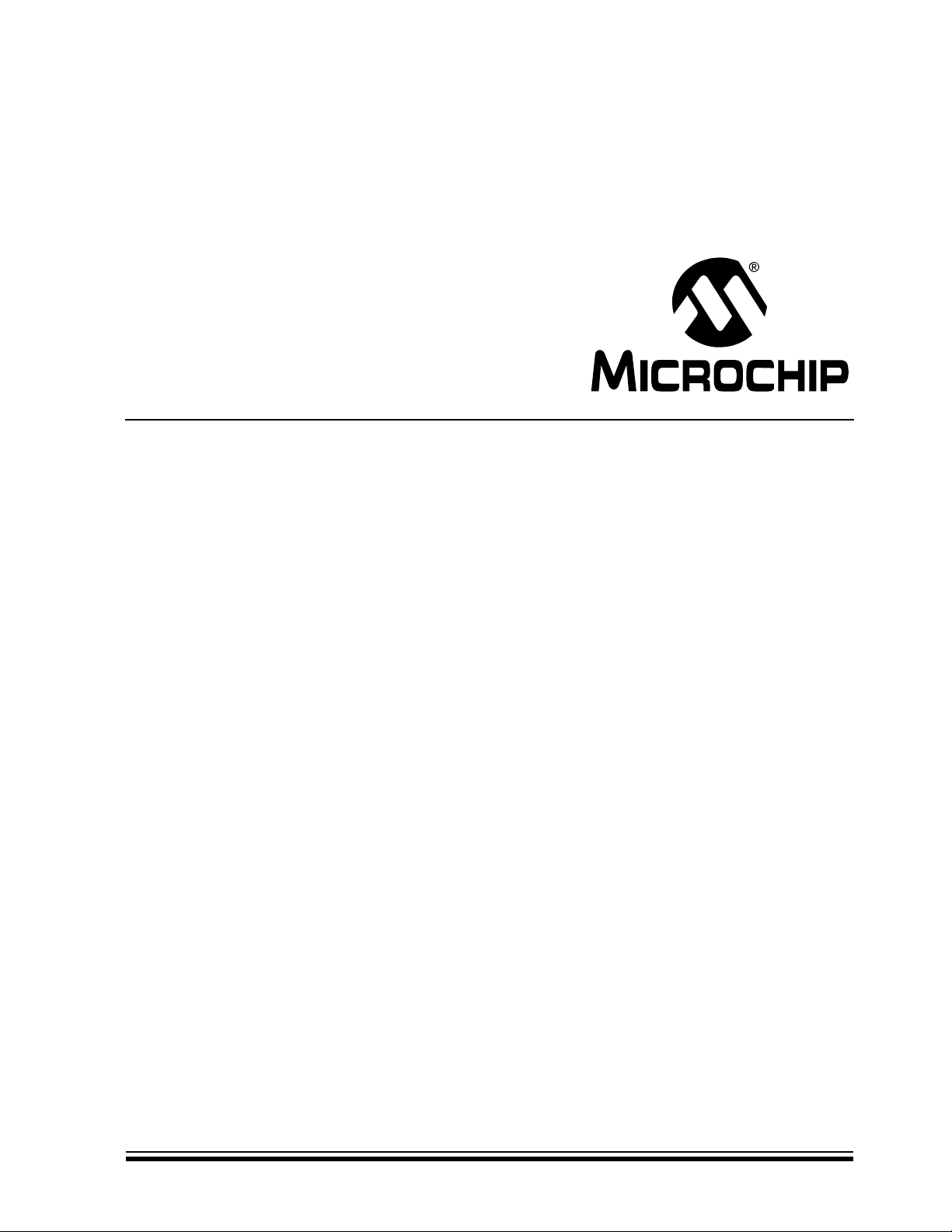
PICDEM™ 2 Plus
Demonstration Board
User’s Guide
© 2007 Microchip Technology Inc. DS51275D
Page 2
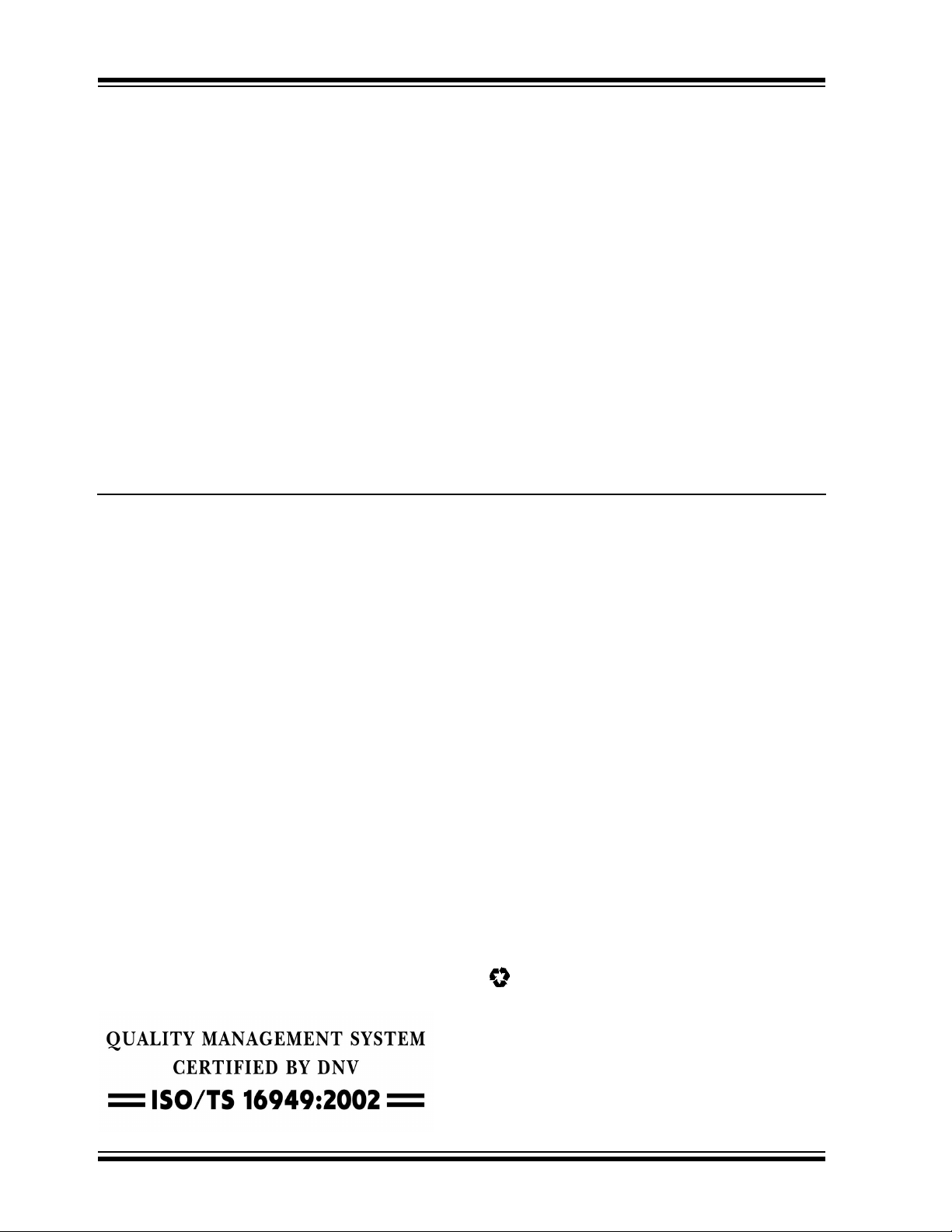
Note the following details of the code protection feature on Microchip devices:
• Microchip products meet the specification contained in their particular Microchip Data Sheet.
• Microchip believes that its family of products is one of the most secure families of its kind on the market today, when used in the
intended manner and under normal conditions.
• There are dishonest and possibly illegal methods used to breach the code protection feature. All of these methods, to our
knowledge, require using the Microchip products in a manner outside the operating specifications contained in Microchip’s Data
Sheets. Most likely, the person doing so is engaged in theft of intellectual property.
• Microchip is willing to work with the customer who is concerned about the integrity of their code.
• Neither Microchip nor any other semiconductor manufacturer can guarantee the security of their code. Code protection does not
mean that we are guaranteeing the product as “unbreakable.”
Code protection is constantly evolving. We at Microchip are committed to continuously improving the code protection features of our
products. Attempts to break Microchip’s code protection feature may be a violation of the Digital Millennium Copyright Act. If such acts
allow unauthorized access to your software or other copyrighted work, you may have a right to sue for relief under that Act.
Information contained in this publication regarding device
applications and the like is provided only for your convenience
and may be superseded by updates. It is your responsibility to
ensure that your application meets with your specifications.
MICROCHIP MAKES NO REPRESENTATIONS OR
WARRANTIES OF ANY KIND WHETHER EXPRESS OR
IMPLIED, WRITTEN OR ORAL, STATUTORY OR
OTHERWISE, RELATED TO THE INFORMATION,
INCLUDING BUT NOT LIMITED TO ITS CONDITION,
QUALITY, PERFORMANCE, MERCHANTABILITY OR
FITNESS FOR PURPOSE. Microchip disclaims all liability
arising from this information and its use. Use of Microchip
devices in life support and/or safety applications is entirely at
the buyer’s risk, and the buyer agrees to defend, indemnify and
hold harmless Microchip from any and all damages, claims,
suits, or expenses resulting from such use. No licenses are
conveyed, implicitly or otherwise, under any Microchip
intellectual property rights.
Trademarks
The Microchip name and logo, the Microchip logo, Accuron,
dsPIC, K
EELOQ, KEELOQ logo, microID, MPLAB, PIC,
PICmicro, PICSTART, PRO MATE, rfPIC and SmartShunt are
registered trademarks of Microchip Technology Incorporated
in the U.S.A. and other countries.
AmpLab, FilterLab, Linear Active Thermistor, Migratable
Memory, MXDEV, MXLAB, SEEVAL, SmartSensor and The
Embedded Control Solutions Company are registered
trademarks of Microchip Technology Incorporated in the
U.S.A.
Analog-for-the-Digital Age, Application Maestro, CodeGuard,
dsPICDEM, dsPICDEM.net, dsPICworks, dsSPEAK, ECAN,
ECONOMONITOR, FanSense, FlexROM, fuzzyLAB,
In-Circuit Serial Programming, ICSP, ICEPIC, Mindi, MiWi,
MPASM, MPLAB Certified logo, MPLIB, MPLINK, PICkit,
PICDEM, PICDEM.net, PICLAB, PICtail, PowerCal,
PowerInfo, PowerMate, PowerTool, REAL ICE, rfLAB, Select
Mode, Smart Serial, SmartTel, Total Endurance, UNI/O,
WiperLock and ZENA are trademarks of Microchip
Technology Incorporated in the U.S.A. and other countries.
SQTP is a service mark of Microchip Technology Incorporated
in the U.S.A.
All other trademarks mentioned herein are property of their
respective companies.
© 2007, Microchip Technology Incorporated, Printed in the
U.S.A., All Rights Reserved.
Printed on recycled paper.
Microchip received ISO/TS-16949:2002 certification for its worldwide
headquarters, design and wafer fabrication facilities in Chandler and
Tempe, Arizona; Gresham, Oregon and design centers in California
and India. The Company’s quality system processes and procedures
are for its PIC
devices, Serial EEPROMs, microperipherals, nonvolatile memory and
analog products. In addition, Microchip’s quality system for the design
and manufacture of development systems is ISO 9001:2000 certified.
®
MCUs and dsPIC® DSCs, KEELOQ
®
code hopping
DS51275D-page ii © 2007 Microchip Technology Inc.
Page 3

PICDEM™ 2 PLUS
USER’S GUIDE
Table of Contents
Preface ........................................................................................................................... 1
Chapter 1. Introduction
1.1 Introduction ............................................................................................... 7
1.2 Development Kit Contents ........................................................................ 7
1.3 PICDEM™ 2 Plus Demonstration Board .................................................. 8
1.4 Sample Devices ........................................................................................ 9
1.5 Sample Programs ..................................................................................... 9
Chapter 2. Getting Started
2.1 PICDEM™ 2 Plus as a Stand-Alone Board –
Preprogrammed Device .......................................................................... 11
2.2 PICDEM™ 2 Plus Used with an In-Circuit Emulator
or In-Circuit Debugger ............................................................................ 12
Chapter 3. Tutorial
3.1 Tutorial Program Operation .................................................................... 13
3.2 Source Code and Application Notes ....................................................... 16
Appendix A. Hardware Detail
A.1 Processor Sockets .................................................................................. 17
A.2 Display .................................................................................................... 17
A.3 Power Supply ......................................................................................... 17
A.4 RS-232 Serial Port .................................................................................. 17
A.5 Switches ................................................................................................. 18
A.6 Oscillator Options ................................................................................... 18
A.7 Analog Input ........................................................................................... 18
A.8 ICD Connector ........................................................................................ 18
A.9 Temperature Sensor ............................................................................... 18
A.10 Serial EEPROM ...................................................................................... 18
A.11 LCD ........................................................................................................ 18
A.12 Sample Devices ...................................................................................... 19
A.13 Board Layout and Schematics ................................................................ 20
Index.............................................................................................................................. 23
Worldwide Sales and Service .................................................................................... 24
© 2007 Microchip Technology Inc. DS51275D-page iii
Page 4
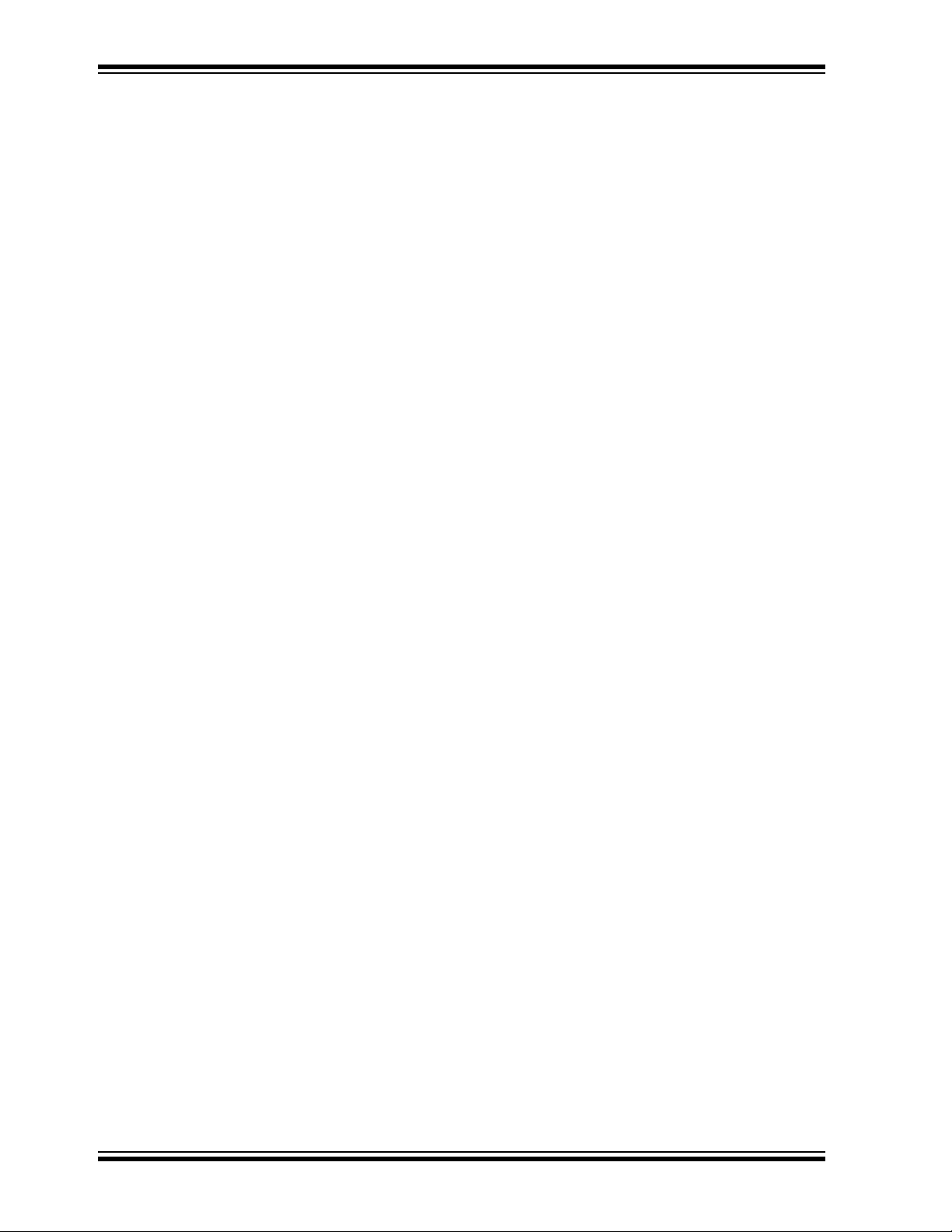
PICDEM™ 2 Plus User’s Guide
NOTES:
DS51275D-page iv © 2007 Microchip Technology Inc.
Page 5
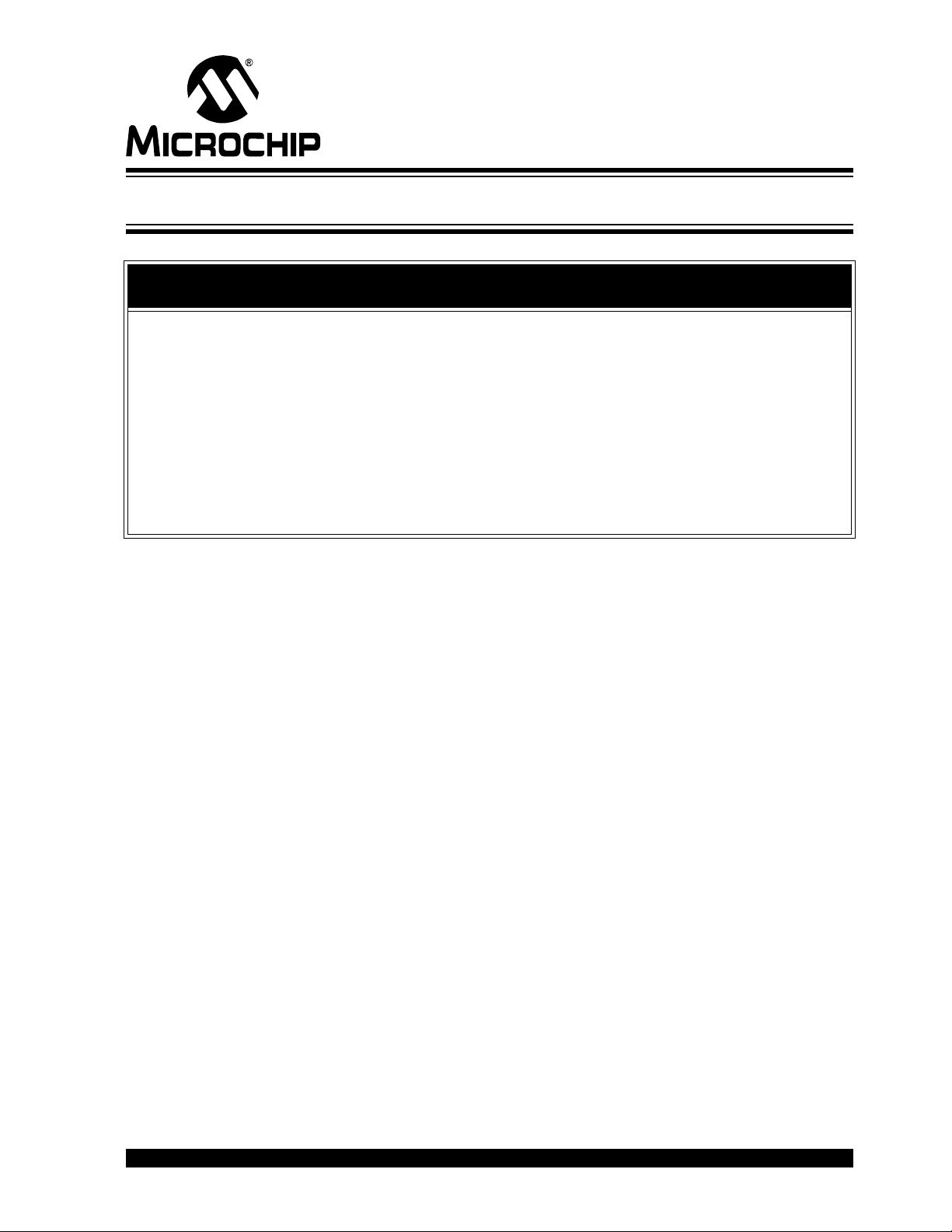
PICDEM™ 2 PLUS
USER’S GUIDE
Preface
NOTICE TO CUSTOMERS
All documentation becomes dated, and this manual is no exception. Microchip tools and
documentation are constantly evolving to meet customer needs, so some actual dialogs
and/or tool descriptions may differ from those in this document. Please refer to our web site
(www.microchip.com) to obtain the latest documentation available.
Documents are identified with a “DS” number. This number is located on the bottom of each
page, in front of the page number. The numbering convention for the DS number is
“DSXXXXXA”, where “XXXXX” is the document number and “A” is the revision level of the
document.
For the most up-to-date information on development tools, see the MPLAB
Select the Help menu, and then Topics to open a list of available on-line help files.
®
IDE on-line help.
INTRODUCTION
This chapter contains general information that will be useful to know before using the
PICDEM™ 2 Plus demonstration board. Items discussed in this chapter include:
• Document Layout
• Conventions Used in this Guide
• Warranty Registration
• Recommended Reading
• The Microchip Web Site
• Development Systems Customer Change Notification Service
• Customer Support
• Document Revision History
DOCUMENT LAYOUT
This document describes the PICDEM 2 Plus demonstration board, tutorial and
demonstration software. The guide’s contents include:
• Chapter 1. “Introduction” – Introduces the PICDEM 2 Plus and provides a brief
description of the hardware.
• Chapter 2. “Getting Started” – Goes through a basic step-by-step process for
getting your PICDEM 2 Plus up and running as a stand-alone board or with an
ICE or ICD.
• Chapter 3. “Tutorial” – Provides a detailed description of the tutorial program.
• Appendix A. “Hardware Detail” – Describes in detail the hardware of the
PICDEM 2 Plus demonstration board.
© 2007 Microchip Technology Inc. DS51275D-page 1
Page 6
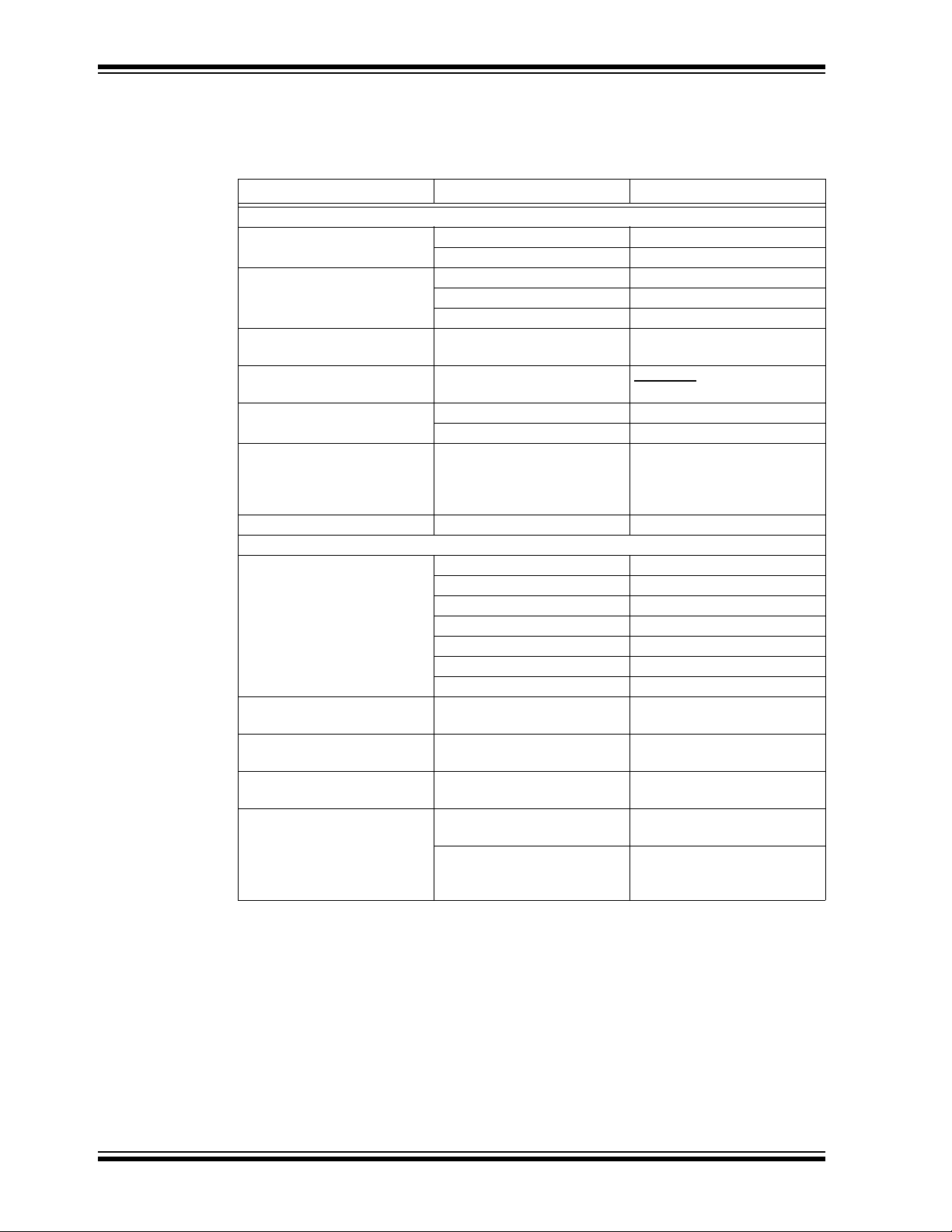
PICDEM™ 2 Plus User’s Guide
CONVENTIONS USED IN THIS GUIDE
This manual uses the following documentation conventions:
DOCUMENTATION CONVENTIONS
Description Represents Examples
Arial font:
Italic characters Referenced books MPLAB
Emphasized text ...is the only compiler...
Initial caps A window the Output window
A dialog the Settings dialog
A menu selection select Enable Programmer
Quotes A field name in a window or
dialog
Underlined, italic text with
right angle bracket
Bold characters A dialog button Click OK
N‘Rnnnn A number in verilog format,
Text in angle brackets < > A key on the keyboard Press <Enter>, <F1>
Courier New font:
Plain Courier New Sample source code #define START
Italic Courier New A variable argument file.o, where file can be
Square brackets [ ] Optional arguments mcc18 [options] file
Curly brackets and pipe
character: { | }
Ellipses... Replaces repeated text var_name [,
A menu path File>Save
A tab Click the Power tab
where N is the total number of
digits, R is the radix and n is a
digit.
Filenames autoexec.bat
File paths c:\mcc18\h
Keywords _asm, _endasm, static
Command-line options -Opa+, -Opa-
Bit values 0, 1
Constants 0xFF, ‘A’
Choice of mutually exclusive
arguments; an OR selection
Represents code supplied by
user
®
IDE User’s Guide
“Save project before build”
4‘b0010, 2‘hF1
any valid filename
[options]
errorlevel {0|1}
var_name...]
void main (void)
{ ...
}
DS51275D-page 2 © 2007 Microchip Technology Inc.
Page 7
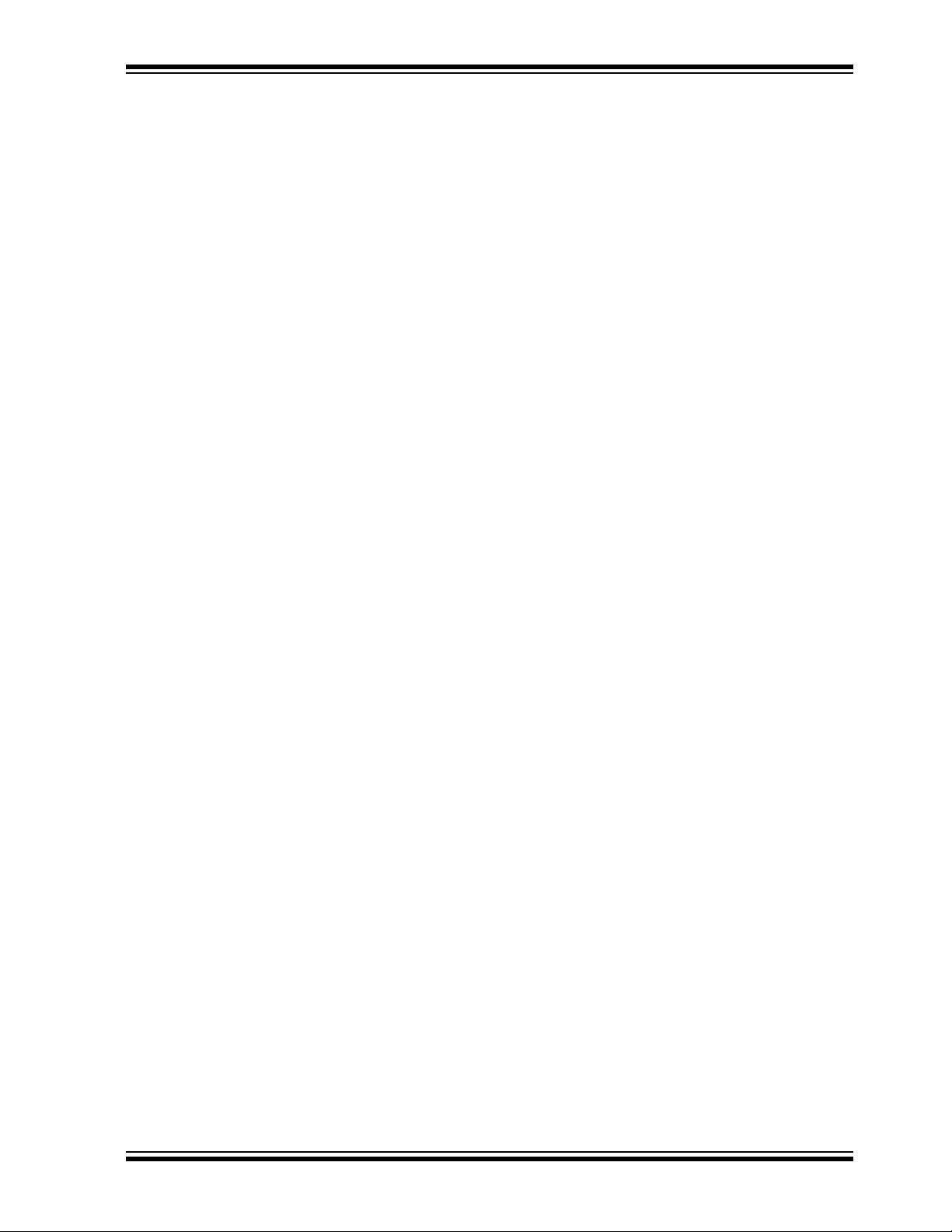
WARRANTY REGISTRATION
Please complete the enclosed Warranty Registration Card and mail it promptly.
Sending in the Warranty Registration Card entitles users to receive new product
updates. Interim software releases are available at the Microchip web site.
RECOMMENDED READING
This user’s guide describes how to use the PICDEM 2 Plus demonstration board. The
following Microchip documents are available and recommended as supplemental
reference resources.
Readme Files
• Readme for the PICDEM™ 2 Plus – An ASCII text file in the Readmes
subdirectory of the MPLAB
®
IDE installation directory
• Other Readme Files – For other tools, see the tool-specific Readme file in the
same Readmes subdirectory of the MPLAB IDE installation directory
Reference Documents
Reference documents may be obtained by contacting your nearest Microchip sales
office (listed in the back of this document) or by downloading via the Microchip web site
(www.microchip.com). Recommended documents include:
• Individual data sheets and reference manuals:
- PIC16F87X Data Sheet (DS30292)
- PIC18FXX2 Data Sheet (DS39564)
- PICmicro
- PICmicro
- TC74 Data Sheet (DS21462)
• MPLAB
• MPASM™ Assembler, MPLINK™ Object Linker, MPLIB™ Object Librarian
User’s Guide (DS33014)
• PRO MATE
• MPLAB
• MPLAB
• MPLAB
®
Mid-Range MCU Family Reference Manual (DS33023)
®
18C MCU Family Reference Manual (DS39500)
®
IDE Simulator, Editor User’s Guide (DS51025)
®
II User’s Guide (DS30082)
®
IDE PICSTART® Plus User’s Guide (DS51028)
®
ICE Emulator User’s Guide (DS51159)
®
ICD 2 In-Circuit Debugger Quick Start Guide (DS51268)
© 2007 Microchip Technology Inc. DS51275D-page 3
Page 8

PICDEM™ 2 Plus User’s Guide
THE MICROCHIP WEB SITE
Microchip provides online support via our web site at www.microchip.com. This web
site is used as a means to make files and information easily available to customers.
Accessible by using your favorite Internet browser, the web site contains the following
information:
• Product Support – Data sheets and errata, application notes and sample
programs, design resources, user’s guides and hardware support documents,
latest software releases and archived software
• General Technical Support – Frequently Asked Questions (FAQs), technical
support requests, online discussion groups, Microchip consultant program
member listing
• Business of Microchip – Product selector and ordering guides, latest Microchip
press releases, listing of seminars and events, listings of Microchip sales offices,
distributors and factory representatives
DEVELOPMENT SYSTEMS CUSTOMER CHANGE NOTIFICATION SERVICE
Microchip’s customer notification service helps keep customers current on Microchip
products. Subscribers will receive e-mail notification whenever there are changes,
updates, revisions or errata related to a specified product family or development tool of
interest.
To register, access the Microchip web site at www.microchip.com, click on Customer
Change Notification and follow the registration instructions.
The Development Systems product group categories are:
• Compilers – The latest information on Microchip C compilers and other language
tools. These include the MPLAB C18 and MPLAB C30 C compilers; MPASM™
and MPLAB ASM30 assemblers; MPLINK™ and MPLAB LINK30 object linkers;
and MPLIB™ and MPLAB LIB30 object librarians.
• Emulators – The latest information on Microchip in-circuit emulators.This
includes the MPLAB ICE 2000 and MPLAB ICE 4000.
• In-Circuit Debuggers – The latest information on the Microchip in-circuit
debugger, MPLAB ICD 2.
• MPLAB
Integrated Development Environment for development systems tools. This list is
focused on the MPLAB IDE, MPLAB SIM simulator, MPLAB IDE Project Manager
and general editing and debugging features.
• Programmers – The latest information on Microchip programmers. These include
the MPLAB PM3 and PRO MATE
Plus and PICkit™ 1 development programmers.
®
IDE – The latest information on Microchip MPLAB IDE, the Windows®
®
II device programmers and the PICSTART®
DS51275D-page 4 © 2007 Microchip Technology Inc.
Page 9
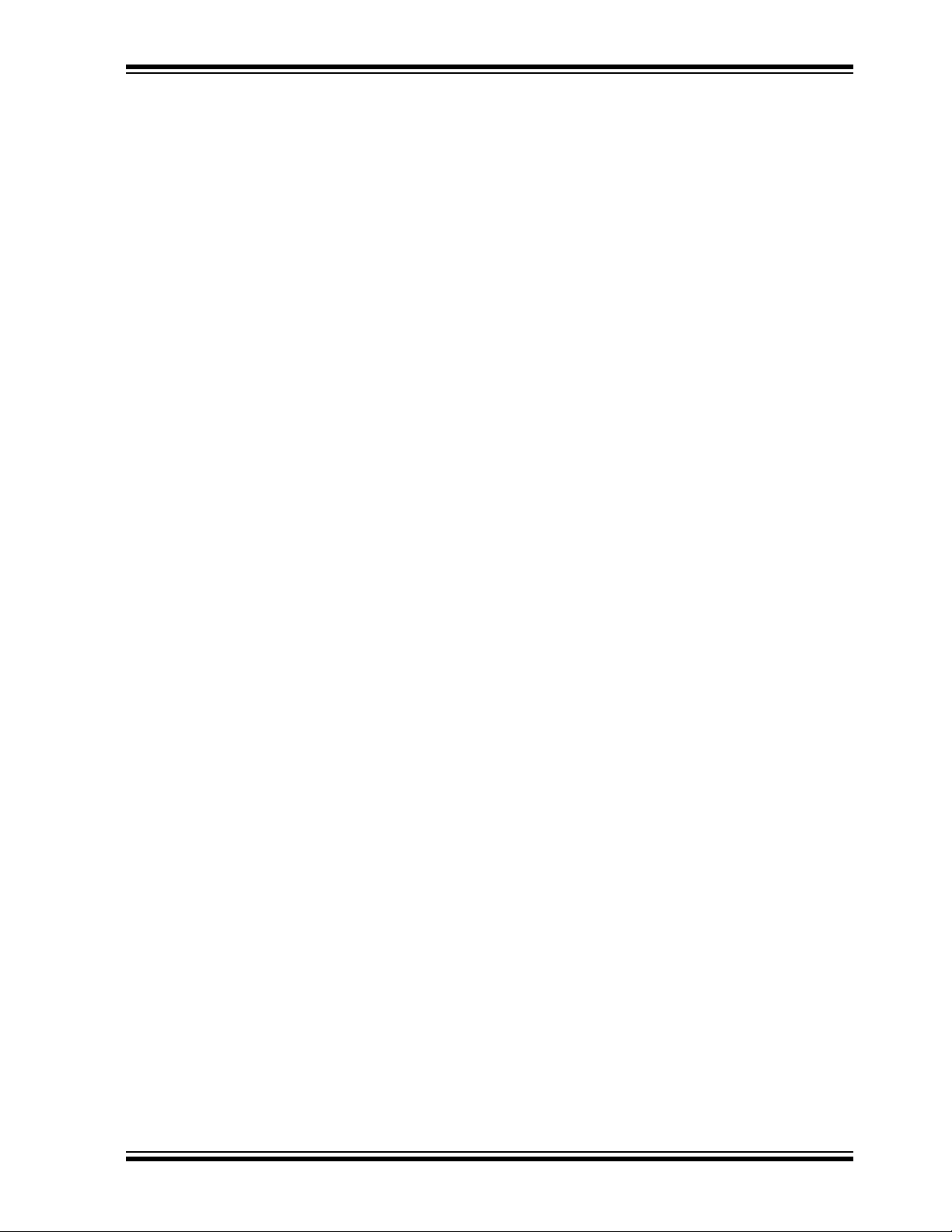
CUSTOMER SUPPORT
Users of Microchip products can receive assistance through several channels:
• Distributor or Representative
• Local Sales Office
• Field Application Engineer (FAE)
• Technical Support
Customers should contact their distributor, representative or field application engineer
(FAE) for support. Local sales offices are also available to help customers. A listing of
sales offices and locations is included in the back of this document.
Technical support is available through the web site at: http://support.microchip.com.
DOCUMENT REVISION HISTORY
Revision D (August 2007)
• Updated document to new format, including the addition of a preface.
• Corrected schematic in Figure A-2 and updated Figure A-3.
Revision C (November 2006)
Revision B (February 2004)
© 2007 Microchip Technology Inc. DS51275D-page 5
Page 10

PICDEM™ 2 Plus User’s Guide
NOTES:
DS51275D-page 6 © 2007 Microchip Technology Inc.
Page 11

PICDEM™ 2 PLUS USER’S GUIDE
Chapter 1. Introduction
1.1 INTRODUCTION
Thank you for purchasing the PICDEM™ 2 Plus demonstration board from Microchip
Technology Incorporated. The PICDEM 2 Plus is a simple board that demonstrates the
capabilities of the 18, 28 and 40-pin PIC16 and PIC18 devices.
The PICDEM 2 Plus can be used stand-alone with a programmed part, with an in-circuit
emulator (for example, MPLAB
ICD 2). Sample programs are provided to demonstrate the unique features of the
supported devices.
1.2 DEVELOPMENT KIT CONTENTS
The PICDEM 2 Plus kit comes with the following:
• PICDEM 2 Plus demonstration board (Figure 1-1)
• Sample devices
• CD-ROM that contains:
- Sample programs
- PICDEM™ 2 Plus User’s Guide
- Application Notes
If you are missing any part of the kit, please contact your nearest Microchip sales office
listed in the back of this publication for help.
®
ICE) or with an in-circuit debugger (such as MPLAB
© 2007 Microchip Technology Inc. DS51275D-page 7
Page 12

PICDEM™ 2 Plus User’s Guide
1.3 PICDEM™ 2 PLUS DEMONSTRATION BOARD
The PICDEM 2 Plus demonstration board has the following hardware features:
• 18, 28 and 40-pin DIP sockets
(although three sockets are provided, only one device may be used at a time)
• On-board, +5V regulator for direct input from 9V, 100 mA AC/DC wall adapter or
9V battery, or hooks for a +5V, 100 mA regulated DC supply
• RS-232 socket and associated hardware for direct connection to an RS-232
interface
• In-Circuit Debugger (ICD) connector
•5 kΩ pot for devices with analog inputs
• Three pushbutton switches for external stimulus and Reset
• Green power-on indicator LED
• Four red LEDs connected to PORTB
• Jumper J6 to disconnect LEDs from PORTB
• 4 MHz, canned crystal oscillator
• Unpopulated holes provided for crystal connection
• 32.768 kHz crystal for Timer1 clock operation
• Jumper J7 to disconnect on-board RC oscillator (approximately 2 MHz)
• 32K x 8 Serial EEPROM
• LCD display
• Piezo buzzer
• Prototype area for user hardware
• Microchip TC74 thermal sensor
DS51275D-page 8 © 2007 Microchip Technology Inc.
Page 13

FIGURE 1-1: PICDEM™ 2 PLUS HARDWARE
7
9
2
13
Introduction
8
15
3
14
4
16
1.4 SAMPLE DEVICES
Two Flash devices are included. The device types may change, but will generally
include PIC16 and PIC18 40-pin, DIP devices.
11
12
18
10
5
17
1
2
6
1.5 SAMPLE PROGRAMS
The PICDEM 2 Plus kit includes a CD-ROM with sample demonstration programs.
These programs may be used with the included sample devices, with an In-Circuit
Emulator (ICE) or with an In-Circuit Debugger (ICD). For each type of device (PIC16 or
PIC18), demo source code (several ASM files) and compiled code (one Hex file) are
provided.
© 2007 Microchip Technology Inc. DS51275D-page 9
Page 14

PICDEM™ 2 Plus User’s Guide
NOTES:
DS51275D-page 10 © 2007 Microchip Technology Inc.
Page 15

PICDEM™ 2 PLUS USER’S GUIDE
Chapter 2. Getting Started
The PICDEM 2 Plus may be used as a stand-alone board with a preprogrammed
device, with an In-Circuit Emulator (ICE) or with an In-Circuit Debugger (ICD). For a list
®
of PIC
Ordering Guide.
2.1 PICDEM™ 2 PLUS AS A STAND-ALONE BOARD –
PREPROGRAMMED DEVICE
The PICDEM 2 Plus may be demonstrated immediately by following the steps listed
below:
• Place the preprogrammed sample device in the appropriate socket on the
• Place a jumper on J6 (to enable the LEDs).
• Verify that the board is set up for a 4 MHz, canned oscillator (that is, no jumper on
• Apply power to the PICDEM 2 Plus. For information on acceptable power sources,
microcontroller compatible ICEs or ICDs, see the Development Systems
PICDEM 2 Plus demonstration board.
J7; a 4 MHz oscillator in Y2 and nothing in Y1, C4 and C5).
see Appendix A.
To reprogram the sample device, the following will be necessary:
• Program source code – user source code may be used to program the device, or
if this previously has been done, the sample program may be restored from the
file on the included CD-ROM.
• An assembler, such as MPASM™ assembler (available with MPLAB
compiler, such as MPLAB C18 (PIC18 devices only)
Source code must be assembled or compiled into a hex file before it can be programmed into the device. Microchip Technology’s MPASM assembler or MPLAB
C18 C compiler may be used. Both are compatible with MPLAB IDE.
Other assemblers/compilers may be used. For a list of these PIC MCU compatible
language tools, see the Microchip web site (www.microcip.com).
A device programmer, such as PRO MATE
or MPLAB ICD 2 (programmer functionality available with MPLAB IDE v6.00 or
greater)
Once the sample program is in hex file format, a programmer can program a
Flash device. Microchip Technology’s PRO MATE II device programmer,
PICSTART Plus development programmer or MPLAB ICD 2 may be used. All are
compatible with MPLAB IDE.
Other programmers may be used. For a list of these PICmicro MCU compatible
programmers, see the Microchip web site (www.microcip.com).
If the code protection bit(s) have not been programmed, the on-chip program
memory can be read out for verification purposes.
®
II, MPLAB® PM3, PICSTART® Plus
®
IDE), or a
© 2007 Microchip Technology Inc. DS51275D-page 11
Page 16

PICDEM™ 2 Plus User’s Guide
2.2 PICDEM™ 2 PLUS USED WITH AN IN-CIRCUIT EMULATOR OR IN-CIRCUIT DEBUGGER
To use PICDEM 2 Plus with an In-Circuit Emulator (ICE) or In-Circuit Debugger (ICD),
refer to the tool’s user guide for instructions to learn how to:
• Power-up and configure the ICE/ICD
• Connect to target boards (such as in Figure 2-1)
FIGURE 2-1: PICDEM™ 2 PLUS CONNECTED TO MPLAB
®
ICD 2 USING USB
Configure the PICDEM 2 Plus for the desired oscillator as described in Table 2-1. Refer
to the ICE/ICD user’s guide for any oscillator configuration requirements.
TABLE 2-1: OSCILLATOR SELECTION
Oscillator Selection on
PICDEM™ 2 Plus
RC J7 installed, Y2 empty, Y1 empty
Crystal J7 removed, Y2 empty, crystal in Y1, caps in C4 and C5
Canned Oscillator J7 removed, oscillator in Y2 (Y1, C4, C5 empty)
Resonator – no internal caps J7 removed, Y2 empty, resonator in Y1, caps in C4 and C5
Resonator – with internal caps J7 removed, Y2 empty, resonator in Y1, C4 and C5 empty
DS51275D-page 12 © 2007 Microchip Technology Inc.
Modification on PICDEM 2 Plus
Page 17

PICDEM™ 2 PLUS USER’S GUIDE
Chapter 3. Tutorial
The tutorial program is preprogrammed into the sample device. (For example, the file
p16demo.hex is for a PIC16 device and p18demo.hex is for a PIC18 device.) This
program also is on the included CD-ROM program disk for user reference. (If the
sample device has been reprogrammed with another program, the tutorial may be
reprogrammed into the device.)
For a flowchart of the tutorial program, see Figure 3-1.
For detailed information on the PICDEM 2 Plus hardware, please refer to Appendix A.
3.1 TUTORIAL PROGRAM OPERATION
The tutorial program is made up of four components, which are individually displayed
on the LCD.
1. Voltmeter
This mode uses the A/D module to measure the voltage of the R16 pot and
display a voltage between 0.00V and 5.00V on the LCD.
Voltage is continually updated until the mode is exited by pressing RB0.
2. Buzzer
This mode turns on the Piezo buzzer, using the CCP1 module I/O pin, RC2.
The period and duty cycle of the CCP1 frequency can be changed while the
buzzer is on. The changes in period and duty cycle are recognized immediately
in the buzzer tone.
- To change the period and/or the duty cycle, press RB0 under the “Buzzer”
menu.
The buzzer will then sound off with the default setting of 80h for the period and
duty cycle. The cursor will flash over the period’s first digit, indicating that the
PR2 register is ready to be incremented.
- To change the duty cycle, press RA4 once and the cursor will now flash over
the duty cycle’s first digit, indicating it is now ready to increment the CCPR1L
register.
The next press of RA4 will exit the buzzer function.
3. Temperature
This mode uses a TC74 thermal sensor to measure ambient temperature in
Celsius and then display that temperature on the LCD. Communication between
the PIC
is exited by pressing RB0. This mode contains code that will write to the external
on-board EEPROM. Every two seconds, the code will write to a defined
EEPROM address and store the current temperature in that address.
®
MCU and sensor is accomplished using the MSSP module. This mode
© 2007 Microchip Technology Inc. DS51275D-page 13
Page 18

PICDEM™ 2 Plus User’s Guide
4. Clock
Once this mode is entered from the main menu, a Real-Time Clock will start
counting from 00:00:00.
The Timer1 module and a 32 kHz clock crystal are used to establish a Real-Time
Clock.
By pressing RA4, the clock time can be set to the user’s preference. When RA4
is pressed to set the time, the cursor will flash over the hours’ ten digit. Press RA4
again and the cursor will now flash over the minutes’ ten digit.
RB0 is used to increment hours and minutes whenever the cursor is flashing over
either. After the minutes have been set, press RA4 and the time will be set and
the LCD is returned to an active clock display.
The data that is sent to the LCD is also sent to the RS-232 serial port using the USART
on the PIC MCU. A HyperTerminal™ program on the PC will be able to display the
same information that is displayed on the LCD
DS51275D-page 14 © 2007 Microchip Technology Inc.
Page 19

FIGURE 3-1: TUTORIAL PROGRAM FLOWCHART
Power-up
PICDEM™ 2 Plus
Voltmeter
RA4 = Next
RB0 = Now
Volts = 0. 33V
RB0 = Exit
Buzzer
RA4 = Next
RB0 = Now
Prd = 128 DC = 128
RA4 = -> RB0 = ++
Temperature
RA4 = Next
RB0 = Now
RA4 = 3 Presses
Tutorial
Clock
RA4 = Next
RB0 = Now
Temp = 022°C
RB0 = Exit
00.00.02
RA4 = Set RB0 = Menu
00.00.03
RA4 = -> RB0 = ++
RA4 = 3 Presses
© 2007 Microchip Technology Inc. DS51275D-page 15
Page 20

PICDEM™ 2 Plus User’s Guide
3.2 SOURCE CODE AND APPLICATION NOTES
In addition to the assembled tutorial program (hex files), source code used to create
these hex files is included on the PICDEM 2 Plus CD-ROM. Both source code and
related hex files are found in device-specific directories.
Application notes with additional use examples are included on the CD-ROM.
For information on how to reprogram the device with new or modified code, or how to
restore the tutorial program, please see Section 2.1 “PICDEM™ 2 Plus as a
Stand-Alone Board – Preprogrammed Device”.
DS51275D-page 16 © 2007 Microchip Technology Inc.
Page 21

Appendix A. Hardware Detail
The PICDEM 2 Plus hardware is extremely simple and illustrates the ease of use of
various PIC MCUs. This section describes the PICDEM 2 Plus hardware elements.
A.1 PROCESSOR SOCKETS
Although three sockets are provided, only one device may be used at a time.
• 18-pin socket
• 28-pin socket
• 40-pin socket
A.2 DISPLAY
• Four red LEDs are connected to PORTB of each processor type.
The PORTB pins are set high to light the LEDs. These LEDs may be
disconnected from PORTB by removing jumper J6.
• One green LED is provided to indicate whether there is power to the PICDEM 2
Plus demonstration board.
LED On = Powered. LED Off = Not Powered.
PICDEM™ 2 PLUS USER’S GUIDE
A.3 POWER SUPPLY
There are three ways to supply power to the PICDEM 2 Plus:
• A 9V battery can be plugged into J8.
• A 9V, 100 mA unregulated AC or DC supply can be plugged into J2. A power
supply can be purchased through Microchip, part #AC162039.
• A +5V, 100 mA regulated DC supply can be connected to the hooks provided.
Note: The PICDEM 2 Plus kit does not include a power supply.
MPLAB ICE 2000 users have a regulated +5V power supply available in the logic probe
connector and can easily connect to the hooks on PICDEM 2 Plus. (Red probe to +5V
and Black probe to GND.)
MPLAB ICD 2 users may use the ICD to power the target board to 5V, up to 200 mA, if
the MPLAB ICD 2 is connected to the PC with a serial cable.
A.4 RS-232 SERIAL PORT
An RS-232, level-shifting IC has been provided with all the necessary hardware to support connection of an RS-232 host through the DB9 connector. The port is configured
as DCE and can be connected to a PC using a straight-through cable.
The PIC16/PIC18 RX and TX pins are tied to the RX and TX lines of the MAX232A.
© 2007 Microchip Technology Inc. DS51275D-page 17
Page 22

PICDEM™ 2 Plus User’s Guide
A.5 SWITCHES
Three switches provide the following functions:
• S1 – MCLR to hard reset the processor
• S2 – Active-low switch connected to RA4
• S3 – Active-low switch connected to RB0
Switches, S1 and S3, have debounce capacitors, whereas S2 does not, allowing the
user to investigate debounce techniques.
When pressed, the switches are grounded. When Idle, they are pulled high (+5V).
A.6 OSCILLATOR OPTIONS
• RC oscillator (2 MHz approximately) supplied. This oscillator may be disabled by
removing jumper J7.
• Pads provided for user-furnished crystal and two capacitors.
• Removable, 4 MHz, canned oscillator.
• 32.768 kHz (watch-type) crystal for Timer1.
A.7 ANALOG INPUT
A 5 kΩ potentiometer is connected through a series 470Ω resistor to AN0.
The pot can be adjusted from V
an A/D module.
DD to GND to provide an analog input to the parts with
A.8 ICD CONNECTOR
By way of the modular connector (J5), the MPLAB ICD 2 can be connected for low-cost
debugging. The ICD connector utilizes RB6 and RB7 of the microcontroller for in-circuit
debugging.
A.9 TEMPERATURE SENSOR
This is a serial digital thermal sensor (TC74) connected to the 28 and 40-pin
microcontrollers via RC3 and RC4.
Communication is accomplished with the TC74 via it’s 2-wire I
port. This device has an address of ‘b1001101.
A.10 SERIAL EEPROM
A 24L256 256K (32K x 8) serial EEPROM is included on the board to illustrate I2C bus
concepts.
A.11 LCD
An LCD display with two lines, 16 characters each, is connected to the 28 and 40-pin
sockets. There are three control lines (RA3:RA1) and four data lines (RD3:RD0).
A 5 kΩ pot may be installed into R20 to adjust contrast on the LCD. If this is done, R5
and R6 need to be removed.
2
C™ compatible serial
DS51275D-page 18 © 2007 Microchip Technology Inc.
Page 23

A.12 SAMPLE DEVICES
A sample part programmed with a simple program is included in the PICDEM 2 Plus kit.
Table A-1 lists the I/O features and port connections for each processor type.
TABLE A-1: PORT CONNECTIONS
Hardware Detail
Device LEDs RS-232 S1 S2 S3
18-pin RB3:RB0 N/A MCLR
28-pin RB3:RB0 RC6/RC7 MCLR
40-pin RB3:RB0 RC6/RC7 MCLR
RA4 RB0 RA0 N/A N/A N/A RB6/RB7 N/A Yes
RA4 RB0 RA0 RA3:RA1 RC3/RC4 RC2 RB6/RB7 RC3/RC4 Yes
RA4 RB0 RA0 RA3:RA1
Pot
R16
LCD EEPROM Buzzer ICD
RC3/RC4 RC2 RB6/RB7 RC3/RC4 Yes
RD3:RD0
Tem p
Sensor
Y1/Y2
© 2007 Microchip Technology Inc. DS51275D-page 19
Page 24

PICDEM™ 2 Plus User’s Guide
A.13 BOARD LAYOUT AND SCHEMATICS
The following figures show the parts layout (silkscreen) and schematics for the
PICDEM 2 Plus demonstration board.
FIGURE A-1: PICDEM™ 2 PLUS PARTS LAYOUT
+9V IN
U8
J2
ICD
J8
5V BATTERY
CR1
CR2
C16
J1
C13
RS-232
R10
Q1
C18
R14
C17
C11
C12
U4U3
C15
J5
J9
C14
P1
R11
PWR
R15
R4
J7
C4
Y1
C5
C10
Y3
C7
R8
R9
U5
(
D1
C3
U6
18 PIN
C1
R1
)
()()()(
J6
R24
U2
C19
C6
28 PIN
RESET
R17
S1
R23
1
RB0RB1RB2RB3
)
R22
R21
R5
R20
111
C8
C20
R18
RA4
S2
R6
CONTRAST
U1
40 PIN
C9
RB0
S3
RA0
R2
R16
0
C2
1
2
3
4
5
RB PORT
RA PORT
RC PORT
R7
R19
Y2
R3
LCD1
RE PORT
+5V
0
1
2
0
1
2
3
4
5
6
+5V
7
+5V
+5V
+5V
RD PORT
GND GND
PICDEM™ 2 PLUS
GND G ND
GND
DEMO BOARD ©2002
DS51275D-page 20 © 2007 Microchip Technology Inc.
Page 25

FIGURE A-2: PICDEM™ 2 PLUS SCHEMATIC
Hardware Detail
© 2007 Microchip Technology Inc. DS51275D-page 21
Page 26

PICDEM™ 2 Plus User’s Guide
FIGURE A-3: PICDEM™ 2 PLUS SCHEMATIC (CONTINUED)
PICtail™ Daughter Board
DS51275D-page 22 © 2007 Microchip Technology Inc.
Page 27

PICDEM™ 2 PLUS USER’S GUIDE
Index
A
A/D Input ...............................................................8, 18
B
Buzzer...................................................................... 13
Buzzer, Piezo............................................................. 8
C
Clock ........................................................................ 14
Customer Notification Service.................................... 4
Customer Support...................................................... 5
D
Demonstration Board......................................8, 11, 17
Parts Layout...................................................... 20
Power Supply...............................................11, 17
Schematics ....................................................... 20
Silkscreen ......................................................... 20
Demonstration Programs. See Sample Programs.
Documentation
Conventions........................................................ 2
Layout ................................................................. 1
E
EEPROM, Serial ...................................................8, 18
H
Hardware ................................................................. 17
I
ICD Connector ......................................................... 18
Internet Address......................................................... 4
K
Kit Components ......................................................... 7
L
LCD.......................................................................8, 18
LEDs
Green Display ................................................8
Red Display .............................................8
, 17
, 11, 17
M
Microchip Internet Web Site....................................... 4
MPASM Assembler.................................................. 11
MPLAB C18 C Compiler .......................................... 11
MPLAB ICD 2...................................... 7
MPLAB ICE...........................................................7
MPLAB ICE 2000..................................................... 17
MPLAB IDE.............................................................. 11
, 11, 12, 17, 18
, 12
O
Oscillator Options..................................................... 18
Oscillator Selection .................................................. 12
P
PIC16 ......................................................................... 7
Tutorial Program ............................................... 13
PIC18 ......................................................................... 7
Tutorial Program ............................................... 13
PICDEM 2 Plus Kit. See Kit Components.
PICSTART® Plus..................................................... 11
Piezo Buzzer.............................................................. 8
PRO MATE® II......................................................... 11
Pushbuttons. See Switches.
R
Reading, Recommended ........................................... 3
Readme...................................................................... 3
Reference Documents ............................................... 3
Revision History ......................................................... 5
RS-232 ................................................................. 8, 17
S
Sample Devices ................................................7, 9, 19
Sample Programs .................................................. 7
Sockets .................................................................... 17
Switches............................................................... 8, 18
, 9
T
TC74 .......................................................................... 8
Temperature............................................................. 13
Temperature Sensor ................................................ 18
TC74 ................................................................. 18
Tutorial ..................................................................... 13
Tutorial Program
Flowchart .......................................................... 15
Source Code, Application Notes ....................... 16
V
Voltmeter.................................................................. 13
W
Warranty Registration ................................................ 3
WWW Address........................................................... 4
© 2007 Microchip Technology Inc. DS51275D-page 23
Page 28

WORLDWIDE SALES AND SERVICE
AMERICAS
Corporate Office
2355 West Chandler Blvd.
Chandler, AZ 85224-6199
Tel: 480-792-7200
Fax: 480-792-7277
Technical Support:
http://support.microchip.com
Web Address:
www.microchip.com
Atlanta
Duluth, GA
Tel: 678-957-9614
Fax: 678-957-1455
Boston
Westborough, MA
Tel: 774-760-0087
Fax: 774-760-0088
Chicago
Itasca, IL
Tel: 630-285-0071
Fax: 630-285-0075
Dallas
Addison, TX
Tel: 972-818-7423
Fax: 972-818-2924
Detroit
Farmington Hills, MI
Tel: 248-538-2250
Fax: 248-538-2260
Kokomo
Kokomo, IN
Tel: 765-864-8360
Fax: 765-864-8387
Los Angeles
Mission Viejo, CA
Tel: 949-462-9523
Fax: 949-462-9608
Santa Clara
Santa Clara, CA
Tel: 408-961-6444
Fax: 408-961-6445
Toronto
Mississauga, Ontario,
Canada
Tel: 905-673-0699
Fax: 905-673-6509
ASIA/PACIFIC
Asia Pacific Office
Suites 3707-14, 37th Floor
Tower 6, The Gateway
Harbour City, Kowloon
Hong Kong
Tel: 852-2401-1200
Fax: 852-2401-3431
Australia - Sydney
Tel: 61-2-9868-6733
Fax: 61-2-9868-6755
China - Beijing
Tel: 86-10-8528-2100
Fax: 86-10-8528-2104
China - Chengdu
Tel: 86-28-8665-5511
Fax: 86-28-8665-7889
China - Fuzhou
Tel: 86-591-8750-3506
Fax: 86-591-8750-3521
China - Hong Kong SAR
Tel: 852-2401-1200
Fax: 852-2401-3431
China - Qingdao
Tel: 86-532-8502-7355
Fax: 86-532-8502-7205
China - Shanghai
Tel: 86-21-5407-5533
Fax: 86-21-5407-5066
China - Shenyang
Tel: 86-24-2334-2829
Fax: 86-24-2334-2393
China - Shenzhen
Tel: 86-755-8203-2660
Fax: 86-755-8203-1760
China - Shunde
Tel: 86-757-2839-5507
Fax: 86-757-2839-5571
China - Wuhan
Tel: 86-27-5980-5300
Fax: 86-27-5980-5118
China - Xian
Tel: 86-29-8833-7252
Fax: 86-29-8833-7256
ASIA/PACIFIC
India - Bangalore
Tel: 91-80-4182-8400
Fax: 91-80-4182-8422
India - New Delhi
Tel: 91-11-4160-8631
Fax: 91-11-4160-8632
India - Pune
Tel: 91-20-2566-1512
Fax: 91-20-2566-1513
Japan - Yokohama
Tel: 81-45-471- 6166
Fax: 81-45-471-6122
Korea - Daegu
Tel: 82-53-744-4301
Fax: 82-53-744-4302
Korea - Seoul
Tel: 82-2-554-7200
Fax: 82-2-558-5932 or
82-2-558-5934
Malaysia - Penang
Tel: 60-4-646-8870
Fax: 60-4-646-5086
Philippines - Manila
Tel: 63-2-634-9065
Fax: 63-2-634-9069
Singapore
Tel: 65-6334-8870
Fax: 65-6334-8850
Taiwan - Hsin Chu
Tel: 886-3-572-9526
Fax: 886-3-572-6459
Taiwan - Kaohsiung
Tel: 886-7-536-4818
Fax: 886-7-536-4803
Taiwan - Taipei
Tel: 886-2-2500-6610
Fax: 886-2-2508-0102
Thailand - Bangkok
Tel: 66-2-694-1351
Fax: 66-2-694-1350
EUROPE
Austria - Wels
Tel: 43-7242-2244-39
Fax: 43-7242-2244-393
Denmark - Copenhagen
Tel: 45-4450-2828
Fax: 45-4485-2829
France - Paris
Tel: 33-1-69-53-63-20
Fax: 33-1-69-30-90-79
Germany - Munich
Tel: 49-89-627-144-0
Fax: 49-89-627-144-44
Italy - Milan
Tel: 39-0331-742611
Fax: 39-0331-466781
Netherlands - Drunen
Tel: 31-416-690399
Fax: 31-416-690340
Spain - Madrid
Tel: 34-91-708-08-90
Fax: 34-91-708-08-91
UK - Wokingham
Tel: 44-118-921-5869
Fax: 44-118-921-5820
06/25/07
DS51275D-page 24 <Condition> © 2007 Microchip Technology Inc.
