Page 1
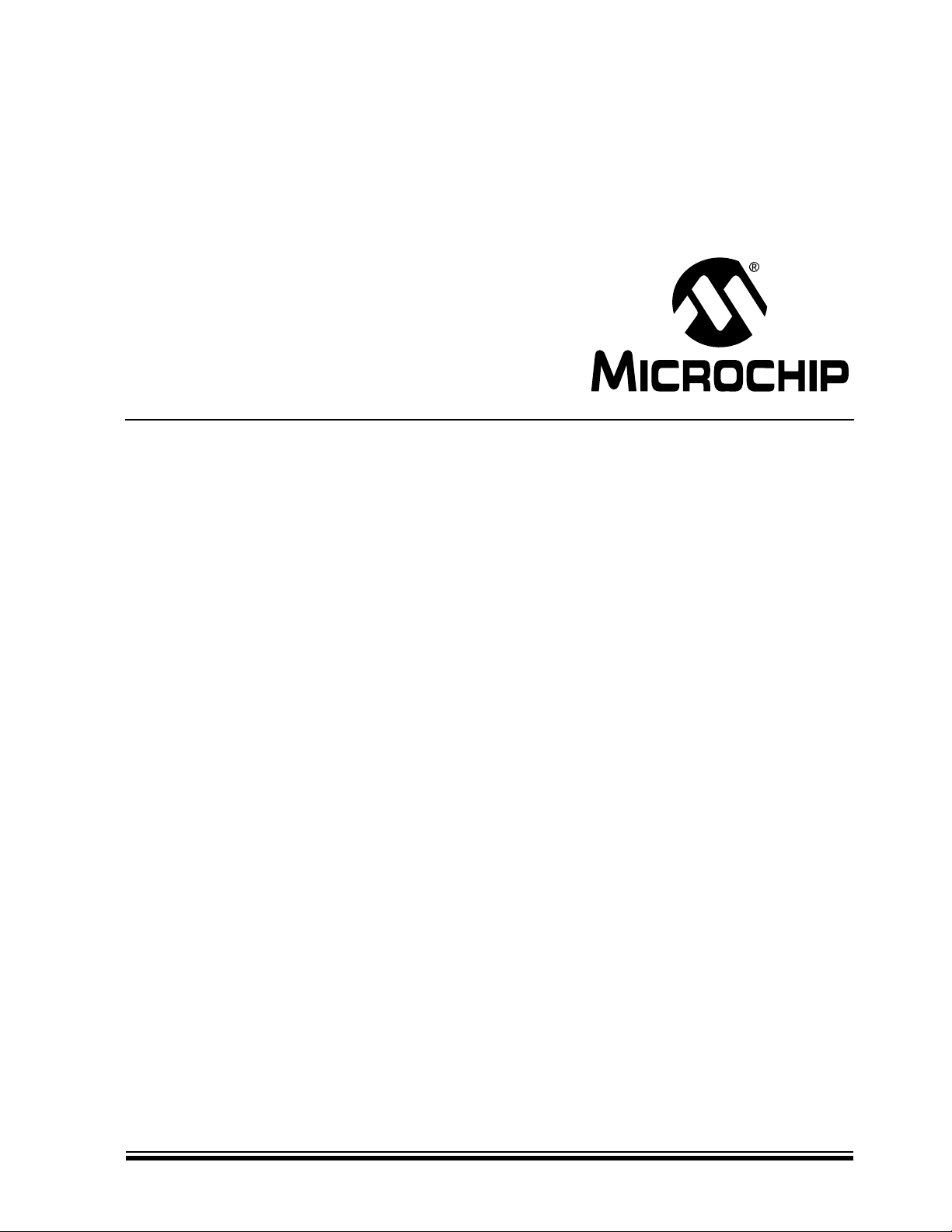
mTouch™ Advanced Capacitive
Evaluation Kits
User’s Guide
© 2010 Microchip Technology Inc. DS41385C
Page 2
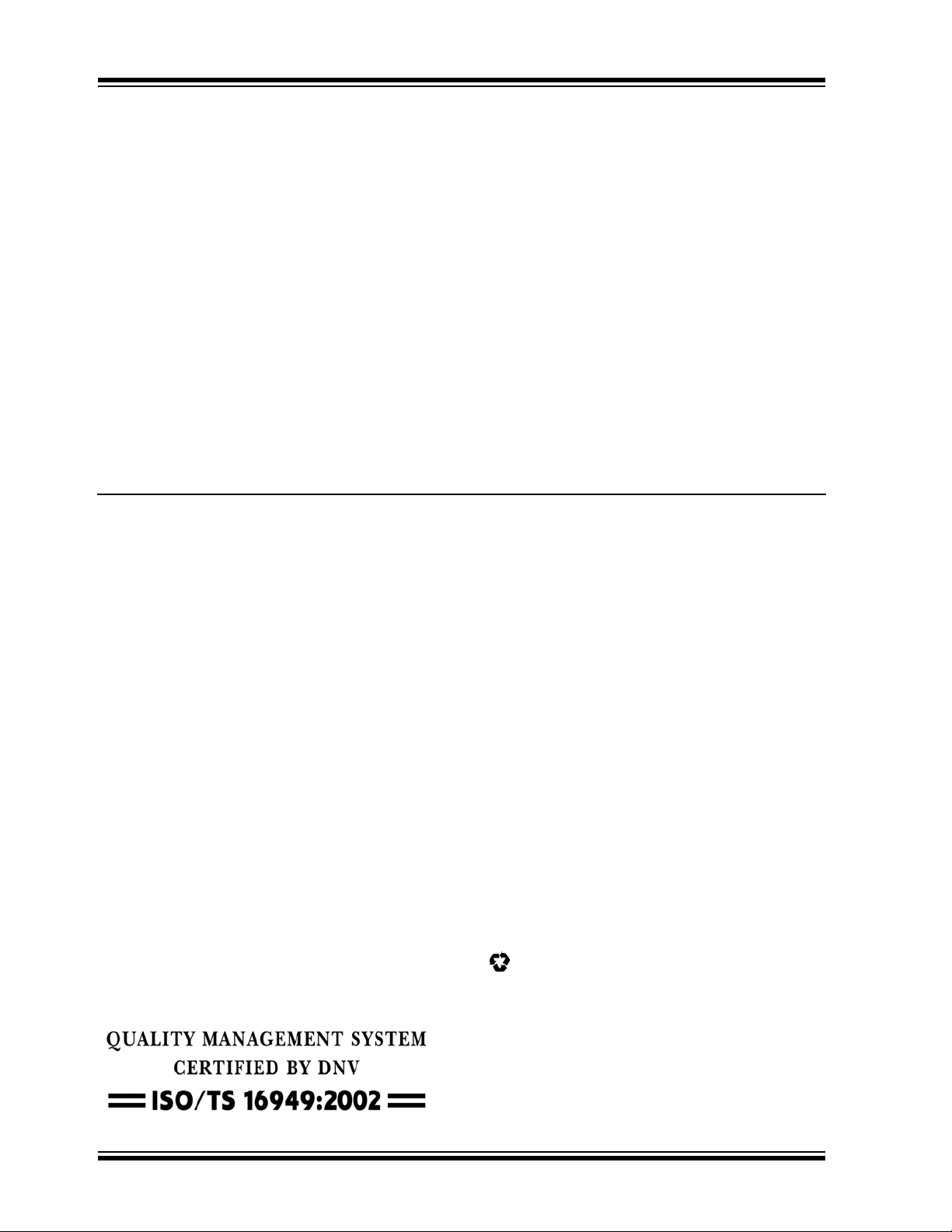
Note the following details of the code protection feature on Microchip devices:
• Microchip products meet the specification contained in their particular Microchip Data Sheet.
• Microchip believes that its family of products is one of the most secure families of its kind on the market today, when used in the
intended manner and under normal conditions.
• There are dishonest and possibly illegal methods used to breach the code protection feature. All of these methods, to our
knowledge, require using the Microchip products in a manner outside the operating specifications contained in Microchip’s Data
Sheets. Most likely, the person doing so is engaged in theft of intellectual property.
• Microchip is willing to work with the customer who is concerned about the integrity of their code.
• Neither Microchip nor any other semiconductor manufacturer can guarantee the security of their code. Code protection does not
mean that we are guaranteeing the product as “unbreakable.”
Code protection is constantly evolving. We at Microchip are committed to continuously improving the code protection features of our
products. Attempts to break Microchip’s code protection feature may be a violation of the Digital Millennium Copyright Act. If such acts
allow unauthorized access to your software or other copyrighted work, you may have a right to sue for relief under that Act.
Information contained in this publication regarding device
applications and the like is provided only for your convenience
and may be superseded by updates. It is your responsibility to
ensure that your application meets with your specifications.
MICROCHIP MAKES NO REPRESENTATIONS OR
WARRANTIES OF ANY KIND WHETHER EXPRESS OR
IMPLIED, WRITTEN OR ORAL, STATUTORY OR
OTHERWISE, RELATED TO THE INFORMATION,
INCLUDING BUT NOT LIMITED TO ITS CONDITION,
QUALITY, PERFORMANCE, MERCHANTABILITY OR
FITNESS FOR PURPOSE. Microchip disclaims all liability
arising from this information and its use. Use of Microchip
devices in life support and/or safety applications is entirely at
the buyer’s risk, and the buyer agrees to defend, indemnify and
hold harmless Microchip from any and all damages, claims,
suits, or expenses resulting from such use. No licenses are
conveyed, implicitly or otherwise, under any Microchip
intellectual property rights.
Trademarks
The Microchip name and logo, the Microchip logo, dsPIC,
K
EELOQ, KEELOQ logo, MPLAB, PIC, PICmicro, PICSTART,
32
PIC
logo, rfPIC and UNI/O are registered trademarks of
Microchip Technology Incorporated in the U.S.A. and other
countries.
FilterLab, Hampshire, HI-TECH C, Linear Active Thermistor,
MXDEV, MXLAB, SEEVAL and The Embedded Control
Solutions Company are registered trademarks of Microchip
Technology Incorporated in the U.S.A.
Analog-for-the-Digital Age, Application Maestro, CodeGuard,
dsPICDEM, dsPICDEM.net, dsPICworks, dsSPEAK, ECAN,
ECONOMONITOR, FanSense, HI-TIDE, In-Circuit Serial
Programming, ICSP, Mindi, MiWi, MPASM, MPLAB Certified
logo, MPLIB, MPLINK, mTouch, Octopus, Omniscient Code
Generation, PICC, PICC-18, PICDEM, PICDEM.net, PICkit,
PICtail, REAL ICE, rfLAB, Select Mode, Total Endurance,
TSHARC, UniWinDriver, WiperLock and ZENA are
trademarks of Microchip Technology Incorporated in the
U.S.A. and other countries.
SQTP is a service mark of Microchip Technology Incorporated
in the U.S.A.
All other trademarks mentioned herein are property of their
respective companies.
© 2010, Microchip Technology Incorporated, Printed in the
U.S.A., All Rights Reserved.
Printed on recycled paper.
ISBN: 978-1-60932-298-4
Microchip received ISO/TS-16949:2002 certification for its worldwide
headquarters, design and wafer fabrication facilities in Chandler and
T empe, Arizona; Gresham, Oregon and design centers in California
and India. The Company’s quality system processes and procedures
are for its PIC
devices, Serial EEPROMs, microperipherals, nonvolatile memo ry and
analog products. In addition, Microchip’s quality system for the desig n
and manufacture of development systems is ISO 9001:2000 certified.
®
MCUs and dsPIC® DSCs, KEELOQ
®
code hopping
DS41385C-page 2 © 2010 Microchip Technology Inc.
Page 3
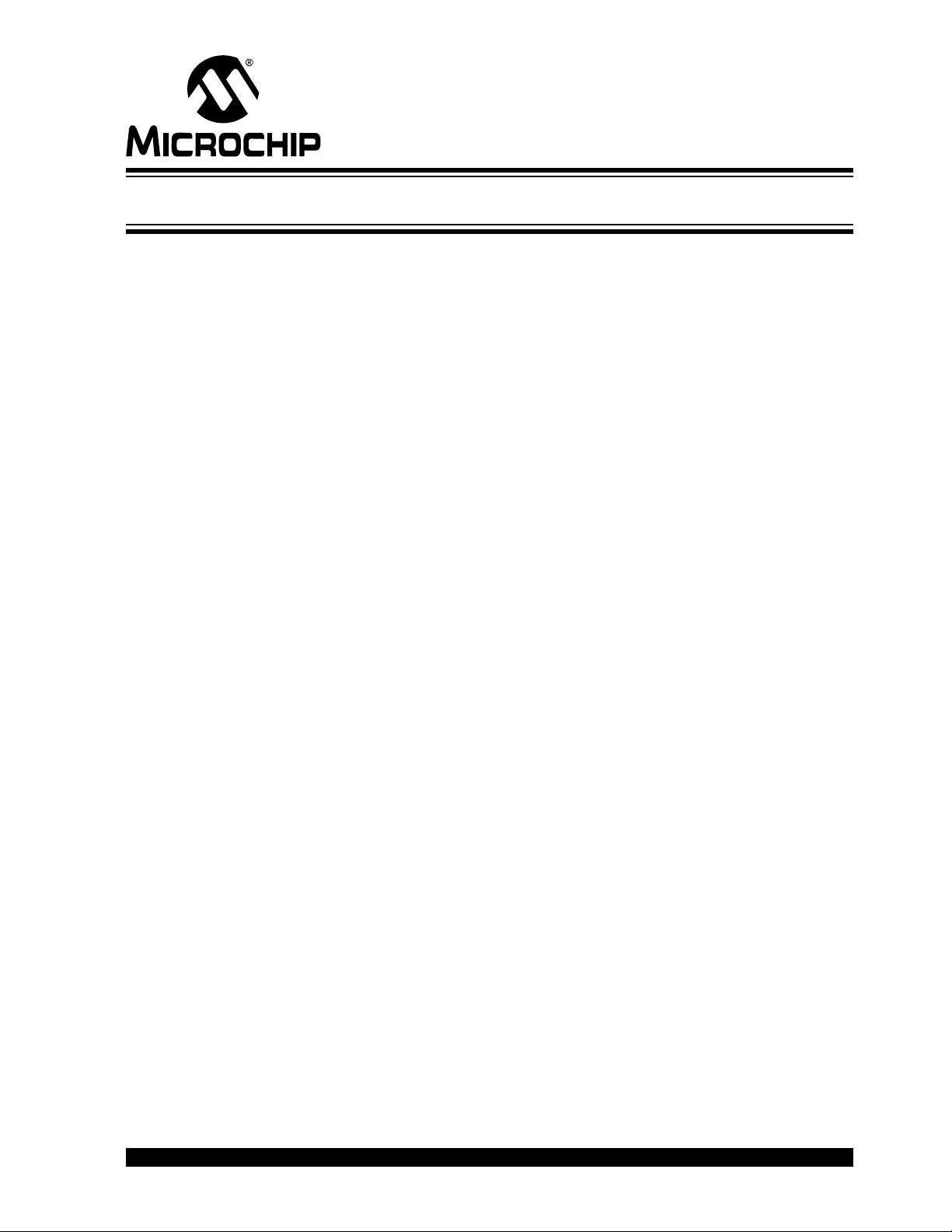
mTouch™ ADVANCED CAPACITIVE EVAL-
UATION KITS USER’S GUIDE
Table of Contents
Preface ........................................................................................................................... 5
Introduction............................................................................................................5
Document Layout.................................................................................................. 5
Conventions Used in this Guide............................................................................6
Warranty Registration............................................................................................7
Recommended Reading........................................................................................7
The Microchip Web Site...................................................................................... 10
Development Systems Customer Change Notification Service .......................... 10
Customer Support...............................................................................................11
Document Revision History.................................................................................11
Chapter 1. Introduction to the Evaluation Boards
1.1 Overview ......................................................................................................13
1.2 Operational Requirements ...........................................................................15
1.3 Initial Board Setup ........................................................................................ 16
Chapter 2. Demonstration Application
2.1 Introduction to the Touch Interface ...............................................................17
2.2 Individual Touch Sense Demonstrations ...................................................... 18
Chapter 3. Using the mTouch™ Sensing Solution
3.1 About the mTouch Sensing Solution Diagnostic Tool .................................. 21
3.2 MPLAB IDE integrated mTouch Diagnostic Tool GUI ..................................21
Chapter 4. Evaluation Board Hardware
4.1 Application Functional Overview .................................................................. 27
4.2 Board Components ......................................................................................32
4.3 Interfacing to the Evaluation Boards ............................................................38
Chapter 5. Troubleshooting
5.1 Common Issues ...........................................................................................41
Appendix A. Evaluation Board Schematics
Appendix B. mTouch™ PIC16F CSM State Diagrams
Index .............................................................................................................................53
Worldwide Sales and Service ....................................................................................54
© 2009 Microchip Technology Inc. DS41385C-page 3
Page 4
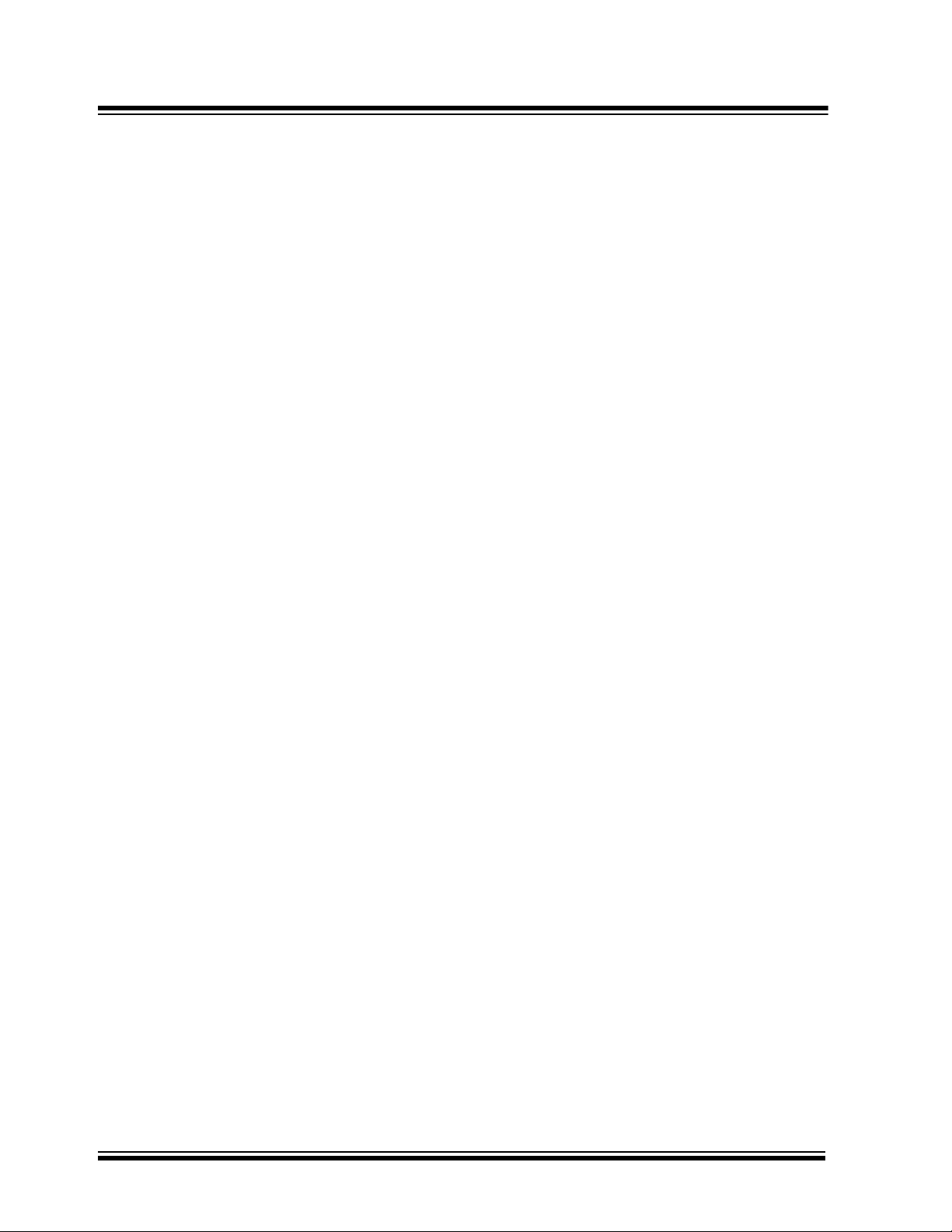
mTouch™ Advanced Capacitive Evaluation Kits User’s
Guide
DS41385C-page 4 © 2009 Microchip Technology Inc.
Page 5
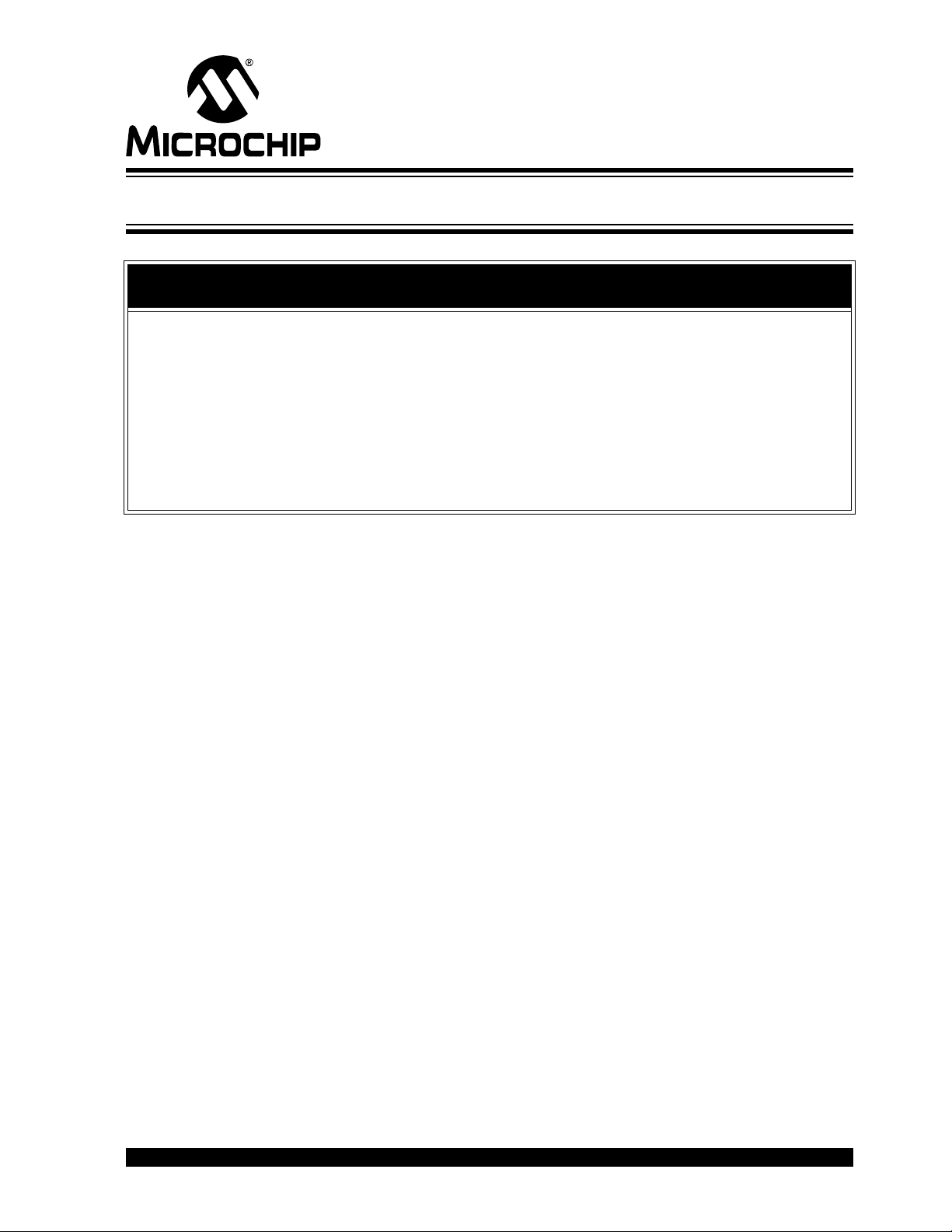
mTouch™ ADVANCED CAPACITIVE
EVALUATION KITS USER’S GUIDE
Preface
NOTICE TO CUSTOMERS
All documentation becomes dated, and this manual is no exception. Microchip tools and
documentation are constantly evolving to meet customer needs, so some actual dialogs
and/or tool descriptions may differ from those in this document. Please refer to our web site
(www.microchip.com) to obtain the latest documentation available.
Documents are identified with a “DS” number. This number is located on the bottom of each
page, in front of the page number. The numbering convention for the DS number is
“DSXXXXXA”, where “XXXXX” is the document number and “A” is the revision level of the
document.
For the most up-to-date information on development tools, see the MPLAB
Select the Help menu, and then Topics to open a list of available online help files.
INTRODUCTION
This chapter contains general information that will be useful to know before you use an
mT ouch™ Advanced Ca pacitive Evaluation Kit. Items discussed in this chapter include:
• Document Layout
• Conventions Used in this Guide
• Warranty Registration
• Recommended Reading
• The Microchip Web Site
• Development Systems Customer Change Notification Service
• Customer Support
• Document Revision History
®
IDE online help.
DOCUMENT LAYOUT
This document describes how to use an mT ouch Advanced Capacitive Evaluation Kit as
a development and demonstrative tool for PIC16F, PIC18F, PIC24F, PIC24H and
PIC32MX MCU device capabilities and features. The document layout is as follows:
• Chapter 1. Introduction to the Evaluation Boards – This chapter introduces the
mTouch Advanced Capacitive Evaluation Kits and provides an overview of their
features.
• Chapter 2. Demonstration Application – This chapter describes the
preprogrammed capacitive touch sense demonstration application.
• Chapter 3. Using the mTouch™ Sensing Solution – This chapter describes the
diagnostic software and how to use it with an mTouch Advanced Capacitive
Evaluation Kit.
• Chapter 4. Evaluation Board Hardware – This chapter provides a functional
overview of the mTouch Advanced Capacitive Evaluation Kits and identifies the
major
hardware components.
• Chapter 5. Troubleshooting – This chapter provides troubleshooting tips for
commonly encountered issues.
• Appendix A. “Evaluation Board Schematics” – This appendix provides
© 2010 Microchip Technology Inc. DS41385C-page 5
Page 6

mTouch™ Advanced Capacitive Evaluation Kits User’s Guide
detailed schematic diagrams of the evaluation boards.
• Appendix B. “mTouch™ PIC16F CSM State Diagrams” – This appendix
provides PIC16F CSM state diagrams.
CONVENTIONS USED IN THIS GUIDE
This manual uses the following documentation conventions:
DOCUMENTATION CONVENTIONS
Description Represents Examples
Arial font:
Italic characters Referenced books MPLAB® IDE User’s Guide
Emphasized text ...is the only compiler...
Initial caps A window the Output window
A dialog the Settings dialog
A menu selection select Enable Programmer
Quotes A field name in a window or
dialog
Underlined, italic text with
right angle bracket
Bold characters A dialog button Click OK
Text in angle brackets < > A key on the keyboard Press <Enter>, <F1>
Courier New font:
Plain Courier New Sample source code #define START
Italic Courier New A variable argument file.o, where file can be
Square brackets [ ] Optional arguments mcc18 [options] file
Curly brackets and pipe
character: { | }
Ellipses... Replaces repeated text var_name [,
A menu path File>Save
A tab Click the Power tab
Filenames autoexec.bat
File paths c:\mcc18\h
Keywords _asm, _endasm, static
Command-line options -Opa+, -Opa-
Bit values 0, 1
Constants 0xFF, ‘A’
Choice of mutually exclusive
arguments; an OR selection
Represents code supplied by
user
“Save project before build”
any valid filename
[options]
errorlevel {0|1}
var_name...]
void main (void)
{ ...
}
DS41385C-page 6 © 2010 Microchip Technology Inc.
Page 7
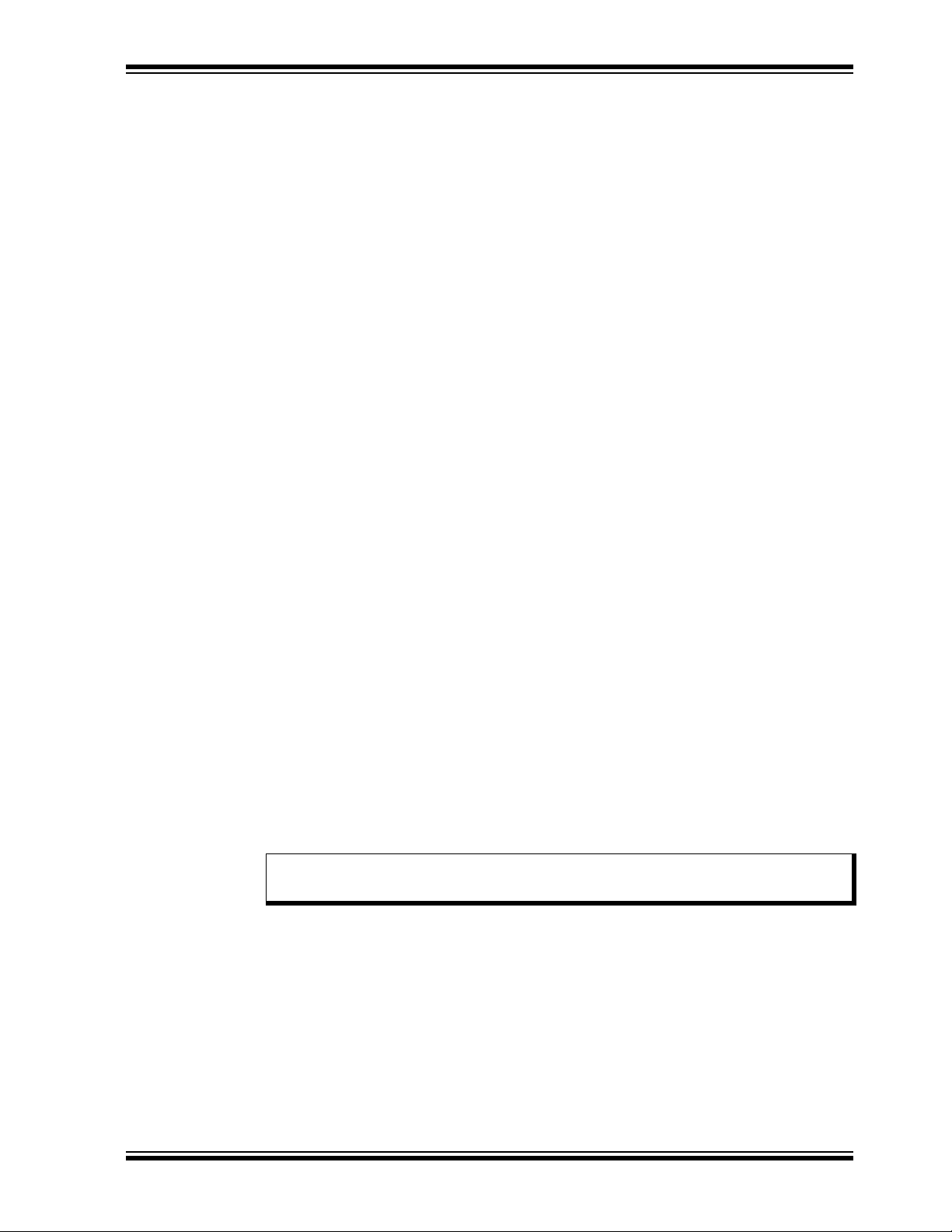
WARRANTY REGISTRATION
Please complete the enclosed Warran ty Registration Card and mail it promptly.
Sending in the Warranty Registration Card entitles you to receive new product updates.
Interim software releases are available at th e Microchip web site.
RECOMMENDED READING
This user’s guide describes how to use an mTouch Advanced Capacitive Evaluation
Kit. Other useful documents are listed below. The following Microchip documents are
available and recommended as supplemental reference resources. The latest documentation is available from the mTouch web page (www.microchip.com/mtouch).
Readme Files
Preface
For the latest information on using other tools, read the tool-specific Readme files in
the Readme subdirectory of the MPLAB
contain update information and known issues that may not be included in this user’s
guide.
®
IDE installation directory. The Readme files
Family Reference Manual Sections
Family Reference Manual sections are available, which explain the operation of the
PIC microcontroller family architecture and peripheral modules. The specifics of each
device family are discussed in the individual family’s device data sheet.
Users are specifically directed to the “Charge Time Measurement Unit (CTMU)”
Family Reference Manual sections for a detailed discussion of this module, which is at
the heart of the capacitive touch sense demonstration. Please refer to the Microchip
web site for the latest version of these documents.
Device Data Sheets and Flash Programming Specifications
Refer to the appropriate device data sheet for device-specific information and
specifications. Also, refer to the appropriate device Flash Programming Specification
for information on instruction sets and firmware development. These documents may
be obtained from the Microchip web site or your local sales office.
16-bit MCU and DSC Programmer’s Reference Manual (DS70157)
This manual is a software developer’s reference for the 16-bit PIC24F and PIC24H
MCU, and 16-bit dsPIC30F and dsPIC33F DSC families of devices. It describes the
instruction set in detail and also provides general information to assist in developing
software for these device families.
®
Note: Refer to “MIPS32
Instruction Set” at www.mips.com for related information on PIC32 MCUs.
Architecture for Programmers Volume II: The MIPS32®
MPLAB® Assembler Linker and Utilities for PIC24 MCUs and dsPIC®
DSCs User’s Guide (DS51317)
This document details Microchip Technology’s language tools for dsPIC® DSC devices
based on GNU technology. The language tools discussed are:
®
DSCs
®
DSCs
®
DSCs
• MPLAB Assembler PIC24 MCUs and dsPIC
• MPLAB Linker PIC24 MCUs and dsPIC
• MPLAB Archiver/Librarian PIC24 MCUs and ds PIC
• Other Utilities
© 2010 Microchip Technology Inc. DS41385C-page 7
Page 8
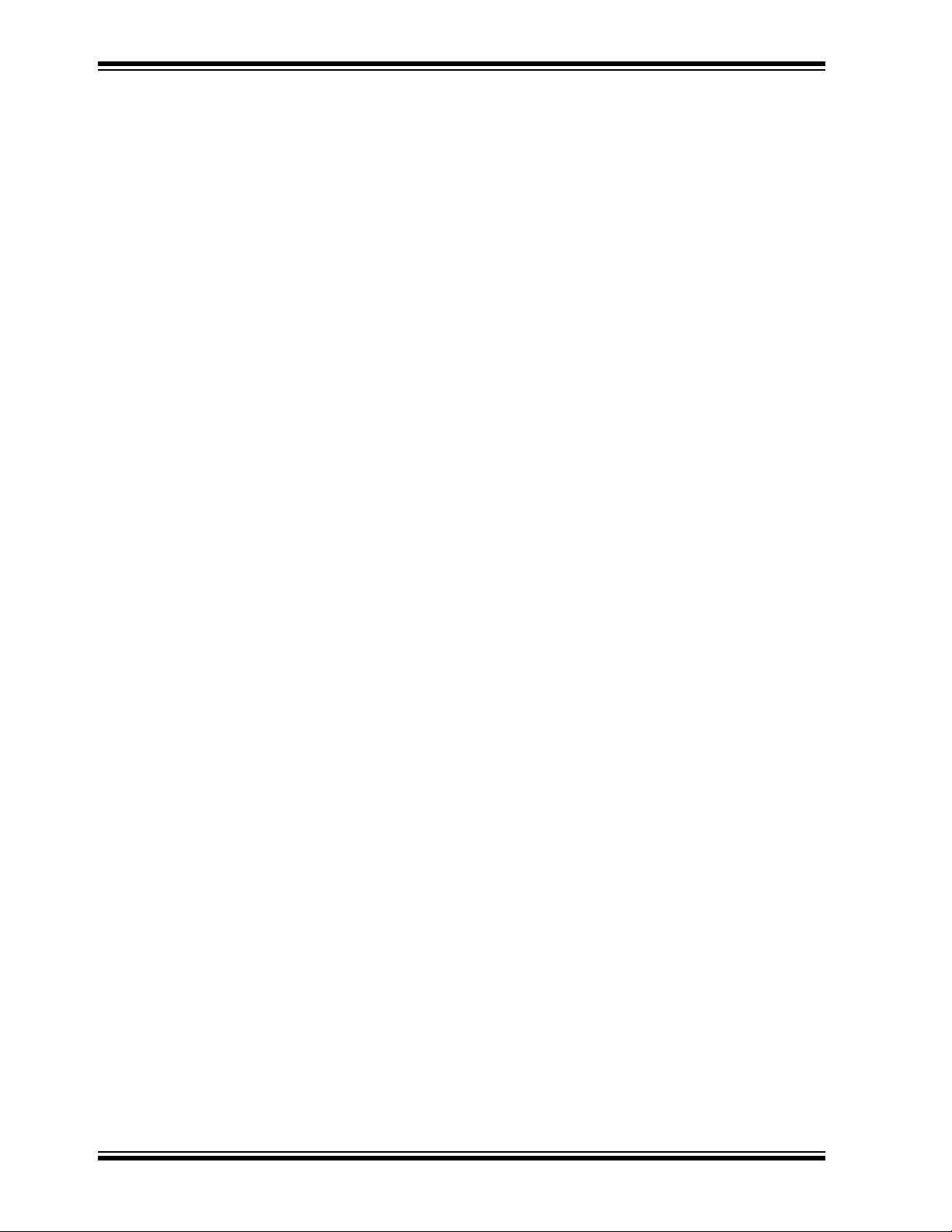
mTouch™ Advanced Capacitive Evaluation Kits User’s Guide
MPLAB® Assembler Linker and Utilities for PIC32 MCUs User’s Guide
(DS51833)
This document details Microchip Technology’s language tools for PIC32 MCU devices
based on GNU technology. The language tools discussed are:
• MPLAB Assembler PIC32 MCUs
• MPLAB Linker PIC32 MCUs
• MPLAB Archiver/Librarian PIC32 MCUs
• Other Utilities
HI-TECH C® for PIC10/12/16 User’s Guide (DS51865)
This document details the use of Microchip’s HI-TECH C Compiler for PIC10/12/16
MCUs, which is a free-standing, optimizing ANSI C compiler. It supports all PIC10,
PIC12 and PIC16 series devices, as well as the PIC14000 device and the enhanced
Mid-Range PIC
MPLAB® C Compiler for PIC18 MCUs User’s Guide (DS51288)
This document details the use of Microchip’s MPLAB C Compiler for PIC18 MCU
devices to develop an application. The MPLAB C Compiler is a GNU-based language
tool, based on source code from the Free Sof tware Foundation (FSF). For more
information about the FSF, see www.fsf.org.
®
MCU architecture.
MPLAB® C Compiler for PIC24 MCUs and dsPIC® DSCs User’s Guide
(DS51284)
This document details the use of Micr ochip’s MPLAB C Compiler for PIC24 MCUs and
dsPIC DSC devices to develop an application. The MPLAB C Compiler is a
GNU-based language tool, based on source code from the Free Sof tware Foundation
(FSF). For more information about the FSF, see www.fsf.org.
MPLAB® C Compiler for PIC32 MCUs User’s Guide (DS51686)
This document details the use of Microchip’s MPLAB C Compiler for PIC32 MCU
devices to develop an application. The MPLAB C Compiler is a GNU-based language
tool, based on source code from the Free Sof tware Foundation (FSF). For more
information about the FSF, see www.fsf.org.
MPLAB® REAL ICE™ In-Circuit Emulator User’s Guide (DS51616)
This document describes how to use the MPLAB REAL ICE in-circuit em ulato r as a
development tool to emulate and debug firmware on a tar get board, as we ll as how to
program devices.
MPLAB® IDE User’s Guide (DS51519)
This document describes how to use the MPLAB IDE Integrated Development Environment, as well as the MPLAB project manager, MPLAB editor and MPLAB SIM simulator .
Use these development tools to help you develop and debug application code.
DS41385C-page 8 © 2010 Microchip Technology Inc.
Page 9
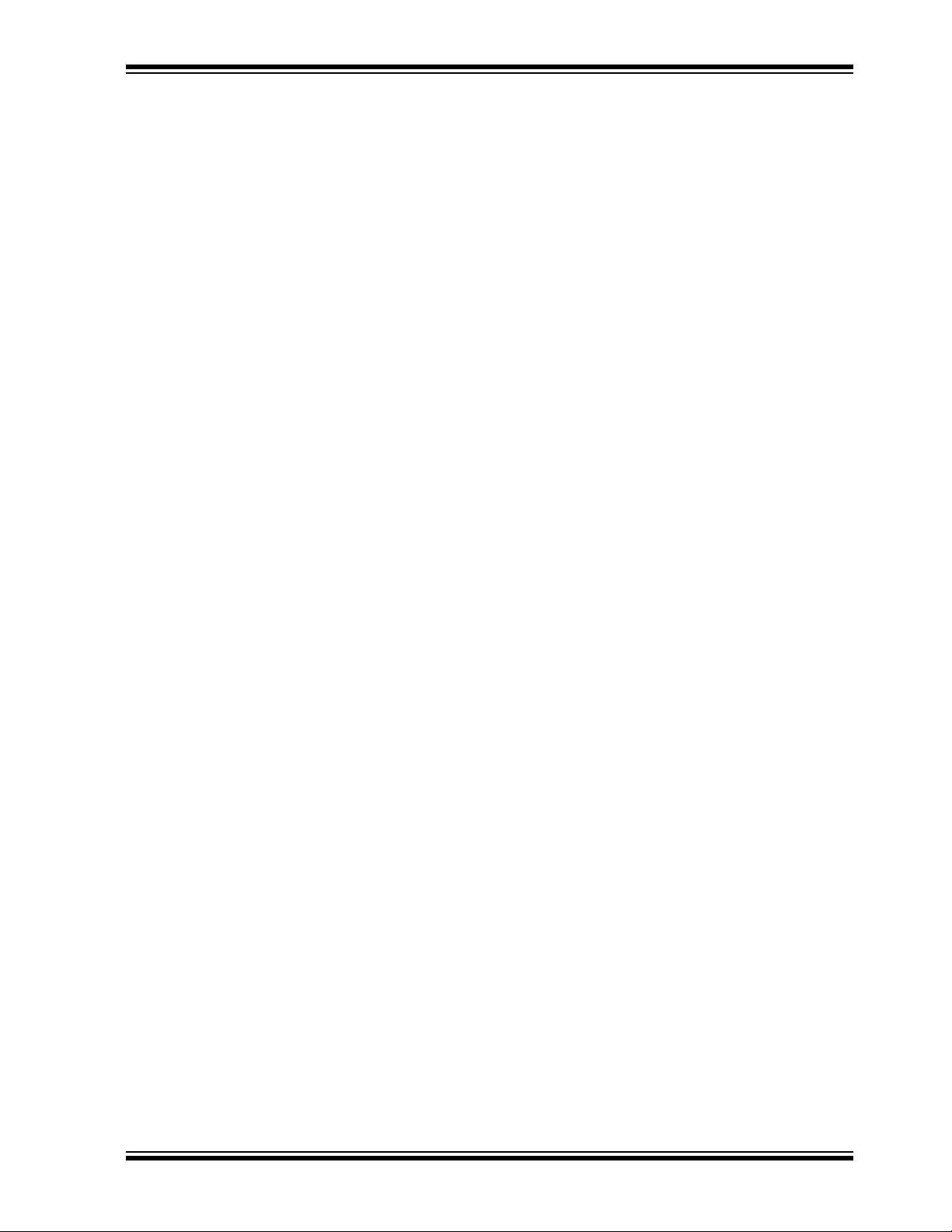
Preface
Application Notes
There are several Application Notes available from Microchip that help in
understanding capacitive touch applications. These include:
• AN1101 “Introduction to Capacitive Sensing”
• AN1102 “Layout and Physical Design Guidelines for Capacitive Sensing”
• AN1103 “Software Handling for Capacitive Sensing”
• AN1104 “Capacitive Multibutton Configurations”
• AN1171 “Using the Capacitive Sensing Module on the PIC16F72X”
• AN1202 “Capacitive Sensing with PIC10F”
• AN1250 “Microchip CTMU for Capacitive Touch Applications”
• AN1298 “Capacitive Touch Using Only an ADC (“CVD”)”
Microchip mTouch™ Sensing Solutions Webinars
Currently, there are three online Webinars available for mTouch Sensing Solutions:
• Introduction to mTouch™ Capacitive Touch Sensing
• Capacitive mTouch™ Sensing Solutions: Design Guidelines
• Overview of Charge Time Measurement Unit (CTMU)
© 2010 Microchip Technology Inc. DS41385C-page 9
Page 10
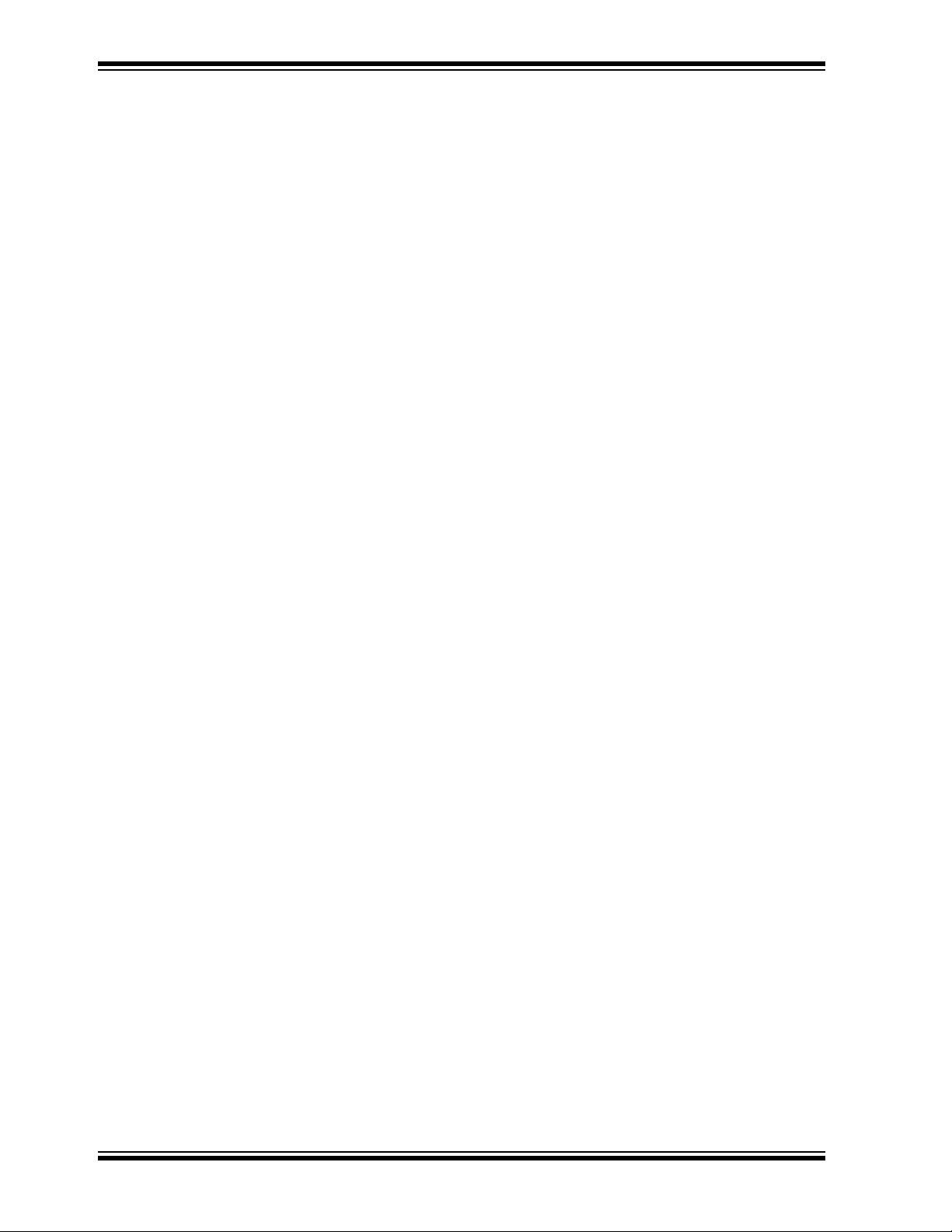
mTouch™ Advanced Capacitive Evaluation Kits User’s Guide
THE MICROCHIP WEB SITE
Microchip provides online support through our web site at www.microchip.com. This
web site is used as a means to make files and information easily available to
customers. Accessible by using your favorite Internet browser, the web site contains
the following information:
• Product Support – Data sheets and errata, application notes and sample
programs, design resources, user’s guides and hardware support documents,
latest software releases and archived software
• General Technical Support – Frequently Asked Questions (FAQs), technical
support requests, online discussion groups, Microchip consultant program
member listing
• Business of Microchip – Product selector and ordering guides, latest Microchip
press releases, listing of seminars and events, listings of Microchip sales offices,
distributors and factory representatives
DEVELOPMENT SYSTEMS CUSTOMER CHANGE NOTIFICATION SERVICE
Microchip’s customer notification service helps keep customers current on Microchip
products. Subscribers will receive e-mail notification whenever there are changes,
updates, revisions or errata related to a spec ified product family or development tool of
interest.
To register, access the Microchip web site at www.microchip.com, click on Customer
Change Notification and follow the registration instructions.
The Development Systems product group categories are:
• Compilers – The latest information on Microchip C compilers a nd other language
tools. These include the MPLAB C compiler; MPASM™ and MPLAB 16-bit
assemblers; MPLINK™ and MPLAB 16-bit object linkers; and MPLIB™ and
MPLAB 16-bit object librarians.
• Emulators – The latest information on Microchip in-circuit emulators.This
includes the MPLAB ICE 2000, MPLAB ICE 4000, MPLAB REAL ICE.
• In-Circuit Debuggers – The latest information on the Microchip in-circuit
debugger, MPLAB ICD 2, and MPLAB ICD 3.
• MPLAB
Integrated Development Environment for development systems tools. This list is
focused on the MPLAB IDE, MPLAB SIM simulator, MPLAB IDE Project Manager
and general editing and debugging features.
• Programmers – The latest information on Microchip programmers. These include
the MPLAB PM3 and PRO MATE
Plus and PICkit™ 1, 2 and 3 development programmers.
®
IDE – The latest information on Microchip MPLAB IDE, the Windows®
®
II device programmers and the PICSTART®
DS41385C-page 10 © 2010 Microchip Technology Inc.
Page 11
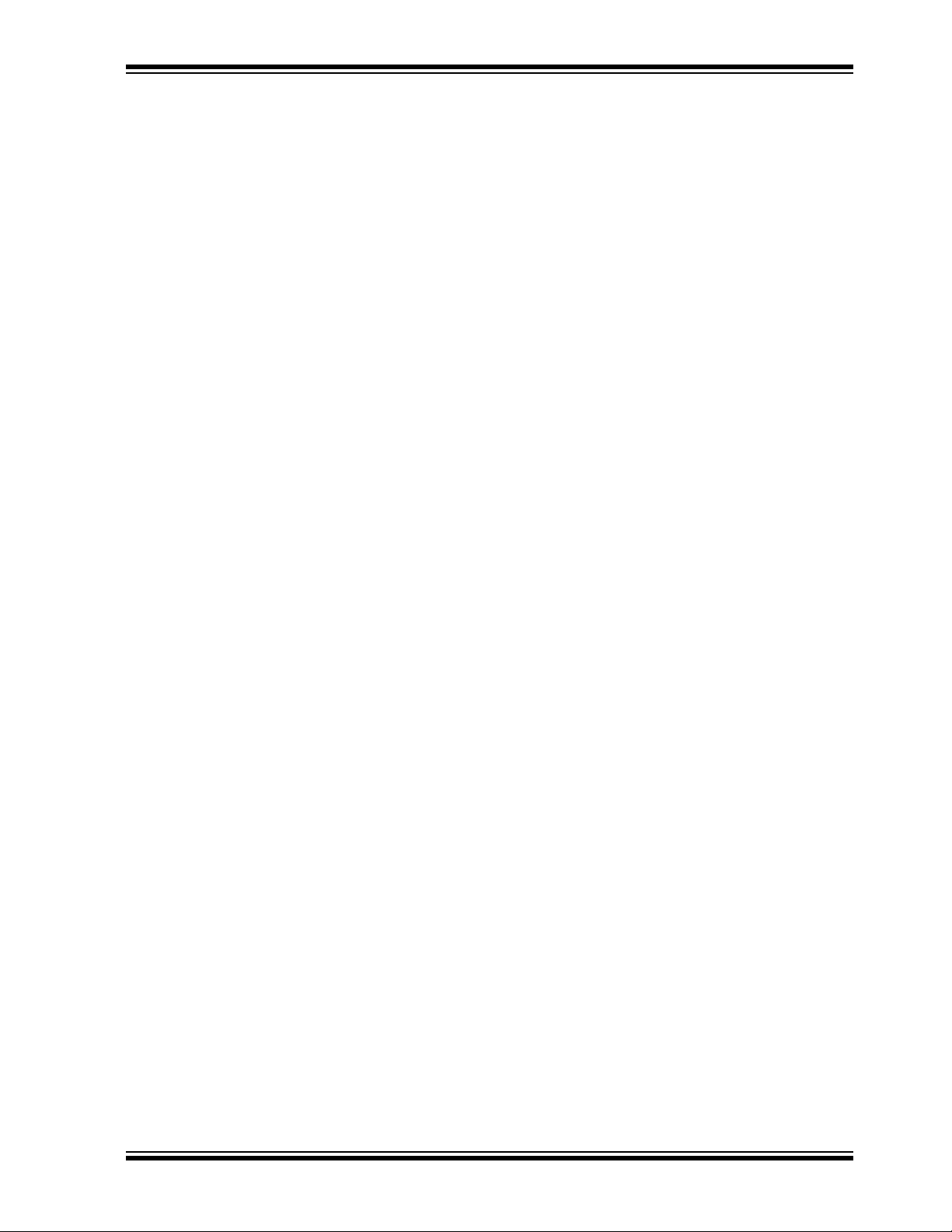
CUSTOMER SUPPORT
Users of Microchip products can receive assistance through several channels:
• Distributor or Representative
• Local Sales Office
• Field Application Engineer (FAE)
• Technical Support
Customers should contact their distributor, representative or FAE for support. Local
sales offices are also available to help customers. A listing of sales offices and
locations is included in the back of this document.
Technical support is available through our web site at: http://support.microchip.com
DOCUMENT REVISION HISTORY
Revision A (April 2009)
• Initial Release of this Document
Revision B (September 2009)
• Added reference to PIC18F MCU
• Added PIC18F CTMU Evaluation Board Schematic
• Added PIC18F Block Diagram for the CTMU Board
• Modified the Kit Contents list
Preface
Revision C (June 2010)
This version of the document includes the following updates:
• Added references to PIC24H and PIC32MX MCUs throughout the document
• Modified the Kit Contents list
• Added the PIC32 CVD Touch Evaluation Board
• Added block diagrams for the PIC24H CVD and PIC32 CVD Evaluation Boards
• Updated PIC16F CSM/CVD Evaluation Board schematic and layout
© 2010 Microchip Technology Inc. DS41385C-page 11
Page 12
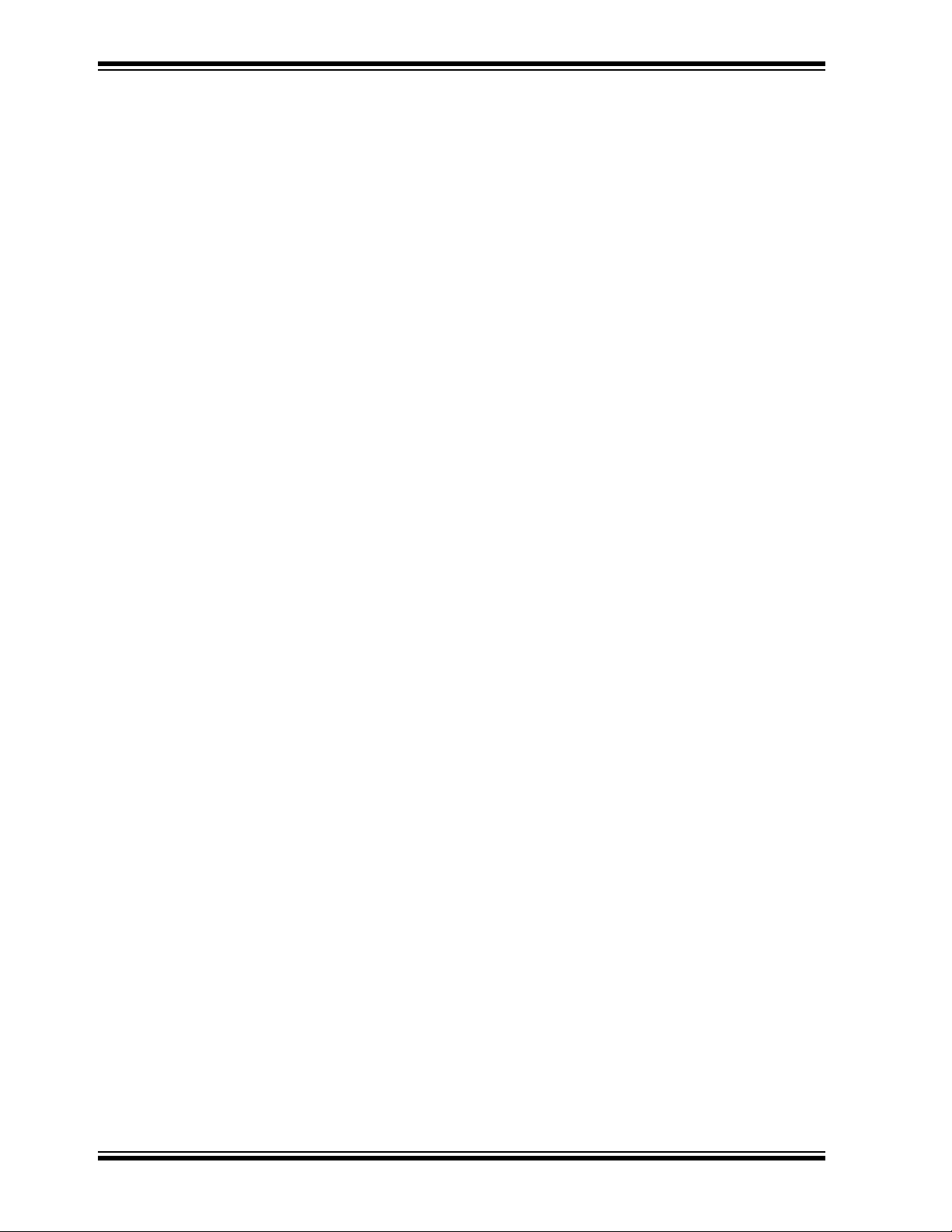
mTouch™ Advanced Capacitive Evaluation Kits User’s Guide
NOTES:
DS41385C-page 12 © 2010 Microchip Technology Inc.
Page 13
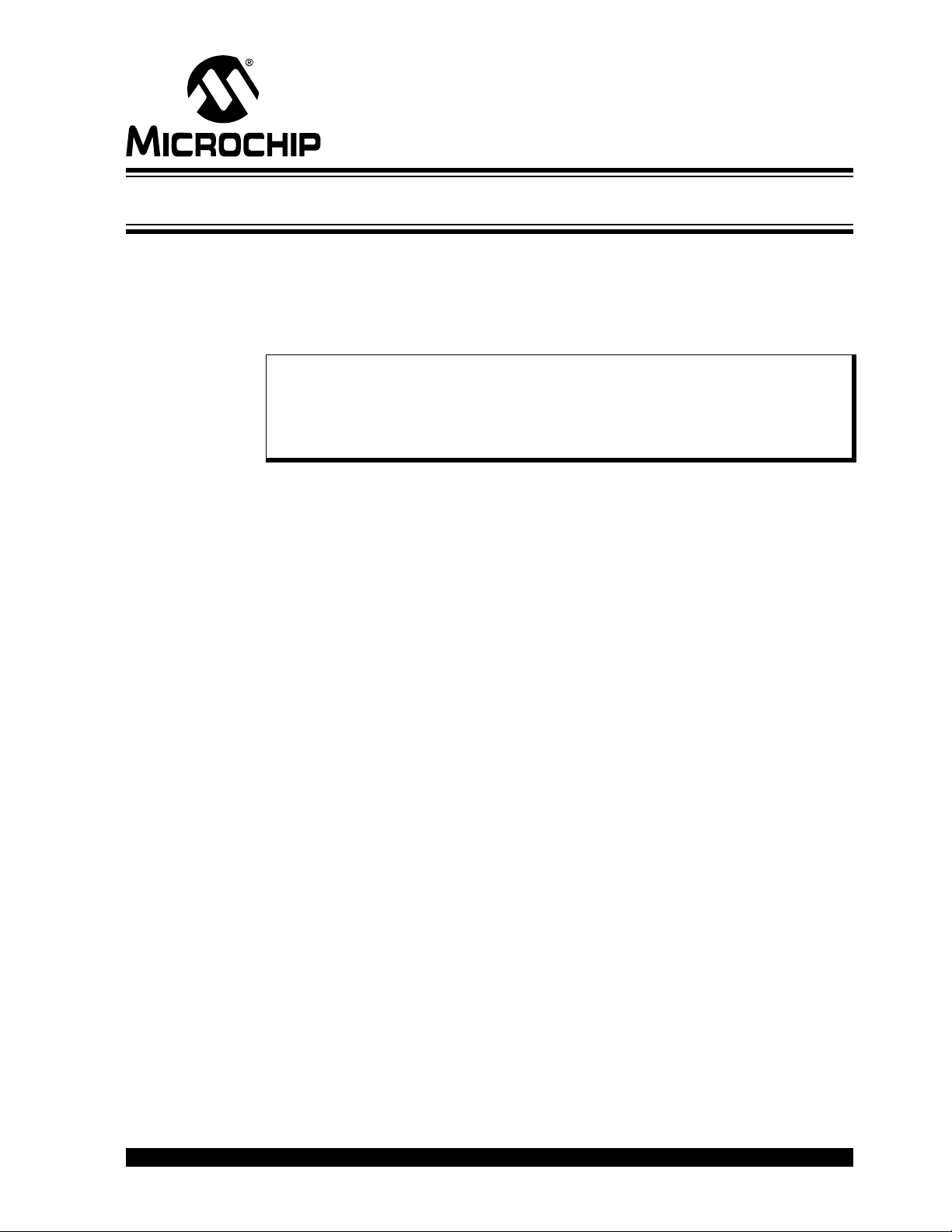
mTouch™ ADVANCED CAPACITIVE
EVALUATION KITS USER’S GUIDE
Chapter 1. Introduction to the Evaluation Boards
Thank you for purchasing a Microchip Technology mTouch Advanced Capacitive
Evaluation Kit. Depending on the kit purchased, up to four individua l evaluation boards
are provided. These ev aluation boards a re inten ded to intr od uce a nd de mon strate the
possibilities for capacitive touch sense applications on the PIC16F, PIC18F, PIC24F,
(DM183026-2 kit), PIC24H (AC243026 kit) and PIC32MX microcontroller platforms.
Note: This Evaluation Kit is intended as a functional evaluation of Microchip’s
mTouch Capacitive Sensing Solutions. It has not been designed for use in
noisy or production - level testing environment. Please refer Microchip
Application Notes for guidelines when attempting to design a product to be
used or deployed in such environments.
This chapter introduces the evaluation kits and provides an overview of th eir features.
Topics covered include:
•Overview
• Operational Requirements
• Initial Board Setup
1.1 OVERVIEW
The mTouch Advanced Capacitive Evaluation Kits provide a simple platform for
developing a variety of capacitive touch sense applications. Depending on the kit
purchased, up to four evaluation boards are included with PIC16F, PIC18F, PIC24F,
PIC24H and PIC32MX microcontrollers, with four sensor daughter boar ds, as shown in
Figure 1-1 and Figure 1-2.
These evaluation kits are intended to be used to develop a capacitive touch sense
application using Microchip’s mTouch technologies. A kit is used by first connecting a
sensor board, and then supplying power to the board via USB, PICkit™ 3 or the PICkit
Serial Analyzer . The connector, J3/J4, with numbers from 0 to 15, is the connector for
sensing channels. The numbers, from 0 to 15 for PIC16F, PIC24F, PIC24H and
PIC32MX, and from 0 to 12 for PIC18F, represents the microcontroller’s sensing
channel. The vertical 2-row header is for debugging, to give easy access to some of
the microcontroller pins. Debugging may also be done by Microchip programmers and
the I
When using an evaluation kit out of the box, the default function of the LEDs is to
illuminate on a key press. All functionalities may be reprogrammed by using a
Microchip programmer and reprogramming the firmware in the device. The firmware
supplied with the evaluation kit is optimized to use with the four sensor boards supplied.
The USB connection supplies power to the board; no additional external power supply
is needed. For independent operation, the ev al ua ti o n board may be discon nected from
the PC and powered at test points. For the PIC18F, PIC24F and PIC32MX evaluation
boards, the USB also provides communications with the MPLAB mTouch Diagnostic
Tool. The PIC16F and PIC24H evaluation boards use the PICkit Serial Analyzer to
communicate via I
monitor the performance of the touch sensors and to optimize the sensor response. A
separate, 6-wire programming interface allows users to replace the preprogrammed
2
C™ or USB is used to communicate with the mTouch diagnostic tool.
2
C to the PC. The MPLAB mTouch application allows users to
© 2010 Microchip Technology Inc. DS41385C-page 13
Page 14

mTouch™ Advanced Capacitive Evaluation Kits User’s Guide
demonstration firmware with their own applications using Microchip’s MPLAB
Integrated Development Environment (IDE) and In-Circuit Serial Programming™
(ICSP™). This allows the board to also be used as a test platform for capacitive touch
sense applications.
®
1.1.1 mTouch Advanced Capacitive Evaluation Kit Contents
The mT ou ch Advanced Capacitive Evaluation Kit (D M183026-2) contains th e following
items:
• PIC16F CSM Evaluation Board
• PIC18F CVD/CSM Evaluation Board
• PIC24F CTMU Evaluation Board
• PIC32MX CVD Evaluation Board
• 12-Key Matrix Sensor Daughter Board
• 4-Channel Slider Sensor Daughter Board
• 2-Channel Slider Sensor Daughter Board
• 8-Key Direct Sensor Daughter Board
• PICkit Serial Analyzer
• USB Cable
FIGURE 1-1: mTouch™ ADVANCED CAPACITIVE EVALUATION KIT
CONTENTS
DS41385C-page 14 © 2010 Microchip Technology Inc.
Page 15

Introduction to the Evaluation Boards
1.1.2 PIC24H Capacitive Touch Evaluation Kit Contents
The PIC24H Capacitive Touch Evaluation Kit (AC243026) contains the following items:
• PIC24H CVD Evaluation Board
• 8-Key Direct Sensor Board
• 12-Key Matrix Sensor Board
• 4-Channel Slider Sensor Board
• 2-Channel Slider Sensor Board
• PICkit Serial Analyzer
• USB Cable
FIGURE 1-2: PIC24H CAPACITIVE TOUCH EVALUATION KIT CONTENTS
1.2 OPERATIONAL REQUIREMENTS
T o communicate with , and to program an evaluation board, the following hardwa re and
software requirements must be met:
• PC-compatible system with a CD-ROM drive
• One available USB port on the PC or a powered USB hub
•Microsoft
© 2010 Microchip Technology Inc. DS41385C-page 15
®
Windows® XP SP2, Windows 7, or Windows Vista (32-bit)
Page 16
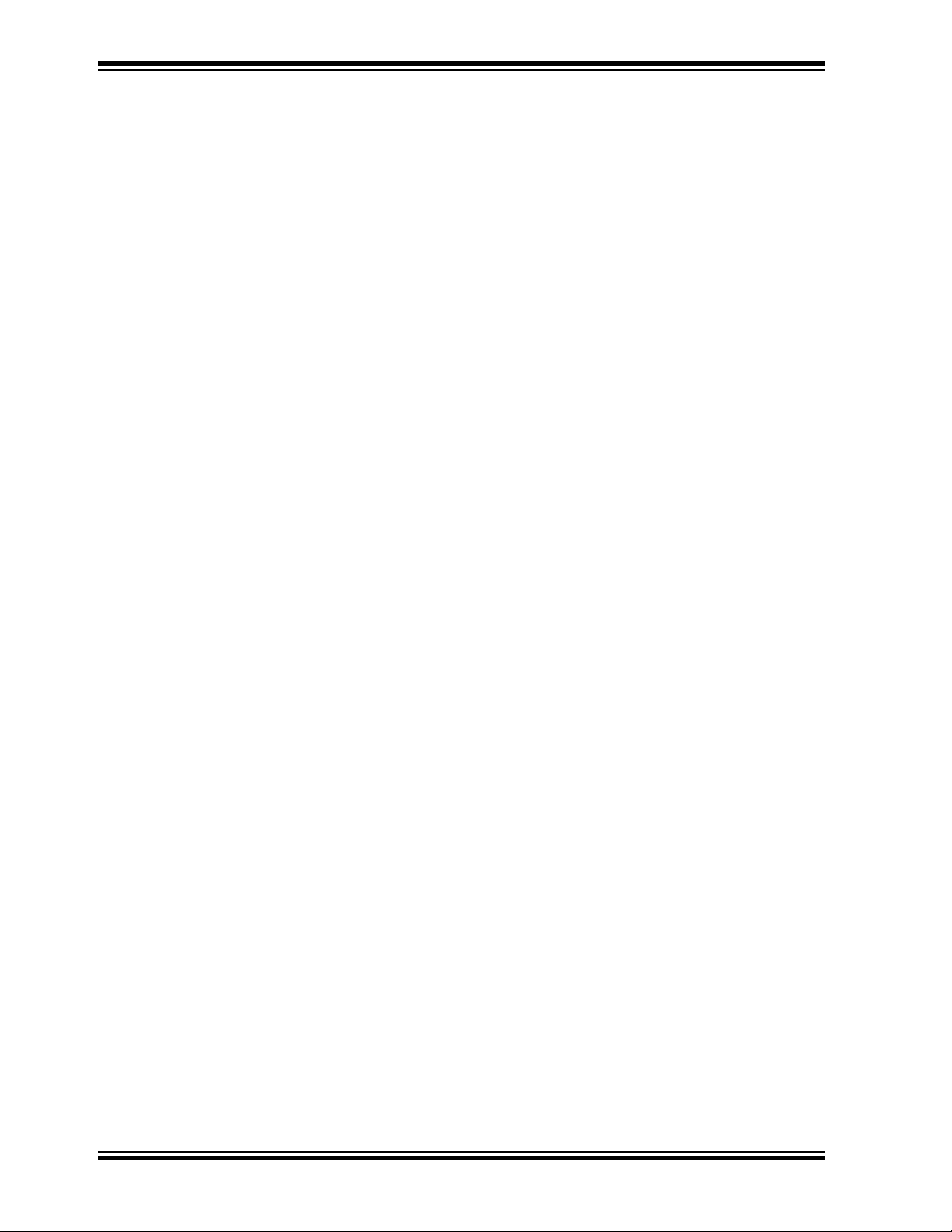
mTouch™ Advanced Capacitive Evaluation Kits User’s Guide
1.3 INITIAL BOARD SETUP
With its pre-installed demonstration a pplication, the evaluation board is designed to be
used straight out of the box. Except for a single connection to a computer , no additional
hardware or configuration is necessary.
1.3.1 Installing the Software
Before connecting the eva lu at ion board to any computer for th e first time, it is important
to install the PC software found on the accompanying CD first. This ensures that the
proper USB drivers for communicating with the e valu ati on board are in stalled and ready
to recognize the board.
To install the software and driver, insert the evaluation kit CD into the CD-ROM drive.
The installation process starts automatically. The process pauses for user responses
to accept the Microchip software licenses, and to confirm the installation directories;
you must accept the license to use the software.
1.3.2 Connecting the Hardware
Prior to connection, place the evaluation board on a flat surface near the computer.
Check to make sure that there are no objects underneath the board. Once the
evaluation kit sof tware is installed, connect the provided USB cable (A to mini-B) to
any available USB port on the PC or powered hub, and then to the board at the
mini-B receptacle. The PC USB connection provides power to the board.
The PIC24F and PIC18F CTMU and PIC32MX Capacitive Voltage Divider (CVD)
evaluation boards use the USB connection to power up the boards and also to
communicate with the mTouch diagnostic tool. The PIC16F Cap Sense Module (CSM)
and PIC24H CVD evaluation boards use the PICkit Serial Analyzer to communicate to
the PC. Connect the USB cable to the PICkit Serial Analyzer, and connect it to the J2
connector on the board and the PC’s USB port. The default code uses the 8-button
board.
When connecting the PIC24F and PIC18F CTMU and PIC32MX CVD boards, a
sequence of pop-up messages should appear in the system tray (lower right of the
desktop), stating that (1) new hardware has been fou nd, (2) drivers ar e being inst alled
and (3) the new hardware is ready for use. If you do not see these messages and the
eval u at io n board does not work, try u nplugging and reconnecting th e USB cable. If this
does not work, see Chapter 5. “Troubleshooting”.
DS41385C-page 16 © 2010 Microchip Technology Inc.
Page 17
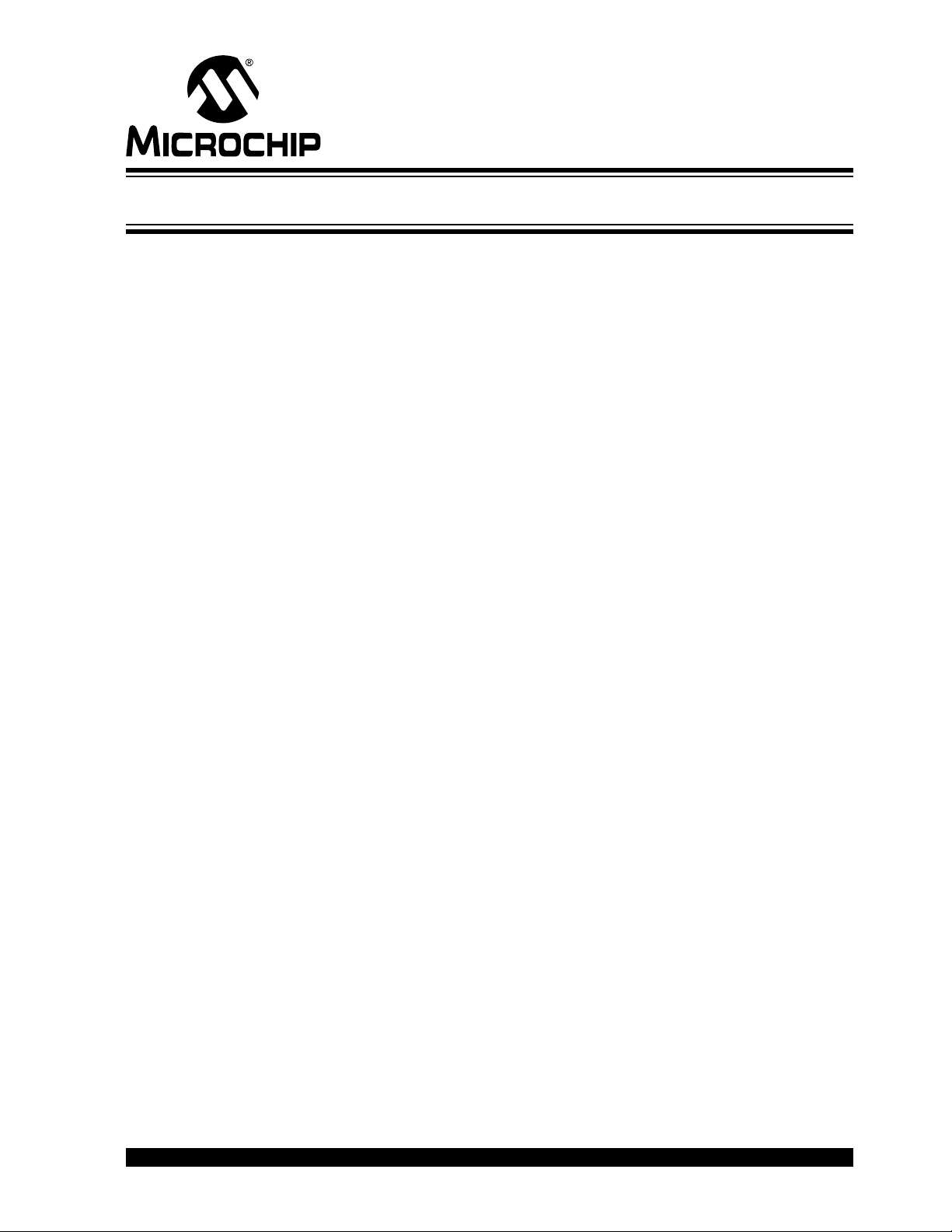
mTouch™ ADVANCED CAPACITIVE
EVALUATION KITS USER’S GUIDE
Chapter 2. Demonstration Application
This chapter describes the touch sense application that is preprogrammed on the
PIC16F, PIC18F, PIC24F, PIC24H and PIC32MX microcontrollers, and its general
principles of operation. Topics included in this chapter are:
• Introduction to the Touch Interface
• Individual Touch Sense Demonstrations
2.1 INTRODUCTION TO THE TOUCH INTERFACE
For PIC24H and PIC32MX MCUs, touch sensing is achieved using a technique known
as the Capacitive Volt age Divider, which makes use of the ADC module. This technique
is based on successive charging/discharging cycles for sample and hold capacitance
and conversely, sensor plus finger capacitance, which basically cr eates a voltage
divider. For details, refer the application note, AN1298 “Capacitive Touch Using Only
an ADC (“CVD”)” .
Control of the touch sense features is built on the PIC18F and PIC24F microcontrollers’
on-chip Charge Time Measurement Unit (CTMU) module. The CTMU consists of a
constant current source that charges each touch circuit to a voltage level. When any
additional capacitance is added to the circuit (from the touch of a fingertip, for example),
the fixed current source will now charge the circuit to a lower voltage. This change is
how the microcontroller detects a touch event. For detailed information on the CTMU
module, please refer to the related “Charge Time Measurement Unit (CTMU)” Family
Reference Manual sections, which are available from the Microchip web site.
On the PIC16F CSM Evaluation Board, the on-chip Cap Sense Module (CSM) creates
a relaxation oscillator to perform touch sensing. The period or frequency of the relaxation oscillator can be measured, and when the sensor is touched, the frequency will
drop and the period will increase, indicating a touched condition.
The microcontrollers use the CTMU, CVD or CSM to monitor it s input channels, which
are in turn, connected to capacitive touch pad sensors on the top layer of the circuit
board.
The evaluation board has four different sensor demonstration boards:
• 8-Key Direct Plug-in Daughter Board
• 12-Key Matrix Plug-in Daughter Board
• 2-Channel Slider Plug-in Daughter Board
• 4-Channel Slider Plug-in Daughter Board
A more detailed description of the e valuation boards ’ operation is pr ovided in Chapter
4. “Evaluation Board Hardware”.
2.1.1 Touch Sensitivity
The response of the sensor to fingertip touch is influenced by many factors: touch
areas, voltage and current levels, ambient humidity, static buildup, and so on. The
capacitive touch sensing is done by a relative shift in the capacitance due to the addition of the finger capacitance to the touch sensor. The demonstration code supplied
takes most of the typical environmental factors into consideration. The demonstration
application is very flexible in the sense that it can be modified by the user.
© 2010 Microchip Technology Inc. DS41385C-page 17
Page 18

mTouch™ Advanced Capacitive Evaluation Kits User’s Guide
The PC-side application accompanying the mTouch Advanced Capacitive Evaluation Kit
can be used to change the sensitivity of the sensors by writing trip point information back
to the board.
2.1.2 Sensor Persistence
By design, the demonstration application is designe d to res po nd to a state chan ge
event on any sensor. More simply, they respond to a touch, and not to a touch and
release. This behavior, along with the firmware’s slow averaging algo rithm that
accounts for constant changes in the evaluation board’s environment, causes a
continuous touch on one or more sensors to yield an affirmative response for a few
seconds, followed eventually by no response at all. Removing the touch stimulus from
the sensor resets the algorithm and restores the sensor’s responsiveness.
2.2 INDIVIDUAL TOUCH SENSE DEMONSTRATIONS
2.2.1 8-Key Direct Plug-in Daughter Board
The Direct Key Plug-in daughter board is an 8-channel plug-in board with one key
directly mapped to one channel. This can be interfaced with any of the 8 channels of the
16 channels provided in the mT ouch Advanced Capacitive Evaluation Kit. Touching any
one of the keys on the plug-in board will light up the corresponding LED in the evaluation board.
The LEDs, D8 to D15 of the ev a l u at i o n board , correspond to the dir ect keys numbered
from ‘8’ to ‘F’, respectively, in the Direct Key Plug-in daughter board.
The default firmw are loade d in the mTouch Advanced Capacitive Evaluation Kit is
configured for channels 8 to 15 in PIC16F CSM, PIC24F CTMU, PIC24H CVD and
PIC32MX CVD evaluation boards, and channels 0 to 7 in PIC18F CTMU Evaluation
Boards.
When the key numbered ‘8’ is pressed, the LED D8 will be lit. Similarly, when keys, ‘9’
through ‘F’, are pressed, the LEDs, D9 through D15, will be lit. Here, one LED will be
lit for every press key on the plug-in board (see Figure 2-1).
FIGURE 2-1: DEFAULT PLUG-IN CHANNELS FOR 8-KEY PLUG-IN BOARD
DS41385C-page 18 © 2010 Microchip Technology Inc.
Page 19
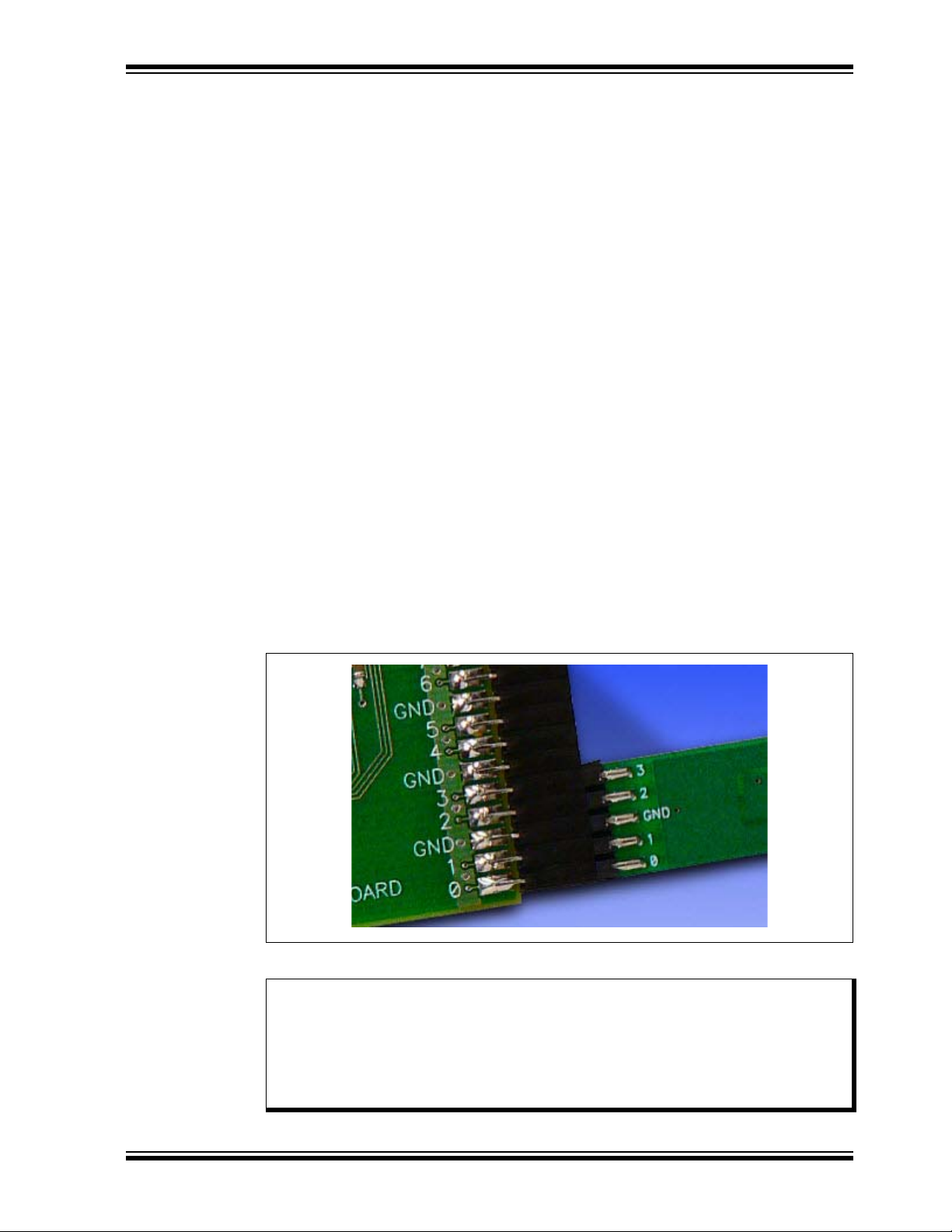
Demonstration Application
2.2.2 12-Key Matrix Plug-in Daughter Board
The Matrix Key Plug-in daughter board is an array of 12 touch-sensitive keys a rranged
in a 4x3 matrix. Touching any one of the keys will light up one of the LEDs. Here, the
Matrix Key Plug-in daughter board is numbered, 0 to 11, which corresponds to LEDs
D1 to D12, respectively.
The default firmware loaded in the mTouch Advanced Cap acitive Evaluation Kit for the
Matrix Key Plug-in daughter board is configured fo r chann els 8 to 14 in PIC16 F CSM,
PIC24F CTMU, PIC24H CVD and PIC32MX CVD evaluation boards, and channels 6
to 12 in PIC18F CTMU evaluation boards.
When the key numbered ‘0’ is pressed, the LED D1 will be lit. Similarly, when the keys
numbered ‘1’ to ‘11’ are pressed, the LEDs D2 through D12 will be lit, respectively.
Here, one LED will be lit for every press of the key on the plug-in board.
2.2.3 2-Channel and 4-Channel Slider Plug-in Daughter Board
Touching anywhere along the length of the slider causes all the LEDs to light up as a
bar graph that is representative to the position of the touch. The LED bar graph follows
the finger as it moves up and down along the length of the slider, and remains at the
last position on the slider when the finger is removed.
The default firmware for the 2-Channel Slider Plug-in, loaded in the evaluation kit, is
configured such that, the channels 0 and 1 of connector J4/J3 in the e v a l u a t i o n k i t are
connected to the 2-Channel Slider Plug-in daughter board.
The default firmware for the 4-Channel Slider Plug-in, loaded in the evaluation kit, is
configured such that, channels 0, 1, 2 and 3 of connector J4/J3 in the main evaluatio n
board are connected to the 4 channels in the 4-Channel Slider Plug-in da ughter board
(see Figure 2-2).
FIGURE 2-2: DEFAULT PLUG-IN CHANNELS FOR 4-CHANNEL SLIDER
PLUG-IN BOARD
Note 1: The plug-in boards can be interfaced to any of the channels in the
evaluation kit by changing the configuration settings. The details of the
configuration settings are explained in the Readme.txt file, which is
distributed in each demonstration.
2: Plugging a sensor board in while an evaluation board is running, may
require resetting the touch algorithm, most easily done by cycling power.
© 2010 Microchip Technology Inc. DS41385C-page 19
Page 20

mTouch™ Advanced Capacitive Evaluation Kits User’s Guide
FIGURE 2-3: PLUG IN THE SENSORS BEFORE POWERING BOARD
FIGURE 2-4: PLUG IN POWER AFTER SYSTEM IS CONFIGURED
DS41385C-page 20 © 2010 Microchip Technology Inc.
Page 21

mTouch™ ADVANCED CAPACITIVE
EVALUATION KITS USER’S GUIDE
Chapter 3. Using the mTouch™ Sensing Solution
This chapter describes the Graphical User Interface (GUI) diagnostic tool, mTouch™
sensing solution, that accompanies the evaluation boards in the mTouch Capacitive
Eval ua ti on Kits, and how it can be used in de veloping and troubleshooting touch sense
applications. Topics include:
• About the mTouch Sensing Solution Diagnostic Tool
• MPLAB IDE integrated mTouch Diagnostic Tool GUI
3.1 ABOUT THE mTouch SENSING SOLUTION DIAGNOSTIC TOOL
The touch sensing solution is a multi-purpose application that has been designed for
use with many of Microchip’s touch sense demonstrations. The software provides a
useful tool for viewing, adjusting and debugging various aspects of the demonstration
software preloaded on the evaluation boards. The touch sensing solution can also be
used for developing customized applications.
Initially the diagostic tool was developed as a standalone GUI and lately it is integrated
into the MPLAB IDE. The latest version integrated with MPLAB IDE is backward
compatible with the standalone GUI so that older embedded firmware can be run
successfully. Note that, some of the additional enhancements may constraint the
newer embedded firmware developed in conjunction with the latest GUI integrated with
MPLAB IDE from correct functioning on the older standalone GUI.
The following sections describes the MPLAB IDE integrated mTouch Diagonistic Tool
GUI. These sections also list the embedded firmware that are successfully tested on
this platform.
The operation of the touch sensing solution described here is specific to its use with the
evaluation boards. For use with other Microchip applications, refer to the specific
application’s user’s guide.
3.2 MPLAB IDE INTEGRATED mTOUCH DIAGNOSTIC TOOL GUI
This section describes the MPLAB IDE integrated mTouch Diagnostic Tool GUI
features.
The following firmware items from the mTouch Advanced Capacitive Evaluation Kit
(DM183026) were tested using this GUI:
• PIC16F CSM Evaluation Board
• PIC18F CTMU Evaluation Board
• PIC24F CTMU Evaluation Board
• PIC32MX CVD Evaluation Board
The firmware for PIC24H CVD Evaluation Board was also tested using this GUI.
3.2.1 USING THE MPLAB IDE INTEGRATED mTOUCH DIAGNOSTIC TOOL GUI
Before starting the mTouch sensing solution diagnostic tool, ensure that the evaluation
board is connected to a USB port on a p ersonal computer (or a USB hu b connected to
the computer) and that the evaluation board is operating normally.
© 2010 Microchip Technology Inc. DS41385C-page 21
Page 22

mTouch™ Advanced Capacitive Evaluation Kits User’s Guide
T o start the mTouch Diagnostic T ool, select the homonymous item from MPLAB>Tools.
The GUI child window launches, as shown in Figure 3-1.
FIGURE 3-1: THE mTOUCH™ SENSING SOLUTION AT START-UP
(MPLAB
®
IDE)
At the bottom left of the mTouch Diagnostic T ool window is the histogram window , which
is used to display the status of the individual sensors or channels selected for the
hardware and subsystem. On the right side of this graph there are multiple sensor
selection checkboxes. Select the appropriate sensor number so that unused ones are
removed from the resulting histogram.
On the bottom right there is the status and settings sections of this GUI - which contains
two tabs - Settings and Touch Status. The Touch Status tab en able visualization of
the pressed button with the specific Board shape as selected in the Settings tab.
Click the Settings button in the Settings tab to display the window, as shown in
Figure 3-2.
DS41385C-page 22 © 2010 Microchip Technology Inc.
Page 23

Using the mTouch™ Sensing Solution
FIGURE 3-2: THE mTOUCH™ DIAGNOSTIC TOOL - BOARD SETTINGS
(MPLAB
®
IDE)
The Settings window contains the possible setup for the hardware and subsystem
selected - contained in 3 tabs: Board, Communication and Logging.
The Board tab contains:
• Select Board drop down box: By default mTouch2 board is selected. Other
options in the drop down box includes mTouch 1 and 2 hardware, the mTouch
EVAL KIT hardware and the Custom board.
• Area of the Board: This contains the options for selecting the shape/type of the
sensed buttons.
• Custom board: This selects the number of sensor disposed onboard.
• Trip section: Select the ‘’GUI Value’’, when values for trip level for each sensor
are calibrated online from host, or select ‘’Firmware Value’’ if value for trip is contained in firmware. Trip Firmware Value is provided by the evaluation board's firmware, using an algorithm that calculates the optimum trip values based on the
average value. These values are sent to the mTouch Diagnose Tool through the
USB/I2C/UART connection, and are constantly updated and displayed on the bar
graphs; this is enabled by default. When selecting GUI Values, the trip levels are
calibrated from host and sent to the embedded firmware by USB/I2C/UAR T which
takes them into account for internal calculations.
The Communication tab as shown in Figure 3-3 contains:
• Protocol selection section: This contains settings for USB (VID and PID selec-
tion), I2C (Slave Address) and UART (Port and Baud Rate). Choose one option
only by selecting the appropriate radio button.
• PICkit Serial Setting: This contains the options - Provides Power and Supplied
Voltage.
© 2010 Microchip Technology Inc. DS41385C-page 23
Page 24

mTouch™ Advanced Capacitive Evaluation Kits User’s Guide
FIGURE 3-3: THE mTOUCH™ DIAGNOSTIC TOOL - COMMUNICATION
SETTINGS (MPLAB
®
IDE)
The Logging tab, as shown in Figure 3-4, includes the settings typical for logging data
such as data contained by the log, destination file and data delimiter.
FIGURE 3-4: THE MTOUCH™ DIAGNOSTIC TOOL - LOGGING SETTINGS
(MPLAB
®
IDE)
DS41385C-page 24 © 2010 Microchip Technology Inc.
Page 25

Using the mTouch™ Sensing Solution
Click OK to close the Settings window and to disp lay the setup in th e Settings tab. To
actually use the logging, check the Log checkbox in the Settings tab (the setup made
previously will be used for logging).
The upper part of the mTouch Diagnostic Tool window contains the status display for
each of the sensors in form of a bar graph. Above each bar graph display is an
indicator; this lights up (changes to light green) when the software detects a touch
event. The bar graph shows the sensor's current state in terms of the A/D conversion
value of its channel. Values shown may be in the range of 0 to 65,535 and are
dimensionless.
Each bar graph has the following information:
• A constantly moving orange vertical bar that indicates the instantaneous
conversion value
• A blue horizontal indica tor across the bar that indicates the moving aver age of the
touch sensor
• A green horizontal indicator that shows the trip level that the touch channel must
reach to become pressed or activated
• The average and raw conversion values, displayed numerically at the bottom of
the bar graph
A color key for the indicators is provided at the top of the mTouch Diagnostic Tool
window.
The A/D converter produces values of up to 4096 (12 bits). The evaluation board
contains software algorithms that use scaled values of the raw A/D reading to improve
averaging and overall performan c e of the har dw ar e.
Right click on the bar graph for each sensor to display menu options: Display Data,
Zoom Settings and Sensor Settings.
FIGURE 3-5: THE mTOUCH™ DIAGNOSTIC TOOL - DISPLAY DATA
SETTINGS (MPLAB
Selecting Display Data option will display a Display Data dialog containing the settings
for data visualization, as shown in Figure 3-5. The Data Type can be selecte d between
‘’Raw’’ and ‘’Working’’ where Raw data represents working data values divided by 16.
The Display Data settings can be applied to the sensor selected or to all sensors.
®
IDE)
© 2010 Microchip Technology Inc. DS41385C-page 25
Page 26

mTouch™ Advanced Capacitive Evaluation Kits User’s Guide
FIGURE 3-6: THE mTOUCH™ DIAGNOSTIC TOOL - ZOOM SETTINGS
(MPLAB
Select Zoom Settings option to display the Zoom Settings dialog, as shown in
Figure 3-6. This enables settings for zooming in the bar graph. There are two available
zoom levels, which once set can be easily accessed from the GUI main window by
pressing the corresponding shortcut buttons situated at the bottom of each bar graph
(Z1, Z2). As for Display Data settings there is a possibility to set the setup zoom levels
for the current sensor or for all sensors at once.
FIGURE 3-7: THE mTOUCH™ DIAGNOSTIC TOOL - SENSOR SETTINGS
(MPLAB
®
IDE)
®
IDE)
Select the Sensor Setting option to select the trip level from which a button can be
indicated as pressed. The ‘’Trip Value’’ can only be set if Trip GUI value is selected in
the Settings window, if not, the error "Trip Value Can't be Set!, Change Settings to GUI
Trip" is displayed.
DS41385C-page 26 © 2010 Microchip Technology Inc.
Page 27

mTouch™ ADVANCED CAPACITIVE
PIC16F1937
USB mini-B
Receptacle
Matrix Key
ICSP™
VDD
ICSPDAT
ICSPCLK
MCLR
7-Channel
J1
Programming
Header
CPS15:0
4-Channel
Slider Plug-in
Direct Key Slider
8-Channel
J4
2-Channel
16 LEDs (D1-D16)
Sensor Boards
Board
Plug-in Board
Slider Plug-in
Board
BoardPlug-in
J5
PLUG-IN BOARDS
PIC16F CSM/CVD EVALUATION BOARD
J2
Serial Header
I2C PICkit™
I2C™
VDD
VSS
GPIO
Vss
J3
EVALUATION KITS USER’S GUIDE
Chapter 4. Evaluation Board Hardware
This chapter provides a functional overview of the evaluation boards and identifies the
major hardware components. Topics covered include:
• Application Functional Overview
• Board Components
4.1 APPLICATION FUNCTIONAL OVERVIEW
4.1.1 PIC16F CSM/CVD Evaluation Board
For the PIC16F CVD/CSM board, ICSP lines are provided via a PICkit2 header . A mini
USB adaptor is available for power . The PICkit Serial Analyzer may be used to
communicate with the mTouch GUI through I2C. For this board, do not use both USB
and PICkit tools to power the board. The USB connection has a 3.3V regulator
afterwards to regulate the USB power and PI Ckit tools have their own regulator straight
to the device. ICSPCLK and ICSPDAT share pins with active-low LEDs (D6 and D7)
which can cause problems when debugging. T o use in-ci rcuit serial debugging, remove
jumper J4 to disconnect these two LEDs.
FIGURE 4-1: PIC16F CSM/CVD EVALUATION BOARD APPLICATION-SIDE BLOCK DIAGRAM
© 2010 Microchip Technology Inc. DS41385C-page 27
Page 28

mTouch™ Advanced Capacitive Evaluation Kits User’s Guide
PIC18F46J50
USB mini-B
Receptacle
Key Plug-in
ICSP™
D+/D-
PGC/EMUC
PGD/EMUD
MCLR
7-Channel Matrix
J1
Programming
Header
AN0:AN15
4-Channel
Slider Plug-in
Power Supply
Q1
RD0-RD7
Direct Key
8-Channel
J4
2-Channel
16 LEDs (D1-D16)
D8-D15
Direct Key Plug-in
D1-D12
Matrix Key Plug-in
D1-D16
2-Channel and
4-Channel Slider
Plug-in LEDs
Board
Board
Slider Plug-in
Board
Plug-in Board
Board LEDs
Board LEDs
(3.3V)
J5
PLUG-IN BOARDS
PIC18F CTMU EVALUATION BOARD
J3
4.1.2 PIC18F CTMU Evaluation Board
The PIC18F CTMU Evaluation Board (see Figure 4-2) is similar to the PIC24F CTMU
Evaluation Board except for the change in the number of ADC channels. The
PIC18F46J50 microcontroller on the PIC18F CTMU Evaluation Board has 13 ADC
channels, which are used by the touch sense application as the sensing channels.
Note: PIC18F CTMU Evaluation Board firmware uses only 13 channels for to uch
sense applications and Channels 13 to 15 are unused in the PIC18F CTMU
board.
The microcontroller uses its on-chip USB engine and transceiver to communicate to the
PC side interface application, using the USB mini-B receptacle. The evaluation board
also uses the USB receptacle for application power as a bus-powered device.
Microcontroller and LED power are provided from the V
voltage regulator. Provisions on the board allow for the users to add components and
create an externally powered application.
Note: Unlike the PIC24F CTMU Evaluation Board, the ICD interface (PGC and
PGD) on the PIC18F Evaluation Board does not share with any of the
CTMU channels.
BUS by Q1, an MCP1702
FIGURE 4-2: PIC18F CTMU EVALUATION BOARD APPLICATION-SIDE BLOCK DIAGRAM
DS41385C-page 28 © 2010 Microchip Technology Inc.
Page 29

Evaluation Board Hardware
PIC24FJ128GB106
USB mini-B
Receptacle
Key Plug-in
ICSP™
D+/D-
PGC/EMUC
PGD/EMUD
MCLR
7-Channel Matrix
J1
Programming
Header
AN0:AN15
4-Channel
Slider Plug-in
Power Supply
Q1
RE0:RE7
RD0-RD7
Direct Key
8-Channel
J4
2-Channel
16 LEDs (D1-D16)
D8-D15
Direct Key Plug-in
D1-D12
Matrix Key Plug-in
D1-D16
2-Channel and
4-Channel Slider
Plug-in LEDs
Board
Board
Slider Plug-in
Board
BoardPlug-in
Board LEDs
Board LEDs
(3.3V)
J5
PLUG-IN BOARDS
PIC24F CTMU EVALUATION BOARD
J3
4.1.3 PIC24F CTMU Evaluation Board
The operation of the PIC24F CTMU Evaluation Board (see Figu re 4-3) is managed by
the PIC24F microcontroller , which require s very little additional hardware to perform its
tasks. In addition to the touch sense demonstration application code, the preloaded
demonstration uses substantial parts of the Microchip USB Stack Library to provide a
hardware interface to the PC-based mTouch sensing solution diagnostic tool.
FIGURE 4-3: PIC24F CTMU EVALUATION BOARD APPLICATION-SIDE BLOCK DIAGRAM
© 2010 Microchip Technology Inc. DS41385C-page 29
The touch sense application uses the PIC24F microcontroller’s CTMU and all 16 of the
microcontroller’s A/D input channels to monitor the touch interfaces. The CTMU
functions by sensing small changes in capacitance on its inputs, such as those
occurring when a person touches the copper pad electrodes. By continuously
monitoring for these changes, the CTMU can determine when a touch event occurs.
The sensors on the evaluation board comprise carefully placed circuit traces and
capacitive touch pads.
The evaluation board comprises 16 A/D channels of the PIC24F microcontroller
connected to connector, J4/J3. This connector is used to interface the plug-in boards
to the evaluation board.
The plug-in boards can be connected to any of the 16 channels of the connector (14)
by changing the configuration settings, which is explained in the Readme.txt file.
A total of 16 LEDs are provided in the evaluation board. These LEDs are driven directly
by the microcontroller through pins on PORTD and PORTE. When an event occurs, the
application firmware also provides feedback by activating one or more LEDs at that
location. The sequence for the activation of the LEDs depends on the type of touch
pads that is interfaced to the evaluation board.
The microcontroller uses its on-chip USB engine and transceiver to communicate to the
PC side interface application, using the USB mini-B receptacle. The evaluation board
also uses the USB receptacle for application power as a bus-powered device.
Microcontroller and LED power are provided from the V
voltage regulator. Provisions on the board allow for users to add components and
BUS by Q1, an MCP1702
create an externally powered application.
Page 30

mTouch™ Advanced Capacitive Evaluation Kits User’s Guide
PIC24HJ128GP506
USB mini-B
Receptacle
Matrix Key
ICSP™
VDD
ICSPDAT
ICSPCLK
MCLR
7-Channel
J1
Programming
Header
AN0-AN15
4-Channel
Slider Plug-in
Direct Key Slider
8-Channel
J4
2-Channel
16 LEDs (D1-D16)
Sensor Boards
Board
Plug-in Board
Slider Plug-in
Board
BoardPlug-in
J5
PLUG-IN BOARDS
PIC24H CVD EVALUATION BOARD
J2
Serial Header
I2C PICkit™
I2C™
VDD
VSS
GPIO
Vss
J3
For users interested in using the evaluation board as an experimental platform, the
microcontroller can be reprogrammed using the ICSP connector. A 6-pin header is
provided for connecting the evaluati on board to an y MPL AB ICD 2 com patible
programmer. Since the ICD interface (PGD and PGC) shares some input channels of
the connector, J4/J3 (channel 6 and 7), necessary care should be taken when the
debugger is enabled.
The firmware in the evaluation board will have the default plug-in board channel
configurations, which is explained in the Readme.txt file. The user can reconfigure
the channels based on his application by refer ring to the Readme.txt file.
4.1.4 PIC24H CVD Evaluation Board
The PIC24H CVD Evaluation Board (see Figure 4-4) is based on the same layout as
the PIC24F CTMU and PIC32MX CVD evaluation boards and has similar functional
characteristics as the PIC16F CSM evaluation board (I
This board do not use USB and a PICkit to power the board. The USB has a 3.3V
regulator to regulate the USB power and the PICkit tools have their own regulator
straight to the device VDD; so, choose one or the other.
FIGURE 4-4: PIC24H CVD EVALUATION BOARD APPLICATION-SIDE BLOCK DIAGRAM
2
C interface with host).
DS41385C-page 30 © 2010 Microchip Technology Inc.
Page 31

Evaluation Board Hardware
PIC32MX795F512H
USB mini-B
Receptacle
Key Plug-in
ICSP™
D+/D-
PGC/EMUC
PGD/EMUD
MCLR
7-Channel Matrix
J1
Programming
Header
AN0:AN15
4-Channel
Slider Plug-in
Power Supply
Q1
RE0:RE7
RD0-RD7
Direct Key
8-Channel
J4
2-Channel
16 LEDs (D1-D16)
D8-D15
Direct Key Plug-in
D1-D12
Matrix Key Plug-in
D1-D16
2-Channel and
4-Channel Slider
Plug-in LEDs
Board
Board
Slider Plug-in
Board
BoardPlug-in
Board LEDs
Board LEDs
(3.3V)
J5
PLUG-IN BOARDS
PIC32MX CVD EVALUATION BOARD
J3
4.1.5 PIC32MX CVD Evaluation Board
The PIC32MX CVD Evaluation Board (see Figure 4-5) is similar to the PIC24F CTMU
Evaluation Board. The user interface look and feel do not differ, while the evaluation
board layout is almost identical due to the fact that the PIC32MX795F512H and
PIC24FJ128GB106 are pin-to-pin compatible. The four dau ghter boards are connected
to the J3/J4 connectors in the same manner. As for functionality, the PIC32MX CVD
evaluation board has 15 LEDs to indicate touch sensing while the USB interface is
used for communicating with the host application for visualization and diagnostic.
A major difference between the PIC24F CTMU and the PIC32MX CVD evaluation
boards is the PIC32MX CVD uses the ADC module for ca pacitive touch sensing , while
the PIC24F CTMU uses the dedicated CTMU module.
FIGURE 4-5: PIC32MX CVD EVALUATION BOARD APPLICATION-SIDE BLOCK DIAGRAM
© 2010 Microchip Technology Inc. DS41385C-page 31
Page 32

mTouch™ Advanced Capacitive Evaluation Kits User’s Guide
1
5
7
4
2
3
6
4.2 BOARD COMPONENTS
4.2.1 PIC16F CSM/CVD Evaluation Board
Figure 4-6 identifies the key hardware components that are common for the PIC16F
CSM/CVD evaluation board. There is one evaluation board and four plug-in daughter
boards. The four plug-in daughter boards are identified as direct keys, matrix keys,
2-channel slider and 4-channel slider.
FIGURE 4-6: PIC16F CSM/CVD EVALUATION BOARD COMPONENT LAYOUT (TOP SIDE)
TABLE 4-1: BOARD COMPONENTS
Reference Component
1 PIC16F1937 Microcontroller (U1) for PIC16F CSM Board
2 USB mini-B Receptacle (J5)
3 ICSP™ Programming Header (J1)
4 Power Supply (U2) to provide the V
5 Plug-in Sensor LEDs (D1-D16)
6 Plug-in Interface Connector (J4/J3)
7 PICkit serial analyzer connector
DD to the Evaluation Board
DS41385C-page 32 © 2010 Microchip Technology Inc.
Page 33

Evaluation Board Hardware
4.2.1.1 COMPONENT DESCRIPTIONS
The components listed here (in order of thei r referen ce t ags in Fig ure 4-6) are the key
components of the application side of the PIC16F CSM Evaluation Board:
1. PIC16F1937 Microcontroller (U1): This provides the processing power for the
touch sense applications in the PIC16F Evaluation Board.
2. USB mini-B Receptacle (J5): This provides power to the board via USB.
3. ICSP™ Programming Header (J1): This provides a standard Microchip ICD
interface for programming and debugging app lications on an evaluation board. It
is designed to connect directly with Microchip's PICkit 3. Pin 1 is located on the
right side of the interface, as viewed from the front of the board, and is marked
with an arrow
4. PICkit Serial Analyzer connector (J2): This connector is used to exchange
data to the Host PC through I
5. Power Supply (Q1): This converts the +5 V
VDC required by the evaluation board.
6. Plug-in Sensor LEDs (D1-D16): Sixteen LEDs (D1 through D16) are conn ected
to one general purpose I/O ports of the PIC microcontroller. These LEDs are lit
based on the need of the application.
7. Plug-in Interface Connector (J4/J3): This is a 48-pin connector, which is used
to interface the different plug-in boards to the microcontroller. This connector is
interfaced to 16 analog channels of the microcontroller and the remaining pins
are connected to ground of the evaluation board.
2
C using the PICkit Serial Analyzer.
DC from VBUS to the regulated+3.3
4.2.2 PIC18F CTMU, PIC24F CTMU, and PIC32MX CVD Evaluation Boards
Figure 4-7 identifies the key hardware components that are common for the PIC18F
CTMU, PIC24F CTMU, and PIC32MX CVD ev al ua ti on boards. There is one evaluation
board and four plug-in daughter boards. T he four plug-in daughter boards are ide ntified
as direct keys, matrix keys, 2-channel slider and 4-channel slider.
© 2010 Microchip Technology Inc. DS41385C-page 33
Page 34

mTouch™ Advanced Capacitive Evaluation Kits User’s Guide
J1
C13
C7
U1
R15
R16
R14
R10
R13
R12
R11
R8
R9
R7
R3
R6
R5
R4
R1
R2
Y1
C4
RF1
RF3
RF4
C18
RF0
0
1
2
345
67
8
9
10
11 12
13
14
15
1a
2
5
6
4
3
1b
1c
FIGURE 4-7: PIC18F, PIC24F, AND PIC32MX EVALUATION BOARD COMPONENT LAYOUT
(TOP SIDE)
TABLE 4-2: BOARD COMPONENTS
Reference Component
1a PIC24FJ128GB106 Microcontroller (U1) for PIC24F CTMU Board
1b PIC18F46J50 Microcontroller (U1) for PIC18F CTMU Board
1c PIC32MX795F512H Microcontroller (U1) for PIC32MX CVD Board
2 USB mini-B Receptacle (J5)
3 ICSP™ Programming Header (J1)
4 Power Supply (Q1) to provide the V
5 Plug-in Sensor LEDs (D1-D16)
6 Plug-in Interface Connector (J4/J3)
4.2.2.1 COMPONENT DESCRIPTIONS
The components listed here (in order of the ir refer ence t ag s in Figur e 4-7) are the key
components of the application side of an ev aluation board, which are common for both
PIC18F and PIC24F CTMU Evaluation Boards except for the microcontroller used in
the board:
1a. PIC24FJ128GB106 Microcontroller (U1): This pro vides th e processing power
for the touch sense demonstration applications. The microcontroller featur es 64
Kbytes of Flash program memory and 16 Kbytes RAM, allowing sufficient space
DD to the Evaluation Board
for the development of more complex touch sense applications.
DS41385C-page 34 © 2010 Microchip Technology Inc.
Page 35

Evaluation Board Hardware
The demonstration application uses an 8 MHz signal to create the 48 MHz USB
clock, as well as the application’s 32 MHz clock. Crystal, Y1, and associated
components are used by the microcontroller’s internal oscillator to maintain the
frequency tolerances required by the USB specifications.
1b. PIC18F46J50 Microcontroller (U1): This provide s the processing power for the
touch sense applications in the PIC18F Evaluation Board. The microcontroller
features 64 Kbytes of Flash program memory and 3.8 Kbytes RAM. The demonstration application uses an 8 MHz signal to create the 48 MHz USB clock, as
well as the application’s 32 MHz clock. Crystal, Y1, and associated components
are used by the microcontroller’s internal oscillator to maintain the frequency
tolerances required by the USB specifications.
1c. PIC32MX795F512H Microcontroller (U1): This provides the processing power
for the touch sense applications in the PIC32MX CVD Evaluation Board. The
microcontroller features 512 Kbytes of Flash program memory and 128 Kbytes
RAM. The demonstration application uses an 8 MHz signal to create the 48 MHz
USB clock, as well as the application’s 40 MHz clock. Cryst al, Y1, and associated
components are used by the microcontroller’s internal oscillator to maintain the
frequency tolerances required by the USB specifications.
2. USB mini-B Receptacle (J5): This provides a convenient interface to the PC
side of the demonstration application. As the evaluation board functions as a
bus-powered device, this connection also provides power to the board.
3. ICSP™ Programming Header (J1): This provides a standard Microchip ICD
interface for programming and debugging app lications on an evaluation board. It
is designed to connect directly with Microchip’s PICkit™ Starter Kit. Pin 1 (N/C)
is located on the right side of the interfac e, as viewed from the front of the board ,
and is marked with an arrow.
4. Power Supply (Q1): This converts the +5 V
+3.3 V
DC required by the evaluation board.
5. Plug-in Sensor LEDs (D1-D16): Sixteen LEDs (D1 through D16) are conn ected
to PORTD and PORTE of the PIC
®
microcontroller . These LEDs are lit based on
the need of the application.
6. Plug-in Interface Connector (J4/J3): This is a 48-pin connector, which is used
to interface the different plug-in boards to the microcontroller. This connector is
interfaced to 16 analog channels of the microcontroller and the remaining pins
are connected to ground of the evaluation board.
DC from VBUS to the regulated
© 2010 Microchip Technology Inc. DS41385C-page 35
Page 36

mTouch™ Advanced Capacitive Evaluation Kits User’s Guide
3
2
7
5
4
1
6
4.2.3 PIC24H CVD Evaluation Board
Figure 4-8 identifies the key hardware components for the PIC24H CVD Evaluation
Board. There is one evaluation board and four plug-in daughter boa rds. The four
plug-in daughter boards are identified as di rect keys, matrix keys, 2-channel slider and
4-channel slider.
FIGURE 4-8: PIC24H CVD EVALUATION BOARD COMPONENT LAYOUT (TOP SIDE)
TABLE 4-3: BOARD COMPONENTS
Reference Component
1 PIC24HJ128GP506A Microcontroller (U1) for PIC24H CVD Board
2 USB mini-B Receptacle (J5)
3 ICSP™ Programming Header (J1)
4 Power Supply (Q1) to provide the V
5 Plug-in Sensor LEDs (D1-D16)
6 Plug-in Interface Connector (J4/J3)
7 PICkit serial analyzer connector
DS41385C-page 36 © 2010 Microchip Technology Inc.
DD to the Evaluation Board
Page 37

Evaluation Board Hardware
4.2.3.1 COMPONENT DESCRIPTIONS
The components listed here (in order of thei r referen ce t ags in Fig ure 4-8) are the key
components of the application side of the PIC24H CVD Evaluation Board:
1. PIC24HJ128GP506A Microcontroller (U1): This provides the processing
power for the touch sense applications in the PIC24H Evaluation Board.
2. USB mini-B Receptacle (J5): This provides power to the board via USB.
3. ICSP™ Programming Header (J1): This provides a standard Microchip ICD
interface for programming and debugging app lications on an evaluation board. It
is designed to connect directly with Microchip's PICkit 3, REAL ICE or ICD 3. Pin
1 is located on the right side of the interface, as viewed from the front of the
board, and is marked with an arrow.
4. PICkit Serial Analyzer connector (J2): This connector is used to exchange
data to the Host PC through I
5. Power Supply (Q1): This converts the +5 V
VDC required by the evaluation board.
6. Plug-in Sensor LEDs (D1-D16): Sixteen LEDs (D1 through D16) are conn ected
to one general purpose I/O ports of the PIC microcontroller. These LEDs are lit
based on the need of the application.
7. Plug-in Interface Connector (J4/J3): This is a 48-pin connector, which is used
to interface the different plug-in boards to the microcontroller. This connector is
interfaced to 16 analog channels of the microcontroller and the remaining pins
are connected to ground of the evaluation board.
2
C using the PICkit Serial Analyzer.
DC from VBUS to the regulated+3.3
© 2010 Microchip Technology Inc. DS41385C-page 37
Page 38

mTouch™ Advanced Capacitive Evaluation Kits User’s Guide
Workstation
USB
Cable
MPLAB
®
ICD 3
REAL ICE™
ICSP™
Connector
J1
Evaluation
J4/J3
Plug-in
Boards
Board
In-circuit
Emulator
USB
Cable
SIP
Connector
J6
PICkit Serial
Analyzer
A to mini-B USB Cable
(1)
J5
Note 1: USB connection between an evaluation board and a workstation is used for power purposes
only can cannot be used for USB communication.
4.3 INTERFACING TO THE EVALUATION BOARDS
4.3.1 PIC16F CSM/CVD and PIC24H CVD Evaluation Boards with I2C Communication
To interface the plug-in boards to the evaluation boards in the mTouch Advanced
Capacitive Evaluation Kits:
1. Connect the evaluation board to the MPLAB ICD progr ammer inter face throu gh
the ICSP connector, J1.
2. Connect the USB receptacle from the workstation to connector J5 of the
evaluation board. This is also used to power-up the evaluation board.
3. Connect the PICkit serial analyzer to the evaluation board through the J6
connector.
CAUTION
Do not use the PICKIT serial analyzer to power the PIC24H CVD Evaluation Board.
4. Connect any of the 4 plug-in boards to the evaluation board through the J4/J3
connector (48-pin).
5. After the hardware connections are don e, open the working project in the MPLAB
IDE and make the required changes for the corresponding plu g-i n boar d, which
are explained in the Readme.txt files included in the project folder. However,
the default values of the channel settings of the corresponding header files are
mentioned in Section 2.2 “Individual Touch Sense Demonstrations”. The
default settings of the configured chan nels ar e also explained in the
Readme.txt file.
6. Download the Hex file onto the evaluation board using the MPLAB ICD 3, PICkit
3 or REAL ICE programming interface.
7. Check the working of the respective plug-in boards and view their output throug h
the 16 LEDs on the evaluation board.
FIGURE 4-9: EVALUATION BOARD BLOCK DIAGRAM (PIC16F AND PIC24H ONLY)
DS41385C-page 38 © 2010 Microchip Technology Inc.
Page 39

Evaluation Board Hardware
A to mini-B USB Cable
Workstation
USB
Cable
MPLAB
®
ICD 3
REAL ICE™
ICSP™
Connector
J1
J5
EVALUATION
J4/J3
Plug-in
Boards
BOARD
IN-CIRCUIT
EMULATOR
Note: The number of plug-in boards that can be interfaced with the evaluation
board simultaneously is limited by the number of channels in the evaluation
board. Please refer to the specific evaluation board schematic in Appendix
A. “Evaluation Board Schematics” to verify the number of channels
available.
4.3.2 PIC18F CTMU, PIC24F CTMU, and PIC32MX CVD Evaluation Boards with USB Communications
To interface the plug-in boards to the evaluation boards in the mTouch Advanced
Capacitive Evaluation Kits:
1. Connect the eva lu at ion board to the MPLA B
the ICSP connector, J1.
2. Connect the USB receptacle from the workstation to connector J5 of the
evaluation board. This is also used to power-up the evaluation board. For the
CTMU boards, it is also used to interface to the PC.
3. Connect any of the 4 plug-in boards to the evaluation board through the J4/J3
connector (48-pin).
4. After the hardware connections are done, open the working project in the MPLAB
IDE and make the required changes for the correspond ing plu g-in boar d, which
are explained in the Readme.txt file. However, the default values of the
channel settings of the corresponding header files are mentioned in
Section 2.2 “Individual Touch Sense Demonstrations”. The default settings
of the configured channels are also explained in the Readme.txt file.
5. Download the Hex file onto the evaluation board using the MPLAB ICD 3
interface.
6. Check the working of the respective plug-in boards and view th eir output through
the 16 LEDs on the evaluation board.
®
ICD programmer interface through
FIGURE 4-10: EVALUATION BOARD BLOCK DIAGRAM (PIC18F, PIC24F and PIC32MX ONLY)
Note: The number of plug-in boards that can be interfaced with the evaluation
board simultaneously is limited by the number of channels in the e v al uat i on
board. In the case of the PIC24F CTMU eval board, the ICD interface (PGD
and PGC) shares two of the input channels of the connector , J4/J3 (channel
6 and channel 7), the operation might fail if any of the plug-in boards is
connected to these 2 channels when the Debugger mod e is enabled in the
MPLAB
®
IDE.
© 2010 Microchip Technology Inc. DS41385C-page 39
Page 40

mTouch™ Advanced Capacitive Evaluation Kits User’s Guide
NOTES:
DS41385C-page 40 © 2010 Microchip Technology Inc.
Page 41

Chapter 5. Troubleshooting
This chapter discusses common operational issues and methods to resolve them.
5.1 COMMON ISSUES
1. The evaluation board does not respond to input s (i.e., no light s when a key
plug-in or touch sensor is touched)
Check the evaluation board for power:
• Verify that USB power (V
• If the evaluation board is connected to a computer through a USB hub, verify
the hub is powered and capable of providing power to downstream devices.
• If the evaluation board is directly connected to a computer, verify that the USB
port used is active; try switching to another port.
2. The touch sensors are abnormally sensitive or insensitive (generally
insensitive) to inputs
Check to make sure that the plug-in daughter boards are connected to the
channels that are mentioned in the Readme.txt file.
Check the bar graph settings for the sensors in the mTouch Sensing Solution
software. The evaluation board’s trip point and other settings may have been
changed to values that interfere with the default operation. To correct:
• In the Settings dialog, verify that the Use Firmware Settings option is
selected.
• If the Use Saved Value option is selected instead, change the trip point
values for each affected channel to a value that produces an appropriate
response.
3. The evaluation board and the mTouch Sensing Solution Diagnostic Tool
are installed and operating pro perly, but are not communicating with each
other
The USB host controller may not have enumerated the ev alu ati on board correctly
upon connection. To correct, try the following:
• If the evaluation board is connected through an external USB hub, try
connecting it directly to a USB port on the host computer.
• Disconnect the board, wait for 5 to 10 seconds, then reconnect the board.
It is also possible that the USB host controller has dropped the communication
channel. This happens occasionally when the evaluation board is placed into
Standby mode and then powered up using the power control. In this case, disconnect the evaluation board and reconnect after 5 to 10 seconds.
4. The board’s edge con nector will add some additional parasitic cap acitance
to the system.
5. Touching the solder connections can create a very strong coupling to the
sensor and trigger buttons.
mTouch™ ADVANCED CAPACITIVE
EVALUATION KITS USER’S GUIDE
USB, +5 VDC) is present on the USB connection.
© 2010 Microchip Technology Inc. DS41385C-page 41
Page 42

mTouch™ Advanced Capacitive Evaluation Kits User’s Guide
NOTES:
DS41385C-page 42 © 2010 Microchip Technology Inc.
Page 43

mTouch™ ADVANCED CAPACITIVE
EVALUATION KITS USER’S GUIDE
Appendix A. Evaluation Board Schematics
This appendix provides the following schematics:
• Figure A-1: “mTouch™ – PIC16F CSM/CVD Evaluation Board Schematic”
• Figure A-2: “mTouch™ – PIC18F CTMU Ev aluation Board Schematic”
• Figure A-3: “mTouch™ – PIC24F CTMU Ev aluation Board Schematic”
• Figure A-4: “mTouch™ – PIC24H CVD Evaluation Board Schematic”
• Figure A-5: “mTouch™ – PIC32MX CVD Evaluation Board Schematic”
© 2010 Microchip Technology Inc. DS41385C-page 43
Page 44

mTouch™ Advanced Capacitive Evaluation Kits User’s Guide
FIGURE A-1: mTouch™ – PIC16F CSM/CVD EVALUATION BOARD SCHEMATIC
DS41385C-page 44 © 2010 Microchip Technology Inc.
Page 45

Evaluation Board Schematics
R25
J2
4.7K
VDD
VDD
VDD
PGD
PGC
RF5
RF4
2
4
6
8
10
12
RC0
RC1
RC6
RC7
1
3
5
7
9
11
R24
4.7K
VBUS
R23
56K
R26
100K
J3:A
1
2
J3:D
7
8
J3:G
13
14
J3:J
19
20
J3:L
BTN_8
23
24
J3:K
21
22
J3:I
RD4
17
18
J3:H
15
16
BTN_9
BTN_10
BTN_11
J4:F
BTN_4
11
12
J4:E
9
10
J4:C
5
6
J4:B
3
4
BTN_5
BTN_6
BTN_7
J4:L
BTN_0
24
J4:K
21
22
J4:I
17
18
J4:H
15
16
BTN_1
BTN_2
BTN_3
23
J4:A
2
J4:D
7
8
J4:G
13
14
J4:J
19
20
1
J3:F
2
J3:E
7
J3:C
13
J3:B
19
20
BTN_12
8
14
R19
RD0
VBUS
6
D-
D+
1
2
3
4
5
C4
4.7uF
C4
0.1
J5
V
BUS
DD+
USB
Shield
+5V
VBUS
TP1
C13
0.1
MCP1702T–3302E/CB
3
IN OUT
Q1
GND
1
VDD
TP2
C18
1
UF
C12
0.1
2
TP3
D1
1K
RD5
D2
RD6
D3
RD7
D4
R20
RD1
D5
1K
D6 D7 D8
R21
RD2
D9
1K
D10 D11 D12
R22
RD3
D13
1K
D14 D15 D16
Green
Yellow
Orange
Red
RC7RX/DT
1
RD4/SPP4
2
RD5/SPP5
3
RD6/SPP6
4
RD7SPP7
5
V
SS
6
V
DD
7
RB0
8
RB1
9
RB2
10
RB3
11
N/C
33
RC0
32
OSC2
31
OSC1
30
V
SS
29
V
DD
28
RE2
27
RE1
26
RE0
25
RA5
24
VDDCORE/VCAP
23
PIC18F4XJ50
N/C
12
N/C
13
RB414RB5
15
RB6
16
RB7
17
MCLR
1819202122
4443424140393837363534
RC6
RC5/D+
RC4/D-
NC
RD3/SPP3
RD2/SPP2
RD1/SPP1
RD0/SPP0
V
USB
RC2
RC1
N/C
U1
RA1
RA3
RA2
RA0
VDD
C1
0.1
RC7
RD4
RD6
RD5
RD7
RC0
V
DD
BTN_5
BTN_4
C9
6.8uF
C8
0.1
C10
22pf
C11
22pf
8 MHz
Y1
BTN_3
BTN_2
BTN_1
BTN_0
V
DD
MCLR
PGD
PGC
RB4
RB5
1
2
3
4
5
6
J1
MCLR
Program
R17
100
+5V
R18
10K
C7
0.1
D17
Note: The Channels13,14 and 15 are not used, and are grounded in the PIC18F CTMU Evaluation Board.
BTN_7
BTN_6
BTN_12
BTN_9
BTN_10
BTN_8
D-
D+
RD3
RD2
RD0
RD1
VDD
C3
0.1
RC6
BTN_11
RC1
MBR0520L
FIGURE A-2: mTouch™ – PIC18F CTMU EVALUATION BOARD SCHEMATIC
© 2010 Microchip Technology Inc. DS41385C-page 45
Page 46

mTouch™ Advanced Capacitive Evaluation Kits User’s Guide
22 pF
22 pF
10 MF
PIC24FJ128GB106I/PT
MCP1702T-3302E/CB
10 MF
10 MF
FIGURE A-3: mTouch™ – PIC24F CTMU EVALUATION BOARD SCHEMATIC
DS41385C-page 46 © 2010 Microchip Technology Inc.
Page 47

Evaluation Board Schematics
RE4
RE2
RE1
RF1
RF0
RD7
RD5
RD4
RD2
RD1
PGC
BTN_9
BTN_10
BTN_13
BTN_14
RF4
RF5
Red
Yellow
RE6
RE5
RE3
RE1
RE0
RD7
RD6
RD4
RD3
RD2
RD0
RX
SDA
TX
VDD
MCLR
VDD
RF1
+5V
Orange
Green
RE7
RE4
RE2
RD5
RD1
MCLR
SCL
R18
10K
VDD
VDD
RE0
RE3
0.1
C12
VDD
RD6
VDD
TP3
RD3
RF4
RF0
C10
20pf
C11
20pf
C4
10uF
0.1
C5 3
D+
4
5
1
VBUS2D-
6
Shield
J5
+5V
0.1
C7
VDD
0.1
C6
PGD
BTN_8
BTN_12
BTN_11
BTN_15
VDD
9 10
3 4
11 12
1 257
6
8
J2
PGD
PGC
BTN_4
BTN_3
BTN_2
BTN_0
BTN_14
BTN_13
BTN_11
BTN_10
BTN_8
USB
Program
R15
1K
R10
1K
R8
1K
R5
1K
R4 1K
R1
1K
R17 100
BTN_1
BTN_2
BTN_4
BTN_5
RE7
RE6
RD9
RD10
VDD
VDD
RX
SCL
RD9
RD10
RD0
13
14
J4:G
19
20
J4:J
3
4
J4:B
1
2
J4:A
11
12
J4:F
9
10
J4:E BTN_5
17
18
J4:I
15
16
J4:H
BTN_1
23
24
J4:L
3
4
J3:B
5
6
J3:C
BTN_15
11
12
J3:F BTN_12
13
14
J3:G
7
8
J3:D
15
16
J3:H
17
18
J3:I
BTN_9
23
24
J3:L
PICkit Serial
R14 1K
R16
1K
D16
D15
D14
R13
1K
D13
R12
1K
D12
R11
1K
D11
R9
1K
D9
R7
1K
D7
D8
R6
1K
D5
R3 1K
D3
D4
R2
1K
D1
0.1
C13 C18
10uF
TP1 TP2
VDD
BTN_0
BTN_3
RE5
0.1
C15 C9
10uF
RF5
RD11
TX
SDA
8MHz
Y1
RD11
0.1
C2
7
8
J4:D
5
6
J4:C
21
22
J4:K
9
10
J3:E
19
20
J3:J
1
2
J3:A
21
22
J3:K
D10
416
325
J1
D2
D6
1
GND
3
IN
2
OUT
MCP1702T-3302E/CB
0.1
C3
0.1
C1
416
325
J6
PIC24H128GP506
FIGURE A-4: mTouch™ – PIC24H CVD EVALUATION BOARD SCHEMATIC
© 2010 Microchip Technology Inc. DS41385C-page 47
Page 48

mTouch™ Advanced Capacitive Evaluation Kits User’s Guide
RE4
RE2
RE1
RF1
RF0
RD7
RD5
RD4
RD2
RD1
PGC
BTN_9
BTN_10
BTN_13
BTN_14
RF4
RF5
D-
Red
Yellow
USB
RE6
RE5
RE3
RE1
RE0
RD7
RD6
RD4
RD3
RD2
RD0
VDD
MCLR
RF3
RF1
C4
10uF
0.1
C5
D+
Orange
Green
RE7
RE4
RE2
RD5
RD1
MCLR
0.1
C13
+5V
R18
10K
VDD
C18
10uF
VDD
RE0
RE3
TP3
VDD
VDD
RD6
RD3
0.1
C15
RF4
RF0
RF3
VDD
C10
20pf
C11
20pf
+5V TP1
0.1
C7
VDD
TP2
0.1
C6
PGD
BTN_8
BTN_12
BTN_11
BTN_15
VDD
+5V
0.1
C8
9 10
3 4
11 12
1 257
6
8
J2
PGD
PGC
BTN_4
BTN_3
BTN_2
BTN_0
BTN_14
BTN_13
BTN_11
BTN_10
BTN_8
Program
R15
1K
R10
1K
R8
1K
R5
1K
R4
1K
R1
1K
VDD
R17
100
BTN_1
BTN_2
BTN_4
BTN_5
RE7
RE6
RD9
RD10
VDD
VDD
D+
RD9
RD10
RD0
13
14
J4:G
19
20
J4:J
3
4
J4:B
1
2
J4:A
11
12
J4:F
9
10
J4:E BTN_5
17
18
J4:I
15
16
J4:H
BTN_1
23
24
J4:L
3
4
J3:B
5
6
J3:C
BTN_15
11
12
J3:F BTN_12
13
14
J3:G
7
8
J3:D
15
16
J3:H
17
18
J3:I
BTN_9
23
24
J3:L
R14
1K
R16
1K
D16
D15
D14
R13
1K
D13
R12
1K
D12
R11
1K
D11
R9
1K
D9
R7
1K
D7
D8
R6
1K
D5
R3
1K
D3
D4
R2
1K
D1
0.1
C12
BTN_0
BTN_3
RE5
C9
10uF
RF5
RD11
0.1
C14
D-
8MHz
Y1
RD11
0.1
C2
7
8
J4:D
5
6
J4:C
21
22
J4:K
9
10
J3:E
19
20
J3:J
1
2
J3:A
21
22
J3:K
3
D+
4
5
1
VBUS2D-
6
Shield
J5
D10
D2
D6
1
GND
3
IN
2
OUT
MCP1702T-3302E/CB
0.1
C3
0.1
C1
416
325
J1
U1
PIC32MX795F512H
FIGURE A-5: mTouch™ – PIC32MX CVD EVALUATION BOARD SCHEMATIC
DS41385C-page 48 © 2010 Microchip Technology Inc.
Page 49

mTouch™ ADVANCED CAPACITIVE
Start – main.c
InitializeSystem()
CalculateButton?
CapSenseStateMachine()
No
Yes
ButtonDecode()
Start – isr()
Service I2C™
Interrupt for
mTouch™ GUI
Check for Timer1
overflow
Overflow
No Overflow
Use previous
measurement in
CurrentSample & Start
next sample in
RestartTimers()
Store measurement in
CurrentSample & Start
next sample in
RestartTimers()
Return
EVALUATION KITS USER’S GUIDE
Appendix B. mTouch™ PIC16F CSM State Diagrams
FIGURE B-1: mTouch™ – PIC16F CSM STATE DIAGRAMS
© 2010 Microchip Technology Inc. DS41385C-page 49
Page 50

mTouch™ Advanced Capacitive Evaluation Kits User’s Guide
InitializeSystem()
No
Yes
Return
No
Yes
Is ReleaseAverage[ButtonIndex]
outside of
ReleaseAverageGuardBand?
InitializeSystem()
Is SupplyVoltage outside of
VoltageGuardBand?
Start –
CapSenseStateMachine()
Correct, Scale
and Cap
CurrentSample
Calculate
PercentReleased
State Machine Design
(next page)
FIGURE B-1: mTouch™ – PIC16F CSM STATE DIAGRAMS (CONTINUED)
DS41385C-page 50 © 2010 Microchip Technology Inc.
Page 51
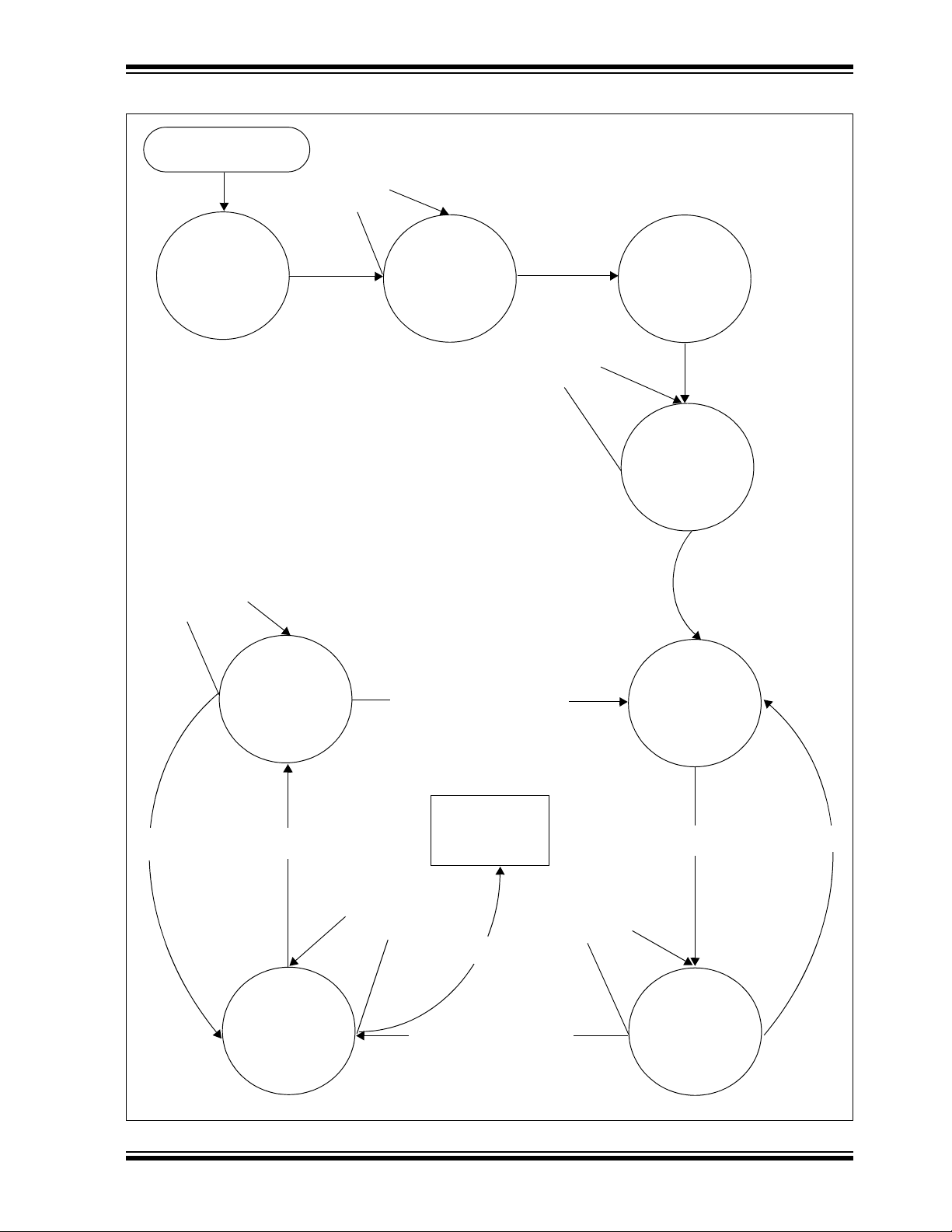
FIGURE B-1: mTOUCH™ – PIC16F CSM STATE DIAGRAMS (CONTINUED)
Prime:
MeasureSamplePeriod
once for each Button
and store in
ReleasedAverage
SetSampleTime:
MeasureSamplePeriod
for each Button and
average in
ReleasedAverage
PrimeNewSample:
Store CurrentSample
once for each Button in
ReleasedAverage
CapSenseStateMachine()
1/2 StartUpDelay
is timing
StartUpDelay
complete
StartUp:
Average
CurrentSample in
ReleasedAverage
1/2 StartUpDelay
is timing
StartUpDelay
complete
Debounce counter
< ReleaseCount
Debounce Counter > ReleaseCount
InitializeSystem()
Debounce Counter > PressCount
PressedTime
< ButtonTimeout
Debounce counter
< PressCount
PressedTime
> ButtonTimeout
ReleaseDebounce:
Start Debounce counter
Released:
Average CurrentSample
in ReleasedAverage
PressDebounce:
Start Debounce counter
Pressed:
Start ButtonTimout
counter
PercentReleased <
OffThreshold
PressedTime
> ButtonTimeout
PercentReleased >
OffThreshold
PercentReleased >
PressThreshold
PercentReleased <
PressThreshold
mTouch™ PIC16F CSM State Diagrams
© 2010 Microchip Technology Inc. DS41385C-page 51
Page 52

mTouch™ Advanced Capacitive Evaluation Kits User’s Guide
Start –
ButtonDecode()
ButtonState[Button0] >
Released
ButtonState[Button1] >
Released
ETC...
ButtonState[ButtonF] >
Released
Return
Turn LED1 Off
Turn LED1 On
Turn LED2 On
Turn LED16 On
Turn LED2 Off
Turn LED16 Off
Yes
Yes
Yes
No
No
No
FIGURE B-1: mTOUCH™ – PIC16F CSM STATE DIAGRAMS (CONTINUED)
DS41385C-page 52 © 2010 Microchip Technology Inc.
Page 53

mTouch™ ADVANCED CAPACITIVE
EVALUATION KITS USER’S GUIDE
Index
Numerics
2-Channel Slider Plug-in.................................... ...... 19
B
Block Diagrams
CSM Evaluation Layout (Top)........................... 32
PIC16F CSM Evaluation Board
Application Side.............................27
PIC18F CTMU Evaluation Board
Application Side.................................. 28
PIC24F CTMU Evaluation Board
Application Side.............................29
Board Components.......................................32, 34, 36
Board H/W ...............................................................27
Board Setup.............................................................16
Connecting the H/W..........................................16
Installing the S/W.............................................. 16
Interfacing the Plug-in Boards ..........................39
, 30
, 31
C
Charge Time Measurement Unit (CTMU)...........17, 29
Components
External Plug-in Components........................... 35
ICSP Programming Header.............................. 35
PIC18F46J50 Microcontroller........................... 35
PIC24FJ128GB106 Microcontroller.................. 34
PIC32MX795F512H Microcontroller.................35
Plug-in Interface Connector.............................. 35
Plug-in Sensor LEDs ........................................35
Power Supply....................................................35
USB mini-B Receptacle .................................... 35
Configuration Settings
Readme ............................................................ 19
CSM State Diagrams ...............................................49
Customer Notification Service..................................10
Customer Support.................................................... 11
D
Demonstration Application....................................... 17
Direct Key Plug-in.................................................... 18
Documentation
Conventions........................................................ 6
Layout.................................................................5
E
Evaluation Board
CTMU and CVD Component Layout (Top Side)34
H
Host Computer Requirements..................................15
I
Initial Board Setup.................................................... 16
Internet Address.................................................... ... 10
K
Kit Contents............................................... ... ............14
M
Matrix Key Plug-in....................................................19
Microchip Internet Web Site.....................................10
mTouch Sensing Solution
Diagnostic Tool................................................. 21
Introduction.......................................................21
O
Operational Requirements.......................................15
P
PIC16F1937 Microcontroller ..............................27, 30
PIC16F CSM Evaluation Board ........................17
PIC18F46J50 Microcontroller...................................28
PIC24FJ128GB106 Microcontroller ......................... 29
PIC32MX795F512H Microcontroller ........................34
Plug in Power...........................................................20
Plug in the Sensors..................................................20
R
Readme
Configuration Settings.......................................19
Recommended Reading ............................................7
S
Schematics
PIC16F CSM Evaluation Board ........................44
PIC18F CTMU Evaluation Board...................... 45
PIC24F CTMU Evaluation Board...................... 46
PIC24H CVD Evaluation Board ........................47
PIC32MX CVD Evaluation Board......................48
T
Touch Interface........................................................17
Sensor Persistence..................................... ... ... 18
Touch Sensitivity...............................................17
Touch Sense Demonstrations..................................18
12-Key Matrix Plug-in Board.............................19
2-Channel Slider Plug-in Board ........................ 19
4-Channel Slider Plug-in...................................19
8-Key Direct Plug-in Board ...............................18
Troubleshooting .......................................................41
U
Using the mTouch™ Sensing Solution
Diagnostic Tool................................................. 21
W
Warranty Registration ............................... ... ... ...........7
WWW Address.........................................................10
© 2010 Microchip Technology Inc. DS41385C-page 53
Page 54

Worldwide Sales and Service
AMERICAS
Corporate Office
2355 West Chandler Blvd.
Chandler, AZ 85224-6199
Tel: 480-792-7200
Fax: 480-792-7277
Technical Support:
http://support.microchip.com
Web Address:
www.microchip.com
Atlanta
Duluth, GA
Tel: 678-957-9614
Fax: 678-957-1455
Boston
Westborough, MA
Tel: 774-760-0087
Fax: 774-760-0088
Chicago
Itasca, IL
Tel: 630-285-0071
Fax: 630-285-0075
Cleveland
Independence, OH
Tel: 216-447-0464
Fax: 216-447-0643
Dallas
Addison, TX
Tel: 972-818-7423
Fax: 972-818-2924
Detroit
Farmington Hills, MI
Tel: 248-538-2250
Fax: 248-538-2260
Kokomo
Kokomo, IN
Tel: 765-864-8360
Fax: 765-864-8387
Los Angeles
Mission Viejo, CA
Tel: 949-462-9523
Fax: 949-462-9608
Santa Clara
Santa Clara, CA
Tel: 408-961-6444
Fax: 408-961-6445
Toronto
Mississauga, Ontario,
Canada
Tel: 905-673-0699
Fax: 905-673-6509
ASIA/PACIFIC
Asia Pacific Office
Suites 3707-14, 37th Floor
Tower 6, The Gateway
Harbour City, Kowloon
Hong Kong
Tel: 852-2401-1200
Fax: 852-2401-3431
Australia - Sydney
Tel: 61-2-9868-6733
Fax: 61-2-9868-6755
China - Beijing
Tel: 86-10-8528-2100
Fax: 86-10-8528-2104
China - Chengdu
Tel: 86-28-8665-5511
Fax: 86-28-8665-7889
China - Chongqing
Tel: 86-23-8980-9588
Fax: 86-23-8980-9500
China - Hong Kong SAR
Tel: 852-2401-1200
Fax: 852-2401-3431
China - Nanjing
Tel: 86-25-8473-2460
Fax: 86-25-8473-2470
China - Qingdao
Tel: 86-532-8502-7355
Fax: 86-532-8502-7205
China - Shanghai
Tel: 86-21-5407-5533
Fax: 86-21-5407-5066
China - Shenyang
Tel: 86-24-2334-2829
Fax: 86-24-2334-2393
China - Shenzhen
Tel: 86-755-8203-2660
Fax: 86-755-8203-1760
China - Wuhan
Tel: 86-27-5980-5300
Fax: 86-27-5980-5118
China - Xian
Tel: 86-29-8833-7252
Fax: 86-29-8833-7256
China - Xiamen
Tel: 86-592-2388138
Fax: 86-592-2388130
China - Zhuhai
Tel: 86-756-3210040
Fax: 86-756-3210049
ASIA/PACIFIC
India - Bangalore
Tel: 91-80-3090-4444
Fax: 91-80-3090-4123
India - New Delhi
Tel: 91-11-4160-8631
Fax: 91-11-4160-8632
India - Pune
Tel: 91-20-2566-1512
Fax: 91-20-2566-1513
Japan - Yokohama
Tel: 81-45-471- 6166
Fax: 81-45-471-6122
Korea - Daegu
Tel: 82-53-744-4301
Fax: 82-53-744-4302
Korea - Seoul
Tel: 82-2-554-7200
Fax: 82-2-558-5932 or
82-2-558-5934
Malaysia - Kuala Lumpur
Tel: 60-3-6201-9857
Fax: 60-3-6201-9859
Malaysia - Penang
Tel: 60-4-227-8870
Fax: 60-4-227-4068
Philippines - Manila
Tel: 63-2-634-9065
Fax: 63-2-634-9069
Singapore
Tel: 65-6334-8870
Fax: 65-6334-8850
Taiwan - Hsin Chu
Tel: 886-3-6578-300
Fax: 886-3-6578-370
Taiwan - Kaohsiung
Tel: 886-7-536-4818
Fax: 886-7-536-4803
Taiwan - Taipei
Tel: 886-2-2500-6610
Fax: 886-2-2508-0102
Thailand - Bangkok
Tel: 66-2-694-1351
Fax: 66-2-694-1350
EUROPE
Austria - Wels
Tel: 43-7242-2244-39
Fax: 43-7242-2244-393
Denmark - Copenhagen
Tel: 45-4450-2828
Fax: 45-4485-2829
France - Paris
Tel: 33-1-69-53-63-20
Fax: 33-1-69-30-90-79
Germany - Munich
Tel: 49-89-627-144-0
Fax: 49-89-627-144-44
Italy - Milan
Tel: 39-0331-742611
Fax: 39-0331-466781
Netherlands - Drunen
Tel: 31-416-690399
Fax: 31-416-690340
Spain - Madrid
Tel: 34-91-708-08-90
Fax: 34-91-708-08-91
UK - Wokingham
Tel: 44-118-921-5869
Fax: 44-118-921-5820
01/05/10
DS41385C-page 54 © 2010 Microchip Technology Inc.
