Page 1
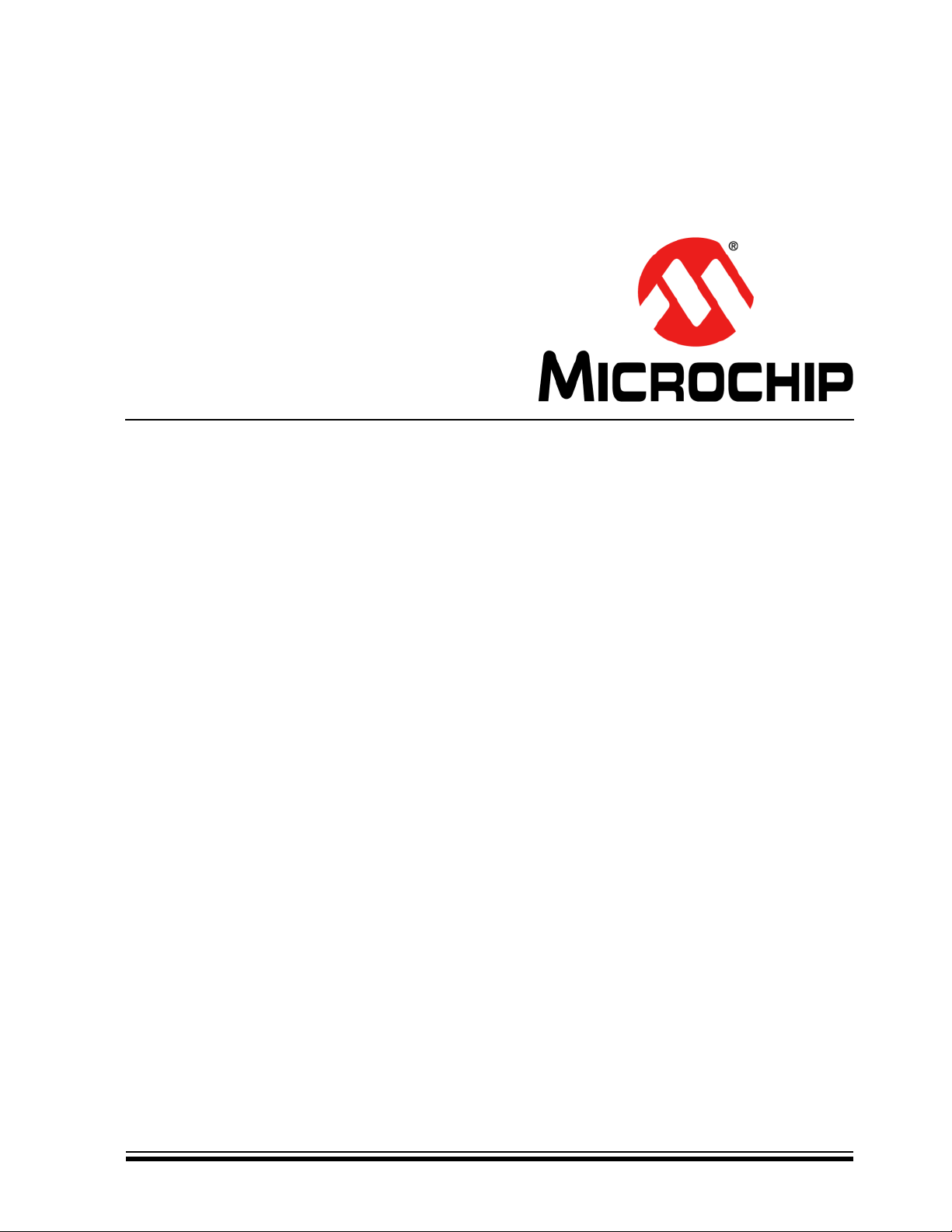
MTD6505
3-Phase BLDC
Sensorless Fan Controller
Demonstration Board
User’s Guide
© 2011 Microchip Technology Inc. DS52009A
Page 2
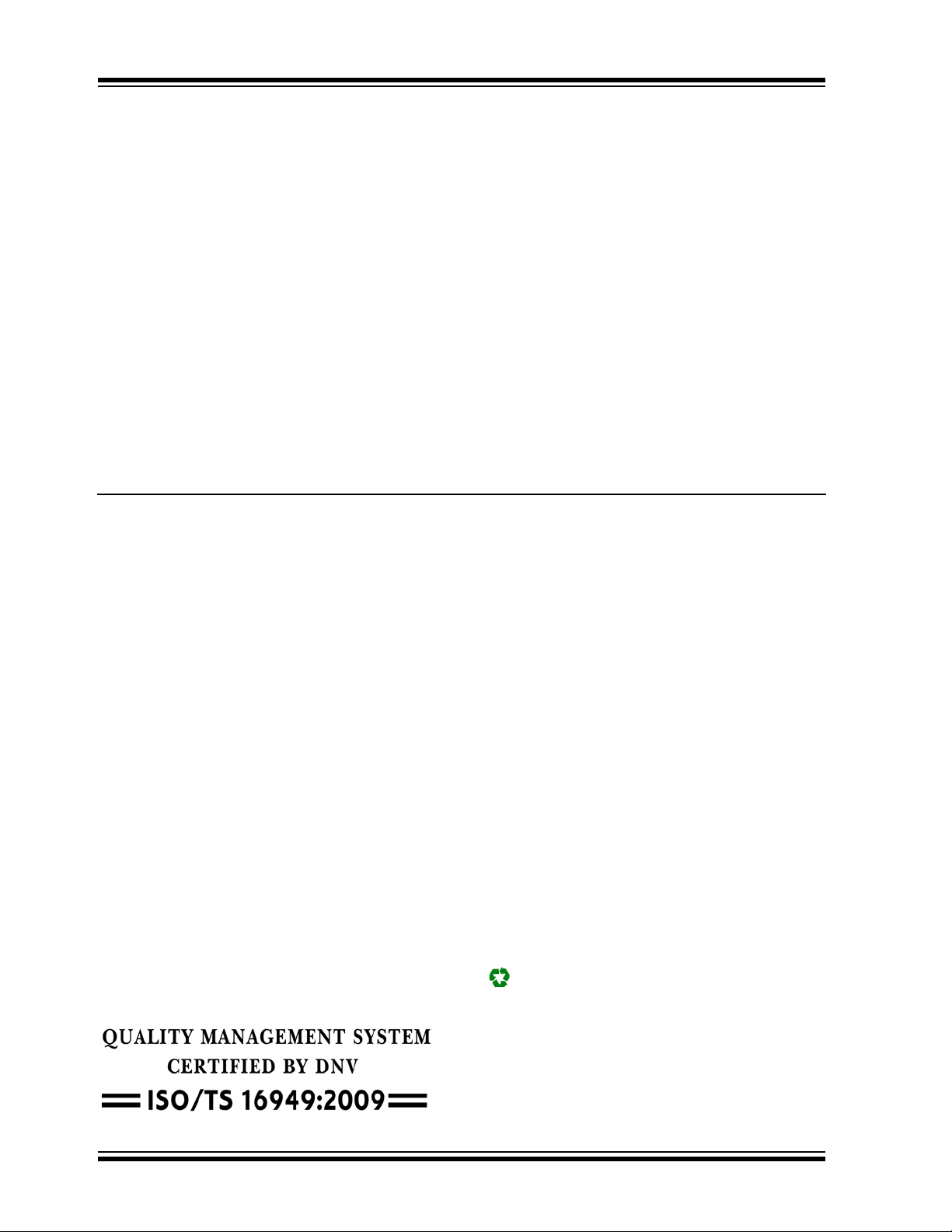
Note the following details of the code protection feature on Microchip devices:
• Microchip products meet the specification contained in their particular Microchip Data Sheet.
• Microchip believes that its family of products is one of the most secure families of its kind on the market today, when used in the
intended manner and under normal conditions.
• There are dishonest and possibly illegal methods used to breach the code protection feature. All of these methods, to our
knowledge, require using the Microchip products in a manner outside the operating specifications contained in Microchip’s Data
Sheets. Most likely, the person doing so is engaged in theft of intellectual property.
• Microchip is willing to work with the customer who is concerned about the integrity of their code.
• Neither Microchip nor any other semiconductor manufacturer can guarantee the security of their code. Code protection does not
mean that we are guaranteeing the product as “unbreakable.”
Code protection is constantly evolving. We at Microchip are committed to continuously improving the code protection features of our
products. Attempts to break Microchip’s code protection feature may be a violation of the Digital Millennium Copyright Act. If such acts
allow unauthorized access to your software or other copyrighted work, you may have a right to sue for relief under that Act.
Information contained in this publication regarding device
applications and the like is provided only for your convenience
and may be superseded by updates. It is your responsibility to
ensure that your application meets with your specifications.
MICROCHIP MAKES NO REPRESENTATIONS OR
WARRANTIES OF ANY KIND WHETHER EXPRESS OR
IMPLIED, WRITTEN OR ORAL, STATUTORY OR
OTHERWISE, RELATED TO THE INFORMATION,
INCLUDING BUT NOT LIMITED TO ITS CONDITION,
QUALITY, PERFORMANCE, MERCHANTABILITY OR
FITNESS FOR PURPOSE. Microchip disclaims all liability
arising from this information and its use. Use of Microchip
devices in life support and/or safety applications is entirely at
the buyer’s risk, and the buyer agrees to defend, indemnify and
hold harmless Microchip from any and all damages, claims,
suits, or expenses resulting from such use. No licenses are
conveyed, implicitly or otherwise, under any Microchip
intellectual property rights.
Trademarks
The Microchip name and logo, the Microchip logo, dsPIC,
K
EELOQ, KEELOQ logo, MPLAB, PIC, PICmicro, PICSTART,
32
PIC
logo, rfPIC and UNI/O are registered trademarks of
Microchip Technology Incorporated in the U.S.A. and other
countries.
FilterLab, Hampshire, HI-TECH C, Linear Active Thermistor,
MXDEV, MXLAB, SEEVAL and The Embedded Control
Solutions Company are registered trademarks of Microchip
Technology Incorporated in the U.S.A.
Analog-for-the-Digital Age, Application Maestro, chipKIT,
chipKIT logo, CodeGuard, dsPICDEM, dsPICDEM.net,
dsPICworks, dsSPEAK, ECAN, ECONOMONITOR,
FanSense, HI-TIDE, In-Circuit Serial Programming, ICSP,
Mindi, MiWi, MPASM, MPLAB Certified logo, MPLIB,
MPLINK, mTouch, Omniscient Code Generation, PICC,
PICC-18, PICDEM, PICDEM.net, PICkit, PICtail, REAL ICE,
rfLAB, Select Mode, Total Endurance, TSHARC,
UniWinDriver, WiperLock and ZENA are trademarks of
Microchip Technology Incorporated in the U.S.A. and other
countries.
SQTP is a service mark of Microchip Technology Incorporated
in the U.S.A.
All other trademarks mentioned herein are property of their
respective companies.
© 2011, Microchip Technology Incorporated, Printed in the
U.S.A., All Rights Reserved.
Printed on recycled paper.
ISBN: 978-1-61341-886-4
Microchip received ISO/TS-16949:2009 certification for its worldwide
headquarters, design and wafer fabrication facilities in Chandler and
Tempe, Arizona; Gresham, Oregon and design centers in California
and India. The Company’s quality system processes and procedures
are for its PIC
devices, Serial EEPROMs, microperipherals, nonvolatile memory and
analog products. In addition, Microchip’s quality system for the design
and manufacture of development systems is ISO 9001:2000 certified.
®
MCUs and dsPIC® DSCs, KEELOQ
®
code hopping
DS52009A-page 2 © 2011 Microchip Technology Inc.
Page 3
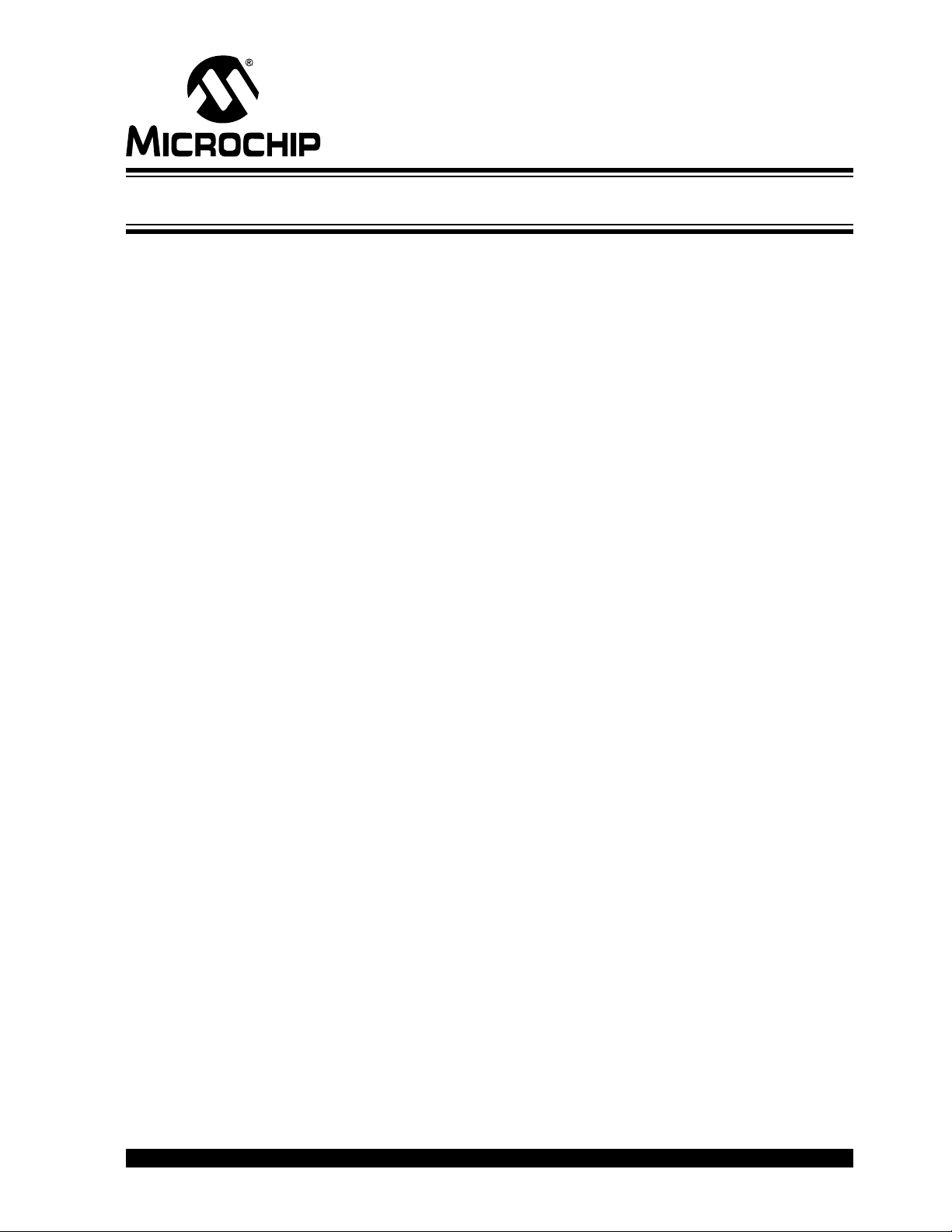
MTD6505 3-PHASE BLDC
SENSORLESS FAN CONTROLLER
DEMO BOARD USER’S GUIDE
Table of Contents
Preface ...........................................................................................................................5
Introduction............................................................................................................ 5
Document Layout .................................................................................................. 5
Conventions Used in this Guide ............................................................................ 6
Recommended Reading........................................................................................ 7
The Microchip Web Site ........................................................................................ 7
Customer Support ................................................................................................. 7
Document Revision History ................................................................................... 7
Chapter 1. Product Overview
1.1 Introduction ..................................................................................................... 9
1.2 MTD6505 3-Phase BLDC Sensorless Fan Controller
Demonstration Board Hardware Description .......................................... 10
1.3 What the MTD6505 3-Phase BLDC Sensorless Fan Controller
Demonstration Board Kit Includes .......................................................... 10
Chapter 2. Installation and Operation
2.1 Getting Started ............................................................................................. 11
2.1.1 Software Installation .................................................................................. 11
2.1.2 Board Installation ....................................................................................... 11
2.2 MTD6505 3-Phase BLDC Sensorless Fan Controller Demonstration Board
Software Description .............................................................................. 13
2.2.1 Controlling and Monitoring Tab ................................................................. 13
2.2.2 Measurement Tab ..................................................................................... 15
2.3 How to Define the Correct R
2.3.1 Operation ................................................................................................... 18
Appendix A. Schematics and Layouts
A.1 Introduction .................................................................................................. 19
A.2 Board – Schematic: Power Management Part and Resistor for
Programming Part .................................................................................. 20
A.3 Board – Schematic: Direction Pin Management Part, PIC Reserves Part,
and MTD6505 Voltage and Current Monitoring Part .............................. 21
A.4 Board – Schematic: PIC24FJ256GB106 Part .............................................. 22
A.5 Board – Schematic: IC Part/MTD6505 Plug-in Module Socket Part,
USB Connection Part, LED Part, and Reset Switch Part ....................... 23
A.6 Board – Top Silk and Pads .......................................................................... 24
A.7 Board – Top Trace and Pads ....................................................................... 25
A.8 Board – Bottom Trace and Pads .................................................................. 26
Value ...................................................... 18
PROG
Appendix B. Bill of Materials
Worldwide Sales and Service ....................................................................................30
© 2011 Microchip Technology Inc. DS52009A-page 3
Page 4
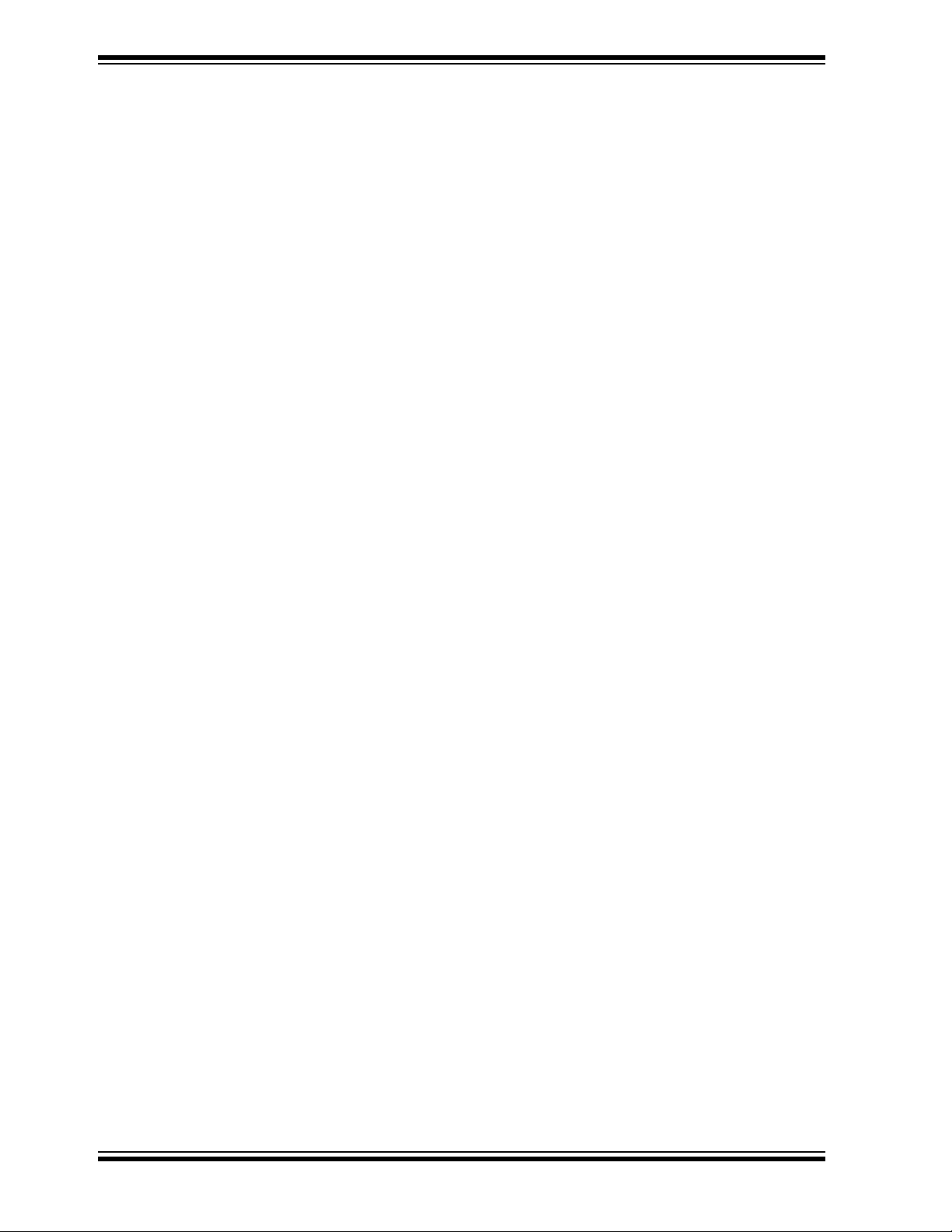
MTD6505 3-Phase BLDC Sensorless Fan Controller Demo Board User’s Guide
DS52009A-page 4 © 2011 Microchip Technology Inc.
Page 5
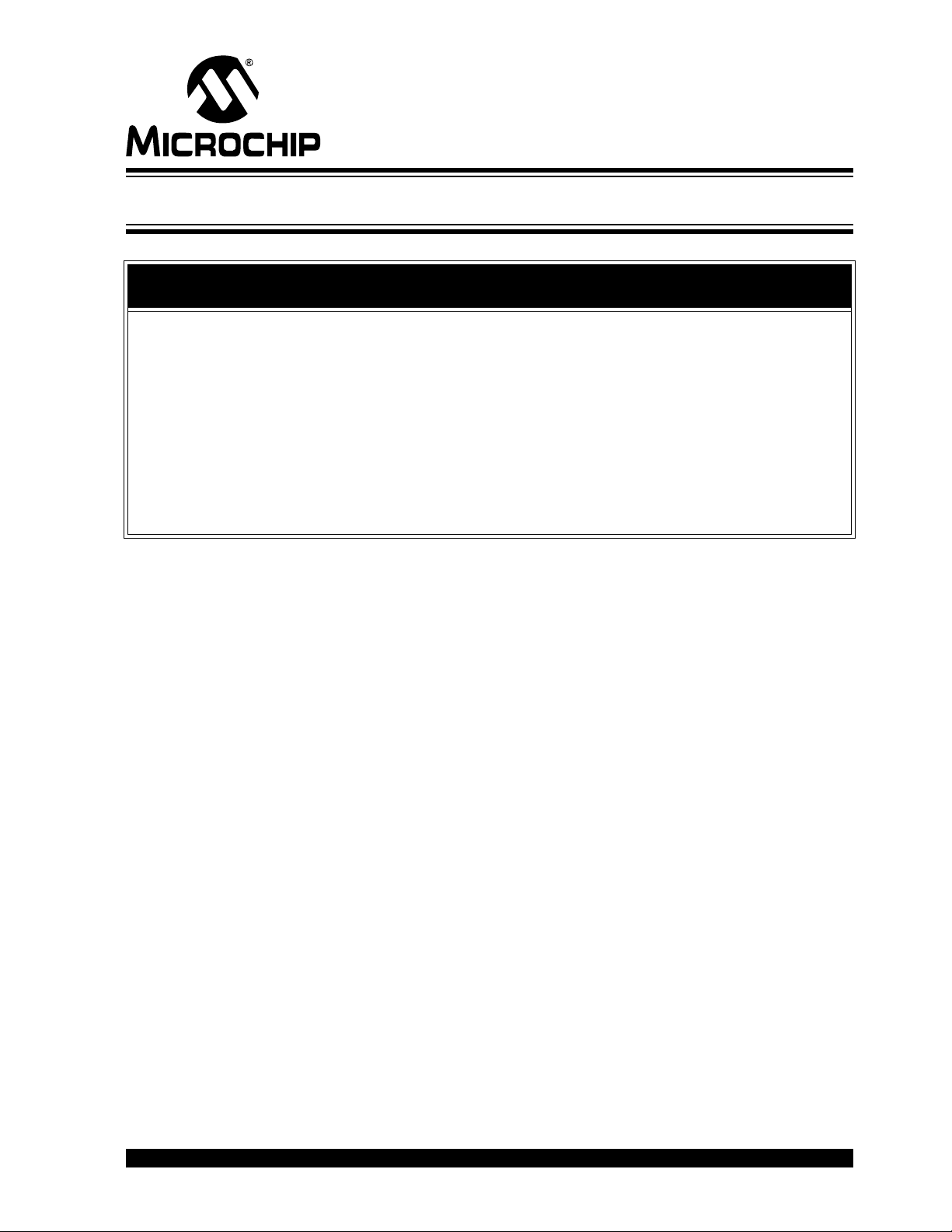
MTD6505 3-PHASE BLDC
SENSORLESS FAN CONTROLLER
DEMO BOARD USER’S GUIDE
Preface
NOTICE TO CUSTOMERS
All documentation becomes dated, and this manual is no exception. Microchip tools and
documentation are constantly evolving to meet customer needs, so some actual dialogs
and/or tool descriptions may differ from those in this document. Please refer to our web site
(www.microchip.com) to obtain the latest documentation available.
Documents are identified with a “DS” number. This number is located on the bottom of each
page, in front of the p age number. The numbering convention for the DS number is
“DSXXXXXA”, where “XXXXX” is the document number and “A” is the revision level of the
document.
For the most up-to-date information on development tools, see the MPLAB
Select the Help menu, and then Topics to open a list of available online help files.
®
IDE online help.
INTRODUCTION
This chapter contains general information that will be useful to know before using the
MTD6505 3-Phase BLDC Sensorless Fan Controller Demonstration Board. Items
discussed in this chapter include:
• Document Layout
• Conventions Used in this Guide
• Recommended Reading
• The Microchip Web Site
• Customer Support
• Document Revision History
DOCUMENT LAYOUT
This document describes how to use the MTD6505 3-Phase BLDC Sensorless Fan
Controller Demonstration Board as a development tool to emulate and debug firmware
on a target board. The manual layout is as follows:
• Chapter 1. “Product Overview” – Important information about the MTD6505
3-Phase BLDC Sensorless Fan Controller Demonstration Board.
• Chapter 2. “Installation and Operation” – Includes instructions on how to get
started with MTD6505 3-Phase BLDC Sensorless Fan Controller Demonstration
Board.
• Appendix A. “Schematics and Layouts” – Shows the schematic and layout
diagrams for the MTD6505 3-Phase BLDC Sensorless Fan Controller Demonstration Board.
• Appendix B. “Bill of Materials” – Lists the parts used to build the MTD6505
3-Phase BLDC Sensorless Fan Controller Demonstration Board.
© 2011 Microchip Technology Inc. DS52009A-page 5
Page 6
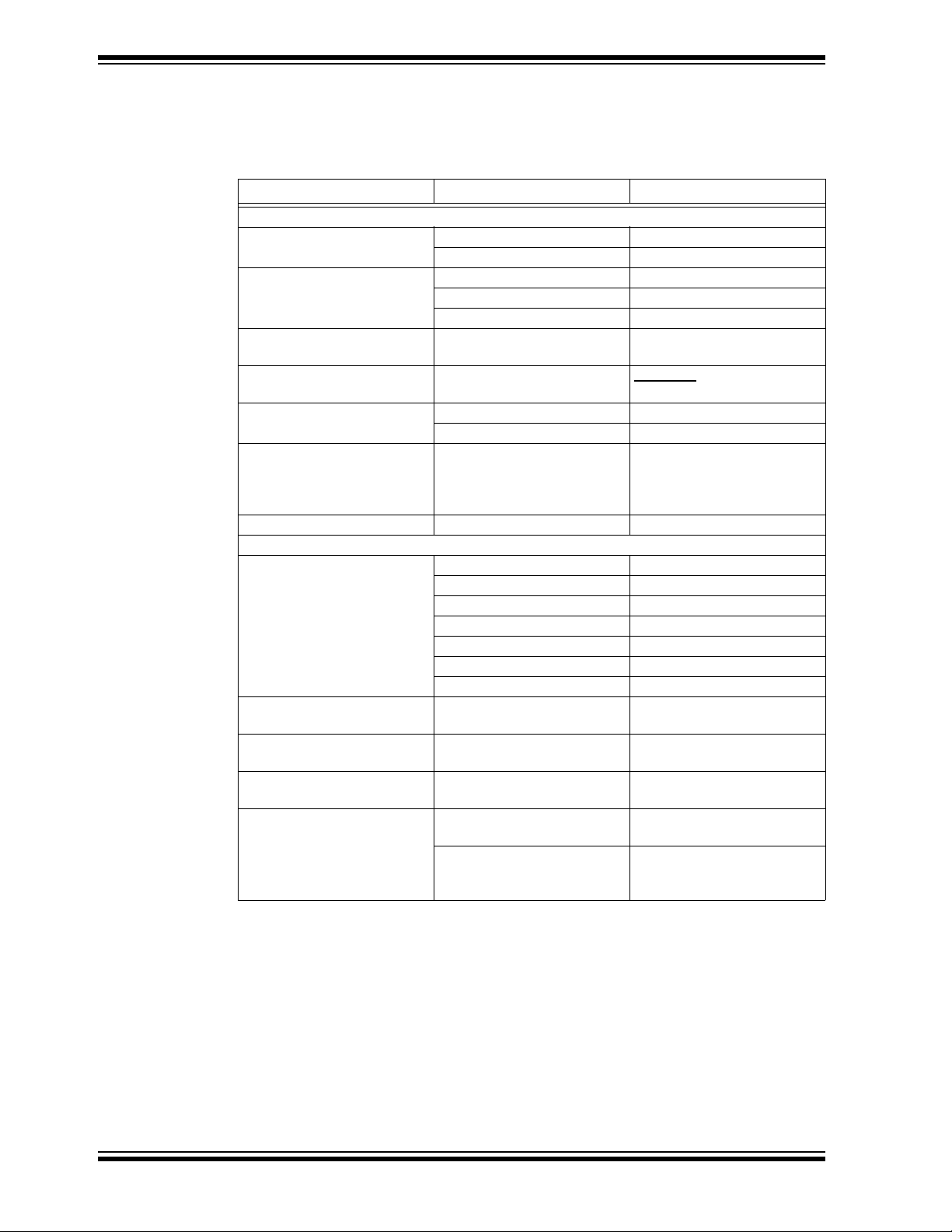
MTD6505 3-Phase BLDC Sensorless Fan Controller Demo Board User’s Guide
CONVENTIONS USED IN THIS GUIDE
This manual uses the following documentation conventions:
DOCUMENTATION CONVENTIONS
Description Represents Examples
Arial font:
Italic characters Referenced books MPLAB
Emphasized text ...is the only compiler...
Initial caps A window the Output window
A dialog the Settings dialog
A menu selection select Enable Programmer
Quotes A field name in a window or
dialog
Underlined, italic text with
right angle bracket
Bold characters A dialog button Click OK
N‘Rnnnn A number in verilog format,
Text in angle brackets < > A key on the keyboard Press <Enter>, <F1>
Courier New font:
Plain Courier New Sample source code #define START
Italic Courier New A variable argument file.o, where file can be
Square brackets [ ] Optional arguments mcc18 [options] file
Curly brackets and pipe
character: { | }
Ellipses... Replaces repeated text var_name [,
A menu path File>Save
A tab Click the Power tab
where N is the total number of
digits, R is the radix and n is a
digit.
Filenames autoexec.bat
File paths c:\mcc18\h
Keywords _asm, _endasm, static
Command-line options -Opa+, -Opa-
Bit values 0, 1
Constants 0xFF, ‘A’
Choice of mutually exclusive
arguments; an OR selection
Represents code supplied by
user
“Save project before build”
4‘b0010, 2‘hF1
any valid filename
[options]
errorlevel {0|1}
var_name...]
void main (void)
{ ...
}
®
IDE User’s Guide
DS52009A-page 6 © 2011 Microchip Technology Inc.
Page 7
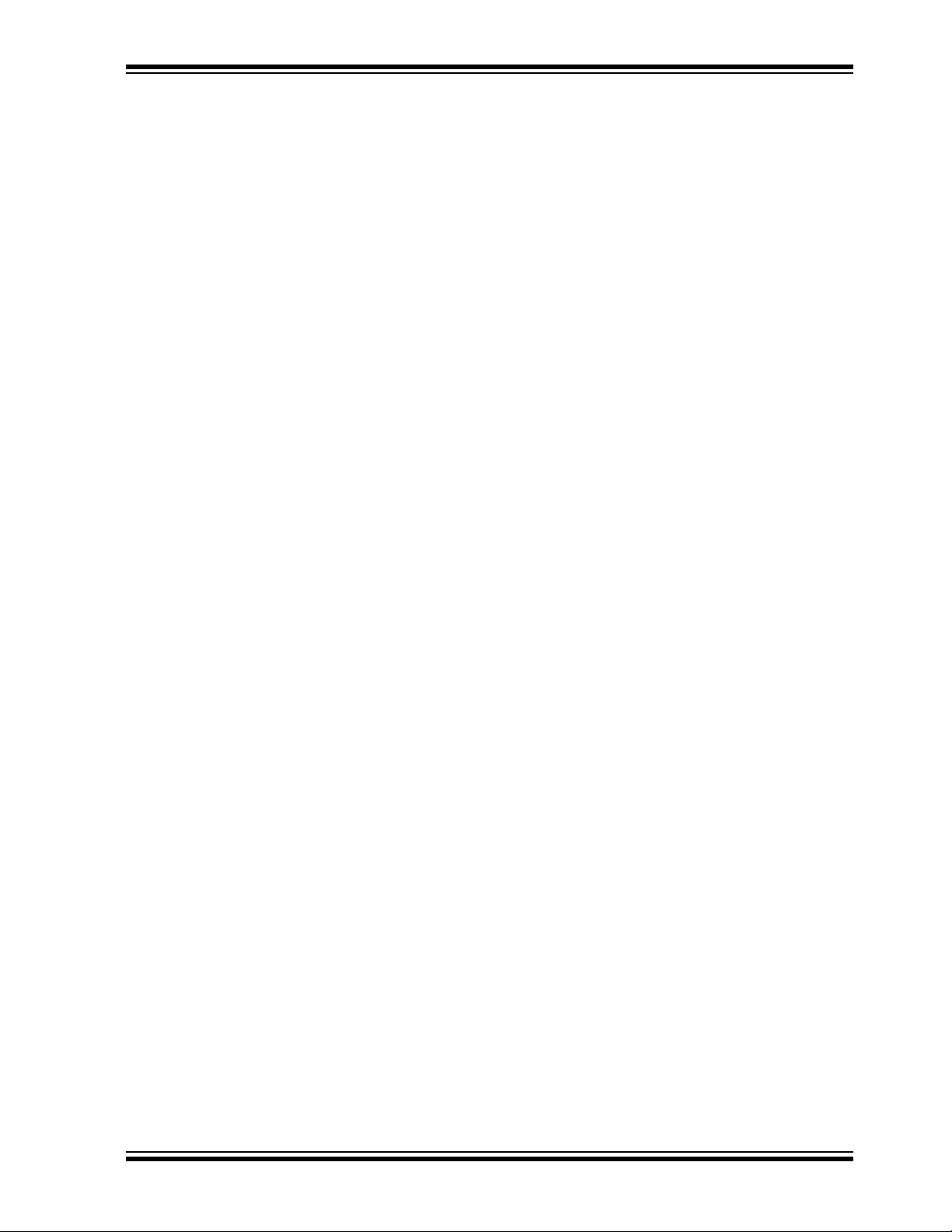
RECOMMENDED READING
This user's guide describes how to use MTD6505 3-Phase BLDC Sensorless Fan
Controller Demonstration Board. Other useful documents are listed below. The
following Microchip documents are available and recommended as supplemental
reference resources.
• MTD6505 Data Sheet, “3-Phase BLDC Sinusoidal Sensorless Fan Motor Drive”
(DS22281)
THE MICROCHIP WEB SITE
Microchip provides online support via our web site at www.microchip.com. This web
site is used as a means to make files and information easily available to customers.
Accessible by using your favorite Internet browser, the web site contains the following
information:
• Product Support – Data sheets and errata, application notes and sample
programs, design resources, user’s guides and hardware support documents,
latest software releases and archived software
• General Technical Support – Frequently Asked Questions (FAQs), technical
support requests, online discussion groups, Microchip consultant program
member listing
• Business of Microchip – Product selector and ordering guides, latest Microchip
press releases, listing of seminars and events, listings of Microchip sales offices,
distributors and factory representatives
Preface
CUSTOMER SUPPORT
Users of Microchip products can receive assistance through several channels:
• Distributor or Representative
• Local Sales Office
• Field Application Engineer (FAE)
• Technical Support
Customers should contact their distributor, representative or field application engineer
(FAE) for support. Local sales offices are also available to help customers. A listing of
sales offices and locations is included in the back of this document.
Tech nical support is availabl e through the web site at: h ttp://www.microchip.com/support .
DOCUMENT REVISION HISTORY
Revision A (December 201 1)
• Initial Release of this Document.
© 2011 Microchip Technology Inc. DS52009A-page 7
Page 8
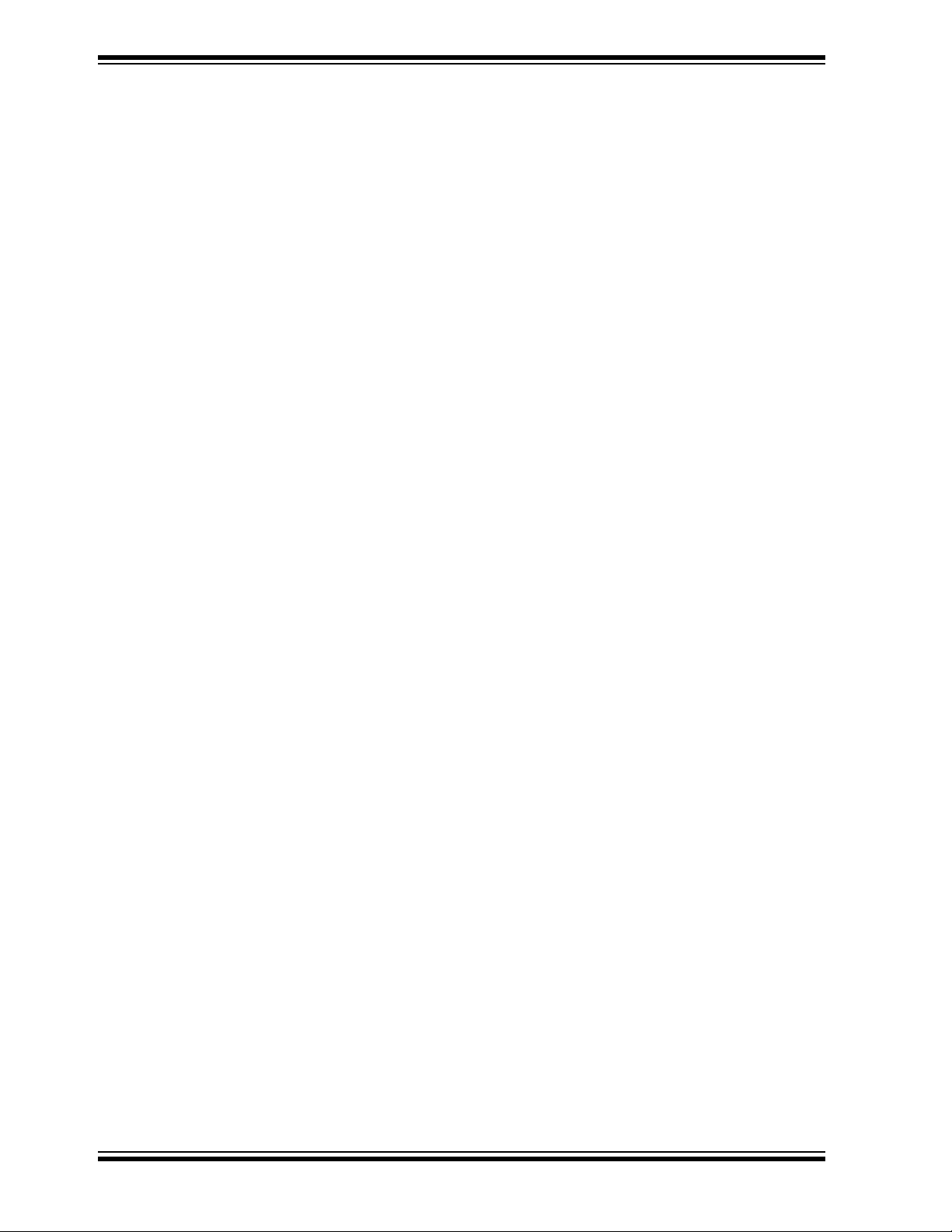
MTD6505 3-Phase BLDC Sensorless Fan Controller Demo Board User’s Guide
NOTES:
DS52009A-page 8 © 2011 Microchip Technology Inc.
Page 9

Chapter 1. Product Overview
1.1 INTRODUCTION
The MTD6505 3-Phase BLDC Sensorless Fan Controller Demonstration Board allows
the control and monitoring of the MTD6505 device, using a PC software connected to
the MTD6505 3-Phase BLDC Sensorless Fan Controller Demonstration Board via a
USB connection.
The MTD6505 3-Phase BLDC Sensorless Fan Controller Demonstration Board
Software provides several features, such as V
modulation (PWM) control, speed and current consumption monitoring. It also allows
controlling the R
MTD6505 3-PHASE BLDC
SENSORLESS FAN CONTROLLER
DEMO BOARD USER’S GUIDE
control and monitoring, pulse-width
DD
resistor value for fan fitting.
PROG
WVU
MTD6505
Plug-in
Module
USB Connection
MTD6505 3-Phase BLDC
Sensorless Fan Controller
Demonstration Board
6V V
IN
FIGURE 1-1: System Overview.
© 2011 Microchip Technology Inc. DS52009A-page 9
Page 10

MTD6505 3-Phase BLDC Sensorless Fan Controller Demo Board User’s Guide
1.2 MTD6505 3-PHASE BLDC SENSORLESS FAN CONTROLLER DEMONSTRATION BOARD HARDWARE DESCRIPTION
The MTD6505 3-Phase BLDC Sensorless Fan Controller Demonstration Board
contains several components, such as:
• A microcontroller (PIC24FJ256GB) for USB connection, PWM generation, FG
frequency measurement, V
measurement, other’s signal’s activations and
DD
component’s communication.
• An adjustable LDO (MCP1827) combined to a digital potentiometer (MCP42050)
to provide the V
to the MTD6505 device. The LDO can be enabled or disabled
DD
by the microcontroller.
• The digital potentiometer is also used to set the MTD6505 R
PROG
external
resistor value.
• A Delta-Sigma (MCP3421) combined to a shunt resistor for sensing the MTD6505
current consumption on the V
DD
pin.
More details of the schematic are available in Appendix A. “Schematics and
Layouts”.
1.3 WHAT THE MTD6505 3-PHASE BLDC SENSORLESS FAN CONTROLLER
DEMONSTRATION BOARD KIT INCLUDES
The MTD6505 3-Phase BLDC Sensorless Fan Controller Demonstration Board
includes:
• MTD6505 3-Phase BLDC Sensorless Fan Controller Demonstration Board
(ADM00345)
• 3 x MTD6505 plug-in modules with soldered on MTD6505 (3x3 UDFN-10L)
• A mini-USB cable
• A 3-Phase BLDC fan (use with K
=1)
M
• Important Information Sheet
DS52009A-page 10 © 2011 Microchip Technology Inc.
Page 11

Chapter 2. Installation and Operation
2.1 GETTING STARTED
The following sections describe how to use the MTD6505 3-Phase BLDC Sensorless
Fan Controller Demonstration Board.
2.1.1 Software Installation
Download the MTD6505 3-Phase BLDC Sensorless Fan Controller Demonstration
Board software installer from the Microchip web site at http://www.microchip.com. From
the web site, search for the evaluation board by part number ADM00345. The GUI can
be downloaded from this web page.
Note: This application requires Microsoft .NET Framework 2.0 or later.
2.1.2 Board installation
MTD6505 3-PHASE BLDC
SENSORLESS FAN CONTROLLER
DEMO BOARD USER’S GUIDE
Figure 2-1 identifies the required points for using the MTD6505 3-Phase BLDC Sensor-
less Fan Controller Demonstration Board.
3-Phase Fan
6V V
6[V] V
1
IN
IN
6
ON OFF
2
Connector
MTD6505 Plug-in
6505 Daughter
Module socket
Board socket
RESET
3
POWER
LED
5
102-00345
mini-USB
V
DD
LED
USB
LED
Legend:
1 = Input connector 4 = Plug-in module connector
2 = ON/OFF switch 5 = MTD6505 plug-in module socket
3 = Reset button 6 = 3-Phase fan connector
4
FIGURE 2-1: Top View - Hardware Component s.
© 2011 Microchip Technology Inc. DS52009A-page 11
Page 12

MTD6505 3-Phase BLDC Sensorless Fan Controller Demo Board User’s Guide
To use the MTD6505 3-Phase BLDC Sensorless Fan Controller Demonstration Board,
follow the next steps:
1. Plug in the MTD6505 plug-in module (with an MTD6505 soldered on it) on its
socket (see Figure 2-1).
2. To plug in a 3-Phase BLDC sensorless fan, choose one of these connections:
- 3-Phase fan connector from the MTD6505 3-Phase BLDC Sensorless Fan
Controller Demonstration Board (J5)
- On the MTD6505 plug-in module fan connector.
3. Connect the Power Supply to the V
Power Supply should be able to deliver up to 1.0A.
4. Turn on the power switch. The POWER LED should be activated.
5. Plug the mini-USB cable from the USB port of a computer to the MTD6505
3-Phase BLDC Sensorless Fan Controller Demonstration Board connector.
6. If required, let the computer identify the MTD6505 3-Phase BLDC Sensorless
Fan Controller Demonstration Board.
7. Restart the computer, if required.
8. Start the MTD6505 3-Phase BLDC Sensorless Fan Controller Demonstration
Board Software.
Note: Once the MTD6505 3-Phase BLDC Sensorless Fan Controller
Demonstration Board Software is installed, it will automatically detect if the
MTD6505 3-Phase BLDC Sensorless Fan Controller Demonstration Board
is attached and its configuration. This means it is possible to start the
MTD6505 3-Phase BLDC Sensorless Fan Controller Demonstration Board
Software before or after enabling the board.
test point. VIN value is +6V ±5%. The
IN
DS52009A-page 12 © 2011 Microchip Technology Inc.
Page 13

Installation and Operation
2.2 MTD6505 3-PHASE BLDC SENSORLESS FAN CONTROLLER DEMONSTRATION BOARD SOFTWARE DESCRIPTION
The MTD6505 3-Phase BLDC Sensorless Fan Controller Demonstration Board
Software window contains two tabs. The first tab is for controlling and monitoring the
MTD6505 3-Phase BLDC Sensorless Fan Controller Demonstration Board; the second
tab is the Measurement tab.
2.2.1 Controlling and Monitoring Tab
Figure 2-2 shows the options and functions available to control and monitor the board.
7
1
2
3
6
5
4
Legend:
1 = Control Group box 5 = Instant current measurement
2=R
3 = Chart Group box 7 = V
4 = Instant speed measurement
Pin Group box 6 = PWM Control Group box
PROG
Control Group box
DD
FIGURE 2-2: GUI - Controlling and Monitoring Tab.
All functions presented in Figure 2-2 are enabled only when the MTD6505 3-Phase
BLDC Sensorless Fan Controller Demonstration Board is connected to the PC via a
USB connection.
© 2011 Microchip Technology Inc. DS52009A-page 13
Page 14

MTD6505 3-Phase BLDC Sensorless Fan Controller Demo Board User’s Guide
2.2.1.1 CONTROL/MONITORING
The Control/Monitoring Group box contains two buttons:
• T urn On /Off V DD button enables/disables the power supply on the V
MTD6505 device.
• Change Direction is used to inverse the sense of the fan rotation. The Change
Direction button is available only when V
is turned off.
DD
pin of the
DD
2.2.1.2 R
The R
PROG
This value depends on the K
to define the correct R
One particular mode, HighZ, allows the setting of an external R
PIN
PROG
Pin Group box allows the selection of the desired R
(mV/Hz) of the fan. See the section Section 2.3 “How
M
Value” for more information on the R
PROG
resistor value.
PROG
PROG
resistor value
PROG
selection.
directly on the plug-in module.
In order to use the MTD6502B with the MTD6505 3-Phase BLDC Sensorless Fan Controller Demo Board, use K
M
= 0.
2.2.1.3 CHART
This part of the GUI displays a chart of the MTD6505 current consumption (mA) on the
V
pin, and the fan speed (Revolutions Per Minute - RPM) by measuring the FG fre-
DD
quency. The chart adds 10 values per second. The three buttons have the following
functions:
• Start/Stop – allows the values acquisition to start or stop
• Clear – removes all the values added to the chart
• Auto Scale – allows the restoration of the default scaling. In the default scaling
mode, the chart will automatically adjust the scaling to ensure the complete view
of the whole added values. In addition, when selecting a part of the chart with the
mouse, it is possible to zoom in the selection. The mouse wheel zoom in/out is
also enabled.
2.2.1.4 PWM PIN
The PWM Group box provides a slide bar to set the PWM ratio on the MTD6505 PWM
pin. The gauge below indicates the current PWM applied.
2.2.1.5 V
The V
DD
below indicates the instant V
PIN
DD
Group box also provides a slide bar to set the desired VDD value. The gauge
value measured by the MTD6505 3-Phase BLDC
DD
Sensorless Fan Controller Demonstration Board.
2.2.1.6 CURRENT/SPEED FIELDS
Current field shows the instant current measure (mA). Speed field shows the instant
speed measure (RPM).
DS52009A-page 14 © 2011 Microchip Technology Inc.
Page 15

Installation and Operation
2.2.2 Measurement Tab
The Measurement tab is used to check if the fan is correctly adapted to the MTD6505
by testing the fan several times in different conditions. This tab contains two more tabs,
for settings and results.
2.2.2.1 SETTINGS TAB
Figure 2-3 shows the Setting tab.
1
2
3
4
Legend:
1 = Measurement Settings Group box
2 = Startup measurement
3 = PWM Change Measurement Group box
4 = Speed Curve and Stability Measurement Group box
5 = Measurement Control Group box
FIGURE 2-3: GUI - Measurement tab – Settings.
5
© 2011 Microchip Technology Inc. DS52009A-page 15
Page 16

MTD6505 3-Phase BLDC Sensorless Fan Controller Demo Board User’s Guide
2.2.2.1.1 Measurement Settings
The Measurement Sett ing s Group box is used to specify the measurement corners
required:
• Number of iterations – for one corner
• PWM Corners Measurement – requires the PWM Max (%), PWM Step (%) and
PWM Min (%) values setting. The software will start with the maximum value
entered, and will decrease the PWM by the step value until reaches the minimum
entered PWM value.
• V
corners are similar to the PWM corners. A V
DD
corners. This means that for one V
corner, all PWM corners are measured.
DD
• Startup max delay – if the speed of the fan is measured as 0 RPM after this
delay, the startup is considered a fail. The recommended value for this field is 3s.
• Inter test delay – specifies how many seconds are allocated to stop the fan
between two tests. This value will depend on the fan lag.
2.2.2.1.2 Startup
When the Startup box is checked, the startup measurements are enabled, measuring
every corner for this test. If Startup is not enabled, the Startup test is skipped. The other
tests will be executed if they are enabled.
corner includes all PWM
DD
2.2.2.1.3 PWM Change
The PWM Change Measurement starts up with a PWM value of 100%. After the
specified startup delay (entered in the Startup max delay field), the PWM changes
depending on the PWM corner specified. The software will then verify if the fan is still
running. This last check will occur after a delay value is specified in the
Braking Delay (s) field.
2.2.2.1.4 Speed Curve and Stability
This measurement requires a specified number of samples in a specified condition to
check speed stability. If the Do every percent PWM and/or Do every 0.1(V) for V
DD
are not checked, the corners are measured. For this test, the iterations numbering will
always be 1. When the Do every percent PWM option is enabled, the software will
override the specified settings, and the measurement will occur for every PWM; the
same procedure will happen for V
, if the check box Do every 0.1[V] for V
DD
DD
is
checked.
2.2.2.1.5 Measurement Control
This group box contains three buttons that allows the user to control the work flow:
• Stop Measuring – starts and stops the required measuring
• Clear Result – clears the current result from the screen
• Save Results – stores the current measurement in an Excel file
DS52009A-page 16 © 2011 Microchip Technology Inc.
Page 17

Installation and Operation
2.2.2.2 MEASUREMENT RESULTS TAB
Figure 2-4 shows the Measurement Results sub-tab:
1
Legend:
1 = Measurement Results table
2 = Measurement Control Group box
FIGURE 2-4: GUI - Measurement – Results Tab.
The results are stored in this table. All the tests have the first six columns in common,
with the other columns being significant only for a specific test. Settings’ control buttons
are also visible in this tab (see description in Section 2.2.2.1.5 “Measurement
Control”).
2
© 2011 Microchip Technology Inc. DS52009A-page 17
Page 18

MTD6505 3-Phase BLDC Sensorless Fan Controller Demo Board User’s Guide
2.3 HOW TO DEFINE THE CORRECT R
This section explains how to define the correct KM value for a specific fan. The KM is
linked to the R
reduce the efficiency.
2.3.1 Operation
Follow the next steps to define the right R
1. Apply a constant stream of air to a fan that is not connected.
2. Using an oscilloscope, measure the waveform between two phases, when the
fan is rotating.
3. Measure the generated peak-to-peak voltage (V
4. Compute K
EQUATION 2-1: K
K
should be constant, for all fan rotation speeds, but for the KM measurement, the fan
M
rotation speed due to the air stream, should be close to the nominal fan rotation speed.
Ta bl e 2 - 1 shows the corresponding K
(see Ta bl e 2 -1 ). An incorrect KM selection can create issues, or
PROG
based on the measured V
M
COMPUTE
M
VALUE
PROG
K
m
for different R
M
value:
PROG
p-p
and f (in mV/Hz):
p-p
V
pp–
------------=
2f
) value and the frequency (f).
values.
PROG
TABLE 2-1: R
R
PROG
V
(0Ω) 3 26 - 52
BIAS
3.9 kΩ 2 13 - 26
24 kΩ 16.5 - 13
GND 0 3.25 - 6.5
PROG
VALUE
K
M
KM Range
(mV/Hz)
DS52009A-page 18 © 2011 Microchip Technology Inc.
Page 19

Appendix A. Schematics and Layouts
A.1 INTRODUCTION
This appendix contains the following schematics and layouts for the MTD6505 3-Phase
BLDC Sensorless Fan Controller Demonstration Board:
• Board - Schematic: Power Management Part and Resistor for Programming Part
• Board – Schematic: Direction Pin Management Part, PIC Reserves Part and
MTD6505 Voltage and Current Monitoring Part
• Board – Schematic: PIC24FJ256GB106 Part
• Board – Schematic: IC Part/MTD6505 Plug-in Module Socket Part, USB Connection
Part, LED Part and Reset Switch Part
• Board – Top Silk and Pads
• Board – Top Trace and Pads
• Board – Bottom Trace and Pads
MTD6505 3-PHASE BLDC
SENSORLESS FAN CONTROLLER
DEMO BOARD USER’S GUIDE
© 2011 Microchip Technology Inc. DS52009A-page 19
Page 20

MTD6505 3-Phase BLDC Sensorless Fan Controller Demo Board User’s Guide
A.2 BOARD – SCHEMATIC: POWER MANAGEMENT PART AND RESISTOR FOR
PROGRAMMING PART
R20
100K
3
2
1
R PROG PART
3
1
R_PROG
0, 3.9K, 24K
2
(Max R on code 0, low output)
R_ADJ
POWER PART
DS52009A-page 20 © 2011 Microchip Technology Inc.
Page 21

Schematics and Layouts
A.3 BOARD – SCHEMATIC: DIRECTION PIN MANAGEMENT PART, PIC
RESERVES PART, AND MTD6505 VOLTAGE AND CURRENT MONITORING
PART
TRAP TNEMGANAM NIP RID CI
1
3
2
12
1
2
3
3
12
1
2
PIC RESERVE PART
VOLTAGE AND CURRENT MONITORING PART CI
0.05R shunt 1%
© 2011 Microchip Technology Inc. DS52009A-page 21
Page 22

MTD6505 3-Phase BLDC Sensorless Fan Controller Demo Board User’s Guide
A.4 BOARD – SCHEMATIC: PIC24FJ256GB106 PART
2
1
PIC24F Part
DS52009A-page 22 © 2011 Microchip Technology Inc.
Page 23

Schematics and Layouts
A.5 BOARD – SCHEMATIC: IC PART/MTD6505 PLUG-IN MODULE SOCKET
PART, USB CONNECTION PART, LED PART, AND RESET SWITCH PART
IC PART
LED PART
USB CONNECTION PART
RESET SWITCH PART
© 2011 Microchip Technology Inc. DS52009A-page 23
Page 24

MTD6505 3-Phase BLDC Sensorless Fan Controller Demo Board User’s Guide
A.6 BOARD – TOP SILK AND PADS
DS52009A-page 24 © 2011 Microchip Technology Inc.
Page 25

A.7 BOARD – TOP TRACE AND PADS
Schematics and Layouts
© 2011 Microchip Technology Inc. DS52009A-page 25
Page 26

MTD6505 3-Phase BLDC Sensorless Fan Controller Demo Board User’s Guide
A.8 BOARD – BOTTOM TRACE AND PADS
DS52009A-page 26 © 2011 Microchip Technology Inc.
Page 27

MTD6505 3-PHASE BLDC
SENSORLESS FAN CONTROLLER
DEMO BOARD USER’S GUIDE
Appendix B. Bill of Mater ials
TABLE B-1: BILL OF MATERIALS (BOM)
Qty Reference Description Manufacturer Part Number
2 C1, C2 CAP CER 20PF 50V C0G 0603 TDK
8 C3, C6, C7,
C8, C9, C10,
C11, C21
3 C4, C16, C22 CAP CERAMIC 10.0UF 16V X5R
2 C5, C23 CAP CER 10UF 6.3V X5R 0603 KEMET Electronics
4 C12, C13,
C18, C20
4 C14, C15,
C17, C19
1 C24 CAP ALUM 10UF 16V 20% SMD Panasonic
2 D1, D5, D6 DIODE SCHOTTKY 30V 200MA
3 D2, D3, D4 LED INGAN BLUE CLEAR 1206 SMD Dialight Corp. 598-8291-107F
1 D6 DIODE ZENER 12V 400MW SOD323 NXP Semiconductors PDZ12B,115
1 F1 Fuse 044901.5MR - FUSE, SMD, 1.5A,
1 F1 Holder 0154007.DR - FUSE BLOCK W/ 7A
1 J1, J2 PC TEST POINT COMPACT SMT Keystone Electronics 5016
3 J3, J3, U2 CONN RCPT .100" 5POS SNGL TIN Samtec, Inc. SLW-105-01-T-S
1 J4 CONN HDR BRKWAY .100 05POS
1 J5 CONN HDR BRKWAY .100 03POS
1 R1 RES 150K OHM 1/10W 5% 0603
1 R2 RES .05 OHM 1W 1% 1206 SMD Vishay
2 R3, R4 RES 100K OHM 1/10W 1% 0603
9 R5, R6, R10,
R13, R20,
R23, R24,
R25, R26
8R7, R11,
R12, R14,
R15, R16,
R21, R22
CAP CER .1UF 16V 10% X7R 0603 Murata Electronics
1206
CAP CERAMIC 4.7UF 16V X7R 1206 KEMET Electronics
CAP CER 1.0UF 16V 10% X5R 0603 Murata Electronics GRM188R61C105KA93D
SC-76
TIME DELAY
FUSE, FAST ACTING
VERT
VERT
SMD
SMD
RES 100K OHM 1/10W 5% 0603
SMD
RES 1.0K OHM 1/10W 5% 0603 SMD Panasonic - ECG ERJ-3GEYJ102V
Note 1: The components listed in this Bill of Materials are representative of the PCB assembly. The
released BOM used in manufacturing uses all RoHS-compliant components.
®
Corporation C1608C0G1H200J
®
GRM188R71C104KA01D
KEMET® Electronics
Corp.
Corp.
Corp.
®
- ECG EEE-HC1C100R
NXP Semiconductors 1PS76SB10,115
Littelfuse
Littelfuse R154007
TE Connectivity 9-146282-0-05
TE Connectivity 9-146282-0-03
Panasonic - ECG ERJ-3GEYJ154V
Panasonic - ECG ERJ-3EKF1003V
Panasonic - ECG ERJ-3GEYJ104V
®
®
/Dale WSLP1206R0500FEA
C1206C106K4PACTU
C0603C106M9PACTU
C1206C475K4RACTU
044901.5MR
© 2011 Microchip Technology Inc. DS52009A-page 27
Page 28

MTD6505 3-Phase BLDC Sensorless Fan Controller Demostration Board
TABLE B-1: BILL OF MATERIALS (BOM) (CONTINUED)
Qty Reference Description Manufacturer Part Number
2 R8, R18 RES 10K OHM 1/10W 5% 0603 SMD Panasonic - ECG ERJ-3GEYJ103V
1 R9 RES 4.7K OHM 1/10W 5% 0603 SMD Panasonic - ECG ERJ-3GEYJ472V
2 R17, R19 RES 470 OHM 1/10W 5% 0603 SMD Panasonic - ECG ERJ-3GEYJ471V
1 S1 SWITCH, TACTILE SPST 50mA,
SMD GULL WING
1 U1 300 mA, Low Voltage, Low Quiescent
Current LDO Regulator
1 U3 18-Bit Analog-to-Digital Converter
with I2C Interface and On-Board
Reference
1 U4 Single/Dual Digital Potentiometer with
SPI Interface
1 U5 Positive Doubling Charge Pumps with
Shutdown
1 U6 64-Pin, 16-Bit Flash Microcontroller
with USB On-The-Go (OTG)
2 U7, U11 MOSFET N-CH 20V 1.2A SC59-3 Diodes Incorporated
1 U8 1.5A, Low Voltage, Low Quiescent
Current LDO Regulator
3 U12, U13,
U16
1 U14 Plug-in Module connector Type B
1 U15 SLIDE SWITCH, SPDT Knitter-Switch MFP106D
1 Y1 CRYSTAL, HC49/SMD, 16.000MHZ Aker Technology CAA-16.000-18-3050-X
1 FAN 3-Phase BLDC Fan Kunshan Kipo
MOSFET P-CH 20V 1A SSOT3 Fairchild
(USB 2.0)
Note 1: The components listed in this Bill of Materials are representative of the PCB assembly. The
released BOM used in manufacturing uses all RoHS-compliant components.
TE Connectivity
Alcoswitch
Microchip Technology
Inc.
Microchip Technology
Inc.
Microchip Technology
Inc.
Microchip Technology
Inc.
Microchip Technology
Inc.
®
Microchip Technology
Inc.
Semiconductor
Hsuan Mao Technology
Co., Ltd
Technology Co., LTD
®
FSM2JSMATR
MCP1824S-3302E/DB:3.3V
MCP3421A0T-E/CH
MCP42050-E/SL
TC1240AXCHTR
PIC24FJ256GB106-I/PT
DMN2112SN-7
MCP1827-ADJE/ET
NDS332P
C8320-05BFRSB0R
FAKL600EPA
DS52009A-page 28 © 2011 Microchip Technology Inc.
Page 29

NOTES:
© 2011 Microchip Technology Inc. DS52009A-page 29
Page 30

Worldwide Sales and Service
AMERICAS
Corporate Office
2355 West Chandler Blvd.
Chandler, AZ 85224-6199
Tel: 480-792-7200
Fax: 480-792-7277
Technical Support:
http://www.microchip.com/
support
Web Address:
www.microchip.com
Atlanta
Duluth, GA
Tel: 678-957-9614
Fax: 678-957-1455
Boston
Westborough, MA
Tel: 774-760-0087
Fax: 774-760-0088
Chicago
Itasca, IL
Tel: 630-285-0071
Fax: 630-285-0075
Cleveland
Independence, OH
Tel: 216-447-0464
Fax: 216-447-0643
Dallas
Addison, TX
Tel: 972-818-7423
Fax: 972-818-2924
Detroit
Farmington Hills, MI
Tel: 248-538-2250
Fax: 248-538-2260
Indianapolis
Noblesville, IN
Tel: 317-773-8323
Fax: 317-773-5453
Los Angeles
Mission Viejo, CA
Tel: 949-462-9523
Fax: 949-462-9608
Santa Clara
Santa Clara, CA
Tel: 408-961-6444
Fax: 408-961-6445
Toronto
Mississauga, Ontario,
Canada
Tel: 905-673-0699
Fax: 905-673-6509
ASIA/PACIFIC
Asia Pacific Office
Suites 3707-14, 37th Floor
Tower 6, The Gateway
Harbour City, Kowloon
Hong Kong
Tel: 852-2401-1200
Fax: 852-2401-3431
Australia - Sydney
Tel: 61-2-9868-6733
Fax: 61-2-9868-6755
China - Beijing
Tel: 86-10-8569-7000
Fax: 86-10-8528-2104
China - Chengdu
Tel: 86-28-8665-5511
Fax: 86-28-8665-7889
China - Chongqing
Tel: 86-23-8980-9588
Fax: 86-23-8980-9500
China - Hangzhou
Tel: 86-571-2819-3187
Fax: 86-571-2819-3189
China - Hong Kong SAR
Tel: 852-2401-1200
Fax: 852-2401-3431
China - Nanjing
Tel: 86-25-8473-2460
Fax: 86-25-8473-2470
China - Qingdao
Tel: 86-532-8502-7355
Fax: 86-532-8502-7205
China - Shanghai
Tel: 86-21-5407-5533
Fax: 86-21-5407-5066
China - Shenyang
Tel: 86-24-2334-2829
Fax: 86-24-2334-2393
China - Shenzhen
Tel: 86-755-8203-2660
Fax: 86-755-8203-1760
China - Wuhan
Tel: 86-27-5980-5300
Fax: 86-27-5980-5118
China - Xian
Tel: 86-29-8833-7252
Fax: 86-29-8833-7256
China - Xiamen
Tel: 86-592-2388138
Fax: 86-592-2388130
China - Zhuhai
Tel: 86-756-3210040
Fax: 86-756-3210049
ASIA/PACIFIC
India - Bangalore
Tel: 91-80-3090-4444
Fax: 91-80-3090-4123
India - New Delhi
Tel: 91-11-4160-8631
Fax: 91-11-4160-8632
India - Pune
Tel: 91-20-2566-1512
Fax: 91-20-2566-1513
Japan - Osaka
Tel: 81-66-152-7160
Fax: 81-66-152-9310
Japan - Yokohama
Tel: 81-45-471- 6166
Fax: 81-45-471-6122
Korea - Daegu
Tel: 82-53-744-4301
Fax: 82-53-744-4302
Korea - Seoul
Tel: 82-2-554-7200
Fax: 82-2-558-5932 or
82-2-558-5934
Malaysia - Kuala Lumpur
Tel: 60-3-6201-9857
Fax: 60-3-6201-9859
Malaysia - Penang
Tel: 60-4-227-8870
Fax: 60-4-227-4068
Philippines - Manila
Tel: 63-2-634-9065
Fax: 63-2-634-9069
Singapore
Tel: 65-6334-8870
Fax: 65-6334-8850
Tai wan - Hsin Chu
Tel: 886-3-5778-366
Fax: 886-3-5770-955
Taiwan - Kaohsiung
Tel: 886-7-536-4818
Fax: 886-7-330-9305
Taiwan - Taipei
Tel: 886-2-2500-6610
Fax: 886-2-2508-0102
Thailand - Bangkok
Tel: 66-2-694-1351
Fax: 66-2-694-1350
EUROPE
Austria - Wels
Tel: 43-7242-2244-39
Fax: 43-7242-2244-393
Denmark - Copenhagen
Tel: 45-4450-2828
Fax: 45-4485-2829
France - Paris
Tel: 33-1-69-53-63-20
Fax: 33-1-69-30-90-79
Germany - Munich
Tel: 49-89-627-144-0
Fax: 49-89-627-144-44
Italy - Milan
Tel: 39-0331-742611
Fax: 39-0331-466781
Netherlands - Drunen
Tel: 31-416-690399
Fax: 31-416-690340
Spain - Madrid
Tel: 34-91-708-08-90
Fax: 34-91-708-08-91
UK - Wokingham
Tel: 44-118-921-5869
Fax: 44-118-921-5820
11/29/11
DS52009A-page 30 © 2011 Microchip Technology Inc.
