Page 1
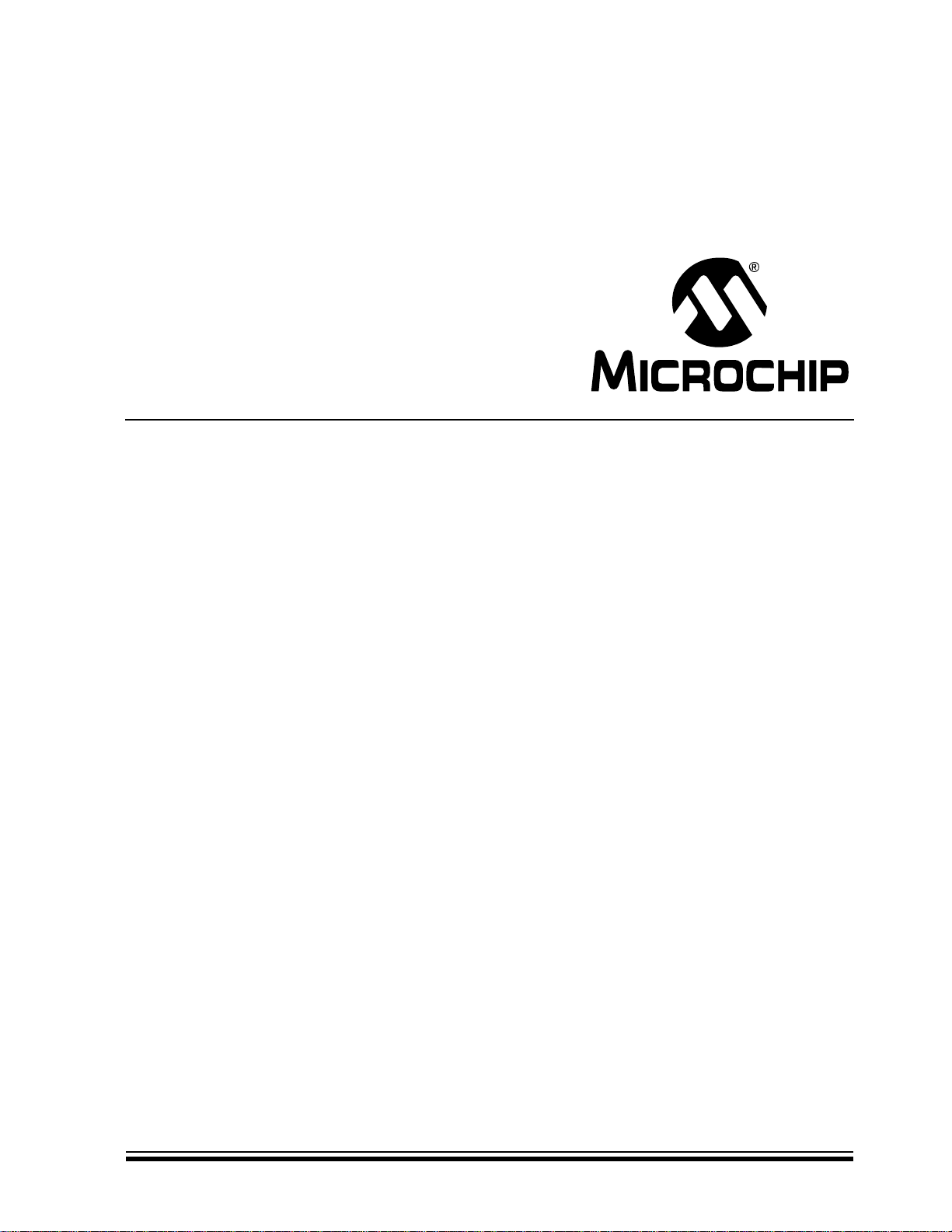
MCP43XXEV
Evaluation Board
User’s Guide
© 2010 Microchip Technology Inc. DS51892A
Page 2
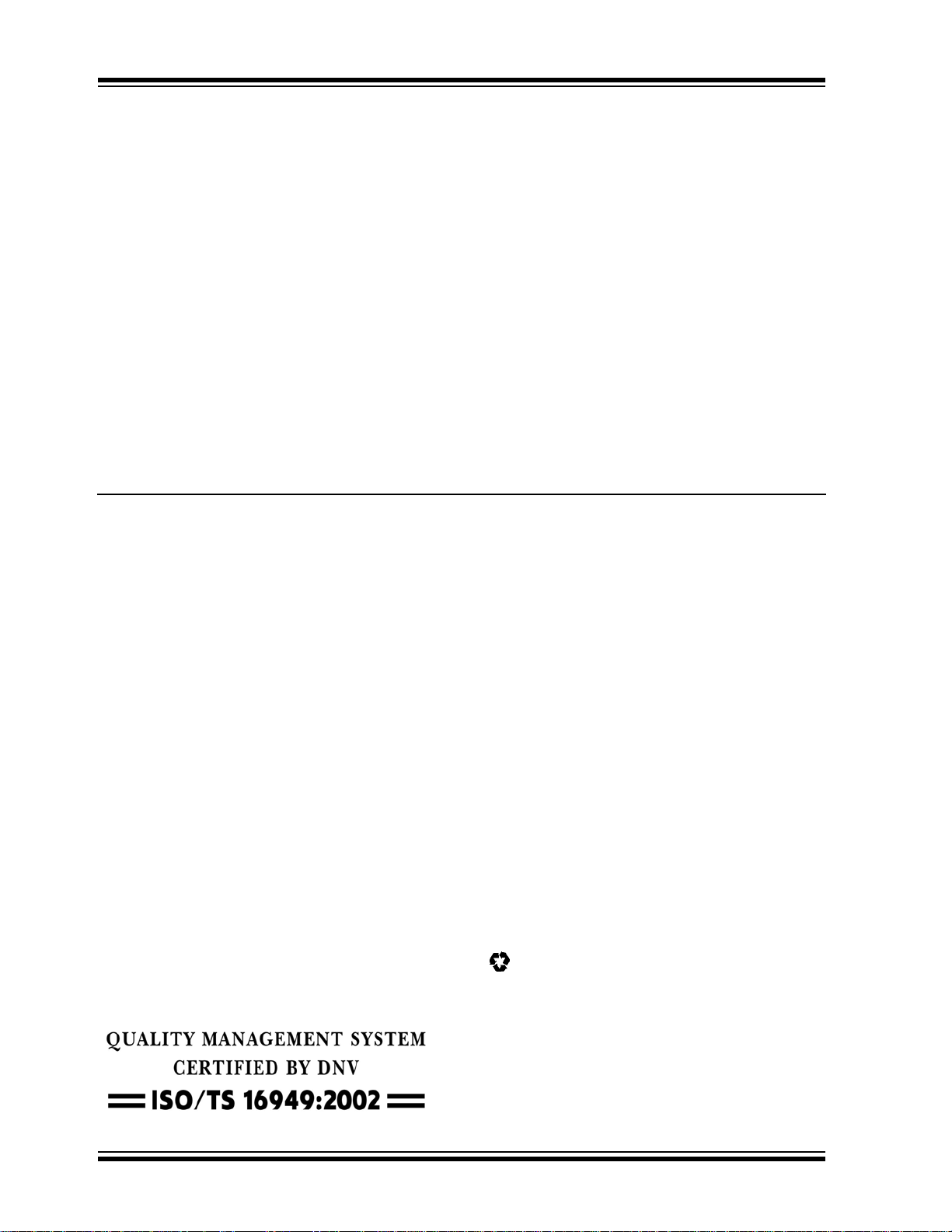
Note the following details of the code protection feature on Microchip devices:
• Microchip products meet the specification contained in their particular Microchip Data Sheet.
• Microchip believes that its family of products is one of the most secure families of its kind on the market today, when used in the
intended manner and under normal conditions.
• There are dishonest and possibly illegal methods used to breach the code protection feature. All of these methods, to our
knowledge, require using the Microchip products in a manner outside the operating specifications contained in Microchip’s Data
Sheets. Most likely, the person doing so is engaged in theft of intellectual property.
• Microchip is willing to work with the customer who is concerned about the integrity of their code.
• Neither Microchip nor any other semiconductor manufacturer can guarantee the security of their code. Code protection does not
mean that we are guaranteeing the product as “unbreakable.”
Code protection is constantly evolving. We at Microchip are committed to continuously improving the code protection features of our
products. Attempts to break Microchip’s code protection feature may be a violation of the Digital Millennium Copyright Act. If such acts
allow unauthorized access to your software or other copyrighted work, you may have a right to sue for relief under that Act.
Information contained in this publication regarding device
applications and t he lik e is provided only for your convenience
and may be su perseded by upda t es . It is y our responsibility to
ensure that your application meets with your specifications.
MICROCHIP MAKES NO REPRESENTATIONS OR
WARRANTIES OF ANY KIND WHETHER EXPRESS OR
IMPLIED, WRITTEN OR ORAL, STATUTORY OR
OTHERWISE, RELATED TO THE INFORMATION,
INCLUDING BUT NOT LIMITED TO ITS CONDITION,
QUALITY, PERFORMANCE, MERCHANTABILITY OR
FITNESS FOR PURPOSE. Microchip disclaims all liability
arising from this information and its use. Use of Microchip
devices in life supp ort and/or safety ap plications is entir ely at
the buyer’s risk, and the buyer agrees to defend, indemnify and
hold harmless M icrochip from any and all dama ges, claims,
suits, or expenses re sulting from such use. No licens es are
conveyed, implicitly or otherwise, under any Microchip
intellectual property rights.
Trademarks
The Microchip name and logo, the Microchip logo, dsPIC,
K
EELOQ, KEELOQ logo, MPLAB, PIC, PICmicro, PICSTART,
32
PIC
logo, rfPIC and UNI/O are registered trademarks of
Microchip Technology Incorporated in the U.S.A. and other
countries.
FilterLab, Hampshire, HI-TECH C, Linear Active Thermistor,
MXDEV, MXLAB, SEEVAL and The Embedded Control
Solutions Company are registered trademarks of Microchip
Technology Incorporated in the U.S.A.
Analog-for-the-Digital Age, Application Maestro, CodeGuard,
dsPICDEM, dsPICDEM.net, dsPICworks, dsSPEAK, ECAN,
ECONOMONITOR, FanSense, HI-TIDE, In-Circuit Serial
Programming, ICSP, Mindi, MiWi, MPASM, MPLAB Certified
logo, MPLIB, MPLINK, mTouch, Octopus, Omniscient Code
Generation, PICC, PICC-18, PICDEM, PICDEM.net, PICkit,
PICtail, PIC
32
logo, REAL ICE, rfLAB, Select Mode, Total
Endurance, TSHARC, UniWinDriver, WiperLock and ZENA
are trademarks of Microchip Technology Incorporated in the
U.S.A. and other countries.
SQTP is a service mark of Microchip Technology Incorporated
in the U.S.A.
All other trademarks mentioned herein are property of their
respective companies.
© 2010, Microchip Technology Incorporated, Printed in the
U.S.A., All Rights Reserved.
Printed on recycled paper.
ISBN: 978-1-60932-397-4
Microchip received ISO/TS-16949:2002 certification for its worldwide
headquarters, design and wafer fabrication facilities in Chandler and
Tempe, Arizona; Gresham, Oregon and design centers in California
and India. The Company’s quality system processes and procedures
are for its PIC
devices, Serial EEPROMs, microperipherals, nonvolatile memory and
analog products. In addition, Microchip’s quality system for the design
and manufacture of development systems is ISO 9001:2000 certified.
®
MCUs and dsPIC® DSCs, KEELOQ
®
code hopping
DS51892A-page 2 © 2010 Microchip Technology Inc.
Page 3
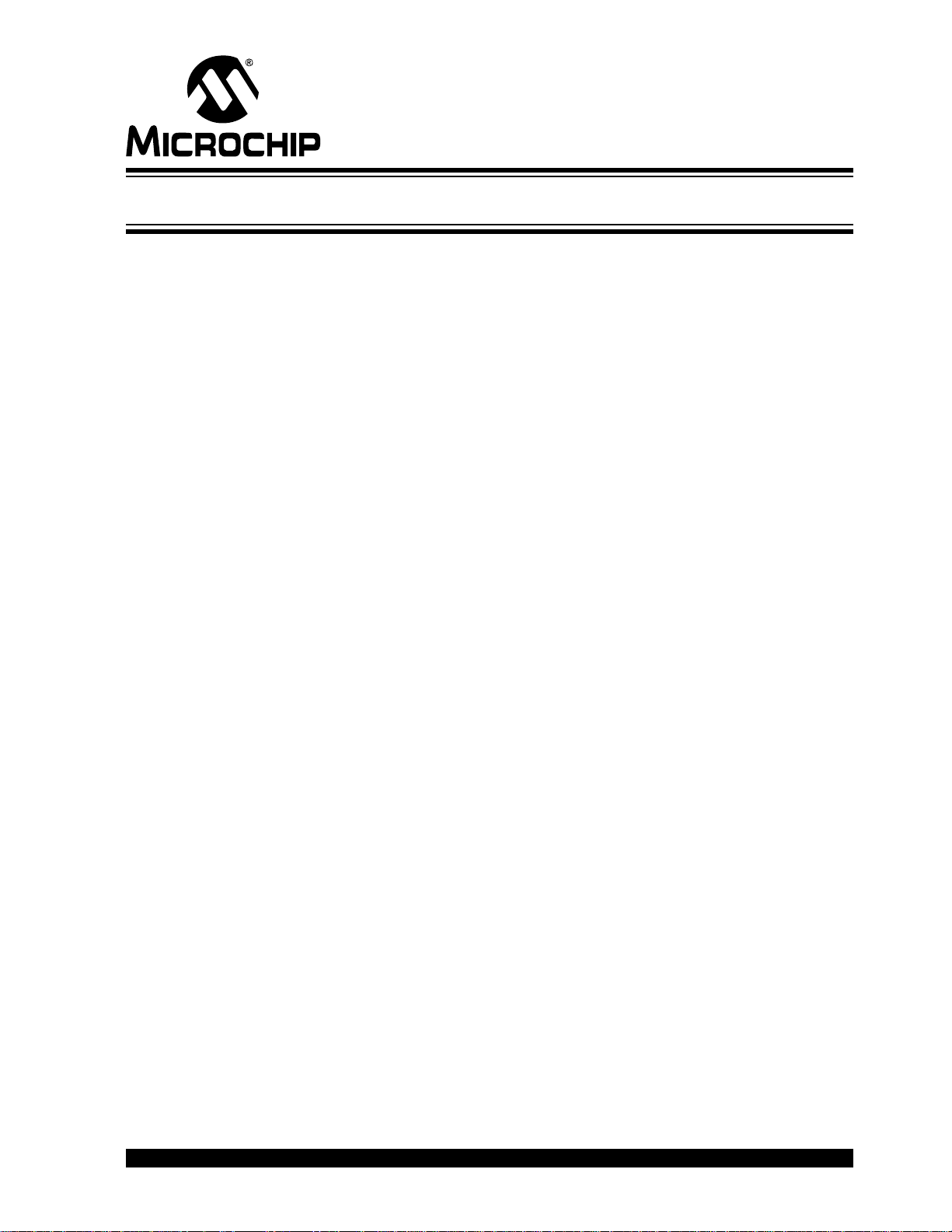
MCP43XXEV EVALUATION BOARD
USER’S GUIDE
Table of Contents
Preface ...........................................................................................................................5
Chapter 1. Product Overview
1.1 Introduction .....................................................................................................9
1.2 What is the MCP43XXEV Evaluation Board? ................................................9
1.3 What the MCP43XXEV Evaluation Board Kit Includes ................................10
Chapter 2. Installation and Operation
2.1 Introduction ...................................................................................................11
2.2 Features .......... ............... .............................................................................. 12
2.3 Getting Sta rted .... .. .................................................................................. ..... 13
2.4 MCP43XXEV Evaluation Board Description ..................................... ...........13
2.5 Configuring The PICkit Serial Analyzer ........................................................19
2.6 MCP4361 Demo Steps .................................................................................28
Appendix A. Schematic and Layouts
A.1 Introduction ..................................................................................................33
A.2 Schematics and PCB Layout ................................................................. .. .. ..33
A.3 Board – Sch ematic ... .. ............. .. .. ................................................................. 34
A.4 Board – Top Trace, Silk and Pads ..............................................................35
A.5 Board – Bott o m Tr a ce a n d Pa d s .......... ........................................................ 36
A.6 Board – Layer 2 Ground Plane ...................................................................37
A.7 Board – Layer 3 Power Plane ......................................................................38
A.8 Board Layout – Top Components .............. .. .. .. ............................................39
A.9 Board – Bottom Silk, Trace and Pads ........................................................40
Appendix B. Bill of Materials (BOM)
Worldwide Sales and Service ....................................................................................42
© 2010 Microchip Technology Inc. DS51892A-page 3
Page 4

MCP43XXEV Evaluation Board User’s Guide
NOTES:
DS51892A-page 4 © 2010 Microchip Technology Inc.
Page 5
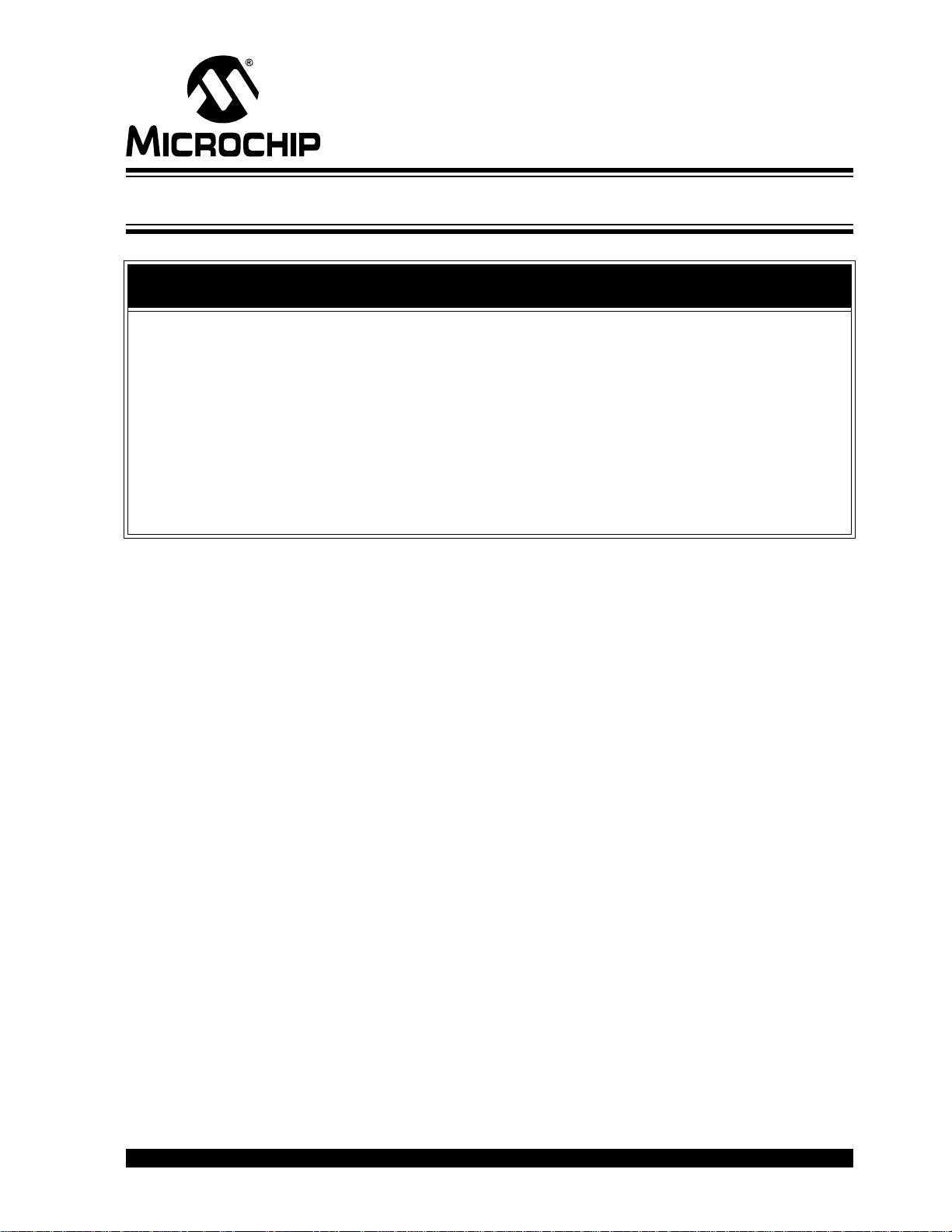
MCP43XXEV EVALUATION BOARD
USER’S GUIDE
Preface
NOTICE TO CUSTOMERS
All documentation becomes dated, and this manual is no exception. Microchip tools and
documentation are constantly evolving to meet customer needs, so some actual dialogs
and/or tool descriptions may differ from those in this document. Please refer to our web site
(www.microchip.com) to obtain the latest documentation available.
Documents are identified with a “DS” number. This number is located on the bottom of each
page, in front of the p age number. The numbering convention for the DS number is
“DSXXXXXA”, where “XXXXX” is the document number and “A” is the revision level of the
document.
For the most up-to-date information on development tools, see the MPLAB
Select the Help menu, and then Topics to open a list of available on-line help files.
®
IDE on-line help.
INTRODUCTION
This chapter contains general information that will be useful to know before using the
MCP43XXEV Evaluation Board. Items discussed in this chapter include:
• Document Layout
• Conventions Used in this Guide
• The Microchip Web Site
• Customer Support
• Document Revision History
DOCUMENT LAYOUT
This document describes how to use the MCP43XXEV Evaluation Board as a
development tool to emulate and debug firmware on a target board. The manual layout
is as follows:
• Chapter 1. “Product Overview” – Important information about the MCP43XXEV
Evaluation Board.
• Chapter 2. “Installation and Operation” – Includes instructions on how to get
started with this evaluation board.
• Appendix A. “Schematic and Layouts” – Shows the schematic and layout
diagrams for the MCP43XXEV Evaluation Board.
• Appendix B. “Bill of Materials (BOM)” – Lists the parts used to build the
MCP43XXEV Evaluation Board.
© 2010 Microchip Technology Inc. DS51892A-page 5
Page 6
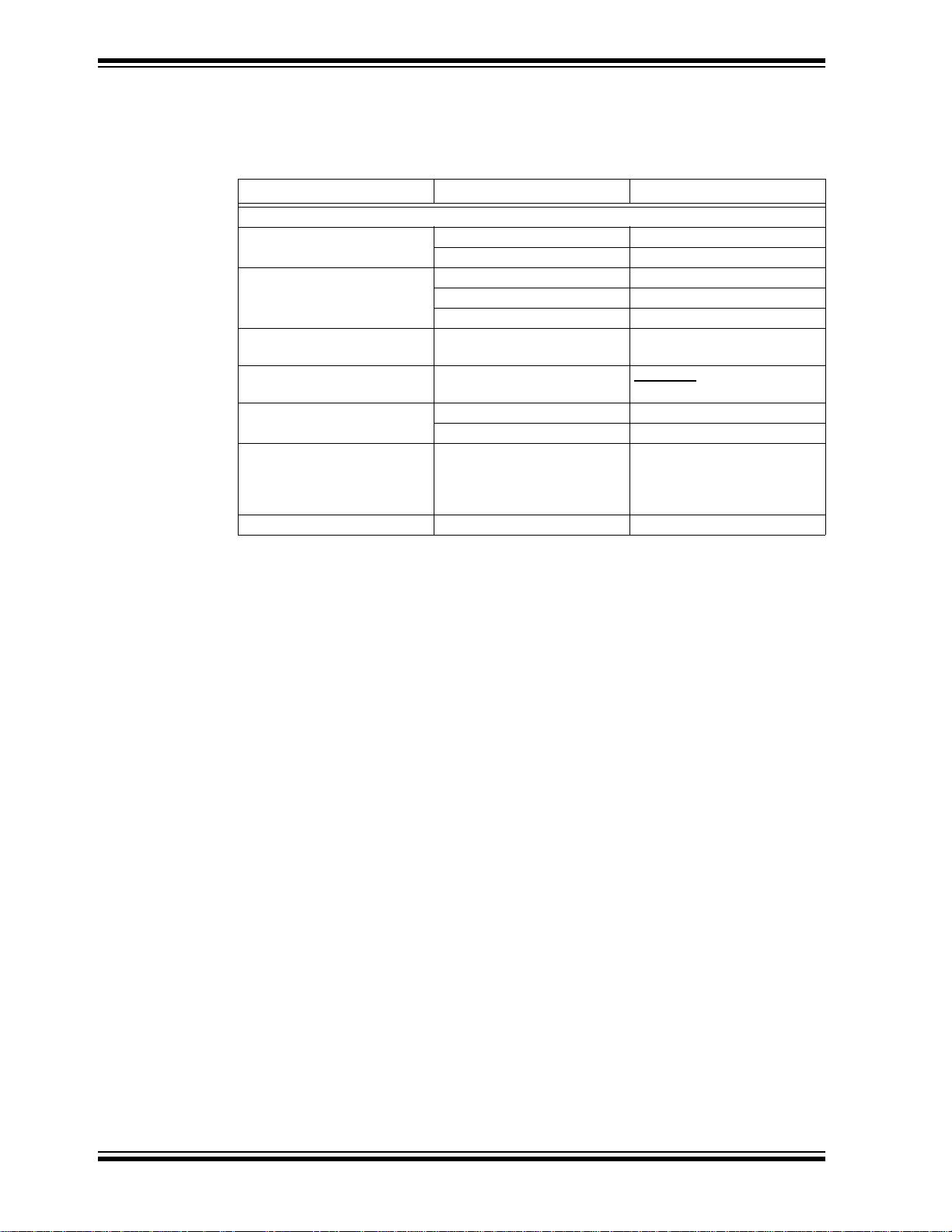
MCP43XXEV Evaluation Board User’s Guide
CONVENTIONS USED IN THIS GUIDE
This manual uses the following docum entat io n conven tion s:
DOCUMENTATION CONVENTIONS
Description Represents Examples
Arial font:
Italic chara c ters Referenced books MPLAB
Emphasized text ...is the only compiler...
Initial caps A window the Output window
A dialog the Settings dialog
A menu selection select Enable Programmer
Quotes A field name in a window or
dialog
Underlined, italic text with
right angle bracket
Bold characters A dialog button Click OK
N‘Rnnnn A number in verilog format,
Text in angle brac kets < > A key on the keyboard Press <Enter>, <F1>
A menu path File>Save
A tab Click the Power tab
where N is the tota l number of
digits, R is th e radi x and n is a
digit.
®
IDE User’s Guide
“Save project before build”
4‘b0010, 2‘hF1
DS51892A-page 6 © 2010 Microchip Technology Inc.
Page 7
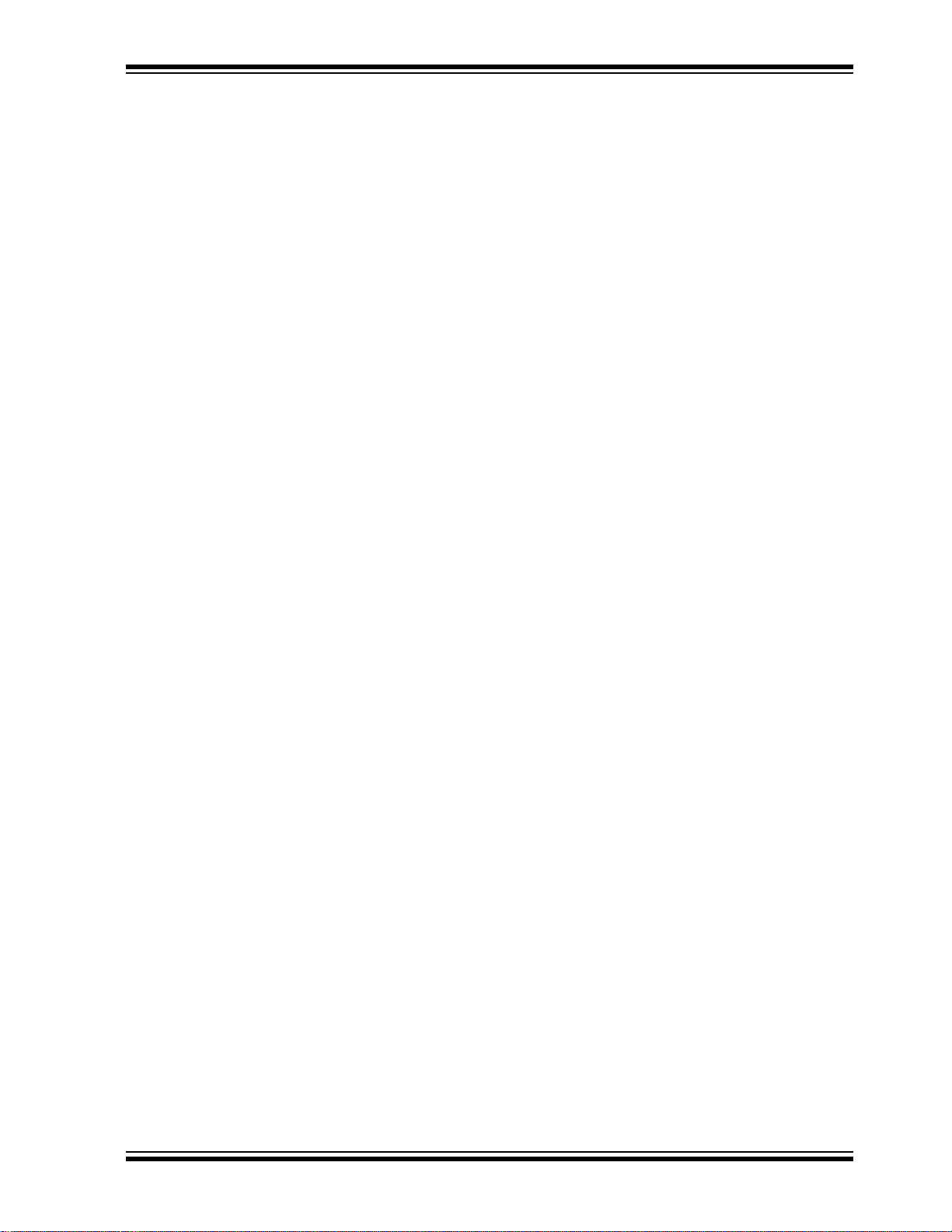
RECOMMENDED READING
This User’s Guide describes how to use the MCP43XXEV Evaluation Board. Other
useful documents are listed below. The following Microchip documents are available
and recommended as supplemental reference resources.
AN1080 Application Note, “Understanding Digital Potentiometer Resistor
Variations”, DS01080
AN1316 Application Note, “Using Digital Potentiometers for Programmable
Amplifier Gain”, DS01316
These data sheets provide detailed information regarding the MCP43xx product family:
MCP433X/5X Data Sheet, “7/8-Bit Quad SPI Digital POT with Volatile Memory”,
DS22242
MCP434X/6X Data Sheet, “7/8-Bit Quad SPI Digital POT with Non-Volatile
Memory”, DS22233
THE MICROCHIP WEB SITE
Microchip provides online support via our web site at www.microchip.com. This web
site is used as a means to make files and information easily available to customers.
Accessible by using your favorite Internet browser, the web site contains the following
information:
• Product Support – Data sheets and errata, application notes and sample
programs, design resources, user’s guides and hardware support documents,
latest software releases and archived software
• General Technical Support – Frequently Asked Questions (FAQs), technical
support requests, online discussion groups, Microchip consultant program
member listing
• Business of Microchip – Product selector and ordering guides, latest Microchip
press releases, listing of seminars and events, listings of Microchip sales offices,
distributors and factory representatives
Preface
CUSTOMER SUPPORT
Users of Microchip products can receive assistance through several channels:
• Distributor or Representative
• Local Sales Office
• Field Application Engineer (FAE)
• Technical Support
• Development Systems Information Line
Customers should contact their distributor, representative or field application engineer
(FAE) for support. Local sales offices are also available to help customers. A listing of
sales offices and locations is included in the back of this document.
Technical support is available through the web site at: http://support.microchip.com
In addition, there is a Development Systems Information Line which lists the latest
versions of Microchip's development systems software products. This line also
provides information on how customers can receive currently available upgrade kits.
The Development Systems Information Line numbers are:
1-800-755-2345 – United States and most of Canada
1-480-792-7302 – Other Interna tio nal Loca tio ns
© 2010 Microchip Technology Inc. DS51892 A-page 7
Page 8

MCP43XXEV Evaluation Board User’s Guide
DOCUMENT REVISION HISTORY
Revision A (July 2010)
• Initial Release of this Document.
DS51892A-page 8 © 2010 Microchip Technology Inc.
Page 9
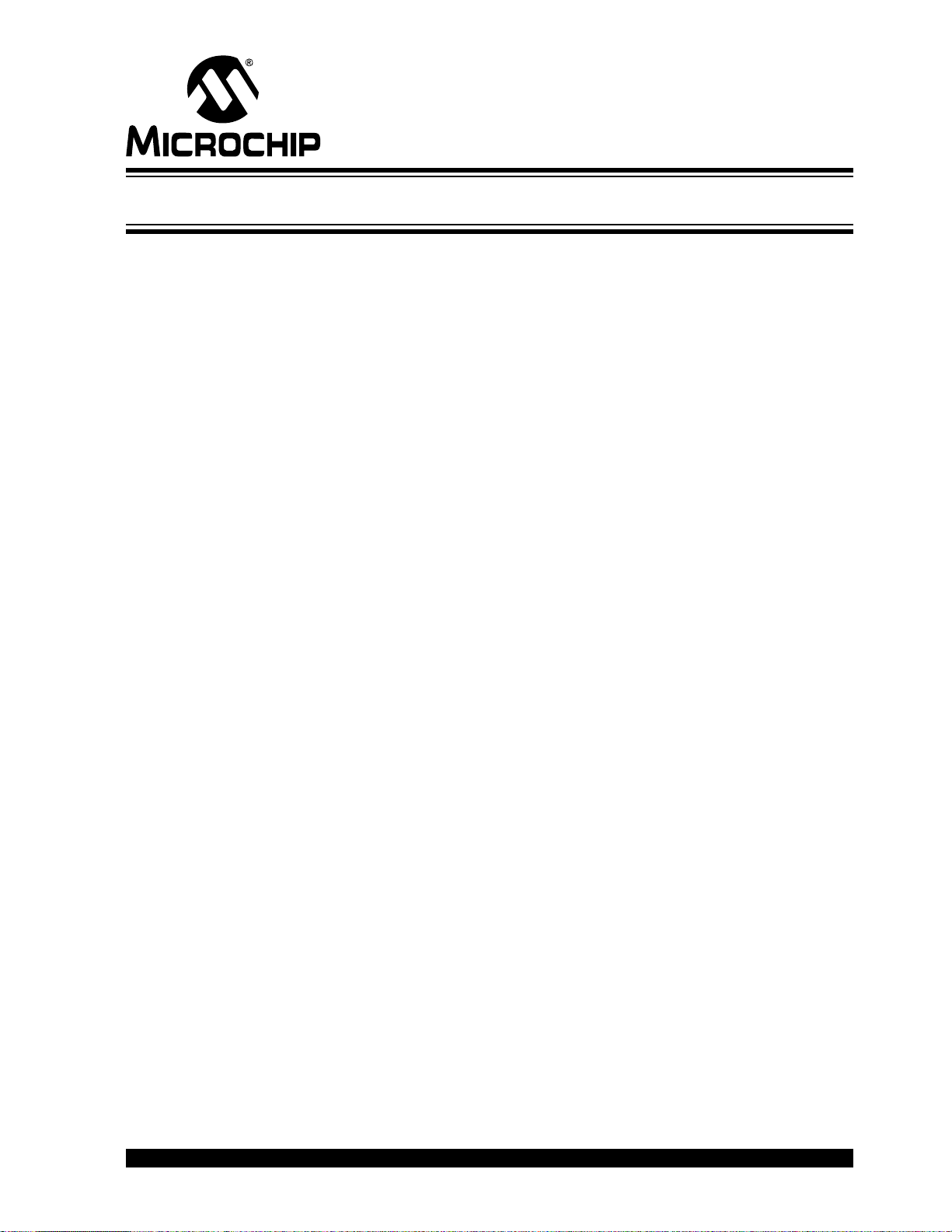
MCP43XXEV EVALUATION BOARD
Chapter 1. Product Overview
1.1 INTRODUCTION
This chapter provides an overview of the MCP43XXEV Evaluation Board and covers
the following topics:
• What is the MCP43XXEV Evaluation Board?
• What the MCP43XXEV Evaluation Board kit includes
1.2 WHAT IS THE MCP43XXEV EVALUATION BOARD?
The MCP43XXEV Evaluation Board allows the system designer to quickly evaluate the
operation of Microchip Technology’s MCP4361 Digital Potentiometer device. This
device is similar to the following devices:
• MCP4331
• MCP4332
• MCP4341
• MCP4342
• MCP4351
• MCP4352
• MCP4362
• MCP4231
• MCP4232
• MCP4241
• MCP4242
• MCP4251
• MCP4252
• MCP4261
• MCP4262
The board uses the TSSOP20EV Generic PCB and has been populated for the
MCP4361. The 6-pin header (PICkit Serial) has been jumpered to the MCP4361’s
appropriate pins. This allows the PICkit Serial to communicate with the device.
Additional blank PCBs may be ordered by using the order number: TSSOP20EV. Each
TSSOP20EV kit contains 5 PCBs.
Figure 1-1 shows the top view of the populated TSSOP20EV PCB, which creates the
MCP43XXEV Evaluation Board.
USER’S GUIDE
© 2010 Microchip Technology Inc. DS51892A-page 9
Page 10
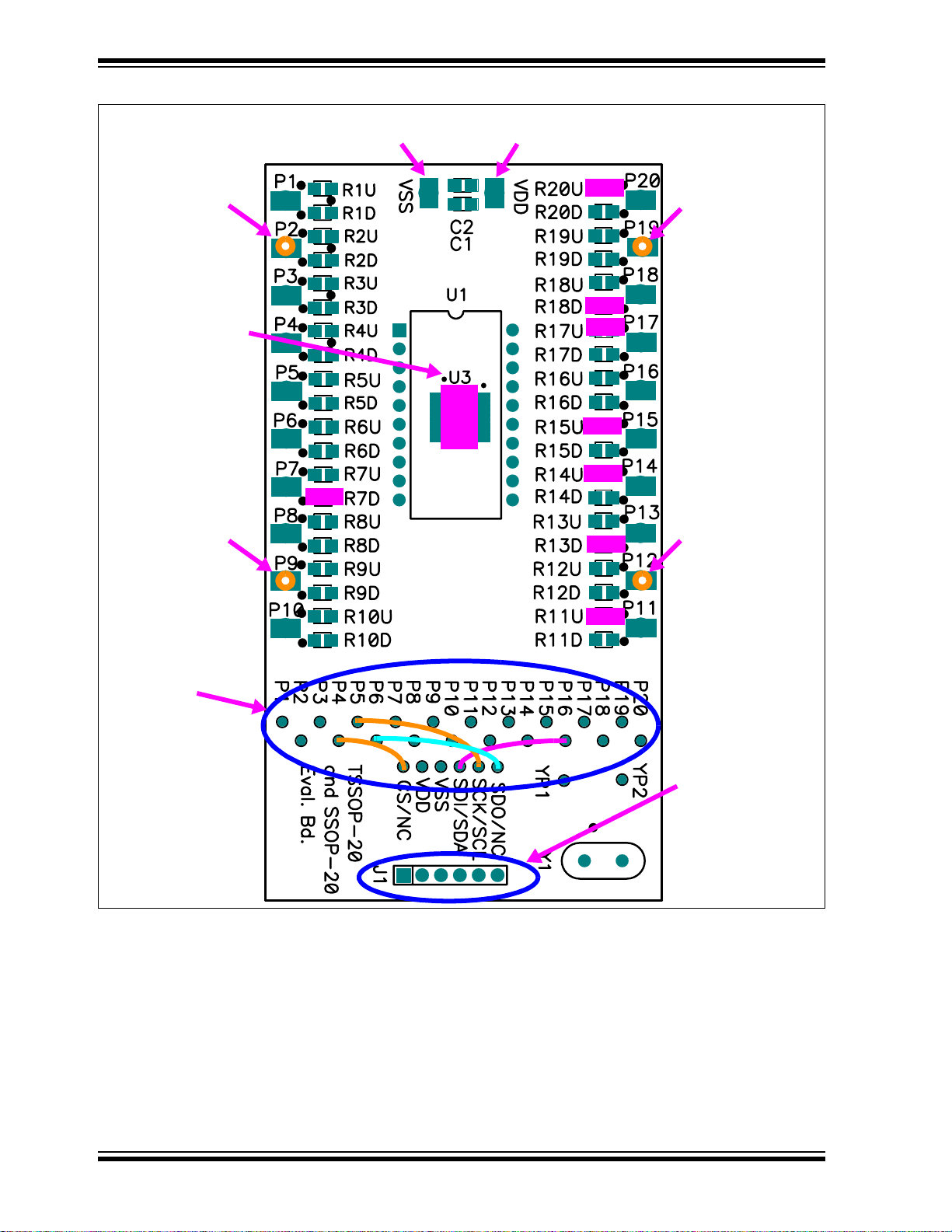
MCP43XXEV Evaluation Board User’s Guide
Through-hole Test
Point (Orange)
Wiper 3
MCP4361-103E/ST
installed in U3
(TSSOP-20 footprint)
Through-hole Test
Point (Orange)
Wiper 1
Connected to
Ground Plane
0 Ω
Connected to
Power Plane
0 Ω
Through-hole Test
Point (Orange)
Wiper 2
0 Ω
0 Ω
10 kΩ
MCP4361
10 kΩ
Through-hole Test
0 Ω
Point (Orange)
Wiper 0
Four Blue Wire
0 Ω
Jumpers to connect
PICkit Serial
interface (SPI) to
device pins
1x6 Male Header,
with 90° right angle
FIGURE 1-1: MCP43XXEV Evaluation Board Using the TSSOP20EV Evaluation Board
(MCP4361 installed in U3).
1.3 WHAT THE MCP43XXEV EVALUATION BOARD KIT INCLUDES
This MCP43XXEV Evaluation Board kit includes:
• MCP43XXEV Evaluation Board
• One TSSOP-20 and SSOP-20 Evaluation Board blank PCB, 102-00272.
Extra blank PCBs can be ordered (order #: TSSOP20EV)
• Important Information Sheet
DS51892A-page 10 © 2010 Microchip Technology Inc.
Page 11
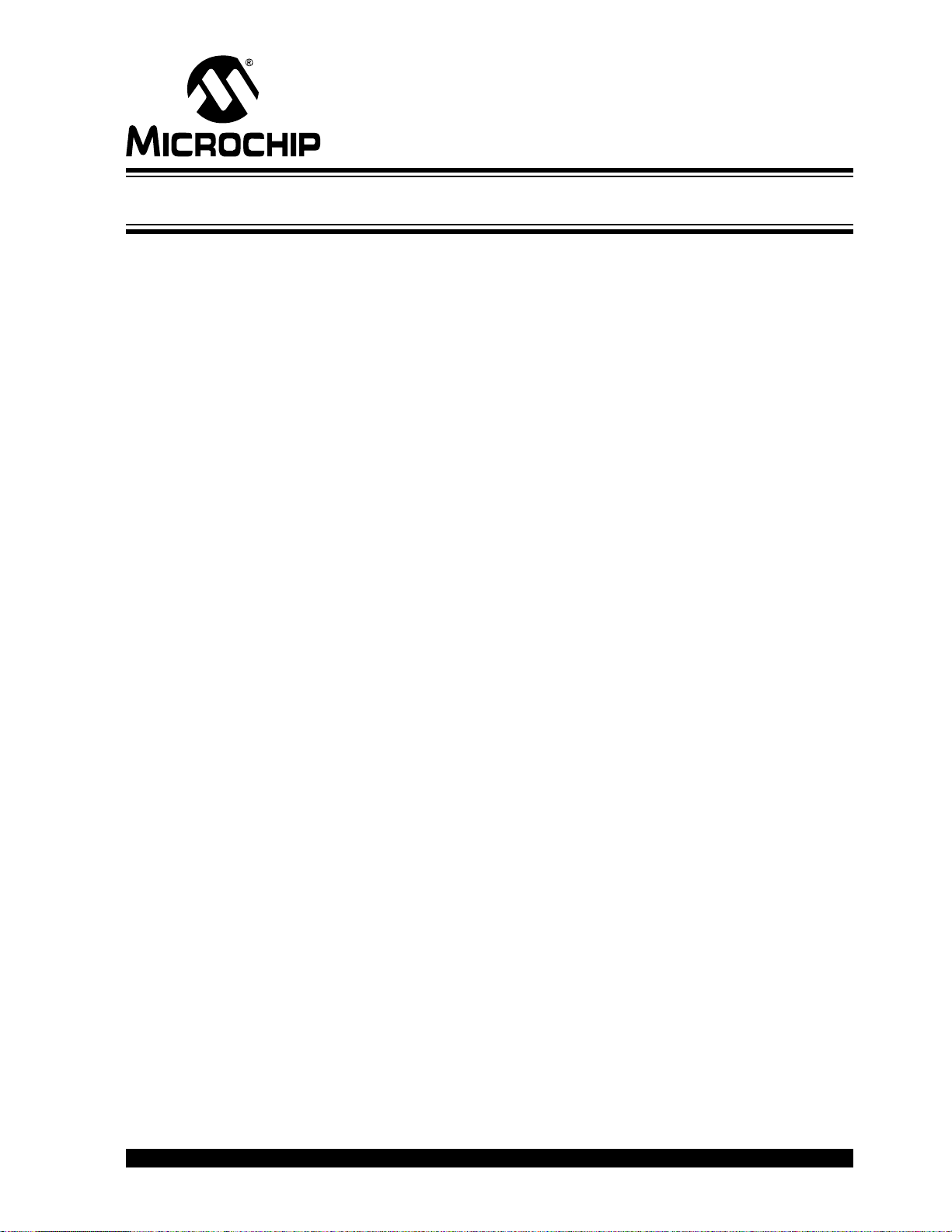
Chapter 2. Installation and Operation
2.1 INTRODUCTION
The MCP43XXEV Evaluation Board allows the system designer to quickly evaluate the
operation of the MCP4361 10 kΩ (-103) Digital Potentiometer device using the PICkit
Serial Analyzer. The PICkit Serial Analyzer is available separately (order number:
DV164122).
This board is a minimum configuration for the device. As well as the device, other
desired passive components (resistors and capacitors) and connection posts may be
installed.
The board can also be very easily jumpered into a customer’s existing circuit. This
gives an indication of the MCP4361 device performance, but is affected by the jumper
lead length and the EM noise that the jumpers pick up.
The device’s resistor networks 0 and 2 have be configured in a potentiometer mode
with the A terminal connected to V
connected to V
rheostat operation.
The MCP43XXEV Evaluation Board uses the generic TSSOP20EV Evaluation Board
PCB. The kit includes a second PCB which is blank for the user to populate as desired.
Additional PCBs may be ordered (order number: TSSOP20EV). The TSSOP20EV kit
includes 5 blank PCBs.
Other boards can easily be built up using the TSSOP20EV PCB to allow evaluation of
other resistance options (5 kΩ, 50 kΩ, or 100 kΩ) or any of the other digital
potentiometer devices in the following packages:
• TSSOP-20 package
- MCP4331, MCP4341, MCP4351, or MCP4361
• TSSOP-14 package
- MCP4332, MCP4342, MCP4352, MCP4362, MCP4231, MCP4241,
MCP4251, MCP4261, MCP4631, MCP4641, MCP4651, MCP4661,
MCP42010, MCP42050, or MCP42100
The board also has a 6-pin interface (PICkit Serial, ICSP , etc.) whose signals can easily
be jumpered to any of the device’s pins.
Additional information on using the TSSOP20EV Evaluation Board PCB or for modifying the MCP43XXEV board is available in the TSSOP20EV User’s Guide (DS51875).
Appendix A. “Schematic and Layouts” has information of the PCB schematic and
layout while Figure 2-2 shows components that are installed on the PCB.
MCP43XXEV EVALUATION BOARD
USER’S GUIDE
through a 0Ω resistor and the B terminal
with a 0Ω resistor. Resistor networks 1 and 3 can be evaluated for
SS
DD
© 2010 Microchip Technology Inc. DS51892A-page 11
Page 12
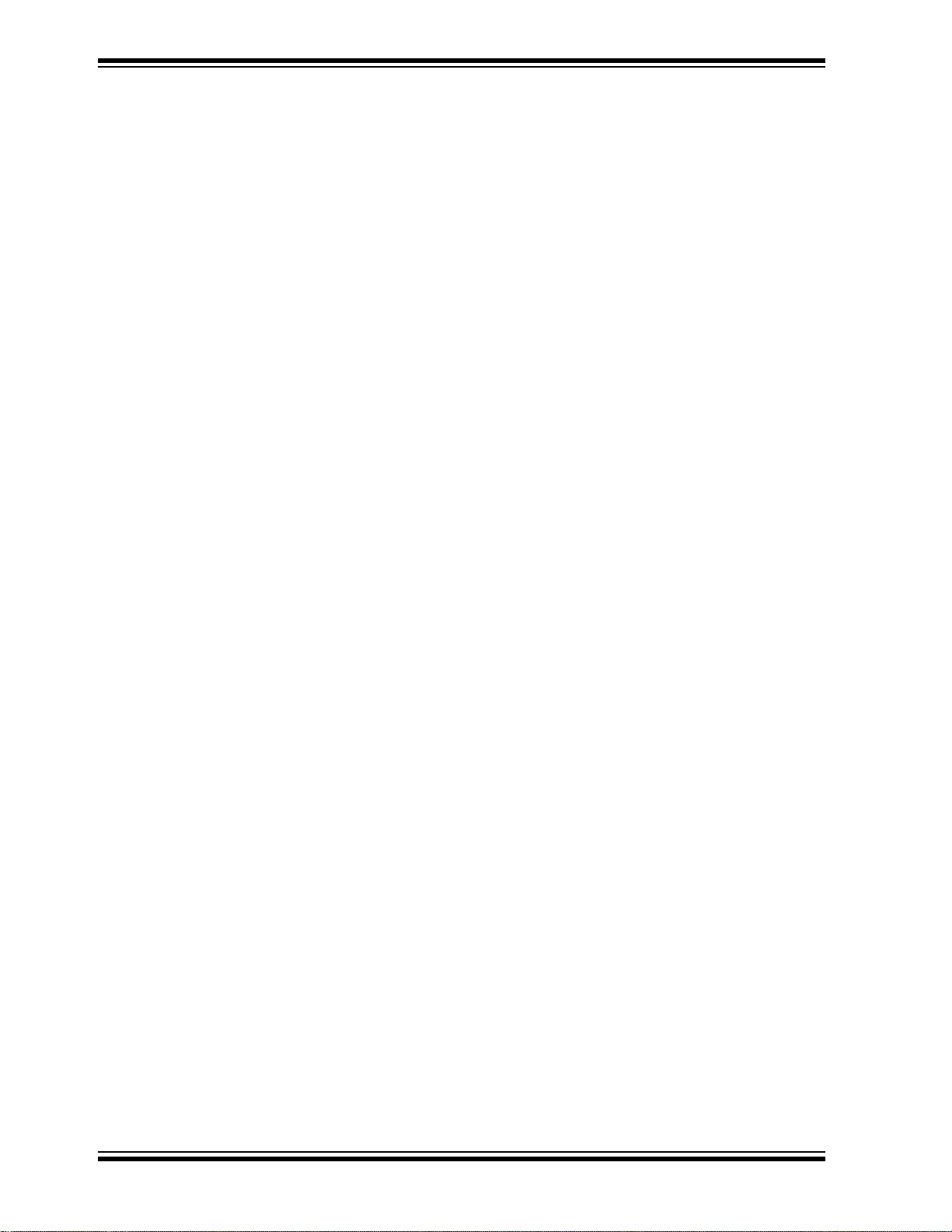
MCP43XXEV Evaluation Board User’s Guide
2.2 FEATURES
The MCP43XXEV Evaluation Board has the following features:
• MCP4361-103E/ST is installed
•0Ω resistors connect MCP4361 V
Ground plane (see Figure 2-2)
•0Ω resistors connect MCP4361’s Resistor Network 0 and 2 A terminal signal to
Power plane, Resistor Network is in a voltage divider configuration
(see Figure 2-2)
•0Ω resistors connect MCP4361’s Resistor Network 0 and 2 B terminal signal to
Ground plane, Resistor Network is in a voltage divider configuration
(see Figure 2-2)
• Through-hole connection terminal (Orange) for all Wiper pins
• Connection terminal points for all device pins
(either through-hole or surface-mount)
• Footprints for optional passive components (SMT 805 footprint) for:
- Power supply filtering (C
and C2 footprints)
1
- Device bypass capacitor (RxD footprint for device pin connected to V
• Silk-screen area to write specifics of implemented circuit (on back of PCB), such
as MCP4361 10 kΩ
• PICkit Serial Analyzer Header
The included TSSOP20EV Board has the following features:
• Connection terminals may be either through-hole or surface-mount
• Three package type footprints supported:
-TSSOP-20
-TSSOP-14
-TSSOP-8
-SSOP-20
- DIP-20 (600 mil body)
• Footprints for optional passive components (SMT 805 footprint) for:
- Power supply filtering (C
and C2 footprints)
1
- Device bypass capacitor (RxD footprint for device pin connected to V
- Output filtering (RxD footprint)
- Output pull-up resistor (RxU footprint)
- Output pull-down resistor (RxD footprint)
- Output loading resistor (RxD footprint)
• Silk-screen area to write specifics of implemented circuit (on back of PCB), such
as MCP4361 10 kΩ
• PICkit Serial Analyzer / PICkit 2 Programming (ICSP) Header
and VSS signals to the appropriate Power or
DD
DD
DD
)
)
DS51892A-page 12 © 2010 Microchip Technology Inc.
Page 13

Installation and Operation
2.3 GETTING STARTED
The MCP43XXEV Evaluation Board allows quick evaluation of the MCP4361-103E/ST
device. The understanding of the device characteristics (such as the resistor network)
is applicable to any of the devices in the MCP43XX family. The MCP4361-103 device
has a typically R
• Using the PICkit Serial Analyzer for interface communication
• Jumpering the MCP43XXEV Evaluation Board into your application circuit to
control the MCP4361-103 device
This User Guide will discuss the steps needed to evaluate the MCP4361-103E/ST
device using the PICkit Serial Analyzer (order number: DV164122).
Section 2.5 “Configuring The PICkit Serial Analyzer” shows the steps to configure
the PICkit Serial Analyzer as well as create User Script files which are used to
communicate with the MCP4361, based on the devices SPI communication protocol
format.
2.4 MCP43XXEV EVALUATION BOARD DESCRIPTION
The MCP43XXEV Evaluation Board uses the flexible TSSOP20EV Evaluation Board
PCB. This simple Evaluation Board allows the system designer to quickly evaluate the
operation of the MCP4361-103 device (R
Analyzer or by jumpering the board into their application system. The PICkit Serial
Analyzer is available separately (order number: DV164122).
resistance of 10 kΩ. Evaluation can be done by:
AB
AB(TYP)
= 10 kΩ ) using the PICkit Serial
2.4.1 The Hardware
Figure 2-2 shows the component layout of the MCP43XXEV Evaluation Board. This is
a small four-layer board ( 3.9" x 2.1" (99.06 mm x 53.34 mm)). There are twenty two
connection points/pads that can use either through-hole or surface-mount connector
posts.
The pad labeled V
is connected to the PCB ground plane. All the passive components that are connected
to V
or VSS are connected to either the power plane or ground plane.
DD
The twenty remaining PCB pads correspond to the device pins (i.e.; pad 1 connects to
pin 1).
Each pad has two passive components associated with them: a pull-up resistor and a
pull-down resistor. The pull-up resistor is always RXU and the pull-down resistor is
RXD. The “X” is a numeric value that corresponds to a particular pad (1 to 8). As an
example, Pad 5’s pull-up resistor is R5U. Capacitor C1 and C2 are the power supply
filtering capacitors. For whichever pin is the device’s V
can be used for the device’s bypass capacitor. Table 2-2 describes the components.
A 6-pin header interface is available to support the PICkit Serial or the PIC MCU
In-Circuit Serial Programming (ICSP ) interface.
is connected to the PCB power plane, while the pad labeled VSS
DD
, the RxD component footprint
DD
© 2010 Microchip Technology Inc. DS51892A-page 13
Page 14

MCP43XXEV Evaluation Board User’s Guide
P1
P2
P9
PICkit Serial / ICSP
Interface
J1
NC
NC
V
V
DD
VSS
SDI
SCK
SDO
DD
VSS
SDA
SCL
NC
DIP-20 (1)
1
2
9
10
20
19
12
11
P20
P19
P12
P11
Requires blue
wire jumpering
to connect the
PICkit Interface
to the selected
device
P1
P2
P19
P10
TSSOP-20 (1)
20
1
19
2
V
V
DD
C1
P20
P12
SS
C2
SSOP-20
20
1
19
2
9
12
10
11
P1
P9
P2
P10
VIA1
C3
9
10
12
11
XTAL
VIA2
C4
R
1U
R
1D
R
2U
R
2D
P19
P11
R
19U
R
19D
R
20U
P20
R
20D
PIC Circuitry (bottom of PCB)
Note: The TSSOP-14 device (Rheostat) will use the TSSOP-20 footprint, with not all pins
connected.
FIGURE 2-1: TSSOP20EV Evaluation Board Circuit.
DS51892A-page 14 © 2010 Microchip Technology Inc.
Page 15

Installation and Operation
MCP4361-103E/ST
installed in U3 (TSSOP-20 footprint)
Connected to
Ground Plane
Connected to
Power Plane
Through-hole Test
Point (Orange)
Wiper 3
Through-hole Test
Point (Orange)
Wiper 1
0 Ω
0 Ω
Through-hole Test
Point (Orange)
Wiper 2
0 Ω
0 Ω
10 kΩ
MCP4361
10 kΩ
Through-hole Test
0 Ω
Point (Orange)
Wiper 0
0 Ω
Four Blue Wire Jumpers to connect
PICkit Serial interface (SPI) to device pins
1x6 Male Header, with 90° right angle
FIGURE 2-2: MCP43XXEV Evaluation Board Component Placement Using the TSSOP20EV
Evaluation Board (Top).
© 2010 Microchip Technology Inc. DS51892A-page 15
Page 16

MCP43XXEV Evaluation Board User’s Guide
TABLE 2-1: INSTALLED PASSIVE COMPONENTS
Component Description Comment
R11U, R17U, R20U 0Ω SMT 805 Pull-up resistor
R14U, R15U 10 kΩ SMT 805 Pull-up resistor
R7D, R13D, R18D 0Ω SMT 805 Pull-d own resi sto r
U3 MCP4361-103E/ST R
P2, P9, P12, P19 Test Point - through-hole connector
(Orange)
J1 1x6 Male Header, 100 mil spacing 90°
angle.
— Blue Wire:
(2)
(1)
= 10 kΩ
AB(TYP)
PICkit Serial / ICSP header
See Figure 2-2
J1 CS/NC via to P4 via
J1 SDI/SDA via to P16 via
J1 SCK/SCL via to P5 via
J1 SDO/NC via to P6 via
Note 1: Whichever pin is the device’s VDD pin, that corresponding RXD footprint can be used for the device’s
bypass capacitor. So if Pin 8 is the device’s VDD pin, then install the bypass capacitor in the R8D footprint.
2: All passive components use the surface mount 805 footprint.
DS51892A-page 16 © 2010 Microchip Technology Inc.
Page 17

Installation and Operation
pin, then
DD
(2)
(3)
TABLE 2-2: OPTIONAL PASSIVE COMPONENTS - NOT INSTALLED
Component Comment
C1, C2 Power supply bypass capacitors
C3, C4 PIC Crystal capacitors
R1U, R2U, R3U, R4U, R5U, R6U, R7U, R8U,
R9U, R12U, R13U, R16U, R18U, R19U
R1D, R2D, R3D, R4D, R5D, R6D, R8D, R9D,
R10D, R11D, R12D, R14D, R15D, R16D, R17D,
R19D, R20D
U1, U2 Alternate package footprints
VDD, GND Power and Ground plane connection
Y1 Can connect to either PIC’ main oscillator
P1, P3, P4, P5, P6, P8, P10, P1 1, P13, P14, P15,
P16, P17, P18, P20
Note 1: Whichever pin is the device’s VDD pin, that corresponding RXD footprint can be
used for the device’s bypass capacitor. So if Pin 8 is the device’s V
install the by pass capacitor in the R8D footprint.
2: All passive components use the surface mount 805 footprint.
3: If the board is po w ered via the V
capacitors on C1 and C2 may improve performance. The benefit is reduced if the
board is powered via the PICkit Serial interface.
DD
Pull-up resistor
(1)
Pull-down resistor
points
or to the Timer oscillator circuit.
Test Point connectors
and GND connection points, the use of bypass
© 2010 Microchip Technology Inc. DS51892A-page 17
Page 18

MCP43XXEV Evaluation Board User’s Guide
2.4.2 The MCP4361 Device
T o make variations to the commands sent to the MCP4361 device (from the commands
shown in the demo section), one must know the device memory map (see Table 2-3)
and the command formats (see Figure 2-3). For additional device operational
information, refer to the MCP4361 device data sheet (DS22233).
TABLE 2-3: MEMORY MAP AND THE SUPPORTED COMMANDS
).
Memory
Type
Allowed Commands
Increment, Decrement
Increment, Decrement
RAM Read, Write Increment, Decrement
Increment, Decrement
Increment, Decrement
RAM Read, Write Increment, Decrement
pin to the VIH level and then back to the ac tive
Address Function
00h Volatile Wiper 0 RAM Read, Write,
01h Volatile Wiper 1 RAM Read, Write,
02h Non-Volatile Wiper 0 EEPROM Read, Write
03h Non-Volatile Wiper 1 EEPROM Read, Write
04h Volatile
TCON0 Register
05h Status Register RAM Read Write, Increment,
06h Volatile Wiper 2 RAM Read, Write,
07h Volatile Wiper 3 RAM Read, Write,
08h Non-Volatile Wiper 2 EEPROM Read, Write
09h Non-Volatile Wiper 3 EEPROM Read, Write
0Ah Volatile
TCON1 Register
0Bh - 0Fh Data EEPROM EEPROM Read, Write
Note 1: When an EEPROM write is active, these are invalid commands and will generate
an error condition. The user should use a read of the Status register to determine
when the write cycle ha s co mpleted. To exit the error condition, the user must t ak e
pin to the VIH level and then back to the active state (VIL or V
the CS
2: This command on this address will generate an error condition. To exit the error
condition, the user must t ake the C S
state (V
IL
or V
IHH
Disallowed
Commands
—
—
(1)
Increment, Decrement
(1)
Increment, Decrement
Decrement
—
—
(1)
Increment, Decrement
(1)
Increment, Decrement
(1)
Increment, Decrement
).
IHH
(2)
8-bit Command
(Increment or Decrement)
Command Byte
A
A
A
A
C1C0D9D
D
D
D
D
3
2
1
0
8
Command Byte
A
A
A
D
D
D
3
2
1
16-bit Command
(Read Data or Write Data)
Data Byte
A
C1C0D9D8D7D6D5D4D3D2D1D
D
0
0
Command
Bits
C C
1 0
Register Memory
Address
Command
Bits
Data
Bits
Register Memory
Address
Command
Data
Bits
Bits
0 0 = Write Data
0 1 = INCR
1 0 = DECR
1 1 = Read Data
FIGURE 2-3: MCP43XX SPI Command Formats.
DS51892A-page 18 © 2010 Microchip Technology Inc.
Page 19

Installation and Operation
2.5 CONFIGURING THE PICKIT SERIAL ANALYZER
2.5.1 Modifying the “CommScripts.txt” file
Example 2-1 shows the User Scripts that need to be added to the PICkit Serial’s
“CommScripts.txt “ file. The default install location of this file is:
C:\Program Files\Microchi p\P ICk it Seri al Ana ly zer
Once these are saved in the “CommScripts.txt “ file and the Master SPI mode is
selected as the communication mode, these user scripts will be available to select from.
NOTICE
Note 1: It is recommended that you make a backup of your “CommScript.txt” file
before making any edits with a text editor.
2: It has been observed that copying the text from this PDF and pasting into
the PICkit Serial’s “CommScript.txt” file will cause errors due to the blank
spacing used in the PDF file. Please copy from the “MCP43XX CommScript.txt” file available from the Microchip web site.
EXAMPLE 2-1: MCP43XX SCRIPT FILE (COMMSCRIPTS.TXT)
WriteWiper0 SPI SPICSON SPIDATOUT 0x02 0x00 0x3F SPICSOFF
ReadWiper0 SPI SPICSON SPIDATIO 0x02 0x0C 0xA5 SPICSOFF
WriteWiper1 SPI SPICSON SPIDATOUT 0x02 0x10 0x3F SPICSOFF
ReadWiper1 SPI SPICSON SPIDATIO 0x02 0x1C 0xA5 SPICSOFF
WriteWiper2 SPI SPICSON SPIDATOUT 0x02 0x60 0x3F SPICSOFF
ReadWiper2 SPI SPICSON SPIDATIO 0x02 0x6C 0xA5 SPICSOFF
WriteWiper3 SPI SPICSON SPIDATOUT 0x02 0x70 0x3F SPICSOFF
ReadWiper3 SPI SPICSON SPIDATIO 0x02 0x7C 0xA5 SPICSOFF
WriteWiper0NV SPI SPICSON SPIDATOUT 0x02 0x20 0x3F SPICSOFF
ReadWiper0NV SPI SPICSON SPIDATIO 0x02 0x2C 0xA5 SPICSOFF
WriteTCON0 SPI SPICSON SPIDATOUT 0x02 0x40 0xFF SPICSOFF
ReadTCON0 SPI SPICSON SPIDATIO 0x02 0x4C 0xA5 SPICSOFF
WriteTCON1 SPI SPICSON SPIDATOUT 0x02 0xA0 0xFF SPICSOFF
ReadTCON1 SPI SPICSON SPIDATIO 0x02 0xAC 0xA5 SPICSOFF
ReadSTATUS SPI SPICSON SPIDATIO 0x02 0x5C 0xA5 SPICSOFF
INCRWiper0 SPI SPICSON SPIDATIO 0x01 0x04 SPICSOFF
DECRWiper0 SPI SPICSON SPIDATIO 0x01 0x08 SPICSOFF
© 2010 Microchip Technology Inc. DS51892A-page 19
Page 20

MCP43XXEV Evaluation Board User’s Guide
2.5.2 Working With the PICkit Serial Analyzer
Figure 2-4 shows the PICkit Serial Window after the program has started. The
Transaction window indicates if the PICkit Serial GUI located the PICkit Serial Analyzer
Hardware. When starting the PICkit Serial Analyzer for the first time, some setup
questions may be asked. If you have any questions, please refer to the PICkit Serial
Analyzer documentation, available at www.Microchip.com/PICkitSerial.
FIGURE 2-4: PICkit Serial Main Window at Startup.
DS51892A-page 20 © 2010 Microchip Technology Inc.
Page 21

Installation and Operation
We need to select the PICkit Serial Analyzer GUI to be in SPI Master mode. Figure 2-5
shows how to select the proper mode. Select PICkit Serial Analyzer -> Select
Communications Mode -> SPI Master menu item (make sure the SPI Master item is
checked).
FIGURE 2-5: PICkit Serial Selecting Communications Mode.
© 2010 Microchip Technology Inc. DS51892A-page 21
Page 22

MCP43XXEV Evaluation Board User’s Guide
Now we need to configure the mode that we selected. Figure 2-6 shows how to
configure the communications mode. Select PICkit Serial Analyzer -> Configure
Communications Mode menu item. This will open a new window:
FIGURE 2-6: PICkit Serial Main Window at Startup.
DS51892A-page 22 © 2010 Microchip Technology Inc.
Page 23

Installation and Operation
Figure 2-7 shows the Configure Communications Mode window. Ensure that your
window options and settings are the same as this window, and then select the “Save
Changes” button. The “Configure Communications Mode” window may now be closed.
FIGURE 2-7: PICkit Serial Configure Communications Mode Window.
© 2010 Microchip Technology Inc. DS51892A-page 23
Page 24

MCP43XXEV Evaluation Board User’s Guide
Now we are going to open the Script Builder window, select the Communications ->
Script -> Script Builder menu item (see Figure 2-8).
FIGURE 2-8: PICkit Serial - Script Builder Menu Selection.
DS51892A-page 24 © 2010 Microchip Technology Inc.
Page 25

Installation and Operation
The Script Builder window is shown in Figure 2-9. In this window we see the User SPI
Scripts including the ones that were added to the “CommScripts.txt “ file.
FIGURE 2-9: PICkit Serial Main Window at Startup.
© 2010 Microchip Technology Inc. DS51892A-page 25
Page 26

MCP43XXEV Evaluation Board User’s Guide
Double clicking on the WriteWiper0 User SPI Script will load the Script Details.
Figure 2-10 shows what the values mean in the Script Details. These values are hex
numbers.
The first value (02h), is the number of bytes that will be written. The second byte is a
data byte and contains the Device Register Address, the Device Command, and the
two Most Significant bits (MSb) of the write data. The third byte is the second data byte
and contains the remaining 8 bits of the write data.
Number of Bytes that will
be written
Data Byte #1 Data Byte #2
(Device Register Address + (Write Data “D7:D0”)
Command + Data bit “D8”)
FIGURE 2-10: Example Write Script.
DS51892A-page 26 © 2010 Microchip Technology Inc.
Page 27

Installation and Operation
Double clicking on the ReadWiper0 User SPI Script will load the Script Details.
Figure 2-11 shows what the values mean in the Script Details. These values are hex
numbers.
The first value (02h), is the number of bytes that will be written. The second byte is a
data byte and contains the Device Register Address, the Device Command, and the
two Most Significant bits (MSb) of the read data. The third byte is the second data byte
and contains the remaining 8 bits of the read data.
During read commands, the value of the two LSbs of Data Byte #1 and all of the bits of
Data Byte #2 are not important. The bytes are required for the SPI clock generation.
Number of Bytes that will
be written
Data Byte #1
(Device Register Address +
Command + Data bit “D8”)
FIGURE 2-11: Example Read Script.
Data Byte #2
(Write Data “D7:D0”)
© 2010 Microchip Technology Inc. DS51892A-page 27
Page 28

MCP43XXEV Evaluation Board User’s Guide
2.6 MCP4361 DEMO STEPS
This demo assumes that you know how to configure the PICkit Serial Analyzer for
Master SPI operation. See Section 2.5 “Configuring The PICkit Serial Analyzer” or
the PICkit Serial Analyzer User’s Guide (DS51647) for additional information.
1. Plug the PICkit Serial device into the PC’s USB port.
2. Plug the MCP43XXEV board into the PICkit Serial.
3. Add the User Scripts (see Example 2-1) to the “CommScripts.TXT” file.
4. Start the PICkit Serial GUI.
5. Ensure the GUI is in Master SPI communication mode (see Figure 2-5).
6. Ensure that the Master SPI configuration is appropriately configured (see
Figure 2-7).
7. Measure the Wiper 0 voltage on the MCP43XXEV board (see Figure 2-2) using
an oscilloscope or digital multimeter. Measure voltage from the ground plane
(GND) to the Wiper (P12). The voltage on the Wiper should be ~ V
8. Open the Script Builder window (see Figure 2-8).
9. Double click on the “WriteWiper0” script in the “Example SPI Scripts” column.
This loads the Script Detail column (see Figure 2-10).
10. Click on the Execute Script button. This executes the script shown in the script
detail column, which will update the Wiper value to 3Fh. The Wiper voltage will
now be ~V
updated to indicate the execution of the script.
1 1. Select the “ReadWiper0” script in the User SPI Scripts column. It should look like
Figure 2-11.
12. Click on the Execute Script button. This executes the script shown in the script
detail column. The Transaction window (see Figure 2-14) will be updated to
indicate the execution of the script. The Data read is shown in the last line.
13. Double click on the “WriteWiper0” script in the “Example SPI Scripts” column.
This loads the Script Detail column and modifies the Wiper 0 data to 1FFh (see
Figure 2-12).
14. Click on the Execute Script button. This executes the script shown in the script
detail column, which will update the Wiper value to 1FFh. The Wiper voltage will
now be ~V
to indicat e the execution of the script.
15. Select the “ReadWiper0” script in the User SPI Scripts column. It should look like
Figure 2-11.
16. Click on the Execute Script button. This executes the script shown in the script
detail column. The Transaction window (see Figure 2-14) will be updated to
indicate the execution of the script. The Data read is shown in the last line.
17. Double click on the “WriteTCON1” script in the “Example SPI Scripts” column.
This loads the Script Detail column.
18. Click on the Execute Script button. This executes the script shown in the script
detail column. The Transaction window (see Figure 2-15) will be updated to
indicate the execution of the script.
19. Select the “ReadTCON1” script in the User SPI Scripts column. It should look like
Figure 2-13.
20. Click on the Execute Script button. This executes the script shown in the script
detail column. The Transaction window (see Figure 2-15) will be updated to
indicate the execution of the script. The Data read is shown in the last line.
21. In the Transaction window, click the Clear button.
22. On the PICkit Serial Analyzer command bar, click the Reset button.
/4 (~1.25V). The Transaction window (see Figure 2-14) will be
DD
(~5V). The Transaction window (see Figure 2-14) will be updated
DD
/2 (~2.5V).
DD
DS51892A-page 28 © 2010 Microchip Technology Inc.
Page 29

Installation and Operation
23. Select the “WriteWiper0” script in the User SPI Scripts column and then click on
the Execute Script button.
24. Select the “ReadWiper0” script in the User SPI Scripts column and then click on
the Execute Script button.
25. Select the “DECRWiper0” script in the User SPI Scripts column and then click on
the Execute Script button three times.
26. Select the “ReadWiper0” script in the User SPI Scripts column and then click on
the Execute Scr ipt button. The Transaction window shows the scripts that were
executed and the current value of the Wiper 0 (see Figure 2-16).
27. In the Transaction window, click the Clear button.
28. On the PICkit Serial Analyzer command bar, click the Reset button.
29. Select the “WriteWiper0” script in the User SPI Scripts column and then click on
the Execute Script button.
30. Select the “ReadWiper0” script in the User SPI Scripts column and then click on
the Execute Script button.
31. Select the “INCRWiper0” script in the User SPI Scripts column and then click on
the Execute Script button three times.
32. Select the “ReadWiper0” script in the User SPI Scripts column and then click on
the Execute Scr ipt button. The Transaction window shows the scripts that were
executed and the current value of the Wiper 0 (see Figure 2-17).
33. Y ou can repeat the sequence of writing values to the Wiper register, or by Writing
then Reading the values back.
NOTICE
If at any time during script execution, an error message is generated in the transaction
window, it is good prac tice to res et the PICkit Serial Anal yzer (PKSA). Th e PKSA can be
reset using the “Reset” toolbar icon. Verify that subsequent script operations do not
generate errors.
Write Command to Wiper 0 Register (D8 = ‘1’)
Wiper 0 Data (D7:D0 = ‘FFh’)
FIGURE 2-12: MCP43XX Write Wiper 0 Script File - Updating Wiper Value.
© 2010 Microchip Technology Inc. DS51892A-page 29
Page 30

MCP43XXEV Evaluation Board User’s Guide
Number of Bytes that will
be written
Data Byte #1
(Device Register Address +
Command + Data bit “D8”)
FIGURE 2-13: MCP43XX Read TCON1 Script.
9-bit data value (03Fh)
written to
Wiper 0 register
9-bit data value (1FFh)
written to
Wiper 0 register
Data Byte #2
(Write Data “D7:D0”)
9-bit data value (03Fh)
read from
Wiper 0 register
9-bit data value (1FFh)
read from
Wiper 0 register
FIGURE 2-14: MCP4361 Transaction Window - Wiper 0 Writes and Reads.
DS51892A-page 30 © 2010 Microchip Technology Inc.
Page 31
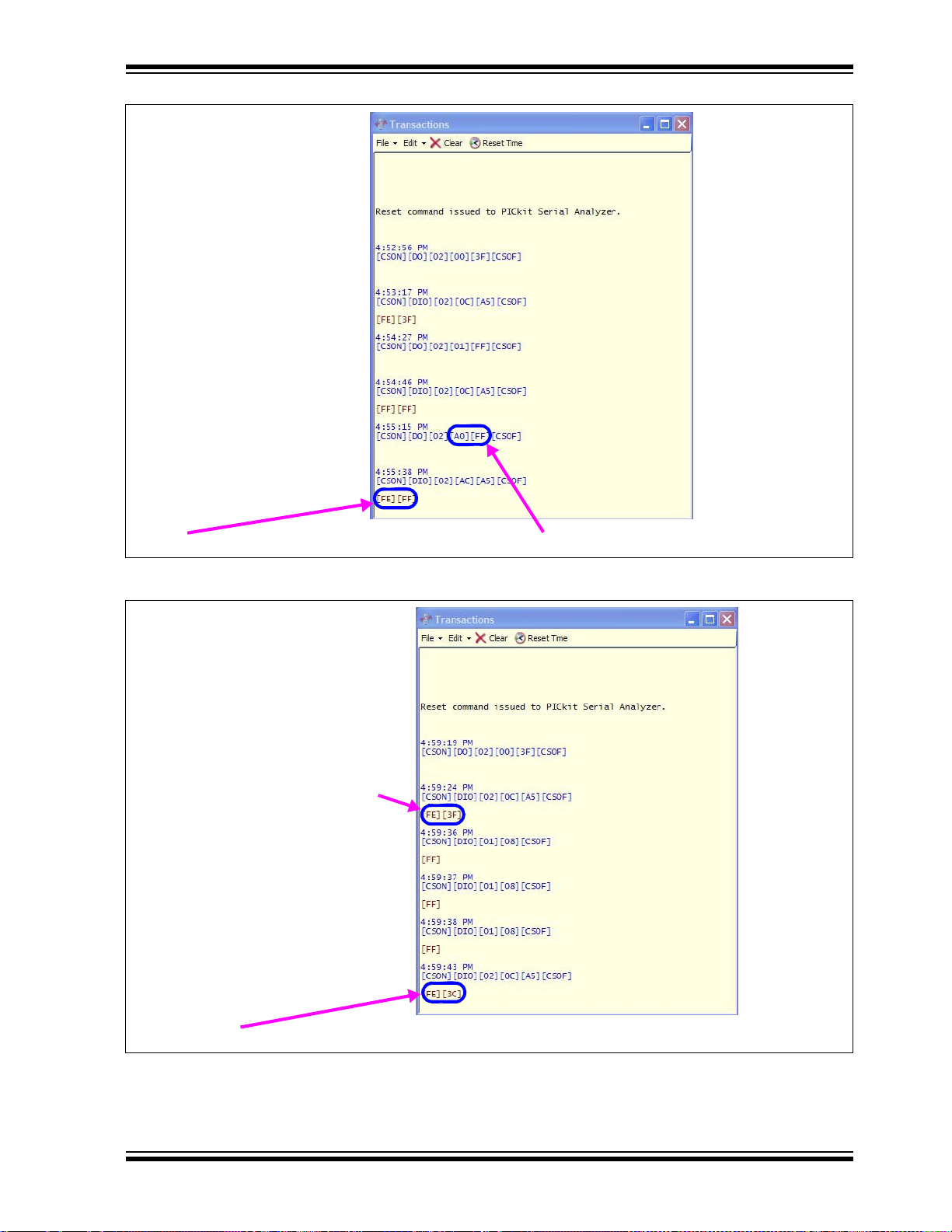
Installation and Operation
Data value read from TCON1 register
FIGURE 2-15: MCP4361 Transaction Window - TCON1 Writes and Reads.
Data value (03Fh) read
from Wiper 0 register
Data value written to TCON1 register
Data value (03Ch) read from Wiper 0 register after 3 Decrement Commands
FIGURE 2-16: MCP4361 Transaction Window - Wiper 0 Decrements.
© 2010 Microchip Technology Inc. DS51892A-page 31
Page 32

MCP43XXEV Evaluation Board User’s Guide
Data value (03Fh) read
from Wiper 0 register
Data value (042h) read from Wiper 0 register after 3 Increment Commands
FIGURE 2-17: MCP4361 Transaction Window - Wiper 0 Increments.
2.6.1 The TSSOP20EV PCB and Supported Digital Potentiometers
Table 2-4 shows the current Digital Potentiometers that are supported by the
TSSOP20EV PCB.
TABLE 2-4: TSSOP20EV PCB SUPPORTED DIGITAL POTENTIOMETERS
Device TSSOP-20 TSSOP-14 Comment
MCP4231 — Yes Dual Pot, SPI Interface
MCP4241 — Yes Dual Pot, SPI Interface
MCP4251 — Yes Dual Pot, SPI Interface
MCP4261 — Yes Dual Pot, SPI Interface
MCP4331 Yes — Quad Pot, SPI Interface
MCP4341 Yes — Quad Pot, SPI Interface
MCP4351 Yes — Quad Pot, SPI Interface
MCP4361 Yes — Quad Pot, SPI Interface
MCP4631 — Yes Dual Pot, I
MCP4641 — Yes Dual Pot, I
MCP4651 — Yes Dual Pot, I
MCP4661 — Yes Dual Pot, I
MCP42010 — Yes Dual Pot, SPI Interface
MCP42050 — Yes Dual Pot, SPI Interface
MCP42100 — Yes Dual Pot, SPI Interface
2
C Interface
2
C Interface
2
C Interface
2
C Interface
DS51892A-page 32 © 2010 Microchip Technology Inc.
Page 33

MCP43XXEV EVALUATION BOARD
Appendix A. Schematic and Layouts
A.1 INTRODUCTION
This appendix contains the schematics and layouts for the MCP43XXEV Evaluation
Board. Diagrams included in this appendix:
• Board – Schematic
• Board – Top Trace, Silk and Pads
• Board – Bottom Trace and Pads
• Board – Layer 2 Ground Plane
• Board – Layer 3 Power Plane
• Board Layout – Top Components
• Board – Bottom Silk, Trace and Pads
A.2 SCHEMATICS AND PCB LAYOUT
Board – Schematic shows the schematic of the MCP43XXEV Evaluation Board. The
layer order is shown in Figure A-1.
USER’S GUIDE
FIGURE A-1: Layer Order.
Top Layer
Ground Layer
Power Layer
Bottom Layer
© 2010 Microchip Technology Inc. DS51892A-page 33
Page 34

MCP43XXEV Evaluation Board User’s Guide
A.3 BOARD – SCHEMATIC
M
DS51892A-page 34 © 2010 Microchip Technology Inc.
Page 35

A.4 BOARD – TOP TRACE, SILK AND PADS
Schematic and Layouts
© 2010 Microchip Technology Inc. DS51892A-page 35
Page 36

MCP43XXEV Evaluation Board User’s Guide
A.5 BOARD – BOTTOM TRACE AND PADS
DS51892A-page 36 © 2010 Microchip Technology Inc.
Page 37

A.6 BOARD – LAYER 2 GROUND PLANE
Schematic and Layouts
© 2010 Microchip Technology Inc. DS51892A-page 37
Page 38

MCP43XXEV Evaluation Board User’s Guide
A.7 BOARD – LAYER 3 POWER PLA N E
DS51892A-page 38 © 2010 Microchip Technology Inc.
Page 39

A.8 BOARD LAYOUT – TOP COMPONENTS
Schematic and Layouts
© 2010 Microchip Technology Inc. DS51892A-page 39
Page 40

MCP43XXEV Evaluation Board User’s Guide
A.9 BOARD – BOTTOM SILK, TRACE AND PADS
DS51892A-page 40 © 2010 Microchip Technology Inc.
Page 41

MCP43XXEV EVALUATION BOARD
USER’S GUIDE
Appendix B. Bill of Materials (BOM)
TABLE B-1: BILL OF MATERIALS
Qty Reference Description Manufacturer Part Number
1PCB Note 1 Microchip T ech nology
Inc.
8 R1U, R3D, R7D
R8D, R10U, R17U
R15U, R14U
2 R14U, R15U RES 10.0K OHM 1/8W 1% 0805 SMD Panasonic - ECG ERJ-6ENF1002V
1 U3 MCP4361 Quad SPI Digi-Pot (10K Ohm
4 P2, P9, P12, P19 TEST POINT PC MULTI PURPOSE ORG Keystone
1 J1 CONN HEADER 6POS .100 R/A GOLD Molex/Waldom
Note 1: This assembly uses RoHS Compliant TSSOP-20 to DIP-20 Evaluation Board.
2: The components listed in this Bill of Ma terials are re pre sentat ive o f th e PCB as sembl y. The released BOM
used in manufacturing uses all RoHS-compliant components.
RES 0.0 OHM 1/8W 5% 0805 SMD Panasonic
Microchip T ech nology
version )
Inc.
Electronics
Electronics Corp.
®
- ECG ERJ-6GEY0R00V
®
104-00272
MCP4361-103E/ST
5013
22-28-8062
© 2010 Microchip Technology Inc. DS51892A-page 41
Page 42

WORLDWIDE SALES AND SERVICE
AMERICAS
Corporate Office
2355 West Chandler Blvd.
Chandler, AZ 85224-6199
Tel: 480-792-7200
Fax: 480-792-7277
Technical Support:
http://support.microchip.com
Web Address:
www.microchip.com
Atlanta
Duluth, GA
Tel: 678-957-9614
Fax: 678-957-1455
Boston
Westborough, MA
Tel: 774-760-0087
Fax: 774-760-0088
Chicago
Itasca, IL
Tel: 630-285-0071
Fax: 630-285-0075
Cleveland
Independence, OH
Tel: 216-447-0464
Fax: 216-447-0643
Dallas
Addison, TX
Tel: 972-818-7423
Fax: 972-818-2924
Detroit
Farmington Hills, MI
Tel: 248-538-2250
Fax: 248-538-2260
Kokomo
Kokomo, IN
Tel: 765-864-8360
Fax: 765-864-8387
Los Angeles
Mission Viejo, CA
Tel: 949-462-9523
Fax: 949-462-9608
Santa Clara
Santa Clara, CA
Tel: 408-961-6444
Fax: 408-961-6445
Toronto
Mississauga, Ontario,
Canada
Tel: 905-673-0699
Fax: 905-673-6509
ASIA/PACIFIC
Asia Pacific Office
Suites 3707-14, 37th Floor
Tower 6, The Gateway
Harbour City, Kowloon
Hong Kong
Tel: 852-2401-1200
Fax: 852-2401-3431
Australia - Sydney
Tel: 61-2-9868-6733
Fax: 61-2-9868-6755
China - Beijing
Tel: 86-10-8528-2100
Fax: 86-10-8528-2104
China - Chengdu
Tel: 86-28-8665-5511
Fax: 86-28-8665-7889
China - Chongqing
Tel: 86-23-8980-9588
Fax: 86-23-8980-9500
China - Hong Kong SAR
Tel: 852-2401-1200
Fax: 852-2401-3431
China - Nanjing
Tel: 86-25-8473-2460
Fax: 86-25-8473-2470
China - Qingdao
Tel: 86-532-8502-7355
Fax: 86-532-8502-7205
China - Shanghai
Tel: 86-21-5407-5533
Fax: 86-21-5407-5066
China - Shenyang
Tel: 86-24-2334-2829
Fax: 86-24-2334-2393
China - Shenzhen
Tel: 86-755-8203-2660
Fax: 86-755-8203-1760
China - Wuhan
Tel: 86-27-5980-5300
Fax: 86-27-5980-5118
China - Xian
Tel: 86-29-8833-7252
Fax: 86-29-8833-7256
China - Xiamen
Tel: 86-592-2388138
Fax: 86-592-2388130
China - Zhuhai
Tel: 86-756-3210040
Fax: 86-756-3210049
ASIA/PACIFIC
India - Bangalore
Tel: 91-80-3090-4444
Fax: 91-80-3090-4123
India - New Delhi
Tel: 91-11-4160-8631
Fax: 91-11-4160-8632
India - Pune
Tel: 91-20-2566-1512
Fax: 91-20-2566-1513
Japan - Yokohama
Tel: 81-45-471- 6166
Fax: 81-45-471-6122
Korea - Daegu
Tel: 82-53-744-4301
Fax: 82-53-744-4302
Korea - Seoul
Tel: 82-2-554-7200
Fax: 82-2-558-5932 or
82-2-558-5934
Malaysia - Kuala Lumpur
Tel: 60-3-6201-9857
Fax: 60-3-6201-9859
Malaysia - Penang
Tel: 60-4-227-8870
Fax: 60-4-227-4068
Philippines - Manila
Tel: 63-2-634-9065
Fax: 63-2-634-9069
Singapore
Tel: 65-6334-8870
Fax: 65-6334-8850
Tai wan - Hsin Chu
Tel: 886-3-6578-300
Fax: 886-3-6578-370
Taiwan - Kaohsiung
Tel: 886-7-213-7830
Fax: 886-7-330-9305
Taiwan - Taipei
Tel: 886-2-2500-6610
Fax: 886-2-2508-0102
Thailand - Bangkok
Tel: 66-2-694-1351
Fax: 66-2-694-1350
EUROPE
Austria - Wels
Tel: 43-7242-2244-39
Fax: 43-7242-2244-393
Denmark - Copenhagen
Tel: 45-4450-2828
Fax: 45-4485-2829
France - Paris
Tel: 33-1-69-53-63-20
Fax: 33-1-69-30-90-79
Germany - Munich
Tel: 49-89-627-144-0
Fax: 49-89-627-144-44
Italy - Milan
Tel: 39-0331-742611
Fax: 39-0331-466781
Netherlands - Drunen
Tel: 31-416-690399
Fax: 31-416-690340
Spain - Madrid
Tel: 34-91-708-08-90
Fax: 34-91-708-08-91
UK - Wokingham
Tel: 44-118-921-5869
Fax: 44-118-921-5820
07/15/10
DS51892A-page 42 © 2010 Microchip Technology Inc.
