Page 1

PICkit
TM
2
Microcontroller Programmer
USER’S GUIDE
© 2005 Microchip Technology Inc. DS51553A
Page 2

Note the following details of the code protection feature on Microchip devices:
• Microchip products meet the specification contained in their particular Microchip Data Sheet.
• Microchip believes that its family of products is one of the most secure families of its kind on the market today, when used in the
intended manner and under normal conditions.
• There are dishonest and possibly illegal methods used to breach the code protection feature. All of these methods, to our
knowledge, require using the Microchip products in a manner outside the operating specifications contained in Microchip’s Data
Sheets. Most likely, the person doing so is engaged in theft of intellectual property.
• Microchip is willing to work with the customer who is concerned about the integrity of their code.
• Neither Microchip nor any other semiconductor manufacturer can guarantee the security of their code. Code protection does not
mean that we are guaranteeing the product as “unbreakable.”
Code protection is constantly evolving. We at Microchip are committed to continuously improving the code protection features of our
products. Attempts to break Microchip’s code protection feature may be a violation of the Digit al Millennium Copyright Act. If suc h a c t s
allow unauthorized access to your software or other copyrighted work, you may have a right to sue for relief under that Act.
Information contained in this publication regarding device
applications and the like is provided only for your convenience
and may be superseded by updates. It is your responsibility to
ensure that your application meets with your specifications.
MICROCHIP MAKES NO REPRESENTATIONS OR
WARRANTIES OF ANY KIND WHETHER EXPRESS OR
IMPLIED, WRITTEN OR ORAL, STATUTORY OR
OTHERWISE, RELATED TO THE INFORMATION,
INCLUDING BUT NOT LIMITED TO ITS CONDITION,
QUALITY, PERFORMANCE, MERCHANTABILITY OR
FITNESS FOR PURPOSE. Microchip disclaims all liability
arising from this information and its use. Use of Mic rochip’s
products as critical components in life support systems is not
authorized except with e xpress written a pproval by M icrochip.
No licenses are con veyed, implicitly or otherwise, u nder any
Microchip intellectual property rights.
Trademarks
The Microchip name and logo, the Microchip logo, Accuron,
dsPIC, K
EELOQ, microID, MPLAB, PIC, PICmicro, PICSTART,
PRO MATE, PowerSmart, rfPIC, and SmartShunt are
registered trademarks of Microchip Technology Incorporated
in the U.S.A. and other countries.
AmpLab, FilterLab, Migratable Memory, MXDEV, MXLAB,
PICMASTER, SEEVAL, SmartSensor and The Embedded
Control Solutions Company are registered trademarks of
Microchip Technology Incorporated in the U.S.A.
Analog-for-the-Digital Age, Application Maestro, dsPICDEM,
dsPICDEM.net, dsPICworks, ECAN, ECONOMONITOR,
FanSense, FlexROM, fuzzyLAB, In-Circuit Serial
Programming, ICSP, ICEPIC, Linear Active Thermistor,
MPASM, MPLIB, MPLIN K, MPSIM, PICkit, PICDEM,
PICDEM.net, PICLAB, PICtail, PowerCal, PowerInfo,
PowerMate, PowerTool, rfLAB, rfPICDEM, Select Mode,
Smart Serial, SmartTel, Total Endurance and WiperLock are
trademarks of Microchip Technology Incorporated in the
U.S.A. and other countries.
SQTP is a service mark of Microchip Technology Incorporated
in the U.S.A.
All other trademarks mentioned herein are property of their
respective companies.
© 2005, Microchip Technology Incorporated, Printed in the
U.S.A., All Rights Reserved.
Printed on recycled paper.
Microchip received ISO/TS-16949:2002 quality system certification for
its worldwide headquarters, design and wafer fabrication facilities in
Chandler and Tempe, Arizona and Mountain View, California in
October 2003. The Company’s quality system processes and
procedures are for its PICmicro
devices, Serial EEPROMs, microperipherals, nonvolatile memory and
analog products. In addition, Microchip’s quality system for the design
and manufacture of development systems is ISO 9001:2000 certified.
®
8-bit MCUs, KEELOQ
®
code hopping
DS51553A-page ii © 2005 Microchip Technology Inc.
Page 3
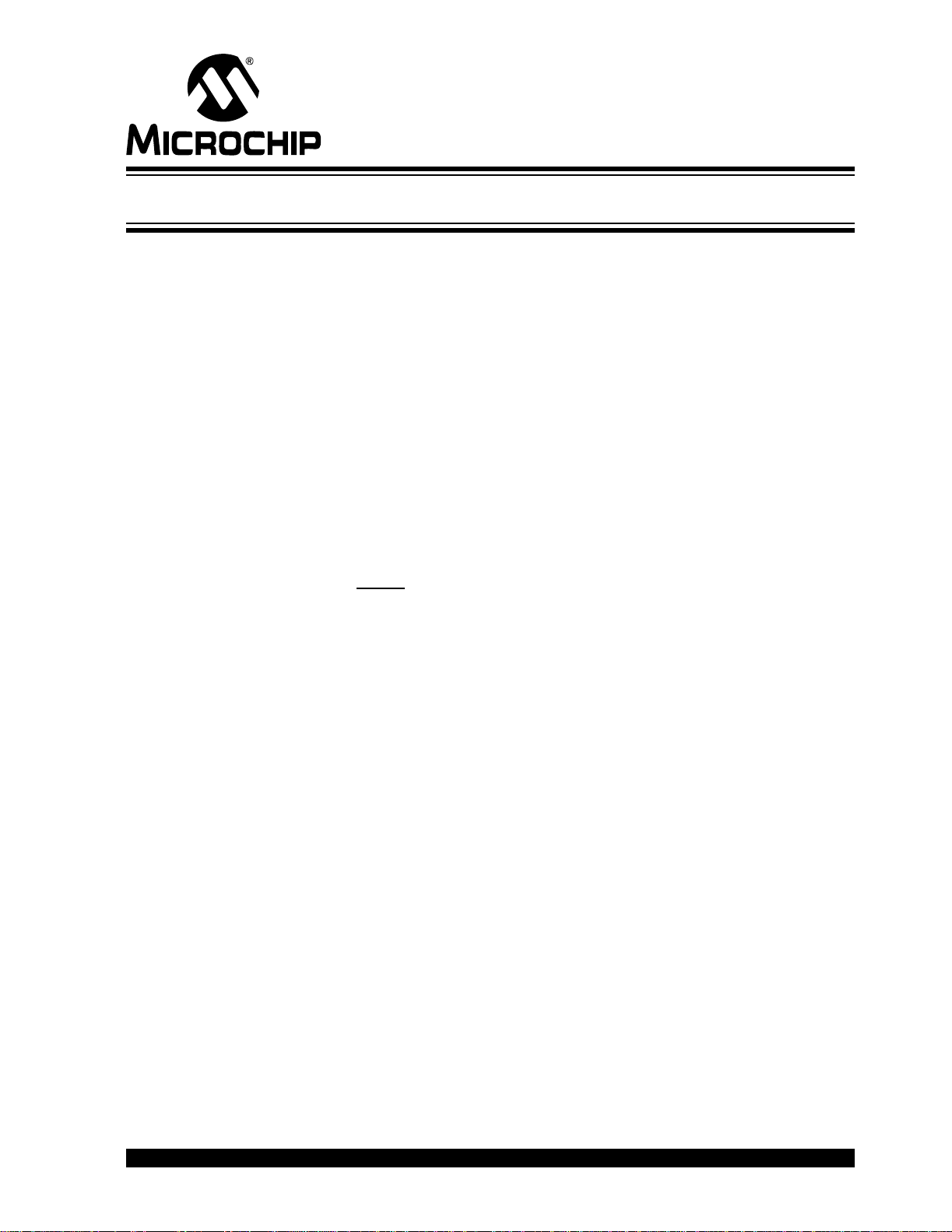
PICkitTM 2 USER’S GUIDE
Table of Contents
Preface ...........................................................................................................................1
Chapter 1. PICkit™ 2 Overview
1.1 Introduction .....................................................................................................5
1.2 Highlight s ......... .. ............... ................ ............... ................ ............... ................ 5
1.3 PICkit™ 2 Mi cr o c o nt ro ller Programm e r Con te n ts .................... ............... ....... 5
1.4 Introducing the PICkit™ 2 Microcontroller Programmer .................................5
1.5 PICkit™ 2 Mi cr o c o nt ro ller Programme r O v e rv ie w ...... ... ............... ............... ... 6
1.6 Program min g So f tw a re ..... ... ............... ............... ................ ............... ... ........... 8
Chapter 2. Getting Started
2.1 Introduction ................................................................................................... 11
2.2 Installing the PICkit 2 Programming Software .............................................. 11
2.3 Using the PIC kit 2 Programm in g S o ftware .... .. ............................. ............... . 11
Chapter 3. PICkit™ 2 and ICSP™
3.1 Introduction ................................................................................................... 17
3.2 Isolate V
3.3 Isolate ICSPCLK or PGC and ICSPDAT or PGD pins .................................18
3.4 V
DD ............... ....................... ................... ....................... ...................... ......... 19
3.5 V
SS ............................................................................................................... 20
3.6 Other Cons id e ra tions ..... ................ ............... ................ ............... ............... . 20
PP/MCLR/Port Pin ........................................................................... 18
Chapter 4. Updating the PICkit™ 2 Operating System
4.1 Introduction ................................................................................................... 21
4.2 Updating the PICkit 2 Microcontroller Programmer ...................................... 21
Chapter 5. Troubleshooting
5.1 Introduction ................................................................................................... 23
5.2 Frequently Asked Questions ..................................... ...................................23
Appendix 6. Hardware Schematics
6.1 Introduction ................................................................................................... 25
Worldwide Sales and Service ....................................................................................28
© 2005 Microchip Technology Inc. DS51553A-page iii
Page 4

PICkitTM 2 User’s Guide
NOTES:
DS51553A-page iv © 2005 Microchip Technology Inc.
Page 5

PICkit™ 2 USER’S GUIDE
Preface
NOTICE TO CUSTOMERS
All documentation becomes dated, and this manual is no exception. Microchip tools and
documentation are constantly evolving to meet customer needs, so some actual dialogs
and/or tool descriptions may differ from those in this document. Please refer to our web site
(www.microchip.com) to obtain the latest documentation available.
Documents are identified with a “DS” number. This number is located on the bottom of each
page, in front of the page number. The numbering convention for the DS number is
“DSXXXXXA”, where “XXXXX” is the document number and “A” is the revision level of the
document.
For the most up-to-date information on development tools, see the MPLAB
Select the Help menu, and then Topics to open a list of available on-line help files.
INTRODUCTION
This chapter contains general information about this user’s guide and customer support
that will be useful prior to using the PICkit™ 2 Microcontroller Programmer. Items
discussed in this chapter include:
• Document Layout
• Conventions Used in this Guide
• Warr anty Registration
• Recommended Reading
• The Microchip Web Site
• Development Systems Customer Change Notification Service
• Customer Support
• Document Revision History
• Troubleshooting
®
IDE on-line help.
DOCUMENT LAYOUT
This document describes how to use the PICkit™ 2 Microcontroller Programmer. The
manual layout is as follows:
• Chapter 1. PICkit™ 2 Overview – An overview of the PICkit™ 2 Microcontroller
Programmer.
• Chapter 2. Getting St ar ted – Provides instruction on how to get started using the
PICkit™ 2 Microcontroller Programmer to program Flash-based PICmicro
microcontroller units (MCU).
• Chapter 3: PICkit™ 2 and ICSP™ – Provides instruction on programming with
the PICkit™ 2 Microcontroller Programmer using In-Circuit Serial Programming™
(ICSP™).
• Chapter 4: Up dating the PI Ckit™ 2 O perat ing Sys tem – Provides instruction on
how to update your PICkit™ 2 Microcontroller Programmer’s Operating System.
© 2005 Microchip Technology Inc. DS51553A-page 1
®
Page 6

PICkit™ 2 USER’S GUIDE
• Chapter 5: Troubleshooting – Provides resolutions for frequently asked
questions that solve common problems when using the PICkit™ 2 Microcontroller
Programmer.
• Appendix A: Hardware Schematics – Illustrates the PICkit™ 2 Microcontroller
Programmer hardware schematic diagrams.
CONVENTIONS USED IN THIS GUIDE
This manual uses the following docum entatio n conv en tion s
DOCUMENTATION CONVENTIONS
Description Represents Examples
Code (Courier font):
Plain characters Sample code
Filenames and paths
Angle brackets: < > Variables <label>, <exp>
Square brackets [ ] Optional arguments MPASMWIN [main.asm]
Curly brackets and pipe
character: { | }
Lowercase characters i n
quotes
Ellipses... Used to imply (but not show) addi-
0xnnn A hexadecimal number where n is a
Italic characters A variable argument; it can b e either a
Interface (Arial font):
Underlined, italic text
with right arrow
Bold characters A window or dialog button to click OK, Cancel
Characters in angle
brackets < >
Documents (Arial font):
Italic characters Referenced books MPLAB
Choice of mutually exclusive argu-
ments; An OR selection
Type of data
tional text that is not relevant to the
example
hexadecimal digit
type of data (in lo wercase ch arac te rs)
or a specific example (in uppercase
characters).
A menu selection from the menu bar File > Save
A key on the keyboard <Tab>, <Ctrl-C>
#define START
c:\autoexec.bat
errorlevel {0|1}
"filename"
list
"list_option...,
[
"list_option"]
0xFFFF, 0x007A
char isascii (char,
ch);
®
IDE User’s Guide
WARRANTY REGISTRATION
Please complete the enclosed Warranty Registration Card and mail it promptly.
Sending in the Warranty Registration Card entitles users to receive new product
updates. Interim software releases are available at the Microchip web site.
DS51553A-page 2 © 2005 Microchip Technology Inc.
Page 7
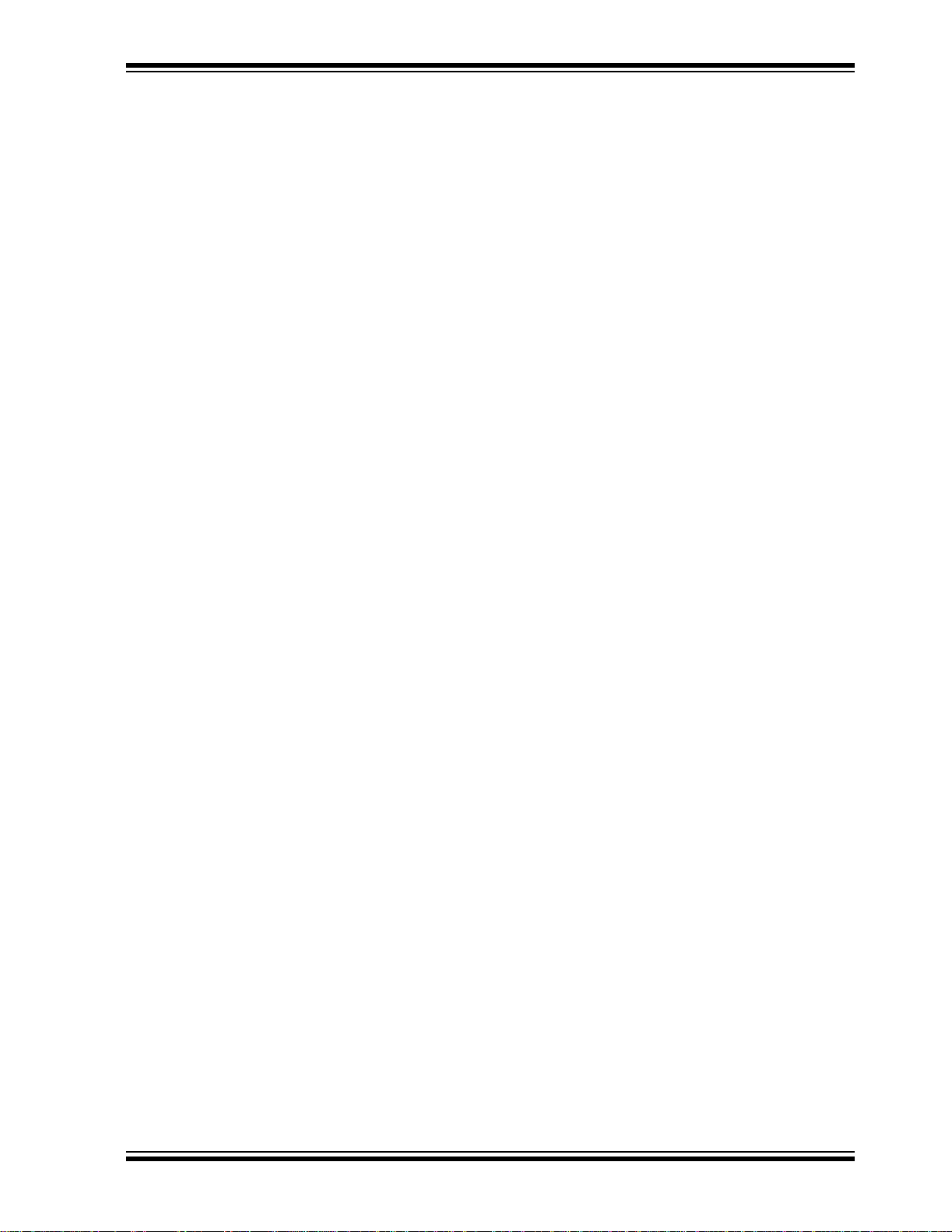
RECOMMENDED READING
It is recommended that you become familiar with the documents listed below, prior to
using the PICkit™ 2 Microcontroller Programmer.
PICkit 2 Low Pin Count Demo Board User’s Guide (DSXXXXX)
Consult this document for instructions on how to use Microchip Technology’s Low Pin
Count devices (8-pin, 14-pin and 20-pin). This document includes a series of tutorials.
MPLAB
Consult this document for more information pertaining to the installation and features
of the MPLAB Integrated Development Environment (IDE) Software.
®
IDE, Simulator, Editor User’s Guide (DS51025)
THE MICROCHIP WEB SITE
Microchip provides online support via our web site at www.microchip.com. This web
site is used as a means to make files and information easily available to customers.
Accessible by using your favorite Internet browser, the web site contains the following
information:
• Product Support – Data sheets and errata, application notes and sample
programs, design resources, user’s guides and hardware support documents,
latest software releases and archived software
• General Technical Support – Frequently Asked Questions (FAQs), technical
support requests, online discussion groups, Microchip consultant program
member listing
• Business of Microchip – Product selector and ordering guides, latest Microchip
press releases, listing of seminars and events, listings of Microchip sales offices,
distributors and factory representatives
Preface
DEVELOPMENT SYSTEMS CUSTOMER CHANGE NOTIFICATION SERVICE
Microchip’s customer notification service helps keep customers current on Microchip
products. Subscribers will receive e-mail notification whenever there are changes,
updates, revisions or errata related to a specified product family or development tool of
interest.
To register, access the Microchip web site at www.microchip.com, click on Customer
Change Notification and follow the registration instructions.
The Development Systems product group categories are:
• Compilers – The latest information on Microchip C compilers and other language
tools. These include the MPLAB C18 and MPLAB C30 C compilers; MPASM™
and MPLAB ASM30 assemblers; MPLINK™ and MPLAB LINK30 object linkers;
and MPLIB™ and MPLAB LIB30 object librarians.
• Emulators – The latest information on Microchip in-circuit emulators.This
includes the MPLAB ICE 2000 and MPLAB ICE 4000.
• In-Circuit Debuggers – The latest information on the Microchip in-circuit
debugger, MPLAB ICD 2.
• MPLAB
Integrated Development Environment for development systems tools. This list is
focused on the MPLAB IDE, MPLAB SIM simulator, MPLAB IDE Project Manager
and general editing and debugging features.
• Programmers – The latest information on Microchip programmers. These include
the MPLAB PM3 and PRO MATE
Plus and PICkit
®
IDE – The latest information on Microchip MPLAB IDE, the Windows®
®
®
1development programmers.
II device programmers and the PICSTART®
© 2005 Microchip Technology Inc. DS51553A-page 3
Page 8
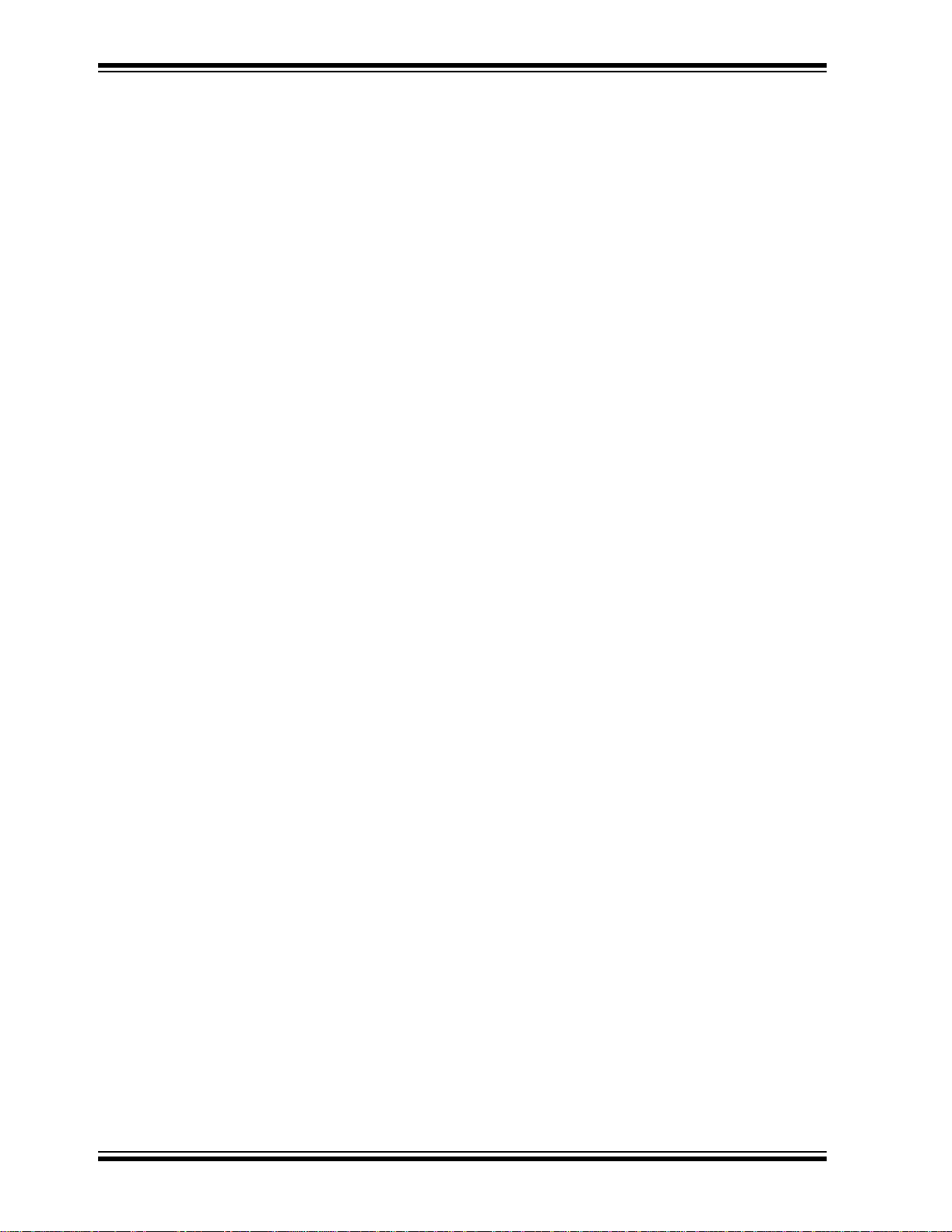
PICkit™ 2 USER’S GUIDE
CUSTOMER SUPPORT
Users of Microchip products can receive assistance through several channels:
• Distributor or Representative
• Local Sales Office
• Field Application Engineer (FAE)
• Technical Support
• Development Systems Information Line
Customers should contact their distributor, representative or field application engineer
(FAE) for support. Local sales offices are also available to help customers. A listing of
sales offices and locations is included in the back of this document.
Technical support is available through the web site at: http://support.microchip.com
In additi on, t her e is a De velopm ent Sys tem s Info rma tio n Li ne wh ich l is t s the l at est ver-
sions of Microchip’s development systems software products. This line also provides
information on how customers can receive currently available upgrade kits.
The Development Systems Information Line numbers are:
1-800-755-2345 – United States and most of Canada
1-480-792-7302 – Other Interna tio nal Loca tio ns
DOCUMENT REVISION HISTORY
Revision A (May 2005)
• Initial Release of this Document.
TROUBLESHOOTING
• See Chapter 5 for information on common problems.
DS51553A-page 4 © 2005 Microchip Technology Inc.
Page 9

PICkitTM 2 USER’S GUIDE
Chapter 1. PICkit™ 2 Overview
1.1 INTRODUCTION
This chapter introduces the PICkit™ 2 Microcontroller Programmer and describes the
PICkit™ 2 Microcontroller Programmer features and menu functions.
1.2 HIGHLIGHTS
This chapter discusses:
• The PICkit™ 2 Contents
• The PICkit™ 2 Overview
• PICkit™ 2 Programming Software
1.3 PICkit™ 2 MICROCONTROLLER PROGRAMMER CONTENTS
The PICkit™ 2 Microcontroller Programmer Kit contains the following items:
1. The PICkit™ 2 Microcontroller Programmer
2. USB cable
3. PICkit™ 2 Starter Kit CD ROM
1.4 INTRODUCING THE PICkit™ 2 MICROCONTROLLER PROGRAMMER
The PICkit™ 2 Microcontroller Programmer is a low cost development programmer. It
is capable of programming most of Microchip’s Flash microcontrollers. For specific
products supported, see the README file included on the PICkit™ 2 Starter Kit CD
ROM.
The PICkit™ 2 Microcontroller Programmer Operating System (firmware) can be easily
upgraded from the programming software. New device support can be added by
updating the operating system. The latest firmware is available on Microchip’s web site,
www.microchip.com.
Note: The PICkit™ 2 Microcontroller Programmer is intended for development
programming. For production programming, please consider the MPLAB
PM3 Programmer or other third party programmers designed for the
production environment.
© 2005 Microchip Technology Inc. DS51553A-page 5
Page 10

PICkitTM 2 User’s Guide
1.5 PICkit™ 2 MICROCONTROLLER PROGRAMMER OVERVIEW
The PICkit™ 2 Microcontroller Programmer overview is shown in Figure 1-1.
FIGURE 1-1: PICkit™ 2 MICROCONTROLLER PROGRAMMER
3
2
1
4
6
Legend:
1 – Status LEDs 3 – Lanyard Connection 5 – Pin 1 Marker
2 – Push Button 4 – USB Port Connection 6 – Programming Connector
5
1.5.1 USB Port Connection
The USB Port Connection is a USB mini-B connector. Connect the PICkit™ 2
Microcontroller Programmer to the PC using the supplied USB cable.
1.5.2 Status LEDs
The Status LEDs indicate the status of the PICkit™ 2 Microcontroller Programmer.
1. Power (green) – Power is applied to the PICkit™ 2 Microcontroller Programmer
via the USB port.
2. Target (yellow) – The PICkit™ 2 Microcontroller Programmer is powering the
target device.
3. Busy (red) – The PICkit™ 2 Microcontroller Programmer is busy with a function
such as Program mode or is alerting that a function is in progress.
1.5.3 Push Button
The push button is for initiating a function and presently not implemented.
DS51553A-page 6 © 2005 Microchip Technology Inc.
Page 11

PICkit™ 2 Overview
1.5.4 Programming Connector
The programming connector is a 6-pin connector (0.100" spacing) to connect to the
target device. See Figure 1-2 for the pinout specification. Pin 1 is indicated by the
triangle.
For more information on how to use the PICkit™ 2 Microcontroller Programmer with
In-Circuit Serial Programming™ (ICSP™), refer to Chapter 3. “PICkit™ 2 and
ICSP™”.
FIGURE 1-2: PICkit™ 2 CONNECTOR PINOUT
Pin Descriptions
1 – VPP/MCLR
1
2
3
4
5
6
2 – VDD Target
3 – V
SS (Ground)
4 – ICSPDAT/PGD
5 – ICSPCLK/PGC
6 – Auxiliary
Note: The connector is a 6-pin header with 0.100" spacing and can accept
0.025" square pins.
1.5.5 Lanyard Connection
The lanyard connection is a convenient place to attach a lanyard or line to keep the
PICkit™ 2 Microcontroller Programmer from becoming lost.
© 2005 Microchip Technology Inc. DS51553A-page 7
Page 12

PICkitTM 2 User’s Guide
1.6 PROGRAMMING SOFTWARE
Start the PICkit™ 2 Programming Software by selecting Start > Programs > PICkit 2
Microcontroller Programmer > PICkit 2. The programming interface appears as shown
in Figure 1-3.
For more information on how to use the PICkit™ 2 Programming Software, see
Chapter 2. “Getting Started”.
FIGURE 1-3: PICkit™ 2 Programming Software
Menu Bar
Device Configuration
Status Bar
Progress Bar
Program Memory
Data EEPROM Memory
DS51553A-page 8 © 2005 Microchip Technology Inc.
Page 13
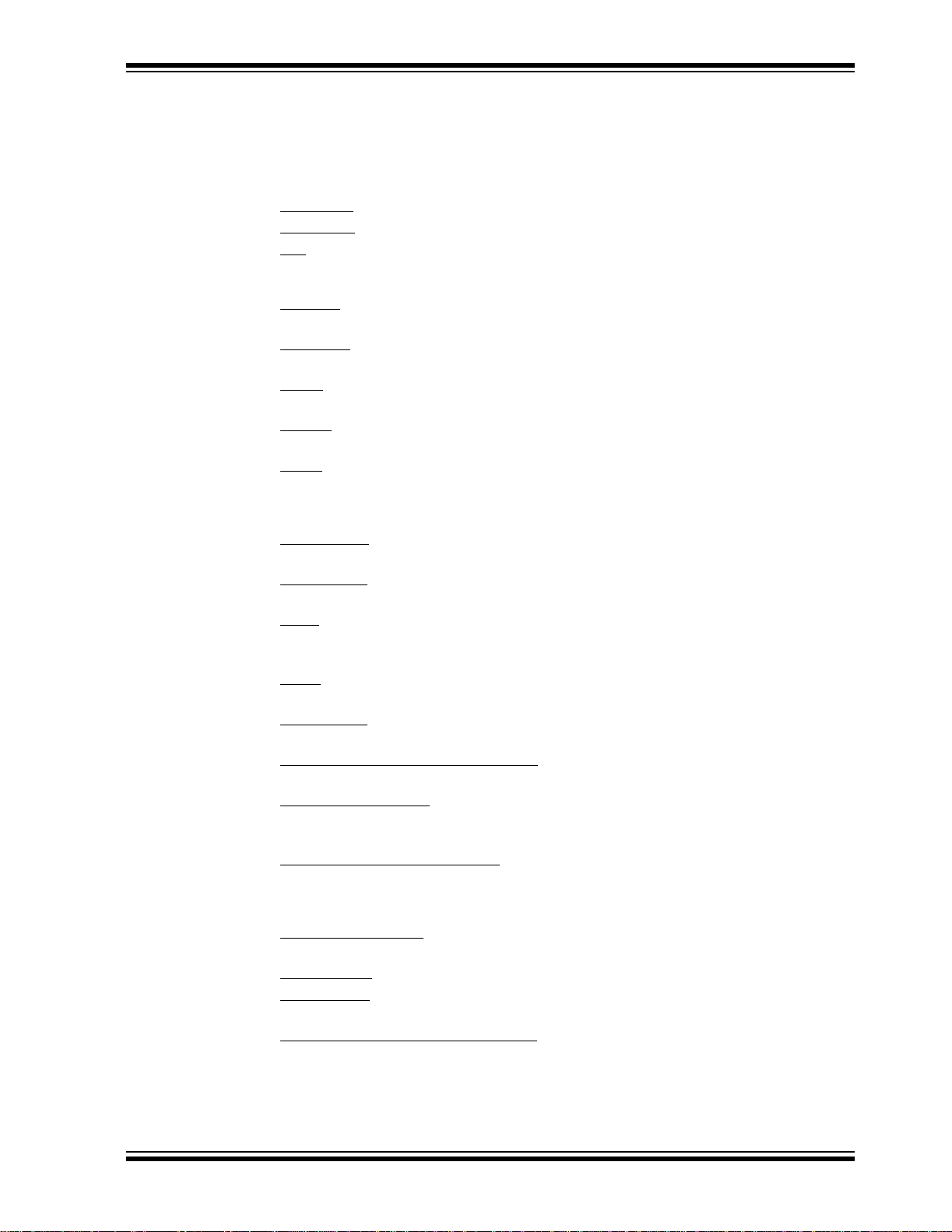
PICkit™ 2 Overview
1.6.1 Menu Bar
The menu bar selects various functions of the PICkit™ 2 Programming Software.
A summary of the functions are:
FILE
Import File
Export File
Exit
– Exit the program (duplicated with the Quit button)
DEVICE FAMILY
Baseline
devices
Mid-range
Flash devices
PIC18
feature, presently grayed out)
PIC18J
(future feature, presently grayed out)
dsPIC
feature, presently grayed out)
– Import a hex file for programming
– Export a hex file read from a device
(12-bit Core) – Configures the programming software for baseline Flash
(14-bit Core) – Configure the programming software for mid-range
– Configures the programming software for PIC18F Flash devices (future
– Configures the programming software for PIC18FXXJXX Flash devices
– Configures the programming software for dsPIC Flash devices (future
PROGRAMMER
Read Device
and configuration bits.
Write Devi ce
configuration bits.
Verify
– Verifies program memory, data EEPROM memory, ID locations and
configuration bits read from the target MCU against the code stored in the
programming software.
Erase
– Performs a bulk erase of the target MCU. OSCCAL and band gap values
are preserved (PIC12F629/675 and PIC16F630/676 only).
Blank Check
memory, ID locations and configuration bits.
Full Erase (OSCCAL and BG erased)
OSCCAL and Band Gap (BG) values (PIC12F629/675 and PIC16F630/676 only).
Regenerate OSCCAL
PIC12F629/675 and PIC16F630/676). The AUX line must be connected to the
RA4/T1G pin.
Set Band Gap Calibration Value
PIC12F629/675 and PIC16F630/676).
TOOLS
Code-Protect Device
future write operations.
Target Power
Check Board
Programmer and reads the device ID of the target MCU.
Download PICkit 2 Operating System
Microcontroller Programmer firmware operating system.
– Reads program memory, data EEPROM memory, ID locations,
– Writes program memory, data EEPROM memory , ID locations, and
– Performs a blank check of program memory, data EEPROM
– Performs a bulk erase including the
– Regenerates the OSCCAL value (only for
– Sets the band gap value (only for
– Enables code protection features of the microcontroller on
– Power target from PICkit™ 2 Microcontroller Programmer.
– Verifies communication with the PICkit™ 2 Microcontroller
– Performs a download of the PICkit™ 2
ABOUT
This displays a dialog box indicating the version and date.
© 2005 Microchip Technology Inc. DS51553A-page 9
Page 14

PICkitTM 2 User’s Guide
1.6.2 Device Configuration
The Device Configuration window displays the PICmicro MCU device, User ID,
Configuration Word and Checksum. It also displays OSCCAL and Band Gap, which are
available only on PIC12F629/675 and PIC16F630/676 devices.
For mid-range (14-bit core) devices, the PICkit™ 2 Microcontroller Programmer reads
the device ID and displays it in the window.
For baseline (12-bit core) devices, the user must select the device from a drop down
box.
1.6.3 Status Bar
The status bar displays text status of the operations in progress. If an operation is
successful, the status bar will display green background. If an operation fails, the status
bar will display red. If an operation alerts a caution, the status bar will display yellow.
1.6.4 Progress Bar
The progress bar displays the progress of an operation.
1.6.5 Program Memory
Program code can be loaded into the PICkit™ 2 Programming Software from File >
Import HEX or it can be read from the device by clicking on the Read button. The origin
of the code is displayed in the Source block. The Program Memory window displays
the program code in hexadecimal. The code cannot be edited in the window.
The check box next to the Program Memory window controls whether the program
memory will be programmed into the device or not. If the box is checked, the code
displayed in the Program Memory window will be programmed into and used to verify
the device. If the box is not checked, the program memory will not be programmed and
it will not be used to verify the device.
1.6.6 Data EEPROM Memory
Similar to Program Memory above, program code can be loaded into the PICkit™ 2
Programming Software from File > Import HEX
clicking on the Read button. The origin of the code is displayed in the Source block.
The Data EEPROM Memory window displays the program code in hexadecimal. The
code cannot be edited in the window.
The check box next to the Data EEPROM Memory window controls whether the data
EEPROM memory will be programmed into the device or not. If the box is checked, the
code displayed in the Data EEPROM Memory window will be programmed into and
used to verify the device. If the box is not checked, the data EEPROM memory will not
be programmed and it will not be used to verify the device.
or it can be read from the device by
DS51553A-page 10 © 2005 Microchip Technology Inc.
Page 15

2.1 INTRODUCTION
PICkitTM 2 USER’S GUIDE
Chapter 2. Getting Started
This chapter gives instruction on how to get started using the PICkit 2 Microcontroller
Programmer to program Flash-based PICmicro
For information on how to use the PICkit 2 Microcontroller Programmer with In-Circuit
Serial Programming™ (ICSP™), refer to Chapter 3. “PICkit™ 2 and ICSP™”.
For information on how to update the PICkit 2 firmware operating system, refer to
Chapter 4. “Updating the PICkit™ 2 Operating System”.
®
microcontroller units (MCU).
2.2 INSTALLING THE PICkit 2 PROGRAMMING SOFTWARE
Insert the PICkit™ 2 Starter Kit CD ROM into the CD ROM drive. In a few moments,
the introductory screen should be displayed. Follow the directions on the screen for
installing the PICkit™ 2 Programming Software.
If the introductory screen does not appear, browse to the CD ROM directory and select
the AutorunPro.exe program.
2.3 USING THE PICkit 2 PROGRAMMING SOFTWARE
Start the PICkit™ 2 Programming Software by selecting Start > Programs > PICkit 2
Microcontroller Programmer > PICkit 2. The programming interface appears as shown
in Figure 2-1.
FIGURE 2-1: PICkit 2 PROGRAMMING SOFTWARE
© 2005 Microchip Technology Inc. DS51553A-page 11
Page 16

PICkitTM 2 User’s Guide
2.3.1 Selecting the Device Family
The PICkit 2 Microcontroller Programmer is capable of programming a variety of
Flash-based Microchip PICmicro
The first step in using the PICkit 2 Microcontroller Programmer is to select the device
family by clicking on the Device Family menu as shown in Figure 2-2.
FIGURE 2-2: SELECT DEVICE FAMILY
®
microcontrollers.
2.3.2 Device Identification
If the Mid-range (14-bit core) Flash device family is selected, the PICkit 2
Microcontroller Programmer will automatically read the device ID word from PICmicro
MCU and display it in the Configuration window as shown in Figure 2-3.
FIGURE 2-3: IDENTIFY DEVICE
®
If the Baseline (12-bit core) Flash device family is selected, the user must select the
specific device from the device drop down box as shown in Figure 2-4.
CAUTION
Ensure that the correct Baseline Flash device has been selected. These devices do not
contain a device ID to confirm device selection. Choosing the wrong Baseline Flash
device may cause an erasing of the OSCCAL value stored in the last memory location.
FIGURE 2-4: SELECT BASELINE FLASH DEVICE
DS51553A-page 12 © 2005 Microchip Technology Inc.
Page 17

Getting Started
2.3.3 Target Power
The PICkit 2 Microcontroller Programmer can supply power to the target. To enable
power to the target device, check the Target Power check box as shown in Figure 2-5.
Note: When starting the PICkit 2 Microcontroller Program, target power defaults
to off.
CAUTION
The USB port current limit is set to 100 mA. If the target plus PICkit 2 Microcontroller
Programmer exceed this current limit, the USB port will turn off. The target may be
powered externally if more power is required.
FIGURE 2-5: ENABLE TARGET POWER
2.3.4 Import HEX File
To import a compiled program (hex file), select File > Import HEX as shown in
Figure 2-6. Browse for the hex file and click Open. The code is displayed in the
Program Memory and EE Data Memory windows. The name of the hex file is displayed
in the Source block.
FIGURE 2-6: IMPORT HEX FILE
© 2005 Microchip Technology Inc. DS51553A-page 13
Page 18

PICkitTM 2 User’s Guide
2.3.5 Write
After a device family has been selected and a hex file has been imported, the target
PICmicro MCU can be programmed by clicking on the Write button. The PICmicro
MCU will be erased and programmed with the hex code previously imported. The
status of the Write operation is displayed in the status bar located under the Device
Configuration window.
Note: The device will be erased prior to programming. The PICkit 2 Microcontroller
Programmer uses the bulk erase method that requires V
4.5 to 5.5V
If the write is successful, the status bar turns green and displays “Write Successful”, as
shown in Figure 2-7.
FIGURE 2-7: WRITE SUCCESSFUL STATUS
DD voltage between
If the write fails, the status bar turns red and displays “Verify failed”, as shown in
Figure 2-8. This error indicates that the data was corrupted during the programming
sequence. If this error is displayed, try writing the program to the device again. If the
error continues, see Chapter 5. “Troubleshooting” for assistance.
FIGURE 2-8: WRITE ERROR STATUS
DS51553A-page 14 © 2005 Microchip Technology Inc.
Page 19

Getting Started
2.3.6 Automatic File Reload
Prior to each write, the imported hex file time stamp is compared to the version on the
disk. If the version on the disk is newer, it is reloaded. This occurs only when a hex file
has been read from the disk.
This feature ensures that the latest version built by MPLAB
device.
2.3.7 Verify
The Verify function verifies the device program to the imported hex file. It compares all
areas of memory including program memory, data EEPROM memory, ID and configuration bits.
To verify the code, import the hex file and click the Verify button. If the code is the
same, the status bar turns green and displays “Device Verified”. If a discrepancy is
found, the status bar turns red and displays where the error is located: “Error in
Program Memory, Data EEPROM Memory, or Configuration Bits”.
2.3.8 Read
To view the code written to the PICmicro MCU, click the Read button. The code is
displayed in the Program and Data EEPROM Memory windows for your review. If all
zeros are displayed, it is possible that the device is code-protected.
®
IDE will be written to the
2.3.9 Code-Protect Device
The Code-Protect Device function enables the code protection features of the
PICmicro MCU. To protect the code, complete the following steps:
1. Import hex file.
2. Select Tools > Code Protect Device
3. Click Write.
FIGURE 2-9: ENABLE CODE PROTECT
Note: If the device is read after it has been code-protected, Program Memory and
Data EEPROM Memory windows will display all zeros.
, as shown in Figure 2-9.
© 2005 Microchip Technology Inc. DS51553A-page 15
Page 20

PICkitTM 2 User’s Guide
2.3.10 Erase
The Erase function erases the program memory, data EEPROM memory, ID and
configuration bits. However, this function is not normally needed since the Write
function performs an erase operation prior to programming the PICmicro MCU.
To erase the device, click the Erase button.
Note: The PICkit 2 Microcontroller Programmer uses the bulk erase method that
requires V
DD voltage between 4.5 to 5.5V.
DS51553A-page 16 © 2005 Microchip Technology Inc.
Page 21

Chapter 3. PICkit™ 2 and ICSP™
3.1 INTRODUCTION
The PICkit™ 2 Microcontroller Programmer can program PICmicro® microcontrollers
that are installed in an application circuit using In-Circuit Serial Programming™
(ICSP™). In-Circuit Serial Programming (ICSP) requires five signals:
•V
PP – Programming Voltage; when applied, the device goes into Programming
mode.
• ICSPCLK or PGC – Programming Clock; a unidirectional synchronous serial clock
line from the programmer to the target.
• ICSPDAT or PGD – Programming Data; a bidirectional synchronous serial data line.
•V
DD – Power Supply positive voltage.
SS – Power Supply ground reference.
•V
However, the application circuit must be designed to allow all the programming signals
to be connected to the PICmicro device without distorting the programming signals.
Figure 3-1 shows a typical circuit as a starting point when designing an application
circuit for ICSP. For successful ICSP programming, the precautions in the following
sections need to be followed.
PICkitTM 2 USER’S GUIDE
Note: For details on how a specific device is programmed, refer to the device
programming specification available from the Microchip web site at
www.microchip.com.
FIGURE 3-1: TYPICAL ICSP™ APPLICATION CIRCUIT
Isolation Circuitry:
Resistor or Schottky-type diode
+5V
+5V
10k*
470 Ohm*
0.1 μF*
OR
1
2
3
4
VDD
RA5
RA4
RA3/MCLR
RA0/ICSPDAT
RA1/ICSPCLK
/VPP
Target Microcontroller
Device
SS
V
RA2
8
7
6
5
PICkit™ 2
Programming
Header
1
VPP/MCLR
2
VDD
3
VSS
ICSPDAT/PGD
4
ICSPCLK/PGC
5
AUX
6
To Application
Circuit
* Typical Values
© 2005 Microchip Technology Inc. DS51553A-page 17
Page 22

PICkitTM 2 User’s Guide
3.2 ISOLATE VPP/MCLR/PORT PIN
When VPP voltage is applied, the application circuit needs to take into consideration
that the typical V
3.2.1 If the VPP pin is used as a MCLR pin.
The application circuit typically is connected to a pull-up resistor/capacitor circuit, as
recommended in the device data sheet. Care must be taken so that the V
slew rate is not slowed down and exceeds the rise time in the programming
specification (typically 1 μs).
If a supervisory circuit or a push button is interfaced to the MCLR
recommended that they be isolated from the V
diode or limiting resistor as shown in Figure 3-1. For more information about using
supervisory circuits with ICSP, see Application Note AN820 “System Supervisors in
ICSP™ Architectures” (DS00 8 20).
3.2.2 If the VPP pin is used as an I/O port pin.
The application circuit that connects to the I/O pin may not be able to handle the +12V
voltage. It is recommended to use a Schottky-type diode or limiting resistor as shown
in Figure 3-1 to isolate the circuitry.
PP voltage is +12V. This may be an issue in the following situations:
PP voltage
pin, it is
PP voltage by using a Schottky-type
3.3 ISOLATE ICSPCLK OR PGC AND ICSPDAT OR PGD PINS
The ICSPCLK or PGC and ICSPDAT or PGD pins need to be isolated from the
application circuit to prevent the programming signals from being affected by the
application circuitry. ICSPCLK or PGC is a unidirection synchronous serial
programming clock line from the programmer to the target. ICSPDAT or PGD is a
bidirectional synchr ono us se ri al programming data line.
If the design permits, dedicate these pins for ICSP. However, if the application circuit
requires that these pins be used in the application circuit, design the circuitry in a
manner that does not alter the signal level and slew rates. Isolation circuitry will vary
according to the application. Figure 3-1 shows one possibility by using series resistors
to isolate the ICSP signals from the application circuit.
DS51553A-page 18 © 2005 Microchip Technology Inc.
Page 23

3.4 VDD
PICkit™ 2 and ICSP™
During ICSP programming, the PICmicro MCU needs to be powered in accordance
with the device specification. Typically, the PICmicro MCU supply voltage is connected
to the application circuit supply voltage. The application circuit can be powered by the
PICkit 2 Microcontroller Programmer or externally. There are a few precautions that
need to be observed.
3.4.1 The application circuit is powered by the PICkit 2
Microcontroller Programmer.
The PICkit 2 Microcontroller Programmer supply voltage (VDD) is +5V. If the application
circuit operates at a different voltage, isolation circuitry may be required so that the two
voltage levels do not conflict.
CAUTION
The PICkit 2 Microcontroller Programmer supply voltage (VDD) is +5V.
CAUTION
The USB port current limit is set to 100 mA. If the target plus PICkit 2 Microcontroller
Programmer exceeds this current limit, the USB port will turn off. The target may be
powered externally if more power is required.
3.4.2 The application circuit is powered externally.
The PICkit 2 Microcontroller Programmer supply voltage (VDD) is +5V. If the application
circuit operates at a different voltage, isolation circuitry may be required so that the two
voltage levels do not conflict.
CAUTION
The PICkit 2 Microcontroller Programmer supply voltage (VDD) is +5V.
3.4.3 Bulk Erase is used.
Some PICmicro MCU devices use a bulk erase function to erase program memory,
data EEPROM memory, ID locations, and configuration bits. Typically, the bulk erase
function requires a supply voltage (V
programming specification for device specific requirements).
This voltage range can be a problem if the application circuit is designed to operate at
a different supply voltage range. In order to bulk erase the PICmicro MCU, the
application circuit needs to take into consideration the bulk erase voltage requirement
while protecting any voltage sensitive circuitry.
DD) of 4.5 to 5.5 Volts (refer to the device
© 2005 Microchip Technology Inc. DS51553A-page 19
Page 24

PICkitTM 2 User’s Guide
3.5 VSS
The power supply ground reference, Vss, must be at the same potential as the
application circuit.
3.6 OTHER CONSIDERATIONS
Minimize the distance the ICSP signals must travel by placing the ICSP connector as
close to the application circuit PICmicro MCU as possible. Minimize any cable length
between the PICkit 2 Microcontroller Programmer and application circuit PICmicro
MCU. The goal is to keep the ICSP signals within the level and slew rate specifications
for successful programming.
DS51553A-page 20 © 2005 Microchip Technology Inc.
Page 25

PICkitTM 2 USER’S GUIDE
Chapter 4. Updating the PICkit™ 2 Operating System
4.1 INTRODUCTION
This chapter describes how to update the PICkit™ 2 Microcontroller Programmer’s
operating system.
4.2 UPDATING THE PICkit 2 MICROCONTROLLER PROGRAMMER
To update the PICkit 2 Microcontroller Programmer firmware Operating System,
complete the following steps.
Step 1. Download the latest PICkit 2 Operating System from the Microchip web
site at www.microchip.com.
Step 2. From the menu, select Tools > Download PICKit 2 Operating System
shown in Figure 4-1.
FIGURE 4-1: DOWNLOAD PICkit 2 OPERATING SYSTEM
as
Step 3. Browse to the directory where the latest Operating System code was
saved as shown in Figure 4-2.
Step 4. Select the PK2*.hex file and click on the Open button.
FIGURE 4-2: SELECT PIC k it 2 OPERAT ING SYSTEM
The progress of the OS update will be displayed in the status bar of the programming
software and the Busy LED on the PICkit 2 Microcontroller Programmer will flash.
When the update completes successfully, the status bar will display “Operating System
Verified” and the Busy LED will go out. The operating system update is then complete.
© 2005 Microchip Technology Inc. DS51553A-page 21
Page 26

PICkitTM 2 User’s Guide
NOTES:
DS51553A-page 22 © 2005 Microchip Technology Inc.
Page 27

Chapter 5. Troubleshooting
5.1 INTRODUCTION
This chapter describes questions and answers to common problems associated with
using the PICkit™ 2 Microcontroller Programmer and how to resolve them.
5.2 FREQUENTLY ASKED QUESTIONS
Device is not recognized
Question
Why am I receiving an “Insert Device” message?
Answer
Veri fy that the device is supported and that the t arget MCU is connected to the PICkit™2
Microcontroller Programmer in accord ance with Chap ter 3. “PICkit™ 2 and ICSP™”.
Current Limit Exceeded
Question
Why am I receiving the error message “USB Hub Current Limit Exceeded” from the
Microsoft
Answer
Check for sh orts on the circuit board.
®
Windows® program?
PICkitTM 2 USER’S GUIDE
Microsoft® Windows® Driver
Question
After plugging the PICkit™ 2 Microcontroller Programmer into the USB port, Windows®
98 SE asks for a driver. Where is the driver?
Answer
PICkit™ 2 Microcontroller Programmer uses the drivers included with Windows®.
When Windows
device.” Then select the check box next to “ Microsoft Windows Update” and click Ne xt.
Windows will automatically install the appropriate driver. Do not use Microchip’s ICD 2
USB driver.
®
98 SE prompts for a driver, select “Search for the best driver for your
Verify and Read Return all Zeros
Question
When the Verify or Read buttons are clicked, the Program Memory window comes up
with all zeros. What is wrong?
Answer
The device may be code-protected. Ensure code protection has not been selected in
the Configuration Word.
© 2005 Microchip Technology Inc. DS51553A-page 23
Page 28

PICkitTM 2 User’s Guide
®
Microsoft
Question
Can I run on Windows
Answer
No. These operating systems either do not support USB or have drivers that are not
compatible.
Windows® 95/98/NT
®
95/98/NT?
DS51553A-page 24 © 2005 Microchip Technology Inc.
Page 29

Appendix 6. Hardware Schematics
T
6.1 INTRODUCTION
This appendix contains PICkit™ 2 Microcontroller Programmer schematic diagrams.
FIGURE 6-1: PICkit 2 SCHEMATIC DIAGRAM (PAGE 1 OF 2)
PICkitTM 2 USER’S GUIDE
+5V_USB
+5V_USB
12345
S
Q1
IRLM6402
G
4
MCP6001U
+
-
3
R4
10 KΩ
WP
17
18
RC5/D+/VP
RC6/TX/CK
RC7/RX/DT/SDO
+V_TG
Ω
R31
100
1
C8
0.1 μF
+5V_USB
D
2
R5
10 KΩ
J2
2
1
+5V_USB
+5V_USB
R7
10 KΩ
R6
10 KΩ
USB
Mini-B
5
3
4
NC
SDA
SCL
KΩ
R9
2.7
KΩ
R8
2.7
WP
6
5
7
8
WP
VCC
SCL
24LC512
A0
2
1
SDA
2^0
SS
A1
A2
V
3
4
C10
U4
0.1 μF
DS2
ICSP
GREEN
POWER
DS3
YELLOW
TARGET
DS1
RED
BUSY
SW1
PROGRAM
VPP FEEDBACK
6
NC
234
RA0/AN0
U1
PIC18F2550/SO
MCLR TGT
AUX
ICSPDAT
ICSPCLK
VDD TGT FB
567
RA1/AN1
REF-/CVREF
RA3/AN3/VREF+
RA2/AN2/V
RA4/T0CKI/C1OUT/RCV
RA5/AN4/SS/HLVDIN/C2OUT
VDD TGT P
VDD TGT N
R33
33Ω
PP ON
V
SDA
SCL
21
2223242526
RB4/AN11/KBI0
RB2/AN8/INT2/VM0
RB3/AN9/CCP2/VP0
RB1/AN10/INT1/SCK/SCL
RB0/AN12/INT0/FLT0/SDI/SDA
+5V_USB
+5V_USB
27
28
11
RB6/KBI2/PGC
RB7/KBI3/PGD
RB5/KBI1/PGM
RC0/T1OSO/TI3CKI
+
C5
16V
10 μF
C6
0.1 μF
U2
5
C4
0.1 μF
C7
0.47 μF
VDD_TGT_ADJ
VPP PUMP
141516
13
12
UEB
V
RC2/CCP1
RC4/D-/VM
RC1/T1OSI/CCP2/UOE
R1
470Ω
R3
470Ω
R2
470Ω
TM
J1
WP
SCL
7
8
VCC
24LC512
A0
2
1
WP
A1
SDA
6
5
SCL
SDA
2^1
SS
A2
V
3
4
+5V_USB
DD
V
20
C1
0.1 μF
1
MCLR/VPP/RE3
X1
C2
OSC1/CLKI
9
20 MHz
22 pF
OSC2/CLKO/RA6
10
C3
22 pF
SS
V
VSS
8
19
+5V_USB
U3
C9
0.1 μF
+5V_USB
© 2005 Microchip Technology Inc. DS51553A-page 25
Page 30

PICkitTM 2 User’s Guide
FIGURE 6-2: PICkit 2 SCHEMATIC DIAGRAM (PAGE 2 OF 2)
33Ω
R11
10Ω
R10
VDD TGT FB
+V_TGT
AUX
Q2
MMBT3906
R26
C12
0.1 μF
C11
10 μF
+
4.7 KΩ
16V
R13
U5
FDC6420C
1 KΩ
6
D
Q1(N)
AUX
6
R23
47 μF
ICSPCLK
ICSPDAT
5
4
Q6
100 KΩ
25V
DD_TGTVPP
GND
V
2
1
3
MMBT3906
PP
V
R25
R28
100Ω
Q8
MMBT3904
10 KΩ
Q7
MMBT3904
R27
R29
10 KΩ
10 KΩ
TM
J3
ICSP
33Ω
33Ω
R15
Q3
MMBT3906
10Ω
R14
R17
ICSPCLK
D1
MMBD4148
D4
BAT54
R30
4
D
G
3
2.7 KΩ
High turns on N
Q2(P)
5
S
S
G
2
1
R20
10Ω
R19
820Ω
VDD_TGT
Low turns on P
+5V_USB
Q5
MMBT3906
ICSPDAT
C15
+
R12
R16
10 KΩ
VDD TGT N
10 KΩ
VDD TGT P
L1
680 μH
+V_TGT
+
C14
16V
10 μF
C13
0.1 μF
R22
4.7 KΩ
D3
BAT54
Q4
MMBT3904
R21
10 KΩ
VPP PUMP
R24
2.7 KΩ
VPP FEEDBACK
VPP ON
MCLR TGT
DS51553A-page 26 © 2005 Microchip Technology Inc.
Page 31

NOTES:
PICkit™ 2 USER’S GUIDE
© 2005 Microchip Technology Inc. DS51553A-page 27
Page 32

WORLDWIDE SALES AND SERVICE
AMERICAS
Corporate Office
2355 West Chandler Blvd.
Chandler, AZ 85224-6199
Tel: 480-792-7200
Fax: 480-792-7277
Technical Support:
http://support.microchip.com
Web Address:
www.microchip.com
Atlanta
Alpharetta, GA
Tel: 770-640-0034
Fax: 770-640-0307
Boston
Westborough, MA
Tel: 774-760-0087
Fax: 774-760-0088
Chicago
Itasca, IL
Tel: 630-285-0071
Fax: 630-285-0075
Dallas
Addison, TX
Tel: 972-818-7423
Fax: 972-818-2924
Detroit
Farmington Hills, MI
Tel: 248-538-2250
Fax: 248-538-2260
Kokomo
Kokomo, IN
Tel: 765-864-8360
Fax: 765-864-8387
Los Angeles
Mission Viejo, CA
Tel: 949-462-9523
Fax: 949-462-9608
San Jose
Mountain View, CA
Tel: 650-215-1444
Fax: 650-961-0286
Toronto
Mississauga, Ontario,
Canada
Tel: 905-673-0699
Fax: 905-673-6509
ASIA/PACIFIC
Australia - Sydney
Tel: 61-2-9868-6733
Fax: 61-2-9868-6755
China - Beijing
Tel: 86-10-8528-2100
Fax: 86-10-8528-2104
China - Chengdu
Tel: 86-28-8676-6200
Fax: 86-28-8676-6599
China - Fuzhou
Tel: 86-591-8750-3506
Fax: 86-591-8750-3521
China - Hong Kong SAR
Tel: 852-2401-1200
Fax: 852-2401-3431
China - Shanghai
Tel: 86-21-5407-5533
Fax: 86-21-5407-5066
China - Shenyang
Tel: 86-24-2334-2829
Fax: 86-24-2334-2393
China - Shenzhen
Tel: 86-755-8203-2660
Fax: 86-755-8203-1760
China - Shunde
Tel: 86-757-2839-5507
Fax: 86-757-2839-5571
China - Qingdao
Tel: 86-532-502-7355
Fax: 86-532-502-7205
ASIA/PACIFIC
India - Bangalore
Tel: 91-80-2229-0061
Fax: 91-80-2229-0062
India - New Delhi
Tel: 91-11-5160-8631
Fax: 91-11-5160-8632
Japan - Kanagawa
Tel: 81-45-471- 6166
Fax: 81-45-471-6122
Korea - Seoul
Tel: 82-2-554-7200
Fax: 82-2-558-5932 or
82-2-558-5934
Malaysia - Penang
Tel:011-604-646-8870
Fax:011-604-646-5086
Philippines - Manila
Tel: 011-632-634-9065
Fax: 011-632-634-9069
Singapore
Tel: 65-6334-8870
Fax: 65-6334-8850
Taiwan - Kaohsiung
Tel: 886-7-536-4818
Fax: 886-7-536-4803
Taiwan - Taipei
Tel: 886-2-2500-6610
Fax: 886-2-2508-0102
Taiwan - Hsinchu
Tel: 886-3-572-9526
Fax: 886-3-572-6459
EUROPE
Austria - Weis
Tel: 43-7242-2244-399
Fax: 43-7242-2244-393
Denmark - Ballerup
Tel: 45-4450-2828
Fax: 45-4485-2829
France - Massy
Tel: 33-1-69-53-63-20
Fax: 33-1-69-30-90-79
Germany - Ismaning
Tel: 49-89-627-144-0
Fax: 49-89-627-144-44
Italy - Milan
Tel: 39-0331-742611
Fax: 39-0331-466781
Netherlands - Drunen
Tel: 31-416-690399
Fax: 31-416-690340
England - Berkshire
Tel: 44-118-921-5869
Fax: 44-118-921-5820
04/20/05
DS51553A-page 28 © 2005 Microchip Technology Inc.
