Page 1
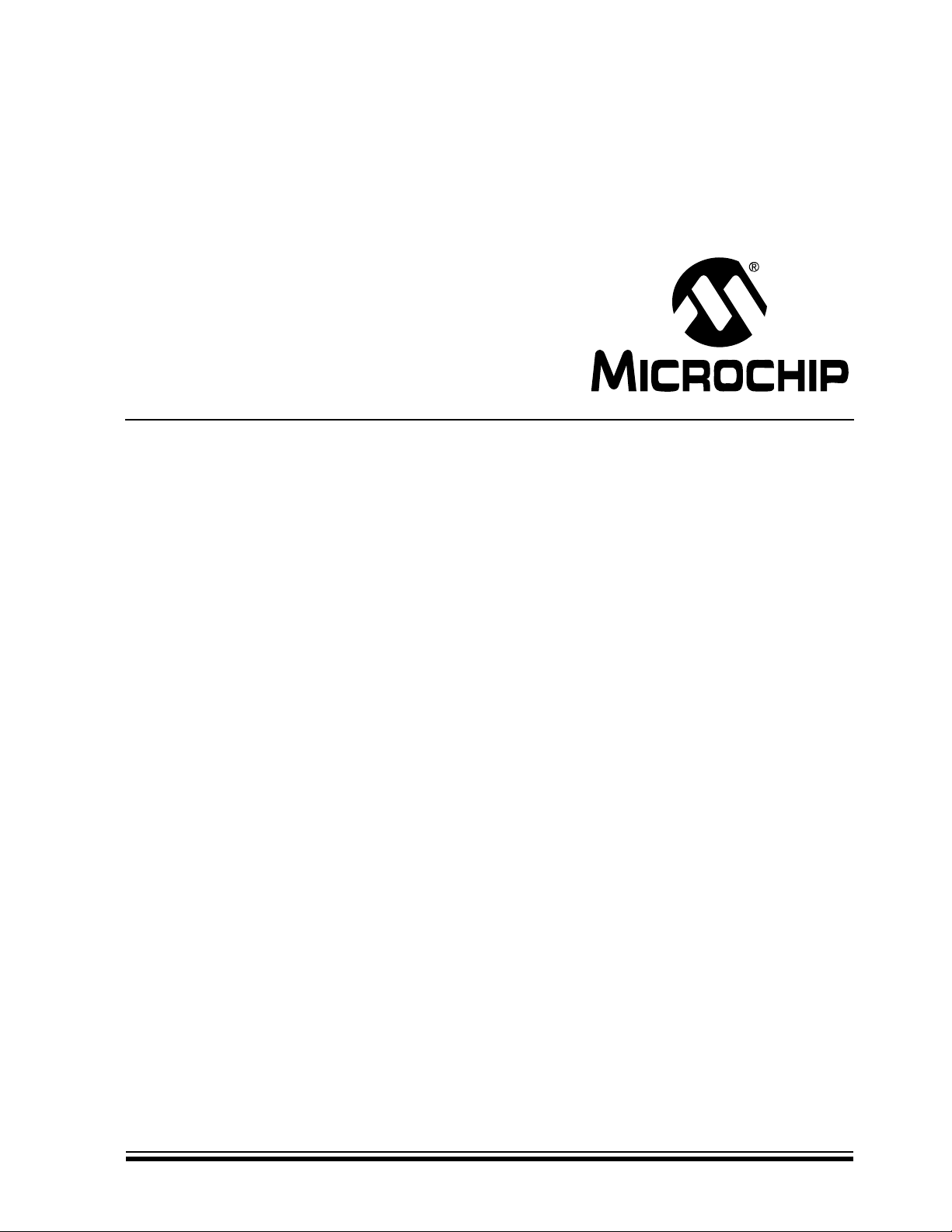
PIC32MX USB Starter Board
User’s Guide
© 2008 Microchip Technology Inc. DS61150A
Page 2
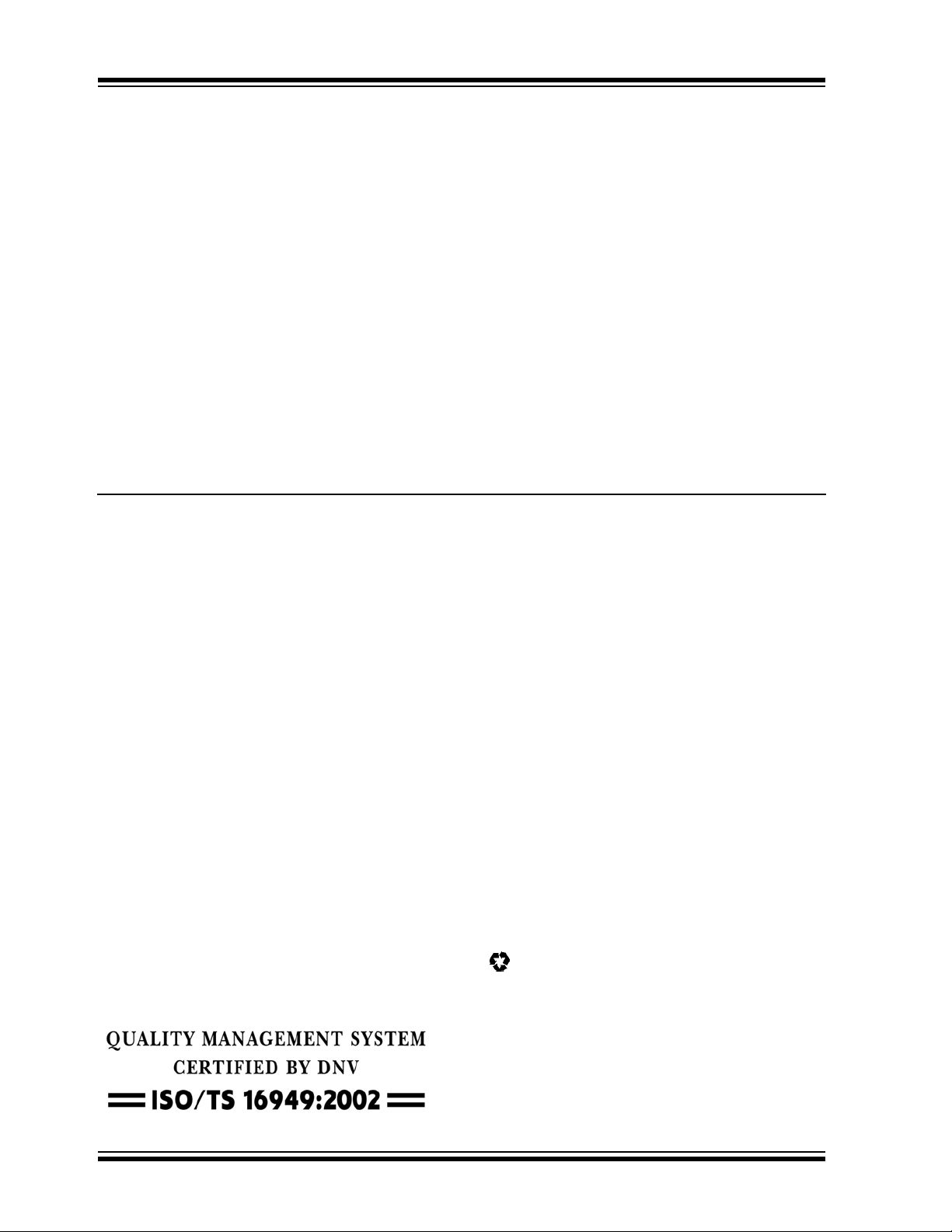
Note the following details of the code protection feature on Microchip devices:
• Microchip products meet the specification contained in their particular Microchip Data Sheet.
• Microchip believes that its family of products is one of the most secure families of its kind on the market today, when used in the
intended manner and under normal conditions.
• There are dishonest and possibly illegal methods used to breach the code protection feature. All of these methods, to our
knowledge, require using the Microchip products in a manner outside the operating specifications contained in Microchip’s Data
Sheets. Most likely, the person doing so is engaged in theft of intellectual property.
• Microchip is willing to work with the customer who is concerned about the integrity of their code.
• Neither Microchip nor any other semiconductor manufacturer can guarantee the security of their code. Code protection does not
mean that we are guaranteeing the product as “unbreakable.”
Code protection is constantly evolving. We at Microchip are committed to continuously improving the code protection features of our
products. Attempts to break Microchip’s code protection feature may be a violation of the Digital Millennium Copyright Act. If such acts
allow unauthorized access to your software or other copyrighted work, you may have a right to sue for relief under that Act.
Information contained in this publication regarding device
applications and t he lik e is provided only for your convenience
and may be su perseded by upda t es . It is y our responsibility to
ensure that your application meets with your specifications.
MICROCHIP MAKES NO REPRESENTATIONS OR
WARRANTIES OF ANY KIND WHETHER EXPRESS OR
IMPLIED, WRITTEN OR ORAL, STATUTORY OR
OTHERWISE, RELATED TO THE INFORMATION,
INCLUDING BUT NOT LIMITED TO ITS CONDITION,
QUALITY, PERFORMANCE, MERCHANTABILITY OR
FITNESS FOR PURPOSE. Microchip disclaims all liability
arising from this information and its use. Use of Microchip
devices in life supp ort and/or safety ap plications is entir ely at
the buyer’s risk, and the buyer agrees to defend, indemnify and
hold harmless M icrochip from any and all dama ges, claims,
suits, or expenses re sulting from such use. No licens es are
conveyed, implicitly or otherwise, under any Microchip
intellectual property rights.
Trademarks
The Microchip name and logo, the Microchip logo, Accuron,
dsPIC, K
EELOQ, KEELOQ logo, MPLAB, PIC, PICmicro,
PICSTART, PRO MA TE, rfPIC and SmartShunt are registered
trademarks of Microchip Technology Incorporated in the
U.S.A. and other countries.
FilterLab, Linear Active Thermistor, MXDEV, MXLAB,
SEEVAL, SmartSensor and The Embedded Control Solutions
Company are registered trademarks of Microchip Technology
Incorporated in the U.S.A.
Analog-for-the-Digital Age, Application Maestro, CodeGuard,
dsPICDEM, dsPICDEM.net, dsPICworks, dsSPEAK, ECAN,
ECONOMONITOR, FanSense, In-Circuit Serial
Programmin g , IC SP, ICEPIC, Mindi, MiW i , MPASM, MPLAB
Certified logo, MPLIB, MPLINK, mTouch, PICkit, PICDEM,
PICDEM.net, PICtail, PIC
32
logo, PowerCal, PowerInfo,
PowerMate, PowerT ool, REAL ICE, rfLAB, Select Mode, Total
Endurance, UNI/O, WiperLock and ZENA are trademarks of
Microchip Technology I ncorporat ed in the U.S.A. and other
countries.
SQTP is a service mark of Microchip Technology Incorporated
in the U.S.A.
All other trademarks mentioned herein are property of their
respective companies.
© 2008, Microchip Technology Incorporat ed, Printed in the
U.S.A., All Rights Reserved.
Printed on recycled paper.
Microchip received ISO/TS-16949:2002 certification for its worldwide
headquarters, design and wafer fabrication facilities in Chandler and
Tempe, Arizona; Gresham, Oregon and design centers in California
and India. The Company’s quality system processes and procedures
are for its PIC
devices, Serial EEPROMs, microperipherals, nonvolatile memory and
analog products. In addition, Microchip’s quality system for the design
and manufacture of development systems is ISO 9001:2000 certified.
®
MCUs and dsPIC® DSCs, KEELOQ
®
code hopping
DS61150A-page ii © 2008 Microchip Technology Inc.
Page 3

PIC32MX USB STARTER
BOARD USER’S GUIDE
Table of Contents
Preface............................................................................................................................ 1
Introduction............................................................................................................1
Document Layout .................................................................................................. 1
Conventions Used in this Guide............................................................................ 2
Recommended Reading.............................................................. .. ........................3
The Microchip Web Site........................................................................................ 3
Development Systems Customer Change Notification Servi ce............................4
Customer Support.................... .................................... .................. .......................4
Document Revision History................................................................................... 4
Introducing the PIC32MX USB Starter Board..............................................................5
Introduction............................................................................................................5
Highlights............................................................................................................... 5
Kit Contents........................................................................................................... 5
PIC32MX Functionality and Features.................. .. ........................ ........................ 6
PIC32MX USB Starter Board Tutorial...........................................................................7
Introduction............................................................................................................7
Highlights............................................................................................................... 7
Host Computer Requirements............................................ ....................... ............7
Installing the PIC32MX USB Starter Board Software............................................ 7
Using the PIC32MX USB Starter Board Out of the Box........................................ 8
Starting the Tutorial Project................................................................................... 9
Building the P ro je c t ............. ................................................................................ 10
Programming th e D evice... ............. .. .. ................................................................. 11
Running the Program.............................................. ............................................12
Tutorial Prog ra m Operation................................................................................. 12
Create a New Project ...................................................................................................15
Introduction..........................................................................................................15
Highlights............................................................................................................. 15
Creating a New Project ....................................................................................... 15
PIC32MX USB Starter Board Hardware......................................................................25
Introduction..........................................................................................................25
Hardware Features.............................................................................................. 25
Introduction..........................................................................................................29
Developmen t B o ar d Bl o ck D ia g ra m .................................................................... 29
Starter Board Schematics ...................................................................................29
Index.............................................................................................................................. 35
Worldwide Sales and Service .....................................................................................36
© 2008 Microchip Technology Inc. DS61150A-page iii
Page 4
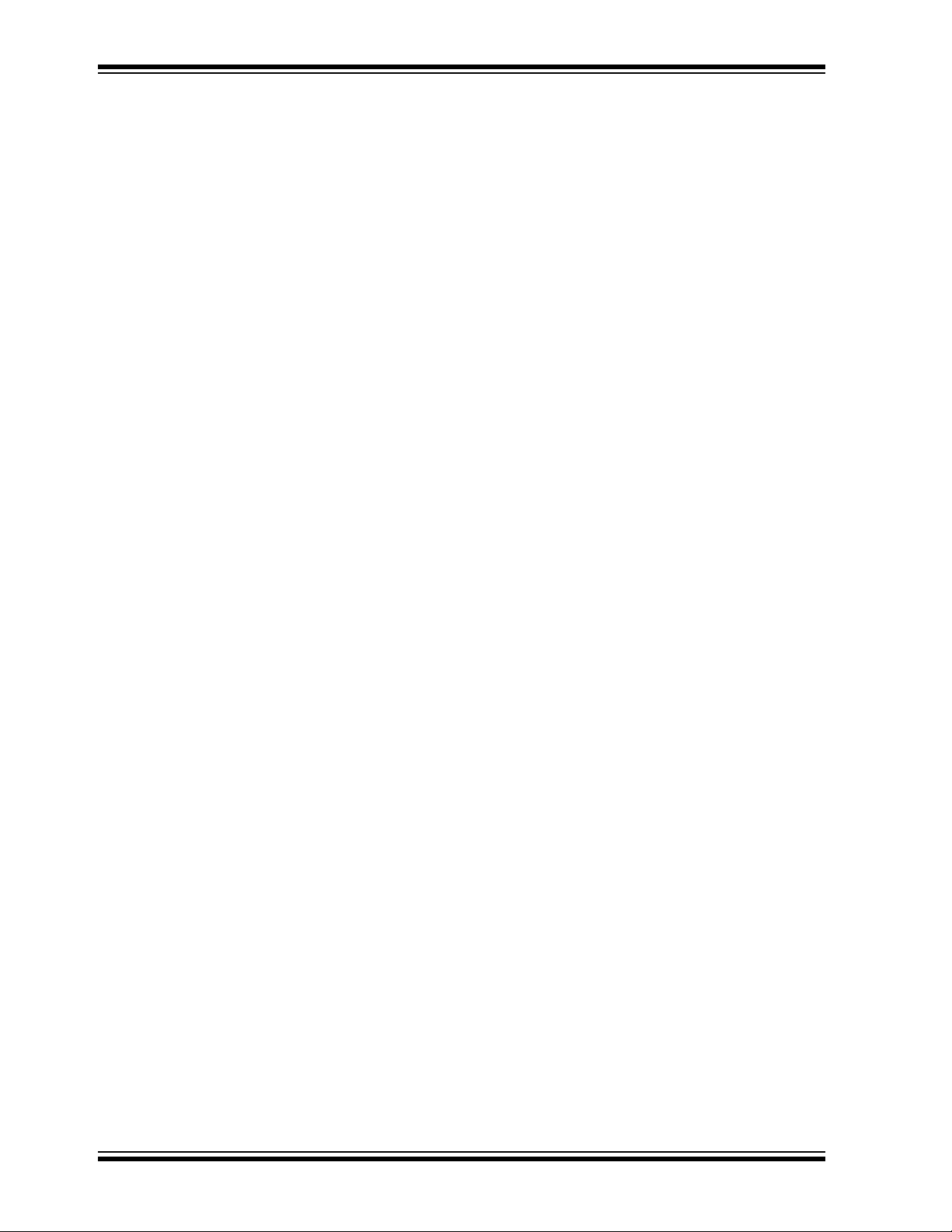
PIC32MX USB Starter Board User’s Guide
NOTES:
DS61150A-page iv © 2008 Microchip Technology Inc.
Page 5
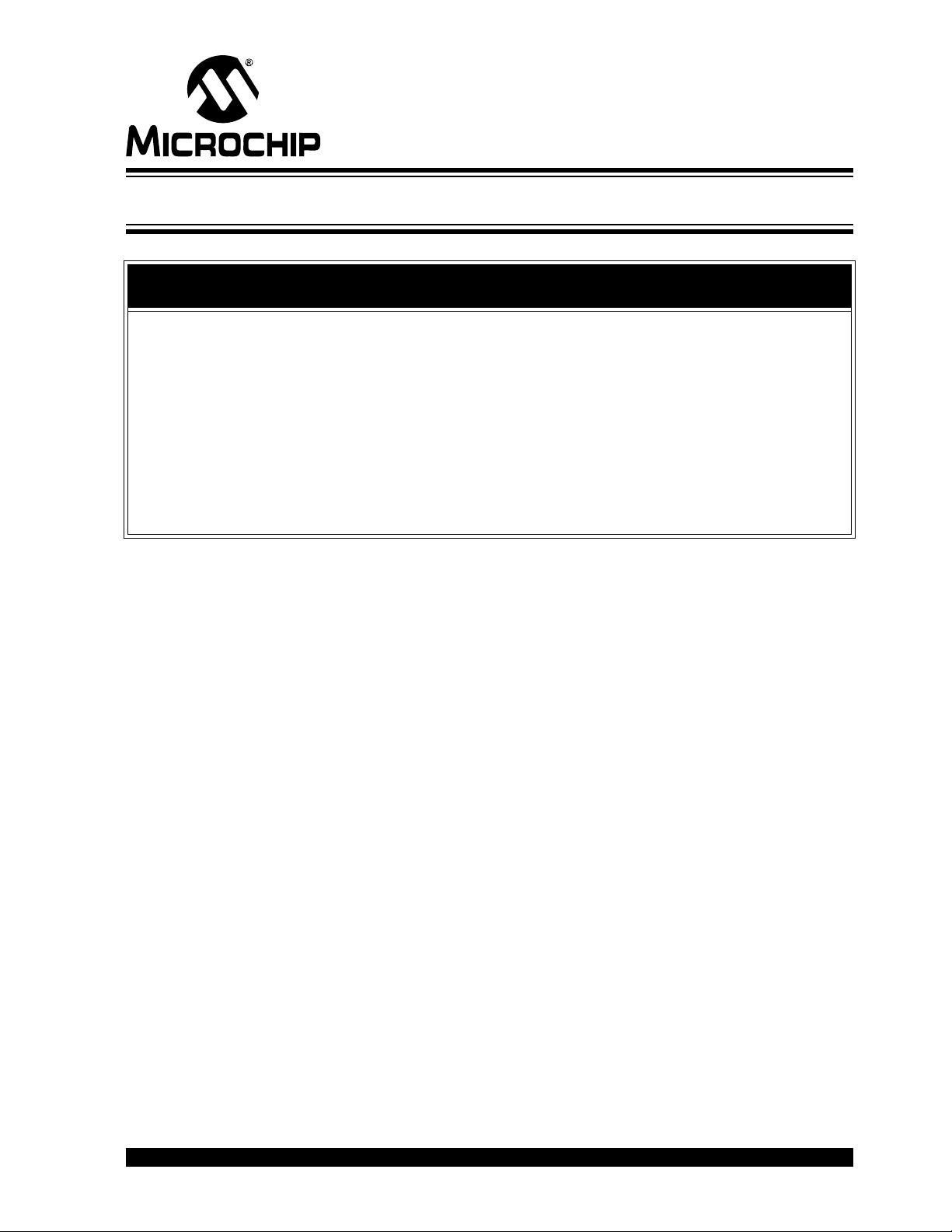
PIC32MX USB STARTER
BOARD USER’S GUIDE
Preface
NOTICE TO CUSTOMERS
All documentation becomes dated, and this manual is no exception. Microchip tools and
documentation are constantly evolving to meet customer needs, so some actual dialogs
and/or tool descriptions may differ from those in this document. Please refer to our web site
(www.microchip.com) to obtain the latest documentation available.
Documents are identified with a “DS” number. This number is located on the bottom of each
page, in front of the p age number. The numbering convention for the DS number is
“DSXXXXXA”, where “XXXXX” is the document number and “A” is the revision level of the
document.
For the most up-to-date information on development tools, see the MPLAB
Select the Help menu, and then Topics to open a list of available online help files.
®
IDE online help.
INTRODUCTION
This chapter contains general information that will be useful to know before using the
PIC32MX. Items discussed in this chapter include:
• Document Layout
• Conventions Used in this Guide
• Recommended Reading
• The Microchip Web Site
• Development Systems Customer Change Notification Service
• Customer Support
• Document Revision History
DOCUMENT LAYOUT
This document describes how to use the PIC32MX Starter Board as a development tool
to emulate and debug firmware on a target board. The user guide is composed of the
following chapters:
• Chapter 1. “Introducing the PIC32MX USB Starter Board” provides a brief
overview of the PIC32MX USB Starter Board, highlighting its features and uses.
• Chapter 2. “PIC32MX USB Starter Bo ard Tutorial” provides step-by-step
instructions for installin g the PIC32MX USB Starter Board and using the Microchip
MPLAB IDE to build and run the tutorial prog ram on the PIC32 MX USB S t arter Board.
• Chapter 3. “Create a New Project” provides step-by-step instructions for creating
a new project using the MPLAB
Board.
• Chapter 4. “PIC32MX USB Starter Board Hardware” provides the hardwar e
description of the PIC32MX USB Starter Board.
• Appendix A. “PIC32MX USB Starter Board Schematics” provides a block
diagram and detailed schematics of the PIC32MX USB Starter Board.
®
IDE and loading it on to the PIC32 MX U SB Starter
© 2008 Microchip Technology Inc. DS61150A-page 1
Page 6
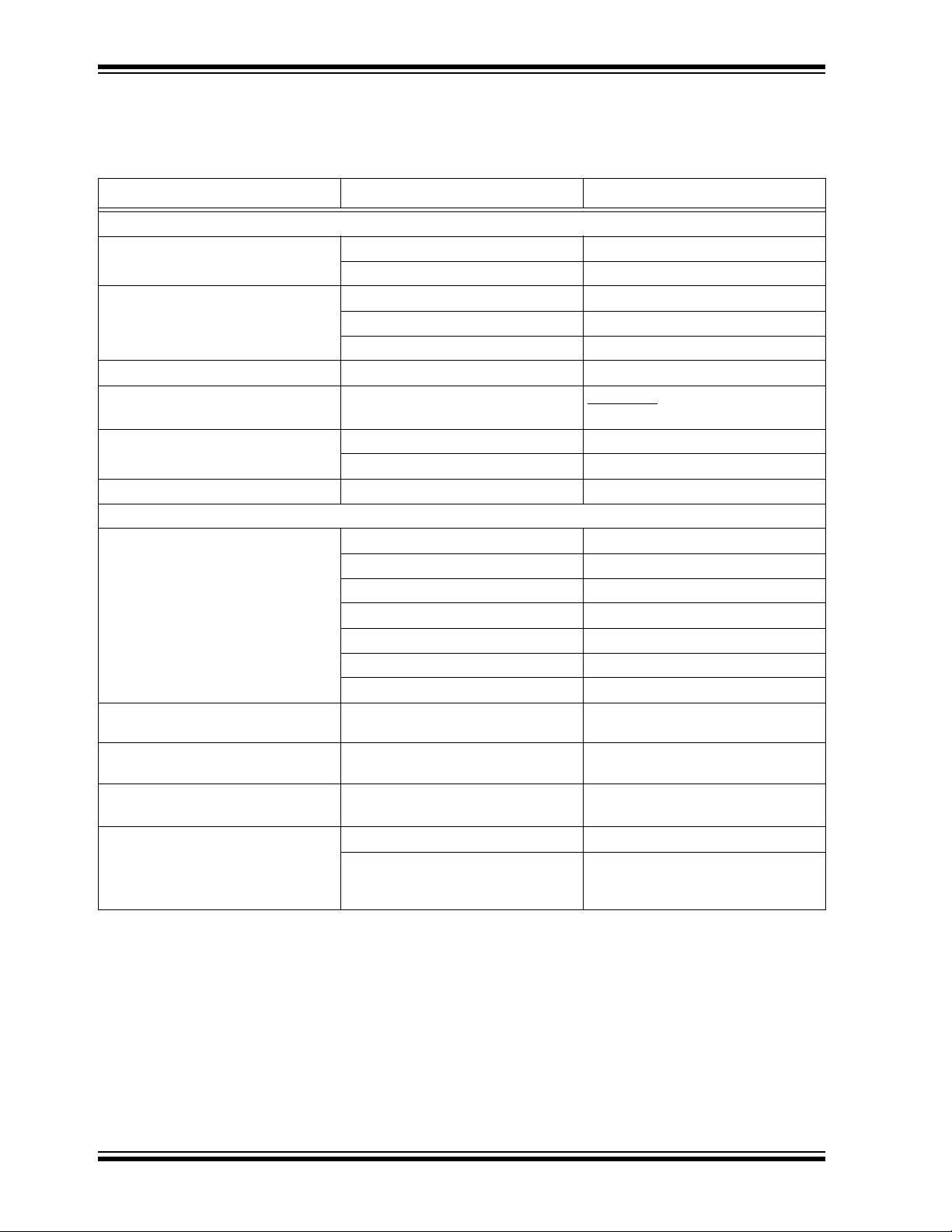
PIC32MX USB Starter Board User’s Guide
CONVENTIONS USED IN THIS GUIDE
This manual uses the following docum entat io n conven tion s:
DOCUMENTATION CONVENTIONS
Description Represents Examples
Arial font:
Italic characters Referenced books MPLAB
Emphasized text ...is the only compiler...
Initial caps A window the Output window
A dialog the Settings dialog
A menu selection select Enable Programmer
Quotes A field name in a window or dialog “Save project before build”
Underlined, italic text with right
A menu path File>Save
angle bracket
Bold characters A dialog button Click OK
A tab Click the Power tab
Text in angle brackets < > A key on the keyboard Press <Enter>, <F1>
Courier New font:
Plain Courier New Sample source code
Filenames
File paths
Keywords
Command-line options
Bit values
Constants (in source code)
Italic Courier New A variable argument
#define START
autoexec.bat
c:\mcc18\h
_asm, _endasm, static
-Opa+, -Opa0, 1
0xFF, ‘A’
file.o, where file can be any
valid filename
Square brackets [ ] Optional arguments
Curly brackets and pipe
character: { | }
Choice of mutually exclusiv e
arguments; an OR selection
Ellipses... Replaces repeated text
Represents code supplied by user
mcc18 [options] file
[options]
errorlevel {0|1}
var_name [, var_name...]
void main (void)
{ ...
}
®
IDE User’s Guide
DS61150A-page 2 © 2008 Microchip Technology Inc.
Page 7
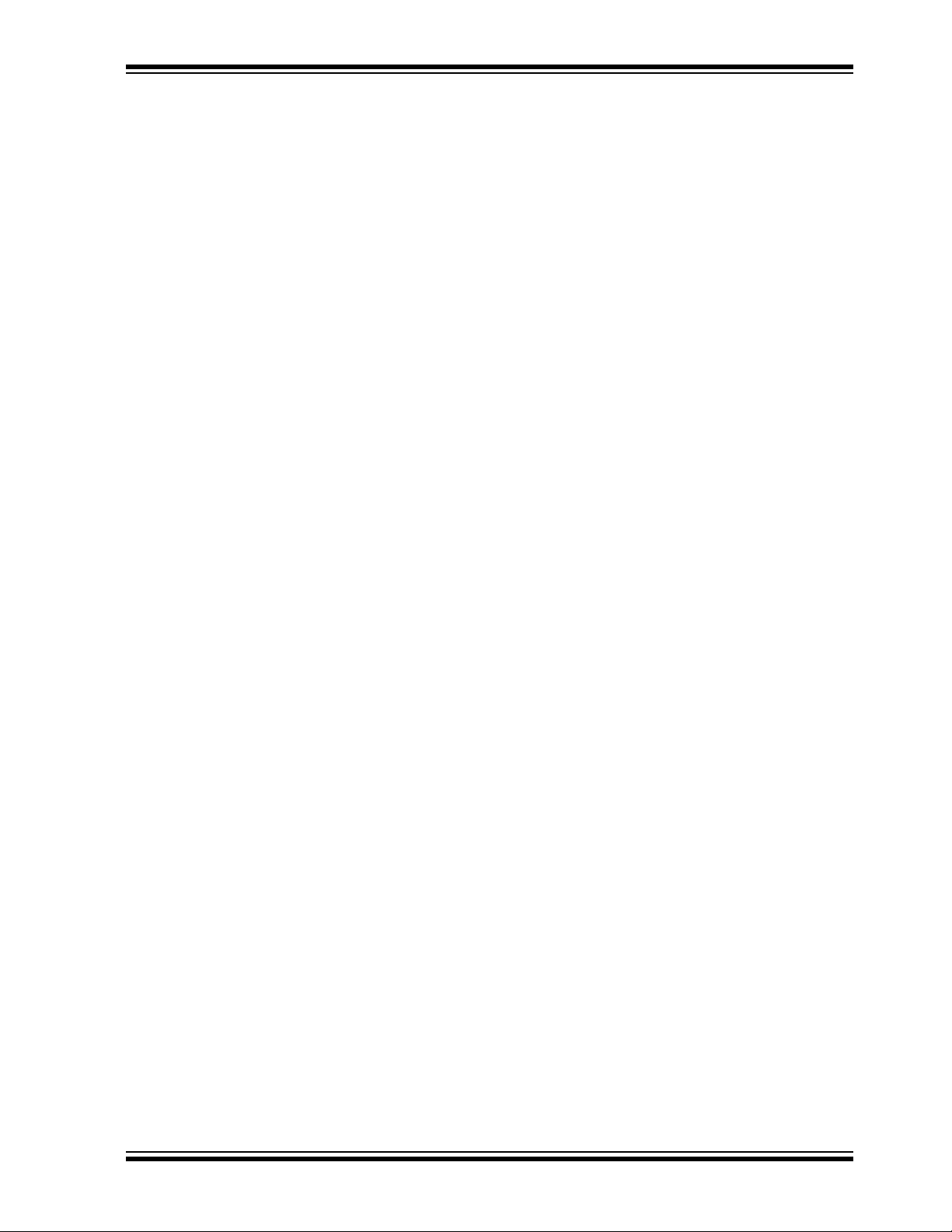
RECOMMENDED READING
This user’s guide describes how to use the PIC32MX USB Starter Board.
The following Microchip documents are available and recommended as supplemental
reference resources.
PIC32MX Data Sheet (DS61143)
Consult this document for detailed information on the PIC32MX 32-bit devices.
Reference information found in this data sheet includes:
• Device memory map
• Device pinout and packaging details
• Device electrical speci fic ati on s
• List of peripherals included on the device
MPLAB
This document details the use of Microchip’s MPLAB C32 C Compiler for PIC32MX
devices to develop an application. MPLAB C32 is a GNU-based language tool, based
on source code from the Free Software Foundation (FSF). For more information about
FSF, see their web site at http://www.fsf.org.
MPLAB
Consult this document for more information pertaining to the installation and
implementation of the MPLAB IDE software, as well as the MPLAB Editor and MPLAB
SIM Simulator software that are included with it.
Universal Serial Bus Specification and Associated Documents
The Universal Serial Bus is defined by the USB 2.0 specification and its associated
supplements and class-specific documents. These documents are available from the
USB Implementor’s Forum. See their website at http://www.usb.org.
®
C32 C Compiler User’s Guide (DS51686)
®
IDE User’s Guide (DS51519)
Preface
THE MICROCHIP WEB SITE
Microchip provides online support via our web site at http://www.microchip.com. This
web site makes files and information easily available to customers. Accessible by most
Internet browsers, the web site contains the following information:
• Product Support – Data sheets and errata, application notes and sample
programs, design resources, user’s guides and hardware support documents,
latest software releases and archived software
• General Technical Support – Frequently Asked Questions (FAQs), technical
support requests, online discussion groups, Microchip consultant program
member listings
• Business of Microchip – Product selector and ordering guides, latest Microchip
press releases, listings of seminars and events; and listings of Microchip sales
offices, distributors and factory representatives
© 2008 Microchip Technology Inc. DS61150A-page 3
Page 8

PIC32MX USB Starter Board User’s Guide
DEVELOPMENT SYSTEMS CUSTOMER CHANGE NOTIFICATION SERVICE
Microchip’s customer notification service helps keep customers current on Microchip
products. Subscribers will receive e-mail notification whenever there are changes,
updates, revisions or errata related to a specified product family or development tool of
interest.
To register, access the Microchip web site at http://www.microchip.com, click on Customer Change Notification and follow the registration instructions.
The Development Systems product group categories are:
• Compilers – The latest information on Microchip C compilers and other language
tools. These include the MPLAB C18, MPLAB C30, and MPLAB C32 C compilers;
ASM32, MPASM™ and MPLAB ASM30 assemblers; MPLINK™, and MPLAB
LINK30, MPLAB LINK32 object linkers; and MPLIB™ and MPLAB LIB30 object
librarians.
• Emulators – The latest information on Microchip in-circuit emulators. This
includes the MPLAB REAL ICE™ and MPLAB ICE 2000 in-circuit emulators.
• In-Circuit Debuggers – The latest information on the Microchip in-circuit
debuggers. This includes the MPLAB ICD 2 and PICkit™ 2.
• MPLAB IDE – The latest information on Microchip MPLAB IDE, the Windows
Integrated Development Environment for development systems tools. This list is
focused on the MPLAB IDE, MPLAB IDE Project Manager, MPLAB Editor and
MPLAB SIM simulator, as well as general editing and debugging features.
• Programmers – The latest information on Microchip programmers. These include
the MPLAB PM3 device programmer and the PICSTART
PICkit 2 developm ent pr ogrammers.
®
Plus, PICkit™ 1 and
®
CUSTOMER SUPPORT
Several channels are available to assist the users of Microchip products:
• Distributor or Representative
• Local Sales Office
• Field Application Engineer (FAE)
• Technical Support
• Development Systems Information Line
Customers should contact their distributor, representative or FAE for support. Local
sales offices are also available to help customers. A list of sales offices and locations
is included in the back of this document.
Technical support is available through the web site http://support.microchip.com.
DOCUMENT REVISION HISTORY
Revision A (June 2008)
This is the initial release of the PIC32MX USB Starter Board User’s Guide.
DS61150A-page 4 © 2008 Microchip Technology Inc.
Page 9
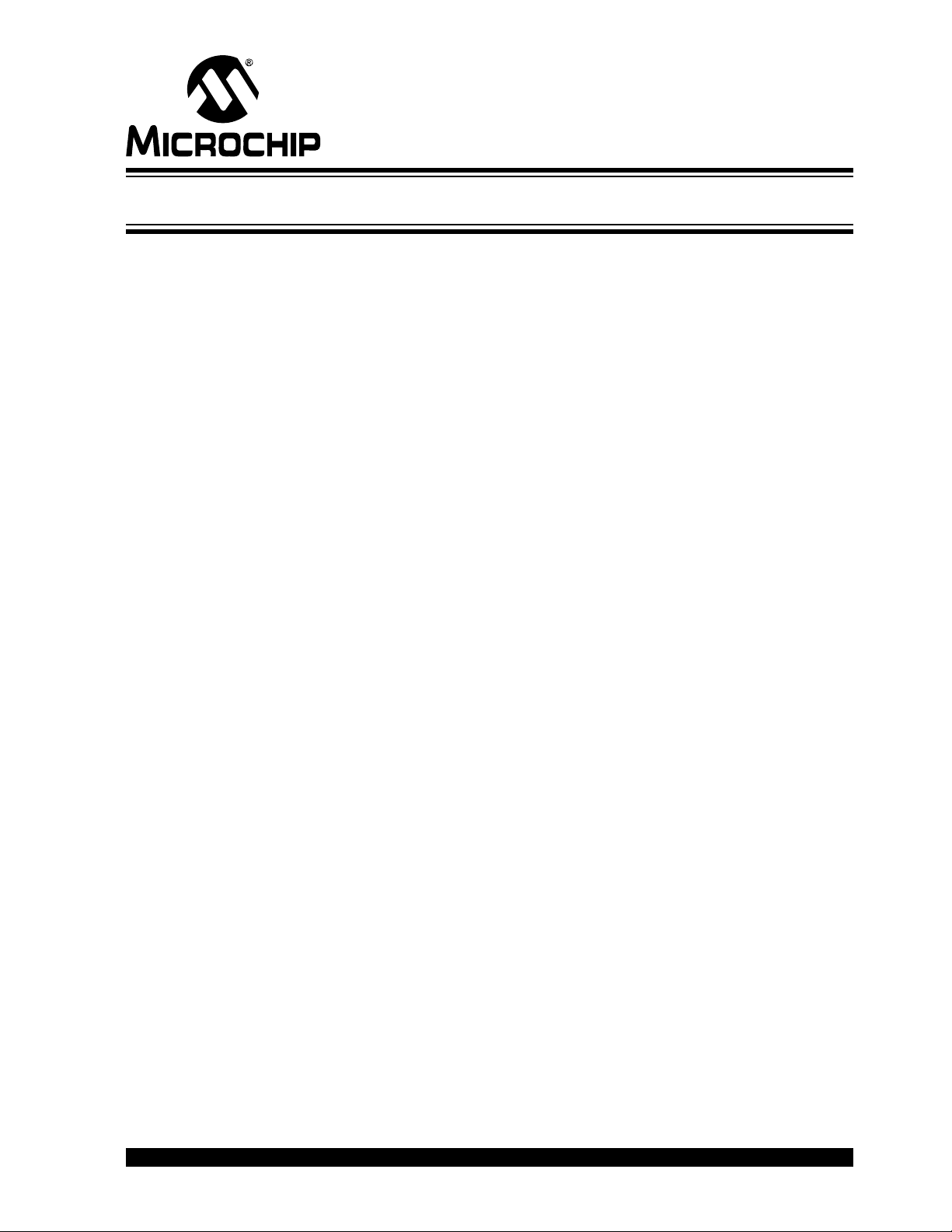
PIC32MX USB STARTER
BOARD USER’S GUIDE
Chapter 1. Introducing the PIC32MX USB Starter Board
1.1 INTRODUCTION
Thank you for purchasing the Microchip T echnology PIC32MX USB Starter Board. This
board provides a low-cost, modular development system for Microchip’s new line of
32-bit microcontrollers.
The starter board comes pre-loaded with dem ons trati on softwar e for the user to
explore the new features of the PIC32MX. It is also expandable through a modular
expansion interface, which allows the user to extend its functionality. The PIC32MX
USB Starter Board also supplies on-board circuitry for full debug and programming
capabilities.
1.2 HIGHLIGHTS
This chapter covers the following topics:
• Kit Contents
• PIC32MX Functionality and Features
The preprogrammed example code on the PIC32MX MCU is available via download.
All project files have been included, so that the code may be used directly to restore
the PIC32MX MCU on the starter board to its original state (i.e., if the sample device
has been reprogrammed with another program) or so you can use the tutorial code as
a platform for further experimentation. Refer to Section 2.4 for download and
installation instructions.
1.3 KIT CONTENTS
The PIC32MX USB Starter Board contains the following items:
• PIC32MX USB Starter Board
• USB Mini-B to full-sized A cable – USB debug cable to debug and power the
board
• USB Micro-B to full-sized A cable – PIC32 USB cable to communicate with the
PIC32 USB port
If you are missing any part of the kit, contact a Microchip sales office for assistance. A
list of Microchip offices for sales and service is provided on page 36.
© 2008 Microchip Technology Inc. DS61150A-page 5
Page 10
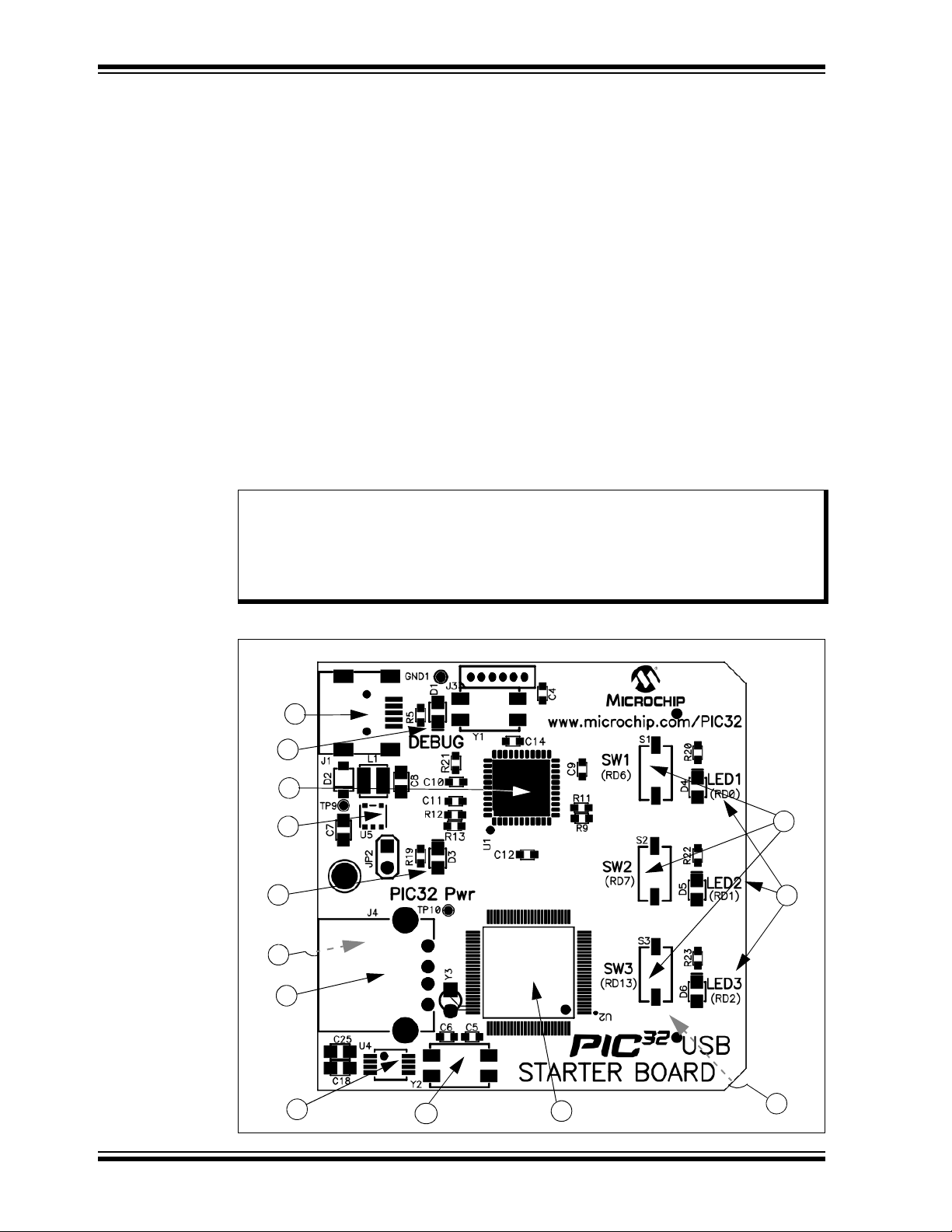
PIC32MX USB Starter Board User’s Guide
1.4 PIC32MX FUNCTIONALITY AND FEATURES
A representation of the layout of the PIC32MX USB Starter Board is shown in
Figure 1-1. The board includes these key features, as indicated in the diagram:
1. PIC32MX460F512L 32-bit microcontroller
2. Green power-indicator LED
3. Regulated +3.3V power supply for powering the starter board via USB or
expansion board
4. On-board crystal for precision microcontroller clocking (8 MHz)
5. USB connectivity for on-board debugger communications
6. PIC18LF4550 USB microcontroller for on-board debugging
7. Orange Debug indicator LED
8. Three push-button switches for user-defined inputs
9. Three user-defined indicato r LED s
10. Connector for various expansion boards (on the underside of board)
11. USB Type A receptacle connectivity for PIC32MX Host based Applications
12. USB Type Micro-AB receptacle for OTG and USB Device connectivity for
PIC32MX OTG/Device based Applications (on the underside on board)
13. USB Host and OTG power supply for powering PIC32MX USB applications.
Note 1: To power Rev B boards, the USB debug cable must be connected to a
USB port on the host PC.
2: When running USB device applications, open the jumper JP2 to prevent
possibly back-feeding voltage onto VBUS from one port on the host to
another (or from one host to another).
FIGURE 1-1: PIC32MX USB STARTER BOARD LAYOUT
5
7
6
3
2
12
8
9
11
13
DS61150A-page 6 © 2008 Microchip Technology Inc.
4
1
10
Page 11
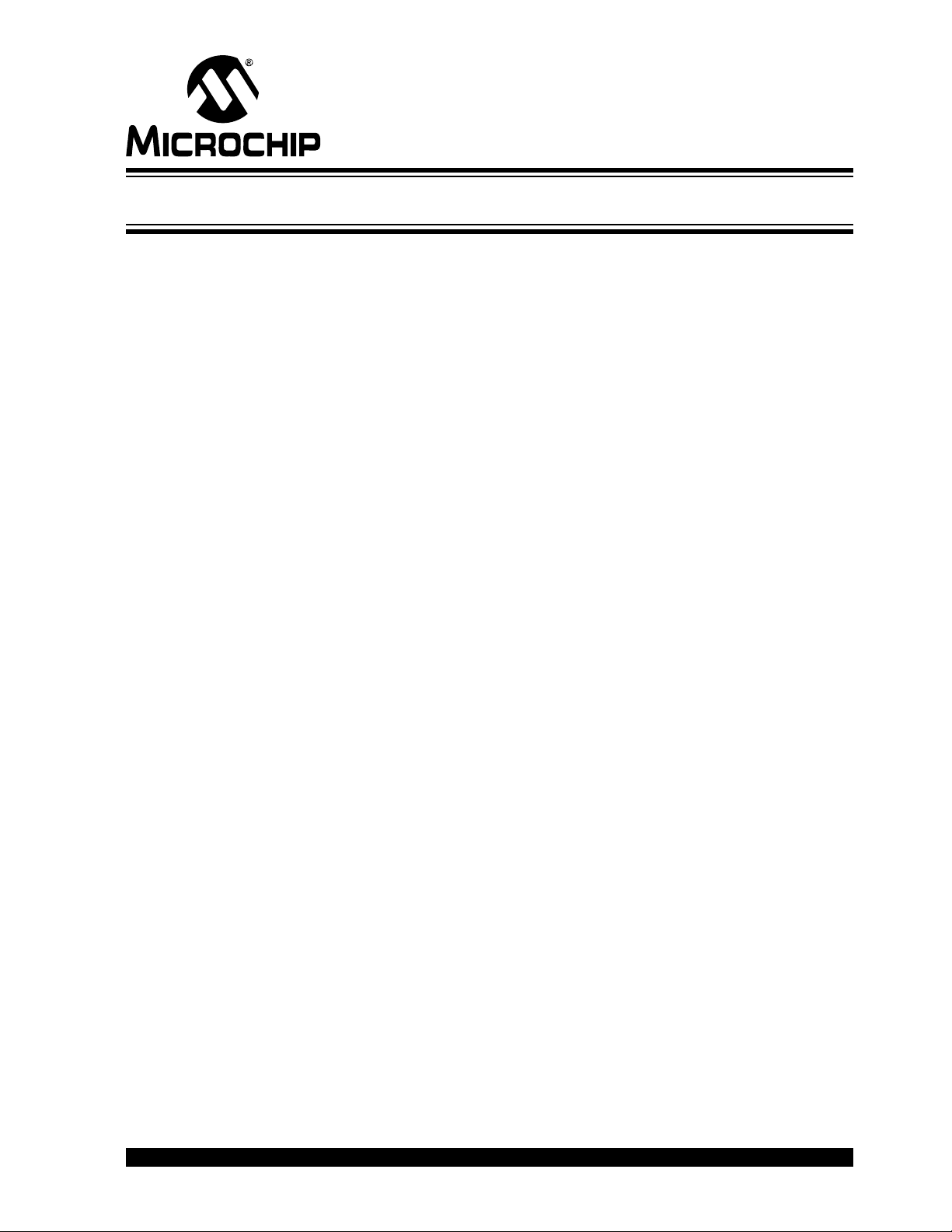
Chapter 2. PIC32MX USB Starter Board Tutorial
2.1 INTRODUCTION
This chapter is a self -paced tutorial to get you started usi ng the PI C3 2M X USB Starter
Board.
2.2 HIGHLIGHTS
Items discussed in this chapter include:
• Host Computer Requirements
• Installing the PIC32MX USB Starter Board Software
• Using the PIC32MX USB Starter Board Out of the Box
• Starting the Tutorial Project
• Building the Project
• Programming the Device
• Running the Program
• Tutorial Program Operation
PIC32MX USB STARTER
BOARD USER’S GUIDE
2.3 HOST COMPUTER REQUIREMENTS
To communicate with and program the starter board, the following hardware and
software requirements must be met:
• PC-compatible system
• Two available USB ports on PC or powered USB hub
• Microsoft Windows XP
(The PIC32MX USB Starter Board has not been tested on Windows NT® and
Windows 2000
®
®
or Windows Vista® operating system
operating systems.)
2.4 INSTALLING THE PIC32MX USB STARTER BOARD SOFTWARE
Starter board software and installation instructions are available on the Microchip.com
web site at the following URL: http://www.microchip.com/PIC32USBboard. The web
page will guide you through installation and setup of MPLAB IDE, MPLAB C32 C
Compiler, and the demo projects. The page also provides links to other technical
documents. After completing the online installation instructions, continue to the next
section in this document.
© 2008 Microchip Technology Inc. DS61150A-page 7
Page 12
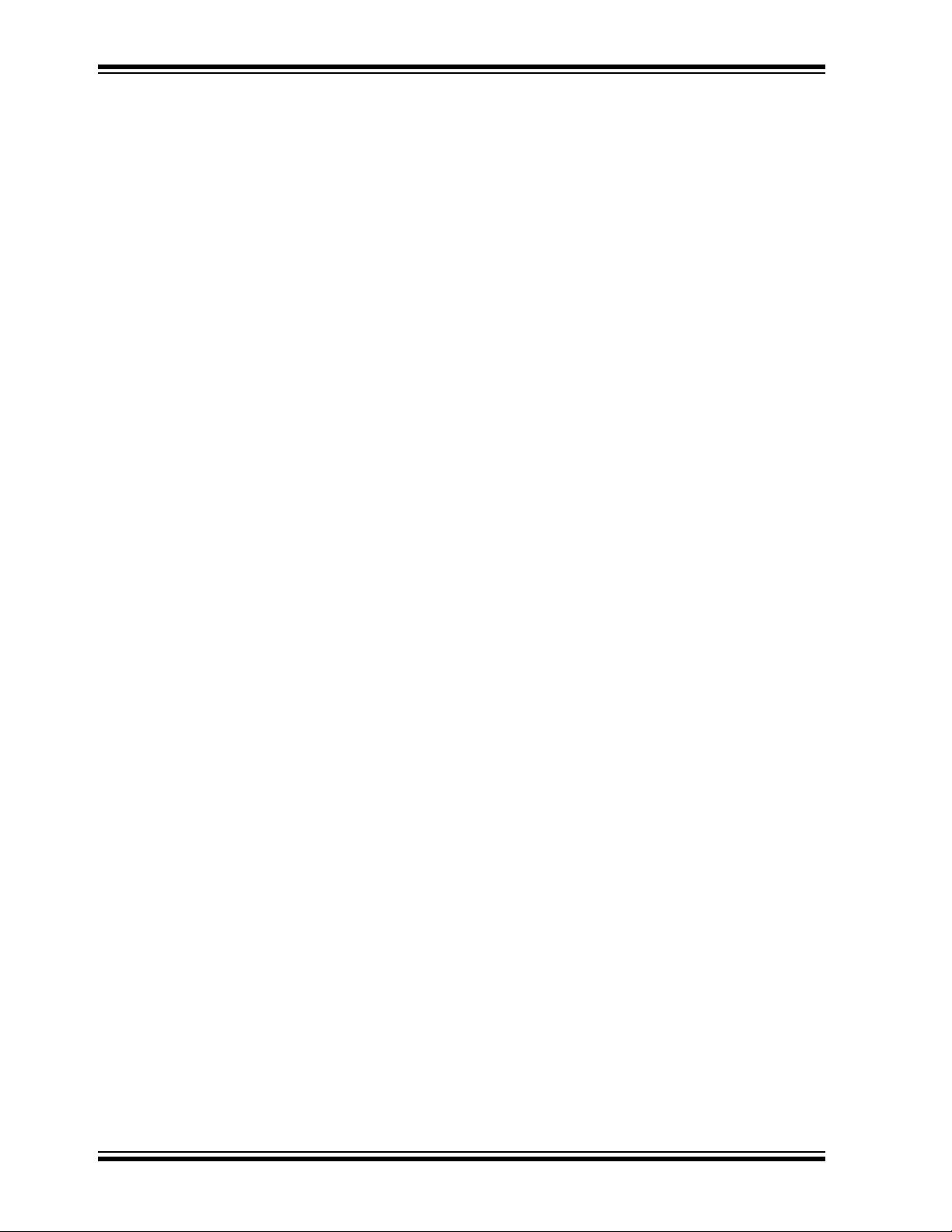
PIC32MX USB Starter Board User’s Guide
2.5 USING THE PIC32MX USB STARTER BOARD OUT OF THE BOX
Install software (instructions in section 2.4) before connecting the board to the host PC.
The PIC32MX USB Starter Board may be used directly from the box as a
demonstration board for the PIC32MX device. The PIC32MX is preprogrammed with
the classic “Simon Says” game (
device and is ready for immediate use.
2.5.1 How to Play the Game
When the USB debug cable is plugged into the starter board’s Mini-B (debug) receptacle, the three LEDs start blinking to indicate the start of a new game. Begin the game
by pressing one of the switches, SW1-SW3, to choose the level of game difficulty . SW3
is the easiest, SW1 is the hardest. The goal is to imitate the light patterns as long as
you can, without getting frazzled. Ultimately, you will make a mistake and all of the
LEDs will light up to signal the end of the game. After a brief pause, you can press any
switch to start a new game.
If you launch MPLAB IDE and connect to the starter board while the game is running,
the game will stop. Further, if you perform a debug or program operation from MPLAB
IDE, the demo application will be replaced with the current MPLAB project application.
However, the game can be reloaded onto the starter board by opening the file
simon_says_demo.mcw from c:\Program Files\Microchip\pic32_solutions\
simon_says_demo
The preprogrammed example code on the PIC32MX has been included in the
PIC32MX USB Starter Board demo-projects download file located at the following URL:
http://www.microchip.com/PIC32USBboard. All project files have been included, so
that the code may be used directly to restore a PIC32MX to its original state (i.e., if the
sample device has been reprogrammed with another program), or so you can use the
tutorial code as a platform for further experimentation.
.
simon_says_demo.hex) in the PIC32MX460F512L
DS61150A-page 8 © 2008 Microchip Technology Inc.
Page 13

PIC32MX USB Starter Board Tutorial
2.6 STARTING THE TUTORIAL PROJECT
Connect the starter board to the host PC and click the MPLAB IDE icon on your
computer desktop. Select File>Open Workspace...
the tutorial project file:
StarterBoard_Mousedemo.mcw
(or browse to the file path that you used when you installed the MPLAB IDE).
The pane on the left of the MPLAB IDE interface displays project files, the ‘
‘.
a’ (library) files that are used to build an application. The project files are organized by
type into folders.
Select D
Found” should then be displayed in the “Output” pane of the MPLAB IDE interface. If
not, check the driver installation, as well as the connections between the hardware and
the PC.
ebugger>Select Tool>PIC32MX Starter Kit from the menu bar. “Starter Kit
c:\pic32_solutions\usb_hid_mouse_device_demo\
from the menu bar and browse to
.c’, ‘.h’ and
FIGURE 2-1: MPLAB
®
IDE WORKSPACE
© 2008 Microchip Technology Inc. DS61150A-page 9
Page 14

PIC32MX USB Starter Board User’s Guide
2.7 BUILDING THE PROJECT
From the menu bar of the main MPLAB IDE window, click Project>Make. The build
Output window displays, as shown in Figure 2-2.
Observe the progress of the build. When the “BUILD SUCCEEDED” message displays,
you are ready to program the device.
FIGURE 2-2: BUILD OUTPUT WINDOW
DS61150A-page 10 © 2008 Microchip Technology Inc.
Page 15

PIC32MX USB Starter Board Tutorial
2.8 PROGRAMMING THE DEVICE
2.8.1 Program the Device
Click on the Program All Memories icon on the Program Device Tool Bar, as shown in
Figure 2-3.
FIGURE 2-3: PROGRAM DEVICE TOOL BAR
A Programming Warning window, shown in Figure 2-4, opens to warn you about overwriting the memory. Click Yes.
FIGURE 2-4: PROGRAMMING WARNING WINDOW
The Output window, shown in Figure 2-5 tracks the progress of the output. A “Done”
entry indicates that the programming of the device is complete.
FIGURE 2-5: OUTPUT WINDOW
© 2008 Microchip Technology Inc. DS61150A-page 11
Page 16

PIC32MX USB Starter Board User’s Guide
2.9 RUNNING THE PROGRAM
Either clic k Debugger>Run from the menu bar of the MPLAB IDE or click the Run icon
(the turquoise triangle) on the Debug Tool Bar, shown in Figure 2-6, to run the new
program.
FIGURE 2-6: DEBUG WINDOW
2.10 TUTORIAL PROGRAM OPE R AT I O N
The USB Human Interface Device (HID) mouse tutorial project demonstrates a simple
USB peripheral device by emulating a mouse. Depending on the revision of your USB
starter board, make the following connections to run the mouse demo.
• For Rev B of the USB starter board, the host PC must have two available USB
ports:
1. Mo ve jum per JP2 to the open posi tio n.
2. Use the USB debug cable (Mini-B to A) to attach the board’s debug connector
J1 to the first USB port of the host PC. Rev B boards source power from the
debugger connection.
3. Use the USB Micro-B to full-sized A cable to attach the board’s J5 connector
(type Micro-AB receptacle) to the second USB port of the host PC.
• For a later revision of the USB starter board:
1. Mo ve jum per JP2 to the open posi tio n.
2. Use the USB Micro-B to full-sized A USB cable to attach the board’s J5
connector (type Micro-AB receptacle) to an available USB port on the host PC.
Note: For the HID mouse demo (and all other USB device demos), the JP2
jumper should be open to prevent the possibility of back-feeding voltage
onto VBus from one port on the host to another (or from one host to
another).
After a pause, the PIC32MX USB Starter Board will enumerate as a standard mouse
HID, using dr iver s bui lt in to th e host ’ s ope rati ng sy stem. The su cces sfu l compl eti on o f
this process is usually accompanied by a “bing-bong” tone from the host PC. The
output window will display a message indicating that the demo is running, as shown in
Figure 2-7.
DS61150A-page 12 © 2008 Microchip Technology Inc.
Page 17

PIC32MX USB Starter Board Tutorial
FIGURE 2-7: OUTPUT WINDOW
To move the mouse cursor, press the button switches on the starter board. Table 2-1
shows the action associated with each button.
TABLE 2-1: BUTTONS FOR CURSOR MOVEMENT
Button Pressed Mouse Cursor Action
SW1 Moves Cursor Down
SW2 Moves Cursor to Right
SW1 and SW3 Moves Cursor Up
SW2 and SW3 Moves Cursor Left
T o disable the HID mouse demo, disconnect the host PC from the Micro-AB receptacle
on the starter board. The host PC usually plays a reverse “bong-bing” tone to indicate
the successful disconnection of the peripheral device.
© 2008 Microchip Technology Inc. DS61150A-page 13
Page 18

PIC32MX USB Starter Board User’s Guide
NOTES:
DS61150A-page 14 © 2008 Microchip Technology Inc.
Page 19

Chapter 3. Create a New Project
3.1 INTRODUCTION
This chapter explains how to create a new project.
3.2 HIGHLIGHTS
Items discussed in this chapter include:
• Creating a New Project
• Building the Project
• Programming the Device
• Running the Program
After completing this chapter, you should be able to accomplish the following tasks:
• Create a project using the Projec t Wizard
• Assemble and link the code, and set the Configuration bits
• Set up the MPLAB IDE to use the PIC32MXUSB Starter Board
• Program the chip and run the program
PIC32MX USB STARTER
BOARD USER’S GUIDE
3.3 CREATING A NEW PROJECT
The first step is to create a project and a workspace in the MPLAB IDE. Typically, there
is a single project per workspace.
A project contains the files needed to build an application (i.e., source code, header
files, library, etc.), and their corresponding build options.
A workspace contains one or more projects, information on the selected device,
debug/programmer tool, and MPLAB IDE configuration settings.
MPLAB IDE contains a Project Wizard to help create a new project.
You will perform the following tasks as you create a new project:
T ask 1, Select a Device...................................................... page 16
Task 2, Select the Language Toolsuite ............................page 17
T ask 3, Name Your Project............................................... page 18
Task 4, Add Files to Your Project .....................................page 19
T ask 5, Confirm the Configuration Settings ....................page 21
Task 6, Build the Project .................................................. page 22
T ask 7, Program the Device .............................................. page 23
T ask 8, Run the Program................................................... page 24
© 2008 Microchip Technology Inc. DS61150A-page 15
Page 20

PIC32MX USB Starter Board User’s Guide
3.3.1 Task 1, Select a Device
1. Start MPLAB IDE.
2. Click File>Close Workspace
3. Click Project >Pr oje ct Wizard...
4. In the Welcome window, click Next. The Project Wizard Step One: window is
displayed, as shown in Figure 3-1.
FIGURE 3-1: SELECTING THE DEVICE
on the menu bar, to close any open workspace.
to start the wizard.
5. From the “Device” drop-down list, select “PIC32MX460F512L”.
6. Click Next. The Project Wizard Step Two: dialog box opens, see Figure 3-2.
DS61150A-page 16 © 2008 Microchip Technology Inc.
Page 21

Create a New Project
FIGURE 3-2: SELECTING THE TOOLSUITE
3.3.2 Task 2, Select the Language Toolsuite
1. From the “Active Toolsuite” drop-down list, click “Microchip PIC32 C Compiler
Toolsuite”. The toolsuite includes the compiler, assembler and linker that will be
used. If the PIC32 compiler option is not available, check the “Show all installed
toolsuites” box.
2. Click Next to continue. The Project Wizard Step Three: dialog opens, as shown
in Figure 3-3.
© 2008 Microchip Technology Inc. DS61150A-page 17
Page 22

PIC32MX USB Starter Board User’s Guide
FIGURE 3-3: NAMING YOUR PROJECT
3.3.3 Task 3, Name Your Project
1. In the “Create New Project File” field, type C:\MyProject\BlinkLED.
2. Click Next and Ok to continue. The Project Wizard Step Four: dialog opens, as
shown in Figure 3-4.
DS61150A-page 18 © 2008 Microchip Technology Inc.
Page 23

Create a New Project
FIGURE 3-4: ADDING FILES TO THE PROJECT
3.3.4 Task 4, Add Files to Your Project
This window can be skipped, since no ‘.c’ files have been created.
1. Click Next to conti nue.
2. Click Finish on the summary screen. A project and workspace have been
created in the MPLAB IDE.
BlinkLED.mcw is the workspace file and BlinkLED.mcp is the project file.
3. Click File>New
4. Click File>Save As...
case, the
5. Now copy the source code provided in Example 3-1 to the
from the menu bar to create a new file. A new file is created.
and save this file as ‘blinkLED.c’ in the same folder, in this
C:\MyProject folder.
blinkLED.c file.
© 2008 Microchip Technology Inc. DS61150A-page 19
Page 24

PIC32MX USB Starter Board User’s Guide
EXAMPLE 3-1: PROJECT SOURCE CODE
#include <plib.h> /* include PIC32 peripheral library */
int main(void)
{
int i;
/* Setup LED’s */
mPORTDClearBits(BIT_0); /* Turn off LED1 on startup */
mPORTDSetPinsDigitalOut(BIT_0); /* Make RD0 (LED1) as output */
mPORTDClearBits(BIT_1); /* Turn off LED2 on startup */
mPORTDSetPinsDigitalOut(BIT_1); /* Make RD1 (LED2) as output */
mPORTDClearBits(BIT_2); /* Turn off LED3 on startup */
mPORTDSetPinsDigitalOut(BIT_2); /* Make RD2 (LED3) as output */
while(1)
{
for(i=0; i<200000; i++); /* put a delay */
mPORTDToggleBits(BIT_0); /* turn ON LED1 */
for(i=0; i<200000; i++); /* put a delay */
mPORTDToggleBits(BIT_1); /* turn ON LED2 */
for(i=0; i<200000; i++); /* put a delay */
mPORTDToggleBits(BIT_2); /* turn ON LED3 */
};
return 0;
}
6. In the Project window, right-click on the Source Files folder. Select Add Files and
choose
blinkLED.c to add the file to the source directory, see Figure 3-5.
FIGURE 3-5: ADDING SOURCE FILES
7. Click Debugger>Select Tool>PIC32MX Starter Kit
from the menu bar, for the
Target board.
Note: Make sure that the starter board is connected to your PC.
DS61150A-page 20 © 2008 Microchip Technology Inc.
Page 25

3.3.5 Task 5, Confirm the Configuration Settings
Click Configure>Config ur ation Bi ts to confirm that the configuration settings are
correct.
Typical configuration settings for the starter board are shown in Figure 3-6.
Note: The configuration settings can also be embedded in the source file. See
the MPLAB C32 C Compiler User’s Guide (DS51686) for information.
FIGURE 3-6: CONFIGURATION BIT SETTINGS
Create a New Project
Note: The “Configuration Bits set in code” check box must be unchecked if the
config bits are set via this window and not in the code.
© 2008 Microchip Technology Inc. DS61150A-page 21
Page 26

PIC32MX USB Starter Board User’s Guide
3.3.6 Task 6, Build the Project
1. Click Project>Make from the menu bar of the main MPLAB IDE window. The
build Output window displays (Figure 3-7).
2. Observe the progress of the build. When the “BUILD SUCCEEDED” message
displays, you are ready to program the device.
FIGURE 3-7: BUILD OUTPUT WINDOW
DS61150A-page 22 © 2008 Microchip Technology Inc.
Page 27

Create a New Project
3.3.7 Task 7, Program the Device
1. Click the Program All Memories icon on the Program Device Tool Bar, as shown
in Figure 3-8.
FIGURE 3-8: PROGRAM DEVICE WINDOW
A Programming Warning window opens to warn you about overwriting the memory, as
shown in Figure 3-9.
2. Click Yes.
FIGURE 3-9: PROGRAMMING WARNING WINDOW
The Output window, shown in Figure 3-10, tracks the progress of the output. “Done”
signals that the programming of the device is complete.
FIGURE 3-10: OUTPUT WINDOW
© 2008 Microchip Technology Inc. DS61150A-page 23
Page 28

PIC32MX USB Starter Board User’s Guide
3.3.8 Task 8, Run the Program
Click Debugger>Run from the menu bar of the MPLAB IDE or click the Run icon (the
turquoise triangle) on the Debug Tool Bar, as indicated in Figure 3-11, to run the new
program.
FIGURE 3-11: RUN THE PROGRAM
The starter board LEDs blink to indicate that the program is running successfully.
DS61150A-page 24 © 2008 Microchip Technology Inc.
Page 29

Chapter 4. PIC32MX USB Starter Board Hardware
4.1 INTRODUCTION
This chapter describes the hardware features of the PIC32MX USB Starter Board.
4.2 HARDWARE FEATURES
PIC32MX STARTER BOARD
USER’S GUIDE
The key features of the PIC32MX USB
in the order given in
to Figure 1-1 on page 6 for their locations on the board.
Section 1.4 “PIC32MX Functionality and Features”
Starter Board
are listed below. They are presented
. Y ou can refer
4.2.1 Processor Support
The PIC32MX USB Starter Board is designed with a permanently mounted (i.e.,
soldered) PIC32MX460F512L processor.
4.2.2 Power Supply
There are three ways to supply power to the PIC32MX USB Starter Board:
• USB bus power connected to USB debug connector J1.
• USB bus power connected to PIC32 USB connector J5 – if using Rev C or later
revision of the board.
• An external application board with a regulated DC power supply that provides +5V
can be connected to the J2 application board connector that is provided on the
bottom side of the board.
One green LED (D3) is provided to show that the PIC32 microcontroller is powered up.
4.2.3 Debug USB Connectivity
The PIC32MX USB Starter Board includes a PIC18LF4550 USB microcontroller that
provides debugger connectivity over USB. The PIC18LF4550 is hard-wired to the
PIC32MX device to provide two types of protocol translation:
• I/O pins of PIC18LF4550 to ICSP™ pins of PIC32MX
• I/O pins of PIC18LF4550 to JTAG pins of PIC32MX
The PIC32MX USB Starter Board currently uses the JT AG pins of the PIC32MX device
for programming and debugging.
© 2007 Microchip Technology Inc. DS61150A-page 25
Page 30

PIC32MX Starter Board User’s Gu ide
4.2.4 PIC32MX USB Connectivity
There are three possible ways to connect to the PIC32MX USB microcontroller:
• HOST Mode
Connect the device to the Type A connector J4, located on the top side of the USB
starter board. If using the Debug USB port to power the Host port, install jumper JP2 to
short the back-power prevention diode. Note that a maximum of ~400 mA can be
supplied from the Debug USB port to the Host port using this method. If the full 500 mA
supply is needed, an external supply must be connected to the application board. Also,
remove JP2 to prevent back powering the Debug USB port.
•DEVICE Mode
First, connect the debug Mini-B USB cable to port J1. Next, connect the USB starter
board to the host using a cable with a Type-B Micro plug to the USB starter board’s
Micro A/B port J5, located on the bottom side of the USB starter board. The other end
of the cable must have a Type-A plug. Connect it to a USB host.
• OTG Mode
Connect the USB starter board to the OTG device using an OTG Micro A/B cable to the
Micro A/B port J5, located on the bottom side of the USB starter board. The USB starter
board provides an on board power supply capable of providing 120mA Max. This
supply is controlled by the PIC32MX460 microcontroller.
4.2.5 Switches
Push-butt on switches provide the following functionality:
• SW1: Active-low switch connected to RD6
• SW2: Active-low switch connected to RD7
• SW3: Active-low switch connected to RD13
The switches do not have any debounce circuitry and require the use of internal pull-up
resistors; this allows you to investigate software debounce techniques. When Idle, the
switches are pulled high (+3.3V). When pressed, they are grounded.
4.2.6 LEDs
The RD0 through RD2 LEDs are connected to PORTD of the processor. The PORTD
pins are set high to light the LEDs.
4.2.7 Oscillator Options
The installed microcontroller has an oscillator circuit connected to it. The main oscillator
uses an 8 MHz crystal (Y2) and functions as the controller’s primary oscillator. Use of
an external crystal is required to develop USB applications. USB specification dictates
frequency tolerance of +/- 0.25% for full speed. Non-USB applications can use the
internal oscillators. The USB starter board also has provisions for an external
secondary oscillator (Y3); however, this is not populated.
The PIC18LF4550 is independently clocked and has its own 8 MHz crystal (Y1).
DS61150A-page 26 © 2007 Microchip Technology Inc.
Page 31

PIC32MX USB Starter Board Hardware
4.2.8 120-Pin Modular Expansion Connector
The PIC32MX USB Starter Board has been designed with a 120-pin modular
expansion interface, which allows the board to provide basic generic functionality now
and easy extendability to new technologies as they become available.
TABLE 4-1: STARTER BOARD CONNECTOR PART NUMBERS
HIROSE Electric PN
Starter Board Connector
Application Board Connector FX10A-120S/12-SV(71)
FX10A-120P/12-SV1(71)
© 2007 Microchip Technology Inc. DS61150A-page 27
Page 32

PIC32MX Starter Board User’s Gu ide
NOTES:
DS61150A-page 28 © 2007 Microchip Technology Inc.
Page 33

PIC32MX USB STARTER
BOARD USER’S GUIDE
Appendix A. PIC32MX USB S tarter Board Schematics
A.1 INTRODUCTION
This section provides detailed technical information about the PIC32MX USB Starter
Board.
A.2 DEVELOPMENT BOARD BLOCK DIAGRAM
FIGURE A-1: HIGH-LEVEL BLOCK DIAGRAM OF THE PIC32MX USB STARTER BOARD
VUSB
+5V_EXT
Debug USB
(1)
or
PIC18LF4550
Switches
LEDs
+3.3V
Power
Supply
ICSP™
JTAG
+3.3V
VUSB or
+5V_EXT
PIC32MX460F512L
USB OTG
Device Power
Supply
120 ma Max
USB Host
Power Supply
+5V EXT
Application Board Connector
Device/OTG
(Type Micro A/B)
Host
(Type A)
Note 1: From Debugger USB Port
A.3 STARTER BOARD SCHEMATICS
Figure A-2. PIC32MX CPU
Figure A-3. PIC18LF4550 Debug CPU
Figure A-4. Application Board Connector
Figure A-5. Switches and LEDs
Figure A-6. +3.3V Power Supply
USB HOST Power Supply
USB Device/OTG Power Supply
© 2008 Microchip Technology Inc. DS61150A-page 29
Page 34

PIC32MX USB Starter Board User’s Guide
FIGURE A-2: PIC32MX SCHEMATIC, SHEET 1 OF 6 (PIC32MX CPU)
DS61150A-page 30 © 2008 Microchip Technology Inc.
Page 35

PIC32MX USB Starter Board Schematics
FIGURE A-3: PIC32MX SCHEMATIC, SHEET 2 OF 6 (PIC18LF4550 DEBUG CPU)
© 2008 Microchip Technology Inc. DS61150A-page 31
Page 36

PIC32MX USB Starter Board User’s Guide
FIGURE A-4: PIC32MX SCHEMATIC, SHEET 3 OF 6 (APPLICATION BOARD CONNECTOR)
DS61150A-page 32 © 2008 Microchip Technology Inc.
Page 37

PIC32MX USB Starter Board Schematics
FIGURE A-5: PIC32MX SCHEMATIC, SHEET 5 OF 6 (SWITCHES AND LEDS)
© 2008 Microchip Technology Inc. DS61150A-page 33
Page 38

PIC32MX USB Starter Board User’s Guide
FIGURE A-6: PIC32MX SCHEMATIC, SHEET 6 OF 6 (POWER SUPPLY)
DS61150A-page 34 © 2008 Microchip Technology Inc.
Page 39

Index
PIC32MX USB STARTER
BOARD USER’S GUIDE
A
Active Toolsuite........................................................17
B
Building the tutorial project.......................................10
C
Create a Project
Build the Project................................................22
Configuration settings.......................................21
Customer Change Notification Service...................... 4
Customer Support .....................................................4
D
Documentation
Conventions........................................................2
F
Free Software Foundation ......................................... 3
G
GNU Language Tools................................................3
H
Hardware Features
LEDs................................................................. 26
Oscillator Options .............................................26
PICtail Plus Card Edge Connectors.................. 27
Power Supply.................................................... 25
Processor Support............................................25
Switches ........................................................... 26
USB Connectivity..............................................25
Host Computer Requirements.................................... 7
I
Internet Address.........................................................3
L
Language Toolsuite ................................................17
Last Schematic ....................................................... 34
M
Microchip Internet Web Site.......................................3
MPLAB IDE Simulator, Editor User’s Guide...............3
P
PIC32MX
Layout
32-bit microcontroller...................................6
Connector for expansion boards..................6
Debug indicator LED....................................6
On-board crystal..........................................6
PIC18LF4550 USB microcontroller..............6
Power supply...............................................6
Power-indicator LED....................................6
Switches ......................................................6
USB connectivity..........................................6
User-defined LEDs ......................................6
PIC32MX Out of the box............................................8
Preprogrammed example code..................................8
Project Wizard..........................................................15
R
Restore PIC32MX original programming ...................8
S
Schematics
Application board connector .............................32
PIC18LF4550 Debug CPU................................ 31
PIC32MX CPU..................................................30
Power Supply....................................................34
Switches and LEDs...........................................33
Starter Kit Board
Block Diagram...................................................29
T
Tutorial Program Operation..................... ...... ..... ......12
Tutorial Project
Program operation............................................12
Programming the device ..................................11
Starting................................................................9
U
USB
Connectivity ......................................................25
W
WWW Address...........................................................3
© 2008 Microchip Technology Inc. DS61150A-page 35
Page 40

WORLDWIDE SALES AND SERVICE
AMERICAS
Corporate Office
2355 West Chandler Blvd.
Chandler, AZ 85224-6199
Tel: 480-792-7200
Fax: 480-792-7277
Techn ical Su pport:
http://support.microchip.com
Web Address:
www.microchip.com
Atlanta
Duluth, GA
Tel: 678-957-9614
Fax: 678-957-1455
Boston
Westborough, MA
Tel: 774-760-0087
Fax: 774-760-0088
Chicago
Itasca, IL
Tel: 630-285-0071
Fax: 630-285-0075
Dallas
Addison, TX
Tel: 972-818-7423
Fax: 972-818-2924
Detroit
Farmington Hills, MI
Tel: 248-538-2250
Fax: 248-538-2260
Kokomo
Kokomo, IN
Tel: 765-864-8360
Fax: 765-864-8387
Los Angeles
Mission Viejo, CA
Tel: 949-462-9523
Fax: 949-462-9608
Santa Clara
Santa Clara, CA
Tel: 408-961-6444
Fax: 408-961-6445
Toronto
Mississauga, Ontario,
Canada
Tel: 905-673-0699
Fax: 905-673-6509
ASIA/PACIFIC
Asia Pacific Office
Suites 3707-14, 37th Floor
Tower 6, The Gateway
Harbour City, Kowloon
Hong Kong
Tel: 852-2401-1200
Fax: 852-2401-3431
Australia - Sydney
Tel: 61-2-9868-67 33
Fax: 61-2-9868-6755
China - Beijing
Tel: 86-10-8528-2 100
Fax: 86-10-8528-2104
China - Chengdu
Te l: 86-28-8665-55 11
Fax: 86-28-8665-7889
China - Hong Kong SAR
Tel: 852-2401-1200
Fax: 852-2401-3431
China - Nanjing
Tel: 86-25-8473-2 460
Fax: 86-25-8473-2470
China - Qingdao
Tel: 86-532-8502- 7355
Fax: 86-532-8502-7205
China - Shanghai
Tel: 86-21-5407-5 533
Fax: 86-21-5407-5066
China - Shenyang
Tel: 86-24-2334-2 829
Fax: 86-24-2334-2393
China - Shenzhen
Tel: 86-755-8203- 2660
Fax: 86-755-8203-1760
China - Wuhan
Tel: 86-27-5980-5 300
Fax: 86-27-5980-5118
China - Xiamen
Tel: 86-592-2388138
Fax: 86-592-2388130
China - Xian
Tel: 86-29-8833-7 252
Fax: 86-29-8833-7256
China - Zhuhai
Tel: 86-756-3210040
Fax: 86-756-3210049
ASIA/PACIFIC
India - Bangalore
Tel: 91-80-4182-8400
Fax: 91-80-4182-8422
India - New Delhi
Tel: 91-11-4160-8631
Fax: 91-11-4160-8632
India - Pune
Tel: 91-20-2566-1512
Fax: 91-20-2566-1513
Japan - Yokohama
Tel: 81-45-471- 6166
FDS61150Aax: 81-45-4716122
Korea - Daegu
Tel: 82-53-744-4301
Fax: 82-53-744-4302
Korea - Seoul
Tel: 82-2-554-7200
Fax: 82-2-558-5932 or
82-2-558-5934
Malaysia - Kuala Lumpur
Tel: 60-3-6201-9857
Fax: 60-3-6201-9859
Malaysia - Penang
Tel: 60-4-227-8870
Fax: 60-4-227-4068
Philippines - Manila
Tel: 63-2-634-9065
Fax: 63-2-634-9069
Singapore
Tel: 65-6334-8870
Fax: 65-6334-8850
Tai wan - Hsin Chu
Tel: 886-3-572-9526
Fax: 886-3-572-6459
Taiwan - Kaohsiung
Tel: 886-7-536-4818
Fax: 886-7-536-4803
Taiwan - Taipei
Tel: 886-2-2500-6610
Fax: 886-2-2508-0102
Thailand - Bangkok
Tel: 66-2-694-1351
Fax: 66-2-694-1350
EUROPE
Austria - Wels
Tel: 43-7242-2244- 39
Fax: 43-7242-2244-393
Denmark - Copenhagen
Tel: 45-4450-2828
Fax: 45-4485-2829
France - Paris
Tel: 33-1-69-53 -63-20
Fax: 33-1-69-30-90-79
Germany - Munich
Tel: 49-89-627- 144-0
Fax: 49-89-627-144-44
Italy - Milan
Tel: 39-0331-742611
Fax: 39-0331-466781
Netherlands - Drunen
Tel: 31-416-690399
Fax: 31-416-690340
Spain - Madrid
Tel: 34-91-708- 08-90
Fax: 34-91-708-08-91
UK - Wokingham
Tel: 44-118-921-5869
Fax: 44-118-921-5820
01/02/08
DS61150A-page 36 © 2008 Microchip Technology Inc.
