Page 1
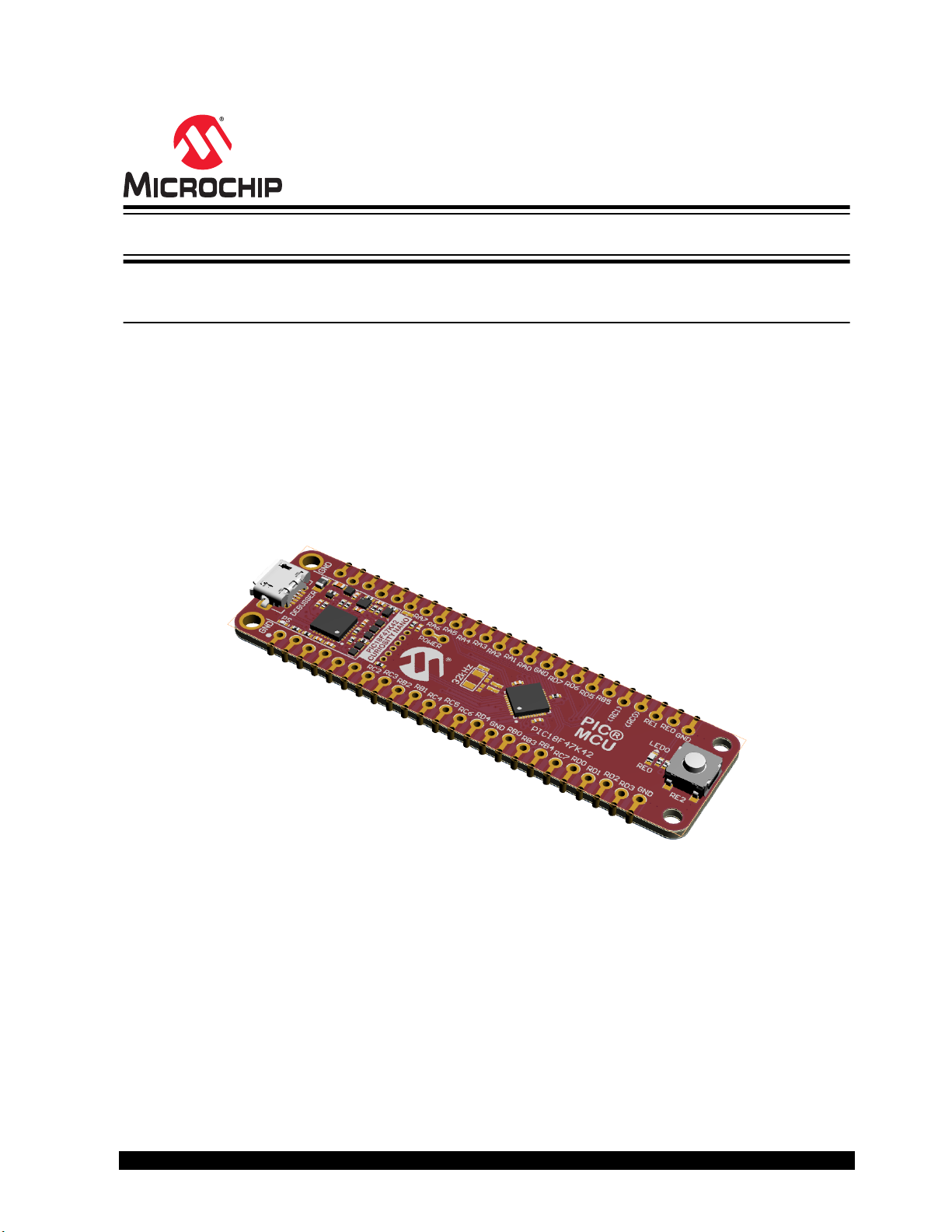
PIC18F47K42 Curiosity Nano
PIC18F47K42 Curiosity Nano Hardware User Guide
Preface
The PIC18F47K42 Curiosity Nano Evaluation Kit is a hardware platform to evaluate the PIC18F47K42
microcontroller.
Supported by Microchip MPLAB® X Integrated Development Environment (IDE), the kit provides easy
access to the features of the PIC18F47K42 to explore how to integrate the device into a custom design.
The Curiosity Nano series of evaluation kits include an on-board debugger. No external tools are
necessary to program and debug the PIC18F47K42.
© 2019 Microchip Technology Inc.
User Guide
DS50002899A-page 1
Page 2
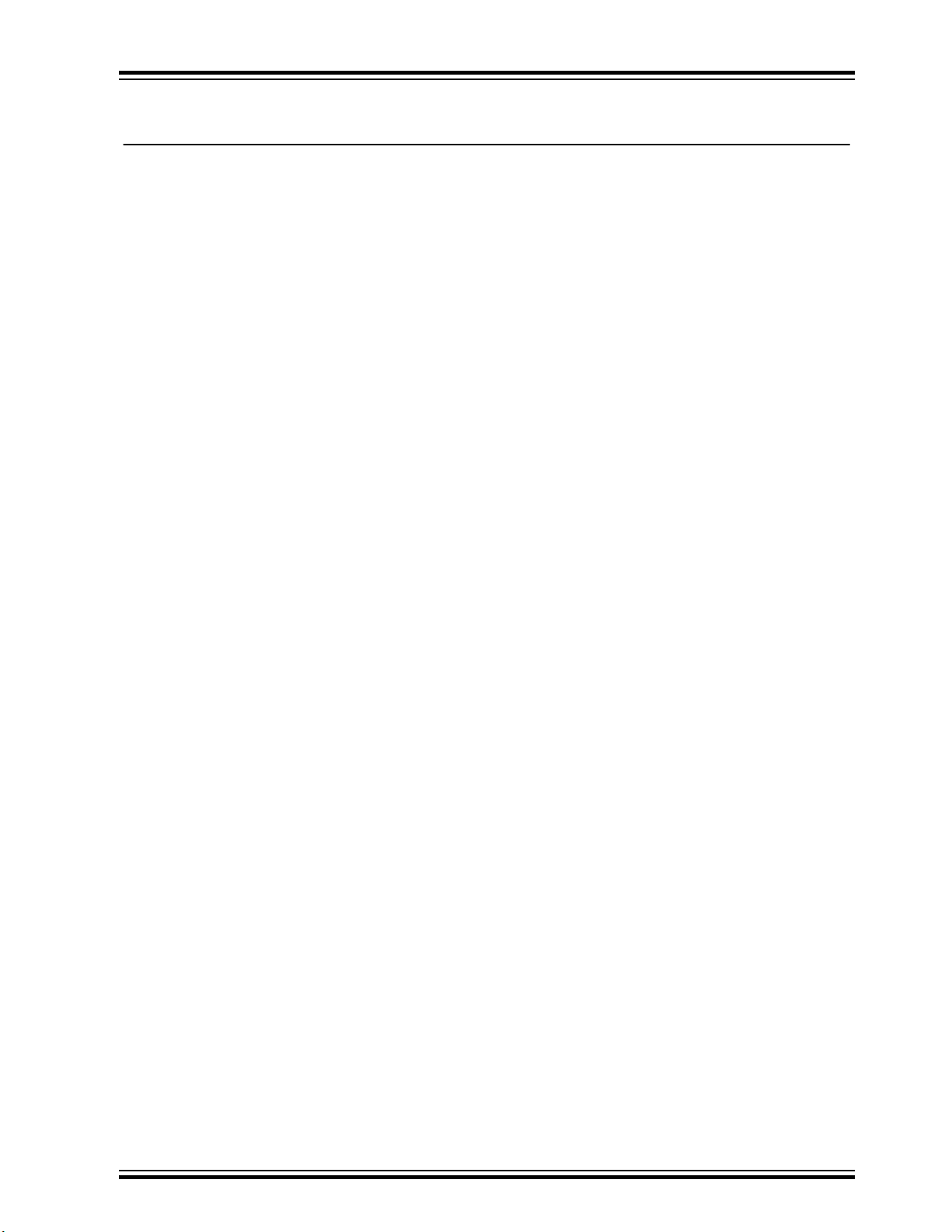
PIC18F47K42 Curiosity Nano
Table of Contents
Preface............................................................................................................................ 1
1. Introduction................................................................................................................4
1.1. Features....................................................................................................................................... 4
1.2. Kit Overview................................................................................................................................. 4
2. Getting Started.......................................................................................................... 5
2.1. Curiosity Nano Quick Start........................................................................................................... 5
2.2. Design Documentation and Relevant Links................................................................................. 5
3. Curiosity Nano........................................................................................................... 6
3.1. On-board Debugger..................................................................................................................... 6
3.2. Curiosity Nano Standard Pinout................................................................................................... 9
3.3. Power Supply............................................................................................................................. 10
3.4. Target Current Measurement..................................................................................................... 12
3.5. Disconnecting the On-Board Debugger..................................................................................... 13
4. Hardware User Guide..............................................................................................15
4.1. Connectors.................................................................................................................................15
4.2. Peripherals................................................................................................................................. 16
5. Hardware Revision History and Known Issues........................................................18
5.1. Identifying Product ID and Revision........................................................................................... 18
5.2. Revision 2...................................................................................................................................18
5.3. Revision 1...................................................................................................................................18
6. Document Revision History..................................................................................... 20
7. Appendix..................................................................................................................21
7.1. Schematic...................................................................................................................................21
7.2. Assembly Drawing......................................................................................................................23
7.3. Curiosity Nano Base for Click boards™...................................................................................... 24
7.4. Connecting External Debuggers................................................................................................ 25
The Microchip Website..................................................................................................27
Product Change Notification Service.............................................................................27
Customer Support......................................................................................................... 27
Microchip Devices Code Protection Feature................................................................. 27
Legal Notice...................................................................................................................28
Trademarks................................................................................................................... 28
Quality Management System........................................................................................ 29
© 2019 Microchip Technology Inc.
User Guide
DS50002899A-page 2
Page 3
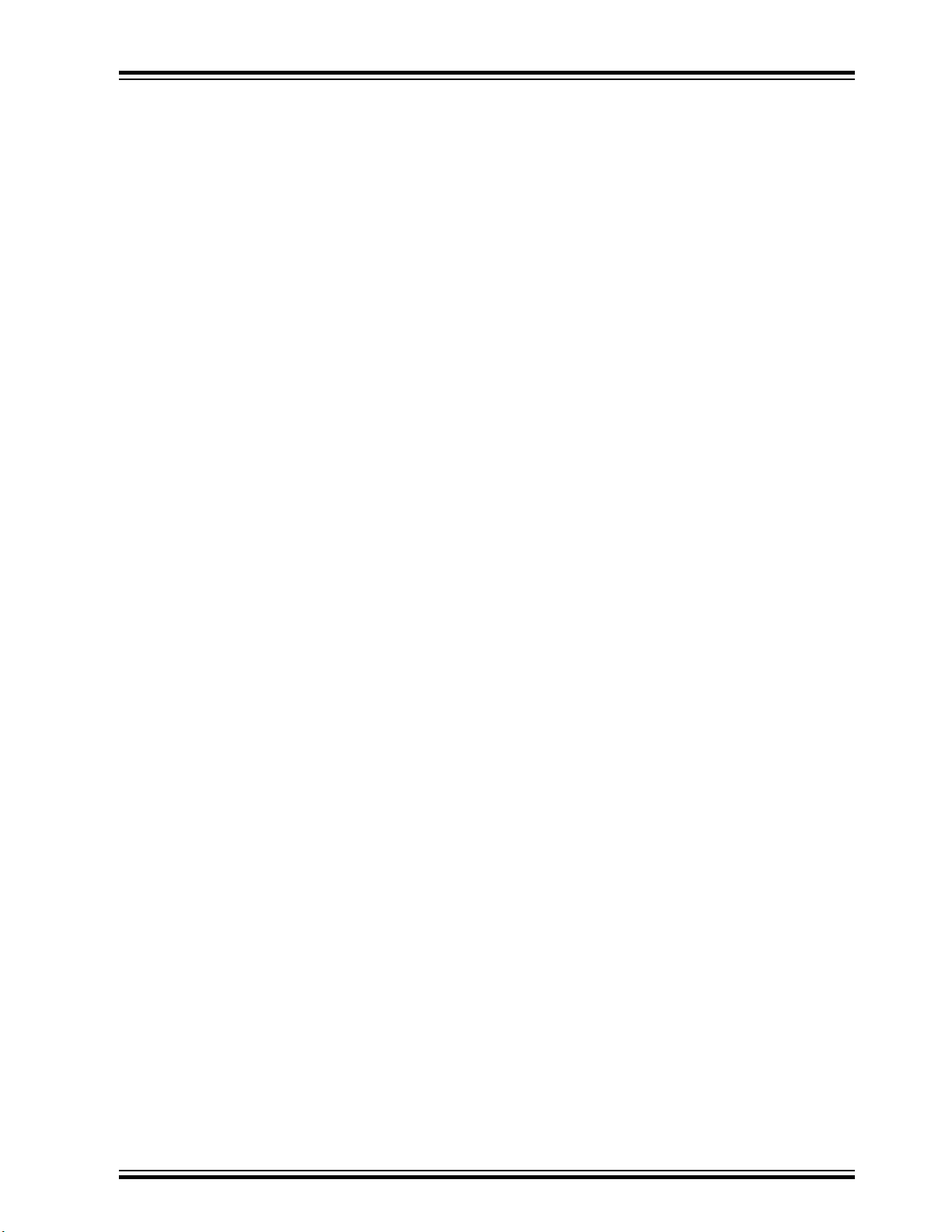
PIC18F47K42 Curiosity Nano
Worldwide Sales and Service........................................................................................30
© 2019 Microchip Technology Inc.
User Guide
DS50002899A-page 3
Page 4
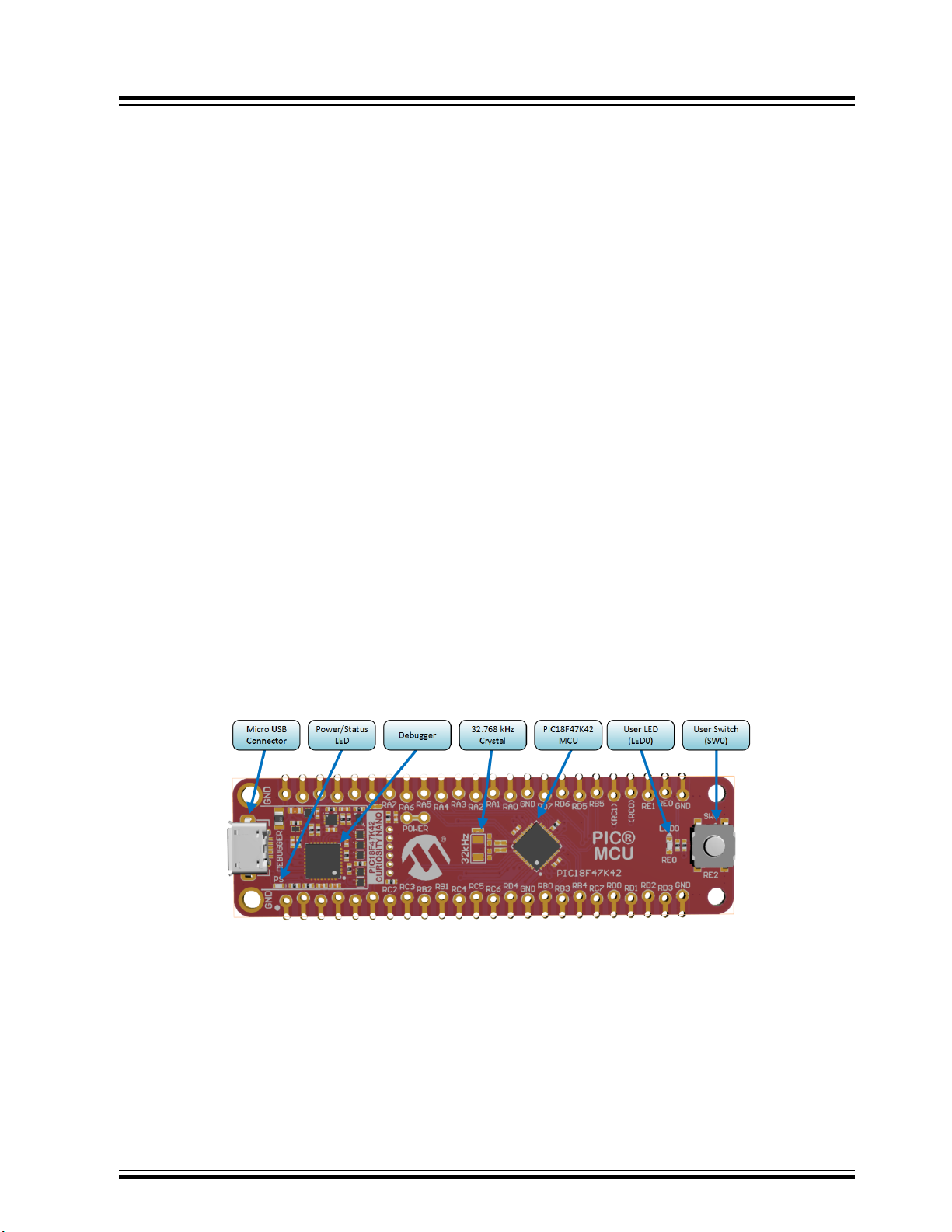
1. Introduction
1.1 Features
• PIC18F47K42-I/MV Microcontroller
• One Yellow User LED
• One Mechanical User Switch
• Footprint for 32.768 kHz Crystal
• On-Board Debugger:
– Board identification in Microchip MPLAB® X
– One green power and status LED
– Programming and debugging
– Virtual COM port (CDC)
– One logic analyzer channel (DGI GPIO)
• USB Powered
• Adjustable Target Voltage:
– MIC5353 LDO regulator controlled by the on-board debugger
– 2.3-5.1V output voltage (limited by USB input voltage)
– 500 mA maximum output current (limited by ambient temperature and output voltage)
PIC18F47K42 Curiosity Nano
Introduction
1.2 Kit Overview
The Microchip PIC18F47K42 Curiosity Nano Evaluation Kit is a hardware platform to evaluate the
PIC18F47K42 microcontroller.
Figure 1-1. PIC18F47K42 Curiosity Nano Evaluation Kit Overview
© 2019 Microchip Technology Inc.
User Guide
DS50002899A-page 4
Page 5
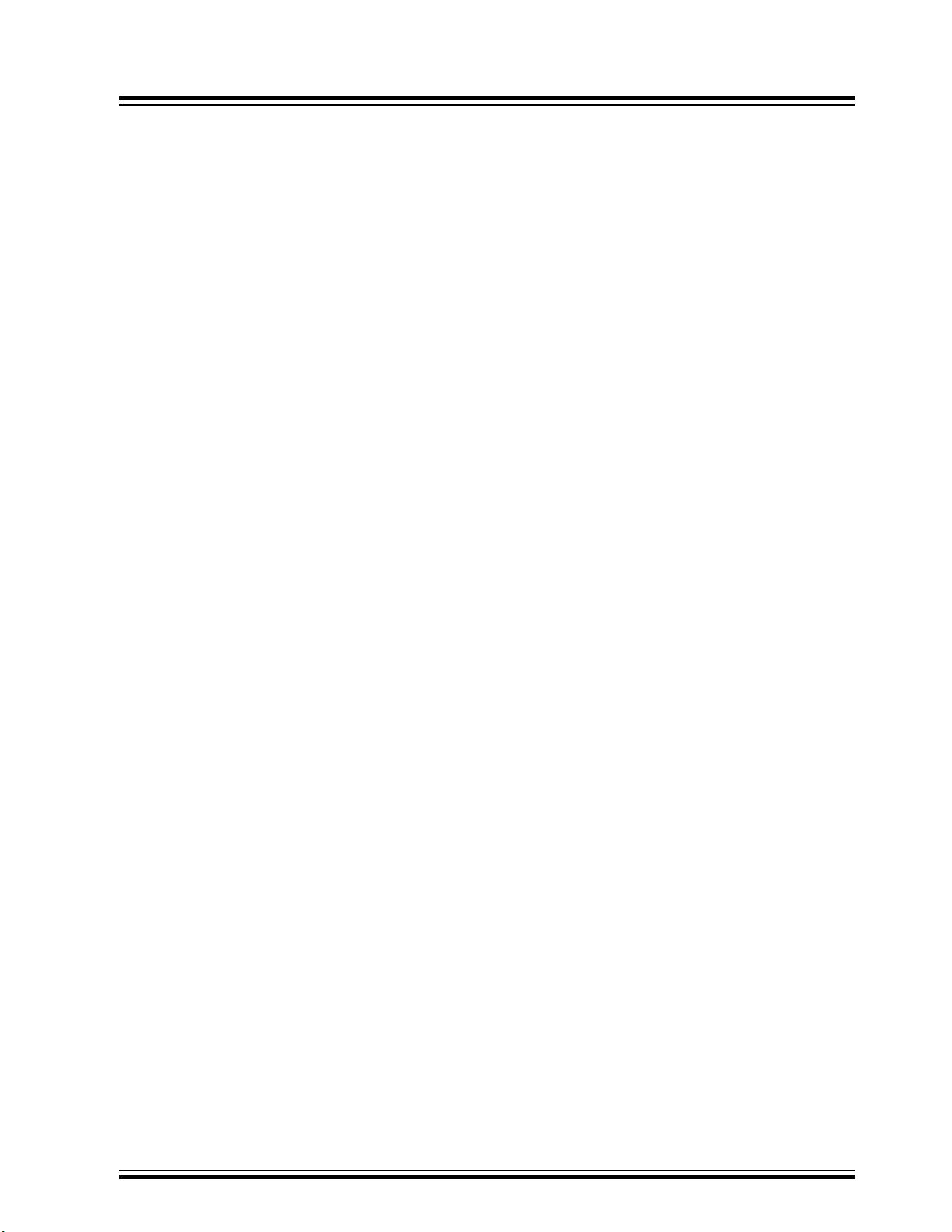
2. Getting Started
2.1 Curiosity Nano Quick Start
Steps to start exploring the Curiosity Nano platform:
1. Download Microchip MPLAB® X.
2. Launch Microchip MPLAB® X.
3. Connect a USB cable (Standard-A to Micro-B or Micro-AB) between the PC and the debug USB
port on the kit.
When the Curiosity Nano kit is connected to your computer for the first time, the operating system will
perform a driver software installation. The driver file supports both 32- and 64-bit versions of Microsoft
Windows® XP, Windows Vista®, Windows 7, Windows 8, and Windows 10. The drivers for the kit are
included with Microchip MPLAB® X.
Once the Curiosity Nano board is powered the green status LED will be lit and Microchip MPLAB® X will
auto-detect which Curiosity Nano board is connected. Microchip MPLAB® X will present relevant
information like data sheets and kit documentation. The PIC18F47K42 device is programmed and
debugged by the on-board debugger and therefore no external programmer or debugger tool is required.
PIC18F47K42 Curiosity Nano
Getting Started
®
2.2 Design Documentation and Relevant Links
The following list contains links to the most relevant documents and software for the PIC18F47K42
Curiosity Nano.
• MPLAB® X IDE - MPLAB® X IDE is a software program that runs on a PC (Windows®, Mac OS®,
Linux®) to develop applications for Microchip microcontrollers and digital signal controllers. It is called
an Integrated Development Environment (IDE) because it provides a single integrated “environment”
to develop code for embedded microcontrollers.
• MPLAB® Code Configurator - MPLAB® Code Configurator (MCC) is a free software plug-in that
provides a graphical interface to configure peripherals and functions specific to your application.
• Microchip Sample Store - Microchip sample store where you can order samples of devices.
• Data Visualizer - Data Visualizer is a program used for processing and visualizing data. The Data
Visualizer can receive data from various sources such as the EDBG Data Gateway Interface found
on Curiosity Nano and Xplained Pro boards and COM Ports.
• PIC18F47K42 Curiosity Nano website - Kit information, latest user guide and design
documentation.
• PIC18F47K42 Curiosity Nano on microchipDIRECT - Purchase this kit on microchipDIRECT.
© 2019 Microchip Technology Inc.
User Guide
DS50002899A-page 5
Page 6
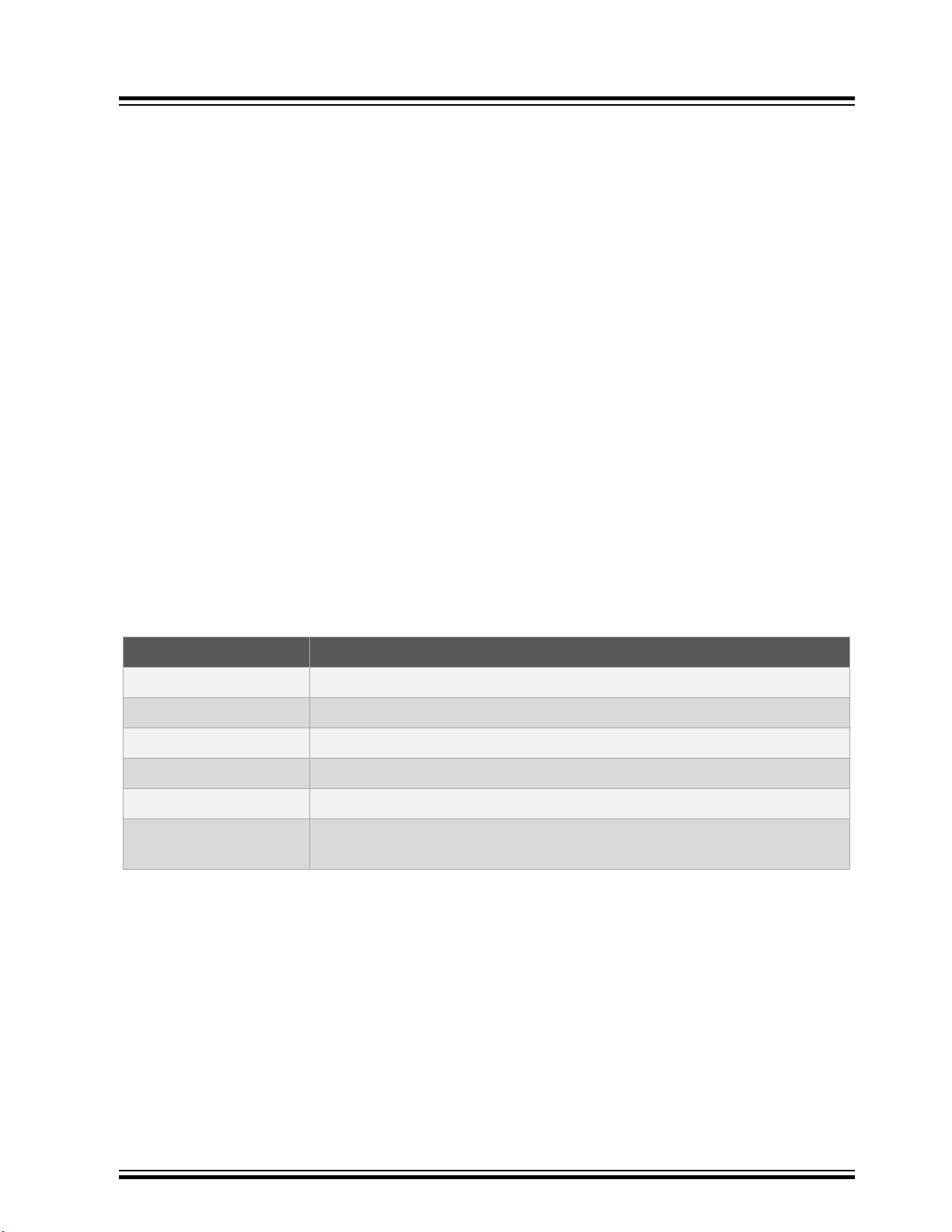
3. Curiosity Nano
Curiosity Nano is an evaluation platform of small boards with access to most of the microcontrollers I/Os.
The platform consists of a series of low pin-count microcontroller (MCU) boards with on-board debuggers,
which are integrated with Microchip MPLAB® X. Each board is identified in the IDE, and relevant user
guides, application notes, data sheets, and example code are easy to find. The on-board debugger
features a Virtual COM port (CDC) for serial communication to a host PC, and a Data Gateway Interface
(DGI) GPIO logic analyzer pin.
3.1 On-board Debugger
The PIC18F47K42 Curiosity Nano contains an on-board debugger for programming and debugging. The
on-board debugger is a composite USB device of several interfaces: A debugger, a mass storage device,
a data gateway, and a Virtual COM port (CDC).
Together with Microchip MPLAB® X, the on-board debugger can program and debug the PIC18F47K42.
A Data Gateway Interface (DGI) is available for use with the logic analyzer channels for code
instrumentation, to visualize the program flow. DGI GPIOs can be graphed using the Data Visualizer.
PIC18F47K42 Curiosity Nano
Curiosity Nano
The Virtual COM port is connected to a UART on the PIC18F47K42 and provides an easy way to
communicate with the target application through terminal software.
The on-board debugger controls a Power and Status LED (marked PS) on the PIC18F47K42 Curiosity
Nano. The table below shows how the LED is controlled in different operation modes.
Table 3-1. On-Board Debugger LED Control
Operation Mode Status LED
Boot Loader mode LED blink at 1 Hz during power-up.
Power-up LED is ON.
Normal operation LED is ON.
Programming Activity indicator: The LED flashes slowly during programming/debugging.
Fault The LED flashes fast if a power fault is detected.
Sleep/Off LED is off. The on-board debugger is either in Sleep mode or powered down.
3.1.1 Virtual COM Port
The Virtual COM Port is a general purpose serial bridge between a host PC and a target device.
3.1.1.1 Overview
The on-board debugger implements a composite USB device that includes a standard Communications
Device Class (CDC) interface, which appears on the host as a Virtual COM Port. The CDC can be used
to stream arbitrary data in both directions between the host and the target: All characters sent from the
host will be sent through a UART on the CDC TX pin, and UART characters sent into the CDC RX pin will
be sent back to the host through the Virtual COM Port.
This can occur if the kit is externally powered.
On Windows machines, the CDC will enumerate as Curiosity Virtual COM Port and appear in the Ports
section of the device manager. The COM port number is shown here.
© 2019 Microchip Technology Inc.
User Guide
DS50002899A-page 6
Page 7
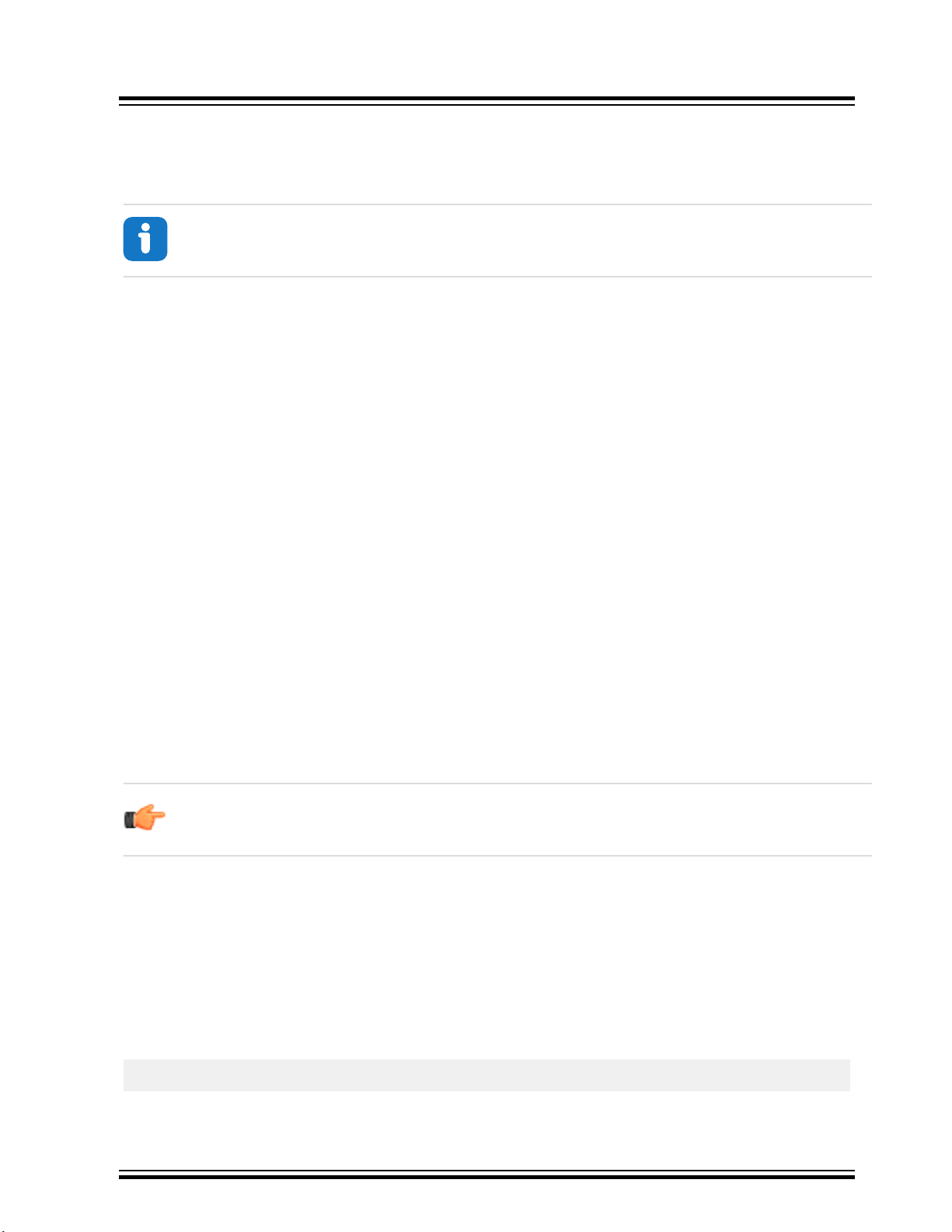
On Linux machines, the CDC will enumerate and appear as /dev/ttyACM#.
On MAC machines, the CDC will enumerate and appear as /dev/tty.usbmodem#. Depending on
which terminal program is used, it will appear in the available list of modems as usbmodem#.
3.1.1.2 Limitations
Not all UART features are implemented in the on-board debugger CDC. The constraints are outlined
here:
• Baud rate must be in the range 1200 bps to 500 kbps. Any baud rate outside this range will be set to
the closest limit, without warning. Baud rate can be changed on-the-fly.
• Character format: Only 8-bit characters are supported.
• Parity: Can be odd, even, or none.
• Hardware flow control: Not supported.
• Stop bits: One or two bits are supported.
PIC18F47K42 Curiosity Nano
Curiosity Nano
Info: On older Windows systems, a USB driver is required for CDC. This driver is included in
MPLAB X and Atmel® Studio installations.
3.1.1.3 Signaling
During USB enumeration, the host OS will start both communication and data pipes of the CDC interface.
At this point, it is possible to set and read back the baud rate and other UART parameters of the CDC, but
data sending and receiving will not be enabled.
When a terminal connects on the host, it must assert the DTR signal. This is a virtual control signal
implemented on the USB interface, but not in hardware in the on-board debugger. Asserting DTR from
the host will indicate to the on-board debugger that a CDC session is active, will enable its level shifters
(if available) and start the CDC data send and receive mechanisms.
Deasserting the DTR signal will not disable the level shifters but disable the receiver so no further data
will be streamed to the host. Data packets that are already queued up for sending to the target will
continue to be sent out, but no further data will be accepted.
Remember: Enable to set up your terminal emulator to assert the DTR signal. Without it, the
on-board debugger will not send or receive any data through its UART.
3.1.1.4 Advanced Use
CDC Override Mode
In normal operation, the on-board debugger is a true UART bridge between the host and the device.
However, under certain use cases, the on-board debugger can override the basic operating mode and
use the CDC pins for other purposes.
Dropping a text file (with extension .txt) into the on-board debugger’s mass storage drive can be used
to send characters out of the CDC TX pin. The text file must start with the characters:
CMD:SEND_UART=
The maximum message length is 50 characters - all remaining data in the frame are ignored.
© 2019 Microchip Technology Inc.
User Guide
DS50002899A-page 7
Page 8
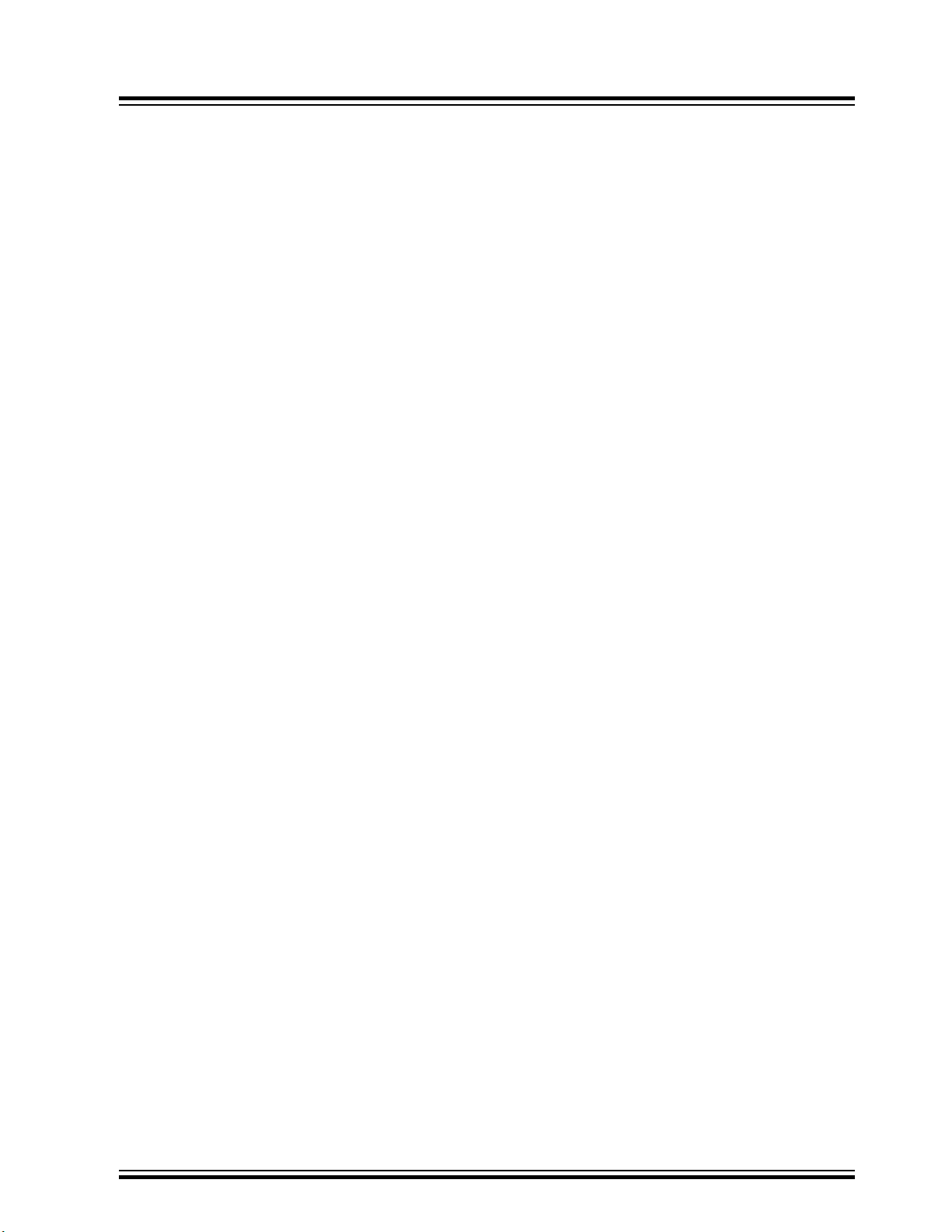
PIC18F47K42 Curiosity Nano
Curiosity Nano
The default baud rate used in this mode is 9600 bps, but if the CDC is already active or has been
configured, the baud rate last used still applies.
USB-Level Framing Considerations
Sending data from the host to the CDC can be done byte-wise or in blocks, which will be chunked into 64byte USB frames. Each such frame will be queued up for sending to the CDC TX pin. Transferring a small
amount of data per frame can be inefficient, particularly at low baud rates, since the on-board debugger
buffers frames and not bytes. A maximum of 4 x 64-byte frames can be active at any time. The on-board
debugger will throttle the incoming frames accordingly. Sending full 64-byte frames containing data is the
most efficient.
When receiving data from the target, the on-board debugger will queue up the incoming bytes into 64byte frames, which are sent to the USB queue for transmission to the host when they are full. Incomplete
frames are also pushed to the USB queue at approximately 100 ms intervals, triggered by USB start-offrame tokens. Up to 8 x 64-byte frames can be active at any time.
If the host, or the software running on it, fails to receive data fast enough, an overrun will occur. When this
happens, the last-filled buffer frame will be recycled instead of being sent to the USB queue, and a full
frame of data will be lost. To prevent this occurrence, the user must ensure that the CDC data pipe is
being read continuously, or the incoming data rate must be reduced.
3.1.2 Mass Storage Disk
A simple way to program the target device is through drag and drop with .hex files.
3.1.2.1 Mass Storage Device
The on-board debugger implements a highly optimized variant of the FAT12 file system that has a number
of limitations, partly due to the nature of FAT12 itself and optimizations made to fulfill its purpose for its
embedded application.
The CURIOSITY drive is USB Chapter 9 compliant as a mass storage device but does not, in any way,
fulfill the expectations of a general purpose mass storage device. This behavior is intentional.
The on-board debugger enumerates as a Curiosity Nano USB device that can be found in the disk drives
section of the Windows device manager. The CURIOSITY drive appears in the file manager and claims
the next available drive letter in the system.
The CURIOSITY drive contains approximately one MB of free space. This does not reflect the size of the
target device’s Flash in any way. When programming a .hex file, the binary data are encoded in ASCII
with metadata providing a large overhead, so one MB is a trivially chosen value for disk size.
It is not possible to format the CURIOSITY drive. When programming a file to the target, the filename may
appear in the disk directory listing. This is merely the operating system’s view of the directory, which, in
reality, has not been updated. It is not possible to read out the file contents. Removing and replugging the
kit will return the file system to its original state, but the target will still contain the application that has
been previously programmed.
To erase the target device, copy a text file starting with “CMD:ERASE” onto the disk.
By default, the CURIOSITY drive contains several read-only files for generating icons as well as reporting
status and linking to further information:
• AUTORUN.ICO - icon file for the Microchip logo.
• AUTORUN.INF - system file required for Windows Explorer to show the icon file.
• KIT-INFO.HTM - redirect to the development board website.
© 2019 Microchip Technology Inc.
User Guide
DS50002899A-page 8
Page 9
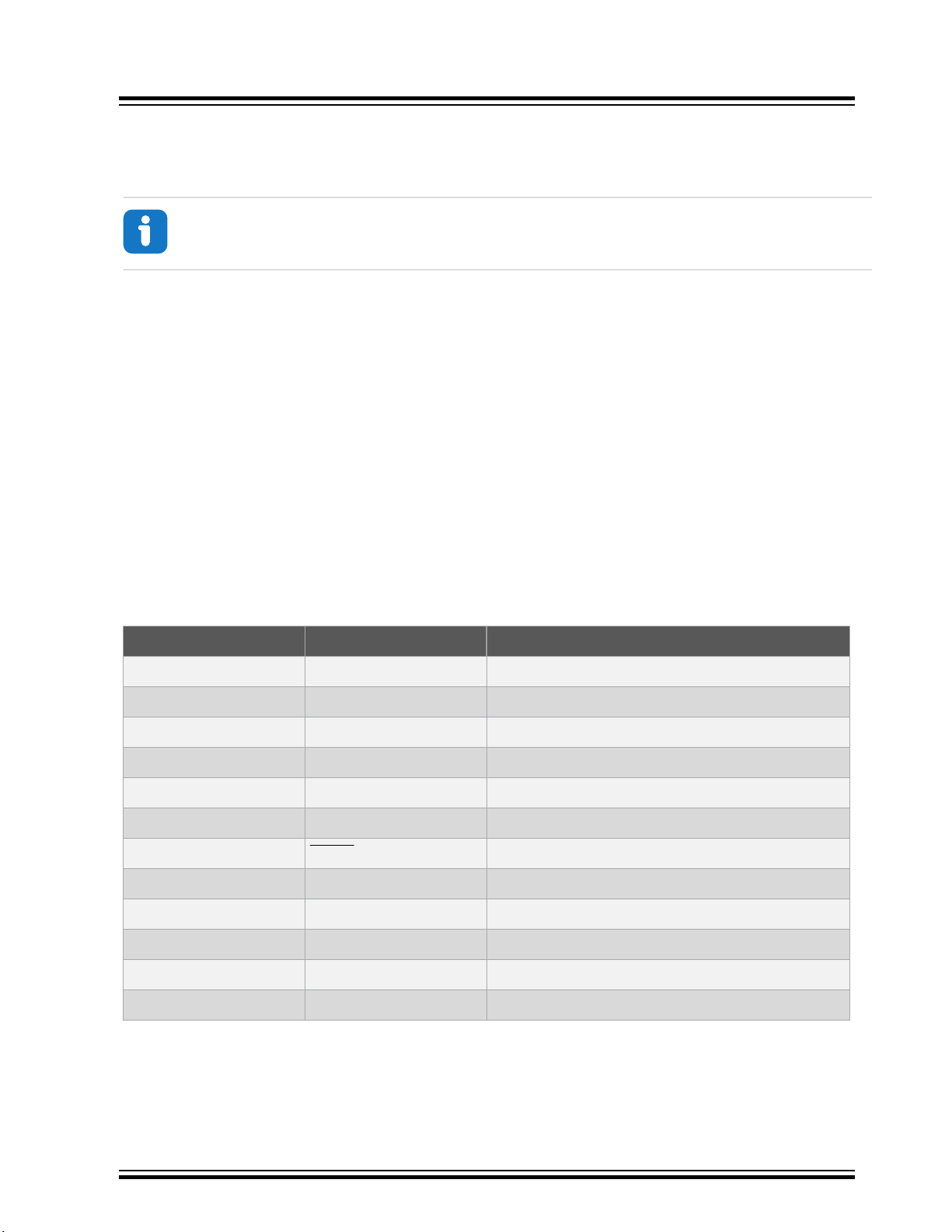
• KIT-INFO.TXT - a text file containing details about the kit firmware, name, serial number, and
device.
• STATUS.TXT - a text file containing the programming status of the board.
Info: STATUS.TXT is dynamically updated by the on-board debugger, the contents may be
cached by the OS and therefore not reflect the correct status.
3.1.2.2 Configuration Words
Configuration Words (PIC® MCU Targets)
Configuration Word settings included in the project being programmed after program Flash is
programmed. The debugger will not mask out any bits in the Configuration Words when writing them, but
since it uses Low-Voltage Programming mode, it is unable to clear the LVP Configuration bit. If the
incorrect clock source is selected, for example, and the board does not boot, it is always possible to
perform a bulk erase (always done before programming) and restore the device to its default settings.
PIC18F47K42 Curiosity Nano
Curiosity Nano
3.2 Curiosity Nano Standard Pinout
The twelve edge connections closest to the USB connector on Curiosity Nano kits have a standardized
pinout. The program/debug pins have different functions depending on the target programming interface
as shown in the table and figure below.
Table 3-2. Curiosity Nano Standard Pinout
Debugger Signal ICSPTM Target Description
ID - ID line for extensions.
CDC TX UART RX USB CDC TX line.
CDC RX UART TX USB CDC RX line.
DBG0 ICSPDAT Debug data line.
DBG1 ICSPCLK Debug clock line/DGI GPIO.
DBG2 GPIO0 DGI GPIO.
DBG3 MCLR Reset line.
NC - No connect.
VBUS - VBUS voltage for external use.
VOFF - Voltage Off input.
VTG - Target voltage.
GND - Common ground.
© 2019 Microchip Technology Inc.
User Guide
DS50002899A-page 9
Page 10

Figure 3-1. Curiosity Nano Standard Pinout
USB
DEBUGGER
PS LED
NC
NC
ID
ID
CDC RX
CDCRX
CDC TX
CDCTX
DBG1
DBG1
DBG2
DBG2
VBUS
VBUS
VOFF
VOFF
DBG3
DBG3
DBG0
DBG0
GND
GND
VTG
VTG
CURIOSITY NANO
USB
Target
MCU
Power source
Cut strap
Power consumer
P3V3
DEBUGGER
Power converter
DEBUGGER
Regulator
VUSB
Target
Regulator
Power Supply
strap
Adjust
Level
shifter
VLVL
VREG
I/O
I/O
GPIO
straps
I/O
On/Off
Measure
On/Off
ID system
#VOFF
PTC
Fuse
Power protection
VBUS
Target
Power
strap
VTG
3.3 Power Supply
The kit is powered through the USB port and contains two LDO regulators, one to generate 3.3V for the
on-board debugger, and an adjustable LDO regulator for the target microcontroller PIC18F47K42 and its
peripherals. The voltage from the USB connector can vary between 4.4V to 5.25V (according to the USB
specification) and will limit the maximum voltage to the target. The figure below shows the entire power
supply system on PIC18F47K42 Curiosity Nano.
PIC18F47K42 Curiosity Nano
Curiosity Nano
Figure 3-2. Power Supply Block Diagram
3.3.1 Target Regulator
The target voltage regulator is a MIC5353 variable output LDO. The on-board debugger can adjust the
voltage output supplied to the kit target section by manipulating the MIC5353’s feedback voltage. The
hardware implementation is limited to an approximate voltage range from 1.7V to 5.1V. Additional output
voltage limits are configured in the debugger firmware to ensure that the output voltage never exceeds
the hardware limits of the PIC18F47K42 microcontroller. The voltage limits configured in the on-board
debugger on PIC18F47K42 Curiosity Nano are 2.3-5.1V.
© 2019 Microchip Technology Inc.
User Guide
DS50002899A-page 10
Page 11

WARNING
WARNING
PIC18F47K42 Curiosity Nano
Curiosity Nano
Info: The target voltage is set to 3.3V in production. It can be changed through MPLAB X
project properties. Any change to the target voltage is persistent, even through a power toggle.
The MIC5353 supports a maximum current load of 500 mA. It is an LDO regulator in a small package,
placed on a small PCB, and the thermal shutdown condition can be reached at lower loads than 500 mA.
The maximum current load depends on the input voltage, the selected output voltage, and the ambient
temperature. The figure below shows the safe operating area for the regulator, with an input voltage of
5.1V and an ambient temperature of 23°C.
Figure 3-3. Target Regulator Safe Operation Area
3.3.2 External Supply
PIC18F47K42 Curiosity Nano can be powered by an external voltage instead of the on-board target
regulator. When the Voltage Off (VOFF) pin is shorted to ground (GND) the on-board debugger firmware
disables the target regulator, and it is safe to apply an external voltage to the VTG pin.
Applying an external voltage to the VTG pin without shorting VOFF to GND may cause
permanent damage to the kit.
Absolute maximum external voltage is 5.5V for the on-board level shifters, and the standard
operating condition of the PIC18F47K42 is 2.3-5.5V. Applying a higher voltage may cause
permanent damage to the kit.
Programming, debugging, and data streaming is still possible with an external power supply: The
debugger and signal level shifters will be powered from the USB cable. Both regulators, the debugger,
and the level shifters are powered down when the USB cable is removed.
3.3.3 VBUS Output Pin
PIC18F47K42 Curiosity Nano has a VBUS output pin which can be used to power external components
that need a 5V supply. The VBUS output pin has a PTC fuse to protect the USB against short circuits. A
© 2019 Microchip Technology Inc.
User Guide
DS50002899A-page 11
Page 12

side effect of the PTC fuse is a voltage drop on the VBUS output with higher current loads. The chart
Target Power strap (top side)
below shows the voltage versus the current load of the VBUS output.
Figure 3-4. VBUS Output Voltage vs. Current
3.4 Target Current Measurement
Power to the PIC18F47K42 is connected from the on-board power supply and VTG pin through a 100-mil
pin header cut Target Power strap marked with “POWER” in silkscreen (J101). To measure the power
consumption of the PIC18F47K42 and other peripherals connected to the board, cut the Target Power
Strap and connect an ammeter over the strap.
PIC18F47K42 Curiosity Nano
Curiosity Nano
Figure 3-5. Target Power Strap
© 2019 Microchip Technology Inc.
User Guide
DS50002899A-page 12
Page 13

Tip: A 100-mil pin header can be soldered into the Target Power strap (J101) footprint for easy
connection of an ammeter. Once the ammeter is not needed anymore, place a jumper-cap on
the pin header.
Info: The on-board level shifters will draw a small amount of current even when they are not in
use. A maximum of 10 µA can be drawn from the target power net, and an additional 2 µA can
be drawn from each I/O pin connected to a level shifter for a total of 20 µA. Disconnect the onboard debugger and level shifters as described in Section 3.5 Disconnecting the On-Board
Debugger and keep any I/O pin connected to a level shifter in tri-state to prevent leakage.
3.5 Disconnecting the On-Board Debugger
The block diagram below shows all connections between the debugger and the PIC18F47K42
microcontroller. The rounded boxes represent connections to the board edge on PIC18F47K42 Curiosity
Nano. The signal names shown in Figure 3-1 are printed in silkscreen on the bottom side of the board.
Figure 3-6. On-Board Debugger Connections to the PIC18F47K42
PIC18F47K42 Curiosity Nano
Curiosity Nano
VOFF
LDO
CDC RX
CDCTX
VTG
Power Supply strap Target Power strap
VCC_EDGE
VCC_LEVEL
DBG0
DBG1
DBG2
DBG3
CDC TX
CDC RX
GPIO straps
VCC_TARGET
TARGETLevel-Shift
DBG0
DBG1
USB
DEBUGGER
VBUS
VBUS
LDO
VCC_P3V3
PA04/PA06
PA07
PA08
PA16
PA00
PA01
DIR x 5
DBG2
DBG3
By cutting the GPIO straps with a sharp tool, as shown in Figure 3-7, all I/Os connected between the
debugger and the PIC18F47K42 are completely disconnected. To completely disconnect the target
regulator and level shifter power from the target, cut the Power Supply strap (J100) as shown in Figure
3-7.
Info: Cutting the connections to the debugger will disable programming, debugging, data
streaming, and the target power supply. The signals will also be disconnected from the board
edge next to the on-board debugger section.
© 2019 Microchip Technology Inc.
User Guide
DS50002899A-page 13
Page 14

Tip: Solder in 0Ω resistors across the footprints or short-circuit them with tin solder to
GPIO straps (bottom side) Power Supply strap (top side)
reconnect any cut signals.
Figure 3-7. Kit Modifications
PIC18F47K42 Curiosity Nano
Curiosity Nano
© 2019 Microchip Technology Inc.
User Guide
DS50002899A-page 14
Page 15

4. Hardware User Guide
USB
DEBUGGER
PIC18F47K42
SW0
LED0
PS LED
NC
NC
ID
ID
CDC RX
CDC RX
RD0
CDC TX
CDC TX
RD1
DBG1
DBG1
RB6ICSPCLK
DBG2
DBG2
RE2SW0
RC2
RC2
TX
RC3
RC3
RX
RB2
RB2
SDA
RB1
RB1
SCL
RC4
RC4
MOSI
RC5
RC5
MISO
RC6
RC6
SCK
RD4
RD4
SS
GND
GND
RB0
RB0
TX
RB3
RB3
RX
RB4
RB4
RC7
RC7
RD0
RD0
TX
RD1
RD1
RX
RD2
RD2
RD3
RD3
GND
GND
VBUS
VBUS
VOFF
VOFF
DBG3
DBG3
RE3 MCLR
DBG0
DBG0
RB7 ICSPDAT
GND
GND
VTG
VTG
RA7
RA7
ANA7
RA6
RA6
ANA6
RA5
RA5
ANA5
RA4
RA4
ANA4 PWM
RA3
RA3
ANA3 PWM
RA2
RA2
ANA2
RA1
RA1
ANA1
RA0
RA0
ANA0
GND
GND
RD7
RD7
RD6
RD6
RD5
RD5
RB5
RB5
(RC1)
(RC1)
SOSCI
(RC0)
(RC0)
SOSCO
RE1
RE1
RE0
RE0
LED0
GND
GND
PIC18F47K42
CURIOSITY NANO
Analog
Debug
I2C
SPI
UART
Shared pinout
Peripheral
Port
PWM
Power
Ground
4.1 Connectors
4.1.1 PIC18F47K42 Curiosity Nano Pinout
All the PIC18F47K42 I/O pins are accessible at the edge connectors on the board. The image below
shows the kit pinout.
Figure 4-1. PIC18F47K42 Curiosity Nano Pinout
PIC18F47K42 Curiosity Nano
Hardware User Guide
4.1.2 Using Pin Headers
The edge connector footprint on PIC18F47K42 Curiosity Nano has a staggered design where each of the
holes is shifted 8 mil (~0.2 mm) off center. The hole shift allows the use of regular 100-mil pin headers on
the kit without soldering. Once the pin headers are firmly in place, they can be used in normal
applications like pin sockets and prototyping boards without any issues.
© 2019 Microchip Technology Inc.
User Guide
DS50002899A-page 15
Page 16

Tip: Start at one end of the pin header and gradually insert the header along the length of the
board. Once all the pins are in place, use a flat surface to push them all the way in.
Tip: For applications where the pin headers will be used permanently, it is still recommended
to solder them in place.
Important: Once the pin headers are in place, they are hard to remove by hand. Use a set of
pliers and carefully remove the pin headers to avoid damage to the pin headers and printed
circuit board.
4.2 Peripherals
4.2.1 LED
There is one yellow user LED available on the PIC18F47K42 Curiosity Nano kit that can be controlled by
either GPIO or PWM. The LED can be activated by driving the connected I/O line to GND.
PIC18F47K42 Curiosity Nano
Hardware User Guide
Table 4-1. LED Connection
PIC18F47K42 Pin Function Shared Functionality
RE0 Yellow LED0 Edge connector
4.2.2 Mechanical Switch
The PIC18F47K42 Curiosity Nano has one mechanical switch. This is a generic user-configurable switch.
When the switch is pressed, it will drive the I/O line to ground (GND).
Tip: There is no externally connected pull-up resistor on the switch. To use the switch, make
sure that an internal pull-up resistor is enabled on pin RE2.
Table 4-2. Mechanical Switch
PIC18F47K42 Pin Description Shared Functionality
RE2 User switch (SW0) Edge connector
4.2.3 Crystal
The PIC18F47K42 Curiosity Nano board has a footprint for a 32.768 kHz crystal.
The crystal footprint is connected to the PIC18F47K42 by default, but the GPIOs are routed out to the
edge connector through open solder straps. The two I/O lines routed to the edge connector are
disconnected by default to both reduce the chance of contention to the crystal as well as removing
excessive capacitance on the lines when using the crystal. To use the pins RC0 and RC1 as GPIO on the
edge connector, some hardware modification is needed. Add a solder blob to the open straps on the
© 2019 Microchip Technology Inc.
User Guide
DS50002899A-page 16
Page 17

bottom side to connect the routing. The crystal should be disconnected when using the pin as GPIO, as
this might harm the crystal.
Table 4-3. Crystal Connections
PIC18F47K42 Pin Function Shared Functionality
RC0 SOSC0 (Crystal output) Edge connector
RC1 SOSCI (Crystal input) Edge connector
4.2.4 On-Board Debugger Implementation
PIC18F47K42 Curiosity Nano features an on-board debugger that can be used to program and debug the
PIC18F47K42 using ICSP. The on-board debugger also includes a Virtual Com port interface over UART
and DGI GPIO. Microchip MPLAB® X can be used as a front-end for the on-board debugger for
programming and debugging. Data Visualizer can be used as a front-end for the CDC and DGI GPIO.
4.2.4.1 On-Board Debugger Connections
The table below shows the connections between the target and the debugger section. All connections
between the target and the debugger are tri-stated as long as the debugger is not actively using the
interface. Hence there is little contamination of the signals the pins can be configured to anything the user
wants.
PIC18F47K42 Curiosity Nano
Hardware User Guide
For further information on how to use the capabilities of the on-board debugger, see Section 3. Curiosity
Nano.
Table 4-4. On-board Debugger Connections
PIC18F47K42 Debugger Function Shared Functionality
RD1 CDC TX UART RX (PIC18F47K42 RX
line)
RD0 CDC RX UART TX (PIC18F47K42 TX line) Edge connector
RB7 DBG0 ICSPDAT Edge connector
RB6 DBG1 ICSPCLK Edge connector
RE2 DBG2 GPIO Edge connector
RE3 DBG3 MCLR Edge connector
Edge connector
© 2019 Microchip Technology Inc.
User Guide
DS50002899A-page 17
Page 18

PIC18F47K42 Curiosity Nano
Hardware Revision History and Known Issues
5. Hardware Revision History and Known Issues
This user guide provides the latest available revision of the kit. This section contains information about
known issues, a revision history of older revisions, and how older revisions differ from the latest revision.
5.1 Identifying Product ID and Revision
The revision and product identifier of the PIC18F47K42 Curiosity Nano can be found in two ways; either
through Microchip MPLAB® X or by looking at the sticker on the bottom side of the PCB.
By connecting a PIC18F47K42 Curiosity Nano to a computer with Microchip MPLAB® X running, an
information window will pop up. The first six digits of the serial number, which is listed under kit details,
contain the product identifier and revision.
The same information can be found on the sticker on the bottom side of the PCB. Most kits will print the
identifier and revision in plain text as A09-nnnn\rr, where “nnnn” is the identifier and “rr” is the revision.
The boards with limited space have a sticker with only a QR-code, containing the product identifier,
revision and the serial number.
The serial number string has the following format:
"nnnnrrssssssssss"
n = product identifier
r = revision
s = serial number
The product identifier for PIC18F47K42 Curiosity Nano is A09-3244.
5.2 Revision 2
Revision 2 adds the Target Power strap and staggered the holes along the edge of the PCB for
convenient use of pin headers without soldering.
5.3 Revision 1
Revision 1 is the initially released revision with limited distribution.
The holes along the edge of revision 1 are not staggered as described in 4.1.2 Using Pin Headers, and
requires that any pin headers must be soldered into the board for use.
Revision 1 does not have the Target Power strap described in 3.4 Target Current Measurement, instead
current can be measured across the Power Supply strap as described in 3.5 Disconnecting the On-
Board Debugger.
© 2019 Microchip Technology Inc.
User Guide
DS50002899A-page 18
Page 19

PIC18F47K42 Curiosity Nano
Hardware Revision History and Known Issues
Figure 5-1. PIC18F47K42 Curiosity Nano Curiosity Nano Revision 1
© 2019 Microchip Technology Inc.
User Guide
DS50002899A-page 19
Page 20

6. Document Revision History
Doc. rev. Date Comment
A 06/2019 Initial document release.
PIC18F47K42 Curiosity Nano
Document Revision History
© 2019 Microchip Technology Inc.
User Guide
DS50002899A-page 20
Page 21

1
1
2
2
3
3
4
4
5
5
6
6
7
7
8
8
D D
C C
B B
A A
2 of 4
PIC18F47K42 Curiosity Nano
09.05.2019
PIC18F47K42_Curiosity_Nano_Target_MCU.SchDoc
Project Title
PCB Assembly Number: PCBA Revision:
File:
PCB Number: PCB Revision:
Designed with
Drawn By:
Microchip Norway
Sheet Title
Target MCU
Engineer:
TF, HN
A08-2985 2
Size
A3
A09-3244 2
Page:
Date:
Altium.com
GND
VCC_TARGET
32.768kHz
Kyocera Corporation
ST3215SB32768C0HPWBB
XC200
N.M.
10p
C203
N.M.
GND
100n
C202
GND
VCC_TARGET
100n
C200
GND
32kHz CRYSTAL
1k
R203
1
k
R
2
0
3
USER LED
VCC_TARGET
GND
USER BUTTON
1k
1
k
R202
YELLOW LED
SML-D12Y1WT86
21
D200
TS604VM1-035CR
1 3
42
SW200
GND
GNDGND
GND GND
J203
J201 J202
J204
J209
PIC18F47K42
2.2uF
C205
GND
DBG0
CDC_UART
TX
RX
UART
CDC_TX
CDC_RX
DBG2
DBG1
DBG3
DBG2
DEBUGGER CONNECTIONS
DBG1
DBG3
DBG0
PIC18F47K42
Signal
DBG0
DBG1
DBG2
DBG3
Interface
CDC TX
CDC RX
UART RX
UART TX
VTG
VOFF
ID_SYS
ID_SYS
VOFF
TARGET BULK
100k
R200
VCC_TARGET
100
k
R
2
0
0
MCLR PULL-UP
VBUS
RC7
RD4_SS
RD5
RD6
RD7
RB0_TX
RB1_SCL
RB2_SDA
RC0_SOSCO
RA6_ANA6
RA7_ANA7
RE2_SW0
RE1
RE0_LED0
RA5_ANA5
RA4_ANA4_PWM
RB3_RX
RB4
RB5
RB6_ICSPCLK
RB7_ICSPDAT
RE3_MCLR
RA0_ANA0
RA1_ANA1
RA2_ANA2
RA3_ANA3_PWM
RC6_SCK
RC5_MISO
RC4_MOSI
RD3
RD2
RD0_TX
RD1_RX
RC3_RX
RC2_TX
RC1_SOSCI
CDC RX3CDC TX4DBG15DBG260 TX71 RX82 SDA93 SCL104 MOSI115 MISO126 SCK137 SS14GND150 (TX)161 (RX)17218319020GND
24
DBG346DBG0
45
GND
44
VCC
43
PWM 3
38
ADC 237ADC 136ADC 0
35
GND
34430426
GND
25
ADC 742ADC 641ADC 5
40
PWM 4
39
DEBUGGER
TARGET
ID
2
VOFF
47
1212223
23
5276287295316327
33
RESERVED
1
VBUS
48
CNANO48-pin edge connector
J200
RD0_TX
RD1_RX
RB6_ICSPCLK
RE2_SW0
RC2_TX
RC3_RX
RB2_SDA
RB1_SCL
RC4_MOSI
RC5_MISO
RC6_SCK
RD4_SS
RD0_TX
RD1_RX
RD2
RD3
RB0_TX
RB3_RX
RB4
RC7
RE3_MCLR
RB7_ICSPDAT
RA7_ANA7
RA6_ANA6
RA5_ANA5
RA4_ANA4_PWM
RA3_ANA3_PWM
RA2_ANA2
RA1_ANA1
RA0_ANA0
RD7
RD6
RD5
RB5
RC1_SOSCI
RC0_SOSCO
RE1
RE0_LED0
RE2_SW0
RE0_LED0
J205
J206
RC0_SOSCO
RC1_SOSCI
ICSPDAT
ICSPCLK
GPIO
MCLR
2.3V - 5.5V
PROG/DEBUG PULL
47k
4
7
k
R204
47k
4
7
k
R205
GND
DBG0
DBG1
J211
J210
J207
J208
GND
RE3_MCLR
PIC18F47K42T-I/MV
RC71RD42RD53RD64RD7
5
VSS6VDD
7
RB08RB19RB2
10
RB3
11
RB4
12
RB5
13
RB6/ICSPCLK
14
RB7/ICSPDAT
15
RE3/MCLR
16
RA0
17
RA1
18
RA2
19
RA3
20
RA421RA522RE023RE124RE2
25
VDD26VSS
27
RA728RA629RC0
30
RC1
31
RC2
32
RC3
33
RD0
34
RD1
35
RD2
36
RD3
37
RC4
38
RC5
39
RC6
40
PAD
41
U200
(RC1)_SOSCI
(RC0)_SOSCO
NC
10p
C204
N.M.
VCC_EDGE
VCC_EDGE
RX/TX on the header denotes the input/output
direction of the signal respective to it's source.
CDC TX is output from the on-board debugger.
CDC RX is input to the on-board debugger.
TX is output from the TARGET device.
RX is input to the TARGET device.
mounted close to slave device(s).
7. Appendix
7.1 Schematic
Figure 7-1. PIC18F47K42 Curiosity Nano Schematic
PIC18F47K42 Curiosity Nano
Appendix
© 2019 Microchip Technology Inc.
User Guide
DS50002899A-page 21
Page 22

1
1
2
2
3
3
4
4
5
5
6
6
7
7
8
8
D D
C C
B B
A A
3 of 4
PIC18F47K42 Curiosity Nano
09.05.2019
PIC18F47K42_Curiosity_Nano_Debugger.SchDoc
Project Title
PCB Assembly Number: PCBA Revision:
File:
PCB Number: PCB Revision:
Designed with
Drawn By:
Microchip Norway
Sheet Title
Debugger
Engineer:
TF, HN
A08-2985 2
Size
A3
A09-3244 2
Page:
Date:
Altium.com
DEBUGGER USB MICRO-B CONNECTOR
GND
USBD_P
USBD_N
100n
C107
100n
C108
RX
TX
UART
CDC_UART
1k
R107
VCC_P3V3
100n
C104
GND
SRST
STATUS_LED
SHIELD
VBUS
VCC_P3V3
GND
TP100
Testpoint Array
1 2
3 4
5 6
7 8
9 10
TCK
TDO
TMS
Vsup
TDI GND
TRST
SRST
VTref
GND
J102
GND
4.7uF
C100
DBG0
DBG0
21
GREEN LED
SML-P12MTT86R
D100
VBUS
1
D-2D+3GND5SHIELD16SHIELD27ID4SHIELD38SHIELD4
9
MU-MB0142AB2-269
J105
PAD
33
PA001PA012PA023PA03
4
GND
10
VDDANA
9
PA045PA056PA067PA07
8
PA08
11
PA09
12
PA10
13
PA11
14
PA14
15
PA15
16
PA1617PA1718PA1819PA1920PA22
21
USB_SOF/PA23
22
USB_DM/PA2423USB_DP/PA25
24
PA27
25
RESETN
26
PA28
27
GND
28
VDDCORE
29
VDDIN
30
SWDCLK/PA30
31
SWDIO/PA31
32
SAMD21E18A-MUT
U100
VOUT1VOUT
2
GND
3
EN
4
VIN
6
NC
5
EP
7
MIC5528-3.3YMTU101 VCC_P3V3
GND
USBD_P
USBD_N
GND
1u
C106
VCC_MCU_CORE
VCC_P3V3
VCC_P3V3
VOUT
VOUT
G
N
GGD
3
VIN
NC
E
P
7
2.2uF
C101
GND
74LVC1T45FW4-7
VCCA
1
VCCB
6
A
3
GND
2
DIR5B
4
U103
VCC_P3V3
GND
74LVC1T45FW4-7
VCCA
1
VCCB
6
A
3
GND
2
DIR5B
4
U104
VCC_P3V3
GND
74LVC1T45FW4-7
VCCA
1
VCCB
6
A
3
GND
2
DIR5B
4
U105
VCC_P3V3
GND
GND
GND
GND
GND
74LVC1T45FW4-7
VCCA
1
VCCB
6
A
3
GND
2
DIR5B
4
U107
VCC_P3V3
GND
DBG2
DBG3_CTRL
S1_0_TX
S1_1_RX
S0_2_TX
DAC
VTG_ADC
RESERVED
S0_3_CLK
DBG0_CTRL
CDC_TX_CTRL
BOOT
DEBUGGER POWER/STATUS LED
EN1BYP
6
VOUT
4
GND
2
VIN
3
NC/ADJ
5
GND
7
MIC5353U102
VCC_VBUS
100n
C102
GND
GND
47k
R101
27k
R104
GND
33k
R106
VOUT
VIN
NC/ADJ
7
4
7
k
R
101
2
7
k
R
104
2.2uF
C103
GND
1k
R108
J100
VCC_LEVELVCC_REGULATOR
74LVC1T45FW4-7
VCCA
1
VCCB
6
A
3
GND
2
DIR5B
4
U106
VCC_P3V3
GND
DBG1
CDC_RX
CDC_TX
DBG3
DBG1_CTRL
DEBUGGER REGULATOR
REG_ENABLE
REG_ENABLE
47k
4
7
k
R103
VCC_LEVEL
VCC_LEVEL
VCC_LEVEL
VCC_LEVEL
VCC_LEVEL
47k
4
7
k
R102
47k
4
7
k
R105
SWCLK
GND
47k
4
7
k
R100
GND
DBG2
S0_0_RX
DBG1_CTRL
DBG0_CTRL
DBG3 OPEN DRAIN
TARGET ADJUSTABLE REGULATOR
SRST
DEBUGGER TESTPOINTs
DBG2_CTRL
VOFF
CDC_RX_CTRL
47k
4
7
k
R109
DBG1
CDC_TX_CTRL
CDC_RX_CTRL
SWCLK
REG_ADJUST
DBG2_GPIO
DBG3_CTRL
DBG2_CTRL
UPDI
UPDI
GPIO
GPIO
RESET
Signal
DBG0
DBG1
DBG2
DBG3
ICSP
Interface
DAT
CLK
GPIO
MCLR
DBG3
CDC TX
CDC RX
UART RX
UART TX
UART RX
UART TX
TARGET TARGET
1k
R110
VBUS_ADC
DMN65D8LFB
1
2 3
Q101
VCC - -
ID_SYS
VOFF
1k
R112
VCC_P3V3
1
k
R
112
VTG_ADC
DAC
MIC94163
VIN
B2
VOUT
A1
VIN
A2
EN
C2
GND
C1
VOUT
B1
U108
GND
ID_SYS
VTG_EN
VTG_EN
VBUS_ADC
SWDIO
ID_SYS
TP101
GND
SWDIO
VOFF
47k
4
7
k
R111
GND
ID PIN
MC36213
F100
VCC_VBUS
VCC_VBUS
VCC_EDGE
J101
VCC_TARGET
Programming connector
for factory programming of
Debugger
MIC5528:
Vin: 2.5V to 5.5V
Vout: Fixed 3.3V
Imax: 500mA
Dropout: 260mV @ 500mA
Adjustable output and limitations:
- The onboard debugger can adjust the output voltage of the regulator between 1.25V and 5.1V to the t arget.
- The level shifters have a minimal voltage level of 1.65V and will limit the minimum operating voltage allowe d for the
target to still allow communication.
- The output switch has a minimal volatege level of 1.70V and will limit the minimum voltage delivered t o the target.
- Firmware configuration will limit the voltage range to be within the the target specification.
- Firmware feedback loop will adjust the output voltage accuracy to within 0.5%.
PTC Resettable fuse:
Hold current: 500mA
Trip current: 1000mA
MIC5353:
Vin: 2.6V to 6V
Vout: 1.25V to 5.1V
Imax: 500mA
Dropout (typical): 50mV@150mA, 160mV @ 500mA
Accuracy: 2% initial
Thermal shutdown and current limit
Maximum output voltage is limited by the input voltage and the dropout voltage in the regulator.
(Vmax = Vin - dropout)
J100:
Cut-strap used for full separation of target power from the level shifters and on-board regulators.
- For current measurements using an external power supply, this strap could be cut for more
accurate measurements. Leakage back through the switch is in the micro ampere range.
J101:
This is footprint for a 1x2 100mil pitch pin-header that can be used for easy current measurement
to the target microcontroller and the LED / Button. To use the footprint:
- Cut the track between the holes, and mount a pin-header
PIC18F47K42 Curiosity Nano
Appendix
© 2019 Microchip Technology Inc.
User Guide
DS50002899A-page 22
Page 23

7.2 Assembly Drawing
PIC®
MCU
b
PAC10002
PAC10001
COC100
PAC10102
PAC10101
COC101
PAC10201
PAC10202
COC102
PAC10301
PAC10302
COC103
PAC10402
PAC10401
COC104
PAC10602
PAC10601
COC106
PAC10702
PAC10701
COC107
PAC10802
PAC10801
COC108
PAC20001
PAC20002
COC200
PAC20201
PAC20202
COC202
PAC20302
PAC20301
COC203
PAC20402
PAC20401
COC204
PAC20501
PAC20502
COC205
PAD10001
PAD10002
COD100
PAD20002
PAD20001
COD200
PAF10001
PAF10002
COF100
PAJ10002
PAJ10001
COJ100
PAJ10102
PAJ10101
COJ101
PAJ10206
PAJ10205
PAJ10204
PAJ10203
PAJ10202
PAJ10201
COJ102
PAJ105011
PAJ105010
PAJ10508
PAJ10509
PAJ10507
PAJ10506
PAJ10501
PAJ10502
PAJ10503
PAJ10504
PAJ10505
PAJ10500
COJ105
PAJ200048
PAJ200047
PAJ200024
PAJ20002
PAJ20001
PAJ200046
PAJ200045
PAJ200044
PAJ200043
PAJ200042
PAJ200041
PAJ200040
PAJ200039
PAJ200038
PAJ200037
PAJ200036
PAJ200035
PAJ200034
PAJ200033
PAJ200032
PAJ200031
PAJ200030
PAJ200029
PAJ20003
PAJ20004
PAJ20005
PAJ20006
PAJ20007
PAJ20008
PAJ20009
PAJ200010
PAJ200011
PAJ200012
PAJ200013
PAJ200014
PAJ200015
PAJ200016
PAJ200017
PAJ200018
PAJ200019
PAJ200020
PAJ200021
PAJ200022
PAJ200023
PAJ200026
PAJ200025
PAJ200027
PAJ200028
PAJ20000
COJ200
PAJ20102
PAJ20101
COJ201
PAJ20202
PAJ20201
COJ202
PAJ20302
PAJ20301
COJ203
PAJ20402
PAJ20401
COJ204
PAJ20502
PAJ20501
COJ205
PAJ20602
PAJ20601
COJ206
PAJ20702
PAJ20701
PAJ20705
COJ207
PAJ20801
PAJ20802
PAJ20805
COJ208
PAJ20901
PAJ20902
COJ209
PAJ21002
PAJ21001
COJ210
PAJ21102
PAJ21101
COJ211
COLABEL1
PAQ10101
PAQ10102
PAQ10103
PAQ10100
COQ101
PAR10001
PAR10002
COR100
PAR10102
PAR10101
COR101
PAR10201
PAR10202
COR102
PAR10301
PAR10302
COR103
PAR10402
PAR10401
COR104
PAR10501
PAR10502
COR105
PAR10602
PAR10601
COR106
PAR10701
PAR10702
COR107
PAR10802
PAR10801
COR108
PAR10902
PAR10901
COR109
PAR11002
PAR11001
COR110
PAR11102
PAR11101
COR111
PAR11202
PAR11201
COR112
PAR20001
PAR20002
COR200
PAR20201
PAR20202
COR202
PAR20301
PAR20302
COR203
PAR20401
PAR20402
COR204
PAR20501
PAR20502
COR205
PASW20003
PASW20004
PASW20002
PASW20001
COSW200
PATP10001
COTP100
PATP10101
COTP101
PAU10009
PAU10008
PAU10007
PAU10006
PAU10005
PAU10004
PAU10003
PAU10002
PAU10001
PAU100010
PAU100011
PAU100012
PAU100013
PAU100014
PAU100015
PAU100016
PAU100017
PAU100018
PAU100019
PAU100020
PAU100021
PAU100022
PAU100023
PAU100024
PAU100025
PAU100026
PAU100027
PAU100028
PAU100029
PAU100030
PAU100031
PAU100032
PAU100033
COU100
PAU10101
PAU10102
PAU10103
PAU10106
PAU10105
PAU10104
PAU10107
PAU10100
COU101
PAU10201
PAU10202
PAU10203
PAU10206
PAU10205
PAU10204
PAU10207
COU102
PAU10301
PAU10302
PAU10303
PAU10304
PAU10305
PAU10306
PAU10300
COU103
PAU10401
PAU10402
PAU10403
PAU10404
PAU10405
PAU10406
PAU10400
COU104
PAU10501
PAU10502
PAU10503
PAU10504
PAU10505
PAU10506
PAU10500
COU105
PAU10601
PAU10602
PAU10603
PAU10604
PAU10605
PAU10606
PAU10600
COU106
PAU10701
PAU10702
PAU10703
PAU10704
PAU10705
PAU10706
PAU10700
COU107
PAU1080C2
PAU1080C1
PAU1080B2
PAU1080B1
PAU1080A2
PAU1080A1
COU108
PAU20001
PAU20002
PAU20003
PAU20004
PAU20005
PAU20006
PAU20007
PAU20008
PAU20009
PAU200010
PAU200011
PAU200012
PAU200013
PAU200014
PAU200015
PAU200016
PAU200017
PAU200018
PAU200019
PAU200020
PAU200021
PAU200022
PAU200023
PAU200024
PAU200025
PAU200026
PAU200027
PAU200028
PAU200029
PAU200030
PAU200031
PAU200032
PAU200033
PAU200034
PAU200035
PAU200036
PAU200037
PAU200038
PAU200039
PAU200040
PAU200041
PAU20000
COU200
PAXC20001
PAXC20002
COXC200
c
t
R
PAC10002
PAC10001
COC100
PAC10102
PAC10101
COC101
PAC10201
PAC10202
COC102
PAC10301
PAC10302
COC103
PAC10402
PAC10401
COC104
PAC10602
PAC10601
COC106
PAC10702
PAC10701
COC107
PAC10802
PAC10801
COC108
PAC20001
PAC20002
COC200
PAC20201
PAC20202
COC202
PAC20302
PAC20301
COC203
PAC20402
PAC20401
COC204
PAC20501
PAC20502
COC205
PAD10001
PAD10002
COD100
PAD20002
PAD20001
COD200
PAF10001
PAF10002
COF100
PAJ10002
PAJ10001
COJ100
PAJ10102
PAJ10101
COJ101
PAJ10206
PAJ10205
PAJ10204
PAJ10203
PAJ10202
PAJ10201
COJ102
PAJ105011
PAJ105010
PAJ10508
PAJ10509
PAJ10507
PAJ10506
PAJ10501
PAJ10502
PAJ10503
PAJ10504
PAJ10505
PAJ10500
COJ105
PAJ200048
PAJ200047
PAJ200024
PAJ20002
PAJ20001
PAJ200046
PAJ200045
PAJ200044
PAJ200043
PAJ200042
PAJ200041
PAJ200040
PAJ200039
PAJ200038
PAJ200037
PAJ200036
PAJ200035
PAJ200034
PAJ200033
PAJ200032
PAJ200031
PAJ200030
PAJ200029
PAJ20003
PAJ20004
PAJ20005
PAJ20006
PAJ20007
PAJ20008
PAJ20009
PAJ200010
PAJ200011
PAJ200012
PAJ200013
PAJ200014
PAJ200015
PAJ200016
PAJ200017
PAJ200018
PAJ200019
PAJ200020
PAJ200021
PAJ200022
PAJ200023
PAJ200026
PAJ200025
PAJ200027
PAJ200028
PAJ20000
COJ200
PAJ20102
PAJ20101
COJ201
PAJ20202
PAJ20201
COJ202
PAJ20302
PAJ20301
COJ203
PAJ20402
PAJ20401
COJ204
PAJ20502
PAJ20501
COJ205
PAJ20602
PAJ20601
COJ206
PAJ20702
PAJ20701
PAJ20705
COJ207
PAJ20801
PAJ20802
PAJ20805
COJ208
PAJ20901
PAJ20902
COJ209
PAJ21002
PAJ21001
COJ210
PAJ21102
PAJ21101
COJ211
COLABEL1
PAQ10101
PAQ10102
PAQ10103
PAQ10100
COQ101
PAR10001
PAR10002
COR100
PAR10102
PAR10101
COR101
PAR10201
PAR10202
COR102
PAR10301
PAR10302
COR103
PAR10402
PAR10401
COR104
PAR10501
PAR10502
COR105
PAR10602
PAR10601
COR106
PAR10701
PAR10702
COR107
PAR10802
PAR10801
COR108
PAR10902
PAR10901
COR109
PAR11002
PAR11001
COR110
PAR11102
PAR11101
COR111
PAR11202
PAR11201
COR112
PAR20001
PAR20002
COR200
PAR20201
PAR20202
COR202
PAR20301
PAR20302
COR203
PAR20401
PAR20402
COR204
PAR20501
PAR20502
COR205
PASW20003
PASW20004
PASW20002
PASW20001
COSW200
PATP10001
COTP100
PATP10101
COTP101
PAU10009
PAU10008
PAU10007
PAU10006
PAU10005
PAU10004
PAU10003
PAU10002
PAU10001
PAU100010
PAU100011
PAU100012
PAU100013
PAU100014
PAU100015
PAU100016
PAU100017
PAU100018
PAU100019
PAU100020
PAU100021
PAU100022
PAU100023
PAU100024
PAU100025
PAU100026
PAU100027
PAU100028
PAU100029
PAU100030
PAU100031
PAU100032
PAU100033
COU100
PAU10101
PAU10102
PAU10103
PAU10106
PAU10105
PAU10104
PAU10107
PAU10100
COU101
PAU10201
PAU10202
PAU10203
PAU10206
PAU10205
PAU10204
PAU10207
COU102
PAU10301
PAU10302
PAU10303
PAU10304
PAU10305
PAU10306
PAU10300
COU103
PAU10401
PAU10402
PAU10403
PAU10404
PAU10405
PAU10406
PAU10400
COU104
PAU10501
PAU10502
PAU10503
PAU10504
PAU10505
PAU10506
PAU10500
COU105
PAU10601
PAU10602
PAU10603
PAU10604
PAU10605
PAU10606
PAU10600
COU106
PAU10701
PAU10702
PAU10703
PAU10704
PAU10705
PAU10706
PAU10700
COU107
PAU1080C2
PAU1080C1
PAU1080B2
PAU1080B1
PAU1080A2
PAU1080A1
COU108
PAU20001
PAU20002
PAU20003
PAU20004
PAU20005
PAU20006
PAU20007
PAU20008
PAU20009
PAU200010
PAU200011
PAU200012
PAU200013
PAU200014
PAU200015
PAU200016
PAU200017
PAU200018
PAU200019
PAU200020
PAU200021
PAU200022
PAU200023
PAU200024
PAU200025
PAU200026
PAU200027
PAU200028
PAU200029
PAU200030
PAU200031
PAU200032
PAU200033
PAU200034
PAU200035
PAU200036
PAU200037
PAU200038
PAU200039
PAU200040
PAU200041
PAU20000
COU200
PAXC20001
PAXC20002
COXC200
Figure 7-2. PIC18F47K42 Curiosity Nano Assembly Drawing Top
Figure 7-3. PIC18F47K42 Curiosity Nano Assembly Drawing Bottom
PIC18F47K42 Curiosity Nano
Appendix
© 2019 Microchip Technology Inc.
User Guide
DS50002899A-page 23
Page 24

USB
DEBUGGER
PIC18F47K42
SW0
LED0
PS LED
NC
NC
ID
ID
CDC RX
CDC RX
RD0
CDC TX
CDC TX
RD1
DBG1
DBG1
RB6ICSPCLK
DBG2
DBG2
RE2SW0
RC2
RC2
TX
RC3
RC3
RX
RB2
RB2
SDA
RB1
RB1
SCL
RC4
RC4
MOSI
RC5
RC5
MISO
RC6
RC6
SCK
RD4
RD4
SS
GND
GND
RB0
RB0
TX
RB3
RB3
RX
RB4
RB4
RC7
RC7
RD0
RD0
TX
RD1
RD1
RX
RD2
RD2
RD3
RD3
GND
GND
VBUS
VBUS
VOFF
VOFF
DBG3
DBG3
RE3 MCLR
DBG0
DBG0
RB7 ICSPDAT
GND
GND
VTG
VTG
RA7
RA7
ANA7
RA6
RA6
ANA6
RA5
RA5
ANA5
RA4
RA4
ANA4 PWM
RA3
RA3
ANA3 PWM
RA2
RA2
ANA2
RA1
RA1
ANA1
RA0
RA0
ANA0
GND
GND
RD7
RD7
RD6
RD6
RD5
RD5
RB5
RB5
(RC1)
(RC1)
SOSCI
(RC0)
(RC0)
SOSCO
RE1
RE1
RE0
RE0
LED0
GND
GND
PIC18F47K42
CURIOSITY NANO
Analog
Debug
I2C
SPI
UART
Shared pinout
Peripheral
Port
PWM
Power
Ground
1
AN PWM
RST INT
CS RX
SCK TX
MISO SCL
MOSI SDA
+3.3V +5V
GND GND
2
AN PWM
RST INT
CS RX
SCK TX
MISO SCL
MOSI SDA
+3.3V +5V
GND GND
3
AN PWM
RST INT
CS RX
SCK TX
MISO SCL
MOSI SDA
+3.3V +5V
GND GND
Xplained Pro Extension
EXT1
1 2
19 20
Curiosity Nano Base
for click boards
TM
RA0 RA3
RA7 RA6
RD4 RC3
RC6 RC2
RC5 RB1
RC4 RB2
+3.3V +5V
GND GND
RA1 RA4
RC7 RB4
RD6 RB3
RC6 RB0
RC5 RB1
RC4 RB2
+3.3V +5V
GND GND
RA2 RA5
RD5 RB5
RD7 RC3
RC6 RC2
RC5 RB1
RC4 RB2
+3.3V +5V
GND GND
ID GND
RA1 RA2
RC7 RD5
RA4 RA5
RB4 RD7
RB2 RB1
RB3 RB0
RD6 RC4
RC5 RC6
GND +3.3V
PIC18F47K42 Curiosity Nano
Appendix
7.3 Curiosity Nano Base for Click boards
Figure 7-4. PIC18F47K42 Curiosity Nano Pinout Mapping
™
© 2019 Microchip Technology Inc.
User Guide
DS50002899A-page 24
Page 25

7.4 Connecting External Debuggers
2
3
4
5
678
1
MCLR
VDD
Ground
DATA
CLOCK
3 = Ground
4 = PGD
5 = PGC
6 = Unused
7 = Unused
8 = Unused
2 = VDD
1 = MCLR
MPLAB® PICkit™ 4
USB
DEBUGGER
PS LED
NC
ID
CDC RX
CDC TX
DBG1
DBG2
VBUS
VOFF
DBG3
DBG0
GND
VTG
CURIOSITY NANO
CAUTION
Even though there is an on-board debugger, external debuggers can be connected directly to the
PIC18F47K42 Curiosity Nano to program/debug the PIC18F47K42. The on-board debugger keeps all the
pins connected to the PIC18F47K42 and board edge in tri-state when not actively used. Therefore, the
on-board debugger will not interfere with any external debug tools.
Figure 7-5. Connecting the MPLAB PICkit™ 4 In-Circuit Debugger/Programmer to PIC18F47K42
Curiosity Nano
PIC18F47K42 Curiosity Nano
Appendix
The MPLAB PICkit 4 In-circuit Debugger/Programmer is capable of delivering high voltage on
the MCLR pin. R110 can be permanently damaged by the high voltage. If R110 is broken, the
on-board debugger can not enter programming mode of the PIC18F47K42, and will typically fail
at reading the device ID.
© 2019 Microchip Technology Inc.
User Guide
DS50002899A-page 25
Page 26

CAUTION
PIC18F47K42 Curiosity Nano
Appendix
To avoid contention between the external debugger and the on-board debugger, do not start any
programming/debug operation with the on-board debugger through Microchip MPLAB® X or
mass storage programming while the external tool is active.
© 2019 Microchip Technology Inc.
User Guide
DS50002899A-page 26
Page 27

PIC18F47K42 Curiosity Nano
The Microchip Website
Microchip provides online support via our website at http://www.microchip.com/. This website is used to
make files and information easily available to customers. Some of the content available includes:
• Product Support – Data sheets and errata, application notes and sample programs, design
resources, user’s guides and hardware support documents, latest software releases and archived
software
• General Technical Support – Frequently Asked Questions (FAQs), technical support requests,
online discussion groups, Microchip design partner program member listing
• Business of Microchip – Product selector and ordering guides, latest Microchip press releases,
listing of seminars and events, listings of Microchip sales offices, distributors and factory
representatives
Product Change Notification Service
Microchip’s product change notification service helps keep customers current on Microchip products.
Subscribers will receive email notification whenever there are changes, updates, revisions or errata
related to a specified product family or development tool of interest.
To register, go to http://www.microchip.com/pcn and follow the registration instructions.
Customer Support
Users of Microchip products can receive assistance through several channels:
• Distributor or Representative
• Local Sales Office
• Embedded Solutions Engineer (ESE)
• Technical Support
Customers should contact their distributor, representative or ESE for support. Local sales offices are also
available to help customers. A listing of sales offices and locations is included in this document.
Technical support is available through the web site at: http://www.microchip.com/support
Microchip Devices Code Protection Feature
Note the following details of the code protection feature on Microchip devices:
• Microchip products meet the specification contained in their particular Microchip Data Sheet.
• Microchip believes that its family of products is one of the most secure families of its kind on the
market today, when used in the intended manner and under normal conditions.
• There are dishonest and possibly illegal methods used to breach the code protection feature. All of
these methods, to our knowledge, require using the Microchip products in a manner outside the
operating specifications contained in Microchip’s Data Sheets. Most likely, the person doing so is
engaged in theft of intellectual property.
• Microchip is willing to work with the customer who is concerned about the integrity of their code.
• Neither Microchip nor any other semiconductor manufacturer can guarantee the security of their
code. Code protection does not mean that we are guaranteeing the product as “unbreakable.”
© 2019 Microchip Technology Inc.
User Guide
DS50002899A-page 27
Page 28

PIC18F47K42 Curiosity Nano
Code protection is constantly evolving. We at Microchip are committed to continuously improving the
code protection features of our products. Attempts to break Microchip’s code protection feature may be a
violation of the Digital Millennium Copyright Act. If such acts allow unauthorized access to your software
or other copyrighted work, you may have a right to sue for relief under that Act.
Legal Notice
Information contained in this publication regarding device applications and the like is provided only for
your convenience and may be superseded by updates. It is your responsibility to ensure that your
application meets with your specifications. MICROCHIP MAKES NO REPRESENTATIONS OR
WARRANTIES OF ANY KIND WHETHER EXPRESS OR IMPLIED, WRITTEN OR ORAL, STATUTORY
OR OTHERWISE, RELATED TO THE INFORMATION, INCLUDING BUT NOT LIMITED TO ITS
CONDITION, QUALITY, PERFORMANCE, MERCHANTABILITY OR FITNESS FOR PURPOSE.
Microchip disclaims all liability arising from this information and its use. Use of Microchip devices in life
support and/or safety applications is entirely at the buyer’s risk, and the buyer agrees to defend,
indemnify and hold harmless Microchip from any and all damages, claims, suits, or expenses resulting
from such use. No licenses are conveyed, implicitly or otherwise, under any Microchip intellectual
property rights unless otherwise stated.
Trademarks
The Microchip name and logo, the Microchip logo, Adaptec, AnyRate, AVR, AVR logo, AVR Freaks,
BesTime, BitCloud, chipKIT, chipKIT logo, CryptoMemory, CryptoRF, dsPIC, FlashFlex, flexPWR,
HELDO, IGLOO, JukeBlox, KeeLoq, Kleer, LANCheck, LinkMD, maXStylus, maXTouch, MediaLB,
megaAVR, Microsemi, Microsemi logo, MOST, MOST logo, MPLAB, OptoLyzer, PackeTime, PIC,
picoPower, PICSTART, PIC32 logo, PolarFire, Prochip Designer, QTouch, SAM-BA, SenGenuity, SpyNIC,
SST, SST Logo, SuperFlash, Symmetricom, SyncServer, Tachyon, TempTrackr, TimeSource, tinyAVR,
UNI/O, Vectron, and XMEGA are registered trademarks of Microchip Technology Incorporated in the
U.S.A. and other countries.
APT, ClockWorks, The Embedded Control Solutions Company, EtherSynch, FlashTec, Hyper Speed
Control, HyperLight Load, IntelliMOS, Libero, motorBench, mTouch, Powermite 3, Precision Edge,
ProASIC, ProASIC Plus, ProASIC Plus logo, Quiet-Wire, SmartFusion, SyncWorld, Temux, TimeCesium,
TimeHub, TimePictra, TimeProvider, Vite, WinPath, and ZL are registered trademarks of Microchip
Technology Incorporated in the U.S.A.
Adjacent Key Suppression, AKS, Analog-for-the-Digital Age, Any Capacitor, AnyIn, AnyOut, BlueSky,
BodyCom, CodeGuard, CryptoAuthentication, CryptoAutomotive, CryptoCompanion, CryptoController,
dsPICDEM, dsPICDEM.net, Dynamic Average Matching, DAM, ECAN, EtherGREEN, In-Circuit Serial
Programming, ICSP, INICnet, Inter-Chip Connectivity, JitterBlocker, KleerNet, KleerNet logo, memBrain,
Mindi, MiWi, MPASM, MPF, MPLAB Certified logo, MPLIB, MPLINK, MultiTRAK, NetDetach, Omniscient
Code Generation, PICDEM, PICDEM.net, PICkit, PICtail, PowerSmart, PureSilicon, QMatrix, REAL ICE,
Ripple Blocker, SAM-ICE, Serial Quad I/O, SMART-I.S., SQI, SuperSwitcher, SuperSwitcher II, Total
Endurance, TSHARC, USBCheck, VariSense, ViewSpan, WiperLock, Wireless DNA, and ZENA are
trademarks of Microchip Technology Incorporated in the U.S.A. and other countries.
SQTP is a service mark of Microchip Technology Incorporated in the U.S.A.
The Adaptec logo, Frequency on Demand, Silicon Storage Technology, and Symmcom are registered
trademarks of Microchip Technology Inc. in other countries.
© 2019 Microchip Technology Inc.
User Guide
DS50002899A-page 28
Page 29

PIC18F47K42 Curiosity Nano
GestIC is a registered trademark of Microchip Technology Germany II GmbH & Co. KG, a subsidiary of
Microchip Technology Inc., in other countries.
All other trademarks mentioned herein are property of their respective companies.
©
2019, Microchip Technology Incorporated, Printed in the U.S.A., All Rights Reserved.
ISBN: 978-1-5224-4712-2
Quality Management System
For information regarding Microchip’s Quality Management Systems, please visit http://
www.microchip.com/quality.
© 2019 Microchip Technology Inc.
User Guide
DS50002899A-page 29
Page 30

Worldwide Sales and Service
AMERICAS ASIA/PACIFIC ASIA/PACIFIC EUROPE
Corporate Office
2355 West Chandler Blvd.
Chandler, AZ 85224-6199
Tel: 480-792-7200
Fax: 480-792-7277
Technical Support:
http://www.microchip.com/support
Web Address:
http://www.microchip.com
Atlanta
Duluth, GA
Tel: 678-957-9614
Fax: 678-957-1455
Austin, TX
Tel: 512-257-3370
Boston
Westborough, MA
Tel: 774-760-0087
Fax: 774-760-0088
Chicago
Itasca, IL
Tel: 630-285-0071
Fax: 630-285-0075
Dallas
Addison, TX
Tel: 972-818-7423
Fax: 972-818-2924
Detroit
Novi, MI
Tel: 248-848-4000
Houston, TX
Tel: 281-894-5983
Indianapolis
Noblesville, IN
Tel: 317-773-8323
Fax: 317-773-5453
Tel: 317-536-2380
Los Angeles
Mission Viejo, CA
Tel: 949-462-9523
Fax: 949-462-9608
Tel: 951-273-7800
Raleigh, NC
Tel: 919-844-7510
New York, NY
Tel: 631-435-6000
San Jose, CA
Tel: 408-735-9110
Tel: 408-436-4270
Canada - Toronto
Tel: 905-695-1980
Fax: 905-695-2078
Australia - Sydney
Tel: 61-2-9868-6733
China - Beijing
Tel: 86-10-8569-7000
China - Chengdu
Tel: 86-28-8665-5511
China - Chongqing
Tel: 86-23-8980-9588
China - Dongguan
Tel: 86-769-8702-9880
China - Guangzhou
Tel: 86-20-8755-8029
China - Hangzhou
Tel: 86-571-8792-8115
China - Hong Kong SAR
Tel: 852-2943-5100
China - Nanjing
Tel: 86-25-8473-2460
China - Qingdao
Tel: 86-532-8502-7355
China - Shanghai
Tel: 86-21-3326-8000
China - Shenyang
Tel: 86-24-2334-2829
China - Shenzhen
Tel: 86-755-8864-2200
China - Suzhou
Tel: 86-186-6233-1526
China - Wuhan
Tel: 86-27-5980-5300
China - Xian
Tel: 86-29-8833-7252
China - Xiamen
Tel: 86-592-2388138
China - Zhuhai
Tel: 86-756-3210040
India - Bangalore
Tel: 91-80-3090-4444
India - New Delhi
Tel: 91-11-4160-8631
India - Pune
Tel: 91-20-4121-0141
Japan - Osaka
Tel: 81-6-6152-7160
Japan - Tokyo
Tel: 81-3-6880- 3770
Korea - Daegu
Tel: 82-53-744-4301
Korea - Seoul
Tel: 82-2-554-7200
Malaysia - Kuala Lumpur
Tel: 60-3-7651-7906
Malaysia - Penang
Tel: 60-4-227-8870
Philippines - Manila
Tel: 63-2-634-9065
Singapore
Tel: 65-6334-8870
Taiwan - Hsin Chu
Tel: 886-3-577-8366
Taiwan - Kaohsiung
Tel: 886-7-213-7830
Taiwan - Taipei
Tel: 886-2-2508-8600
Thailand - Bangkok
Tel: 66-2-694-1351
Vietnam - Ho Chi Minh
Tel: 84-28-5448-2100
Austria - Wels
Tel: 43-7242-2244-39
Fax: 43-7242-2244-393
Denmark - Copenhagen
Tel: 45-4450-2828
Fax: 45-4485-2829
Finland - Espoo
Tel: 358-9-4520-820
France - Paris
Tel: 33-1-69-53-63-20
Fax: 33-1-69-30-90-79
Germany - Garching
Tel: 49-8931-9700
Germany - Haan
Tel: 49-2129-3766400
Germany - Heilbronn
Tel: 49-7131-72400
Germany - Karlsruhe
Tel: 49-721-625370
Germany - Munich
Tel: 49-89-627-144-0
Fax: 49-89-627-144-44
Germany - Rosenheim
Tel: 49-8031-354-560
Israel - Ra’anana
Tel: 972-9-744-7705
Italy - Milan
Tel: 39-0331-742611
Fax: 39-0331-466781
Italy - Padova
Tel: 39-049-7625286
Netherlands - Drunen
Tel: 31-416-690399
Fax: 31-416-690340
Norway - Trondheim
Tel: 47-72884388
Poland - Warsaw
Tel: 48-22-3325737
Romania - Bucharest
Tel: 40-21-407-87-50
Spain - Madrid
Tel: 34-91-708-08-90
Fax: 34-91-708-08-91
Sweden - Gothenberg
Tel: 46-31-704-60-40
Sweden - Stockholm
Tel: 46-8-5090-4654
UK - Wokingham
Tel: 44-118-921-5800
Fax: 44-118-921-5820
© 2019 Microchip Technology Inc.
User Guide
DS50002899A-page 30
