Page 1
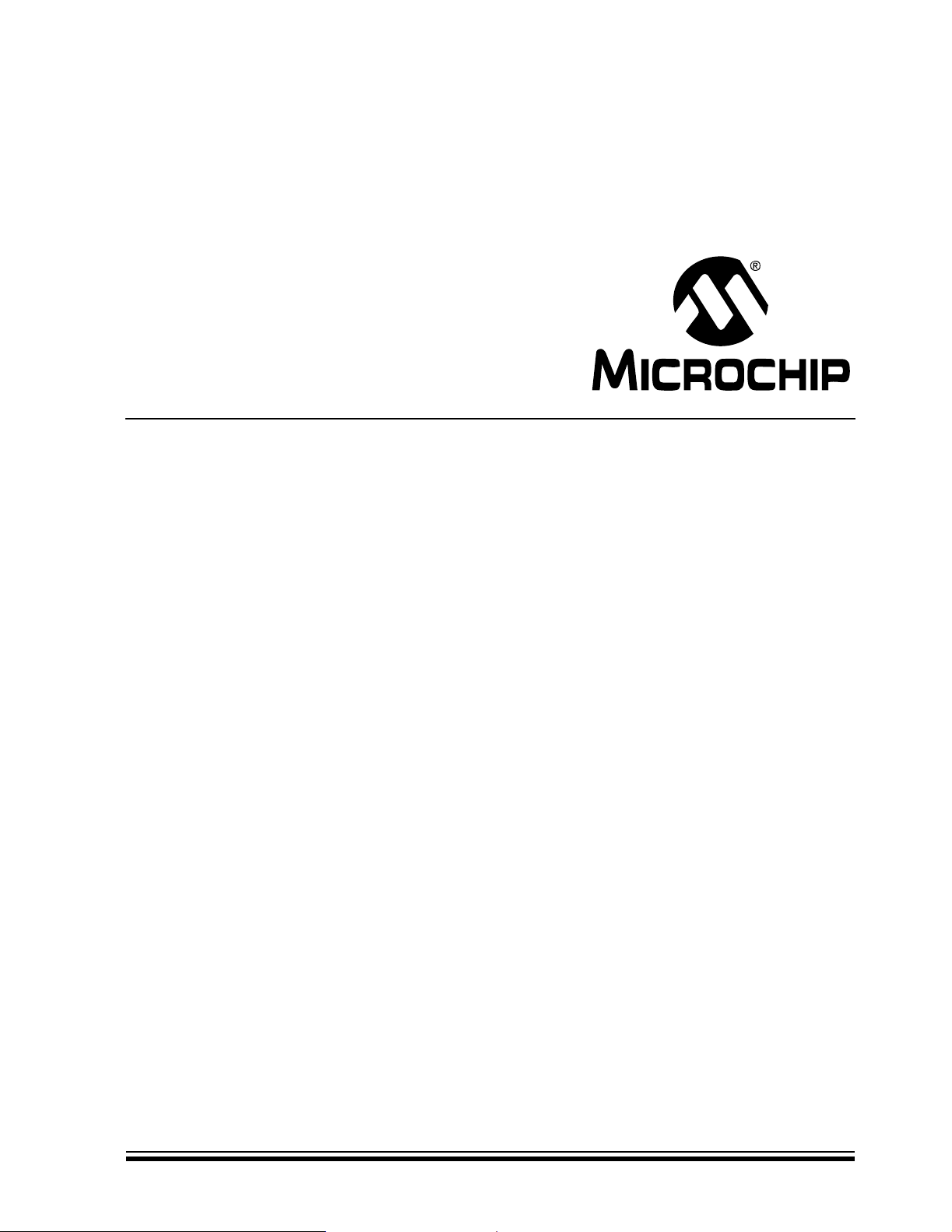
MCP9700 Temperature-to-Voltage
Converter PICtail™ Demo Board
User’s Guide
© 2005 Microchip Technology Inc. DS51542A
Page 2
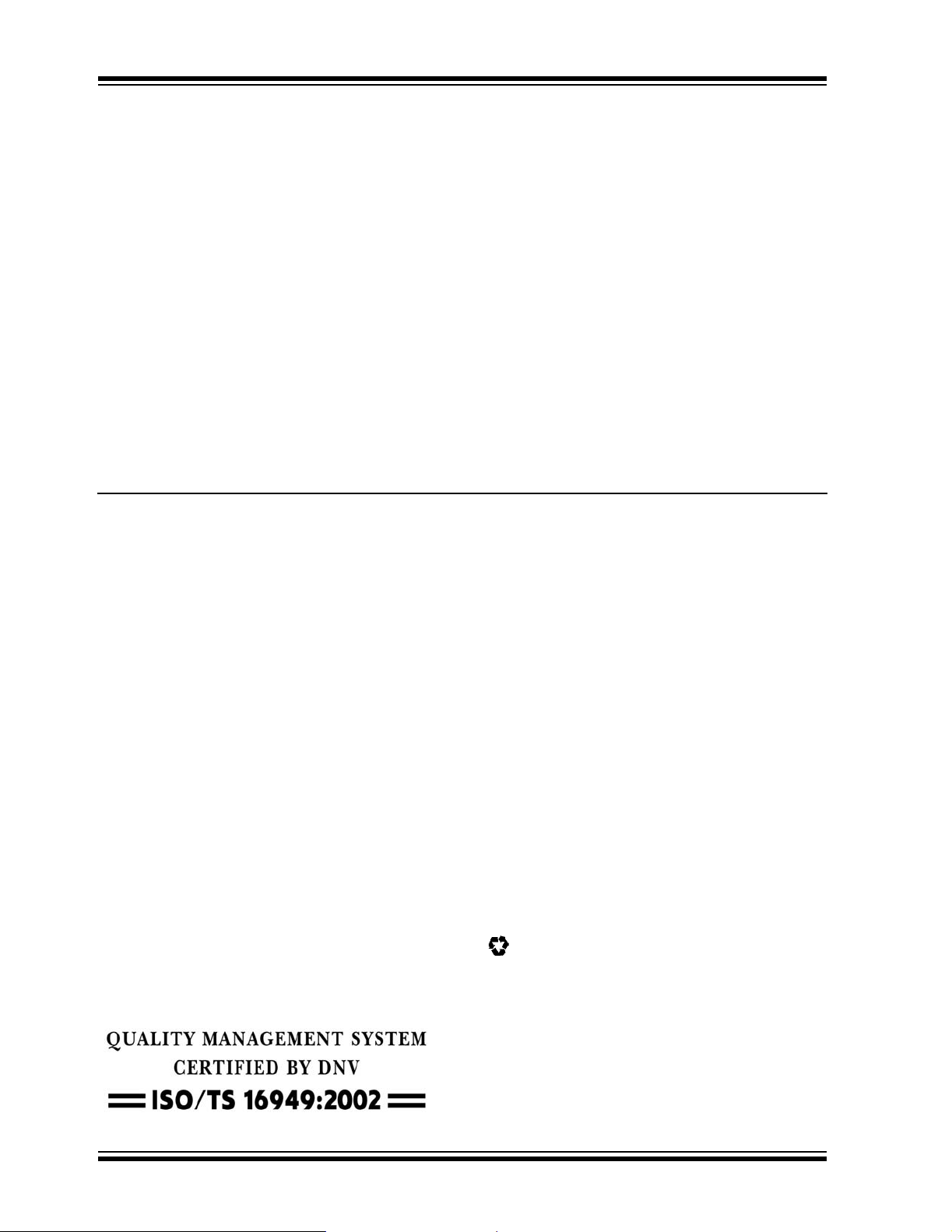
Note the following details of the code protection feature on Microchip devices:
• Microchip products meet the specification contained in their particular Microchip Data Sheet.
• Microchip believes that its family of products is one of the most secure families of its kind on the market today, when used in the
intended manner and under normal conditions.
• There are dishonest and possibly illegal methods used to breach the code protection feature. All of these methods, to our
knowledge, require using the Microchip products in a manner outside the operating specifications contained in Microchip’s Data
Sheets. Most likely, the person doing so is engaged in theft of intellectual property.
• Microchip is willing to work with the customer who is concerned about the integrity of their code.
• Neither Microchip nor any other semiconductor manufacturer can guarantee the security of their code. Code protection does not
mean that we are guaranteeing the product as “unbreakable.”
Code protection is constantly evolving. We at Microchip are comm itted t o continuously improving the code protection features of our
products. Attempts to break Microchip’s code protection feature may be a violation of the Digital Millennium Copyright Act. If such acts
allow unauthorized access to your software or other copyrighted work, you may have a right to sue for relief under that Act.
Information contained in this publication regarding device
applications and the like is provided only for your convenience
and may be superseded by updates. It is your responsibility to
ensure that your application meets with your specifications.
MICROCHIP MAKES NO REPRESENTATIONS OR WARRANTIES OF ANY KIND WHETHER EXPRESS OR IMPLIED,
WRITTEN OR ORAL, STATUTORY OR OTHERWISE,
RELATED TO THE INFORMATION, INCLUDING BUT NOT
LIMITED TO ITS CONDITION, QUALITY, PERFORMANCE,
MERCHANTABILITY OR FITNESS FOR PURPOSE.
Microchip disclaims all liability arising from this information and
its use. Use of Micro chip’s products as c ritical componen ts in
life support systems is not authorized except with express
written approval by Microchip. No licenses are conveyed,
implicitly or otherwise, under any Microchip intellectual property
rights.
Trademarks
The Microchip name and logo, the Microchip logo, Accuron,
dsPIC, K
EELOQ, microID, MPLAB, PIC, PICmicro, PICST ART,
PRO MATE, PowerSmart, rfPIC, and SmartShunt are
registered trademarks of Microchip Technology Incorporated
in the U.S.A. and other countries.
AmpLab, FilterLab, Migratable Memory, MXD EV, MXLAB,
PICMASTER, SEEVAL, SmartSensor and The Embedded
Control Solutions Company are registered trademarks of
Microchip Technology Incorporated in the U.S.A.
Analog-for-the-Digital Age, Application Maestro, dsPICDEM,
dsPICDEM.net, dsPICworks, ECAN, ECONOMONITOR,
FanSense, FlexROM, fuzzyLAB, In-Circuit Serial
Programming, ICSP, ICEPIC, MPASM, MPLIB, MPLINK,
MPSIM, PICkit, PICDEM, PICDEM.net, PICLAB, PICtail,
PowerCal, PowerInfo, PowerMate, PowerTool, rfLAB,
rfPICDEM, Select Mode, Smart Serial, SmartTel, Total
Endurance and WiperLock are trademarks of Microchip
Technology Incorporated in the U.S.A. and other countries.
SQTP is a service mark of Microchip T echnology Incorporated
in the U.S.A.
All other trademarks mentioned herein are property of their
respective companies.
© 2005, Microchip Technology Incorporated, Printed in the
U.S.A., All Rights Reserved.
Printed on recycled paper.
Microchip received ISO/TS-16949:2002 quality system certification for
its worldwide headquarters, design and wafer fabrication facilities in
Chandler and Tempe, Arizona and Mountain View, California in
October 2003. The Company’s quality system processes and
procedures are for its PI Cmicro
devices, Serial EEPROMs, microperipherals, nonvolatile memory and
analog products. In addition, Microchip’s quality system for the design
and manufacture of development systems is ISO 9001:2000 certified.
®
8-bit MCUs, KEELOQ
®
code hopping
DS51542A-page ii © 2005 Microchip Technology Inc.
Page 3
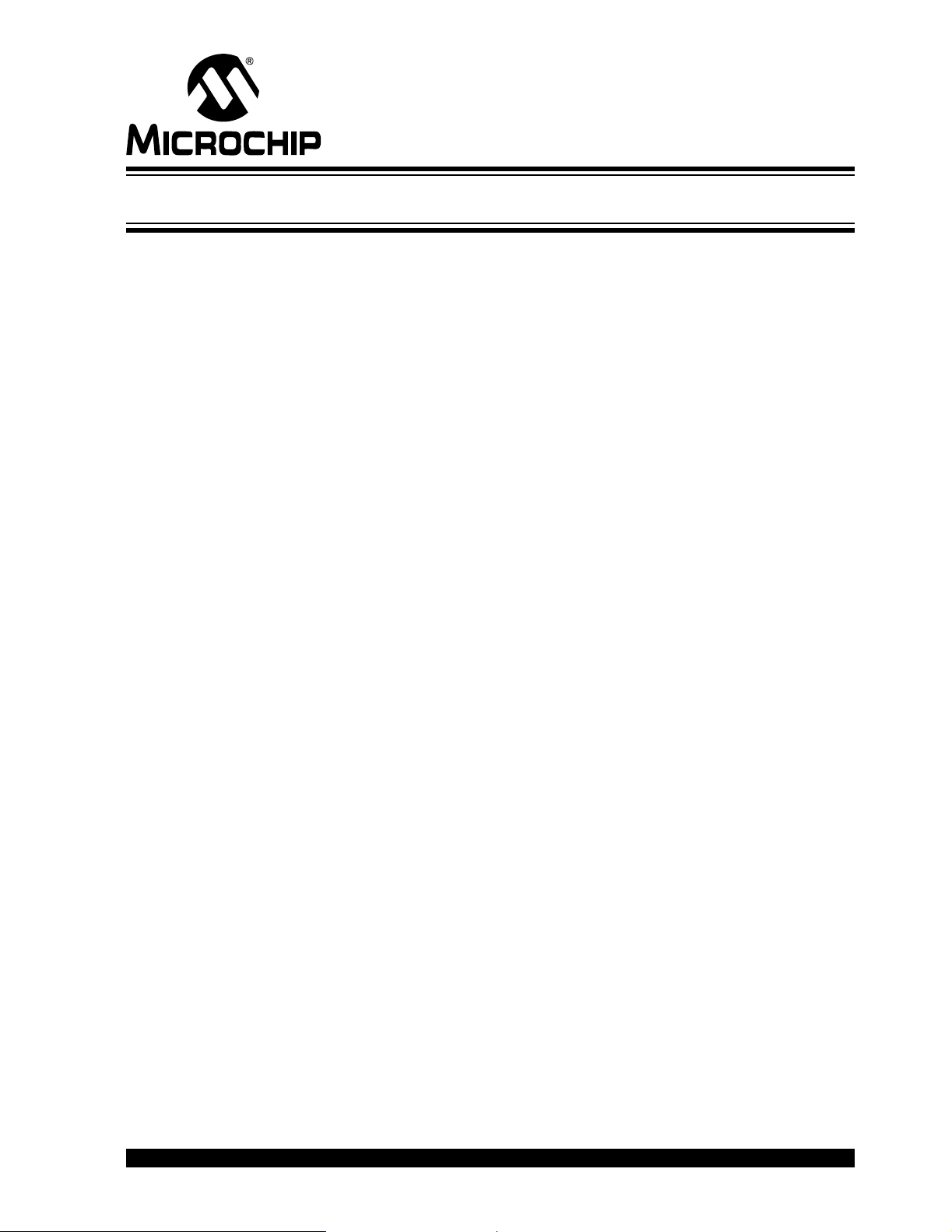
MCP9700 TEMPERATURE-TO-VOLTAGE
CONVERTER PICtail™ DEMO BOARD
USER’S GUIDE
Table of Contents
Preface ...........................................................................................................................1
Chapter 1. Product Overview ....................................................................................... 5
1.1 Introduction .....................................................................................................5
1.2 What is the MCP9700 Temperature-to-Voltage Converter PICtail™ Demo
Board? ...................................................................................................... 5
1.3 What the MCP9700 Temperature-to-Voltage Converter PICtail™ Demo
Board Kit Includes ....................................................................................5
Chapter 2. Installation and Operation .........................................................................7
2.1 Introduction .....................................................................................................7
2.2 Features ..... .. ............................. ................ ............... ................ ...................... 7
2.3 Getting St a rt ed ................................. ............... ................ ............... ................ 7
Appendix A. Schematic and Layouts ........................................................................13
A.1 Introduction .................................................................................................. 13
A.2 Board Sche m a t ic .......... .. ................ ............... ................ ............................ . 1 4
A.3 Board – Top La y er ... ............... ............................. ............... ....................... 14
A.4 Board – Silk-screen Layer ..........................................................................15
A.5 Board – Bottom Layer ....... ............................ ............................. ............... . 1 5
Appendix B. Bill-Of-Materials (BOM) ......................................................................... 17
Worldwide Sales and Service ....................................................................................18
© 2005 Microchip Technology Inc. DS51542A-page iii
Page 4
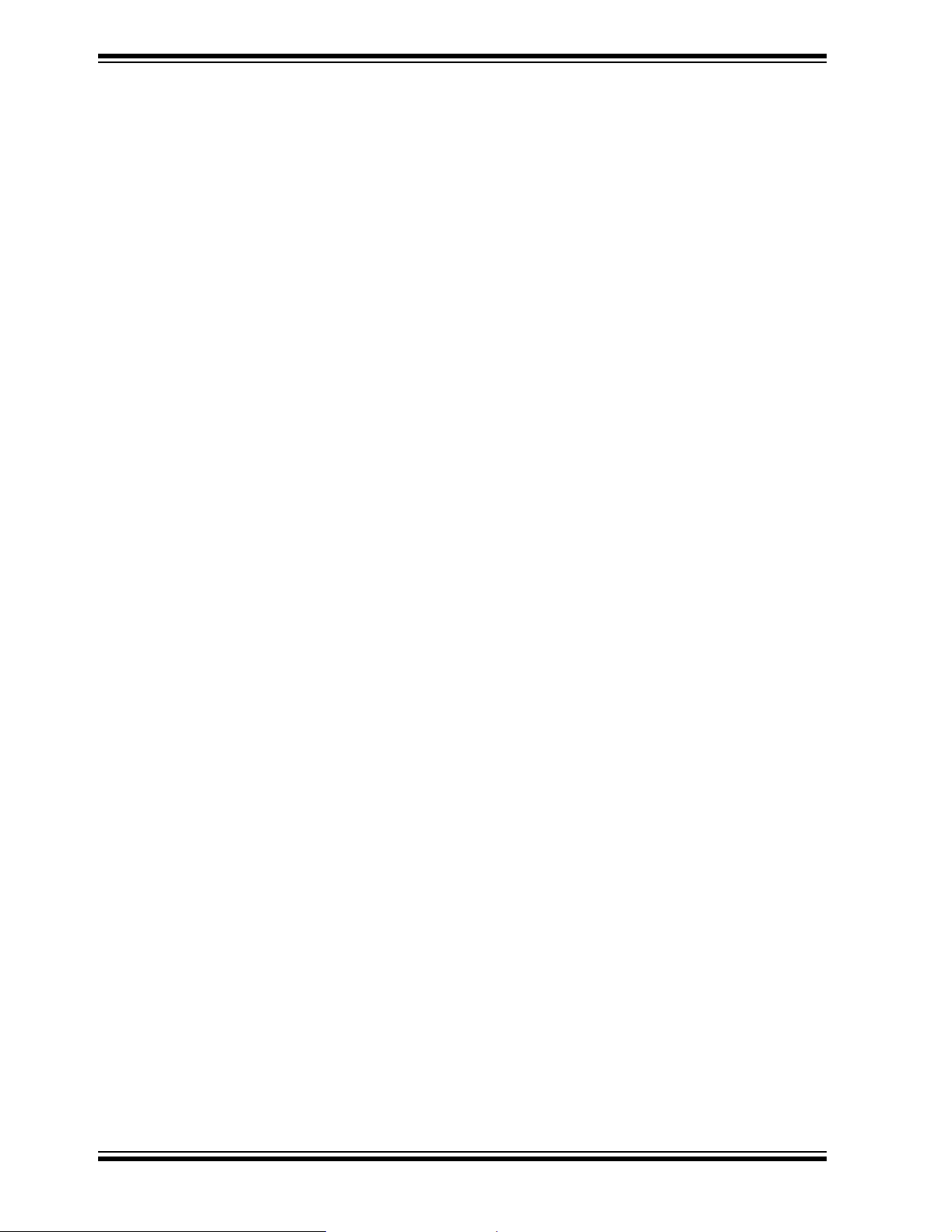
MCP9700 Temperature-to-Voltage Converter PICtail™ Demo Board User’s Guide
NOTES:
DS51542A-page iv © 2005 Microchip Technology Inc.
Page 5
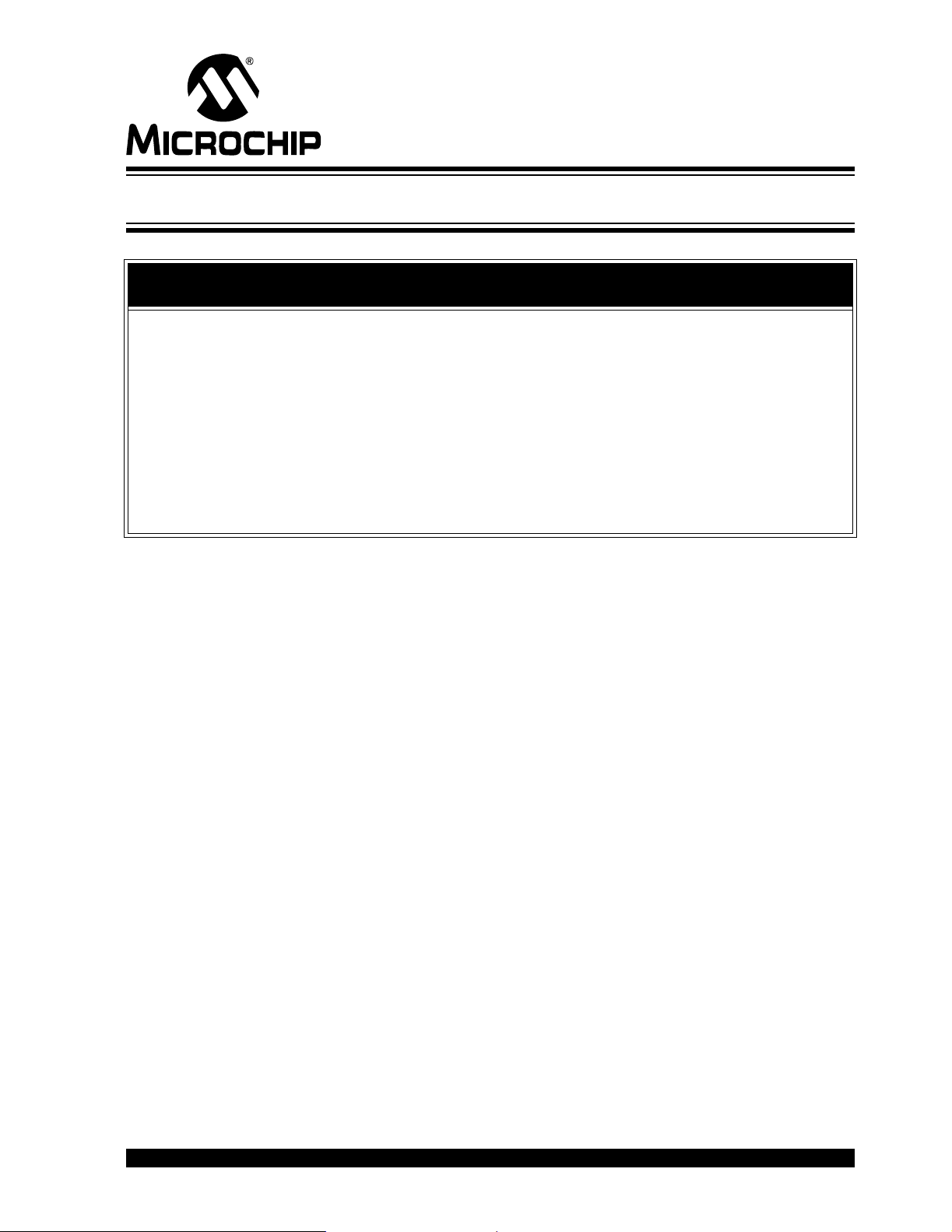
MCP9700 TEMPERATURE-TO-VOLTAGE
CONVERTER PICtail™ DEMO BOARD
USER’S GUIDE
Preface
NOTICE TO CUSTOMERS
All documentation becomes dated, and this manual is no exception. Microchip tools and
documentation are constantly evolving to meet customer needs, so some actual dialogs
and/or tool descriptions may differ from those in this document. Please refer to our web site
(www.microchip.com) to obtain the latest documentation available.
Documents are identified with a “DS” number. This number is located on the bottom of each
page, in front of the page number. The numbering convention for the DS number is
“DSXXXXXA”, where “XXXXX” is the document number and “A” is the revision level of the
document.
For the most up-to-date information on development tools, see the MPLAB
Select the Help menu, and then Topics to open a list of available on-line help files.
®
IDE on-line help.
INTRODUCTION
This chapter contains general information that will be useful to know before using the
MCP9700 Temperature-to-Volt age Converter PICtail™ Demo Board. Items discussed
in this chapter include:
• Document Layout
• Conventions Used in this Guide
• Recommended Reading
• The Microchip Web Site
• Customer Support
• Document Revision History
DOCUMENT LAYOUT
This document describes how to use the MCP9700 T emperature-to-Voltage Converter
PICtail™ Demo Board User’s Guide. The manual layout is as follows:
• Chapter 1. “Product Overview” – Important information about the MCP9700
Temperature-to-Voltage Converter PICtail™ Demo Board.
• Chapter 2. “Installation and Operation” – This chapter includes instructions on
how to get started, with a detailed description of each of the board’s functions.
• Appendix A. “Schematic and Layouts” – Shows the schematic and layout
diagrams for the MCP9700 Temperature-to-Voltage Converter PICtail™ Demo
Board.
• Appendix B. “Bill-Of-Materials (BOM)” – Lists the parts used to build the
MCP9700 Temperature-to-Voltage Converter PICtail™ Demo Board.
© 2005 Microchip Technology Inc. DS51542A-page 1
Page 6
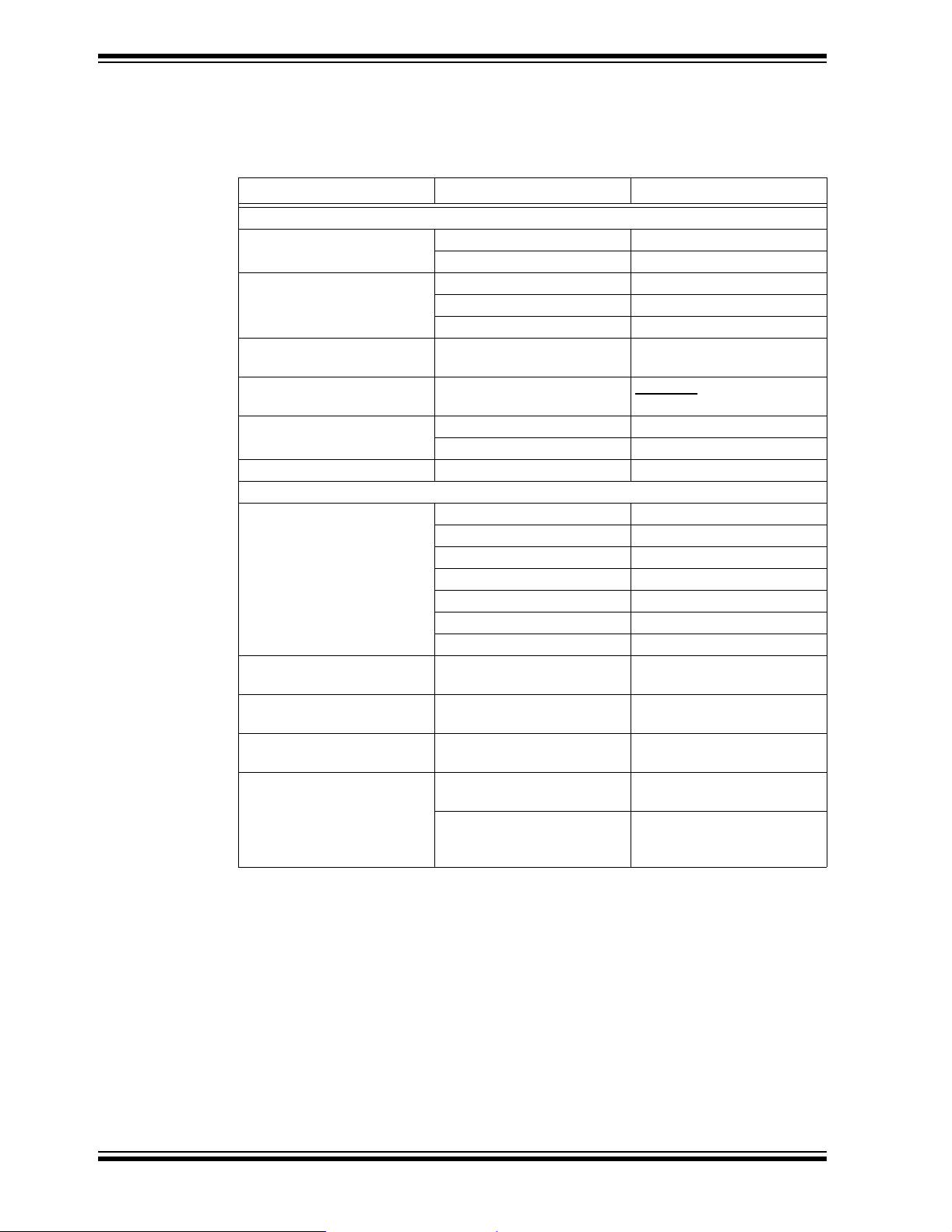
MCP9700 Temperature-to-Voltage Converter PICtail™ Demo Board User’s Guide
CONVENTIONS USED IN THIS GUIDE
This manual uses the following docum entat io n conven tion s:
DOCUMENTATION CONVENTIONS
Description Represents Examples
Arial font:
Italic characters Referenced books MPLAB
Emphasized text ...is the only comp ile r...
Initial caps A window the Output window
A dialog the Settings dialog
A menu selection select Enable Programmer
Quotes A field name in a window or
dialog
Underlined, italic text with
right angle bracket
Bold characters A dialog button Click OK
Text in angle brackets < > A key on the keyboard Press <Enter>, <F1>
Courier font:
Plain Courier Sample source code #define START
Italic Courier A variable argument file.o, where file can be
Square brackets [ ] Optional arguments mpasmwin [options]
Curly brackets and pipe
character: { | }
Ellipses... Replaces r epeated text var_name [,
A menu path File>Save
A tab Click the Power tab
Filenames autoexec.bat
File paths c:\mcc18\h
Keywords _asm, _endasm, static
Command-line options -Opa+, -Opa-
Bit values 0, 1
Constants 0xFF, ’A’
Choice of mutually exclus ive
arguments; an OR selection
Represents code supplied by
user
“Save project before build”
any valid filename
file [options]
errorlevel {0|1}
var_name...]
void main (void)
{ ...
}
®
IDE User’s Guide
RECOMMENDED READING
This user's guide describes how to use the MCP9700 Temperature-to-Voltage Converter PICtail™ Demo Board. Other useful documents are listed below. The following
Microchip documents are available and recommended as supplemental reference
resources.
MCP9700 Data Sheet (DS21942)
This data sheet provides detailed information regarding the MCP9700 decive.
DS51542A-page 2 © 2005 Microchip Technology Inc.
Page 7
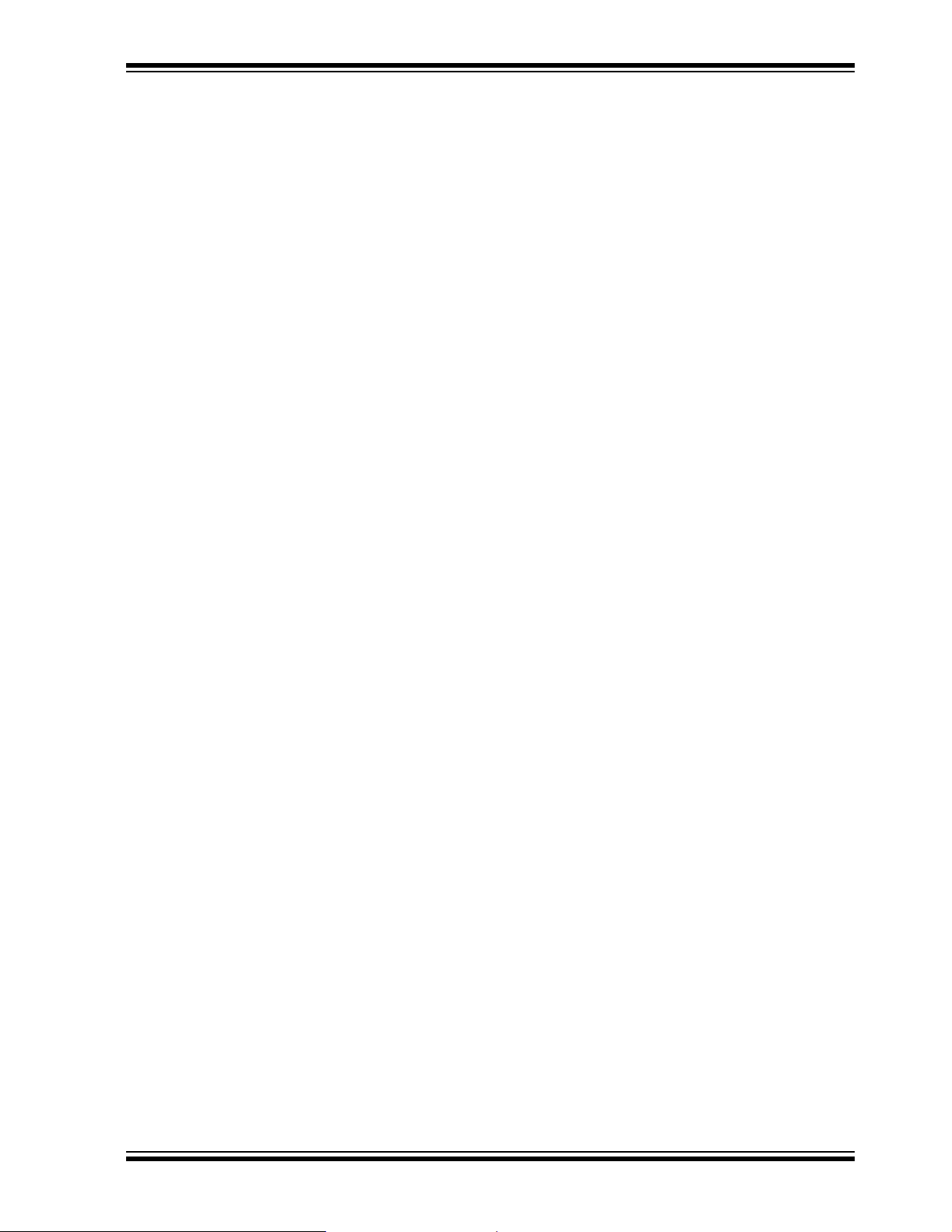
THE MICROCHIP WEB SITE
Microchip provides online support via our web site at www.microchip.com. This web
site is used as a means to make files and information easily available to customers.
Accessible by using your favorite Internet browser, the web site contains the following
information:
• Product Support – Data sheets and errata, application notes and sample
programs, design resources, user’s guides and hardware support documents,
latest software releases and archived software
• General Technical Support – Frequently Asked Questions (FAQs), technical
support requests, online discussion groups, Microchip consultant program
member listing
• Business of Microchip – Product selector and ordering guides, latest Microchip
press releases, listing of seminars and events, listings of Microchip sales offices,
distributors and factory representatives
CUSTOMER SUPPORT
Users of Microchip products can receive assistance through several channels:
• Distributor or Representative
• Local Sales Office
• Field Application Engineer (FAE)
• Technical Support
• Development Systems Information Line
Customers should contact their distributor, representative or field application engineer
(FAE) for support. Local sales offices are also available to help customers. A listing of
sales offices and locations is included in the back of this document.
Technical support is available through the web site at: http://support.microchip.com
In addition, there is a Development Systems Information Line which lists the latest
versions of Microchip's development systems software products. This line also
provides information on how customers can receive currently available upgrade kits.
The Development Systems Information Line numbers are:
1-800-755-2345 – United States and most of Canada
1-480-792-7302 – Other Interna tio nal Loca tio ns
Preface
DOCUMENT REVISION HISTORY
Revision A (March 2005)
• Initial Release of this Document.
© 2005 Microchip Technology Inc. DS51542A-page 3
Page 8

MCP9700 Temperature-to-Voltage Converter PICtail™ Demo Board User’s Guide
NOTES:
DS51542A-page 4 © 2005 Microchip Technology Inc.
Page 9

MCP9700 TEMPERATURE-TO-VOLTAGE
CONVERTER PICtail™ DEMO BOARD
USER’S GUIDE
Chapter 1. Product Overview
1.1 INTRODUCTION
This chapter provides an overview of the MCP9700 T emperature-to-Voltage Converter
PICtail™ Demo Board and covers the following topics:
• What is the MCP9700 Temperature-to-Voltage Converter PICtail™ Demo Board?
• What the MCP9700 Temperature-to-Voltage Converter PICtail™ Demo Board Kit
includes
1.2 WHAT IS THE MCP9700 TEMPERA TURE-TO-VOLTAGE CONVERTER PICTAIL™ DEMO BOARD?
The MCP9700 T emperature-to-Voltage Converter PICtail™ Demo Board demonstrates
how to interface the MCP9700 to a PICmicro
Flash Starter Kit as a platform. A PIC16F676 14-pin, Flash-based, 8-bit CMOS
microcontoller device is included with the demo board that can be used with the
PICkit™ 1 Flash Starter Kit, along with firmware that provides the interface to the
MCP9700 Temperature-to-Voltage Converter PICtail™ Demo Board and the
voltage-to-temperature conversion routines.
The MCP9700 Temperature-to-Voltage Converter PICtail™ Demo Board can also be
used as a “stand-alone” module to quickly add thermal sensing capablity to any existing
application. This basic sensor functionality is implemented on a small Printed Circuit
Board (PCB) and an interface via a standard 100 mil header.
®
microcontroller using the PICkit™ 1
1.3 WHAT THE MCP9700 TEMPERATURE-TO-VOLTAGE CONVERTER PICTAIL™ DEMO BOARD KIT INCLUDES
This MCP9700 Temperature-to-Voltage Converter PICtail™ Demo Board Kit includes:
• The MCP9700 Temperature-to-Voltage Converter PICtail™ Demo Board
• MCP9700 Temperature-to-Voltage Converter PICtail™ Demo Board User’s
Guide, DS51542
• AN981, “Interfacing a MCP9700 Analog Output Temperature Sensor to a
PICmicro
• PIC16F676 14-pin, Flash-based, 8-bit CMOS Microcontroller
• PIC16F676 Firmware (00059R1.HEX)
®
Microcontroller”, DS00981
© 2005 Microchip Technology Inc. DS51542A-page 5
Page 10

MCP9700 Temperature-to-Voltage Converter PICtail™ Demo Board User’s Guide
NOTES:
DS51542A-page 6 © 2005 Microchip Technology Inc.
Page 11

Chapter 2. Installation and Operation
2.1 INTRODUCTION
The MCP9700 T emperature-to-Voltage Converter PICtail™ Demo Board demonstrates
how to interface the MCP9700 to a microcontroller, for use by the system designer as
an example of how to integrate an analog temperature sensor into their system.
2.2 FEATURES
The MCP9700 Temperature-to-Voltage Converter PICtail™ Demo Board has the
following features:
•Small PCB layout
• Standard 100 mil 14-pin header (P1) for easy interface to PICkit™ 1 Flash Starter
Kit or custom application
2.3 GETTING STARTED
MCP9700 TEMPERATURE-TO-VOLTAGE
CONVERTER PICtail™ DEMO BOARD
USER’S GUIDE
PC
This section describes how to quickly set up the MCP9700 Temperature-to-Voltage
Converter PICtail™ Demo Board and PICkit 1 Flash Starter Kit. A block diagram of the
setup is presented in Figure 2-1. Refer to AN981, “Interfacing a MCP9700 Analog
Output Temperature Sensor to a PICmicro
information on the MCP9700 T emperature-to-Voltage Converter PICtail™ Demo Board
and the 00059R1.HEX firmware.
PICkit™ 1 Flash Starter Kit
PICmicro
Flash
MCU
USB
LED Array
®
ADC
V
DD
GND
J3
®
Microcontroller” (DS00981), for detailed
MCP9700
Temperature
Sensor
P1
V
OUT
+5V
MCP9700 PICtail™
Daughter Board
D4D5D6D7
D0D1D2D3
FIGURE 2-1: MCP9700 Temperature-to-Voltage Converter PICtail™ Demo Board Block Diagram.
© 2005 Microchip Technology Inc. DS51542A-page 7
Page 12

MCP9700 Temperature-to-Voltage Converter PICtail™ Demo Board User’s Guide
2.3.1 Hardware Setup
1. Connect the P1 header of the MCP9700 Temperature-to-Voltage Converter
PICtail™ Demo Board to the J3 connector on the PICkit 1 Flash Starter Kit
board. Refer to Figure 2-2 for proper orientation of the MCP9700 Temperature-to-Voltage Converter PICtail™ Demo Board and Figure 2-3 for the
simplified board schematic.
2. Insert the PIC16F676 into the Evaluation socket of the PICkit 1 Flash Starter Kit
board.
3. Connect the PICkit 1 Flash Starter Kit USB cable from the USB port of the PC to
the USB port (J1) on t he PIC kit 1 Fl ash Starter K it boa rd. +5V p ower is suppli ed
to the PICkit 1 Flash Starter Kit board via the USB cable. The green POWER
LED and the red BUSY LED will turn on, indicating that power is being supplied
to the board.
Expansion
Header (J3)
USB Cable
LED D7
MCP9700 PICtail™ Daughter Board
LED D0
Insert PIC16F676
PICkit™ 1 Flash Starter Kit
FIGURE 2-2: MCP9700 PICtail™ Daughter Board and PICkit™ 1 Flash Starter Kit.
PICkit™ 1
Flash Starter Kit
+5V
To ADC
RC0
J3
13
10
MCP9700 PICtail™ Daughter Board
P1
13
10
(SC70-5)
1
V
2
V
OUT
U1
DD
C
1
0.1 µF
V
SS
3
GND
14
14
FIGURE 2-3: Simplified MCP9700 PICtail™ Daughter Board Schematic.
DS51542A-page 8 © 2005 Microchip Technology Inc.
Page 13

Installation and Operation
2.3.2 Programming the PIC16F676
1. Download and install the PICkit 1 Flash Starter Kit software to your PC.
2. Copy the 00059R1.HEX file, supplied on the CD that came with this kit, to your
PC.
3. Once the PICkit 1 Flash Starter Kit is started, the main window will be displayed
on the PC, as indicated in Figure 2-4.
FIGURE 2-4: PICkit™ 1 Flash Starter Kit GUI Window on the PC.
4. Toggle device power to off by unchecking the Device Power box under Board
Controls in the PICkit 1 Flash Starter Kit window (Figure 2-4). The BUSY LED
on the PICkit 1 Flash Starter Kit board will turn off once the device power is turned
off.
5. Click on the Erase button in the window to ensure that the PIC16F676 device has
been erased.
6. From the File pull down menu, select Import HEX. A file window will appear.
Select and open “00059R1.HEX”.
7. Click on the Write Device button in the PICkit 1 Flash Starter Kit window. The
PIC16F676 device will be written to with the 00059R1.HEX firmware. When
completed, the status bar at the bottom of the window will indicate Write
Successful.
8. Toggle the device power on by checking the Device Power box under Board
Controls in the PICkit 1 Flash Starter Kit window . The BUSY LED on the PICkit
1 Flash Starter Kit board will turn on once the device power is turned on. Some
of the red LEDs (D7-D0) will turn on as well.
© 2005 Microchip Technology Inc. DS51542A-page 9
Page 14

MCP9700 Temperature-to-Voltage Converter PICtail™ Demo Board User’s Guide
At this point, the PIC16F676 is reading the temperature data from the MCP9700 and
displaying the temperature on the eight red LEDs (D7-D0) on the PICkit 1 Flash Starter
Kit board. The ten’s digit of the temperature data is represented by bits D7-D4, with D7
being defined as the Most Significant bit (MSb). The one’s digit is defined by bits
D3-D0, with D3 serving as the MSb.
The temperature can be displayed in degrees Celsius or Fahrenheit. The board
defaults to the temperature being displayed in Celsius. To display the temperature in
Fahrenheit, press the SW1 push button switch on the PICkit 1 Flash Starter Kit board.
The display will change back to Celsius once the SW1 push button switch is released.
Table 2-1 provides a list of the LED patterns that correspond to the BCD coding
representation of the temperature measurement.
TABLE 2-1: BCD CODE REPRESENTATION ON PICkit™ 1 FLASH STARTER
KIT LEDS
Binary
0000 0 OFF OFF OFF OFF
0001 1 OFF OFF OFF ON
0010 2 OFF OFF ON OFF
0011 3OFFOFFONON
0100 4 OFF ON OFF OFF
0101 5 OFF ON OFF ON
0110 6 OFF ON ON OFF
0111 7 OFF ON ON ON
1000 8ONOFFOFFOFF
1001 9ONOFFOFFON
BCD
Number
For example, a temperature reading of 75
D7
D3
D6
D2
°
F will be displayed by turning on LEDs D6,
D5
D1
D4
D0
D5, D4, D2 and D0 (LEDs D7, D3 and D1 will be turned off), as indicated in Figure 2-5.
DS51542A-page 10 © 2005 Microchip Technology Inc.
Page 15

Installation and Operation
MCP9700 Temp Sensor
Demo Board
Temperature
Displayed in
BCD
J3
D7 D6 D5 D4
7
D3 D2 D1 D0
5
BUSY
PICkit™ Flash
Starter Kit Board
POWER
FIGURE 2-5: PICkit™ 1 Flash Starter Kit LED Display of 75°F.
The temperature display will change when the temperature of the MCP9700 is varied.
A simple example of this can be seen by pressing your finger on the MCP9700 device
(U1) mounted on the MCP9700 Temperature-to-Voltage Converter PICtail™ Demo
Board. More dramatic changes can be seen by applying heat to the MCP9700 with a
hair dryer, hot air gun or by cooling the device down.
Refer to the MCP9700 data sheet, “Low-Power Voltage Output Temperature Sensor”
(DS21942), for more information on the MCP9700 and AN981, “Interfacing a MCP9700
Analog Output Temperature Sensor to a PICmicro
information on the MCP9700 T emperature-to-Voltage Converter PICtail™ Demo Board
and 00059R1.HEX firmware.
®
Microcontroller”, for more
© 2005 Microchip Technology Inc. DS51542A-page 11
Page 16
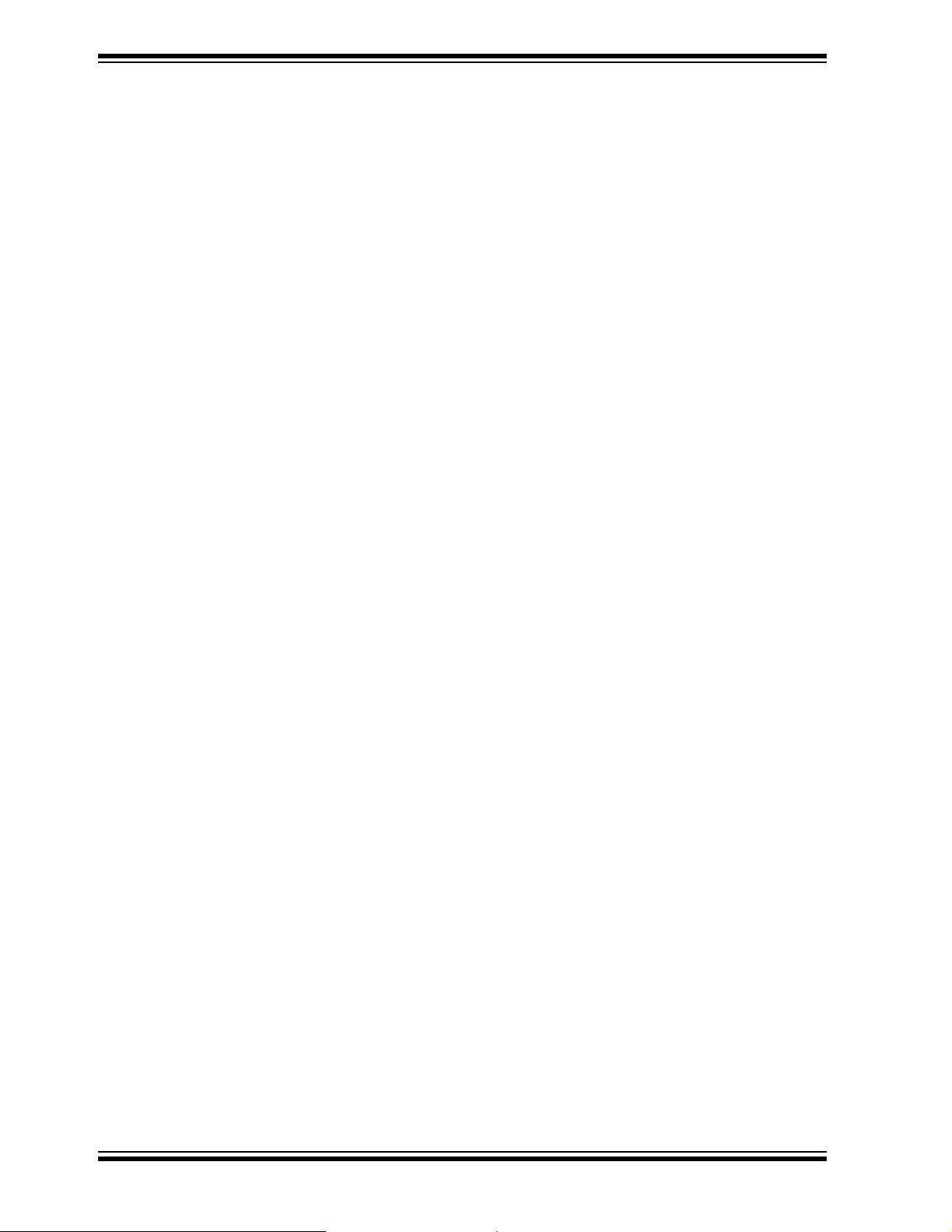
MCP9700 Temperature-to-Voltage Converter PICtail™ Demo Board User’s Guide
NOTES:
DS51542A-page 12 © 2005 Microchip Technology Inc.
Page 17
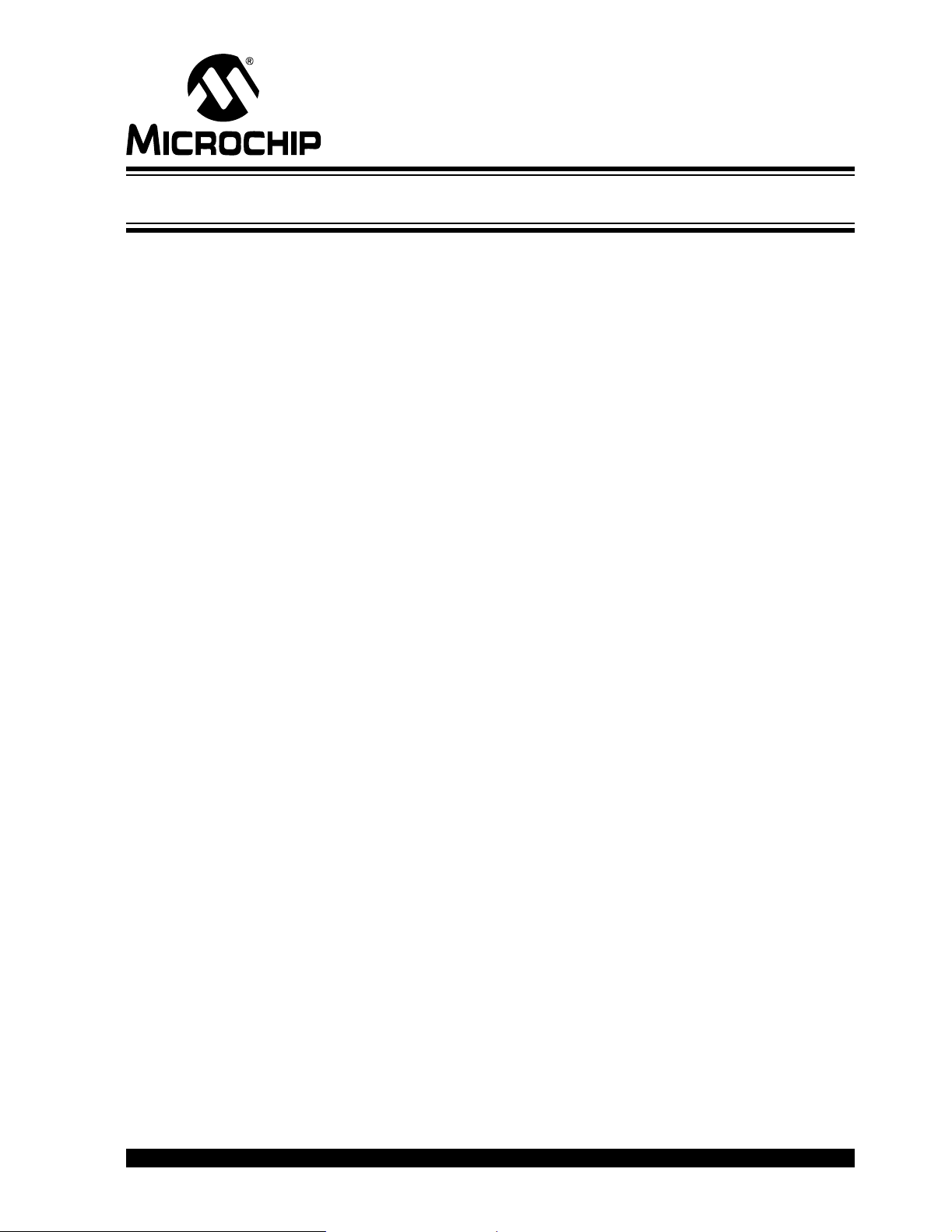
Appendix A. Schematic and Layouts
A.1 INTRODUCTION
This appendix contains the following schematics and layouts for the MCP9700
Temperature-to-Voltage Converter PICtail Demo Board:
• Board Sc hematic
• Board – Top Layer
• Board – Silk-screen Layer
• Board – Bottom Layer
MCP9700 TEMPERATURE-TO-VOLTAGE
CONVERTER PICtail™ DEMO BOARD
USER’S GUIDE
© 2005 Microchip Technology Inc. DS51542A-page 13
Page 18

MCP9700 Temperature-to-Voltage Converter PICtail™ Demo Board User’s Guide
A.2 BOARD SCHEMATIC
P1 P2 P3
1
2
3
4
5
6
7
8
9
10
HDR1X14
11
12
13
14
VOUT
U2
1
2
3
NC
GND
VOUT
NC
VDD
MCP9700_SC70
RA5
RA4
RA3
RC5
RC4
RC3
RA0
RA1
RA2
RC0
RC1
RC2
+5V
GND
1
2
3
4
5
6
7
8
9
10
11
12
13
14
1
2
TP3
3
4
5
6
7
8
9
10
HDR1X14
11
12
13
14
+5V
5
4
0.1 μF
C1
TP1
VOUT
+5V
TP2
PICkit™ 1 Flash Starter Kit
Expansion Header J3
HDR1X14
A.3 BOARD – TOP LAYER
DS51542A-page 14 © 2005 Microchip Technology Inc.
Page 19
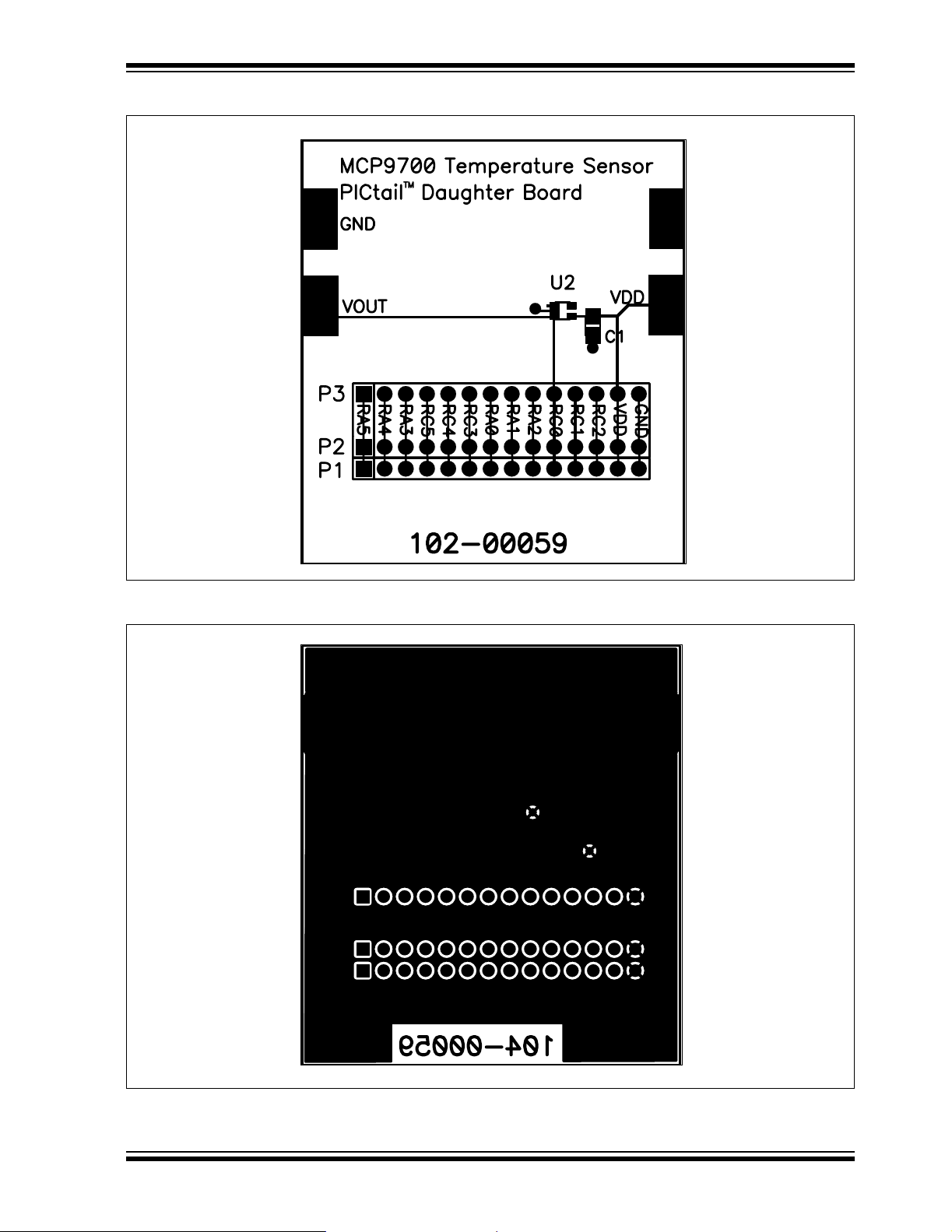
A.4 BOARD – SILK-SCREEN LAYER
Schematic and Layouts
A.5 BOARD – BOTTOM LAYER
© 2005 Microchip Technology Inc. DS51542A-page 15
Page 20
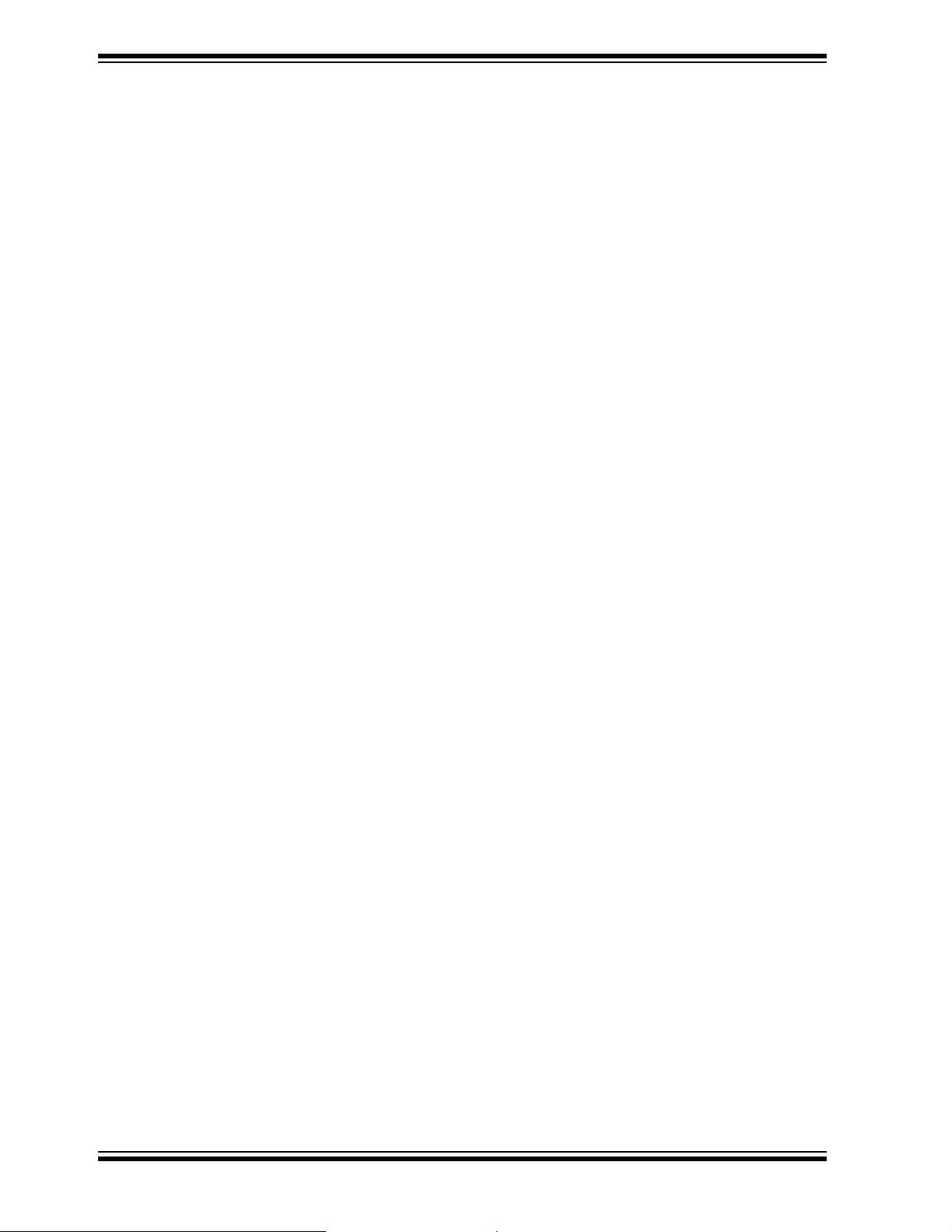
MCP9700 Temperature-to-Voltage Converter PICtail™ Demo Board User’s Guide
NOTES:
DS51542A-page 16 © 2005 Microchip Technology Inc.
Page 21
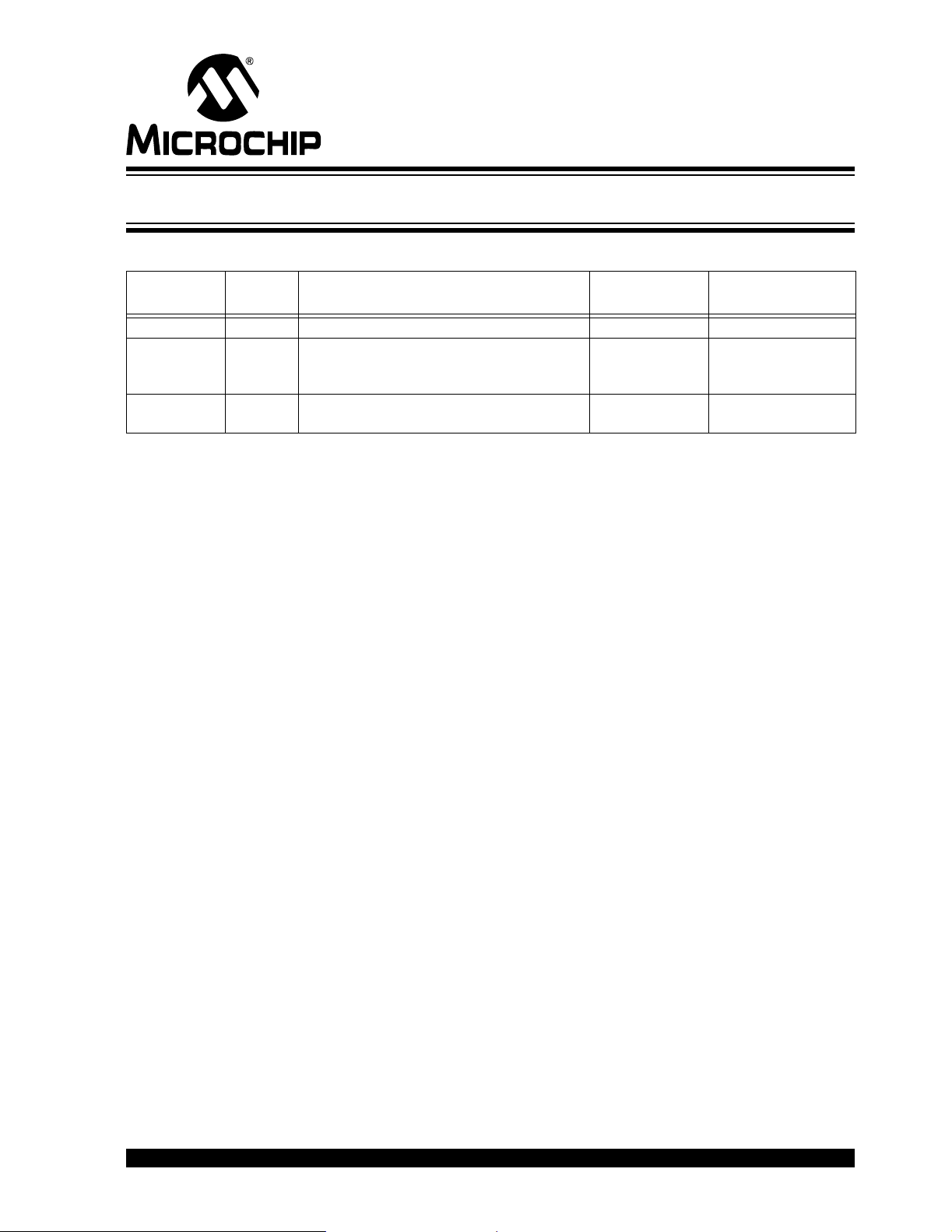
MCP9700 TEMPERATURE-TO-VOLTAGE
CONVERTER PICtail™ DEMO BOARD
Appendix B. Bill-Of-Materials (BOM)
TABLE B-1: BILL-OF-MATERIALS (BOM)
Reference
Designator
C1 1 Cap., 0.1 µF, 25V, Ceramic, X7R 0805 Panasonic
P1 1 Conn Hdr Brkway .100 40pos RT/A AMP/
U1 1 MCP9700 Tiny Analog Temperature Sensor Microchip
Quantity Description Manufacturer
USER’S GUIDE
®
-ECG ECJ-2VB1E104K
Tyco™
Electronics
Technology Inc.
Manufacturer
Part Number
4-103765-0
MCP9700T-E/LT
© 2005 Microchip Technology Inc. DS51542A-page 17
Page 22
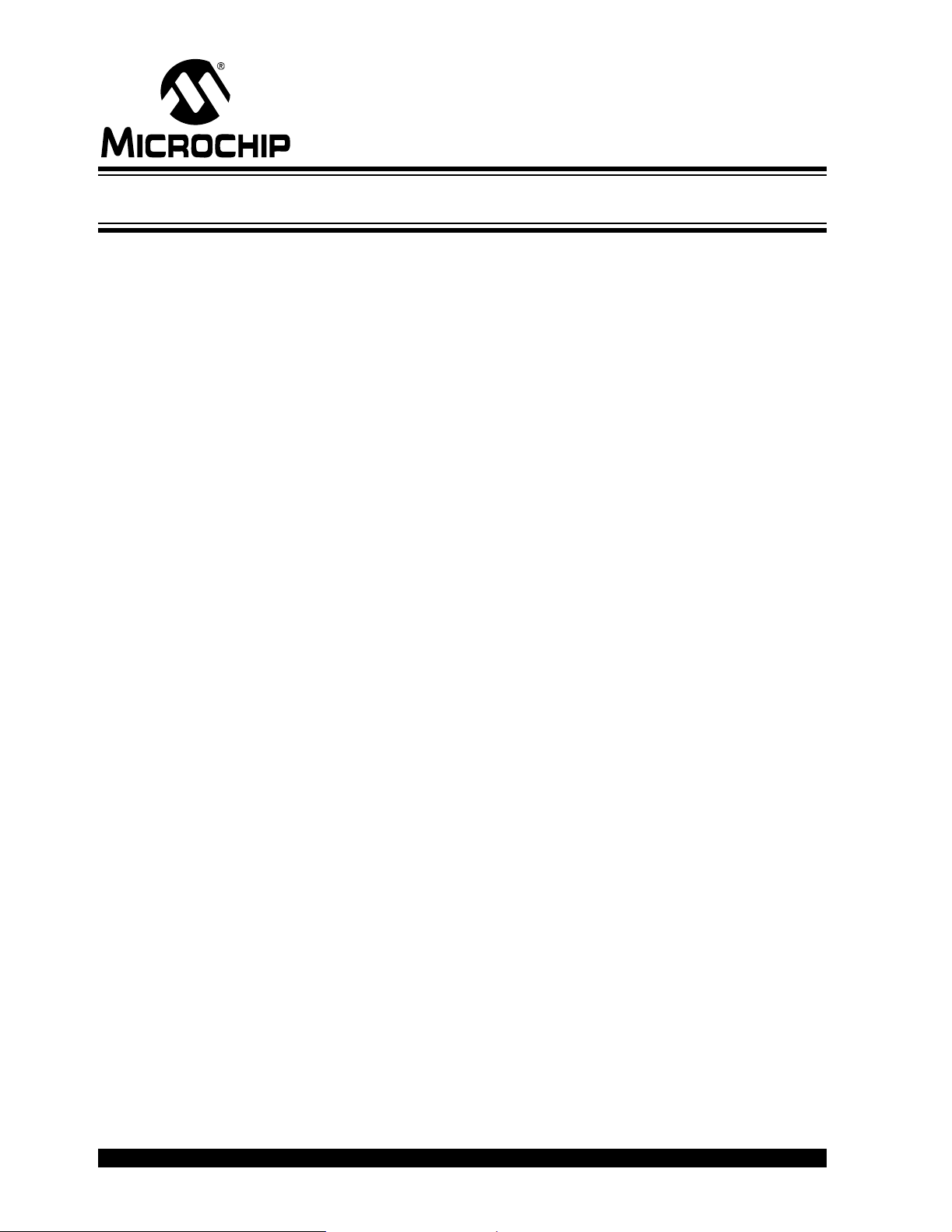
WORLDWIDE SALES AND SERVICE
AMERICAS
Corporate Office
2355 West Chandler Blvd.
Chandler, AZ 85224-6199
Tel: 480-792-7200
Fax: 480-792-7277
Technical Support:
http://support.microchip.com
Web Address:
www.microchip.com
Atlanta
Alpharetta, GA
Tel: 770-640-0034
Fax: 770-640-0307
Boston
Westborough, MA
Tel: 774-760-0087
Fax: 774-760-0088
Chicago
Itasca, IL
Tel: 630-285-0071
Fax: 630-285-0075
Dallas
Addison, TX
Tel: 972-818-7423
Fax: 972-818-2924
Detroit
Farmington Hills, MI
Tel: 248-538-2250
Fax: 248-538-2260
Kokomo
Kokomo, IN
Tel: 765-864-8360
Fax: 765-864-8387
Los Angeles
Mission Viejo, CA
Tel: 949-462-9523
Fax: 949-462-9608
San Jose
Mountain View, CA
Tel: 650-215-1444
Fax: 650-961-0286
Toronto
Mississauga, Ontario,
Canada
Tel: 905-673-0699
Fax: 905-673-6509
ASIA/PACIFIC
Australia - Sydney
Tel: 61-2-9868-6733
Fax: 61-2-9868-6755
China - Beijing
Tel: 86-10-8528-2100
Fax: 86-10-8528-2104
China - Chengdu
Tel: 86-28-8676-6200
Fax: 86-28-8676-6599
China - Fuzhou
Tel: 86-591-8750-3506
Fax: 86-591-8750-3521
China - Hong Kong SAR
Tel: 852-2401-1200
Fax: 852-2401-3431
China - Shanghai
Tel: 86-21-5407-5533
Fax: 86-21-5407-5066
China - Shenyang
Tel: 86-24-2334-2829
Fax: 86-24-2334-2393
China - Shenzhen
Tel: 86-755-8203-2660
Fax: 86-755-8203-1760
China - Shunde
Tel: 86-757-2839-5507
Fax: 86-757-2839-5571
China - Qingdao
Tel: 86-532-502-7355
Fax: 86-532-502-7205
ASIA/PACIFIC
India - Bangalore
Tel: 91-80-2229-0061
Fax: 91-80-2229-0062
India - New Delhi
Tel: 91-11-5160-8631
Fax: 91-11-5160-8632
Japan - Kanagawa
Tel: 81-45-471- 6166
Fax: 81-45-471-6122
Korea - Seoul
Tel: 82-2-554-7200
Fax: 82-2-558-5932 or
82-2-558-5934
Singapore
Tel: 65-6334-8870
Fax: 65-6334-8850
Taiwan - Kaohsiung
Tel: 886-7-536-4818
Fax: 886-7-536-4803
Taiwan - Taipei
Tel: 886-2-2500-6610
Fax: 886-2-2508-0102
Taiwan - Hsinchu
Tel: 886-3-572-9526
Fax: 886-3-572-6459
EUROPE
Austria - Weis
Tel: 43-7242-2244-399
Fax: 43-7242-2244-393
Denmark - Ballerup
Tel: 45-4450-2828
Fax: 45-4485-2829
France - Massy
Tel: 33-1-69-53-63-20
Fax: 33-1-69-30-90-79
Germany - Ismaning
Tel: 49-89-627-144-0
Fax: 49-89-627-144-44
Italy - Milan
Tel: 39-0331-742611
Fax: 39-0331-466781
Netherlands - Drunen
Tel: 31-416-690399
Fax: 31-416-690340
England - Berkshire
Tel: 44-118-921-5869
Fax: 44-118-921-5820
03/01/05
DS51542A-page 18 © 2005 Microchip Technology Inc.
