Page 1
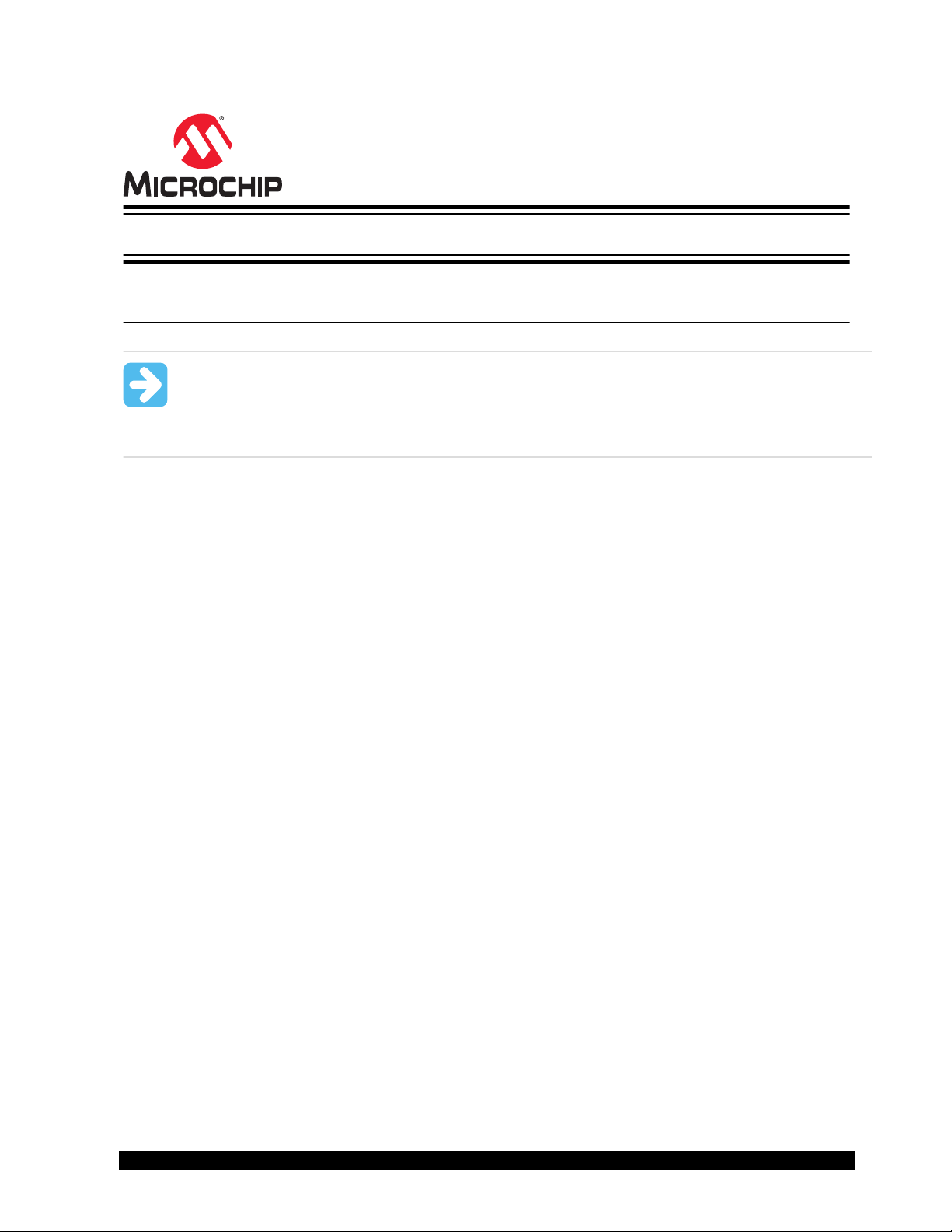
AVR-IoT Wx Hardware User
Guide
AVR-IoT Wx Hardware User Guide
Preface
Important: This document is applicable for two different products; AVR-IoT WG (AC164160) and AVR-
IoT WA (EV15R70A). Both variants are referred to as AVR-IoT Wx in this document, and both products
have identical hardware. AVR-IoT WG is preconfigured to send data through Google Cloud IoT Core, and
AVR-IoT WA is preconfigured to send data through Amazon Web Services (AWS). Both products can be
reconfigured to send data to different cloud providers.
Introduction
The AVR-IoT Wx Development Board is a small and easily expandable demonstration and development platform for
IoT solutions, based on the AVR® microcontroller architecture using Wi-Fi® technology. It is designed to demonstrate
that the design of a typical IoT application can be simplified by partitioning the problem into three blocks:
• Smart - represented by the ATmega4808 microcontroller
• Secure - represented by the ATECC608A secure element
• Connected - represented by the ATWINC1510 Wi-Fi controller module
The AVR-IoT Wx Development Board features the following elements:
• The on-board debugger (PKOB nano) supplies full programming and debugging support through Atmel Studio/
MPLAB X IDE. It also provides access to a serial port interface (serial to USB bridge) and two logic analyzer
channels (debug GPIO).
• The on-board debugger enumerates on the PC as a mass storage interface device for easy ‘drag and drop’
programming, Wi-Fi configuration, and full access to the microcontroller application Command Line Interface
(CLI)
• A mikroBUS™ socket allows for the ability to expand the board capabilities with the selection from 450+ sensors
and actuators options offered by MikroElektronika (www.mikroe.com) via a growing portfolio of Click boards
• A light sensor used to demonstrate published data
• Microchip MCP9808 high-accuracy temperature sensor used to demonstrate published data
• Microchip MCP73871 Li-Ion/LiPo battery charger with power path management
™
© 2020 Microchip Technology Inc.
User Guide
DS50002805B-page 1
Page 2
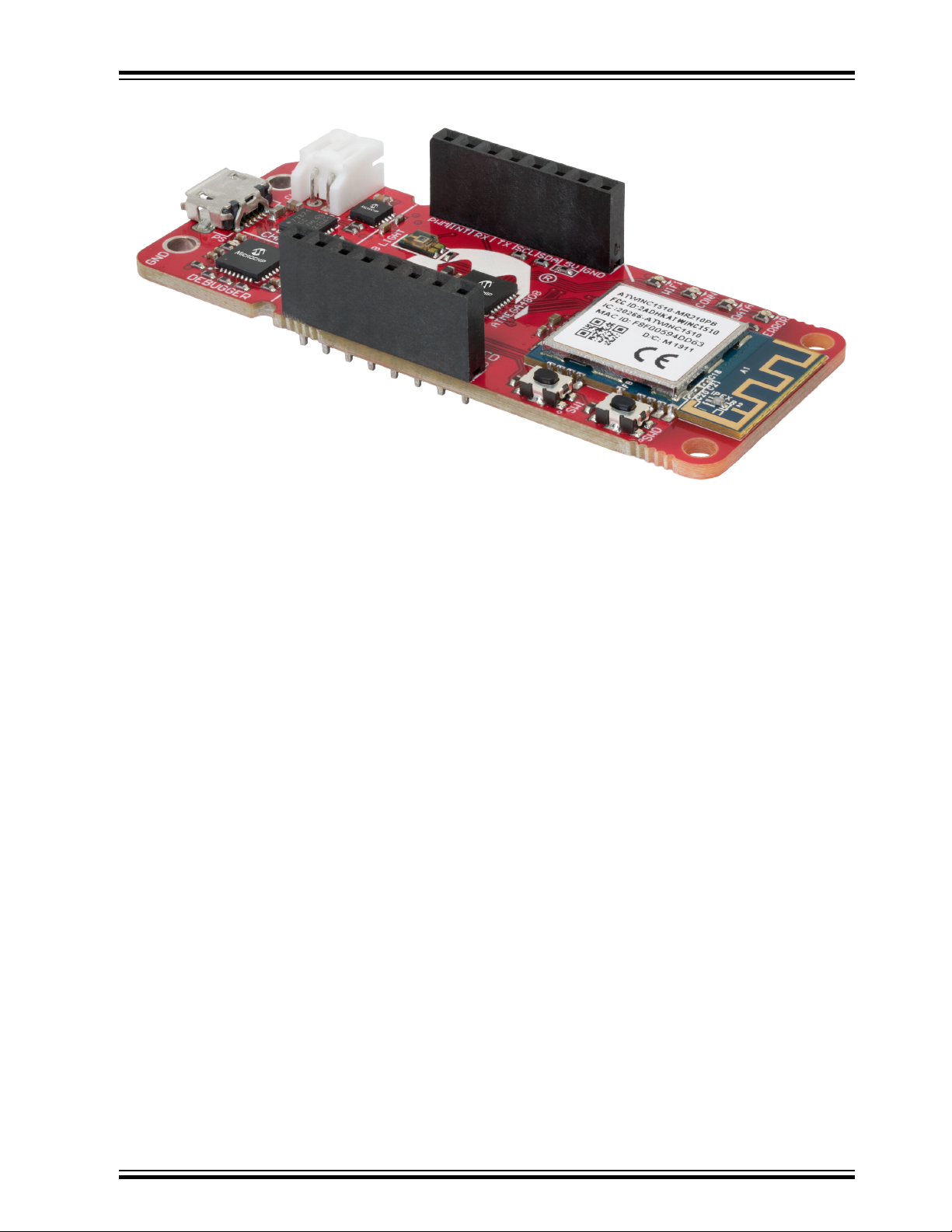
AVR-IoT Wx Hardware User Guide
• MPLAB® X IDE and Atmel Studio - Software to discover, configure, develop, program, and debug Microchip
microcontrollers.
• Application Code on GitHub - Get started with application code.
• AVR-IoT WG website - Find schematics, design files, and purchase the board. Set up for Google Cloud IoT
Core.
• AVR-IoT WA website - Find schematics, design files, and purchase the board. Set up for Amazon Web
Services.
© 2020 Microchip Technology Inc.
User Guide
DS50002805B-page 2
Page 3
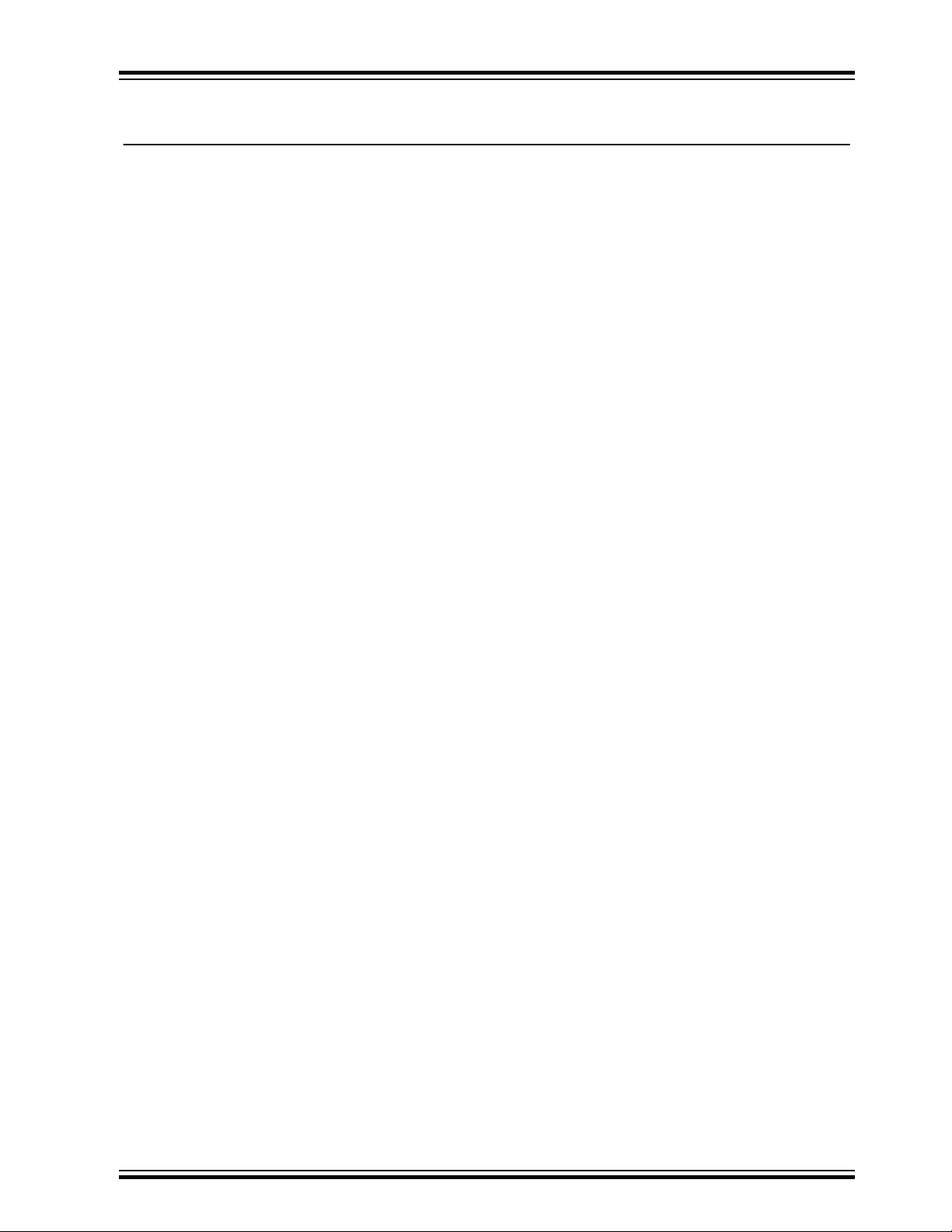
AVR-IoT Wx Hardware User Guide
Table of Contents
Preface........................................................................................................................................................... 1
1. Introduction............................................................................................................................................. 5
1.1. Features....................................................................................................................................... 5
1.2. Board Overview............................................................................................................................5
2. Getting Started........................................................................................................................................ 7
2.1. Quick Start....................................................................................................................................7
2.2. Design Documentation and Relevant Links................................................................................. 7
3. Application User Guide........................................................................................................................... 8
4. Hardware User Guide............................................................................................................................. 9
4.1. On-Board Debugger Overview..................................................................................................... 9
4.2. On-Board Debugger Connections.............................................................................................. 14
4.3. Power......................................................................................................................................... 15
4.4. Peripherals................................................................................................................................. 16
5. Regulatory Approval..............................................................................................................................20
5.1. United States..............................................................................................................................20
5.2. Canada.......................................................................................................................................20
5.3. Taiwan........................................................................................................................................ 21
5.4. List of Antenna Types.................................................................................................................21
6. Hardware Revision History and Known Issues..................................................................................... 22
6.1. Identifying Product ID and Revision........................................................................................... 22
6.2. AVR-IoT WG...............................................................................................................................22
6.3. AVR-IoT WA............................................................................................................................... 23
7. Document Revision History...................................................................................................................24
8. Appendix............................................................................................................................................... 25
8.1. Schematic...................................................................................................................................25
8.2. Assembly Drawing......................................................................................................................27
8.3. Mechanical Drawings................................................................................................................. 27
8.4. Getting Started with IAR.............................................................................................................28
The Microchip Website.................................................................................................................................31
Product Change Notification Service............................................................................................................31
Customer Support........................................................................................................................................ 31
Microchip Devices Code Protection Feature................................................................................................ 31
Legal Notice................................................................................................................................................. 31
Trademarks.................................................................................................................................................. 32
Quality Management System....................................................................................................................... 32
© 2020 Microchip Technology Inc.
User Guide
DS50002805B-page 3
Page 4
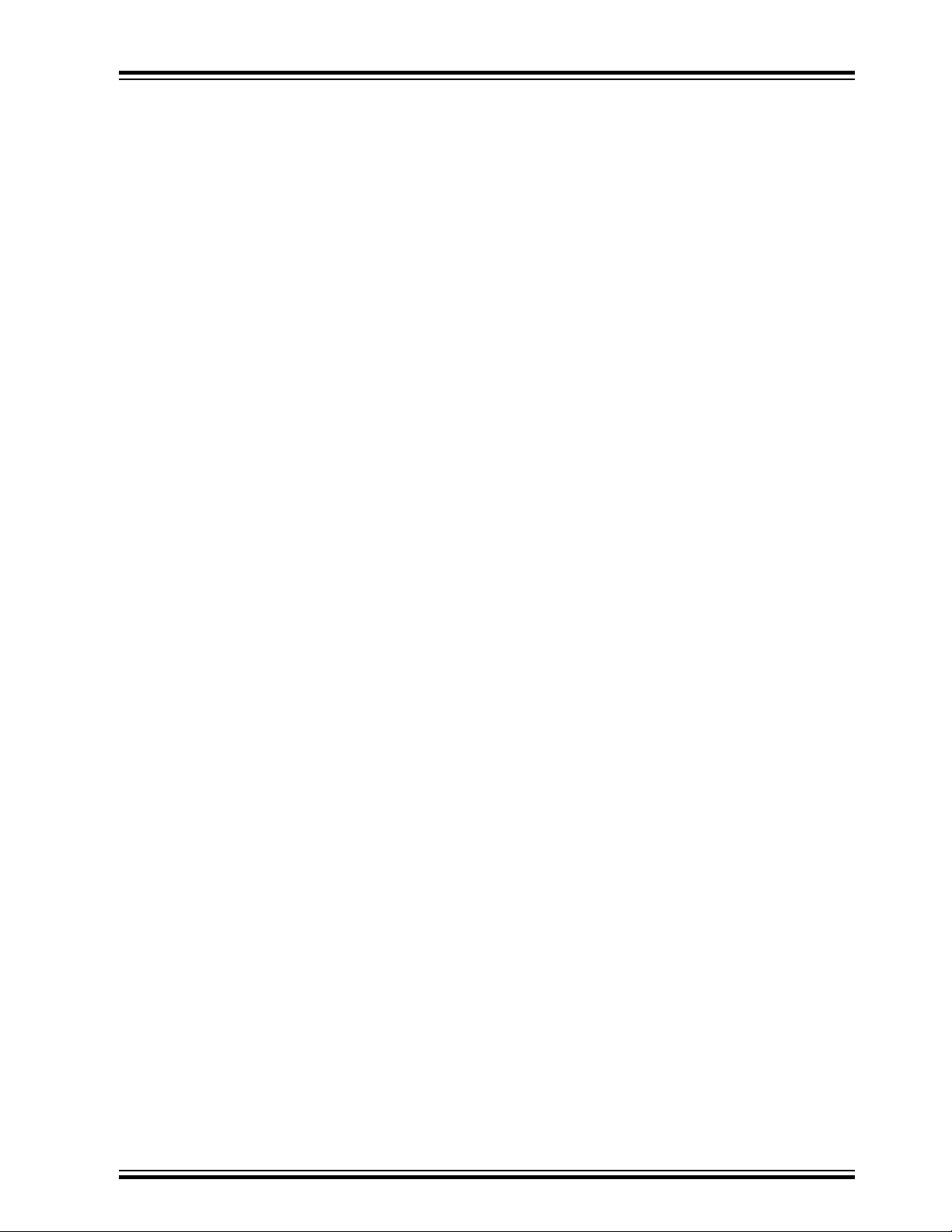
AVR-IoT Wx Hardware User Guide
Worldwide Sales and Service.......................................................................................................................33
© 2020 Microchip Technology Inc.
User Guide
DS50002805B-page 4
Page 5
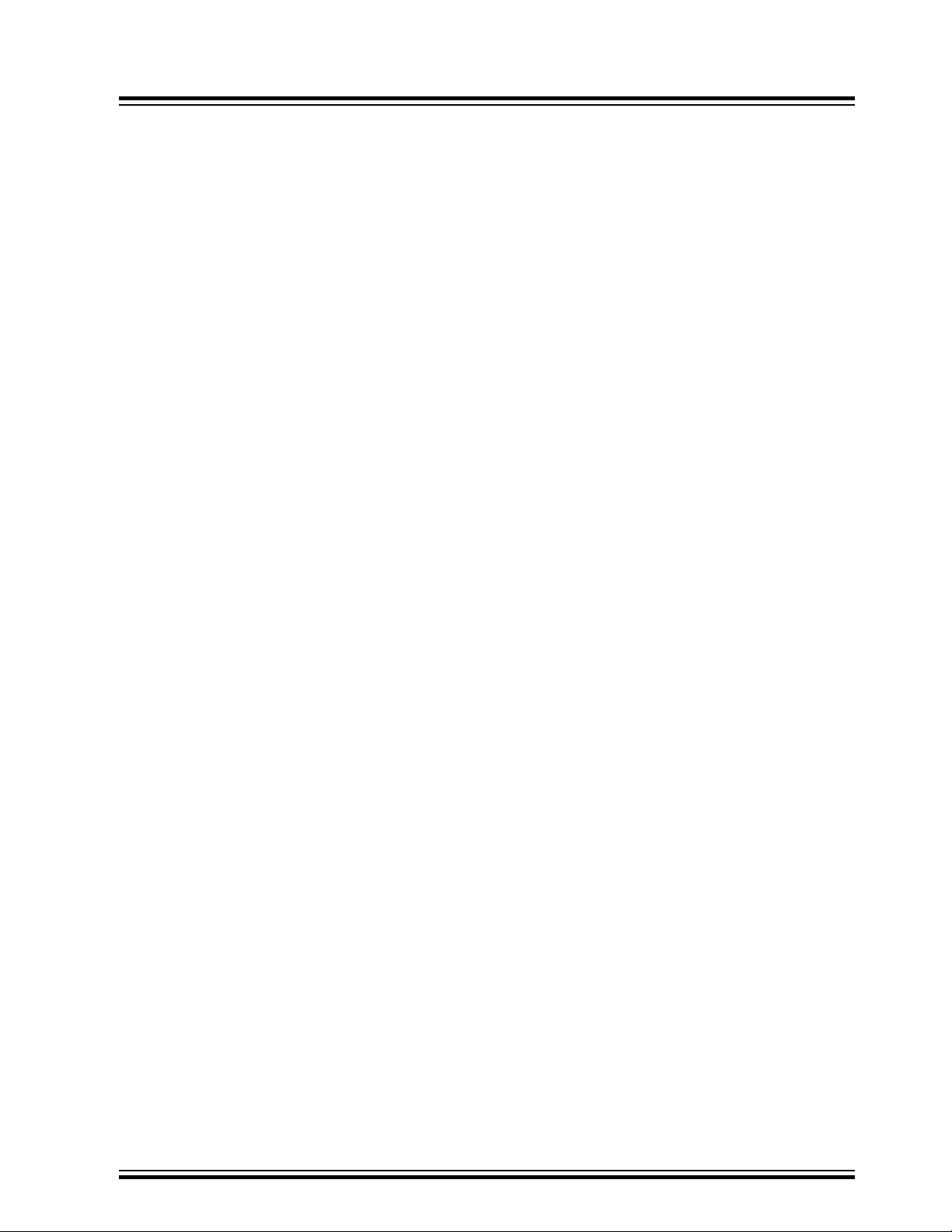
1. Introduction
1.1 Features
• ATmega4808 AVR Microcontroller
• ATWINC1510 Wi-Fi Module
• ATECC608A CryptoAuthentication™ Device
• Preconfigured for Microchip Accounts with Different Cloud Providers
– Google Cloud IoT Core
– Amazon Web Services (AWS)
• Four User LEDs
• Two Mechanical Buttons
• TEMT6000 Light Sensor
• MCP9808 Temperature Sensor
• mikroBUS Socket
• On-board Debugger
– Board identification in Atmel Studio and Microchip MPLAB X
– One green board power and status LED
– Virtual serial port (USB CDC)
– Two logic analyzer channels (debug GPIO)
• USB and Battery Powered
• MCP73871 Li-Ion/LiPo Battery Charger
• Fixed 3.3V
AVR-IoT Wx Hardware User Guide
Introduction
1.2 Board Overview
The AVR-IoT Wx development board is a hardware platform to evaluate and develop IoT solutions with the Microchip
ATmega4808 AVR microcontroller, ATECC608A secure element, and WINC1510 Wi-Fi controller module.
The preprogrammed demo application publishes data from the on-board light and temperature sensor read by the
ATmega4808 every second to the cloud. Any data received from the cloud over the subscribed topic is sent to the
virtual serial port and can be displayed in a serial terminal application. The WINC1510 needs a connection to a Wi-Fi
network with an internet connection. The ATECC608A is used to authenticate the hardware with the cloud to uniquely
identify every board. The demo application source code can be modified to publish data to a personal cloud account
to get started with a custom cloud application.
The figure below shows the main features and pinout of the board.
© 2020 Microchip Technology Inc.
User Guide
DS50002805B-page 5
Page 6
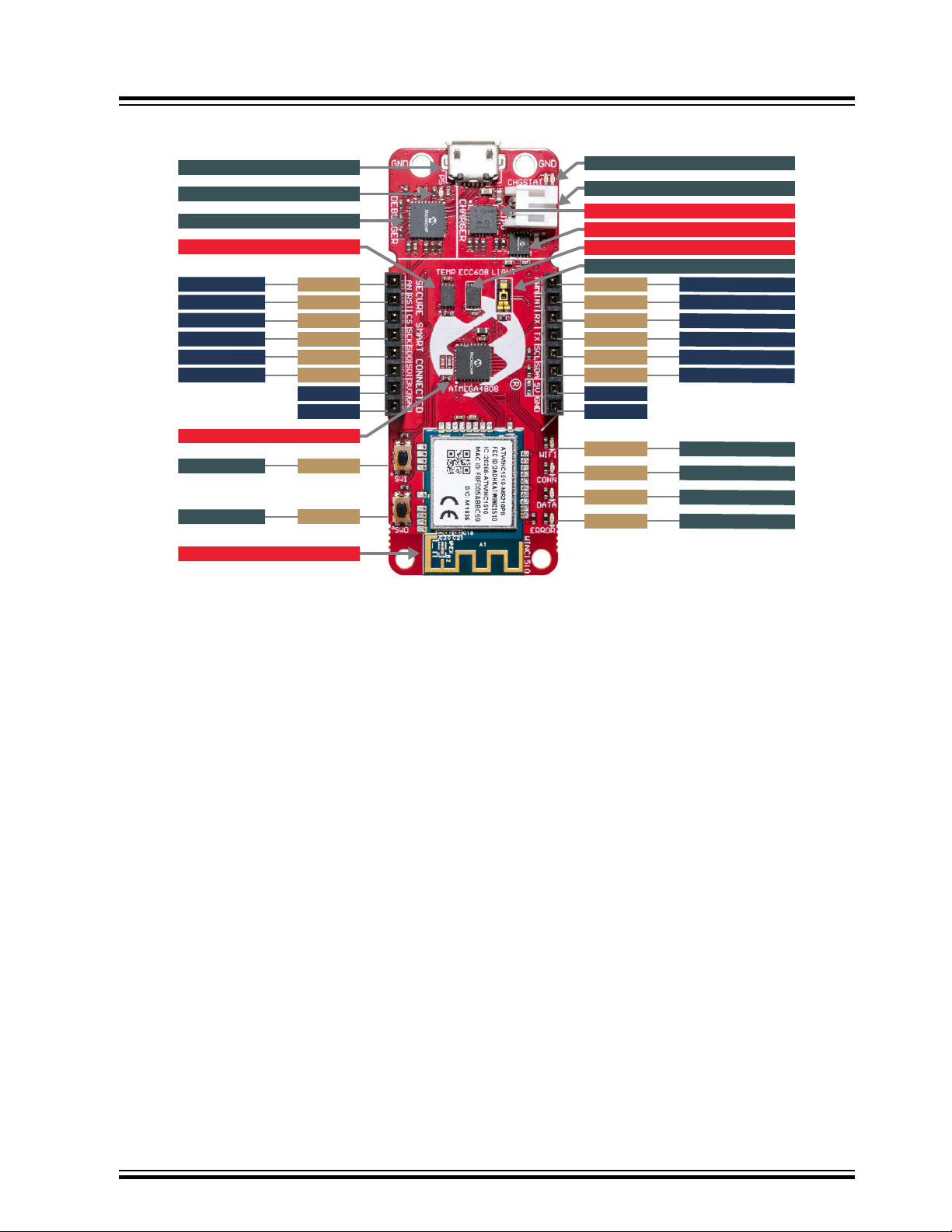
Time r/PWM
UART RX
PD7
PA0
PC3
PA6
PA5
PA4
3.3V
GND
SP I S CK
SP I MIS O
SP I MOSI
PD4
PD6
PC1
PC0
PA3
PA2
5.0V
GND
UART TX
I2C SCL
I
2
C SDA
Wi-Fi Status LED
PD3
Conn ec tion S tatus LED
PD2
Data Trans fer LED
PD1
Error Status LED
PD0
PF5
USER SWITCH 1
PF6
USER SWITCH 0
ATWINC1 510 Wi-Fi®Mo dule
Mic ro US B Conne cto r
Po wer/S tatus LED
Pro gram me r/Debu gg er
ADC AIN7
ATMEGA4808 Mic ro controlle r
Charg e Status LEDs
LiPo Con ne cto r
MCP7 387 1 LiPo Charger
ATECC608A Sec ure Ele men t
Light Se ns or
MCP9 808 Tempe rature Se ns or
MIC3305 0 Voltag e Re gu lato r
SP I CS
Res et
Interrupt
AVR-Io T WG Develo pme nt Board Pino ut
AVR-IoT Wx Hardware User Guide
Figure 1-1. AVR-IoT Wx Development Board Overview
Introduction
© 2020 Microchip Technology Inc.
User Guide
DS50002805B-page 6
Page 7
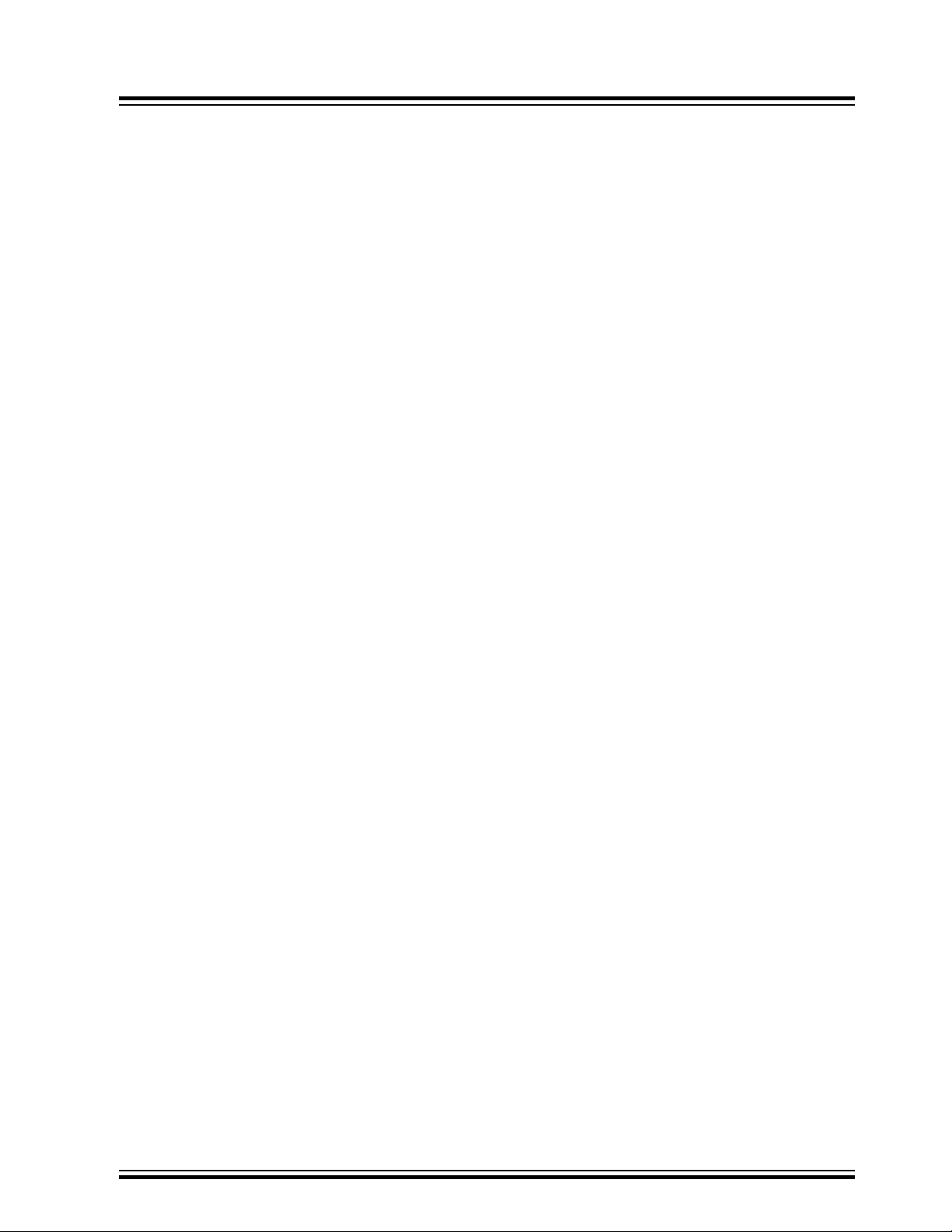
AVR-IoT Wx Hardware User Guide
2. Getting Started
2.1 Quick Start
Steps to start exploring the board:
1. Connect the board to your computer.
2. Open the “CLICK-ME.HTM” file on the “CURIOSITY” mass storage disk and follow the instructions.
2.1. Download the latest application .hex firmware.
2.2. Download the Wi-Fi configuration file "WIFI.cfg".
3. Drag and drop the application .hex file on the "CURIOSITY" drive.
4. Drag and drop the “WIFI.cfg” configuration file on the “CURIOSITY” drive.
The board will now connect to your Wi-Fi network and send data to the website opened in step 2 through a cloud
provider.
2.2 Design Documentation and Relevant Links
The following list contains links to the most relevant documents and software for the AVR-IoT Wx.
Getting Started
• AVR-IoT WG website - Find schematics, design files, and purchase the board. Set up for Google Cloud IoT
Core.
• AVR-IoT WG on microchipDIRECT - Purchase this board on Microchip Direct.
• AVR-IoT WA website - Find schematics, design files, and purchase the board. Set up for Amazon Web
Services.
• AVR-IoT WA on microchipDIRECT - Purchase this board on Microchip Direct.
• MPLAB Data Visualizer - MPLAB Data Visualizer is a program used for processing and visualizing data. The
Data Visualizer can receive data from various sources such as serial ports and on-board debugger’s Data
Gateway Interface, as found on Curiosity Nano and Xplained Pro boards.
• Atmel Studio - Free IDE for the development of C/C++ and assembler code for microcontrollers.
• MPLAB® X IDE - MPLAB X IDE is a software program that runs on a PC (Windows®, Mac OS®, Linux®) to
develop applications for Microchip microcontrollers and digital signal controllers. It is called an Integrated
Development Environment (IDE) because it provides a single integrated “environment” to develop code for
embedded microcontrollers.
• IAR Embedded Workbench® for AVR® - This is a commercial C/C++ compiler that is available for AVR
microcontrollers. There is a 30-day evaluation version as well as a 4 KB code-size-limited kick-start version
available from their website.
• Atmel START - Atmel START is an online tool that helps the user to select and configure software components
and tailor your embedded application in a usable and optimized manner.
• Microchip Sample Store - Microchip sample store where you can order samples of devices.
© 2020 Microchip Technology Inc.
User Guide
DS50002805B-page 7
Page 8
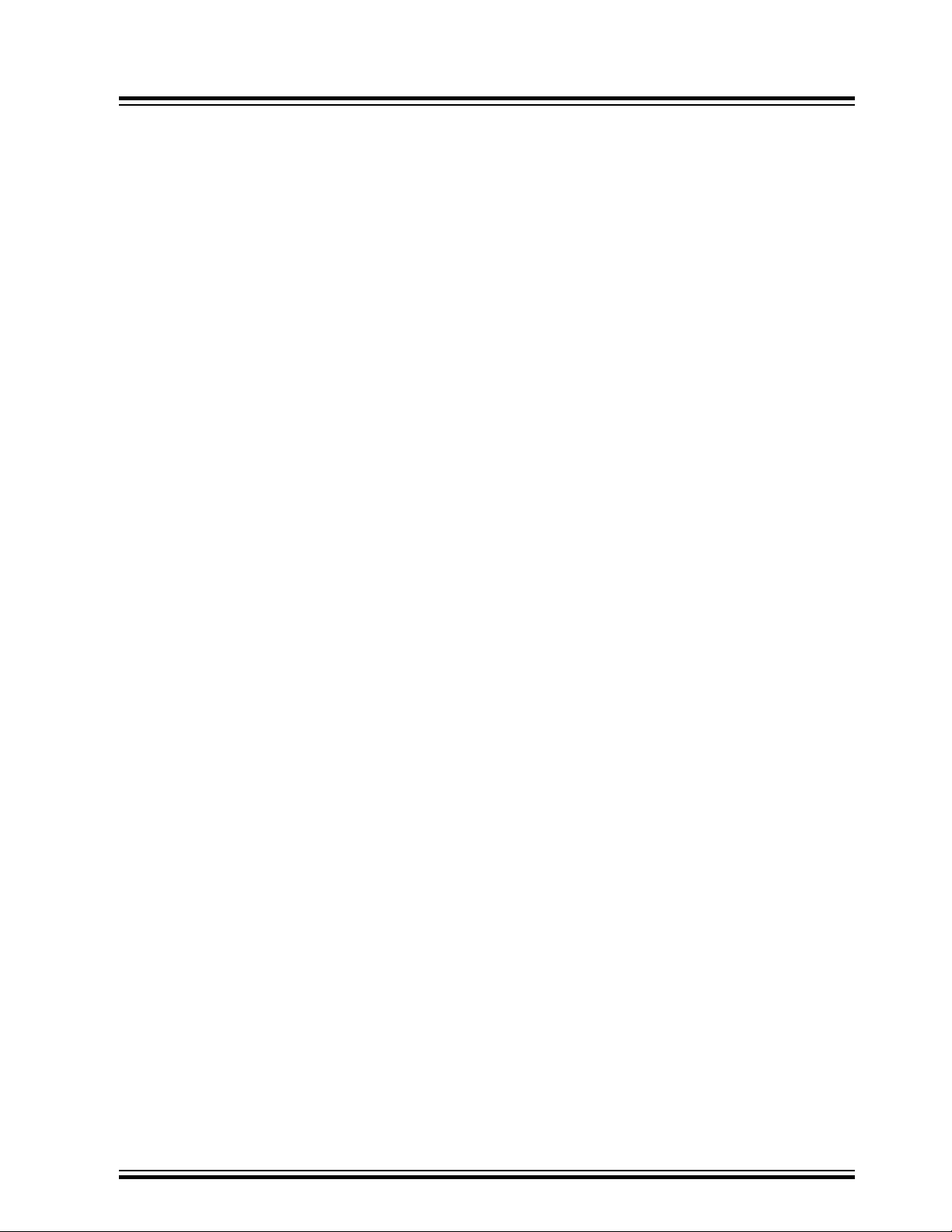
3. Application User Guide
The ATmega4808 mounted on AVR-IoT Wx is preprogrammed with an application ready to publish data to a
Microchip account with a cloud provider, and subscribe to data sent from https://avr-iot.com through the cloud
provider. AVR-IoT WA is preconfigured for Amazon Web Services (AWS), and AVR-IoT WG is preconfigured for
Google Cloud IoT Core. The data is read from the cloud and presented to the user on https://avr-iot.com.
AVR-IoT WA
The application publishes data through Amazon Web Services, and the firmware is available on GitHub: https://
github.com/microchip-pic-avr-solutions/avr-iot-aws-sensor-node-mplab.
AVR-IoT WG
The application publishes data through Google Cloud IoT Core, and the firmware is available on GitHub: https://
github.com/microchip-pic-avr-solutions/avr-iot-google-sensor-node-mplab.
For in-depth information about the preprogrammed demo application and how to develop your application, see the full
AVR-IoT WG Application User Guide: https://www.microchip.com/mymicrochip/filehandler.aspx?
ddocname=en607553.
Setup for Different Cloud Accounts
Any AVR-IoT Wx kit can be reprovisioned to publish data to either Microchips sandbox account at Amazon Web
Services, Microchips sandbox account at Google Cloud IoT Core, or to a personal account.
Download the IoT Provisioning Tool package, compatible with Windows, Mac and Linux to get started: https://
www.microchip.com/mymicrochip/filehandler.aspx?ddocname=en1001525.
AVR-IoT Wx Hardware User Guide
Application User Guide
© 2020 Microchip Technology Inc.
User Guide
DS50002805B-page 8
Page 9

4. Hardware User Guide
4.1 On-Board Debugger Overview
AVR-IoT Wx contains an on-board debugger for programming and debugging. The on-board debugger is a composite
USB device consisting of several interfaces:
• A debugger that can program and debug the ATmega4808 in Atmel Studio/MPLAB X IDE
• A mass storage device that allows drag-and-drop programming of the ATmega4808
• A virtual serial port (CDC) that is connected to a Universal Asynchronous Receiver/Transmitter (UART) on the
ATmega4808, and provides an easy way to communicate with the target application through terminal software
• A Data Gateway Interface (DGI) for code instrumentation with logic analyzer channels (debug GPIO) to visualize
program flow
The on-board debugger controls a Power and Status LED (marked PS) on the AVR-IoT Wx Board. The table below
shows how the LED is controlled in different operation modes.
Table 4-1. On-Board Debugger LED Control
Operation Mode Power and Status LED
AVR-IoT Wx Hardware User Guide
Hardware User Guide
Boot Loader mode The LED blinks slowly during power-up
Power-up The LED is ON
Normal operation The LED is ON
Programming Activity indicator: The LED blinks slowly during programming/debugging
Drag-and-drop
programming
Fault The LED blinks rapidly if a power Fault is detected
Sleep/Off The LED is OFF. The on-board debugger is either in a sleep mode or powered down.
4.1.1 Debugger
The on-board debugger on the AVR-IoT Wx Board appears as a Human Interface Device (HID) on the host
computer’s USB subsystem. The debugger supports full-featured programming and debugging of the ATmega4808
using Atmel Studio/MPLAB X IDE, as well as some third-party IDEs.
Success: The LED blinks slowly for 2 sec.
Failure: The LED blinks rapidly for 2 sec.
This can occur if the board is externally powered.
Info: Slow blinking is approximately 1 Hz, and rapid blinking is approximately 5 Hz.
Remember: Keep the debugger’s firmware up-to-date. Firmware upgrades are done automatically when
using Atmel Studio/MPLAB X IDE.
4.1.2 Virtual Serial Port (CDC)
The virtual serial port (CDC) is a general purpose serial bridge between a host PC and a target device.
© 2020 Microchip Technology Inc.
User Guide
DS50002805B-page 9
Page 10
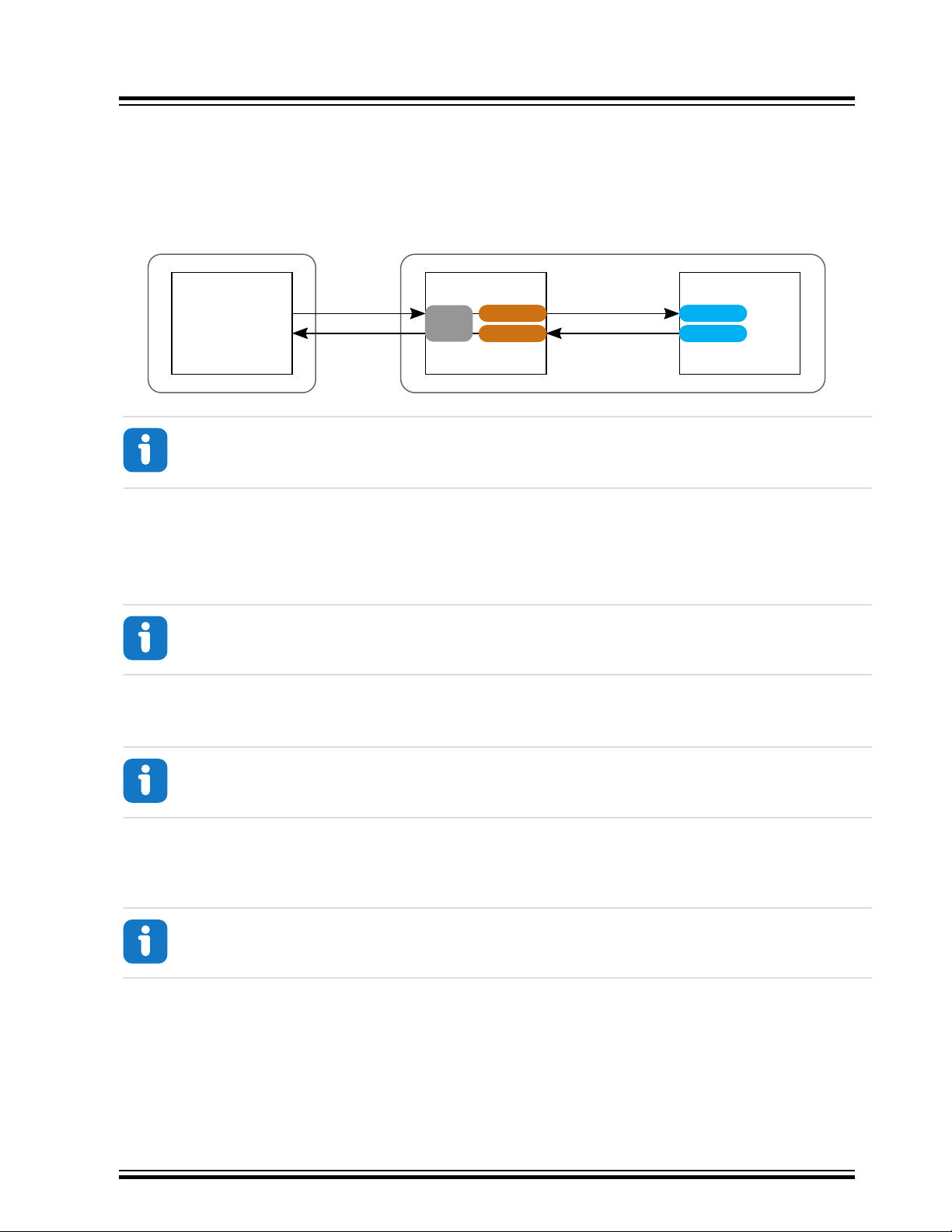
4.1.2.1 Overview
Target MCU
UART TX
UART RX
Debugger
USB
CDC RX
CDC TX
PC
Terminal
Software
Target
Receive
Target
Send
Terminal
Receive
Terminal
Send
The on-board debugger implements a composite USB device that includes a standard Communications Device Class
(CDC) interface, which appears on the host as a virtual serial port. The CDC can be used to stream arbitrary data in
both directions between the host computer and the target: All characters sent through the virtual serial port on the
host computer will be transmitted as UART on the debugger’s CDC TX pin, and UART characters captured on the
debugger’s CDC RX pin will be returned to the host computer through the virtual serial port.
Figure 4-1. CDC Connection
AVR-IoT Wx Hardware User Guide
Hardware User Guide
Info: As shown in Figure 4-1, the debugger’s CDC TX pin is connected to a UART RX pin on the target
for receiving characters from the host computer. Similarly, the debugger’s CDC RX pin is connected to a
UART TX pin on the target for transmitting characters to the host computer.
4.1.2.2 Operating System Support
On Windows machines, the CDC will enumerate as Curiosity Virtual COM Port and appear in the Ports section of the
Windows Device Manager. The COM port number can also be found there.
Info: On older Windows systems, a USB driver is required for CDC. This driver is included in installations
of Atmel Studio/MPLAB X IDE.
On Linux machines, the CDC will enumerate and appear as /dev/ttyACM#.
Info: tty* devices belong to the “dialout” group in Linux, so it may be necessary to become a member of
that group to have permissions to access the CDC.
On MAC machines, the CDC will enumerate and appear as /dev/tty.usbmodem#. Depending on which terminal
program is used, it will appear in the available list of modems as usbmodem#.
Info: For all operating systems: Be sure to use a terminal emulator that supports DTR signaling. See
Section 3.1.2.4 “Signaling”.
4.1.2.3 Limitations
Not all UART features are implemented in the on-board debugger CDC. The constraints are outlined here:
• Baud rate: Must be in the range of 1200 bps to 500 kbps. Any baud rate outside this range will be set to the
closest limit, without warning. Baud rate can be changed on-the-fly.
• Character format: Only 8-bit characters are supported.
© 2020 Microchip Technology Inc.
User Guide
DS50002805B-page 10
Page 11

• Parity: Can be odd, even, or none.
• Hardware flow control: Not supported.
• Stop bits: One or two bits are supported.
4.1.2.4 Signaling
During USB enumeration, the host OS will start both communication and data pipes of the CDC interface. At this
point, it is possible to set and read back the baud rate and other UART parameters of the CDC, but data sending and
receiving will not be enabled.
When a terminal connects on the host, it must assert the DTR signal. As this is a virtual control signal implemented
on the USB interface, it is not physically present on the board. Asserting the DTR signal from the host will indicate to
the on-board debugger that a CDC session is active. The debugger will then enable its level shifters (if available), and
start the CDC data send and receive mechanisms.
Deasserting the DTR signal will not disable the level shifters but will disable the receiver so no further data will be
streamed to the host. Data packets that are already queued up for sending to the target will continue to be sent out,
but no further data will be accepted.
AVR-IoT Wx Hardware User Guide
Hardware User Guide
Remember: Set up the terminal emulator to assert the DTR signal. Without the signal, the on-board
debugger will not send or receive any data through its UART.
Tip: The on-board debugger’s CDC TX pin will not be driven until the CDC interface is enabled by the
host computer. Also, there are no external pull-up resistors on the CDC lines connecting the debugger and
the target, which means that during power-up, these lines are floating. To avoid any glitches resulting in
unpredictable behavior like framing errors, the target device should enable the internal pull-up resistor on
the pin connected to the debugger’s CDC TX pin.
4.1.2.5 Advanced Use
CDC Override Mode
In normal operation, the on-board debugger is a true UART bridge between the host and the device. However, in
certain use cases, the on-board debugger can override the basic operating mode and use the CDC TX and RX pins
for other purposes.
Dropping a text file into the on-board debugger’s mass storage drive can be used to send characters out of the
debugger’s CDC TX pin. The filename and extension are trivial, but the text file must start with the characters:
CMD:SEND_UART=
The maximum message length is 50 characters – all remaining data in the frame are ignored.
The default baud rate used in this mode is 9600 bps, but if the CDC is already active or has been configured, the
previously used baud rate still applies.
USB-Level Framing Considerations
Sending data from the host to the CDC can be done byte-wise or in blocks, which will be chunked into 64-byte USB
frames. Each such frame will be queued up for sending to the debugger’s CDC TX pin. Transferring a small amount
of data per frame can be inefficient, particularly at low baud rates, because the on-board debugger buffers frames
and not bytes. A maximum of four 64-byte frames can be active at any time. The on-board debugger will throttle the
incoming frames accordingly. Sending full 64-byte frames containing data is the most efficient method.
When receiving data on the debugger’s CDC RX pin, the on-board debugger will queue up the incoming bytes into
64-byte frames, which are sent to the USB queue for transmission to the host when they are full. Incomplete frames
are also pushed to the USB queue at approximately 100 ms intervals, triggered by USB start-of-frame tokens. Up to
eight 64-byte frames can be active at any time.
© 2020 Microchip Technology Inc.
User Guide
DS50002805B-page 11
Page 12

If the host (or the software running on it) fails to receive data fast enough, an overrun will occur. When this happens,
the last-filled buffer frame will be recycled instead of being sent to the USB queue, and a full frame of data will be
lost. To prevent this occurrence, the user must ensure that the CDC data pipe is being read continuously, or the
incoming data rate must be reduced.
4.1.3 Mass Storage Device
The on-board debugger includes a simple Mass Storage Device implementation, which is accessible for read/write
operations via the host operating system to which it is connected.
It provides:
• Read access to basic text and HTML files for detailed kit information and support
• Write access for programming Intel® HEX formatted files into the target device’s memory
• Write access for simple text files for utility purposes
4.1.3.1 Mass Storage Device Implementation
The on-board debugger implements a highly optimized variant of the FAT12 file system that has several limitations,
partly due to the nature of FAT12 itself and optimizations made to fulfill its purpose for its embedded application.
The Curiosity Nano USB Device is USB Chapter 9-compliant as a mass storage device but does not, in any way,
fulfill the expectations of a general purpose mass storage device. This behavior is intentional.
When using the Windows operating system, the on-board debugger enumerates as a Curiosity Nano USB Device
that can be found in the disk drives section of the device manager. The CURIOSITY drive appears in the file manager
and claims the next available drive letter in the system.
The CURIOSITY drive contains approximately one MB of free space. This does not reflect the size of the target
device’s Flash in any way. When programming an Intel® HEX file, the binary data are encoded in ASCII with
metadata providing a large overhead, so one MB is a trivially chosen value for disk size.
It is not possible to format the CURIOSITY drive. When programming a file to the target, the filename may appear in
the disk directory listing. This is merely the operating system’s view of the directory, which, in reality, has not been
updated. It is not possible to read out the file contents. Removing and replugging the board will return the file system
to its original state, but the target will still contain the application that has been previously programmed.
To erase the target device, copy a text file starting with “CMD:ERASE” onto the disk.
AVR-IoT Wx Hardware User Guide
Hardware User Guide
By default, the CURIOSITY drive contains several read-only files for generating icons as well as reporting status and
linking to further information:
• AUTORUN.ICO – icon file for the Microchip logo
• AUTORUN.INF – system file required for Windows Explorer to show the icon file
• CLICK-ME.HTM – redirect to the AVR-IoT Wx web demo application
• KIT-INFO.HTM – redirect to the development board website
• KIT-INFO.TXT – a text file containing details about the board’s debugger firmware version, board name, USB
serial number, device, and drag-and-drop support
• PUBKEY.TXT – a text file containing the public key for data encryption
• STATUS.TXT – a text file containing the programming status of the board
4.1.3.2 Fuse Bytes
Fuse Bytes (AVR® MCU Targets)
When doing drag-and-drop programming, the debugger masks out fuse bits that attempt to disable Unified Program
and Debug Interface (UPDI). This means that the UPDI pin cannot be used in its reset or GPIO modes; selecting one
Info: STATUS.TXT is dynamically updated by the on-board debugger. The contents may be cached by
the OS and, therefore, do not reflect the correct status.
© 2020 Microchip Technology Inc.
User Guide
DS50002805B-page 12
Page 13

of the alternative functions on the UPDI pin would render the device inaccessible without using an external debugger
capable of high-voltage UPDI activation.
4.1.3.3 Limitations of drag-and-drop programming
Lock bits
Lock bits included in the hex file will be ignored when using drag-and-drop programming. To program lock bits, use
Atmel Studio/MPLAB X IDE.
Enabling CRC check in fuses
It is not advisable to enable the CRC check in the target device’s fuses when using drag-and-drop programming. This
because a subsequent chip-erase (which does not affect fuse bits) will effect a CRC mismatch, and the application
will fail to boot. To recover a target from this state, a chip-erase must be done using Atmel Studio/MPLAB X IDE,
which will automatically clear the CRC fuses after erasing.
4.1.3.4 Special Commands
Several utility commands are supported by copying text files to the mass storage disk. The filename or extension is
irrelevant – the command handler reacts to content only.
Table 4-2. Special File Commands
Command Content Description
CMD:ERASE
CMD:SEND_UART=
CMD:RESET
Executes a chip erase of the target
Sends a string of characters to the CDC UART. See “CDC Override Mode”.
Resets the target device by entering Programming mode and then exiting
Programming mode immediately thereafter. Exact timing can vary according to
the programming interface of the target device. (Debugger firmware v1.16 or
newer.)
AVR-IoT Wx Hardware User Guide
Hardware User Guide
Info: The commands listed here are triggered by the content being sent to the mass storage emulated
disk, and no feedback is provided in the case of either success or failure.
4.1.4 Data Gateway Interface (DGI)
Data Gateway Interface (DGI) is a USB interface for transporting raw and time-stamped data between on-board
debuggers and host computer-based visualization tools. MPLAB Data Visualizer is used on the host computer to
display debug GPIO data. It is available as a plug-in for MPLAB® X IDE or a stand-alone application that can be used
in parallel with Atmel Studio/MPLAB X IDE.
Although DGI encompasses several physical data interfaces, the AVR-IoT Wx implementation includes logic analyzer
channels:
• Two debug GPIO channels (also known as DGI GPIO)
4.1.4.1 Debug GPIO
Debug GPIO channels are timestamped digital signal lines connecting the target application to a host computer
visualization application. They are typically used to plot the occurrence of low-frequency events on a time-axis – for
example, when certain application state transitions occur.
The figure below shows the monitoring of the digital state of a mechanical switch connected to a debug GPIO in
MPLAB Data Visualizer.
© 2020 Microchip Technology Inc.
User Guide
DS50002805B-page 13
Page 14

AVR-IoT Wx Hardware User Guide
Hardware User Guide
Figure 4-2. Monitoring Debug GPIO with MPLAB Data Visualizer
Debug GPIO channels are timestamped, so the resolution of DGI GPIO events is determined by the resolution of the
DGI timestamp module.
Important: Although bursts of higher-frequency signals can be captured, the useful frequency range of
signals for which debug GPIO can be used is up to about 2 kHz. Attempting to capture signals above this
frequency will result in data saturation and overflow, which may cause the DGI session to be aborted.
4.1.4.2 Timestamping
DGI sources are timestamped as they are captured by the debugger. The timestamp counter implemented in the
Curiosity Nano debugger increments at 2 MHz frequency, providing a timestamp resolution of a half microsecond.
4.2 On-Board Debugger Connections
The table below shows the connections between the target and the debugger section. All connections between the
target and the debugger are tri-stated as long as the debugger is not actively using the interface. Hence, since there
are little contaminations of the signals, the pins can be configured to anything the user wants.
For further information on how to use the capabilities of the on-board debugger, see 4.1 On-Board Debugger
Overview.
Table 4-3. On-Board Debugger Connections
ATmega4808 Pin Debugger Pin Function Shared Functionality
PF1 CDC TX UART2 RX (ATmega4808 RX line) —
PF0 CDC RX UART2 TX (ATmega4808 TX line) —
UPDI DBG0 UPDI —
PF6 DBG1 DGI GPIO0 SW0
PF5 DBG2 DGI GPIO1 SW1
© 2020 Microchip Technology Inc.
User Guide
DS50002805B-page 14
Page 15

4.3 Power
USB
nEDBG
Power Source
Cut Strap
Power Consumer
Power Converter
VUSB
MIC33050
(buck)
MCP73871
Li-Ion / Li-Po
Battery
Charger
Battery Charger
Battery
Connector
(JST)
VCC_P3V3
V
BAT
VMUX
cut-strap
Peripherals
mBUS
WINC1510
ATmega4808
cut-strap
WARNING
4.3.1 Power Source
The board can be powered through the USB port or by a Li-Ion/LiPo battery. The board contains one buck converter
for generating 3.3V for the debugger, target, and peripherals.
The maximum available current from the USB is limited to 500 mA. The current will be shared between charging the
battery (if connected) and the target application section.
Figure 4-3. Power Supply Block Diagram
AVR-IoT Wx Hardware User Guide
Hardware User Guide
4.3.2 Battery Charger
AVR-IoT Wx features an MCP73871 Li-Ion/LiPo charger and JST battery connector on board. The charger is
configured to limit the charge current to 100 mA to prevent the overcharging of small capacity batteries. Minimum
recommended battery capacity is 400 mAh.
Table 4-4. Charger Status LEDs
LEDs Function
Red (charging) The battery is being charged by the USB
Red (discharging) The battery voltage is low. Triggers if the voltage is under 3.1V.
Green Charge complete
Red and Green Timer Fault. The six-hour charge cycle has timed out before the complete
4.3.3 Hardware Modifications
On the bottom side of the AVR-IoT Wx board there are two cut-straps, as shown in the figure below. These are
intended for current measurement purposes. Do not leave these unconnected as the microcontrollers might get
powered through the I/O’s.
© 2020 Microchip Technology Inc.
The MCP73871 has a battery charge voltage of 4.2V. Make sure your battery has the same charge
voltage.
charge.
User Guide
DS50002805B-page 15
Page 16

AVR-IoT Wx Hardware User Guide
Hardware User Guide
Figure 4-4. V
The 5V supply to the mikroBUS socket is connected by default. To remove 5V to the socket, desolder the 0-ohm
resistor (0402) below the 5V text, as shown in the figure below.
Figure 4-5. mikroBUS™ 5V Footprint
Cut-Straps
CC
4.4 Peripherals
4.4.1 ATmega4808
Microchip ATmega4808 is a microcontroller featuring the AVR® processor with hardware multiplier - running at up to
20 MHz and with up to 48 KB Flash, 6 KB SRAM and 256 bytes of EEPROM in 28- and 32-pin packages. The series
uses the latest Core Independent Peripherals (CIPs) with low-power features, including event system, intelligent
analog and advanced peripherals.
4.4.2 mikroBUS™ Socket
AVR-IoT Wx features a mikroBUS socket for expanding the functionality of the development board using
MikroElektronika Click Boards and other mikroBUS add-on boards. The socket is populated with two 1x8 2.54 mm
pitch female headers and is ready to mount add-on boards.
Table 4-5. mikroBUS™ Socket Pinout
mikroBUS™ Socket Pin ATmega4808 Pin Function Shared Functionality
AN PD7 ADC AIN7 —
RST PA0 GPIO —
CS PC3 GPIO —
SCK PA6 SPI0 SCK WINC1510 SPI
MISO PA5 SPI0 MISO WINC1510 SPI
MOSI PA4 SPI0 MOSI WINC1510 SPI
+3.3V V
GND GND Ground —
PWM PD4 TCA0 WO4 —
© 2020 Microchip Technology Inc.
DD
VCC_TARGET, 3.3V
supply
User Guide
—
DS50002805B-page 16
Page 17

AVR-IoT Wx Hardware User Guide
Hardware User Guide
...........continued
mikroBUS™ Socket Pin ATmega4808 Pin Function Shared Functionality
INT PD6 GPIO —
RX PC1 UART1 RX —
TX PC0 UART1 TX —
SCL PA3 TWI0 SCL MCP9808 and
ATECC608A
SDA PA2 TWI0 SDA MCP9808 and
ATECC608A
+5V — VCC_MUX1, MCP73871
GND GND Ground —
Info:
1) A 0-ohm resistor has been soldered to connect the VCC_MUX pin to the mikroBUS socket. If an add-on
module cannot handle 5V on this pin, the 0-ohm resistor has to be removed. For more information, see
4.3.3 Hardware Modifications.
4.4.3 WINC1510 Wi-Fi® Module
Microchip's WINC1510 is a low-power consumption 802.11 b/g/n IoT module, specifically optimized for low-power IoT
applications. The module integrates Power Amplifier (PA), Low-Noise Amplifier (LNA), switch, power management,
and a printed antenna or a micro co-ax (U.FL) connector for an external antenna resulting in a small form factor
(21.7x14.7x2.1 mm) design. It is interoperable with various vendors’ 802.11 b/g/n access points. This module
provides SPI ports to interface with a host controller.
WINC1510 provides internal Flash memory as well as multiple peripheral interfaces, including UART and SPI. The
only external clock source needed for WINC1510 is the built-in, high-speed crystal or oscillator (26 MHz). WINC1510
is available in a QFN package or as a certified module.
The communication interface between the ATmega4808 and the WINC1510 Wi-Fi module is SPI, together with some
enable signals and interrupt. The rest of the connections are left unconnected.
Table 4-6. WINC1510 Connections
—
output
WIN1510 Pin ATmega4808 Pin Function Shared Functionality
4 RESET_N PA1 GPIO —
9 GND GND Ground —
10 SPI_CFG VCC_TARGET — —
11 WAKE PF4 GPIO —
12 GND GND Ground —
13 IRQN PF2 ASYNC EXT INT —
15 SPI_MOSI PA4 SPI0 MOSI mikroBUS
16 SPI_SSN PA7 SPI0 SS —
17 SPI_MISO PA5 SPI0 MISO mikroBUS
18 SPI_SCK PA6 SPI0 SCK mikroBUS
20 VBAT VCC_TARGET 3.3V supply —
© 2020 Microchip Technology Inc.
User Guide
DS50002805B-page 17
Page 18

...........continued
WIN1510 Pin ATmega4808 Pin Function Shared Functionality
22 CHIP_EN PF3 GPIO —
23 VDDIO VCC_TARGET 3.3V supply —
28 GND GND Ground —
29 PADDLE GND — —
4.4.4 ATECC608A
ATECC608A is a secure element from the Microchip CryptoAuthentication portfolio with advanced Elliptic Curve
Cryptography (ECC) capabilities. With ECDH and ECDSA being built right in, this device is ideal for the rapidly
growing Internet of Things (IoT) market by easily supplying the full range of security, such as confidentiality, data
integrity, and authentication to systems with MCU or MPUs running encryption/decryption algorithms. Similar to all
Microchip CryptoAuthentication products, the new ATECC608A employs ultra-secure, hardware-based cryptographic
key storage and cryptographic countermeasures that eliminate any potential backdoors linked to software
weaknesses.
The ATECC608A CryptoAuthentication device on the AVR-IoT Wx board is used to authenticate the hardware with
cloud providers to uniquely identify every board.
Note: 7-bit I2C address: 0x58.
Table 4-7. ATECC608A Connections
AVR-IoT Wx Hardware User Guide
Hardware User Guide
ATECC608A Pin ATmega4808 Pin Function Shared Functionality
SDA PA2 TWI0 SDA MCP9808 and mikroBUS
SCL PA3 TWI0 SCL MCP9808 and mikroBUS
4.4.5 Temperature Sensor
The MCP9808 digital temperature sensor converts temperatures between -20°C and +100°C to a digital word with
±0.25°C/±0.5°C (typical/maximum) accuracy.
Additional features:
• Accuracy:
– ±0.25°C (typical) from -40°C to +125°C
– ±0.5°C (maximum) from -20°C to +100°C
• User Selectable Measurement Resolution:
– 0.5°C, 0.25°C, 0.125°C, 0.0625°C
• User Programmable Temperature Limits:
– Temperature Window Limit
– Critical Temperature Limit
• User Programmable Temperature Alert Output
• Operating Voltage Range:
– 2.7V to 5.5V
• Operating Current:
– 200 μA (typical)
• Shutdown Current:
– 0.1 μA (typical)
The MCP9808 temperature sensor is connected to the ATmega4808 through I2C and a GPIO for the userconfigurable alert output.
Note: 7-bit I2C address: 0x18.
© 2020 Microchip Technology Inc.
User Guide
DS50002805B-page 18
Page 19
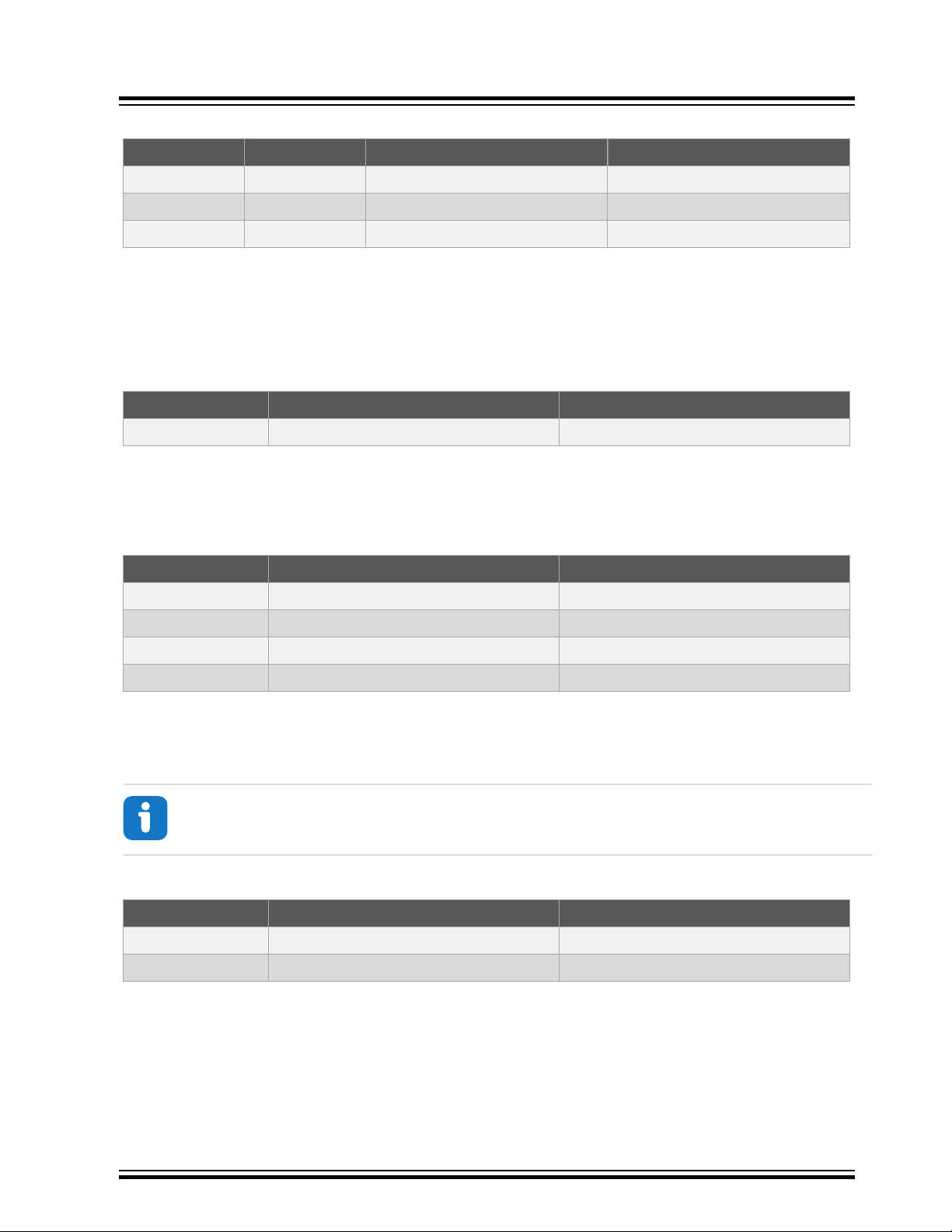
Table 4-8. MCP9808
MCP9808 Pin ATmega4808 Pin Function Shared Functionality
SDA PA2 TWI0 SDA ATECC608A and mikroBUS
SCL PA3 TWI0 SCL ATECC608A and mikroBUS
Alert PC2 ASYNC External Interrupt —
4.4.6 Light Sensor
A TEMT6000X01 light sensor is mounted on the AVR-IoT Wx board for measuring the light intensity. The sensor is a
current source that will induce a voltage across the series resistor, which in turn can be measured by the
ATmega4808 ADC. The current is exponentially relative to illuminance, from about 10 µA@20lx to 50 µA@100lx. The
series resistor has a value of 10 kΩ.
Table 4-9. Light Sensor Connection
ATmega4808 Pin Function Shared Functionality
PD5 ADC AIN5 —
4.4.7 LED
There are four LEDs available on the AVR-IoT Wx board that can be controlled with PWM or GPIO. The LEDs can be
activated by driving the connected I/O line to GND.
Table 4-10. LED Connections
AVR-IoT Wx Hardware User Guide
Hardware User Guide
ATmega4808 Pin Function Description
PD0 TCA0 WO0 Red LED
PD1 TCA0 WO1 Yellow LED
PD2 TCA0 WO2 Green LED
PD3 TCA0 WO3 Blue LED
4.4.8 Mechanical Buttons
AVR-IoT Wx contains two mechanical buttons. These are generic user-configurable buttons. When a button is
pressed, it will drive the connected I/O line to ground (GND).
Info: There are no pull-up resistors connected to the generic user buttons. Remember to enable the
internal pull-up in the ATmega4808 to use the buttons.
Table 4-11. Mechanical Button
ATmega4808 Pin Description Shared Functionality
PF6 User switch 0 (SW0) On-board debugger
PF5 User switch 1 (SW1) On-board debugger
© 2020 Microchip Technology Inc.
User Guide
DS50002805B-page 19
Page 20

5. Regulatory Approval
The AVR-IoT Wx development board has been testedby the following standards:
Emission:
• FCC Part 15 subpart B:2018 (Class B)
• EN55032:2015 (Class B)
Immunity:
• EN55024:2010+A1:2015
• EN61000-4-2:2009 (contact: level 2 (±4 kV), air: level3 (±8 kV))
• EN61000-4-3:2006+A2:2010 (80 - 1000 MHz, level 2 (3 V/M))
• EN61000-4-8:2010 (level 2 (3 A/m), continuous field)
The development board contains the wireless transmitter module ATWINC1510-MR210PB, which has the following
approval and/or registrations:
• United States/FCC ID: 2ADHKATWINC1510
• Canada
– IC: 20266-ATWINC1510
– HVIN: ATWINC1510-MR210PB
– PMN: ATWINC1510-MR210PB
• Europe - CE
• Japan/MIC: 005-101762
• Korea/KCC: R-CRM-mcp-WINC1510MR210P
• Taiwan/NCC: CCAN18LP0320T0
• China/SRRC: CMIIT ID: 2018DJ1310
AVR-IoT Wx Hardware User Guide
Regulatory Approval
5.1 United States
Contains Transmitter Module FCC ID: 2ADHKATWINC1510.
This equipment has been tested and found to comply with the limits for a Class B digital device, pursuant to part 15 of
the FCC Rules. These limits are designed to provide reasonable protection against harmful interference in a
residential installation. This equipment generates, uses, and can radiate radio frequency energy, and if not installed
and used in accordance with the instructions, may cause harmful interference to radio communications. However,
there is no guarantee that interference will not occur in a particular installation. If this equipment does cause harmful
interference to radio or television reception, which can be determined by turning the equipment off and on, the user is
encouraged to try to correct the interference by one or more of the following measures:
• Reorient or relocate the receiving antenna
• Increase the separation between the equipment and receiver
• Connect the equipment into an outlet on a circuit different from that to which the receiver is connected
• Consult the dealer or an experienced radio/TV technician for help
5.2 Canada
Contains IC: 20266-ATWINC1510.
This device complies with Industry Canada's license-exempt RSS standard(s). Operation is subject to the following
two conditions:
(1) This device may not cause interference, and
(2) This device must accept any interference, including interference that may cause undesired operation of the
device.
© 2020 Microchip Technology Inc.
User Guide
DS50002805B-page 20
Page 21

Le présent appareil est conforme aux CNR d'Industrie Canada applicables aux appareils radio exempts de licence.
L'exploitation est autorisée aux deux conditions suivantes:
(1) l'appareil ne doit pas produire de brouillage, et
(2) l'utilisateur de l'appareil doit accepter tout brouillage radioélectrique subi, même si le brouillage est susceptible
d'en compromettre le fonctionnement.
Guidelines on Transmitter Antenna for License Exempt Radio Apparatus:
Under Industry Canada regulations, this radio transmitter may only operate using an antenna of a type and maximum
(or lesser) gain approved for the transmitter by Industry Canada. To reduce potential radio interference to other users,
the antenna type and its gain should be so chosen that the equivalent isotropically radiated power (e.i.r.p.) is not
more than that necessary for successful communication.
Conformément à la réglementation d'Industrie Canada, le présent émetteur radio peut fonctionner avec une antenne
d'un type et d'un gain maximal (ou inférieur) approuvé pour l'émetteur par Industrie Canada. Dans le but de réduire
les risques de brouillage radioélectrique à l'intention des autres utilisateurs, il faut choisir le type d'antenne et son
gain de sorte que la puissance isotrope rayonnée équivalente (p.i.r.e.) ne dépasse pas l'intensité nécessaire à
l'établisse-ment d'une communication satisfaisante.
5.3 Taiwan
Contains module: CCAN18LP0320T0.
注意 !
依據 低功率電波輻射性電機管理辦法
第十二條 經型式認證合格之低功率射頻電機,非經許 可, 公司、商號或使用者均不得擅自變更頻率、加大功率或 變
更原設計 之特性及功能。
第十四條 低功率射頻電機之使用不得影響飛航安全及 干擾合法通信; 經發現有干擾現象時,應立即停用,並改善至無
干擾時 方得繼續使用。
前項合法通信,指依電信規定作業之無線電信。
低功率射頻電機須忍受合法通信或工業、科學及醫療用 電波輻射性 電機設備之干擾。
AVR-IoT Wx Hardware User Guide
Regulatory Approval
5.4 List of Antenna Types
ATWINC1510-MR210 does not allow the use of external antennas and is tested with the PCB antenna on the
module.
© 2020 Microchip Technology Inc.
User Guide
DS50002805B-page 21
Page 22
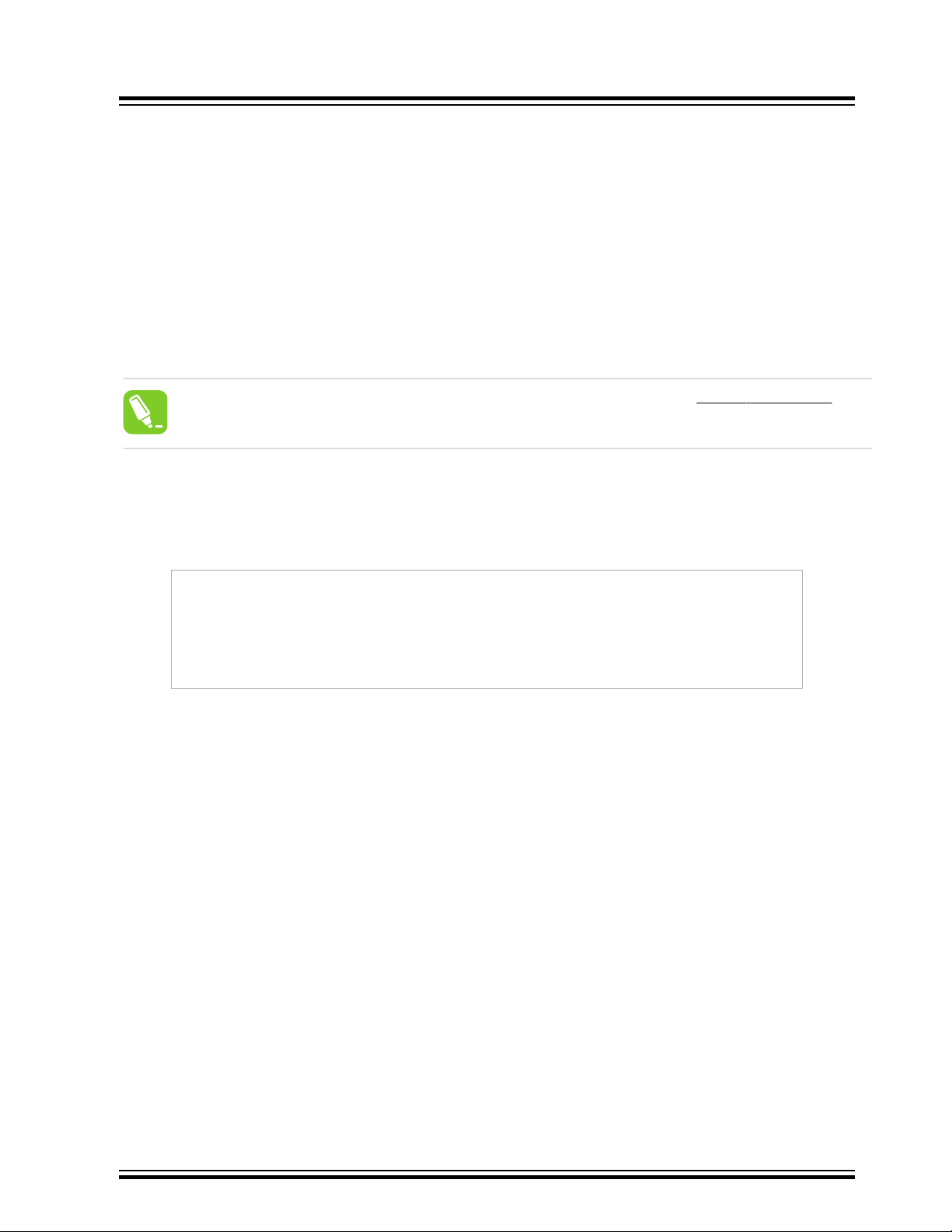
AVR-IoT Wx Hardware User Guide
Hardware Revision History and Known Issues
6. Hardware Revision History and Known Issues
This user guide is written to provide information about the latest available revision of the board. The following
sections contain information about known issues, a revision history of older revisions, and how older revisions differ
from the latest revision.
6.1 Identifying Product ID and Revision
The revision and product identifier of the AVR-IoT Wx boards can be found in two ways: Either by utilizing the Atmel
Studio/MPLAB X IDE Kit Window or by looking at the sticker on the bottom side of the PCB.
By connecting an AVR-IoT Wx to a computer with Atmel Studio/MPLAB X IDE running, the Kit Window will pop up.
The first six digits of the serial number, which is listed under kit information, contain the product identifier and revision.
Tip: The Kit Window can be opened in MPLAB® X IDE through the menu bar Window > Kit Window.
The same information can be found on the sticker on the bottom side of the PCB. Most boards will have the identifier
and revision printed in plain text as A09-nnnn\rr, where “nnnn” is the identifier, and “rr” is the revision. Boards with
limited space have a sticker with only a data matrix code, containing the product identifier, revision, and serial
number.
The serial number string has the following format:
"nnnnrrssssssssss"
n = product identifier
r = revision
s = serial number
The product identifier for AVR-IoT WG is A09-3203.
The product identifier for AVR-IoT WA is A09-3349.
6.2 AVR-IoT WG
6.2.1 Revision 9
New PCB revision 5 with minor silkscreen changes.
6.2.2 Revision 8
The Wi-Fi module WINC1510 order code used on revision 8 is ATWINC1510-MR210PB1961 (firmware 19.6.1).
J201 and J202 (mikroBUS socket), and R204 (0-ohm resistor to apply 5V to mikroBUS socket) are not populated on
this revision.
PCB revision 4.
6.2.3 Revision 7
Revision 7 is the initial revision available on microchipDIRECT.
The Wi-Fi module WINC1510 order code used on revision 7 is ATWINC1510-MR210PB1952 (firmware 19.5.2). The
firmware was upgraded to version 19.6.1 in production.
J201 and J202 (mikroBUS socket), and R204 (0-ohm resistor to apply 5V to mikroBUS socket) are not populated on
this revision.
© 2020 Microchip Technology Inc.
User Guide
DS50002805B-page 22
Page 23

New PCB revision 4, fixing issues with the MCP73871 Li-Ion/LiPo charger connections.
6.2.4 Revision 6
Revision 6 is the early adopter revision. It does not have the MCP73871 Li-Ion/LiPo charger or battery connector
components mounted, and can only be powered through USB.
J201 and J202 (mikroBUS socket), and R204 (0-ohm resistor to apply 5V to mikroBUS socket) are not populated on
this revision.
The Wi-Fi module WINC1510 order code used on revision 6 is ATWINC1510-MR210PB1952 (firmware 19.5.2). The
firmware was upgraded to version 19.6.1 in production.
PCB revision 3.
Related Links
4.3.2 Battery Charger
6.3 AVR-IoT WA
6.3.1 Revision 1
Revision 1 of AVR-IoT WA is the initial released revision. The hardware is identical to AVR-IoT WG revision 9.
Drag and drop configuration of Wi-Fi credentials does not work with the application firmware preprogrammed on this
revision of the kit. Follow the instructions in 2.1 Quick Start to download and upgrade the application firmware.
PCB revision 5.
AVR-IoT Wx Hardware User Guide
Hardware Revision History and Known Issues
© 2020 Microchip Technology Inc.
User Guide
DS50002805B-page 23
Page 24

7. Document Revision History
Doc. rev. Date Comment
B 03/2020 Updated with AVR-IoT WG revsion 9, updated with information about AVR-IoT
WA.
A 10/2018 Initial document release.
AVR-IoT Wx Hardware User Guide
Document Revision History
© 2020 Microchip Technology Inc.
User Guide
DS50002805B-page 24
Page 25

1
1
2
2
3
3
4
4
5
5
6
6
7
7
8
8
D D
C C
B B
A A
2 of 4
AVR-IoT WA
2019-12-11
AVR-IoT_WA_Target_MCU.SchDoc
Project Title
PCB Assembly Number: PCBA Revision:
File:
PCB Number: PCB Revision:
Designed with
Drawn By:
TF
Sheet Title
Target MCU
Engineer:
TF
A08-2937 5
Size
A3
A09-3349 1
Page:
Date:
Altium.com
100n
C204
PA5_SPI_MISO
PA6_SPI_SCK
PA7_SPI_SS
PC0_UART1_TX
PC1_UART1_RX
PC2_TEMP_INT
PD0_TCA0_WO0
PA3_I2C_SCL
PA0_MBUS_RST
UPDI
PF2_WINC_INT
PF3_WINC_EN
PF1_UART2_RX
PF0_UART2_TX
GND
VCC_TARGET
GND
100n
C200
PA2_I2C_SDA
PA1_WINC_RST
PF4_WINC_WAKE
PA4_SPI_MOSI
1k
R213
USER LE DS
VCC_TARGET
PF6_SW0_DGI
USER BUTT ONS
330R
R207
BLM18PG471SN1
L200
ATmega4808
2.2uF
C201
DBG0
CDC_UART
TX
RX
UART
DBG1
DBG2
2185-108SS0CYNP1
1234567
8
J201
2185-108SS0CYNP1
1234567
8
J202
mikr oBUS
GND GND
AN
RSTCSSCK
MISO
MOSI
+3.3V
GND
PWM
INTRXTX
SCL
SDA
+5V
GND
Head er (Fema le)
TM
ATmega4808-MFR
PA3
1
(EXTCLK)PA0
30
PA1
31
PA2
32
PA42PA53PA64PA75PC06PC17PC2
8
PC3
9
PD0
10
PD1
11
PD2
12
PD3
13
PD4
14
PD5
15
PD6
16
PD7
17
AVDD
18
GND
19
(TOSC1) PF020(TOSC2) PF1
21
PF222PF323PF4
24
PF5
25
PF6
26
UPDI
27
VDD
28
GND
29
PAD
33
U201
WINC1510
10uF
C203
10nF
C202
1 2
43
5
KMR221G
SW200
330R
R208
1 2
43
5
KMR221G
SW201
1k
R212
1k
R209
1k
R206
GND
SDA5SCL
6
GND
4
VCC8PAD
9
NC1NC2NC3NC
7
U202
GND
GND
100k
R200
PA5_SPI_MISO
PA6_SPI_SCK
PA7_SPI_SS
PA4_SPI_MOSI
VCC_TARGET
VCC_TARGET
PA3_I2C_SCL
PA2_I2C_SDA
VCC_TARGET
GND
100n
C205
PA3_I2C_SCL
PA2_I2C_SDA
PA5_SPI_MISO
PA6_SPI_SCK
PA4_SPI_MOSI
PF5_SW1_DGI
GND
Cr yptoAuth enticat ionTM Temper atu re Sensor
GND
VCC_TARGET
100k
R211
VCC_TARGET
4.7k
R202
4.7k
R203
VCC_TARGET
VCC_TARGET
TP202
TP204
TP205
TP206
TP203
2 1
GREEN LED
SML-P12MTT86R
D201
RED LED
SML-P12VTT86R
2 1
D200
PF6_SW0_DGI
PF5_SW1_DGI
I2C address: 0x18
WINC_UART_RX
WINC_UART_TX
PD1_TCA0_WO1
PD2_TCA0_WO2
PD3_TCA0_WO3
PD4_TCA0_WO4
PD0_TCA0_WO0
PD1_TCA0_WO1
PD2_TCA0_WO2
PD3_TCA0_WO3
PD4_TCA0_WO4
PA1_WINC_RST
PA0_MBUS_RST
PF1_UART2_RX
PF0_UART2_TX
PD6_MBUS_INT
PD7_MBUS_AIN7
PC3_MBUS_CS
PF4_WINC_WAKE
PF3_WINC_EN
WINC_SPI_CFG
PA3_I2C_SCL
PA2_I2C_SDA
PD7_MBUS_AIN7
PD6_MBUS_INT
PF2_WINC_INT
PC2_TEMP_INT
VCC_P1V3
2 1
YELLOW LED
SML-P12YTT86R
D203
Default I2C address: 0x58
2 1
BLUE LED
SMLP13BC8TT86
D202
VCC_TARGET
VCC_TARGET
12
TEMT6000
Q200
GND
VCC_TARGET
SDA1SCL2ALERT3GND
4
A25A16A0
7
VDD
8
EP
9
MCP9808U203
PA3_I2C_SCL
PA2_I2C_SDA
GND
PC0_UART1_TX
PC1_UART1_RXPC3_MBUS_CS
PD5_LS_AIN5
Light Sensor
PD5_LS_AIN5
TP201
TP200
10k
R210
100n
C206
SW1
SW0
100k
R201
GND
VCC_MUX0R
R204
+5V
TP207
TP208
TP209 GND
GND
UPDI
PF6_SW0_DGI
PF5_SW1_DGI
ERR
DATA
CONN
WIFI
ATECC608A
ATWINC1510-MR210PB1961
RESET_N
4
CHIP_EN
22
VDDIO
23
VBAT
20
WAKE11UART_TXD14UART_RXD
19
NC
7
1P3V_TP
24
SPI_SCK18SPI_MISO17SPI_MOSI15SPI_SSN
16
SPI_CFG
10
GPIO_6
1
GPIO_5
27
GPIO_4
26
GPIO_3
25
I2C_SCL2I2C_SDA
3
GPIO_1/RTC
21
NC5NC6NC
8
IRQN
13
GND
28
GND
12
GND
9
PADDLE
29
U200
AVR-IoT Wx Hardware User Guide
Appendix
8. Appendix
8.1 Schematic
Figure 8-1. AVR-IoT Wx Schematic
User Guide
© 2020 Microchip Technology Inc.
DS50002805B-page 25
Page 26
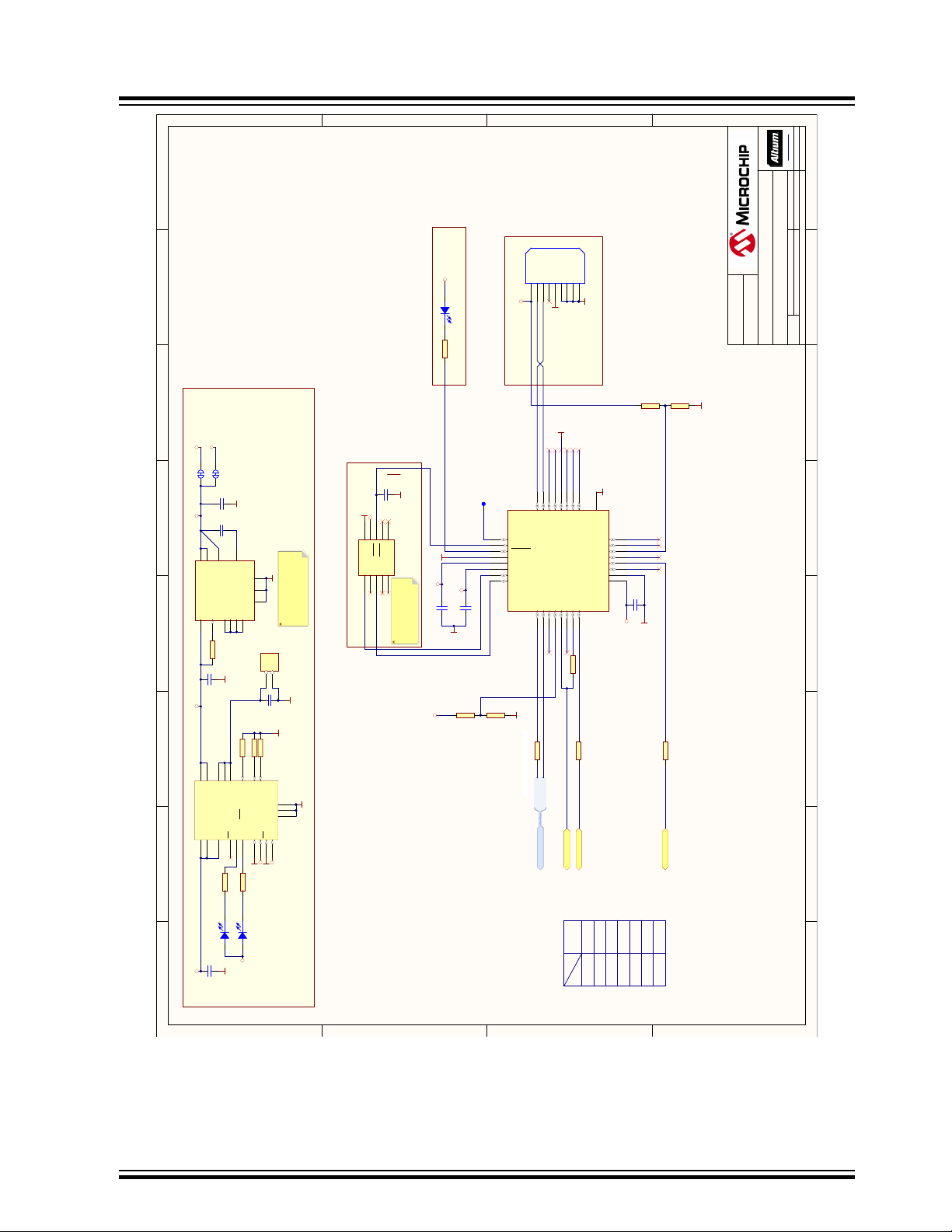
1
1
2
2
3
3
4
4
5
5
6
6
7
7
8
8
D D
C C
B B
A A
3 of 4
AVR-IoT WA
2019-12-11
AVR-IoT_WA_Debugger.SchDoc
Project Title
PCB Assembly Number: PCBA Revision:
File:
PCB Number: PCB Revision:
Designed with
Drawn By:
TF
Sheet Title
Debugger
Engineer:
TF
A08-2937 5
Size
A3
A09-3349 1
Page:
Date:
Altium.com
DEBUGG ER USB MIC RO-B CONNE CTOR
GND
USBD_P
USBD_N
100n
C107
100n
C108
RX
TX
UART
CDC_UART
1k
R106
VCC_DEBUGGER
100n
C105
GND
SRST
STATUS_LED
SHIELD
VBUS
VCC_DEBUGGER
GND
TP100
Testpoint Array
1 2
3 4
5 6
7 8
9 10
TCK
TDO
TMS
Vsup
TDI GND
TRST
SRST
VTref
GND
J102
DBG0
21
GREEN LED
SML-P12MTT86R
D102
VBUS1D-2D+3GND5SHIELD16SHIELD27ID
4
SHIELD3
8
SHIELD4
9
MU-MB0142AB2-269
J103
PAD
33
PA001PA012PA023PA03
4
GND
10
VDDANA
9
PA045PA056PA067PA07
8
PA08
11
PA09
12
PA10
13
PA11
14
PA14
15
PA15
16
PA1617PA1718PA1819PA1920PA22
21
USB_SOF/PA23
22
USB_DM/PA2423USB_DP/PA25
24
PA27
25
RESETN
26
PA28
27
GND
28
VDDCORE
29
VDDIN
30
SWDCLK/PA30
31
SWDIO/PA31
32
SAMD21E18A-MUT
U100
USBD_P
USBD_N
GND
1u
C106
VCC_MCU_CORE
VCC_DEBUGGER
VCC_DEBUGGER
GND
GND
GND
GND
DBG2
DBG3_CTRL
S1_0_TX
S0_2_TX
DAC
VTG_ADC
RESERVED
S0_3_CLK
DBG0_CTRL
CDC_TX_CTRL
BOOT
DEBUGGE R POWE R/STATUS LED
1k
R110
DBG1
DBG1_CTRL
REG_ENABLE
100k
R107
100k
R108
SWCLK
100k
R113
GND
SRST
DEBUGGE R TEST POINT
DBG2_CTRL
CDC_RX_CTRL
100k
R111
SWCLK
DBG2_GPIO
UPDI
UPDI
GPIO
GPIO
-
Signal
DBG0
DBG1
DBG2
DBG3
Interface
CDC TX
CDC RX
UART RX
UART TX
TARGET
VBUS_ADC
VCC -
VTG_ADC
ID_SYS
VTG_EN
VBUS_ADC
SWDIO
SWDIO
GND
VOFF
VCC_DEBUGGER
330R
R112
330R
R114
330R
R109
DBG0
DBG2
S1_1_RX
S0_0_RX
VCC_P3V3
GND
GND
4.7uF
C100
GND
Li-Po/Li-Ion Battery
4.7uF
C101
GND
560p
C102
SW
4
PGND
2
VOUT
7
SNS
10
EN
9
VOUT
8
SW
5
VIN
1
AGND
12
EP
13
SW3SW
6
FB/CFF
11
MIC33050-SYHLU102
100k
R100
1k
R102
RED LED
SML-P12VTT86R
2 1
D101
J100
10k
R103
GND
10uF
C103
MCP73871
OUT
1
VPCC
2
SEL3PROG2
4
THERM
5
PG6STAT27STAT1/LBO
8TE9
IN18IN
19
CE
17
VSS
10
VSS
11
EP
21
PROG312PROG1
13
VBAT14VBAT15VBAT
16
OUT
20
U101
GND
4.7uF
C104
GND
VBUS
10k
R104
GND
GND
VBUS
100k
R105
1k
R101
VCC_BAT
POWE R SUPPLY AND BATTERY CH ARGER
2 1
GREEN LED
SML-P12MTT86R
D100
1
2
J101
VCC_MUX
VCC_MUX
J104
VCC_DEBUGGER
VCC_TARGET
DBG1
VBUS
AVR programming
connector for factory
programming of Debugger
MIC33050:
Vin: 2.5V to 5.5V
Vout: Fixed 3.3V
Imax: 600mA
AVR-IoT Wx Hardware User Guide
Appendix
© 2020 Microchip Technology Inc.
User Guide
DS50002805B-page 26
Page 27

8.2 Assembly Drawing
®
AN / PD7
PC0 / TX
GNDGND
LABE L
PD4 / PWM
SCK / PA6
MISO / PA5PA3 / SC L
c
PCBA
CS / P C3PC1 / RX
+3.3V+5V
RST / PA0PD6 / INT
MOSI / PA4PA2 / S DA
t
C
-IoT
E
R
100mil
1000m il
100mil
600mil
200mil
100mil
800mil
200mil
2500mil
100mil
R 1,20mm x 2
R 100mil x 4
16,46mm
R 1,60mm x 4
Figure 8-2. AVR-IoT Wx Assembly Drawing Top
Figure 8-3. AVR-IoT Wx Assembly Drawing Bottom
AVR-IoT Wx Hardware User Guide
Appendix
8.3 Mechanical Drawings
The figures below show the board’s mechanical drawing and connector placement.
Figure 8-4. Mechanical Drawing
© 2020 Microchip Technology Inc.
User Guide
DS50002805B-page 27
Page 28

Figure 8-5. Connector Placement
800mil
500mil
USB
900mil
8,93mm
100mil
LIPO
BATTERY
8.4 Getting Started with IAR
IAR Embedded Workbench® for AVR® is a proprietary high-efficiency compiler not based on GCC. Programming and
debugging of AVR-IoT Wx is supported in IAR™ Embedded Workbench for AVR using the Atmel-ICE interface. Some
initial settings must be set up in the project to get the programming and debugging to work.
The following steps will explain how to get your project ready for programming and debugging:
1. Make sure you have opened the project you want to configure. Open the OPTIONS dialog for the project.
2. In the category General Options, select the Target tab. Select the device for the project, or if not listed, the
core of the device, as shown in Figure 7-7.
3. In the category Debugger, select the Setup tab. Select Atmel-ICE as the driver, as shown in Figure 7-8.
4. In the category Debugger > Atmel-ICE, select the Atmel-ICE 1 tab. Select UPDI as the interface and,
optionally, select the UPDI frequency, as shown in Figure 7-9.
AVR-IoT Wx Hardware User Guide
Appendix
Info: If the selection of Debug Port (mentioned in step 4) is grayed out, the interface is preselected, and
the user can skip this configuration step.
© 2020 Microchip Technology Inc.
User Guide
DS50002805B-page 28
Page 29

Figure 8-6. Select Target Device
AVR-IoT Wx Hardware User Guide
Appendix
Figure 8-7. Select Debugger
© 2020 Microchip Technology Inc.
User Guide
DS50002805B-page 29
Page 30

Figure 8-8. Configure Interface
AVR-IoT Wx Hardware User Guide
Appendix
© 2020 Microchip Technology Inc.
User Guide
DS50002805B-page 30
Page 31

AVR-IoT Wx Hardware User Guide
The Microchip Website
Microchip provides online support via our website at http://www.microchip.com/. This website is used to make files
and information easily available to customers. Some of the content available includes:
• Product Support – Data sheets and errata, application notes and sample programs, design resources, user’s
guides and hardware support documents, latest software releases and archived software
• General Technical Support – Frequently Asked Questions (FAQs), technical support requests, online
discussion groups, Microchip design partner program member listing
• Business of Microchip – Product selector and ordering guides, latest Microchip press releases, listing of
seminars and events, listings of Microchip sales offices, distributors and factory representatives
Product Change Notification Service
Microchip’s product change notification service helps keep customers current on Microchip products. Subscribers will
receive email notification whenever there are changes, updates, revisions or errata related to a specified product
family or development tool of interest.
To register, go to http://www.microchip.com/pcn and follow the registration instructions.
Customer Support
Users of Microchip products can receive assistance through several channels:
• Distributor or Representative
• Local Sales Office
• Embedded Solutions Engineer (ESE)
• Technical Support
Customers should contact their distributor, representative or ESE for support. Local sales offices are also available to
help customers. A listing of sales offices and locations is included in this document.
Technical support is available through the website at: http://www.microchip.com/support
Microchip Devices Code Protection Feature
Note the following details of the code protection feature on Microchip devices:
• Microchip products meet the specification contained in their particular Microchip Data Sheet.
• Microchip believes that its family of products is one of the most secure families of its kind on the market today,
when used in the intended manner and under normal conditions.
• There are dishonest and possibly illegal methods used to breach the code protection feature. All of these
methods, to our knowledge, require using the Microchip products in a manner outside the operating
specifications contained in Microchip’s Data Sheets. Most likely, the person doing so is engaged in theft of
intellectual property.
• Microchip is willing to work with the customer who is concerned about the integrity of their code.
• Neither Microchip nor any other semiconductor manufacturer can guarantee the security of their code. Code
protection does not mean that we are guaranteeing the product as “unbreakable.”
Code protection is constantly evolving. We at Microchip are committed to continuously improving the code protection
features of our products. Attempts to break Microchip’s code protection feature may be a violation of the Digital
Millennium Copyright Act. If such acts allow unauthorized access to your software or other copyrighted work, you
may have a right to sue for relief under that Act.
Legal Notice
Information contained in this publication regarding device applications and the like is provided only for your
convenience and may be superseded by updates. It is your responsibility to ensure that your application meets with
© 2020 Microchip Technology Inc.
User Guide
DS50002805B-page 31
Page 32

AVR-IoT Wx Hardware User Guide
your specifications. MICROCHIP MAKES NO REPRESENTATIONS OR WARRANTIES OF ANY KIND WHETHER
EXPRESS OR IMPLIED, WRITTEN OR ORAL, STATUTORY OR OTHERWISE, RELATED TO THE INFORMATION,
INCLUDING BUT NOT LIMITED TO ITS CONDITION, QUALITY, PERFORMANCE, MERCHANTABILITY OR
FITNESS FOR PURPOSE. Microchip disclaims all liability arising from this information and its use. Use of Microchip
devices in life support and/or safety applications is entirely at the buyer’s risk, and the buyer agrees to defend,
indemnify and hold harmless Microchip from any and all damages, claims, suits, or expenses resulting from such
use. No licenses are conveyed, implicitly or otherwise, under any Microchip intellectual property rights unless
otherwise stated.
Trademarks
The Microchip name and logo, the Microchip logo, Adaptec, AnyRate, AVR, AVR logo, AVR Freaks, BesTime,
BitCloud, chipKIT, chipKIT logo, CryptoMemory, CryptoRF, dsPIC, FlashFlex, flexPWR, HELDO, IGLOO, JukeBlox,
KeeLoq, Kleer, LANCheck, LinkMD, maXStylus, maXTouch, MediaLB, megaAVR, Microsemi, Microsemi logo, MOST,
MOST logo, MPLAB, OptoLyzer, PackeTime, PIC, picoPower, PICSTART, PIC32 logo, PolarFire, Prochip Designer,
QTouch, SAM-BA, SenGenuity, SpyNIC, SST, SST Logo, SuperFlash, Symmetricom, SyncServer, Tachyon,
TempTrackr, TimeSource, tinyAVR, UNI/O, Vectron, and XMEGA are registered trademarks of Microchip Technology
Incorporated in the U.S.A. and other countries.
APT, ClockWorks, The Embedded Control Solutions Company, EtherSynch, FlashTec, Hyper Speed Control,
HyperLight Load, IntelliMOS, Libero, motorBench, mTouch, Powermite 3, Precision Edge, ProASIC, ProASIC Plus,
ProASIC Plus logo, Quiet-Wire, SmartFusion, SyncWorld, Temux, TimeCesium, TimeHub, TimePictra, TimeProvider,
Vite, WinPath, and ZL are registered trademarks of Microchip Technology Incorporated in the U.S.A.
Adjacent Key Suppression, AKS, Analog-for-the-Digital Age, Any Capacitor, AnyIn, AnyOut, BlueSky, BodyCom,
CodeGuard, CryptoAuthentication, CryptoAutomotive, CryptoCompanion, CryptoController, dsPICDEM,
dsPICDEM.net, Dynamic Average Matching, DAM, ECAN, EtherGREEN, In-Circuit Serial Programming, ICSP,
INICnet, Inter-Chip Connectivity, JitterBlocker, KleerNet, KleerNet logo, memBrain, Mindi, MiWi, MPASM, MPF,
MPLAB Certified logo, MPLIB, MPLINK, MultiTRAK, NetDetach, Omniscient Code Generation, PICDEM,
PICDEM.net, PICkit, PICtail, PowerSmart, PureSilicon, QMatrix, REAL ICE, Ripple Blocker, SAM-ICE, Serial Quad
I/O, SMART-I.S., SQI, SuperSwitcher, SuperSwitcher II, Total Endurance, TSHARC, USBCheck, VariSense,
ViewSpan, WiperLock, Wireless DNA, and ZENA are trademarks of Microchip Technology Incorporated in the U.S.A.
and other countries.
SQTP is a service mark of Microchip Technology Incorporated in the U.S.A.
The Adaptec logo, Frequency on Demand, Silicon Storage Technology, and Symmcom are registered trademarks of
Microchip Technology Inc. in other countries.
GestIC is a registered trademark of Microchip Technology Germany II GmbH & Co. KG, a subsidiary of Microchip
Technology Inc., in other countries.
All other trademarks mentioned herein are property of their respective companies.
©
2020, Microchip Technology Incorporated, Printed in the U.S.A., All Rights Reserved.
ISBN: 978-1-5224-5710-7
Quality Management System
For information regarding Microchip’s Quality Management Systems, please visit http://www.microchip.com/quality.
© 2020 Microchip Technology Inc.
User Guide
DS50002805B-page 32
Page 33
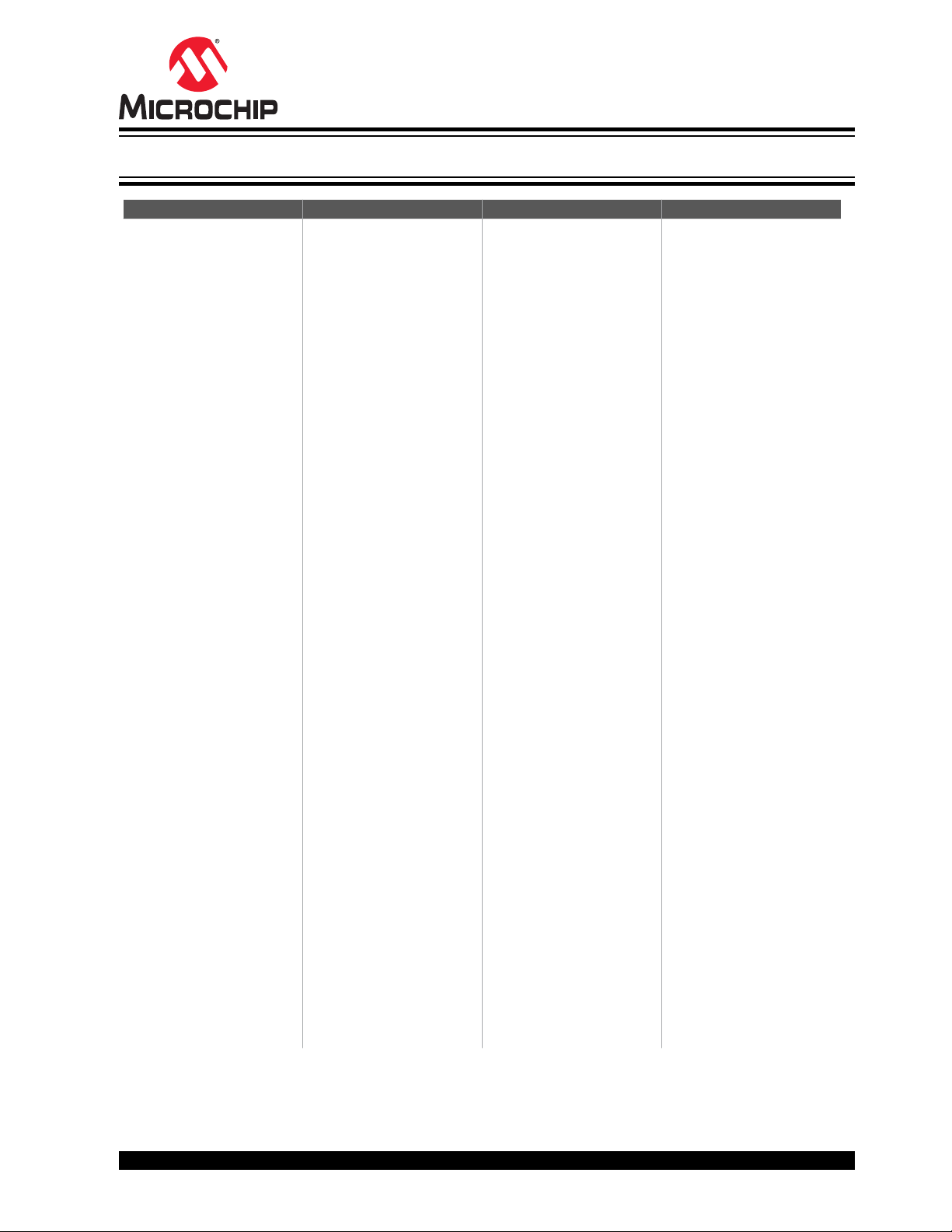
Worldwide Sales and Service
AMERICAS ASIA/PACIFIC ASIA/PACIFIC EUROPE
Corporate Office
2355 West Chandler Blvd.
Chandler, AZ 85224-6199
Tel: 480-792-7200
Fax: 480-792-7277
Technical Support:
http://www.microchip.com/support
Web Address:
http://www.microchip.com
Atlanta
Duluth, GA
Tel: 678-957-9614
Fax: 678-957-1455
Austin, TX
Tel: 512-257-3370
Boston
Westborough, MA
Tel: 774-760-0087
Fax: 774-760-0088
Chicago
Itasca, IL
Tel: 630-285-0071
Fax: 630-285-0075
Dallas
Addison, TX
Tel: 972-818-7423
Fax: 972-818-2924
Detroit
Novi, MI
Tel: 248-848-4000
Houston, TX
Tel: 281-894-5983
Indianapolis
Noblesville, IN
Tel: 317-773-8323
Fax: 317-773-5453
Tel: 317-536-2380
Los Angeles
Mission Viejo, CA
Tel: 949-462-9523
Fax: 949-462-9608
Tel: 951-273-7800
Raleigh, NC
Tel: 919-844-7510
New York, NY
Tel: 631-435-6000
San Jose, CA
Tel: 408-735-9110
Tel: 408-436-4270
Canada - Toronto
Tel: 905-695-1980
Fax: 905-695-2078
Australia - Sydney
Tel: 61-2-9868-6733
China - Beijing
Tel: 86-10-8569-7000
China - Chengdu
Tel: 86-28-8665-5511
China - Chongqing
Tel: 86-23-8980-9588
China - Dongguan
Tel: 86-769-8702-9880
China - Guangzhou
Tel: 86-20-8755-8029
China - Hangzhou
Tel: 86-571-8792-8115
China - Hong Kong SAR
Tel: 852-2943-5100
China - Nanjing
Tel: 86-25-8473-2460
China - Qingdao
Tel: 86-532-8502-7355
China - Shanghai
Tel: 86-21-3326-8000
China - Shenyang
Tel: 86-24-2334-2829
China - Shenzhen
Tel: 86-755-8864-2200
China - Suzhou
Tel: 86-186-6233-1526
China - Wuhan
Tel: 86-27-5980-5300
China - Xian
Tel: 86-29-8833-7252
China - Xiamen
Tel: 86-592-2388138
China - Zhuhai
Tel: 86-756-3210040
India - Bangalore
Tel: 91-80-3090-4444
India - New Delhi
Tel: 91-11-4160-8631
India - Pune
Tel: 91-20-4121-0141
Japan - Osaka
Tel: 81-6-6152-7160
Japan - Tokyo
Tel: 81-3-6880- 3770
Korea - Daegu
Tel: 82-53-744-4301
Korea - Seoul
Tel: 82-2-554-7200
Malaysia - Kuala Lumpur
Tel: 60-3-7651-7906
Malaysia - Penang
Tel: 60-4-227-8870
Philippines - Manila
Tel: 63-2-634-9065
Singapore
Tel: 65-6334-8870
Taiwan - Hsin Chu
Tel: 886-3-577-8366
Taiwan - Kaohsiung
Tel: 886-7-213-7830
Taiwan - Taipei
Tel: 886-2-2508-8600
Thailand - Bangkok
Tel: 66-2-694-1351
Vietnam - Ho Chi Minh
Tel: 84-28-5448-2100
Austria - Wels
Tel: 43-7242-2244-39
Fax: 43-7242-2244-393
Denmark - Copenhagen
Tel: 45-4485-5910
Fax: 45-4485-2829
Finland - Espoo
Tel: 358-9-4520-820
France - Paris
Tel: 33-1-69-53-63-20
Fax: 33-1-69-30-90-79
Germany - Garching
Tel: 49-8931-9700
Germany - Haan
Tel: 49-2129-3766400
Germany - Heilbronn
Tel: 49-7131-72400
Germany - Karlsruhe
Tel: 49-721-625370
Germany - Munich
Tel: 49-89-627-144-0
Fax: 49-89-627-144-44
Germany - Rosenheim
Tel: 49-8031-354-560
Israel - Ra’anana
Tel: 972-9-744-7705
Italy - Milan
Tel: 39-0331-742611
Fax: 39-0331-466781
Italy - Padova
Tel: 39-049-7625286
Netherlands - Drunen
Tel: 31-416-690399
Fax: 31-416-690340
Norway - Trondheim
Tel: 47-72884388
Poland - Warsaw
Tel: 48-22-3325737
Romania - Bucharest
Tel: 40-21-407-87-50
Spain - Madrid
Tel: 34-91-708-08-90
Fax: 34-91-708-08-91
Sweden - Gothenberg
Tel: 46-31-704-60-40
Sweden - Stockholm
Tel: 46-8-5090-4654
UK - Wokingham
Tel: 44-118-921-5800
Fax: 44-118-921-5820
© 2020 Microchip Technology Inc.
User Guide
DS50002805B-page 33
