Page 1
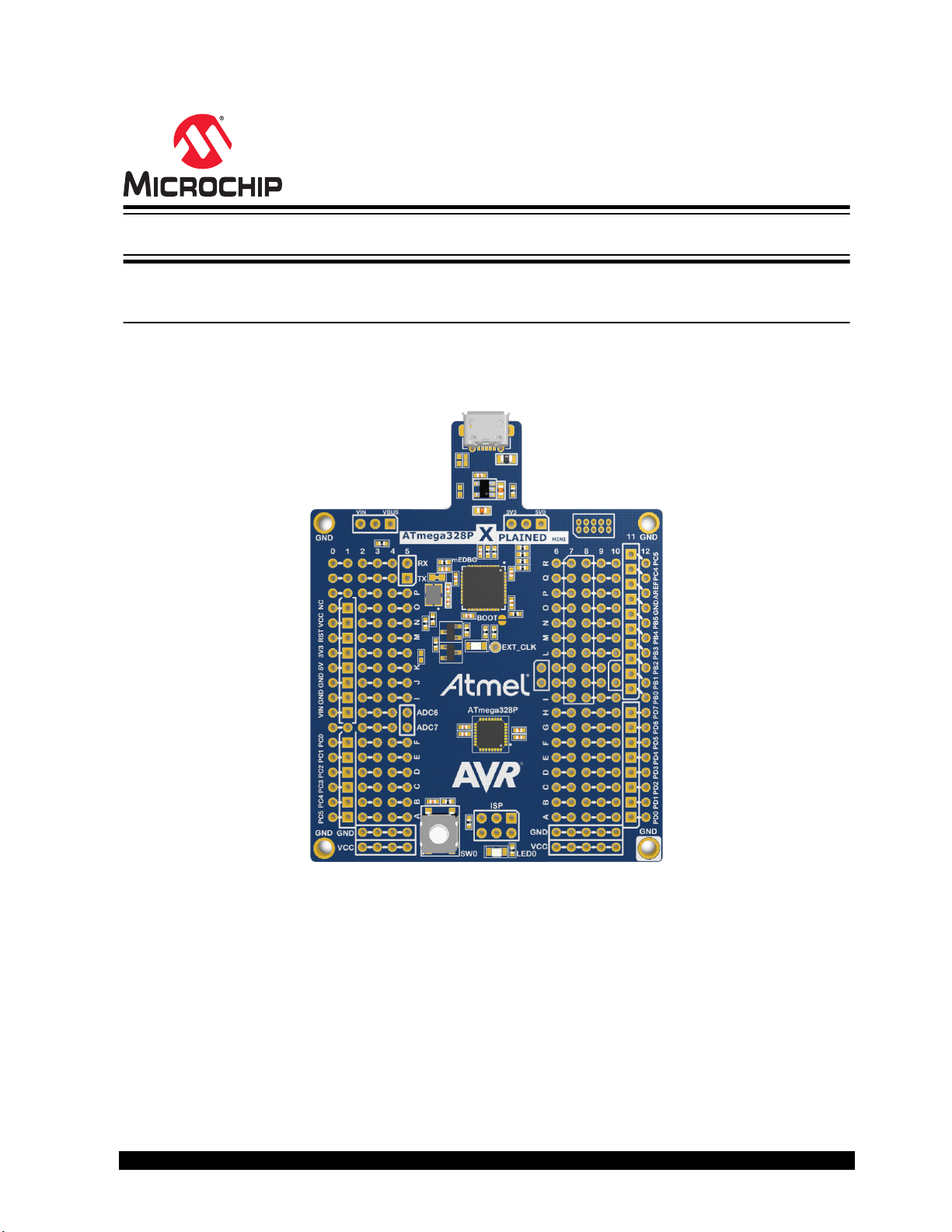
ATmega328P Xplained Mini
ATmega328P Xplained Mini
Preface
This user guide describes how to get started with the ATmega328P Xplained Mini evaluation kit. The evaluation kit is
a hardware platform to evaluate the ATmega328P microcontroller. The on-board mini embedded debugger provides
seamless integration with Atmel Studio and MPLAB® X integrated development platform. The kit provides access to
the features of the ATmega328P enabling easy integration of the device in a custom design.
© 2020 Microchip Technology Inc.
User Guide
DS50002659B-page 1
Page 2
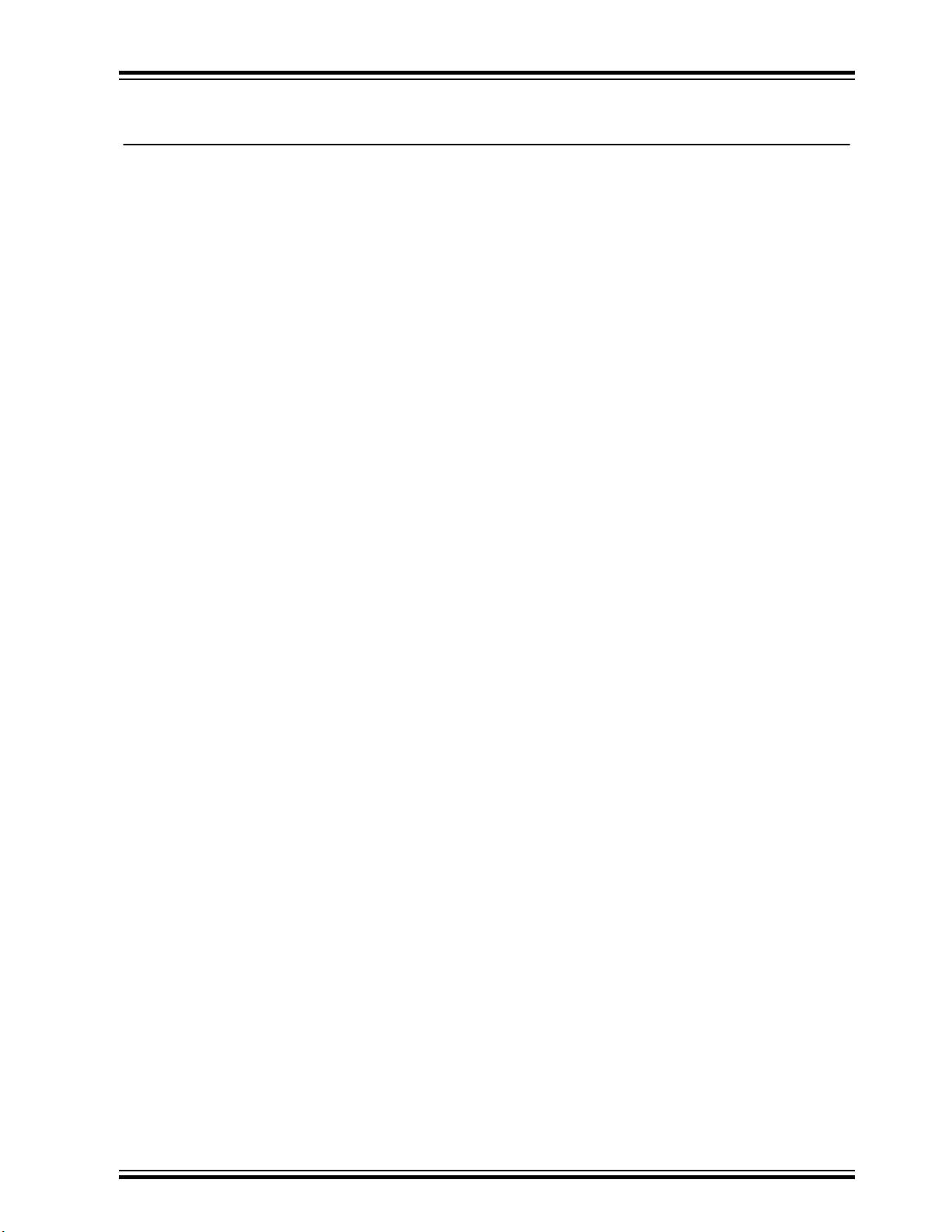
ATmega328P Xplained Mini
Table of Contents
Preface........................................................................................................................................................... 1
1. Introduction............................................................................................................................................. 3
1.1. Features....................................................................................................................................... 3
1.2. Board Overview............................................................................................................................3
2. Getting Started........................................................................................................................................ 5
2.1. Xplained Mini Quick Start............................................................................................................. 5
2.2. Design Documentation and Related Links................................................................................... 5
2.3. Programming and Debugging...................................................................................................... 5
3. Xplained Mini.........................................................................................................................................10
3.1. Mini Embedded Debugger..........................................................................................................10
3.2. mEDBG Configuration................................................................................................................ 11
3.3. mEDBG Firmware Upgrade and Manual Bootloader Entry........................................................13
4. Hardware User Guide........................................................................................................................... 14
4.1. Power Sources........................................................................................................................... 15
4.2. Board Assembly......................................................................................................................... 15
4.3. Target Headers and Connectors................................................................................................ 16
4.4. Target Peripherals...................................................................................................................... 17
4.5. mEDBG...................................................................................................................................... 19
4.6. Extension Header Area.............................................................................................................. 20
4.7. Factory Programmed..................................................................................................................21
5. Hardware Revision History and Known Issues..................................................................................... 22
5.1. Identifying Product ID and Revision........................................................................................... 22
5.2. Revision 4...................................................................................................................................22
6. Document Revision History...................................................................................................................23
The Microchip Website.................................................................................................................................24
Product Change Notification Service............................................................................................................24
Customer Support........................................................................................................................................ 24
Microchip Devices Code Protection Feature................................................................................................ 24
Legal Notice................................................................................................................................................. 24
Trademarks.................................................................................................................................................. 25
Quality Management System....................................................................................................................... 25
Worldwide Sales and Service.......................................................................................................................26
© 2020 Microchip Technology Inc.
User Guide
DS50002659B-page 2
Page 3
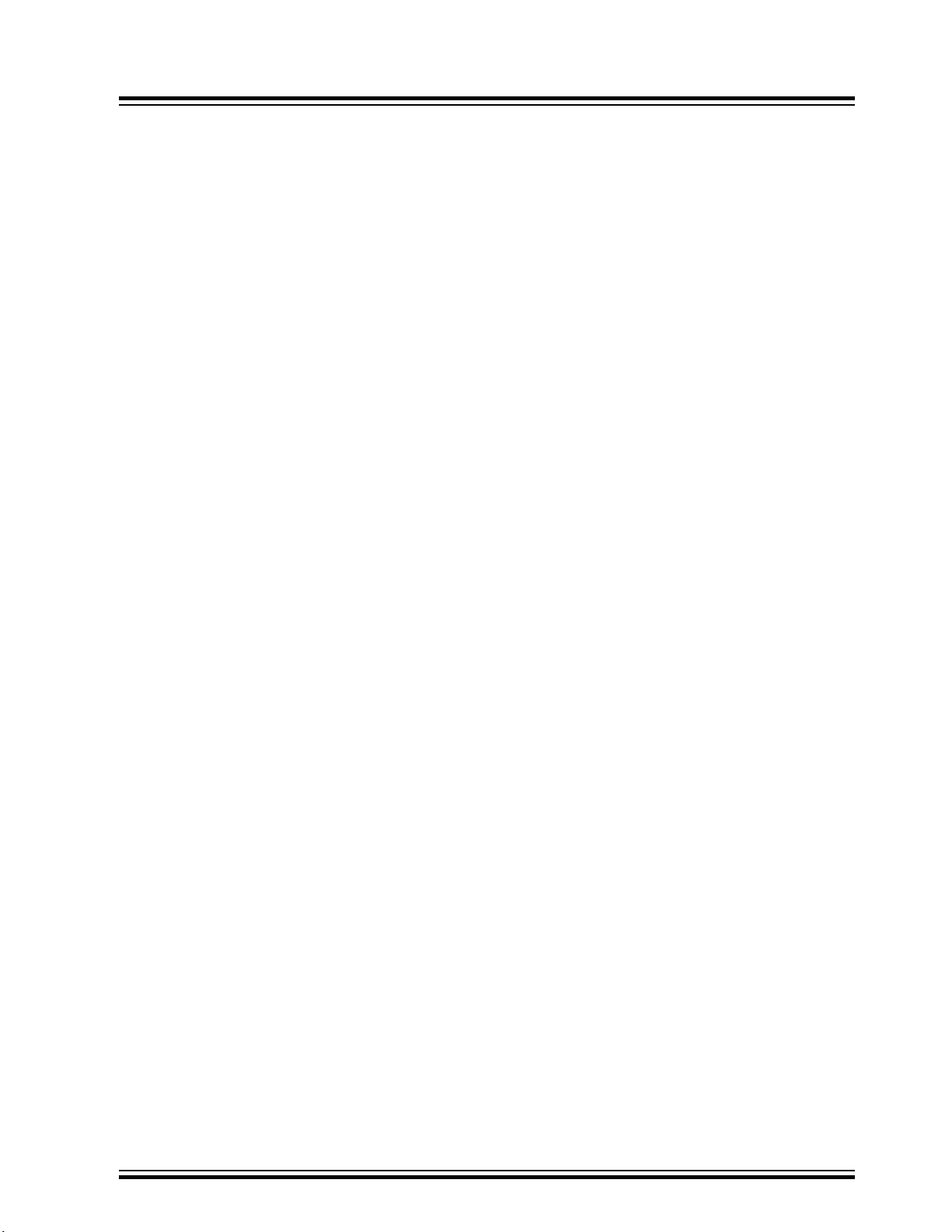
1. Introduction
1.1 Features
The ATmega328P Xplained Mini evaluation kit provides a development platform for the ATmega328P.
Key Features
• On-board Debugger With Full Source-Level Debugging Support In Atmel Studio/MPLAB® X
• Auto-ID For Board Identification In Atmel Studio/MPLAB® X
• Access To All Signals On The Target MCU
• One Green mEDBG Status LED
• One Yellow User LED
• One Mechanical User Push Button
• Virtual COM Port (CDC)
• External Target CLK 16 MHz At 5V, 8 MHz At 3.3V
• USB Powered
• 3.3V Regulator
• Arduino Shield Compatible Footprints
• Target SPI Bus Header Footprint
• Xplained Pro Extension Headers Can Easily Be Strapped In
ATmega328P Xplained Mini
Introduction
1.2 Board Overview
A brief overview of the default kit configuration, headers, and connectors.
© 2020 Microchip Technology Inc.
User Guide
DS50002659B-page 3
Page 4
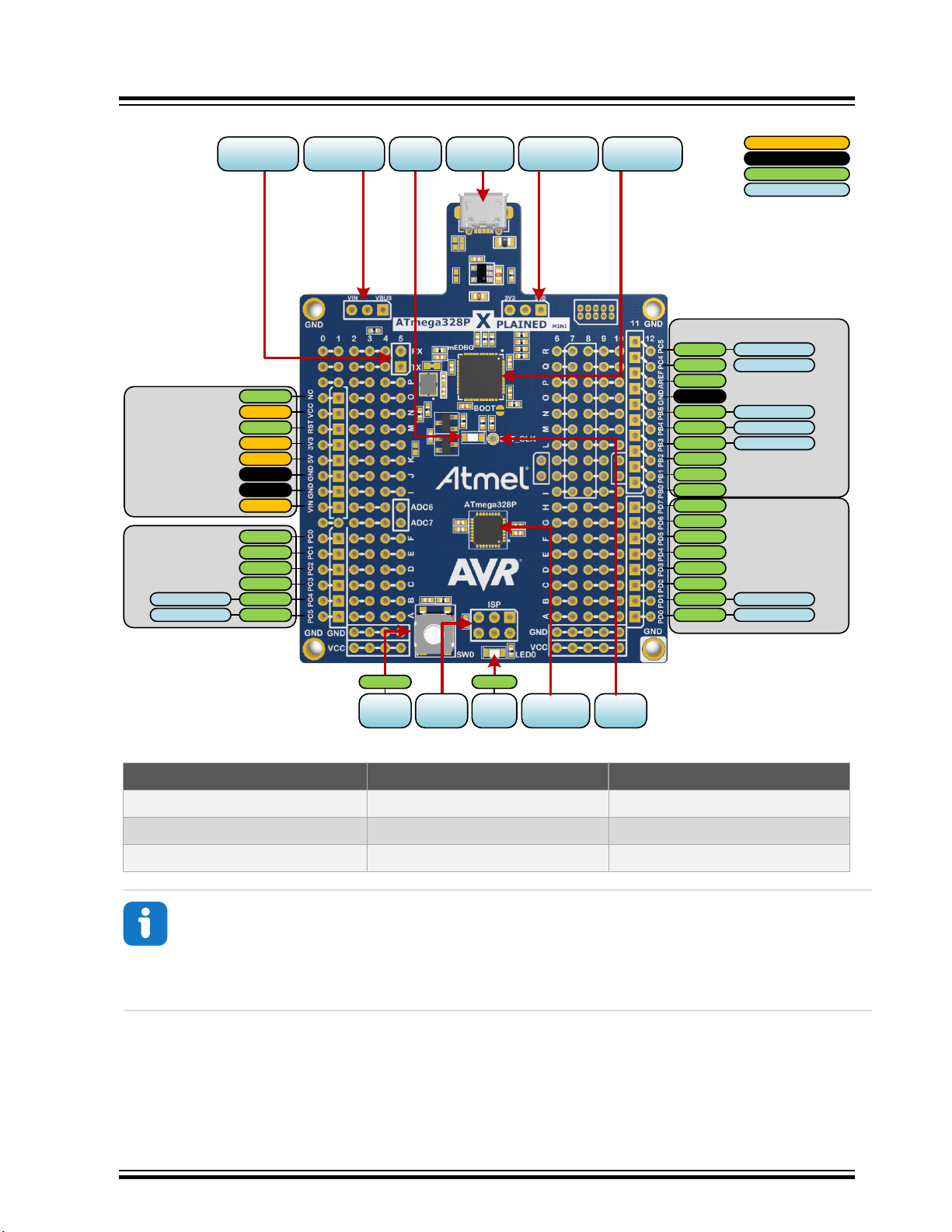
Digital I/O Low (J201)
Digital I/O High (J200)
Power (J202)
Analog I/O (J203)
PC4
PC5
mega328P
Power
Ground
Target I/O
Shared I/Os
PC3
PC2
PC1
PC0
VIN
GND
5V
GND
3V3
RESET
VCC
NC
PD0
PD1
PD2
PD3
PD4
PD5
GND
PD6
PD7
PB0
PB1
PB2
PB3
PB4
PB5
AREF
PC4
PC5
LED / ISP (J204)
CDC TX
CDC RX
External
Clock
SPI
(J204)
CDC UART
(J104)
mEDBG
(ATmega32U4)
Power source
(J300)
Micro USB
Connector
Target power
(J301)
Status
LED
PB5PB7
User
LED
User
button
ISP (J204)
ISP (J204)
ANALOG (J203)
ANALOG (J203)
DIGITAL J200
DIGITAL J200
ATmega328P Xplained Mini
Figure 1-1. ATmega328P Xplained Mini Headers and Connectors
Introduction
Table 1-1. Default Configurations
Function Default Configuration Other Settings
Kit power source (J300) 5.0V USB powered External input VIN
Target power (J301) 5.0V USB powered 3.3V from on-board regulator
ATmega328P clock 16 MHz mEDBG clock
Info:
Changing the default settings requires modification of the kit using a soldering iron.
1. Details on how to change the power settings are described in 4.1 Power Sources.
2. Details on the mEDBG clock are described in 3.1.1 Xplained Mini Clock Output.
3. Debugging through debugWIRE may be disabled if the internal oscillator is used.
(2)
Internal oscillator
(1)
(3)
(1)
© 2020 Microchip Technology Inc.
User Guide
DS50002659B-page 4
Page 5
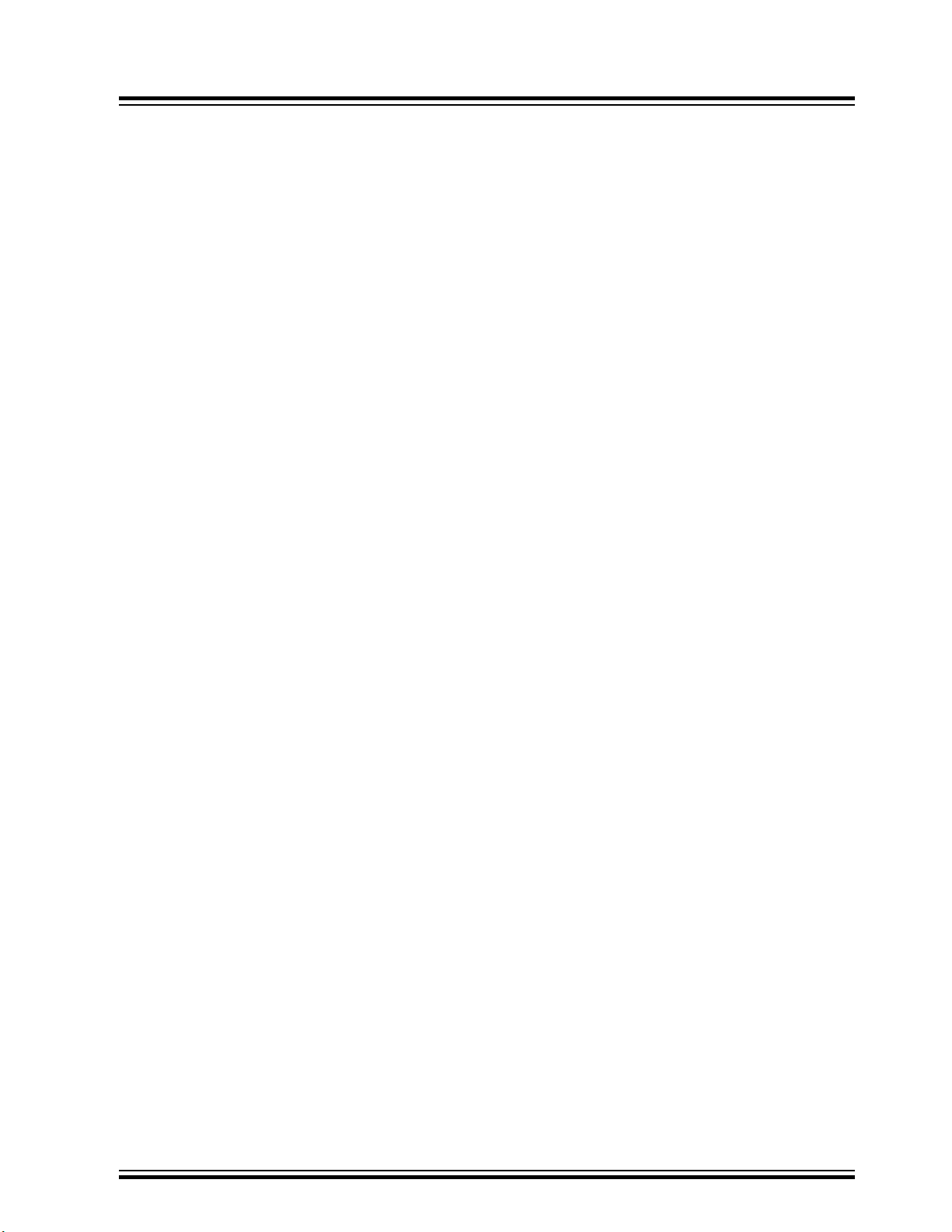
2. Getting Started
2.1 Xplained Mini Quick Start
Steps to start exploring the Xplained Mini platform:
1. Download Atmel Studio/MPLAB® X IDE.
2. Launch Atmel Studio/MPLAB® X.
3. Connect a USB cable (Standard-A to Micro-B or Micro-AB) between the PC and the USB port on the kit.
When the Xplained Mini kit is connected to your computer for the first time, the operating system will perform a driver
software installation. The driver file supports both 32- and 64-bit versions of Microsoft® Windows® XP, Windows
Vista®, Windows 7, Windows 8, and Windows 10. The drivers for the kit are included with Atmel Studio/MPLAB® X.
Once the Xplained Mini board is powered, the green status LED will blink, and Atmel Studio/MPLAB® X will
autodetect which Xplained Mini board is connected. Atmel Studio/MPLAB® X will present relevant information like
data sheets and kit documentation. The ATmega328P device is programmed and debugged by the on-board Mini
Embedded Debugger and, therefore, no external programmer or debugger tool is required.
ATmega328P Xplained Mini
Getting Started
2.2 Design Documentation and Related Links
The most relevant documents and software for the evaluation kit are available here:
ATmega328P Xplained Mini website - Kit information, latest user guide, and design documentation.
ATmega328P Xplained Mini on Microchip Direct - Buy this kit on microchipDIRECT.
• Atmel Studio - Free IDE for the development of C/C++ and assembler code for microcontrollers.
• MPLAB® X IDE - MPLAB® X IDE is a software program that runs on a PC (Windows®, Mac OS®, Linux®) to
develop applications for Microchip microcontrollers and digital signal controllers. It is called an Integrated
Development Environment (IDE) because it provides a single integrated “environment” to develop code for
embedded microcontrollers.
• Xplained Products - Xplained Evaluation Kits are a series of easy-to-use evaluation kits for Microchip
microcontrollers and other Microchip products.
– Xplained Nano - used for low pin count devices and provides a minimalistic solution with access to all I/O
pins of the target microcontroller.
– Xplained Mini - used for medium pin count devices and adds Arduino Uno compatible header footprint and
a prototyping area.
– Xplained Pro - used for medium-to-high pin count devices that feature advanced debugging and
standardized extensions for peripheral functions.
Note: All the above kits have on-board programmers/debuggers, which creates a set of low-cost boards for
evaluation and demonstration of features and capabilities of different Microchip products.
• Atmel START - Atmel START is an online tool that helps the user to select and configure software components
and tailor your embedded application in a usable and optimized manner.
2.3 Programming and Debugging
2.3.1 Programming the Target Using mEDBG
Using the Embedded Debugger on the ATmega328P Xplained Mini board to program the ATmega328P.
1. Connect the Xplained Mini USB to the PC.
2. Go to Atmel Studio: Click the Tools tab, select Device Programming, and select the connected mEDBG as
Tool with Device as ATmega328P and Interface to ISP, click Apply.
© 2020 Microchip Technology Inc.
User Guide
DS50002659B-page 5
Page 6
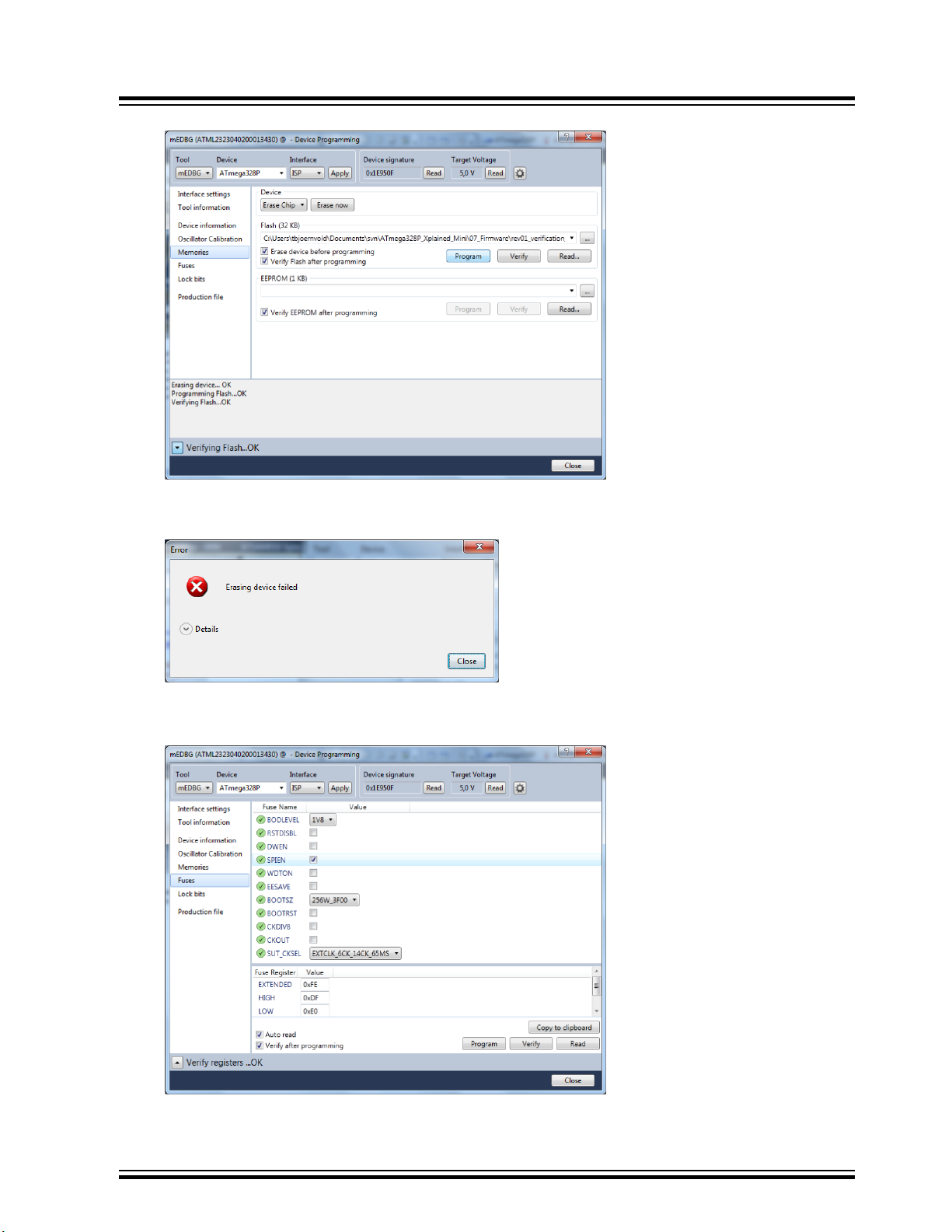
ATmega328P Xplained Mini
Getting Started
3. Select “Memories”, locate the source .hex or .elf file, and click Program.
4. NOTE: If a previous debug session was not closed by selecting “Disable debugWIRE and Close” in the Debug
menu, the DWEN fuse will be enabled, and the target will still be in debug mode, i.e., it will not be possible to
program the target using the ISP interface.
5. If the source file contains fuse settings, select “Production file” and upload the .elf file to program the fuses.
6. Select “Fuses” to program the fuses manually. Set the fuse(s) and click “Program”. Recommended fuse
settings:
© 2020 Microchip Technology Inc.
User Guide
DS50002659B-page 6
Page 7
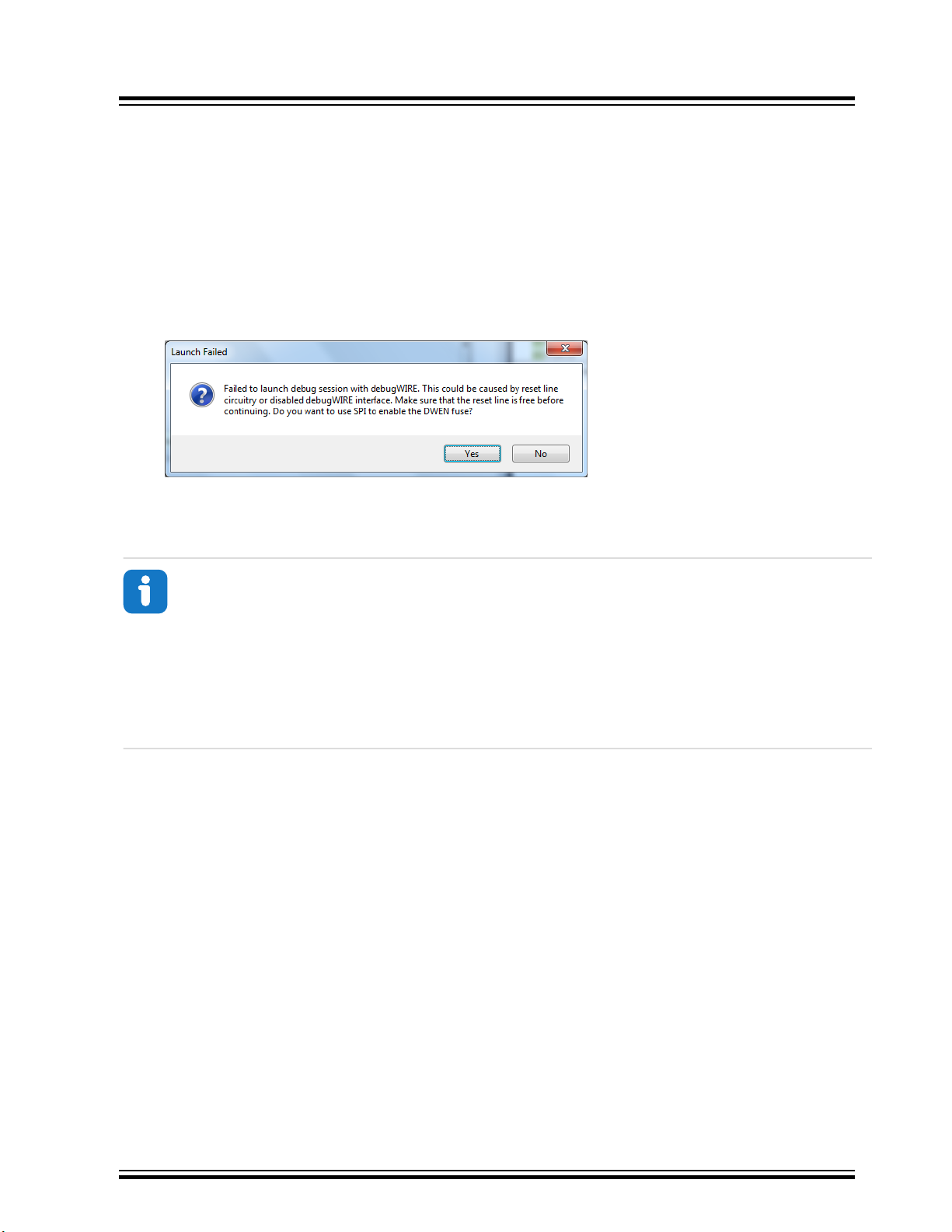
2.3.2 Debugging the Target Using mEDBG
Using the Embedded Debugger on the ATmega328P Xplained Mini board to debug the ATmega328P via
debugWIRE.
1. Start Atmel Studio.
2. Connect the Xplained Mini USB to the PC.
3. Open your project.
4. Click the “Project” tab and select the project “properties”, click the “Tools” tab, and select mEDBG as debugger
and debugWIRE as interface.
5. Click the “Debug” tab and select “Start Debugging and Break”.
6. Atmel Studio will display an error message if the DWEN fuse in the ATmega328P is not enabled, click YES to
make Studio set the fuse using the ISP interface.
7. A debug session is started with a break in main, and the debugging can start.
8. To exit debug mode, select “Disable debugWIRE and Close” in the Debug tab. This will disable the DWEN
fuse.
ATmega328P Xplained Mini
Getting Started
Info:
If debug mode is not exited by selecting “Disable debugWIRE and Close” in the Debug menu, the DWEN
fuse will be enabled, and the target will still be in debug mode, i.e., it will not be possible to program the
target using ISP.
If any other CPU CLK than the external CLK supplied by the mEDBG is used, the debugWIRE is not
guaranteed to work.
Applying a signal to J202/RESET (the RESET_SENSE signal) while debugging may result in unexpected
behavior. This signal is NOT available during a debugging session because the RESET line is actively
used by the debugWIRE interface.
2.3.3 Programming the Target Using an External Programmer
How to program the target ATmega328P using the AVR® JTAGICE mkII, JTAGICE3, Atmel-ICE, or other
programmers.
1. Connect the External Programmer USB to the PC.
2. Connect the External Programmer to the ATmega328P Xplained Mini board ISP connector.
3. Go to Atmel Studio: Click the Tools tab, select Device Programming, and select the External Programmer
connected as Tool with Device as ATmega328P and Interface to ISP, click Apply.
4. Select “Memories”, locate the source .hex or .elf file, and click Program.
2.3.4 Programming the ATmega32U4 Using an External Programmer
How to program the ATmega32U4 using the AVR JTAGICE mkII, JTAGICE3, Atmel-ICE, or other programmers.
1. Connect the External Programmer USB to the PC.
2. Connect the External Programmer to the ATmega328P Xplained Mini board JTAG connector.
3. Go to Atmel Studio: Click the Tools tab, select Device Programming, and select the connected mEDBG as
Tool with Device as ATmega32U4 and Interface to JTAG, click Apply.
4. Select “Memories”, locate the source .hex or .elf file, and click Program.
© 2020 Microchip Technology Inc.
User Guide
DS50002659B-page 7
Page 8
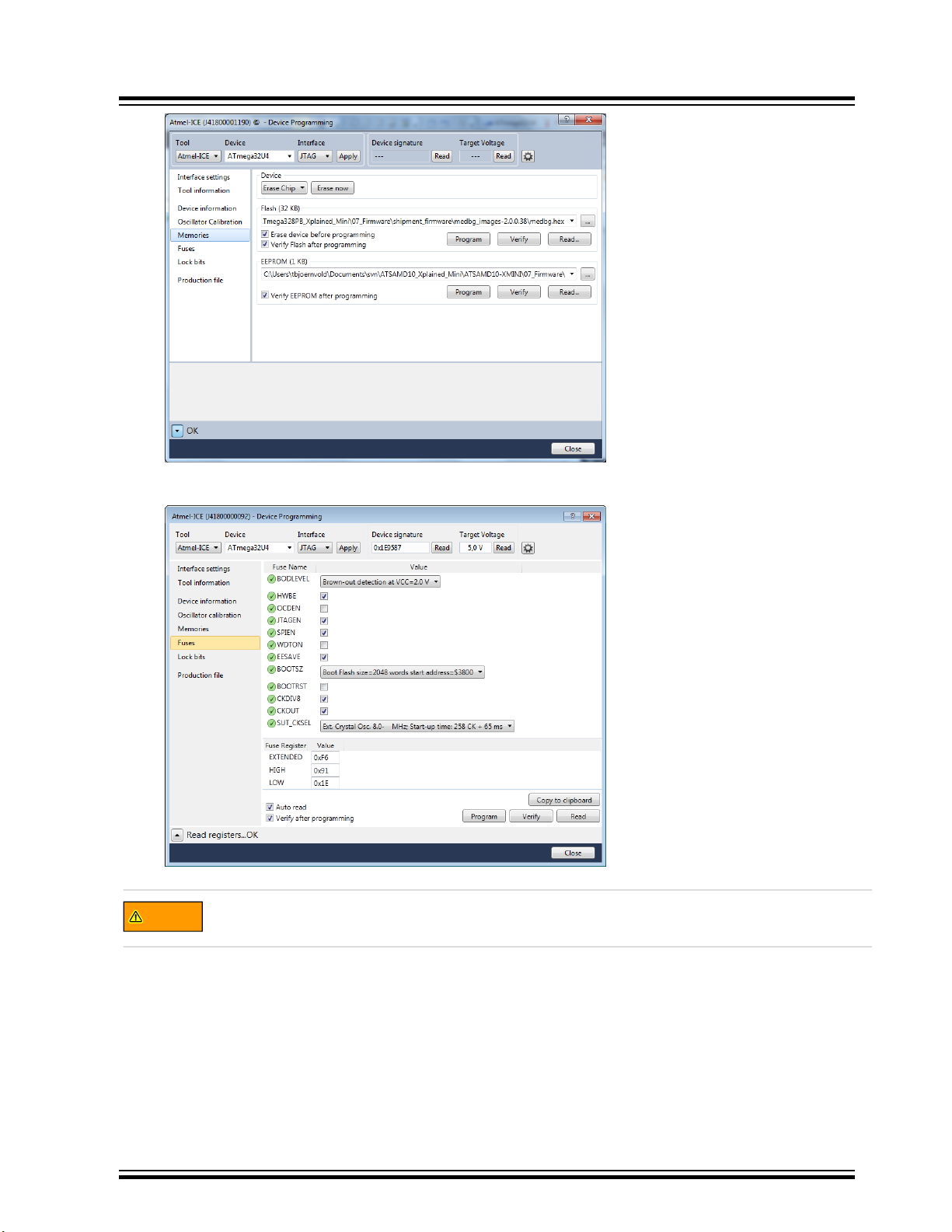
WARNING
ATmega328P Xplained Mini
Getting Started
5. Select “Fuses” to program the fuses manually. Set the fuse(s) and click “Program”. Recommended fuse
settings:
Changing the firmware in the ATmega32U4 will remove the programming and debugging capabilities of the
mEDBG. If the EEPROM is altered, the mEDBG may not be recognized by Atmel Studio anymore.
2.3.5 Programming the ATmega32U4 Using a Bootloader
This section describes how to use the bootloader to program the ATmega32U4.
1. Launch Atmel Studio.
2. Short strap J102.
3. Open the programming dialog, select the bootloader in the tool menu.
4. Connect the ATmega328P Xplained Mini board USB connector to the PC.
© 2020 Microchip Technology Inc.
User Guide
DS50002659B-page 8
Page 9

WARNING
ATmega328P Xplained Mini
5. Select Device = ATmega32U4 (Device - Select).
6. Select USB communication (Ctrl+U).
7. Select the memory area to program (use the toggle memory button).
8. Select Load Hex file (Ctrl+L).
9. Select Programming Options.
10. Click “Run”, observe the status in the status field.
Changing the firmware in the ATmega32U4 will remove the programming and debugging capabilities of the
mEDBG. If the EEPROM is altered, the mEDBG may not be recognized by Atmel Studio anymore.
Getting Started
© 2020 Microchip Technology Inc.
User Guide
DS50002659B-page 9
Page 10

3. Xplained Mini
Xplained Mini is an evaluation platform that provides a set of small boards with access to all microcontroller I/Os. The
platform consists of a series of low-pin-count Microcontroller (MCU) boards, which are integrated with Atmel Studio to
present relevant user guides, application notes, datasheets, and example code. The platform also features a Virtual
COM port for serial communication to a host PC.
3.1 Mini Embedded Debugger
The ATmega328P Xplained Mini contains the Mini Embedded Debugger (mEDBG) for on-board programming and
debugging. The mEDBG is a composite USB device of two interfaces: a debugger and a virtual COM port.
Together with Atmel Studio, the mEDBG debugger interface can program and debug the ATmega328P. On
ATmega328P Xplained Mini, the ISP/dW interface is connected between the mEDBG and the ATmega328P.
The virtual COM port is connected to a UART on the ATmega328P and provides an easy way to communicate with
the target application through the terminal software. It offers variable baud rate, parity, and Stop bit settings.
Note: The settings on the ATmega328P must match the settings given in the terminal software.
Info: The virtual COM port in the mEDBG requires the terminal software to set the Data Terminal Ready
(DTR) signal to enable the UART pins connected to the ATmega328P. If the DTR signal is not enabled the
UART pins on the mEDBG are kept in high-z (tri-state), rendering the COM port unusable. The DTR signal
is automatically set by some terminal software, but it may have to be manually enabled in the target
terminal.
ATmega328P Xplained Mini
Xplained Mini
The mEDBG controls one status LED on the ATmega328P Xplained Mini. The table below shows how the LED is
controlled in different operation modes.
Table 3-1. mEDBG LED Control
Operation Mode Status LED
Power-up LED is briefly lit
Normal operation LED is not lit
Programming Activity indicator; the LED flashes when programming/
3.1.1 Xplained Mini Clock Output
The mEDBG outputs its CPU clock on a pin. This clock pin is connected to the ATmega328P clock input and is used
to have a synchronous clock with the mEDBG to enable debugging through debugWIRE.
To disconnect the external clock to the ATmega328P, a 0Ω resistor or strap has to be removed from the footprint, as
shown in the figure below (R109).
debugging with the mEDBG
© 2020 Microchip Technology Inc.
User Guide
DS50002659B-page 10
Page 11

ATmega328P Xplained Mini
Figure 3-1. External Clock Footprint
The mEDBG CPU clock frequency depends on the selected voltage, see the table below.
Table 3-2. CPU Clock vs. Voltage
Target Voltage mEDBG CPU Clock
3.3V 8 MHz
5.0V 16 MHz
Xplained Mini
3.2 mEDBG Configuration
The operation of the mEDBG can be configured by writing registers in the mEDBG. No configuration is required for
default operation.
3.2.1 mEDBG Low-Power Modes
Two modes enable the mEDBG to save power when connected to an external power source.
EOF mode, where the mEDBG is disabled. When enabled, the ATmega32U4 will enter sleep mode if the USB does
not enumerate within 5 seconds of power-up. In this mode, the external clock is not available to the target MCU.
LOWP mode, where the mEDBG is set to run at 1 MHz. Saving power while maintaining the USB connection for the
COM port. The external clock will be 1 MHz.
Table 3-3. Low Power Modes Operation
Mode External CLK COM Port ISP/dW Program ISP/dW Debug
EOF disabled disabled disabled disabled
LOWP forced 1 MHz enabled useless useless
Factory settings enabled enabled enabled enabled
3.2.2 mEDBG Fuse Filter
The mEDBG does not initially allow users to program all fuses of the target device through Atmel Studio, as a filter is
implemented to protect certain fuses. The protected fuses are different for every product using the mEDBG and are
typically clock related fuses that could be set to invalid configurations.
The fuse protection can be disabled by writing the FUSE bit to ‘0’.
© 2020 Microchip Technology Inc.
User Guide
DS50002659B-page 11
Page 12

ATmega328P Xplained Mini
Xplained Mini
Info: The fuse filter prevents users from changing critical fuses using Atmel Studio. However, it does not
prevent users from setting fuses freely using the command line interface atprogram bundled with Atmel
Studio.
© 2020 Microchip Technology Inc.
User Guide
DS50002659B-page 12
Page 13

WARNING
ATmega328P Xplained Mini
Xplained Mini
3.2.3 Super User Fantastic Feature Enable Register
Name: SUFFER
Offset: 0x0120
Reset: 0xFF
Property: N/A
The Super User Fantastic Feature Enable Register allows the user to modify the behavior of the mEDBG.
Bit 7 6 5 4 3 2 1 0
Access
Reset 1 1 1
EOF LOWP FUSE
R/W R/W R/W
Bit 2 – EOF Extended Off
Writing the EOF bit to ‘1’ sets default operation. Writing the EOF bit to ‘0’ enables the extended off power mode. If no
USB enumeration is successful within five seconds of power-up, the mEDBG enters deep sleep.
Bit 1 – LOWP Low Power
Writing the LOWP bit to ‘1’ sets the system clock to its default value. Writing the LOWP bit to ‘0’ enables low-power
mode. The mEDBG is set to run at 1 MHz, which decreases the power usage.
Bit 0 – FUSE FUSE Protection
Writing the FUSE bit to ‘1’ enables fuse protection when using Atmel Studio. The fuse protection prevents
modification of specific fuses in the ATmega328P target device that could make the mEDBG on the ATmega328P
Xplained Mini not usable. Writing the FUSE bit to ‘0’ removes all protection of fuses in the ATmega328P target
device.
Writing the FUSE bit to ‘0’ enables modification of all fuses in the ATmega328P. Setting wrong fuse
settings may render the mEDBG not usable on the ATmega328P Xplained Mini. As an example, if an
invalid clock setting is set, recovery may require an external debugger.
3.3 mEDBG Firmware Upgrade and Manual Bootloader Entry
The mEDBG firmware is updated through the programming dialog in Atmel Studio.
If you are unable to upgrade the mEDBG firmware on your ATmega328P Xplained Mini, you can try the command
line utility atfw.exe provided with the Atmel Studio. atfw.exe is located in the atbackend folder in your Atmel Studio
install location.
To manually upgrade the firmware, run the following command:
atfw.exe -t medbg -a ..\tools\ mEDBG\medbg_fw.zip
If atfw.exe is unable to find the mEDBG, it may be required to force the ATmega32U4 (mEDBG) to enter its
bootloader. To force the bootloader entry, short-circuit the BOOT pads (J102) and toggle power to the ATmega328P
Xplained Mini board. Run the atfw command above. When the firmware is upgraded, remove the power from the kit
and remove the short-circuit of J102.
Figure 3-2. Force Boot Jumper
© 2020 Microchip Technology Inc.
User Guide
DS50002659B-page 13
Page 14

4. Hardware User Guide
The following sections describe the implementation of the relevant peripherals, headers, and connectors on the
ATmega328P Xplained Mini and their connections to the ATmega328P. The tables of connections in the sections
below also describe which signals are shared between the headers and on-board functionality.
The figure below shows the assembly drawing of the ATmega328P Xplained Mini to help the identification of
components.
Figure 4-1. ATmega328P Xplained Mini Assembly Drawing
ATmega328P Xplained Mini
Hardware User Guide
© 2020 Microchip Technology Inc.
User Guide
DS50002659B-page 14
Page 15

4.1 Power Sources
Power source Power switchPower converter Power consumer
External input
5V
mEDBG USB
Regulator 3.3V
Input select
jumper
0R
VCC_P5V0
Target select
jumper
0R
mEDBG
&
Target
VCC_P5V0
VCC_P3V3
WARNING
The ATmega328P Xplained Mini kit can be powered by a USB or an external voltage input VIN. The default power
source is 5.0V from a USB. The USB port is protected with a 500 mA PTC resettable fuse.
The ATmega328P is powered from the 5.0V USB voltage by default.
The figure below shows the possible kit power supply connections.
Figure 4-2. Power Supply Block Diagram
The input voltage select jumper (J300, 3-pin header footprint) can be soldered in to select between power from the
USB port or the VIN pin on the Arduino power header footprint. By default, the selector is bypassed with a 0Ω resistor
(R300) to connect the USB voltage to the on-board 3.3V/150 mA regulator and target voltage select header.
The target voltage select jumper (J301, 3-pin header footprint) can be soldered in to select between the on-board
3.3V regulator or the voltage from the input voltage select jumper (J300). The selector is bypassed with a 0Ω resistor
(R301) to connect the kit input voltage to the ATmega328P and mEDBG.
ATmega328P Xplained Mini
Hardware User Guide
Important: If the target voltage and input voltage select headers are soldered in and used with a jumper,
the bypass 0Ω resistors have to be removed to avoid contention.
4.2 Board Assembly
The Xplained Mini board can easily be assembled into a product prototype for software development and hardware
verification. All signals of the ATmega328P are available in the Xplained Mini board connector grid, enabling easy
connection of external sensors and output devices to prototype the customer-specific application.
4.2.1 Connecting an Arduino Shield
Arduino® shields can be mounted in the marked positions (J200, J201, J202, J203, and J204).
The ATmega328P Xplained Mini connects VCC_TARGET to the Arduino SPI connector, while all Arduino
boards connect VCC_P5V0 to the same pin. The VCC_TARGET may be either 3.3V or 5.0V, depending
on the configuration of the kit if the kit is configured for 3.3V operation. Connecting an Arduino shield may
damage the board permanently. It is not recommended to solder the SPI connector when using Arduino
shields if not strictly necessary. If the connector is required, it is recommended to remove pin two from the
SPI connector.
© 2020 Microchip Technology Inc.
User Guide
DS50002659B-page 15
Page 16

4.3 Target Headers and Connectors
4.3.1 Target Digital I/O
The J200 and J201 headers provide access to the ATmega328P digital I/O pins.
Table 4-1. J200 Digital I/O High Byte Header
J200 Pin ATmega328P Pin Function
1 PB0
2 PB1
3 PB2 SS, SPI Bus Master Slave select
4 PB3 MOSI, SPI Bus Master Output/Slave Input
5 PB4 MISO, SPI Bus Master Input/Slave Output
6 PB5 SCK, SPI Bus Master Clock Input
7 GND
8 AREF
ATmega328P Xplained Mini
Hardware User Guide
9 PC4 SDA, 2-wire Serial Bus Data Input/Output Line. Shared with ADC4.
10 PC5 SCL, 2-wire Serial Bus Clock Line. Shared with ADC5.
Table 4-2. J201 Digital I/O High Low Header
J201 Pin ATmega328P Pin Function
1 PD0 RXD (ATmega328P USART Input Pin)
2 PD1 TXD (ATmega328P USART Output Pin)
3 PD2
4 PD3
5 PD4
6 PD5
7 PD6
8 PD7
4.3.2 Board Power Header
The J202 header enables connection to the ATmega328P Xplained Mini power system.
Table 4-3. J202 Power Header
J202 Pin Signal Description
1 NC
2 VCC_TARGET The power source selected for the target (selected by J301)
3 RESET_SENSE This is a RESET signal monitored by the mEDBG. If pulled low, the target
RESET line will be pulled low by the mEDBG. The ATmega32U4 internal pull-up
is enabled. This signal is not available during debugging.
4 VCC_P3V3 The 3.3V regulator output
© 2020 Microchip Technology Inc.
User Guide
DS50002659B-page 16
Page 17

...........continued
J202 Pin Signal Description
5 VCC_P5V0 The selected power source (VIN or VBUS selected by J300)
6 GND
7 GND
8 VCC_VIN The external power source connection
4.3.3 Target Analog I/O
The ATmega328P ADC input pins are available in the J203 header.
AREF is available in J200 pin 8.
Table 4-4. J203 Analog Header
J203 Pin ATmega328P Pin Function
1 PC0 ADC Input Channel 0
2 PC1 ADC Input Channel 1
3 PC2 ADC Input Channel 2
ATmega328P Xplained Mini
Hardware User Guide
4 PC3 ADC Input Channel 3
5 PC4 ADC Input Channel 4
6 PC5 ADC Input Channel 5
4.3.4 Target Programming
The J204 header enables a direct connection to the ISP bus with an external programmer for programming of the
ATmega328P.
Table 4-5. ISP Header
J204 Pin ATmega328P Pin Function
1 PB4 MISO
2 VCC target
3 PB5 SCK
4 PB3 MOSI
5 PC6 RESET
6 GND
4.3.5 Target Additional I/O
Signals not available in any of the headers or connectors are available in column 5 of the grid.
Table 4-6. Additional I/O
ATmega328P Pin Grid Position
4.4 Target Peripherals
The ATmega328P Xplained Mini has one LED and one push button.
© 2020 Microchip Technology Inc.
ADC6 H5
ADC7 G5
User Guide
DS50002659B-page 17
Page 18

Figure 4-3. Peripherals
PB7
1 3
42
SKRAAKE010
SW200
GND
100k
R209
VCC_TARGET
100n
C204
USER BUTTON
4.4.1 Push Button
A general purpose push button, SW200, is connected to PB7.
Figure 4-4. Push Button
ATmega328P Xplained Mini
Hardware User Guide
4.4.2 User LED
There is one yellow LED, D200, available for use by the application SW.
The LED is connected to ATmega328P, pin 17 - PB5. The SCK signal from the mEDBG is in tri-state when not used.
© 2020 Microchip Technology Inc.
User Guide
DS50002659B-page 18
Page 19

Figure 4-5. User LED
21
EL17-21UYC/A3
D200
LED_12
1k
R200
GND
PB5
USER LED
ATmega328P Xplained Mini
Hardware User Guide
4.5 mEDBG
4.5.1 mEDBG COM Port Connection
4.5.2 mEDBG JTAG Interface
The ATmega328P Xplained Mini board has an embedded debugger/programmer enabling debugging and
programming of the ATmega328P without any additional external equipment.
The mEDBG provides a CDC COM port connection when connected to a USB host device.
The mEDBG (ATmega32U4) USART is used for communication with the CDC COM port. The USART TX/RX signals
are available on the J104 header and are also connected to the ATmega328P via 0Ω resistors enabling easy
disconnect from the ATmega328P if needed. The RX/TX silkscreen notation next to J104 refers to the RX and TX
pins of the mEDBG (ATmega32U4).
Table 4-7. J104 USART Header
J104 Pin ATmega32U4 ATmega328P Function
1 - USART TxD PD3 PD0 (RxD) TxD out from ATmega32U4
2 - USART RxD PD2 PD1 (TxD) RxD in to ATmega32U4
The mEDBG (ATmega32U4) JTAG interface is available for programming and debugging of the ATmega32U4 on the
50-mil header in the upper right corner of the kit.
Table 4-8. J100 JTAG Header
J100 Pin Signal Name Description
1 TCK
2 GND
3 TDO
4 VCC_BOARD ATmega32U4 VCC (J301 pin 2)
© 2020 Microchip Technology Inc.
User Guide
DS50002659B-page 19
Page 20

...........continued
J100 Pin Signal Name Description
5 TMS
6 RESET Connected to ATmega32U4 only
7 NC
8 NC
9 TDI
10 GND
4.6 Extension Header Area
The marked area on the grid I7 to R8 can be used for strapping in an Xplained Pro extension header or a 10-pin
legacy Xplained/RZ600 header.
Figure 4-6. Extension Header Area
ATmega328P Xplained Mini
Hardware User Guide
The SPI bus signals are available close to the header at row J and K, enabling easy connection to header pin 15 to
18.
Using pins 11 to 20 enables connection of the 10-pin legacy header used on the RZ600 wireless modules and the 10pin Xplained sensor modules.
The general bus connections for an Xplained Pro Extension board are indicated in the table below. Detailed wiring
can be found in the selected extension board documentation.
Table 4-9. Extension Header Typical Signals
Pin Signal Name Signal Description
1 ID Communication line to the ID chip on the Xplained extension board
2 GND Ground
3 ADC(+) Analog-to-Digital converter, alternatively positive part of differential ADC
4 ADC(-) Analog-to-Digital converter, alternatively negative part of differential ADC
5 GPIO1 General purpose I/O
6 GPIO2 General purpose I/O
7 PWM(+) Pulse-Width Modulation, alternatively positive part of differential PWM
8 PWM(-) Pulse-Width Modulation, alternatively negative part of differential PWM
© 2020 Microchip Technology Inc.
User Guide
DS50002659B-page 20
Page 21

ATmega328P Xplained Mini
...........continued
Pin Signal Name Signal Description
9 IRQ/GPIO Interrupt request line and/or general purpose I/O
10 SPI_SS_B/ GPIO Slave B select for SPI and/or general purpose I/O
11 I2C_SDA Data line for I2C interface
12 I2C_SCL Clock line for I2C interface
13 UART_RX Receiver line of ATmega328P USART
14 UART_TX Transmitter line of ATmega328P USART
15 SPI_SS_A Slave A select for SPI
16 SPI_MOSI Master out slave in line of serial peripheral interface
17 SPI_MISO Master in slave out line of serial peripheral interface
18 SPI_SCK Clock for serial peripheral interface
19 GND Ground
20 VCC Power for extension board
Hardware User Guide
4.7 Factory Programmed
The ATmega328P is preprogrammed with a demo program, ReMorse.
When the CDC COM port is connected to a terminal window (9600 8N1), the text you write will be transmitted via the
LED in Morse code. Any Morse code transmitted by using the button will be displayed as text in the terminal window.
The ATmega32U4 is preprogrammed with the mEDBG firmware.
© 2020 Microchip Technology Inc.
User Guide
DS50002659B-page 21
Page 22

ATmega328P Xplained Mini
Hardware Revision History and Known Issues
5. Hardware Revision History and Known Issues
This user guide provides the latest available revision of the kit. This section contains information about known issues,
a revision history of older revisions, and how older revisions differ from the latest revision.
5.1 Identifying Product ID and Revision
The revision and product identifier of Xplained Mini boards can be found in two ways; either through Atmel Studio or
by looking at the sticker on the bottom side of the PCB.
By connecting an Xplained Mini board to a computer with Atmel Studio running, an information window will pop up.
The first six digits of the serial number, which is listed under kit details, contain the product identifier and revision.
The same information can be found on the sticker on the bottom side of the PCB. Most kits will print the identifier and
revision in plain text as A09-nnnn\rr, where nnnn is the identifier and rr is the revision. Boards with limited space have
a sticker with only a data matrix code, which contains a serial number string.
The serial number string has the following format:
"nnnnrrssssssssss"
n = product identifier
r = revision
s = serial number
The product identifier for ATmega328P Xplained Mini is A09-2323.
5.2 Revision 4
Revision 4 is the initial released revision, and there are no known issues.
© 2020 Microchip Technology Inc.
User Guide
DS50002659B-page 22
Page 23

6. Document Revision History
Doc. Rev. Date Comment
B 02/2020 Removed section covering mEDBG command line interface as it was obsolete
A 09/2017 Converted to Microchip format and replaced the Atmel document number 42287C.
Restructured the user guide. Added the 5. Hardware Revision History and Known Issues
chapter.
42287C 08/2015 Updated version
42287B 10/2014 Updated version
42287A 05/2014 Initial document release
ATmega328P Xplained Mini
Document Revision History
© 2020 Microchip Technology Inc.
User Guide
DS50002659B-page 23
Page 24

ATmega328P Xplained Mini
The Microchip Website
Microchip provides online support via our website at http://www.microchip.com/. This website is used to make files
and information easily available to customers. Some of the content available includes:
• Product Support – Data sheets and errata, application notes and sample programs, design resources, user’s
guides and hardware support documents, latest software releases and archived software
• General Technical Support – Frequently Asked Questions (FAQs), technical support requests, online
discussion groups, Microchip design partner program member listing
• Business of Microchip – Product selector and ordering guides, latest Microchip press releases, listing of
seminars and events, listings of Microchip sales offices, distributors and factory representatives
Product Change Notification Service
Microchip’s product change notification service helps keep customers current on Microchip products. Subscribers will
receive email notification whenever there are changes, updates, revisions or errata related to a specified product
family or development tool of interest.
To register, go to http://www.microchip.com/pcn and follow the registration instructions.
Customer Support
Users of Microchip products can receive assistance through several channels:
• Distributor or Representative
• Local Sales Office
• Embedded Solutions Engineer (ESE)
• Technical Support
Customers should contact their distributor, representative or ESE for support. Local sales offices are also available to
help customers. A listing of sales offices and locations is included in this document.
Technical support is available through the website at: http://www.microchip.com/support
Microchip Devices Code Protection Feature
Note the following details of the code protection feature on Microchip devices:
• Microchip products meet the specification contained in their particular Microchip Data Sheet.
• Microchip believes that its family of products is one of the most secure families of its kind on the market today,
when used in the intended manner and under normal conditions.
• There are dishonest and possibly illegal methods used to breach the code protection feature. All of these
methods, to our knowledge, require using the Microchip products in a manner outside the operating
specifications contained in Microchip’s Data Sheets. Most likely, the person doing so is engaged in theft of
intellectual property.
• Microchip is willing to work with the customer who is concerned about the integrity of their code.
• Neither Microchip nor any other semiconductor manufacturer can guarantee the security of their code. Code
protection does not mean that we are guaranteeing the product as “unbreakable.”
Code protection is constantly evolving. We at Microchip are committed to continuously improving the code protection
features of our products. Attempts to break Microchip’s code protection feature may be a violation of the Digital
Millennium Copyright Act. If such acts allow unauthorized access to your software or other copyrighted work, you
may have a right to sue for relief under that Act.
Legal Notice
Information contained in this publication regarding device applications and the like is provided only for your
convenience and may be superseded by updates. It is your responsibility to ensure that your application meets with
© 2020 Microchip Technology Inc.
User Guide
DS50002659B-page 24
Page 25

ATmega328P Xplained Mini
your specifications. MICROCHIP MAKES NO REPRESENTATIONS OR WARRANTIES OF ANY KIND WHETHER
EXPRESS OR IMPLIED, WRITTEN OR ORAL, STATUTORY OR OTHERWISE, RELATED TO THE INFORMATION,
INCLUDING BUT NOT LIMITED TO ITS CONDITION, QUALITY, PERFORMANCE, MERCHANTABILITY OR
FITNESS FOR PURPOSE. Microchip disclaims all liability arising from this information and its use. Use of Microchip
devices in life support and/or safety applications is entirely at the buyer’s risk, and the buyer agrees to defend,
indemnify and hold harmless Microchip from any and all damages, claims, suits, or expenses resulting from such
use. No licenses are conveyed, implicitly or otherwise, under any Microchip intellectual property rights unless
otherwise stated.
Trademarks
The Microchip name and logo, the Microchip logo, Adaptec, AnyRate, AVR, AVR logo, AVR Freaks, BesTime,
BitCloud, chipKIT, chipKIT logo, CryptoMemory, CryptoRF, dsPIC, FlashFlex, flexPWR, HELDO, IGLOO, JukeBlox,
KeeLoq, Kleer, LANCheck, LinkMD, maXStylus, maXTouch, MediaLB, megaAVR, Microsemi, Microsemi logo, MOST,
MOST logo, MPLAB, OptoLyzer, PackeTime, PIC, picoPower, PICSTART, PIC32 logo, PolarFire, Prochip Designer,
QTouch, SAM-BA, SenGenuity, SpyNIC, SST, SST Logo, SuperFlash, Symmetricom, SyncServer, Tachyon,
TempTrackr, TimeSource, tinyAVR, UNI/O, Vectron, and XMEGA are registered trademarks of Microchip Technology
Incorporated in the U.S.A. and other countries.
APT, ClockWorks, The Embedded Control Solutions Company, EtherSynch, FlashTec, Hyper Speed Control,
HyperLight Load, IntelliMOS, Libero, motorBench, mTouch, Powermite 3, Precision Edge, ProASIC, ProASIC Plus,
ProASIC Plus logo, Quiet-Wire, SmartFusion, SyncWorld, Temux, TimeCesium, TimeHub, TimePictra, TimeProvider,
Vite, WinPath, and ZL are registered trademarks of Microchip Technology Incorporated in the U.S.A.
Adjacent Key Suppression, AKS, Analog-for-the-Digital Age, Any Capacitor, AnyIn, AnyOut, BlueSky, BodyCom,
CodeGuard, CryptoAuthentication, CryptoAutomotive, CryptoCompanion, CryptoController, dsPICDEM,
dsPICDEM.net, Dynamic Average Matching, DAM, ECAN, EtherGREEN, In-Circuit Serial Programming, ICSP,
INICnet, Inter-Chip Connectivity, JitterBlocker, KleerNet, KleerNet logo, memBrain, Mindi, MiWi, MPASM, MPF,
MPLAB Certified logo, MPLIB, MPLINK, MultiTRAK, NetDetach, Omniscient Code Generation, PICDEM,
PICDEM.net, PICkit, PICtail, PowerSmart, PureSilicon, QMatrix, REAL ICE, Ripple Blocker, SAM-ICE, Serial Quad
I/O, SMART-I.S., SQI, SuperSwitcher, SuperSwitcher II, Total Endurance, TSHARC, USBCheck, VariSense,
ViewSpan, WiperLock, Wireless DNA, and ZENA are trademarks of Microchip Technology Incorporated in the U.S.A.
and other countries.
SQTP is a service mark of Microchip Technology Incorporated in the U.S.A.
The Adaptec logo, Frequency on Demand, Silicon Storage Technology, and Symmcom are registered trademarks of
Microchip Technology Inc. in other countries.
GestIC is a registered trademark of Microchip Technology Germany II GmbH & Co. KG, a subsidiary of Microchip
Technology Inc., in other countries.
All other trademarks mentioned herein are property of their respective companies.
©
2020, Microchip Technology Incorporated, Printed in the U.S.A., All Rights Reserved.
ISBN: 978-1-5224-5411-3
Quality Management System
For information regarding Microchip’s Quality Management Systems, please visit http://www.microchip.com/quality.
© 2020 Microchip Technology Inc.
User Guide
DS50002659B-page 25
Page 26

Worldwide Sales and Service
AMERICAS ASIA/PACIFIC ASIA/PACIFIC EUROPE
Corporate Office
2355 West Chandler Blvd.
Chandler, AZ 85224-6199
Tel: 480-792-7200
Fax: 480-792-7277
Technical Support:
http://www.microchip.com/support
Web Address:
http://www.microchip.com
Atlanta
Duluth, GA
Tel: 678-957-9614
Fax: 678-957-1455
Austin, TX
Tel: 512-257-3370
Boston
Westborough, MA
Tel: 774-760-0087
Fax: 774-760-0088
Chicago
Itasca, IL
Tel: 630-285-0071
Fax: 630-285-0075
Dallas
Addison, TX
Tel: 972-818-7423
Fax: 972-818-2924
Detroit
Novi, MI
Tel: 248-848-4000
Houston, TX
Tel: 281-894-5983
Indianapolis
Noblesville, IN
Tel: 317-773-8323
Fax: 317-773-5453
Tel: 317-536-2380
Los Angeles
Mission Viejo, CA
Tel: 949-462-9523
Fax: 949-462-9608
Tel: 951-273-7800
Raleigh, NC
Tel: 919-844-7510
New York, NY
Tel: 631-435-6000
San Jose, CA
Tel: 408-735-9110
Tel: 408-436-4270
Canada - Toronto
Tel: 905-695-1980
Fax: 905-695-2078
Australia - Sydney
Tel: 61-2-9868-6733
China - Beijing
Tel: 86-10-8569-7000
China - Chengdu
Tel: 86-28-8665-5511
China - Chongqing
Tel: 86-23-8980-9588
China - Dongguan
Tel: 86-769-8702-9880
China - Guangzhou
Tel: 86-20-8755-8029
China - Hangzhou
Tel: 86-571-8792-8115
China - Hong Kong SAR
Tel: 852-2943-5100
China - Nanjing
Tel: 86-25-8473-2460
China - Qingdao
Tel: 86-532-8502-7355
China - Shanghai
Tel: 86-21-3326-8000
China - Shenyang
Tel: 86-24-2334-2829
China - Shenzhen
Tel: 86-755-8864-2200
China - Suzhou
Tel: 86-186-6233-1526
China - Wuhan
Tel: 86-27-5980-5300
China - Xian
Tel: 86-29-8833-7252
China - Xiamen
Tel: 86-592-2388138
China - Zhuhai
Tel: 86-756-3210040
India - Bangalore
Tel: 91-80-3090-4444
India - New Delhi
Tel: 91-11-4160-8631
India - Pune
Tel: 91-20-4121-0141
Japan - Osaka
Tel: 81-6-6152-7160
Japan - Tokyo
Tel: 81-3-6880- 3770
Korea - Daegu
Tel: 82-53-744-4301
Korea - Seoul
Tel: 82-2-554-7200
Malaysia - Kuala Lumpur
Tel: 60-3-7651-7906
Malaysia - Penang
Tel: 60-4-227-8870
Philippines - Manila
Tel: 63-2-634-9065
Singapore
Tel: 65-6334-8870
Taiwan - Hsin Chu
Tel: 886-3-577-8366
Taiwan - Kaohsiung
Tel: 886-7-213-7830
Taiwan - Taipei
Tel: 886-2-2508-8600
Thailand - Bangkok
Tel: 66-2-694-1351
Vietnam - Ho Chi Minh
Tel: 84-28-5448-2100
Austria - Wels
Tel: 43-7242-2244-39
Fax: 43-7242-2244-393
Denmark - Copenhagen
Tel: 45-4450-2828
Fax: 45-4485-2829
Finland - Espoo
Tel: 358-9-4520-820
France - Paris
Tel: 33-1-69-53-63-20
Fax: 33-1-69-30-90-79
Germany - Garching
Tel: 49-8931-9700
Germany - Haan
Tel: 49-2129-3766400
Germany - Heilbronn
Tel: 49-7131-72400
Germany - Karlsruhe
Tel: 49-721-625370
Germany - Munich
Tel: 49-89-627-144-0
Fax: 49-89-627-144-44
Germany - Rosenheim
Tel: 49-8031-354-560
Israel - Ra’anana
Tel: 972-9-744-7705
Italy - Milan
Tel: 39-0331-742611
Fax: 39-0331-466781
Italy - Padova
Tel: 39-049-7625286
Netherlands - Drunen
Tel: 31-416-690399
Fax: 31-416-690340
Norway - Trondheim
Tel: 47-72884388
Poland - Warsaw
Tel: 48-22-3325737
Romania - Bucharest
Tel: 40-21-407-87-50
Spain - Madrid
Tel: 34-91-708-08-90
Fax: 34-91-708-08-91
Sweden - Gothenberg
Tel: 46-31-704-60-40
Sweden - Stockholm
Tel: 46-8-5090-4654
UK - Wokingham
Tel: 44-118-921-5800
Fax: 44-118-921-5820
© 2020 Microchip Technology Inc.
User Guide
DS50002659B-page 26
