
G4 Auto Printer
For Microsoft Windows® 8, 7, Vista, and XP
Users Manual
Microboards Technology LLC Version 1.01
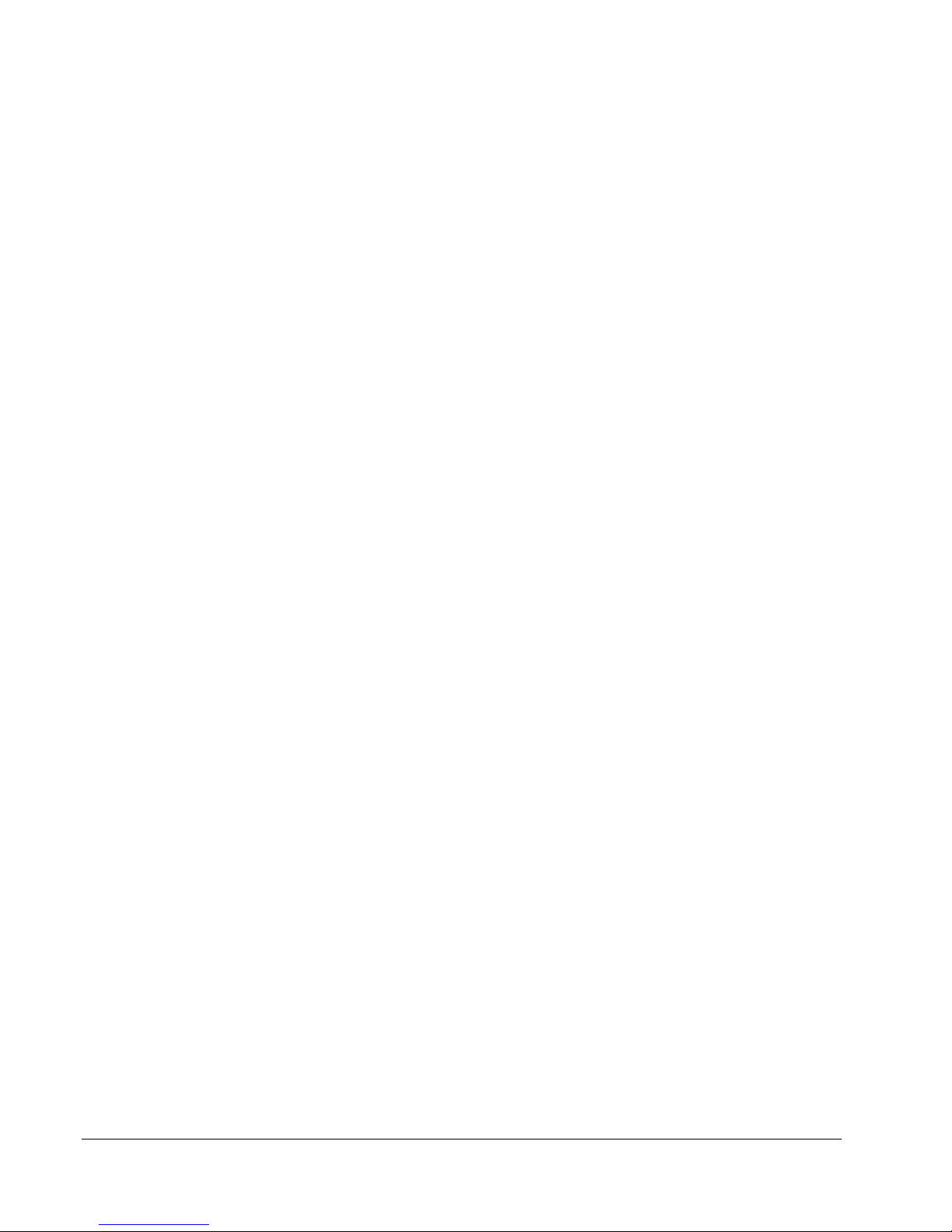
2

MICROBOARDS TECHNOLOGY, LLC G4 AUTO PRINTER
TABLE OF CONTENTS
I
NTRODUCTION
W
HAT’S INCLUDED
S
YSTEM REQUIREMENTS
A
SSEMBLY AND INSTALLATION
A
SSEMBLY INSTRUCTIONS
G4 A
I
NSTALLING INK CARTRIDGES
S
UPPORTED INK CARTRIDGES
L
OADING / REPLACING INK CARTRIDGES
L
OADING DISCS
F
RONT CONTROL PANEL
G4 A
UTO PRINTER INSTALLATION
C
ONNECTING TO A
W
INDOWS 7 AND VISTA HARDWARE INSTALLATION
W
INDOWS XP HARDWARE INSTALLATION
P
RINTING PREFERENCES
C
OLOR TAB
M
ORE COLOR OPTIONS
A
DVANCED TAB
D
IAMETER SETTINGS TAB
I
NK TAB
A
LIGNMENT TAB
P
RINT QUALITY TAB
P
RINTING RECOMMENDATIONS
A
BOUT TAB
T
HE MICROBOARDS PRINTER TOOLBOX
P
EN CALIBRATION
P
RINT TEST DISC
A
DVANCE CONVEYOR
U
SING SURETHING DISC LABELER
C
REATING NEW LABELS
P
RINTING LABELS
S
OFTWARE RE-INSTALLATION
T
OOLBOX RE-INSTALLATION
S
URETHING LABELER SOFTWARE RE-INSTALLATION
T
ROUBLESHOOTING
P
RINTER NOT PRINTING
D
ISC LOADING ERROR
D
ISC NOT ADVANCING
L
OW INK INDICATION
P
RINTING OFF THE PRINTABLE SURFACE
O
UT OF MEDIA INDICATOR ON FRONT PRINTER PANEL
G
APS OR OVERLAP IN INK COVERAGE
“NO P
RINTERS CONNECTED” MESSAGE
O
UT OF INK MESSAGE
P
RINTING SPECIFICATIONS
T
ECHNICAL SUPPORT
.................................................................................................................................. 5
.......................................................................................................................... 5
................................................................................................................ 6
........................................................................................................... 6
............................................................................................................... 6
UTO PRINTER ASSEMBLY
..................................................................................................... 6
.......................................................................................................... 7
...................................................................................................... 7
....................................................................................... 7
.............................................................................................................................. 8
................................................................................................................. 8
.................................................................................................... 9
PC .................................................................................................................... 9
....................................................................................... 10
................................................................................................................. 12
.................................................................................................................................. 12
............................................................................................................. 12
............................................................................................................................ 13
............................................................................................................. 13
....................................................................................................................................... 14
........................................................................................................................... 14
...................................................................................................................... 14
................................................................................................... 15
.................................................................................................................................. 15
........................................................................................... 16
........................................................................................................................ 16
......................................................................................................................... 16
................................................................................................................... 16
................................................................................................... 17
............................................................................................................. 17
...................................................................................................................... 17
.......................................................................................................... 18
.......................................................................................................... 18
......................................................................................................................... 20
: ................................................................................................................ 20
: .................................................................................................................. 20
: .................................................................................................................. 20
: .................................................................................................................... 20
........................................................................................ 20
............................................................................................ 21
......................................................................................... 21
.................................................................................................................. 21
............................................................................................................... 22
...................................................................................................................... 22
......................................................................... 10
....................................................................... 19
.................................................................... 21
3
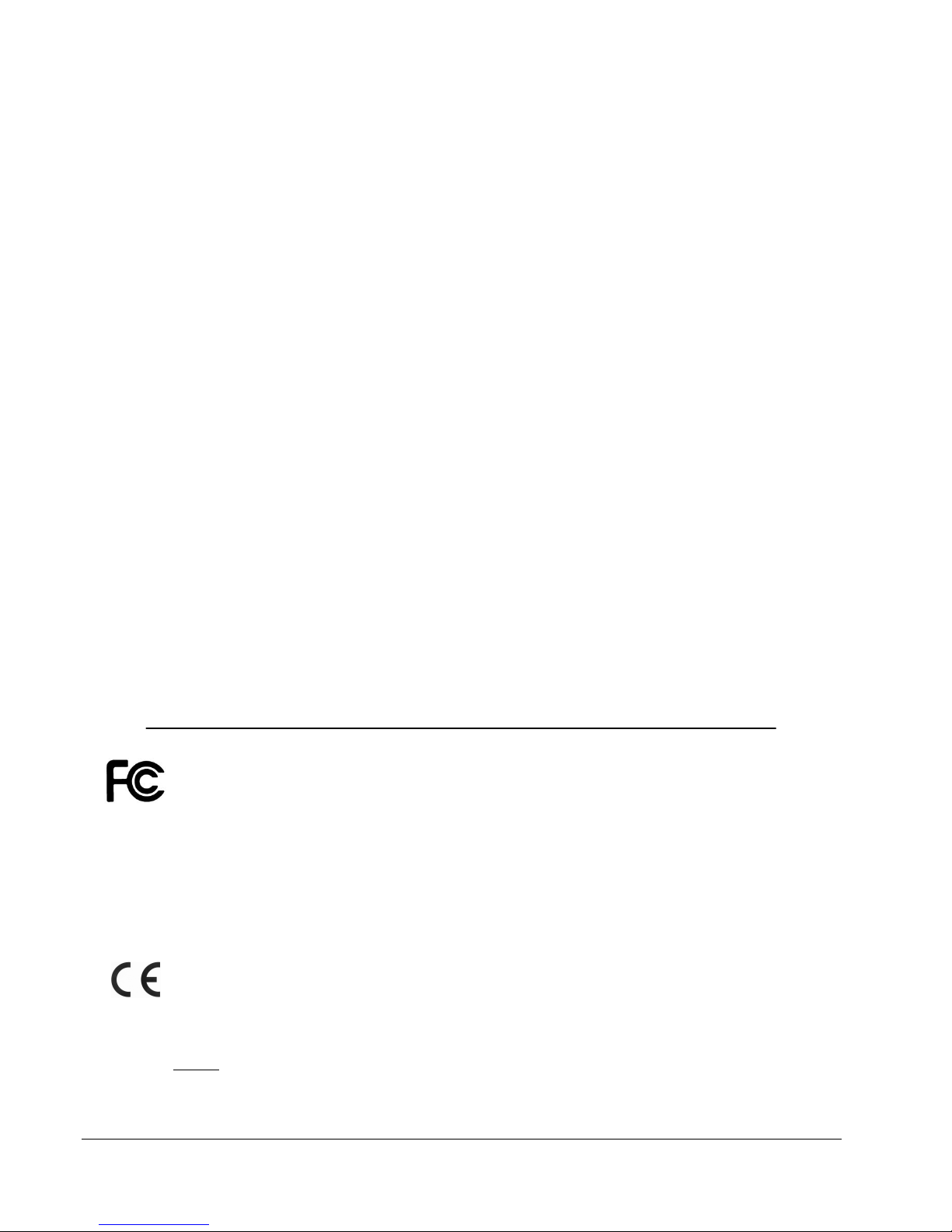
Any unauthorized modification to this equipment may result in the revocation by the FCC of the user’s authority to
operate this equipment.
15 of the FCC Rules. These limits are designed to provide reasonable protection against harmful interference in a residential
installation. This equipment generates, uses, and can radiate radio frequency energy and, if not installed and used in accordance
with the instructions, may cause harmful interference to radio communications. However, there is no guarantee that interference will
not occur in a particular installation. If this equipment does cause harmful interference to radio or television reception, which can be
determined by turning the equipment off and on, the user is encouraged to try to correct the interference by one or more of the
following measures:
NOTE: This equipment has been tested and found to comply with the limits for a Class B digital device, pursuant to Part
•
Reorient or relocate the receiving antenna
•
Increase the separation between the equipment and antenna
•
Connect the equipment into an outlet on a circuit different than that to which the receiver is connected
•
Consult the dealer or an experienced radio/TV technician for help
This product is in conformity with the EMC Directive (89/336/EEC) through compliance with the following European standards: EN
55022, EN 55024. The CE mark has been affixed in accordance with the CE Marking Directive 93/68/EEC.
Canadian Department of Communications (DOC) Statement
This Class B digital apparatus complies with the Canadian ICES-003 Issue 4:2004. Cet appareil numerique de la classe B est conforme a la
norme NMB-003 du Canade.
4
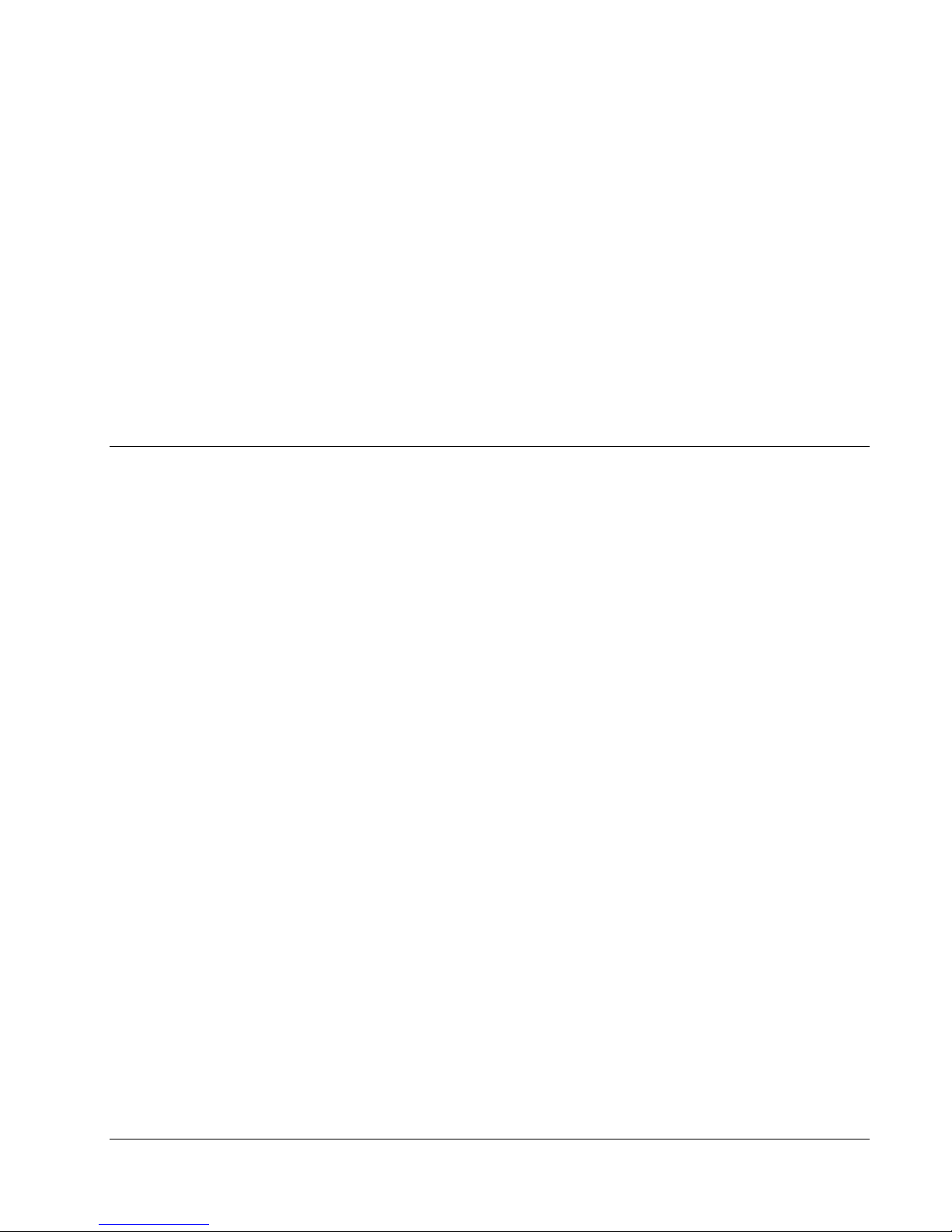
MICROBOARDS TECHNOLOGY, LLC G4 AUTO PRINTER
Introduction
The G4 Auto Printer is a robust automated inkjet CD and DVD printing solution. The G4 Auto Printer has a
50-disc capacity, making the task of printing large numbers of discs fast, easy and hands-free.
Fully Integrated Automation
Microboards combined our patented auto-loading system with HP's proven inkjet printer technology to give
users the highest output possible, both in image resolution and print speed. Since the G4 Auto Printer is an
autoloading printer, no calibration of robotics or manual feeding of discs is required. The G4 Auto Printer
connects by a single USB 2.0 interface to your computer.
Flexibility and Speed for Any Application
While the G4 Auto Printer was designed to fill a need in the high-volume arena, it also has the ability to print
at 4800 x 1200 dpi on both DVD and CD media. With the included design software, users can enjoy its
benefits whether making a few discs or a few hundred.
What’s Included
When unpacking your G4 Auto Printer system, the following items should be included:
• G4 Auto Printer print system
• G4 Auto Printer Quick Start Guide
• Users Manual (This document)
• Power Cord
• USB 2.0 Printer Cable
• 3 Input Bin rods
• 50 disc output assembly
If any of these items are missing, please contact your distributor or Microboards Technology
Technical Support department at 952-556-1639.
• Microboards G4 Auto Printer Install
CD (Includes Windows XP, Vista,
and Windows 7 drivers, Printer
Toolbox, and SureThing Label
software)
• 1 V102C Tri-color ink cartridge
• 1 V101B Black ink cartridge
• Print Sample
• Cleaning Disc
The G4 Auto Printer installation disc includes an
Installer that will walk you through the process
step by step. Please perform the installation in
order as specified in the Installer before
5
connecting to a computer.
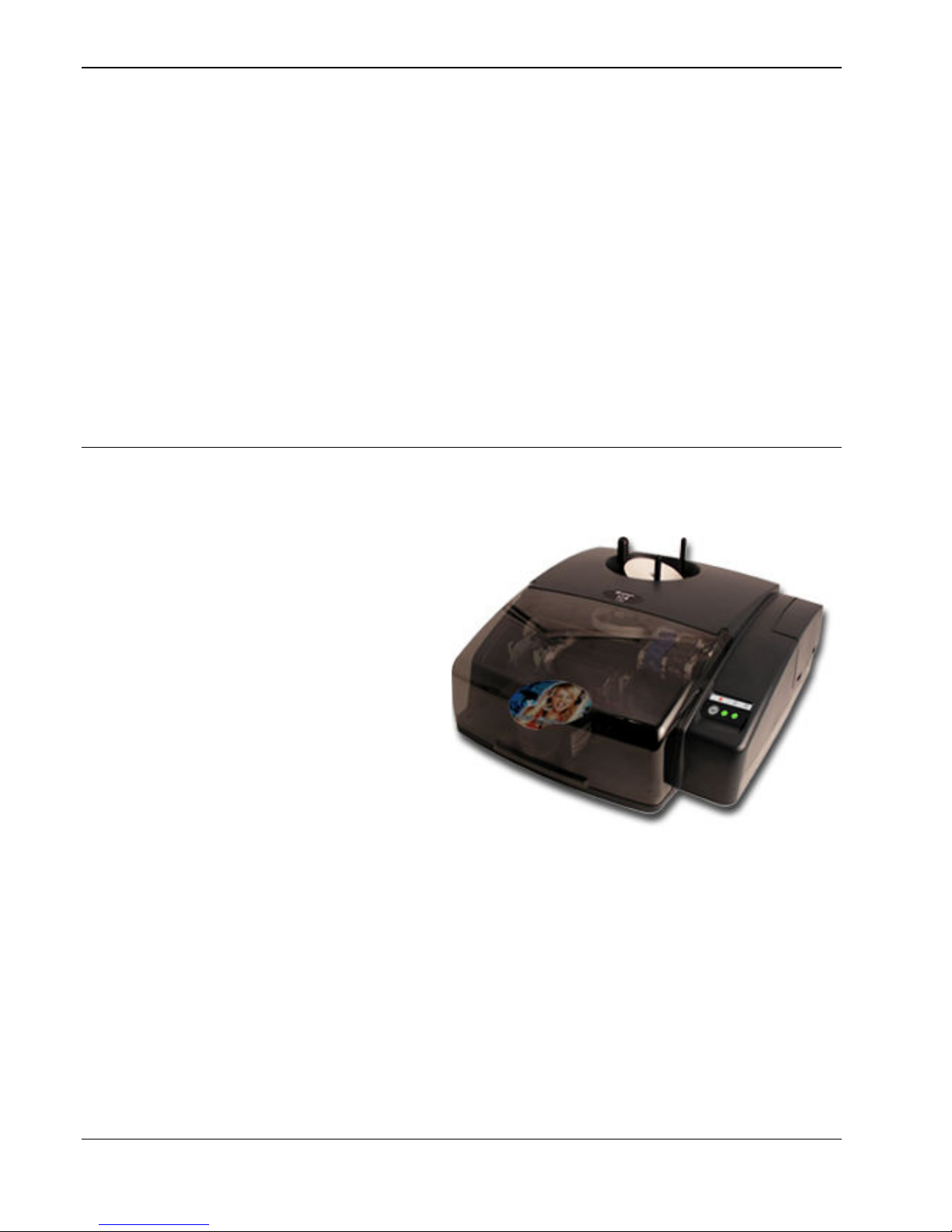
System Requirements
The Microboards G4 Auto Printer has the following minimum requirements and compatibilities:
Supported Operating Systems
32-bit: Microsoft Windows 8, 7, Windows Vista, or Windows XP with SP2.
64-bit: Microsoft Windows 8, 7, Windows Vista.
Processor
Intel Core 2 Duo or equivalent.
System Memory
A minimum of 1 GB is required.
Hard Drive Space
Approximately 115 MB of free space is required for the applications and drivers.
USB Connection
USB 2.0 is required.
Assembly and Installation
Assembly Instructions
G4 Auto Printer Assembly
Remove the G4 Auto Printer system from
the shipping box and confirm you received
all of the items.
Place the G4 Auto Printer on a stable, flat
surface. You will need room both in front
and behind the system, as discs will be
accessed from both locations.
The Input Bin posts are pre-installed, with
the wide post to the right.
The 50-disc Output Bin is shipped in place
under the front cover. Lift the cover to
remove the packaging tape from the
Output Bin.
6

MICROBOARDS TECHNOLOGY, LLC G4 AUTO PRINTER
Installing Ink Cartridges
Supported Ink Cartridges
The G4 Auto Printer uses 1 tri-color ink cartridge and 1 black ink cartridge. The part numbers for
these cartridges are V102C (color) and V101B (black). If other cartridges are installed, the G4 Auto
Printer will not function. These cartridges are available from any Microboards reseller.
Refill kits or non-Microboards ink cartridges are not recommended for use in the G4 Auto
Printer system. Use of non-Microboards cartridges will cause the printer to fail. Use of
refilled cartridges may cause the G4 Auto Printer to fail and may affect your warranty.
Loading / Replacing Ink Cartridges
Cartridges can be changed while the G4 Auto Printer is on. The Out of Ink LED will light if any
cartridge is beginning to run low on ink.
• With the printer on, open the front cover.
• Lift the cartridge latch by lifting the center of the front of the latch.
• If replacing an empty ink cartridge, remove the cartridge that needs changing by sliding the
cartridge towards the front of the Printer.
• Remove each new print cartridge to be installed from its packaging.
• Remove the protective covering from the printheads before installing the cartridges.
• Slide the correct ink cartridge into the correct slot – color on the left, black on the right.
• Lower each cartridge latch until it locks into place by applying gentle pressure to the finger
depression. Do not try to force the latch down.
• Close the front cover.
• Wait for the cartridge priming cycle to complete before sending any print jobs to the printer.
The priming cycle will take approximately 70-80 seconds.
Any time you change ink cartridges, you should always wait until the printer has primed the
cartridges before sending it a print job. The priming cycle will take 70-80 seconds to complete
after the door is closed.
Inserting or Removing a Cartridge
After lifting the cartridge latch,
slide the cartridge back to insert,
or forward to remove.
7
Lowering the Cartridge Latch
The latch on the right in is the
correct position. The left latch is
being closed.

Loading Discs
The next step is to load your G4 Auto Printer with discs. The system will accept CD or DVD 120 mm
(12 cm) inkjet printable discs. If the disc does not have an inkjet printable surface, the ink will not
adhere to the surface of the disc. The G4 Auto Printer will only accept 12 cm discs. Business card or
8 cm discs are not supported by this system.
Figure 1 Figure 2
Load the first 5 or 6 discs flat, as seen in figure 1.
Load the rest of the discs at an angle, against the wide input rod, as seen in figure 2.
The G4 Auto Printer will hold a maximum of 50 discs. DO NOT load more than 50 discs in the
system, as this may cause the discs to feed incorrectly.
Front Control Panel
The AC power switch located on the back of the G4 Auto Printer must be turned on first in order to
supply power to the Front Control Panel.
The Power Button on the front panel of the G4 Auto Printer turns the G4 Auto Printer Printer on and
off. It may take a few seconds for the G4 Auto Printer Printer to turn on after you press the Power
Button. This does not affect power to the drive within the G4 Auto Printer.
To turn off the power to the printer using the Control Panel, you will need to press and hold the Power
Button for 3 seconds. Once the Ink Light, Media Light, and Power Light begin flashing, you can
release the Power Button.
The green Power/Activity Light flashes when the printer is active, either while printing or initializing.
The Cancel Button can be used to discontinue printing. Any disc in the process of being printed
when the Cancel button is pressed will be ejected into the Output bin.
If a disc is not detected
during printing, the Media
Light will flash. Verify that
you have discs in the input
hopper and press the Media
Light to load and print the
next disc.
The Ink Light will come on if
the ink cartridge is low or
empty.
The Output Bin Indicator
will light if the Output Bin is
full, and will flash as a
reminder to clean the rollers.
Cancel Button
Power Button
Ink Light
Output Bin
Media Light
Power/Activity
Light
8

MICROBOARDS TECHNOLOGY, LLC G4 AUTO PRINTER
G4 Auto Printer Installation
The G4 Auto Printer installation disk includes an Installer that will walk you
through the process step by step. Please use the Installer and follow the
installation steps in order.
The following installation sections are intended only as a reference for the installation process, not as
a guide to installing the G4 Auto Printer. Performing the installation out of order could result in an
unsuccessful installation.
The G4 Auto Printer Installation Quick Reference Guide will show you the order in which the
installation will occur.
Installation should always be done when logged in as a user with full Administrator rights.
Connecting to a PC
DO NOT CONNECT YOUR G4 Auto Printer TO A COMPUTER BEFORE RUNNING THE
INSTALLER LOCATED ON THE INSTALLATION DISK!!
The connection between the PC and the Microboards G4 Auto Printer is done with one USB cable.
1. Confirm that the AC power cord to the back of the G4 Auto Printer is connected and that the
switch in the back is ON.
2. Confirm that your PC is powered on.
3. Connect the square shaped end of the USB cable to the back of the G4 Auto Printer.
4. Connect the flat, rectangular end of the USB cable into a USB 2.0 port in
your PC.
9

Windows 8, 7, and Vista Hardware Installation
The Microboards G4 Auto Printer Installer should always be run when logged in as user with full
Administrator rights. This is required for the driver pre-installation to be successful. Once the G4
Auto Printer is plugged into the PC via the USB connection, the hardware will automatically be found
and installed on your PC.
During the driver pre-installation, you may need to verify that you would like to install the drivers.
If the Installer is run by a user without full Administrator rights, or you do not verify that the drivers
should be installed, the hardware will need to be installed using the Hardware Wizard. Please follow
the directions below.
Windows XP Hardware Installation
The Windows Found New Hardware Wizard will appear during any installation, including when using
the Installer. Please follow all directions in the order in which they appear when using the Installer.
Insert the Microboards G4 Auto Printer CD into a drive in your computer. Follow the instructions
provided by the installer. Connect the G4 Auto Printer to the PC only when you are prompted to.
The operating system will next display the following windows:
1. Select No, not this time and click
Next.
The following screen will appear:
2. Click the Next button and the files will
be copied from the CD.
3. If this screen appears, click Continue
Anyway.
4. Click Finish.
10

MICROBOARDS TECHNOLOGY, LLC G4 AUTO PRINTER
Setting Printer Alignment
The G4 Auto Printer has been aligned to 0.1mm precision at the factory. You may need to fine tune
the alignment settings for full surface coverage depending on the media brand and print surface type.
Follow these steps if alignment modification is needed:
1. Place inkjet printable media into the input hopper.
2. Click on the Start Button on your Windows computer.
3. Select Settings and then Printers.
4. Right click on the Microboards G4 printer icon.
5. Select Printing Preferences.
6. Select the Alignment Tab.
7. Select the Resolution of .1mm
when aligning the printer.
8. Enter the alignment changes into
the Top and Left Side boxes,
using the graphic instructions on
the right side as a guide to moving
the print image on the disc.
9. Click the Apply button. Do not
close the Printing Preferences at
this time.
10. Print a full image disc using the
SureThing Disc Labeler software
(see page 17).
11. A disc will be dropped onto the belts and then printed. Once printing is complete, the disc will
be ejected into the output hopper.
12. Examine the printed disc to determine if the alignment is correct. If not, adjust the Top and
Left Side alignment values in the Printing Preferences according to the graphic on the
Alignment tab and repeat steps 11 through 13 with a new disc.
13. Click the OK button on the Printing Preferences once the alignment is complete to close the
window.
11

Printing Preferences
Access the Printing Preferences by clicking the Start Button on your Windows computer. Select
Settings and then select Printers. Right click on the Microboards G4 printer icon, then select
Printing Preferences. There are 7 tabs across the top of the window. Click each tab to see the
available settings.
Color Tab
The Color Tab allows you to
specify that the entire
image should be printed in
grayscale, or printed in
sepia. You also have
access to More Color
Options from this tab.
More Color Options
Saturation, Brightness and
Color Tone allow you to fine
tune your print image.
The four ink settings allow you to
change the volumes used of
each specific ink cartridge.
12

MICROBOARDS TECHNOLOGY, LLC G4 AUTO PRINTER
Advanced Tab
The Advanced Tab allows you to Enable Maximum dpi setting and adjust the amount of ink placed
on the disc using the Ink Volume and Dry Time settings.
Enabling the maximum dpi will result in longer times to process your print image, reducing
throughput.
To change the Ink Volume or Dry Time settings, click the drop-down box and select Change. A
window will open with a setting bar for the option selected.
Changing the Ink Volume will affect how quickly you need to replace your ink cartridges, but also
affects the quality of the printed output.
Changing the Dry Time can increase or decrease your throughput, but if the Dry Time is set too low,
you risk the possibility that the last disc printed will not have dried before the next disc is placed on
top of it in the output bin.
The default settings are the recommended settings and should be used unless absolutely necessary.
If you choose to increase the Ink Volume, you should also increase the Dry Time.
Diameter Settings Tab
The Diameter Settings tab allows
you to change the size of the print
image to accommodate the variety of
printable surface area available on
media.
The Outer and Inner Diameters will
change the size of the area to be
printed. To avoid excessive ink
buildup, these values should never
be set so that the G4 Auto Printer is
printing off the media.
The Parameter Unit should remain
on the 0.1mm setting for maximum
precision.
You can also select one of the preset Mask Types to change the diameter settings.
13

Ink Tab
The Ink Levels show how
much remains of the color and
black cartridges. The amount
shown as remaining in the
Color cartridge is the individual
color with the lowest level. To
see the individual color level,
click the Advanced Ink Levels
button.
NOTE: If you place a used
cartridge in the G4 Auto
Printer, the ink level may not be reported correctly. If the G4 Auto
Printer can identify the cartridge, it may report the correct ink levels; if
not, it will assume that the ink cartridge is new and will show ink levels
of 100%.
Before each disc is printed, the ink levels are checked. If the level of
any one color is has reached 10%, a warning message will be
displayed on your PC and printing will be temporarily suspended. You
can either change the cartridge at this point and click OK, or click OK
to continue printing using the same cartridge.
If you continue with the same cartridge, printing will continue
uninterrupted until the ink level reaches 5%. The low ink level warning
will be displayed once more. Again, either change the cartridge or
continue.
Once the ink level reaches 3% or less, the warning will be displayed
before each print.
It is strongly recommended that you replace the cartridge at this point.
The Ink Cartridge information includes the re-order part number for the cartridge.
Alignment Tab
Alignment values will move the
print image on the disc. Use the
graphic on the right side of the tab
as a guideline in how alignment
values should be adjusted.
The Resolution setting should
always be set at .1mm for best
results.
You may need to adjust the alignment depending on the media you are using (see page 11).
14

MICROBOARDS TECHNOLOGY, LLC G4 AUTO PRINTER
Print Quality Tab
The Print Quality tab controls the print resolution.
Print Quality
• Best
• Normal
Print Modes
• Text and Graphics
• Photo
Printing Recommendations
Text and Graphics mode is used for printing mainly text information and small, simple graphics.
Below are some examples for images in Fast, Normal and Best Modes:
Text and Graphics – Fast Text and Graphics – Normal Text and Graphics – Best
Photo Mode should be used when printing on the entire
disc or when using detailed graphics. Here is an example:
Photo – Normal, Best,
and 4800x1200 Modes
About Tab
The About tab provides you with contact information for the worldwide Microboards offices.
15

The Microboards Printer Toolbox
To access the Microboards Toolbox, double-click the toolbox icon located in the tool tray.
Select the Microboards G4 printer and click the buttons to access
each maintenance function of the Toolbox for the selected printer.
Cleaning
The printheads may require cleaning if the printed images
show streaks of color. This may occur if the Auto Printer
has been idle for an extended period of time.
There are 3 levels of cleaning available: Light Clean,
Regular Clean, and Heavy Clean.
Light Clean is a low-level cleaning, using the least ink
and taking the least amount of time to complete. Regular
Clean uses more ink and takes more time. Heavy Clean
uses the most ink and takes the longest time to complete.
After each of the cleanings, a disc will be printed to verify
the cleaning results.
Running this process more than once may be required if
the quality does not improve after cleaning one time.
Pen Calibration
The print pens may occasionally need calibration. You will need to have 4 blank discs loaded in the
input hopper for this process.
Press the Pen Calibration button. 2 discs will
print, the second with 4 sets of lines – Black to
Color Horizontal, Black to Color Vertical, Black
bidi Alignment, and Color bidi Alignment.
Position the 4 slide bars in the window shown to
the right based on the line that looks best in each
of the 4 printed sets on the second disc.
Click OK when complete. The 2 discs will be
printed again using the entered pen alignment
values.
This procedure should not be a regular
necessity.
Print Test Disc
Load an unprinted disc in the input hopper prior to clicking this button to print a Test Disc image.
Advance Conveyor
This utility will run the conveyor forward for a few seconds. This utility can be used with the Cleaning
Disc, or to remove any media that is on the conveyors.
Using the Cleaning Disc
The rollers that the Microboards G4 uses to advance the disc will occasionally need to be cleaned as
they pick up dust, lint, and other airborne debris. A Cleaning Disc was included with your
Microboards G4 and should be used when the rollers become dirty.
Follow the directions on the next page to clean the rollers using the Cleaning Disc:
16

MICROBOARDS TECHNOLOGY, LLC G4 AUTO PRINTER
1. Remove the paper label from the Cleaning Disc
2. Place the Disc sticky-side down on the back roller, centered over the cone of the elevator
3. Open the G4 Toolbox and click the Advance Conveyor button. This will run the disc forward
through the G4.
4. Repeat as needed; if you are operating the Microboards G4 in a dusty environment, you may
need to perform this more than one time.
In most cases, you will be able to use your Cleaning Disc more than one time. The number of times a
Cleaning Disc can be used will depend on how much material is on the rollers. Additional Cleaning
Discs can be purchased from any Microboards certified reseller.
Using SureThing Disc Labeler
SureThing Disc Labeler is included with the G4 Auto Printer and will be installed during the G4 Auto
Printer Installation. For more information on using SureThing, please refer to the SureThing Help
menu.
Creating New Labels
Any label you create in SureThing must use the Microboards template to print correctly.
1. To create a new label, either click New Project in the Action window on the left, or select New
from the File menu.
2. Click the Select Label button on the
lower left corner of the dialog to view the
available label templates if the dialog
does not appear as shown to the right.
3. Highlight CD/DVD Printers in the Media
Type column.
4. Highlight Microboards in the center
Manufacturer column.
5. Select from the options listed in the
Label Type column.
We recommend that you use the 17mm inner hole template to ensure that your image will
fully cover the printable surface on both hub printable and non-hub printable media,
adjusting the Diameter Settings when changing between media types (see page 13).
6. Click OK to begin designing the label.
Printing Labels
Select Print from the File menu while the label you want to print is open. Be sure that
you have selected the Microboards G4 and that CD/DVD Printer is selected in the
Print Using field before clicking the Print button.
If you are printing more than one copy of a label, enter in the number you wish to print before clicking
the Print button.
17

Software Re-Installation
The information in this section will only apply to a manual re-installation of the individual software
packages. If you have not yet installed the G4 Auto Printer using the Installer, it is recommended that
you do so. Installing the G4 Auto Printer in an incorrect order could result in an unsuccessful
installation.
Toolbox Re-Installation
The Microboards Toolbox will be installed automatically during the initial installation of the G4 Auto
Printer from the Installation CD. The Toolbox installation is hidden at that time, but the successful
installation of the Toolbox can be verified by the presence of the Toolbox icon on your Windows
desktop.
There are 2 methods of reinstalling the Toolbox should the need arise:
A. (Recommended) Load the Installation CD and select the Repair option when the installer
starts.
Click the Microboards G4 Auto Printer Toolbox button to reinstall the Toolbox or the Install
Both Applications button to reinstall both SureThing Disc Labeler and the Toolbox.
B. Open the Applications directory on the Installation CD and copy the file Toolbox.exe to the
C:\Program Files\Microboards\G4 Auto Printer\Toolbox directory on your PC (if your PC
does not boot off the C: drive, use the correct drive letter instead). The application is standalone and can be placed anywhere on the PC, but it will not automatically launch when
Windows is started unless it is in this directory.
18

MICROBOARDS TECHNOLOGY, LLC G4 AUTO PRINTER
SureThing Labeler Software Re-Installation
There are 3 methods of reinstalling SureThing should the need arise:
A. (Recommended) Insert the Microboards G4 Auto Printer Installation CD into the CD/DVD
ROM drive on your computer and select the Repair option when the installer starts. Click the
SureThing Disc Labeler button to reinstall SureThing. Clicking the Install Both
Applications button will reinstall both SureThing and the Toolbox.
Follow these steps once the SureThing installer launches:
1. Click Next to continue.
2. Once the User License screen
appears, select I Accept and click
the Next button.
3. If you wish to change the default
Install directory, it can be done here.
Click Next when completed.
B. Alternately, you can open the Applications directory on the Installation CD and run
SureThing.exe to install SureThing manually. Follow the on-screen instructions as shown in
steps 1-6 above.
C. The SureThing installer was also added to your hard drive in the event that you need to
reinstall but do not have access to the Installation CD. Run SureThing.exe in the
C:\Program Files\Microboards\G4 Auto Printer\Applications directory on your hard drive.
Follow the on-screen instructions as shown in steps 1-7 above.
4. Click Next to add a shortcut in the
Start Menu.
5. Choose to add an icon to your
desktop and/or a folder in the Start
Menu. Once selected, click Next.
6. Click Install to begin copying the
files.
7. Remove the check to launch
SureThing at this time, then click
Finish.
19

Troubleshooting
Printer not printing:
1. Confirm the G4 Auto Printer is plugged into a power source and is turned on. The ON/OFF
switch is located at the back of the unit, above the power cable connector.
2. Confirm the right-hand green light on the power button is lit on the Control
Panel. If AC power is on and the green light is off, press the power button on
the Control Panel and wait for several seconds. If the light still does not come
on, contact Microboards Technical Support.
3. Check the Output Bin! If the Output Bin Indicator, the left-hand green light, on the Control Panel
is on, the Output Bin is full. Empty the Output Bin to continue.
4. Confirm the G4 Auto Printer is connected to the computer. This can be checked by clicking on
Start, going to Settings and selecting Printers. Confirm the printer is listed and is active. If the
icon is not active, make sure the Use Printer Offline is not selected. Also check to make sure the
correct printer port is selected.
5. Confirm that the Microboards V102C and V101B Ink Cartridges are being used. The G4 Auto
Printer will not function with any other cartridge!
Disc Loading error:
1. If a disc is not loaded correctly, an error message will be displayed on your PC. Check to see if
there are any discs on the belt. Remove any discs that are left on the belt.
2. Lift the cover and check for any discs on the front deck of the G4 Auto Printer. Remove any discs
found on the belts. Close the cover.
3. Next, reload the input bin and click the OK button on the error message to continue. The system
will load the next disc and continue printing the remaining discs for that job.
Disc not Advancing:
If a disc is not moving to or through the print zone correctly, the rollers in the G4 Auto Printer may
need cleaning.
A Cleaning Disc was included with your G4 Auto Printer. Remove the paper label and place the disc
sticky-side down on the back roller, with the center of the disc above the elevator. Open the G4
Toolbox and run the Advance Conveyor function (see page 16). You may need to perform this more
than one time in order to clean the rollers, especially in a dusty environment.
The number of times the Cleaning Disc can be used will depend on how much material is on the
rollers. Additional Cleaning Discs can be purchased from any Microboards certified reseller.
Low Ink indication:
Before each disc is printed, the ink levels are checked. If the level of any one color is has reached
10%, a warning message will be displayed on your PC and printing will be temporarily suspended.
You can either change the cartridge at this point and click OK, or click OK to continue printing using
the same cartridge.
If you continue with the same cartridge, printing will continue uninterrupted until the ink level reaches
5%. The low ink level warning will be displayed once more. Again, either change the cartridge or
continue. Once the ink level reaches 3% or less, the warning will be displayed before each print.
It is strongly recommended that you replace the cartridge at this point.
If you notice poor ink quality or a missing color in your prints at any time, replace the ink cartridge.
Printing off the Printable Surface
The printer is not aligned correctly. See page 11 for details.
20

MICROBOARDS TECHNOLOGY, LLC G4 AUTO PRINTER
Out of Media Indicator on Front Printer Panel
This will occur if the input hopper is empty or is loaded incorrectly. If the input
hopper is empty, load more discs and press the Out of Media indicator.
If media is in the input hopper, unload all discs. Reload the media according
to the instructions on page 8 and press the Out of Media indicator.
Gaps or Overlap in Ink Coverage
1. If the right half inch of the disc is not printing, the image was last saved using an old
SureThing template and needs to be refreshed. Open the image in SureThing, change the
template from the Microboards template that first appears to the other Microboards template,
then back to the original. Save your image file to complete the process.
2. If there are gaps or overlaps when printing, you may be printing Text & Graphics mode.
Change Mode to Photo. See page 15 for details.
3. The print pens may need to be recalibrated. Please refer to page 16 for details.
“No Printers Connected” Message
The Microboards Printer Toolbox did not detect a connected printer. Verify that the G4 Auto Printer is
connected and powered on. You may need to reboot your PC.
Out of Ink Message
If you do not change the cartridge when the Low Ink warnings first appear, you will run the risk of
draining the cartridge completely, affecting print quality and potentially damaging the printer. The Out
of Ink message will appear when the ink levels of specified the cartridge can no longer be safely
used.
It is strongly recommended that you do not wait for the ink to be completely drained. You
should change the cartridges when or shortly after the Low Ink warning appears.
When the Out of Ink message appears, the current print job will be cancelled. At that point, please
follow the steps below, in the order in which they are listed:
1. Open the front door of the G4 Auto Printer.
2. When the carriage moves to center, remove the ink cartridge specified in the message.
3. Replace the cartridge and close the front door.
4. Press the Cancel button on the front printer control panel.
5. Wait for the printer to prime the cartridge. The priming cycle will
take approximately 70-80 seconds to complete. Do not perform the
next step until the priming cycle completes.
6. After the disc ejects, click the OK button on the Out of Ink message.
If you do not wait for the cartridge priming cycle to complete and you have additional print jobs waiting
in the print queue, you may have to clear the print queue before the printer will respond. During the
G4 Auto Printer installation, a shortcut to a utility to clear the print queue was added to your PC.
Please note that this utility will clear all print jobs currently in the print queue for any printer.
To run the utility, click the Start button and select either Programs or All Programs, depending on the
Operating System and the Start Button behavior. Click the Microboards entry, then G4 Auto Printer.
Click the Print Queue Utility shortcut in the Toolbox directory. After the utility opens, click the Clear
Print Queue button to remove all pending print jobs on your PC. The queue will clear in
approximately 10 seconds; when it is complete, you can begin printing again.
21

Printing Specifications
Print Speed:
Depends upon percentage of coverage and print mode selected
Photo:
•
Approx. 115 seconds for 100% full-color coverage, Photo Best Mode
•
Approx. 80 seconds for 100% full-color coverage, Photo Normal Mode
Text & Graphics:
•
Approx. 65 seconds for 100% full-color coverage, Text & Graphics Best Mode
•
Approx. 25 seconds for 100% full-color coverage, Text & Graphics Normal Mode
•
Approx. 30 seconds for 20% coverage Text & Graphics Best Mode
•
Approx. 20 seconds for 20% coverage Text & Graphics Normal Mode
Print Technology:
HP Inkjet
Print Quality, Black: up to 1200 dpi
Print Quality, Color: up to 4800 x 1200
optimized dpi
Warranty:
One Year Limited Warranty
Ink Cartridge Types:
Microboards V102C (Color) and V101B
(Black)
Label Editing Software:
SureThing™ CD/DVD Labeler
Microboards Edition for Windows included
Technical Support
For technical questions or support issues, contact Microboards Technology technical support:
United States
PH: 952-556-1639
FAX: 952-556-1628
support@microboards.com
www.microboards.com
Please have the Model and Serial Number of your G4 Auto Printer available when contacting
Technical Support.
Date of Purchase:
Place Purchased:
Serial Number:
Replacement Ink Cartridges: V102C (color) and V101B (black)
PH: +44 (0) 845 230 7800
www.microboards.co.uk
Europe
Media Types:
Printable-surface 120mm CD-R, BD-R or
DVD-R
Maximum Print Width:
4.72” (120mm)
Connectivity:
USB 2.0 required
Power Supply:
Auto Detect AC Power:
90VAC – 240VAC, 47Hz – 63Hz
Memory:
8 MB
Japan
PH: 03-3561-2266
www.microboards.co.jp
22
