
G3 Auto Printer
For Microsoft Windows® 7, Vista, and XP
Microboards Technology LLC Version 2.0
Users Manual
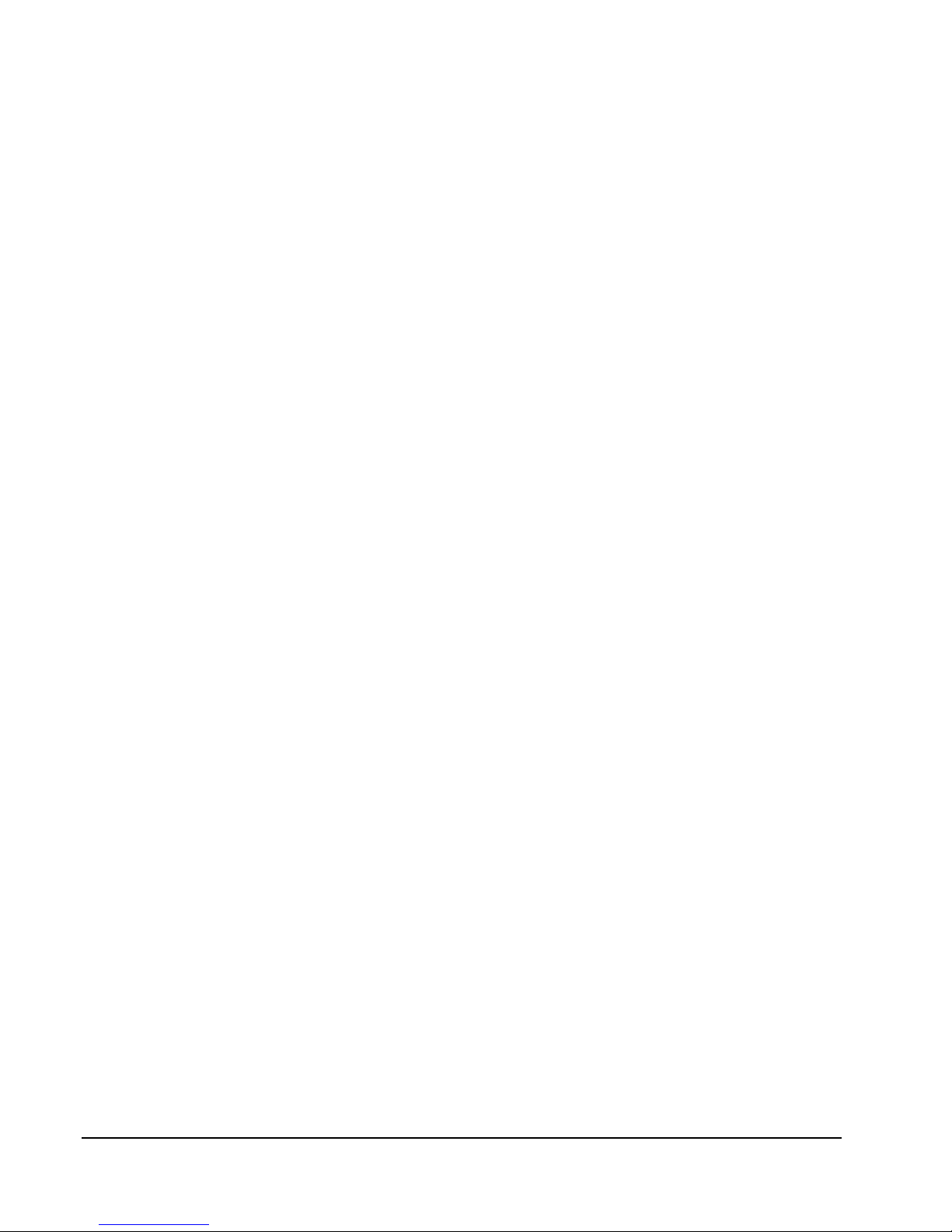
2
• Introduction
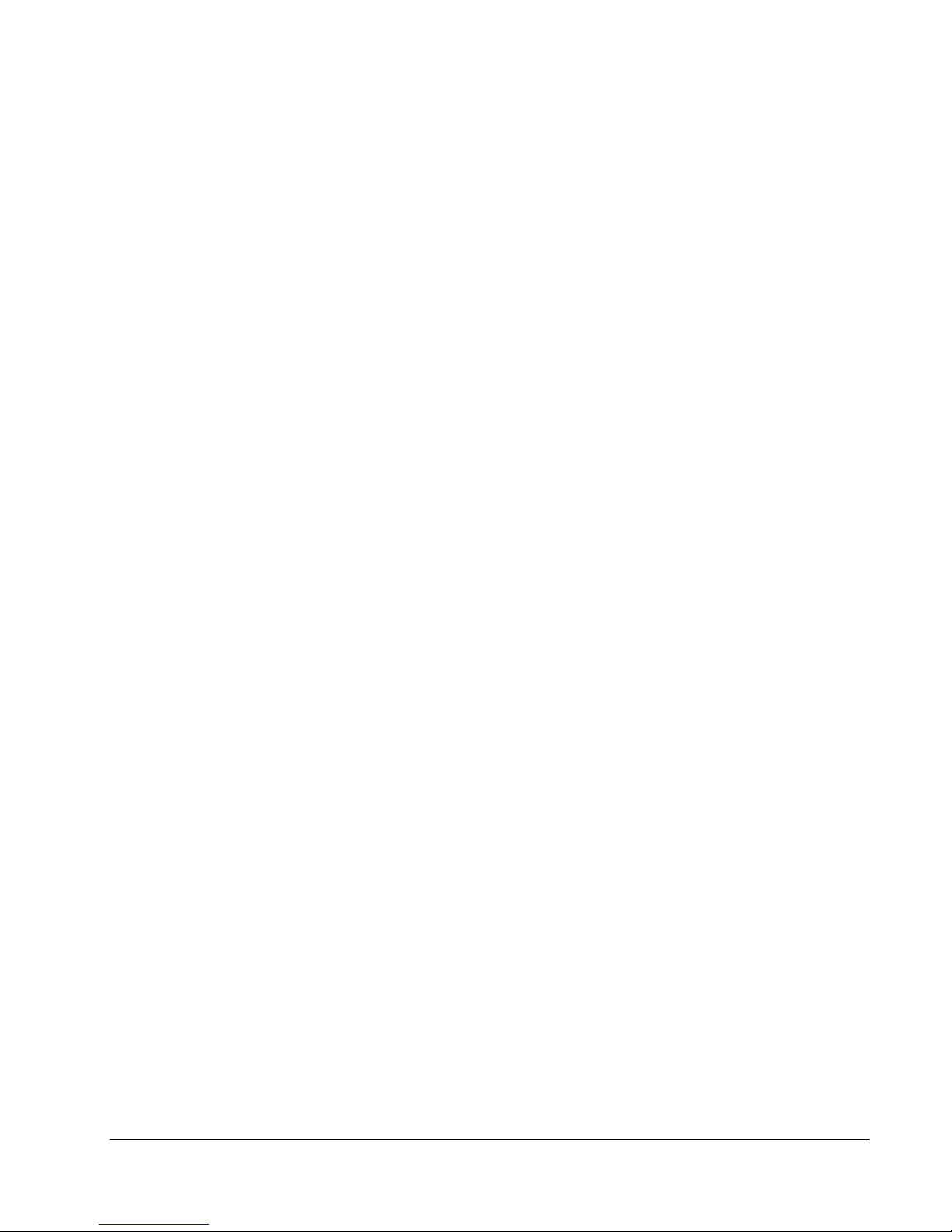
MICROBOARDS TECHNOLOGY, LLC G3 AUTO PRINTER
TABLE OF CONTENTS
Introduction .......................................................................................................................... 5
What’s Included.................................................................................................................5
System Requirements....................................................................................................... 6
Assembly and Ink Installation............................................................................................... 6
Assembly Instructions ....................................................................................................... 6
Installing Ink Cartridges..................................................................................................... 7
Supported Ink Cartridges ............................................................................................... 7
Loading / Replacing Ink Cartridges ................................................................................ 7
Loading Discs.................................................................................................................... 8
Front Control Panel........................................................................................................... 8
Output Bin Sensor............................................................................................................. 8
G3 Auto Printer Installation .................................................................................................. 9
Connecting to a PC........................................................................................................... 9
Windows 7 and Vista Hardware Installation...................................................................... 9
Windows XP Hardware Installation ................................................................................. 10
Setting Printer Alignment.................................................................................................... 12
Alignment........................................................................................................................ 12
G3 Toolbox......................................................................................................................... 12
Print Test Disc................................................................................................................. 12
Exercise Belt................................................................................................................... 12
Cleaning.......................................................................................................................... 12
Using the G3 Auto Printer .................................................................................................. 13
Loading Discs.................................................................................................................. 13
SureThing Disc Labeler................................................................................................... 13
Creating New Labels.................................................................................................... 13
Printing Labels.............................................................................................................. 13
Printing Preferences........................................................................................................... 14
Color Tab ........................................................................................................................ 14
Advanced Tab................................................................................................................. 15
Diameter Settings Tab..................................................................................................... 15
Ink Tab............................................................................................................................ 16
Alignment Tab................................................................................................................. 16
Print Quality Tab.............................................................................................................. 17
Printing Recommendations .......................................................................................... 17
About Tab........................................................................................................................ 17
Manual Software Re-Installation ........................................................................................ 18
Troubleshooting ................................................................................................................. 19
Printer not printing:.......................................................................................................... 19
Disc Loading error:.......................................................................................................... 19
Low Ink indication:........................................................................................................... 19
Printing Specifications........................................................................................................ 20
Technical Support .............................................................................................................. 20
3
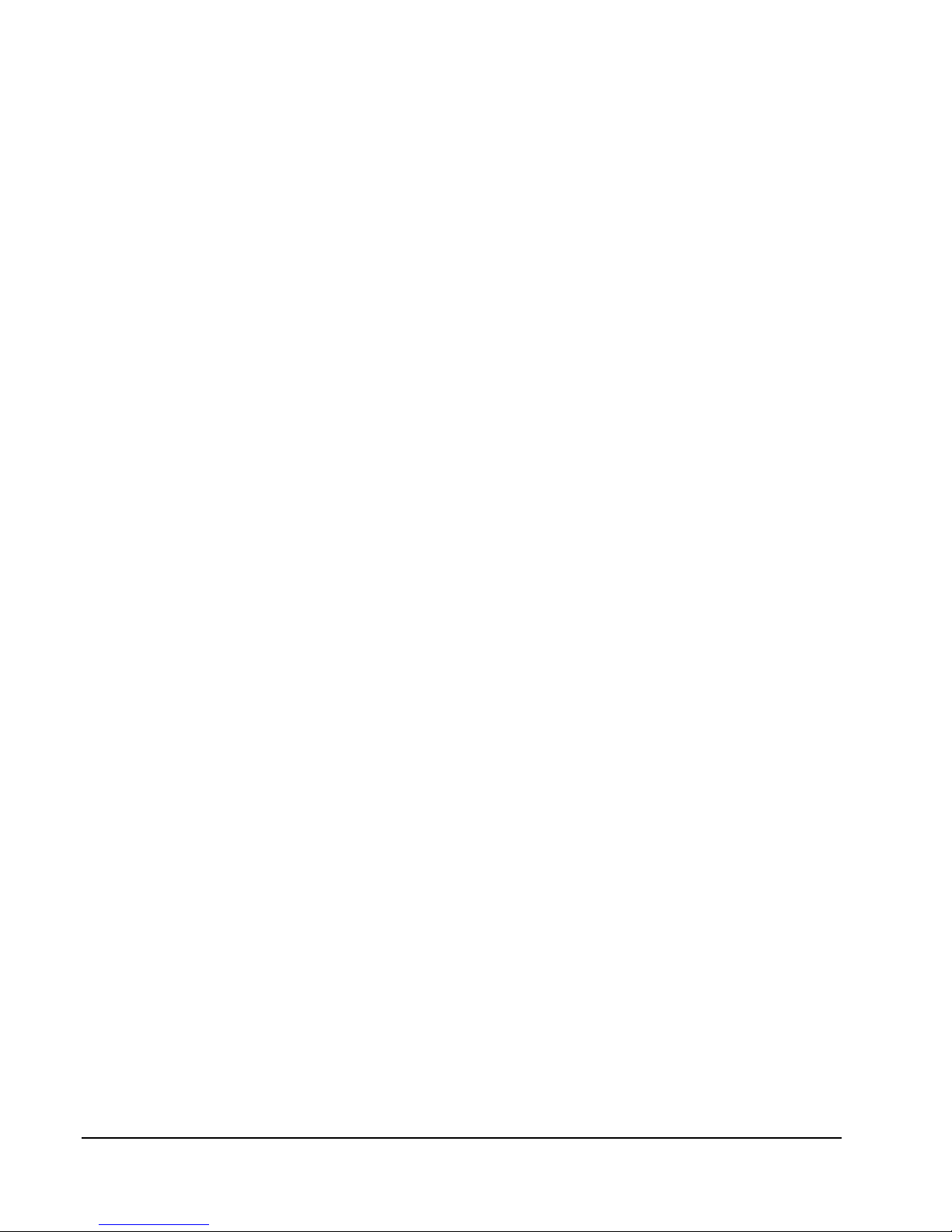
4
• Introduction
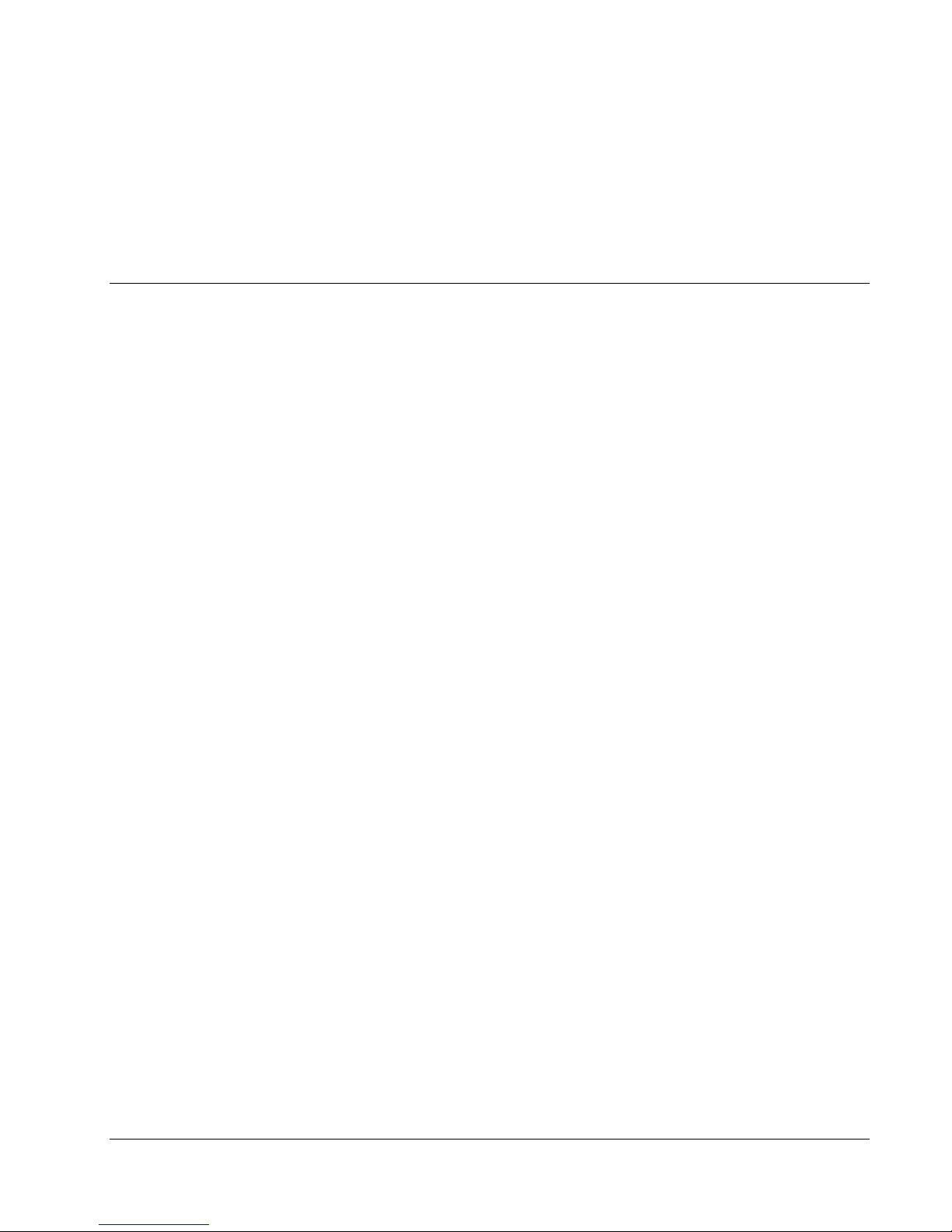
MICROBOARDS TECHNOLOGY, LLC G3 AUTO PRINTER
Introduction
The Microboards G3 Auto Printer is a CD, DVD, and BD auto-loading disc printer with a 50 disc capacity.
Microboards and HP co-developed the printer technology, allowing up to 4800 x 1200 dpi printing.
SureThing Disc Labeler is packaged with the G3 Auto Printer, providing you with an easy tool for designing
and printing your labels.
What’s Included
When unpacking your G3 Auto Printer system, the following items should be included:
• G3 Auto Printer print system
• G3 Auto Printer Quick Start Guide
• Print Sample
• Power Cord
• Blank Printable CDs
• Users Manual (This document)
• Microboards G3 Auto Printer Install CD (Includes Windows XP/Vista/7 drivers and SureThing
Label software)
• Microboards GX-300HC Color Ink cartridge (14ml)
• USB Printer Cable
• Disc output assembly
If any of these items are missing, please contact your distributor or Microboards Technology
Technical Support department at 952-556-1639.
The G3 Auto Printer installation disc includes an
Installer that will walk you through the process
step by step. Please perform the installation in
order as specified in the Installer before
connecting to a computer.
5
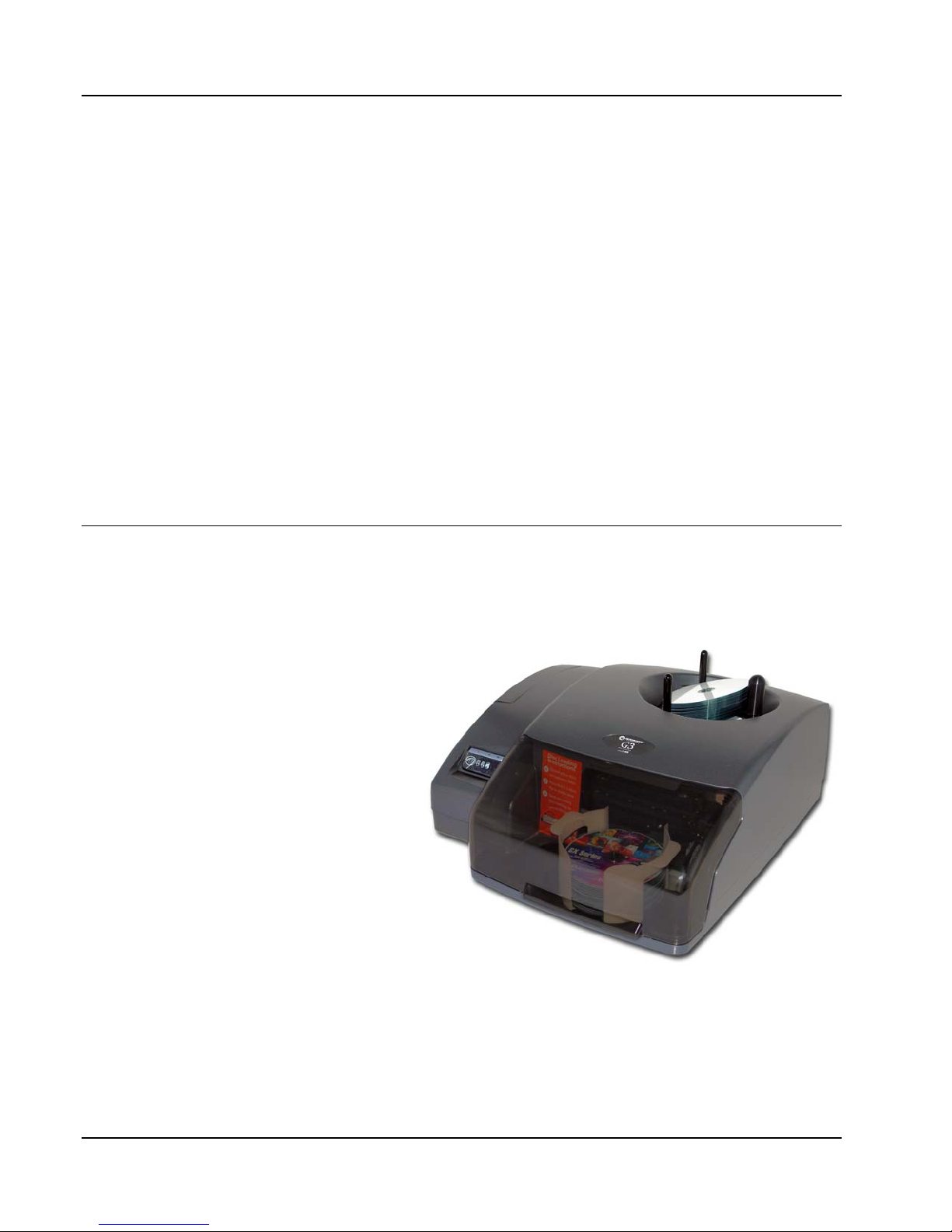
System Requirements
The Microboards G3 Auto Printer has the following minimum requirements and compatibilities:
Operating System
Microsoft Windows XP with SP2, Windows Vista, or Windows 7. 32- and 64-bit Operating Systems.
Processor
Pentium 4 (or equivalent) CPU, running at 3.0 GHz or faster.
System Memory
Minimum 1 GB of system memory.
Hard Drive Space
About 100 MB of free space is required on the system hard drive for the applications and drivers.
Additional drive space will be required for saved disc labels.
USB Connection
USB 2.0 is recommended. USB 1.1 may be used but is not recommended, as using USB 1.1 may
result in more time being necessary for print images to be passed to the printer.
Assembly and Ink Installation
Assembly Instructions
G3 Auto Printer Assembly
Remove the G3 Auto Printer system
from the shipping box and confirm
you received all of the items.
Place the G3 Auto Printer on a
stable, flat surface. You will need
room both in front and behind the
system, as discs will be accessed
from both locations.
The Input Bin posts are preinstalled, with the wide post to the
right.
The 50-disc Output Bin is shipped in
place under the front cover. Lift the
cover to remove the packaging tape
from the Output Bin.
6
• Assembly and Ink Installation
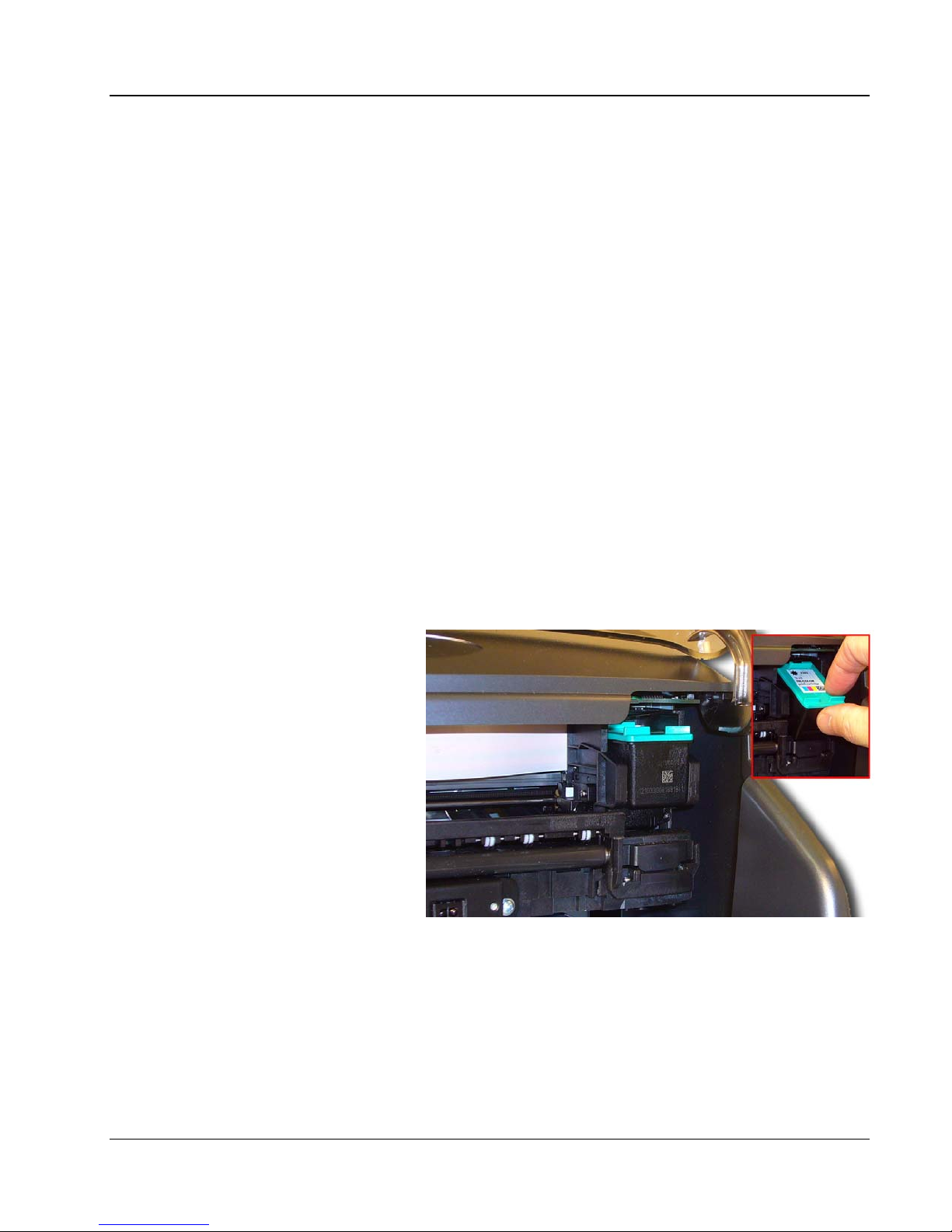
MICROBOARDS TECHNOLOGY, LLC G3 AUTO PRINTER
Installing Ink Cartridges
Supported Ink Cartridges
The G3 Auto Printer uses a single color ink cartridge. The part number for this cartridge is GX300HC. If other cartridges are installed, the G3 Auto Printer will not function. These cartridges are
available from any Microboards reseller.
Refill kits or non-Microboards ink cartridges are not recommended for use in the G3 Auto
Printer system. Use of these types of cartridges will cause the printer to fail. Use of these
types of cartridges will void the warranty.
Loading / Replacing Ink Cartridges
Cartridges should be changed while the G3 Auto Printer is on. The cartridge can be replaced during
printing.
The G3 Auto Printer system ships with one Microboards GX-300HC color ink cartridge.
• Lift the front cover with the power on. The print cartridge cradle will move to the right side of
the G3 Auto Printer, as shown below.
• Tilt the old cartridge forward to release the cartridge from the cradle, as shown in the inset
below.
• Lift the old cartridge out of the cradle.
• Remove the new GX-300HC ink cartridge from its packaging and carefully remove the plastic
tape. Hold the ink cartridge so that the copper strip is at the bottom.
• With the front of the new GX-300HC ink cartridge tilted down, slide the cartridge into the
cradle.
• Tilt the front of the GX-300HC ink cartridge back up to lock the ink cartridge in place.
• Lower the front cover.
• The new GX-300HC ink
cartridge will be initialized
by the printer.
The Microboards GX-300HC
Ink Cartridge must be used
or the printer will not
function.
7

Loading Discs
The next step is to load your G3 Auto Printer with discs. The system will accept CD or DVD 120 mm
(12 cm) inkjet printable discs. If the disc does not have an inkjet printable surface, the ink will not
adhere to the surface of the disc. The G3 Auto Printer will only accept 12 cm discs. Business card or
8 cm discs are not supported by this system.
Figure 1 Figure 2
Load the first 5 or 6 discs flat, as seen in figure 1.
Load the rest of the discs at an angle, against the wide input rod, as seen in figure 2.
The G3 Auto Printer will hold a maximum of 50 discs. DO NOT load more than 50 discs in the
system, as this may cause the discs to feed incorrectly.
Front Control Panel
The AC power switch located on the back of the G3 Auto Printer must be turned on first in order to
supply power to the Front Control Panel.
The Power Button on the front panel of the G3 Auto Printer turns the Printer on and off. It may take
a few seconds for the Printer to turn on after you press the Power Button.
To turn off the power to the printer using the Control Panel, you will need to press and hold the Power
Button for 3 seconds. Once the Ink Light, Media Light, and Power Light begin flashing, you can
release the Power Button.
The green Power/Activity light flashes when the printer is active, either while printing or initializing.
The Cancel Button can be used
to discontinue printing. This will
either cancel the entire print job or
just the current disc, depending on
the label being printed.
If a disc is not detected during
printing, the Media Light will
flash. Verify that you have discs
in the input hopper and press the
Media Light to load and print the
next disc.
The Ink Light will come on if the
ink cartridge is low or empty.
Cancel Button
Power Button
Ink Light
Media Light
Power/Activity
Light
Output Bin Sensor
The G3 Auto Printer is equipped with an output bin sensor to warn you when the output bin is full. If
the bin is full, the Media Light will stay on and you will not be able to print another disc until the bin is
emptied.
8
• Assembly and Ink Installation

MICROBOARDS TECHNOLOGY, LLC G3 AUTO PRINTER
G3 Auto Printer Installation
The G3 Auto Printer installation disk includes an Installer that will walk you
through the process step by step. Please use the Installer and follow the
installation steps in order.
The following installation sections are intended only as a reference for the installation process, not as
a guide to installing the G3 Auto Printer. Performing the installation out of order could result in an
unsuccessful installation.
Installation should always be done when logged in as a user with full Administrator rig hts.
Connecting to a PC
DO NOT CONNECT YOUR G3 AUTO PRINTER TO A COMPUTER BEFOR E RUNNING
THE INSTALLER LOCATED ON THE INSTALLATION DISK!!
The connection between the PC and the Microboards G3 Auto Printer is done with one USB cable.
1. Plug in the AC power cord to the back of the G3 Auto Printer.
2. Confirm that the power is turned ON to both the G3 Auto Printer and on your PC.
3. Connect the square shaped end of the USB cable to the back of the G3 Auto Printer.
4. Connect the flat, rectangular end of the USB cable into a USB 2.0 port in
your PC.
5. Turn on the G3 Auto Printer.
USB Cable length exceeding 6 feet between the G3 Auto Printer
and the PC is not supported!
Windows 7 and Vista Hardware Installation
The Microboards G3 Auto Printer Installer should always be run when logged in as user with full
Administrator rights. This is required for the driver pre-installation to be successful. Once the G3
Auto Printer is plugged into the PC via the USB connection, the hardware will automatically be found
and installed on your PC.
During the driver pre-installation, you may need to verify that you would like to install the drivers.
If the Installer is run by a user without full Administrator rights, or you do not verify that the drivers
should be installed, the hardware will need to be installed using the Hardware Wizard. Please follow
the directions below.
9

Windows XP Hardware Installation
If you are installing the hardware while running the G3 Disc Publisher installer, this process will occur
automatically. The Windows Found New Hardware Wizard will appear during any hardware
installation when not using the Installer. Please follow all directions in the order in which they appear.
Turn on power to the G3 Auto Printer.
Insert the Microboards G3 Auto Printer CD into a drive in your computer. Follow the instructions
provided by the Installer. Connect the G3 Auto Printer to the PC only when you are prompted to.
Once the G3 Auto Printer is connected, the operating system will next display the following screen
unless you are using the Installer:
1. Select No, not this time and click
Next.
2. Click Next.
4. Click Finish for the next screen.
5. Select No, not this time and click Next.
3. Click Continue Anyway.
10
• G3 Auto Printer Installation
6. Click Next.

MICROBOARDS TECHNOLOGY, LLC G3 AUTO PRINTER
7. Click Continue Anyway.
8. Click Finish for the next screen.
10. Click Next.
11. Click Continue Anyway.
9. Select No, not this time and click Next.
11
12. Click Finish.

Setting Printer Alignment
Alignment
The G3 Auto Printer has been aligned to 0.1mm precision at the factory. You may need to fine tune
the alignment settings for full surface coverage depending on the media brand and print surface type.
Follow these steps if alignment modification is needed:
• Click on the Start Button on your Windows computer.
• Select Settings and then Printers.
• Right click the Microboards G Series icon.
• Select Printing
Preferences.
• Select the Alignment
Tab.
• Click on the .1mm
selection in the
Resolution box.
• Enter the alignment
changes into the Top
and Left Side boxes,
using the graphic
instructions on the right
side as a guide to
moving the print image
on the disc.
• Click the Apply button.
• Click the OK button.
• Verify the alignment by printing full coverage image created in SureThing. The image should
print centered on the disc. If not, adjust the Top and Left Side alignment values according to
the graphic on the Alignment tab and repeat.
G3 Toolbox
A shortcut to the G3 Toolbox was added to your desktop during the printer installation.
Double-click the icon to open the toolbox. For each of the functions, a blank disc will need
to be loaded.
Print Test Disc
Load an unprinted disc in the input hopper prior to clicking this button to print a Test Disc image.
Exercise Belt
This utility should be run if the printer has been idle for an extended period of time, and can be run
multiple times if necessary. The belts will run at high speed for a period of time to recondition the
belts. It is not necessary to load any media for this utility.
Cleaning
The printheads may require cleaning if the printed images show streaks of color. This may occur if
the G3 Auto Printer has been idle for an extended period of time.
You will need to place a disc on the belts below the input hopper prior to running the Clea ning.
Running this process more than once may be required if the quality does not improve after cleaning
one time.
12
• G3 Auto Printer Installation

MICROBOARDS TECHNOLOGY, LLC G3 AUTO PRINTER
Using the G3 Auto Printer
Loading Discs
Before prining with your G3 Auto Printer, verify that the input hopper is
loaded with discs. The system will accept CD or DVD 120 mm (12 cm)
inkjet printable discs. If the disc does not have an inkjet printable
surface, the ink will not adhere to the surface of the disc. The G3 Auto
Printer will only accept 12 cm discs. Business card or 8 cm
discs are not supported by this system.
Load the first 5 or 6 discs flat, as seen in figure 1.
Load the rest of the discs at an angle, against the wide input
rod, as seen in figure 2.
The G3 Auto Printer will hold a maximum of 50 discs. DO NOT
load more than 50 discs in the system, as this may cause the
discs to feed incorrectly.
SureThing Disc Labeler
Figure 1
Figure 2
SureThing Disc Labeler is included with the G3 Auto Printer and will be installed during the G3
Installation. For more information on using SureThing, please refer to the SureThing Help menu.
Creating New Labels
Any label you create in SureThing must use the Microboards template to print correctly.
1. To create a new label, either click New Project in the Action window on the left, or select New
from the File menu.
2. Click the Select Label button
on the lower left corner of the
dialog that opens to view the
available label templates if the
dialog that opens does not
appear as shown to the right.
3. Highlight CD/DVD Printers in
the Media Type column.
4. Highlight Microboards in the
Manufacturer column.
5. Select from the options listed
in the Label Type column.
We recommend that you use the 17mm inner hole template to ensure that your image will
fully cover the printable surface on both hub printable and non-hub printable media.
6. Click OK to begin designing the label.
Printing Labels
Select Print from the File menu while the label you want to print is open. Be sure that
you have selected the Microboards G Series and that CD/DVD Printer is selected in the
Print Using field before clicking the Print button.
If you are printing more than one copy of a label, enter in the number you wish to print
before clicking the Print button.
13

Printing Preferences
Access the Printing Preferences by clicking the Start Button on your Windows computer. Select
Settings and then select Printers. Right click on the Microboards G Series icon, then select
Printing Preferences. There are 7 tabs across the top of the window. Click each tab to see the
available settings.
Color Tab
The Color Tab allows
you to specify that the
entire image should be
printed in grayscale, or
printed in sepia. You
also have access to
More Color Options
from this tab.
More Color Options
Saturation, Brightness and
Color Tone allow you to fine
tune your print image.
The four ink settings allow you to
change the volumes used of
each specific ink cartridge.
14
• Printing Preferences

MICROBOARDS TECHNOLOGY, LLC G3 AUTO PRINTER
Advanced Tab
The Advanced Tab allows you to Enable Maximum dpi setting and adjust the amount of ink placed
on the disc using the Ink Volume setting.
Enabling the maximum dpi will result in longer times to process your print image, reducing
throughput.
To change the Ink Volume, click the drop-down
box and select Change. A window will open
with a setting bar for the option selected.
Changing the Ink Volume will affect how
quickly you need to replace your ink cartridges,
but also affects the quality of the printed output.
The default settings are the recommended settings and should be used unless absolutely necessary.
Diameter Settings Tab
The Diameter Settings tab allows
you to change the size of the print
image to accommodate the variety of
printable surface area available on
media.
The Outer and Inner Diameters will
change the size of the area to be
printed. To avoid excessive ink
buildup, these values should never
be set so that the G3 Auto Printer is
printing off the media.
The Parameter Unit should remain
on the 0.1mm setting for maximum
precision.
You can also select one of the preset Mask Types to change the diameter settings.
15

Ink Tab
The Ink Levels show how
much remains of all 3 colors,
Cyan, Magenta and Yellow.
NOTE: If you place a used
cartridge in the G3 Auto
Printer, the ink level may not be
reported correctly. If the G3
can identify the cartridge, it
may report the correct ink
levels; if not, it will assume that
the ink cartridge is new and will
show ink levels of 100%.
Before each disc is printed, the ink levels are checked. If the level of any one color is has reached
10%, a warning message will be displayed on your PC and printing will be temporarily suspended.
You can either change the cartridge at this point and click OK, or click OK to continue printing using
the same cartridge.
If you continue with the same cartridge, printing will continue uninterrupted until the ink level reaches
5%. The low ink level warning will be displayed once more. Again, either change the cartridge or
continue.
Once the ink level reaches 3% or less, the warning will be displayed before each print.
It is strongly recommended that you replace the cartridge at this point.
The Ink Cartridge information includes the re-order part number for the cartridge.
Alignment Tab
Alignment values will move the print image on the disc. Use the graphic on the right side of the tab
as a guideline in how alignment values should be adjusted.
The Resolution setting should always be set at .1mm for best results.
The Outer and Inner Diameters will
change the size of the area to be
printed. To avoid excessive ink
buildup, these values should never
be set so that the G3 Disc Printer is
printing off the media.
The default diameter settings are
1180 for the Outer and 360 for the
Inner when the Resolution is at
.1mm. For hub-printable media, the
Inner diameter should be reduced.
You may need to adjust the
alignment depending on the media
you are using (see page 13).
16
• Printing Preferences

MICROBOARDS TECHNOLOGY, LLC G3 AUTO PRINTER
Print Quality Tab
The Print Quality tab controls the print resolution.
Print Quality
• Best
• Normal
Print Modes
• Text and Graphics
• Photo
Printing Recommendations
Text and Graphics mode is used for printing mainly text information and small, simple graphics.
Below are some examples for images in Fast, Normal and Best Modes:
Text and Graphics – Fast Text and Graphics – Normal Text and Graphics – Best
Photo Mode should be used when printing on the entire
disc or when using detailed graphics. Here is an example:
Photo – Normal, Best,
and 4800x1200 Modes
About Tab
The About tab provides you with contact information for the worldwide Microboards offices.
17

Manual Software Re-Installation
This section will only apply to a manual re-installation of the SureThing software package. If you
have not yet installed the G3 Auto Printer using the Installer, it is recommended that you do so.
There are 3 methods of reinstalling SureThing should the need arise:
A. (Recommended) Insert the Microboards G3 Auto Printer Installation CD into the CD/DVD
ROM drive on your computer and sele ct the Repair option when the installer starts. Click the
SureThing Disc Labeler button to reinstall SureThing.
Follow these steps once the SureThing installer launches:
1. Click Next to continue.
2. Once the User License screen
appears, select I Accept and click
the Next button.
3. If you wish to change the default
Install directory, it can be done here.
Click Next when completed.
B. Alternately, you can open the Applications directory on the Installation CD and run
SureThing.exe to install SureThing manually. Follow the on-screen instructions as shown in
steps 1-7 above.
C. The SureThing installer was also added to your hard drive in the event that you need to
reinstall but do not have access to the Installation CD. Run SureThing.exe in the
C:\Program Files\Microboards\G3 Installer\Applications directory on your hard drive.
Follow the on-screen instructions as shown in steps 1-7 above.
4. Click Next to add a shortcut in the
Start Menu.
5. Choose to add an icon to your
desktop and/or a folder in the Start
Menu. Once selected, click Next.
6. Click Install to begin copying the
files.
7. Remove the check to launch
SureThing at this time, then click
Finish.
18
• Manual Software Re-Installation

MICROBOARDS TECHNOLOGY, LLC G3 AUTO PRINTER
Troubleshooting
Printer not printing:
1. Confirm the G3 Auto Printer is plugged into a power source and is turned on. The ON/OFF
switch is located at the back of the unit, above the power cable connector.
2. Confirm the green light on the power button is lit on the Control Panel. If AC
power is on and the green light is off, press the power button on the Control
Panel and wait for several seconds. If the light still does not come on, contact
Microboards Technical Support.
3. If the Media Light on the Control Panel is on (not flashing), the Output Bin is full. Empty the
Output Bin to continue.
4. Confirm the G3 Auto Printer is connected to the computer. This can be checked by clicking on
Start, going to Settings and selecting Printers. Confirm the printer is listed and is active. If the
icon is not active, make sure the Use Printer Offline is not selected. Also check to make sure the
correct printer port is selected.
5. Confirm that the Microboards GX-300HC Ink Cartridge is being used. The G3 Auto Printer will
not function with any other cartridge!
Disc Loading error:
1. If a disc is not loaded correctly, an error message will be displayed on your PC. Check to see if
there are any discs on the belt. Remove any discs that are left on the belt.
2. Lift the cover and check for any discs on the front deck of the G3 Auto Printer. Remove any discs
found on the belts. Close the cover.
3. Next, reload the input bin and click the OK button on the error message to continue. The system
will load the next disc and continue printing the remaining discs for that job.
Low Ink indication:
Before each disc is printed, the ink levels are checked. If the level of any one color is has reached
10%, a warning message will be displayed on your PC and printing will be temporarily suspended.
You can either change the cartridge at this point and click OK, or click OK to continue printing using
the same cartridge.
If you continue with the same cartridge, printing will continue uninterrupted until the ink level reaches
5%. The low ink level warning will be displayed once more. Again, either change the cartridge or
continue.
Once the ink level reaches 3% or less, the warning will be displayed before each print.
It is strongly recommended that you replace the cartridge at this point.
If you notice poor ink quality or a missing color in your prints at any time, replace the ink cartridge.
19

Printing Specifications
Print Speed:
Depends upon percentage of coverage
and print mode selected:
Photo Normal Mode: Approx. 45 seconds
for 100% full-color coverage
Text & Graphics Best Mode: Approx. 20
seconds for 100% full-color coverage
Text & Graphics Normal Mode: Approx.
12 seconds for 20% coverage
Ink Cartridge Types:
Microboards GX-300HC
Media Types:
Printable-surface 120mm CD-R or DVD-R
Label Editing Software:
SureThing™ Disc Labeler Software for
Windows included
Maximum Print Width:
4.72” (120mm)
Technical Support
For technical questions or support issues, contact Microboards Technology technical support:
United States
PH: 952-556-1639
FAX: 952-556-1628
support@microboards.com
PH: +44 (0) 845 230 7800
www.microboards.co.uk
www.microboards.com
Please have the Model and Serial Number of your G3 Auto Printer available when contacting
Technical Support.
Any unauthorized modification to this equipment may result in the revocation by the FCC of the user’s authority to
operate this equipment.
NOTE: This equipment has been tested and found to comply with the limits for a Class B digital device, pursuant to Part 15 of the
FCC Rules. These limits are designed to provide reasonable protection against harmful interference in a residential installation. This
equipment generates, uses, and can radiate radio frequency energy and, if not installed and used in accordance with the instructions,
may cause harmful interference to radio communications. However, there is no guarantee that interference will not occur in a
particular installation. If this equipment does cause harmful interference to radio or television reception, which can be determined by
turning the equipment off and on, the user is encouraged to try to correct the interference by one or more of the following measures:
• Reorient or relocate the receiving antenna
• Increase the separation between the equipment and antenna
• Connect the equipment into an outlet on a circuit different than that to which the receiver is connected
• Consult the dealer or an experienced radio/TV technician for help
This product is in conformity with the EMC Directive (89/336/EEC) through compliance with the following European standards:
EN 55022, EN 55024. The CE mark has been affixed in accordance with the CE Marking Directive 93/68/EEC.
Canadian Department of Communications (DOC) Statement
This Class B digital apparatus complies with the Canadian ICES-003 Issue 4:2004. Cet appareil numerique de la classe B est conforme a la
norme NMB-003 du Canade.
Europe
Power Supply:
Auto Detect AC Power:
90VAC – 240VAC, 47Hz – 63Hz
Warranty:
One Year Limited Warranty
Print Technology:
HP Thermal Inkjet
Print Quality, Black: 600 x 600 dpi, with
HP PhotoREt
Print Quality, Color: up to 4800 x 1200
optimized dpi, with HP PhotoREt
Color Technology: HP PhotoREt
Memory:
64MB
Connectivity:
USB 2.0 recommended
Japan
PH: 03-3561-2266
www.microboards.co.jp
20
• Printing Specifications

MICROBOARDS TECHNOLOGY, LLC G3 AUTO PRINTER
21
