
CopyWriter Pro-452RM
Users Manual
www.microboards.com Version 2.3
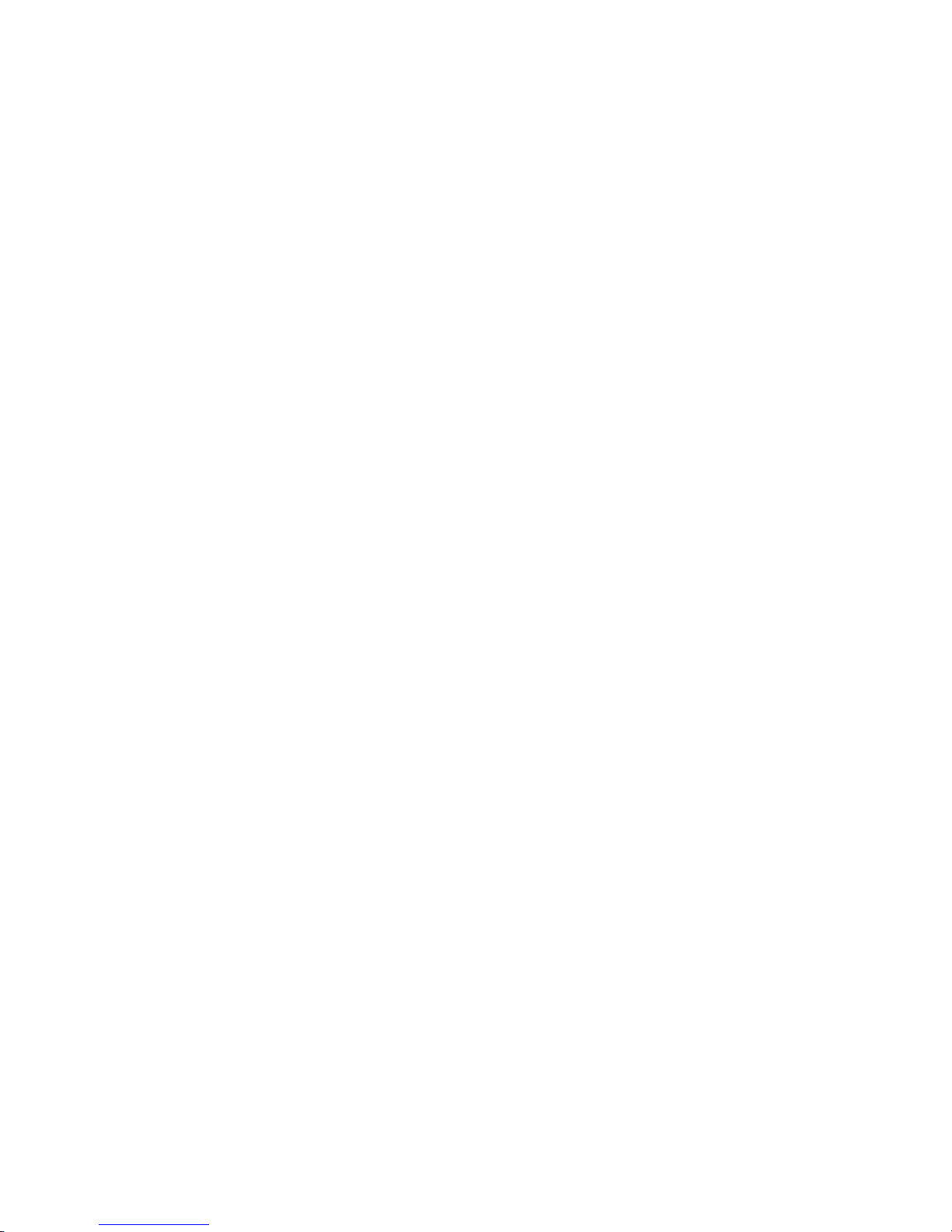
COPYWRITER PRO SERIES DUPLICATOR MICROBOARDS TECHNOLOGY, LLC
TABLE OF CONTENTS
System Overview................................................................................................................ 3
Unpacking your system....................................................................................................... 4
Installation Requirements ................................................................................................... 4
Menu Overview .................................................................................................................. 6
Setup Menu information: ................................................................................................ 7
Copy CD to CD...................................................................................................................8
Simulation CD to CD.......................................................................................................... 8
Registering Data to the Hard Drive (HDD) ........................................................................ 9
Erasing CD-RW media ..................................................................................................... 10
Copy Hard Drive (HDD) to CD........................................................................................ 11
Clearing the Hard Drive (HDD) ....................................................................................... 12
Track Extraction................................................................................................................ 13
Error status in Track Extraction:................................................................................... 14
Setup Menu ....................................................................................................................... 15
Mode Select: ................................................................................................................. 15
Write Speed:.................................................................................................................. 15
Copy Quantity:.............................................................................................................. 15
Session Mode................................................................................................................ 15
Drive Inquiry................................................................................................................. 15
F/W Version.................................................................................................................. 15
H/W Info ....................................................................................................................... 15
Error Messages.............................................................................................................. 16
Error Codes ....................................................................................................................... 17
Specifications:................................................................................................................... 24
Supported Formats:........................................................................................................... 24
Firmware Updates............................................................................................................. 24
Contact Information.......................................................................................................... 24
2
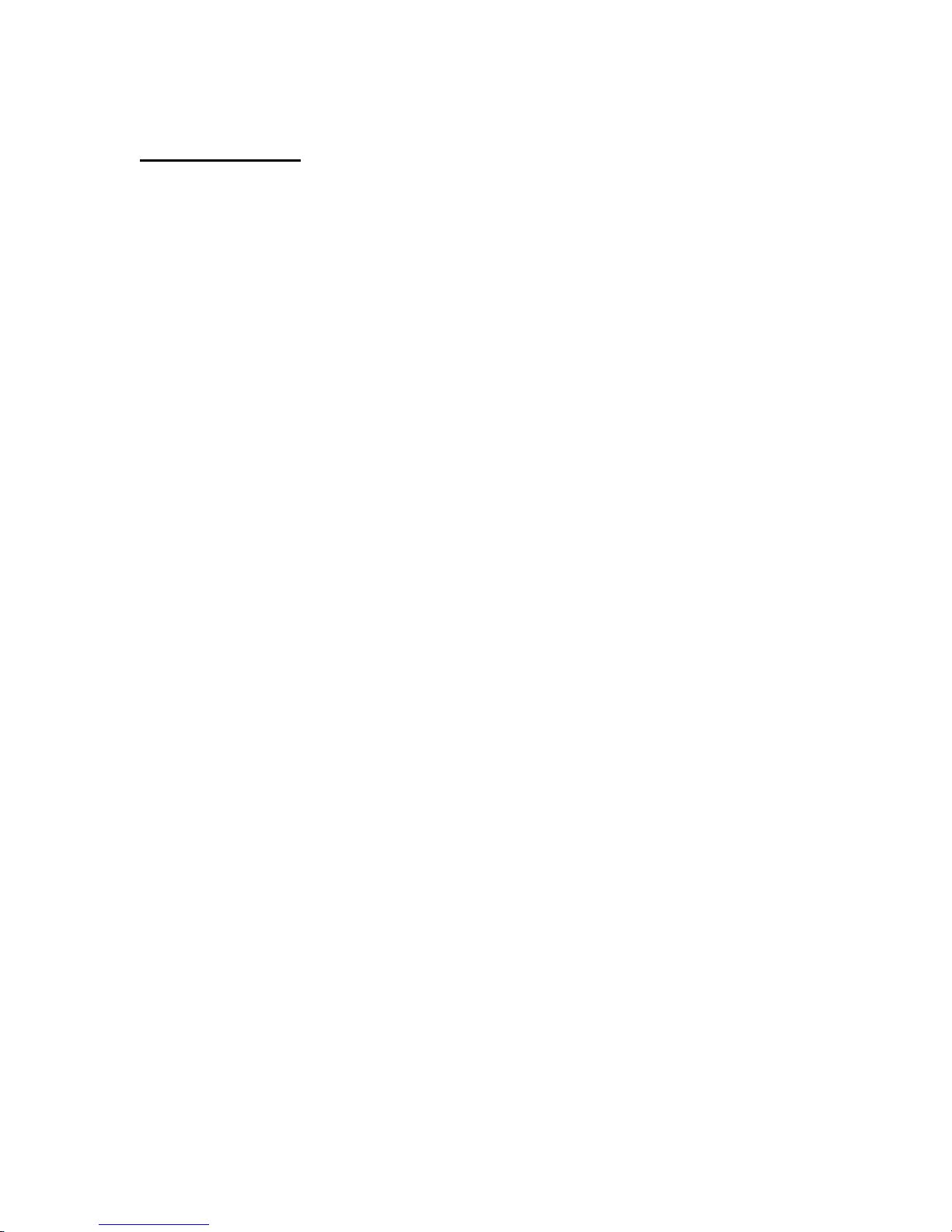
COPYWRITER PRO SERIES DUPLICATOR MICROBOARDS TECHNOLOGY, LLC
System Overview
The CopyWriter Pro Series is an easy to use standalone CD recordable
duplication system with advanced features. High-speed duplication at 52x speed
is attained with 4 recorders.
The powerful interface still allows for one-touch operation for the novice user
along with control of the advanced features for the professional. A hard drive
comes standard in the system and allows for CD image archival and track
extraction for audio compilations. Recording speed may be adjusted to slower
speeds to allow for use with non-52x certified media, however Taiyo Yuden
media is suggested for high-speed 52x duplication.
Features of the CopyWriter Pro include:
• 4 (52x) CD recorders for high output
• One touch start for CD to CD duplication
• Hard drive comes standard for CD image archival and track extraction for
audio compilation CD’s
• Store up to 10 different CD images on the internal hard drive.
• Counter feature allows the user to input how many discs need to be
copied and the keeps track of the total discs completed.
• Read Check ensures all copied discs are readable (All supported formats
including CD-DA)
• Selectable recording speeds up to 52x for recording stability
• Bit to bit verification of data formats
• Simulation mode to ensure recording stability
• Verbose output on display for easy status and error reporting
• Updates easily installed through CD reader
CD-R Media Note:
The CopyWriter Tower system is a 52x duplicator. In order to run the system at 52x
speed, it is very important that 52x CD-R media is used. If your CD-R media is not rated
to 52x speed, please reduce the record speed. If the record speed is set too high, the
system will automatically slow down. You may also see a message displayed on the
screen “Check CD-R Media Press YES Key”. This indicates that the system had to slow
down during the recording process because of the media and you should reduce the
record speed of the system.
3
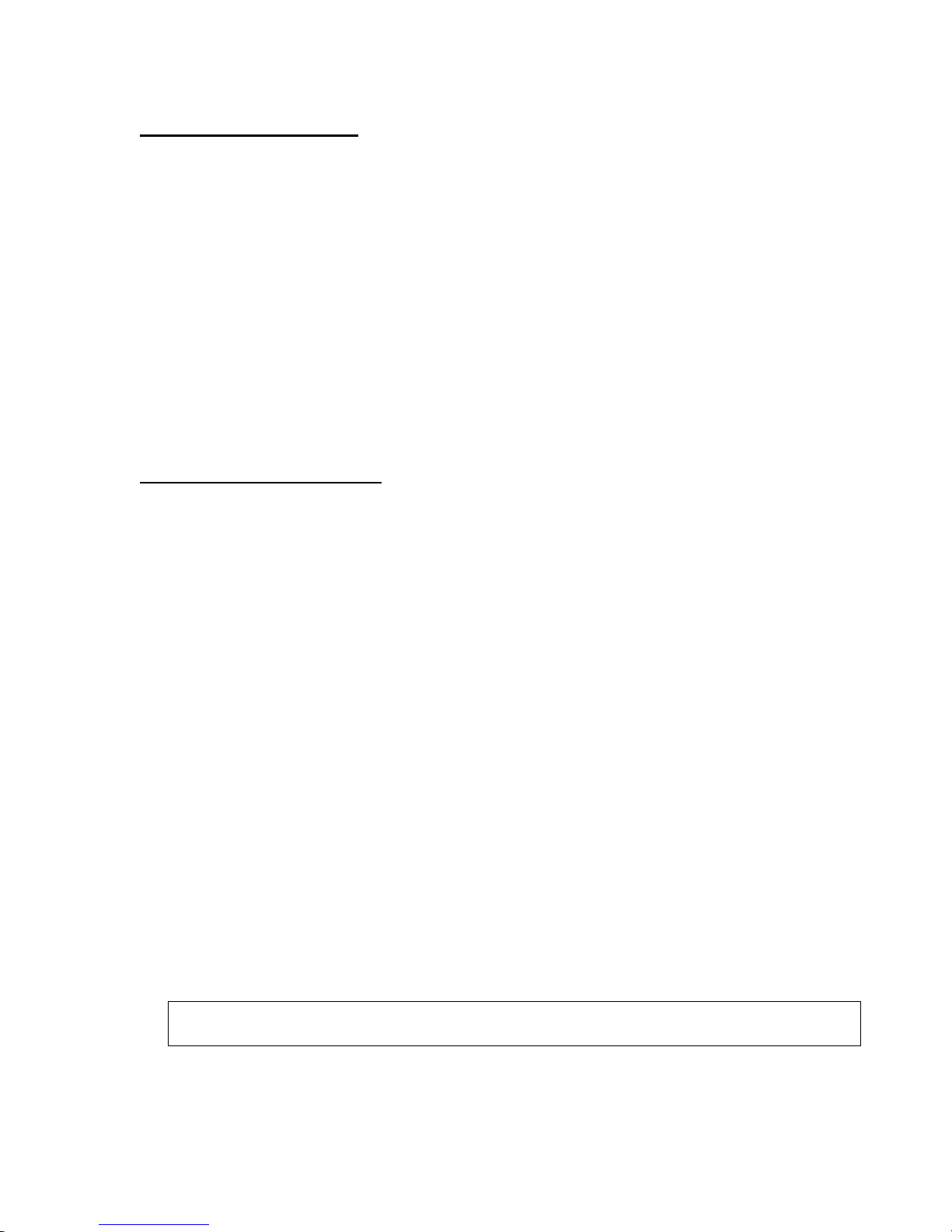
COPYWRITER PRO SERIES DUPLICATOR MICROBOARDS TECHNOLOGY, LLC
Unpacking your system
When unpacking your duplicator, confirm the following items are included:
• CopyWriter Pro Series duplicator
• Power cable
• Quick Start Guide
• Microboards Documentation CD
• Blank CD-R media
If any of these items are missing, please contact your distributor or Microboards
Technology Technical Support at 952-556-1639.
IMPORTANT: Please keep all the packing for your CopyWriter Pro duplicator. If your
unit ever needs to be sent in for service, it must be returned in the original packing or the
warranty will be voided.
Installation Requirements
System Setup
• Connect the power cable to the CopyWriter Pro tower and plug in to a protected power outlet
strip or UPS power supply.
• Turn on power to the tower. The system is now ready to use.
Install your CopyWriter Pro duplicator in the following conditions:
• On a level and stable surface
In a well ventilated location
•
Temperature and humidity
•
• Temperature: 5-40°
• Humidity: 20-80%RH (no dew formation)
Do not install it in the following places:
Under direct sunlight (If the machine is exposed to sunlight, the light should be
blocked by a curtain or blind.)
A dusty location
A place where there is a lot of vibration
Near open flame
A place where the temperature and humidity change drastically
Near a heating device such as a heater or furnace
A location where air from an air conditioner blows directly onto the unit
Near a container filled with water such as a vase
In winter during times of low humidity or in a location where static electricity is
generated, use an anti-static-electricity mat or humidifier to prevent static electricity.
4
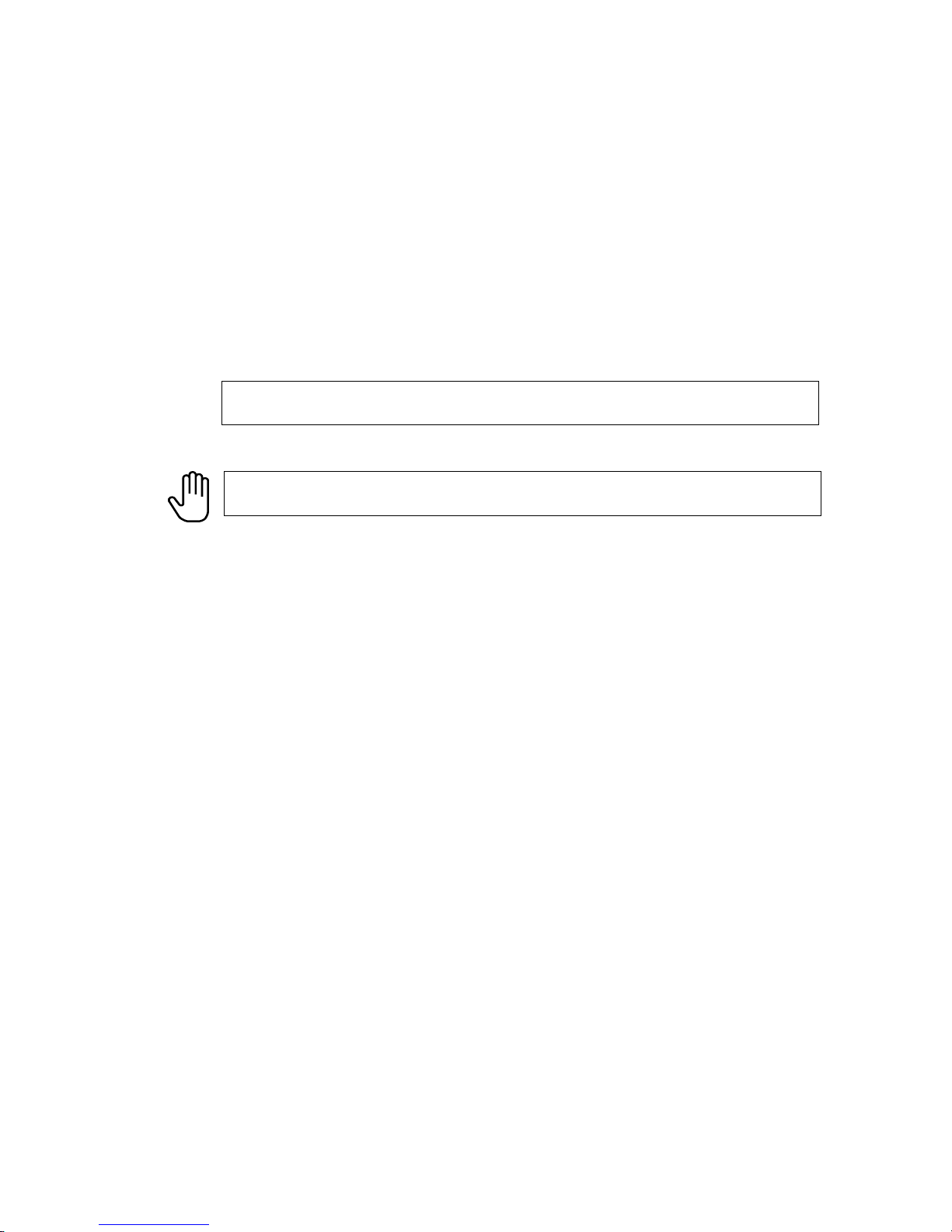
COPYWRITER PRO SERIES DUPLICATOR MICROBOARDS TECHNOLOGY, LLC
Power supply
Use house current as the power source for the unit.
Do not use an outlet near a motor driven appliance (i.e. air conditioner,
copying machine).
Use an outlet with stable power supply voltages.
Do not overload an outlet. Do not use a service outlet from a PCs or other
office machine.
Wire the power cord properly.
Do not touch the power cord with a wet hand.
Be careful not to damage the power cord.
Inspect the power cord periodically.
In the event that the power cord is damaged, replace the power cord.
Be sure to use a tool such as the screwdriver to change the 115/230V Switch.
Do not use your finger.
5
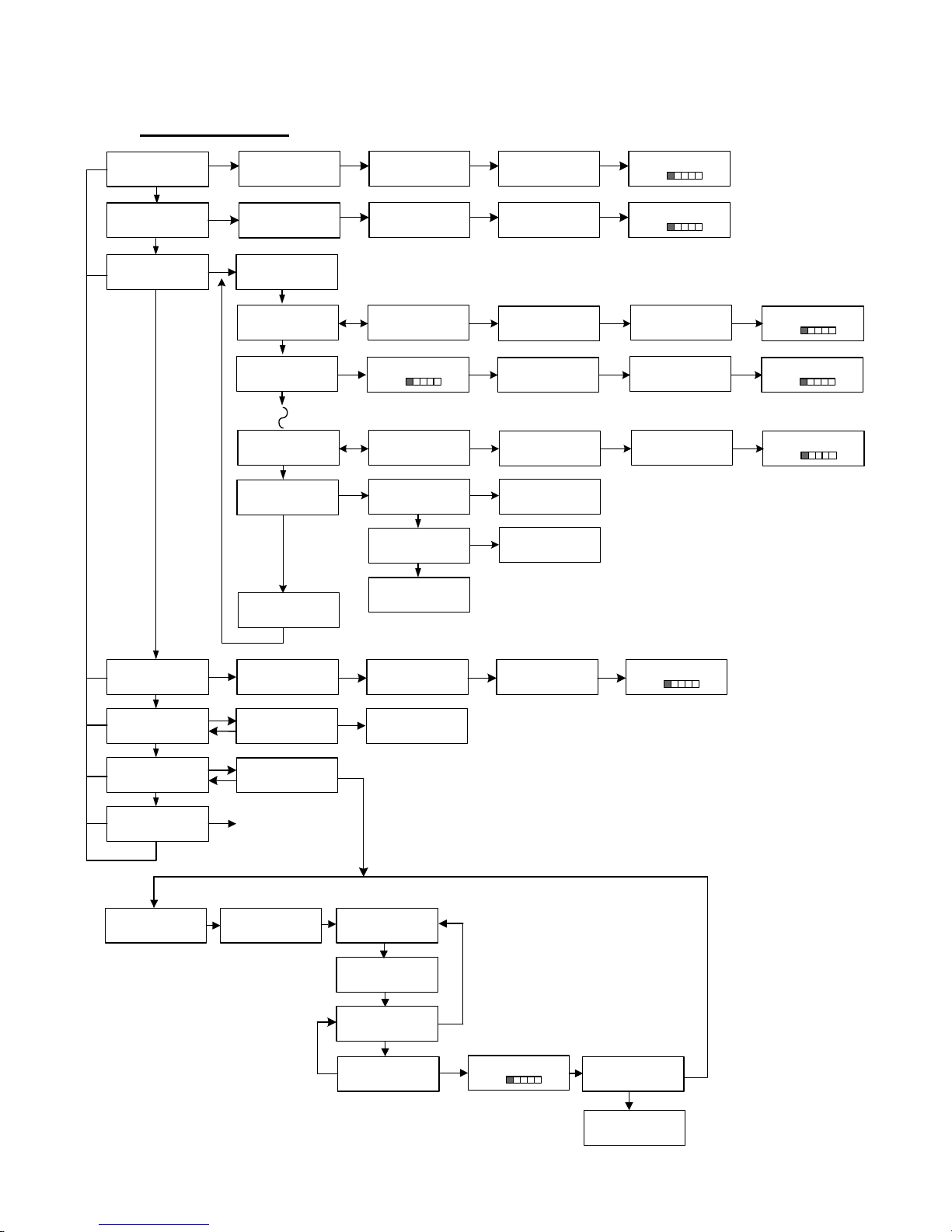
COPYWRITER PRO SERIES DUPLICATOR MICROBOARDS TECHNOLOGY, LLC
Menu Overview
COPY START?
(DISCtoDISC)
NO
COPY CD+G START?
(DISCtoDISC)
NO
MASTER SELECT?
(DISCtoDISC)
NO
SIMULATION?
(DISCtoDISC)
ESC
ESC
ESC
ESC
NO
DISC ERASE?
(REWRITABLE)
NO
Trk EXTRACTION?
(CDtoHDD1)
NO
SETUP?
(MODE CHANGE)
NO/ESC
INSERT ANALYZING MASTER
MASTER DISC
YES
INSERT
MASTER DISC
YES
INSERT
MASTER DISC
YES
>READER?
(DISCtoDISC)
>HDD1? CD-DA
>HDD2?
>HDD9? CD-DA
>MASTER CLEAR?
>EXIT?
YES
INSERT
MASTER DISC
YES
SURE ? DISC ERASE...
NO
YES
EXTRACTION OK?
NO
YES
SETUP MENU
NO
(HDDtoDISC)
NO
(DISCtoHDD)
NO
(HDDtoDISC)
NO
NO
NO
INSERT
TARGET DISC
INSERT
TARGET DISC
>HDD1? 15:26
(HDDtoDISC)
YES
REGIST 15:26
CD-DA 20%
>HHD9? 15:26
(HDDtoDISC)
YES
>>HDD1 CLEAR?
NO
>>HDD9 CLEAR?
NO
>>EXIT?
INSERT
TARGET DISC
YES
YES
EXTRACT THE Trk?
TRK 01/12
YES or NO
EXTRACT THE Trk?
TRK 12/12
YES or NO
END EXTRACTION?
COPY TO HDD OK? NEXT MASTER
NO
NO
YES
YES
ANALYZING MASTER
ANALYZING MASTER
COPY START?
(HDD1toDISC)
COPY START?
(HDD2toDISC)
COPY START?
(HDD9toDISC)
YES
>HDD1?
(HDDtoDISC)
YES
>HDD9?
(HDDtoDISC)
ANALYZING MASTER
NO = skip track
YES = execute the selected track
REGIST 15:26
CD-DA 20%
COPY START
(HDD1toCD)
COPY 15:26
CD-DA 20%
COPY 15:26
CD+G 20%
INSERT
TARGET DISC
INSERT
TARGET DISC
INSERT
TARGET DISC
SIMULATION 15:26
CD-DA 20%
YES
NO
COPY MENU
COPY 15:26
CD-DA 20%
COPY 15:26
CD-DA 20%
COPY 15:26
CD-DA 20%
6
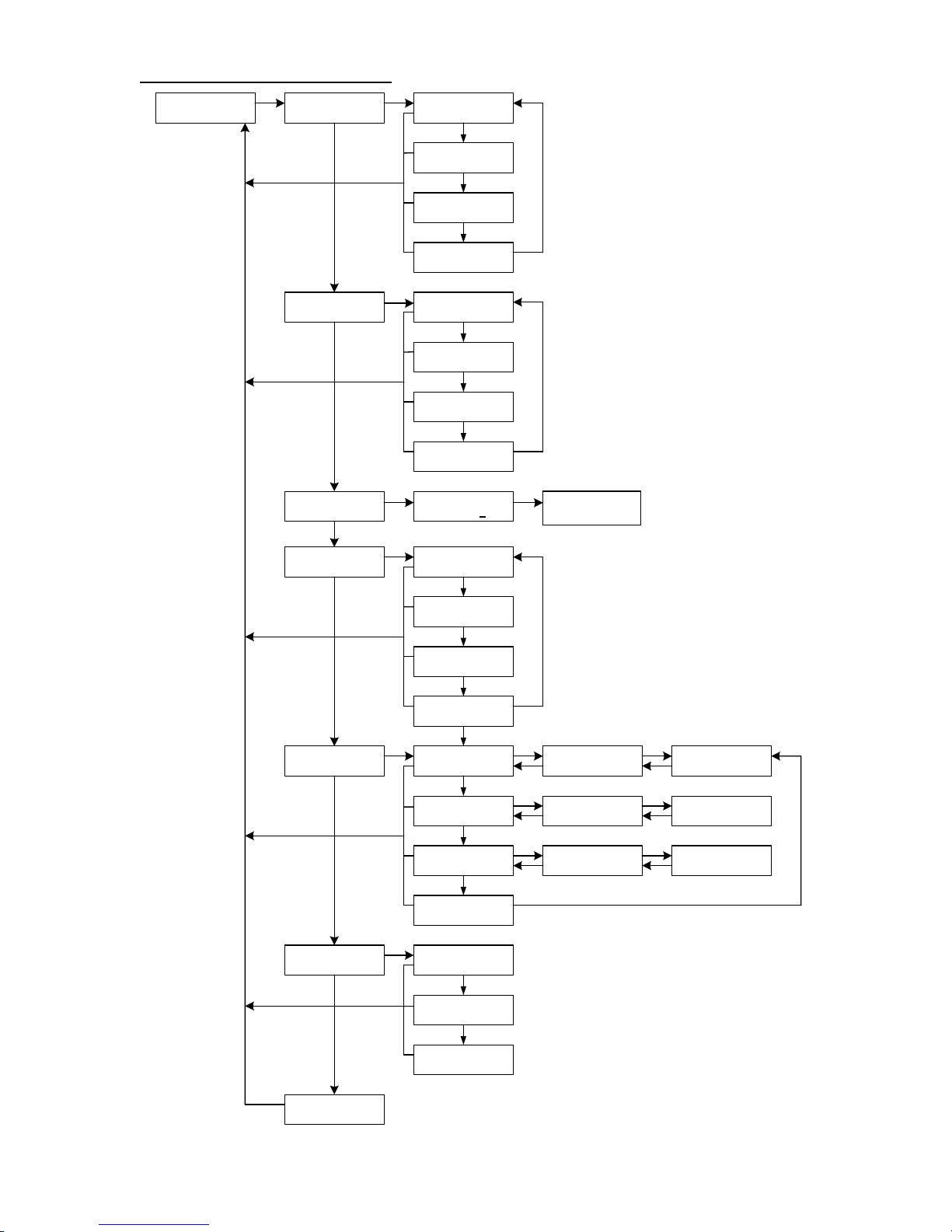
Setup Menu information:
SETUP?
(MODE CHANGE)
YES
>MODE SELECT?
(COPY MODE)
YES
NO
>WRITE SPEED?
>COPY QUANTITY? >COPY QUANTITY?
>SESSION MODE?
>DRIVE INQUIRY?
>F/W VERSION?
>EXIT?
(FAST)
YES
NO
NO
(AUTO)
YES
NO
YES
NO
YES
NO
YES
>>COPY?
>>VERIFY?
>>COPY+V?
>>EXIT?
YES
>>FAST?
>>MEDIUM?
>>SLOW?
>>EXIT?
YES
YES
>>AUTO?
>>CLOSE?
>>OPEN?
>>EXIT?
YES
HDD (IDE MST)
QUANTUM
READER (IDE SLV)
TEAC
WRITER (iXT 01)
LITEON
>>EXIT?
YES
DSR-2300
H/W INFO X52
1110G11000000000
OK XXXXXXXX
TOTAL XXXXXXXX
(DISCtoDISC)
NO
(DISCtoDISC)
NO
(DISCtoDISC)
NO
NO
NO
NO
00000
NO
NO
NO
NO
NO
NO
NO
Ver 2.00
NO
NO
NO
NO
YES
COPY START?
(DISCtoDISC)
NO
HDD (IDE MST)
FIRE BALL
READER (IDE SLV)
CD-RW CDW552E
WRITER (iXT 01)
CD-RW LTR52246S
NO
HDD (IDE MST)
1.00
READER (IDE SLV)
1.00
WRITER (iXT 01)
1.00
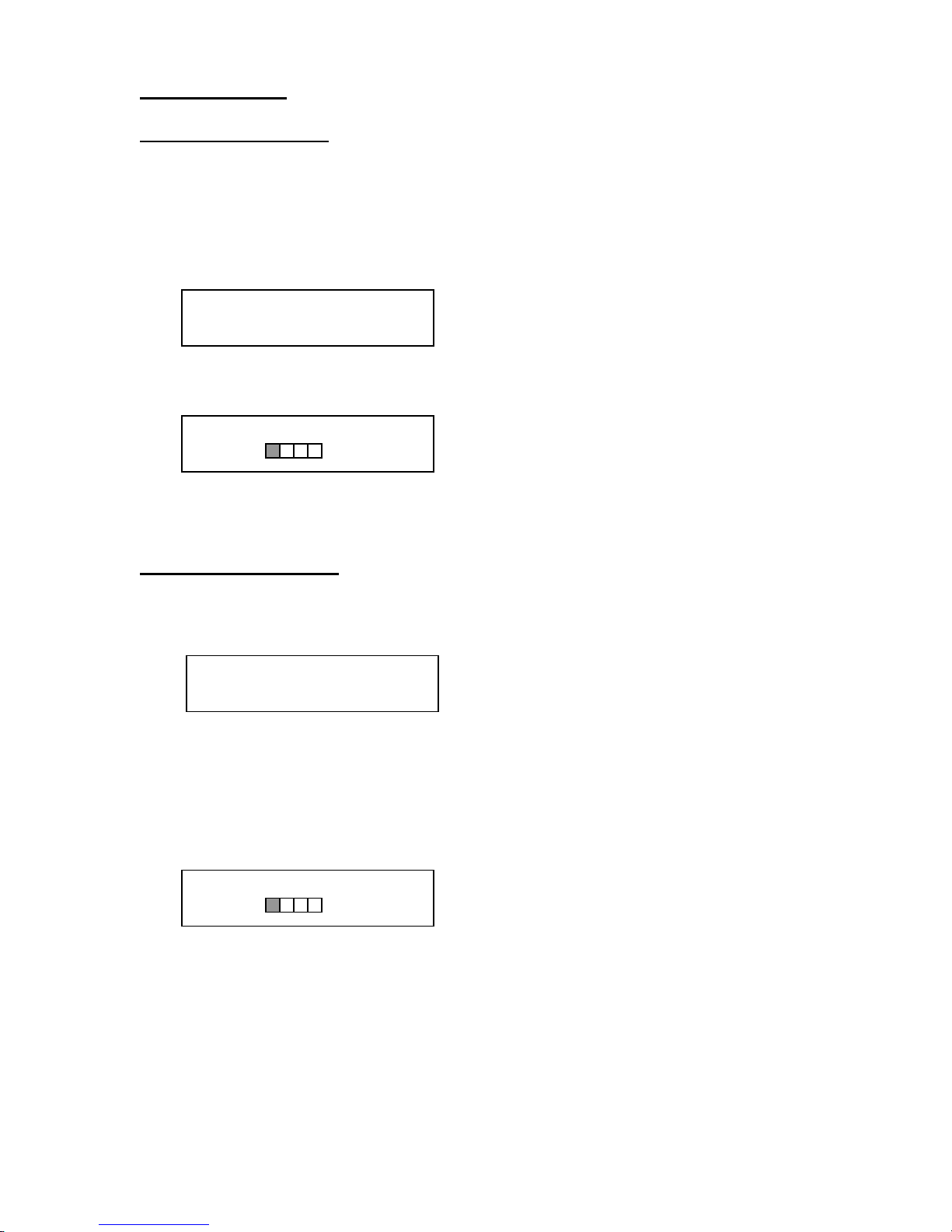
COPYWRITER PRO SERIES DUPLICATOR MICROBOARDS TECHNOLOGY, LLC
Copy CD to CD
IMPORTANT NOTE:
When copying CD to CD at 52x speed, it is very important to
use a clean, unmarked master. If there are scratches, fingerprints, dust, etc., on the
master, it will slow down the recording speed.
1. Place the Master Disc into the Reader drive
2. Place the blank CD-R(/W) disc(s) into the Recorder drive(s)
3. The display reads COPY START? (Disc to Disc)
Copy Start?
(Disc to Disc)
4. Press Yes
5. The display will now show the progress of the Copy Job
COPY 15:26
CD-DA 15%
6. The Recorder(s) will eject the CD-R discs when the job is complete.
7. The same procedure is used to copy CD+G master discs.
Simulation CD to CD
1. At the COPY START? (Disc to Disc) menu, press the NO key until the display
shows SIMULATION? (Disc to Disc)
Simulation?
(Disc to Disc)
2. Place the Master Disc into the Reader drive
3. Place the blank CD-R(/W) disc(s) into the Recorder drive(s) and wait 10 seconds
for the light(s) on the front of the Recorder(s) to stop blinking.
4. Press Yes
5. The display will now show the progress of the Copy Job
SIMULATION 15:26
CD-DA 15%
6. The Recorder(s) will eject the CD-R discs when the job is complete.
Note: The CD-R media will NOT be recorded to in Simulation Mode.
8

COPYWRITER PRO SERIES DUPLICATOR MICROBOARDS TECHNOLOGY, LLC
Registering Data to the Hard Drive (HDD)
1. At the COPY START? (Disc to Disc) menu, press the NO key until the display
shows MASTER SELECT? (DISC TO DISC)
MASTER SELECT?
(Disc to Disc)
2. Place the Master CD into the Reader drive.
3. Press the Yes key
4. The display will show:
>READER?
(DISC TO DISC)
5. Press the No key
6. The display will now show:
>HDD1?
(DISC TO HDD)
7. If you wish to copy the data to the 1
8. If you wish to select another partition, press the NO key.
>HDD2?
(DISC to HDD)
9. By continuing to press the NO key, you will scroll through the different HDD
partitions. Once you are at the partition you wish to use, press the YES key.
10. The display will now show the progress of the data being transferred to the hard
drive:
REGIST 15:26
CD-DA 15%
Once the Master disc has been copied to the HDD, the Reader drive will eject the disc.
Proceed to COPY HDD TO CD section (page 11).
st
partition, press the Yes key.
9

COPYWRITER PRO SERIES DUPLICATOR MICROBOARDS TECHNOLOGY, LLC
Erasing CD-RW media
1. At the COPY START? (Disc to Disc) menu, press the NO key until the display
shows DISC ERASE? (REWRITABLE):
DISC ERASE?
(REWRITABLE)
2. Load the Recorder(s) with the CD-RW media you wish to erase. You can erase
one disc at a time or fill all the Recorders to erase multiple discs at once.
3. Press the Yes key
4. The next screen asks if you want to perform a Quick Erase.
QUICK ERASE?
If you wish to perform a Full Erase, press the NO key.
FULL ERASE?
Pressing the YES key at either of these selections will show the following screen:
SURE?
5. Press the Yes key if you are sure you want to erase the CD-RW disc. If you do
not wish to erase the disc, press the No key and you will go back to the DISC
ERASE screen (step 1).
6. The screen will now show:
DISC ERASE……
Once the erasing is complete, the Recorder(s) will eject the disc(s).
10

COPYWRITER PRO SERIES DUPLICATOR MICROBOARDS TECHNOLOGY, LLC
Copy Hard Drive (HDD) to CD
1. Follow the instructions on page 9 to register the Master CD to the HDD.
2. Press to NO key until the screen displays
Master Select?
3. Press the YES key.
4. The display will show READER.
5. Press the NO key and the display will show HDD1. If this is the hard drive
partition you wish to copy, press the YES key.
6. The screen will display COPY START? (HDD1 to DISC)
COPY START?
(HDD1 to DISC)
7. If you wish to select a different hard drive partition, press the NO key in step 5,
unit the display shows the partition you wish to copy.
8. Place the blank CD-R disc(s) into the Recorder(s) and wait 10 seconds for the
light(s) on the front of the Recorder(s) to stop blinking.
9. Press the Yes button.
10. The drive trays will open on any recorder without blank discs installed. If you do
not want to make a copy in those drives, close the tray(s), wait for the drive light
to go out, and then press the YES key to start the copy job.
11. The display will now show the progress of the copy job from the HDD to the
Recorder(s):
COPY 600MB
CDROM 15%
After the Copy job is complete, the CD-R disc(s) will be ejected from the
Recorder(s).
11

COPYWRITER PRO SERIES DUPLICATOR MICROBOARDS TECHNOLOGY, LLC
Clearing the Hard Drive (HDD)
The Master Clear option will not appear if there is no information stored on any of the
hard drive partitions.
1. At the COPY START? (HDD1 to DISC) menu, press the NO key until the display
shows MASTER SELECT? (HDD1 to DISC).
MASTER SELECT?
(HDD to DISC)
2. Press the Yes button.
3. The display will show:
>READER?
(DISC TO DISC)
4. Press the No button until you the screen displays MASTER CLEAR? (HDD):
>MASTER CLEAR?
(HDD)
5. Press the Yes button
6. You can now select which hard drive partition to erase. Pressing the NO button
will scroll you though the partition selections.
7. Press the Yes button if you are sure you want to clear the HDD.
8. The hard drive will now be cleared and you will be asked if you want to register
another master to the HDD.
>HDD1?
(DISC TO HDD1)
9. Press Yes and the Reader drive will eject and you can insert another master to
register to the HDD.
REGIST 600MB
CDROM 15%
10. Press NO and you can exit this menu.
>EXIT?
12

COPYWRITER PRO SERIES DUPLICATOR MICROBOARDS TECHNOLOGY, LLC
R
Track Extraction
When extracting tracks to the internal hard drive, the CopyWriter Pro always uses the
first hard drive partition (HDD1). If there is information already stored on HDD1, the
system will ask if you want to overwrite this information. This partition cannot be
changed from HDD1.
1. Start up TRACK EXTRACTION mode.
Press “YES” in the following screen.
Trk
EXTRACTION?
* TRACK EXTRACTION mode is not appeared unless HDD is connected.
2. Press “YES” again in the following screen.
EXTRACTION
OK?
If any master data is already registered in HDD, the CopyWriter Pro asks you
whether you want to overwrite data.
Press “YES” to overwrite, “NO” to cancel.
3. Insert a master audio disc. CopyWriter PRO will analyze the master disc.
4. After it completes to analyze the master disc, it displays Selected Track Number /
Press “NO” to skip forward a track.
Press “YES” to select the track you want to extract.
5. If you skip forward all tracks, it asks if you want to end extraction for the master data.
Press “YES” to finish extraction and register selected tracks in HDD.
Press “NO” to add more tracks from this master data.
EXTRACTION
OK?
INSERT
MASTER DISC
Total Track Number.
EXTRACT THE
Trk?
EXTRACT THE
Trk?
END
EXTRACTION?
ANALYZING
MASTE
This master data has total 12 tracks.
Since this master data has total 12 tracks, CopyWriter
PRO asks you to end extraction for this data if you press
“NO” after 12
th
track.
13

COPYWRITER PRO SERIES DUPLICATOR MICROBOARDS TECHNOLOGY, LLC
N
(
)
6. If you press “YES” in 1-5, CopyWriter PRO asks you to register the extracted tracks
in HDD.
COPY TO HDD
OK?
Press “YES” to start registration.
7. After registration completes, CopyWriter PRO asks you if you want to extract more
tracks from other master audio discs.
EXT MASTER
Press “YES” to extract more tracks from other master audio discs.
Press “NO” to complete extraction.
8. If you press “NO”, CopyWriter PRO moves back to COPY menu so that you can
copy the extracted tracks in HDD to blank CD-R media.
COPY START
HDDtoCD
Error status in Track Extraction:
In the following situation in TRACK EXTRACTION, CopyWriter PRO shows an error
status in LCD.
1. When you select a track which is not an audio track:
EXTRACT THE
Trk?
If you try to extract a track which is not CD-DA, the track number does not display
properly, but “—“. And “YES” button is invalid even if you press it.
2. When total time of extracted audio tracks is over 80 minutes:
EXTRACT THE
Trk?
If the total time of extracted audio tracks is over 80 minutes, CopyWriter PRO displays “OVER”
and “YES” button is invalid even if you press it.
14

COPYWRITER PRO SERIES DUPLICATOR MICROBOARDS TECHNOLOGY, LLC
Setup Menu
1. At the COPY START? (Disc to Disc) menu, press the NO key until the display
shows SETUP? (MODE CHANGE)
SETUP?
(MODE CHANGE)
2. Press the Yes button
3. The first setup option is Mode Select, followed by Write Speed, Session Mode,
Drive Inquiry, Firmware Version and Exit.
4. Pressing the No key will allow you to move from menu to menu.
5. Pressing the Yes button will allow you to view or change the configuration of the
system.
6. Please follow the flow chart on page 7 to navigate through the different menus.
Here is a description of each setup menu item:
Mode Select:
• COPY - Duplication from master disc to blank disc, or HDD to blank disc if
master data is registered.
• VERIFY - It compares a copied data with a master data in bit per bit. The CDDA, CD-ROM XA Form2, and CD-EXTRA formats cannot be verified.
• COPY+V - Copying in the COPY+VERIFY mode
Write Speed:
FAST? – It copies at maximum speed of 52x.
MEDIUM? – It copies at 40x.
SLOW? - It copies at 8x.
Copy Quantity:
Set up the number of disc you want to copy.
YES: Moves the cursor position to the next place value
NO: Select the number from 9 to 0 for each place value
Session Mode
AUTO? – Automatically detects the type of master you are using.
CLOSE? – It closes a session after copy.
OPEN? – If the master disc is an open session disc, the copies will remain
Drive Inquiry
It shows an inquiry of each drive connected. You can check the model &
F/W Version
It shows CopyWriter PRO firmware version.
H/W Info
It shows a revision of CopyWriter PRO main board.
open.
firmware version of each drive.
15

COPYWRITER PRO SERIES DUPLICATOR MICROBOARDS TECHNOLOGY, LLC
Error Messages
If any failure occurs during operations, an error message on LCD and a beep indicate as it is the
error. It beeps every two seconds which keep beeping until it stops. Opening a tray of drive
having the error stops beeping.
Descriptions for each error message are as follows:
ERROR MASTER : Error during COPY/ VERIFY/ READ
ERROR TARGET XX : Error during COPY/ VERIFY/ READ
CODE XXXX : ATAPI error code XXXX occurred.
MASTER ANALYZE : Error while analyzing a master disc
VERIFY DATA : Error during VERIFY
CANNOT VERIFY : CD-DA or CD-ROM XA is tried to VERIFY.
DISC TYPE : Unable to analyze a format of master data, or
USER STOP : Cancel by an user, or unable to proceed an
DATA SIZE : No match in capacities between a master disc
TIME OUT : Time out error
SYSTEM ERROR : Failed to boot up
MASTER NOT FOUND : Master Drive not connected, or not recognized
PROGRAM SUM : Problem with the copy program in Flash ROM
PROGRAM DISC : Not proper firmware disc for DSR-2300
VERSION UP ERROR : Failed to load firmware
ATAPI BUS : Problem with response from drive
CHECK with Master Drive
CHECK with Target Drive No. XX.
not available format
operation any more
and copied disc (s) during VERIFY
16

COPYWRITER PRO SERIES DUPLICATOR MICROBOARDS TECHNOLOGY, LLC
Error Codes
Read
ASC ASCQ Description
00 00 NO ADDITIONAL SENSE INFORMATION
00 06 I/O PROCESS TERMINATED, PLAY OPERATION ABORTED
00 11 AUDIO PLAY OPERATION IN PROGRESS
00 12 AUDIO PLAY OPERATION PAUSE
00 13 AUDIO PLAY OPERATION SUCCESSFULLY COMPLETED
00 14 AUDIO PLAY OPERATION STOPPED DUE TO ERROR
00 15 NO CURRENT AUDIO STATUS TO RETURN
00 17 CLEANINF REQUESTED
01 00 NO INDEX/SECTOR SIGNAL
02 00 NO SEEK COMPLETE
04 00 LOGICAL UNIT NOT READY, CAUSE NOT REPORTABLE
04 01 LOGICAL UNIT IS IN PROCESS OF BECOMING READY
04 02 LOGICAL UNIT NOT READY, INITIALIZING CMD. REQUESTED
04 03 LOGICAL UNIT NOT READY, MANUAL INTERVENTION REQUIRED
04 07 LOGICAL UNIT NOT READY, OPERATION IN PROGRESS
05 00 LOGICAL UNIT DOES NOT RESPOND TO SELECTION
06 00 NO REFERENCE POSITION FOUND (medium may be upside down)
08 00 LOGICAL UNIT COMMUNICATION FAILURE
08 01 LOGICAL UNIT COMUUNICATION TIME-OUT
08 02 LOGICAL UNIT COMMUNICATION PARITY ERROR
08 03 LOGICAL UNIT COMMUNICATION CRC ERROR (ULTRA-DMA/32)
09 00 TRACK FOLLOWING ERROR
09 01 TRACKING SERVO FAILURE
09 02 FOCUS SERVO FAILURE
09 03 SPINDLE SERVO FAILURE
0A 00 ERROR LOG OVERFLOW
0B 00 WARNING
0B 01 WARNING-SPECIFIED TEMPERATURE EXCEEDED
0B 02 WARNING-ENCLOSURE DEGRADED
10 00 ID CRC OR ECC ERROR
11 01 UNRECOVERED READ ERROR
11 02 ERROR TOO LONG TO CORRECT
11 05 L-EC UNCORRECTABLE ERROR
11 06 CIRC UNRECOVERED ERROR
11 0F ERROR READING UPC/EAN NUMBER
11 10 ERROR – LOSS PF STREAMING
12 00 ADDRESS MARK NOT FOUND FOR ID FIELD
13 00 ADDRESS MARK NOT FOUND FOR DATA FIELD
14 01 RECORD NOT FOUND
14 05 RECORD NOT FOUND – RECOMMEND REASSIGNMENT
14 06 RECORD NOT FOUND – DATA AUTO – REALLOCATED
15 00 RANDOM POSITIONING ERROR
15 01 MECHANICAL POSITIONING ERROR
15 02 POSITIONING ERROR DETECTED BY READ OF MEDIUM
17 00 RECOVERED DATA WITH NO EEOR CORRECTION APPLIED
17 01 RECOVERED DATA WITH RETRIES
17 02 RECOVERED DATA WITH POSITIVE HEAD OFFSET
17 03 RECOVERED DATA WITH NEGATIVE HEAD OFFSET
17 04 RECOVERED DATA WITH RETIES AND/OR CIRC APPLIED
17

COPYWRITER PRO SERIES DUPLICATOR MICROBOARDS TECHNOLOGY, LLC
17 05 RECOVERED DATA USING PREVIOUS SECTOR ID
18 00 RECOVERED DATA WITH ERROR CORRECTION APPLIED
18 01 RECOVERED DATA WITH ERROR CORP. & RETRIES APPLIED
18 03 RECOVERED DATA WITH CIRC
18 04 RECOVERED DATA WITH L-EC
1A 00 PARAMETER LIST LENGTH ERROR
1B 00 SYNCHRONOUS DATA TRANSFER ERROR
1E 00 RECOVERED ID WITH ECC CORRECTION
20 00 INVALID COMMAND OPERATION CODE
21 00 LOGICAL BLOCK ADDRESS OUT OF RANGE
24 00 INVALID FIELD IN CDB
25 00 LOGICAL UNIT NOT SUPPORTED
26 00 INVALID FIELD IN PARAMETER LIST
26 01 PARAMETER NOT SUPPORTED
26 02 PARAMETER VALUE INVALID
26 03 THRESHOLD PARAMETERS NOT SUPPORTED
26 04 INVALID RELEASE OF ACTIVE PERSISTENT RESERVATION
28 00 NOT READY TO READY CHANGE, MEDIUM MAY HAVE CHANGED
29 00 POWER ON, RESET, OR BUS DEVICE RESET OCCURRED
29 01 POWER ON OCCURRED
29 02 SCSI BUS RESET OCCURRED
29 03 BUS DEVICE RESET FUNCTION OCCURRED
29 04 DEVICE INTERNAL RESET
2A 00 PARAMETERS CHANGED
2A 01 MODE PARAMETERS CHANGED
2A 02 LOG PARAMETERS CHANGED
2A 03 RESERVATIONS PREEMPTED
2B 00 COPY CANNOT EXECUSE SINCE HOST CANNOT DISCONNECT
2C 00 COMMAND SEQUENCE ERROR
2C 05 PERSISTENT PREVENT CONFLICT
2F 00 COMMANDS CLEARED BY ANOTHER INITIATOR
30 00 INCOMPATIBLE MEDIUM INSTALLED
30 01 CANNOT READ MEDIUM - UNKNOWN FORMAT
30 02 CANNOT READ MEDIUM – INCOMPATIBLE FORMAT
30 03 CLEASNING CARTRIDGE INSTALLED
35 00 ENCLOSURE SERVICES FAILURE
35 01 UNSUPPORTED ENCLOSURE FUNCTION
35 02 ENCLOSURE SERVICES UNAVAILABLE
35 03 ENCLOSURE SERVICES TRANSFER FAILURE
35 04 ENCLOSURE SERVICES TRANSFER REFUSED
39 00 SAVING PARAMETERS NOT SUPPORTED
3A 00 MEDIUM NOT PRESENT
3A 01 MEDIUM NOT PRESENT-TRAY CLOSED
3A 02 MEDIUM NOT PRESENT-TRAY OPEN
3B 0F END OF MEDIUM REACHED
3B 11 MEDIUM MAGAZINE NOT ACCESSIBLE
3B 12 MEDIUM MAGAZINE REMOVED
3B 13 MEDIUM MAGAZINE INSERTED
3B 14 MEDIUM MAGAZINE LOCKED
3B 15 MEDIUM MAGAZINE UNLOCKED
3B 16 MECHANICAL POSITIONING OR CHANGER ERROR
3D 00 INVALID BITS IN IDENTIFY MESSAGE
18

COPYWRITER PRO SERIES DUPLICATOR MICROBOARDS TECHNOLOGY, LLC
3E 00 LOGICAL UNIT HAS NOT SELF-CONFIGURED YET
3E 01 LOGOCAL UNIT FAILURE
3E 02 TIMEOUT ON LOGICAL UNIT
3F 00 TARGET OPERATING CONDITIONS HAVE CHANGED
3F 01 MICROCODE HAS BEEN CHANGED
3F 02 CHANGED OPERATING DEFINITION
3F 03 INQUIRY DATA HAS CHANGED
40 NN DIAGNOSTIC FAILURE ON COMPONENT NN (80H-FFH)
43 00 MESSAGE ERROR
44 00 INTERNAL TARGET FAILURE
45 00 SELECT OR RESELECT FAILURE
46 00 UNSUCCESSFUL SOFT RESET
47 00 SCSI PARITY ERROR
48 00 INITIATOR DETECTED ERROR MESSAGE RECEIVED
49 00 INVALID MESSAGE ERROR
4A 00 COMMAND PHASE ERROR
4B 00 DATA PHASE ERROR
4C 00 LOGICAL UNIT FAILED SELF-CONFIGURATION
4D NN TAGGED OVERLAPPED COMMANDS (NN=QUEUE TAG)
4E 00 OVAERLAPPED COMMANDS ATTEMPTED
53 00 MEDIA LOAD OR EJECTED FAILED
53 02 MEDIUM REMOVAL PREVENTED
55 00 SYSTEM RESOURCE FAILURE
57 00 UNABLE TO RECOVER TABLE-OF-CONTENTS
5A 00 OPERATOR REQUEST OR STATE CHANGE INPUT
5A 01 OPERATOR MEDIUM REMOVAL REQUEST
5B 00 LOG EXCEPTION
5B 01 THRESHOLD CONDITION MET
5B 02 LOG COUNTER AT MAXIMUM
5B 03 LOG LIST CODES EXHAUSTED
5D 00 FAILURE PREDICTION THRESHOLD
5D 01 FAILURE PREDICTION THRESHOLD EXCEEDED - Predicted Media
Failure
5D FF FAILURE PREDICTION THRESHOLD EXCEEDED (FALSE)
5E 00 LOW POWER CONDITION ON
5E 01 IDLE CONDITION ACTIVATED BY TIMER
5E 02 STANDBY CONDITION ACTIVATED BY COMMAND
5E 03 IDLE CONDITION ACTIVATED BY COMMAND
5E 04 STANDBY CONDITION ACTIVATED BY COMMAND
63 00 END OF USER AREA ENCOUNTERED ON THIS TRACK
63 01 PACKET DOES NOT FIT IN AVAILABLE SPACE
64 00 ILLEGAL MODE FOR THIS TRACK
65 00 VOLTAGE FAULT
73 00 CD CONTROL ERROR
80 xx VENDOR SPECIFIC
19

Write
ASC ASCQ Description
00 00 NO ADDITIONAL SENSE INFORMATION
00 06 I/O PROCESS TERMINATED, PLAY OPERATION ABORTED
00 11 AUDIO PLAY OPERATION IN PROGRESS
00 12 AUDIO PLAY OPERATION PAUSED
00 13 AUDIO PLAY OPERATION SUCCESSFULLY
00 14 AUDIO PLAY OPERATION STOPPED DUE TO ERRPOR
00 15 NO CURRENT AUDIO STATUS TO RETURN
02 00 NO SEEK COMPLETE
04 00 LOGICAL UNIT NOT READY, CAUSE NOT REPORTABLE
04 01 LOGICAL UNIT IS IN PROCESS OF BECOMING READY
04 02 LOGICAL UNIT NOT READY, INITIALIZING CMD. REQUIRED
04 03 LOGICAL UNIT NOT READY, MANUAL INTERVENTION REQUIRED
04 04 LOGICAL UNIT NOT READY, FORMAT IN PROGRESS
04 07 LOGICAL UNIT NOT READY, OPERATION IN PROGRESS
04 08 LOGICAL UNIT NOT READY, LONG WRITE IN PROGRESS
05 00 LOGICAL UNIT DOES NOT RESPOND TO SELECTION
06 00 NO REFERENCE POSITION FOUND
08 00 LOGICAL UNIT COMMUNICATION FAILURE
08 01 LOGICAL UNIT COMUUNICATION TIME-OUT
08 02 LOGICAL UNIT COMMUNICATION PARITY ERROR
08 03 LOGICAL UNIT COMMUNICATION CRC ERROR (ULTRA-DMA/32)
09 00 TRACK FOLLOWING ERROR
09 01 TRACKING SERVO FAILURE
09 02 FOCUS SERVO FAILURE
09 03 SPINDLE SERVO FAILURE
0A 00 ERROR LOG OVERFLOW
0B 00 WARNING
0B 01 WARNING-SPECIFIED TEMPERATURE EXCEEDED
0B 02 WARNING-ENCLOSURE DEGRADED
0C 00 WRITE ERROR
0C 02 WRITE ERROR-RECOVERED WITH AUTO REALLOCATION
0C 03 WRITE ERROR-RECOMMEND REASSIGNMENT
0C 07 WRITE ERROR-RECOVERY NEEDED
0C 08 WRITE ERROR-RECOVERY FAILED
0C 09 WRITE ERROR-LOSS OF STREAMING
0C 0A WRITE ERROR-PADDING BLOCKS ADDED
11 00 UNRECOVERED READ ERROR
11 06 CIRC UNRECOVERED ERROR
15 00 RANDOM POSITIONING ERROR
15 01 MECHANICAL POSITIONING ERROR
15 02 POSITIONING ERROR DETECTED BY READ OF MEDIUM
16 00 DATA SYNCHRONIZATION MARK ERROR
16 01 DATA SYNC ERROR-DATA REWRITTEN
16 02 DATA SYNC ERROR-RECOMMEND REWRITE
16 03 DATA SYNC ERROR-DATA ATUO-REALLOCATED
16 04 DATA SYNC ERROR-RECOMMEND REASSIGNMENT
17 00 RECOVERED DATA WITH NO ERROR CORRECTION APPLIED
17 01 RECOVERED DATA WITH RETRIES
17 02 RECOVERED DATA WITH POSITIVE HEAD OFFSET
17 03 RECOVERED DATA WITH NEGATIVE HEAD OFFSET
17 04 RECOVERED DATA WITH RETRIES AND/OR CIRC APPLIED
17 05 RECOVERED DATA USING PREVIOUS SECTOR ID

COPYWRITER PRO SERIES DUPLICATOR MICROBOARDS TECHNOLOGY, LLC
17 06 RECOVERED DATA WITHOUT ECC - DATA AUTO-REALLOCATED
17 07 RECOVERED DATA WITHOUT ECC - RECOMMEND
REASSIGNMENT
17 08 RECOVERED DATA WITHOUT ECC - RECOMMEND REWRITE
17 09 RECOVERED DATA WITHOUT ECC - DATA REWRITTEN
18 00 RECOVERED DATA WITH ERROR CORRECTION APPLIED
18 01 RECOVERED DATA WITH ERROR CORR. & RETRIES APPLIED
18 02 RECOVERED DATA - DATA AUTO-REALLOCATED
18 03 RECOVERED DATA WITH CIRC
18 04 RECOVERED DATA WITH L-EC
18 05 RECOVERED DATA - RECOMMEND REASSIGNMENT
18 06 RECOVERED DATA - RECOMMEND REWRITE
18 07 RECOVERED DATA WITH ECC - DATA REWRITTEN
19 00 DEFECT LIST NOT ERROR
19 01 DEFECT LIST NOT AVAILABLE
19 02 DEFECT LIST ERROR IN PRIMARY LIST
19 03 DEFECT LIST ERROR IN GROWN LIST
1A 00 PARAMETER LIST LENGTH ERROR
1B 00 SYNCHRONOUS DATA TRANSFER ERROR
1C 00 DEFECT LIST NOT FOUND
1C 01 PRIMARY DEFECT LIST NOT FOUND
1C 02 GROWN DEFECT LIST NOT FOUND
1D 00 MISCOMPARE DURING VERIFY OPERATION
20 00 INVALID COMMAND OPERATION CODE
21 00 LOGICAL BLOCK ADDRESS OUT OF RANGE
21 02 INVALID ADDRESS FOR WRITE
24 00 INVALID FIELD IN CDB
25 00 LOGICAL UNIT NOT SUPPORTED
26 00 INVALID FIELD IN PARAMETER LIST
26 01 PARAMETER NOT SUPPORTED
26 02 PARAMETER VALUE INVALID
26 03 THRESHOLD PARAMETERS NOT SUPPORTED
26 04 INVALID RELEASE OF ACTIVE PERSISTENT RESERVATION
27 00 WRITE PROTECTED
27 01 HARDWARE WRITE PROTECTED
27 02 LOGICAL UNIT SOFTWARE WRITE PROTECTED
27 03 ASSOCIATED WRITE PROTECT
27 04 PERSISTENT WRITE PROTECT
27 05 PERSISTENT WRITE PROTECT
27 06 CONDITIONAL WRITE PROTECT
28 00 NOT READY TO READY CHANGE, MEDIUM MAY HAVE CHANGED
29 00 POWER ON, RESET, OR BUS DEVICE RESET OCCURRED
29 01 POWER ON OCCURRED
29 02 SCSI BUS RESET OCCURRED
29 03 BUS DEVICE RESET FUNCTION OCCURRED
29 04 DEVICE INTERNAL RESET
2A 00 PARAMETERS CHANGED
2A 01 MODE PARAMETERS CHANGED
2A 02 LOG PARAMETERS CHANGED
2A 03 RESERVATIONS PREEMPTED
2B 00 COPY CANNOT EXECUSE SINCE HOST CANNOT DISCONNECT
2C 00 COMMAND SEQUENCE ERROR
21

COPYWRITER PRO SERIES DUPLICATOR MICROBOARDS TECHNOLOGY, LLC
28 00 NOT READY TO READY CHANGE, MEDIUM MAY HAVE CHANGED
29 00 POWER ON, RESET, OR BUS DEVICE RESET OCCURRED
2A 00 PARAMETERS CHANGED
2A 01 MODE PARAMETERS CHANGED
2C 00 COMMAND SEQUENCE ERROR
2C 03 CURRENT PROGRAM AREA IS NOT EMPTY
2C 04 CURRENT PROGRAM AREA IS EMPTY
2C 05 PERSISTENT PREVENT CONFLICT
2E 00 INSUFFICIENT TIME FOR OPERATION
2F 00 COMMANDS CLEARED BY ANOTHER INITIATOR
30 00 INCOMPATIBLE MEDIUM INSTALLED
30 01 CANNOT READ MEDIUM - UNKNOWN FORMAT
30 02 CANNOT READ MEDIUM - INCOMPATIBLE FORMAT
30 05 CANNOT WRITE MEDIUM - INCOMPATIBLE FORMAT
30 06 CANNOT FORMAT MEDIUM - INCOMPATIBLE MEDIUM
30 08 CANNOT WRITE - APPLICATION CODE MISMATCH
30 09 CURRENT SESSION NOT FIXATED FOR APPEND
31 00 MEDIUM FORMAT CORRUPTED
31 01 FORMAT COMMAND FAILED
32 00 NO DEFECT SPARE LOCATION AVAILABLE
32 01 DEFECT LIST UPDATE FAILURE
35 00 ENCLOSURE SERVICES FAILURE
35 01 UNSUPPORTED ENCLOSURE FUNCTION
35 02 ENCLOSURE SERVICES UNAVAILABLE
35 03 ENCLOSURE SERVICES TRANSFER FAILURE
35 04 ENCLOSURE SERVICES TRANSFER REFUSED
37 00 ROUNDED PARAMETER
39 00 SAVING PARAMETERS NOT SUPPORTED
3A 00 MEDIUM NOT PRESENT
3A 01 MEDIUM NOT PRESENT - TRAY CLOSED
3A 02 MEDIUM NOT PRESENT - TRAY OPEN
3D 00 INVALID BITS IN IDENTIFY MESSAGE
3E 00 LOGICAL UNIT HAS NOT SELF-CONFIGURED YET
3E 01 LOGOCAL UNIT FAILURE
3E 02 TIMEOUT ON LOGICAL UNIT
3F 00 TARGET OPERATING CONDITIONS HAVE CHANGED
3F 01 MICROCODE HAS BEEN CHANGED
3F 02 CHANGED OPERATING DEFINITION
3F 03 INQUIRY DATA HAS CHANGED
40 NN DIAGNOSTIC FAILURE ON COMPONENT NN (80H-FFH)
43 00 MESSAGE ERROR
44 00 INTERNAL TARGET FAILURE
45 00 SELECT OR RESELECT FAILURE
46 00 UNSUCCESSFUL SOFT RESET
47 00 SCSI PARITY ERROR
48 00 INITIATOR DETECTED ERROR MESSAGE RECEIVED
49 00 INVALID MESSAGE ERROR
4A 00 COMMAND PHASE ERROR
4B 00 DATA PHASE ERROR
4C 00 LOGICAL UNIT FAILED SELF-CONFIGURATION
4D NN TAGGED OVERLAPPED COMMANDS (NN=QUEUE TAG)
4E 00 OVAERLAPPED COMMANDS ATTEMPTED
22

COPYWRITER PRO SERIES DUPLICATOR MICROBOARDS TECHNOLOGY, LLC
51 00 ERASE FAILURE
51 01 ERASE FAILURE - Incomplete erase operation detected
53 00 MEDIA LOAD OR EJECT FAILED
53 02 MEDIUM REMOVAL PREVENTED
55 00 SYSTEM RESOURCE FAILURE
57 00 UNABLE TO RECOVER TABLE-OF-CONTENTS
5A 00 OPERATOR REQUEST OR STATE CHANGE INPUT
5A 01 OPERATOR MEDIUM REMOVAL REQUEST
5A 02 OPERATOR SELECTED WRITE PROTECT
5A 03 OPERATOR SELECTED WRITE PERMIT
5B 00 LOG EXCEPTION
5B 01 THRESHOLD CONDITION MET
5B 02 LOG COUNTER AT MAXIMUM
5B 03 LOG LIST CODES EXHAUSTED
5D 00 FAILURE PREDICTION THRESHOLD EXCEEDED - Predicted Logical
Unit Failure
5D 01 FAILURE PREDICTION THRESHOLD EXCEEDED - Predicted Media
Failure
5D 03 FAILURE PREDICTION THRESHOLD EXCEEDED - Predicted Spare
Area Exhaustion
5D FF FAILURE PREDICTION THRESHOLD EXCEEDED (FALSE)
5E 00 LOW POWER CONDITION ON
5E 01 IDLE CONDITION ACTIVATED BY TIMER
5E 02 STANDBY CONDITION ACTIVATED BY COMMAND
5E 03 IDLE CONDITION ACTIVATED BY COMMAND
5E 04 STANDBY CONDITION ACTIVATED BY COMMAND
63 00 END OF USER AREA ENCOUNTERED ON THIS TRACK
64 00 ILLEGAL MODE FOR THIS TRACK
64 01 INVALID PACKET SIZE
65 00 VOLTAGE FAULT
72 00 SESSION FIXATION ERROR
72 01 SESSION FIXATION ERROR WRITING LEAD-IN
72 02 SESSION FIXATION ERROR WRITING LEAD-OUT
72 03 SESSION FIXATION ERROR - INCOMPATIBLE TRACK IN SESSION
72 04 EMPTY OR PARTIALLY WRITTEN RESERVED TRACK
72 05 NO MORE RZONE RESERVATIONS ARE ALLOWED
73 00 CD CONTROL ERROR
73 01 POWER CALIBRATIOIN AREA ALMOST FULL
73 02 POWER CALIBRATION AREA IS FULL
73 03 POWER CALIBRATION AREA ERROR
73 04 PROGRAM MEMORY AREA UPDATE FAILURE
73 05 PROGRAM MEMORY AREA/RMA IS FULL
73 06 PROGRAM MEMORY AREA/RMA IS (almost) FULL
B6 00 MEDIA LOAD/EJECT MECHANISM FAILED
B9 00 PLAY OPERATION ABORTED
80 FF VENDOR SPECIFIC
23

COPYWRITER PRO SERIES DUPLICATOR MICROBOARDS TECHNOLOGY, LLC
Specifications:
CD Recorder Drive: 52x CD-RW speed selectable drive
Power Source: 115V/230V 50-60Hz switchable power supply
Weight: 48 pounds
Dimensions: 7.48” (W) x 17.91” (D) x 17.13” (H)
Power supply: 300W
Environment: Temperature: 40°C (104°F) / 5°C (41°F)
Humidity: 20% - 80%
Supported Formats:
CD-DA, Mixed Mode, ISO9660, Hybrid, CD-ROM Mode1/Mode2, CD-I, CD-ROM XA
Form1/form2, HFS, UFS, CD-EXTRA (CD-PLUS), CD+G (Karaoke)
Firmware Updates
Occasionally it may be necessary to load updated firmware on to the CopyWriter Pro
duplicator. You will be sent a disc containing the firmware program. Please follow these
steps to load the disc.
• Hold down the YES button and turn on power to the tower.
• The display will read “Please Wait” and the system will beep once.
• Release the YES button.
• The Reader drive will eject and the display will read “Insert Program Disc”.
• Place the firmware disc into the Reader drive and close the tray.
• The display will read “Updating” as the new firmware is being loaded.
• Once the firmware is loaded, the Reader drive will eject the disc.
• Remove the firmware disc from the Reader and close the tray.
• The CopyWriter Pro tower will now reboot and be ready for use with the new
firmware program running.
Contact Information
For technical questions or support issues, please contact Microboards Technology
technical support at PH: 952-556-1639, FAX: 952-556-1628, by email at
support@microboards.com
or on the web at http://www.microboards.com.
24
