
BluRay Series
www.microboards.com Version 1.07
Users Manual
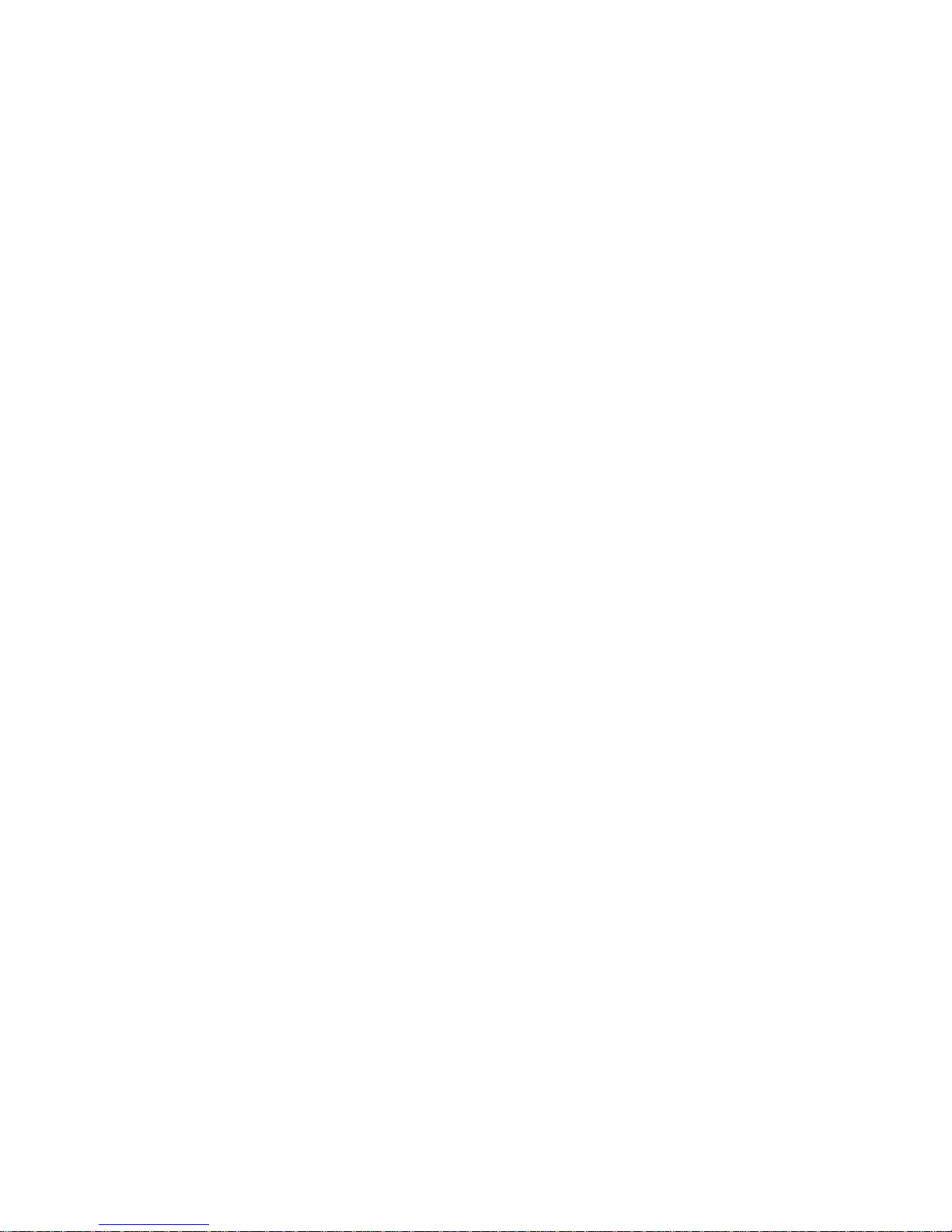
BluRay Series MICROBOARDS TECHNOLOGY, LLC
2
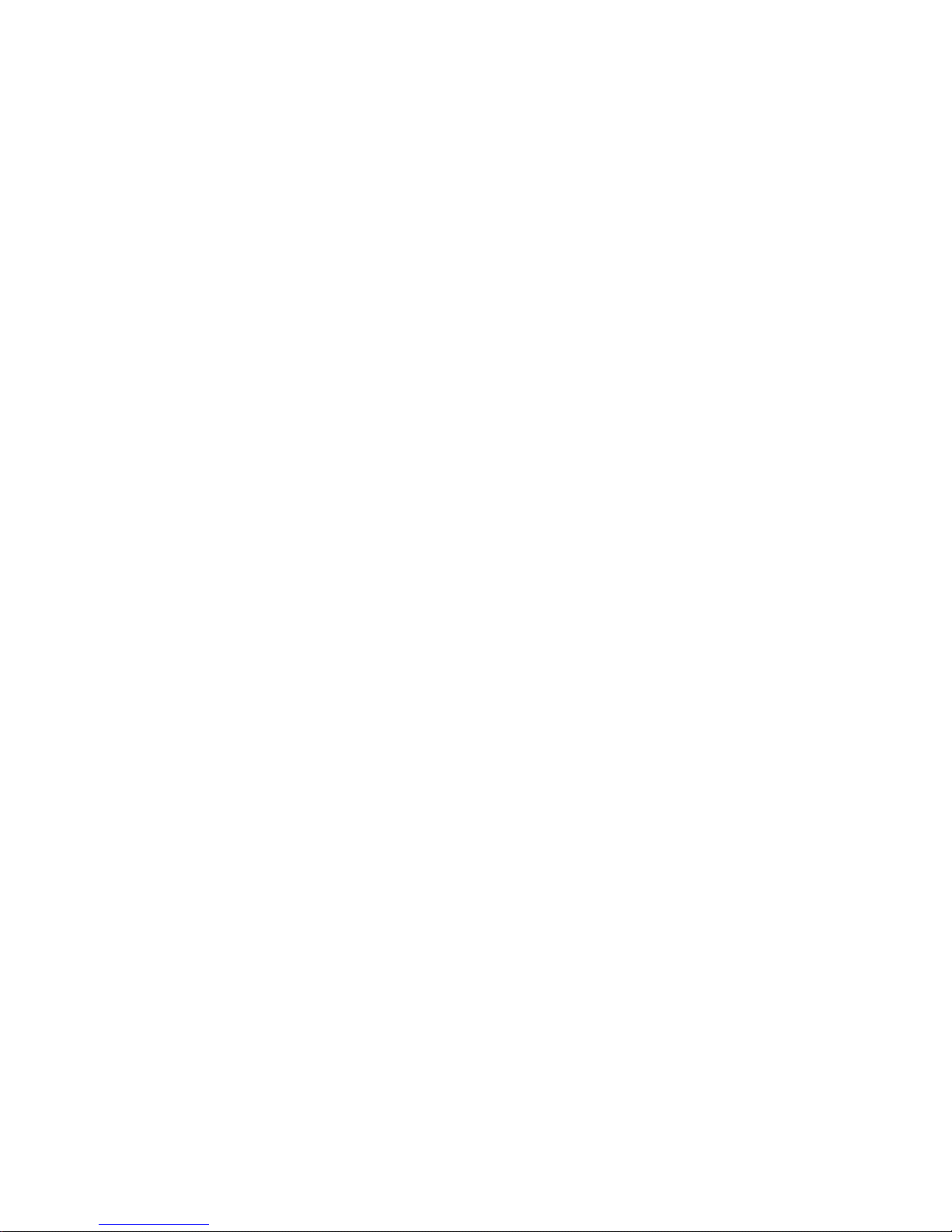
BluRay Series MICROBOARDS TECHNOLOGY, LLC
TABLE OF CONTENTS
System Overview..................................................................................................5
Unpacking your system.........................................................................................5
Microboards Statement Regarding Improper Duplication .....................................5
Installation Requirements .....................................................................................6
Main Menu ............................................................................................................7
Copy Disc to Disc..................................................................................................8
Simulation Disc to Disc .........................................................................................8
Registering Data to the Hard Drive (HDD) ............................................................9
Erasing RW media ..............................................................................................10
Copy Hard Drive (HDD) to Disc ..........................................................................10
Clearing the Hard Drive (HDD) ...........................................................................11
Setup Menu ........................................................................................................12
Mode Select................................................................................................13
BD-RE.........................................................................................................13
Copy HD/DISC............................................................................................13
BD WR Speed ............................................................................................13
DVD WR Speed..........................................................................................13
CD WR Speed ............................................................................................13
Auto Run.....................................................................................................13
Copy Quantity .............................................................................................13
Reader Select .............................................................................................13
Drive Inquiry................................................................................................14
F/W Version ................................................................................................14
F/W Update.................................................................................................14
Log..............................................................................................................14
PC Connect (OPTIONAL) ...................................................................................14
Connecting to a PC.....................................................................................14
Returning to Stand-Alone Mode..................................................................14
Error Codes ........................................................................................................15
Specifications...................................................................................................... 22
Supported Formats .............................................................................................22
Firmware Updates...............................................................................................22
Technical Support ...............................................................................................22
3
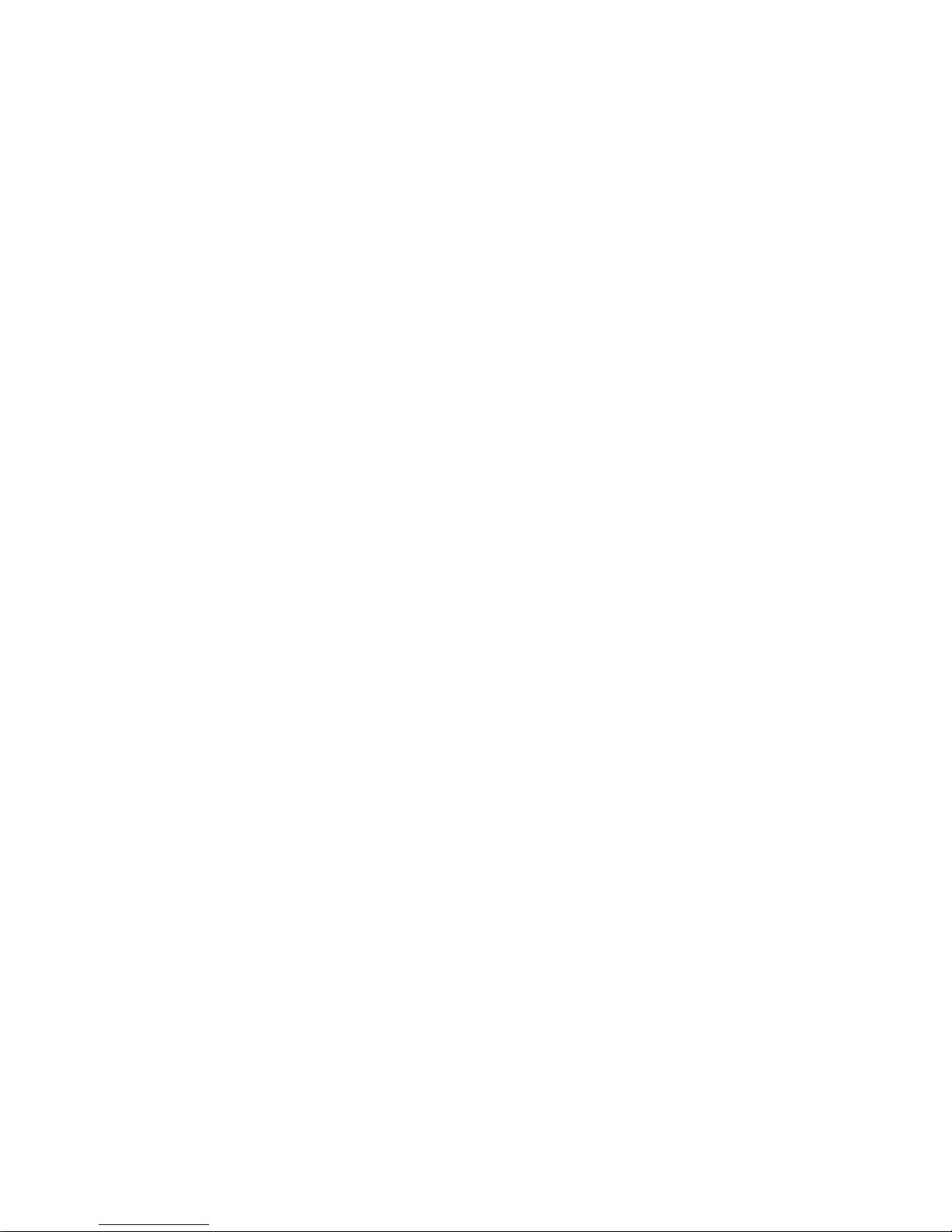
BluRay Series MICROBOARDS TECHNOLOGY, LLC
4
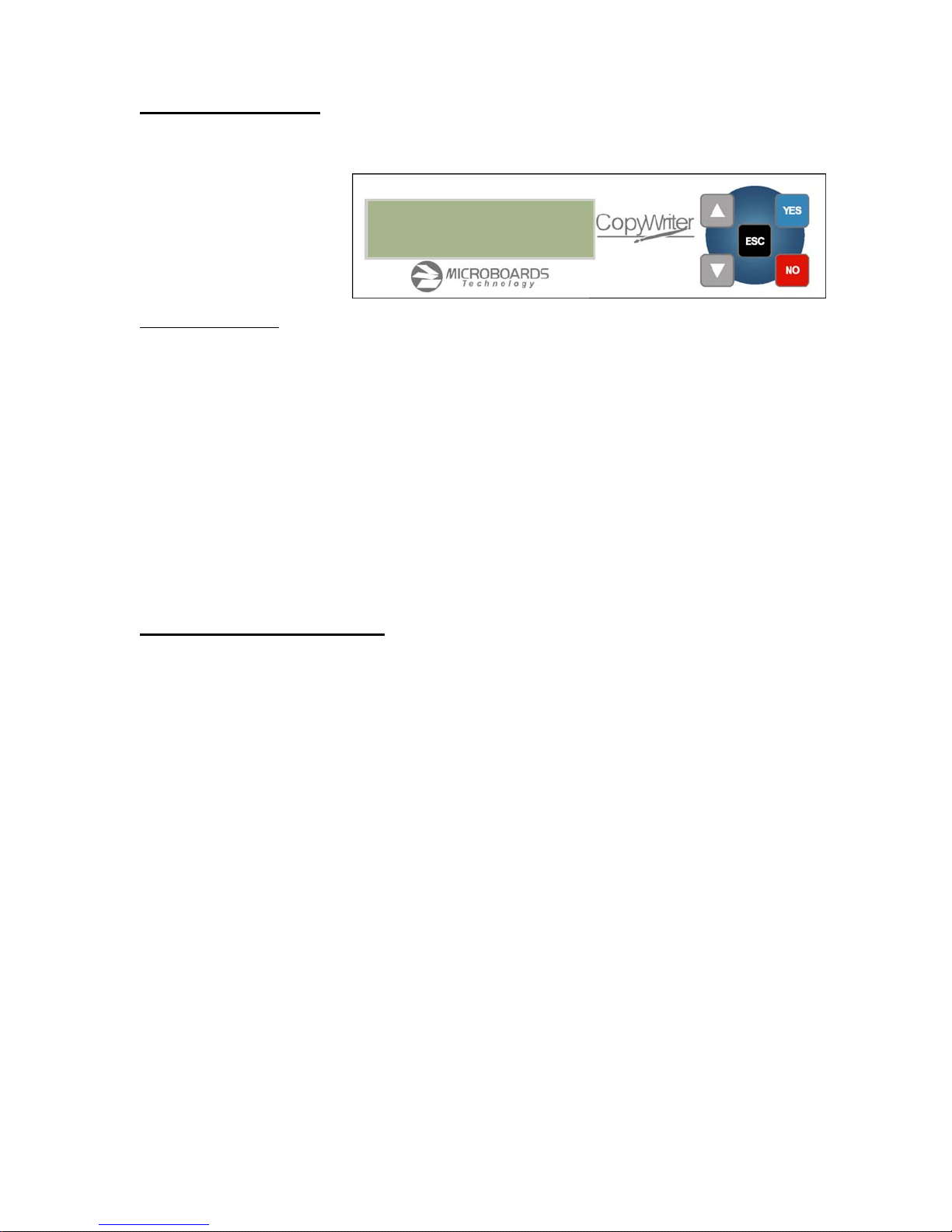
BluRay Series MICROBOARDS TECHNOLOGY, LLC
System Overview
The BluRay Series employs either 4 or 10 BluRay recorders, depending on the model. The hard
drive comes standard with the Pro system and allows for image archiving of up to 25GB in size.
An intuitive, menu driven
display and 5-button control
interface provide one-touch
operation for the novice user
while providing advanced
features for the professional.
Advanced Features:
• Stand-Alone BD-R/BD-RE, DVD-+R/RW/DL, and CD-R/RW duplicator
• One Touch duplication
• Auto Run option
• Speed selectable for DVD-+R and CD
• Supports writing to BD-R/BD-RE, DVD-+R/RW/DL, and CD-R/RW
• Copy and Verify
• Hard drive comes standard for standalone BD/DVD image archival
• Store multiple hard drive images
• Counter feature allows the user to input how many discs need to be copied and
• Automatically detects master type (BD, DVD, or CD)
• Simulation mode to ensure recording stability
• Easy-to-read, two-line display for status and error reporting
• Updates easily installed through BluRay drive
the keeps track of the total discs completed.
COPY START
(DISC to DISC)
Unpacking your system
When unpacking your duplicator, confirm the following items are included:
• BluRay Series duplicator
• Power cable
• User’s Manual
If any of these items are missing, please contact or Microboards Technology Technical Support at
952-556-1639.
IMPORTANT: Please keep all the packing for your BluRay Series duplicator. If your unit ever
needs to be sent in for service, it must be returned in the original packing or the warranty will be
voided.
Microboards Statement Regarding Improper Duplication
Microboards Technology fully supports the right of any business, organization, group, or
individual to protect their property from unlicensed, unauthorized, or illegal duplication.
As a user of our equipment, we expect you to support that right as well.
Microboards Technology is neither responsible nor liable for the infringement of any laws
regarding the illegal duplication of property. Microboards Technology products are in no way
intended to encourage or condone such duplication.
5
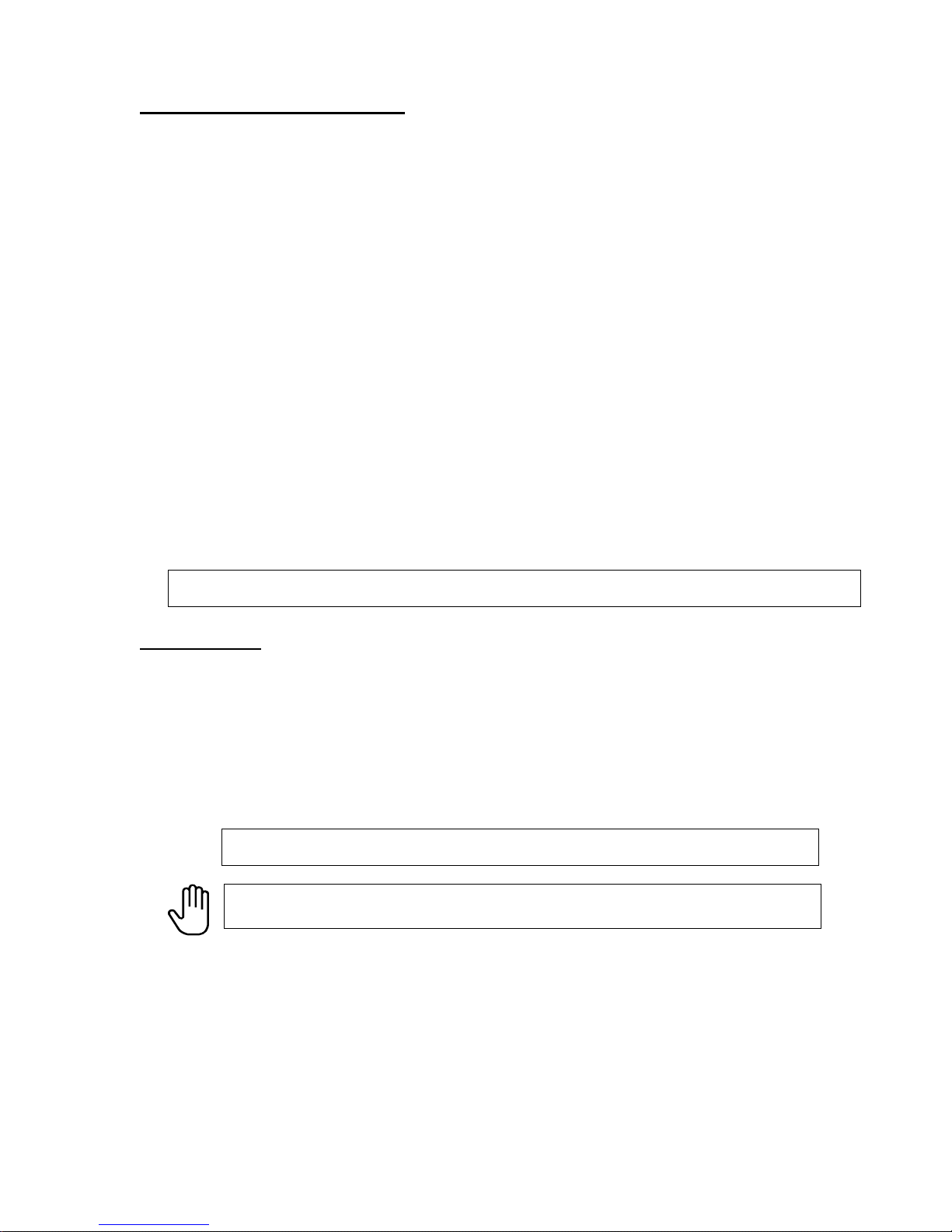
BluRay Series MICROBOARDS TECHNOLOGY, LLC
Installation Requirements
System Setup
• Connect the power cable to the BluRay Series tower and plug in to a protected power
outlet strip or UPS power supply.
• Turn on power to the tower. The system is now ready to use.
Install your BluRay Series duplicator in the following environment:
• On a level and stable surface
• In a well ventilated location
• Temperature and humidity
• Temperature: 5-40°
• Humidity: 20-80%RH (no dew formation)
Do not install it in the following places:
Under direct sunlight (If the machine is exposed to sunlight, the light should be blocked
by a curtain or blind.)
A dusty location
A place where there is a lot of vibration
Near open flame
A place where the temperature and humidity change drastically
Near a heating device such as a heater or furnace
A location where air from an air conditioner blows directly onto the unit
Near a container filled with water
In winter during times of low humidity or in a location where static electricity is
generated, use an anti-static-electricity mat or humidifier to prevent static electricity.
Power supply
Use house current as the power source for the unit.
Do not use an outlet near a motor driven appliance (i.e. air conditioner, copying
machine).
Use an outlet with stable power supply voltages.
Do not overload an outlet. Do not use a service outlet from a PCs or other office
machine.
Wire the power cord properly.
Do not touch the power cord with a wet hand.
Be careful not to damage the power cord.
Inspect the power cord periodically.
In the event that the power cord is damaged, replace the power cord.
Be sure to use a tool such as the screwdriver to change the 115/230V Switch.
Do not use your finger.
6

BluRay Series MICROBOARDS TECHNOLOGY, LLC
Main Menu
The Arrow buttons (▼▲)allow you to move forward or backward in the menu without selecting
the current menu item. The NO and ESC buttons will move you to the next menu item. YES will
select the current menu item.
COPY START?
MASTER SELECT?
(DISCtoDISC)
SIMULATION?
(DISCtoDISC)
ESC
DISC ERASE?
(REWRITABLE)
ESC
SETUP?
(MODE CHANGE)
ESC
NO,▼
NO,▼
NO,▼
NO,▼
YES
YES
>READER?
(DISCtoDISC)
>HDD1?
(BDROM 22GB)
>HDD2?
(DISCtoHDD/DISC)
>HDDX?
>MASTER CLEAR?
>EXIT?
YES
INSERT
MASTER DISC
YES
>FULL ERASE?
>QUICK ERASE?
>EXIT?
YES
SETUP MENU
(see pg 12)
NO,▼
NO,▼
NO,▼
(HDDtoDISC)
NO,▼
NO,▼
NO,▼
NO,▼
NO,▼
NO,▼
>HDD1? 15:26
(HDDtoDISC)
YES
REGIST 15:26
CD-DA 20%
>HHDX? 15:26
(HDDtoDISC)
YES
>>HDD1 CLEAR?
>>HDDX CLEAR?
>>EXIT?
INSERT
TARGET DISC
SURE ? DISC ERASE
YES
YES
SURE ? DISC ERASE
NO,▼
NO,▼
YES
YES
YES
YES
COPY START?
(HDD1toDISC)
COPY START?
(HDD2toDISC)
COPY START?
(HDDXtoDISC)
>HDD1?
(HDDtoDISC)
>HDDX?
(HDDtoDISC)
ANALYZING MASTER
Please wait...
Please wait...
COPY 22GBINSERT INSERT ANALYZING MASTER
BDROM 20% MASTER DISC TARGET DISC (DISCtoDISC)
INSERT
TARGET DISC
INSERT
TARGET DISC
INSERT
TARGET DISC
SIMULATION 22GB
BDROM 20%
COPY 22GB
BDROM 20%
COPY 22GB
BDROM 20%
COPY 22GB
BDROM 20%
7
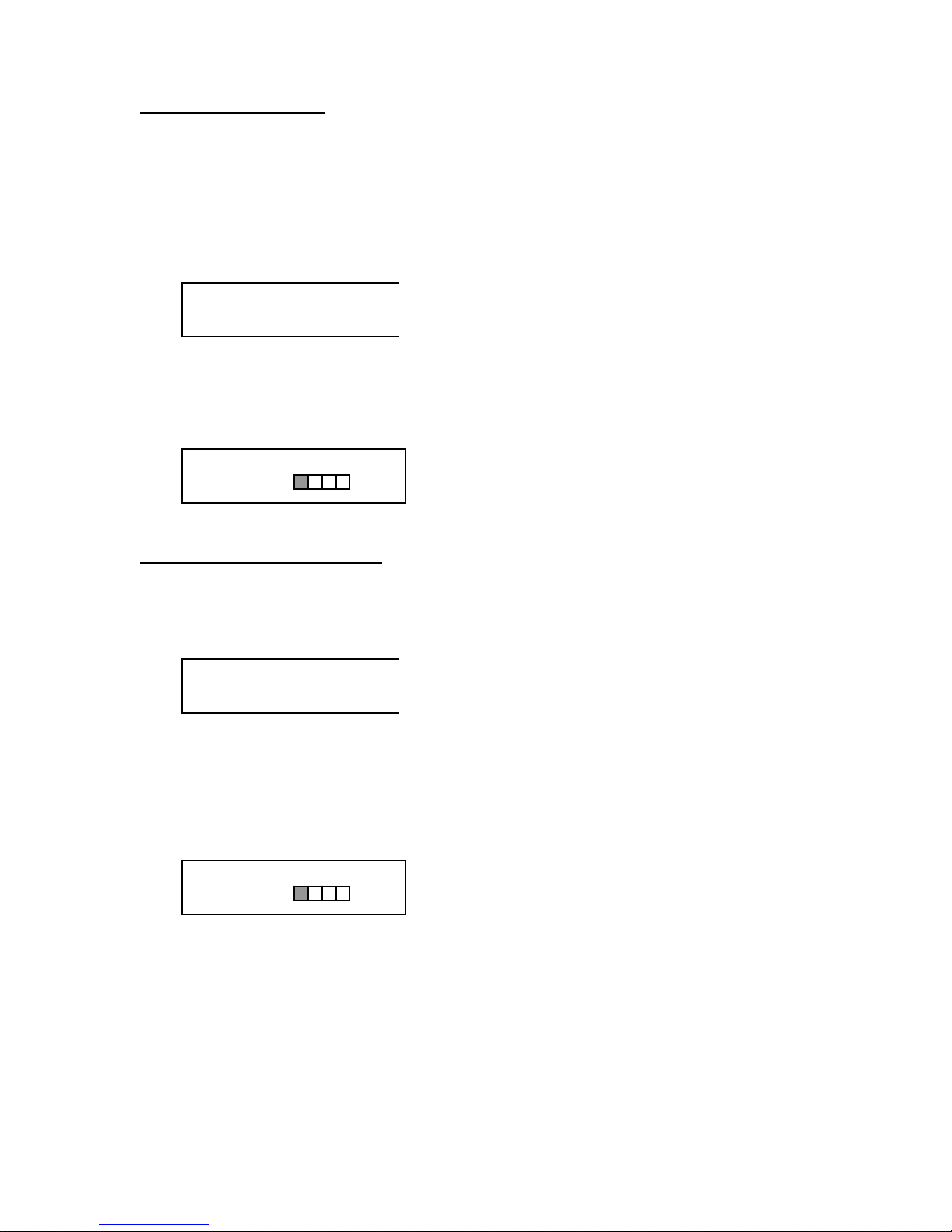
BluRay Series MICROBOARDS TECHNOLOGY, LLC
Copy Disc to Disc
Please see page 13 regarding the use of BD-RE media.
1. Place the Master Disc into the drive designated as the Reader in the Setup menu (see
page 13).
Place the blank disc(s) into the Recorder drive(s) and wait for the LED(s) on the front of
the Recorder(s) to go out. Note that the blanks must be of the same media type as the
master; you cannot copy a DVD master to BD’s, for instance.
2. The display reads COPY START? (DISC to DISC).
Copy Start?
(DISC to DISC)
3. Press YES. If you have the Auto Run feature set to ON, the duplication will begin when
the master is loaded and all drives are loaded with blank media.
4. The drive trays will open on any recorder without blank discs installed. If you do not want
to make a copy in those drives, close the tray(s), wait for the drive light to go out, and
then press the YES button to start the copy job.
5. The display will now show the progress of the Copy Job.
COPY 22.4GB
BDROM 25%
6. The Recorder(s) will eject the recordable discs when the job is complete.
Simulation Disc to Disc
Important: Simulation is not allowed when using BD-R, BD-RE, or DVD+R/RW media.
1. At the COPY START? (DISC to DISC) menu, press the NO or ▼ button until the display
shows SIMULATION? (DISC to DISC).
SIMULATION??
(DISC to DISC)
2. Place the Master Disc into the Reader drive
3. Place the blank disc(s) into the Recorder drive(s) and wait for the LED(s) on the front of
the Recorder(s) to go out.
4. Press YES.
5. The drive trays will open on any recorder without blank discs installed. If you do not want
to make a copy in those drives, close the tray(s), wait for the drive light to go out, and
then press the YES button to start the copy job.
6. The display will now show the progress of the Simulation Copy Job
SIMULATION 22.4GB
BDROM 25%
7. The Recorder(s) will eject the blank discs when the job is complete.
Note: DVD-R media will NOT be recorded to in Simulation Mode.
8

BluRay Series MICROBOARDS TECHNOLOGY, LLC
Registering Data to the Hard Drive (HDD)
When registering data to a partition on the internal hard drive, you do have the option of
recording to the blank media as well. In the SETUP menu, go to “Copy DISC to HD/DISC”
and change the setting from OFF to ON. This will allow the data from the master disc to be
copied to the internal hard drive, as well as any blank discs you have in the recorders. See
page 12 for a description of the SETUP menu.
1. At the COPY START? (DISC to DISC) menu, press the NO or ▼ button until the display
shows MASTER SELECT? (DISC TO DISC)
MASTER SELECT?
(DISC to DISC)
2. Place the Master disc into the Reader drive.
3. Press the YES button
4. The display will show:
READER?
(DISC to DISC)
5. Press the NO or ▼ button
6. The display will now show:
HDD1?
(DISC to HDD)
7. If you wish to copy the data to the 1
8. If you wish to select another partition, press the NO or ▼ button.
st
partition, press the YES button.
HDD1?
(DISC to HDD)
9. By continuing to press the NO or ▼ button, you will scroll through the different HDD
partitions. Once you are at the partition you wish to use, press the YES button.
10. The display will now show the progress of the data being transferred to the hard drive:
REGISTER 22.4GB
BDROM 25%
11. Once the Master disc has been copied to the HDD, the Reader drive will eject the disc.
When you go back into the MASTER SELECT? Menu, and select a partition with data
stored on it, the display will show the type of data (ROM or Video) and the capacity of
that data. Proceed to COPY HDD TO DISC section.
9

BluRay Series MICROBOARDS TECHNOLOGY, LLC
Erasing RW media
1. At the COPY START? (DISC to DISC) menu, press the NO or ▼ button until the display
shows DISC ERASE? (REWRITABLE):
DISC ERASE?
(REWRITABLE)
2. Load the Recorder(s) with the BD-RE, DVD-+RW, or CD-RW media you wish to erase.
You can erase one disc at a time or fill all the Recorders to erase multiple discs at once.
All discs loaded must be of the same type.
3. Press the YES button
4. The next screen asks if you want to perform a Quick Erase.
QUICK ERASE?
If you wish to perform a Full Erase, press the NO button.
FULL ERASE?
Pressing the YES button at either of these selections will show the following screen:
SURE?
5. Press the YES button if you are sure you want to erase the disc. If you do not wish to
erase the disc, press the NO button and you will go back to the DISC ERASE screen
(step 1).
6. The screen will now show:
DISC ERASE
7. Once the erasing is complete, the Recorder(s) will eject the disc(s).
Copy Hard Drive (HDD) to Disc
When copying Hard Drive to Disc, all of the drives can be burned to, including the drive
designated as the Reader drive in the Setup menu
1. Follow the instructions on page 9 to register the Master to the HDD.
2. Press to NO or ▼ button until the screen displays
MASTER SELECT?
(DISC)
3. Press the YES button.
4. The display will show READER.
5. Press the NO or ▼ button and the display will show HDD1. If this is the hard drive
partition you wish to copy, press the YES button.
6. The screen will display COPY START? (HDD1 to DISC)
COPY START?
(HDD1 to DISC)
7. If you wish to select a different hard drive partition, press the NO or ▼ button in step 5,
unit the display shows the partition you wish to copy.
10

BluRay Series MICROBOARDS TECHNOLOGY, LLC
8. Place the blank disc(s) into all drive(s) and wait for the LED(s) on the front of the
Recorder(s) to go out. The drive designated in the Setup menu as the Reader is
available as a Recorder when burning HDD to Disc
9. Press the YES button. If you have the Auto Run feature set to ON, the duplication will
begin when all drives are loaded with blank media.
10. The drive trays will open on any recorder without blank discs installed. If you do not want
to make a copy in those drives, close the tray(s), wait for the drive light to go out, and
then press the YES button to start the copy job.
11. The display will now show the progress of the copy job from the HDD to the Recorder(s):
COPY 22.4GB
BDROM 25%
12. After the Copy job is complete, the disc(s) will be ejected from the Recorder(s).
Clearing the Hard Drive (HDD)
The Master Clear option will not appear if there is no information stored on any of the hard drive
partitions.
1. At the COPY START? (HDD1 to DISC) menu, press the NO or ▼ button until the display
shows MASTER SELECT? (HDD1 to DISC).
2. Press the YES button.
3. The display will show:
READER?
(DISC to DISC)
4. Press the NO or ▼ button until you the screen displays MASTER CLEAR? (HDD):
MASTER CLEAR?
(HDD)
5. Press the YES button
6. You can now select which hard drive partition to erase. Pressing the NO or ▼ button will
scroll you though the partition selections.
7. Press the YES button if you are sure you want to clear the HDD.
8. The hard drive will now be cleared and you will be asked if you want to register another
master to the HDD.
>HDD1?
(DISC to HDD)
9. Press YES and the Reader drive will eject and you can insert another master to register
to the HDD.
REGISTER 22.4GB
BDROM 25%
10. Press NO and to exit this menu without registering data to the hard drive partition.
11

BluRay Series MICROBOARDS TECHNOLOGY, LLC
Setup Menu
SETUP
Yes
MODE SELECT?
(COPY MODE)
Yes
COPY?
(DISC to DISC)
VERIFY?
(DISC to DISC)
COPY + V?
(DISC to DISC)
EXIT?
COPY?
BD-RE?
(Write+Verify))
COPY HD/DISC?
(OFF)
BD WR Speed?
(MAX)
DVD WR Speed?
(MAX)
CD WR Speed?
(MAX)
Auto Run?
(OFF)
Copy Quantity?
(xxxx/xxxx)
Reader Select?
(DRIVExx)
Drive Inquiry?
Yes
Yes
Yes
Yes
Yes
Yes
Yes
Yes
Yes
Write+Verify?
HD/DISC ON?
MAX?
MAX?
MAX?
ON?
Copy Quantity?
0---
DRIVE01
DRIVE02
DRIVExx
EXIT?
DRIVE01
DRIVE02
WRITE? EXIT?
Write+Verify?
HD/DISC OFF?
2X?
8X? EXIT?
EXIT? MAX?
HD/DISC ON?
2X?
32X? EXIT?
4X? MAX?
OFF?
THE DISPLAY WILL CYCLE
THROUGH THE MAKE, MODEL,
AND FIRMWARE OF THE
SELECTED DRIVE UNTIL YOU
PRESS A BUTTON.
DRIVE01
THE DISPLAY WILL CYCLE
THROUGH THE MAKE, MODEL,
AND FIRMWARE OF THE
SELECTED DRIVE UNTIL YOU
PRESS A BUTTON.
MAX?
F/W VERSION
F/W UPDATE
LOG?
EXIT?
MODE SELECT?
(COPY MODE)
Yes
Yes
Yes
DRIVE (HDD)
EXIT?
OMNI
VER A.BC
INSERT
PROGRAM DISC
OK xxxxxxx
NG xxxxxxx
DRIVE01
Checking
12
H/W INFO
12ΦπρΨ
KEY
EXIT?
UPDATE?
VER a.bc -> b.cd
Yes
OMNI
VER A.BC
Updating
Caption indicates button to press
No caption indicates display seq uence
▲ (Back), NO, or ▼ (Forward)
YES (Accept) or ESC (Return to Menu)
Complete

BluRay Series MICROBOARDS TECHNOLOGY, LLC
075
0
Setup Menu
1. At the COPY START? (DISC to DISC) menu, press the NO or ▼ button until the display
shows SETUP? (MODE CHANGE)
SETUP?
(MODE CHANGE)
2. Press the YES button
3. The first setup option is Mode Select, followed by Copy DISC to HD/DISC, Write Speed,
ISRC Check, Copy Quantity, Session Mode, Drive Inquiry, Firmware Version and Exit.
4. Pressing the NO or ▼ button will allow you to move from menu to menu.
5. Pressing the YES button will allow you to view or change the configuration of the system.
6. Please follow the flow chart on page 12 to navigate through the Setup menu options.
Here is a description of each setup menu item:
Mode Select
COPY - Duplication from master disc to blank disc, or HDD to blank disc if master data is
registered.
VERIFY - It compares a copied disc with the master disc.
COPY+V - Copying in the COPY+VERIFY mode.
NOTE ON BD-RE: If you are using BD-RE media, you should specify WRITE+VERIFY in the
BD-RE setting (see below) rather than COPY+VERIFY. This will result in longer record
times, as the data is being checked while it is being written and re-written if there are
errors, but it makes using COPY+VERIFY unnecessary for BD-RE.
BD-RE
Default setting is WRITE+VERIFY, which should always be used for BD-RE media. This method
will write each block and then compare the written block to the master; if there are differences,
the block will be re-written. You will not need to run a Copy + Verify on BD-RE media duplicates
if you have this option set to WRITE+VERIFY. When set to WRITE, burn speed to BD-RE will be
faster, but verification cannot be guaranteed.
Copy HD/DISC
Default setting is OFF. When set to ON, this allows you to copy the master disc to Hard Drive
Partition 1 AND blank discs.
BD WR Speed
The burn can be set to 4X or 2X. 4X burn speed will only occur with 4X certified blank media. In
addition, the master must either be on the hard drive or on 4X media for 4X burning.
DVD WR Speed
Available speeds range from 16x down to 2x.
CD WR Speed
Available speeds range from 40x down to 4x.
Auto Run
Default setting is OFF. When set to ON, this allows the duplicator to start the duplication process
when all recorders are loaded with blank media. If you are copying Disc-to-Disc, the master must
be loaded before duplication will begin.
Copy Quantity
Set up the number of disc you want to copy.
Use the ▼▲buttons to change the number in the current column up or down. YES will move you
one column to the right, NO will move you 1 column to the left. Press YES when in the right
column to save the number of copies entered. The example above shows that 750 copies have
been entered with the cursor currently in the right column (underlined).
>>COPY QUANTITY
Reader Select
Changes which drive is selected as the reader when burning Disc-to-Disc. Any of the drives can
be set as the reader.
13
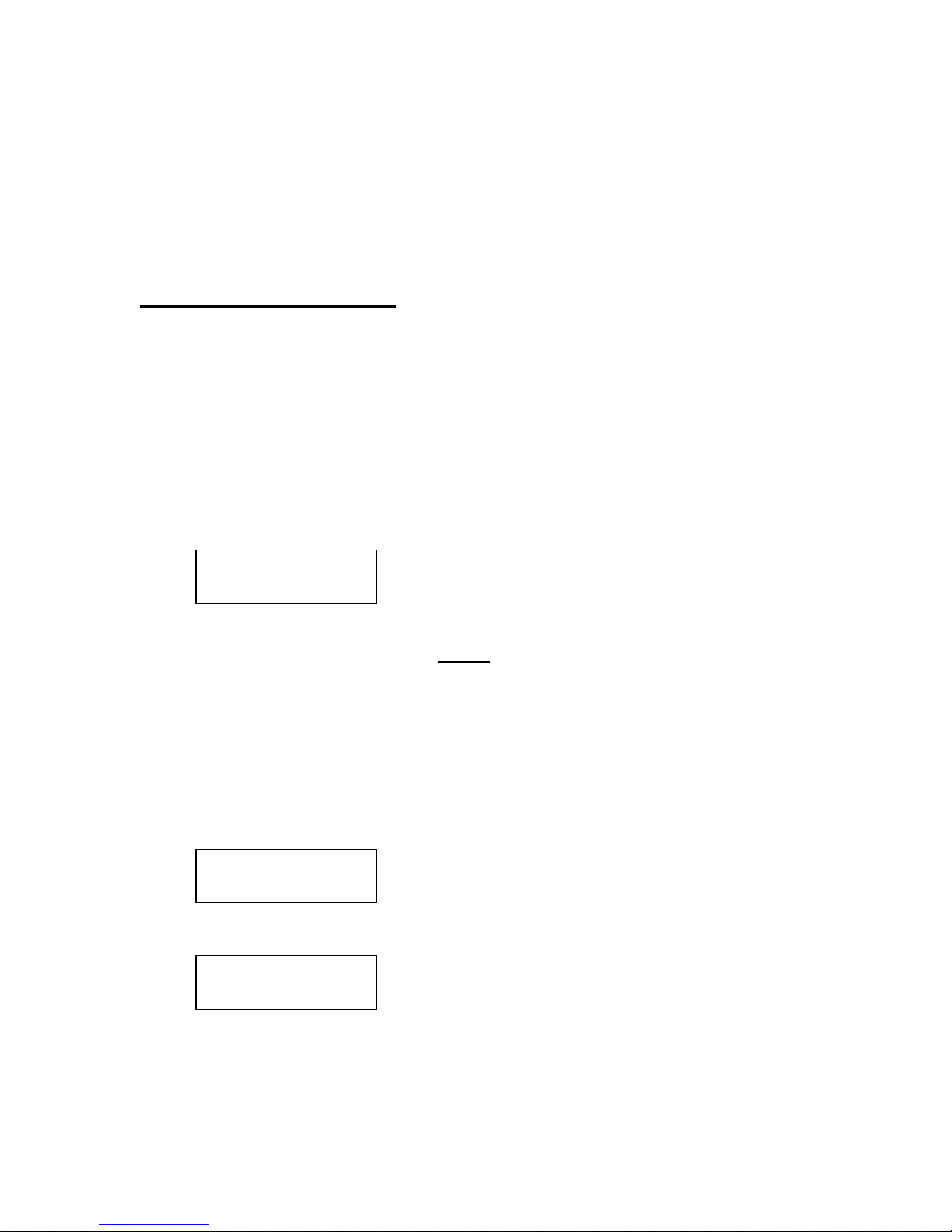
BluRay Series MICROBOARDS TECHNOLOGY, LLC
Drive Inquiry
Displays an inquiry of each drive connected, showing drive model and firmware.
F/W Version
Shows BluRay Series firmware version and H/W information.
F/W Update
Used when updating the firmware of the BluRay Series duplicator.
Log
Displays the number of successful and unsuccessful discs over the entire life of the duplicator.
PC Connect (OPTIONAL)
The BluRay Series includes an optional PC Connect capability, allowing you to use one of the
recorder drives as an external recorder. This connection requires a USB 2.0 connection to your
PC.
If you did not purchase this option when the tower was purchased, you will not have this
capability.
Connecting to a PC
To use the PC Connect capability, the duplicator must be turned off if it is currently on.
1. Plug the USB 2.0 connection into the PC.
2. Plug the USB 2.0 connection into the port on the back of the duplicator.
3. Turn on the duplicator. The display should be left at:
COMPUTER MODE
YES: STANDALONE
4. If the operating system on your PC does not shortly recognize the drive and make it
available for use, you will need to reboot your PC.
5. You will now be able to access the bottom
DVD recorder.
DO NOT PRESS THE YES BUTTON ON THE DUPLICATOR WHILE YOU ARE BURNING TO
OR READING FROM THE RECORDER!
recorder drive in the duplicator as an external
Returning to Stand-Alone Mode
To return the duplicator to Stand-Alone Mode, please follow these steps:
1. Press YES when the display reads:
COMPUTER MODE
YES: STANDALONE
2. The duplicator will then initialize the drives and be ready for duplication when the display
reads:
COPY START?
(DISC to DISC)
3. The recorder will not be available to the connected PC until the duplicator is power cycled
again.
14

BluRay Series MICROBOARDS TECHNOLOGY, LLC
Error Codes
Read Errors
ASC ASCQ Description
00 00 NO ADDITIONAL SENSE INFORMATION
00 06 I/O PROCESS TERMINATED, PLAY OPERATION ABORTED
00 11 AUDIO PLAY OPERATION IN PROGRESS
00 12 AUDIO PLAY OPERATION PAUSE
00 13 AUDIO PLAY OPERATION SUCCESSFULLY COMPLETED
00 14 AUDIO PLAY OPERATION STOPPED DUE TO ERROR
00 15 NO CURRENT AUDIO STATUS TO RETURN
00 17 CLEANINF REQUESTED
01 00 NO INDEX/SECTOR SIGNAL
02 00 NO SEEK COMPLETE
04 00 LOGICAL UNIT NOT READY, CAUSE NOT REPORTABLE
04 01 LOGICAL UNIT IS IN PROCESS OF BECOMING READY
04 02 LOGICAL UNIT NOT READY, INITIALIZING CMD. REQUESTED
04 03 LOGICAL UNIT NOT READY, MANUAL INTERVENTION REQUIRED
04 07 LOGICAL UNIT NOT READY, OPERATION IN PROGRESS
05 00 LOGICAL UNIT DOES NOT RESPOND TO SELECTION
06 00 NO REFERENCE POSITION FOUND (medium may be upside down)
08 00 LOGICAL UNIT COMMUNICATION FAILURE
08 01 LOGICAL UNIT COMUUNICATION TIME-OUT
08 02 LOGICAL UNIT COMMUNICATION PARITY ERROR
08 03 LOGICAL UNIT COMMUNICATION CRC ERROR (ULTRA-DMA/32)
09 00 TRACK FOLLOWING ERROR
09 01 TRACKING SERVO FAILURE
09 02 FOCUS SERVO FAILURE
09 03 SPINDLE SERVO FAILURE
0A 00 ERROR LOG OVERFLOW
0B 00 WARNING
0B 01 WARNING-SPECIFIED TEMPERATURE EXCEEDED
0B 02 WARNING-ENCLOSURE DEGRADED
10 00 ID CRC OR ECC ERROR
11 01 UNRECOVERED READ ERROR
11 02 ERROR TOO LONG TO CORRECT
11 05 L-EC UNCORRECTABLE ERROR
11 06 CIRC UNRECOVERED ERROR
11 0F ERROR READING UPC/EAN NUMBER
11 10 ERROR – LOSS PF STREAMING
12 00 ADDRESS MARK NOT FOUND FOR ID FIELD
13 00 ADDRESS MARK NOT FOUND FOR DATA FIELD
14 01 RECORD NOT FOUND
14 05 RECORD NOT FOUND – RECOMMEND REASSIGNMENT
14 06 RECORD NOT FOUND – DATA AUTO – REALLOCATED
15 00 RANDOM POSITIONING ERROR
15 01 MECHANICAL POSITIONING ERROR
15 02 POSITIONING ERROR DETECTED BY READ OF MEDIUM
17 00 RECOVERED DATA WITH NO EEOR CORRECTION APPLIED
17 01 RECOVERED DATA WITH RETRIES
17 02 RECOVERED DATA WITH POSITIVE HEAD OFFSET
15
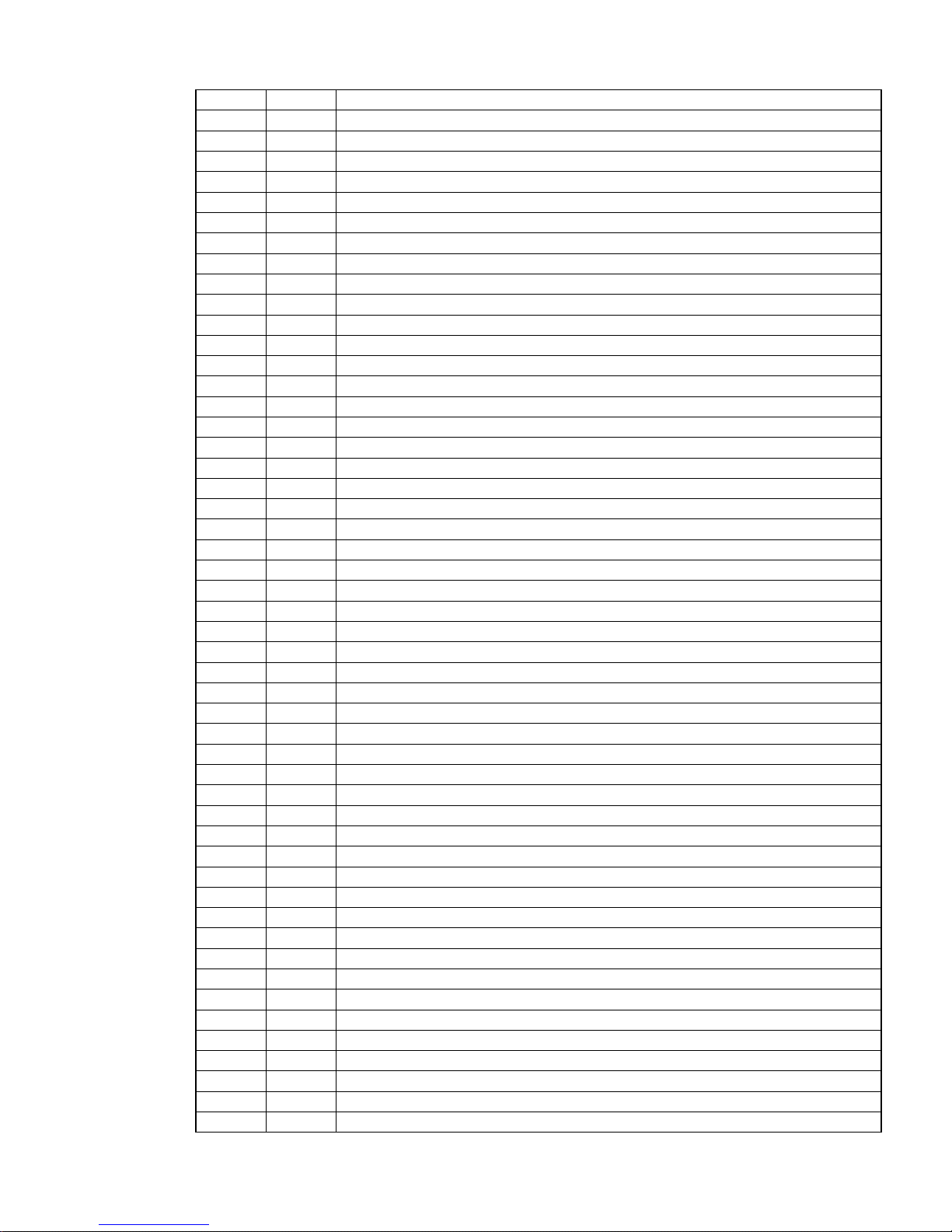
BluRay Series MICROBOARDS TECHNOLOGY, LLC
17 03 RECOVERED DATA WITH NEGATIVE HEAD OFFSET
17 04 RECOVERED DATA WITH RETIES AND/OR CIRC APPLIED
17 05 RECOVERED DATA USING PREVIOUS SECTOR ID
18 00 RECOVERED DATA WITH ERROR CORRECTION APPLIED
18 01 RECOVERED DATA WITH ERROR CORP. & RETRIES APPLIED
18 03 RECOVERED DATA WITH CIRC
18 04 RECOVERED DATA WITH L-EC
1A 00 PARAMETER LIST LENGTH ERROR
1B 00 SYNCHRONOUS DATA TRANSFER ERROR
1E 00 RECOVE RED ID WITH ECC CORRECTION
20 00 INVALID COMMAND OPERATION CODE
21 00 LOGICAL BLOCK ADDRESS OUT OF RANGE
24 00 INVALID FIELD IN CDB
25 00 LOGICAL UNIT NOT SUPPORTED
26 00 INVALID FIELD IN PARAMETER LIST
26 01 PARAMETER NOT SUPPORTED
26 02 PARAMETER VALUE INVALID
26 03 THRESHOLD PARAMETERS NOT SUPPORTED
26 04 INVALID RELEASE OF ACTIVE PERSISTENT RESERVATION
28 00 NOT READY TO READY CHANGE, MEDIUM MAY HAVE CHANGED
29 00 POWER ON, RESET, OR BUS DEVICE RESET OCCURRED
29 01 POWER ON OCCURRED
29 02 SCSI BUS RESET OCCURRED
29 03 BUS DEVICE RESET FUNCTION OCCURRED
29 04 DEVICE INTERNAL RESET
2A 00 PARAMETERS CHANGED
2A 01 MODE PARAMETERS CHANGED
2A 02 LOG PARAMETERS CHANGED
2A 03 RESERVATIONS PREEMPTED
2B 00 COPY CANNOT EXECUSE SINCE HOST CANNOT DISCONNECT
2C 00 COMMAND SEQUENCE ERROR
2C 05 PERSISTENT PREVENT CONFLICT
2F 00 COMMANDS CLEARED BY ANOTHER INITIATOR
30 00 INCOMPATIBLE MEDIUM INSTALLED
30 01 CANNOT READ MEDIUM - UNKNOWN FORMAT
30 02 CANNOT READ MEDIUM – INCOMPATIBLE FORMAT
30 03 CLEASNING CARTRIDGE INSTALLED
35 00 ENCLOSURE SERVICES FAILURE
35 01 UNSUPPORTED ENCLOSURE FUNCTION
35 02 ENCLOSURE SERVICES UNAVAILABLE
35 03 ENCLOSURE SERVICES TRANSFER FAILURE
35 04 ENCLOSURE SERVICES TRANSFER REFUSED
39 00 SAVING PARAMETERS NOT SUPPORTED
3A 00 MEDIUM NOT PRESENT
3A 01 MEDIUM NOT PRESENT-TRAY CLOSED
3A 02 MEDIUM NOT PRESENT-TRAY OPEN
3B 0F END OF MEDIUM REACHED
3B 11 MEDIUM MAGAZINE NOT ACCESSIBLE
3B 12 MEDIUM MAGAZINE REMOVED
3B 13 MEDIUM MAGAZINE INSERTED
3B 14 MEDIUM MAGAZINE LOCKED
16
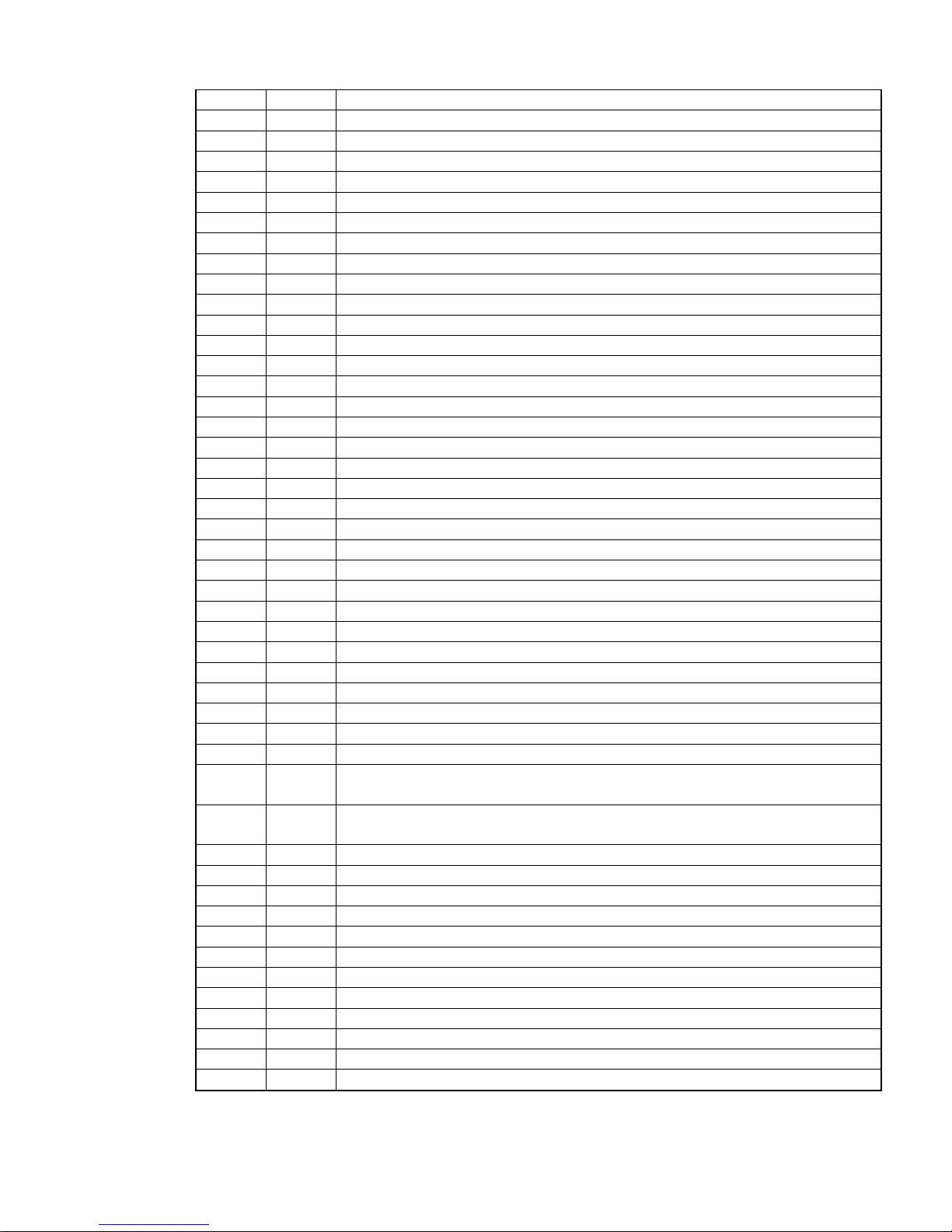
BluRay Series MICROBOARDS TECHNOLOGY, LLC
3B 15 MEDIUM MAGAZINE UNLOCKED
3B 16 MECHANICAL POSITIONING OR CHANGER ERROR
3D 00 INVALID BITS IN IDENTIFY MESSAGE
3E 00 LOGICAL UNIT HAS NOT SELF-CONFIGURED YET
3E 01 LOGICAL UNIT FAILURE
3E 02 TIMEOUT ON LOGIC AL UNIT
3F 00 TARGET OPERATING CONDITIONS HAVE CHANGED
3F 01 MICROCODE HAS BEEN CHANGED
3F 02 CHANGED OPERATING DEFINITION
3F 03 INQUIRY DATA HAS CHANGED
40 NN DIAGNOSTIC FAILURE ON COMPONENT NN (80H-FFH)
43 00 MESSAGE ERROR
44 00 INTERNAL TARGET FAILURE
45 00 SELECT OR RESELECT FAILURE
46 00 UNSUCCESSFUL SOFT RESET
47 00 SCSI PARITY ERROR
48 00 INITIATOR DETECTED ERROR MESSAGE RECEIVED
49 00 INVALID MESSAGE ERROR
4A 00 COMMAND PHASE ERROR
4B 00 DATA PHASE ERROR
4C 00 LOGICAL UNIT FAILED SELF-CONFIGURATION
4D NN TAGGED OVERLAPPED COMMANDS (NN=QUEUE TAG)
4E 00 OVAERLAPPED COMMANDS ATTEMPTED
53 00 MEDIA LOAD OR EJECTED FAILED
53 02 MEDIUM REMOVAL PREVENTED
55 00 SYSTEM RESOURCE FAILURE
57 00 UNABLE TO RECOVER TABLE-OF-CONTENTS
5A 00 OPERATOR REQUEST OR STATE CHANGE INPUT
5A 01 OPERATOR MEDIUM REMOVAL REQUEST
5B 00 LOG EXCEPTION
5B 01 THRESHOLD CONDITION MET
5B 02 LOG COUNTER AT MAXIMUM
5B 03 LOG LIST CODES EXHAUSTED
5D 00 FAILURE PREDICTION THRESHOLD EXCEEDED - Predicted Logical
Unit Failure
5D 01 FAILURE PREDICTION THRESHOLD EXCEEDED - Predicted Media
Failure
5D FF FAILURE PREDICTION THRESHOLD EXCEEDED (FALSE)
5E 00 LOW POWE R CONDITION ON
5E 01 IDLE CONDITION ACTIVATED BY TIMER
5E 02 STANDBY CONDITION ACTIVATED BY COMMAND
5E 03 IDLE CONDITION ACTIVATED BY COMMAND
5E 04 STANDBY CONDITION ACTIVATED BY COMMAND
63 00 END OF USER AREA ENCOUNTERED ON THIS TRACK
63 01 PACKET DOES NOT FIT IN AVAILABLE SPACE
64 00 ILLEGAL MODE FOR THIS TRACK
65 00 VOLTAGE FAULT
73 00 CD CONTROL ERROR
80 xx VENDOR SPECIFIC
17
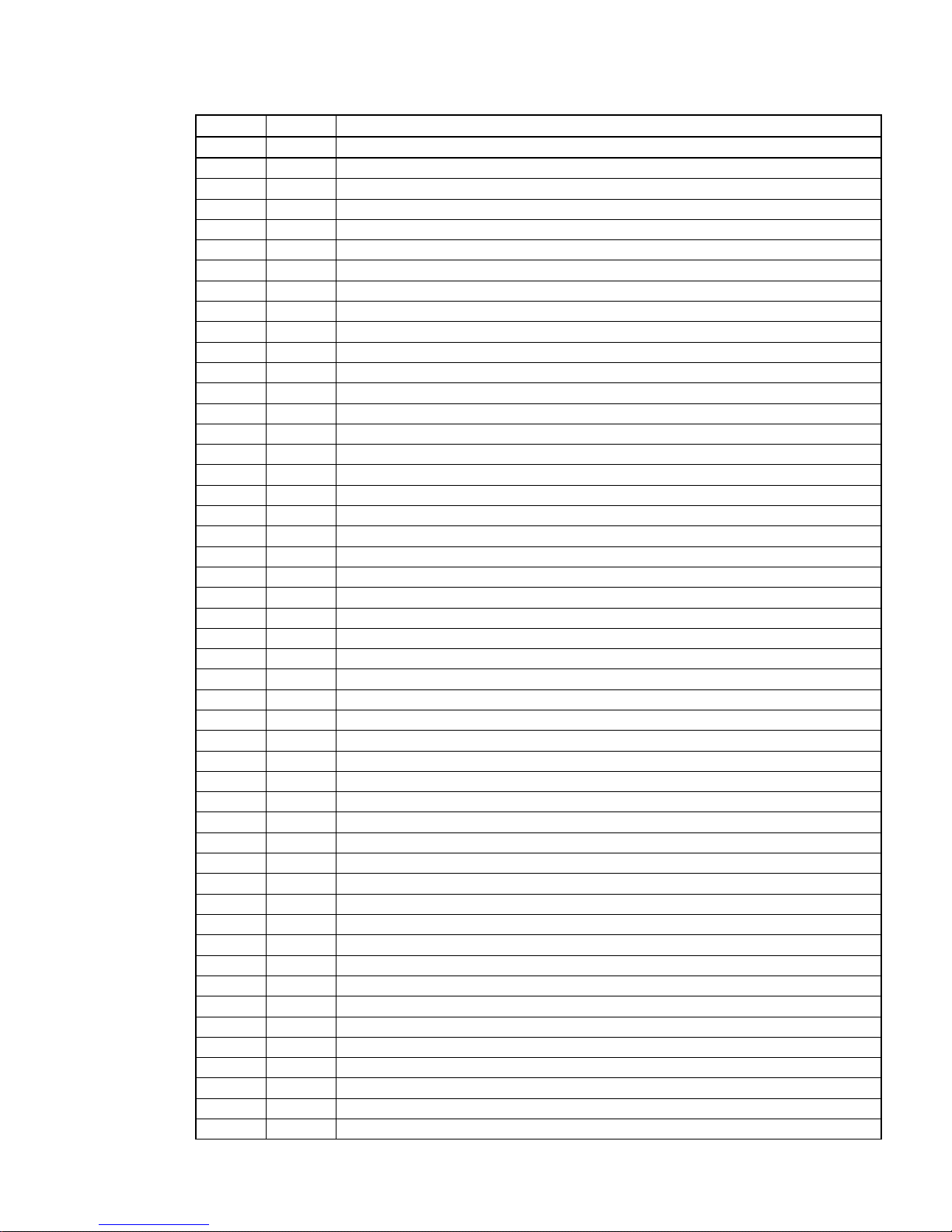
BluRay Series MICROBOARDS TECHNOLOGY, LLC
Write Errors
ASC ASCQ Description
00 00 NO ADDITIONAL SENSE INFORMATION
00 06 I/O PROCESS TERMINATED, PLAY OPERATION ABORTED
00 11 AUDIO PLAY OPERATION IN PROGRESS
00 12 AUDIO PLAY OPERATION PAUSED
00 13 AUDIO PLAY OPERATION SUCCESSFULLY
00 14 AUDIO PLAY OPERATION STOPPED DUE TO ERROR
00 15 NO CURRENT AUDIO STATUS TO RETURN
02 00 NO SEEK COMPLETE
04 00 LOGICAL UNIT NOT READY, CAUSE NOT REPORTABLE
04 01 LOGICAL UNIT IS IN PROCESS OF BECOMING READY
04 02 LOGICAL UNIT NOT READY, INITIALIZING CMD. REQUIRED
04 03 LOGICAL UNIT NOT READY, MANUAL INTERVENTION REQUIRED
04 04 LOGICAL UNIT NOT READY, FORMAT IN PROGRESS
04 07 LOGICAL UNIT NOT READY, OPERATION IN PROGRESS
04 08 LOGICAL UNIT NOT READY, LONG WRITE IN PROGRESS
05 00 LOGICAL UNIT DOES NOT RESPOND TO SELECTION
06 00 NO REFERENCE POSITION FOUND
08 00 LOGICAL UNIT COMMUNICATION FAILURE
08 01 LOGICAL UNIT COMUUNICATION TIME-OUT
08 02 LOGICAL UNIT COMMUNICATION PARITY ERROR
08 03 LOGICAL UNIT COMMUNICATION CRC ERROR (ULTRA-DMA/32)
09 00 TRACK FOLLOWING ERROR
09 01 TRACKING SERVO FAILURE
09 02 FOCUS SERVO FAILURE
09 03 SPINDLE SERVO FAILURE
0A 00 ERROR LOG OVERFLOW
0B 00 WARNING
0B 01 WARNING-SPECIFIED TEMPERATURE EXCEEDED
0B 02 WARNING-ENCLOSURE DEGRADED
0C 00 WRITE ERROR
0C 02 WRITE ERROR-RECOVERED WITH AUTO REALLOCATION
0C 03 WRITE ERROR-RECOMMEND REASSIGNMENT
0C 07 WRITE ERROR-RECOVERY NEEDED
0C 08 WRITE ERROR-RECOVERY FAILED
0C 09 WRITE ERROR-LOSS OF STREAMING
0C 0A WRITE ERROR-PADDING BLOCKS ADDED
11 00 UNRECOVERED READ ERROR
11 06 CIRC UNRECOVERED ERROR
15 00 RANDOM POSITIONING ERROR
15 01 MECHANICAL POSITIONING ERROR
15 02 POSITIONING ERROR DETECTED BY READ OF MEDIUM
16 00 DATA SYNCHRONIZATION MARK ERROR
16 01 DATA SYNC ERROR-DATA REWRITTEN
16 02 DATA SYNC ERROR-RECOMMEND REWRITE
16 03 DATA SYNC ERROR-DATA ATUO-REALLOCATED
16 04 DATA SYNC ERROR-RECOMMEND REASSIGNMENT
17 00 RECOVERED DATA WITH NO ERROR CORRECTION APPLIED
17 01 RECOVERED DATA WITH RETRIES
17 02 RECOVERED DATA WITH POSITIVE HEAD OFFSET
18

BluRay Series MICROBOARDS TECHNOLOGY, LLC
17 03 RECOVERED DATA WITH NEGATIVE HEAD OFFSET
17 04 RECOVERED DATA WITH RETRIES AND/OR CIRC APPLIED
17 05 RECOVERED DATA USING PREVIOUS SECTOR ID
17 06 RECOVERED DATA WITHOUT ECC - DATA AUTO-REALLOCATED
17 07 RECOVERED DATA WITHOUT ECC - RECOMMEND
REASSIGNMENT
17 08 RECOVERED DATA WITHOUT ECC - RECOMMEND REWRITE
17 09 RECOVERED DATA WITHOUT ECC - DATA REWRITTEN
18 00 RECOVERED DATA WITH ERROR CORRECTION APPLIED
18 01 RECOVERED DATA WITH ERROR CORR. & RETRIES APPLIED
18 02 RECOVERED DATA - DATA AUTO-REALLOCATED
18 03 RECOVERED DATA WITH CIRC
18 04 RECOVERED DATA WITH L-EC
18 05 RECOVERED DATA - RECOMMEND REASSIGNMENT
18 06 RECOVERED DATA - RECOMMEND REWRITE
18 07 RECOVERED DATA WITH ECC - DATA REWRITTEN
19 00 DEFECT LIST NOT ERROR
19 01 DEFECT LIST NOT AVAILABLE
19 02 DEFECT LIST ERROR IN PRIMARY LIST
19 03 DEFECT LIST ERROR IN GROWN LIST
1A 00 PARAMETER LIST LENGTH ERROR
1B 00 SYNCHRONOUS DATA TRANSFER ERROR
1C 00 DEFECT LIST NOT FOUND
1C 01 PRIMARY DEFECT LIST NOT FOUND
1C 02 GROWN DEFECT LIST NOT FOUND
1D 00 MISCOMPARE DURING VERIFY OPERATION
20 00 INVALID COMMAND OPERATION CODE
21 00 LOGICAL BLOCK ADDRESS OUT OF RANGE
21 02 INVALID ADDRESS FOR WRITE
24 00 INVALID FIELD IN CDB
25 00 LOGICAL UNIT NOT SUPPORTED
26 00 INVALID FIELD IN PARAMETER LIST
26 01 PARAMETER NOT SUPPORTED
26 02 PARAMETER VALUE INVALID
26 03 THRESHOLD PARAMETERS NOT SUPPORTED
26 04 INVALID RELEASE OF ACTIVE PERSISTENT RESERVATION
27 00 WRITE PROTECTED
27 01 HARDWARE WRITE PROTECTED
27 02 LOGICAL UNIT SOFTWARE WRITE PROTECTED
27 03 ASSOCIATED WRITE PROTECT
27 04 PERSISTENT WRITE PROTECT
27 05 PERSISTENT WRITE PROTECT
27 06 CONDITIONAL WRITE PROTECT
28 00 NOT READY TO READY CHANGE, MEDIUM MAY HAVE CHANGED
29 00 POWER ON, RESET, OR BUS DEVICE RESET OCCURRED
29 01 POWER ON OCCURRED
29 02 SCSI BUS RESET OCCURRED
29 03 BUS DEVICE RESET FUNCTION OCCURRED
29 04 DEVICE INTERNAL RESET
2A 00 PARAMETERS CHANGED
2A 01 MODE PARAMETERS CHANGED
19
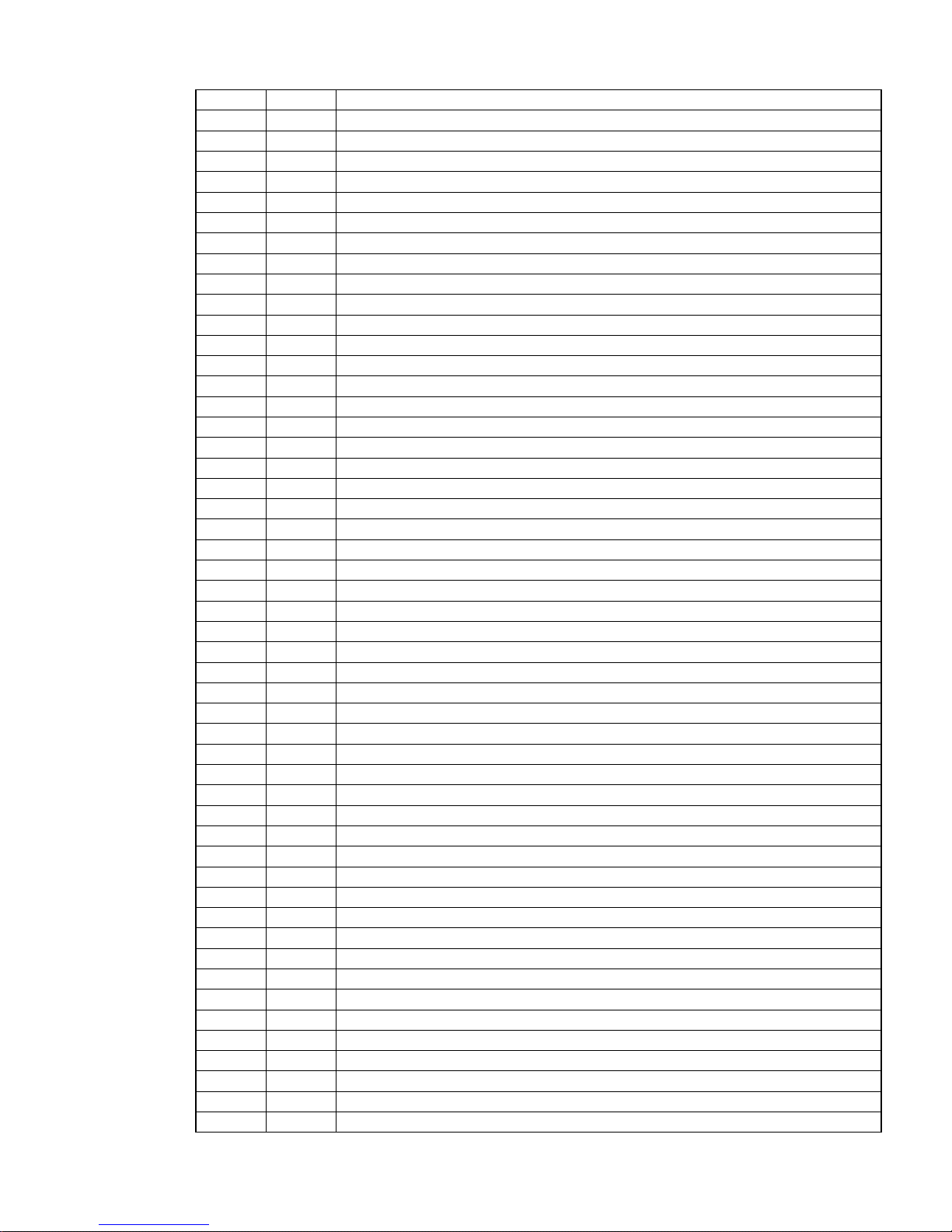
BluRay Series MICROBOARDS TECHNOLOGY, LLC
2A 02 LOG PARAMETERS CHANGED
2A 03 RESERVATIONS PREEMPTED
2B 00 COPY CANNOT EXECUSE SINCE HOST CANNOT DISCONNECT
2C 00 COMMAND SEQUENCE ERROR
28 00 NOT READY TO READY CHANGE, MEDIUM MAY HAVE CHANGED
29 00 POWER ON, RESET, OR BUS DEVICE RESET OCCURRED
2A 00 PARAMETERS CHANGED
2A 01 MODE PARAMETERS CHANGED
2C 00 COMMAND SEQUENCE ERROR
2C 03 CURRENT PROGRAM AREA IS NOT EMPTY
2C 04 CURRENT PROGRAM AREA IS EMPTY
2C 05 PERSISTENT PREVENT CONFLICT
2E 00 INSUFFICIENT TIME FOR OPERATION
2F 00 COMMANDS CLEARED BY ANOTHER INITIATOR
30 00 INCOMPATIBLE MEDIUM INSTALLED
30 01 CANNOT READ MEDIUM - UNKNOWN FORMAT
30 02 CANNOT READ MEDIUM - INCOMPATIBLE FORMAT
30 05 CANNOT WRITE MEDIUM - INCOMPATIBLE FORMAT
30 06 CANNOT FORMAT MEDIUM - INCOMPATIBLE MEDIUM
30 08 CANNOT WRITE - APPLICATION CODE MISMATCH
30 09 CURRENT SESSION NOT FIXATED FOR APPEND
31 00 MEDIUM FORMAT CORRUPTED
31 01 FORMAT COMMAND FAILED
32 00 NO DEFECT SPARE LOCATION AVAILABLE
32 01 DEFECT LIST UPDATE FAILURE
35 00 ENCLOSURE SERVICES FAILURE
35 01 UNSUPPORTED ENCLOSURE FUNCTION
35 02 ENCLOSURE SERVICES UNAVAILABLE
35 03 ENCLOSURE SERVICES TRANSFER FAILURE
35 04 ENCLOSURE SERVICES TRANSFER REFUSED
37 00 ROUNDED PARAMETER
39 00 SAVING PARAMETERS NOT SUPPORTED
3A 00 MEDIUM NOT PRESENT
3A 01 MEDIUM NOT PRESENT - TRAY CLOSED
3A 02 MEDIUM NOT PRESENT - TRAY OPEN
3D 00 INVALID BITS IN IDENTIFY MESSAGE
3E 00 LOGICAL UNIT HAS NOT SELF-CONFIGURED YET
3E 01 LOGICAL UNIT FAILURE
3E 02 TIMEOUT ON LOGIC AL UNIT
3F 00 TARGET OP ERATING CONDITIONS HAVE CHANGED
3F 01 MICROCODE HAS BEEN CHANGED
3F 02 CHANGED OPERATING DEFINITION
3F 03 INQUIRY DATA HAS CHANGED
40 NN DIAGNOSTIC FAILURE ON COMPONENT NN (80H-FFH)
43 00 MESSAGE ERROR
44 00 INTERNAL TARGET FAILURE
45 00 SELECT OR RESELECT FAILURE
46 00 UNSUCCESSFUL SOFT RESET
47 00 SCSI PARITY ERROR
48 00 INITIATOR DETECTED ERROR MESSAGE RECEIVED
49 00 INVALID MESSAGE ERROR
20
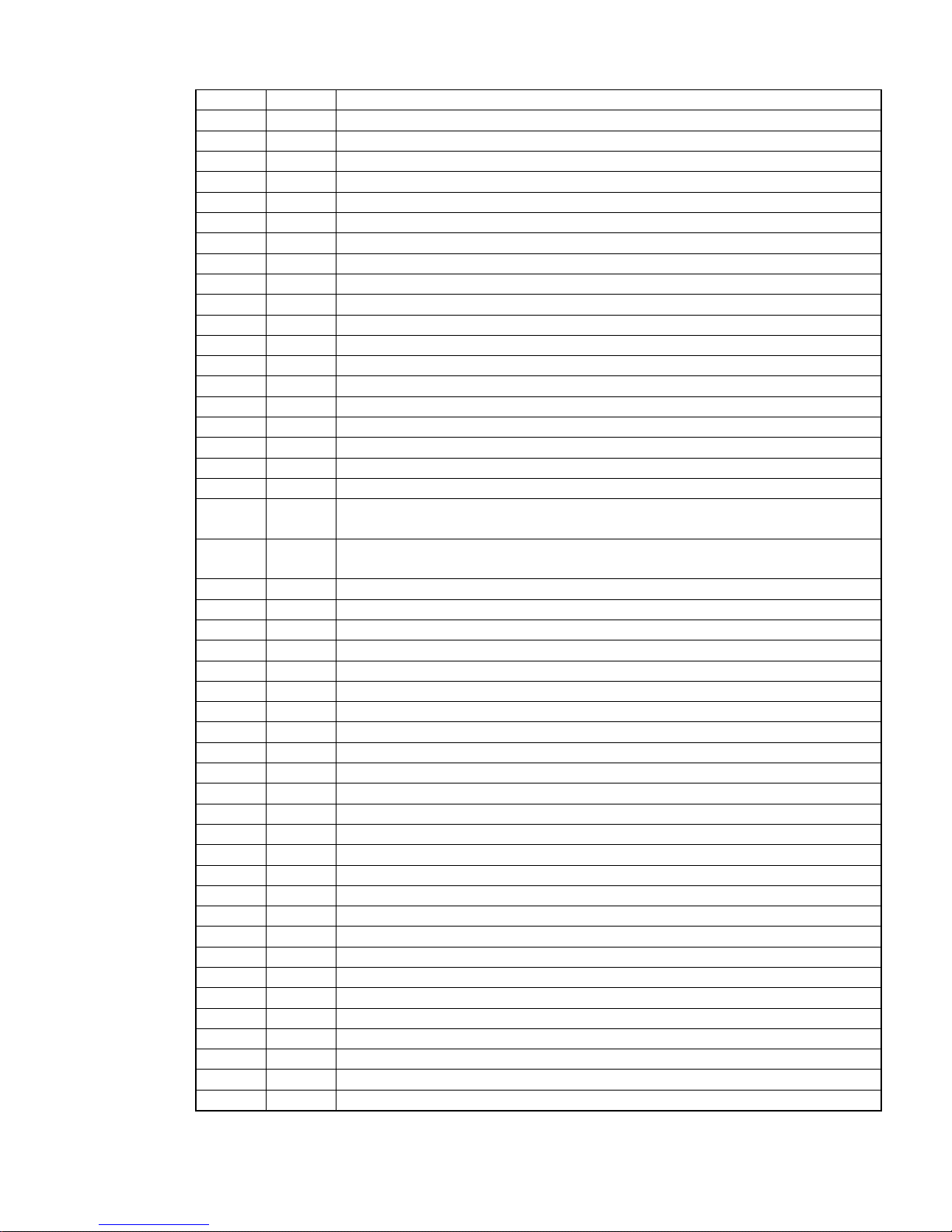
BluRay Series MICROBOARDS TECHNOLOGY, LLC
4A 00 COMMAND PHASE ERROR
4B 00 DATA PHASE ERROR
4C 00 LOGICAL UNIT FAILED SELF-CONFIGURATION
4D NN TAGGED OVERLAPPED COMMANDS (NN=QUEUE TAG)
4E 00 OVAERLAPPED COMMANDS ATTEMPTED
51 00 ERASE FAILURE
51 01 ERASE FAILURE - Incomplete erase operation detected
53 00 MEDIA LOAD OR EJECT FAILED
53 02 MEDIUM REMOVAL PREVENTED
55 00 SYSTEM RESOURCE FAILURE
57 00 UNABLE TO RECOVER TABLE-OF-CONTENTS
5A 00 OPERATOR REQUEST OR STATE CHANGE INPUT
5A 01 OPERATOR MEDIUM REMOVAL REQUEST
5A 02 OPERATOR SELECTED WRITE PROTECT
5A 03 OPERATOR SELECTED WRITE PERMIT
5B 00 LOG EXCEPTION
5B 01 THRESHOLD CONDITION MET
5B 02 LOG COUNTER AT MAXIMUM
5B 03 LOG LIST CODES EXHAUSTED
5D 00 FAILURE PREDICTION THRESHOLD EXCEEDED -
5D 01 FAILURE PREDICTION THRESHOLD EXCEEDED - Predicted Media
Failure
5D 03 FAILURE PREDICTION THRESHOLD EXCEEDED - Predicted Spare
Area Exhaustion
5D FF FAILURE PREDICTION THRESHOLD EXCEEDED (FALSE)
5E 00 LOW POWE R CONDITION ON
5E 01 IDLE CONDITION ACTIVATED BY TIMER
5E 02 STANDBY CONDITION ACTIVATED BY COMMAND
5E 03 IDLE CONDITION ACTIVATED BY COMMAND
5E 04 STANDBY CONDITION ACTIVATED BY COMMAND
63 00 END OF USER AREA ENCOUNTERED ON THIS TRACK
64 00 ILLEGAL MODE FOR THIS TRACK
64 01 INVALID PACKET SIZE
65 00 VOLTAGE FAULT
72 00 SESSION FIXATION ERROR
72 01 SESSION FIXATION ERROR WRITING LEAD-IN
72 02 SESSION FIXATION ERROR WRITING LEAD-OUT
72 03 SESSION FIXATION ERROR - INCOMPATIBLE TRACK IN SESSION
72 04 EMPTY OR PARTIALLY WRITTEN RESERVED TRACK
72 05 NO MORE RZONE RESERVATIONS ARE ALLOWED
73 00 CD CONTROL ERROR
73 01 POWER CALIBRATIOIN AREA ALMOST FULL
73 02 POWER CALIBRATION AREA IS FULL
73 03 POWER CALIBRATION AREA ERROR
73 04 PROGRAM MEMORY AREA UPDATE FAILURE
73 05 PROGRAM MEMORY AREA/RMA IS FULL
73 06 PROGRAM MEMORY AREA/RMA IS (almost) FULL
B6 00 MEDIA LOAD/EJECT MECHANISM FAILED
B9 00 PLAY OPERATION ABORTED
80 FF VENDOR SPECIFIC
21

BluRay Series MICROBOARDS TECHNOLOGY, LLC
Specifications
BluRay Recorder Drive: BD-R/BD-RE, DVD-+R/RW/DL, and CD-R/RW
Power Source: 115V/230V 50-60Hz switchable power supply
Weight: 58 pounds
Dimensions: 7.48” (W) x 16.75” (D) x 24.5” (H)
Power supply: 400W
Environment: Temperature: 40°C (104°F) / 5°C (41°F)
Humidity: 20% - 80%
Supported Formats
BD BD-ROM, BD-R, BD-RE
Recording format
Recording capacity (nominal)
DVD DVD-ROM, DVD-+R/RW/DL, DVD-VIDEO
CD
BD
DVD
CD-ROM Mode 1, CD-ROM XA Mode 2 (form 1, form 2),
Photo CD, CD-DA (Audio CD), CD-Extra, CD-R, CD-RW
25GB for BD-R,
24.2GB for BD-RE
4.7GB for General DVD
8.3GB for Dual Layer
CD 700MB
BD BD-R, BD-RE
Applicable media
DVD DVD-+R, DVD-+RW, DVD-+R DL
CD CD-R, CD-RW
Firmware Updates
Occasionally it may be necessary to load updated firmware on to the BluRay Series duplicator.
Only those firmware versions recommended and provided by Microboards Technical Support for
this specific product should be installed. Installation of an incorrect firmware on any Microboards
Technology product may result in any remaining warranty being voided.
Technical Support
For technical questions or support issues, contact Microboards Technology technical support:
United States
PH: 952-556-1639
FAX: 952-556-1628
support@microboards.com
www.microboards.com
Please have the Model and Serial Number of your product available when contacting Technical
Support.
PH: +44 (0) 845 230 7800
www.microboards.co.uk
Europe
www.microboards.co.jp
Japan
PH: 03-3561-2266
22

BluRay Series MICROBOARDS TECHNOLOGY, LLC
Any unauthorized modification to this equipment may result in the revocation by the FCC of the user’s
authority to operate this equipment.
NOTE: This equipment has been tested and found to comply with the limits for a Class B digital device, pursuant to
Part 15 of the FCC Rules. These limits are designed to provide reasonable protection against harmful interference
in a residential installation. This equipment generates, uses, and can radiate radio frequency energy and, if not
installed and used in accordance with the instructions, may cause harmful interference to radio communications.
However, there is no guarantee that interference will not occur in a particular installation. If this equipment does
cause harmful interference to radio or television reception, which can be determined by turning the equipment off
and on, the user is encouraged to try to correct the interference by one or more of the following measures:
• Reorient or relocate the receiving antenna
• Increase the separation between the equipment and antenna
• Connect the equipment into an outlet on a circuit different than that to which the receiver is connected
• Consult the dealer or an experienced radio/TV technician for help
This product is in conformity with the EMC Directive (89/336/EEC) through compliance with the following European
standards: EN 55022, EN 55024. The CE mark has been affixed in accordance with the CE Marking Directive
93/68/EEC.
Canadian Department of Communications (DOC) Statement
This Class B digital apparatus complies with the Canadian ICES-003 Issue 4:2004. Cet appareil numerique de la classe B est conforme a
la norme NMB-003 du Canade.
23
