Michelin ViaMichelin Navigation X-970 Quick Start Manual
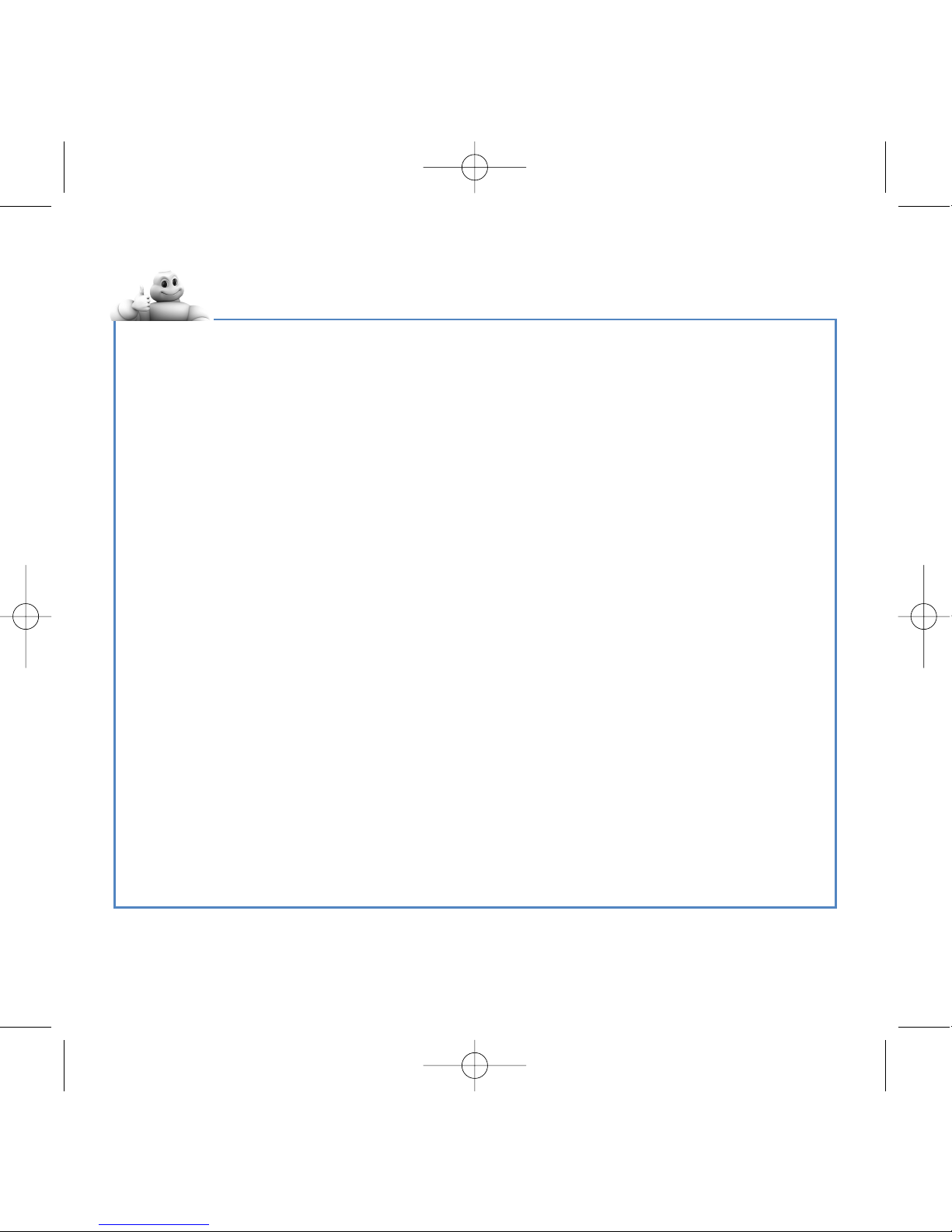
How do I install my ViaMichelin Navigation X-970? . . . . . . . . . . . . . . . . . . . . . . . . . . . . . . . . . .4
Installing the ViaMichelin Navigation X-970in the vehicle . . . . . . . . . . . . . . . . . . . . . . . . . . . . . . . . . . . . . . . . . . . . . . . . . . 4
Installing the ViaMichelin Navigation software . . . . . . . . . . . . . . . . . . . . . . . . . . . . . . . . . . . . . . . . . . . . . . . . . . . . . . . . . . . . . 4
GPS operation . . . . . . . . . . . . . . . . . . . . . . . . . . . . . . . . . . . . . . . . . . . . . . . . . . . . . . . . . . . . . . . . . . . . . . . . . . . . . . . . . . . . . . . . . . . . . . . 5
How do I create my first route? . . . . . . . . . . . . . . . . . . . . . . . . . . . . . . . . . . . . . . . . . . . . . . . . . . . . . . .6
Computing a route to an address . . . . . . . . . . . . . . . . . . . . . . . . . . . . . . . . . . . . . . . . . . . . . . . . . . . . . . . . . . . . . . . . . . . . . . . . . . . 6
Free navigation display . . . . . . . . . . . . . . . . . . . . . . . . . . . . . . . . . . . . . . . . . . . . . . . . . . . . . . . . . . . . . . . . . . . . . . . . . . . . . . . . . . . . . 7
Adding a stage to my route. . . . . . . . . . . . . . . . . . . . . . . . . . . . . . . . . . . . . . . . . . . . . . . . . . . . . . . . . . . . . . . . . . . . . . . . . . . . . . . . . 7
The Navigation screens. . . . . . . . . . . . . . . . . . . . . . . . . . . . . . . . . . . . . . . . . . . . . . . . . . . . . . . . . . . . . . . . . . . . . . . . . . . . . . . . . . . . . . 8
How do I use “My ViaMichelin”? . . . . . . . . . . . . . . . . . . . . . . . . . . . . . . . . . . . . . . . . . . . . . . . . . . . . . .8
How do I transfer the “My ViaMichelin” content from the site to my GPS? . . . . . . . . . . . . . . . . . . . . . . . . . . . . . . . . 8
How do I transfer an address, a route or a POI to my GPS? . . . . . . . . . . . . . . . . . . . . . . . . . . . . . . . . . . . . . . . . . . . . . . . . . 9
Where can I find my data on ViaMichelin Navigation? . . . . . . . . . . . . . . . . . . . . . . . . . . . . . . . . . . . . . . . . . . . . . . . . . . . . . 9
How do I use Michelin contents and the useful addresses
in ViaMichelin Navigation?
. . . . . . . . . . . . . . . . . . . . . . . . . . . . . . . . . . . . . . . . . . . . . . . . . . . . . . . . . . . 10
How do I navigate to a POI? . . . . . . . . . . . . . . . . . . . . . . . . . . . . . . . . . . . . . . . . . . . . . . . . . . . . . . . . . . . . . . . . . . . . . . . . . . . . . . . 10
How do I search for a POI?. . . . . . . . . . . . . . . . . . . . . . . . . . . . . . . . . . . . . . . . . . . . . . . . . . . . . . . . . . . . . . . . . . . . . . . . . . . . . . . . . 10
How do I display a POI on the map and navigation screen? . . . . . . . . . . . . . . . . . . . . . . . . . . . . . . . . . . . . . . . . . . . . . . . 11
How do I use the hands-free function and Traffic Info
on my ViaMichelin Navigation X-970?
. . . . . . . . . . . . . . . . . . . . . . . . . . . . . . . . . . . . . . . . . . . . . . . . 11
Using the hands-free function . . . . . . . . . . . . . . . . . . . . . . . . . . . . . . . . . . . . . . . . . . . . . . . . . . . . . . . . . . . . . . . . . . . . . . . . . . . . . 11
Useful Information . . . . . . . . . . . . . . . . . . . . . . . . . . . . . . . . . . . . . . . . . . . . . . . . . . . . . . . . . . . . . . . . . . . .12
Memory card contents . . . . . . . . . . . . . . . . . . . . . . . . . . . . . . . . . . . . . . . . . . . . . . . . . . . . . . . . . . . . . . . . . . . . . . . . . . . . . . . . . . . . . 12
Contents of the DVD. . . . . . . . . . . . . . . . . . . . . . . . . . . . . . . . . . . . . . . . . . . .. . . . .. . . . . . . . . . . . . . . . . . . . . . . . . . . . . . . . . . . . . . 12
Why and how perform a soft or hard reset?. . . . . . . . . . . . . . . . . . . . . . . . . . . . . . . . . . . . . . . . . . . . . . . . . . . . . . . . . . . . . . . 13
Practical information. . . . . . . . . . . . . . . . . . . . . . . . . . . . . . . . . . . . . . . . . . . . . . . . . . . . . . . . . . . . . . . . . . . . . . . . . . . . . . . . . . . . . . . 13
User Rights and Warranties . . . . . . . . . . . . . . . . . . . . . . . . . . . . . . . . . . . . . . . . . . . . . . . . . . . . . . . . . . . . . . . . . . . . . . . . . . . . . . . . 14
_QuickStart X970_US.qxd 26/07/07 9:15 Page 1
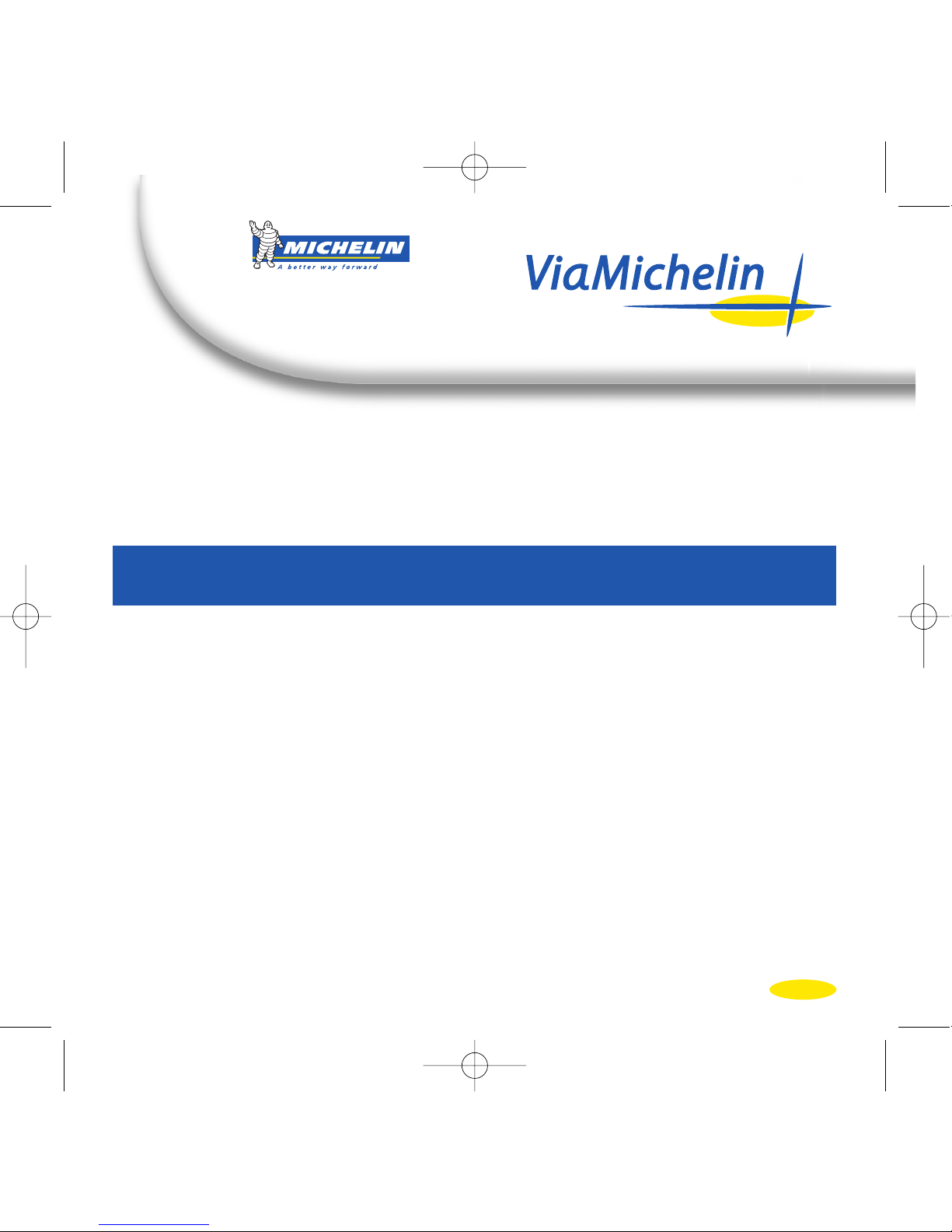
3
QuickStart ViaMichelin Navigation
X-970
This manual will help you install and familiarise yourself with your ViaMichelin Navigation X-970.
You will find all the detailed information you need concerning the software options in the manual
available in PDF format in the Navigation GPS space of the ViaMichelin web site
www.ViaMichelin.com/us
The pack you have bought contains:
• 1 ViaMichelin Navigation X-970
• 2 Car mounting systems for windshield or dashboard use
• 1 Cigarette lighter cable
• 1 USB cable
• 1 Power adapter
• 1 SD card with USA and Canada already loaded
• 1 ViaMichelin Navigation DVD-ROM
• 1 Installation diagram
• 1 QuickStart manual
Before installing your ViaMichelin Navigation mobile device in your car, we recommend that you
familiarise yourself with the system.
The X-970 has a battery life of approximately 3 hours. Caution, use of the “hands-free” function may
considerably reduce this battery life as well as the sound volume and screen brightness.
At the top left of your mobile device you will notice that the indicator light changes colour depending on the
charge state of the system:
• Indicator light is red: the ViaMichelin Navigation mobile device is loading or run down
• Indicator light is green: the ViaMichelin Navigation mobile device is loaded
ViaMichelin Navigation X-970 is fitted with a touch screen for greater convenience.
_QuickStart X970_US.qxd 26/07/07 9:15 Page 3
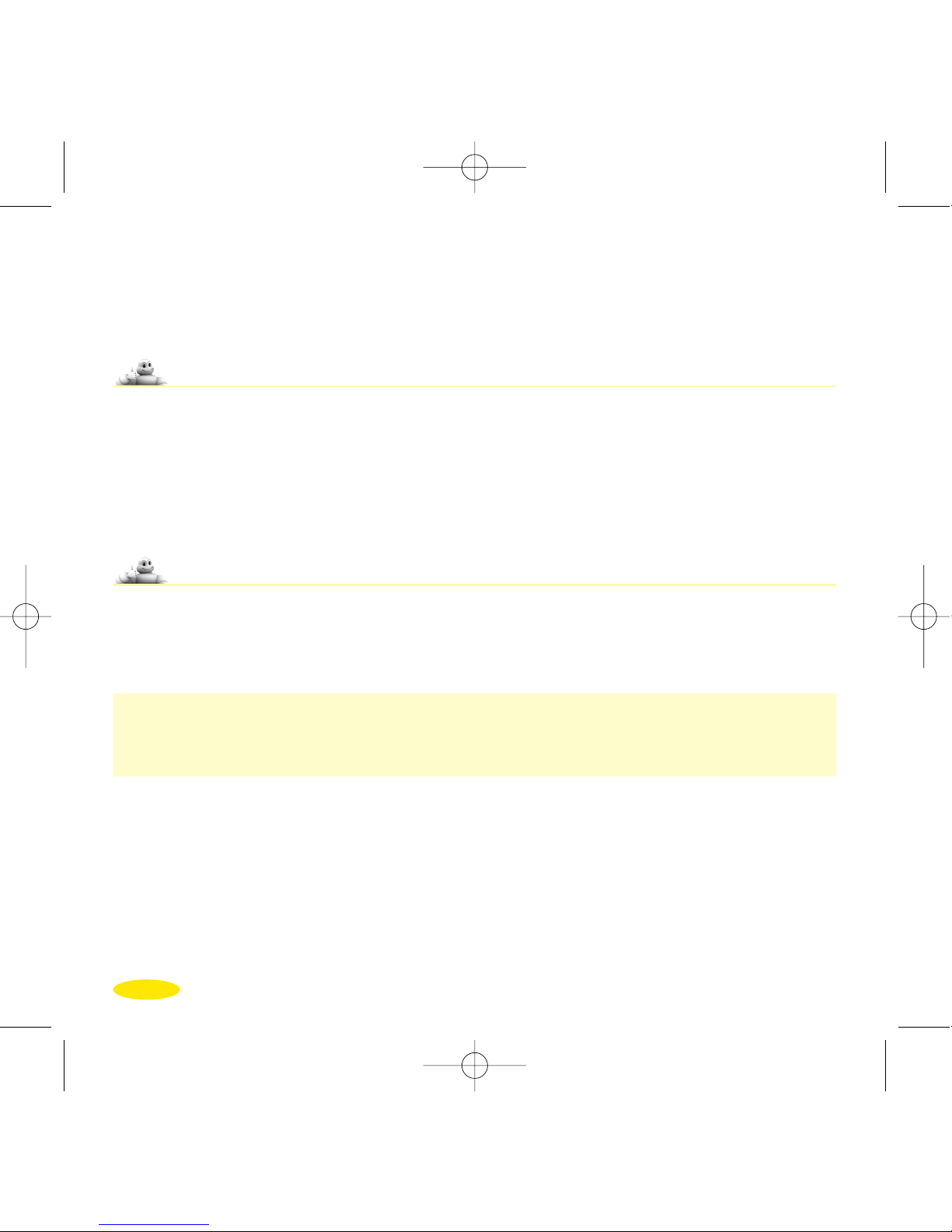
4
How do I install my ViaMichelin
Navigation X-970?
Installing the ViaMichelin Navigation X-970 in the vehicle
• Install your X-970 by sliding it onto the mounting system as shown.
• Connect the cigarette lighter cable to the X-970's mounting system.
• Install the mounting system on the windscreen by applying pressure to the suction pad and then turning the
screw clockwise. Make sure you position it in a place where it will not interfere with driving the vehicle.
• Start your vehicle.
• Connect your vehicle's cigarette lighter socket.
Refer to the installation diagram provided for further information.
Installing the ViaMichelin Navigation software
ViaMichelin Navigation is a “Plug & Drive” solution: simply insert the memory card provided (SD card) into
the slot located on the left side of the ViaMichelin Navigation X-970 and then follow the installation instructions
displayed on the screen: select the interface language, voice guidance language, 2D or 3D map display, etc.
ViaMichelin Navigation is now ready to guide you!
When you choose the voice guidance language, you may select a traditional pre-recorded voice
(6 languages available: American English, English, French, German, Italian, Spanish) or voice synthesis
(6 languages available: American English,English, French, German, Italian and Spanish) which will guide
you with instructions concerning road names, directions, road signs or traffic information messages.
Comments:
• Make sure that your SD card is not locked: safety in the “lock” position, this could impair the operation of
the ViaMichelin Navigation software (in this position, the contents of your SD card are protected but the
software will not be able to save settings).
•
Use only the SD card supplied with your ViaMichelin Navigation X-970. Do not use it in other devices (digital
cameras, PDA,MP3, etc.). Do not change its content without using the ViaMichelin Content Manager program.
• If you experience any problems with your SD card, you may use the DVD-ROM supplied with your PND to
restore its original contents.
_QuickStart X970_US.qxd 26/07/07 9:15 Page 4
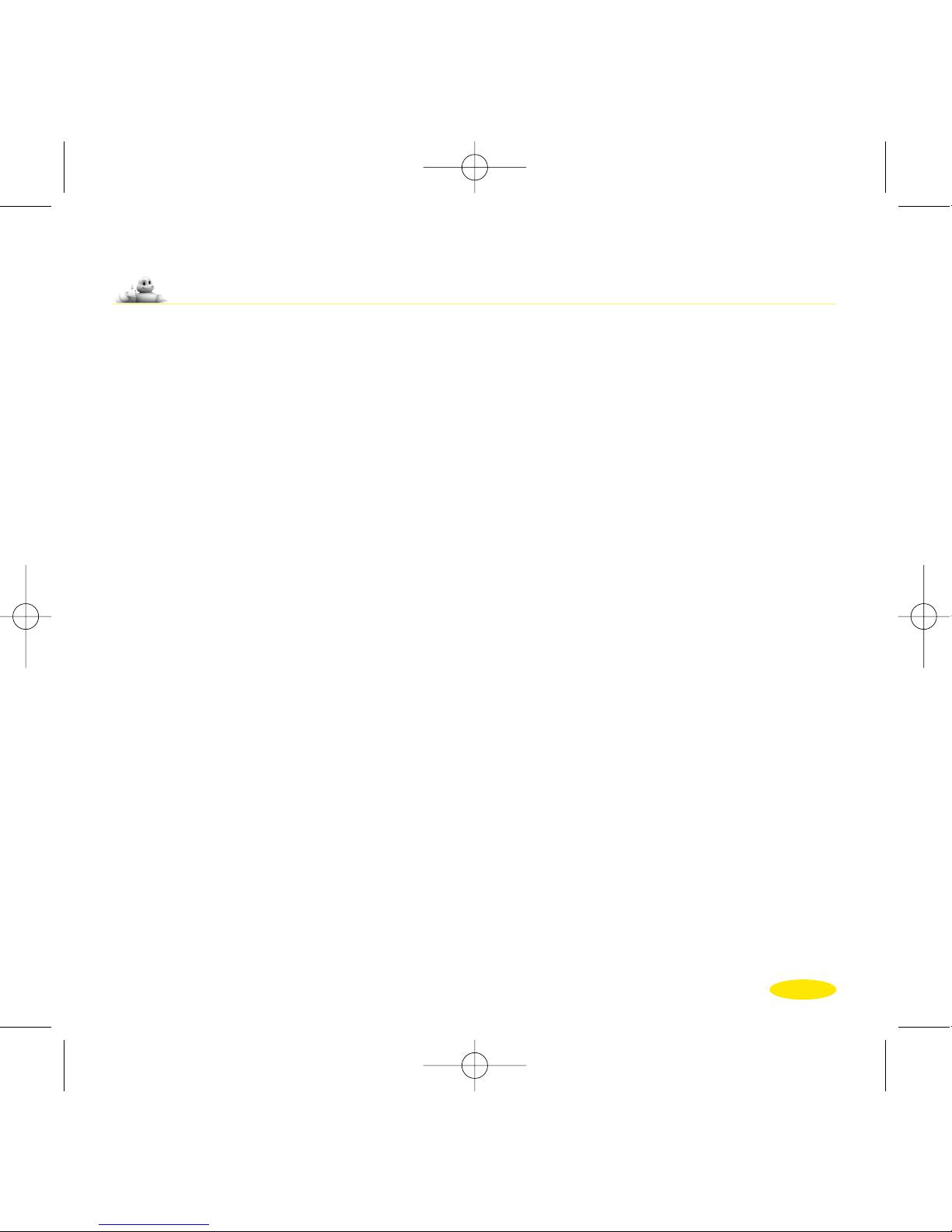
5
GPS operation
ViaMichelin Navigation X-970 is fitted with an SiRF Star III type GPS, the latest generation of GPS, which
works even in unfavourable reception conditions.
After selecting a destination and before the navigation instructions show your route, the GPS must have three
pieces of information to calculate the route: the position, direction of travel and speed. You may consult the
GPS status screen on your mobile device to follow the GPS signal acquisition. The time the GPS takes to
acquire this information varies depending on how much time has elapsed since the device was last used:
• your ViaMichelin Navigation X-970 has not been switched on for more than 24 hours (
“cold start”): in this
case the time needed to acquire satellite signals may be quite long (10-15 minutes), and the message
“Satellite detection. This may take several minutes” is displayed on the navigation screen
• your ViaMichelin Navigation X-970 has not been switched on for more than 4 hours (“
warm start”): GPS
reception may take several minutes (5 minutes) and the message
“Satellite signal acquisition in progress”
is displayed on the navigation screen.
• you switch on your ViaMichelin Navigation X-970 after switching it off a few minutes ago (“
hot start”):
satellite reception is almost immediate and navigation can continue.
GPS acquisition time also varies depending on the surroundings:
•
athermic windscreens: if your vehicle is equipped with an athermic windscreen, GPS reception may be slower.
•
car park / tunnel / building: satellite signals do not travel through walls, so you will not receive a GPS signal
if your device is in a building, car park, tunnel, etc.
• urban “canyoning”: reception will be slower in urban areas if buildings are high, streets narrow or there
are a lot of trees. Go to an open space to improve reception.
• weather conditions: in poor weather (heavy snow, etc.), GPS reception may take slightly longer.
For full details about the operation of your ViaMichelin Navigation X-970 and the GPS,download the full
manual and consult our online help (FAQ) at the ViaMichelin web site dedicated to GPS Navigation!
_QuickStart X970_US.qxd 26/07/07 9:15 Page 5
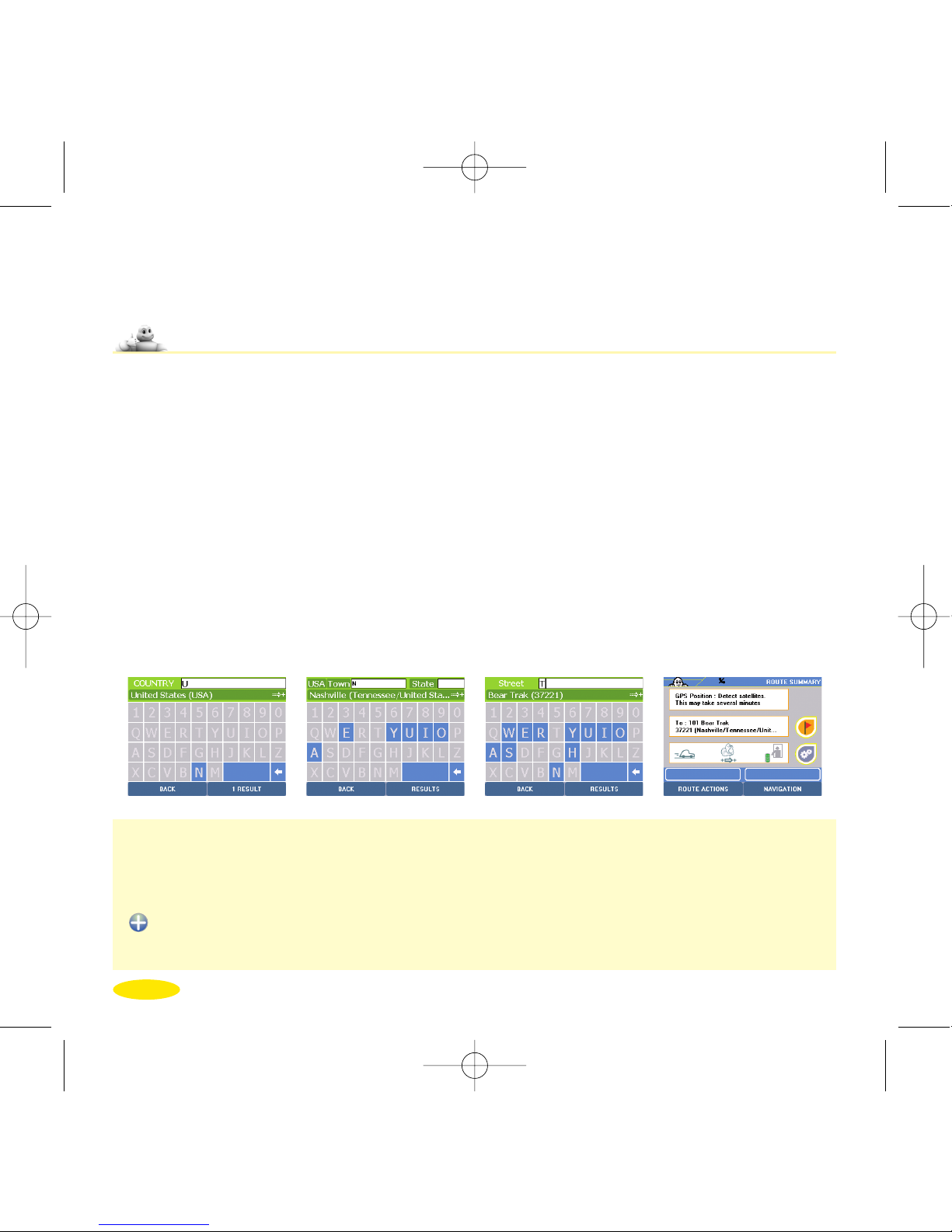
6
How do I create my first route?
Computing a route to an address
• From the Main Menu, click on Navigate, Destination, and then on Address.
• Click on Zipcode or Town according to the search you wish to perform.
•
The first time you use the system you will be asked to select a country (which will be stored for the next time).
You can change it at any time by clicking on the code corresponding to the country at the top left of the screen.
• When you have selected the country, enter the start of the postcode or the town you are looking for.
The ViaMichelin Navigation software automatically completes your search term.
• Click on
Results if the first proposed result is not the one you are looking for. Select the town you require.
The system will automatically search for the state. If you want to change the state, click on the code
corresponding to the state at the top right of the screen.
• Type the start of the street name corresponding to your destination. The ViaMichelin Navigation software
automatically completes your search term.
• Click on
Results if the first proposed result is not the one you are looking for.
• Click on the road you want.
• Next click on one of the following options:
Centre on street: if you want to position the arrival point in the geographical centre of the street.
Select house number: if you want to specify the house number.
Select street intersection: if you want to position the arrival point at an intersection with another street.
• Confirm your choices and follow the guidance instructions.
Various route settings are available. These allow you to adapt your route to your own needs:
- Pedestrian, car or bicycle mode
- Recommended route, shortest route or quickest route
- Authorise or avoid toll roads
To modify these settings, click on "Settings", "Navigation", "Route settings".
If you select choose Recommended routein the navigation options, you are choosing the most suitable solution, giving priority to safety and comfort while offering a good compromise between time
and distance.
_QuickStart X970_US.qxd 26/07/07 9:15 Page 6
