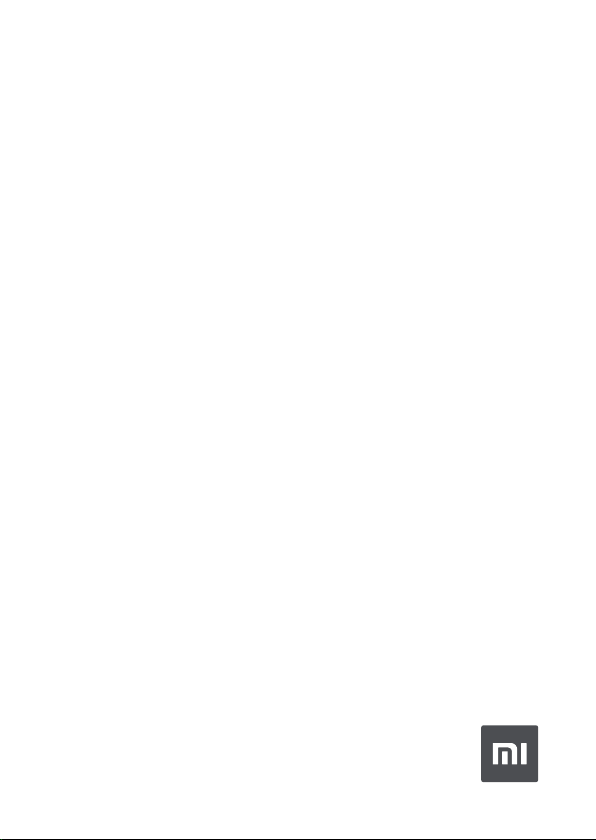
Mi 23.8’’ Desktop Monitor 1C
User Manual
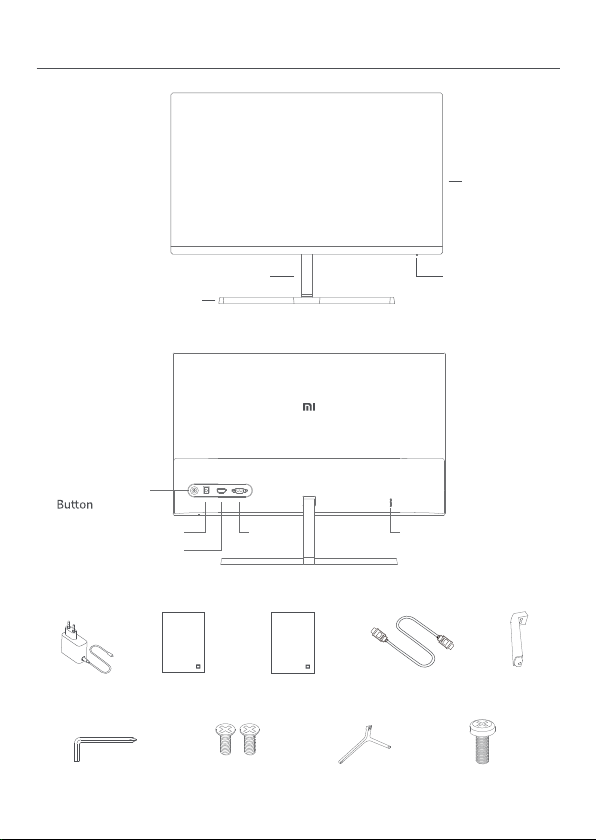
Product Overview
Read this manual carefully before use,
and retain it for future reference.
Monitor
5-way Navigation
Accessories
1
Stand
Base
DC HDMI VGA
Power Port
HDMI Port
User Manual×1 Warranty Notice×1
VGA Port
Stand Screw×2 L-shaped Screwdriver×1
Indicator
Security Slot
HDMI Cable×1 AC Adapter×1 Stand×1
Base×1 Base Screw×1
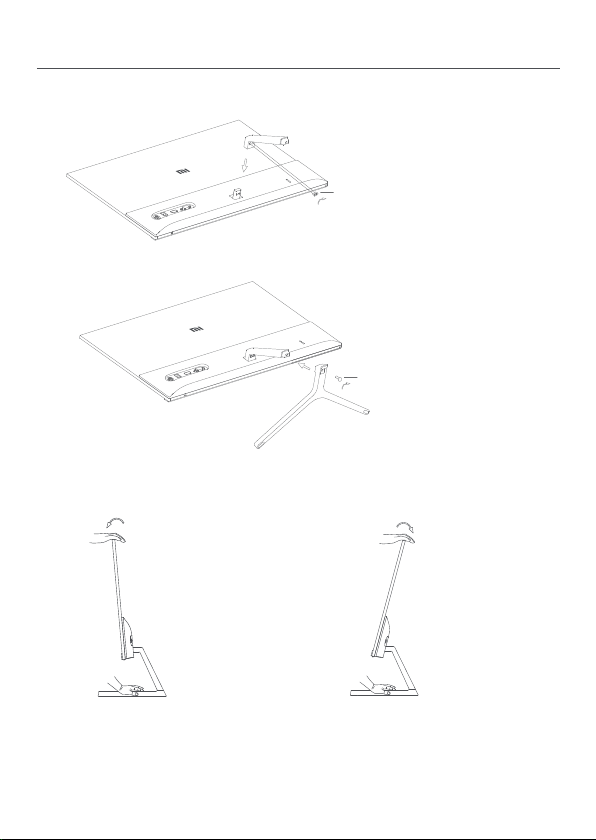
Installation
1. Install the stand onto the back of the monitor, then fix firmly with the stand
screws.
Stand Screw
2. Connect the stand to the base, then tighten the base screw securely.
Base Screw
3. Adjust the angles forward or backward based on your needs.
Forward 5°
Note: When adjusting the angles, it is recommended to use one hand to hold down
the base and use the other hand to adjust the monitor. Otherwise, the monitor may
fall down.
Backward 15°
2
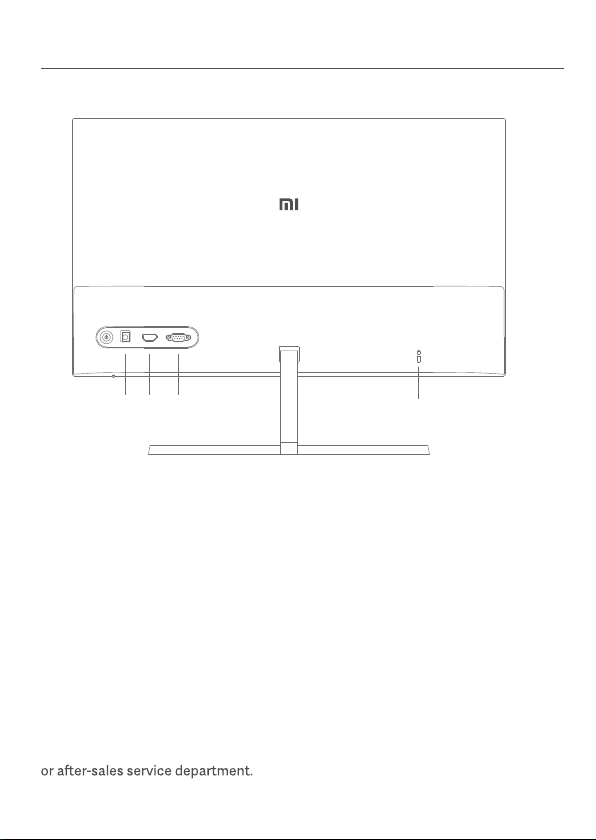
How to Use
Port Description
DC HDMI VGA
1 2 3
1. Power Port:
Input
2. HDMI Port:
Version: 1.4
Output Device: Computer, DVD player, camera, etc.
Signal Formats: 480i, 480p, 720p, 1080i, 1080p
Maximum Refresh Rate: 1080p/60 Hz
3. VGA Port:
Output Device: Computer, DVD player, etc.
Maximum Refresh Rate: 1080p/60 Hz
4. Security Slot:
Suitable for 3 × 7 mm cable lock (not included and sold separately).
Note: When the AC adapter or HDMI cable is damaged, it must be replaced
with a genuine AC adapter or HDMI cable purchased from the manufacturer
3
4

DC
How to Use
Turning On/Off
Press the middle
of the 5-way
Press and hold the
middle of the 5-way
2 seconds
Operation
Press right
Press up/down
Indicator Status
Turn the
monitor on
Turn the
monitor off
When menu is not displayed
on the monitor
Open menu
Dimmed
Lit
Blinking
Result
When menu is displayed on
the monitor
Switch between menu options/
Select
Switch between menu or
submenu options/Adjust values
Return
Off
On
In sleep mode
4

How to Use
Menu Description
MI Monitor
Brightness
Contrast
Color Temp
Smart Modes
Input
SubmenuMain Menu Description
Brightness
Adjust
DCR
Standard
Cool
Warm
Custom
Standard Mode
ECO Mode
Game Mode
Movie Mode
Low Blue Light
Mode
VGA Set to VGA signal source
HDMI Set to HDMI signal source
Language
Overdrive
Image Auto-adjust
Color Auto-adjust
Information
Reset
5
Contrast
Color
Temp
Smart
Modes
Input
Back Enter/Select Move/Adjust
Adjust the monitor's brightness
Adjust the monitor's contrast
Dynamic contrast function
Set to the standard color temperature
Set to the cool color temperature
Set to the warm color temperature
Manually adjust RGB color temperature
Set to standard mode
Set to eco mode
Set to game mode
Set to movie mode
Set to low blue light mode
Select the menu language
Decrease the monitor's response time
Adjust the image automatically
when using the VGA signal source
Adjust the color automatically when
using the VGA signal source
Display monitor related information
Restore the monitor to the factory
Standard Mode
Adjustable Range Default
0-1000-100
0-100
On/Off
Only one color
temperature can be
selected at a time
Only one display
mode can be selected
at a time
Only one signal source
can be selected at a time
English/Español/Русский/
Français/Italiano/
Deutsch/Polski/
Off/Level 1/Level 2/
Level 3
/
/
/ /
OK/Cancel Cancel
80
75
Off
Standard
Standard
Mode
/
English
Off
/
/

Precautions
Do not use this monitor in damp or humid environments such as bathrooms,
kitchens, basements, or near swimming pools.
Make sure the monitor is placed on a stable surface. When the monitor falls
down or is knocked over, it may cause personal injuries or damage.
Store and use the monitor in a cool, dry, ventilated place. Keep the monitor away
from radiation and heat sources. Do not cover or block the heat dissipation vents
on the back of the monitor.
Do not place the monitor on a bed, sofa, or blanket, etc.
The monitor's operating voltage range is indicated on a label on the back of the
monitor. If you are unsure what voltage your power supply is, please contact the
monitor's distributor or local power company.
When you do not plan to use the monitor for a long period of time, unplug it from
the electrical outlet so as to prevent possible damage from power surges or
lightning strikes.
Do not overload electrical outlets, as this may cause a fire or an electric shock.
Do not insert any foreign objects into the monitor, as this may cause a short
circuit which can lead to a fire or an electric shock.
assistance.
Do not excessively pull, twist, or bend the AC adapter's cord.
tear it off. Any damage caused by the user will void the warranty.
Troubleshooting
Issue
Unable to turn on
Image is dark
Indicator is lit,
but no image
Monitor displays:
Out of range
The image is not in the
middle or out of range
when using the VGA
signal source
Possible Cause
No power
Brightness/
Contrast not
adjusted properly
Interference
No signal
Resolution is
incorrect
Image is not
adjusted
·
Make sure the AC adapter is plugged in properly.
·
·
Adjust the brightness and contrast.
·
Keep the monitor away from electronic devices that may
cause electrical interference.
·
Turn on the computer.
·
Make sure the computer's graphics card is working properly.
·
Make sure the HDMI or VGA cable is properly plugged in.
·
·
Select the Image Auto-adjust from the menu to adjust the
image.
Solutions
6

Specifications
Model
Input
Rated Power
Screen Size
Viewable Image Size (Diagonal)
Dot Pitch
Brightness
Contrast
Color Gamut
Aspect Ratio
Response Time
Maximum Resolution
Recommended Resolution
Item Dimensions
Net Weight
Operating Temperature
Operating Humidity
Atmospheric Pressure
RMMNT238NF
12 V 2 A
24 W Max.
23.8”
60.5 cm
0.275 × 0.275 mm
2
250 cd/m
1000:1 (TYP)
16.7 M
16:9
6 ms (GTG)
1920 × 1080
1920 × 1080
539.2(L)×181.2(W)×419.5(H) mm
2.7 kg
0°C to 40°C
20–90% RH
86–106 kPa
(TYP)
7

External AC Adapter Specifications
Model identifier
Input voltage
Input AC frequency
Output voltage
Output current
Output power
Average active efficiency
Efficiency at low load (10 %)
No-load power consumption
Manufacturer
BLJ24W120200P-V
100-240 V AC
50/60 Hz, 0.6 A
12.0 V DC
2.0 A
24.0 W
86.20%
76.80%
0.1 W
Zhongshan Baolijin Electronic Co.,Ltd.
8

Regulatory Compliance Information
WEEE Disposal and Recycling Information
All products bearing this symbol are waste electrical and electronic equipment
(WEEE as in directive 2012/19/EU) which should not be mixed with unsorted
household waste. Instead, you should protect human health and the environment
by handing over your waste equipment to a designated collection point for the
recycling of waste electrical and electronic equipment, appointed by the
government or local authorities. Correct disposal and recycling will help prevent
potential negative consequences to the environment and human health. Please
contact the installer or local authorities for more information about the location as
well as terms and conditions of such collection points.
EU Declaration of Conformity
The manufacturer hereby, declares that this equipment is in compliance with the
applicable Directives and European Norms, and amendments. The full text of the
EU declaration of conformity is available at the following internet address:
Eye Health
To avoid eyestrain, or neck, arm, elbow, and shoulder pain caused by using the
computer for a long time, please follow the suggestions listed below:
Keep the monitor at a distance of 20–28 inches (approx. 50–70 cm) from your eyes.
Take your eyes off the monitor and look at something a certain distance away for
at least 20 seconds.
Stretch your body to help relieve tension on the neck, arms, back, and shoulders.
Low Blue Light Description
wavelength of harmful blue light is 415–455 nm. This monitor has a function to help
reduce your exposure to the blue light emission. You can enable the low blue light
9

Xiaomi Communications Co., Ltd.
Address: #019, 9th Floor, Building 6, 33 Xi'erqi Middle Road, Haidian District,
Beijing, China, 100085
For further information, please go to www.mi.com
Importer:
Beryko s.r.o.
Na Roudné 1162/76, 301 00 Plzeň
www.beryko.cz
