Page 1
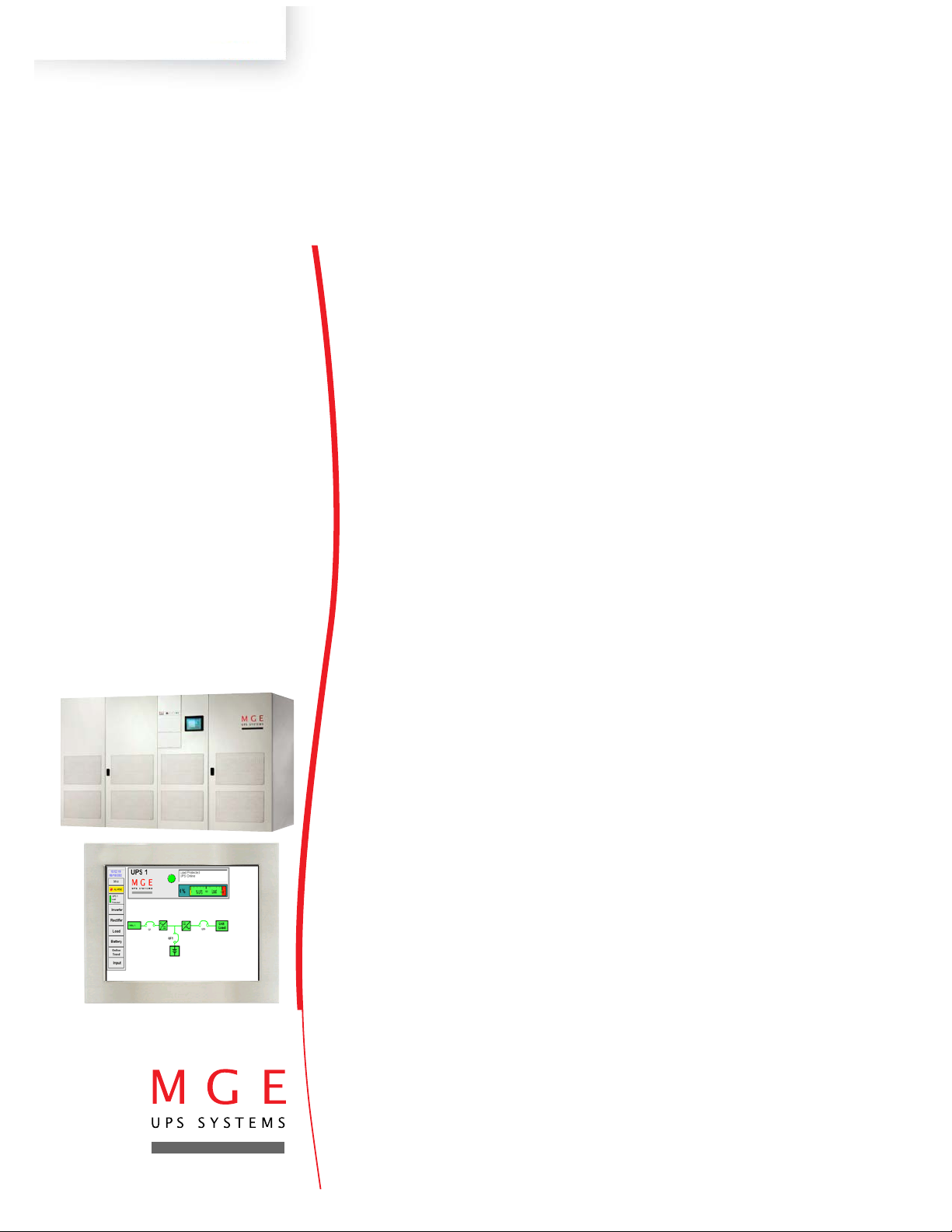
Graphical Command Center
User Manual
www.mgeups.com
Page 2
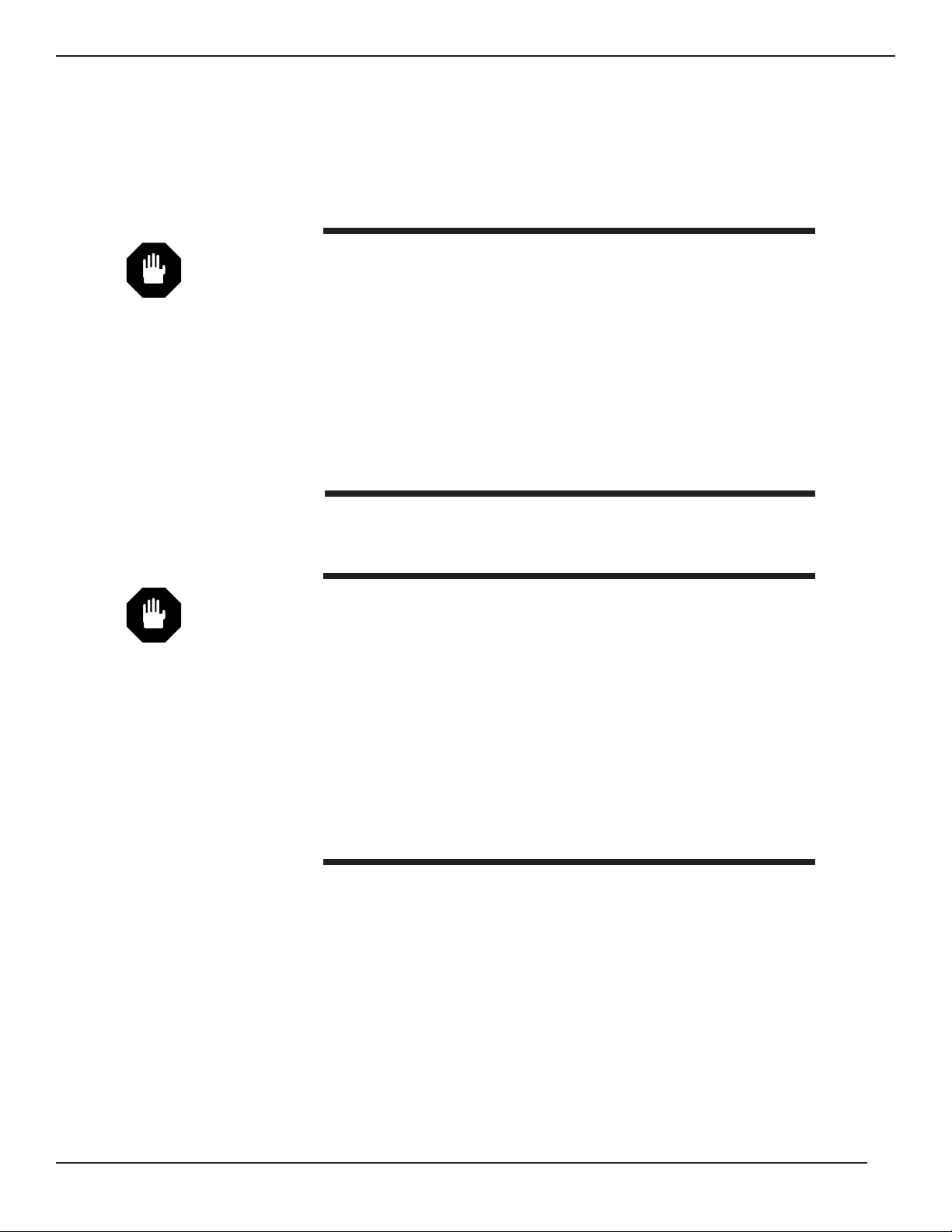
IMPORTANT SAFETY INSTRUCTIONS
SAVE THESE INSTRUCTIONS – This manual contains important instructions for all GCC's that must
be followed during operation of the equipment.
WARNING: Opening enclosures expose hazardous voltages. Always refer
service to qualified personnel only.
ATTENTION: L'ouverture des cabinets expose des tensions dangereuses.
Assurez-vous toujours que le service ne soit fait que par des
personnes qualifiees.
WARNUNG!: Das öffnen der Gehäuse legen gefährliche Spannungen bloss.
Service sollte immer nur von qualifizierten Personal durchgeführt werden.
WARNING: As standards, specifications, and designs are subject to
change, please ask for confirmation of the information given
in this publication.
ATTENTION: Comme les normes, spécifications et produits peuvent chang-
er, veuillez demander confirmation des informations contenues dans cette publication.
WARNUNG!: Normen, Spezifizierungen und Pläne unterliegen Anderungen.
Bitte verlangen Sie eine Bestätigung über alle Informationen,
die in dieser Ausgabe gemacht wurden.
Important Safety information
Graphical Command Center
page ii
..
Page 3
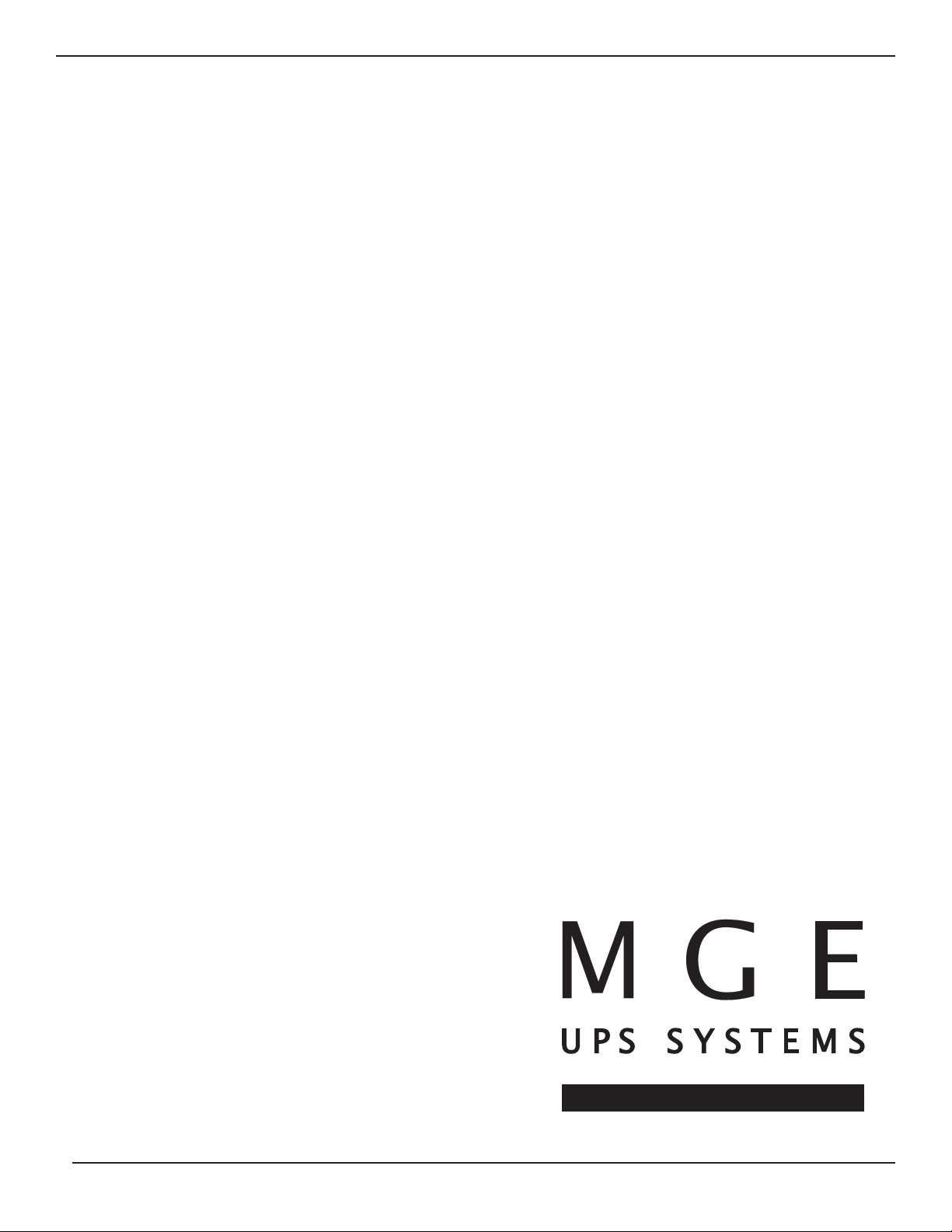
Graphical Command Center
User Manual
For service call
1-800-438-7373
86-132204-00 A00 01/03
Copyright © 2002 MGE UPS SYSTEMS, Inc.
All rights reserved. Printed in U.S.A.
MGE UPS SYSTEMS, Inc.
1660 Scenic Avenue
Costa Mesa, CA 92626
(714) 557-1636
page iii
User Manual
Page 4
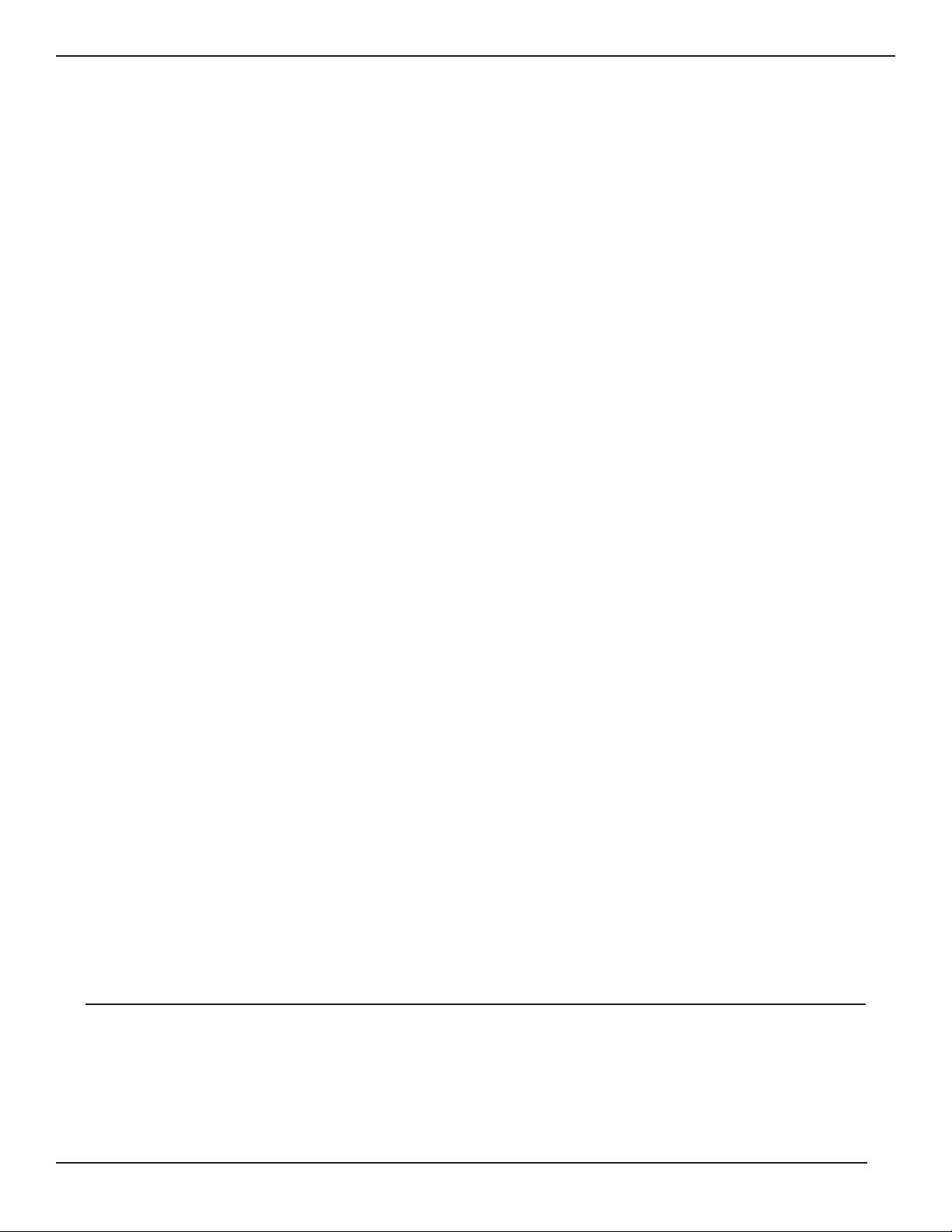
Graphical Command Center
page iv
Graphical Command Center
User Manual
Warranty Information
Warranty
The liability of MGE UPS SYSTEMS, Inc. hereunder is limited to replacing or repairing at MGE UPS
SYSTEMS, Inc.’s factory or on the job site at MGE UPS SYSTEMS, Inc.’s option, any part or parts which are
defective, including labor, for a period of 12 months from the date of purchase. The MGE UPS SYSTEMS, Inc.
shall have the sole right to determine if the parts are to be repaired at the job site or whether they are to be
returned to the factory for repair or replacement. All items returned to MGE UPS SYSTEMS, Inc. for repair or
replacement must be sent freight prepaid to its factory. Purchaser must obtain MGE UPS SYSTEMS, Inc.’s
Return Materials Authorization prior to returning items. The above conditions must be met if warranty is to be
valid. MGE UPS SYSTEMS, Inc. will not be liable for any damage done by unauthorized repair work, unauthorized replacement parts, from any misapplication of the item, or for damage due to accident, abuse, or Act of
God.
In no event shall the MGE UPS SYSTEMS, Inc. be liable for loss, damage, or expense directly or indirectly
arising from the use of the units, or from any other cause, except as expressly stated in this warranty. MGE
UPS SYSTEMS, Inc. makes no warranties, express or implied, including any warranty as to merchantability or
fitness for a particular purpose or use. MGE UPS SYSTEMS, Inc. is not liable for and Purchaser waives any
right of action it has or may have against MGE UPS SYSTEMS, Inc. for any consequential or special damages
arising out of any breach of warranty, and for any damages Purchaser may claim for damage to any property or
injury or death to any person arising out of its purchase of the use, operation or maintenance of the product.
MGE UPS SYSTEMS, Inc. will not be liable for any labor subcontracted or performed by Purchaser for
preparation of warranted item for return to MGE UPS SYSTEMS, Inc.’s factory or for preparation work for field
repair or replacement. Invoicing of MGE UPS SYSTEMS, Inc. for labor either performed or subcontracted by
Purchaser will not be considered as a liability by the MGE UPS SYSTEMS, Inc.
This warranty shall be exclusive of any and all other warranties express or implied and may be modified
only by a writing signed by an officer of the MGE UPS SYSTEMS, Inc. This warranty shall extend to the
Purchaser but to no one else. Accessories supplied by MGE UPS SYSTEMS, Inc., but manufactured by others,
carry any warranty the manufacturers have made to MGE UPS SYSTEMS, Inc. and which can be passed on to
Purchaser.
MGE UPS SYSTEMS, Inc. makes no warranty with respect to whether the products sold hereunder
infringe any patent, U.S. or foreign, and Purchaser represents that any specially ordered products do not
infringe any patent. Purchaser agrees to indemnify and hold MGE UPS SYSTEMS, Inc. harmless from any
liability by virtue of any patent claims where Purchaser has ordered a product conforming to Purchaser’s specifications, or conforming to Purchaser’s specific design.
Purchaser has not relied and shall not rely on any oral representation regarding the Product sold
hereunder and any oral representation shall not bind MGE UPS SYSTEMS, Inc. and shall not be part of any
warranty.
There are no warranties which extend beyond the description on the face hereof. In no event shall MGE
UPS SYSTEMS, Inc. be responsible for consequential damages or for any damages except as expressly stated
herein.
Service and Factory Repair - Call 1 - 800 - 438 - 7373
Direct questions about the operation, repair, or servicing of this equipment to MGE UPS SYSTEMS, Inc.
Technical Support Services. Include the part number and serial number of the unit in any correspondence.
Should you require factory service for your equipment, contact MGE UPS SYSTEMS, Inc. Technical Support
Services and obtain a Return Materials Authorization (RMA) prior to shipping your unit. Never ship equipment
to MGE UPS SYSTEMS, Inc. without first obtaining an RMA.
Proprietary Rights Statement
The information in this manual is the property of MGE UPS SYSTEMS, Inc., and represents a proprietary
article in which MGE UPS SYSTEMS, Inc., retains any and all patent rights, including exclusive rights of use
and/or manufacture and/or sale. Possession of this information does not convey any permission to reproduce,
print, or manufacture the article or articles shown herein. Such permission may be granted only by specific
written authorization, signed by an officer of MGE UPS SYSTEMS, Inc.
IBM, PC-AT, ES/9000, and AS/400 are trademarks of International Business Machines Corporation. MGE
and MGE UPS SYSTEMS are trademarks of MGE UPS SYSTEMS, Inc. Other trademarks that may be used
herein are owned by their respective companies and are referred to in an editorial fashion only.
Revision History
Graphical Command Center, User Manual
86-132204-00
Copyright © 2003 MGE UPS SYSTEMS, Inc. All rights reserved Printed in U.S.A.
Revision: A00 ECN # 003098 01/2003
Page 5
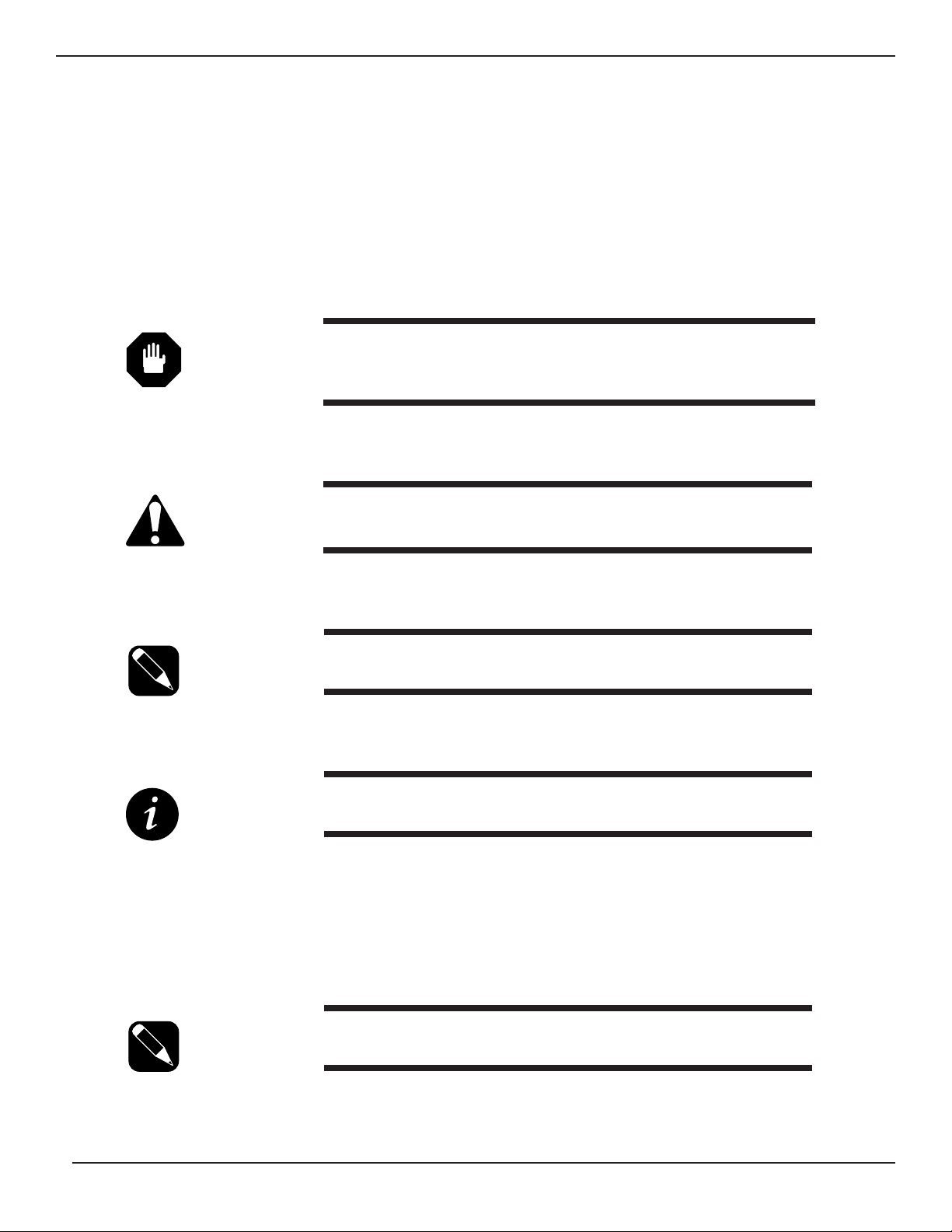
How To Use This Manual
page v
User Manual
How To Use This Manual:
This manual is designed for ease of use and easy location of information.
To quickly find the meaning of terms used within the text, look to the Glossary.
To quickly find a specific topic, look at the Table of Contents.
This manual uses icons with text to convey important information.
The icons come in four varieties.
WARNING: Indicates information provided to protect the User and service
personnel against safety hazards and possible equipment
damage.
CAUTION: Indicates information provided to protect the User and serv-
ice personnel against possible equipment damage.
NOTE: Indicates information provided as an operating tip or an
equipment feature.
IMPORTANT: Indicates information provided as an operating instruction or
as a tip.
NOTE: A version of this manual is available in color on the MGE
website, www.mgeups.com.
Page 6

Graphical Command Center
page vi
(This page left blank intentionally)
Page 7
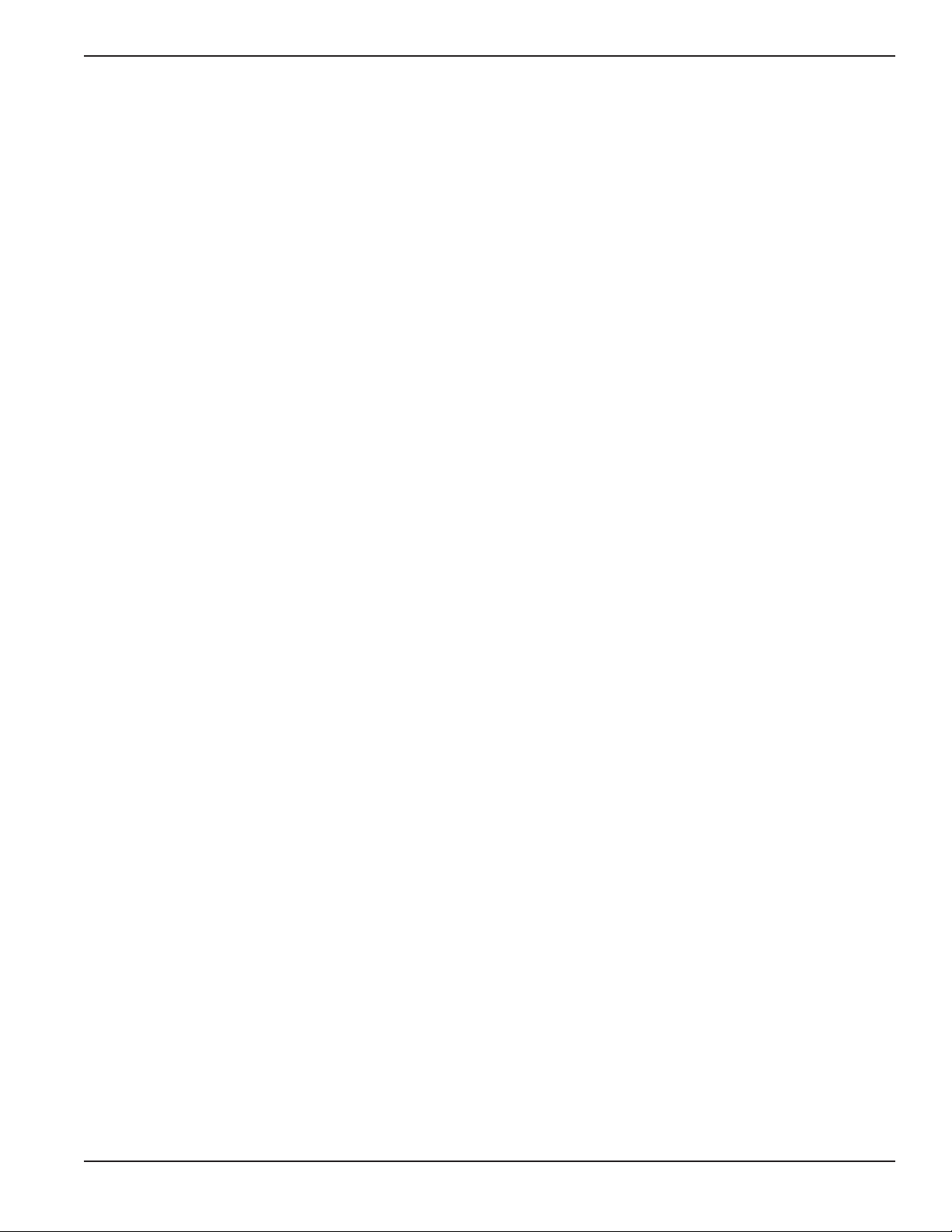
page c i
User Manual
Contents
section description . . . . . . . . . . . . . . . . . . . . . . . . . . . . . . . . . . . . . .page
Important Safety Instructions . . . . . . . . . . . . . .Inside Front Cover
Warranty . . . . . . . . . . . . . . . . . . . . . . . . . . . . . . . . . . . . . . . . . .iii
Revision History . . . . . . . . . . . . . . . . . . . . . . . . . . . . . . . . . . . .iii
How to Use This Manual . . . . . . . . . . . . . . . . . . . . . . . . . . . . . .iv
Table of Contents . . . . . . . . . . . . . . . . . . . . . . . . . . . . . . . . . . .c i
Section 1 Introduction
section description . . . . . . . . . . . . . . . . . . . . . . . . . . . . . . . . . . . . . .page
1.0 Scope . . . . . . . . . . . . . . . . . . . . . . . . . . . . . . . . . . . . . . . . . . .1-1
1.1 Reference Manuals . . . . . . . . . . . . . . . . . . . . . . . . . . . . . . . . .1-1
1.2 Section Descriptions . . . . . . . . . . . . . . . . . . . . . . . . . . . . . . . .1-1
1.3 GCC System Overview . . . . . . . . . . . . . . . . . . . . . . . . . . . . . .1-2
1.4 Keypad . . . . . . . . . . . . . . . . . . . . . . . . . . . . . . . . . . . . . . . . . .1-3
1.5 GCC Configurations . . . . . . . . . . . . . . . . . . . . . . . . . . . . . . . . .1-4
Section 2 GCC Setup
section description . . . . . . . . . . . . . . . . . . . . . . . . . . . . . . . . . . . . . .page
2.0 Scope . . . . . . . . . . . . . . . . . . . . . . . . . . . . . . . . . . . . . . . . . . .2-1
2.1 GCC Setup Screen . . . . . . . . . . . . . . . . . . . . . . . . . . . . . . . . .2-1
2.1.1 Enter Setup Screen . . . . . . . . . . . . . . . . . . . . . . . . . . . . . . . . .2-1
2.1.2 Identification Setup Screen . . . . . . . . . . . . . . . . . . . . . . . . . . .2-2
2.1.3 Change Password . . . . . . . . . . . . . . . . . . . . . . . . . . . . . . . . . .2-5
2.1.4 Control Panel . . . . . . . . . . . . . . . . . . . . . . . . . . . . . . . . . . . . .2-6
Contents
Page 8
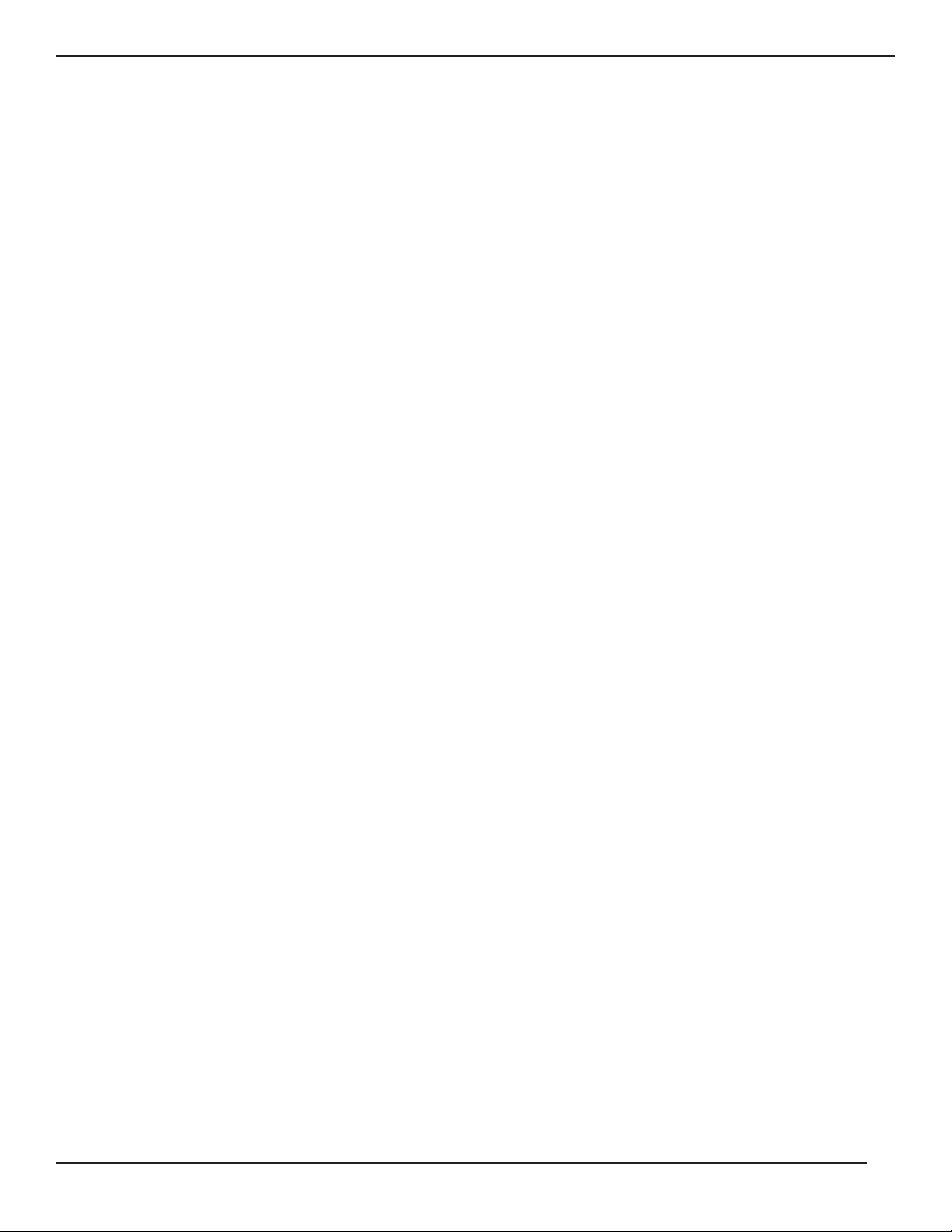
Section 3 GCC Screens
section description . . . . . . . . . . . . . . . . . . . . . . . . . . . . . . . . . . . . . . . . . . .page
3.0 Scope . . . . . . . . . . . . . . . . . . . . . . . . . . . . . . . . . . . . . . . . . . .3-1
3.1 GCC Menu Structure . . . . . . . . . . . . . . . . . . . . . . . . . . . . . . . .3-1
3.2 Main Menu Screen . . . . . . . . . . . . . . . . . . . . . . . . . . . . . . . . .3-2
3.2.1 Menu Buttons . . . . . . . . . . . . . . . . . . . . . . . . . . . . . . . . . . . . .3-2
3.2.2 UPS Status Panel . . . . . . . . . . . . . . . . . . . . . . . . . . . . . . . . . .3-4
3.3 System Main Menu Screen . . . . . . . . . . . . . . . . . . . . . . . . . . .3-5
3.4 Inverter Screen . . . . . . . . . . . . . . . . . . . . . . . . . . . . . . . . . . . .3-6
3.5 Rectifier Screen . . . . . . . . . . . . . . . . . . . . . . . . . . . . . . . . . . . .3-7
3.6 Single-Module Load Screen . . . . . . . . . . . . . . . . . . . . . . . . . . .3-8
3.7 Multi-Module Load UPS Screen . . . . . . . . . . . . . . . . . . . . . . . .3-9
3.8 Multi-Module System Load Screen . . . . . . . . . . . . . . . . . . . . .3-10
3.9 Single-Module Battery Screen . . . . . . . . . . . . . . . . . . . . . . . .3-11
3.10 Multi-Module Battery Screen . . . . . . . . . . . . . . . . . . . . . . . . .3-12
3.11 Online Trending Screen . . . . . . . . . . . . . . . . . . . . . . . . . . . . .3-13
3.11.1 Online Trending Selection Menu . . . . . . . . . . . . . . . . . . . . . .3-13
3.11.2 UPS Status Menu . . . . . . . . . . . . . . . . . . . . . . . . . . . . . . . . .3-13
3.12 Input Screen . . . . . . . . . . . . . . . . . . . . . . . . . . . . . . . . . . . . .3-14
Section 4 GCC Mimic Diagrams
section description . . . . . . . . . . . . . . . . . . . . . . . . . . . . . . . . . . . . . . . . . . .page
4.0 Scope . . . . . . . . . . . . . . . . . . . . . . . . . . . . . . . . . . . . . . . . . . .4-1
4.1 Color Status Indicator . . . . . . . . . . . . . . . . . . . . . . . . . . . . . . .4-1
4.2 Power Flow . . . . . . . . . . . . . . . . . . . . . . . . . . . . . . . . . . . . . . .4-1
4.3 Single-Module UPS Online . . . . . . . . . . . . . . . . . . . . . . . . . . .4-2
4.4 Single-Module UPS On Bypass . . . . . . . . . . . . . . . . . . . . . . . .4-3
4.5 Single-Module UPS On Battery . . . . . . . . . . . . . . . . . . . . . . . .4-4
4.6 S-M UPS Battery CB Open . . . . . . . . . . . . . . . . . . . . . . . . . . .4-5
4.7 Multi-Module Online . . . . . . . . . . . . . . . . . . . . . . . . . . . . . . . . .4-6
4.8 Multi-Module 1 UPS on Battery . . . . . . . . . . . . . . . . . . . . . . . .4-7
4.9 Multi-Module on Bypass . . . . . . . . . . . . . . . . . . . . . . . . . . . . . .4-8
4.10 Multi-Module Test and Maintenance Mode on UPS . . . . . . . . .4-9
4.11 Multi-Module Test and Maintenance Mode on Bypass . . . . . .4-10
4.12 Multi-Module Transfer Mode . . . . . . . . . . . . . . . . . . . . . . . . . .4-11
4.13 Multi-Module Communication Fault . . . . . . . . . . . . . . . . . . . .4-12
Contents
Graphical Command Center
page c ii
Page 9
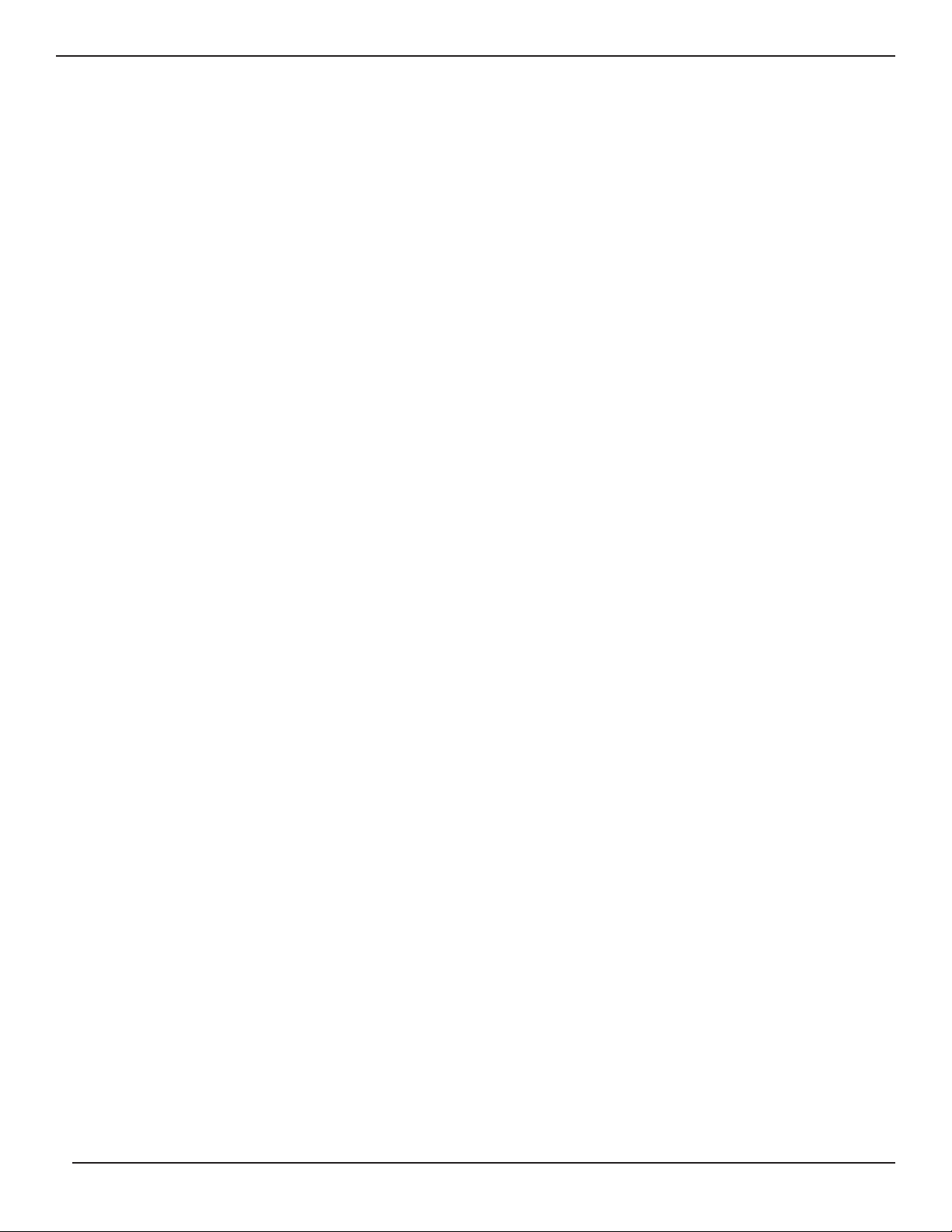
Contents
page c iii
User Manual
Section 5 GCC Alarms
section description . . . . . . . . . . . . . . . . . . . . . . . . . . . . . . . . . . . . . . . . . . .page
5.0 Scope . . . . . . . . . . . . . . . . . . . . . . . . . . . . . . . . . . . . . . . . . . .5-1
5.1 Alarm and Event System . . . . . . . . . . . . . . . . . . . . . . . . . . . . .5-1
5.2 Alarms and Events Lists . . . . . . . . . . . . . . . . . . . . . . . . . . . . .5-1
5.3 Alarm/Event Present Log Screen . . . . . . . . . . . . . . . . . . . . . . .5-2
5.4 Alarm/Event History Log Screen . . . . . . . . . . . . . . . . . . . . . . .5-4
Section 6 GCC Troubleshooting
section description . . . . . . . . . . . . . . . . . . . . . . . . . . . . . . . . . . . . . . . . . . .page
6.0 Scope . . . . . . . . . . . . . . . . . . . . . . . . . . . . . . . . . . . . . . . . . . .6-1
6.1 Communications and Configuration . . . . . . . . . . . . . . . . . . . . .6-1
6.2 RS232/RS485 Interface Connections . . . . . . . . . . . . . . . . . . . .6-1
6.2.1 Twisted Pair Connection using Terminal Blocks . . . . . . . . . . . .6-1
6.3 Communications Port Switch Settings . . . . . . . . . . . . . . . . . . .6-2
6.4 Communications Port 2 Personalization . . . . . . . . . . . . . . . . . .6-4
6.4.1 Slave Address for Single-Module . . . . . . . . . . . . . . . . . . . . . . .6-5
6.4.2 Slave Address for Multi-Module with
GCC in SSC Cabinet . . . . . . . . . . . . . . . . . . . . . . . . . . . . . . . .6-5
6.4.3 Slave Address for Multi-Module with
GCC in Each Cabinet . . . . . . . . . . . . . . . . . . . . . . . . . . . . . . .6-6
6.5 GCC Port Connectors and Future Product Updates . . . . . . . . .6-6
6.6 RS232/RS485 Interface Converter . . . . . . . . . . . . . . . . . . . . . .6-7
6.6.1 Switch Setting . . . . . . . . . . . . . . . . . . . . . . . . . . . . . . . . . . . .6-7
6.7 Auto Start . . . . . . . . . . . . . . . . . . . . . . . . . . . . . . . . . . . . . . . .6-9
6.8 GCC Identification Label . . . . . . . . . . . . . . . . . . . . . . . . . . . . .6-9
6.9 Rebooting . . . . . . . . . . . . . . . . . . . . . . . . . . . . . . . . . . . . . . . .6-9
Glossary . . . . . . . . . . . . . . . . . . . . . . . . . . . . . . . . . . . . . . . . . . . . . . . .g-1
Index . . . . . . . . . . . . . . . . . . . . . . . . . . . . . . . . . . . . . . . . . . . . . . . .I-1
Page 10
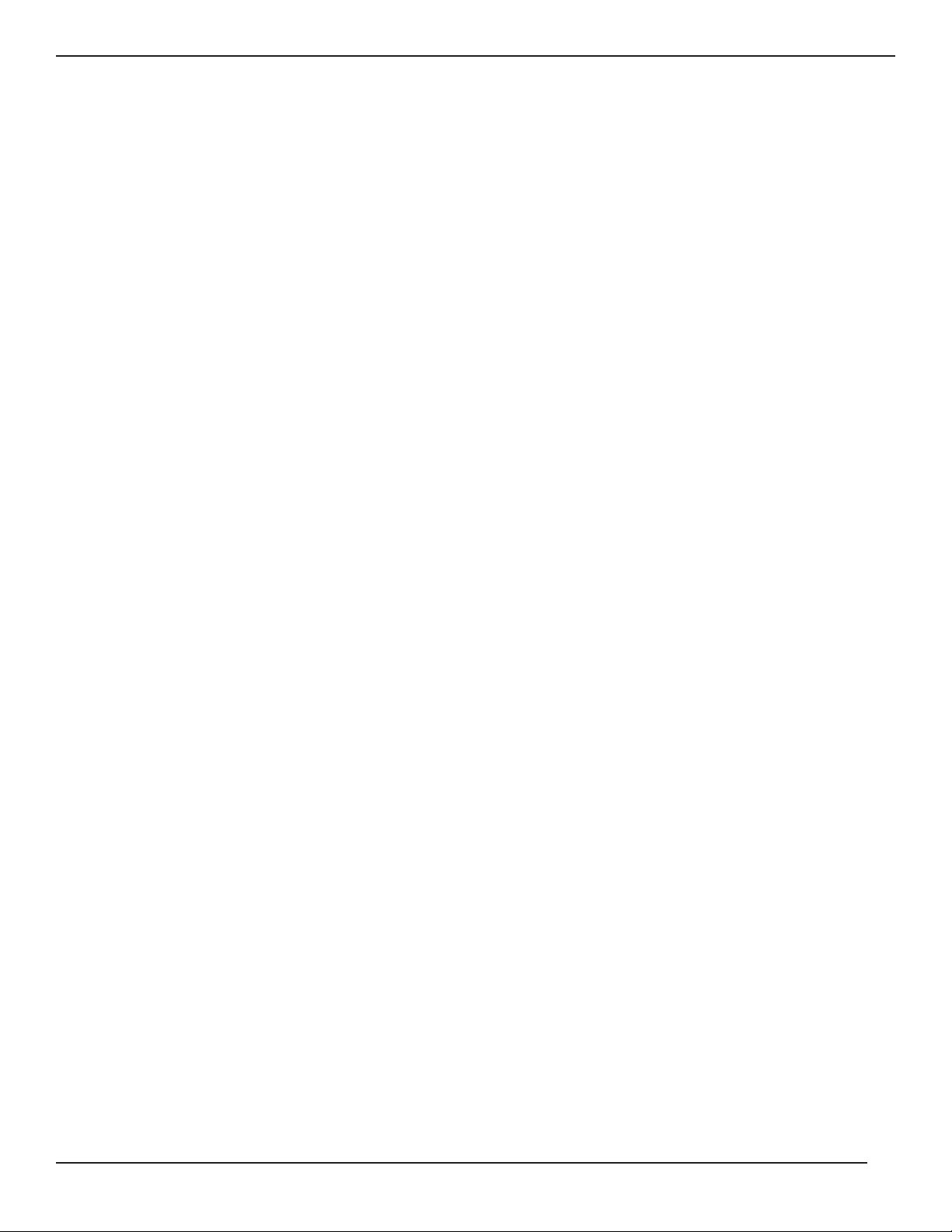
Figures
number description . . . . . . . . . . . . . . . . . . . . . . . . . . . . . . . . . . . . . .page
1-1 Keypad Alphanumeric Characters . . . . . . . . . . . . . . . . . . . . . .1-3
1-2 S-M Configuration , 1 GCC per Module
(800 kVA UPS System Shown) . . . . . . . . . . . . . . . . . . . . . . . .1-4
1-3 M-M Configuration , 1 GCC per Module
(800 kVA UPS System Shown) . . . . . . . . . . . . . . . . . . . . . . . .1-5
1-4 M-M Configuration , 1 GCC per System Located on the SSC
(800 kVA UPS System Shown) . . . . . . . . . . . . . . . . . . . . . . . .1-5
2-1 Enter Setup Screen . . . . . . . . . . . . . . . . . . . . . . . . . . . . . . . .2-1
2-2 S-M Identification Setup Screen . . . . . . . . . . . . . . . . . . . . . . .2-3
2-3 M-M Identification Setup Screen . . . . . . . . . . . . . . . . . . . . . . .2-3
2-4 M-M System Configuration Screen . . . . . . . . . . . . . . . . . . . . .2-4
2-5 The Change Password Screen . . . . . . . . . . . . . . . . . . . . . . . .2-5
2-6 Date and Time Icon Screen . . . . . . . . . . . . . . . . . . . . . . . . . .2-6
3-1a S-M Menu Screen . . . . . . . . . . . . . . . . . . . . . . . . . . . . . . . . . .3-2
3-1b M-M Menu Screen . . . . . . . . . . . . . . . . . . . . . . . . . . . . . . . . .3-3
3-2 Main Menu Screen . . . . . . . . . . . . . . . . . . . . . . . . . . . . . . . . .3-4
3-3 M-M System Main Menu Screen . . . . . . . . . . . . . . . . . . . . . . .3-5
3-4 Inverter Screen . . . . . . . . . . . . . . . . . . . . . . . . . . . . . . . . . . . .3-6
3-5 Rectifier Screen . . . . . . . . . . . . . . . . . . . . . . . . . . . . . . . . . . .3-7
3-6 Single-Module Load Screen . . . . . . . . . . . . . . . . . . . . . . . . . .3-8
3-7 M-M Load UPS Screen . . . . . . . . . . . . . . . . . . . . . . . . . . . . . .3-9
3-8 M-M System Load Screen . . . . . . . . . . . . . . . . . . . . . . . . . . .3-10
3-9 S-m Battery Screen . . . . . . . . . . . . . . . . . . . . . . . . . . . . . . . .3-11
3-10 M-M Battery Screen . . . . . . . . . . . . . . . . . . . . . . . . . . . . . . .3-12
3-11 Online, Trending Screen . . . . . . . . . . . . . . . . . . . . . . . . . . . .3-13
3-12 Input Screen . . . . . . . . . . . . . . . . . . . . . . . . . . . . . . . . . . . . .3-14
4-1 S-M UPS Online . . . . . . . . . . . . . . . . . . . . . . . . . . . . . . . . . . .4-2
4-2 S-M UPS on Bypass . . . . . . . . . . . . . . . . . . . . . . . . . . . . . . . .4-3
4-3 S-M UPS on Battery . . . . . . . . . . . . . . . . . . . . . . . . . . . . . . . .4-4
4-4 S-M Battery CB Open . . . . . . . . . . . . . . . . . . . . . . . . . . . . . . .4-5
4-5 M-M UPS Online . . . . . . . . . . . . . . . . . . . . . . . . . . . . . . . . . .4-6
4-6 M-M UPS on Battery . . . . . . . . . . . . . . . . . . . . . . . . . . . . . . . .4-7
4-7 M-M UPS on Bypass . . . . . . . . . . . . . . . . . . . . . . . . . . . . . . .4-8
4-8 M-M Test/Maintenance Mode on UPS . . . . . . . . . . . . . . . . . . .4-9
4-9 M-M Test/Maintenance Mode on Bypass . . . . . . . . . . . . . . . .4-10
4-10 M-M Transfer Mode on UPS . . . . . . . . . . . . . . . . . . . . . . . . .4-11
4-11 M-M Communications Fault . . . . . . . . . . . . . . . . . . . . . . . . .4-12
Contents
Graphical Command Center
page c iv
Page 11
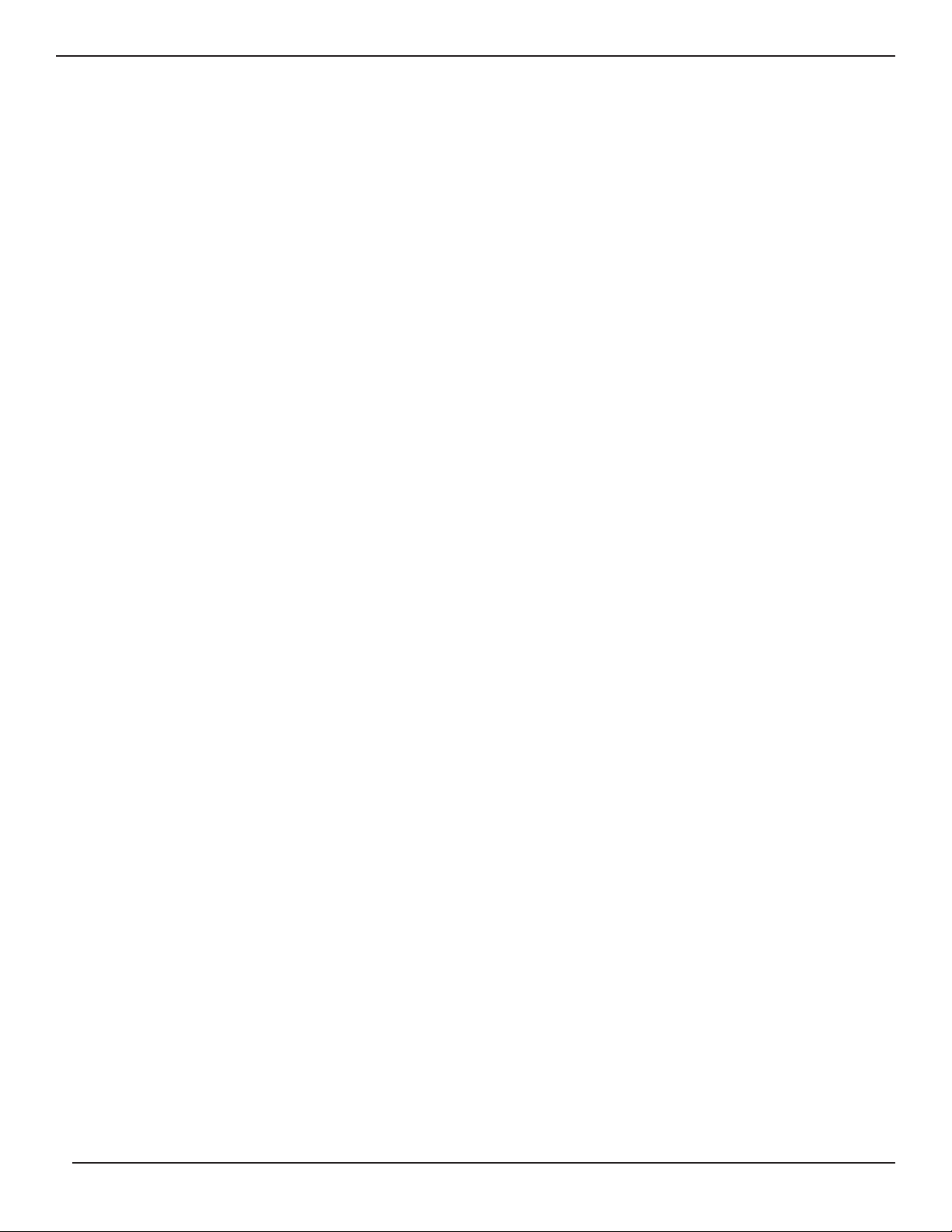
Contents
page c v
User Manual
Figures (continued)
number description . . . . . . . . . . . . . . . . . . . . . . . . . . . . . . . . . . . . . .page
5-1 Alarm/Event Present Log Screen . . . . . . . . . . . . . . . . . . . . . .5-3
5-2 Alarm/Event History Log Screen . . . . . . . . . . . . . . . . . . . . . . .5-5
5-3 Clear Alarm/Event Log Password Screen . . . . . . . . . . . . . . . .5-6
5-4 Clear Log Screen . . . . . . . . . . . . . . . . . . . . . . . . . . . . . . . . . .5-6
6-1 S-M RS485 Interface Connections with GCC . . . . . . . . . . . . .6-1
6-2 M-M Rs232/RS485 Interface Connections with GCC . . . . . . .6-2
6-3 GTCZ/RAUZ1 & GTQZ/RAUZ2 PCB Config. Settings . . . . . . .6-3
6-4 S-M Slave Address Settings . . . . . . . . . . . . . . . . . . . . . . . . . .6-5
6-5 M-M with GCC Slave Address Settings . . . . . . . . . . . . . . . . . .6-5
6-6 M-M with GCC in Each Cabinet Slave Address Settings . . . . .6-6
6-7 Converters Location Dip Switch S1 . . . . . . . . . . . . . . . . . . . . .6-7
6-8 Converters Location Dip Switch S2 . . . . . . . . . . . . . . . . . . . . .6-7
6-9 Converter Switch Access . . . . . . . . . . . . . . . . . . . . . . . . . . . .6-8
6-10 Dip Switches . . . . . . . . . . . . . . . . . . . . . . . . . . . . . . . . . . . . .6-8
Tables
number description . . . . . . . . . . . . . . . . . . . . . . . . . . . . . . . . . . . . . .page
6-1 Two-Module Communications Port Switch Settings . . . . . . . . .6-4
6-2 M-M with 1 GCC in each cabinet, the slave address settings . .6-6
6-3 Converter Dip Switch Settings . . . . . . . . . . . . . . . . . . . . . . . . .6-8
Page 12
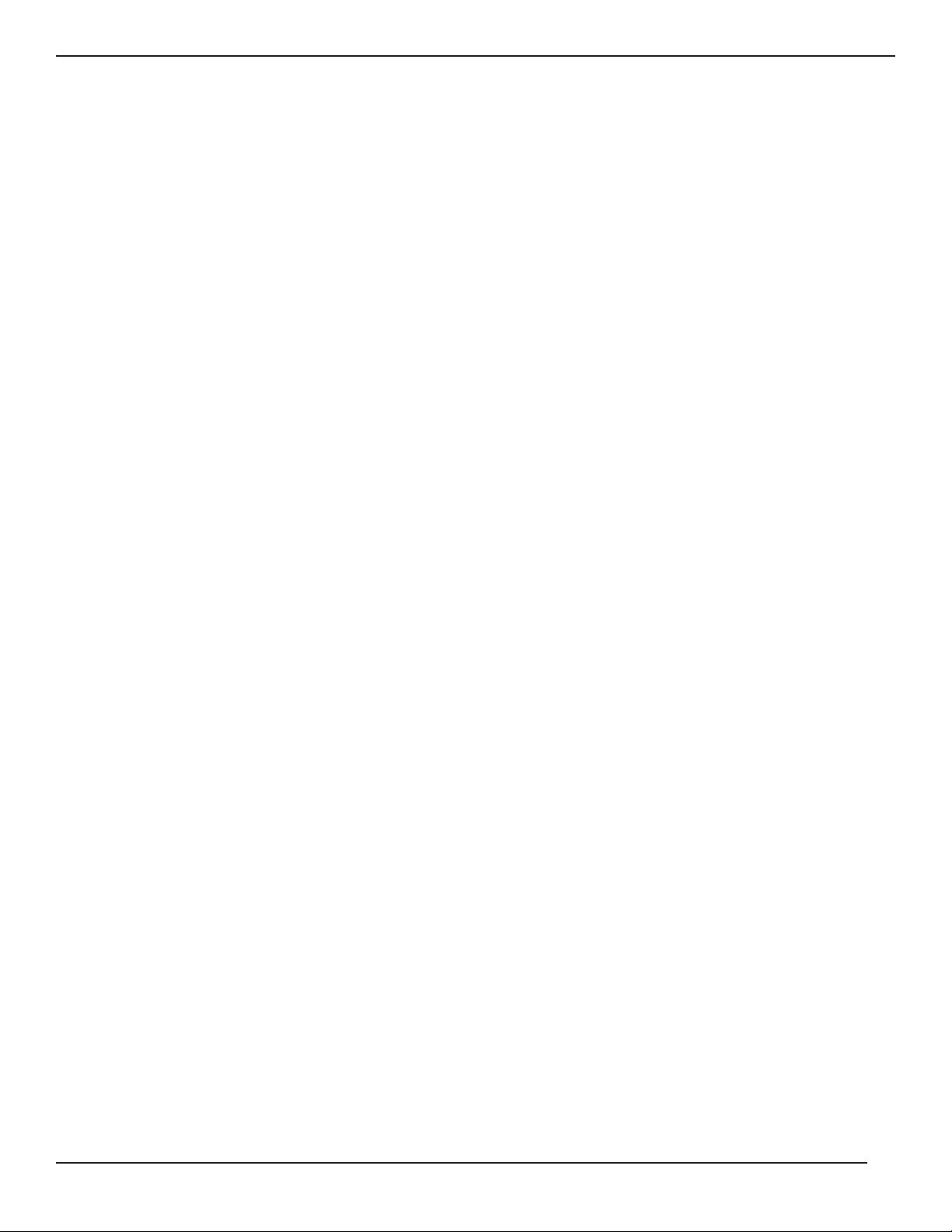
(This page left blank intentionally)
Graphical Command Center
page c vi
Page 13
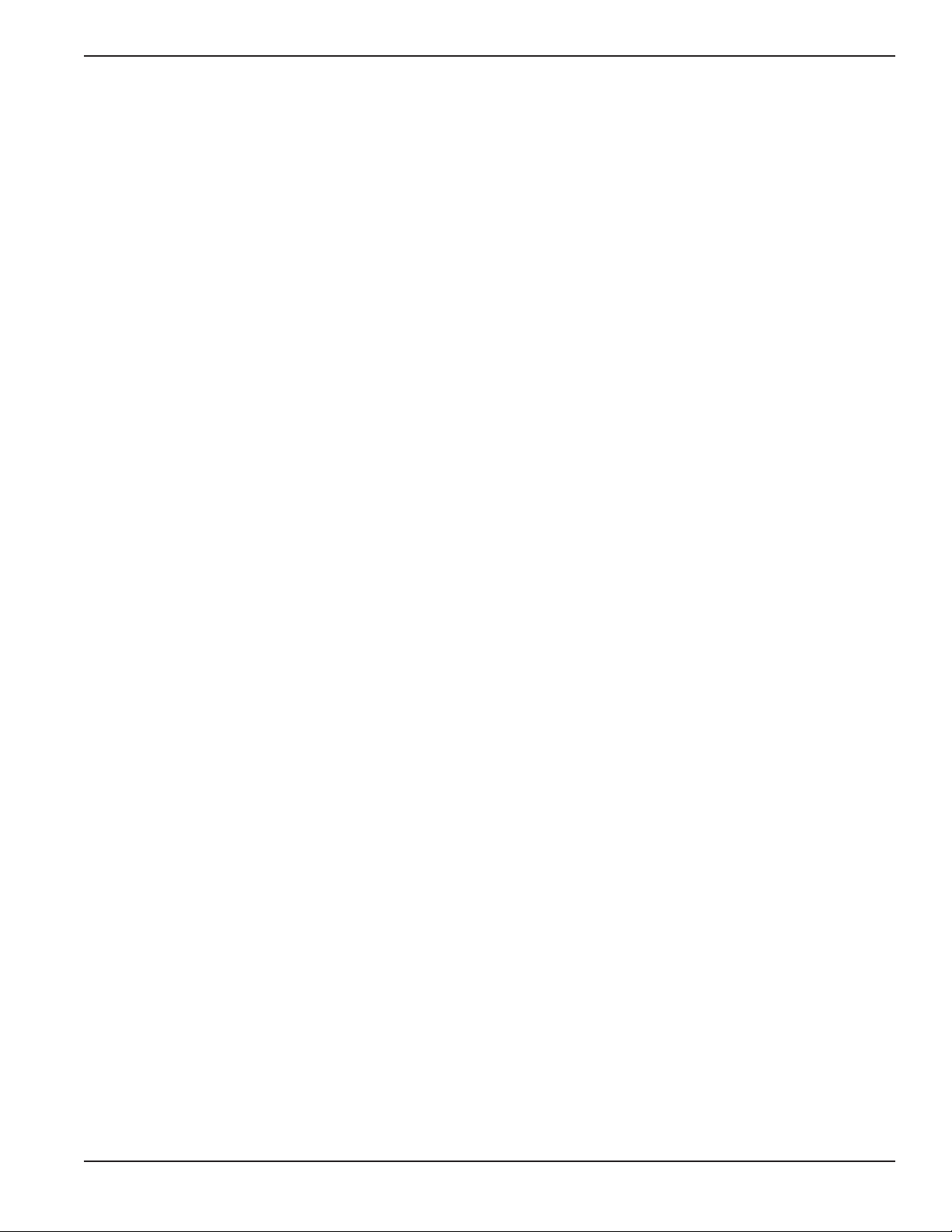
1.0 Scope
This section is a general introduction and overview of the MGE Graphical Command Center (GCC).
1.1 Reference Manuals
86-132203-00 EPS 8000 625-800kVAUser Manual, Single-Module
86-132202-00 EPS 8000 625-800kVAUser Manual, Parallel System
86-132201-55 EPS 8000 625-800kVAInstallation Manual, Single and Parallel Systems, 50/60 Hz
86-130033-00 EPS 6000 User Manual, 150-750kVASingle-Module
86-130034-00 EPS 6000 User Manual, 150-750kVAMulti-Module
86-131107-00 EPS 6000 User Manual, Parallel-Connected Single UPS Units
6739390XU EPS 6000 Communication Manual, 50/60 Hz
1.2 Section Descriptions
This manual is divided into six sections:
Section 1 — Introduction
This section is a general introduction and overview of the MGE Graphical Command Center (GCC).
Section 2— GCC Setup
This section guides the User through the GCC login and custom configuration screens.
Section 3 — GCC Screens
This section describes each screen, the menu buttons, and how to navigate from screen to screen.
Section 4— GCC Mimic Diagrams
This section provides GCC mimic diagrams representing the common status and fault modes.
Section 5 — GCC Alarms
This section describes the captured alarms and events, including how to acknowledge and clear the alarm history
log.
Section 6 — GCC Troubleshooting
This section contains a troubleshooting guide to assist the User with any communication and configuration
problems.
A Glossary in the rear of this manual provides definitions of terms used within the text.
User Manual
Introduction
Introduction
page 1 — 1
Page 14
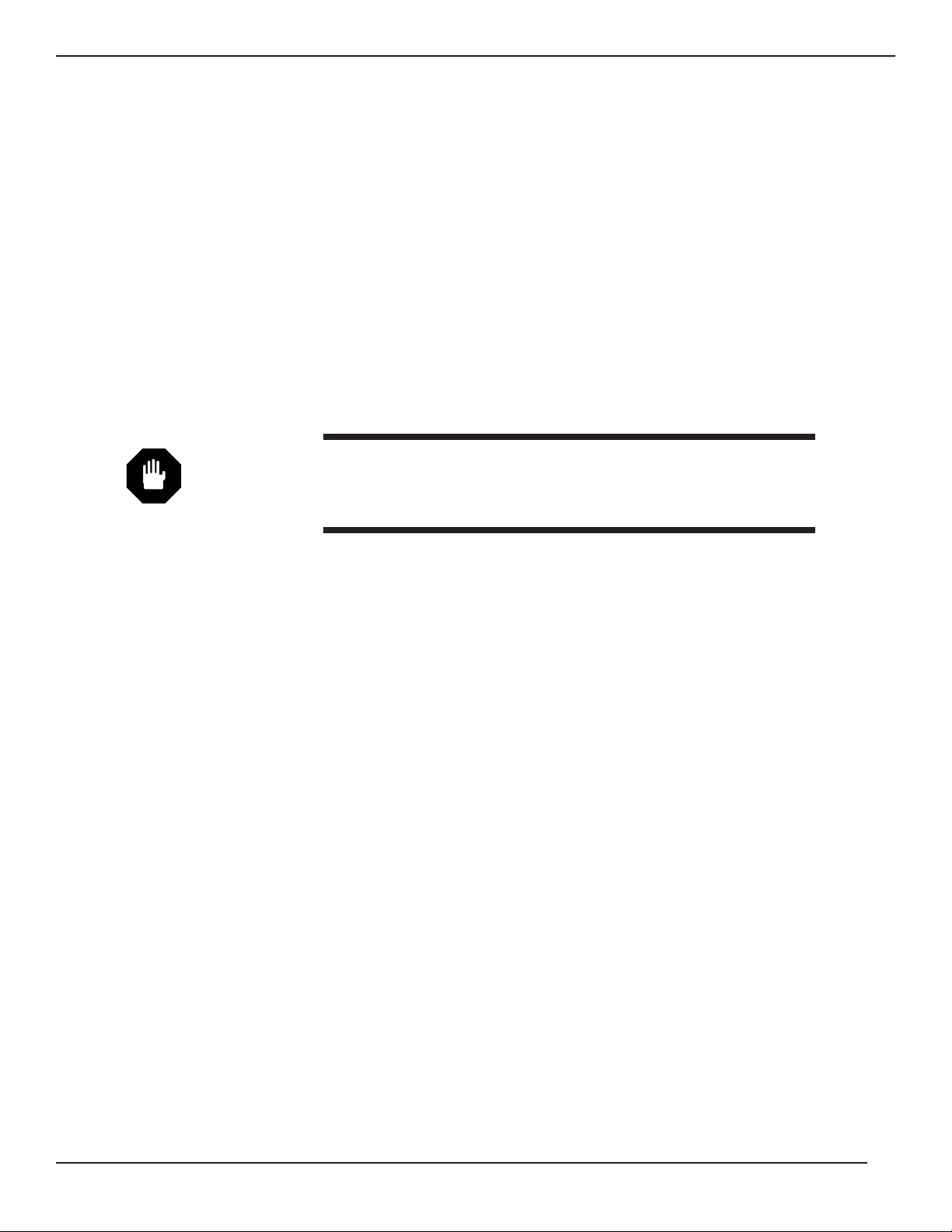
1.3 GCC System Overview
The GCC functions as the monitoring program for your system. The intention of the GCC is to operate only as an
aid to the existing indicators and controls. It is only intended as a display device and will not be used for any control
purposes. The GCC is factory installed and tested before shipment, therefore, it is ready to use upon receipt.
When powering up the display a boot screen similar to what you see in starting a “Windows PC” appears. The
display will proceed with a memory test and other prerequisites, then load the operating system, and finally the UPS
monitoring software. The GCC is ready when showing the mimic diagram with the menu selection buttons.
The GCC uses a color liquid crystal display (LCD) with a touch sensitive screen. Touching the screen a single time
will enable the User to enter the menu selection buttons or the icons on the mimic diagram. Double-clicking or
touching the screen in two quick successions in a text box will enable the User to enter the Keypad of alphanumeric
characters. Use of the keypad is required to enter or change the password.
WARNING: The touch screen can be damaged by sharp objects. Always
use a soft object or the pad of your finger to navigate through
the screens.
Introduction
Graphical Command Center
page 1 — 2
Page 15
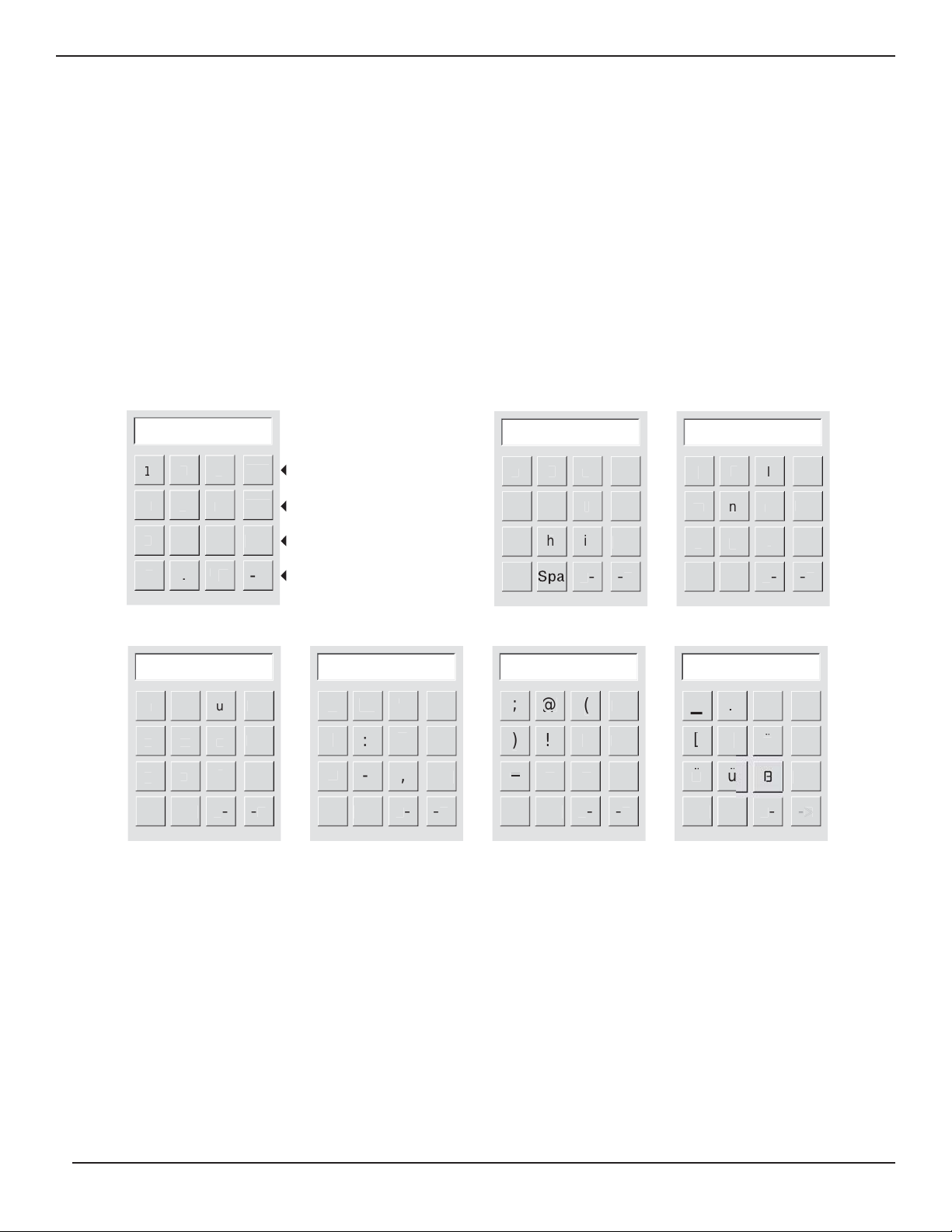
PRELIMINARY COPY
1.4 Keypad
The Keypad opens by double-clicking inside any text box.
The alphanumeric Keypad provides access to normal keyboard characters, Decimal Point (.), Backspace (Bsp),
Space (Spa), Caps (Cps) and other characters.
Use the “<-” and “->” keys to scroll to next group of keys. See Figure 1-1 for all the available keypads.
Press the “OK” key when done entering information. Use the “Esc” key to exit the keypad without saving informa-
tion.
Figure 1-1: Keypad Alphanumeric Characters.
Introduction
page 1 — 3
User Manual
c
p
ps
-
>
c
p
pa
-
>
j
c
p
pa
-
>
y
/
c
p
pa
-
>
\
c
p
pa
-
>
c
p
pa
-
>
c
p
/-
1
d
p
l
p
4
5
6
7
PS
CpsS
Keypad 1
eypad
Es
Bs
Es
Bs
K
Will close values stored in fiel
scape
Backs
rol
To n ex t grou
ace
CpsS
eypad
Es
Bs
Keypad 2 Keypad 3
Es
Bs
C
eypad
Es
Bs
CpsS
CpsS
CpsS
Es
Bs
eypad
Es
Bs
Page 16

1.5 GCC Configurations
Three separate series of mimic diagrams are available:
1. Single-Module (S-M)
2. Multi-Module (M-M)
3. Static Switch Cabinet (SSC)
The GCC is located on the UPS Module, the Static Switch Cabinet or both. ASingle-Module UPS configuration is
shown in Figure 1-2. A Multi-Module UPS and SSC with a GCC on each UPS is shown in Figure 1-3. A MultiModule UPS and SSC with one GCC on the SSC is shown in Figure 1-4.
Figure 1-2: S-M Configuration, 1 GCC per Module. (800kVA UPS system shown)
Introduction
Graphical Command Center
page 1 — 4
Page 17

Figure 1-3: M-M Configuration, 1 GCC per each Module and the SSC. (800kVA UPS system shown)
Figure 1-4: M-M Configuration, 1 GCC per system located on the SSC. (800kVA UPS system shown)
Introduction
page 1 — 5
User Manual
Page 18
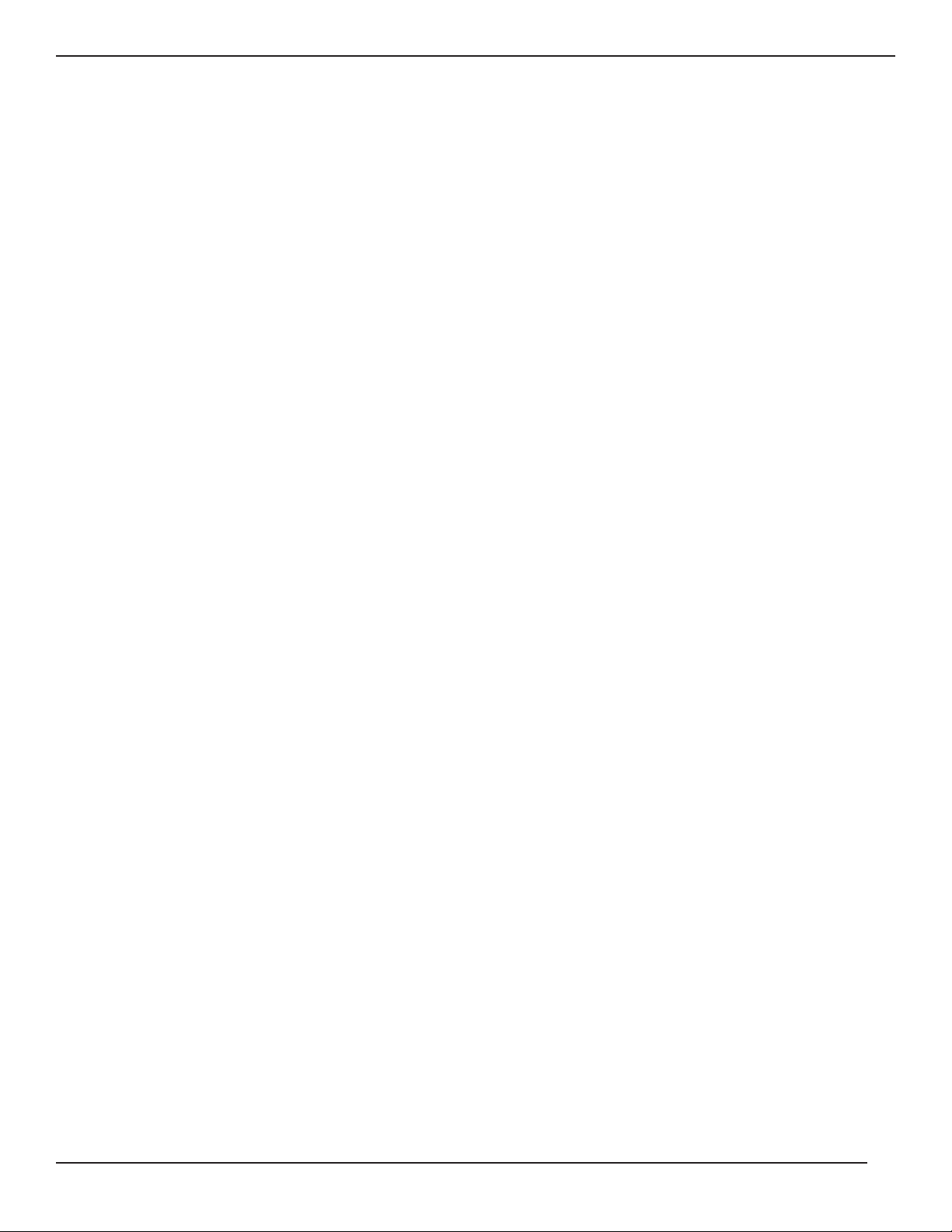
(This page left blank intentionally)
Graphical Command Center
page 1 — 6
Page 19
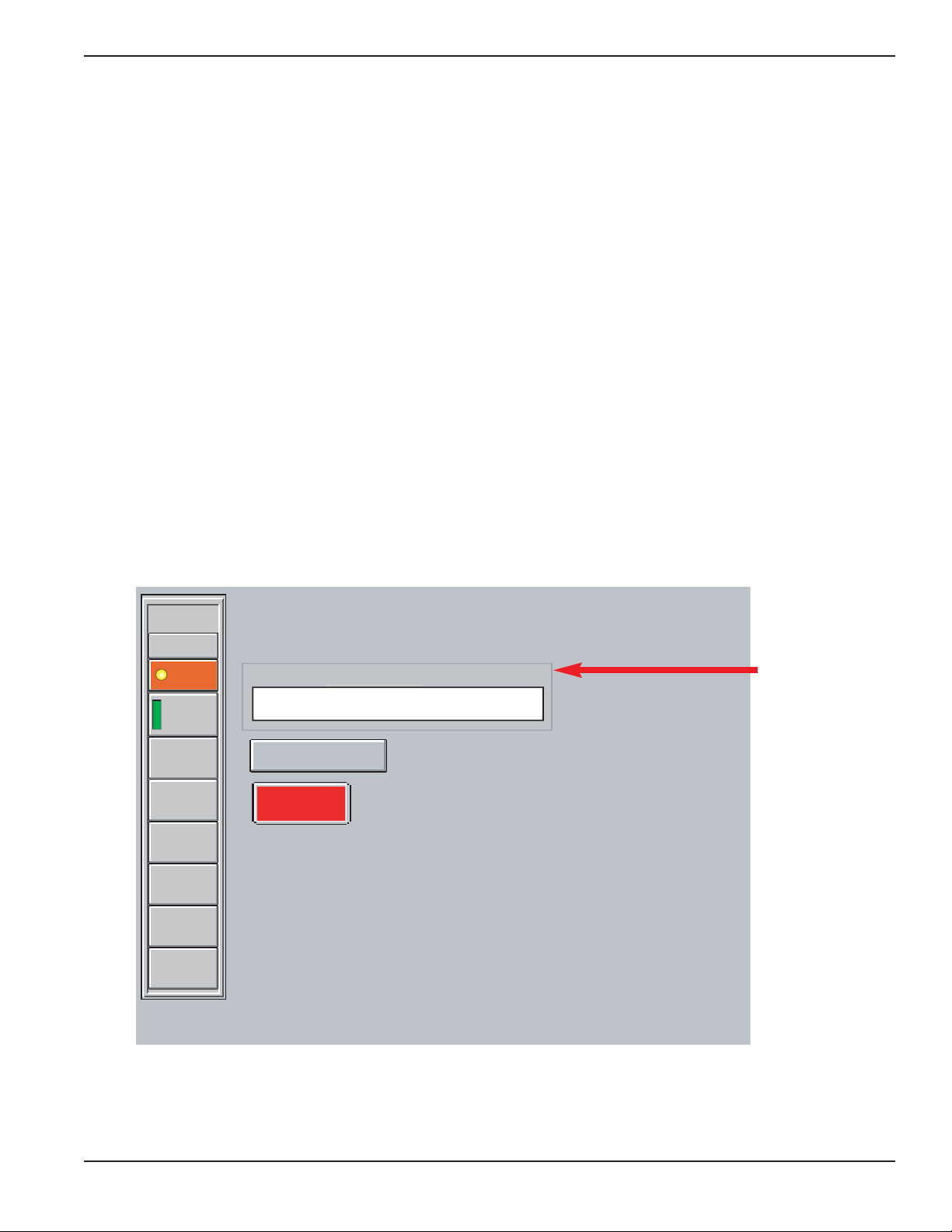
2.0 Scope
This section guides the User through the GCC login and custom configuration screens.
2.1 GCC Setup Screens
The following GCC Setup screens are described in this section:
◗ Enter Setup
◗ Identification Setup, Single-Module
◗ Identification Setup, Multi-Module
◗ System Configuration, Multi-Module
◗ Change Password
◗ Control Panel
2.1.1 Enter Setup Screen
From the menu button click the “Setup” button to open the Enter Setup screen. Type the default password,
‘manager’, as shown in Figure 2-1. When the password is accepted, the Identification Setup screen opens and
the User may change the password at that time or continue with the setup. Refer to section 1.4 Keypad for instructions to use the keypad.
Figure 2-1: Enter Setup Screen.
User Manual
GCC Setup
GCC Setup
page 2 — 1
r
d
Enter default
password
‘manager’
and press
<Enter>
14:02:02
01/24/2003
Setup
ALARMS
UPS 1
Load
Protected
Inverter
Rectifier
Load
Battery
Online
Trend
Input
manage
EXIT
Enter Setup
Enter
wor
Page 20
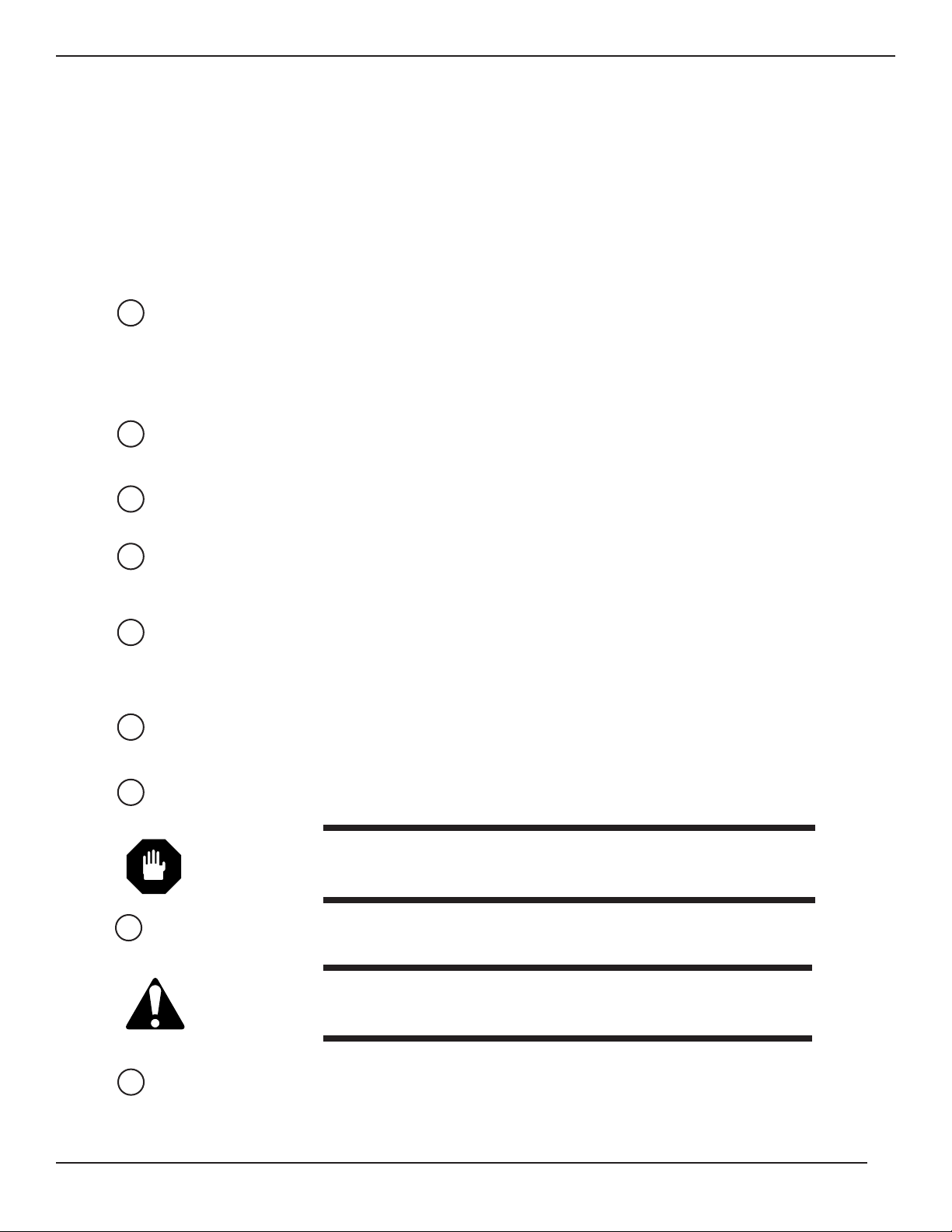
2.1.2 Identification Setup Screen
The Identification Setup screen is accessed from the Enter Setup screen when the password is entered. For a
Single-Module the Identification Setup allows the User to modify the naming conventions for the UPS’s, circuit
breakers, and inputs of the unit. For Multi-Module system the Identification Setup and System Configuration
screens allow the User to modify the naming conventions. See Figure 2-2 for the Identification Setup for a SingleModule, and Figure 2-3 for a Multi-Module. See Figure 2-4 for the System Configuration screen for the
Multi-Module.
The following is a description of the screen buttons.
Default names
Show CB’s/System CB Configuration
Battery Temp. Sensor present
Show battery Backup Time
Alarm Pop-up Screen
Select if UPS is a 225, 300, 375 or 500KVA
Change Password
WARNING: A Password for the Control Panel and clearing the alarm his-
tory is required. User should note password and keep in a
secure location.
Control Panel
CAUTION: Use Caution in this menu as some settings can have adverse
affects on the GCC operation.
UPS’s Present
9
8
7
6
5
4
3
2
1
GCC Setup
Graphical Command Center
page 2 — 2
These are the text fields that appear on the mimic diagram. Change
these text fields by double-clicking inside the box, and the keypad
will appear allowing you to enter text. The default name (UPS Name
= UPS 1) can be changed by double-clicking in the first text field and
entering the UPS name. For instructions to use the keypad, see
section 1.4 Keypad.
Enable or disable circuit breakers in the system configuration. Green
is enabled, and gray is disabled. If disabled, the breaker will not be
shown in the mimic diagram.
Enable battery temperature monitoring (if that option was installed).
Green is enabled, and gray is disabled.
Shows the UPS battery backup time. The UPS needs to have battery parameters programmed in order for this to work correctly.
Refer to the UPS Manual, or contact Customer Service Support at
1-800-438-7373
.
When enabled this button will set the Alarm/Event Present screen
to open every time there is an unacknowledged alarm. Once
enabled, the Alarm/Event Present screen will not close until all
alarms/events are acknowledged. This may also be enabled in the
Alarm/Event Present screen.
Disabling will filter alarms specific to 800 kVAclass UPS’s.
Selecting this menu button will open the Change Password screen.
Refer to section 2.1.3 Change Password for the procedure.
Selecting this menu button will open the Control Panel screen.
Refer to section 2.1.4 Control Panel to change the settings.
Selects number of UPS’s in a Multi-Module System. Green is
enabled and gray is disabled.
Page 21
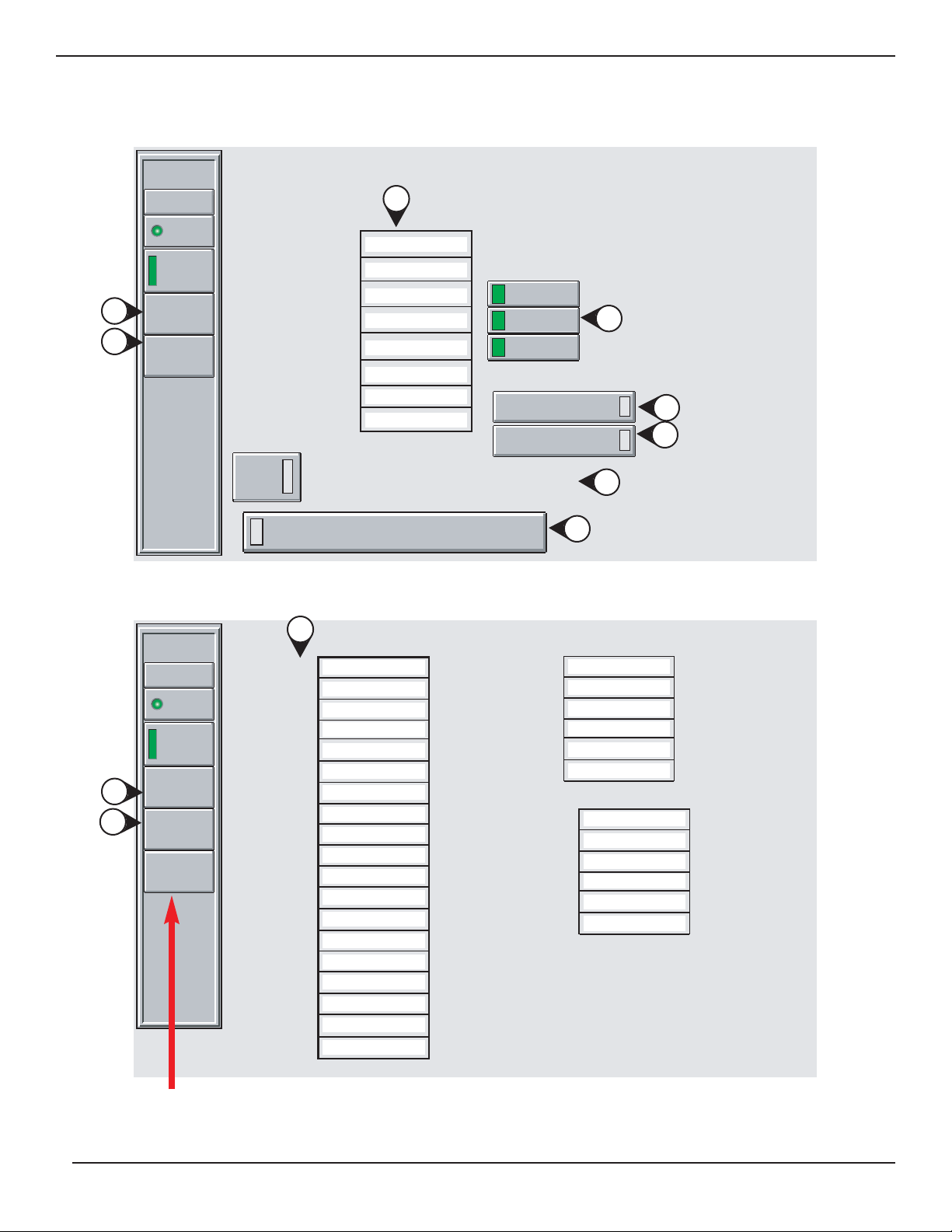
GCC Setup
page 2 — 3
User Manual
Figure 2-2: S-M Identification Setup Screen.
Figure 2-3: M-M Identification Setup Screen.
Opens the System Configuration Screen.
7
3
4
1
8
5
6
2
1
8
7
07:34:18
01/24/2003
Setup
ALARMS
Identification Setup
UPS Name
UPS 1
Load
Protected
Change
Password
Control
Panel
Rectifier Input CB
Bypass Input Breaker
UPS Output Breaker
System Bypass Breaker
Battery Breaker
Input 1
Input 2
Alarm
Popup
Screen
Set to have Alarm Screen automatically
open when new Alarm/Event happens
Select if UPS is a 225, 300, 375 or 500KVA
UPS 1
Q1
Q4S
Q5N
Q3BP
QF1
Utility 1
Utility 2
9 character max
Show CB's
Q4S
Q5N
Q3BP
Battery Temp.
Sensor present
Show battery
Backup time
07:34:18
01/24/2003
Setup
ALARMS
UPS 1
Load
Protected
Change
Password
Control
Panel
System
Config.
System Name
UPS 1 Name
UPS 2 Name
UPS 3 Name
UPS 4 Name
UPS 5 Name
UPS 6 Name
UPS 1 Input CB
UPS 2 Input CB
UPS 3 Input CB
UPS 4 Input CB
UPS 5 Input CB
UPS 6 Input CB
UPS 1 Output CB
UPS 2 Output CB
UPS 3 Output CB
UPS 4 Output CB
UPS 5 Output CB
UPS 6 Output CB
Identification Setup
System
UPS 1
UPS 2
UPS 3
UPS 4
UPS 5
UPS 6
Q1
Q1
Q1
Q1
Q1
Q1
Q5N
Q5N
Q5N
Q5N
Q5N
Q5N
Battery Breaker UPS 1
Battery Breaker UPS 2
Battery Breaker UPS 3
Battery Breaker UPS 4
Battery Breaker UPS 5
Battery Breaker UPS 6
Static Switch Input Brteaker
Static Switch
System Output Breaker
Maint. Bypass Breaker
Input 1 (UPS Input)
Input 2 (Bypass)
QF1
QF1
QF1
QF1
QF1
QF1
9 character max
Q4S
Q2S
Q5N
Q3BP
Main 1
Bypass
Page 22
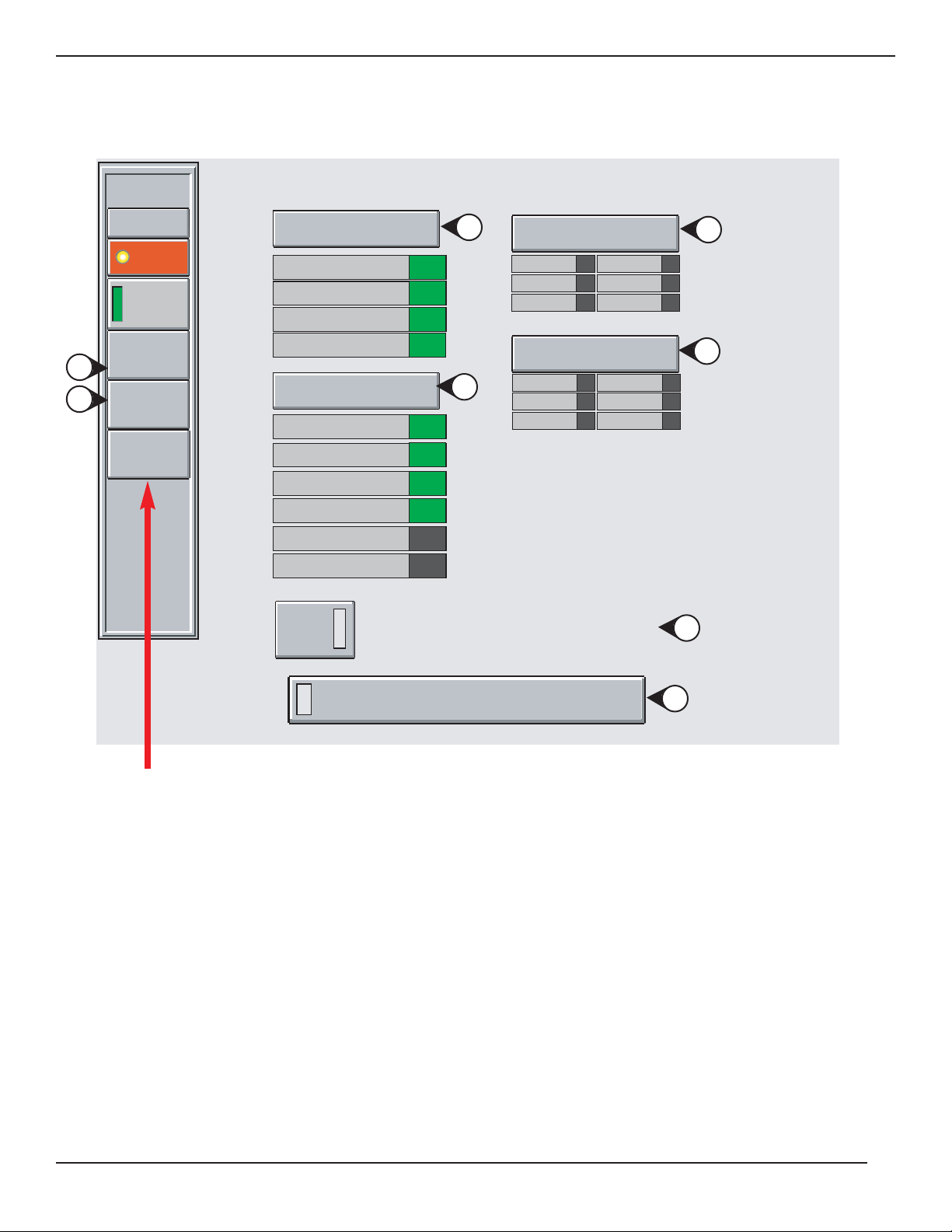
Figure 2-4: M-M System Configuration Screen.
Returns to the Identification Setup Screen.
GCC Setup
Graphical Command Center
page 2 — 4
6
3
4
5
9
7
8
2
15:14:01
Trend
ALARMS
System
Load
Protected
Change
Password
Control
Panel
Back to
Setup
System CB
Config.
Q4S
Q5N
Q3BP
Q2S
UPS 1
UPS 2
UPS 3
UPS 4
UPS 5
UPS 6
Alarm
Popup
Screen
Battery Temp.
Sensor present
UPS 1 UPS 4
UPS 2 UPS 5
UPS 3 UPS 6
Show battery
UPS 1 UPS 4
UPS 2 UPS 5
UPS 3 UPS 6
UPS's
Present
Set to have Alarm Screen automatically
open when new Alarm/Event happens
Backup time
Select if UPS is a 225, 300, 375 or 500KVA
Page 23
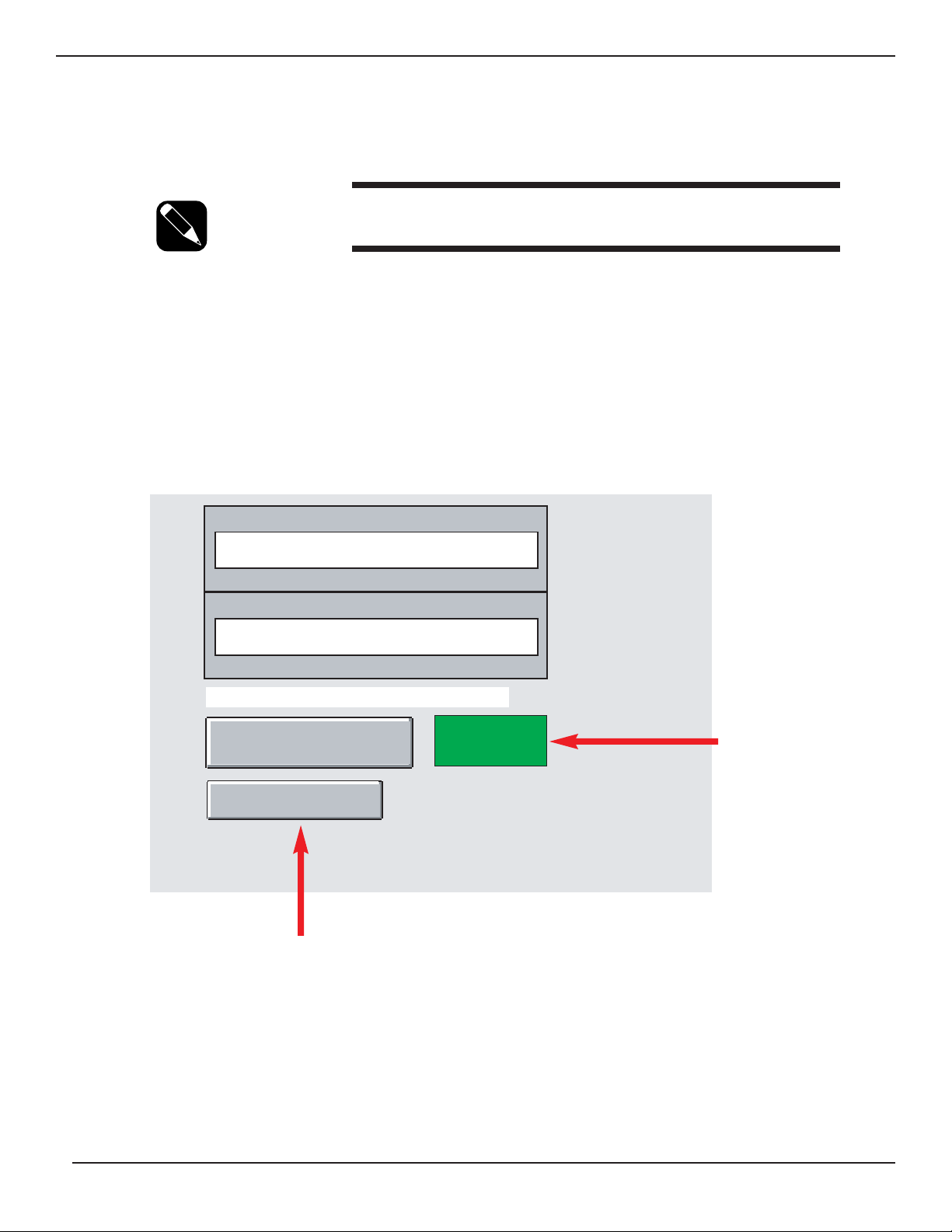
GCC Setup
page 2 — 5
User Manual
2.1.3 Change Password
Change Password will allow the User to change the default password ‘manager’ to a new User password.
NOTE: Must be in the Setup Screen to change password. See section
2.1.1 Enter Setup Screen for instructions.
Proceed as follows: (Lower case and 20 characters maximum)
1. From the menu button click the Change Password button.
2. In the “New Password” text field type a new password. (up to 20 characters maximum, lower case)
Refer to Figure 2-5. For instructions to use the keypad, see section 1.4 Keypad.
3. In the “Confirm Password” field enter the new password a second time to confirm the change, and press
“Enter”. When the new password is changed a confirmation box will appear to verify password is saved.
Figure 2-5: Change Password Screen.
To exit the screen without changes click “Back to Setup page” button.
Once the
password is
changed this
confirmation
indicator is
displayed.
New Password
manager
20 characters max.
Confirm Password
manager
Double tap on cursor to bring up keyboard
Enter
Back to Setup page
Password
Changed
Page 24

2.1.4 Control Panel
The Control Panel is available to modify computer settings similar to a PC windows control panel. The date and
time can be changed by double-clicking the Date/Time icon as shown in Figure 2-6.
NOTE: Must be in the Setup Screen to change password. See section
2.1.1 Enter Setup Screen for instructions.
Figure 2-6: Date and Time Icon.
GCC Setup
Graphical Command Center
page 2 — 6
2
1
Date/Time
Page 25

3.0 Scope
This section describes the menu buttons, and how to navigate from screen to screen.
Progressing through each section will enable more to be learned and expected from the GCC screens, Users will
become more proficient at navigating and monitoring the System.
3.1 GCC Menu Structure
SINGLE-MODULE MULTI-MODULE
SETUP ALARMS/EVENTS
User Manual
GCC Screens
GCC Screens
page 3 —1
UPS
MAIN MENU
SETUP
ALARMS
UPS 1
INVERTER
RECTIFIER
LOAD
BATTERY
ONLINE
TREND
INPUT
SYSTEM
MAIN MENU
SETUP
SETUP
ENTER
SETUP
ALARMS
ALARMS/EVENTS
PRESENT
TREND
UPS
SSC
INPUT
LOAD
ALARMS/EVENTS
HISTORY
ALARM
INVERTER
RECTIFIER
LOAD
BATTERY
INPUT
CLEAR ALARMS/
EVENTS LOG
IDENTIFICATION
SETUP
SYSTEM
CONFIGURATION
CHANGE
PAS SWO RD
CONTROL PANEL
THESE ARE COMBINED
ON SINGLE-MODULE
MAIN MENU
MAIN MENU
MAIN MENU
Page 26

3.2 Main Menu Screen
The Main Menu Screen consists of three major components: the menu buttons, UPS status panel, mimic diagram.
For Mimic Diagram, see section 4.0.
3.2.1 Menu Buttons
The GCC uses menu button selections on the left side of each screen. For Single-Module selections see Figure 31a. For Multi-Module selections see Figure 3-1b.
Figure 3-1a: S-M Menu Buttons.
Date & Time Shows date and time set in the GCC. Date and time can be changed from
the Control Panel in the Setup screen. See section 2.1.4 Control Panel.
Setup Opens the Setup screen, where the User will be prompted to enter the
password information. See section 2.1.1 Enter Setup.
Alarms Opens the Alarm/Event Present screen. Users can also access the
History log. When any alarm is active, the green lamp will change to
blinking red, and the background of the button changes to orange. See
section 5.0 Alarms.
UPS 1 Opens the UPS Main Menu screen. The default name is UPS 1, but can
Main be changed in the Setup screen. See section 2.1.1 Enter Setup.
Menu
Screen The second and third line indicates the condition (status) of the system:
◗
“UPS Online” Normal operation.
◗
“Minor Fault” Load is protected but there is an alarm.
◗
“Comm Fault” GCC has lost communications with system.
◗
“On Battery” System is operating on battery power.
◗
“UPS Offline” Load is not protected because of fault or User
command.
◗
“Test/Maint Mode” Maintenance bypass CV is closed and system
output CB is open.
Inverter Opens the Inverter screen, which displays inverter status and measure-
ments.
Rectifier Opens the Rectifier screen, which displays rectifier status and measure-
ments.
Load Opens the Load screen, which displays system load status and measure
ments.
Battery Opens the Battery screen, which displays all UPS’s battery information.
Trend Opens the Trend screen, which displays a graphical trend of measurement
Input Opens the Input screen, which displays measurement of the incoming
Utility of each UPS.
GCC Screens
Graphical Command Center
page 3 —2
13:43:42
01/24/2003
Setup
ALARMS
UPS 1
Online
Inverter
Rectifier
Load
Battery
Online
Trend
Input
Page 27

GCC Screens
page 3 —3
User Manual
Figure 3-1b: M-M Menu Buttons.
Time Shows time set in the GCC. Time can be changed from the Control Panel
in the Setup screen. See section 2.1.4 Control Panel.
Setup Opens the Setup screen, where the User will be prompted to enter the
password information. See section 2.1.1 Enter Setup.
Trend Opens the Trend screen, which displays a graphical trend of measure-
ments.
Alarms Opens the Alarm/Present Alarm screen. Users can also access the
history log. When any alarm is active, the green lamp will change to blinking
red, and the background of the button changes to orange. See section 5.0
Alarms.
System Main
Menu Screen On a Multi-Module, opens the System Main Menu screen.
UPS 1-6 Opens the corresponding UPS Main Menu Screen. The default names are
UPS 1 to UPS 6, but can be changed in the Setup screen. See section
2.1.1 Enter Setup.
The second and third line indicates the condition (status) of the system:
◗
“UPS Online” Normal operation.
◗
“Minor Fault” Load is protected but there is an alarm.
◗
“Comm Fault” GCC has lost communications with system.
◗
“On Battery” System is operating on battery power.
◗
“UPS Offline” Load is not protected because of fault or User
command.
◗
“Test/Maint Mode” Maintenance bypass CB is closed and system
output CB is open.
11:57:27
Setup
Trend
ALARMS
System
Comm
Fault
UPS 1
Comm
Fault
UPS 2
UPS
Offline
UPS 3
UPS
Offline
UPS 4
UPS
Offline
UPS 5
UPS
Offline
UPS 6
UPS
Offline
Page 28

3.2.2 UPS Status Panel
The UPS Status Panel is located at the top of the Main Menu screen. It consists of five items that give the User
current information, such as, % load, alarms, battery backup time, name of UPS, and load status pertaining to the
selected Single or Multi-Module UPS. See Figure 3-2.
Name of UPS Name of UPS in configuration. To modify refer to the Setup screen menu.
Load Status Lamp Circle icon indicates if load is protected. When green it is protected, when red
it is not protected.
Backup Time Shows battery backup time in minutes. Must be selected in the Setup screen to be
displayed.
Status Window Displays the UPS status and various alarms.
% Load Shows the % (percentage) of the UPS kW load.
Figure 3-2: Main Menu Screen.
5
4
3
2
1
GCC Screens
Graphical Command Center
page 3 —4
Menu buttons
UPS Status Panel
NOTE 1: Specific to Single-Module only.
NOTE 2: Specific to Single-Module or Multi-Module.
See Note 2
See Note 1
4
5
2
3
1
Mimic
Diagram
Area
13:50:02
01/24/2003
Setup
ALARMS
UPS 1
Load
Protected
UPS 1
Inverter
Rectifier
Utility 2
Load
Battery
Online
Tren d
Utility 1
Input
Q4S
Q1
Backup Time
0 Min.
Q3BP
QF1
Load Protected
UPS Online
0%
%UPS Load
50 100
Q5N
Unit
Load
Page 29

GCC Screens
page 3 —5
User Manual
3.3 System Main Menu Screen
The System Main Menu screen is shown for a three UPS Multi-Module system configuration in Figure 3-3. Up to
6 UPS modules can be displayed.
Figure 3-3: M-M System Main Menu Screen.
Up to 6 UPS's can be displayed
07:51:39
Setup
Q3BP
Trend
ALARMS
System
Load
Protected
UPS 1
UPS
Online
UPS 2
UPS
Online
UPS 3
UPS
Online
UPS 4
UPS
Online
UPS 5
UPS
Online
UPS 6
UPS
Online
Utility 2
Utility 1
System
Q4S
Q2S
UPS 2
UPS 3
Q5N
Load
UPS 4UPS 1
UPS 5
UPS 6
Page 30

3.4 Inverter Screen
The Inverter screen in Figure 3-4 displays inverter information such as voltage L-L and L-N, current and frequency.
Three indicators are present to show inverter is connected to load, overload and out of synchronization with bypass
status. The inverter indicators are displayed only when conditions are present.
Figure 3-4: Inverter Screen.
GCC Screens
Graphical Command Center
page 3 —6
Menu for Single-Module
Appears
when
condition
occurs.
13:41:27
01/24/2003
Setup
ALARMS
UPS 1
Load
Protected
UPS 1 Inverter
Voltage
A-B 477 V
B-C 478 V
A-C 475 V
Inverter connected to load
Inverter
A-N 275 V
B-N 276 V
C-N 276 V
Rectifier
Current
Load
A 38 A
B 36 A
C 38 A
Battery
Online
Tren d
Frequency 60.0 Hz
Input
Inverter overload
Inverter Out of Sync with Bypass
Page 31

GCC Screens
page 3 —7
User Manual
3.5 Rectifier Screen
The Rectifier screen displays information such as input voltage, DC bus voltage, the status of the input device,
battery, circuit breaker, and other conditions common to the Rectifier/Charger. See Figure 3-5.
Figure 3-5: Rectifier Screen.
Menu for Single-Module
13:41:27
01/24/2003
Setup
ALARMS
UPS 1
Load
Protected
Inverter
Rectifier
Load
Battery
Online
Tren d
Input
UPS 1
Rectifier
Utility 1 Voltage 484.7V
Rectifier/Charger Input Frequency 60.0 Hz
Rectifier/Charger Voltage 545 V
Utility 1 Input Switch Closed
Battery Circuit Breaker Closed
Low Battery Shutdown Warning
Battery Charge Status Battery Charging
Major Rec/Charger Fault OK
Rectifier/Charger Status On
Battery Temperature (option) 0 C
Page 32

3.6 Single-Module Load Screen
The Single-Module Load screen displays information such as voltage L-L and L-N, current, frequency, kW, kVA,
pf, and % load. See Figure 3-6.
Figure 3-6: S-M Load Screen.
GCC Screens
Graphical Command Center
page 3 —8
13:40:17
01/24/2003
Setup
ALARMS
UPS 1
Load
Protected
Inverter
Rectifier
Load
Battery
Online
Tren d
UPS 1 Load
Voltage Voltage
A-B 480 V A-N 277 V
B-C 478 V B-N 277 V
A-C 477 V C-N 276 V
Current
A 38 A
B 39 A
C 38 A
Frequency
KW 2
KVA 32
pf 0.06
% Load 0
60.0 Hz
Input
Page 33

GCC Screens
page 3 —9
User Manual
3.7 Multi-Module Load UPS Screen
The Multi-Module Load UPS screen is accessed from the UPS mimic diagram. The screen displays information of
the selected UPS and overall system status, such as voltage, current, frequency, kW and kVA, pf, and % load. See
Figure 3-7.
Figure 3-7: M-M Load UPS Screen.
14:48:33
Setup
Trend
UPS 1 load
Voltage
ALARMS
System
Load Not
Protected
UPS 1
Load
Protected
UPS 2
Load
Protected
UPS 3
UPS
Offline
A-B 480 V
B-C 478 V
A-C 477 V
Current
A 300 A
B 300 A
C 300 A
Frequency
60.0 Hz
KW 200
KVA 250
pf 0.8
% Load 100
System load
Voltage
A-B 480 V
B-C 480 V
A-C 480 V
Current
A 600 A
B 600 A
C 600 A
Frequency
KW 400
KVA 500
pf 0.8
% Load 100
60.0 Hz
Page 34

3.8 Multi-Module System Load Screen
The Multi-Module System Load screen is accessed from the system mimic diagram. The screen displays infor-
mation on kW, %kW and %kVA of all the UPS’s configured, and the overall system measurements. See Figure 3-8.
Figure 3-8: M-M System Load Screen.
GCC Screens
Graphical Command Center
page 3 —10
14:47:58
Setup
Trend
ALARMS
System
Load
Protected
UPS 1
Load
Protected
UPS 2
Load
Protected
UPS 3
UPS
Offline
UPS 1 load
KW 200
% KW Load 50
% KVA Load 50
UPS 2 load
KW 200
% KW Load 50
% KVA Load 50
UPS 3 load
KW ???.?
% KW Load ???.?
% KVA Load ???.?
System load
Voltage
A-B 480 V
B-C 480 V
A-C 480 V
Current
A 600 A
B 600 A
C 600 A
Frequency
KW 400
KVA 500
pf 0.8
% KW Load 100
% KVA Load 100
60.0 Hz
Page 35

GCC Screens
page 3 —11
User Manual
3.9 Single-Module Battery Screen
The Single-Module Battery screen displays information such as DC voltage, discharge and charging current, and
battery CB status. When enabled at the UPS, battery temperature and backup time are also available. Refer to
Section 2.0 for Setup information. See Figure 3-9.
Figure 3.9: S-M Battery Screen.
13:45:14
01/24/2003
Setup
ALARMS
UPS 1
Load
Protected
Inverter
Rectifier
Load
Battery
Online
Tren d
Input
600
300
0
Voltage
546V
1500
1200
900
600
300
0
Discharge
Current
0
150
75
0
Charging
Current
0
Battery
UPS 1
CB Closed
Charging
Temp. 0
Backup
Time
Min.
0
Page 36

3.10 Multi-Module Battery Screen
The Multi-Module Battery screen displays Information such as DC Voltage, discharge and charging current, and
battery CB status. When enabled at the UPS, battery temperature and backup are also available. See Section 2.0
for Setup information. See Figure 3-10.
Figure 3.10: M-M Battery Screen.
GCC Screens
Graphical Command Center
page 3 —12
11:07:42
Setup
Trend
ALARMS
System
Load
Protected
UPS 1
UPS on
Battery
UPS 2
UPS on
Battery
UPS 3
UPS
Online
600
300
0
Voltage
507V
600
300
0
Voltage
499V
600
300
0
Voltage
530V
1500
1200
900
600
300
0
Discharge
Current
68
1500
1200
900
600
300
0
Discharge
Current
86
1500
1200
900
600
300
0
Discharge
Current
0
150
75
0
Charging
Current
0
150
75
0
Charging
Current
0
150
75
0
Charging
Current
70
Battery
UPS 1
CB Closed
Discharging
Battery
UPS 2
CB Closed
Discharging
Battery
UPS 3
CB Closed
Discharging
Page 37

3.11 Online Trending Screen
The Online Trending screen displays voltage, current, kW and kVA information in graphical format. The GCC
includes scroll arrows, on the vertical scale, to adjust the volts, amps and kVA/kW. On the horizontal scale use the
scroll arrows to adjust the time in minutes. See Figure 3-11.
Online trending accounts for present time only, and does not do historical trending for past measurements.
3.11.1 Online Trending Selection Menu
There are 4 selections to trend: Utility 1, Utility 2, Load, and Batteries. Click on an item in the selection menu to
start trending. See Figure 3-11. Utility 1 and 2 can be renamed through the Setup screen.
3.11.2 UPS Status Menu
Displays UPS status and alarm indications. If an alarm becomes active the alarm LED will start to blink. Clicking on
the alarm button will allow the user to enter the Alarm/Event Present screen. See Alarms section 5.0 Alarms for
more details.
Clicking on the UPS 1 button will allow the User to enter the Main Menu screen. UPS 1 is the selected UPS module
to be trended, but other UPS Modules can be selected from the Main Menu screen.
Figure 3-11: Online Trending Screen.
UPS Status Menu Online Trending Selection Menu
GCC Screens
page 3 —13
User Manual
200 500
Amps
Volts
KVA / KW
100 250
Scale
Scale
00
Hour Min. Min. Hour
ALARMS
UPS 1
Load
Protected
Utility 1
Utility 2
Batteries
Load
Online Trending
1 Min. Present
Duration 13:47:30
Load Volt A-B Load Amps B
Load Volt B-C Load Amps C
Load Volt A-C Load KW
Load Amps A Load KVA
Page 38

3.12 Input Screen
The Input screen allows the User to view all the input measurements such as voltage, current and frequency of the
UPS's configured. See Figure 3-12.
Figure 3-12: Input Screen.
GCC Screens
Graphical Command Center
page 3 —14
11:57:27
Setup
Trend
ALARMS
System
Comm
Fault
UPS 1
Load
Protected
UPS 2
UPS
Offline
UPS 3
UPS
Offline
UPS 4
UPS
Offline
UPS 5
UPS
Offline
UPS 6
UPS
Offline
UPS 1
Voltage
A-B 488 V
B-C 486 V
A-C 485 V
Current
A 101 A
B 100 A
C 95 A
Freq.
60.0 Hz
UPS 2
Voltage
A-B 488 V
B-C 486 V
A-C 485 V
Current
A 101 A
B 100 A
C 95 A
Freq.
60.0 Hz
UPS 3
Voltage
A-B 488 V
B-C 486 V
A-C 485 V
Current
A 101 A
B 100 A
C 95 A
Freq.
60.0 Hz
UPS 4
Voltage
A-B 488 V
B-C 486 V
A-C 485 V
Current
A 101 A
B 100 A
C 95 A
Freq.
60.0 Hz
UPS 5
Voltage
A-B 488 V
B-C 486 V
A-C 485 V
Current
A 101 A
B 100 A
C 95 A
Freq.
60.0 Hz
UPS 6
Voltage
A-B 488 V
B-C 486 V
A-C 485 V
Current
A 101 A
B 100 A
C 95 A
Freq.
60.0 Hz
Page 39

4.0 Scope
This section provides GCC mimic diagrams representing the common status and fault modes.
4.1 Color Status Indicators
A color standard has been established to indicate the status of the UPS or SSC operation as follows:
Green = Normal / Power Flow.
Yellow = On Battery, (for Multi-Module only).
Red = Major Alarms / Fault.
Blue = Test Mode / Power Flow.
Grey = OFF & No Faults.
4.2 Power Flow Indicators
The mimic diagram representing the system configuration displays the power flow and breaker positions. Active
power flow paths are shown with colored lines, and non-active or broken paths use gray lines (except input will be
green). Breaker positions are recognizable as open or closed. Active components on the diagram are labeled.
Active components include the inverter, rectifier, load, and input (such as Utility 1 and Utility 2).
NOTE: An active component on the mimic diagram causes the dis-
play to open to the screen for that component.
Users Manual
GCC Mimic Diagrams
GCC Mimic Diagrams
page 4 —1
Page 40

4.3 Single-Module UPS Online
In normal online operation the path of power will show green from utility to unit load, as shown in Figure 4-1.
Figure 4-1: S-M UPS On-Line.
GCC Mimic Diagrams
Graphical Command Center
page 4 —2
13:54:55
01/24/2003
Setup
ALARMS
UPS 1
Online
Inverter
Rectifier
Load
Battery
Online
Trend
Input
UPS 1
Utility 2
Utility 1
Q4S
Q1
Q3BP
QF1
Load Protected
UPS Online
0%
%UPS Load
50 100
Unit
Q5N
Load
Page 41

GCC Mimic Diagrams
page 4 —3
User Manual
4.4 Single-Module UPS On Bypass
If there is a major fault in the UPS it will transfer to bypass. The power flow will show green from Utility 2 to the load.
The section that had the fault will show red to draw attention to the fault. If the User shuts down the inverter without
a major fault, then the inverter will show gray and the rectifier will show green, as shown in Figure 4-2.
Figure 4-2: S-M UPS On Bypass.
13:54:55
01/24/2003
Setup
ALARMS
UPS 1
UPS on
Bypass
Inverter
Rectifier
Load
Battery
Online
Trend
Input
UPS 1
Utility 2
Utility 1
Q4S
Q1
Q3BP
QF1
Load Protected
UPS on Bypass
0%
%UPS Load
50 100
Unit
Q5N
Load
Page 42

4.5 Single-Module UPS On Battery
In battery operation the path of power will show green from the battery to unit load, and Utility 1 and Utility 2 will
show red, as shown in Figure 4-3.
Figure 4-3: S-M UPS on Battery.
GCC Mimic Diagrams
Graphical Command Center
page 4 —4
13:54:55
01/24/2003
Setup
ALARMS
UPS 1
UPS on
Battery
Inverter
Rectifier
Load
Battery
Online
Trend
Input
UPS 1
Utility 2
Utility 1
Q4S
Q1
QF1
Load Protected
UPS on Battery
Utility out of Tolerance
0%
%UPS Load
50 100
Unit
Load
Page 43

GCC Mimic Diagrams
page 4 —5
User Manual
4.6 Single-Module UPS Battery CB Open
Battery CB open shows the battery circuit breaker QF1 in the open state. The battery and lines to the battery show
red to indicate and draw attention to the fault condition, as shown in Figure 4-4.
Figure 4-4: S-M Battery CB Open.
14:01:11
01/24/2003
Setup
ALARMS
UPS 1
Load Not
Protected
Inverter
Rectifier
Load
Battery
Online
Trend
Input
UPS 1
Utility 2
Utility 1
Q4S
Q1
QF1
Load Not Protected
battery CB Open
0%
%UPS Load
50 100
Unit
Load
Page 44

4.7 Multi-Module Online
In normal online operation the path of power will show green from utility to unit load, as shown in Figure 4-5.
Figure 4-5: M-M Online.
GCC Mimic Diagrams
Graphical Command Center
page 4 —6
11:11:06
Setup
Q3BP
Trend
ALARMS
System
Load
Protected
UPS 1
UPS
Online
UPS 2
UPS
Online
UPS 3
UPS
Online
Utility 2
Utility 1
System
Q4S
Q5N
Load
Q2S
UPS 1
UPS 2
UPS 3
Page 45

GCC Mimic Diagrams
page 4 —7
User Manual
4.8 Multi-Module 1 UPS on Battery
When a Multi-Module UPS is in battery mode the UPS icon will display in yellow. If all UPS’s that are online are in
battery mode, then the line to the load will be yellow, as shown in Figure 4-6.
Figure 4-6: M-M UPS on Battery.
11:11:06
Setup
Q3BP
Trend
ALARMS
System
Load
Protected
UPS 1
UPS on
Battery
UPS 2
UPS
Online
UPS 3
UPS
Online
Utility 2
Utility 1
System
Q4S
Q5N
Load
Q2S
UPS 1
UPS 2
UPS 3
Page 46

4.9 Multi-Module on Bypass
If all UPS’s are faulted or offline then the system will transfer to bypass. The power flow will show green from Utility
2 to the load. UPS’s that are faulted will show red. If they are shutdown without fault then they will show gray.
See Figure 4-7.
Figure 4-7: M-M UPS on Bypass.
GCC Mimic Diagrams
Graphical Command Center
page 4 —8
11:11:06
Setup
Q3BP
Trend
ALARMS
System
Test / Maint
Mode
UPS 1
UPS
Offline
UPS 2
UPS
Offline
UPS 3
UPS
Offline
Utility 2
Utility 1
System
Q4S
Q5N
Load
Q2S
UPS 1
UPS 2
UPS 3
Page 47

GCC Mimic Diagrams
page 4 —9
User Manual
4.10 Multi-Module Test and Maintenance Mode on UPS
When Q3BP is closed and Q5N is open, the system is in Test and Maintenance Mode. The customer’s load is being
supplied by Utility 2. In this condition, UPS’s can be turned on and off without affecting the customer’s load. When
a UPS is online in this mode, it will show as blue instead of its normal green, as shown in Figure 4-8.
Figure 4-8: M-M Test and Maintenance Mode on UPS.
10:15:55
Setup
Q3BP
Trend
ALARMS
System
Test / Maint
Mode
UPS 1
UPS
Online
UPS 2
UPS
Online
UPS 3
UPS
Online
Utility 2
Utility 1
System
Q4S
Q5N
Load
Q2S
UPS 1
UPS 2
UPS 3
Page 48

4.11 Multi-Module Test and Maintenance Mode on Bypass
When Q3BP and the static switch (Q2S) are closed and Q5N is open, the system is in Test and Maintenance Mode
on bypass. The customer’s load is being supplied by Utility 2. In this condition, UPS’s can be turned on and off
without affecting the customer’s load. When the bypass is online in this mode, it will show as blue instead of its
normal green, as shown in Figure 4-9.
Figure 4-9: M-M Test and Maintenance Mode on Bypass.
GCC Mimic Diagrams
Graphical Command Center
page 4 —10
10:15:55
Setup
Q3BP
Trend
ALARMS
System
Test / Maint
Mode
UPS 1
UPS
Online
UPS 2
UPS
Offline
UPS 3
UPS
Offline
Utility 2
Utility 1
System
Q4S
Q5N
Load
Q2S
UPS 1
UPS 2
UPS 3
Page 49

GCC Mimic Diagrams
page 4 —11
User Manual
4.12 Multi-Module Transfer Mode
Transfer mode is when bypass is on and Q3BP is closed. The load is being shared by both. The system will enter
this condition when going to or coming from test and maintenance mode, as shown in Figure 4-10.
Figure 4-10: M-M Transfer Mode.
10:19:05
Setup
Q3BP
Trend
ALARMS
System
Load Not
Protected
UPS 1
UPS
Offline
UPS 2
UPS
Offline
UPS 3
UPS
Offline
Utility 2
Utility 1
System
Q4S
Q5N
Load
Q2S
UPS 1
UPS 2
UPS 3
Page 50

4.13 Multi-Module Communication Fault
Communication fault indicates a loss of proper communications to one or more UPS’s in the system. The fault can
be caused by two problems, the unit has powered down and is no longer responding or there has been a break in
the communication cable. See Figure 4-11.
Figure 4-11: M-M Communication Fault .
IMPORTANT: Refer to section 6.0 Troubleshooting for assistance.
GCC Mimic Diagrams
Graphical Command Center
page 4 —12
07:51:39
Setup
Q3BP
Trend
ALARMS
System
Comm
Fault
UPS 1
Comm
Fault
UPS 2
Comm
Fault
UPS 3
Comm
Fault
Utility 2
Q4S
Utility 1
System
Communication Fault
Q5N
Load
Q2S
UPS 1
UPS 2
UPS 3
Page 51

5.0 Scope
This section describes the captured alarms and events, including how to acknowledge and clear the alarm history
log.
5.1 Alarm and Event System
The alarm and event system gives the User a visual source for alarms and events that occur within each system.
An alarm is a warning that a fault or major status change condition has occurred.
An event is an indication of a status change condition resulting from an alarm.
There are two GCC screens to handle the alarm systems:
◗ Alarm/Event Present
◗ Alarm/Event History
The alarm file capacity is 120 days First In - First Out (FIFO) stored in non-volatile memory.
5.2 Alarms and Events List
The alarms list below is for a Single-Module UPS and Static Switch Cabinet. For a Multi-Module System, the UPS
module number (from 1 to 6), with the alarm will be displayed.
Alarms -
UPS Modules
Module 1 Battery CB Open Module 1 Inverter Overtemp
Module 1 Battery Discharging Module 1 Inverter Overload Activated
Module 1 Low Battery Shutdown Imminent Module 1 UPS Overloaded
Module 1 End of Battery Backup Time Module 1 Output Current Limit
Module 1 Battery Temperature Outside Tolerance Module 1 Out of Sync with Bypass
Module 1 End of Battery Life Module 1 Summary Alarm
Module 1 UPS on Battery Module 1 EPO Activated
Module 1 Rectifier/Charger Off Module 1 Harmonic Filter Fault
Module 1 Input CB Open Module 1 Transfer Fault
Module 1 Input Voltage Outside of Tolerance Module 1 Fan Failure
Module 1 Input Rec. Voltage Out of Tolerance Module 1 Rec/Charge Fault
Module 1 Input Frequency Out of Tolerance Module 1 Acquisition Fault
Module 1 Load Not Protected Module 1 Communication Fault
Module 1 Inverter Fault
Alarms - Static Switch Cabinet
Load on Bypass SSC Static Bypass Overload
Static Switch Input CB Open Maintenance Bypass Closed
Phase Out of Tolerance SSC Summary Alarm
Static Switch Disabled SSC Aux Cabinet Fault
Transfer Lockout SSC Communications Fault
SSC Utility 2 Voltage Out of Tolerance SSC Fan Failure
SSC Utility 2 Frequency Out of Tolerance
User Manual
GCC Alarms
GCC Alarms
page 5 —1
Page 52

The event list is for a Single-Module UPS. For a Multi-Module System, the UPS module number (from 1 to 6), with
the event will be displayed.
Events - UPS Modules
Module 1 Low Battery Shutdown Module 1 UPS Off-Line
Module 1 Battery Charging Module 1 UPS On-Line
Module 1 Battery Current Limiting activated Module 1 Inverter Output Switch Open
Module 1 Battery Equalization activated Module 1 Free Running Frequency activated
Module 1 Gradual Rec/Charger Shutdown activated Module 1 Xfer Ut. 2w/inter. prohibited activated
Module 1 2nd Step Input Current Limit activated Module 1 Transfer Lockout activated
Module 1 Forced Inverter Shutdown
5.3 Alarm/Event Present Screen
The Alarm/Event Present screen lists all active alarms and events occurring in present time. Refer to Figure 5-1
for the screen selections.
Ack all Alarms Acknowledges all alarms/events. Adds the date and time stamp of acknowl-
edgement, and changes the line color to green.
History Alarms Opens the Alarm/Event History screen. When an alarm/event is acknowl-
edged, it disappears from the present log and enters into the history log.
Active/Unack Alarms Shows how many alarms are active and unacknowledged.
Ack this alarm only Acknowledges one alarm/event at a time, in the single-alarm acknowledge
window. Use the up and down arrows for selection.
Up/Down Arrows Scrolls through the list of alarms/events.
Alarm/Event List Shows a list of all present alarms/events with activation date/time, message,
date/time of acknowledgement and date/time when returned to normal. Line
colors are as follows:
Red Activated (Unacknowledged)
Green Acknowledged
Blue Returned to Normal
Alarm Pop-up Screen If selected, the Alarm/Event Present screen automatically opens when an
unacknowledged alarm occurs. Once enabled, the Alarm/Event Present
screen will not close until all alarms/events are acknowledged.
Alarm/Event Filter User can filter alarms and events to be viewed as follows: alarms only, events
only, or alarms and events.
8
7
6
5
4
3
2
1
GCC Alarms
Graphical Command Center
page 5 —2
Page 53

GCC Alarms
page 5 —3
User Manual
Figure 5-1: Alarm/Event Present Screen.
Single Alarm Acknowledge Window
4
1
2
7
6
5
8
3
UPS 1
Comm
Fault
Active Alarms = 8
Unack Alarms = 6
Ack All Alarms
History Alarms
Activatipon Time
10/24 07:29:34 Battery CB Open
10/24 07:29:34 Rectifier/Charger Off
10/24 07:29:34 Input CB Open
10/24 07:29:34 UPS out of Sync with Bypass
10/24 07:33:28 Bypass Input Circuit Breaker Open 10/24 07:42:28
10/24 07:33:28 Inverter Output CB Open
10/24 07:29:34 Load Not Protected
10/24 07:30:14 Communication Fault 10/24 07:42:18
Time
07:46:00
Date
01/24/2003
Alarm
Popup
Screen
Alarms Only
Message
ALARM/EVENT
Present
Set to have Alarm Screen automatically
open when unacknowledged alarm happens
Acknowledged
Returned
To N ormal
10/24 07:30:14 Communication Fault
Ack this alarm only
Page 54

5.4 Alarm/Event History Screen
The Alarm/Event History screen lists all present and stored information on all alarms and events.
Refer to Figure 5-2 for screen selections.
Clear Log Selecting “Clear Log” will delete all history files. A password is required and the
Clear Alarm Event Log Password screen will be displayed, see Figure 5-3. Once
the password is entered, the Clear Log screen section 5.4, will appear. Selecting
“Clear Log” will clear the history. If “Back to Alarms” is selected, there is no change
to the history files.
Present Alarms Opens the Alarm/Event Present screen. Alarms or events may or may not be
acknowledged.
Active/Unack Alarms Shows how many alarms are active and unacknowledged.
Year/Month/Type Filter User can filter alarms and events to be viewed as follows: calendar year, specific
month, specific start and end dates, and by type - alarms only, events only, or
alarms and events.
Up/Down Arrows Scrolls through the alarms and events list.
Alarm/Event List Shows a list of all present alarms/events with activation date/time, message,
date/time of acknowledgement and date/time when returned to normal. Line colors
are as follows:
Red Activated (Unacknowledged)
Green Acknowledged
Blue Returned to Normal
IMPORTANT: The alarm file capacity is 120 days FIFO. Information past 120
days will be removed from memory.
6
5
4
3
2
1
GCC Alarms
Graphical Command Center
page 5 —4
Page 55

GCC Alarms
page 5 —5
User Manual
Figure 5-2: Alarm/Event History Screen.
6
1
4
5
2
3
UPS 1
Load
Protected
Active Alarms = 12
Unack Alarms = 11
Clear Log
Present Alarms
Activatipon Time
10/14 12:02:58 Communication Fault
10/14 12:02:58 Communication Fault 10/14 12:03:08
10/14 12:02:24 Bypass Input Circuit Breaker Open
10/14 12:02:24 Bypass Input Circuit Breaker Open 10/14 12:04:15
10/14 12:02:58 Communication Fault 10/14 12:04:15 10/14 12:03:08
10/14 12:02:55 Load Not Protected 10/14 12:04:15 10/14 12:03:15
10/14 12:02:12 Communication Fault
10/14 12:02:16 Battery CB Open
10/14 12:02:16 Rectifier/Charger Off
10/14 12:02:16 Input CB Open
10/14 12:02:16 UPS out of Sync with Bypass
10/14 12:02:16 Bypass Input Circuit Breaker Open
10/14 12:02:16 Inverter Output CB Open
10/14 12:02:16 Load Not Protected
10/14 12:02:16 Communication Fault
10/14 12:02:35 Bypass Input Circuit Breaker Open 10/14 14:07:19
Time
07:39:48
Date
01/24/2003
2003
January
Alarms Only
Message
ALARM/EVENT
History
Start date 14
End date 16
Acknowleged
Returned
To Normal
Page 56

Figure 5-3: Clear Alarm/Event Log Password Screen.
Figure 5-4: Clear Log Screen.
GCC Alarms
Graphical Command Center
page 5 —6
To clear Alarm / Event Log Enter Password
Password
manager
Enter
Back to Alarms
Double tap on cursor to bring up keyboard
Clear Log
Back to Alarms
Page 57

User Manual
GCC Troubleshooting
GCC Troubleshooting
page 6 —1
6.0 Scope
This section contains a troubleshooting guide to assist the User with any communication and configuration
problems.
6.1 Communication and Configuration
The GCC is factory tested and ready to use upon receipt. Proper hardware connections, personalization and Dip
switch settings are necessary for operation.
The following sections may provide assistance for any communications fault and GCC start-up issues. If support is
required, contact MGE Customer Support Services at 1-800-438-7373.
◗ RS485 Interface Connections.
◗ Communications Port Switch Settings.
◗ Communications Port 2 Personalization.
◗ GCC Port Connections.
◗ RS232/RS485 Interface Converter.
◗ Auto Start.
◗ Rebooting.
◗ GCC Identification Label.
6.2 RS485 Interface Connections
The RS485 connects multiple items that have unique addresses on a common bus. Each item is referred to as a Cubicle
(or slave). MGE's addressing method increments each cubicle in 10’s hexadecimal.
Depending upon your GCC configuration, the RS485 interface connections are either connected as a Single-Module
or Multi-Module. The diagrams below show how the cables are connected; Figure 6-1 is for a Single-Module, Figure
6-2 is for a Multi-Module.
6.2.1 Twisted Pair Connection Using Terminal Blocks
To function properly, the RS232/RS485 converter needs two twisted pairs of metallic wire. These pairs must be
between 19 and 26 AWG (the higher number gauges may limit distance).
Figure 6-1: S-M RS485 Interface Connections with GCC.
UPS 1
RAUZ1 PCBA / GTCZ COM2
GCC
XR11
12345678910
12345678910
T-
R-
T+
R+
CONVERTER
RS232/RS485
4 COND. SHIELDED CABLE OR DUAL TWISTED PAIR WIRE
No Connection
Page 58

Figure 6-2: M-M RS232/RS485 Interface Connections with GCC.
6.3 Communications Port Switch Settings
Communications port toggle switches are set to open or closed positions for proper transfer of data.
To set dip switches on RAUZ1 and RAUZ2 PCB’s proceed as follows:
All cubicles must have the switches “O” and “P” set in the open position for a 4 wire link. See Figure 6-3.
Cubicle #1 = Switch “N” must be in the open position. Switches “M”, “K”, “L”, and “J” must be in the closed
position. All other cubicles must have switches “M”, “K”, “L”, and “J” in the open position.
Cubicle #2 = If cubicle #2 is the end-of-line, then switch “N” must be in the closed position. If cubicle #2 is
not the end-of-line (there are more than 2 cubicles), then switch “N” must be in the open
position.
NOTE: Only the end-of-line cubicle will have the “N” switch in the
closed position. All other cubicles will have the “N” switch
in the open position.
For an example of two module system settings, see Figure 6-4.
GCC Troubleshooting
Graphical Command Center
page 6 —2
SSC
RAUZ1 OR RAUZ2 PCBA / GTCZ COM2
GCC
CONVERTER
RS232/RS485
SSC UPS 1
XR11 / COM2
12345678910
12345678910
T-
T-
R-
R-
T+
No Connection
T+
R+
R+
No Connection
RAUZ2 PCBA / GT2Z COM2
XR11
12345678910
12345678910
T-
R-
T+
R+
No Connection
4 COND. SHIELDED CABLE or DUAL TWISTED PAIR WIRE
No Connection
Page 59

GCC Troubleshooting
page 6 —3
User Manual
Figure 6-3: “GTCZ/RAUZ1” and “GT2Z/RAUZ2” PCB Configuration Switches.
"RAUZ 1" OR "RAUZ 2" PCB
M
N
O
P
K
L
J
XR11
SWITCHES:
4 WIRE LINK:
O
P
IN A CUBICLE THAT SETS POLARITY:
CLOSED POSITION
(two dots visible)
Termination for
end-of-line cubicle
N
4 WIRE LINK
M
K
L
J
OPEN POSITION
(one dot visible)
Termination for
intermediate cubicle(s)
N
OTHER CUBICLE
M
K
L
J
Page 60

Table 6-1: Two-Module Communications Port Switch Settings.
CUBICLE #1 - SSC
CUBICLE #2 - UPS 1 CUBICLE #3 - UPS 2
GTCZ / RAUZ1 UPS 1 GTCZ / RAUZ1 COM 2 UPS 2 GTCZ / RAUZ1 COM 2
Dip Switch “O” OPEN Dip Switch “O” OPEN Dip Switch “O” OPEN
Dip Switch “P” OPEN Dip Switch “P” OPEN Dip Switch “P” OPEN
Dip Switch “N” OPEN Dip Switch “N” OPEN Dip Switch “N” CLOSED
Dip Switch “M” CLOSED Dip Switch “M” OPEN Dip Switch “M” OPEN
Dip Switch “K” CLOSED Dip Switch “K” OPEN Dip Switch “K” OPEN
Dip Switch “L” CLOSED Dip Switch “L” OPEN Dip Switch “L” OPEN
Dip Switch “J” CLOSED Dip Switch “J” OPEN Dip Switch “J” OPEN
6.4 Communications Port 2 Personalization
Each cubicle must be personalized for its own communication port address. Personalization of each cubicle is set
at the time of order. Changing of personalization requires qualified personnel. Contact MGE Customer Support
Services at 1-800-438-7373.
Data for each configuration:
Data Rate: 9600 Baud
Data Bits: 8 (always)
Parity: None
Stop Bits: 1
Slave Address: (Hexadecimal)
- For Single-Module see section 6.4.1
- For Multi-Module see sections 6.4.2 and 6.4.3.
Interface: RS485
GCC Troubleshooting
Graphical Command Center
page 6 —4
Page 61

GCC Troubleshooting
page 6 —5
User Manual
6.4.1 Slave Address for Single-Module
For a Single-Module UPS, the slave address settings are shown. Also see Figure 6-4.
GTCZ / RAUZ1
UPS 1
COM 1 2O H
COM 2 2O H
Figure 6-4: S-M Slave Address Settings.
6.4.2 Slave Address for Multi-Module with GCC in SSC
For a Multi-Module with 1 GCC in the SSC, the slave address settings are shown. Also see Figure 6-5.
GTCZ / RAUZ1 SSC UPS 1 UPS 2
UPS 3 UPS 4 UPS 5 UPS 6
COM 1 20 H 30 H 40 H 50 H 60 H 70 H 80 H
COM 2 90 H 30 H 40 H 50 H 60 H 70 H 80 H
Figure 6-5: M-M with GCC in SSC Slave Address Settings.
UPS
GTCZ/
Small green display
on front of UPS
AMUZ
System
GCC
RAUZ1
Comm 1
20
Comm 2
20
AMUZ
System
GCC
SSC
GTCZ/
RAUZ1
Comm 1
20
Comm 2
90
GT2Z/
RAUZ2
Comm 1
Comm
2
UPS 1
AMUZ
GTCZ/
RAUZ1
Comm 1
30
Comm 2
30
GT2Z/
RAUZ2
Comm 1
Comm 2
UPS 2 UPS 3
GTCZ/
AMUZ AMUZ AMUZ AMUZ AMUZ
RAUZ1
Comm 1
40
Comm 2
40
GT2Z/
RAUZ2
Comm 1
Comm 2
GTCZ/
RAUZ1
Comm 1
50
Comm 2
50
GT2Z/
RAUZ2
Comm 1
Comm 2
50
UPS 4 UPS 5 UPS
GTCZ/
RAUZ1
Comm 1
60
Comm 2
60
GT2Z/
RAUZ2
Comm 1
Comm 2
60
GTCZ/
RAUZ1
Comm 1
70
Comm 2
70
GT2Z/
RAUZ2
Comm 1
Comm 2
70
6
GTCZ/
RAUZ1
Comm 1
Comm 2
GT2Z/
RAUZ2
Comm 1
Comm 2
80
80
80
Page 62

6.4.3 Slave Address for Multi-Module with GCC in Each Cabinet
Table 6-2: Multi-Module with 1 GCC in each cabinet, the slave address settings are shown. Also see Figure 6-6.
GTCZ / RAUZ1 SSC UPS 1 UPS 2 UPS 3 UPS 4 UPS 5 UPS 6
COM 1 20 H 30 H 40 H 50 H 60 H 70 H 80 H
COM 2 90 H 20 H 20 H 20 H 20 H 20 H 20 H
GT2Z / RAUZ2
SSC
UPS 1 UPS 2 UPS 3 UPS 4 UPS 5 UPS 6
COM 1 N/A N/A N/A N/A N/A N/A N/A
COM 2 N/A 30 H 40 H 50 H 60 H 70 H 80 H
Figure 6-6: M-M with GCC in Each Cabinet Slave Address Settings.
6.5 GCC Port Connections
GCC port connections are located in the rear of the unit and accommodate power and DB-9 RS232 connectors. The
remaining connectors are not used.
Future product features may utilize some of these items:
◗ 24VDC Power Supply
◗ RS232 (for MGE's RS485 converter.)
◗ PS2 & Keyboard
◗ Video Out (VGA/SVGA)
◗ 10/100 ethernet (future application upload & networking.)
◗ Parallel Port
GCC Troubleshooting
Graphical Command Center
page 6 —6
AMUZ
System
GCC
SSC
GTCZ/
RAUZ1
Comm 1
20
Comm 2
90
AMUZ
Local
GCC
UPS 1
GTCZ/
RAUZ1
Comm 1
30
Comm 2
20
GT2Z/
RAUZ2
Comm 1
Comm 2
30
UPS 2 UPS 3
GTCZ/
Local
GCC
RAUZ1
Comm 1
40
Comm 2
20
GT2Z/
RAUZ2
Comm 1
Comm 2
40
Local
GCC
AMUZ AMUZ AMUZ AMUZ AMUZ
GTCZ/
RAUZ1
Comm 1
50
Comm 2
20
GT2Z/
RAUZ2
Comm 1
Comm 2
50
UPS 4 UPS 5 UPS
Local
GCC
GTCZ/
RAUZ1
Comm 1
60
Comm 2
20
GT2Z/
RAUZ2
Comm 1
Comm 2
60
Local
GCC
GTCZ/
RAUZ1
Comm 1
70
Comm 2
20
GT2Z/
RAUZ2
Comm 1
Comm 2
70
Local
GCC
6
GTCZ/
RAUZ1
Comm 1
80
Comm 2
20
GT2Z/
RAUZ2
Comm 1
Comm 2
80
Page 63

GCC Troubleshooting
page 6 —7
User Manual
6.6 RS232/RS485 Interface Converter
The Patton Model 2089 RS232 to RS485 interface converter requires no AC power or batteries for operation, as it
is powered by the computer.
6.6.1 Switch Setting
This section shows how to access the Dip switches, and describes how to set the configuration.
The Model 2089 is configured using two PC board mounted 4-position Dip switches. There is a main PC board and
a daughter board. Dip switch S1 is located on the underside of the main PC board see Figure 6-7. Dip switch S2
is located on the top of the daughter board, see Figure 6-8.
Figure 6-7: Converters Location Dip Switch S1.
Figure 6-8: Connections Location Dip Switch S2.
To access the Model 2089’s internal PC boards, insert a small flat-blade screwdriver between the connector and the lip of
the case and twist gently as shown in Figure 6-9.
Switch 1
Switch S2
Page 64

Both Dip switches S1 and S2 are marked with individual switch numbers 1 through 4. Use these numbers, as well
as the "ON" designation to orient the switch properly, see Figure 6-10. Use a small screwdriver or similar instrument
to set each individual switch. Refer to Table 6-3 to set the Dip switches.
Figure 6-9: Converter Switch Access.
Figure 6-10: Converter Dip Switches.
Table 6-3: Converter Dip Switch Settings.
Switch S1 Position Switch S2 Position
S1-1 ON S2-1 OFF
S1-2 OFF S2-2 OFF
S1-3 OFF S2-3 OFF
S1-4 OFF S2-4 OFF
GCC Troubleshooting
Graphical Command Center
page 6 —8
"ON"
"OFF"
ON
1234
Page 65

GCC Troubleshooting
page 6 —9
User Manual
6.7 Auto Start
If the monitoring software does not automatically start when the GCC is turned on, then perform the following
procedure:
1. In the Remote Agent window, click on the Setup button.
2. Select the “Run CE View on Startup” box.
3. Click OK.
4. Go to the windows task bar start menu and select run.
◗ If ‘regsave’ appears in the box, then click OK.
◗ If ‘regsave’ does not appear, then manually type it in and click OK.
5. In the Remote Agent window, click on the Start button. The monitoring software should startup.
6.8 Rebooting
If the GCC requires rebooting, a push button switch is provided to momentarily remove power and restarts. On a
UPS the switch is located behind the GCC door.
In an SSC the switch is located on the component panel assembly near the GCC power supplies.
Another way to reboot is to momentarily disconnect the green power supply connector located on the underside of
the GCC.
6.9 GCC Identification label
The GCC identification label is located on the rear panel of the GCC. The label is used to identify all characteristics
of the GCC. It has six fields that give information on software and service pack version, UPS type, procedures
(future), web pages (future), driver tracking, and application tracking.
5 1
0 A - X X X X - P 0 0 1 - W 0 0 1 - D 0 0 1 - A 0 0 1
Application Tracking
Driver Tracking
Web Pages Tracking (Future)
Procedures (Future)
MMSA - Multi-Module Stand Alone
MMSS - Multi-Module Static Switch
SMSA - Single-Module Stand Alone
Service Pack Version (EX: service pack version 1 .DLL File loaded = 10)
service pack version 1 .DLL File manually loaded = 1A)
InduSoft Software Version (EX: version 5.1 = 51, version 5.3 = 53)
Page 66

(This page left blank intentionally)
Graphical Command Center
page 6 —10
Page 67

Symbols Definition / Meaning
/ And/or.
% Percentage.
+/- Plus or Minus.
# Number.
°C Degree Celsius.
°F Degree Fahrenheit.
Ø Phase.
®Trade Mark.
ABC Normal sequence of phase (clockwise) in three-phase power.
AC or ac Alternating current, also implies root-mean-square (rms).
Alarm Warning of a fault or major status change condition.
ANSI American National Standard Institute.
BAT. or BATT Battery
Breaker Electrical circuit interrupter.
Bypass Maintenance bypass; wrap-around manual maintenance bypass using the optional
bypass circuit breaker Q3BP in conjunction with circuit breaker Q4S and isolation circuit
breaker Q5N.
Bypass AC Input Mains 2.
Bypass mode See “offline” mode.
CB Circuit breaker.
Comm. Communication.
CSS Customer Support Service.
Current rating The maximum current that a conductor or electrical equipment is designed to carry.
DC or dc Direct current.
Digital Meter The LCD display on the front panel of inverter system.
Earth ground A ground circuit that has contact with the earth.
Electrician Refers to an installation electrician qualified to install high energy electrical components in
accordance with national and local codes and regulations. Not necessarily qualified to
maintain or repair electrical or electronic equipment.
User Manual
Glossary
Glossary
page g — 1
Page 68

Event Indication of a status change condition resulting from an alarm.
Fault Informs the User that the UPS is defective and may require intervention of CSS.
Freq. Frequency.
GCC Graphical Command Center (i.e., GUI, Graphical User Interface).
GND Electrical ground.
Hz Hertz, frequency measurement unit, 1Hz is one cycle per second.
Input Main AC input source.
Inverter An electrical circuit that generates an AC sinewave output from a DC input.
Inverter mode See “on-line” mode.
kVA KiloVolt-Ampere; a measure of apparent power, is equal to 1000 Volt-Ampere.
kVAR KiloVolt-Amperes reactive.
kW KiloWatt; a measure of real power, equal to 1000 watts.
L Line.
LCD Liquid Crystal Display.
LED Light Emitting Diode.
Load Connected to the UPS output, such as computer systems or critical devices.
Load protected The attached load is being supplied by the UPS module inverter output, and the battery is avail-
able in the event that incoming (utility) power is lost.
Load not protected The attached load is being supplied, but the battery system is unavailable.
Low battery shutdown The battery has reached the lowest permitted operating voltage, and the inverter has shutdown
(disconnecting the load) to protect the battery from damage due to further discharge.
Mains or Mains 1 Main AC input source.
Mains 2 Bypass AC input source.
MBC Optional maintenance bypass cabinet that attaches to the SSC (in shared systems).
MGE MGE UPS Systems, Inc.
M-M Multi-Module.
Module Refers to an UPS module. (Rectifier/battery charger, inverter, and attached battery cabinet.)
NNeutral.
NC Normally close.
NEC National Electrical Code.
NFPA National Fire Protection Association.
Glossary
Graphical Command Center
page g — 2
Page 69

NO Normally open.
On-battery operation The attached load is being supplied by the stored energy in the battery system.
On-line mode Inverter output power is the primary energy source to load.
Off-line mode Inverter output is off, and the load connected at the inverter output receives power
from utility line via a static transfer switch or maintenance bypass relay.
OSHA Occupational Safety and Health Agency.
P.F. Power Factor.
PCB Printed circuit board.
Q1 UPS input isolation circuit breaker.
Q3BP Optional maintenance bypass circuit breaker (in single-module UPS system); option-
al maintenance bypass circuit breaker in MBC cabinet (shared systems).
Q4S Control or bypass circuit breaker (in single-module UPS systems); user-supplied
bypass AC input circuit breaker supplying the SSC (in shared systems).
Q5N Optional UPS isolation circuit breaker.
QF1 Battery disconnect circuit breaker.
Rectifier/Charger Converts the AC input voltage from the utility source into DC voltage, supplying the
inverter and regulating the charge of the battery system.
RS232/RS485 Converter Supports RS232 interface on one side, and RS485 on the other. The converter allows
the GCC to communicate with RS485 MGE equipment.
S-M Single-Module.
SSC Static Switch Cabinet (in shared systems).
Static Transfer Switch A solid state switching mechanism electronically controlled to pass AC power directly
from the utility to an output load.
Sync or synch Synchronization.
Technician Refers to an electronic technician qualified to maintain and repair electronic equip-
ment. Not necessarily qualified to install electrical wiring.
Test/Maintenance Mode Maintenance bypass circuit breaker is closed and system output circuit breaker is
open.
UL Underwriters Laboratories,Inc.
UPS Uninterruptible power system.
VAC or Vac Volts alternating current.
VDC or Vdc Volts direct current.
Glossary
page g — 3
User Manual
Page 70

(This page left blank intentionally)
Graphical Command Center
page g — 4
Page 71

A
Ack all Alarms 5 —2
Ack this alarm only 5 —2
Active/Unack Alarms 5 —2, 5 —4
Alarm and Event System 5 —1
Alarm Pop-up Screen 2 — 2, 5 —2
Alarm/Event Filter 5 —2
Alarm/Event History Screen 5 —4
Alarm/Event Lis 5 —4
Alarm/Event List 5 —2
Alarm/Event Present Screen 5 —2
Alarms 3 —2
Alarms - Static Switch Cabinet 5 —1
Alarms - UPS Modules 5 —1
Alarms and Events List 5 —1
ALARMS/EVENTS 3 —1
Auto Start 6 —9
B
Backup Time 3 —4
Battery 3 —2
Battery Temp. Sensor present 2 — 2
C
Change Password 2 — 2, 2 — 5
Change Password Screen 2 — 5
Clear Log 5 —4
Color Status Indicators 4 —1
Communication and Configuration 6 —1
Communications Port 2 Personalization 6 —4
Communications Port Switch Settings 6 —2
“Comm Fault” 3 —2
Confirmation indicator 2 — 5
Control Panel 2 — 2, 2 — 6
Converter Dip Switches. 6 —8
Converter Dip Switch Settings. 6 —8
Converter Switch Access. 6 —8
CUBICLE #1 - SSC 6 —4
CUBICLE #2 - UPS 1 6 —4
CUBICLE #3 - UPS 2 6 —4
D
Data Bits 6 —4
Data Rate 6 —4
Date & Time 3 —2
Date and Time 2 — 6
Default names 2 — 2
E
Enter Setup Screen 2 — 1
Events - UPS Modules 5 —2
G
GCC Identification label 6 —9
GCC Menu Structure 3 —1
GCC Port Connections 6 —6
GCC Setup Screens 2 — 1
GCC System Overview 1 — 2
GTCZ / RAUZ1 6 —4
H
History Alarms 5 —2
I
Identification Setup Screen 2 — 2
Input 3 —2
Input Screen 3 —14
Inverter Screen 3 —6
K
Keypad 1 — 3
Keypad Alphanumeric Characters 1 — 3
L
% Load 3 —4
Load 3 —2
Load Status Lamp 3 —4
M
Main Menu Screen 3 —2
Menu Buttons 3 —2
MGE Customer Support Services at 1-800-438-7373 6 —1
“Minor Fault” 3 —2
Model 2089’s internal PC boards,To access the 6 —7
MULTI-MODULE 3 —1
Multi-Module 1 UPS on Battery 4 —7
Multi-Module Battery Screen 3 —12
Multi-Module Communication Fault 4 —12
Multi-Module Load UPS Screen 3 —9
Multi-Module on Bypass 4 —8
Multi-Module Online 4 —6
Multi-Module System Load Screen 3 —10
Multi-Module Test and Maintenance Mode on Bypass 4 —10
Multi-Module Test and Maintenance Mode on UPS 4 —9
Multi-Module Transfer Mode 4 —11
User Manual
Index
Index
page I —1
Page 72

N
Name of UPS 3 —4
Inverter 3 —2
O
“On Battery” 3 —2
Online Trending Screen 3 —13
Online Trending Selection Menu 3 —13
P
Patton Model 2089 RS232 to RS485 6 —7
Power Flow Indicators 4 —1
Present Alarms 5 —4
Power Supply, 24VDC 6 —6
R
Rebooting 6 —9
Rectifier 3 —2
Rectifier Screen 3 —7
RS232 (for MGE's RS485 converter.) 6 —6
RS232/RS485 6 —1
RS232/RS485 Interface Converter 6 —7
RS485 Interface Connections 6 —1
S
Select if UPS is a 225, 300, 375 or 500KVA 2 — 2
SETUP 3 —1, 3 —2
Show CB’s/System CB Configuration 2 — 2
SINGLE-MODULE 3 —1
Single-Module Battery Screen 3 —11
Single-Module Load Screen 3 —8
Single-Module UPS Battery CB Open 4 —5
Single-Module UPS On Battery 4 —4
S
Single-Module UPS On Bypass 4 —3
Single-Module UPS Online 4 —2
Slave Address 6 —4
Slave Address for Multi-Module with
GCC in Each Cabinet 6 —6
Slave Address for Multi-Module with GCC in SSC 6 —5
Slave Address for Single-Module 6 —5
Specific to Single-Module only 3 —4
Specific to Single-Module or Multi-Module 3 —4
Status Window 3 —4
Switch Setting 6 —7
System Main Menu Screen 3 —5
T
Time, date 3 —3
Trend 3 —2
“Test/Maint Mode” 3 —2
Twisted Pair Connection Using Terminal Blocks 6 —1
Two Module port settings 6 —4
U
Up/Down Arrows 5 —2, 5 —4
UPS 1 GTCZ / RAUZ1 COM 2 6 —4
UPS 1-6 3 —3
UPS 2 GTCZ / RAUZ1 COM 2 6 —4
“UPS Offline” 3 —2
UPS Status Menu 3 —13
UPS Status Panel 3 —4
UPS’s Present 2 — 2
Y
Year/Month/Type Filter 5 —4
Index
Graphical Command Center
page I —2
Page 73

Page 74

Reorder form
1660 Scenic Avenue
Costa Mesa, CA 92626
to order additional copies of this document, or to report any errors,
omissions, or other problems you have experienced.
NAME
COMPANY __________________________________________________________________
STREET ADDRESS ___________________________________________________________
CITY ___________________________________ STATE ___________ ZIP ______________
I would like to order ________ (quantity @ $50.00 each) additional copies of the:
Graphical Command Center
User Manual
86-132204-00
I would like to report the following problems with this document:
Use this form
Page 75

Page 76

1660 Scenic Avenue, Costa Mesa, California 92626 • (714) 557-1636
www.mgeups.comwww.mgeups.com
