MGE UPS Systems Pulsar Evolution 800, Pulsar Evolution 1100, Pulsar Evolution 500 Rack, Pulsar Evolution 1500 Rack, Pulsar Evolution 1100 Rack Installation And User Manual
...Page 1

www.mgeups.com
MGE UPS SYSTEMS
Pulsar Evolution
1500 /1500 Rack
1100 /1100 Rack
800 /800 Rack
500 Rack
Installation and user
manual
English
Français
Deutsch
Italiano
Español
Nederlands
W
O
N
U
O
Y
P
O
T
S
L
L
I
W
G
N
I
H
T
O
N
3400711700/AB
Page 2

www.mgeups.com
MGE UPS SYSTEMS
Pulsar Evolution
1500 /1500 Rack
1100 /1100 Rack
800 /800 Rack
500 Rack
Installation and user
manual
W
O
N
U
O
Y
P
O
T
S
L
L
I
W
G
N
I
H
T
O
N
34007117EN/AB - Page 1
Page 3
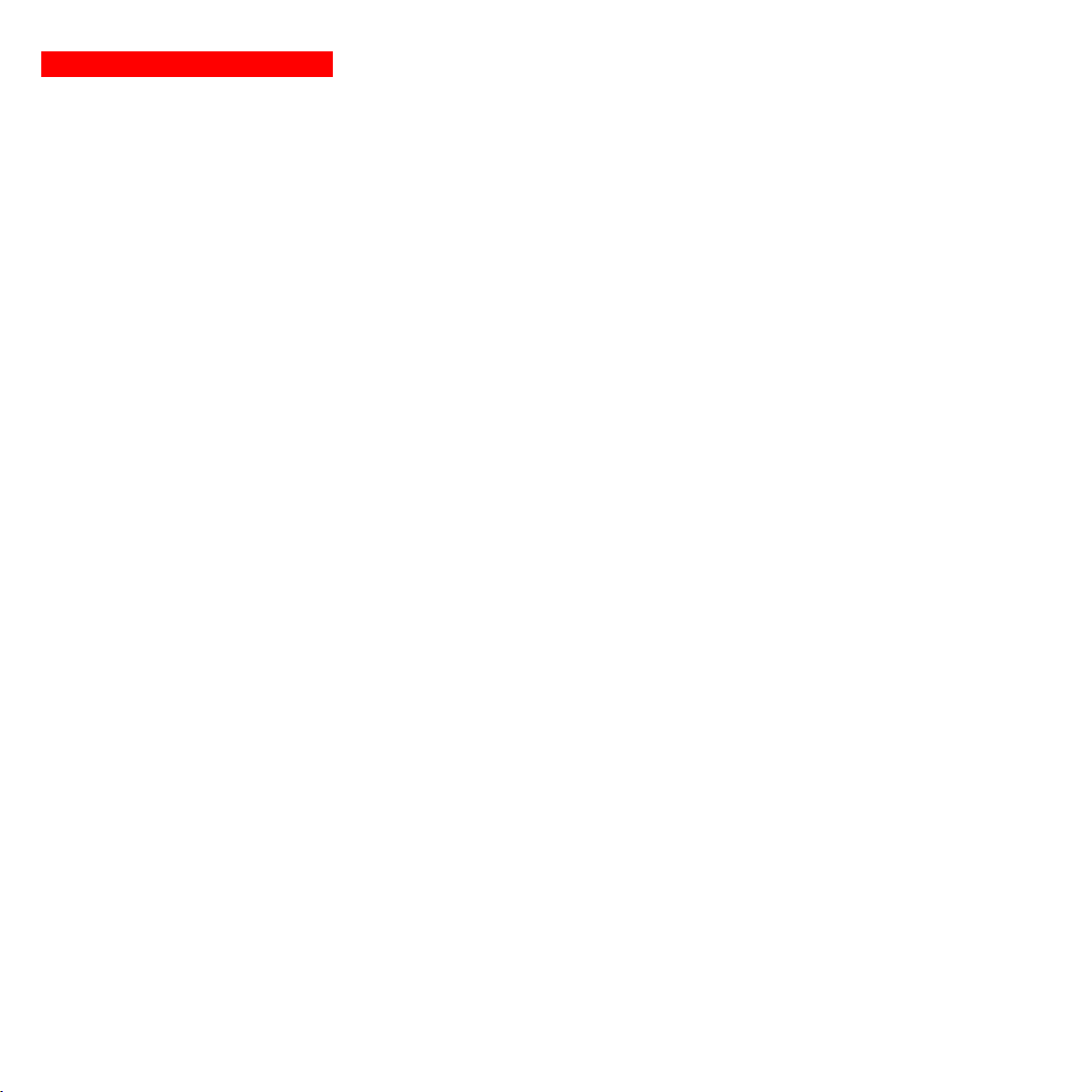
Page 2 - 34007117EN/AB
Page 4
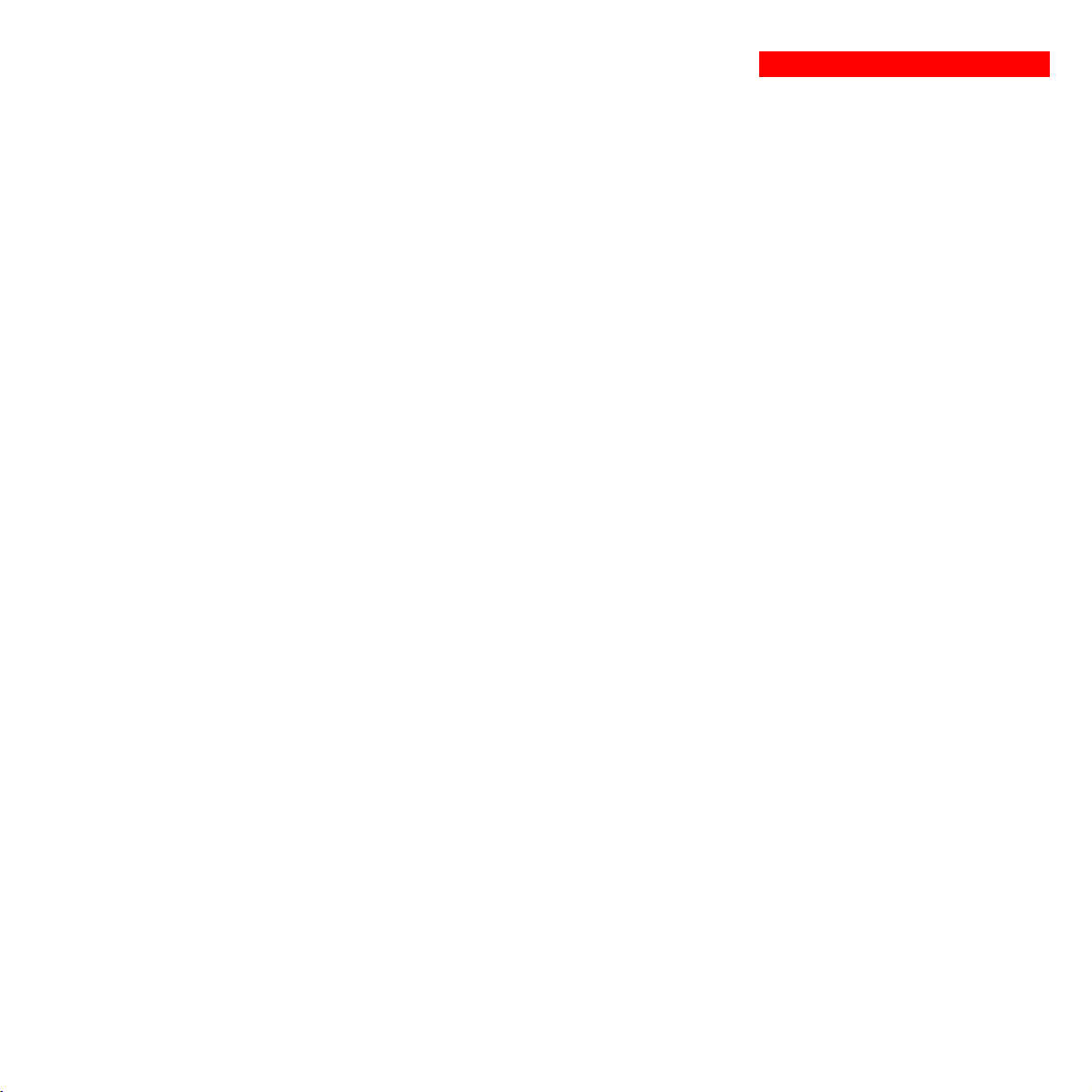
Introduction
Thank you for selecting an MGE UPS SYSTEMS product to protect your electrical equipment.
The Pulsar Evolution range has been designed with the utmost care. We recommend that you take the time to read this
manual to take full advantage of the many features of your UPS.
MGE UPS SYSTEMS pays great attention to the environmental impact of its products. Measures that have made Pulsar
Evolution a reference in environmental protection include:
◗ the eco-design approach used in product development,
◗ recycling of Pulsar Evolution at the end of its service life.
To discover the entire range of MGE UPS SYSTEMS products and the options available for the Pulsar Evolution range,
we invite you to visit our web site at www.mgeups.com or contact your MGE UPS SYSTEMS representative.
Important: before installing and using the UPS, always read the safety instructions (document n° 3400722200).
34007117EN/AB - Page 3
Page 5
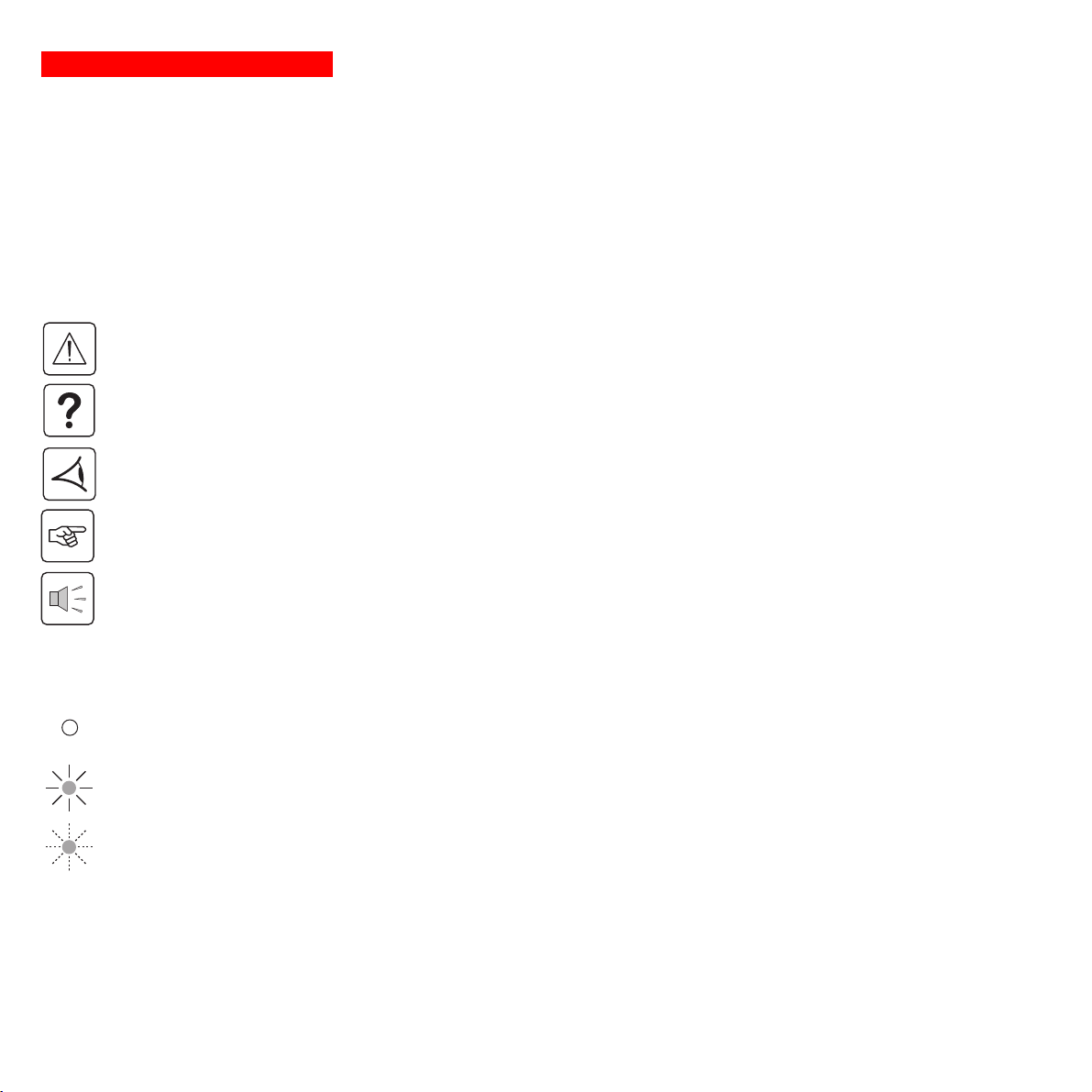
Foreword
Using this document
Information may be found in two ways, using:
◗ the contents;
◗ the index.
Pictograms
Important instructions that must always be followed.
Information, advice, help.
Visual indication.
Action.
Audio indication.
Page 4 - 34007117EN/AB
In the illustrations on the following pages, the symbols below are used:
LED off.
LED on.
LED flashing.
Page 6
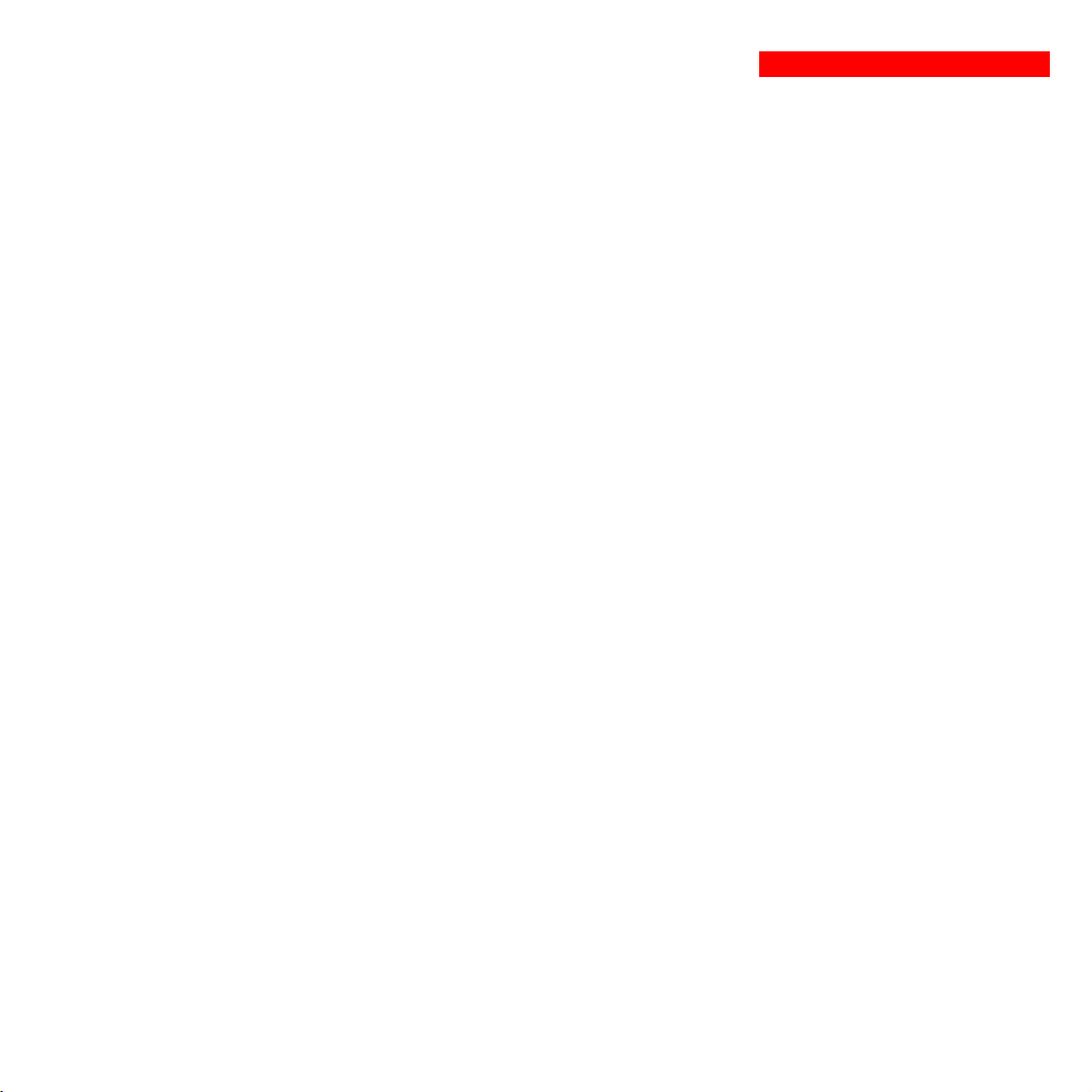
Contents
1. Presentation
1.1 Overall view ................................................................................................................................. 7
Tower models .................................................................................................................................. 7
Rack models ................................................................................................................................... 7
1.2 Back ............................................................................................................................................. 8
1.3 Control panel ................................................................................................................................. 9
2. Installation
2.1 Unpacking and parts check ....................................................................................................... 10
Tower models ................................................................................................................................ 10
Rack models ................................................................................................................................. 11
2.2 Installation ................................................................................................................................... 12
Tower models ................................................................................................................................ 12
800/1100/1500 Rack models ........................................................................................................ 13
500 Rack model ............................................................................................................................ 14
2.3 Connecting the protected equipment ....................................................................................... 15
2.4 Connection to the RS232 or USB communications port (optional)......................................... 16
2.5 Connection to the data-line protection port (optional) ............................................................. 16
2.6 Installation of the communications-card option ...................................................................... 17
3. Operation
3.1 Start-up ........................................................................................................................................ 18
3.2 Shift to booster or fader mode (during voltage variations in the AC-input power)..................... 18
3.3 Operation on battery power (following failure of AC-input power) ............................................. 19
Transfer to battery power .............................................................................................................. 19
Threshold for the low-battery warning...........................................................................................19
3.4 Personalisation (optional) ........................................................................................................... 20
Function ........................................................................................................................................ 20
ON / OFF conditions tab ............................................................................................................... 20
Battery tab..................................................................................................................................... 20
Voltage-thresholds tab .................................................................................................................. 21
Sensitivity tab ................................................................................................................................ 21
34007117EN/AB - Page 5
Page 7
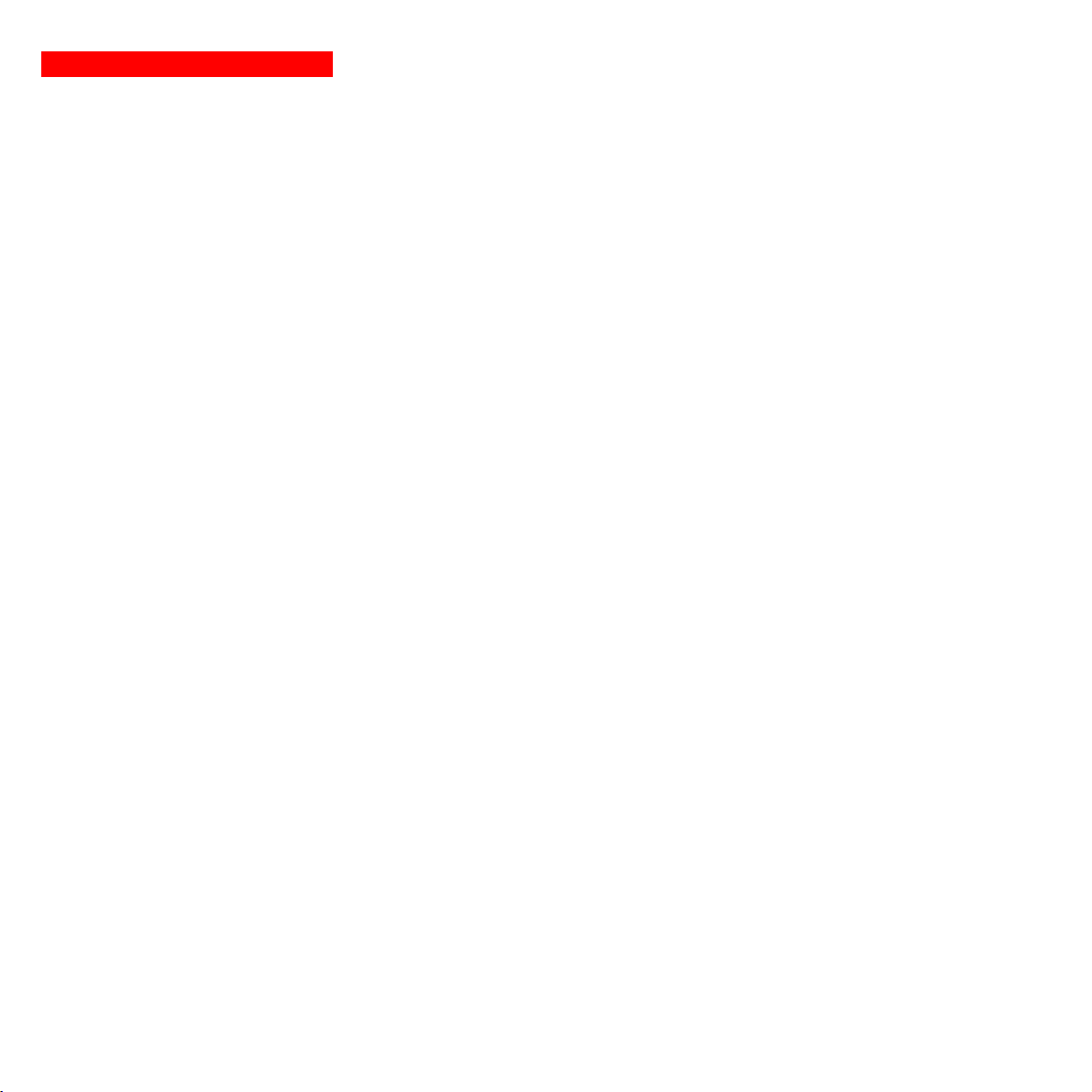
Contents
4. Maintenance
4.1 Trouble-shooting......................................................................................................................... 22
4.2 Replacement of the battery module .......................................................................................... 23
Tower models ................................................................................................................................ 23
Rack models ................................................................................................................................. 25
5. Environment ..................................................................................................................................... 27
6. Appendices
6.1 Technical data ............................................................................................................................. 28
Simplified diagram ........................................................................................................................ 26
Technical characteristics ............................................................................................................... 29
Examples of battery backup times ................................................................................................30
6.2 Glossary....................................................................................................................................... 31
6.3 Index............................................................................................................................................. 32
Page 6 - 34007117EN/AB
Page 8
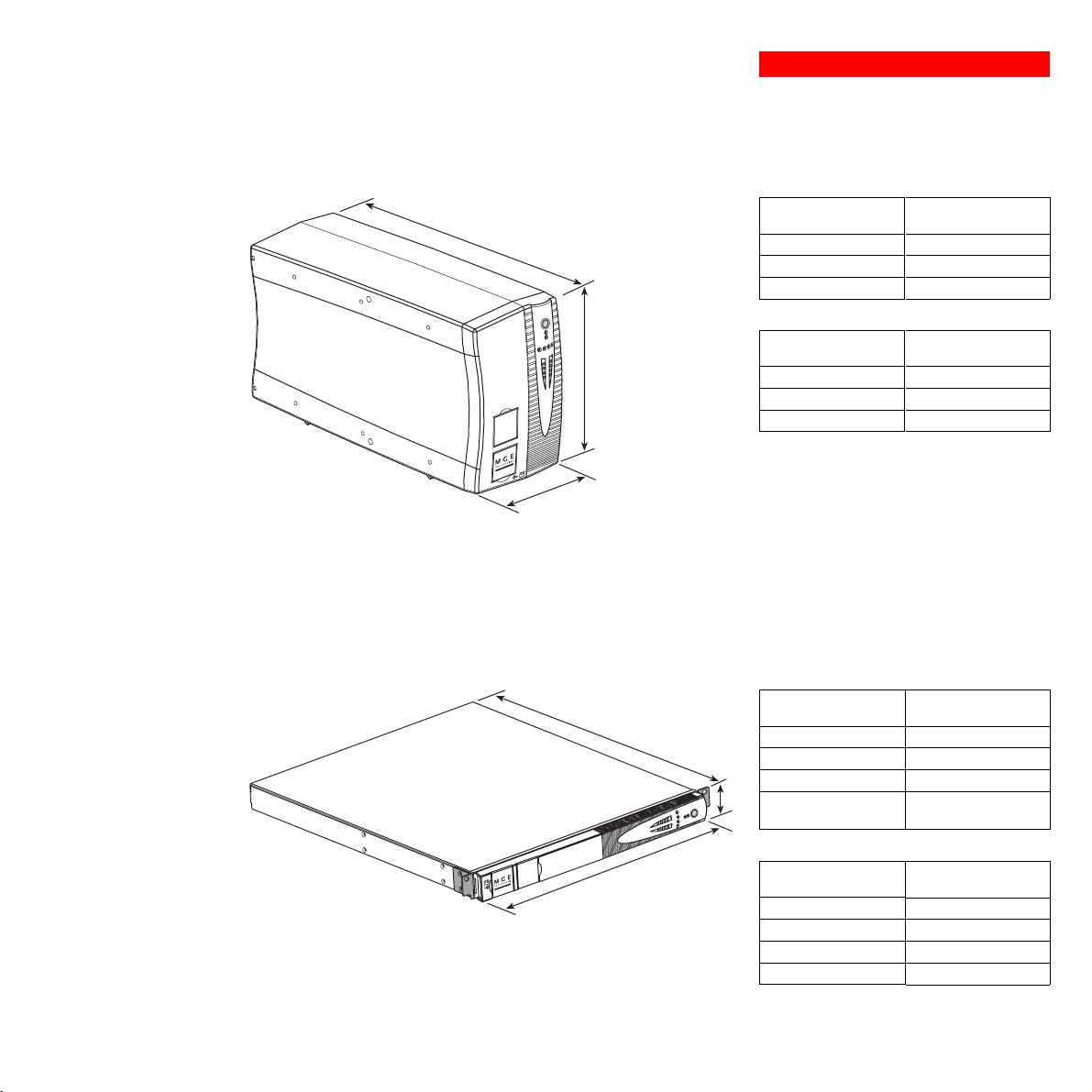
1.1 Overall view
Tower models
1. Presentation
Dimensions in mm
D
Evolution 800
Evolution 1100
Evolution 1500
H
Evolution 800
Evolution 1100
P U L S A R
Evolution
1 1 0 0
Evolution 1500
W
(W x H x D)
150 x 237 x 415
150 x 237 x 415
150 x 237 x 483
Weight in kg
10.5
11.5
15
Rack models
P U L S A R
Evolution
1500 Rack
Dimensions in mm
D
Evolution 500 Rack
Evolution 800 Rack
Evolution 1100 Rack
H
Evolution 1500 Rack
(W x H x D)
438 x 43.5 x 353
438 x 43.5 x 499
438 x 43.5 x 499
438 x 43.5 x 522
(19") (1U)
W
Evolution 500 Rack
Evolution 800 Rack
Evolution 1100 Rack
Evolution 1500 Rack
Weight in kg
9
15.5
16
19
34007117EN/AB - Page 7
Page 9
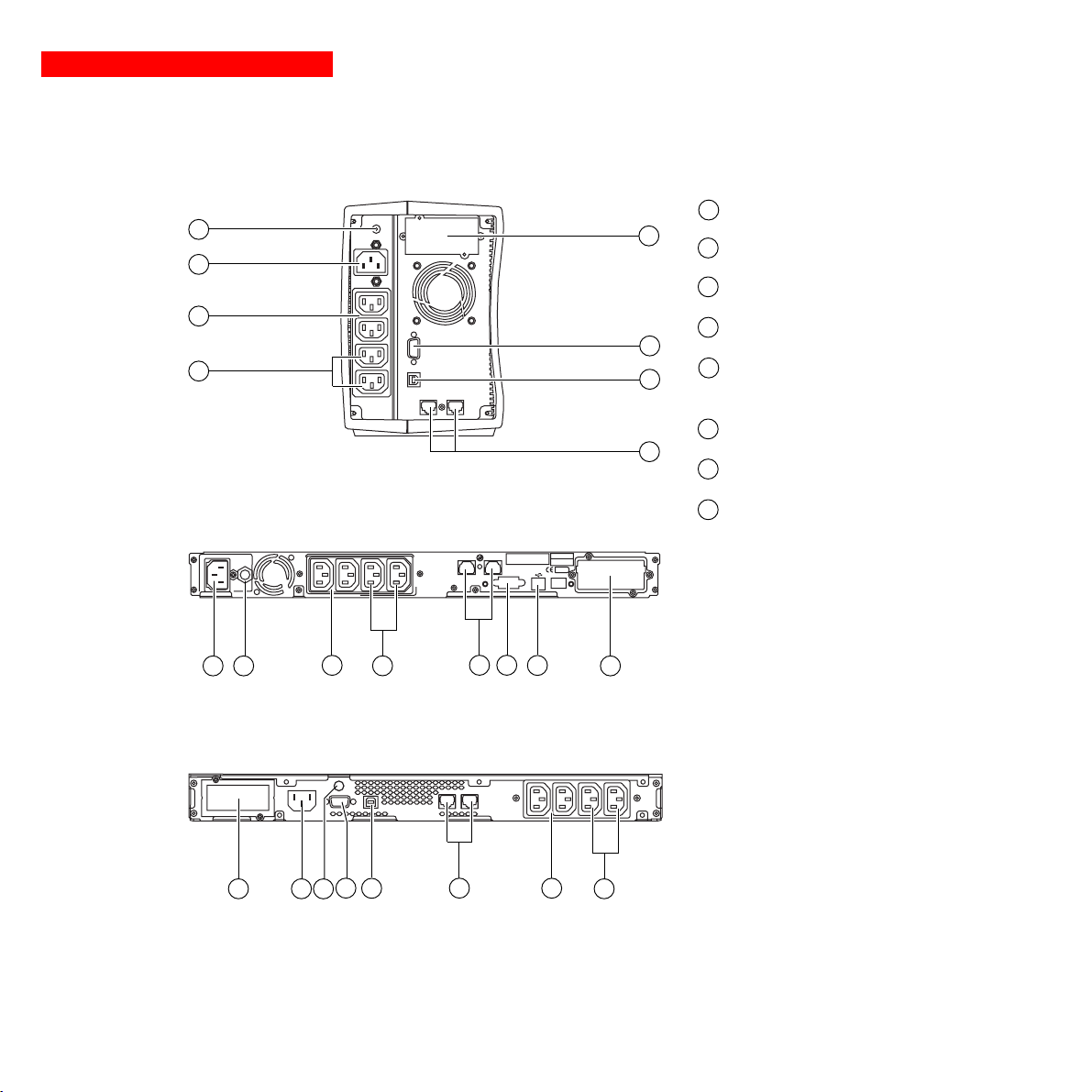
1. Presentation
1.2 Back
Pulsar Evolution 800 / 1100 / 1500
Pulsar Evolution 1500:
7
8
5
6
2
1
Pulsar Evolution 500 / 800 / 1100 Rack
1
2
7
6
USB communications port.
1
4
2
1
3
1238 45
2
RS232 communications port.
3
Data-line protection.
4
Slot for communications-card option.
5
Outlets for direct connection of
protected equipment.
6
Programmable outlets (1 and 2).
7
Input circuit-breaker.
Socket for connection to AC-power
8
source.
Page 8 - 34007117EN/AB
Pulsar Evolution 1500 Rack
12384 5
7
1
2
6
Page 10
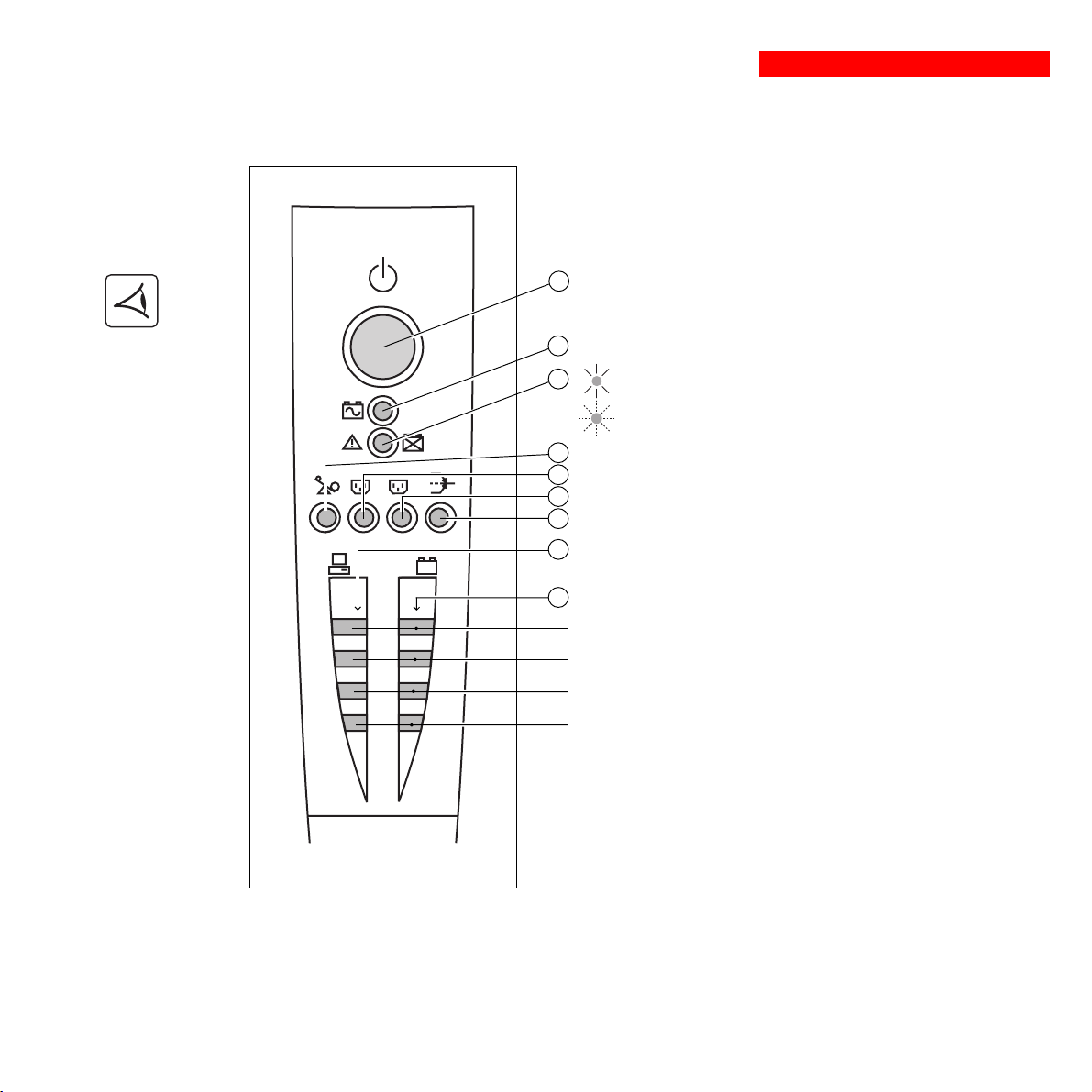
1.3 Control panel
10
Iluminated ON/OFF button for the outlets.
11
Operation on battery power.
1. Presentation
12
UPS fault.
Battery fault.
Overload.
13
Group 1 programmable outlets supplied with power.
1
2
%
%
14
Group 2 programmable outlets supplied with power.
15
16
Booster or fader mode.
17
Bargraph indicating percent load at output.
18
Bargraph indicating the battery charge level.
76 to 100%.
51 to 75%.
26 to 50%.
0 to 25%.
34007117EN/AB - Page 9
Page 11
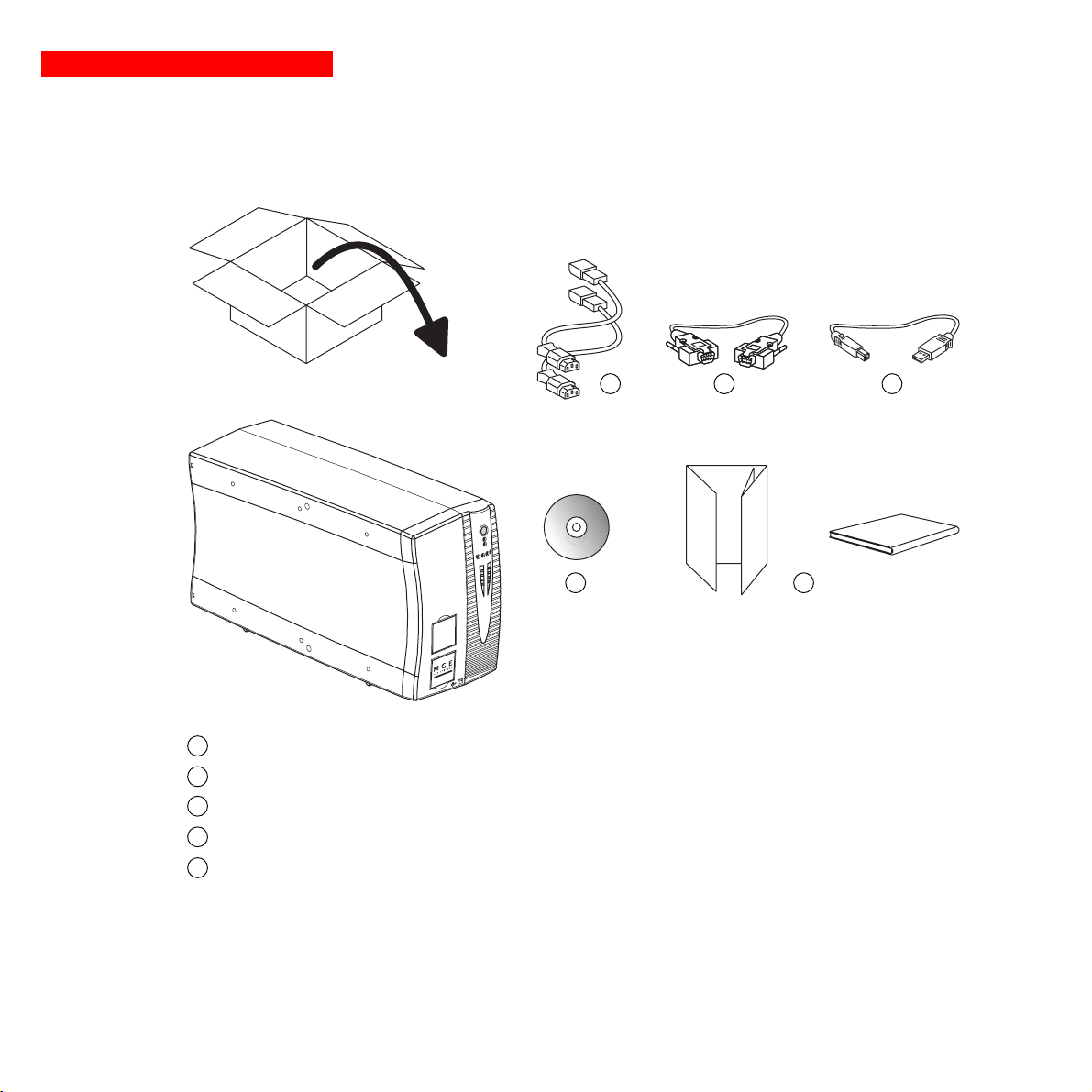
2. Installation
2.1 Unpacking and parts check
Tower models
30
23
P U L S A R
Evolution
1 1 0 0
Two cords for connection of the protected equipment.
20
RS232 communications cable.
21
22
USB communications cable.
23
CD-ROM with the Solution-Pac and UPS Driver software.
24
Product documentation.
21
2220
24
Page 10 - 34007117EN/AB
Page 12
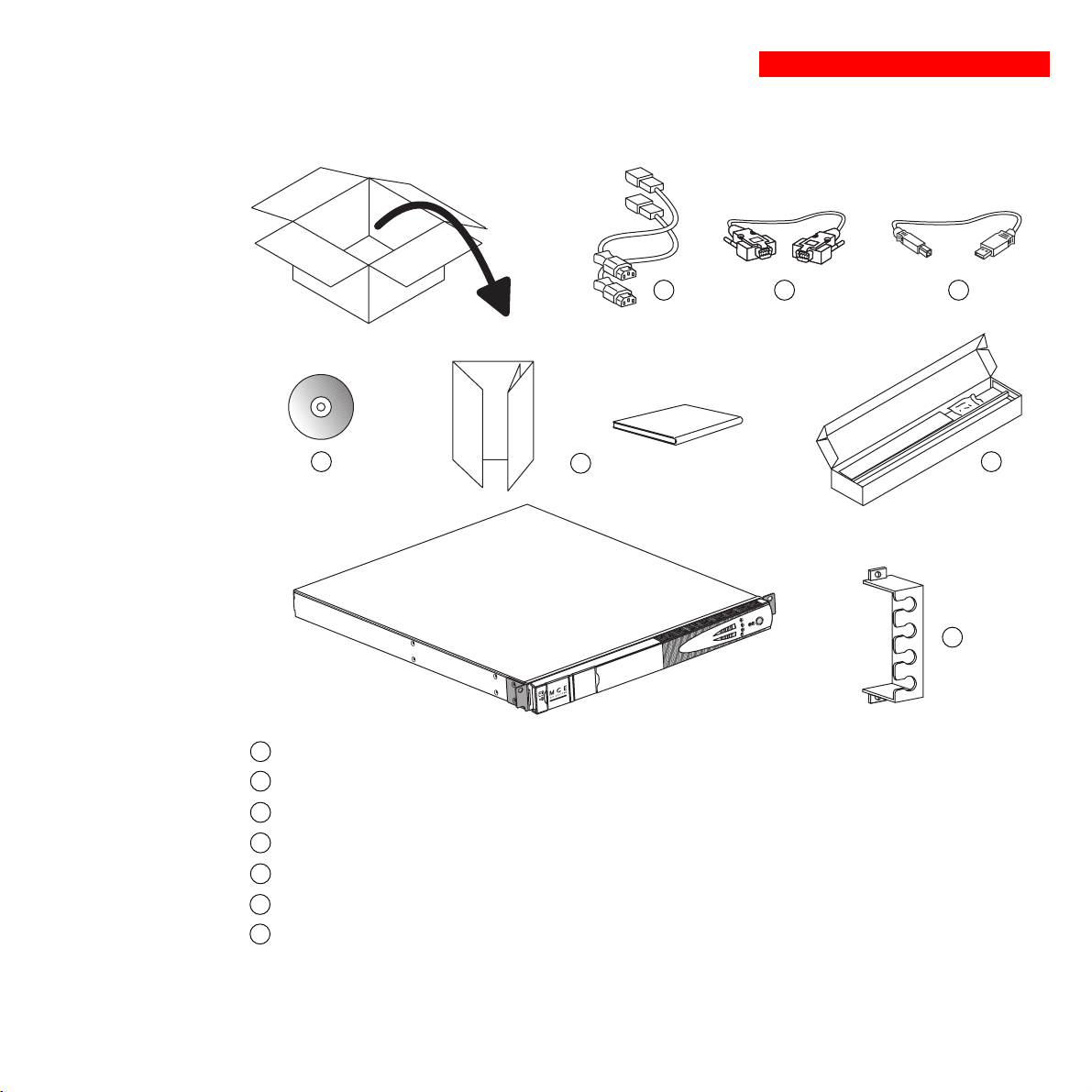
Rack models
2. Installation
21 2220
23 25
20
Two cords for connection of the protected equipment.
21
RS232 communications cable.
22
USB communications cable.
23
CD-ROM with the Solution-Pac and UPS Driver software.
24
Product documentation.
25
Telescopic rails for mounting in 19" bay with mounting hardware.
26
Securing system for equipment power cords.
24
P U L S A R
Evolution
1500 Rack
26
34007117EN/AB - Page 11
Page 13
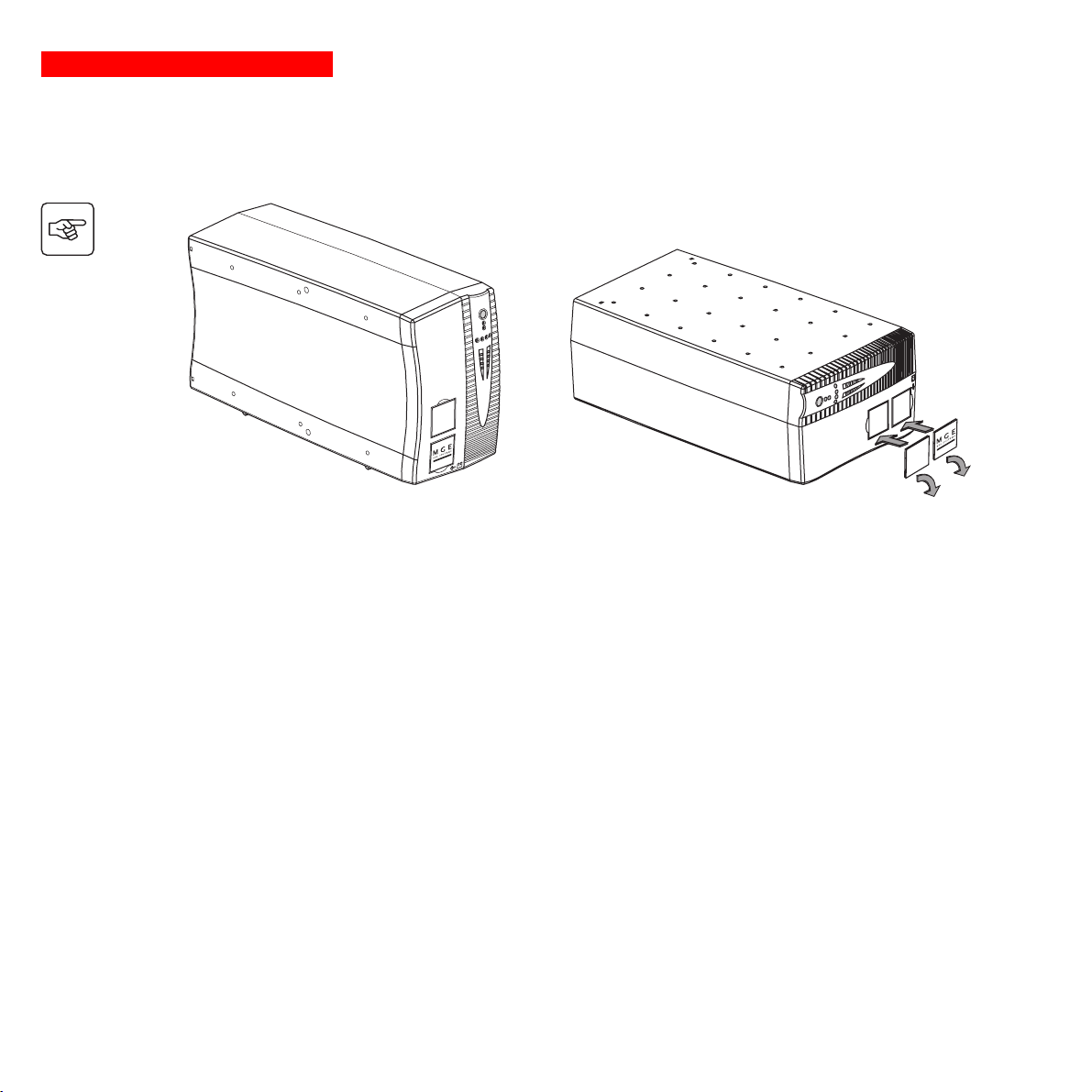
2. Installation
2.2 Installation
Tower models
P U L S A R
Evolution
1 1 0 0
P U L S A R
Evolution
1 1 0 0
Page 12 - 34007117EN/AB
Page 14
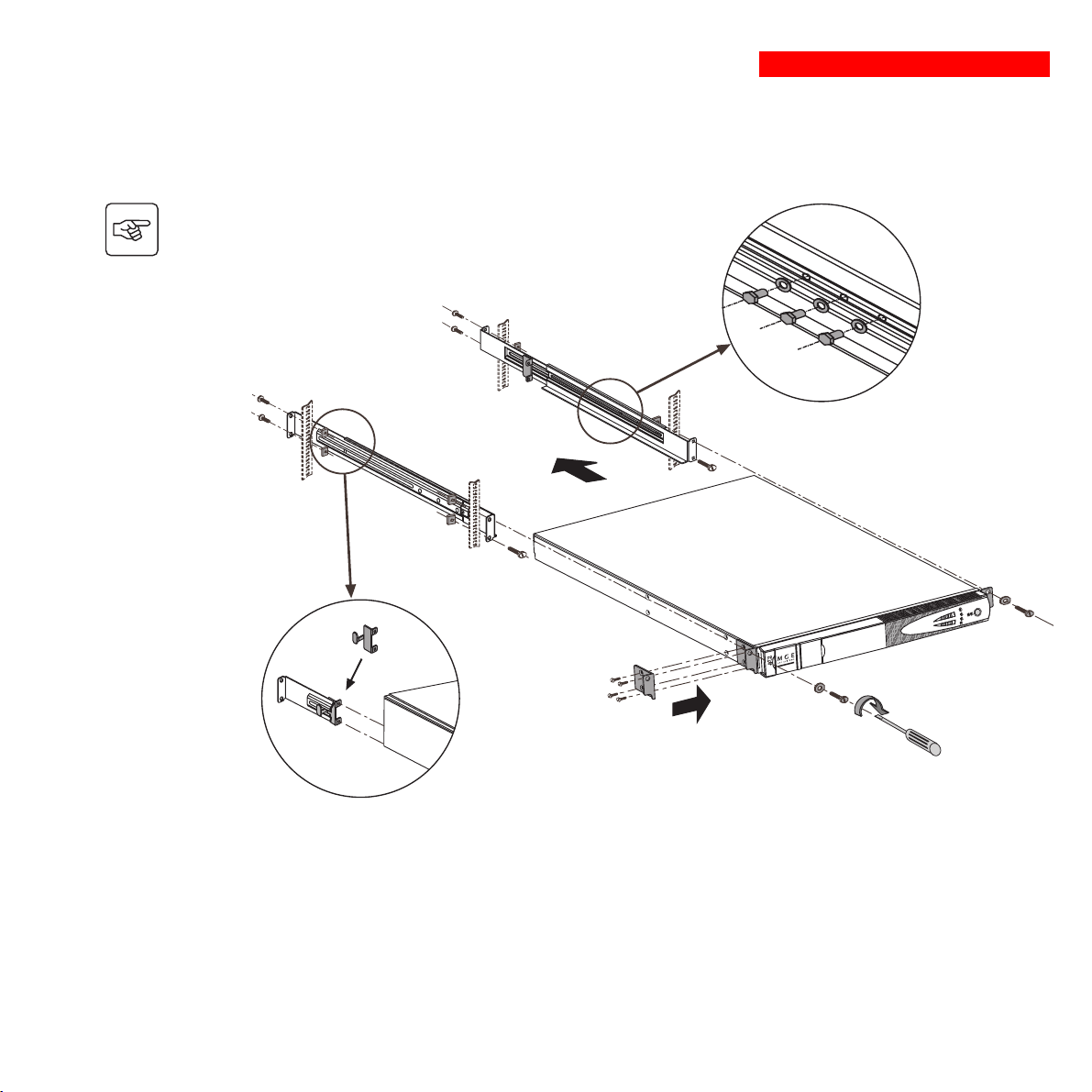
800/1100/1500 Rack models
Follow steps 1 to 6 for rack mounting of the UPS on the rails.
2. Installation
2
1
6
2
2
4
2
P U L S A R
Evolution
1500 Rack
3
5
6
5
3
The rails and the necessary mounting hardware are supplied by MGE UPS SYSTEMS.
34007117EN/AB - Page 13
Page 15
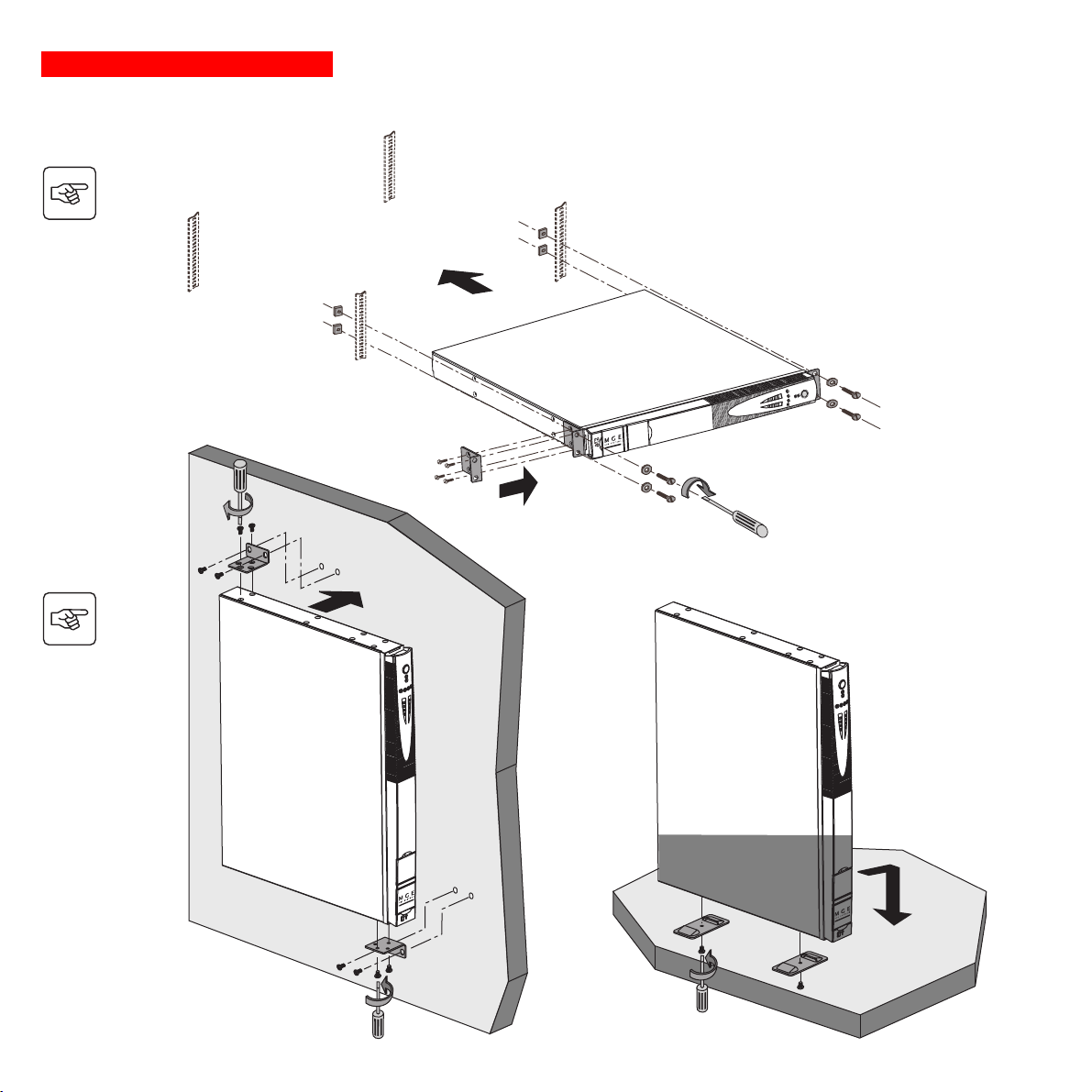
2. Installation
500 Rack model
2
1
P U L S A R
Evolution
1500 Rack
3
1
3
Page 14 - 34007117EN/AB
P U L S A R
Evolution
1500 Rack
P U L S A R
Evolution
1500 Rack
Page 16
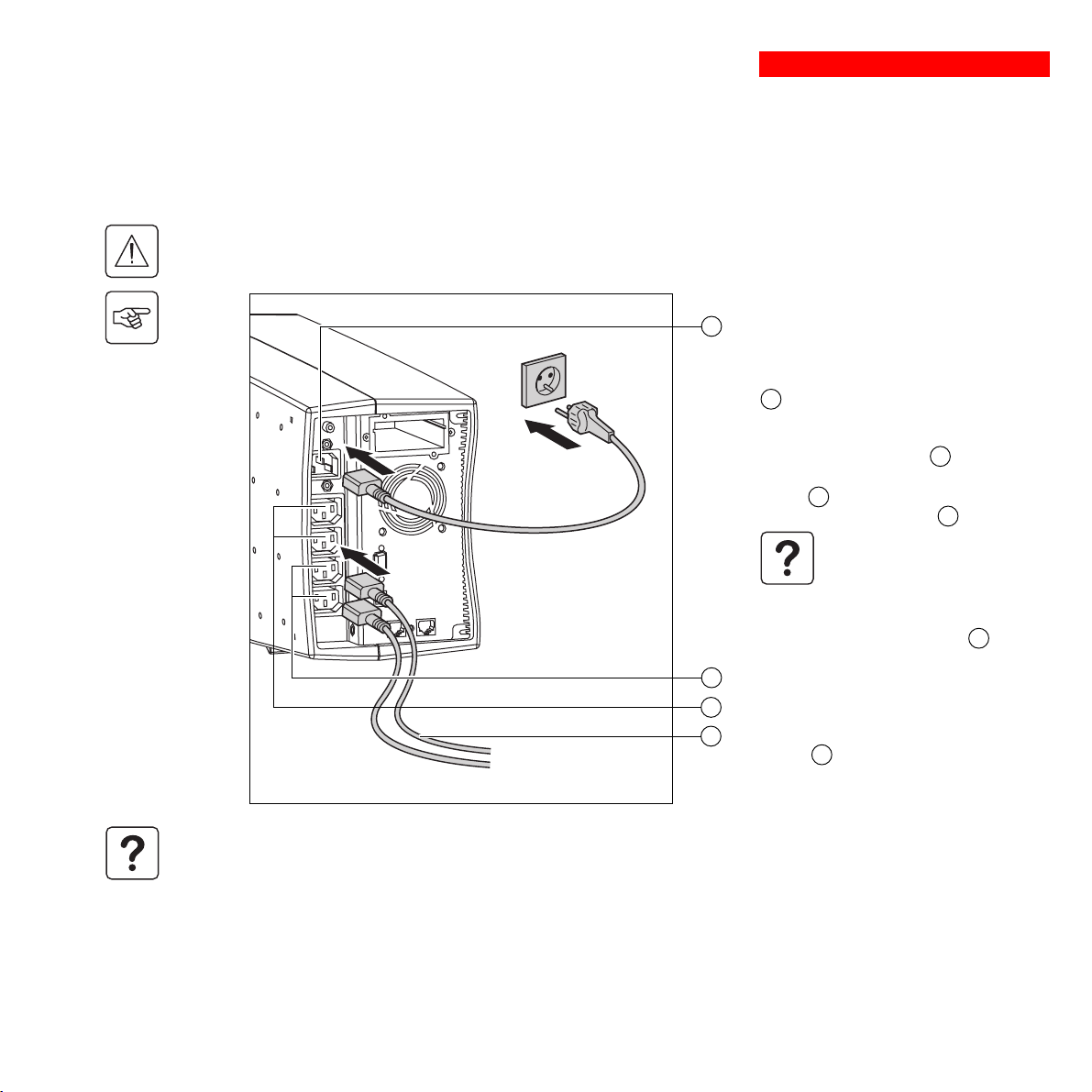
2.3 Connecting the protected equipment
A Pulsar Evolution 1500 tower UPS has been used below to illustrate the instructions. The principle is the same for all the
other tower and rack models.
Check that the indications on the rating plate on the back of the UPS correspond to your AC-power system and to
the actual electrical consumption of all the equipment to be connected to the UPS.
2
1
2. Installation
1 - Remove the power cord supplying the
equipment to be protected.
8
2 - Connect the power cord
from the equipment to the AC-power socket
␣ ␣ 8 , and then to the AC-power wall outlet.
3 - Connect the protected equipment to the
UPS using the two cords 20 .
Connect priority loads to the two standard
outlets ␣ 5 and any non-priority loads to the
two programmable outlets ␣ ␣ 6 (1 and 2).
If the UPS is connected to a
computer running MGE
communications software, it is
possible to program the
interruption of power to the
programmable outlets 6 during
operation on battery power, thus
6
5
4 - Lock the connections using the securing
20
system 26 (for rack models only).
reserving backup power for the
priority loads.
(1)
just removed
As soon as the UPS is energised, the battery begins charging. Eight hours are required to charge to the full rated
backup time.
(1) Make sure the cord has the following
characteristics: 250 V, 10 A, cross-sectional area
2
, type HO5.
1␣ mm
34007117EN/AB - Page 15
Page 17
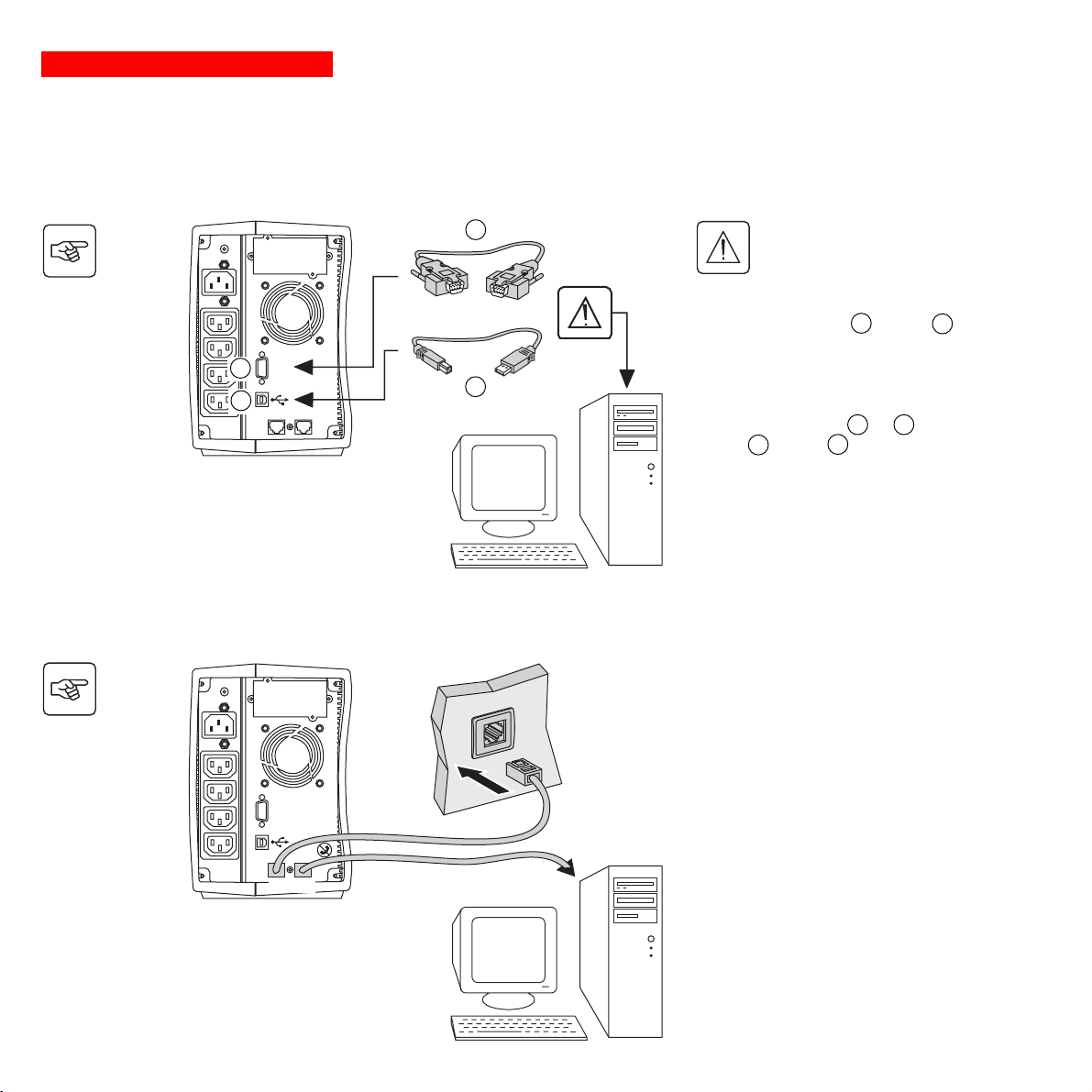
2. Installation
A Pulsar Evolution 1500 tower UPS has been used below to illustrate the instructions. The principle is the same for all the
other tower and rack models.
2.4 Connection to the RS232 or USB communications port (optional)
21
1 - Connect the RS232 21 or USB 22
communications cable to the serial port or
RS232
2
the USB port on the computer.
22
1
2 - Connect the other end of the
communications cable 21 or 22 to the
RS232 2 or USB 1 communications
port on the UPS.
The UPS can now communicate with all
MGE UPS SYSTEMS supervision, set-up or
safety software.
The RS232 and USB
communications ports cannot
operate simultaneously.
2.5 Connection to the data-line protection port (optional)
The data-line protection function on the UPS
eliminates overvoltages flowing on the
computer-network lines.
Simply connect the line to be protected to
the UPS using the data-line protection
connectors (IN and OUT) as indicated
opposite (RJ45 cables not supplied).
Page 16 - 34007117EN/AB
RS232
IN OUT
DATA LINE
PROTECTION
Page 18
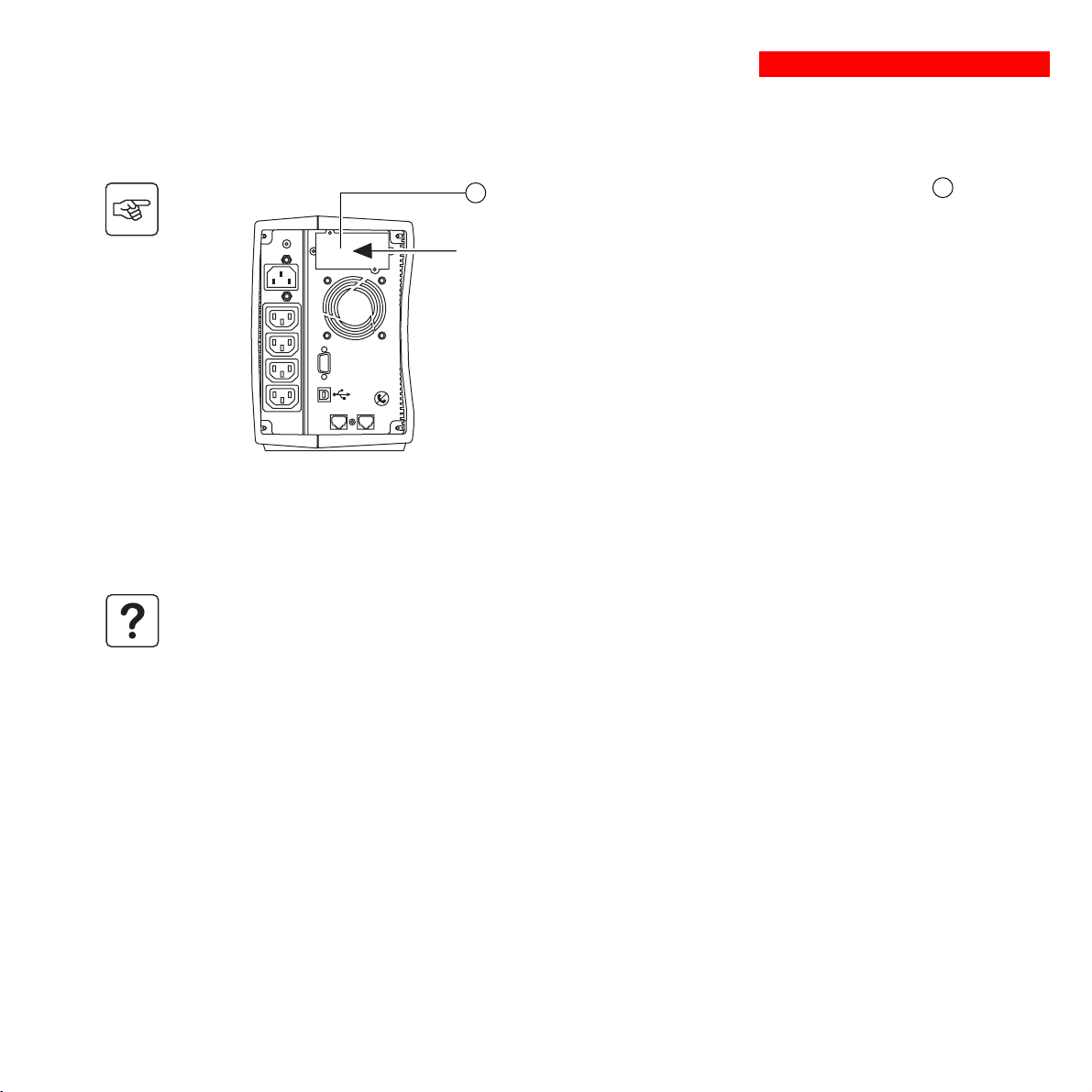
2.6 Installation of the communications-card option
2. Installation
4
Restricted-access slot for
the communications card
RS232
DATA LINE PROTECTION
IN
It is not necessary to shut down the UPS to install the communications card.
This operation must be carried out by qualified personnel.
OUT
1 - Remove the slot cover 4 secured by
two screws.
2 - Insert the card in the slot.
3 - Secure the cover with the two screws.
34007117EN/AB - Page 17
Page 19

3. Operation
3.1 Start-up
Press the ON / OFF button 10 .
The buzzer beeps and all the LEDs come ON.
The buzzer beeps twice during the self-test, then button 10 remains
10
ON, indicating that the outlets are supplied with power.
- AC power is present: Only button 10 is ON. The protected
11
equipment is supplied by the AC-power source.
12
1
2
%
%
If button 10 or LED 11 are not ON or if LED 12 is ON, there is a fault (see section 4.1).
Note: The battery is charged as soon as the UPS is connected to the AC-power source, even if button 10 is in the OFF
position.
3.2 Shift to booster or fader mode
(during voltage variations in the AC-input power)
1
2
16
%
%
- AC power is absent: Button 10 and LED 11 are ON. The protected
equipment is supplied by the UPS, operating on battery power.
All the connected equipment is supplied with power.
The booster and fader functions maintain the output voltage supplied by
the UPS within close tolerances around the rated value even if
significant voltage variations occur in the AC-input power. This avoids
calling on battery power.
The values defining the voltage range may be set using the UPS Driver
software.
During operation in booster or fader mode, LED 16 is ON, signalling a
significant voltage variation in the AC-input power.
Page 18 - 34007117EN/AB
Page 20
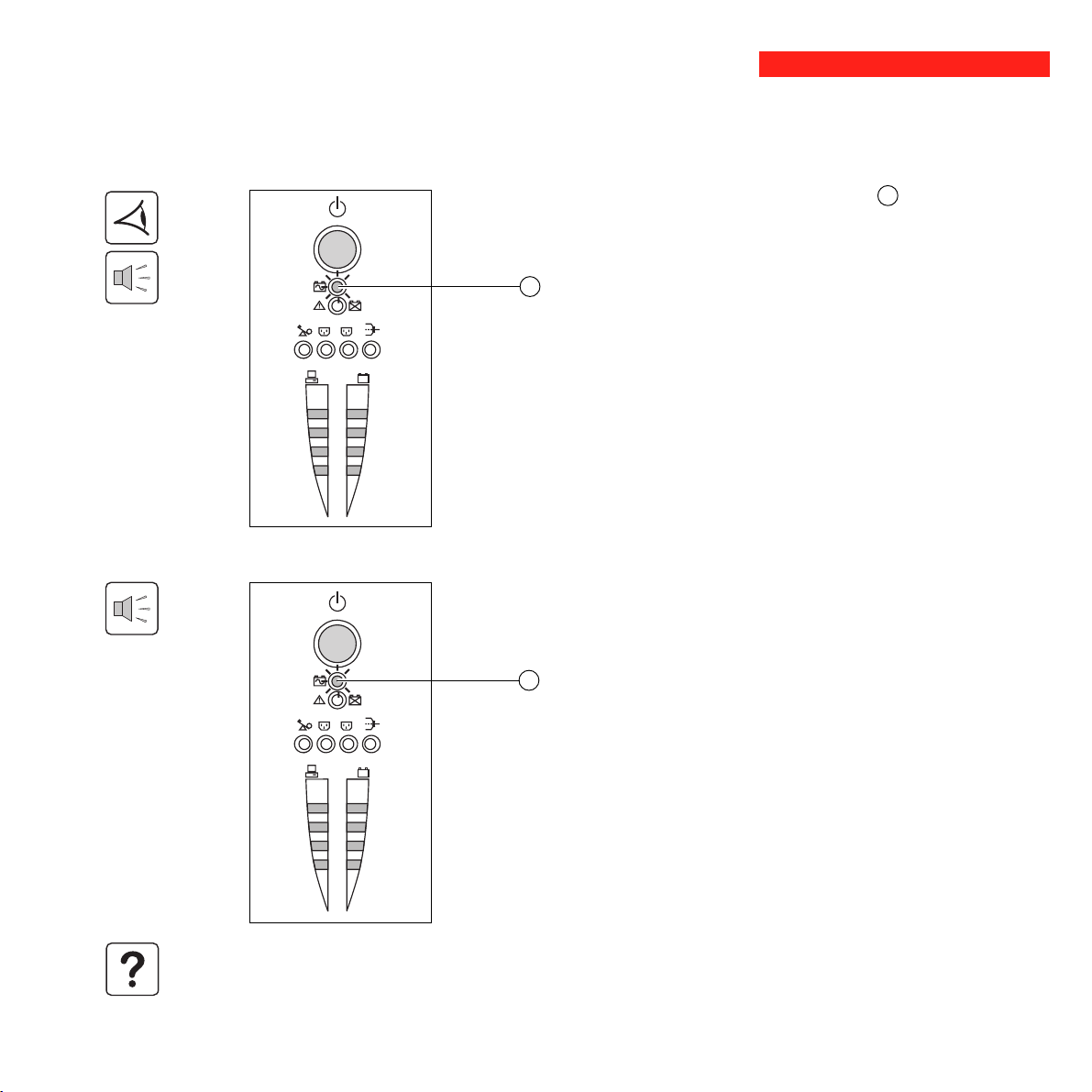
3. Operation
3.3 Operation on battery power (following failure of AC-input power)
Transfer to battery power
The AC-input power is out of tolerances, LED 11 goes ON.
During operation on battery power, the buzzer beeps every ten seconds.
The equipment connected to the UPS is supplied by the battery.
11
1
2
%
%
Threshold for the low-battery warning
When the threshold is reached, the buzzer beeps every three seconds.
The low-battery warning threshold can be set by the user, with the “UPS
Driver” software.
There is very little remaining battery backup time. Close all
11
applications because UPS automatic shutdown is imminent.
1
2
When the battery reaches the end of its backup time, the UPS shuts
down and all the LEDs go OFF.
%
%
The equipment is no longer supplied with power.
The UPS automatically restarts when power returns.
If the UPS does not restart, check that the “automatic restart when power returns” function has not been disabled (see
section 3.4 Personalisation).
34007117EN/AB - Page 19
Page 21

3. Operation
3.4 Personalisation (optional)
Function
Personalisation parameters can be set and modified using the UPS Driver software installed on a computer that is
connected to the UPS (see section 2.4 Connection to the RS232 communications port).
Check that the RS232 21 communications cable is connected.
UPS Driver installation:
1 - Insert the Solution-Pac CD-ROM containing the UPS Driver software in the drive of a PC running Windows.
2 - Open the Windows File manager or Explorer and select the CD-ROM drive.
3 - Double-click "\Emb\Evolutio\Config\upsdriv.exe".
Once UPS Driver has been installed, UPS parameters can be modified in a window containing a number of tabs, each
presenting a set of parameters :
ON / OFF conditions tab
Battery tab
Page 20 - 34007117EN/AB
Configurable function
Automatic restart
Cold start
Forced reboot
Energy saving
UPS ON / OFF via software
Configurable function
Interval between automatic battery tests
Low-battery warning threshold
Protection against deep discharges
Default setting
Enabled
Enabled
Enabled
Disabled
Enabled
Default setting
Once a week
20% of the remaining battery
backup time
Enabled
Options
Disabled
Disabled
Disabled
Enabled
Disabled
Options
Every day
Once a month
No test
10 to 40% of the remaining battery
backup time
Disabled
Page 22

Voltage-thresholds tab
3. Operation
Sensitivity tab
Configurable function
Output voltage on battery power
Upper threshold for transfer to battery power
Fader-mode cut-in threshold
Booster-mode cut-in threshold
Lower threshold for transfer to battery power
Maximum input-voltage range
(1) Lower threshold for transfer to battery power = 150 V
Configurable function
UPS sensitivity level
For more informations about these settings, refer to the Help function of the "UPS Driver" software.
Default setting
230 V
294 V
265 V
184 V
160 V
Disabled
Default setting
Normal
200 V - 220 V - 240 V
Options
271 to 294 V
244 to 265 V
184 to 207 V
160 to 180 V
Enabled
High or low
(1)
Options
34007117EN/AB - Page 21
Page 23

4. Maintenance
4.1 Trouble-shooting
Troubleshooting not requiring MGE UPS SYSTEMS after-sales support (all versions)
Indication
LED 13 flashes and the
buzzer beeps once.
LED 12 flashes.
UPS overload. The power drawn by the connected
equipment exceeds UPS capacity.
A battery fault was detected during the automatic
battery test.
Signification
Troubleshooting requiring MGE UPS SYSTEMS after-sales support
Indication
LED 12 goes ON and
the buzzer sounds
continuously.
UPS electronics have detected a UPS fault.
◗ The connected equipment is no longer supplied.
The equipment connected to the UPS is no
longer protected.
Signification
Correction
Check the power drawn by the
equipment and disconnect any nonpriority devices.
Replace the battery module (see
section 4.2).
Correction
Call the after-sales support
department.
Page 22 - 34007117EN/AB
Page 24

4.2 Replacement of the battery module
Safety rules
Batteries constitute a danger (electrical shock, burns). The short-circuit current may be very high. Precautions
must be taken for all handling:
◗ remove all watches, rings, bracelets and any other metal objects;
◗ use tools with insulated handles.
Tower models
Removal of the battery module
This operation may be carried out with the UPS supplying power to the load.
C
P U L S A R
Evolution
1 5 0 0
4. Maintenance
A - Unclip the small plate with the MGE
logo on the front panel of the UPS.
B - Remove the two screws.
C - Remove the left-hand side of the front
panel by pulling it slightly up and then
forward.
B
A
D - Disconnect the battery module by
pulling apart the connectors (never pull on
the cables).
D
34007117EN/AB - Page 23
Page 25

4. Maintenance
Installation of the new battery module
Carry out the above operation in reverse order.
◗ Caution: risk of electric arc when connecting the battery.
◗ To maintain an identical level of performance and safety, use a battery module identical to that previously
mounted in the UPS.
◗ Press the two parts of the battery connector tightly together to ensure proper connection.
E - Remove the battery module by pulling
on the plastic tab and proceed with
replacement.
E
Page 24 - 34007117EN/AB
Page 26

Rack models
Removal of the battery module
This operation may be carried out with the UPS supplying power to the load.
PULSAR
Evolution
1 5 0 0
4. Maintenance
A - Unclip the small plate with the MGE
logo on the front panel of the UPS.
B - Remove the two screws.
C - Remove the left-hand side of the front
panel by pulling it forward.
B
C
A
D - Disconnect the battery module by
pulling apart the connectors (never pull on
the cables).
D
34007117EN/AB - Page 25
Page 27

4. Maintenance
E - Remove the cover.
E
F - Remove the battery module by pulling
on the plastic tab and proceed with
replacement.
Page 26 - 34007117EN/AB
F
Installation of the new battery module
Carry out the above operation in reverse order.
◗ Caution: risk of electric arc when connecting the battery.
◗ To maintain an identical level of performance and safety, use a battery module identical to that previously
mounted in the UPS.
◗ Press the two parts of the battery connector tightly together to ensure proper connection.
Page 28

5. Environment
This product has been designed to respect the environment:
It does not contain CFCs or HCFCs.
UPS recycling at the end of service life:
MGE UPS SYSTEMS undertakes to recycle, by certified companies and in compliance with all applicable regulations, all
UPS products recovered at the end of their service life (contact your MGE branch office).
Packing:
UPS packing materials must be recycled in compliance with all applicable regulations.
Warning:
This product contains lead-acid batteries. Lead is a dangerous substance for the environment if it is not properly recycled
by specialised companies.
Web site: www.mgeups.com
34007117EN/AB - Page 27
Page 29

6. Appendices
6.1 Technical data
Simplified diagram
Input
Booster / fader transformerFilter
Output
Inverter
Charger
Battery
Page 28 - 34007117EN/AB
Page 30

Technical characteristics
6. Appendices
Pulsar Evolution 500
Output rating
500 VA / 350 W
800 / 800 rack
800 VA / 560 W
AC-input power
◗ Voltage
◗ Frequency
47 Hz to 70 Hz (50 Hz system) or 56.5 Hz to 70 Hz
Single-phase, 160 V to 294 V
Output power (operation
on battery power)
◗ Voltage
◗ Frequency
Single-phase, 230 V
50/60 Hz +/- 0.1 Hz
Battery (sealed lead-acid,
maintenance free)
◗ Tower models
◗ Rack models
2 x 6 V - 9 Ah,
2 x 12 V - 7.2 Ah,
4 x 6 V - 7.2 Ah
Environment
◗ Noise level (operation on
<40 dBA
AC-input power)
◗ Operating temperature
◗ Relative humidity
(without condensation)
0 to 35° C
20 to 90%
(1) The upper and lower thresholds may be set using the UPS Driver software.
(2) Or 40 Hz in low-sensitivity mode (may be set using the UPS Driver software).
(3) Adjustable from 200 to 240 V using the UPS Driver software.
1100 / 1100 rack
1100 VA / 700 W
(1)
, 230V nominal.
(3)
(+ 6% / - 10%)
2 x 12 V - 9 Ah,
4 x 6 V - 9 Ah
1500 / 1500 rack
1500 VA / 1000 W
(2)
(60 Hz system)
3 x 12 V - 9 Ah,
6 x 6 V - 9 Ah
<40 dBA
0 to 40° C
20 to 90%
34007117EN/AB - Page 29
Page 31

6. Appendices
Examples of battery backup times
Pulsar Evolution 500
2 rack-optimized dense servers
1 router
1 hub
Pulsar Evolution 800
3 rack-optimized dense servers
2 file/print servers
1 data server + 1 hub + 1 router
1 router
1 hub
Pulsar Evolution 1100
3 rack-optimized dense servers
0 10 20 50 100 t (min)30 40 60 70 80 90 110 120
0 10 20 50 100 t (min)30 40 60 70 80 90 110 120
Page 30 - 34007117EN/AB
2 file/print servers
1 data server + 1 hub + 1 router
1 router
1 hub
0 10 20 50 100 t (min)30 40 60 70 80 90 110 120
Pulsar Evolution 1500
5 rack-optimized dense servers
3 file/print servers
2 data servers + 1 hub + 1 router
1 router
0 10 20 50 100 t (min)30 40 60 70 80 90 110 120
Page 32

6.2 Glossary
Backup time Time that the connected equipment can operate on battery power if AC-input power fails.
Bargraph Device on the front panel indicating the percent remaining backup time or the percent
Booster mode Automatic UPS operating mode whereby the input-power voltage is increased if it drops
De-energised The UPS must be physically disconnected from the AC-input power.
Equipment Devices and systems connected to the UPS output.
Fader mode Automatic UPS operating mode whereby the input-power voltage is decreased if it rises
Input circuit breaker Circuit breaker protecting the upstream distribution system against UPS faults.
Outlets Pulsar Evolution has a group of four non-programmable outlets.
Personalisation The parameters for a number of UPS functions may be modified using the UPS Driver
Programmable outlets Pulsar Evolution has two groups of two programmable outlets. They may be used for
6. Appendices
load.
below a value set in the personalisation parameters, thus avoiding a battery discharge.
above a value set in the personalisation parameters, thus avoiding a battery discharge.
software to adapt UPS operation to user needs.
sequential start-up of protected equipment, shedding of non-priority loads during
operation on battery power or management of operating priorities to provide the most
critical devices with more backup time before battery power runs out. These outlets may
be programmed using the Solution-Pac software on the CD-ROM supplied with the
UPS.
RS232 communications port For UPS connection to a computer via the serial port.
Solution-Pac MGE UPS SYSTEMS safety, set-up and supervision software suite on the CD-ROM
supplied with the UPS.
UPS Uninterruptible Power Supply.
UPS Driver Communications software on the CD-ROM supplied with the UPS. It may be used to
personalise the default settings.
USB communications port For UPS connection to a computer via the USB port.
34007117EN/AB - Page 31
Page 33

6. Appendices
6.3 Index
A
Automatic start ............................................................... 20
B
Bargraph .......................................................................... 9
Battery
Backup time ............................................................ 30
End of backup time ................................................. 19
Fault ......................................................................... 9
Personalisation ....................................................... 20
Recycling ................................................................ 27
Replacement .............................................. 22, 23, 24
Threshold for low-battery warning .......................... 19
Transfer to battery power ................................... 9, 19
Buttons ............................................................................. 9
Buzzer ............................................................................ 19
C
Circuit breakers
Battery circuit breaker .............................................. 8
Input circuit breaker .................................................. 8
Communication
Cards .................................................................. 8, 17
Ports ................................................................... 8, 16
Connections
Data-line protection ................................................ 16
RS232 communications port .................................. 16
USB communications port ...................................... 16
D
Dimensions ...................................................................... 7
E
Environment ................................................................... 27
M
Mode
Booster mode ..................................................... 9, 18
Fader mode ........................................................ 9, 18
Sleep mode (automatic start) ................................. 20
O
Overloads ................................................................... 9, 22
P
Personnalisation ........................................................... 20
Battery ....................................................................20
ON / OFF conditions .............................................. 20
Output .................................................................... 21
Ports
RS232 ................................................................8, 16
USB ....................................................................8, 16
Programmable outlets ..................................................8, 9
S
Safety .............................................................................23
Start-up .......................................................................... 18
T
Technical characteristics ................................................ 29
Temperature (excessive ambient) ..................................29
U
UPS Driver .................................................. 18, 19, 20, 29
UPS ON / OFF via software ...........................................20
W
Web site ........................................................................ 27
Weight ..............................................................................7
Page 32 - 34007117EN/AB
F
Fault (UPS) ...................................................................... 9
L
LEDs ................................................................................ 9
Page 34

www.mgeups.com
MGE UPS SYSTEMS
Pulsar Evolution
1500 /1500 Rack
1100 /1100 Rack
800 /800 Rack
500 Rack
Installations- und
Bedienungsanleitung
W
O
N
U
O
Y
P
O
T
S
L
L
I
W
G
N
I
H
T
O
N
34007117DE/AB - Seite 1
Page 35

Seite 2 - 34007117DE/AB
Page 36

Einleitung
Wir danken Ihnen, daß Sie sich für ein Produkt von MGE UPS SYSTEMS zur sicheren Stromversorgung Ihrer Systeme
entschieden haben.
Die Baureihe Pulsar Evolution wurde mit größter Sorgfalt entwickelt.
Um die Leistungen Ihrer USV (Unterbrechungsfreien Stromversorgung) optimal nutzen zu können, empfehlen wir Ihnen,
sich ein wenig Zeit zu nehmen und die vorliegende Anleitung aufmerksam zu lesen.
Für MGE UPS SYSTEMS ist Umweltschutz ein wichtiger Aspekt bei der Entwicklung und Herstellung seiner Produkte.
Die ökologische Gesamtkonzeption sowie der konsequente Einsatz der erforderlichen Mittel machen Pulsar Evolution zu
einem beispielhaften Produkt in punkto Umweltfreundlichkeit. Es zeichnet sich besonders aus durch :
◗ den ökologischen Ansatz in allen Phasen der Produktentwicklung,
◗ das Recycling von Pulsar Evolution nach Ablauf der Lebensdauer.
Entdecken Sie das umfassende Angebot von MGE UPS SYSTEMS sowie weitere Optionen zur Baureihe Pulsar
Evolution auf unseren WEB-Sites www.mgeups.com und www.mgeups.de, oder wenden Sie sich persönlich an den
Vertreter von MGE UPS SYSTEMS in Ihrer Nähe.
Achtung: Vor Installation und Inbetriebnahme der USV Sicherheitshinweise lesen! (Anleitung Nr. 3400722200).
34007117DE/AB - Seite 3
Page 37

Vorbemerkungen
Aufbau der Installations- und Bedienungsanleitung
Die Suche nach bestimmten Informationen erfolgt auf einfachste Weise:
◗ über das Inhaltsverzeichnis,
◗ über das Stichwortregister.
Bedeutung der Piktogramme
WICHTIG, Hinweise unbedingt befolgen.
Informationen, Ratschläge, Hilfen.
Optische Anzeige.
Maßnahmen, Handlungen.
Akustischer Alarm.
Seite 4 - 34007117DE/AB
In den Abbildungen der nachfolgenden Seiten sind die LED-Anzeigen mit folgenden Symbolen dargestellt:
LED AUS.
LED AN.
LED blinkt.
Page 38

1. Ansichten und Beschreibung
1.1 Gesamtansicht ............................................................................................................................ 7
Tower- Modell.................................................................................................................................. 7
Rack- Modell ................................................................................................................................... 7
1.2 Rückansicht................................................................................................................................. 8
1.3 Anzeige- und Bedienfeld .............................................................................................................. 9
2. Aufstellung und Installation
2.1 Entfernen der Verpackung und Überprüfung des Lieferumfangs.......................................... 10
Tower- Modell................................................................................................................................ 10
Rack- Modell ................................................................................................................................. 11
2.2 Aufstellung .................................................................................................................................. 12
Tower- Modell................................................................................................................................ 12
Rack- Modell 800/1100/1500 ........................................................................................................ 13
Rack- Modell 500 .......................................................................................................................... 14
2.3 Anschluß der Verbraucher ......................................................................................................... 15
2.4 Anschluß des Kommunikationskabels für RS232- bzw. USB-Schnittstelle (wahlweise) ...... 16
2.5 Anschluß der Verbindung für Datenleitungsschutz (wahlweise) ............................................ 16
2.6 Einbau einer Kommunikationskarte (Option)............................................................................ 17
Inhalt
3. Betriebszustände
3.1 Inbetriebnahme ........................................................................................................................... 18
3.2 Booster- bzw. Fader-Modus (Ausgleich von Netzspannungsschwankungen) ........................... 18
3.3 Batteriebetrieb (bei Netzausfall).................................................................................................. 19
Umschaltung auf Batteriebetrieb................................................................................................... 19
Voralarm "Ende der Autonomiezeit" .............................................................................................. 19
3.4 Kundenspezifische Anpassung per Software (wahlweise) ...................................................... 20
Software, Installation und Funktion ............................................................................................... 20
Registerkarte "Ein/Aus-Bedingungen" .......................................................................................... 20
Registerkarte "Batterie"................................................................................................................. 20
Registerkarte "Spannungsgrenzwerte" ......................................................................................... 21
Registerkarte "Ansprechempfindlichkeit" ...................................................................................... 21
34007117DE/AB - Seite 5
Page 39

Sommaire
4. Wartung und Service
4.1 Fehlerbehebung .......................................................................................................................... 22
4.2 Austausch des Batteriemoduls .................................................................................................23
Tower- Modell ................................................................................................................................ 23
Rack- Modell ................................................................................................................................. 25
5. Umgebungsbedingungen ........................................................................................................... 27
6. Anhang
6.1 Technische Daten ....................................................................................................................... 28
Blockschaltbild .............................................................................................................................. 26
Kenndaten..................................................................................................................................... 29
Beispiele für Batterie-Autonomiezeiten ......................................................................................... 30
6.2 Fachbegriffe ................................................................................................................................ 31
6.3 Stichwortregister ........................................................................................................................ 32
Seite 6 - 34007117DE/AB
Page 40

1.1 Gesamtansicht
Tower- Modell
1. Ansichten und Beschreibung
Abmessungen in mm
T
Evolution 800
Evolution 1100
Evolution 1500
H
Evolution 800
Evolution 1100
P U L S A R
Evolution
1 1 0 0
Evolution 1500
B
(B x H x T)
150 x 237 x 415
150 x 237 x 415
150 x 237 x 483
Gewicht in kg
10,5
11,5
15
Rack- Modell
P U L S A R
Evolution
1500 Rack
Abmessungen in mm
T
Evolution 500 Rack
Evolution 800 Rack
Evolution 1100 Rack
H
Evolution 1500 Rack
(B x H x T)
438 x 43,5 x 353
438 x 43,5 x 499
438 x 43,5 x 499
438 x 43,5 x 522
(19") (1U)
B
Evolution 500 Rack
Evolution 800 Rack
Evolution 1100 Rack
Evolution 1500 Rack
Gewicht in kg
9
15,5
16
19
34007117DE/AB - Seite 7
Page 41

1. Ansichten und Beschreibung
1.2 Rückansicht
Pulsar Evolution 800 / 1100 / 1500
Pulsar Evolution 1500 :
7
8
5
6
2
1
Pulsar Evolution 500 / 800 / 1100 Rack
1
2
7
6
USB-Schnittstelle.
1
4
2
1
3
1238 45
2
RS232-Schnittstelle.
3
Datenleitungsschutz.
4
Steckplatz für Kommunikationskarte
(Option).
5
2 normale (nicht programmierbare)
Ausgangssteckdosen.
6
2 programmierbare
Ausgangssteckdosen (1 und 2).
7
Eingangsschalter.
8
Netzanschluß.
Seite 8 - 34007117DE/AB
Pulsar Evolution 1500 Rack
12384 5
7
1
2
6
Page 42

1.3 Anzeige- und Bedienfeld
1. Ansichten und Beschreibung
10
EIN/AUS-Taster (ON/OFF) mit LED zur Freischaltung/Trennung der
Ausgangssteckdosen.
11
Batteriebetrieb.
12
USV-Störung.
Batteriestörung.
Überlast.
13
Programmierbare Steckdosengruppe 1 an Spannung.
1
2
%
%
14
Programmierbare Steckdosengruppe 2 an Spannung.
15
16
Booster- oder Fader-Modus.
17
Balkenanzeige Auslastungsgrad.
18
Balkenanzeige Batterieladezustand.
76 bis 100%.
51 bis 75%.
26 bis 50%.
0 bis 25%.
34007117DE/AB - Seite 9
Page 43

2. Aufstellung und Installation
2.1 Entfernen der Verpackung und Überprüfung des Lieferumfangs
Tower- Modell
30
23
P U L S A R
Evolution
1 1 0 0
2 Verbraucher-Anschlußkabel.
20
RS232-Schnittstellenkabel.
21
22
USB-Schnittstellenkabel.
23
CD ROM mit USV-Software "Solution Pac" und "UPS Driver".
24
Dokumentation.
21
2220
24
Seite 10 - 34007117DE/AB
Page 44

Rack- Modell
2. Aufstellung und Installation
21 2220
23 25
20
2 Verbraucher-Anschlußkabel.
21
RS232-Schnittstellenkabel.
22
USB-Schnittstellenkabel.
23
CD ROM mit USV-Software "Solution Pac" und "UPS Driver".
24
Dokumentation.
25
Montagekit für Einbau in 19"-Schränke.
26
Verriegelungsabdeckung für Verbraucher-Anschlußkabel.
24
P U L S A R
Evolution
1500 Rack
26
34007117DE/AB - Seite 11
Page 45

2. Aufstellung und Installation
2.2 Aufstellung
Tower- Modell
P U L S A R
Evolution
1 1 0 0
P U L S A R
Evolution
1 1 0 0
Seite 12 - 34007117DE/AB
Page 46

Rack- Modell 800/1100/1500
Montage und Befestigung der Teleskopschienen für Rackeinbau (Schritte 1 bis 6 befolgen)
2. Aufstellung und Installation
2
1
6
2
2
4
2
P U L S A R
Evolution
6
1500 Rack
3
5
5
3
Befestigungsschrauben und Teleskopschienen liegen dem Gerät bei.
34007117DE/AB - Seite 13
Page 47

2. Aufstellung und Installation
Rack- Modell 500
2
1
P U L S A R
Evolution
1500 Rack
1
3
3
Seite 14 - 34007117DE/AB
P U L S A R
Evolution
1500 Rack
P U L S A R
Evolution
1500 Rack
Page 48

2.3 Anschluß der Verbraucher
Die nachstehenden Abbildungen zur Illustration der Informationen zeigen das Tower-Modell einer Pulsar Evolution 1500.
Alle Hinweise gelten sinngemäß auch für die übrigen Tower- und Rack-Modelle.
Kenndaten auf dem Typenschild (siehe Geräte-Rückseite) hinsichtlich Übereinstimmung mit den vorhandenen
Netzparametern und der Leistungsaufnahme aller angeschlossenen Verbraucher überprüfen.
2
1
2. Aufstellung und Installation
1 - Netzkabel der Verbraucher abziehen.
8
2 - Abgezogenes Verbraucher-Netzkabel
in die Gerätesteckdose 8 der USV und
dann in die Netzsteckdose einstecken.
3 - Verbraucher mit Hilfe der Anschlußkabel
␣ 20 an die USV anschließen.
Verbraucher höherer Priorität sollten
vorzugsweise an die beiden Steckdosen 5
und weniger wichtige Verbraucher an die
beiden programmierbaren Steckdosen 6
angeschlossen werden.
Um den Abwurf der Steckdosen 6
im Batterietrieb zu programmieren
und so die Nutzung der
Autonomiereserve zu optimieren,
wird die mitgelieferte USVSoftware benötigt.
6
4 - Verriegelungsabdeckung 26 mit Hilfe
5
der Befestigungsschrauben anbringen (nur
Rack-Modelle).
20
(1)
Nach dem erstmaligen Netzanschluß der USV benötigt das Gerät eine Ladezeit von mindestens 8 Stunden, um die
volle Autonomiezeit der Batterie zur Verfügung zu stellen.
(1) Kenndaten des Anschlußkabels überprüfen
(Mindestens 250 V - 10 A, Querschnitt 1 mm
HO5).
34007117DE/AB - Seite 15
2
Typ
Page 49

2. Aufstellung und Installation
Die nachstehenden Abbildungen zur Illustration der Informationen zeigen das Tower-Modell einer Pulsar Evolution 1500.
Alle Hinweise gelten sinngemäß auch für die übrigen Tower- und Rack-Modelle.
2.4 Anschluß des Kommunikationskabels für RS232- bzw. USBSchnittstelle (wahlweise)
21
1 - RS232- 21 oder USB-Kabel 22 an die
serielle Schnittstelle bzw. den USB-Port des
RS232
2
1
22
zu schützenden Systems anschließen.
2 - Kabel 21 bzw. 22 mit dem anderen
Ende an die RS232-Schnittstelle 2 oder
den USB-Port 1 der USV anschließen.
Die USV kann nun über verschiedene
Softwarepakete von MGE UPS SYSTEMS
mit dem angeschlossenen Rechnersystem
kommunizieren (Überwachung,
Konfiguration, Sicherheitsparameter).
RS232- und USB-Schnittstelle
können nicht gleichzeitig
verwendet werden.
2.5 Anschluß der Verbindung für Datenleitungsschutz (wahlweise)
Mit Hilfe der USV-Funktion
"Datenleitungsschutz" können
Überspannungen in den Datenleitungen des
EDV-Systems verhindert werden.
Hierzu ist die zu schützende Datenleitung
gemäß nebenstehender Abbildung an die
Steckbuchsen "Data line protection" IN/OUT
anzuschließen (RJ45-Kabel (OUT) nicht im
Lieferumfang).
Seite 16 - 34007117DE/AB
RS232
IN OUT
DATA LINE
PROTECTION
Page 50

2. Aufstellung und Installation
2.6 Einbau einer Kommunikationskarte (Option)
4
Steckplatz für
Kommunikationskarte
(beschränkter Zugang).
RS232
DATA LINE PROTECTION
IN
Die Kommunikationskarten können bei eingeschalteter USV installiert werden.
Der Einbau darf nur durch Fachpersonal erfolgen.
OUT
1 - Abdeckung 4 durch Herausdrehen der
zwei Schrauben von der USV lösen.
2 - Karte in den Steckplatz einstecken.
3 - Karte mit den zwei Schrauben
befestigen.
34007117DE/AB - Seite 17
Page 51

3. Betriebszustände
3.1 Inbetriebnahme
EIN/AUS-Taste 10 drücken.
Der Summer ertönt kurz, und sämtliche LEDs leuchten gleichzeitig auf.
Während des anschließenden Selbstests ertönt der Summer zweimal.
10
Die LED der Drucktaste 10 leuchtet kontinuierlich und zeigt an, daß die
Ausgangssteckdosen versorgt werden.
11
- Einspeisenetz vorhanden: Nur die LED der EIN/AUS-Taste 10
12
1
2
%
%
Bleiben die Anzeigen 10 oder 11 erloschen, oder leuchtet LED 12 auf, liegt eine Störung vor (siehe Abschnitt 4.1).
Hinweis: Die Aufladung der Batterie beginnt sofort nach dem Netzanschluß der USV, selbst wenn die EIN/AUS-Taste 10
noch nicht betätigt wurde.
3.2 Booster- bzw. Fader-Modus
(Ausgleich von Netzspannungsschwankungen)
1
2
16
%
%
leuchtet. Die Verbraucherversorgung erfolgt aus dem Einspeisenetz.
- Einspeisenetz nicht vorhanden: Die LED der EIN/AUS-Taste 10
und die LED 16 leuchten. Die Verbraucherversorgung erfolgt aus der
Batterie über den Wechselrichter der USV.
Alle angeschlossenen Verbraucher werden versorgt.
Die Booster- bzw. Fader-Funktion der USV ermöglicht es, die
Ausgangsspannung innerhalb eines definierten Toleranzbereichs zu
halten. Dabei werden größere Netzspannungsschwankungen ohne
Inanspruchnahme der Batterie durch entsprechendes Anheben bzw.
Absenken der Ausgangsspannung ausgeglichen.
Die Grenzwerte dieses Bereichs können über die USV-Software "UPS
Driver" festgelegt werden.
Während des Betriebs der USV im Booster- bzw. Fader-Modus leuchtet
die LED 16 auf und zeigt eine entsprechende
Netzspannungsabweichung an.
Seite 18 - 34007117DE/AB
Page 52

3.3 Batteriebetrieb (bei Netzausfall)
Umschaltung auf Batteriebetrieb
11
1
2
%
%
Voralarm "Ende der Autonomiezeit"
3. Betriebszustände
Verläßt das Einspeisenetz den zulässigen Toleranzbereich, schaltet die
USV auf Batteriebetrieb und die LED 11 leuchtet auf.
Während des Batteriebetriebs ertönt alle 10 Sekunden ein akustisches
Signal.
Die an die USV angeschlossenen Verbraucher werden
unterbrechungsfrei über die Batterie weiter versorgt.
Wird dieser Grenzwert erreicht, ertönt der Summer alle 3 Sekunden.
Dieser Alarmgrenzwert kann über die Software "UPS Driver"
kundenspezifisch angepaßt werden.
Die Batterie ist kurz vor dem Entladeende. Es sollten alle
11
Anwendungen geschlossen werden, da die Abschaltung der USV
kurz bevorsteht.
1
2
Erreicht die Batterie das Ende ihrer Autonomiezeit, schaltet die USV ab
%
%
und alle LEDs erlöschen.
Die Verbraucher werden NICHT mehr versorgt.
Bei Rückkehr des Einspeisenetzes schaltet sich die USV automatisch wieder ein.
Ist dies nicht der Fall, ist zu überprüfen, ob die Funktion "Automatischer Neustart" deaktiviert wurde (siehe Abschnitt 3.4
"Kundenspezifische Anpassung per Software").
34007117DE/AB - Seite 19
Page 53

3. Betriebszustände
3.4 Kundenspezifische Anpassung per Software (wahlweise)
Software, Installation und Funktion
Die kundenspezifische Anpassung der USV kann mit Hilfe der Software "UPS Driver" über einen Rechner erfolgen, der
über die serielle RS232-Schnittstelle mit der USV verbunden ist (siehe Abschnitt 2.4).
Vorhandensein der RS232- 21 Verbindung überprüfen.
Installation der Software "UPS Driver":
1. CD-ROM "Solution Pac" in das Laufwerk des PCs (mit Windows-Betriebssystem) einlegen.
2. Windows-Dateimanager bzw. -Explorer öffnen und CD-ROM-Laufwerk auswählen.
3. Doppelklicken auf die Datei Setup.exe im Verzeichnis "\Emb\Evolutio\Config\".
Nach Installation der Software "UPS Driver" stehen folgende Einstellungsmöglichkeiten zur Verfügung:
Registerkarte "Ein/Aus-Bedingungen"
Automatischer Neustart
Kaltstart über Batterie
Zwangsabschaltung
USV-Start/Stop über Software
Registerkarte "Batterie"
Zeitintervall für automatischen Batterietest
Grenzwert Voralarm "Ende der Autonomiezeit"
Tiefentladungsschutz
Seite 20 - 34007117DE/AB
Einstellungen
Sleep-Modus
Einstellungen
Default-Einstellung
Aktiviert
Aktiviert
Aktiviert
Deaktiviert
Aktiviert
Default-Einstellung
Einmal pro Woche
20% Restautonomiezeit
Aktiviert
Kundenspezifische Anpassung
Deaktiviert
Deaktiviert
Deaktiviert
Aktiviert
Deaktiviert
Kundenspezifische Anpassung
Einmal pro Tag
Einmal pro Monat
Kein Test
10 bis 40% Restautonomiezeit
Deaktiviert
Page 54

Registerkarte "Spannungsgrenzwerte"
3. Betriebszustände
Einstellungen
Ausgangsspannung (Batteriebetrieb)
Oberer Spannungsgrenzwert für
Umschaltung auf Batterie
Grenzwert für Einschaltung des Fader-Modus’
Grenzwert für Einschaltung des Booster-Modus’
Unterer Spannungsgrenzwert für
Umschaltung auf Batterie
Maximaler Eingangsspannungsbereich
(1) Unterer Spannungsgrenzwert für Umschaltung auf Batterie = 150 V
Registerkarte "Ansprechempfindlichkeit"
Einstellungen
Ansprechempfindlichkeit der USV
Nähere Informationen zu den Kennwerten können den Hilfetexten der Software "UPS Driver" entnommen werden.
Default-Einstellung
230 V
294 V
265 V
184 V
160 V
Deaktiviert
Default-Einstellung
Normal
Kundenspezifische Anpassung
200 V - 220 V - 240 V
271 bis 294 V
244 bis 265 V
184 bis 207 V
160 bis 180 V
(1)
Aktiviert
Kundenspezifische Anpassung
Hoch oder niedrig
34007117DE/AB - Seite 21
Page 55

4. Wartung und Service
4.1 Fehlerbehebung
Fehlerbehebung ohne Inanspruchnahme des MGE-Kundendienstes (alle Modelle)
Fehleranzeige
LED 13 blinkt und
Summer ertönt.
LED 12 blinkt.
Überlastung der USV. Die Leistungsaufnahme der
angeschlossenen Verbraucher übersteigt die
Nennleistung der USV.
Es wurde beim Batterietest eine Batteriestörung
festgestellt.
Fehlerursache
Leistungsaufnahme der
angeschlossenen Systeme
überprüfen und weniger wichtige
Verbraucher abschalten.
Batterien auswechseln (siehe
Abschnitt 4.2).
Fehlerbehebung, die eine Inanspruchnahme des MGE-Kundendienstes erfordert
Fehleranzeige
LED 12 blinkt und
Summer erzeugt
Dauerton.
Es liegt eine interne USV-Störung vor.
◗ Die Versorgung sämtlicher angeschlossenen
Verbraucher ist unterbrochen.
Die an die USV angeschlossenen Systeme
sind nicht mehr geschützt.
Fehlerursache
Kundendienst benachrichtigen.
Fehlerbehebung
Fehlerbehebung
Seite 22 - 34007117DE/AB
Page 56

4.2 Austausch des Batteriemoduls
Sicherheitsmaßnahmen:
Die Batterie hat einen hohen Kurzschlußstrom und kann Stromschläge verursachen.
Bei jeder Handhabung der Batterien sind daher folgende Sicherheitsmaßnahmen einzuhalten:
◗ Armbanduhren, Ringe, Armreifen und sonstige an Händen oder Armen getragene Metallgegenstände abnehmen.
◗ Werkzeuge mit Isoliergriff verwenden.
Tower- Modell
Ausbau des Batteriemoduls
Die Batterien können bei eingeschalteter USV ausgetauscht werden.
C
P U L S A R
Evolution
1 5 0 0
4. Wartung und Service
A - An der Frontseite den Schildträger mit
dem MGE-Logo herausdrücken.
B - Die beiden dahinter liegenden
Schrauben lösen.
C - Linken Teil der Frontabdeckung leicht
anheben nach vorn abziehen.
B
A
D - Batteriemodul durch Lösen der
Steckverbindung (niemals an den
Verbindungskabeln ziehen!) abklemmen.
D
34007117DE/AB - Seite 23
Page 57

4. Wartung und Service
Einbau des neuen Batteriemoduls
Die oben beschriebenen Handgriffe in umgekehrter Reihenfolge ausführen.
◗ Achtung! Beim Einschieben der neuen Batterie kann es zur Lichtbogenbildung zwischen den Kontakten
kommen.
◗ Zur Gewährleistung der Sicherheit und des Betriebsverhaltens dürfen nur Austauschmodule verwendet werden,
die mit den eingebauten Batterien baugleich sind.
◗ Es ist sicherzustellen, daß der Batteriestecker vollständig in die zugehörige Steckbuchse eingesteckt ist.
E - Batteriemodul durch Greifen der
Kunststofflasche herausziehen und durch
neues ersetzen.
E
Seite 24 - 34007117DE/AB
Page 58

Rack- Modell
Ausbau des Batteriemoduls
Die Batterien können bei eingeschalteter USV ausgetauscht werden.
PULSAR
Evolution
1 5 0 0
4. Maintenance
A - An der Frontseite den Schildträger mit
dem MGE-Logo herausdrücken.
B - Die beiden dahinter liegenden
Schrauben lösen.
C - Linken Teil der Frontabdeckung nach
vorn abziehen.
B
C
A
D - Batteriemodul durch Lösen der
Steckverbindung (niemals an den
Verbindungskabeln ziehen!) abklemmen.
D
34007117DE/AB - Seite 25
Page 59

4. Wartung und Service
E - Abdeckung entfernen.
E
F - Batteriemodul durch Greifen der
Kunststofflasche herausziehen und durch
neues ersetzen.
Seite 26 - 34007117DE/AB
F
Einbau des neuen Batteriemoduls
Die oben beschriebenen Handgriffe in umgekehrter Reihenfolge ausführen.
◗ Achtung! Beim Einschieben der neuen Batterie kann es zur Lichtbogenbildung zwischen den Kontakten
kommen.
◗ Zur Gewährleistung der Sicherheit und des Betriebsverhaltens dürfen nur Austauschmodule verwendet werden,
die mit den eingebauten Batterien baugleich sind.
◗ Es ist sicherzustellen, daß der Batteriestecker vollständig in die zugehörige Steckbuchse eingesteckt ist.
Page 60

5. Umweltschutz
Bei der Entwicklung des vorliegenden Produkts wurde besonders auf seine Umweltverträglichkeit
geachtet:
Es enthält weder FKW- noch FCKW-Verbindungen.
Recycling der USV nach Ablauf der Lebensdauer:
MGE UPS SYSTEMS verpflichtet sich, sämtliche nach Ablauf der Lebensdauer rückgeführten Komponenten durch
zugelassene Entsorgungsunternehmen einer Wiederverwertung gemäß den gesetzlichen Bestimmungen zuzuführen
(wenden Sie sich bitte an Ihre MGE-Vertretung).
Verpackung:
Verpackungsmaterial muß gemäß den gesetzlichen Bestimmungen entsorgt werden.
Hinweis:
Dieses Produkt enthält Bleibatterien. Blei kann die Umwelt schädigen, wenn es nicht gemäß den gesetzlichen Vorschriften
durch Spezialunternehmen entsorgt wird.
Web-Site: www.mgeups.com
34007117DE/AB - Seite 27
Page 61

6. Anhang
6.1 Technische Daten
Blockschaltbild
Netz
Booster-/Fader-TrafoFilter
Verbraucher
Wechselrichter
Gleichrichter/
Ladegerät
Batterie
Seite 28 - 34007117DE/AB
Page 62

Kenndaten
6. Anhang
Pulsar Evolution
Ausgangsleistung
500
500 VA / 350 W
800 / 800 Rack
800 VA / 560 W
1100 / 1100 Rack
1100 VA / 700 W
1500 / 1500 Rack
1500 VA / 1000 W
Einspeisenetz
◗ Spannung
◗ Frequenz
160 bis 294 V
47 - 70 Hz (50-Hz-Netz) bzw. 56,5 - 70 Hz
(1)
, einphasig, Un = 230 V
(2)
(60-Hz-Netz)
USV-Ausgang
(Batteriebetrieb)
(3)
230 V
◗ Spannung
◗ Frequenz
(+6% / - 10%), einphasig
50/60 Hz +/- 0,1 Hz
Batterie (wartungsfreie
Bleiakkus)
◗ Tower- Modell
◗ Rack- Modell
2 x 6 V - 9 Ah,
2 x 12 V - 7,2 Ah,
4 x 6 V - 7,2 Ah
2 x 12 V - 9 Ah,
4 x 6 V - 9 Ah
3 x 12 V - 9 Ah,
Umgebungsbedingungen
◗ Geräuschpegel
<40 dBA
(Netzbetrieb)
◗ zul. Betriebstemperatur
◗ relative Luftfeuchtigkeit
0 bis 35° C
20 bis 90%
(ohne Kondensation)
(1) Oberer und unterer Grenzwert über Software "UPS Driver" einstellbar.
(2) Bis 40 Hz bei niedriger Ansprechempfindlichkeit der USV (einstellbar über USV-Software "UPS Driver").
(3) Einstellbar zwischen 200 und 240 V über USV-Software "UPS Driver".
6 x 6 V - 9 Ah
<40 dBA
0 bis 40° C
20 bis 90%
34007117DE/AB - Seite 29
Page 63

6. Anhang
Beispiele für Batterie-Autonomiezeiten
Pulsar Evolution 500
2 optimierte Rack-Server
1 Router
1 Hub
0 10 20 50 100 t (min)30 40 60 70 80 90 110 120
Pulsar Evolution 800
3 optimierte Rack-Server
2 Print-Server
1 Server + 1 Router + 1 Hub
1 Router
1 Hub
0 10 20 50 100 t (min)30 40 60 70 80 90 110 120
Pulsar Evolution 1100
3 optimierte Rack-Server
Seite 30 - 34007117DE/AB
2 Print-Server
1 Server + 1 Router + 1 Hub
1 Router
1 Hub
0 10 20 50 100 t (min)30 40 60 70 80 90 110 120
Pulsar Evolution 1500
5 optimierte Rack-Server
3 Print-Server
2 Server + 1 Router + 1 Hub
1 Router
0 10 20 50 100 t (min)30 40 60 70 80 90 110 120
Page 64

6.2 Fachbegriffe
Ausgangssteckdosen Pulsar Evolution verfügt abgangsseitig über eine Gruppe von 2 nicht
Autonomiezeit Betriebsdauer des Geräts mit Verbraucherversorgung über die Batterie bei Ausfall des
Balkenanzeige LED-Leiste am Bedienfeld zur Anzeige des Auslastungsgrads und der
Booster-Modus Automatische Betriebsart der USV, mit deren Hilfe eine zu geringe Netzspannung ohne
Eingangsschalter Schalter zum Schutz des Einspeisenetzes gegen Störungen der USV-Anlage.
Fader-Modus Automatische Betriebsart der USV, mit deren Hilfe eine zu hohe Netzspannung ohne
Kundenspezifische Bestimmte USV-Funktionen können über die Software "UPS Driver" an individuelle
Anpassung Kundenbedürfnisse angepaßt werden.
Programmierbare Pulsar Evolution verfügt abgangsseitig über eine Gruppe von 2 programmierbaren
Steckdosen Ausgangssteckdosen. Sie ermöglichen eine sequentielle Aufschaltung der geschützten
6. Anhang
programmierbaren Ausgangssteckdosen.
Einspeisenetzes.
Restautonomiezeit.
Inanspruchnahme der Batterie um einen einstellbaren Wert angehoben werden kann.
Inanspruchnahme der Batterie um einen einstellbaren Wert abgesenkt werden kann.
Verbraucher und den Abwurf im Batteriebetrieb, um die Versorgung der kritischsten
Verbraucher am längsten aufrechterhalten zu können. Die Programmierung erfolgt über
die USV-Software "Solution Pac" (mitgelieferte CD-ROM).
RS232-Schnittstelle Serielle Schnittstelle zur Herstellung einer Kommunikationsverbindung zwischen USV
und geschütztem Rechnersystem.
Solution-Pac USV-Software zur kundenspezifischen Anpassung von Überwachungs-, Konfigurations-
und Sicherheitsparametern. CD-ROM im Lieferumfang der USV-Anlage.
Spannungsfreischaltung Physikalische Trennung der USV vom Einspeisenetz.
der USV
UPS Driver Kommunikationssoftware zur kundenspezifischen Anpassung von USV-Einstellungen.
Auf CD-ROM "Solution-Pac" enthalten.
USB-Schnittstelle Schnittstelle zur Herstellung einer Kommunikationsverbindung zwischen USV und
geschütztem Rechnersystem.
USV Unterbrechungsfreie Stromversorgung.
34007117DE/AB - Seite 31
Page 65

6. Anhang
6.3 Stichwortregister
A
Abmessungen und Gewichte ........................................... 7
Alarmton (Summer) ........................................................ 19
Anschlüsse
Datenleitung ........................................................... 16
RS232-Schnittstelle ................................................16
USB-Schnittstelle .................................................. 16
Ausschalten der USV über Software ............................. 20
Austausch des Batteriemoduls ......................... 22, 23, 24
Automatischer Neustart ................................................. 20
B
Balkenanzeige ................................................................. 9
Batterie-Autonomiezeiten ............................................... 30
Batterie
Austausch ..................................................... 22-23-24
Abschaltung am Ende der Autonomiezeit .............. 19
Recycling ................................................................ 27
Störung ..................................................................... 9
Umschaltung auf Batteriebetrieb ........................ 9, 19
Voralarm "Ende der Autonomiezeit" ....................... 19
Booster-Modus ........................................................... 9, 18
D
Drucktasten ...................................................................... 9
F
Fader-Modus .............................................................. 9, 18
G
Gewicht ............................................................................7
I
Inbetriebnahme .............................................................. 18
K
Kenndaten ...................................................................... 29
Kommunikationskarte ................................................ 8, 17
Kundenspezifische Anpassung ..................................... 20
Ausgang ................................................................. 21
Batterie .................................................................. 20
Ein/Aus-Bedingungen .............................................20
L
Leistungsschalter
Batterieschalter ........................................................ 8
Eingangsschalter ...................................................... 8
Leuchtanzeigen ................................................................9
P
Programmierbare Steckdosen ..................................... 8, 9
R
RS232-Schnittstelle .................................................. 8, 16
S
Sicherheit ...................................................................... 23
Sleep-Modus .................................................................. 20
Automatischer Neustart .......................................... 20
Störung der USV .............................................................. 9
U
Überlast ...................................................................... 9, 22
Umgebungstemperatur zu hoch ..................................... 29
Umweltschutz ................................................................. 27
UPS Driver .................................................. 18, 19, 20, 29
USB-Schnittstelle .......................................................8, 16
W
Web Site........................................................................ 27
Seite 32 - 34007117DE/AB
