Page 1
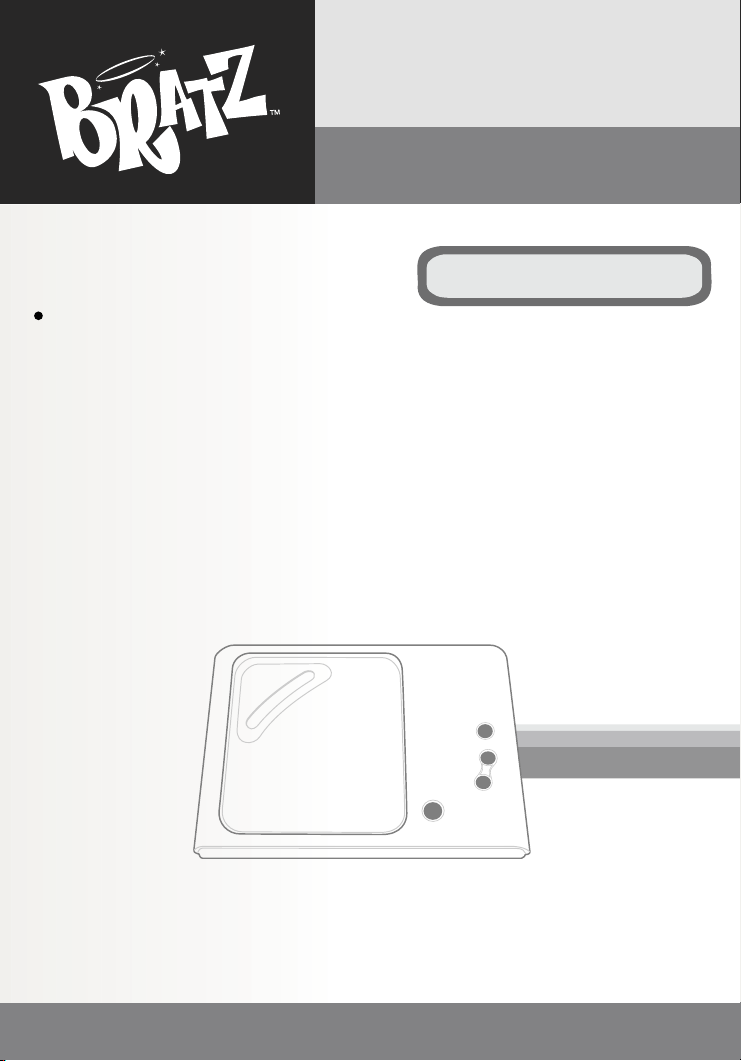
INSTRUCTION MANUAL
SMB-657
dvd / cd player
Please read before using this unit.
Page 2
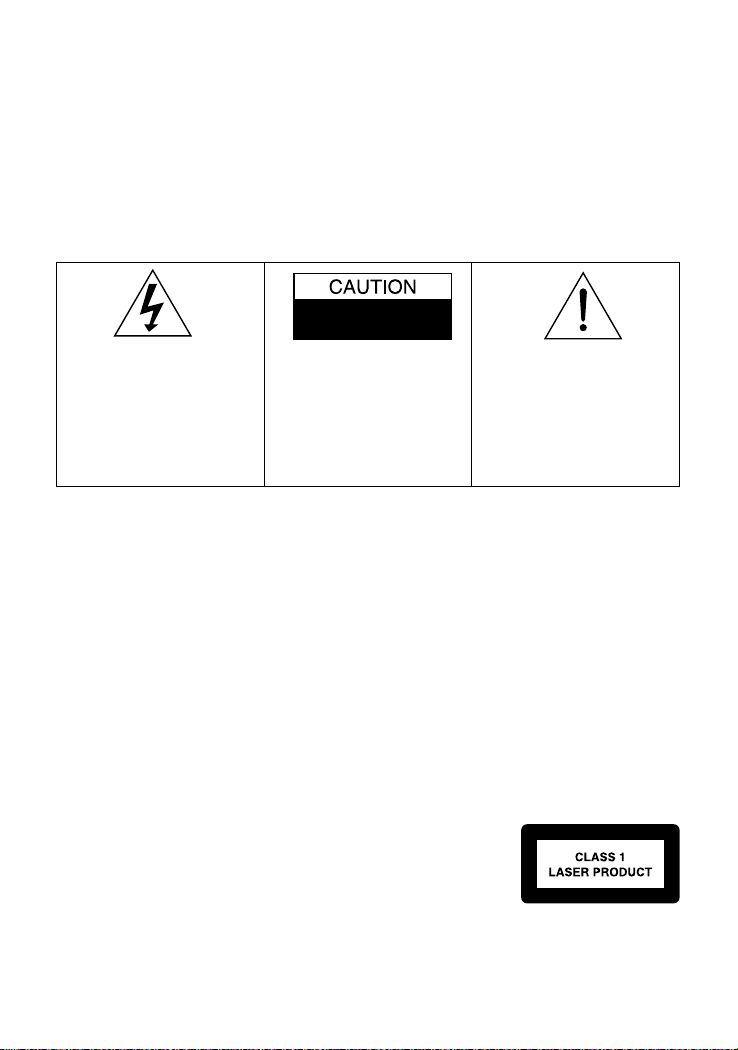
WARNING
To prevent fire or shock hazard, do not expose this appliance to rain or moisture.
The apparatus should not be exposed to dripping or splashing and that no objects filled with liquids, such
as vases, shall be placed on the apparatus.
The ventilation should not be impeded by covering the ventilation openings with items, such as newspapers,
table-cloths, curtains, etc.
No naked flame sources, such as lighted candles, should be placed on the apparatus.
The main plug is used as the disconnected device, the disconnet device shall remain readily operate.
CAUTION
- To prevent electric shock, do not use this (polarized) plug with any extension cord, receptable or
other outlet unless the plug can be fully inserted without exposing any parts of this blades.
- To prevent electric shock, match wide blade of plug to wide slot, fully insert.
RISK OF ELECTRIC SHOCK
DO NOT OPEN
The lighting flash with arrowhead
symbol, within an equilateral triangle, is intended to alert the user to
the presence of uninsulated "dangerous voltage" within the
product's enclosure that may be of
sufficient magnitude to constitute
a risk of electric shock to persons.
WARNING: TO REDUCE THE
RISK OF ELECTRIC SHOCK,
DO NOT REMOVE COVER
(OR BACK). NO USERSERVICEABLE PARTS
INSIDE, REFER SERVICING
TO QUALIFIED SERVICE
PERSONNEL.
The exclamation point within
an equilateral triangle is intended to alert the user to
presence of important operating and maintenance
(servicing) instructions in the
literature accompanying the
appliance.
IMPORTANT
Since CD circuitry may cause interference with other radio tuners nearby, switch this recorder
off when not in use or move it away from an affected radio tuner.
This device complies with Part 15 of the FCC Rules. Operation is subject to the following two
conditions: (1) This device may cause harmful interference, and (2) this device must accept any
interference received, including interference that may cause undesirable operation.
Warning: Changes or modifications to this unit not expressly approved by the party responsible
for compliance could void the user's authority to operate the equipment.
NOTE: This equipment has been tested and found to comply with the limits for a Class B digital
device, pursuant to Part 15 of the FCC Rules. These limits are designed to provide reasonable
protection against harmful interference in a residential installation. This equipment generates
uses and can radiate radio frequency energy and, if not installed and used in accordance with
these instructions, may cause harmful interference to radio communications. There is no
guarantee that interference will not occur in a particular installation. If this equipment does
cause harmful interference to radio or television reception, which can be determined by turning
the equipment off and on, the user is encouraged to try to correct the interference by one or
more of the following measures:
• Increase the separation between the equipment and receiver.
• Connect the equipment into an outlet on a circuit different from that
to which the receiver is connected.
• Consult the dealer or an experienced radio / TV technician for help.
This ClassB digital apparatus complies with Canadian ICES-003.
SAFETY CERTIFICATION
This digital apparatus is made and tested to meet safety standards of the FCC, requirements
and compliance with safety performance of the U.S. Department of Health and Human Services,
and also with FDA Radiation Performance Standards 21 CFR Subchapter J.
1
Page 3
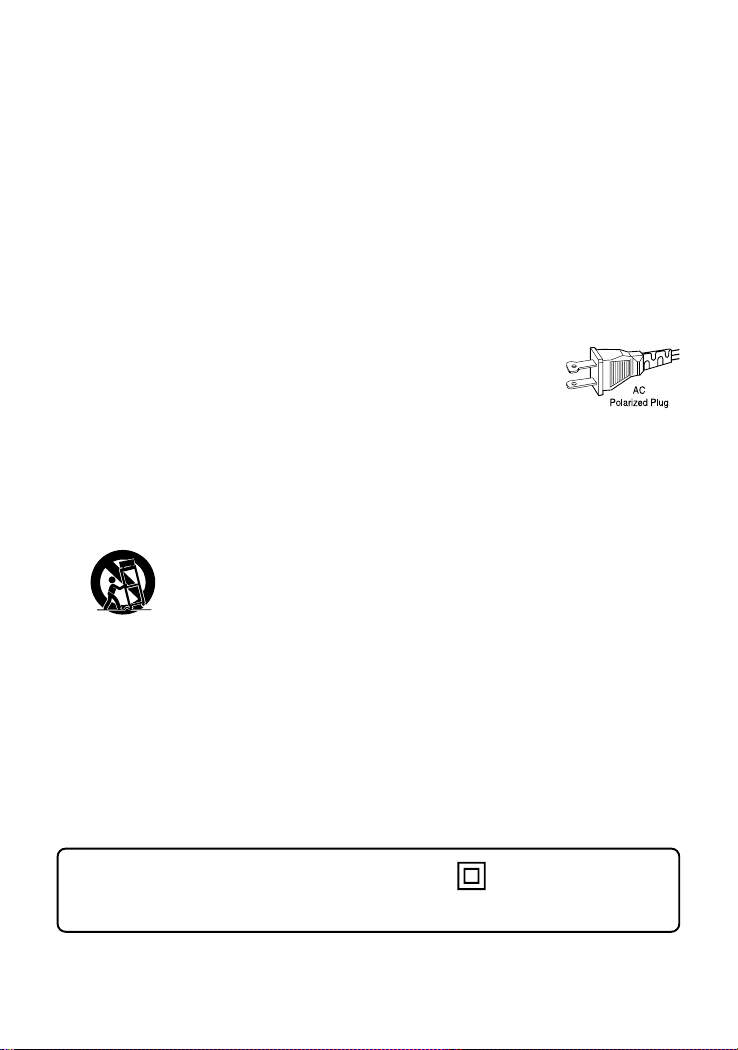
IMPORTANT SAFETY INSTRUCTIONS
1. Read these instructions.
2. Keep these instructions.
3. Heed all warnings.
4. Follow all Instructions.
5. Do not use this apparatus near water.
6. Clean only with a dry cloth.
7. Do not block any of the ventilation openings.
Install in accordance with manufacturer's instructions.
8. Do not install near any heat source such as radiators, heat registers, stoves,
or other apparatus (including amplifiers) that produce heat.
9. Do not defeat the safety purpose of the polarized or
grounding-type plug. A polarized plug has two blades with
one wider than the other. A grounding type plug has two
blades and a third grounding prong. The wide blade or the
third prong are provided for your safety. If the provided plug does not fit into
your outlet, consult an electrician for replacement of the obsolete outlet.
10.Protect the power cord from being walked on or pinched, particularly at
plugs, convenience receptacles, and the point where they exit from the
apparatus.
11.Only use attachments/accessories specified by the manufacturer.
12. Use only with a cart, stand, tripod, bracket, or table specified by
the manufacturer, or sold with the apparatus. When a cart is used,
use caution when moving the cart/apparatus combination to avoid
injury from tip-over.
13.Unplug this apparatus during lightning storms or when unused for long
periods of time.
14.Refer all servicing to qualified service personnel. Servicing is required
when the apparatus has been damaged in any way, such as if the powersupply cord or plug is damaged, liquid has been spilled or objects have fallen
into the apparatus, or when the apparatus has been exposed to rain or
moisture, does not operate normally, or has been dropped.
Class II equipment symbol
This symbol indicates that the unit has a double insulation system.
2
Page 4
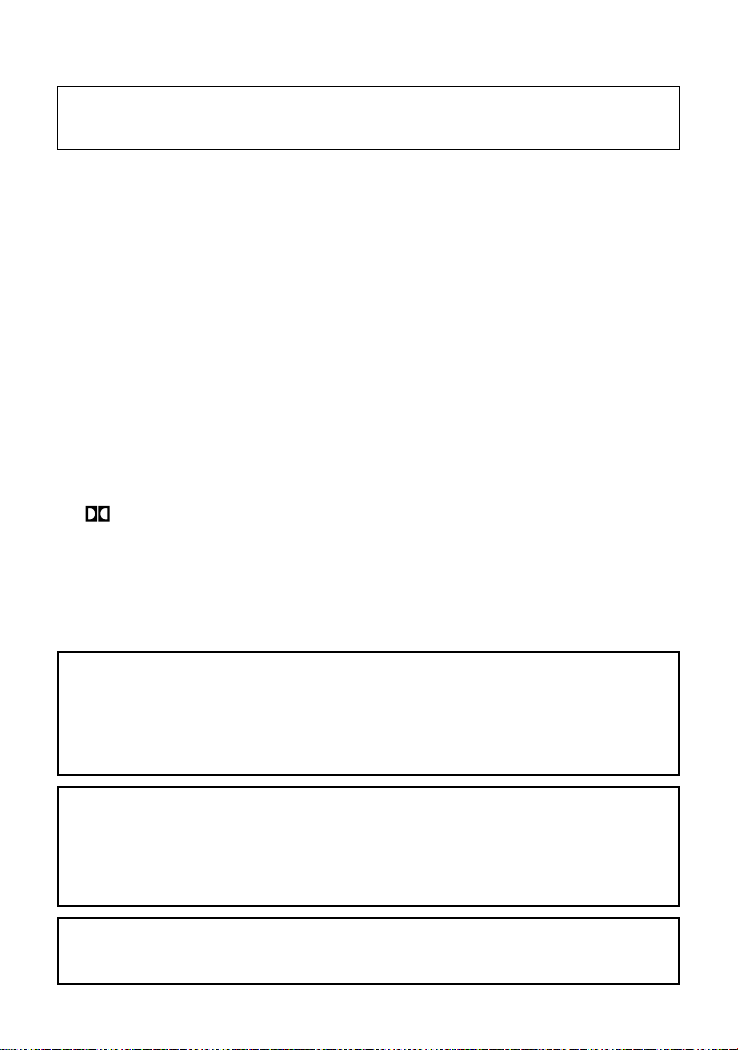
Getting Started
Before attempting to connect, operate or adjust this product, please read these instructions completely and keep this manual for future reference.
Dear customers :
May we take this opportunity to thank you for purchasing this DVD Player.
We strongly recommend that you carefully study the operating instructions before operating the unit.
Main Features
• Front loading DVD / CD player.
• Built-in Dolby Digital.
Standards
Video : NTSC
Audio : PCM (48 or 96 kHz), 2 Channel MPEG layer 2, Dolby AC-3 line out
Features of audio specifications
– DOLBY Digital 2 ch decoding output.
– DOLBY for Digital (Coaxial) output.
– Linear PCM output.
Consumers should note that not all high definition television sets are fully compatible with this product and may cause artifacts to be displayed in the picture.
In case of 525 or 625 progressive scan picture problems, it is recommended that
the user switch the connection to the “ST ANDARD DEFINITION” output. If there
are questions regarding our TV set compatibility with this model 525p and 625p
DVD player, please contact our customer service center.
This product incorporates copyright protection technology that is protected by
method claims of certain U.S. patents and other intellectual property rights
owners. Use of this copyright protection technology must be authorized by
Macrovision Corporation, and is intended for home and other limited viewing
uses only unless otherwise authorized by Macrovision Corporation. Reverse
engineering or disassembly is prohibited.
Manufactured under license from Dolby Laboratories. “Dolby”, “Pro Logic” and
the double-D symbol are trademarks of Dolby Laboratories. Confidential unpublished works. ©1992-1997 Dolby Laboratories, Inc. All rights reserved.
3
Page 5
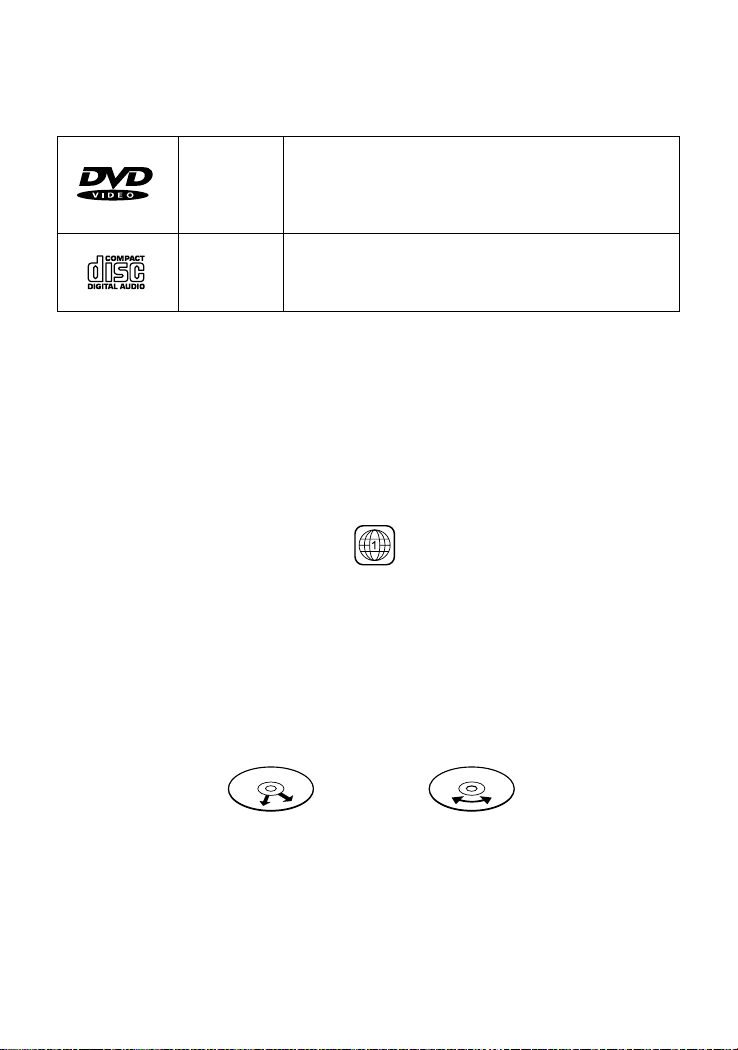
Getting Started
F
Disc types
Audio &
Video
single side, single layer / single side, double layer
NTSC DVD disc
Playback time 135min / 240min max.
Disc size 12cm / 8cm
Disc size 12cm
Audio
CD disc
Playback time 74min / 20min max.
* Player is CD-R, CD-RW compatible.
Note: CD-R, CD-RW Discs recorded with writing device can only be used when they are
correctly treated.
Region Management Information
This DVD Player is designed and manufactured to respond to the Region Management
Information that is recorded on a DVD disc. If the Region number described on the DVD
disc does not correspond to the Region number of this DVD Player, this DVD player cannot play that disc.
The Region number of this DVD player is .
Disc manintenace
– Before playback, wipe the disc from the center hole toward the outer edge with a clean
cloth.
– Never use benzine, thinner, cleaning fluid, static electricity prevention liquids or any
other solvent.
Note : Dirty disc may cause bad picture.
Correct
rom the center to the edge
Incorrect
4
Page 6
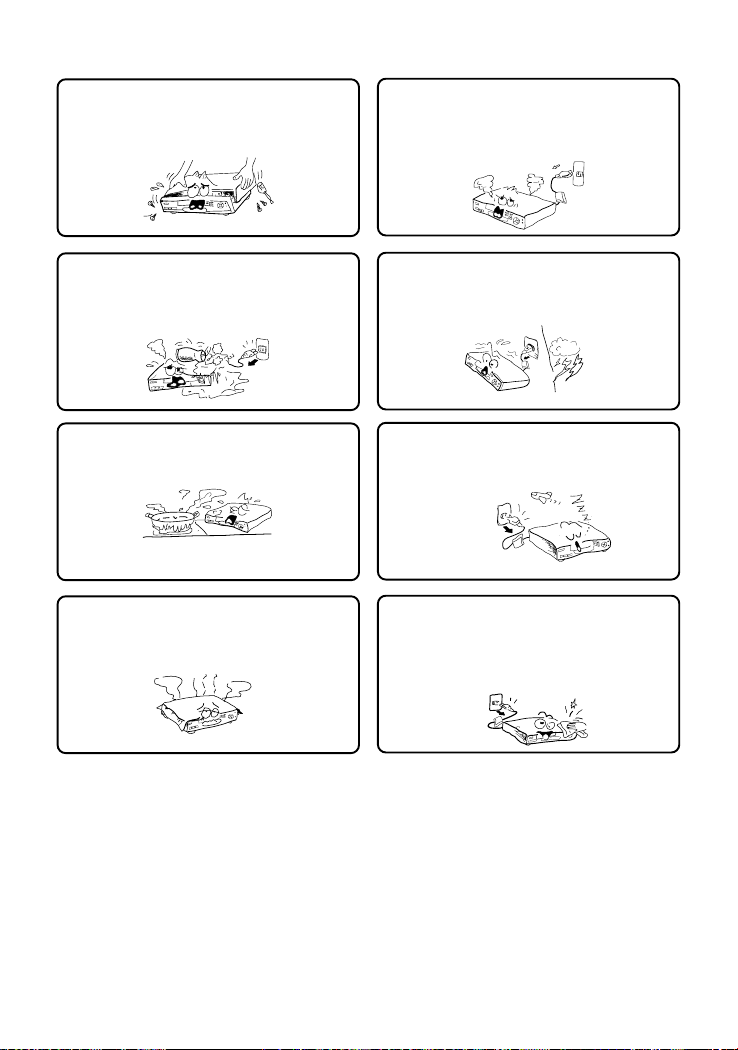
Safety precautions
Warning
To avoid electrical shock, do not open the
cabinet, refer servicing to qualified personnel only.
Warning
Keep the unit away from flower vases, tubs,
sinks, etc. If liquids are spilt into the unit,
serious damage could occur.
Warning
Do not expose this equipment to rain or
moisture.
Warning
Do not block ventilation holes of the unit so
that air can circulate freely,
Attention
If smoke, malodour or unrelated noise are
emitted from the unit, turn off the power and
disconnect the AC power cord.
Attention
Touching the unit is dangerous especially if
during thunder.
Attention
When left unused for a long period of time,
the unit should be unplugged from the household AC outlet.
Attention
Be sure to turn the unit off and disconnect the AC
power cord before cleaning the unit surface. If the
surface is dirty, wipe clean with a cloth which has
been dipped in a weak soap and water solution and
wrung out thoroughly, and then wipe again with a
dry cloth.
Note: This unit is a class 1 laser product and uses a visible laser beam which could
cause hazardous radiation exposure if directed. Be sure to operate it correctly as
instructed.
5
Page 7

Location of Control
Top Panel Rear Panel
Front Panel
8 9 10 11 12 13
12345
Top Panel
1. Disc Compartment Door
2. Open/Close Button
3. Standby/On Button
4. Play/Pause Button
5. Stop Button
Front Panel
6. Remote Sensor
7. LED Indicator
Green - Play mode
Red - Standby mode
67
Rear Panel
8. AC Power Cord
9. Y, Cb/Pb, Cr/Pr output
10. S-Video output
11. Video output (composite)
12. Digital Audio output (coaxial)
13. Analog Audio output
6
Page 8

Battery installation (remote control unit)
1. Remove the battery cover.
2.
Insert two ‘AAA’ batteries (not included) making sure the polarity (+/-) matches the marks
inside the unit.
3. Replace the cover.
– Do not attempt to recharge, short-circuit, disassemble, heat or throw the batteries into
the fire.
– Do not mix old and new batteries.
– Dispose of properly in accordance with local law.
– Do not mix different type of batteries. Do not mix alkaline, standard (carbon-zinc), or
rechargeable (nickel-cadmium) batteries.
Note : Weak batteries can leak and severely damage the remote control unit.
Remote Control Unit
1. Zoom Button
2. Standby Button
3. Numeric Buttons
4. Subtitle Button
5. Display Button
6. Audio Button
7. Angle Button
8. Setup Button
9. Play / Enter Button
10. Direction Buttons
( Up / Down / Left / Right )
11. P. Scan Button
12. Volume – Button
13. Volume + Button
14. Title Button
15. Mute Button
16. Slow Button
17. Search Button
18. Program Button
19. Repeat A-B Button
20. Repeat Button
21. DVD Menu Button
22. Stop Button
23. Pause/Step Button
24. Fast Backward Button
25. Fast Forward Button
26. Next Button
27. Previous Button
* Press STANDBY/ON button when DVD player is on, the DVD player will switch to standby
mode, LED will turn to red.
7
Page 9

Connect To TV
Caution : Turn off all the equipment before any installation.
This unit provides several types of video and audio signals output. They are :
• Y, Cb/Pb, Cr/Pr output
• RCA output
• S-Video output
User can choose a suitable connection type to connect the player to TV.
1. Y, Cb/Pb, Cr/Pr output
Component Video
(Y, Cb/Pb, Cr/Pr)
2. Connection via Composite (RCA) Cable
In this type of connection, we have to connect the Left/Right Audio Cables (Red and
White) and a Video signal (Yellow).
3. Connection via S-Video Cable
Audio in L
Audio in R
Video in
Audio in L
Audio in R
S-Video In
8
Page 10

Connection to Amplifier
There are two different types of connection between the DVD player and an amplifier.
1
2
3
Video Output
• Digital output via Coaxial Cable (Connection 1).
• 2 channels (left/right) Audio Output (connection 2-3)
Note:
1. The Digital output cut off, when Analog output was selected.
2. The Analog output cut off, when Digital output was selected.
9
Page 11

Operation
TV Selection
Turn on the TV, the DVD player and the Audio Amplifier System (if any).
1. Press the “TV/VIDEO” button on the TV.
2. Select the Video Mode (TV).
Note: If there are more than 1 AV channel for the TV, select the channel you have
connected to the DVD player.
3. Select the Correct Audio Input on the AV Amplifier (if any).
1. LANGUAGE SETUP MENU
In stop mode press SETUP button and highlight
languages setup then press ENTER button to
confirm.
• OSD
Press direction / button to highlight the OSD and
press ENTER button, then press the direction /
button to select the desired OSD language.
• English • Italian
• French • Spanish
• German • Portuguese
• MENU
Press direction / button to highlight the MENU and press the ENTER button,
then press the direction / button to select the desired MENU language.
• English • Italian
• French • Spanish
• German • Portuguese
• AUDIO
Press direction / button to highlight the AUDIO and press the ENTER button,
then press the direction / button to select the desired AUDIO language.
• English • Italian
• French • Spanish
• German • Portuguese
10
Page 12

• SUBTITLE
Press direction / button to highlight the SUBITITLE and press the ENTER
button, then press the direction / button to select the desired SUBTITLE
language.
• English • Italian
• French • Spanish
• German • Portuguese
2. SCREEN SETUP MENU
In stop mode press SETUP button and highlight SCREEN setup then press ENTER
button to confirm.
To select the desired item by use the direction / , / button.
• TV TYPE: 4:3 PS (Pan Scan)
• SCREEN SAVER: ON
• VIDEO OUTPUT: S-Video
• BRIGHTNESS: NORMAL
• CONTRAST: -4
3. AUDIO SETUP MENU
In stop mode press SETUP button and highlight AUDIO setup then press ENTER
button to confirm.
To select the desired item by use the direction / , / button.
DIGITAL OUT: SPDIF/PCM
4:3 LB (Letter Box)
16:9 (wide screen)
OFF
CVBS + YUV
YUVP - SCAN
BRIGHT
SOFT
-3
-2
-1
0
+1
+2
+3
+4
SPDIF/RAW
11
Page 13

4. CUSTOM SETUP
In stop mode press SETUP button and highlight CUSTOM setup then press ENTER
button to confirm. To select the desired item by use the direction / , / button.
• ANGLE MARK: ON
“ANGLE MARK”, there are “ON” and “OFF” two choice for this item. If in the “ON”
mode, when play a disc which the content is multi-angle shot, you may press the
ANGLE button on the remote control to enjoy the scene in different angles.
• DEFAULT: READ
This setting is used to return the unit back to the factory default settings. Select
DEFAULT, then press ENTER and when the menu switches to “READ” press ENTER
again. To exit without making the changes use the button to back out of the menu.
OFF
DVD Menu Play
This function is only available when playing a DVD movie and is used to access Casting
Information, Production History, Special Features.
1. When a DVD is playing, press the DVD MENU button on the remote control to enter
the DVD Root Menu.
2. Use the Direction button ( / / / ) to select the required item from the list presented.
3. Press ENTER to confirm and start the selection.
Other Functions
Audio
This funciton is applicable for DVD only.
- Pressing AUDIO button will change the Audio channel between those available on the
DVD.
REW / F.F. ( / )
This function is applicable for DVD and CD audio but with different effects. The FAST
FORWARD key and FAST BACKWARD key are used to achieve fast play function.
- For DVD, there are 5 different levels of speed (2x, 4x, 8x, 16x, 32x). Every successive
key press will increment the speed of quick play.
- For CD audio, the FORWARD/BACKWARD will perform quick rolling on the music
output.
Note : Press PLAY button at any stage will resume to normal speed.
PREV. / NEXT ( / )
During playback, press one of the PREV. / NEXT buttons (PREVIOUS button and NEXT
button)
- When the PREV. button is pressed once, the pickup returns to the beginning of the
PREVIOUS playing chapter or track.
- When the NEXT button is pressed once, the pickup will go to the beginning of next
chapter or track.
P. SCAN (PROGRESSIVE SCAN)
Press this button to enter to the P-SCAN mode. Press this button again switch back to
normal interface mode.
Note : To select P-SCAN mode, the P-SCAN output must be connect to a P-SCAN TV,
otherwise the picture will be unstable and picture will disappear.
12
Page 14

Slow
The Slow Forward is applicable for DVD. There are 5 steps of slow motion speed, 1/2,
1/4, 1/8, 1/16, 1/32. Successive key presses will decrement the playback speed.
Note: Press PLAY button to switch back to normal playback speed.
Repeat Mode
This function is available for DVD and CD audio but with different effects.
- For DVD disc playback, the user can choose to repeat the current chapter, current
title or disc. Each subsequent key press of the REPEAT key can change between
these three options.
- For CD, user can choose to repeat the current track or the whole disc (Repeat All).
Each subsequent key press of the REPEAT key can change between these two
options.
Repeat A – B
The user can specify the repeating interval by marking the starting point and the end
point.
1. Press the REPEAT A-B button to mark the starting point (Playback will continue).
2. Press the REPEAT A-B button to mark the end point (The marked part will be
repeated automatically).
Note : Pressing the REPEAT A-B button during repetition will disable the Repeat mode.
Subtitle
This function is only applicable for DVD disc. It can change the subtitle language shown
on the screen.
Note : The number of subtitles available depends on the information recorded on the
DVD disc itself.
Angle
Some discs may have multiple viewing angles during production. Use the ANGLE button
to select the viewing angle shown on the screen.
Note :
The number of Angle of View depends on the information recorded on the DVD disc.
Search
The user can access a specific location or a specific track by keying in the target time or
the track number.
1. Press the SEARCH button to enter the Search Mode.
2. Use the Direction buttons to enter the desired “Title”, or “Chapter” data then press
the ENTER button to jump to the required location.
3. Press the SEARCH button twice and enter the required time using the NUMERIC
buttons IN ORDER. (To enter 1 hour, 25 mins and 45 seconds enter the numbers as
1, 25, 45.) then press ENTER to jump.
- Pressing the SEARCH button ONCE - Pressing the SEARCH button TWICE
X / X X / XX
Current title Total chapters
Total title Current chapter
X / X XX : XX : XX
Current title Hour Second
Total title Minute
• For CD Mode
XX : XX : XX
Hour Minute Second
13
Page 15

Display
Pressing this button will show the time and status information on the screen. Pressing a
second time will present addtitional information on the current settings. Press third time
to cancel.
Resume Play
This function is in playback mode. When the STOP button is pressed once, the player
will enter the Resume Play mode. At this time, if the PLAY button is pressed, the player
will resume playback at the location where the STOP button was pressed. If the STOP
button is pressed a second time, resume mode cancels and the DVD stops completely.
Zoom
This function will enlarge or reduce a still picture or a moving picture by pressing the
ZOOM button to select one of the 2 levels of zooming (2x and 4x).
NOTE: Use the Direction button ( ) to navigate within the image.
Program Mode
This function is to allow programming of a track/chapter/title playback sequence
according to your preference.
FOR DVD FOR CD
1. Press the PROGRAM button. the Program Sequence table will be shown on the screen.
2. Enter the desired track number according to your preference using the Number keys
(0-9).
3. When the programming is completed, press PLAY button on the remote control to start
program play.
14
Page 16

Picture CD
Load a picture CD into the tray. This player will only identify the disk and display files in
the jpg format. If the disc type can be identified, the player will start showing the pictures
one by one (Slide Show Mode).
Operations:
During Slide Show Mode:
• Press the STOP button to shift to the Digest Mode in which 1 to 20 pictures will be
shown on the screen each time.
Note: Some disc may not shift to digest mode, it depends on the disc format.
• Press the PAUSE button to freeze the screen, so that the current picture can be held
for a long time. To resume the slide show mode, press PLAY button.
• Press the NEXT button on the remote control to skip the next picture.
• Press the PREVIOUS button on the remote control to return previous picture.
15
Page 17

TROUBLE SHOOTING
Check the following guide for the possible cause of a problem before contacting service.
Symptom
No Power
The power is on, but DVD
player does not work
No Picture
No Sound
The playback picture
is poor
The DVD player does
not start playback
The Remote Control
does not work
properly
Cause
• The power cord is disconnected.
• No disc is inserted.
• The TV is not set to receive DVD
signal output.
• The video cable is not connected
securely.
•
The connected TV power is turned off.
• The equipment connected with the
audio cable is not set to receive
DVD signal output.
• The audio cable is not connected
securely.
The power of the equipment connected
•
with the audio cable is turned off.
• The Digital Audio Output is set to
the wrong position.
• The disc is dirty.
• No disc is inserted.
• An unplayable disc is inserted.
• The disc is placed upside down.
• The disc is not placed with the
guide.
• The disc is dirty.
• A menu is on the TV screen.
The remote control is not pointed at
•
the remote sensor of the DVD player.
• The remote control is too far from
the DVD player.
There is an obstacle in the path of the
•
remote control and the DVD player.
• The batteries in the remote
control are exhausted.
Correction
• Plug the power cord into the wall
outlet and unit securely.
Insert a disc. (Check that the DVD or au-
•
dio CD indicator in the DVD display is lit.)
•
Select the appropriate video input mode
on the TV so the picture from the DVD
player appears on the TV screen.
• Connect the video cable into the
jacks securely.
• Turn on the TV.
• Select the correct input mode of the
audio receiver so you can listen to the
sound from the DVD player.
• Connect the audio cable into the
jacks securely.
• Turn on the equipment connected with
the audio cable.
Set the Digital audio Output to the correct
•
position, then turn on the DVD player
again by pressing the POWER button.
• Clean the disc.
• Insert a disc
Insert a playable disc. (Check the disc
•
type, color system and Regional code.)
•
Place the disc with the playback side down.
• Place the disc on the disc tray correctly inside the guide.
• Clean the disc.
• Press the SET UP button to turn off
the menu screen.
• Point the remote control at the remote
sensor of the DVD player.
• Operate the remote control within
about 23ft (7m).
• Remove the obstacle.
• Replace the batteries with new ones.
16
Page 18

SPECIFICATION
GENERAL
Power source AC120V ~ 60Hz
Power consumption 10W
Weight 780 gm / 1.65 lbs
External dimensions (LxWxH) 244 x 173 x 37 mm / 9.6 x 6.8 x 1.5 inches
Operating conditions Temperature: 5°C to 35°C
Operation status Horizontal
Operating humidity 5% to 90%
CD/DVD
Laser Semiconductor laser, wavelength 650nm
Signal system NTSC
Frequency response (audio) 4Hz to 20 KHz
Signal to noise ratio (audio) More than 90dB (1KHz, NOP, 20KHz LPF/A-Filter)
Dynamic range (audio) More than 95dB
Harmonic distortion (audio) 0.2% (1KHz)
VIDEO
Video output 1.0V (p-p), 75 ohm, negative sync., RCA jack
S-Video output (Y) 1.0V (p-p), negative sync., Mini DIN 4-pin x 1
(C) 0.3V (p-p), 75 ohm
Component video (Y, Pb/Cb, Pr/Cr) (Y) 0.7V (p-p), negative sync. RCA jack
(Pb/Cb) 0.7V (p-p), 75 ohm
(Pr/Cr) 0.7V (p-p), 75 ohm
* Design and specification are subject to change without notice.
17
Page 19

www.bratz.com
TM & © MGA Entertainment, Inc.
All Right Reserved. Used under license by
The Singing Machine Co., Inc.
The Singing Machine Company, Inc.
6601 Lyons Road, Bldg. A7,Coconut Creek, FL33073-9902, USA.
TEL:(954) 596-1000 FAX:(954) 596-2000
VISIT OUR WEBSITE www.singingmachine.com
657-0707-ENG01
PRINTED IN CHINA
