Page 1
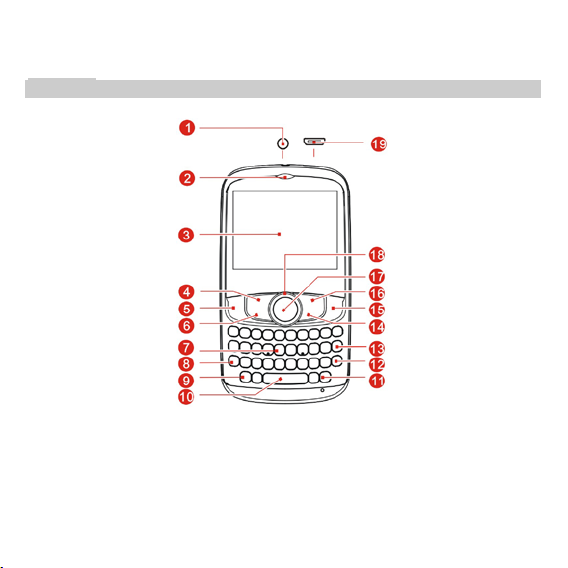
M4 SS 1010
The following figure is a sketch of the phone . The actual product may differ.
1 Overview
1 Heads et jack 8 Fn key 15 Ending key
2 Earpie ce 9 A/a key 16 Right soft ke y
3 Screen 10 Blank key 17 Confi rm Key
4 Left soft ke y 11 Input switch key 18 Navigation keys
5 Calling key 12 Enter key 19 Charg er/USB ja ck
6 Facebook key 13 Delete key
1
Page 2
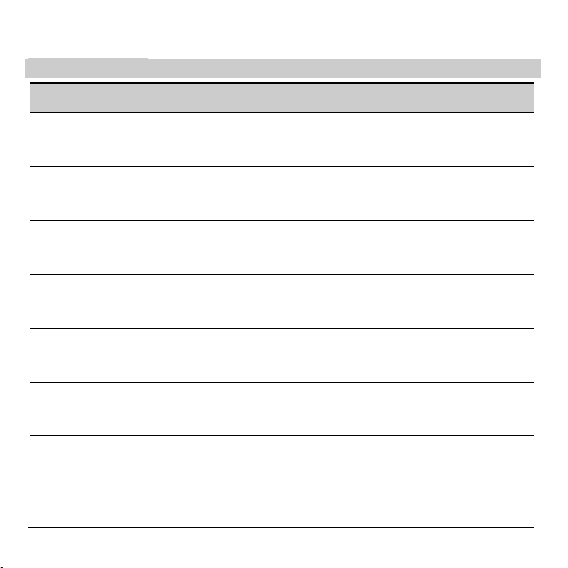
7 Keypad 14 Messagi ng key
Keys and Functions
Press… To…
Calling
key
Ending
key
Left soft
key
Right soft
key
Direction
keys
Confirm
Key
keypad
Make a cal l.
Answer an incoming call.
Vie w Call Logs in standby mode.
Power on or power off the phone (by pressi ng and holding it for about 3s).
End a call, or reject an incoming call.
Return to standby mode.
Display Menu in standby mode.
Select the highli ghted item.
Display Call in standby mode.
Return to the previous menu.
Acces s: Messaging (Up direc tion key), TELC EL (Down direction ke y), Phonebook (Le ft
direction ke y), and Juegos (Right direction key) in standby mode.
Select an item.
Acces s Internet se rvice in standby mode.
To confirm a selection.
Enter numbers, letters, and characters.
Call the voice mail cente r in standby mode (by pressing and holding the 1 key for
about 3s).
Speed-dial phone numbers in standby mode ( by pressing and holding the 2– 9 keys for
about 3s).
Select a submenu item label ed with the corresponding number.
2
Page 3
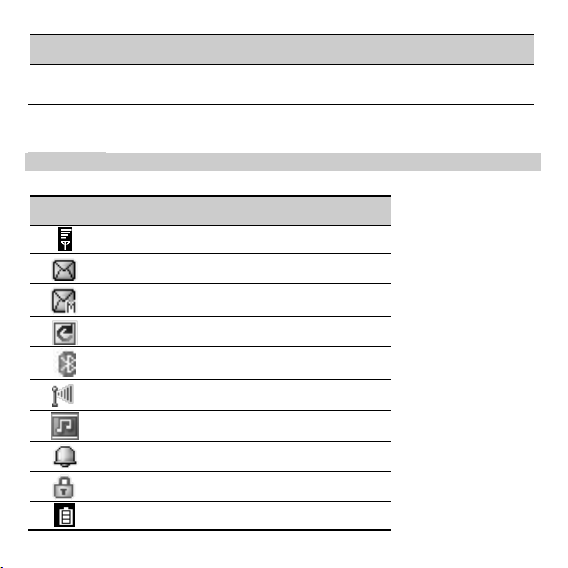
Press… To…
Blank key
In sta ndby mode, press the key f or about 3s to lo ck the keypad.
Enter a space charact er in text editor mo de.
Screen Icons
Icon Indicates
Signal strength.
A new text message is received.
A new multimedia message is received.
The call forwarding function is enabl ed.
The Bluetooth function is enabled.
WLAN con nected.
MP3 music is played i n the background.
An alarm i s activ ated.
The keypad is l ocked.
Battery power level.
3
Page 4
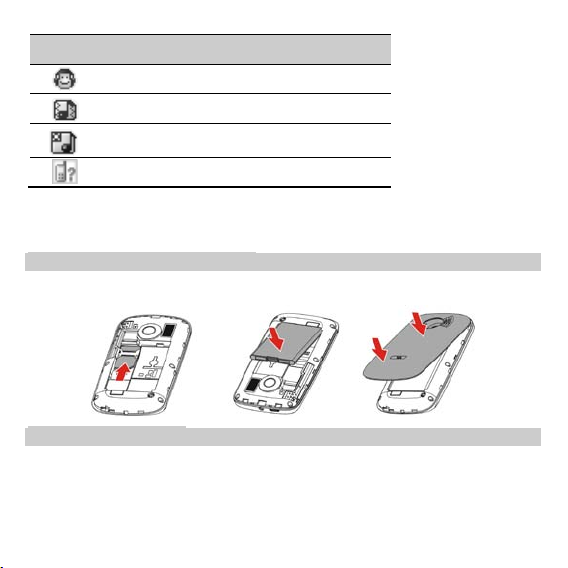
Icon Indicates
The headset is being use d.
The General/Outdoor profile i s activated.
The Silent profile is activated.
Missed call(s).
2 Getting Started
Installing the Battery and a SIM Card
When installing a SIM card, ensure that the golden contact area on the SIM card is facing downward, and the
beveled edge of the SIM card is properly ali gned with that of the card slot.
Installing a micro SD Card
You can insert a micro SD card to expand the memory capacity of your phone. When installing a micro SD card,
ensure that the golden contact area on the micro SD card is facing downward, and the bevel ed edge of the micro
SD card is properly aligned with that of the card slot. Then pull out the cli p to fix the micro SD card in the slot.
4
Page 5

No micro SD card is de livered in the product package. If a mi cro SD card
is required, you can buy one yourself.
Charging the Batte ry
1. Connect the charger to a powe r socket.
2. Connect the charger to the charger jack on the phone .
Phone Lock
The phone lock protects your phone f rom unauthorized use. By default, the phone lock function is disabled. You
can change the default phone lock code (0000) into any numeric string i n the range of four to eight digits.
Do remember your phone lock code. If you forget it, contact the service center.
5
Page 6

PIN and PUK
The personal identification number (PIN) protects your SIM card f rom unauthorized use. The PIN unblocking key
(PUK) can unlock the blocked PIN. Both PIN and PUK are delive red with the SIM card. Generally, the def ault
password code of the SIM card is “ 1234”. For details, consult your service provider.
If you enter wrong PINs for a specif ied number of times consecutively, the phone asks you to enter the PUK.
Locking the Keypad
In standby mode, long press the Bla nk key to lock the keypad, and press the Confirm ke y then Space key again to
unlock the keypad.
If the Auto Keypad Lock function is enabled and the phone i s idle for a preset period in standby mode, the keypad
is locked automatically.
When the keypad is locked, you can press the Calling key to answe r an
incoming call or make emergency calls.
3 Phone book
The phone provides two kinds of storage medi a: SIM card and phone. The phone can store 500 entries. The
capacity of the phone book on your SI M card depends on the type of SIM card provided by your network operator.
Enter a number in idle screen and press the left soft key or the OK key to save the number. Select the storage
location. Then the edit interface appears.
4 Message
Functions rel ated to the MMS and emails are network dependent. For provision of and
subscription to a service, contact your servi ce provider.
Ope n multimedia messages and emails with caution. Objects in multimedia messages or emails
may contain hazards that can damage your phone, such as malicious sof tware.
6
Page 7

5 Media center
Camcorde r
Camera
The phone is provided wi th a built-in 0.3 mega pixel CMOS camera at the back, whi ch supports the photographing
and video shooting functions. Pictures are saved in the f ile system of the phone or the T-Flash card. The file is in
the *.jpg format. You can send the pictures taken by the MMS/Bluetooth function provide d by the phone.
Video rec order
Select the camcorde r and select Switch to to acces s to video recorder mode. Vid eo recorde r is used for video
shooting. Press Confirm ke y to start or stop shooting. The vi deo clip is saved to the phone or T-Flas h card.
Media playe r
The medi a player plays audio and video clips stored in the pho ne memory or on the microS D card.
If you want to hear the audio clips with enhanced quality sound, li sten to them using the headset.
Sound recorder
In standby mode, select Menu > Multimedia > Sound recorder.
Press Left soft ke y (Options) and then select New rec ord to start recording.
6 Bluetooth
Through Bluetooth, you can synchronize data between a PC and your phone, exchange data with other Bluetooth
devices, or use a Bluetooth headset.
7 WIFI
You can use your phone's WIFI to access Wireless Application Protocol (WAP) sites, without configuring your data
account and WAP settings.
Selec t Menu > Sett ings > Connectivity > WLAN, a nd se lect Op tio ns for the fo llow ing:
Connect : conn ect to the s elect ed wir eless local a rea ne twork (WLAN).
7
Page 8

Add: manual ly add a WLAN.
Define access point:: view or edi t the WL AN l ist.
WLAN status: view your p hone’s Med ia Ac ces s C ontr ol (MA C) address.
Disabl e WLAN: turn off W i-Fi.
Settings: enable or disab le auto conn ection or networ k notif ication.
Power save mode: S elect a mod e from a lis t as you need.
Refresh: sear ch for av ailabl e WLANs
.
8 WAP
You can a ccess WAP sites and use WAP-based services on your phone. To access the WAP sites through your phone,
you need to subscribe the corresponding se rvice from the service provider and set the rele vant parameters on
your phone first.
For details about the service and the charges, contact your service provider.
9 Warnings and Precautions
This section contains important information pertaining to the operating instructions of your dev ice. It also
contains information about how to use the mobi le safely. Read this information carefully before using your device.
Electronic Device
Power off your device i f using the device is prohibited. Do not use the devi ce when it causes danger or
interference with electronic devices.
Medical Device
Power off your devi ce and follow the rules and regulations set forth by the hospitals and he alth care facilities.
Pacemaker manufacturers recommend that a minimum distance of 15 cm be m aintained between a device
and a pacemaker to prevent potential i nterference with the pacemaker. If you are using a pacemaker, use the
device on the opposite si de of the pacemaker and do not carry the device i n your front pocket.
Some wireless devices may affect the performance of the hea ring aids. For any such problems, consult your
service provider.
8
Page 9

Potentially Explosive Atmospheres
Switch off your device in any area with a potentially explosive atmosphere, and comply with all signs and
instructions. Areas that may have potentially explosive atmospheres i nclude the areas where you would normally
be advised to turn off your vehicle engine. Triggering of sparks in such areas could cause an explosi on or fire,
resulting in bodil y injuries or even deaths. Do not swi tch on the device at refueling poi nts such as service stations.
Comply with restrictions on the use of radio equi pment in fuel depots, storage, and distribution areas, and
chemical plants. Also, adhere to restrictions in areas where blasting operations are in progress. Before usi ng the
device, watch out for areas that have potentially ex plosive atmosphere that are often, bu t not alw ays, clearl y
marked. Such locations include areas below the deck on boats, chemical transfer or storage facilities and areas
where the air contains chemicals or particles such as grain, dust, or metal powders. Ask the manufacturers of
vehicles using liquefied petroleum gas (such as propane or butane) i f this device can be safel y used in their vicinity.
Traffic S ecurity
Observe local laws and regulations whil e using the device. Also, if usi ng the device while driving a vehicle, ple ase
comply with the following guidelines:
Concentrate on driving. Your first responsibility is to drive safely.
Do not talk on the device whi le driving. Use hands-free accessories.
When you have to make or answe r a call, park the vehicle at the road side be fore using your device.
RF signals may affect electronic systems of motor vehicles. For more information, consult the vehicle
manufacturer.
In a motor vehicle, do not pl ace the device ove r the air bag or in the ai r bag deployment area. Otherwise, the
device may hurt you owing to the strong force when the air bag infl ates.
Do not use your device whi le flying in an aircraft. Switch off your device bef ore boarding an aircraft. Using
wireless devices in an aircraft may be dangerous to the operation of the aircraft, disrupt the wireless
telephone network, and may be conside red illegal.
Operating Environment
Do not use or charge the de vice in dusty, damp or dirty places or places wi th magnetic fields. Otherwise, the
circuit may not function properly.
The device complies with the RF specifications when the de vice is used near your ear or at a distance of 1.5 cm
from your body. Ensure that the device accessories such as a de vice case and a device holste r are not
composed of metal components. Keep your device 1. 5 cm away from your body to meet the requirement
earlier mentioned.
9
Page 10

On a thunder and stormy day, do not use your device when it is being charged, to preve nt any danger caused
by lightning.
When you are on a call, do not touch the antenna. Touching the antenna affects the call quality and results in
increase in power consumption. As a resul t, the talk time and standby time are reduced.
While using the dev ice, observe the local laws and regulations, and respect others' privacy and legal ri ghts.
Use accessories authorized by manufacturers. Using unauthorized accessories will rende r the warranty null
and void.
Keep the ambient temperature between 0℃ and 40℃ while the device i s being charged. Keep the ambient
temperature between 0℃ to 40℃ for using the device powered by battery.
Preventing Hearing Damage
Using the receiver, earbuds, headphones, speakerphone, or earpieces at high volume can result in pe rmanent
hearing loss. Be extremely careful when listening at high decibel levels. Set the volume to a safe level. If you
experience strange sounds in your ears like ringing or if you hear muffled spee ch, get your hearing checked. If you
continue to use high volume, your hearing wi ll soon get affected.
Hearing experts offer the following suggestions to protect your hearing:
Reduce the time you use the recei ver, earbuds, headphones, speakerphone, or earpieces at high volume.
Do not increase the volume to bl ock noisy surroundings.
Reduce the volume if you cannot hear people speaking near you.
Safety of Children
Please comply with all precautions with regard to children's safety. Letting the child play with your de vice or its
accessories, which may include parts that can be de tached from the device, may prove dangerous, as it may
present a choking hazard. Make sure that small children are ke pt away from the device and accessories.
Environment Protection
Follow all the local regulations regarding the disposal of your devices or electrical accessories (such as chargers,
headsets, or batteries). Recycle them. Do not dispose of an exhausted battery or a used device in a garbage can.
Accessories
Use only the accessories, such as the ch arger, battery, and headset, de livered by manufacturer. Using a ccessories
of other manufacturers or vendors with this devi ce model might invalidate any approval or warranty applicable to
the device, might result i n the non-operation of the device, and might be dangerous.
10
Page 11

Battery and Charger
The battery can be charged and discharged hundreds of times be fore it eventually wears out. When the
standby time and talk time are shorter than normal, replace the battery.
Use the AC power supply de fined in the specifications of the charger. An improper power vol tage may cause
fire or the charger may not function properly.
If the ambient temperature is considerably l ow or high, the capacity and life of the battery is reduced. When
the temperature is lower than 0°C, performance of the battery is affected.
Do not connect two poles of the battery with conductors such as metal materials, keys or jewelries. Otherwise,
the batte ry may be sh ort-circuiting and may cause injurie s and burns on your body.
Do not disassemble the battery or solder the battery poles. Otherwise, it may lead to electrolyte leakage,
overheating, fire, or expl osion.
If battery el ectrolyte leaks out, make sure that the electrolyte does not touch your skin and e yes. When the
electrolyte touches your skin or splashes into your eye s, wash your eyes with clean water immediately and
consult a doctor.
If the battery is damaged, or the col or changes or gets abnormally heated whi le you charge or store the
battery, remove the battery immediate ly and stop using it. Othe rwise, it may l ead to battery l eakage,
overheating, explosion, or fire.
If the power cable is damaged (for ex ample, the lead is exposed or broken), or the plug loosens, stop using the
cable at once. Otherwise, it may lead to electric shock, short-circui t of the charge r, or a fi re.
Do not dispose of batteries in fire as they may explode. Batteries may also explode if damaged.
Clearing and Maintenance
The device, battery, and charger are not water-resistant Keep them dry. Protect the device, battery and
charger from water or vapor. Do not touch the device and charger with a wet hand. Otherwise, it may le ad to
short-circuit or malf unction of the device and electric shock to the user.
Do not place your device, battery, or charger in places where i t can get damaged because of collisi on.
Otherwise, it may lead to battery leakage, device malfunction, overheating, fire, or explosion.
Do not pl ace magnetic storage media such as magnetic cards and floppy disks near the devi ce. Radiation from
the device may erase the inf ormation stored on them.
Do not leave your device, battery, or charger in a very hot or cold place. Otherwise, they may not function
properly and may lead to a fire or an explosion.
11
Page 12

If the ambient temperature is considerably l ow or high, the capacity and life of the battery is reduced. When
the temperature is lower than 0°C, performance of the battery is affected.
Do not place sharp metal obje cts such as pins near the earpiece. The earpiece may attract these objects and
hurt you when you are using the de vice.
Before you clean or maintain the device, powe r off the device and disconnect it from the charger.
Do not use any chemical detergent, powder, or other chemical agents (such as alcohol and benzene) to cle an
the device and the charger. Otherwise, parts of the device may get da maged or a fire can be caused. You can
clean the device and the charger with a piece of damp and soft antistatic cloth.
Do not dismantle the de vice or accessories. Otherwise, manufacturer is not liable to pay for damages as the
device and accessories are not covered by warranty.
Emergency Call
You can use your device for emergency calls in the service area. The connection, however, cannot be guaranteed
in all conditions. You should not rely solel y on the device for essential communications.
FCC Regulations:
§15. 19(a) (3) gi ves the following wording for the two condition statement:“ This device complies with part 15 of
the FCC Rule s. Operatio n is subject to the following two conditions: (1) This device may not cause harmful
interference, and (2) this device must accept any interference received, includi ng interference that may cause
undesired operation.
This mobil e phone has been tested and found to comply with the li mits for a Class B digital device, pursuant to
Part 15 of the FCC Rules. These limits are designed to provide reasonable protection against harmful
interference in a residential installation. This equipment generates, uses and can radiated radio frequency
energy and, if not installe d and used in accordance with the i nstructions, may cause harmful interference to
radio communications. However, there is no guarantee that interference will not occur in a particular
installation If this equipment does cause harmful i nterference to radio or televisi on reception, which can be
determined by turning the equi pment off and on, the user is encouraged to try to correct the i nterference by
one or more of the f ollowing measures:
-Reorient or relocate the receiving antenna.
-Increase the separation between the e quipment and receiver.
-Connect the equipment into an outle t on a circuit different from that to which the receiver is connected.
-Consult the dealer or an expe rienced radio/TV technician for help.
12
Page 13

Changes or modifications not expressly approved by the party responsible for compliance could void the user‘s
authority to operate the equipment.
RF Exposure Information (SAR)
This model phone meets the government’s requirements for exposure to radi o waves.
This phone is designe d and manufactured not to exceed the e mission limits for exposure to radio frequency (RF)
energy set by the Federal Communications Commission of the U.S. Government.
The exposure standard for wireless mobil e phones employs a unit of measurement known as the Specific
Absorption Rate, or SAR. The SAR limit set by the FCC is 1.6W/kg. *Tests for SAR are conducted using standard
operating positions accep ted by the FCC with the phone transmitting at its h ighest certifi ed power level in all
tested frequency bands. A lthough the SAR is determined at the hi ghest certified power level, the actual SAR
level of the phone w hile operating can be well below the maximum value . This is be cause the phone is desi gned
to operate at multipl e power levels so as to use only the poser required to reach the network. In gene ral, the
closer you are to a wireless base station antenna, the lower the power output.
The highest SAR value for the model phone as reported to the FCC when tested for use at the e ar is 1.00W/kg and
when worn on the body, as described in this use r guide, is 1.06W/k g (Body -worn measurements differ among
phone models, depe nding upon available enhancements and FCC requirements.)
While there may be differences between the SAR levels of various phones and at various positions, they all meet
the government requirement.
The FCC has granted an Equipment Authorization for this model phone with all reported SAR levels e valuated as in
compliance with the FCC RF ex posure guidelines. SAR information on this model phone i s on file wi th the FCC
and can be found under the Display Grant section of http://www.fcc.gov/oet/fccid after searching on FCC
ID:CLNS S1010.
For body worn operation, this phone has been tested and meets the FCC RF ex posure guidelines for use with an
accessory that contains no metal and the positions the handset a minimum of 1. 0 cm from the body. Use of
other enhancements may not ensure compliance with FCC RF exposure guideline s. If you do no t use a
body-worn accessory and are not holding the phone at the ear, position the handset a mini mum of 1.0 cm fro m
your body when the phone is swi tched on.
13
