Page 1
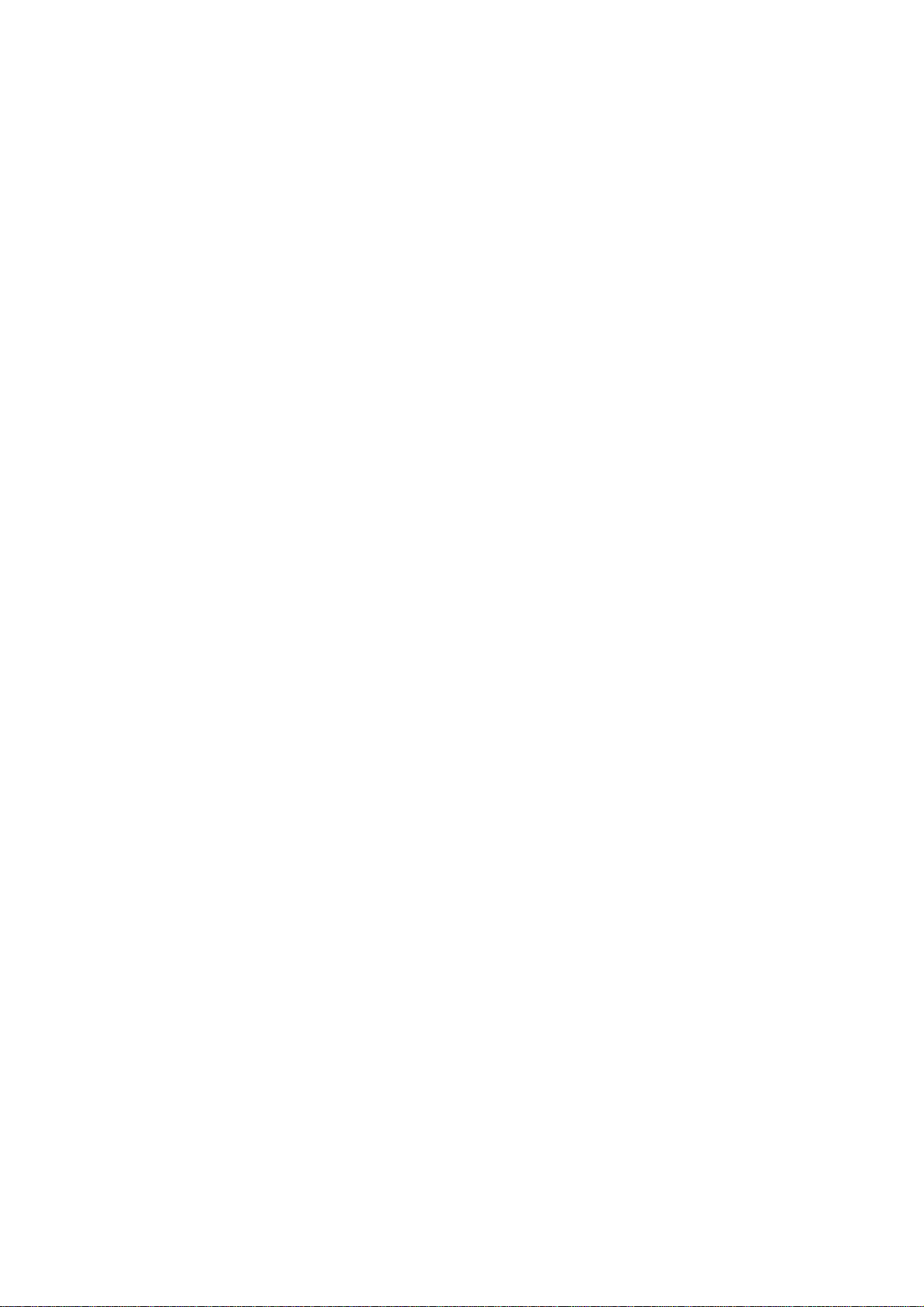
4G LTE Mobile WIFI
Product Operation
Instruction
Page 2

Contents
1. Product Introduction ................................................................................................................ 3
2. Operation Instruction ............................................................................................................... 3
2.1 Product Interface Diagram ...................................................................................................... 3
2.2 Display Screen ......................................................................................................................... 3
2.2.1Main Interface ......................................................................................
2.3 Component Installation Instruction ......................................................................................... 4
2.4 Wireless Connection Instruction ............................................................................................. 5
2.5
2.6 Charging Operation .......................................................................................................... 6
3. Software Use Instruction ......................................................................................................... 6
3.1 WEB Management Interface Login ................................................................................. 6
3.2 Connection Management.................................................................................................. 7
Establish WPS Connection............................................................................................... 6
3.2.1 Dial-up State: ............................................................................................................ 7
3.2.2 WLAN State ............................................................................................................. 7
3.2.3 Data Statistics ........................................................................................................... 8
3.2.4 Data Setup ................................................................................................................... 8
3.2.5 Client ........................................................................................................................ 8
3.3 Message ............................................................................................................................ 8
3.3.1 Inbox ......................................................................................................................... 8
3.3.2 Outbox ...................................................................................................................... 9
3.3.3 Draft Box .................................................................................................................. 9
3.4 Setup ................................................................................................................................. 9
3.4.1 Quick Setup .............................................................................................................. 9
3.4.2 Dial-up Setup .......................................................................................................... 10
3.4.3 WLAN .................................................................................................................... 11
3.4.4 DHCP ..................................................................................................................... 12
3.4.5 Network .................................................................................................................. 12
3.4.6 Security ................................................................................................................... 13
1
Page 3

3.4.7 System .................................................................................................................... 13
3.4.8 Firewall ...................................................................................................................... 14
3.4.9 State ........................................................................................................................... 14
3.5 Upgrade .......................................................................................................................... 14
4. Trouble removal and recovery ............................................................................................... 15
5. Notes: ..................................................................................................................................... 15
6. Environmental protection declaration ................................................................................... 17
7. Applicable environment ........................................................................................................ 17
2
Page 4
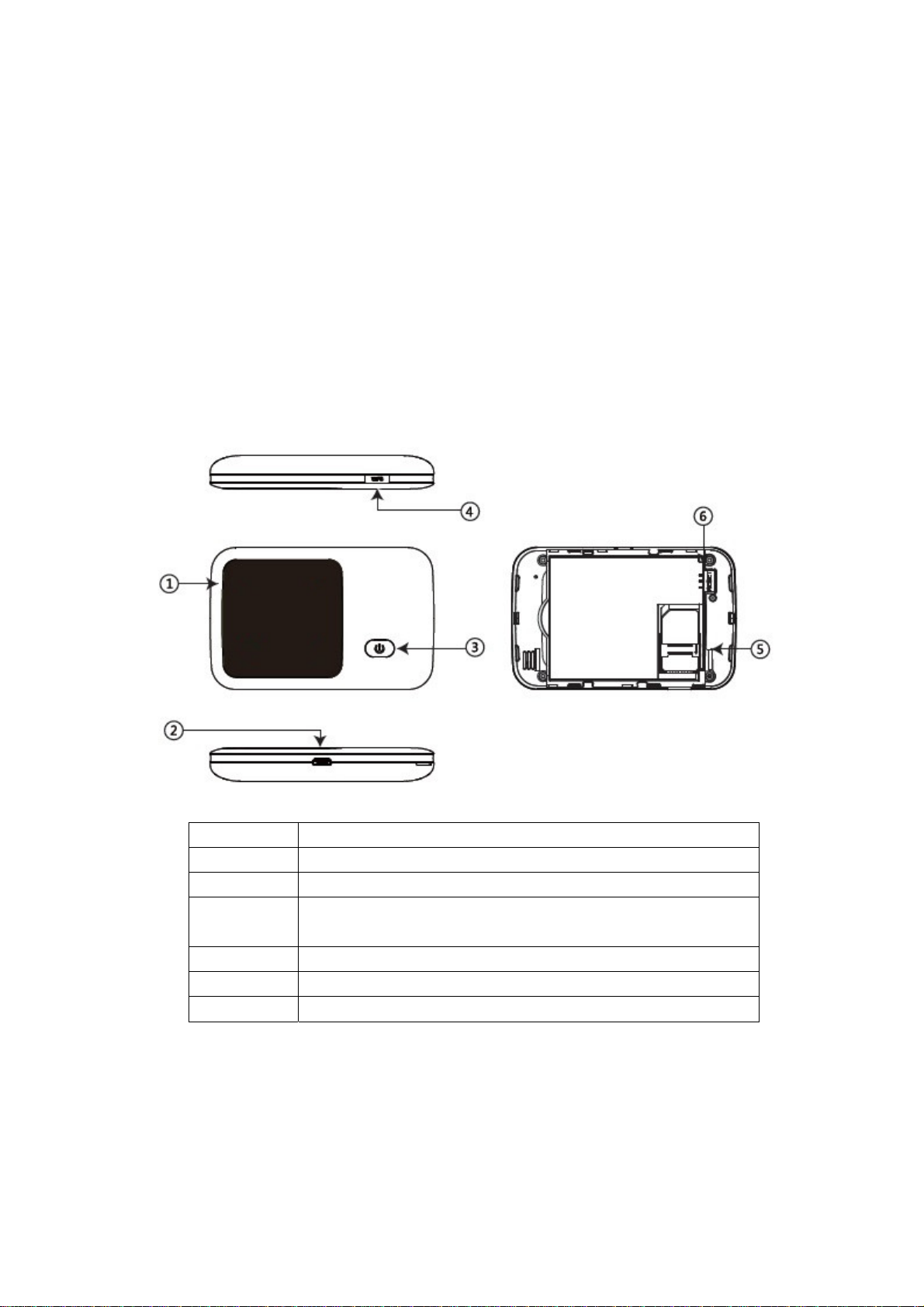
1. Product Introduction
The WIFI devices, such as Smartphone and tablets computers can access the Internet
through Mobile WIFI. The specific connection procedure depends on the operating
system of the Wi-Fi device or computer. Establish a connection according to your
device's specific instructions. The device can support 10 WIFI devices to connect to and
share mobile internet at the same time.
2. Operation Instruction
2.1 Product Interface Diagram
No. Introduction
1 indicator LCD
2 USB interface
3
4 WPS button
5 SIM card slot
6 RESET button (long time press to restore factory settings)
power button (long time press for 3 seconds to switch;
short time press to wake up device)
2.2 Display Screen
3
Page 5

No. Icon Implication
indicates it has registered to 2G
network
indicates it has registered to 2G
network
1
2G
3G
indicates it has registered to 4G
4G
network
2 WIFI hotspot open
new message
3
message storage space is full
flashing
power is more than 20%
power is less than 20%
4
4cell
3cell
it is on charge, and power is more than
2cell
20%
2.3 Component Installation Instruction
Step 1: Open the battery pack, and take out the battery.
Step 2: Insert the SIM card into the SIM card slot as shown in the picture.
Comment: Please do not use other non-standard SIM/USIM, such as Micro SIM card or
nano SIM card.
4
Page 6
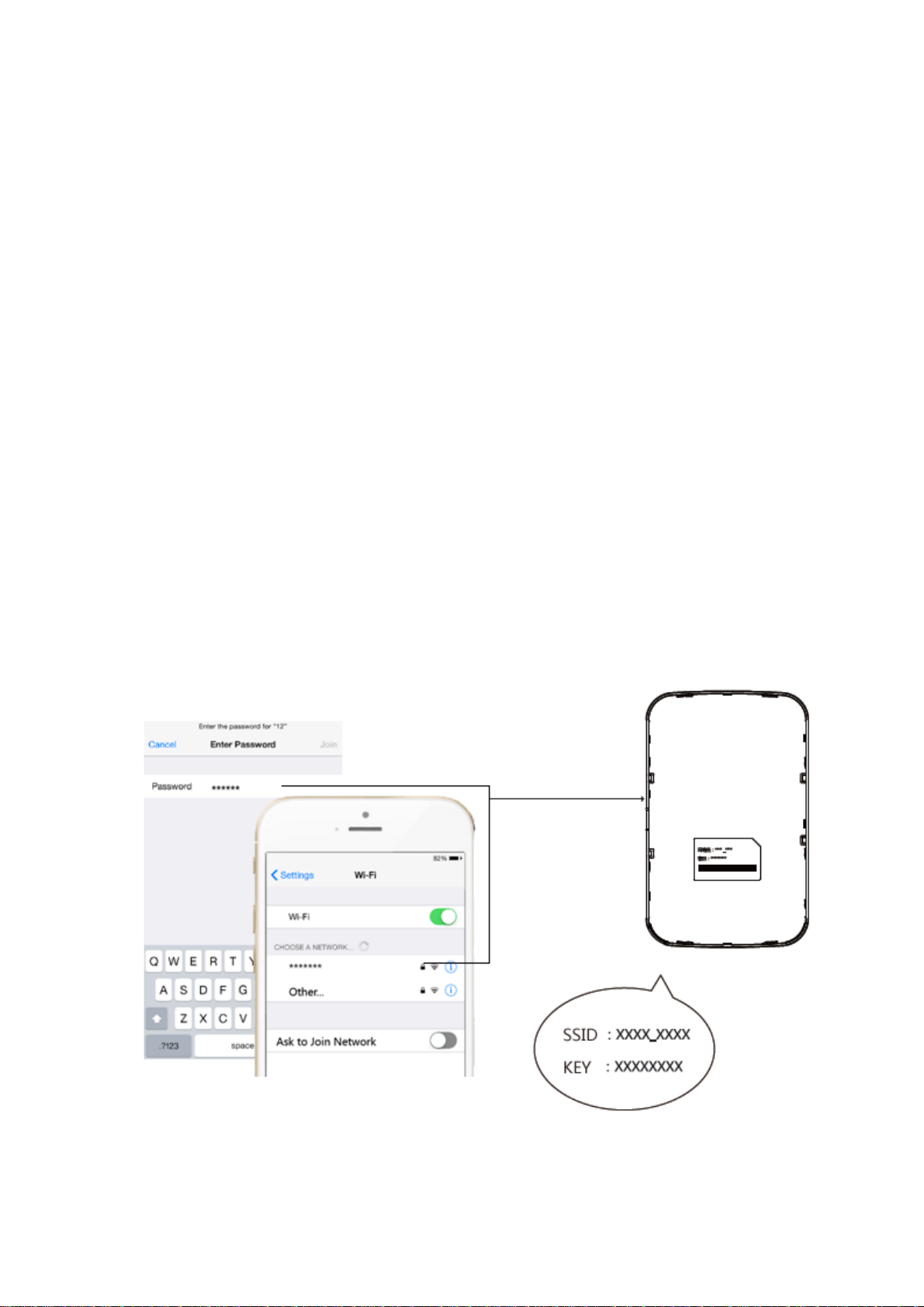
2.4 Wireless Connection Instruction
Step 1: Turning on the Mobile WiFi
Long time press power button for 2 seconds, and turn on the device.
Hint: In the state of startup, long time press power button again (about 2
seconds) will turn off the device.
Step 2: Waiting for device turn on and work normally
Check display screen information, when the 4G icon Appear it indicates that
the device has already work normally.
Step 3: Establish a wireless Internet connection (iPhone as an example)
1. Open “setup” in the phone”—“WiFi” function.
2. In the list “select the network”, find the device’s wireless internet name
and click connection, then enter password (as shown bellow)
Hint: “network name(SSID)”and “password(WIFIKEY)”shall be got inside
the battery pack.
5
Page 7

2.5 Establish WPS Connection
If the terminal connected with the device support WPS (WiFi Protected Setup), it can
be connected without a password.
Steps are as follows:
Step 1: Start up and wait for device work normally.
Step 2: Activate the device’s WPS, and long time press the device’s WPS button for
3 seconds.
Step 3: Activate the client’s WPS, and press the device’s WPS button in 2 minutes.
Tips: Specific operation of devices please refers to customer device’s user instruction.
2.6 Charging Operation
1)Charging with adapter
The product is recommended to use the 5V 1A adapter, and then it shall be
charged fully in 2-3 hours.
2)Charging by connecting to the computer
Please connect to the computer with the standard USB cable.
Attention:
1、The charging environment temperature shall be at 0℃~45℃, please keep the device in
this temperature when it is charging.
2、The product experienced circulatory charge and discharge several times after it has
been normally used for one year, it will have about 20% loss of electricity. If you need
replacement, please contact with the local after-sales service.
3. Software Instructions
3.1 WEB Management Interface Login
1) Open Internet Explorer, and enter http://192.168.0.1.
2) Enter user name: admin password: admin in the login interface to enter the
management interface.
6
Page 8

3.2 Connection Management
Connection interface information includes Dial-up state, WLAN state, data statistics,
and client information.
As shown bellow:
3.2.1 Dial-up State:
Dial-up State shows the current network connection state, it includes: Profile name,
network type, upstream/downstream rate, and operator public web site’s IP address.
Users can keep device connecting/disconnecting by clicking “connect/disconnect”
button.
Please attention: If there is no SIM card or the SIM card is out of charge, the
connection will be fail.
3.2.2 WLAN State
WLAN state is the current WLAN connection state, mainly including SSID name,
authentication, current WiFi user and encryption.
Users can open/close WLAN by clicking “open/close” button.
The current WiFi user number will be changed according to the increase/decrease of
the user’s number.
For example:
7
Page 9

3.2.3 Data Statistics
After users connect to the network, the network data flow shall display, it
includes current data, total data, and the network connection time. Users can clear all
historical statistics by clicking “data clearing”
3.2.4 Data Setup
Users can set monthly data by clicking “setup” in the interface.
3.2.5 Client
It shows the information of terminal: it includes host name, IP address, MAC address,
network connection time, and subnet mask.
As following picture:
3.3 Message
The message interface includes inbox, outbox, draft box. When click “Message”, it
defaults to the inbox.
3.3.1 Inbox
It shows the received message by SIM card, and the contents is message state
8
Page 10

(whether has been read), number, message content, and message date, and it has page flip
function when there are excessive messages.
3.3.1.1 New Message
Click “new” at the top of the page, and enter telephone number, content. The
message shall be sent to friends by clicking “send”. The successfully sent message shall
be saved in the inbox, you can use “resend” or “cancel“ when the message is sent
unsuccessfully.
3.3.1.2 Message Reply
Choose any message in the list, and reply message by clicking “reply” and entering
content;
3.3.1.3 Message Forwarding
Choose any message in the list and forward message to friends by clicking “forward”
with effective telephone number.
3.3.2 Outbox
Sent message shall be saved in outbox.
3.3.3 Draft Box
Write a message and click “save“, then this message shall be saved in draft box.
3.4 Setup
3.4.1 Quick Setup
Wireless router’s quick setup is provided for connecting to network quickly. The
quick setup steps include the following:
1) Wireless network name (SSID)-- the name defined by the user for the
wireless network.
You can set SSID name. For example:
Tips : The most characters of SSID is 32,it supports “letter, number,-, _”.
9
Page 11

2) Wireless network password – the password defined by the user for the
wireless network.
Users can set the password, which allows 8 to 63 digits password.
Tips: WPA-PSK、WPA2-PSK、WPA-WPA2 Mixed:8 to 63 digits
WEP: (1) 64bit——5 ASCII or 10 hexadecimal characters.
(2)128bit——13 ASCII or 26 hexadecimal characters
3.4.2 Dial-up Setup
The main function includes new, delete, Profile setup and Profile information.
Profile setup
Profile setup mainly includes Profile list, you can make new Profile information
or select Profile and apply it.
Profile information
Profile information includes Profile name, APN, Dial-up number, user name and
password.
Profile name: The longest characters of SSID is 15, supporting “letter,
number,-, _”.
APN, Dial-up number, user name, password, please contact with local operator.
New Profile configuration as shown as following:
When users select the New Profile configuration, pls click “apply”, then it will take
effect.
The delete button can delete the new Profile configuration information from the list.
10
Page 12

Tips: Default configuration shall not be deleted.
As shown in the picture:
3.4.3 WLAN
1) You can modification the SSID and user password.
2) The opening and forbidden of WLAN, the visible and hidden function of SSID
broadcast.
If WLAN is on, the WiFi device can connect to the SSID; or it will be failed.
If SSID broadcast is visible, the WiFi device can connect to the SSID; or it will
be failed.
As shown in the picture:
11
Page 13

The setup interface includes the following contents:
Information channel——routers use the frequency of 802.11. The wireless
environment surrounding the router allows the family router to use the best
frequency. The standard frequency 802.11’s different channel coverage depends
on the condition that the family router working in 2.4GHz. Channel pull-down
list offer available channel No.
802.11 mode —— supports 802.11b/g and 802.11n(b/g compatible)mode.
3.4.4 DHCP
DHCP main function:
1) Device local area network’s IP address allocation setup
2) DHCP server usage and device
3.4.5 Network
Network main function:
1)UPLMN management, includes inquiry ,addition, deletion and revision function. As
12
Page 14

following:
3) Manually search network and network selection setting
Manually search network and network selection setting
3.4.6 Security
The security function means PIN management, including the startup of PIN, setup,
tips,as following.
3.4.7 System
The system setup includes user management, factory reset, and gateway restart:
1) user management means to set administrator’s user name and password
Administrator’s user name —— the user name to login wireless router for web
13
Page 15

site management.
Administrator’s password —— the password to login wireless router for web
site management.
2)Factory reset means the reset of the router’s factory default setup.
Please attention, after the usage of the factory reset, the current setup will be lost!
4) Restart the gateway, which will make all terminals disconnected.
3.4.8 Firewall
3.4.8.1 Firewall switch: defaults to be off, IP, MAC, domain filter can be set after it’s
on.
3.4.8.2 IP Filter:
It defaults to be off, users can filter the blacklist in the public website when it’s on.
The maximum filter number is 10; users can delete the filter rule when click delete
button on right side;
3.4.8.3 MAC Filter:
It defaults to be off, and can filter the blacklist in MAC address when it’s on. The
maximum filter number is 10; users can delete the filter rule when click delete button
on right side;
3.4.8.4 Domain Filter:
It defaults to be off, and can filter the blacklist in domain when it’s on, such as
qq.com. The maximum filter number is 10; users can delete the filter rule when click
delete button on right side;
3.4.9 State
1) State mainly includes device information and running time of the hardware.
2) The device information mainly includes software version No., the hardware
version No., running time, product type, manufacturer, and the IMEI No.
3.5 Upgrade
Support inquiring of online upgrade package and firmware upgrades
14
Page 16

Version detection:
Version detection part is mainly to detect whether there is the latest version
available. If there are updated versions available, it shows "found the new
version, it is recommended to upgrade". If there is no updated version available,
it shows “the current version is already the latest one”.
As shown in the picture:
or
Version application
When the latest and available version is detected, it can be upgraded:
Click “upgrade” button —— the system will automatically complete the
upgrade process.
4. Trouble removal and recovery
If your device cannot operation normally or fails to have access to the Internet,
please try the following solutions:
Check if the network does exist and inspect display status of signal Icon
When signal Icon is 4G/3G/2G , it means the network is normal; or it’s fail
If it cannot be turned off normally, take off the battery directly, reinsert and
restart.
Press button “Reset” (which is under the battery pack) for 8 seconds if you need
to restore factory settings. If you have any other problems, please refer to:
Webpage help: click help link on the management webpage of the device (refer
to “advanced setting----webpage browser” of this Guide).
.
5. Notes:
Read the following notes when using the device:
1) Handle with care and put the product in clean and dust-free places
2) Do not put the product in humid places or where there is water or other liquid.
15
Page 17

3) Do not put the product in places of extremely high or low temperature.
4) Do not let the battery over discharge. Users are recommended to conduct battery
charging maintenance once every two months when it is not being used and perform
battery charging maintenance once every month after the device is turned off to
prevent over discharge from damaging the battery.
5) Do not put the product close to strong fire or burning tobacco.
6) Do nor drop, cast or bend the product.
7) Do not paint on the product.
8) Do not use the product near medical equipment without prior permission.
9) Do not use the product in planes, close planes, or where there stand warning plates
bearing “No two-way radio”.
10) Do not use the product in the explosive environment.
11) Do not put or install the product above the supplementary restraint system of the
automobile.
13) Do not disassembly the product at your discretion. Only the personnel authorized
by the Company can provide maintenance service for your product.
Individual medical instruments
The product may affect operation of the cardiac pacemaker and other
instruments inside human body. A minimum distance of 15cm (6") shall be kept
between the product and the cardiac pacemaker, which can reduce interference.
If any interference is suspected, please turn off the device promptly. Consult a
cardiologist for related detailed information.
Consult the manufacturer if you use any other individual medical equipment.
Children
Keep children off the product. They may hurt themselves or other people, or
damage the antenna of the device without care. The device contains small
removable parts which may cause children to be in asphyxia
Product disposal
Do not randomly throw away the product in household garbage.
16
Page 18

6. Environmental protection declaration
The following declaration is in compliance with the related provisions of Measures
for the Control of Pollution from Electronic Information Products the People’s
Republic of China. The contents listed in the declaration are applicable to the
electronic information product.
Part name
Wireless
data
terminal
Accessor
y
O: It means content of the toxic and harmful substance in the homogeneous
material of the part is inferior to the limitation requirement in SJ/T 11363-2006
standard specification.
x: It means content of the toxic and harmful substance in some homogeneous
material of the part exceeds the limitation requirement in SJ/T 11363-2006
standard specification.
Pb Hg Cd Cr6+ PBB PBDE
O O O O O O
O O O O O O
Toxic and harmful substance or element
7. Applicable environment
1) Altitude region: in the region with attitude of no more than 5,000m, the power
adapter for ultimate use determines the applicable altitude region.
2) Environmental temperature: The product can be used normally in environmental
temperature of -10℃ - 60℃. Do not use the product in the environment of over high
or over low temperature.
17
Page 19

FCC Warning:
This device complies with part 15 of the FCC Rules. Operation is subject to the following two
conditions:
(1) This device may not cause harmful interference, and (2) this device must accept any
interference received, including interference that may cause undesired operation
Note: This equipment has been tested and found to comply with the limits for a Class B digital
device, pursuant to part 15 of the FCC Rules. These limits are designed to provide reasonable
protection against harmful interference in a residential installation. This equipment generates,
uses and can radiate radio frequency energy and, if not installed and used in accordance with
the instructions, may cause harmful interference to radio communications. However, there is no
guarantee that interference will not occur in a particular installation. If this equipment does cause
harmful interference to radio or television reception, which can be determined by turning the
equipment off and on, the user is encouraged to try to correct the interference by one or more of
the following measures:
—Reorient or relocate the receiving antenna.
—Increase the separation between the equipment and receiver.
—Connect the equipment into an outlet on a circuit different from that to which the receiver is
connected.
—Consult the dealer or an experienced radio/TV technician for help.
Specific Absorption Rate (SAR) information
SAR tests are conducted using standard operating positions accepted by the FCC with the
device at its highest certified power level in all tested frequency bands, although
the SAR is determined at the highest certified power level, the actual SAR level of the device
while operating can be well below the maximum value, in general, the closer you are to a
wireless base station antenna, the lower the power output.
Before a device is a available for sale to the public, it must be tested and certified to
the FCC that it does not exceed the exposure limit established by the FCC, Tests for each
device are performed in positions and locations (e.g. at the ear and worn on the body)as
required by the FCC.
For body worn operation,this device has been tested and
guidelines when used with an accessory designated for this product or when used with an accessory that
Contains no metal and that positions the handset a minimum of 10mm from the body.
Non-compliance with the above restrictions may result in violation of RF exposure guidelines.
meets the FCC RF exposure
18
