Page 1

Page 2

MFJ-655B hamProAudio
TM
Microphone Equalizer/Conditioner Instruction Manual
DISCLAIMER
Information in this manual is designed for user purposes only and is not
intended to supersede information contained in customer regulations, technical
manuals/documents, positional handbooks, or other official publications. The
copy of this manual provided to the customer will not be updated to reflect
current data.
Customers using this manual should report errors or omissions,
recommendations for improvements, or other comments to MFJ Enterprises, 300
Industrial Park Road, Starkville, MS 39759. Phone: (662) 323-5869; FAX: (662)
323-6551. Business hours: M-F 8-4:30 CST.
-2-
Page 3
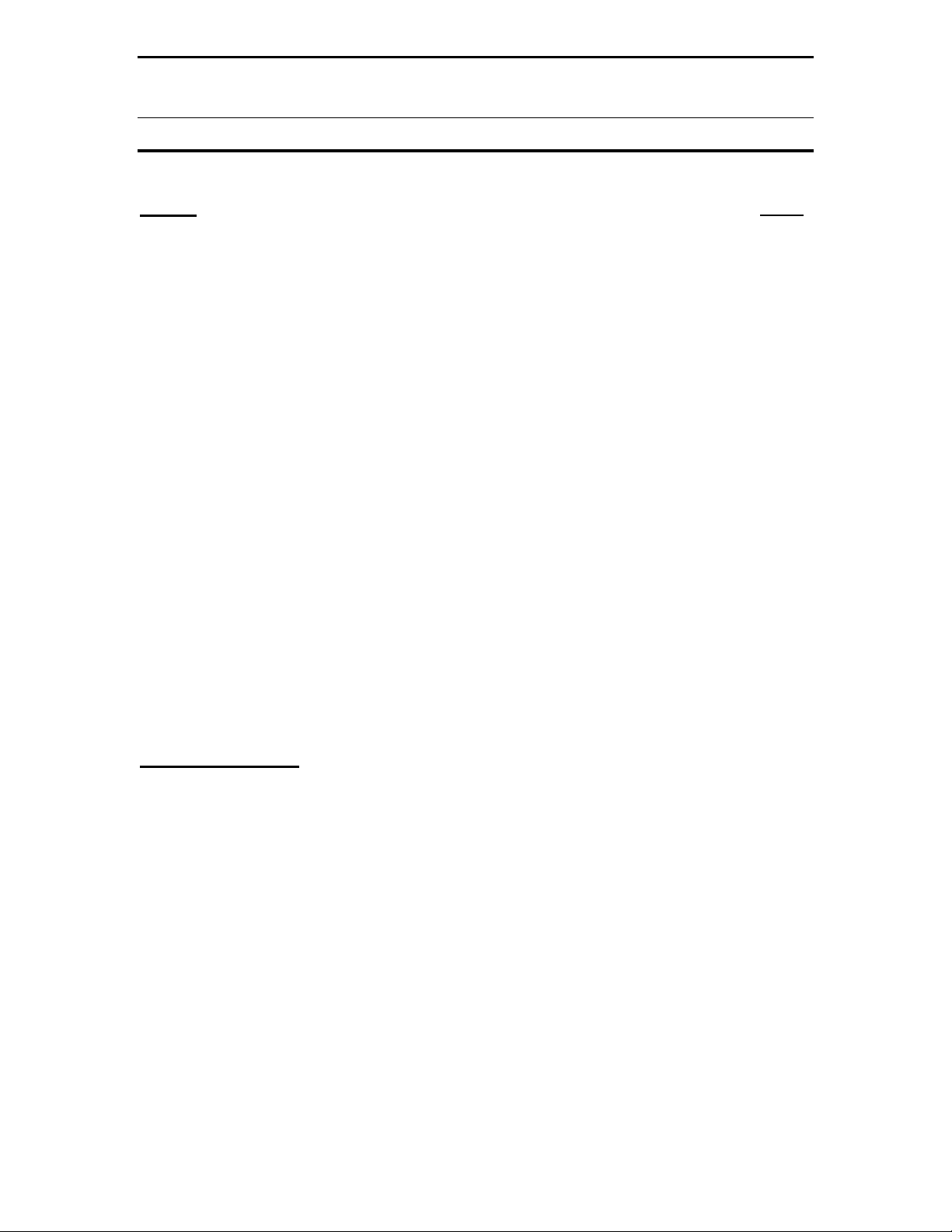
MFJ-655B hamProAudio
TM
Microphone Equalizer/Conditioner Instruction Manual
TABLE OF CONTENTS
TOPIC PAGE
1. TABLE OF CONTENTS 2
2. LIST OF FIGURES AND TABLES 2
3. INTRODUCTION AND FEATURES 3
4. TYPICAL SPECIFICATIONS 4
5. SYSTEM CONTROLS AND INDICATORS 5
a. FRONT PANEL CONTROLS AND INDICATORS 5
b. REAR PANEL CONTROLS AND INDICATORS 7
6. SYSTEM SETUP 8
a. INTERNAL HEADERS 8
b. INTERNAL JUMPER BLOCKS 9
c. CABLES 17
d. POWER 17
e. HEADPHONES 17
f. RADIO AUDIO 17
7. THEORY OF OPERATION 18
8. MFJ-655 EASY-START INSTRUCTIONS 20
9. IN CASE OF DIFFICULTY 24
10.TECHNICAL ASSISTANCE 24
LIST OF FIGURES
Figure 1 Front Panel Jacks and Controls 5
Figure 2 Rear Panel Jacks and Controls 7
Figure 3 Internal Headers 8
Figure 4 Internal Jumper Blocks 9
Figure 5 Mic Jack Pinout 10
Figure 6-11 Internal Jumper Blocks 10
Figure 12 Yaesu Mic Jack Pinout, Front View 14
Figure 13 Functional Diagram 18
Figure 14 Compression and Gating Characteristics 19
Figure 15 Block Diagram 19
Figure 16 Schematic 25
-3-
Page 4

MFJ-655B hamProAudio
TM
Microphone Equalizer/Conditioner Instruction Manual
INTRODUCTION & FEATURES
INTRODUCTION
The MFJ-655 hamProAudio Microphone Equalizer/Conditioner was designed
with the serious operator in mind. Based on the Broadcast Industry Standard
Speech Compression IC the SSM-2166 from Analog Devices, it allows the
operator flexibility in the use of input sources and output methods.
The 8 band Equalizer was designed to use the most desired center frequencies
and “Q” possible.
FEATURES
Choice of four Input Sources: In order to add versatility MFJ has included the
following input sources for the MFJ-655:
1. A standard RJ-45 input jack common to most new radios.
2. Standard 8 pin round chassis connector for the majority of the radios
produced in the last 25 years.
3. MFJ’s own input consisting of a 3.5 -mm jack that allows the user to
choose from feeding audio, audio and a PTT function for use with the Heil
series of Boom-Mic Headsets, or even provides phantom voltage on the
tip for the MFJ-393 Boom-Mic Headphones or on the ring for use with a
computer Boom-Mic or Boom-Mic headset.
4. A XLR style input is available on the rear of the unit.
These features are included along with allowing you to feed audio from a
computer, TNC or Modem.
VU Meter for Comparative Output Measurements: Compare different
microphones with the easy to read VU Meter.
Fully Adjustable Gain Amplifier: You have control of the output level to bring
weak microphones up to a useful level or provide over 1.2 volts peak to peak
using the auxiliary output.
Wide Range Compression Settings: With an adjustable compression setting
from 1:1 to 15:1 you control the amount of compression necessary to get your
signal through the toughest of band conditions.
Adjustable Downward Expansion Level and Delay: No more feeding
background noise into your signal. The MFJ-655 allows you to set the level of
Downward Expansion to only pass audio when you are talking, and a delay to
minimize cutting in and out between words.
Selectable 8 Band Equalizer: You have full control of your audio with up to
±16dB of control for 8 center frequencies.
-4-
Page 5
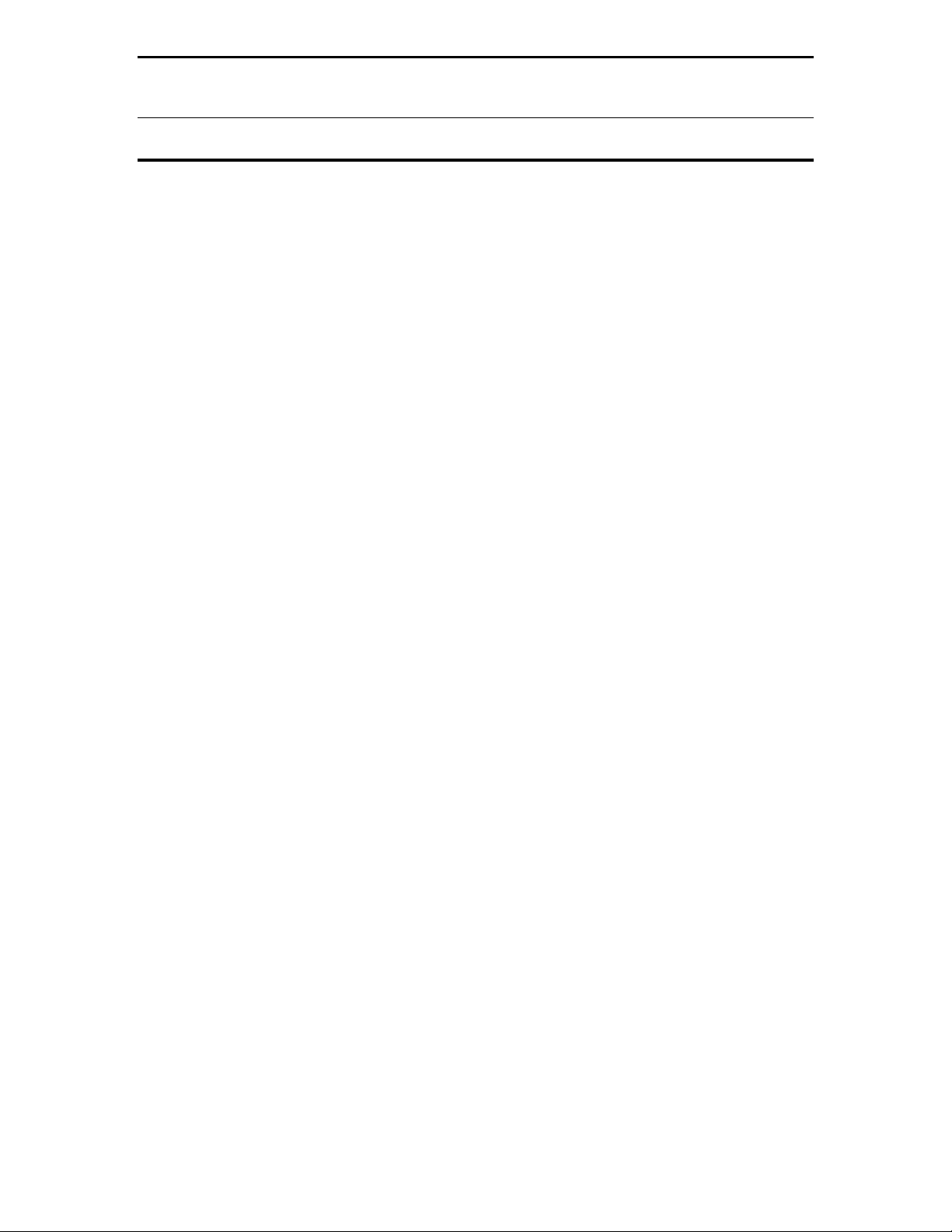
MFJ-655B hamProAudio
TM
Microphone Equalizer/Conditioner Instruction Manual
INTRODUCTION & FEATURES
Audio Pass Through from your Radio: No need to switch the headphones
from the MFJ-655 to the radio. At the push of a button you can instantly switch
from normal operation to a test mode that allows you to adjust the settings
without going on the air with the built in monitor amplifier.
By-pass Function: Switch the MFJ-655 in or out and you still have the radios
audio in the headphones. This feature is useful when you want to Rag Chew and
don’t need the Compression or Downward Expansion of the MFJ-655.
Multiple Outputs: The MFJ-655 has multiple outputs for both receive/test audio
and Microphone audio. No need to have to hunt for an adapter to switch
between 3.5 -mm or ¼-inch stereo phone jacks. Microphone audio is fed from
the RJ-45 connector through the 3.5 mm Auxiliary Output or through a separate
3.5 mm jack that gives a truly balanced output if you need it.
Rugged Construction: Attractive all-metal cabinet, conservative component
selection, space age SMD Circuitry and extensive RF filtering ensure solid
performance for years to come. Fully covered by MFJ’s “No Matter What” one
year limited warranty.
Before attempting to operate your MFJ-655, please read the manual thoroughly.
It contains important detail about setting up your unit to obtain the best
performance.
TYPICAL SPECIFICATIONS
Input source……………………Dynamic or electret microphone low or high Z
Stereo or Monaural radio audio.
Sound card or Modem
Output ………………………….High or low Z. Adjustable signal level
Bandwidth …………………….20 kHz
Total harmonic distortion ….1% maximum, <0.2% typical.
-5-
Page 6

MFJ-655B hamProAudio
TM
Microphone Equalizer/Conditioner Instruction Manual
SYSTEM CONTROLS AND INDICATORS
MFJ-655 CONTROLS AND INDICATORS
FRONT PANEL
14
15 16
17
18 19 20
21
22 23
1 2 3 4 5 6 7 9 8 10 11 12
Figure 1: MFJ-655 Front Panel Jacks and Controls
Bottom Row
1. 8 pin Microphone Input Jack: Accepts input from any standard 8 pin
microphone.
2. RJ-45 Microphone Input Jack: Accepts the input from a standard RJ-
45 Microphone.
3. Equalizer Gain: This control sets the input level to the Equalizer
section.
4. Equalizer Input Level LED: This LED allows you to set the input level to
the Equalizer section.
5. Compressor Gain: This control sets the output level of the Compressor
section.
6. Output Gain Level LED: A one time adjustment will allow this LED to
monitor your output level and allow you to set the gain level for any input
source easily.
7. Output Level Gain: Allows a wide range of output levels for various
radios or other uses.
8. Downward Expansion Level Set: Allows adjustment of the required
audio level to allow the unit to pass audio. Great for noisy conditions.
13
-6-
Page 7
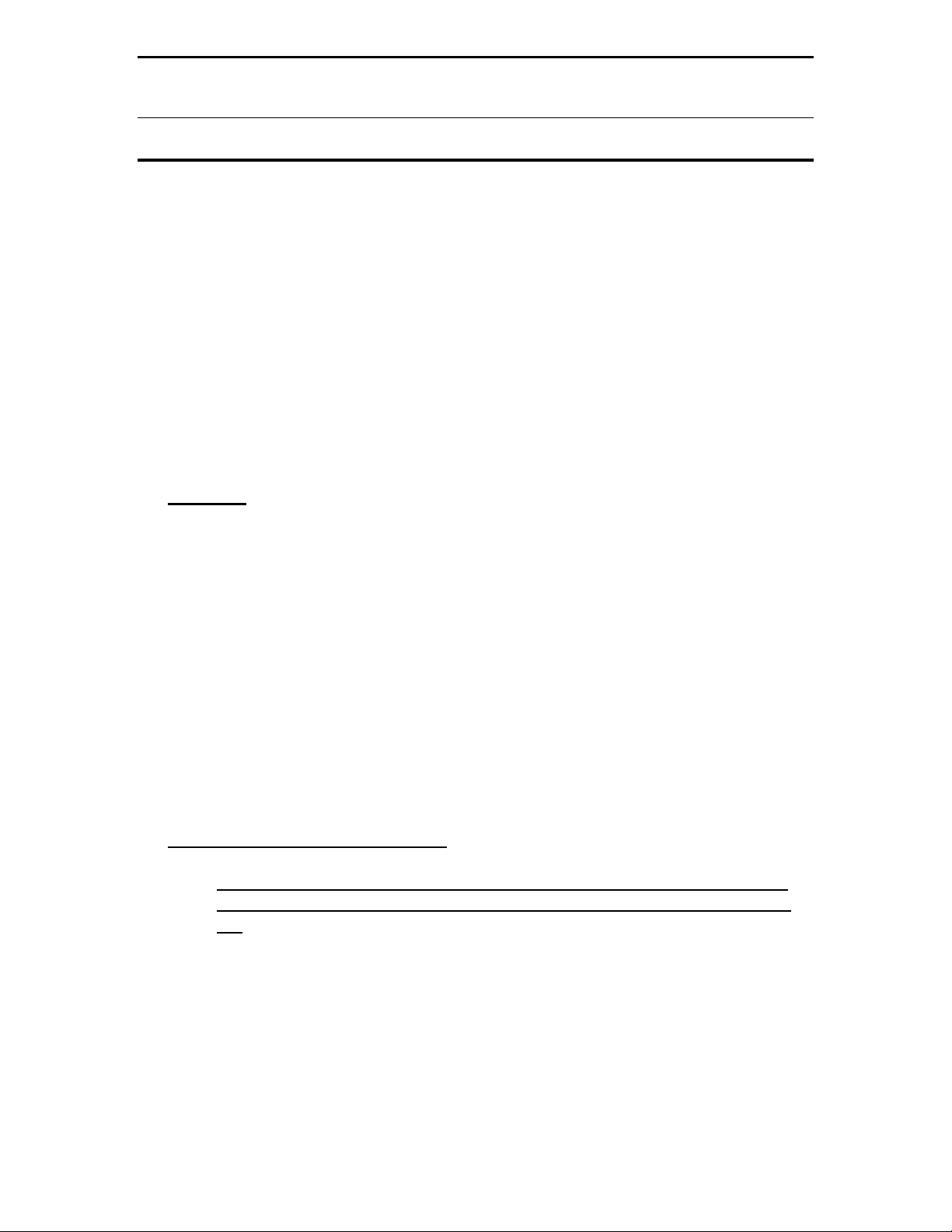
MFJ-655B hamProAudio
TM
Microphone Equalizer/Conditioner Instruction Manual
SYSTEM CONTROLS AND INDICATORS
9. Downward Expansion Delay Set: Sets the amount of time that the
internal amplifier will remain open with no audio. Great to hold the audio
open between syllables and words.
10. Power On LED: Instant visual identification if you are using the MFJ-
655 or just the standard microphone.
11. Monitor Gain: Control the audio level in the headphones when in the
test position.
12. Compressor Bypass Switch: Bypasses the Compression/Downward
Expansion section. Allows you to use the Equalizer by itself.
13. Power ON & OFF: Allows you to either use your Microphone direct or
through the MFJ-655.
Top Row
14. VU Meter: Indicates relative output level in volume units.
15. 50 Hz: Cuts or emphasizes lowest speech frequencies.
16. 100 Hz: Cuts or emphasizes lowest speech frequencies.
17. 200 Hz: Cuts or emphasizes lowest speech frequencies.
18. 400 Hz: Cuts or emphasizes mid-range speech frequencies.
19. 800 Hz: Cuts or emphasizes mid-range speech frequencies.
20. 1600 Hz: Cuts or emphasizes upper-range speech frequencies.
21. 2400 Hz: Cuts or emphasizes syllabant sounds and adjacent channel
“chatter”.
22. 3200 Hz: Cuts or emphasizes syllabant sounds and adjacent channel
“chatter”.
23. Equalizer ON & OFF: Places the Equalizer in or out of the circuit.
Bottom of MFJ-655 (not shown)
1. Bypass Gain Control: Sets the gain of the internal MFJ-655 bypass
gain amplifier to be equal to the mic level when the MFJ-655 is turned
off.
-7-
Page 8
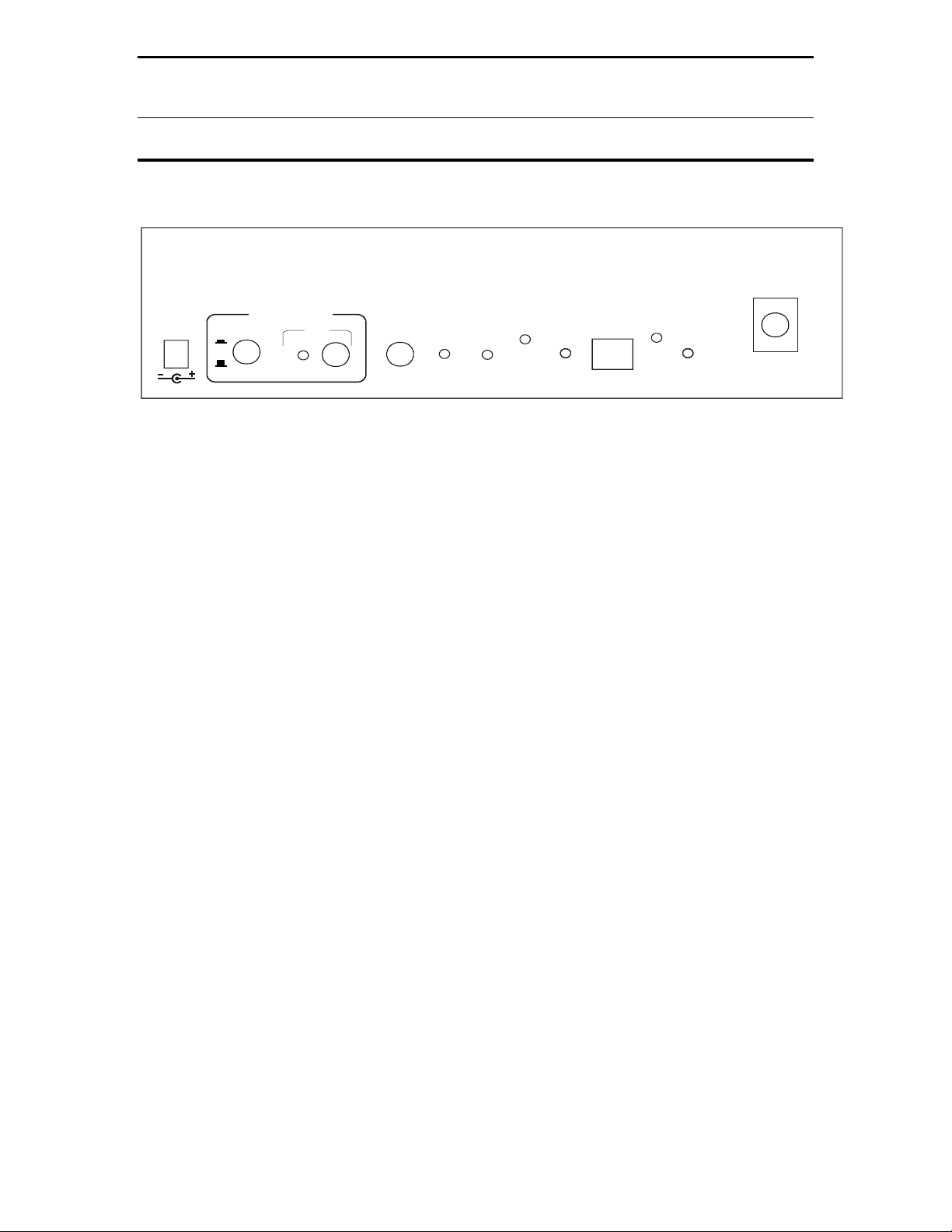
MFJ-655B hamProAudio
REAR PANEL
TM
Microphone Equalizer/Conditioner Instruction Manual
SYSTEM CONTROLS
MFJ ENTERPR I SES, I NC.
STARKVI LLE , MS USA
POWER
12VDC
HEADPHONE AUDIO
FROM RADIO
FROM M FJ-655
OUT
EXTERNAL
PTT
SWITCH
AUX.
AUDIO
OUTPUT
BALANCED
AUDIO
OUTPUT
OUTPUT
LEVEL
LED
AUX.
AUDIO
INPUT
MICROPHONE
OUT
Vu
Meter
Adjust
RECEIVED
AUDIO
INPUT
1 2 3 4 5 6 7 9 8 10
11 12 13
Figure 2: MFJ-655 Rear Panel Jacks and Controls
1. Power: Accepts 2.1 –mm power plug to supply 12-15 Vdc to the unit.
2. From Radio/From MFJ-655: This switch allows the audio to be fed from
the radio to the headphones or in the test mode for the audio from the
microphone to be fed to the headphones for setting up the MFJ-655.
Additionally, in the test mode the PTT is disabled allowing you to key the
microphone without keying the radio.
3. Headphones Out: Allows you to use a pair of 3.5 –mm stereo
headphones. The mono test audio is fed into both sides of the phones.
The radio audio is what your radio puts out. Handy if you have a Main and
a Sub-receiver.
4. Headphones Out: Same function as number 3 but for ¼ inch stereo
headphones.
5. External PTT Input: This ¼ inch jack allows PTT from a Hand Switch or
Foot Switch.
6. Auxiliary Output: This 3.5 –mm jack allows direct audio to be fed from
the unit. Useful when high levels of audio are required, as up to 1.2 volts
peak to peak are available.
7. Balanced Output: This 3.5 –mm stereo jack give a balanced output.
8. Output LED Level Set: This trim pot is used to adjust the point at which
the LED illuminates.
9. Auxiliary Input: This multifunction input allows just about anything to be
used with the MFJ-655 by setting the appropriate input jumpers.
10. RJ-45 Output: This is where the MFJ-5398 or the MFJ-5397MX radio
interface cable is attached.
11. Vu Meter Set: This trim pot is used to adjust the VU meter.
12. Received Audio Input: This jack allows either stereo or mono (if wired
properly) audio input from your radio.
13. XLR Microphone Input: Allows input from a XLR Microphone.
XLR
MICROPHONE
INPUT
-8-
Page 9

MFJ-655B hamProAudio
TM
Microphone Equalizer/Conditioner Instruction Manual
SYSTEM SETUP
Internal Headers Main Board View
Figure 3: Internal Headers
1. Header 1: This sets the input impedance of the unit to your specific microphone.
Default 1-2 is set to 680 ohms, the standard impedance setting for most stock
microphones. If you need low impedance, move the jumper to position 3-4. Remove the
strap for high impedance microphones.
2. Header 3: This allows the PTT line to be placed on the ring of the 3.5 –mm auxiliary
input jack. Default is off.
3. Header 4: This header allows phantom voltage to be fed to electret microphones
Default is 0 volts pins 1-2 shorted. Move this jumper to pins 3-4 for 1.5 volts, 5-6 for 5
volts or 7-8 for 8 volts.
4. Header 5: High impedance output. Default is shorted for low impedance output.
Remove this jumper for approximately 50K output impedance.
5. Header 6: This header allows the phantom voltage set by header 4 to be passed to the
ring of the Auxiliary input jack. Default is off. If used with standard computer
microphone/headphones, set to 5 volts.
6. Header 7: This header ties the CT of the output transformer allowing a balance output
to be available at the 3.5 –mm jack. Default is off.
7. Header 8: This header allows the PTT line to be placed on the Auxiliary Output ring
terminal of the 3.5 –mm jack. Default is off.
8. Header 9: This Header places phantom voltage on the microphone input line and the tip
of the 3.5 mm input jack. It must be shorted when using a microphone requiring phantom
voltage.
9. Header 10: This header allows the transformer to be bypassed to increase the low
frequency response. Default is 3-4 bypassed.
10. Header 11: This header allows the transformer to be bypassed to increase the low
frequency response. Default is 3-4 bypassed.
11. Header 12: This header grounds the Mic Ground to the radio and must be shorted if the
transformer is being bypassed. Default is on.
-9-
Page 10

MFJ-655B hamProAudio
TM
Microphone Equalizer/Conditioner Instruction Manual
SYSTEM SETUP
Internal Jumper Blocks Main Board View
Figure 4: Internal Jumper Blocks
The default jumper settings from the factory are set for ICOM 8Pin Round Microphone. (SEE FIGURE 6)
Refer to Table 1 for common microphones. Consult your owner’s manual to
determine your specific microphone pinout.
1. Jumper 2: PTT from the Microphone. Place a jumper on the pin number that
corresponds to the pin of your microphone that supplies the PTT line to the radio.
2. Jumper 3: Microphone Audio Ground. Place a jumper on the pin number
that corresponds to the pin that supplies the shielded ground from the
microphone.
3. Jumper 4: Microphone Audio Input. Place a jumper on the pin number that
corresponds to the pin that supplies microphone audio.
4. Jumper 6: Pass/Thru. This allows you to pas any other lines from the
microphone for feature such as up/down/fast. Normally all lines that are not
being used for the Mic Audio, Mic Ground and PTT line will be jumpered.
5. Jumper 7: Microphone Audio to Radio. Place a jumper on the pin that
corresponds to the pin on your radio that feeds microphone audio to the radio.
6. Jumper 8: Microphone Audio Ground to Radio. Place a jumper on the pin
that corresponds to the pin that your radio requires for the shielded ground.
7. Jumper 9: PTT to Radio. Place a jumper on the pin corresponding to the pin
that your radio requires for PTT
-10-
Page 11

MFJ-655B hamProAudio
TM
Microphone Equalizer/Conditioner Instruction Manual
SYSTEM SETUP
12345678
Figure 5: Front panel view of Mic Jacks.
Refer to this drawing for the numbering of the headers from 1 to 8. The RJ-45 is numbered with
the clip down. Note the position of the key for the 8 pin round connector this position may be
different on your particular unit. The round connector follows the B row of jumper numbering.
Also note the view of the RJ-45 jack. The RJ-45 connector follows the A row of Jumper
numbering. However, because some manufacturers may number their connectors different from
that shown, you can use either the A or B row numbering as appropriate. Just to be sure, map
the actual pin function – not the pin number – of your radio’s mic connector to the numbered pins
shown above so as to determine the correct jumper positions to use in the MFJ-655.
INTERNAL JUMPER BLOCKS
The Jumper Installation diagrams within this instruction manual will help you in
setting up your MFJ-655 to match your radio. If your radio is not listed with the
diagram, it means that we have not verified your radio to use that diagram. To
be absolutely safe, please refer to your RADIO INSTRUCTION MANUAL to
verify your microphone wiring. You can damage your radio if you accidentally
short the microphone voltage (available on many microphone connectors) to
ground. Once you have identified the MIC pin assignment for your radio, then
follow the instructions given at the end of this section to install the jumpers.
ICOM 8-Pin Round Microphone Setup (DEFAULT SETUP):
IC-255, 288, 28, 290, 38A, 375, 707, 718, 725, 726, 728, 729, 730, 735, 737, 745, 746, 746PRO,
751, IC-756, 756PRO, 756PROII, 775DSP, 761, 78, 781, 910H
Follow the Numbers beside B in the Jumper Diagram
Figure 6: ICOM 8-Pin Round Microphone Setup (DEFAULT SETUP)
This diagram may cover some
other radios in the ICOM
product line with 8-pin round
microphone jack.
If there are any Questions
concerning the information
provided, please refer to your
RADIO INSTRUCTION
MANUAL.
MFJ is neither liable nor
responsible for any mistakes or
errors in the information
provided.
Receive Audio is taken from
the Headphone Audio Output.
-11-
Page 12

MFJ-655B hamProAudio
TM
Microphone Equalizer/Conditioner Instruction Manual
SYSTEM SETUP
ICOM 8-Pin Modular Microphone Setup:
IC-207H, 2720H, 2800H, 703, 706, 706MKII, 706MKIIG, V8000
NOTE: ICOM ELECTRET MICs REQUIRE THAT YOU STRAP HDR4 TO 7-8 AND PLACE A
JUMPER ON HDR9
Follow the Numbers beside A in the Jumper Diagram
This diagram may cover some
other radios in the ICOM product
line with 8-pin modular
microphone jack.
If there are any Questions
concerning the information
provided, please refer to your
RADIO INSTRUCTION
MANUAL.
MFJ is neither liable nor
responsible for any mistakes or
errors in the information
provided.
Receive Audio is taken from the
Headphone Audio Output.
Figure 7: ICOM 8-Pin Modular Microphone Setup
YAESU 8-Pin Round Microphone Setup:
YAESU FT-650, 707, 712, 726, 736, 756, 767, 77, 790II, 700, 840, 890, 990, 1000D
Follow the Numbers beside B in the Jumper Diagram
Figure 8: YAESU 8-Pin Round Microphone Setup
-12-
This diagram may cover some
other radios in the YAESU
product line with 8-pin round
microphone jack.
If there are any Questions
concerning the information
provided, please refer to your
RADIO INSTRUCTION
MANUAL.
MFJ is neither liable nor
responsible for any mistakes or
errors in the information
provided.
Receive Audio is taken from
the Headphone Audio Output.
Page 13

MFJ-655B hamProAudio
TM
Microphone Equalizer/Conditioner Instruction Manual
SYSTEM SETUP
YAESU 8-Pin Modular Microphone Setup:
YAESU FT-817, 857, 897
This diagram may cover some
other radios in the YAESU
product line with 8-pin modular
microphone jack.
If there are any Questions
concerning the information
provided, please refer to your
RADIO INSTRUCTION
MANUAL.
MFJ is neither liable nor
responsible for any mistakes or
errors in the information
provided.
Receive Audio is taken from
the Headphone Audio Output.
Figure 9: YAESU 8-Pin Modular Microphone Setup
KENWOOD 8-Pin Round Microphone Setup:
TS-50, 60, 140, 430, 440, 450, 570, 660, 670, 680, 690, 711, 780, 811, 850, 870, 930, 940, 950
TM-201A, 201B, 211, 221, 231, 241, 321, 331, 401A, 401B, 421, 431, 441, 521, 531, 541, 621
TM-631, 701, 721, 731, 2530, 2550, 2570, TR-50, 751, 851, TW-4000, 4100
Follow the Numbers beside B in the Jumper Diagram
This diagram may cover some
other radios in the Kenwood
product line with 8-pin round
microphone jack.
If there are any Questions
concerning the information
provided, please refer to your
RADIO INSTRUCTION
MANUAL.
MFJ is neither liable nor
responsible for any mistakes or
errors in the information
provided.
Receive Audio is taken from
the Headphone Audio Output .
Figure 10: KENWOOD 8-Pin Round Microphone Setup
-13-
Page 14

MFJ-655B hamProAudio
TM
Microphone Equalizer/Conditioner Instruction Manual
SYSTEM SETUP
KENWOOD 8-Pin Modular Microphone Setup:
TM-251, 255, 261, 451, 461, 641, 642, 732, 733, 741, 742, 941, 942, G707, V7A
Follow the Numbers beside A in the Jumper Diagram
Figure 11: KENWOOD 8-Pin Modular Microphone Setup
This diagram may cover some
other radios in the Kenwood
product line with 8-pin modular
microphone jack.
If there are any Questions
concerning the information
provided, please refer to your
RADIO INSTRUCTION
MANUAL.
MFJ is neither liable nor
responsible for any mistakes or
errors in the information
provided.
Receive Audio is taken from
the Headphone Audio Output .
-14-
Page 15

MFJ-655B hamProAudio
TM
Microphone Equalizer/Conditioner Instruction Manual
SYSTEM SETUP
CUSTOMIZING INTERNAL JUMPERS
If your radio is not listed, you can create a custom jumper position table.
Begin by removing the screws from the sides of the cabinet. Lift the cover off. Look
from the front view and notice the group of pins and black jumpers on the left side
behind the microphone connector and in front of the microphone output jack.
Fill in a custom table like the following:
Pin JP8 rad
mic gnd
1 X
2 X
2 X
4 X
5 X
6 X X
7 X X X
8 X X
Jp3 mic
gnd
JP5
pass
JP4 mic
audio
JP7 rad
ptt
JP2 mic
ptt
JP9 rad
audio
Table 1: Sample Jumper Settings Table for Yaesu FT-1000 Series
UNLISTED RADIOS
To make a jumper table for an unlisted radio, you must look at the radio manual. Find
the page that shows the microphone wiring. This is a sample of a Yaesu-style wiring
diagram that was used above:
Mic
Mic Gnd
7
8
6
PTT
5
PTT Gnd
Yaesu Mic Jack Pin-out, Front View
Figure 12: Yaesu Mic Jack
If you compare table 1 to this connector diagram, you will see how it is laid out. Notice
an “X” was placed at the appropriate PTT and MIC pins according to the rules below.
Look at the microphone-wiring diagram in your radio manual, fill in a table, and connect
the leads as we have done in our example. We have provided a blank chart below for
you to fill in.
-15-
Page 16

MFJ-655B hamProAudio
TM
Microphone Equalizer/Conditioner Instruction Manual
SYSTEM SETUP
1.) Jumpers 4 (audio from mic) and 9 (audio to radio) should have the same
strapping.
2.) Jumpers 2 (PTT from mic) and 7 (PTT to radio) should have the same
strapping.
3.) Jumpers 3 (mic gnd) and 8 (mic ground) should have the same strapping.
4.) On Jumper 5, be sure to place a pass-through connection jumper on every
lead NOT USED by straps on Jumpers 2, 4, 7, and 9.
The following blank table is for your personal use. Use your radio’s manual to complete
the table. This will assist you in properly setting the jumpers for your radio.
Pin JP8 rad
mic gnd
1
2
3
4
5
6
7
8
JP3 mic
gnd
JP5
pass
JP4 mic
audio
JP7 rad
ptt
JP2 mic
ptt
JP9 rad
audio
Bypassing the Output Transformer: The output transformer is primarily used
for providing a balanced output if desired, and to solve ground loop problems in
extreme situations. However, all transformers roll off the lower frequencies,
particularly below 200HZ. While this is desirable for DX situations, the MFJ-655
internal equalizer can adjust the audio response as necessary for all operating
conditions. Therefore, the transformer is normally bypassed.
-16-
Page 17

MFJ-655B hamProAudio
TM
Microphone Equalizer/Conditioner Instruction Manual
SYSTEM SETUP
Radio Pin 1 Pin 2 Pin 3 Pin 4 Pin 5 Pin 6 Pin 7 Pin 8
Alinco
Icom
Kenwood
Yaesu FT1000
Yaesu FT-990
FT-1000MP
MIC
AUDIO
MIC
AUDIO
MIC
AUDIO
PTT DOWN UP 5
VOLTS
+8
UP/DOWN SQL PTT PTT
VOLTS
PTT DOWN UP 8
VOLTS
AF
OUT
MIC
GND
MIC
GND
GND
NC MIC
GND
UP GND DOWN FAST GND PTT MIC
GND
UP +5
VOLTS
DOWN FAST GND PTT MIC
GND
Table 2: Common Microphone Pinouts
GND
PTT
GND
MIC
AUDIO
MIC
AUDIO
-17-
Page 18

MFJ-655B hamProAudio
TM
Microphone Equalizer/Conditioner Instruction Manual
SYSTEM SETUP
CABLES
Simply connect your microphone to the appropriate input and use either a MFJ5398 for 8 pin Round or MFJ-5397MX for 8 pin Modular connector to the output
on the rear of the unit and attach to your radio.
Connect audio from you radio’s headphone jack to the 3.5-mm jack on the MFJ-
655. If your radio output is mono then simply wire the tip and the ring of the
cable to provide audio to both sides of the headphones.
Connect a Foot Switch or Hand Switch to the PTT jack located on the rear of the
unit if desired. You can also use the PTT switch in the microphone connected to
the MFJ-655.
POWER
The MFJ-655 will operate with any well-filtered 10-14 VDC power supply capable
of at least 150 mA. The required power connector is a 2.1 -mm ID, 5.5 mm OD
coaxial power plug.
As this is a quality audio unit, use of an unregulated wall power supply
transformer is not recommended as the unloaded voltages can easily exceed 15
volts and the lack of filtering and regulation can introduce hum and other noise
onto your signal.
Wire (+) voltage to center and (-) to common.
HEADPHONES
Use stereo headphones rated at 8-40 Ohms impedance. Jacks for either ¼ inch
or 3.5 –mm headphones are included on the rear of the unit. Use of quality
phones will aid in the reproduction of the audio when setting up the unit.
RADIO AUDIO
Use a 3.5 mm stereo plug to attach the radio audio to the MFJ-655. The MFJ655 will pass stereo audio from your radio to both sides of the headphones if you
radio is capable of this.
-18-
Page 19

MFJ-655B hamProAudio
TM
Microphone Equalizer/Conditioner Instruction Manual
THEORY OF OPERATION
The SSM2166 is a complete microphone signal condition system on a single IC.
It provides amplification, RMS detection, limiting, variable Compression and
Downward Expansion.
Figure 13: Functional Diagram
Figure 13 shows the functional diagram of the SSM2166. Input signals below
Vde set by The Downward Expansion control on the front panel are downward
expanded, that is a -1dB change in the input signal level causes a -3dB change
in the output level. The average time for this feature is set by the Delay control
on the front panel. Overall gain of the MFJ-655 is set by controlling the Vca
through the front panel control. Gains of up to 20 dB are available. Compression
is set by the front panel control and ratios of 1:1 up to 15:1 are possible.
-19-
Page 20

MFJ-655B hamProAudio
TM
Microphone Equalizer/Conditioner Instruction Manual
THEORY OF OPERATION
Figure 14: Compression and Gating Characteristics
Figure 14 shows how the input levels are compressed for various levels of
compression within the SSM2166. Compression is a method of signal
processing that the loudest signals are made softer and the quietest signal are
boosted this reduces the overall dynamics of the signal but this also makes the
output appear louder to the ear.
Figure 15: Block Diagram
Figure 15 shows the complete block diagram of the MFJ-655 hamProAudio
Microphone Equalizer/Conditioner.
-20-
TM
Page 21

MFJ-655B hamProAudio
TM
Microphone Equalizer/Conditioner Instruction Manual
EASY-START INSTRUCTIONS
Note: The MFJ-655 is completely bypassed when the MFJ-655 POWER switch
is OFF, and your mic is fed directly to your transceiver.
1. Start with the MFJ-655 off. Using your microphone set your radio’s mic
gain, ALC and any other features to their proper operating conditions.
Now, set the MFJ-655 front panel controls as follows:
Compression level: 9 o’clock
Output Gain: Fully counterclockwise
EQL Gain: Fully counterclockwise
Downward Expansion LVL: Fully clockwise
Delay: Fully clockwise
Monitor gain: Fully counterclockwise
Equalizer Controls: All at 12 o’clock
EQUALIZER Switch: BYPASS
COMP Switch: OFF (Bypassed)
2. Set the FROM RADIO/FROM MFJ-655 switch on the rear of the unit to
FROM MFJ-655.
3. Turn on the MFJ-655 and speak into the microphone. Adjust the
MONITOR gain to a comfortable level.
4. Place the FROM RADIO/FROM MFJ-655 switch in the FROM RADIO
position.
5. Connect a Dummy Load to your radio.
6. While speaking into the microphone, adjust the Bypass Gain control until
the readings on your radio’s meter are the same as with the MFJ-655
turned off.
7. While speaking into the microphone, adjust the VU SET control for a zero
VU meter reading on voice peaks.
8. Turn on the Compressor. While speaking into the microphone, slowly
increase the OUTPUT level control until the readings on your radio’s
meter are the same as with the Compressor bypassed..
-21-
Page 22

MFJ-655B hamProAudio
TM
Microphone Equalizer/Conditioner Instruction Manual
EASY-START INSTRUCTIONS
9. Set the COMPRESSOR switch to OFF (bypassed). Turn the Equalizer
ON and adjust the equalizer INPUT level control until the radio’s readings
are the same as when the Equalizer is bypassed, or when the MFJ-655 is
OFF (bypassed).
10. Once these levels have been set, place the COMPRESSOR,
EQUALIZER, or both ON (in-line) as desired. While speaking into the
microphone, adjust the OUTPUT LEVEL LED control on the rear of the
MFJ-655 until the Output Level LED on the front panel just illuminates on
voice peaks.
11. This allows you to have a handy reference for setting the Output Level
Control under various settings of Compression.
Note: A more accurate indication of output level can be obtained by
observing the relative level VU meter. Notice the VU meter readings when
all controls have been set for future reference in setting up the levels.
12. While in the FROM MFJ-655 position you can also set the Downward
Expansion Level Control. Fully rotate the Level Control counter clockwise.
While speaking into the microphone, rotate the Level Control until the
desired effect of the Downward Expansion is obtained. It should be set so
that your voice is passed through the unit but background noise is not.
Some experimentation is necessary until you are comfortable with the use
of Downward Expansion.
13. While speaking into the Microphone, slowly rotate the Delay Control
counter clockwise until you have set the delay so the unit does not cut out
between words and syllables.
14. Place the unit in the FROM RADIO Position and set your radio’s audio so
it is at a comfortable level in the headphone.
It will take some time and experimentation to get familiar with the amount of
Compression needed, as there is always a trade off between fidelity and the use
of Compression to get that rare DX station you are pursuing. Follow the steps
below to adjust the equalizer section.
-22-
Page 23

MFJ-655B hamProAudio
TM
Microphone Equalizer/Conditioner Instruction Manual
EASY-START INSTRUCTIONS
EQUALIZER ADJUSTMENT
Some Results of Research on Speech Intelligibility in hearing English
Words
- The frequencies important for speech intelligibility are the consonant sounds
from 500 to 4000 Hz. They contribute 83 % of word intelligibility.
- Frequencies from 500 to 1000 Hz contribute 35 % of word intelligibility and 35
% of sound energy.
- Frequencies from 1000 to 4000 Hz contribute 48 % of intelligibility but has only
4 % of sound energy.
- In contrast frequencies from 125 to 500 Hz contribute 55 % of sound energy
but only 4 % of word intelligibility.
- In other words, nearly half the speech intelligibility is contained in the 1000 to
4000 Hz frequency range with only 4 % of the speech sound energy.
- On the other hand, the low frequencies 125 to 500 Hz have most of the
speech energy but contribute very little to intelligibility.
How to adjust your Transmit Audio Equalizer for Maximum Speech
Intelligibility:
This is done best on the air with a friend or someone who will give you an honest
opinion. You can initially use the built in monitor amplifier and listen to your voice
in the headphones or have someone else listen to your voice as you adjust the
knobs. But nothing replaces over the air reports.
There are eight frequency boost (increase in amplitude) and cut (decrease in
amplitude) knobs spaced an octave apart in frequency. The center frequencies
are approximately 50, 100, 200, 400, 800, 1600 and 3200 Hz with an additional
½ octave center frequency at 2400 Hz. With a knob set at 12 o’clock there is no
boost or. Cut. Turning the knob clockwise boosts an octave of frequencies by up
to 16 dB while counterclockwise rotation gives up to 16 dB of cut.
Adjusting your Transmit Audio Equalizer is based on three principles:
First, reduce your speech energy below 500 Hz. These frequencies contribute
only 4% of intelligibility but have 55% of the speech energy. Do this by turning
-23-
Page 24

MFJ-655B hamProAudio
TM
Microphone Equalizer/Conditioner Instruction Manual
EASY-START INSTRUCTIONS
the 50, 100, 200 and 400 Hz knobs fully counterclockwise. This will drastically
reduce your speech in these two octaves. You may need to increase the
amplitude in this range a little by rotating the 400 Hz knob to 9 to 12 o’clock. Use
the bypass switch to compare. Always adjust the output level to maintain proper
output to your radio.
Second, increase your speech energy above 1000 Hz. These frequencies
contribute 48 % of intelligibility but have only have 4 % of speech energy. Do this
by turning the 800, 1600, 2400 and 3200 knobs fully clockwise. You may need to
decrease the 800 Hz center frequency. Always adjust the output level control so
you don’t overdrive your radio. Use the bypass switch to compare.
Third, your voice characteristics are unique. Experiment by boosting and cutting
each frequency range based on the two principles above until your find the right
combination that gives your best speech characteristics
Remember – 12 o’clock is flat (no boost or cut), clockwise is boost and
counterclockwise is cut.
Don’t forget to use the bypass switch often to make comparisons.
You are now set to use the MFJ-655 on the air.
-24-
Page 25

MFJ-655B hamProAudio
TM
Microphone Equalizer/Conditioner Instruction Manual
TECHNICAL ASSISTANCE
IN CASE OF DIFFICULTY
[ ] Won’t Power up: Check the polarity and connection to your power supply.
[ ] No microphone audio: Check the Mic Audio Jumper blocks (Jumpers 4 and
9) and the Mic Ground Jumper blocks (Jumpers 3 and 8) for proper placement of
the jumpers. If using an electret microphone, ensure the proper phantom voltage
is programmed using the proper jumper.
[ ] No receiver audio: Check the cabling from your radio to the MFJ-655.
Ensure the FROM RADIO/FROM MFJ-655 switch on the rear of the unit is in the
FROM RADIO position.
[ ] Station PTT will not function: Check the PTT jumper blocks (Jumpers 3
and 7) . Ensure that you have a ground between the radio and the MFJ-655 as
the Mic Ground is isolated from the Chassis Ground.
[ ] Noisy audio, Hum: Magnetically induced hum can be caused to any modern
piece of audio equipment by proximity to unshielded power transformers or
equipment that radiated strong AC fields. Another source of hum can be caused
by a ground loop. This is when equipment is connected together but their
grounds are not well connected. The use of “Daisy Chain” grounding techniques
can contribute to this problem. A single point ground is always recommended in
Amateur Radio installations. RF-in-the-shack can also contribute to distortion.
To determine if you have this problem, simply transmit into a Dummy Load. If the
distortion goes away then you have RF-in-the-shack.
TECHNICAL ASSISTANCE
If you have any problem with this unit first check the appropriate section of this
manual. If the manual does not reference your problem or reading the manual
does not solve your problem, you may call MFJ Technical Service at 662-323-
0549 or the MFJ Factory at 662-323-5869. You will be best helped if you have
your unit, manual and all information on your station handy so you can answer
any questions the technicians may ask.
You can also send questions by mail to MFJ Enterprises, Inc., 300 Industrial Park
Road, Starkville, MS 39759; by Facsimile (FAX) to 662-323-6551; or by email to
techinfo@mfjenterprises.com. Send a complete description of your problem, an
explanation of exactly how you are using your unit, and a complete description of
your station.
-25-
Page 26

MFJ-655B hamProAudio
TM
Microphone Equalizer/Conditioner Instruction Manual
Schematic (Conditioner)
-26-
Page 27

MFJ-655B hamProAudio
TM
Microphone Equalizer/Conditioner Instruction Manual
Schematic (Equalizer)
-27-
Page 28

MFJ-655B hamProAudio
TM
Microphone Equalizer/Conditioner Instruction Manual
FULL 12-MONTH WARRANTY
MFJ Enterprises, Inc. warrants to the original owner of this product, if manufactured by MFJ
Enterprises, Inc. and purchased from an authorized dealer or directly from MFJ Enterprises, Inc.
to be free from defects in material and workmanship for a period of 12 months from date of
purchase provided the following terms of this warranty are satisfied.
1. The purchaser must retain the dated proof-of-purchase (bill of sale, canceled ch eck,
credit card or money order receipt, etc.) describing the product to establish the validity of
the warranty claim and submit the original or machine reproduction of such proof of
purchase to MFJ Enterprises, Inc. at the time of warranty service. MFJ Enterprises, Inc.
shall have the discretion to deny warranty without dated proof-of-purchase. Any evidence
of alteration, erasure, of forgery shall be cause to void any and all warranty terms
immediately.
2. MFJ Enterprises, Inc. agrees to repair or replace at MFJ's option without charge to
the original owner any defective product provided the product is returned postage prepaid
to MFJ Enterprises, Inc. with a personal check, cashiers check, or money order for $10.00
covering postage and handling.
3. MFJ Enterprises, Inc. will supply replacement parts free of charge for any MFJ
product under warranty upon request. A dated proof of purchase and a $8.00 personal
check, cashiers check, or money order must be provided to cover postage and handling.
4. This warranty is NOT void for owners who attempt to repair defective units.
Technical consultation is available by calling (662) 323-5869.
5. This warranty does not apply to kits sold by or manufactured by MFJ Enterprises,
Inc.
6. Wired and tested PC board products are covered by this warranty provided only the
wired and tested PC board product is returned. Wired and tested PC boards installed
in the owner's cabinet or connected to switches, jacks, or cables, etc. sent to MFJ
Enterprises, Inc. will be returned at the owner's expense unrepaired.
7. Under no circumstances is MFJ Enterprises, Inc. liable for consequential damages to
person or property by the use of any MFJ products.
8. Out-of-Warranty Service: MFJ Enterprises, Inc. will repair any out-of-warranty
product provided the unit is shipped prepaid. All repaired units will be shipped COD to
the owner. Repair charges will be added to the COD fee unless other arrangements are
made.
9. This warranty is given in lieu of any other warranty expressed or implied.
10. MFJ Enterprises, Inc. reserves the right to make changes or improvements in design
or manufacture without incurring any obligation to install such changes upon any of the
products previously manufactured.
11. All MFJ products to be serviced in-warranty or out-of-warranty should be addressed
to MFJ Enterprises, Inc., 300 Industrial Park Rd, Starkville, Mississippi 39759, USA
and must be accompanied by a letter describing the problem in detail along with a copy of
your dated proof-of-purchase and a telephone number.
15. This warranty gives you specific rights, and you may also have other rights, which vary
from state to state.
-28-
Page 29

NOTES:
