MFJ MFJ-5427, MFJ-5428 User Manual
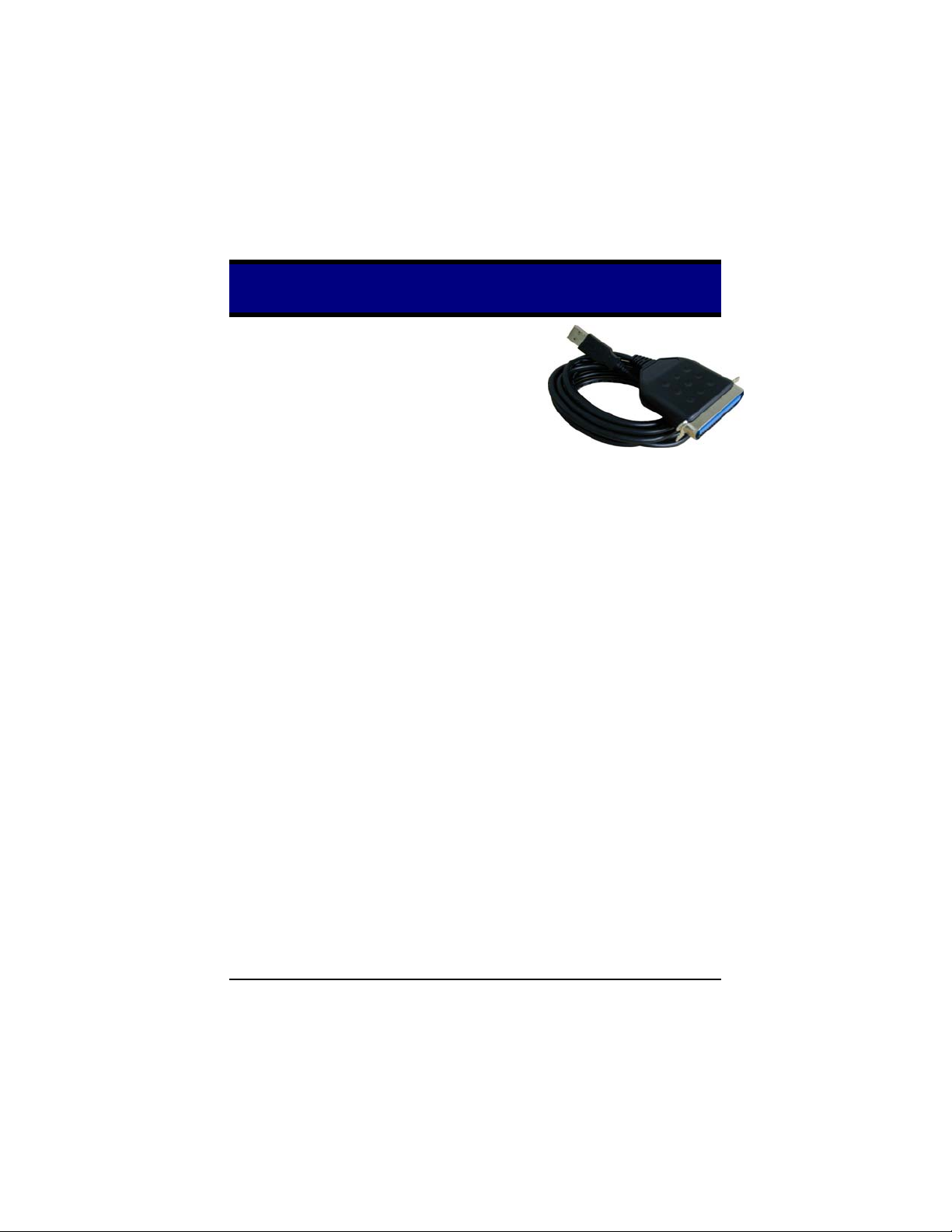
USB-Parallel Cable User’s Manual
Congratulations on your purchase of the USBParallel Cable adapter. This unique cable adapter
allows you to attach your computer to any parallel
printer device thru the USB port and get faster
printing results.
Package Checklist
The USB-Parallel Cable product package includes the following items:
• USB-Parallel Cable
• Driver and Software Installation Diskette
• This User’s Manual
Overview
The USB-Parallel cable allows your PC to print to any parallel printer device
connected through the USB port. Just plug the USB connector of the cable into the
USB port of your PC and the other end into the centronics connector of the parallel
printer. USB (Universal Serial Bus) interface provides up to 12Mbps data
throughput, so printing is much faster compared when connected to standard
parallel port. The USB-Parallel cable also provides true plug-n-play and hot-plug
capability – simply plug in the cable under the Windows operating system and the
cable will be instantly detected.
Features
The USB cable provides the following features:
• Single chip (ASIC) USB to Parallel host to host communication
• Windows 98,SE, ME,2000 and NT5.0 Driver Support
• MAC OS9.0 up Support
• Universal Serial Bus Specification Rev. 1.1 compliant
• USB full speed communication and bus powered
• USB Printer Class Specification 1.0 compliant
• IEEE-1284 1994 (bi-directional parallel interface) specification compliant
USB-Parallel Cable User’s Manual 1
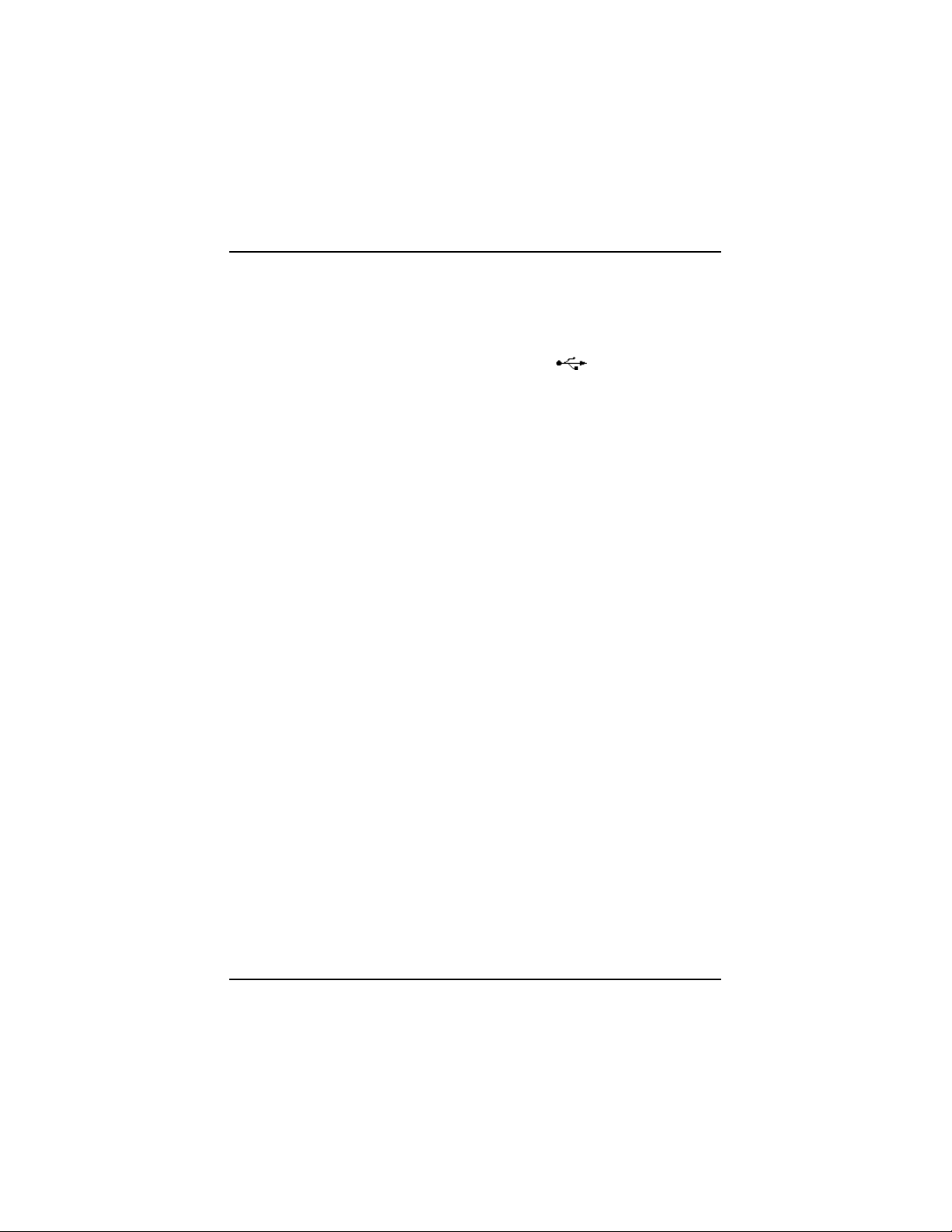
System Requirements
Before you use the USB-Parallel cable, make sure your computer is an IBM PCcompatible with the following minimum system requirements:
• Intel-compatible 486DX-66 MHz CPU or higher
• One standard 4-pin USB port (with the symbol
• Either the following operating systems:
Windows 98
Windows 98 se
Windows 98 me
Windows 2000 ( Free driver )
Windows NT 5.0
MAC OS9.0 UP ( Free driver )
)
Driver Installation
Follow the steps below on installing the USB-Parallel cable software:
1. Power on your computer and make sure that the USB port is enabled and
working properly.
2. Plug in the USB-Parallel cable into the USB port and Windows will detect the
IEEE-1284 device and run the Add New Hardware Wizard to assist you in
setting up the new device. Click Next to continue.
3. Insert the USB-Parallel cable driver diskette into the floppy drive and click Next
to continue. For Windows 98, click Search for the best driver for your device
and click to search driver from the floppy disk drive.
4. Windows will detect the driver and shows the USB to Parallel Port Converter
device. Click Next to continue installation.
2 USB-Parallel Cable User’s Manual
