Page 1
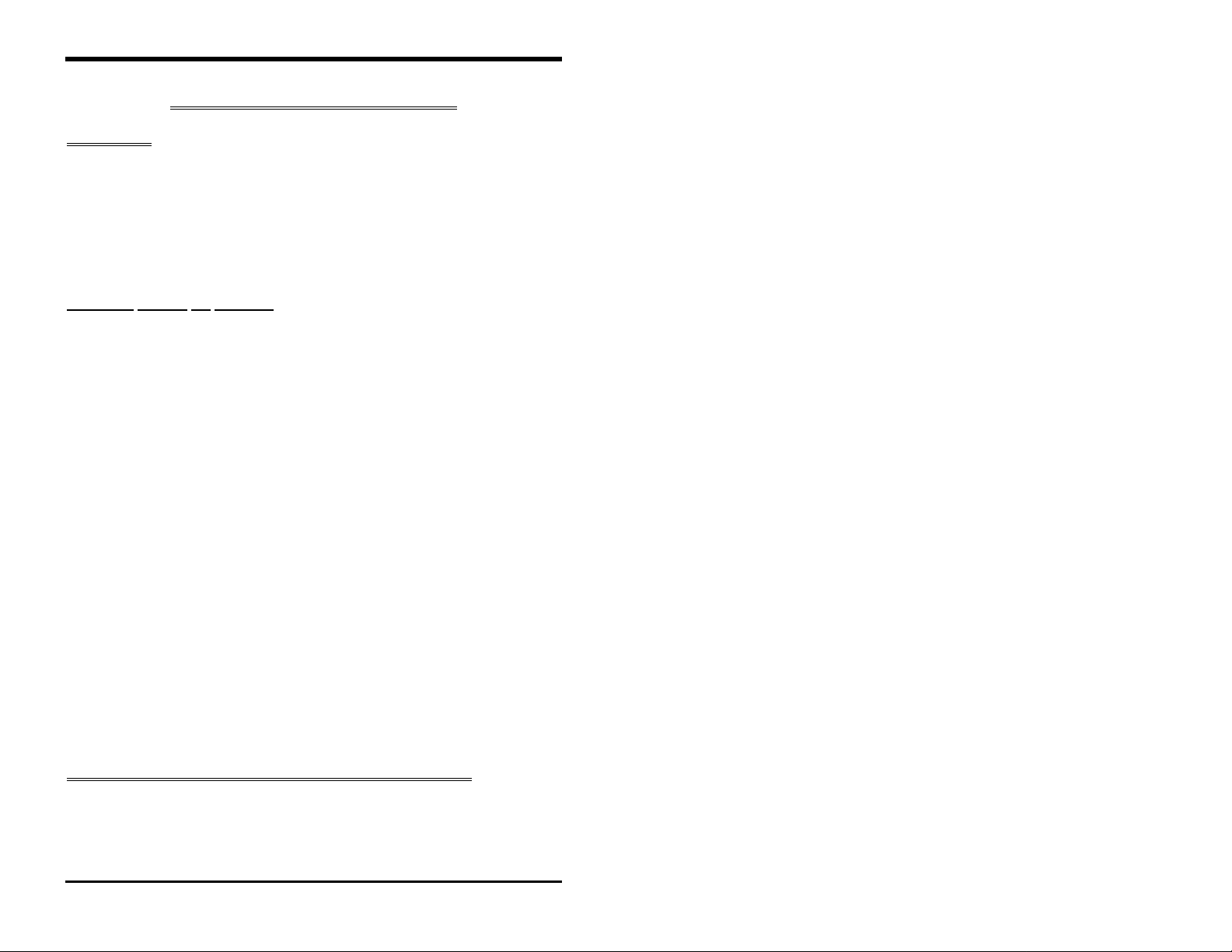
MFJ-48 Upgrade Firmware Release 3.7
UPGRADE FOR MFJ-1278 and 1278T
Introduction
The MFJ-48 is the latest firmware upgrade for the MFJ-1278 and MFJ-1278T
Multi-Mode Data Controllers. This firmware eprom is
MFJ-1278 has one of the Mailbox Memory Expansion board installed, MFJ56A, B, or C, user must use firmware Release 4.2 which is supplied with the
Mailbox Memory Expansion board. Except as noted information in this
instruction applies to firmware Release 3.7. Firmware Release 3.7 wil not
function with the MFJ-56A, B, or C Memory Expansion Board.
Release 3.7
. If the
Firmware
1. Supports 16 Gray Level FAX with the Multi-Gray Level modem installed.
2. Supports transmit and receive of 16 Gray Level and Color SSTV with the
3. Enhanced mailbox that allows a separate callsign for the mailbox. The
4. Other mailbox features are: Auto and manual mail forwarding, reverse
5. Dedicated Mars mode.
6. Improved Automatic Signal Analysis (ASA).
7. Host mode.
8. An echo-as-sent command is installed to allow echoing of each character
9. Support for the Global Positioning System.
10. Packet CWID for Identification purposes while in Packet mode.
11. A new P-Persistance channel sharing feature
This firmware upgrade can be installed in any MFJ-1278 and MFJ-1278T
controller. This firmware can also be used in any MFJ-1278 or MFJ-1278T
with or without the Multi-Gray level FAX/SSTV modem installed. As
mentioned earlier at the beginning of this section, firmware Release 3.7 cannot
be used with an MFJ-1278 or MFJ-1278T with an MFJ-56A, B, or C installed.
It is
3.7, before you install the firmware.
Release 3.7 features:
Multi-Gray Level modem installed.
Mailbox now stays ON all of the time during packet connects.
mail forwarding, remote sysop access, sysop paging, chat mode, mailbox
Ctext just to mention a few.
to the screen as its being transmit in CW, RTTY and ASCII.
very important
that you read this instruction booklet concerning Release
Upgrade of MFJ-1278 WITHOUT Multi-Gray Level Modem
If you have purchased the MFJ-48 and installed it in an MFJ-1278 or MFJ1278T that does not have a Multi-Gray Level Modem installed, you should be
aware that the features and commands related to the use of the Multi-Gray
Page 1
Page 2
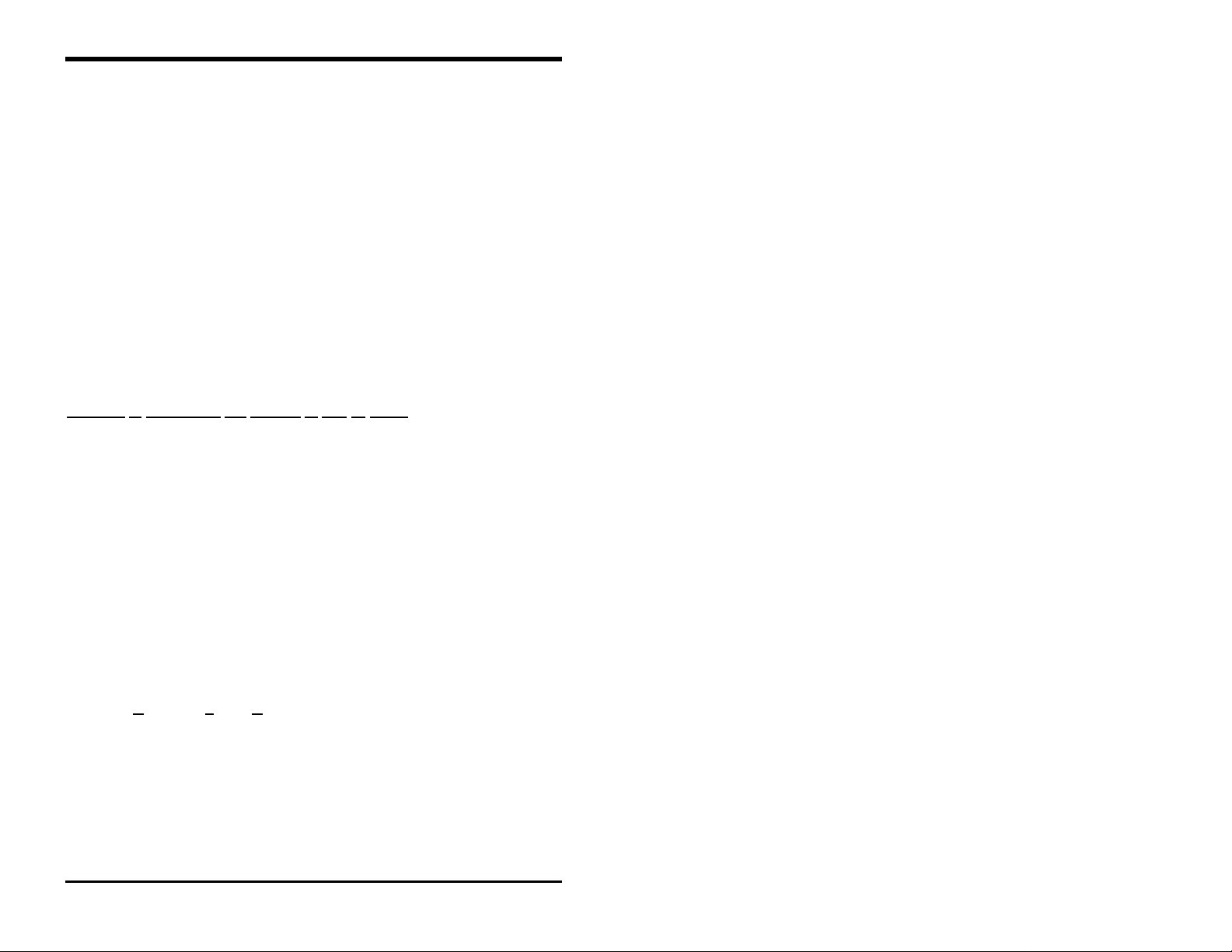
MFJ-48 Upgrade Firmware Release 3.7
Level Modem will not apply to you. The MFJ-1278 or MFJ-1278T MultiGray Level Modem board would be mounted vertically on the right-hand side
and it is connected to the mother board by a 20-line ribbon cable. If this board
is not present in your MFJ-1278 or MFJ-1278T, then you
Gray level capability.
If your MFJ-1278 or MFJ-1278T does not have the Multi-Gray Level Modem
board and you wish to install it, contact MFJ Enterprises, Inc. for information
concerning the Multi-Gray Level modem board. The Multi-Gray Level
Modem board, for FAX/SSTV operations, requires factory installation.
Without the Multi-Gray Level Modem board installed in your MFJ-1278 or
MFJ-1278T, operation of Multi-Gray Level SSTV and FAX, or Color SSTV,
will not be possible even if you have installed the Release 3.7 firmware.
However, without the multi-gray level board you can still operate 2-level FAX
and use other features that are not related to SSTV and multi-gray level FAX,
when firmware 3.7 is installed.
do not
have Multi-
Features
The following features and commands installed in firmware Release 3.7 are not
related to multi-gray level FAX and SSTV operation and will function without
the Multi-Gray Level Modem board.
1.
2.
3.
4.
& Commands not Related to Fax or SSTV
MAILLED
LED
depending on the flag conditions of the existing messages. The Mail
Waiting indicator is not functional, if your Mailbox is turned
RBITMASK
command to set the bit inversion pattern to receive some encrypted signals
in RTTY/ASCII.
FIRMRNR
ASA (A
RTTY, ASCII and AMTOR signals.
accept the mode.
: This is the Mail Waiting indicator, which utilizes the
to show that you have mail present in your Easy-mail mailbox,
OFF
: In RTTY/ASCII receiving, you can use the RBITMASK
: Used to control the handling of busy states by the MFJ-1278.
utomatic Signal Analysis): Automatically identifies HF packet,
works with the OK command to
ASA
STA
.
Page 2
Page 3
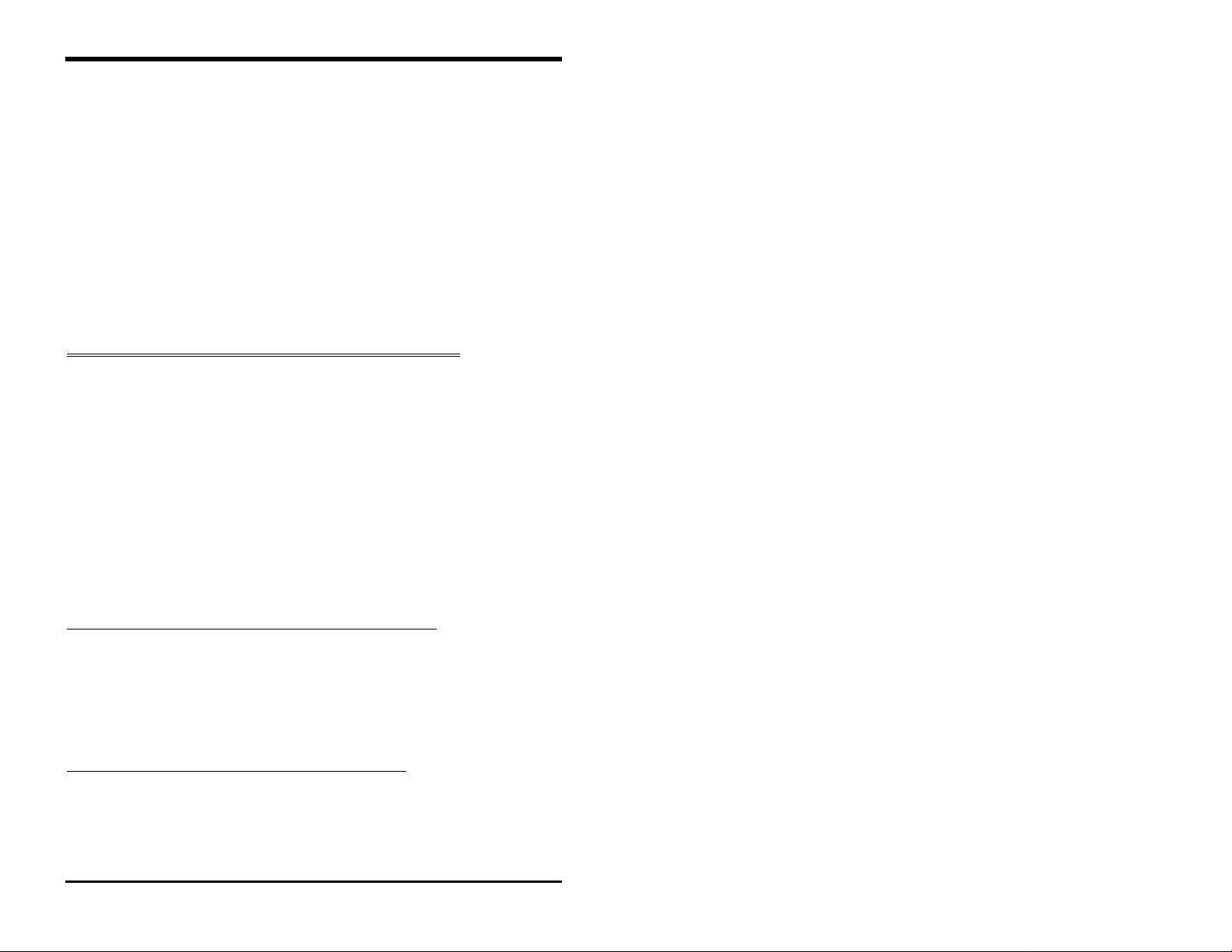
MFJ-48 Upgrade Firmware Release 3.7
5.
PROFMARS
MFJ-1278 model controllers for Mars operation.
6. All
7.
8. The use of the
Upgrade of MFJ-1278
All MFJ-1278 or MFJ-1278T controllers after Revision 6, come standard with
the Multi-Gray Level Modem factory installed. If your MFJ-1278 or MFJ1278T controller has the Multi-Gray Level modem board installed, then you
will have all the features and commands described in the previous section. In
addition you will be able to transmit and receive up to 16 gray levels in FAX
and SSTV modes, along with Color images in the SSTV mode. Note that the
operation of Multi-Gray Level FAX and SSTV, requires also an appropriate
terminal program such as the MFJ-1289 or MFJ-1289M MULTICOM for IBM
and compatible computers, the MFJ-1282B for the C64/128 computers, the
MFJ-1287B for Macintosh computer, and MFJ-1290 for Amiga computer.
The following are important notes concerning the Release 3.7 upgrade for
MFJ-1278 with Multi-Gray Level Modem board.
Easy-Mail
Memory Expansion board,
ANSWRQRA
within range, with a "
receives a non-digipeated UI frame that is addressed to QRA, then it will
respond with an
modes.
: This is a command that automatically sets up any of the
Mailbox functions with or without the Mailbox Mailbox
MFJ-56A, B, or C
: This is a command which polls all the packet stations
QRA ping
empty ID packet
echo-as-sent, EAS
WITH
the Multi-Gray Level Modem
". When the MFJ-1278 or MFJ-1278
.
command in CW, RTTY and ASCII
.
Multi-Level Operation without a Special Terminal Program
If you are
Gray Level pictures to the computer screen, you may attach an Epson or IBM
graphics compatible printer to the MFJ-1278 or MFJ-1278T printer port to
receive SSTV and FAX pictures.
printer port will be in
.
gray
Multi-Level Operation with Special Terminal Program
If you are using special terminal software as described below, your MFJ-1278
can transmit and receive up to 16 gray levels in FAX and SSTV modes. The
MFJ-1278 is also capable of transmitting and receiving
COLOR FAX, provided a special terminal program is used.
using a special terminal program that allows printing of Multi-
NOT
pictures printed on the MFJ-1278
SSTV
4 gray levels
and
Page 3
pictures will be in
FAX
COLOR SSTV
2 levels of
and
Page 4
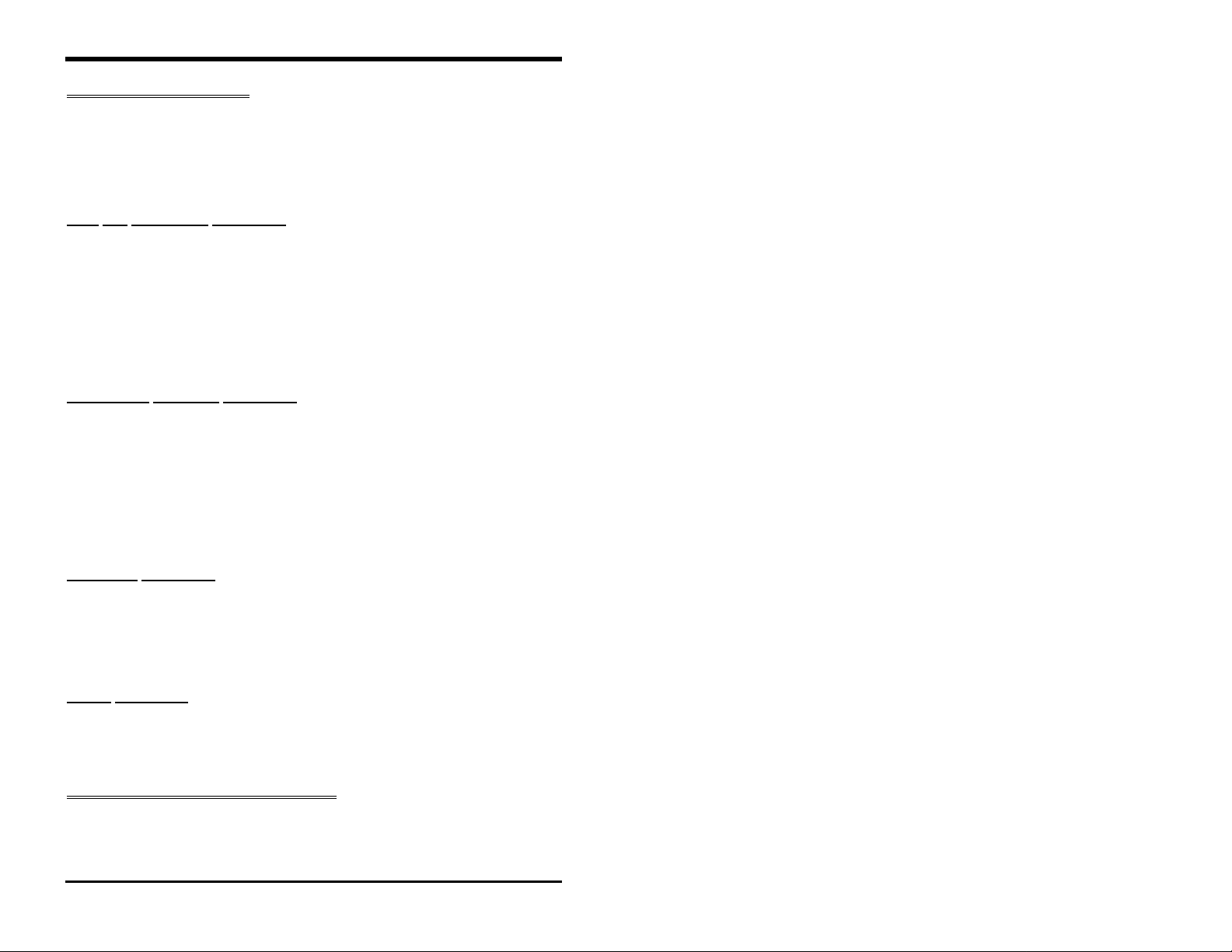
MFJ-48 Upgrade Firmware Release 3.7
Special Terminal Programs
In this section we will briefly go over some of the different computers that can
be used with the Release 3.7 firmware. Firmware release 3.7 for the MFJ-1278
or MFJ-1278T will perform well with a number of different computers and
terminals. We are going to give you some brief information as to what
computers Release 3.7 will work with.
IBM
and Compatible Computers
The MFJ Advanced Starter Pack, MFJ-1289 MULTICOM, Version 3.11
terminal program for IBM and compatible computers lets you transmit and
receive Multi-Gray Level FAX and color SSTV.
If you have an earlier MFJ terminal program, MFJ-1284, MFJCOM or
MULTICOM, Version 1.4b, you can upgrade it to the new MULTICOM,
Version 3.11 terminal program by ordering the MFJ-49B for 5 1/4" disk or
MFJ-49BM for 3 1/2" disk.
Commodore
The C64/128 Starter Pack, MFJ-1282B, MULTICOM64 terminal program
supports Multi-Gray Level SSTV and FAX operation. MULTICOM64
receives and transmits in
modes.
If you have an earlier version of the MFJ C64/128 terminal program, MFJ1282, that does not support Multi-Gray Level operation, you may contact MFJ
for upgrad e information.
Macintosh
The MFJ-1287B Starter Pack for the Macintosh computer has the MFJ
MULTICOMMAC terminal program that supports Multi-Gray Level FAX and
SSTV, along with Color SSTV ope ration. If you have an earlier versi on of
Macintosh terminal program, MFJ-1287, please contact MFJ for upgrade
information.
Amiga
The MFJ-1290 Starter Pack for the Amiga computer has the MulticomAM
terminal program and a cable. It supports 8 levels of gray in FAX and SSTV
mode.
TERMINAL PARAMETER CHANGES
The MFJ-1278 parameters,
changed from what you may have had before in a previous firmware release.
C64/C128 Computers
Computers
Computers
4 levels of gray
AWLEN
and
in both the
PARITY
and the
SSTV
default values were
FAX
Page 4
Page 5
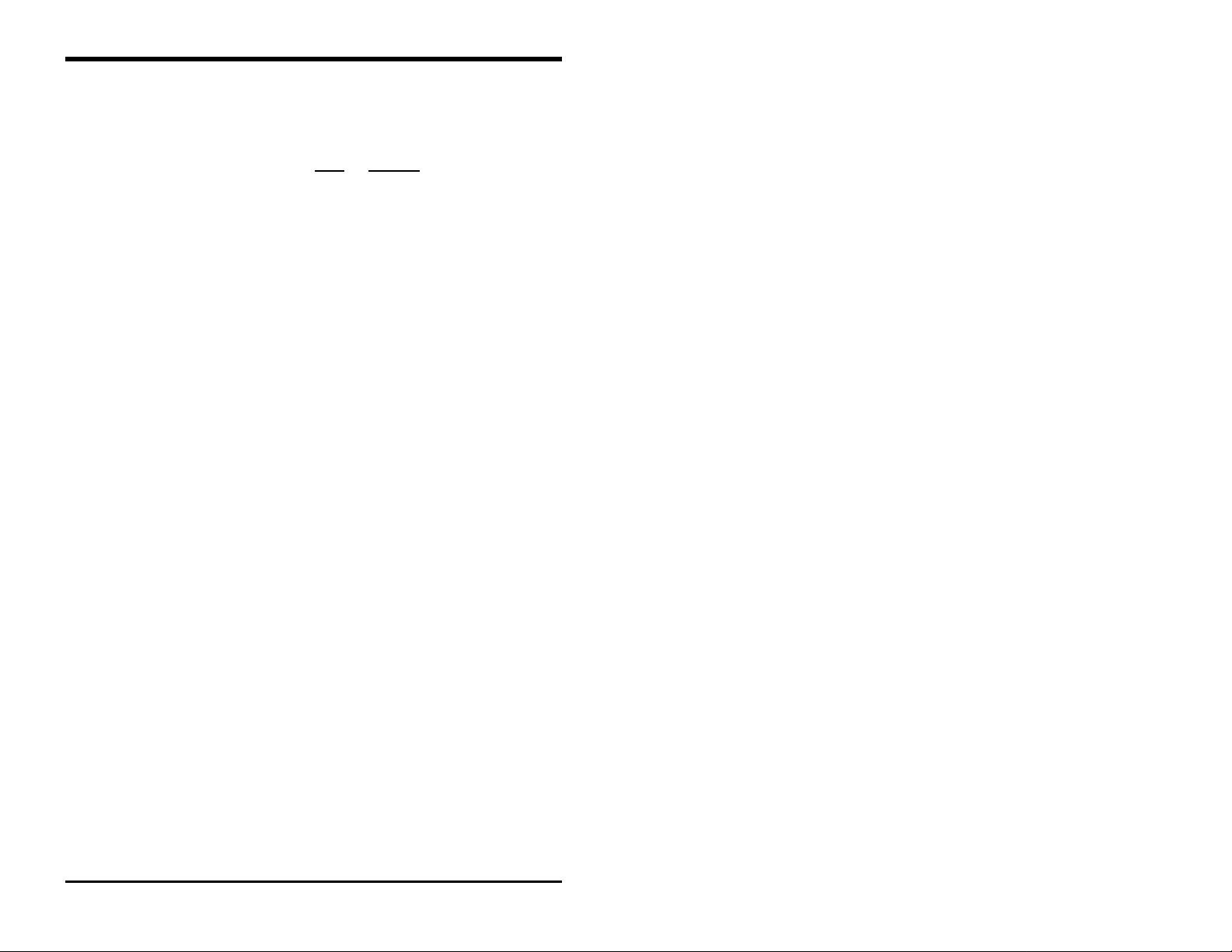
MFJ-48 Upgrade Firmware Release 3.7
Please note that the
1278 or MFJ-1278T. The
terminal programs that can be used with firmware Release 3.7. If using the
MFJ-1289, MultiCom, then the
These changes will affect the upgrade
Modem board installed in the MFJ-1278 or MFJ-1278T.
information below very carefully.
information as to how to set the terminal program, could make the difference
between a working and non-working installation.
AWLEN 8
STOPBIT 1
PARITY NONE
In previous MFJ-1278 or MFJ-1278T firmware releases, Release 2.3 and
earlier,
1278
PARITY
old MFJ-1278 firmware parameters, then you must change the AWLEN and
PARITY parameters in your terminal program to:
Failure to match your computer's terminal parameters to the newly, above
mentioned parameters will cause the MFJ-1278 or MFJ-1278 to print
"garbage" on the terminal screen or it may cause the computer to lockup.
AWLEN
firmware releasesafter Release 2.3,
to
NONE
AWLEN 8
STOPBITS 1
PARITY NONE
STOPBITS
was defaulted to 7 and
. If your terminal program parameters are set to match the
parameter can not be changed in the MFJ-
STOPBITS
STOPBITS
parameter is changeable only in some
parameter is also not changeable.
or
with
Reading and understanding the
without
PARITY
AWLEN
the Multi-Gray Level
Please read the
to
is defaulted to 8 and
EVEN
. In
all MFJ-
Page 5
Page 6

MFJ-48 Upgrade Firmware Release 3.7
Optional Items Available for your MFJ-1278 or MFJ-1278T
Model No Description
MFJ-1272B TNC to Microphone switch box
MFJ-280 Monitor speaker for transmit/receiver
audio
MFJ-1292 Video digitizer for creating FAX & SSTV
pic*
MFJ-43 TNC Real time clock, keeps your 1278 on-
time
MFJ-44X External Scope Tuning Adaptor for
standard MFJ-1278
MFJ-56A 32K RAM Packet mailbox expansion board
MFJ-56B 128K RAM Packet mailbox expansion board
MFJ-56C 512K RAM Packet mailbox expansion board
MFJ-48E Special firmware with packet encryption
mode**
* Digitizer available for IBM & compatible computers only.
**This special MFJ-1278 EPROM firmware release features encrypted packet
mode. This is designed for commerical use only. Contact MFJ Enterprises,
Inc. for more detail. Above optional items are available from MFJ dealers
or directly from MFJ Enterprises, Inc.
Page 6
Page 7

MFJ-48 Upgrade Firmware Release 3.7
FIRMWARE INSTALLATION
This section of this instruction manual will deal with the Installation of Release
3.7 firmware. Please follow this procedure very carefully, to ensure a proper
installation is done. This section will mainly deal with the MFJ-1278.
Installation of this firmware into an MFJ-1278 with an MFJ-56A, B, or C
installed, is not possible. This firmware upgrade cannot be used in an MFJ1278 or MFJ-1278T, with an MFJ-56 Mailbox Memory Expansion board
installed. Remember that an MFJ-1278 or MFJ-1278T with the MFJ-56A, B,
or C installed, requires firmware Release 4.2. Please refer to Figure 1, Page 8
during the installation of this upgrade into an MFJ-1278 or MFJ-1278T.
Firmware
1. Remove all power from the MFJ-1278, that the new firmware is to be
2. Remove all external cables from the MFJ-1278, that the new firmware is
3. Remove the mounting screws on the sides of the cabinet, then remove the
4. Remove JMP5 jumper to disconnect the Lithium battery. JMP 5 is
5. Using a small flat-tipped screwdriver, carefully remove the EPROM,
6. Install the new firmware EPROM on the MFJ-1278 board at U23. Make
Installation Procedure
installed.
to be installed.
top cover.
located in the front right-hand corner of the motherboard, on either the
MFJ-1278 or MFJ-1278.
U23, from the MFJ-1278 board. Make note of the orientation, by noting
the position of the
done with the front panel facing you. The location of the
be on the left. Again DO NOT concern yourself with how the IC label is
positioned.
sure that no IC pins are bent under the IC, or that no IC pins are broken
off during the installation process. Make sure that the notch on the IC is
pointed in the
your left with the front p a nel fac ing you. Ple as e re fer to Figure 1, Page 8,
for assistance during installation. If the IC is installed wrong, damage to
the IC and the MFJ-1278 or both can result!
same direction as the old EPROM
on the IC, NOT the label on the IC. This is best
notch
NOTCH
. This should be to
will
Page 7
Page 8

MFJ-48 Upgrade Firmware Release 3.7
7. Re-install the battery jumper, JMP5.
8. Replace the cover of the cabinet, and secure it with the screws removed in
step #3.
9. Apply power and connect all necessary external cables to the MFJ-1278
or MFJ-1278T. Ensure the MFJ-1278 or MFJ-1278T signs-on. If not, go
back and check for IC pins bent under the IC, or IC pins which are
broken off.
Figure 1 MFJ-1278/1278T Installation
Page 8
Page 9
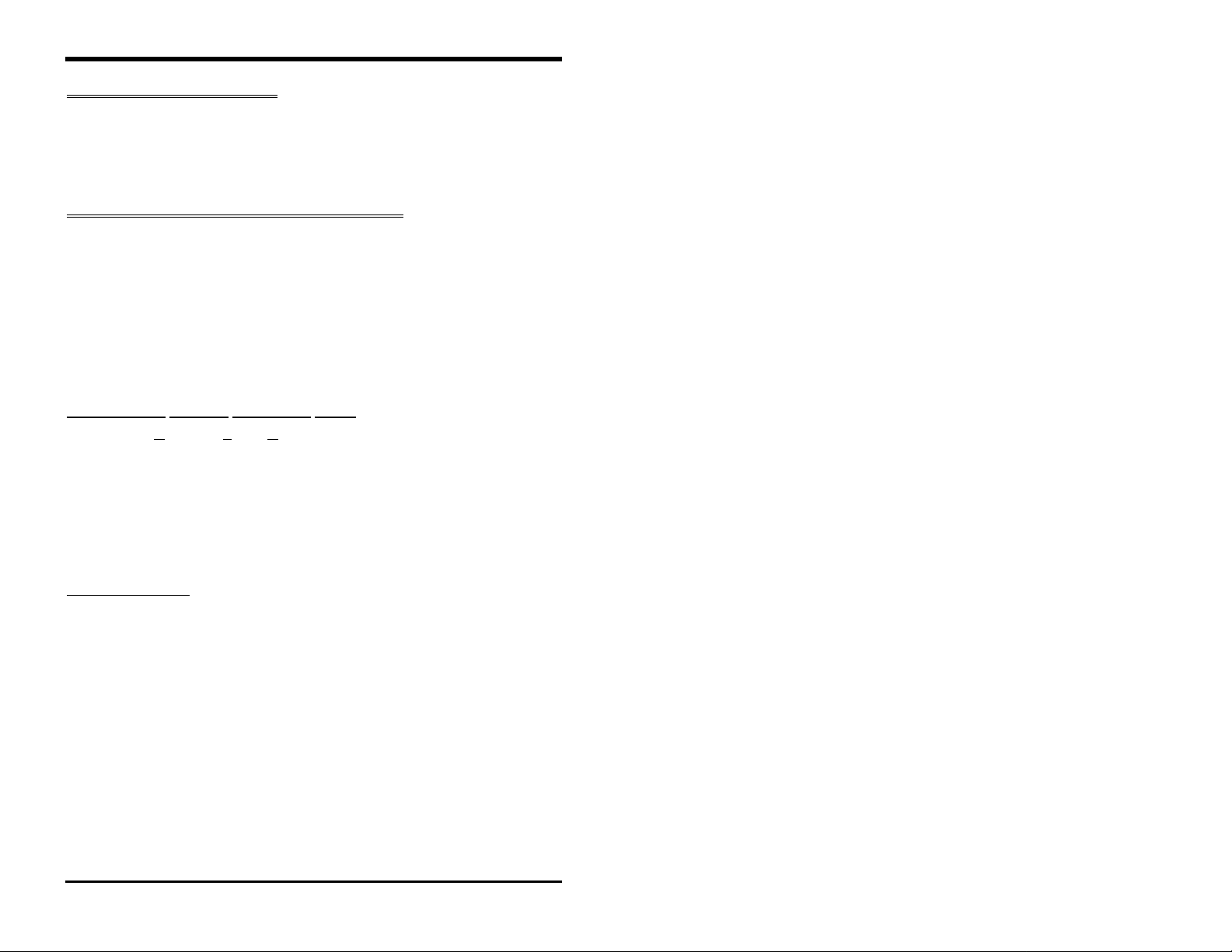
MFJ-48 Upgrade Firmware Release 3.7
DOCUMENTATION UPDATE
This documentation covers all firmware releases since firmware Release 3.4.
If your current firmware is Release 3.3 or older, you may purchase a new
consolidated MFJ-1278 master manual, 5th Edition, from MFJ Enterprises,
Inc. for $12.95 shipping included.
FIRMWARE RELEASE 3.7 DOCUMENTATION
The MFJ-1278 is designed to keep pace with the ever changing field of digital
communication techno lo gy. By simply cha nging the firmware, you change the
personality of the MFJ-1278 by adding new features, or improving existing
features.
The following section of this manual documents the improved features as well
as the new features, added since the last printing of the main manual supplied
with your MFJ-1278. If you do not have the latest MFJ-1278 manual, the 5th
Edition, you may purchase it from MFJ for $12.95 shipping included.
AUTOMATIC
The
ASA
firmware release 3.7.
ASCII, AMTOR Mode B and HF Packet. It will tell you the
and whether or not the signal is
MFJ-1278 to the correct mode once you accept the results of the signal
analysis by typing OK and
tuning across the amateur or the shortwave bands. Let
determine what kind of si gnals you are listening to.
ASA OPERATION
is effective in analyzing RTTY, ASCII, AMTOR FEC Mode B and HF
ASA
Packet. Once invoked, ASA only takes a few seconds to analyze the tuned-in
signal. Once the result is displayed, the user can decide whether to accept by
issuing the OK command. If the user questions the results, ASA will continue
to analyze the signal and will display the results after each cycle.
When the ASA mode is entered, the MFJ-1278 will enter the "converse" mode
automatically and display:
All the you have to do now is to tune in the signal you wish to decode. This is
done in accordance with the MFJ-1278 operations manual.
SIGNAL ANALYSIS (ASA)
utomatic Signal Analysis feature, has been greatly improved in
, or
A
can analyze received signals such as RTTY,
ASA
inverted
. As you see
<CR>
Wtg:CD,
. ASA automatically switches the
speed, data bits
is extremely helpful when
ASA
ASA
help you
Page 9
Page 10
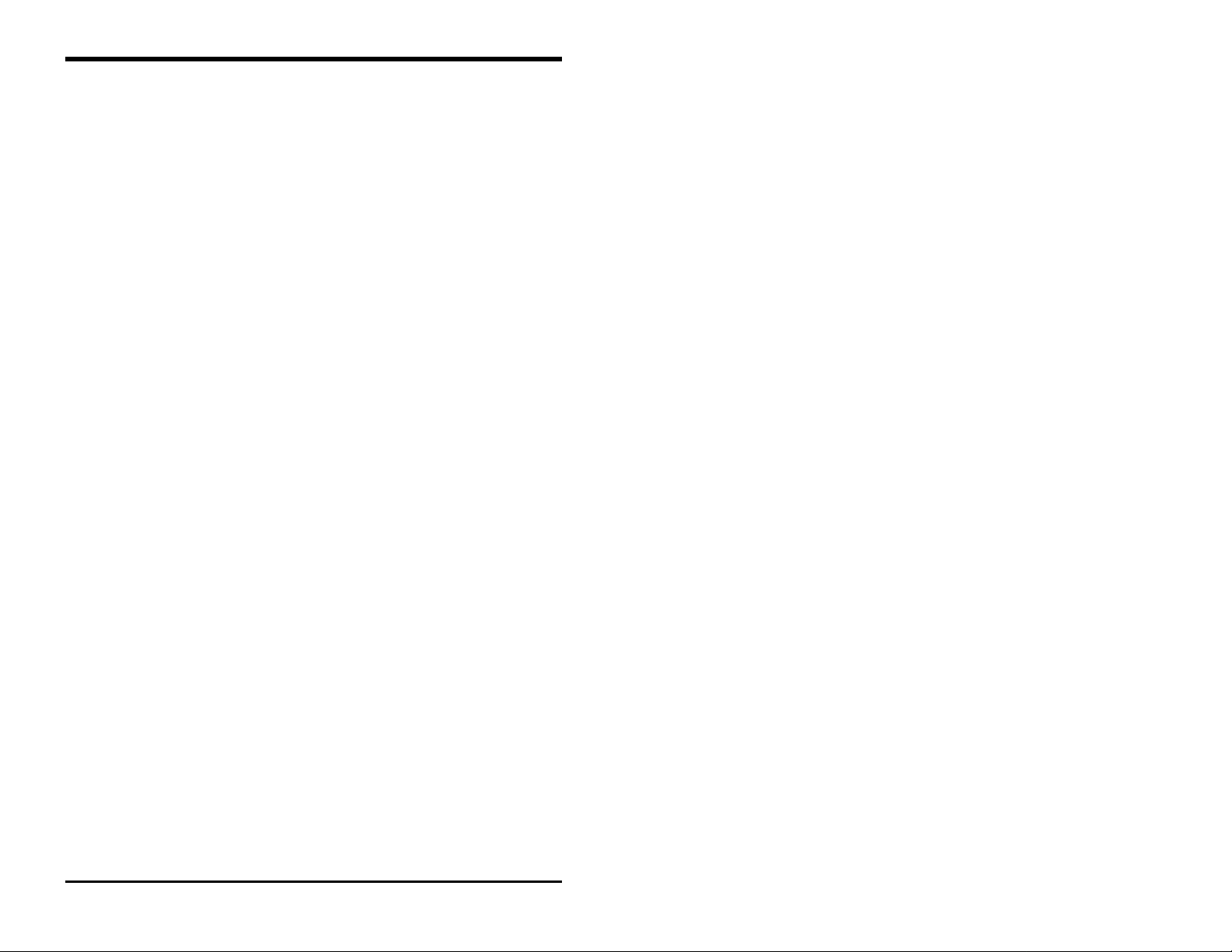
MFJ-48 Upgrade Firmware Release 3.7
Once invoked, ASA will first display the
followed by a pause. After a 5 to 10 second pause it will display the
modem
5, 6, 7 or 8
should be re-analyzed. Last it will display the setting of what it will change the
RXInvert command to (On or Off). This is what ASA will switch the MFJ1278 to, if the user accepts its result.
The display is in the following format:
<Speed><Confidence Factor>.<Speed><Data Bits><RXInvert On/Off>
A typical result will look like this:
80 baud, 90% Confidence. 75 baud used 7 bit s, RXInv ert Off
Once the result is displayed, the user can exit ASA signal mode by pressing
any key. MFJ-1278 will return cmd: command prompt without changing the
operation mode.
If the analyzed result is acceptable, the user will simply type:
The MFJ-1278 will switch to the analyzed mode, display the mode status, enter
the "Converse" mode and proceed to receive data.
In the case of analyzing a 300 baud signal, the MFJ-1278 will prompt the user
that the signal could be PACKET. If this occurs then the user can enter the
following command from the cmd: prompt:
used to analyze the signal,
. Any data bit analysis of 6 should not be used and the signal
OK
<CR>
data bits
and then the
speed
of the signal which will be either
confidence factor
speed of
acket
OK P
MFJ-1278 will switch to 300 baud HF packet.
If the user does not issue the OK Packet command and issues just the OK
command because you know that the signal is not packet, then the MFJ-1278
will switch to 300 baud RTTY or ASCII, depending on how data bits ASA
said the signal had in it's analysis. If data bits was 5 then ASA will switch the
MFJ-1278 into RTTY mode. If the data bits were 7 ASA will switch the MFJ1278 into ASCII mode.
<CR>
Page 10
Page 11

MFJ-48 Upgrade Firmware Release 3.7
If the ASA result is a 100 baud signal, the MFJ-1278 will prompt the user that
the signal could be AMTOR. If this occurs then the user can enter the
following from the cmd: command prompt:
OK AMTOR
When the "
AMTOR mode B. Follow the AMTOR operating procedure to go to any of the
other AMTOR modes.
If the user does not issue the "OK AMTOR" command the MFJ-1278 will
switch to 100 baud RTTY.
Note that if RTTY or ASCII signals are analyzed, and the user accepted the
result (by typing OK) and the MFJ-1278 still does not copying the signal
correctly. This may due to the signal being encrypted with bit inversion. Most
of the time, two or three bits of the RTTY character may be inverted and it is
possible for all 7 bits to be inverted.
If the baud rate and the type of signal has been determined by ASA and the
MFJ-1278 still does not copy correctly, the signal may be encrypted with bit
inversion. In this case, you may want to try to use the RBitmask command to
set various inversion patterns to match the receive signal, but manual setting of
the RBitmask command is not necessary. The RBitmask command can be
invoked when the MFJ-1278 is in the RTTY or ASCII receive mode by simply
issuing the "CTRL-U" while the MFJ-1278 is in converse mode.
Once "CTRL-U" is pressed, MFJ-1278 will automatically cycle through each
of the bit combinations, and then display a sample text of each one of the
combination on the screen. Examine the list of the displayed text on the screen
and if one of the 32 sample text looks normal then make note of the
combination number next to the text. Do the following to select this
combination:
Press
with the RBIT command. For example if the combination is 12 you will type:
OK AMTOR
CTRL-C
to go into the cmd: prompt, then type the number noted above
<CR>
" command is given the MFJ-1278 will switch to
RBIT 12 <CR>
The MFJ-1278 will enter converse mode and begin to display text normally.
If another RTTY or ASCII signal from another station is received, RBIT must
be reset to copy that signal by following the same procedure as described
above. RBIT can be set to normal (no inversion) by setting it to "RBIT 0".
, then type: K followed a <CR>
Page 11
Page 12
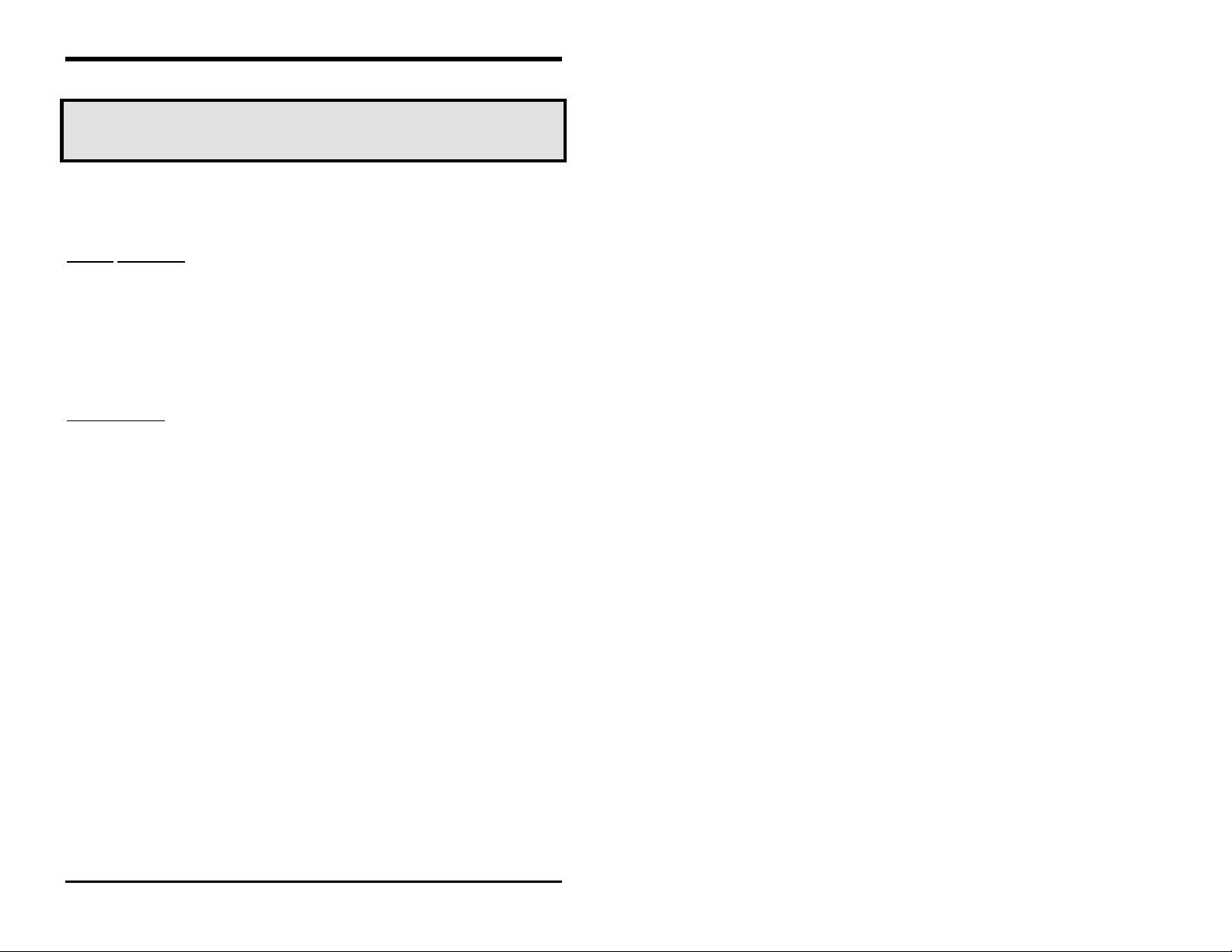
MFJ-48 Upgrade Firmware Release 3.7
Note that when using ASA, noise will have major effect o n the degree of its
effectiveness. If no signal is present while the MFJ-1278 is in ASA mode,
Wtg:CD, will display:
User will simply press the "Return" key to return to CMD: command prompt.
There is no need to type
invoked ASA is always active.
MARS
Operation
Firmware Release 3.7 provides special commands to simplify MARS
operation. These commands are
With PROfmars and MARsmode, the MFJ-1278 is more compatible with
MARS system than ever before. We have made operating MARS with the
MFJ-1278 more fun and enjoyable. The following section should be very
useful to the MARS operator.
to go back into the ASA mode, because once
ASA
PROfmars
and
MARsmode
.
Mars Operation
When
PROfmars
operations. When this command is invoked, it sets the following parameters as
specified.
Once the MFJ-1278 is profiled for MARS operations, the user must set the
MFJ-1278 into HF RTTY mode by typing:
Now the 75 specifies the speed at which the MARS operation will be run in
this case. This speed is the one which NAVY/MARINE CORPS MARS uses.
Other types of MARS may run at different speeds, so it will be necessary to
insert the proper speed for the type of MARS for which you will be running.
Once you have set your op erating mode, the user must pre ss the K key and a
in order to enter RECEIVE mode. The MARS operator is now ready to
<CR>
receive MARS traffic.
is ON, the MFJ-1278 profiles the MFJ-1278 for MARS
AUTOLF OFF
CCITT OFF
DIDDLE OFF
LFADDALT OFF
LFIGNORE OFF
MARSMODE $01
UNSHIFT OFF
RXLFNOCR ON
MODE HB,75 <CR>
Page 12
Page 13

MFJ-48 Upgrade Firmware Release 3.7
The operator must then tune the VFO on the radio so the tuning indicator on
the MFJ-1278 is centered on the bar graph display. The received traffic should
be coming to the screen, in the proper MARS format.
Operation Hints for Mars Operation using Multicom for IBM
Here's a good feature of using the MFJ-1278 with the MFJ MULTICOM
software. Let us say that by the end of day and the operator has 20 pieces of
traffic, but only 10 of them need to be sent. This is where the MULTICOM
EDITOR comes in handy. You see everything which has come into the
Multicom program is saved to a COMM buffer inside the program. So, at
anytime the operator can see all traffic which has been received. The operator
can go into the EDITOR by pressing the
ALT-B
Now the operator still being in MARS receive mode, can press a
go into transmit mode.
Pressing the
EDITOR commands take and block off the pieces of traffic which needs to be
sent. After bl ocking off the tr affic, use F9 to send the traffic to the MFJ-1278
to be transmitted.
The operator will need to perform this operation for each piece of traffic to be
sent. If all pieces of traffic are all together, one right after the other then the
procedure will only need to be done once. After all the traffic is sent the
operator can go back to receive by pressing a
The
The
Minimal translation is provided by "QSO" mode. The MFJ-1278 assumes the
user is manually sending and receiving. Maximum translation is provided for
sending and storing files of MARS messages while preserving all of the
formatting information using the special MARS ASCII equivalent characters
and differs from QSO mode only because of its extra ASCII output
translations.
command fills the EDITOR with the contents of the COMM buffer.
key takes the user into the TEXT EDITOR. Using the
F10
MARsmode
MARsmode
Command
command provides two levels of MARS compatibility.
key along with an
F10
CTRL-R
ALT-B
.
. The
CTRL-T
to
Page 13
Page 14

MFJ-48 Upgrade Firmware Release 3.7
SSTV OPERATION UPDATE
For those users who have the Multi-Gray Level modem board installed, the
MFJ-1278 now supports Color, 16 gray level, along with black and white
SSTV. The following SSTV formats are supported:
•
Robot B&W: 8, 12, 24, and 36 seconds.
•
Robot Color: 36 and 72 seconds.
•
Scotty Color: 1, 2
•
Martin Color: 1, 2
: To support Color or 16 gray level SSTV and operations a special
NOTE
terminal program such as the MFJ-1289 or MFJ-1289M, Multicom for
the IBM and compatible computers must be used. When using a
standard terminal program the MFJ-1278 will support SSTV in 8, 12,
24 and 36 seconds B & W Robot formats in 4 gray levels thru it's builtin printer port.
The MFJ-1278 can be set to operate SSTV both in Color and 16 gray levels by
turning the command
16Levels
If your terminal program does not support 16 gray levels, the
comman d mus t be turn ed
your terminal program to operate SSTV. If your terminal program does not
support SSTV you must follow the instructions given in the main MFJ-1278
manual to operate SSTV thru its built-in printer port.
The
TVBreak
and
RXBright
gray levels.
TVBreaks
are arranged in the format:
Sync Whit
$ss, $aa, $bb, $cc, $dd, $ee, $ff, $gg, $hh, $i
Area Gray Area Black Area
e
The default TVBreak values are:
TVB $80, $46, $47, $48, $4C, $4F, $52, $54, $59, $5C, $5E, $60, $63, $67, $69
ON and the command
8Levels
OFF.
16Levels
, and you must follow the instructions given by
OFF
commands have been updated to support the 16
$kk, $ll, $mm, $nn
i, $jj,
Page 14
Page 15
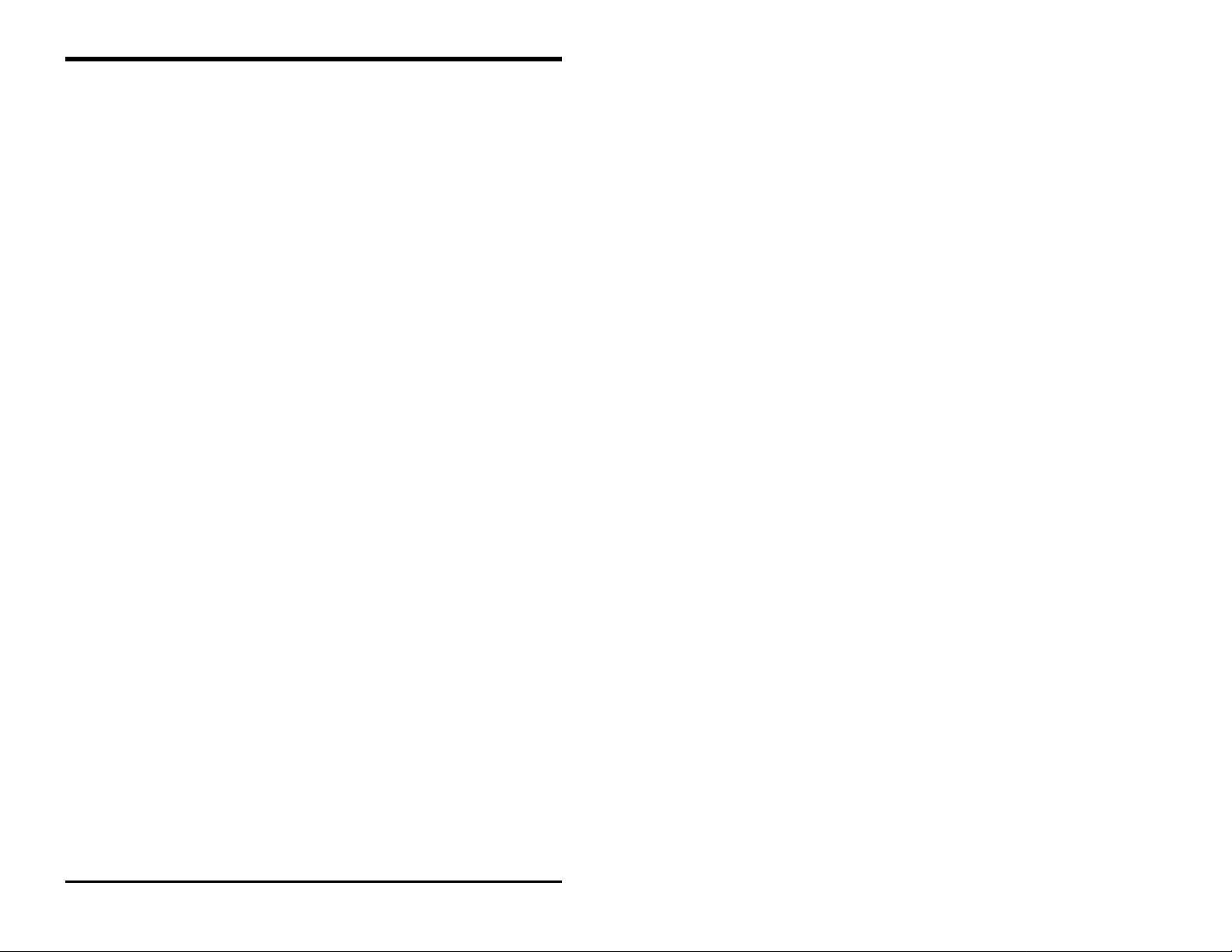
MFJ-48 Upgrade Firmware Release 3.7
The
RXBright
command has been updated to support the 16 levels gray. The
new RXBright values are as follows:
0 TVB $80
1 TVB $80
2 TVB $80
3 TVB $80
4 TVB $80
5 TVB $80
6 TVB $80
7 TVB $80
8 TVB $80
9 TVB $80
$46 $47 $48 $4C $4F $52 $54 $59 $5C $5E $60 $63 $67 $69
$48 $4A $4C $4E $50 $52 $54 $56 $58 $5A $5C $5E $60 $62
$49 $4B $4D $4F $51 $53 $55 $57 $59 $5B $5D $5F $61 $63
$4A $4C $4E $50 $52 $54 $56 $58 $5A $5C $5E $60 $62 $64
$4B $4D $4F $51 $53 $55 $57 $59 $5B $5D $5F $61 $63 $65
$4C $4E $50 $52 $54 $56 $58 $5A $5C $5E $60 $62 $64 $66
$4E $50 $52 $54 $56 $58 $5A $5C $5E $60 $62 $64 $66 $68
$4F $51 $53 $55 $57 $59 $5B $5D $5F $61 $63 $65 $67 $69
$50 $52 $54 $56 $58 $5A $5C $5E $60 $62 $64 $66 $68 $6A
$59 $5B $5D $5F $61 $63 $65 $67 $69 $6B $51 $53 $55 $57
The defa ul t RXBright is 4. Remember that the higher RXBr ight value (from 1-
9) the brighter the received picture will be.
If your terminal program does not support 16 gray levels, remember to set the
command
8 Levels
on and
16 Levels
off. MFJ-1278 will automatically select
8 TVBreak values.
The PIXTONES command has been updated for 16Level SSTV and FAX use.
Below are the new default values for the PIXTONES command:
PIX $BF,$BB,$BD,$B9,$BE,$BA,$BC,$B8,$98,$A8,$88,$B0,$90,$A0,$58,$40
Pixtones command serve the same function as the values in the
TVB
reaks, but
in transmitting of SSTV and FAX pictures.
The brightness of the transmitting SSTV and FAX pictures can be adjusted by
using the PIXTONES command. The higher PIXTO NE values, the brighter
the transmitted image will become.
Page 15
Page 16
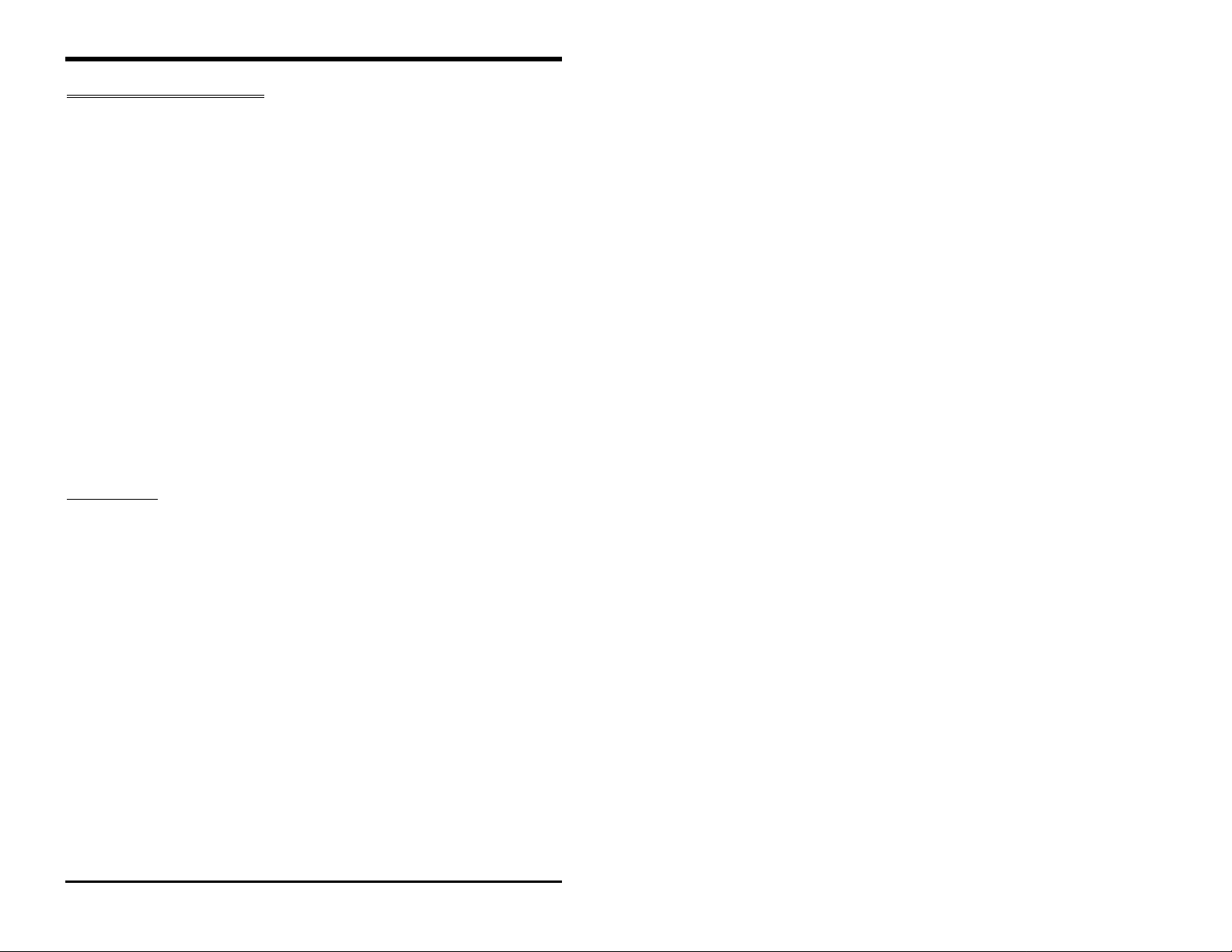
MFJ-48 Upgrade Firmware Release 3.7
FAX OPERATION UPDATE
FAX operation has been updated from 8 gray levels to 16 gray levels. Color
FAX is also supported. Note that as in the case SSTV, multi-gray level and
color FAX must be supported by using a special terminal program.
If you are not using a special terminal program which supports multi-gray or
color FAX operation, you must use the MFJ-1278 built-in printer port to
receive FAX pictures. The MFJ-1278 printer port will only display FAX
pictures in 2- levels, not in color or multi-gray levels.
If you are using a special terminal program which supports multi-gray levels
and color FAX operation, you must follow the instruction given by the terminal
program to operate FAX.
To operate COLOR or 16 gray levels FAX, the commands
turned OFF and
Note that the commands which affect the brightness and color tint of the
received and transmitted pictures are the same as in the case of SSTV. These
commands are TVBreaks and RXBright for receiving and
transmitting.
16LEvels
turned ON.
8LEvels
PIXT
must be
ones for
HOST MODE
The Host Mode installed in the MFJ-1278 requires a special terminal program
to operate. Documentation for Host Mode is available on disk from MFJ upon
request.
Page 16
Page 17
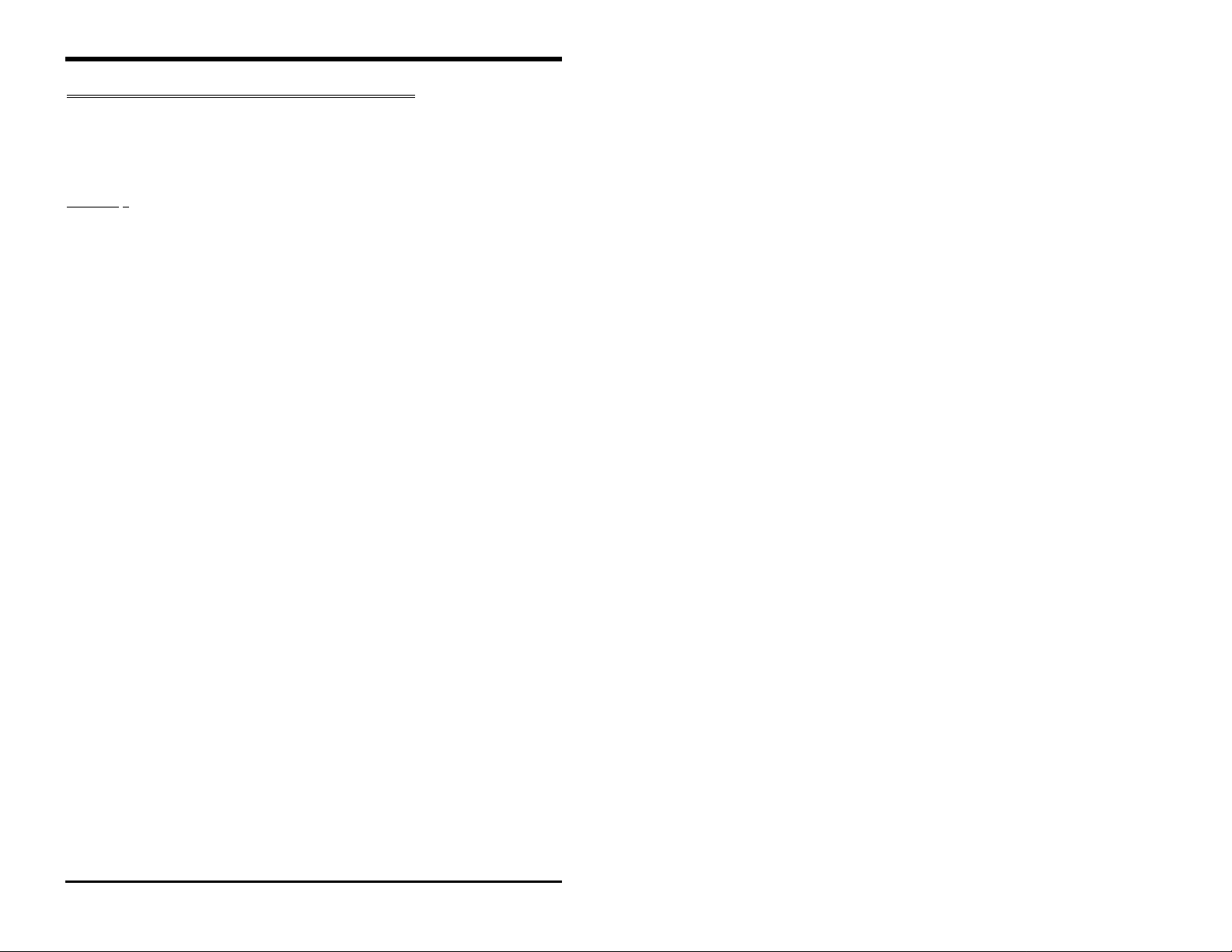
MFJ-48 Upgrade Firmware Release 3.7
MODEM CALIBRATION PROCEDURE UPDATE
The Modem Calibration procedure for the MFJ-1278 has been updated for
firmware Release 3.7. In Appendix B of the MFJ-1278 manual, modem
calibration procedure method I (page 2 thru page 5) should be replaced by the
following proc edure:
Method
Test equipment needed: Frequency Counter and probe.
For all modes:
1. Install jumpers on JMP4 and JMP7.
2. Place frequency counter at Pin 1 of JMP 9. Pin 1 is the top pin of JMP 9.
3. In the following procedure all frequencies must be calibrated to within +/-
4. Type:
Calibration
Install loopback for TX alignment
R139 For 700Hz..
Adjust R139 for 700Hz +/- 2Hz. Press the SPACE BAR on the
computer keyboard.
5. Adjust R138 for 1500Hz +/- 2Hz. Press the SPACE BAR.
6. Adjust R78 for 1200Hz +/- 2Hz. Press the SPACE BAR.
7. Adjust R77 for 2200Hz +/- 2Hz. Press the SPACE BAR.
8. Adjust R105 for 2295Hz +/- 2Hz. Press the SPACE BAR.
9. Adjust R106 for 2125Hz +/- 2Hz. Press the SPACE BAR.
10. Adjust R122 for 2125Hz +/- 2Hz. Press the SPACE BAR.
11. Adjust R119 for 2975Hz +/- 2Hz.
I
2 Hz.
TUNEPROC <CR>
The MFJ-1278 will respond with:
Page 17
Page 18

MFJ-48 Upgrade Firmware Release 3.7
12. Press the SPACE BAR. The MFJ-1278 will respond with:
Multilevel xmit...1900
13. Adjust R307 for a reading of 1900Hz. +/- 1Hz.
NOTE: For step 14 the frequency readings on the frequency counter should
be compared to the frequency readouts indicated by the MFJ-1278.
Note that the difference in the two readings can be as much as 20Hz,
this is normal.
14. With each press of the SPACE BAR, the MFJ-1278 will display the
following frequencies:
1550Hz.....+/- 20Hz.
1600Hz..... "
1650Hz..... "
1700Hz..... "
1750Hz..... "
1800Hz..... "
1850Hz..... "
1950Hz..... "
2000Hz..... "
2050Hz..... "
2100Hz..... "
2150Hz..... "
2200Hz..... "
2250Hz..... "
15. Press the SPACE BAR. The MFJ-1278 will display:
Multilevel demod: 307 {154}KHz.
1550 Hz: 106 {53}
At this time there will be some numbers scrolling on the computer screen. The
numbers on the screen will vary from 50 to 57.
16. Press the SPACE BAR. The MFJ-1278 will display:
2250 Hz: 70 {35}
Page 18
Page 19

MFJ-48 Upgrade Firmware Release 3.7
NOTE:This may take a few seconds to appear due to the sampling rate of
the MFJ-1278. The numbers on the screen again will vary from 32
to 37.
17. Press the SPACE BAR. The MFJ-1278 will respond:
DEMODULATOR ALIGNMENT.
Tune R113 until STA & CON LEDS ALTERNATE;
then, tune R212 until 10th LED from
the LEFT is lit..
18. Adjust R113 until the STA & CON LEDS alternate back and forth. This
means neither one should stay ON all of the time.
19. Then adjust R212 until the 10th LED from the LEFT on the tuning
indicator is lit.
20. Press the SPACE BAR. The MFJ-1278 will respond:
Tune trimpot indicated until the 10th LED from the LEFT is lit.
R115
21. Adjust R115 until the 10th LED from LEFT on the tuning indicator is lit.
22. Press the SPACE BAR. The MFJ-1278 will respond:
R79
23. Adjust R79 until the 10th LED from the LEFT on the tuning indicator is
lit.
24. Press the SPACE BAR. The MFJ-1278 will respond:
Tune R114 until the 6th LED from the LEFT is lit.
25. Adjust R114 until the 6th LED from the LEFT on the tuning indicator is
lit.
26. Press the SPACE BAR. The MFJ-1278 will display the CMD: prompt.
This completes the MODULATOR and DEMODULATOR CALIBRATION.
Page 19
Page 20

MFJ-48 Upgrade Firmware Release 3.7
Calset Values Update
Under Appendix B, page 12 of the MFJ-1278 manual, add the following Calset
values to the table listed.
Tone CALSET# Adjust Modem/Remarks
2125 248 R106 Amateur RTTY std.
2295 229 R105 Works well on HF Packet
700 751 R139 CW
Documentation Updates
This section is dedicated to documentation updates as they pertain to the MFJ1278 or MFJ-1278T. Any type of update information will be contained in this
section
MFJ-1278
In firmware Release 3.7, major improvements have been made to the Easymail Mailbox feature. Release 3.7 is also fully compatible with the MFJ1278T. When installed in the MFJ-1278 or MFJ-1278T, firmware Release 3.7
gives the user approximately 3.5K of message storage space. This additional
memory is also battery back-up by the lithium battery on the MFJ-1278
motherboard. The Mailbox memory cannot be expanded to 32K, 128K, or
512K when using Release 3.7. In order to expand the Mailbox memory, you
must install either the MFJ-56A, B, or C in your MFJ-1278 or MFJ-1278T
controller. As mentioned earlier in this instruction, the MFJ-56A, B, or C,
comes with firmware Release 4.2, and that the Mailbox memory is expandable
to 32K, 128K, or 512K. You must remember to order Release 3.7 when
ordering future firmware upgrades for you MFJ-1278 or MFJ-1278T MultiMode Data Controller.
Mailbox
The Mailbox memory RAM is expandable from the 3.5K available in Release
3.7 to either 32K, 128K, or even 512K, when the user installs either the MFJ-
56A, B, or C Mailbox Memory Expansion board into either the MFJ-1278 or
MFJ-1278T controller. The Mailbox Memory Expansion boards, allow the
user to expand the Mailbox Memory or RAM dedicated to the Easy-Mailbox.
PACKET MAILBOX UPDATE
Memory Expansion
Page 20
Page 21

MFJ-48 Upgrade Firmware Release 3.7
The different versions of the mailbox memory boards are listed below:
Model No. Mailbox RAM Size
MFJ-56A 32K
MFJ-56B 128K
MFJ-56C 512K
MFJ-1278/1278T Mailbox Mailbox Memory Expansion
The Mailbox Memory Expansion boards mentioned come equipped with
firmware Release 4.2, and are available from an MFJ dealer or from MFJ
Enterprises, Inc.
Mailbox
If you have an MFJ-1278 or MFJ-1278T with an MFJ-56A, B, or C installed
and you see the need for more RAM, then simply replace the Mailbox RAM in
IC socket U424 on the MFJ-56. The Mailbox RAM kits listed below are
available from MFJ Enterprises, Inc, and easily installed by the user. Please
note that if you have an MFJ-56C installed in your MFJ-1278 or MFJ-1278T,
the RAM is not expandable beyond the standard 512K. The MFJ-56C RAM
must be replaced by another 512K RAM or 32K or 128K RAM.
The different versions of the mailbox memory boards are listed below:
Setting Up your Easy-Mail Mailbox
The MFJ Easy-Mail Mailbox in firmware Release 3.7, is now a
device. The Mailbox can now be operated independently from the standard
packet operation. There are certain commands that need to be set. These will
be explained later in this instruction. This procedure for mailbox operation
replaces the procedure given in the main MFJ-1278 manual (Chapter 5, page
21-25).
NOTE: Whenever <CR> is found in this instruction this means to press the
RAM Expansion with MFJ-56
Model No. Mailbox RAM Size
MFJ-45A 32K
MFJ-45B 128K
MFJ-45C 512K
Mailbox Memory Expansion Kits
Single-user
RETURN key, not to type <CR>.
Page 21
Page 22

MFJ-48 Upgrade Firmware Release 3.7
1. Under the cmd: prompt enter your callsign that you want to use as your
MAILBOX
callsign , by typing:
CALL n
MYM
your mailbox.
2. Also from the cmd: prompt, set the USERS command as shown below by
typing:
3. If you want your messages time and date stamped, then set
with the current information. Please refer to Chapter 6 in your MFJ-1278
or MFJ-1278 operations manual, as to how to set the
parameter.
NOTE: An optional TNC real-time clock (MFJ-43) for the MFJ-1278 is
4. Ensure that the MAILBOX is activated by typing:
Now your MFJ-1278 is ready for simultaneous Mailbox/Packet operations.
You as the SYSOP can access your new Enhanced Mailbox by typing:
USERS 1
available from MFJ Enterprises. With this real-time clock module
installed in your MFJ-1278, the clock will continue to keep time
even when the MFJ-1278 turned off. You will not have to set your
MFJ-1278s "DAYTIME" every time your MFJ-1278 is powered
up.
MAILBOX ON
SYSOP <ENTER>
<CR>
<CR>
; where n is the callsign you wish to use for
<CR>
DAYTIME
DAYTIME
Your MFJ-1278 or MFJ-1278T will respond with:
|K[MFJ-2.1b-IH$]
Mailbox ready
n free
Mailbox (B, E, H(elp), J, K, L, M, R, S, T) >
First of all lets find out what the n free is for. The n f ree is a "Bytes Free"
indicator. This applies only to the Mailbox. This is a great feature, because
any remote user will know how much space is left in your Mailbox, whenever
the Mailbox prompt comes back the remote user.. The Mailbox always update
the "Bytes Free" indicator whenever messages are forwarded, added or deleted.
Page 22
Page 23

MFJ-48 Upgrade Firmware Release 3.7
Now you are ready to operate your mailbox. However, lets take first things
first. You very well cannot operate the Mailbox without knowing the functions
of the commands. So, lets take a look at the functions of the Mailbox
commands. The Enhanced Mailbox functions are as follows:
ye
B
Logout
performing a disconnect sequence.
dit
E
Edit
This is necessary for the Forward and Reverse Forward functions of the
Mailbox. The current is first displayed, then the Mailbox gets the new
values, according to what is entered at the prompts it gives the user. The
local and remote SYSOPs may edit any messages in the Mailbox. Remote
users may only messages TO and FROM himself, and any message of
'T'raffic. Below are the edit prompts and an explanation as to what their
functions are:
To:
be different than MYcall or
@:
here. This BBS should be the one where the person whom you are sending
the message to gets his mail. M essage handling with @ addresses with
hyphens is much improved over the previous firmware release. Reforwarding will not occur if an incoming message is received with the SP
command, such as "
From:
here.
: The Bye command logs the remote user off the Mailbox by
Message Header
The callsign o f the perso n the message is going to goes here. It must
The callsign of the BBS you wish to Forward the message to is placed
SP KB5JNZ @ KB5JNZ-1
The callsign of the person who originated the message is placed
: This allows editing of the message header.
call.
MYM
".
The Type of message you are sending is placed here. This will turn
Type:
on the
Type Flag
listed below:
" messages-- These are
1. "T
messages. This message system was developed by the ARRL. These
messages must be formatted in a certain way. Please refer to the
Net Directory
system. A "T" will appear in the
When an NTS message is received the second flag is set to an "N". An
"N" flag means that the message is eligible for forwarding to the callsign
. There are a few message types, and here are a couple
or
NTS
for more detailed view and information on this message
Type Flag
Page 23
ational Traffic System type
N
ARRL
box in the message header.
Page 24

MFJ-48 Upgrade Firmware Release 3.7
it is addressed to. Once the message is forwarded by the originator the
"N" flag is set to an "F" flag, which means that the message has been
forwarded.
2. "P" messages-- These types of messages are still
recipient, and the SYSOP. A "P" will appear in the
message header. When a private message is received the second flag is
set to an "N". An "N" flag means that the message is eligible for
forwarding to the callsign it is addressed to. Once the message is
forwarded by the originator the "N" flag is set to an "F" flag, which means
that the message has been forwarded.
3. "B" messages-- "B" type messages are
message may be addressed to anybody by using the SB command. A
"B" will appear in the
initiates forwarding of a bulletin to someone like a club member, the
second flag starts out as an "N". When the forwarded bulletin is received
by the club member, the second gets set to an "H". The "H" flag indicates
that the bulletin is not eligible for re-forwarding., thus no duplicate
messages show up in the BBS message system or on other message
systems. Once the BBS is finished forwarding the bulletin, the second
flag becomes an "F". The "F" flag indicates to the operator that the
message has been forwarded, and is not eligible for re-forwarding.
There are other types of messages supported by the Mailbox but without
special features.
Flag:
The message Flag is now very important. All of the flags can be set
via the S (send) or E (edit) commands. The message flags will either
be an
N, F, B, T, P, H or Y
flag blocks closest to
second
are different types of flags that are used as indicators. Let just discuss
the different types of indicators flags used in the MFJ Enhanced
Mailbox.
Type Flag
box of the message header. If a BBS
. These flags will appear in the
To:
BULLETINS
block in the message header. There
to the sender,
private
Type Flag
box of the
. A bulletin type
Type
and
Page 24
Page 25

MFJ-48 Upgrade Firmware Release 3.7
Example 1 Indicator Flags
Referring to the
starting with the
T
The T flag indicates that the message is an
P
Messages with this flag set are private to the sender, recipient, and the
SYSOP. Only the person to which the message is addressed to can read or
kill it. The local or remote SYSOP can read or kill any message in the
system. Here is an example of a Mailbox message with a Type flag and a
message flag inserted:
Slot:1 PN To:KB5JNZ From:KF5C PRIVATE MESSAGE
Example 1
Type Flags
, let us take a look at the different indicator flags,
:
message.
NTS
The P is in the Type flag block, which indicates that the message is a Private
message. The N is in the Message flag block, which tells you that the
message has not been read by the callsign KB5JNZ. When KB5JNZ reads
the message the N flag will become a Y flag.
B
Messages with the B flag set are
may be addressed to anybody by using the SB command. A "B" will
appear in the
forwarding of a bulletin to someone like a club member, the second flag
starts out as an "N". When the forwarded bulletin is received by the club
member, the second gets set to an "H". The "H" flag indicates that the
bulletin is not eligible for re-forwarding., thus no duplicate messages show
up in the BBS message system or on other message systems. Once the BBS
is finished forwarding the bulletin, the second flag becomes an "F". The "F"
flag indicates to the operator that the message has been forwarded, and is not
eligible for re-forwarding.
Now let's take a look at the flag that will appear in the second flag box, during
your Mailbox operations
Type Flag
box of the message header. If a BBS initiates
BULLETINS
Page 25
. A bulletin type message
Page 26

MFJ-48 Upgrade Firmware Release 3.7
N
Messages with this flag set are all eligible for forwarding, providing all other
criteria is met for a message to be forwardable. The N flag will appear in the
space right next to the
trigger the "
the message reaches it's destination address. After reaching the destination
address the N flag is set to an F flag. The F flag means that the message is
not eligible
Y
Messages with the Y flag set are eligible to be killed by the "K" global kill
command.
F
This flag is set when a message is forwarded. Messages which are eligible
to forwarded are:
1.
2.
H
Messages with this flag set have been are bulletins, and have been
forwarded, and have reached their destination. The H flag indicates that the
message will not be forwarded or reverse forwarded. This prevents
messages from being duplicated on BBS Message Systems as well as other
Mailbox Systems. The H flag will appear in the
next to the
reached it's destination.
The messages in the Enhanced Mailbox can be listed and are displayed in a
certain format. Below is a sample message showing the different message
fields
You have new mail!
for forwarding.
Messages where the N flag is set.
Messages that have no @ addresses that are different from MYMcall.
To: Callsign
To: Callsign
. The H flag will not be set unless the bulletin has
. Only messages with the N flag set,
" message. The N flag will remain set until
Second Flag
box, right
Page 26
Page 27

MFJ-48 Upgrade Firmware Release 3.7
Using the above sample message, we are going to briefly explain the different
message fields.
Slot#1:
This message field holds the
number is the slot number to which the message is assigned. Slot
SLOT
numbers are changeable.
PN
The message field where the PN is shown is called the
P indicates the message type, in this case it is a
indicates the message condition or status, in this case indicating that the
message is eligible for forwarding.
MESSAGE SLOT
number. The
FLAG FIELD
PRIVATE
MESSAGE
. The
message. The N
To:KB5JNZ
This message field holds the message
amateur callsign to which the message is addressed is placed here. When
editing the message header for a forwarding process, will also the @
callsign address. The @ callsign address is the callsign of the BBS or
message system where the
From:KF5C
This message field holds the message
amatueur callsign of the operator who originated the message.
Private Message
This message field holds the
at the
There are several commands which are applicable to the new Enhanced
Mailbox. The Mailbox command line is shown below:
Using the command line shown above let's discuss the different commands and
what they do.
(elp)
H
This command displays the Mailbox command list. A brief description of
the Mailbox commands available to user is displayed The remote users can
also access the
CALLSIGN address. The
To:
CALLSIGN gets his or her mail.
To:
From:
MESSAGE TITLE
TITLE
nn free {n} Mailbox (B,E,H(elp),J,K,L,M,R,S,T) >
prompt when sending a message is placed.
elp list.
H
CALLSIGN address. The
. The text that is entered
Page 27
Page 28

MFJ-48 Upgrade Firmware Release 3.7
J
This command replies with a list of up to (11) eleven most recently heard
station callsigns. When the heard list becomes full, then the next oldest
station is discarded from the list. DO NOT get this heard list mixed up
with the standard
command only applies to remote users. If the "J" command is accessed
from the SYSOP mode, the error message shown below will be displayed:
MHEARD
list which is set to 18 stations. The "J"
?Not a local command
K
Allows you to kill messages which are addressed to you. This works in
conjunction with the Y flag. In order to perform a Global Kill, first of all of
the messages to be killed during this must have the Y flag set in the header.
Secondly, all messages to be killed must have the same callsign as
MYMcall.
K##
Allows you kill the message in slot nn, where nn is a particular slot number.
Remote users may only kill messages which are addressed only to them or
originated by them. The local and remote SYSOP can kill any messages,
depending o n the setting of the new command REMsysop. Ple ase refer to
the REMsysop for more detailed information.
L
This command allows the remote user, local or remote SYSOP to list all
messages in the mailbox. All of slots which are currently in use will be
listed. They all will have the slot number, flag field, the destination callsign, originator callsign, message title fields. Also the Mailbox command
line will be on the next line.
M
This allows the remote user, local or remote SYSOP to change memory
banks in the mailbox ram. The current memory bank is indicated on the
mailbox command line. The bank will be inside a pair of {}, which will be
after the "bytes free" indicator. Below is an example of a typical command
line from the mailbox:
nn free {n} Mailbox (B,E,H(elp),J,K,L,M,R,S,T) >
Page 28
Page 29

MFJ-48 Upgrade Firmware Release 3.7
Where {n} is the bank number. The bank number will vary from 0 to 7
depending on the size of the expanded memory ram. The bank numbers in
relation to the RAM size are as follows:
MEMORY SIZE BANK NUMBERS
32K 0
128K 0 or 1
512K 0 thru 7
NOTE: There will be only one (1) number in the { } at anytime.
For example let's say that you ar e running a 128K mailbox, and a remote user
wants to access memory bank #1, but your Mailbox is set to Bank #2. First a
connection to your mailbox must be made. Once the Mailbox command line is
obtained the user will type:
M 0 <CR>
This will be received by your Mailbox and then your Mailbox will send back a
new Mailbox command line:
nn free {0} Mailbox (B,E,H(elp),J,K,L,M,R,S,T) >
Thus the {0} indicates the memory bank has been switched to bank #1.
NOTE: The "M" function applies only to an MFJ-1278. This function also
applies to an MFJ-1278, that has the MFJ-56A,B, or C expansion
board installed and Release 4.1 or greater.
R
This command lets you read messages addressed to you. When you list the
messages in the mailbox you notice an N flag next to the messages which
you have not read. Once you read those messages the N flag will change to
a Y flag. This is an indicator to both you and the SYSOP that the messages
have been read. From there you can perform a global kill on all of your
messages or the SYSOP can kill them individually.
NOTE: The only way an N flag can get changed to a Y flag during a read is
that the person who the message is addressed to, reads it. The flag
will not change if any other person reads the message.
Page 29
Page 30

MFJ-48 Upgrade Firmware Release 3.7
R##
Allows you to read the message in slot nn. Where nn is a particular slot
number. This command works the same as the R command, except its for
reading the individual slots.
S Call
This allows the remote user, local or remote SYSOP to send a message to
the designated callsign. "CALL" must be a callsign valid under the same
format as the MYCALL, CONNECT or other callsign commands. You can
also send messages in NTS (National Traffic System) format. You will
need to refer to the ARRL NET DIRECTORY for more detailed
information on the NTS system.
SP Call
This allows the remote user, local or remote SYSOP to send a personal
message to the designated callsign. This is a private message and only the
person to whom the message is addressed can read or kill it. The SYSOP
can also read the private messages. When a private message is listed a P
flag is shown in the "Message Type" flag block. The P flag can also be
inserted by the origina t or or the SYSOP through the Edit command.
SB Call
This allows the remote user, local or remote SYSOP to send a bulletin to
the designated callsign. This bulletin can only be read or killed by the
person to whom the message is addressed. The SYSOP can also read the
bulletin also. When a bulletin is listed a B flag is shown in the "Message
Type" flag block. The B flag can also be inserted by the originator or the
SYSOP through the Edit command.
T
This command allows the remote user to page the SYSOP. When the T
command is invoked fro m the remote user the follo wing message appears
on the SYSOP's computer screen and it also is sent back to the remote
user's screen:
Paging SYSOP; any key aborts...
The Mailbox will page the SYSOP by ringing the SYSOP's terminal bell 30
times. If the SYSOP is at his or her terminal, the asterisk character will
appear on the screen every time the terminal bell (CTRL-G) rings.
Page 30
Page 31

MFJ-48 Upgrade Firmware Release 3.7
If the SYSOP does not answer the Mailbox will send the message back to
the user saying no answer. Below is an example of a typical screen:
Paging SYSOP; any key aborts...
******************************No answer
The remote user may abort the SYSOP page by sending packet to the Mailbox.
If the SYSOP does answer the page then the SYSOP can enter CHAT
command, then converse one-on-one with the remote user.
This concludes the explanation of the commands which are on the Mailbox
command line. Now lets get into a little of the Mailbox operation. If you have
any questions about the Mailbox commands, we believe they will be answered
in this section.
Page 31
Page 32

MFJ-48 Upgrade Firmware Release 3.7
Mailbox Operation
1. First establish a connection to the Mailbox station.
2. If the Mailbox of the station to which you are trying to connect with is ON,
then it will answer back with the Mailbox prompt:
Mailbox Ready
nn free {n} Mailbox (B,E,H(elp),J,K,L,M,R,S,T) >
NOTE: The nn free indicates the amount of RAM space available for
messages in the Mailbox to which you are connected to. The nn will
be no higher than 65K, if a 512K or a 128K Mailbox is in operation.
If the Mailbox is 32K then nn will be 32K.
NOTE: The {n} indicates the current Mailbox memory bank in use. Please
refer to the explanation of the M command for the Mailbox, in this
section.
Now at this point all of the Mailbox commands are available to you. You may
then type M to switch the memory bank of the Mailbox, K to kill a message, L
to list all messages, R to read the messages, S to send a message, B to logout
and disconnect from the Mailbox or H for the HELP menu.
3. To send a message the S, SP, o r SB commands must be used. They must
be used in conjunction with a callsign as in the examples below:
S KB5JNZ <CR>,
KB5JNZ.
or
SP KB5JNZ <CR>,
or
SB KB5JNZ <CR>
The Mailbox will respond with:
Title:
_
The user will enter the message title at the cursor prompt, then press the
"RETURN" key.
The Mailbox will respond with:
Send msg; Control-Z or /EX to end:
will send an ordinary message to the callsign
will send a private message to the callsign KB5JNZ.
, will send a message bulletin to the callsign KB5JNZ
Page 32
Page 33

MFJ-48 Upgrade Firmware Release 3.7
_
The user will then enter the message at the cursor prompt. If you are using a
512K or 128K Mailbox then you can actually upload disk files into the
Mailbox. The 32K version has the same capability but with 32K RAM
capacity. At the end of the message press a Control-Z and the RETURN key.
The message will be sent. Your message will be seen on the mailbox station's
screen, then the mailbox will respond with the mailbox command prompt:
nn free {n} Mailbox (B,E,H(elp),J,K,L,M,R,S,T) >
Where nn is the "bytes free" indicator. This tells the user how much ram space
is available in your Mailbox. Also {n} is the indicator of the current memory
bank in use by the Mailbox.
4. There are two (2) different ways to kill messages. The first is give in the
example below:
To kill a message in a particular slot type:
K## <CR>
Where the ## is the message number you want to kill.
The Mailbox will respond with:
Message ## deleted;
nn free {n} Mailbox (B,E,H(elp),J,K,L,M,R,S,T) >
This is whether or not the message flag is set to an N or a Y. Note that the
remote users may only kill messages which are addressed them. The originator
can also kill the message. The local SYSOP can kill any or all messages in the
Mailbox. You can perform a Global Kill on a group of messages which are
under the same callsign. To perform this two (2) conditions must be met:
•
All messages must have been read and the message flag must be a Y.
•
The callsign contained in the MYMcall must be the same as the callsign in
the MYcall command.
If the above conditions are met then all the user must type:
K
This will go out to Mailbox, then all of the messages with the message flags set
to Y and all of the proper callsigns will be killed. The Mailbox will respond
back to the remote user with all message numbers killed during the Global Kill
process. Also the Mailbox prompt will be given again. The "
<CR>
bytes free
Page 33
"
Page 34

MFJ-48 Upgrade Firmware Release 3.7
indicator will be updated too. The SYSOP either remote or local can do a
Global Kill. The SYSOP must individually kill any messages.
5. The remote user or local SYSOP can List messages from the Mailbox. In
order to do this first the Mailbox prompt must be obtained by either a
connection to the Mail box or thr ough the loca l SYSOP command. T hen to
List messages from the Mailbox, type:
L <CR>
The Mailbox will respond with a list of currently used slots in the following
format:
Slot:## To: From: Subject:
Where Slot## column is the number of the slot which the messages are in. The
lower case t is the
block. The To: column will contain the callsign of the person who the message
is addressed to. T he From: column will contain the callsign of the person who
left the message. The Subject: column will contain a brief message title.
Note that the number of slots for an MFJ-1278 without Mailbox Memory
Expansion board is 30. For an MFJ-1278 with the Mailbox Memory
Expansion installed the maximum slots per memory bank is 99. The messsage
slots are all soft partitioned within the Mailbox memory. This simply means
that 1 message can take up all of the Mailbox RAM space, or the Mailbox
RAM can be divided up within the Mailbox RAM. After the Mailbox lists all
messages it will issue the Mailbox prompt:
Type Flag
block. The lower case m is the
Message Flag
nn free {n} Mailbox (B,E,H(elp),J,K,L,M,R,S,T) >
6. Anyone who accesses the Mailbox can read messages which are addressed
to him/her. Also a message which is a addressed to ALL, such as bulletins
can be read by anyone. Messages can be read by two (2) different methods.
Below are the two methods that are used for killing messages within the
Easy-Mail Maildrop:
Page 34
Page 35

MFJ-48 Upgrade Firmware Release 3.7
This method will allow the remote user, local or remote SYSOP to read
a.
a group of messages. This is only good for a group of messages with the
same callsign as MYcall. The set conditions of the Type or message
flags have an effect on a read process. They can be set to an N, Y or an
F.
To perform this type of read process the user would type the following::
R <CR>
Messages can also be read individually by the slot number. This is good
b.
for reading other messages like bulletins or message s addre ssed to ALL. In
order do an individual read type:
R## <CR>
Where ## is the slot number of the message that you wish to read. The
Mailbox will respond with the message from the slot specified.
All messages read will be in the following format:
Slot## mt To: From: Subject:
This is an example of a message from the Mailbox
Where
lower case t is the
block. The
is addressed to. The
left the message. The
at the end of the message the Mailbox prompt will be issued.
7. The remote user can also disconnect from the Mailbox without having to
issue a
to logout of the Mailbox and disconnect from the it. If you access your
B
Mailbox via the SYsop command, then you must issue a
the Mailbox and return to command mode. The command prompt will
indicate the stream you are on. The command prompt may look like this:
This is the only way the remote users can access your Mailbox.
column is the number of the slot which the messages are in. The
Slot##
block. The lower case m is the
column will contain the callsign of the person who
column will contain a brief message title. Then
and a
RETURN
. All that needs to be done is to type:
CTRL-C
Page 35
To:
CTRL-C, D
|Acmd:
Type Flag
column will contain the callsign of the person who the message
From:
Subject:
where |A indicates that you are on packet stream A.
Message Flag
to exit
Page 36

MFJ-48 Upgrade Firmware Release 3.7
If you stay in the SYSop mode then when a user tries to connect to your
Mailbox he will a message like this:
***CALLSIGN Busy
Disconnected
The SYSOP will receive a message like the example below when he is in the
SYSOP mode and someone tries a connect:
CALLSIGN
.
***connect request:
Additional
The Easy Mail Mailbox has been significantly improved. There are many new
features, such as forwarding, reverse forwarding, a chat mode to name just a
few. So let's discuss these new features and what they will do you.
Forwarding:
The MFJ-1278 Mailbox now has the ability to Forward mail to most full
service and personal mailboxes. This feature allows you to compose your mail
on your TNC, at your leisure, and then Forward the resulting messages for
eventual delivery.
Messages may be forwarded any one of three ways either manually, by
command, or by automatic forward. You can either forward messages hourly,
or by your local full-service mailbox's reverse forward request.
Manual and hourly forwards may proceed through up to eight ( 8) digipeaters,
allowing the messages to be forwarded through ROSE switches. Also NODE
forwarding can be done too, thus allowing you to forward mail through
NETROM, THENET, and KA-NODE switches. Please refer to the
command in this manual.
In order to conserve RAM, space the SYSOP may specify that forwarded
messages be killed upon successful forwarding. However, if conserving RAM
is not a concern, then forwarded messages will be flagged "F". This flag will
appear in the message flag block. Messages with F flags will be saved in the
mailbox for the SYSOP's disposition. All forwarding events are monitored on
the screen, in order to inform the SYSOP of the forwarding progress. In order
for a message to be eligible for the forwarding process two (2) conditions must
be met:
Mailbox Features
NOD
eforw
Messages must have N flags in the message flag block.
1.
All messages must have an @ callsign in the message header.
2.
Page 36
Page 37

MFJ-48 Upgrade Firmware Release 3.7
The command used to forward a message is FO. All forwards must be done in
the stream cmd: mode. This command is by pressing a CTRL-C while in the
SYSOP mode. Below is a typical example as to how to use the FO command:
FO CALLSIGN <CR>
Where
must also reside in the message header to be forwarded. The message header
can be alter ed through the Mailbox
command in this manual. When the
will initiate a connect request to the destination BBS. If the connection is
successful the your mailbox will proceed to send the message to the destination
BBS.
Eliciting Reverse Forwards:
This very unique feature, when combined with the hourly automatic forward,
enables the MFJ mailbox to query another BBS, regularly and automatically,
for the purpose of polling the other BBS for the TNC user's mail. Thus, even if
your local full-service BBS operator is unwilling to forward to you, you can
still have most of the benefits of auto-forwarding because your own TNC will
elicit your mail for you on an hourly basis.
Reverse forwards may be restricted to a particular callsign. This prevents other
users from "stripping" messages off of the mailbox prior to their being
forwarded to the legitimate destination. When all messages are forwarded, if
the destination mailbox supports reverse forwarding, as determined by $ in it's
SSID
Remote Heard Log:
This handy feature allows the remote user to query the TNC heard log at any
time. From this log the remote can determine band conditions, or just see who
has been around . The lo g holds
Remote Heard Log can be accessed by the remote user by use of the Mailbox J
command. This heard log is separate from the standard
which holds 18 stations.
CALLSIGN
, then the MFJ-1278 will attempt to elicit a reverse forward.
is the callsign of the destination mailbox. This callsign
dit command. Please refer to the
E
FO CALLSIGN
eleven (11
) of the most recently stations. The
is issued the MFJ-1278
Packet MH
EDIT
eard log,
Chat Mode:
The Chat mode feature in the MFJ-1278 Mailbox is similar to the standard
TNC "converse mode". It enables the SYSOP to break onto a mailbox link,
and get one-on-one with mailbox user. This is just like a regular "Packet
QSO". This is good for discussing problems maybe with the link or with the
mailbox in general. Chat mode terminates any user or forwarding operation in
progress. The mailbox will stay in Chat mode until the SYSOP returns to
command mod e.
Page SYSOP:
Page 37
Page 38

MFJ-48 Upgrade Firmware Release 3.7
This allows the remote user to "Page" the SYSOP by ringing the SYSOP's
terminal bell. This is done by the SYSOP's mailbox sending a CTRL-G to the
SYSOP's terminal. The SYSOP's mailbox will poll the terminal's bell 30 times.
If the SYSOP does not answer the remote user will receive a message back
saying No Answer. If the SYSOP does answer then he can go into the Chat
mode, and converse with the remote user. For more detailed information on
this feature please refer to the section on Mailbox Set Up in this manual.
Remote SYSOP:
The Mailbox has the capability to be remotely controlled. A callsign can be
specified by the SYSOP for this purpose. This would be useful in the case
where the SYSOP is out in the field. It would allow him to control the mailbox,
and do most of the local SYSOP's duties, such as killing messages, reading,
editing message headers for forwarding purposes.
Mailbox CText:
This is a message dedicated to the Mailbox, but is used when a connect is
made to the MYMcall callsign. It is limited to 120 characters in length. If
ext is empty, then no message will be sent.
MCT
Idle Timeout:
The Mailbox incorporates an idle timeout function. This is to ensure that the
mailbox is still accessible in the event of a remote user drop out during a
connection or walks away from the TNC for too long. The Mailbox will
automatically do a disconnect from the link after the time which the SYSOP
specifies.
Abort:
This command gives the SYSOP control over the mailbox by allowing him to
force a disconnect on the mailbox link. It may also be used to avoid any QRM,
to abort a forward-in-progress. You can also use it to terminate mailbox usage
by an unwelcome user.
The new Mailbox system is fully compatible with NTS packet messages also.
It allows you to format NTS type messages, and send them to another
destination. The MFJ-1278 also incorporates a new "bytes free" counter. It is
updated as the mailbox fills or empties. In the case of an MFJ-1278 or MFJ1278Twith an MFJ-56A, B, or C Mailbox Mailbox Memory Expansion board
installed, it keeps up with the available RAM in multiple memory banks.
Page 38
Page 39

MFJ-48 Upgrade Firmware Release 3.7
MFJ Easy-Mail Update
The following is an update to the MFJ Easy-Mail Mailbox System. The
Easy-Mail™ Mailbox feature improved message handling when the @
addresses contain hyphens. The Mailbox supports more reliable 'dropping' of
all types of mail from full-service BBSs without fear of generating duplicate
messages. The Mailbox SID is changed to
maildrop changes. This documentation is should clear up some of the
questions related to mail Forwarding and Reverase forwarding. The following
is a better explanation of the
TIMECMD:
The
TIMECMD
long. The command string will be a forward, FO command, such as
KB5JNZ VIA KF5C
allow automatic forwards at a particular time interval, if the
is set.
command will hold a command string up to 119 characters
TIMECMD
. This in conjunction with the
[MFJ-2.1b-IH$]
command
TIMEMIN
to reflect the
command will
DAYTIME
FO
clock
Forwarding & Reverse-Forwarding
The MFJ Easy-Mail Mailbox is compatible with BBS systems compliant with
the final draft of the ARRL's protocol. This protocol provides for
recommendations for the Interchange of Messages between Amateur radio and
BBS systems including, AA4RE, MSYS, and FBB type systems. To perform
reverse-forwards the SYSOP of the BBS, which the reverse-forward is being
attempted with, must set up the remote user for reverse-forwards by a three (3)
step process. This three step process being:
1. Indentify the remote user as either:
a. A full service BBS system
b. A Personal Mailbox system
2. Tag the remote users callsign for reverse-forwarding eligibility.
3. Add a forward entry for the remote MFJ user.
If either of these three (3) steps is performed incorrectly, or not at all, then the
reverse-forwarding will not work properly. To re-enforce again, this must be
done by the SYSOP of the BB S which the reverse-forward is attempted with.
When the BBS is trying to get it's mail from an MFJ Mailbox, first a standard
Packet connection is established. Once the connection is made, then the MFJ
Mailbox sends it's
with it's
last character in the SSID. When the BBS's SSID is received by the MFJ unit,
then the MFJ Mailbox sends an F> back to the BBS, then shortly after that the
reverse-forward starts.
SSID
SSID, IH$
. The key here is the $ in the SSID. The $ character must be the
, back to the BBS. In turn the BBS responds
Page 39
Page 40

MFJ-48 Upgrade Firmware Release 3.7
Forwarding & Reverse-Forwarding
All messages arriving on the '
MYMCALL
FORWARD
from
manually change the flag from an 'H' to an 'N'.
Mailbox
rt Mode: Mailbox Immediate command
ABO
This command gives the
him to force a disconnect on the Mailbox link. It immediately terminates any
mailbox activity currently in progress. You may use it to cancel an erroneous
FORWARD
users, or at any other time you wish to terminate the mailbox process.
CHAT
The SYSOP may, at any time, break onto the mailbox's connected link. The
resulting mode is like the a typical CONVERS mode packet connection.
CHAT immediately terminates any user or forwarding operation in progress.
At the point when the SYSOP invokes Chat mode, the SYSOP and the
connectee are in an actual packet QSO. This is good to discuss problems with
the Mailbox or equipment failure. CHAT mode continues until the SYSOP
returns to command mode.
rward (dest bbs,[optional via]) Mode: Packet Immediate Command
FO
are marked with an 'H' flag. Since
only sends messages with an 'N' flag that have an "@" differe nt
MYMCALL
Commands Update
Mode: Mailbox Immediate command
, incoming messages cannot be duplicated unless you
or
NODEFORW
maildrop
SYSOP
total control over the Mailbox by allowing
command, to eliminate unwelcome mailbox
(Cont.)
' that have an @ address not equal to
FORWARD
or
REVERSE-
FOrward is an immediate command. Messages can be forwarded manually, by
command, or automatically. They can also be forwarded hourly or by your
local full-service mailbox reverse forward request. When invoked the mailbox
initiates a connect to the callsign of the destination BBS. When a connect is
established the mailbox will proceed to send your messages. Messages that
qualify for forwarding must meet two conditions, they are:
• Have flags of 'N'ot read
• Must have a callsign in the @ addresses that are different from MYMCALL.
After forwarding, each message's flag is set to 'F' to prevent further forwards.
When all messages are forwarded, if the dest bbs supports reverse forwarding
(as determined by "$" in its SID) then TNC will attempt to elicit a reverse
forward. For more information on Forwarding and Reverse Forwarding can be
found in the Mailbox Features section of this manual.
Page 40
Page 41

MFJ-48 Upgrade Firmware Release 3.7
onfwd
KIL
Parameters:
ON Messages forwarded out of Mailbox will be killed after forwarding
OFF Default; Messages forwarded out of the Mailbox are not killed after
The setting of
message after it has been forwarded. If Mailbox RAM space is critical then you
might want to set this command ON. Setting this command to ON, could cause
problems, because once a message is killed it cannot be recovered.
MCT
Text:
This command works like CTEXT, except that
the mailbox MYMcall is connected to. There is no express equivalent to the
CMSG ON/OFF command. If MCText is empty, no string is sent. If the is
message longer than 120 characters an error message will be given and the
command is ignored .
The command string can be cleared by typing the command, and then entering
the % sign where the text would normally be entered. Also the RESET
command will empty the MCText command. For example you might want to
set your MCText to:
ON/OFF
process is complete.
forwarding process is completed.
ext Mode: Mailbox Default: " "
Any combination of characters and spaces, up to 120 characters in
length.
Mode: Mailbox Default: OFF
KILONFWD
determines whether or not the TNC deletes a
EXT is sent only when
MCT
Welcome to the Mailbox... I'm not here right now, but ENJOY the system!
imeout n Mode: Packet Default: 30
MT
Parameters:
If non-zero, this is the timeout value expressed as 10s of seconds. Timeouts on
the mailbox apply only to remote users (the SYSOP can never time out). The
mailbox will timeout and discon-nect after n*10 seconds of mailbox inactivity.
Note that the synchronous 10 second clock may cause the timeout to occur as
much as 10 seconds before the calculated timeout time. So, if you want to set
your Mailbox timeout to 5 minutes then you set the MTimeout command to 30,
which would specify a time-out of 300 seconds.
n
0 - 250, specifying 10 sec. intervals
Page 41
Page 42

MFJ-48 Upgrade Firmware Release 3.7
erad Mode: Mailbox Default: " "
MYHI
Any combination of characters and spaces, up to 60 characters in
Text:
length.
You may use this parameter to generate a customized "@:" portion of the
tagline your TNC will insert in forwarded messages. If MYHIERAD is blank,
the default @ por tio n will read " @:<mymcall>". It is suggested that you inser t
your hierarchical address, location, and zip/postal code in this parameter.
Example: MYHIER for N2WX in Sebastian Florida in the Melbourne LAN at
zipcode 32958, using N5AUV as the home bbs, would be entered like this:
cmd:MYHIER N5AUV.#MLBFL.FL.USA.NA [N2WX User/Sebastian] Z:32958
and the tagline would look like this:
"R:920801/1200 @:N5AUV.#MLBFL.FL.USA.NA [N2WX User/Sebastian] Z:32958 #:8"
MYM
call
[callsign]
Mode: Packet Mailbox Default: blank
This is the dedicated callsign for the mailbox. If
MYCALL
, the TNC responds to incoming connections in mailbox mode.
MYMCALL
equals
When there is no callsign put in MMcall, the mailbox is inaccessible to remote
users.
eforw Mode: Mailbox Default " "
NOD
[via x...], up to 8 vias
node
This is an immediate command. It is similar to the
except that the
NETROM, THENET
NODEFORW
, or
connection to the 'node', it sends the text in
parameter is the callsign+via path to your
KA node
. When your TNC establishes the
NODEPATH
FORWARD
command
to establish a
network link to the receiving BBS.
If all goes well, the forwardee will send its signon string, and forwarding will
commence. To detect failure,
and "
or "
RETR
" - as node connection failure indications. Upon finding "
RETR
", the forward attempt is considered failed, and the TNC disconnects
NODEFORW
looks for two strings - "
BUSY
BUSY
from the node. The command can contain the callsign of the "node" and up to
8 vias.
"
"
Page 42
Page 43

MFJ-48 Upgrade Firmware Release 3.7
NODEP
Enter the command the TNC will issue to command the node connected by the
NODEFORW command to link with the receiving BBS.
Example:
This sequence first connects to the PSL5 node. When connected, the TNC
sends the node connect command "C KB4VOL" to establish a link with the
receiving bbs, KB4VOL.
REM
Entering a callsign here permits the owner of the call to perform sysop
functions remotely. Sysop functions include editing, reading, and killing any
mailbox message. When this parameter is blank, the remote user may only
read non- P message s and messages to or from himself. Furthermore, he may
only kill messages to or from himself plus any messages of type "T"(raffic).
This parameter may be reset to the blank (no remote sysop) state by entering a
"%" or "&" blanking code.
RVf
ON Initiates forwards and reverse forwards of all forwardable
OFF Mailbox ignores Forward and NODEforw commands
The setting of RVFALWAY(s) controls whether the TNC will initiate forward
events (FORWARD, NODEFORW) in the absence of forwardable messages.
If OFF, the TNC will ignore FORWARD and NODEFORW commands
entered in the absence of forwardable messages. When ON, the TNC runs the
event for the sole purpose of eliciting reverse-forwardable messages from the
remote BBS.
ath Mode: Mailbox Default:" "
cmd:NODEPATH C KB4VOL
cmd:NODEFORW PSL5
sysop
call[-n]
Parameters:
Call: Callsign
-n 0 - 15, optionally specified sub-station ID (SSID)
alway
ON|OFF
Parameters:
messages
Mode: Mailbox Default: Blank
to be used for Remote SYSOP ops
Mode: Mailbox Default: ON
Page 43
Page 44

MFJ-48 Upgrade Firmware Release 3.7
lim
REVF
Parameters:
When this parameter is empty, the mailbox reverse forwards all of its
messages eligible for forwarding to the first
reverse forward with "F>." Since this pe rmissive technique is vul nerable to a
malevolent operator who might attempt to connect and force your mailbox to
forward to him, the
response to other's reverse forward requests. Simply place the callsign of the
BBS you wish to enable reverse forwarding to in this parameter to limit
remotely-initiated reverse forwarding to only that callsign.
medcmd Mode: Mailbox Default:" "
TI
[string- max 119 chars]
This string in the
whenever the minutes register in the time of day clock equals the value in the
TIMEDMIN
execution is deferred while the user is entering a command.
TIMEDM
Parameters:
The
real time clock to determine when the
command interpreter. Setting this parameter to 60 disables the feature.
Combined with the
perform hourly automatic forwards and reverse forwards.
call[-n]
Call: Callsign
; 0 - 15, an optionally specified sub-station ID (SSID).
-n
in n Mode: Mailbox Default: 60
0 - 60, specifying 1 minute intervals
n
TIMEDMIN
Mode: Mailbox Default: " "
of BBS to enable Reverse-forwards
compatible BBS to elicit a
SID
REVFLIM
TIMEDCMD
parameter. The string is executed when seconds equals one;
parameter is compared against the minutes register of the
TIMEDCMD
parameter is provided to limit your mailbox's
parameter is executed as a TNC command
TIMEDCMD
string, the user may confi gure his TNC to
string is sent to the
Page 44
Page 45

MFJ-48 Upgrade Firmware Release 3.7
Global Positioning System Compatible
The MFJ-1278 and MFJ-1278T Data Controllers now incorporate Global
Positioning System compatibility. This is a dedicated mode enabling the
broadcast of one or two NMEA version 2.00, and compatible sentences to the
unproto address. When placed in NMEA mode with a non-zero value in the
NMEABCN parameter, the TNC broadcasts the most recently received
sentences that were received from the attached NMEA talker on the radio link.
No other outgoing transmissions are permitted with the exception of
indentification, beacons, CTEXT, and mailbox data, is now supported.
NMEA devices provide an ASCII output at 4800 baud, 8 data bits, no parity,
and 1 stop bit, consisting of one or more types of sentences containing various
types of data. Most commonly this data contains navigation fixes. For
example, the author's global positioning system receiver, a Garmin model
GPS-55AVD, generates sentences containing the receiver's longitude and
latitude, time of the fix, groundspeed, waypoint data, and the like. An example
of a GPS sentence is shown below:
$GPRMC, 034523, Y, 02754.31, N, 08023.03, W, 1.5, 035, 031294, 4 W*23<CR><LF>
Like we mentioned earlier, this sentence is only an example, for it is not actual
GPS generated sentence. For this reason, the checksum is probably wrong.
We will now break the sentence down into it's parts and tell you what they
mean.
$GPRMC
: Indicates the type of data, with RMC being the minimum
recommended GPS sentence.
034523
: This is the time of the transmission in UTC format. hh/mm/ss. The
format is simplified below:
hh / mm / ss
Hour / minutes / seconds
: Indicates that the data is valid.
Y
02754.31, N
: This is the longitude fix. The longitude in this example would be
27° 54.31 minutes North longitude.
08023.03, W
: This is the latitude fix. The latitude in the example would be 80
° 23.03 Minutes West latitude.
: This is the groundspeed.
1.5
Page 45
Page 46

MFJ-48 Upgrade Firmware Release 3.7
: This indicates that the track was made good over the ground; True
035
degrees.
031294
4,W
23
Please note that the sentences are sent in the non-protocol mode, thus there is a
distinct possibility that the intended recipient may not receive the broadcast.
Users desiring a gauranteed link should NOT use this new mode and should
continue to utilize the TNC in connected mode.
NMEA
NM
The
groadcasts of the one or two recently received
UNPROTO
the last power on, no broadcast is made. Normal TNC operation is enabled
when the parameter is 0. NMEA mode is enabled when a non-zero value is
present, and the TNC is powered up in the selected CONMODE.
CONMODE
ON
defaults.
NMEAFLT1 ssssss
NMEAFLT2 ssssss
: This is the date of the sentence transmission, in the format dd/mm/yy.
The format is simplified below:
dd / mm / yy
day / month / year
: This is the magnetic variation indicator, West.
: This is the sentence checksum, that is ignored by the TNC.
Commands
eabcn n Mode: GPS Default: 0
Parameters:
0 - 254; defining the broadcast time period in 10 second intervals.
n
NMEABCN
, for the NMEA parsing to work correctly. These setting are normal TNC
parameter defines the
address =. If none of the selected sentences were received since
"must" be set to
Mode: GPS Default: Empty
CONVERSE, SENDPAC
10-second time interval
NMEA
sentences to the
to
, and CR to
$0D
between
Parameter:
: This is the 5 character NMEA preamble that defines the device
ssssss
and the sentence types. The parameter must be coded
exclusive of the leading "$" character.
A couple of examples as to the use of this command are given on the next
page.
Page 46
Page 47

MFJ-48 Upgrade Firmware Release 3.7
Example 1
The user desires to broadcast the GPS fix and UTC sentences produced
by a GPS board.
cmd: NMEAFLT1 GPGGA
NMEAFLT1 was
cmd: NMEAFLT2 GPZDA
MNEAFLT2 wa s
cmd:
Example 2
The user now only wishes to broadcast wind vector data from a weather
station.
cmd: MNEAFLT1 WIMWV
NMEAFLT1 was GPGGA
cmd: NMEAFLT2 %
NMEAFLT2 was GPZDA
cmd:
Notes
• To enable NMEA compatibility, the TNC must be configured to 4800
baud, 8 data bits, no parity operation.
• NMEA defines a balanced RS-422 interface. A particular NMEA device
may or may not function with the TNC-2's RS-232 interface. In the
perfect world, everyone would attach the devices with an RS-422<>RS232 converter, and the author
the user assumes the entire risk of attaching the RS-422 NMEA device to
the TNC-2 RS-232 port, including permanent damage to the NMEA
device, or the TNC, or both.
recommends
that one be used. Therefore
Page 47
Page 48

MFJ-48 Upgrade Firmware Release 3.7
Modified P-Persistance
P-Persistance
TCP/IP world. A modified form of
TAPR TNC-2 as an alternative to priorized acknowledgements and
Modified P-Persistance relies on two principles to achieve a more equitable
sharing of the co mmon frequency.
First, when the TNC waits a random multiple of
station before it transmits. The upper limit of the random value is user defined
by the PERSIST parameter to prevent frequency monopolization by stations
placing unusuall y heavy demands on the frequency, as with the case of a file
transfer. Modified P-Persistance increases the likelihood that a station with
higher priority traffic can acquire the channel.
The second way modified P-Persistance promotes channel sharing is by
gradually increasing the wait time when the TNC executes retry transmissions.
Modified P-Persistance as implemented in TNC-2 differs from standard PPersistance in that acknowledged retries do not cause the time delays to
cumulate. After a retry is successfully acknowledged the TNC reverts to the
shorter delay that assumes a perfect channel. Another difference is that the
retry delay is applied only to connections on stream A.
Modified P-Persistance is selected by setting
ACKPRIOR
P-Persistance
is a channel sharing technique that has gained great favor in the
is now included in the
DWAIT
after hearing another
PPERSIST to ON
DWAIT
and
to
.
OFF
Commands:
P-Persistance
.
SIST n
PER
Defines the persistance, or delay, the station tolerates. The actual delay is a
random period of time between one DWAIT period and PERSIST DWAIT
periods. The default value is appropriate for keyboard users and most
digipeater installations. Higher values around 16 or 24 are appropriate for file
transfers.
ERSIST
PP
ERSIST ON enables the P-persistant function described above. The
PP
ACKPRIOR
n = 0 to 254
ON/OFF
must be turned
Mode: Packet Default: 8
Mode: Packet Default: OFF
for this feature to function.
OFF
Page 48
Page 49

MFJ-48 Upgrade Firmware Release 3.7
Standard TNC2 Command Updates
The following commands have been added or updated in firmware Release 3.7.
Please pay close attention to these changes as they do effect the way that the
MFJ-1278 or MFJ-1278T operates in it's different modes.
AN
SWRQRA ON|OFF
Parameter:
ON MFJ-1278 responds to non-digipeated UI frames addressed to
OFF Disables MFJ-1278's ping-response function.
QRA ("Who are you") pinging is supported in firmware release 3.7 of your
MFJ-1278. A QRA ping polls all of the TNCs within range. A random number
of seconds later, each TNC that heard the QRA ping will transmit its
identification packet. The purpose of this feature is to reveal to the packeteer,
particularly the transient one, the names of all reachable TNCs and digipeaters.
Sending a QRA ping:
1) Set the unprotocol callsign to QRA
cmd: UNPROTO QRA<cr>
2) Manually send an unconnected packet
cmd: CONVERSE<cr>
<CR>
^C
cmd:
This sequence will send an unconnected packet. Once the local TNCs have
responded with ID packets, then the user can press a "CRTL-C". The MFJ1278 will respond with the cmd: prompt.
QRA, within 1 to 16 seconds, with an empty ID packet.
Mode: Packet Default: ON
Page 49
Page 50

MFJ-48 Upgrade Firmware Release 3.7
Mode: Packet/ASCII/RTTY/AMTOR
ASA
is an immediate command. When invoked the MFJ-1278 will analyze
ASA
incoming signals such as RTTY, ASCII, AMTOR and HF packet. It will
display the result for speed, data bits and whether or not the signal is inverted.
When invoked and the MFJ-1278 has analyzed the incoming signal a message
will be generated in the following format:
<Speed> <Confidence Factor>. <Data Bit> <RXInvert On/Off>
will be used in conjunction with the OK command.
ASA
Once the user accepted the results given by the ASA, MFJ-1278 will select the
appreciate modem, match the data rate, set the RXInvert and will be ready to
receive the signal.
is not effective in analyzing FAX, SSTV, CW signals and noise.
ASA
Mode: ASA Immediate Command
OK
is an immediate command when used in conjunction with the ASA
OK
command.
When the results are displayed when using the ASA mode, the user can issue
the OK command to accept the results analyzed by ASA.
Typing OK will cause the MFJ-1278 to select the operation mode and match
the speed automatically against the signal being analyzed.
Page 50
Page 51

MFJ-48 Upgrade Firmware Release 3.7
d {
CWI
An FSK CW Identification feature is now available in all MFJ TNCs, from the
Multi-Mode Data Controller, MFJ-1278B to the MFJ-1270C Packet
Controller. When the
parameter, is sent at
described for the
parameter, no
if the on-board NRZ->NRZI converter is bypassed.
When using the
to
minute interval
outgiong connect attempt success, upon a complete disconnect or when the
disconnect is forced.
Because current regulations do not require a morse identifier within the United
States, users are requested to leave CWID set to the defaulted OFF position
lest they burden the channel with unecessary identification.
EA
E
separate command from AMTOR. This command must be set independently
from the AMTOR EAS command. When issued from the cmd: prompt, enables
Real Time e choing of out-going CW, RTT Y, and ASCII text. When EAS is
ON and ECHO is OFF real time echoing of all transmitted CW, RTTY, and
ASCII text is enabled.
ON/OFF
or CW identifier may not automatically be transmitted at the
OFF
S
ON|OFF
Parameter:
ON
OFF
CHO-AS SENT is basically the same as the EAS in AMTOR, but is a
} Mode: Packet Default: OFF
command is ON, the string in the
CWID
20 WPM
command. If text is not present in the
HID
code will be sent. The feature will not send correct code
CWID
er, the
CWID
. A CWID packet will also occur on connection activation,
Mode: CW, RTTY, ASCII Default: OFF
Enables Real Time echoing of out-going CW, RTTY, and ASCII
text
Disables Real Time echoing of out-going CW, RTTY, and ASCII
text
in international morse code at the times
function, HDLC identification, must be set
HID
IDTEXT
IDTEXT
9 1/2
Page 51
Page 52

MFJ-48 Upgrade Firmware Release 3.7
MARSMODE
n=0 to 3 for n=0, MARS QSO mode
n
•
TX Translations:
CR's converted to CR/CR/LF or to LF only if preceding character was also CR.
"NNNN" is sent as "NNNN" followed by 12 LTRS.
•
Characters translations are as follows:
•
TX translations are the Same as for QSO mode, plus these RX translations:
MNONP
Parameter:
ON Enables printing Non-Printable Characters
OFF Discards all Packets containing Non-Printable Characters
The setting of the
containing non-printable characters are monitored or simply discarded. Nonprintable characters means any ASCII character less than the space character
except for
and $7E hexidecimal. The test occurs after masking off the high order bit. By
setting
MNONPRIN
the TNC will filter nearly all screen-garbage inducing monitored packets.
When
MNONPRIN
printable characters are discarded. You may find this command helpful when
there are binary transfers on the channel that you'd rather not monitor.
MNONPRIN
PRO
FMARS
n Mode: RTTY/ASCII Default: 0
* CR
= LF > FIGS
+ 12 LTRS < LTRS
@ BELL
CR * BELL @
LF = NULL \
rin
ON|OFF
MNONPRIN
BELL, LF
has no effect on data received during connections.
Mode: RTTY/ASCII Immediate command
\ NULL
Default: ON
command determines whether or not packets
, and CR, and the
to
is
, and in concert with
OFF
, information pa ckets c onta ining o ne or more no n-
OFF
character, and not between $20
DEL
MNONAX25
set to
OFF
,
Page 52
Page 53

MFJ-48 Upgrade Firmware Release 3.7
PROfmars
MARS operation:
RXBR
Parameter:
when
when
n
0 TVB $80,$46,$47,$48,$4C,$4F,$52,$54,$59,$5C,$5E,$60,$63,$67,$69
1 TVB $80,$48,$4A,$4C,$4E,$50,$52,$54,$56,$58,$5A,$5C,$5E,$60,$62
2 TVB $80,$49,$4B,$4D,$4F,$51,$53,$55,$57,$59,$5B,$5D,$5F,$61,$63
3 TVB $80,$4A,$4C,$4E,$50,$52,$54,$56,$58,$5A,$5C,$5E,$60,$62,$64
4 TVB $80,$4B,$4D,$4F,$51,$53,$55,$57,$59,$5B,$5D,$5F,$61,$63,$65
5 TVB $80,$4C,$4E,$50,$52,$54,$56,$58,$5A,$5C,$5E,$60,$62,$64,$66
6 TVB $80,$4E,$50,$52,$54,$56,$58,$5A,$5C,$5E,$60,$62,$64,$66,$68
7 TVB $80,$4F,$51,$53,$55,$57,$59,$5B,$5D,$5F,$61,$63,$65,$67,$69
8 TVB $80,$50,$52,$54,$56,$58,$5A,$5C,$5E,$60,$62,$64,$66,$68,$6A
9 TVB $80,$51,$53,$55,$57,$59,$5B,$5D,$5F,$61,$63,$65,$67,$69,$6B
command causes the MFJ-1278 to set the following parameters for
AUTOLF OFF CCITT OFF
DIDDLE OFF LFADDALT OFF
LFIGNORE OFF MARSM ODE $01
UNSHIFT OFF RXLFNOCR ON
IGHT n
,
n = 0
n=1 to 9, RXBR
TVBreak Values
RXBR
Mode: FAX/SSTV Default: 4
ight assumes the current values of TVBreak.
ight assumes the following TVB values:
Note the larger n is the darker the picture. The TVBreak default values are:
TVB $80,$46,$47,$48,$4C,$4F,$52,$54,$59,$5C,$5E,$60,$63,$67,$69
Page 53
Page 54

MFJ-48 Upgrade Firmware Release 3.7
TXDIDDLE ON|OFF
TXDIDDLE
square wave signal in place of flags during the transmitter delay (TXDELAY)
period. When
intervals because the square wave presents four times as many transitions as
TXDIDDLE
TXDIDDLE
However there are a number of TNCs on the market which purport to be
AX.25 compatible but do not recognize valid AX.25 packets preceded by the
TXDIDDLE keyup technique. You may recognize the need to set
TXDIDDLE
successfully receive your packets despite your adequate signal.
This failure of some TNCs to receive TXDIDDLEd packets may be a result of
some software carrier-detect schemes. All TAPR and derivative TNCs
utilizing hardware-generated carrier-detect receive both TXDIDDLEd and
non-TXDIDDLEd packets with equal efficiency.
Note that when
the actual TXDELAY yielded when TXDIDDLE is OFF is equal to
TXDELAY*100ms plus any AXDELAY time.
16L
evels
determines whether or not the MFJ-1278 uses a highly efficient
TXDIDDLE
OFF does for your connectees' receive synchronization.
is defaulted to the ON setting to reflect the increased efficiency.
OFF if it appears that the station you're working is unable to
ON|OFF
Mode: Packet Default: OFF
is ON, you may select even smaller TXDELAY
TXDIDDLE
is OFF, TXDELAYC is irrelevant! Therefore,
Mode: FAX/SSTV Default: ON
Parameters:
ON The MFJ-1278 will transmit and receive FAX and SSTV in 16 gray
OFF The MFJ-1278 will transmit and receive FAX and SSTV in 8 or 4
In FAX and SSTV modes, if
1278 will receive and transmit FAX and SSTV data in
evels,
8L
MULTIFAX
evel
2L
OFF
Special terminal program must be used to decode and display multi-level FAX
and SSTV. Note that turning 16Levels ON will not turned 8Levels OFF, you
must turned 8Levels OFF when setting the MFJ-1278 to operate 16 gray levels.
.
FAX
16L
levels
gray levels depending on the setting o f t he MULTIFAX command.
evels is ON and 8Levels is
16L
16 gray levels
evels is effective only when the
16L
is turned
and 4Level
evels is not supported by the built-in printer port of the MFJ-1278.
, the MFJ-1278 is set to transmit and receive
OFF
regardless of the setting of
SSTV
Page 54
MULTIFAX
is turned ON. If
, the MFJ-
OFF
evels, ON or
16L
. As in
Page 55

MFJ-48 Upgrade Firmware Release 3.7
Command Default Update
The follo wing command default sett ings have been change d since the p rinting
of the MFJ-1278 main manual:
Command
ASP
8
BITCONV
New Default Value Old Default Value
Default: 3 Default: 2
ECT
Default: OFF Default: ON
Page 55
