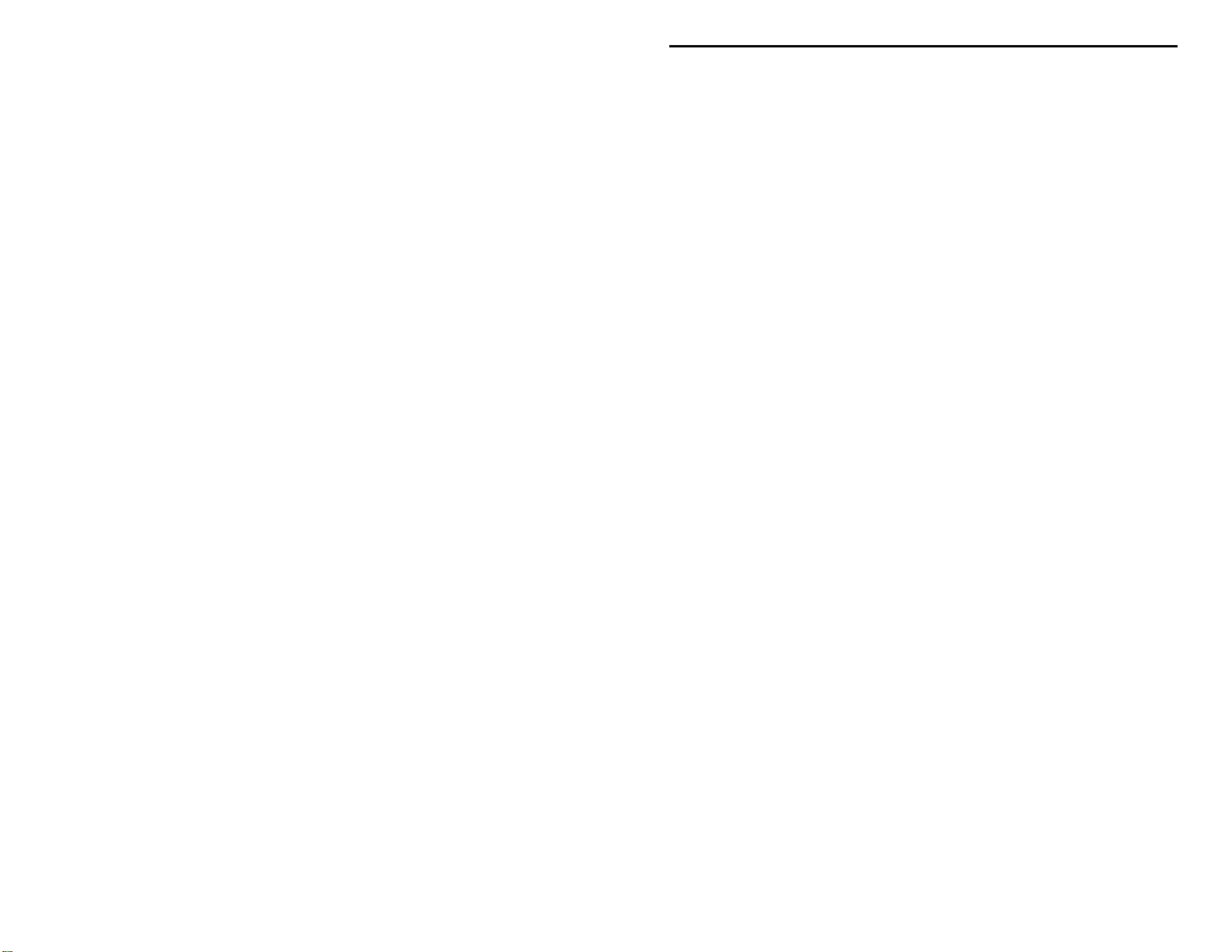
MFJ-442/442X Instruction Manual Electronic Keyer Paddle
Introduction
The MFJ-442 Electronic Keyer Paddle with Memory is an iambic keyer and
paddle combination. The MFJ-442X keyer installs on your MFJ-564 or Bencher
type paddle. Both are microprocessor controlled keyers that provide iambic key
operatio n and dot -and-dash memory to make sending perfe ct code easi er. It has
tunable code speed, code weight, and sidetone frequency; it supports both direct
and grid-block keying outputs. You also get to choose between Iambic Type
"A" and Type "B" keying. It even has a non-volatile memory to record and play
a message of your choice.
Note: All references to the MFJ-442 apply to the MFJ-442X, unless otherwise
stated.
Control Functions
1. The Power button turns the unit ON and OFF. The power is ON when the
button is locked in the " in" po sition and the LED is lit and OFF in the "out"
position.
2. The Semi-Auto/Auto button allows semi-automatic "bug" and manual
operations. The keyer generates dots automatically when a squeeze or
single lever key is used. Dashes are manually made. The keyer is
completely manual when a straight key is used. Semi-Auto is active when
the switch is in the "in" position and Auto when in the "out" position.
3. The Message button lets you record and play a message from the non-
volatile memory. It is a momentary push-button that is time sensitive.
4. The Speed control, located on the left side of the unit, varies the code speed.
The speed range is configured with an internal jumper (JMP9) for 5 to 65
WPM or 10 to 40 WPM. Turn the control clockwise to increase speed and
counter-clockwise to decrease speed. The unit is factory set to 5 to 65
WPM. To make the speed adjustment less sensitive, change the speed range
to the narrower range of 10 to 40 WPM. To change the speed range the
power must be off, then remove the paddle to access the jumper inside the
case. Locate jumper JMP9 next to the microprocessor and set it to the "H"
position.
Note: Power must be off when changing the jumper settings.
1
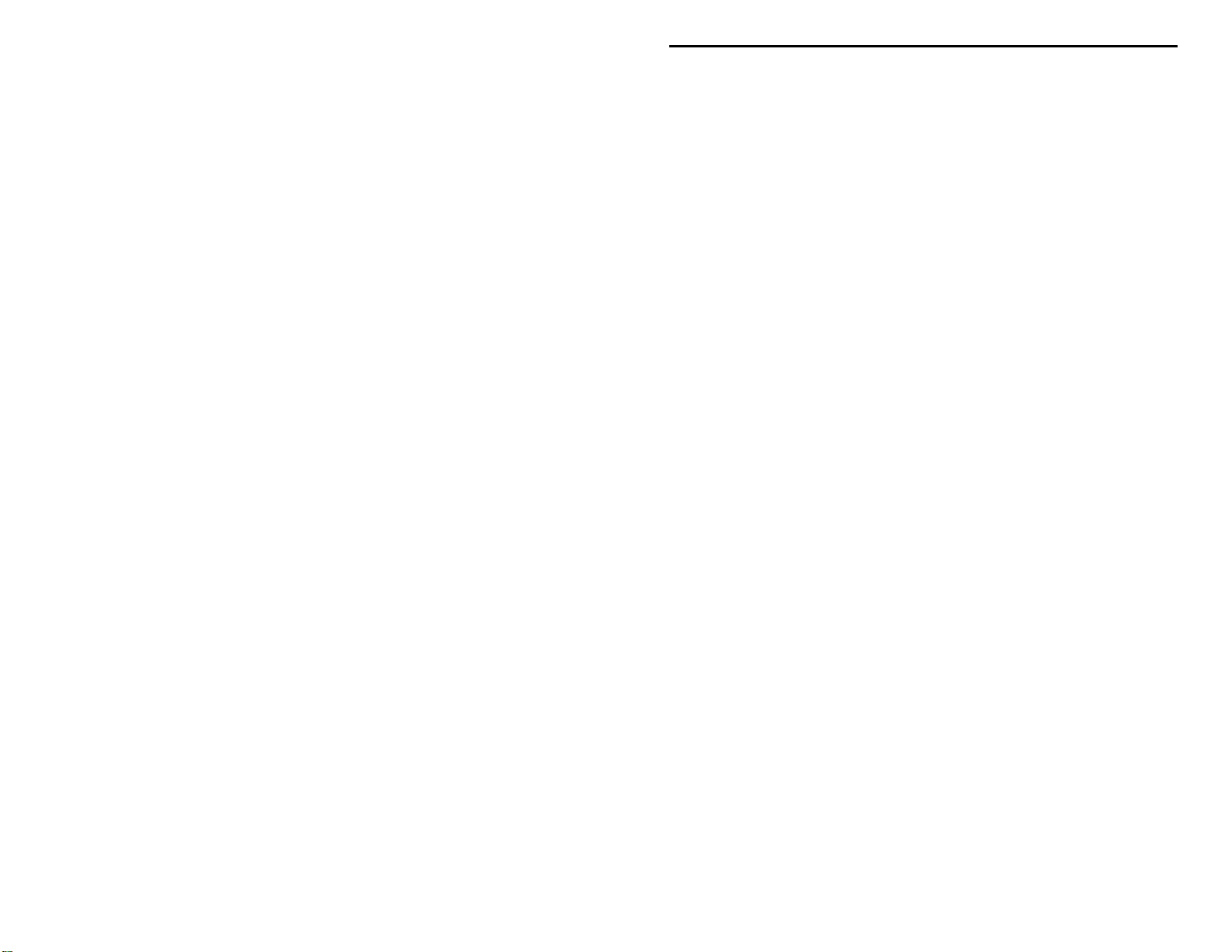
MFJ-442/442X Instruction Manual Electronic Keyer Paddle
5. The Volume control, located on the left side of the unit, adjusts the sidetone
level of the internal speaker. Turn the control clockwise to increase the
volume and counter-clockwise to decrease the volume.
6. The Weight control varies the code weight from approximately 25% to
75%, with the standard dot defined as 50% weight. The standard dot-dashspace ratio is 1:3:1 (trimpot at mid-range). T his control is accessed through
a small hole on the rear of the unit and may be adjusted using a small flatheaded screwdriver. This control is turned clockwise to increase dot and
dash lengths and counter-clockwise to decrease dot and dash lengths.
7. The Tone control sets the desired sidetone pitch from approximately 300 to
1200 Hz. This control is also accessed through a small hole on the rear of
the unit and may be adjusted using a small flat-headed screwdriver. This
control is turned clockwise to raise the pitch and counter-clockwise to lower
the pitch.
8. The Key Output circuit supports both positive and negative keyed radios.
The MFJ-442 can only key one type of transmitter at a time. This is an
internal jumper selected option. The unit is factory set to direct keying
(most solid state radios). To change to grid-block keying (most radios with
tube finals) the power must be off, then remove the paddle to access the
jumpers inside the case. Locate jumpers JMP1 and JMP2. JMP2 is directly
behind the RCA jack (J2). JMP1 is located behind the power jack (J1). Set
both jumpers JMP1 and JMP2 to the "G" position. To key a solid state
transmitter, set both jumpers to the "D" position.
Note: Power must be off when changing the jumper settings.
9. The Iambic Type A/B mode is also set inside the unit with a jumper. The
unit is factory set for Type "A" Iambic. If you prefer Type "B" Iambic,
remove the paddle to access the jumper. Locate jumper JMP3 behind the
power jack (J1), between JMP1 and JMP8; set it to the "B" position. For
Type "A" Iambic, set the jumper to the "A" position.
Note: Power must be off when changing the jumper settings.
When a squeeze is released during an element (dot or dash), type "B " adds
the opposite element. Type "A" just finishes the element in progress and
does not produce a following alternate element. For example, in Type "A"
Iambic, a squeeze release during the "dah" in the letter A will produce "dit
dah" (A). In Type "B" Iambic, a squeeze release during the "dah" in the
letter A will produce "dit dah dit" (R).
2
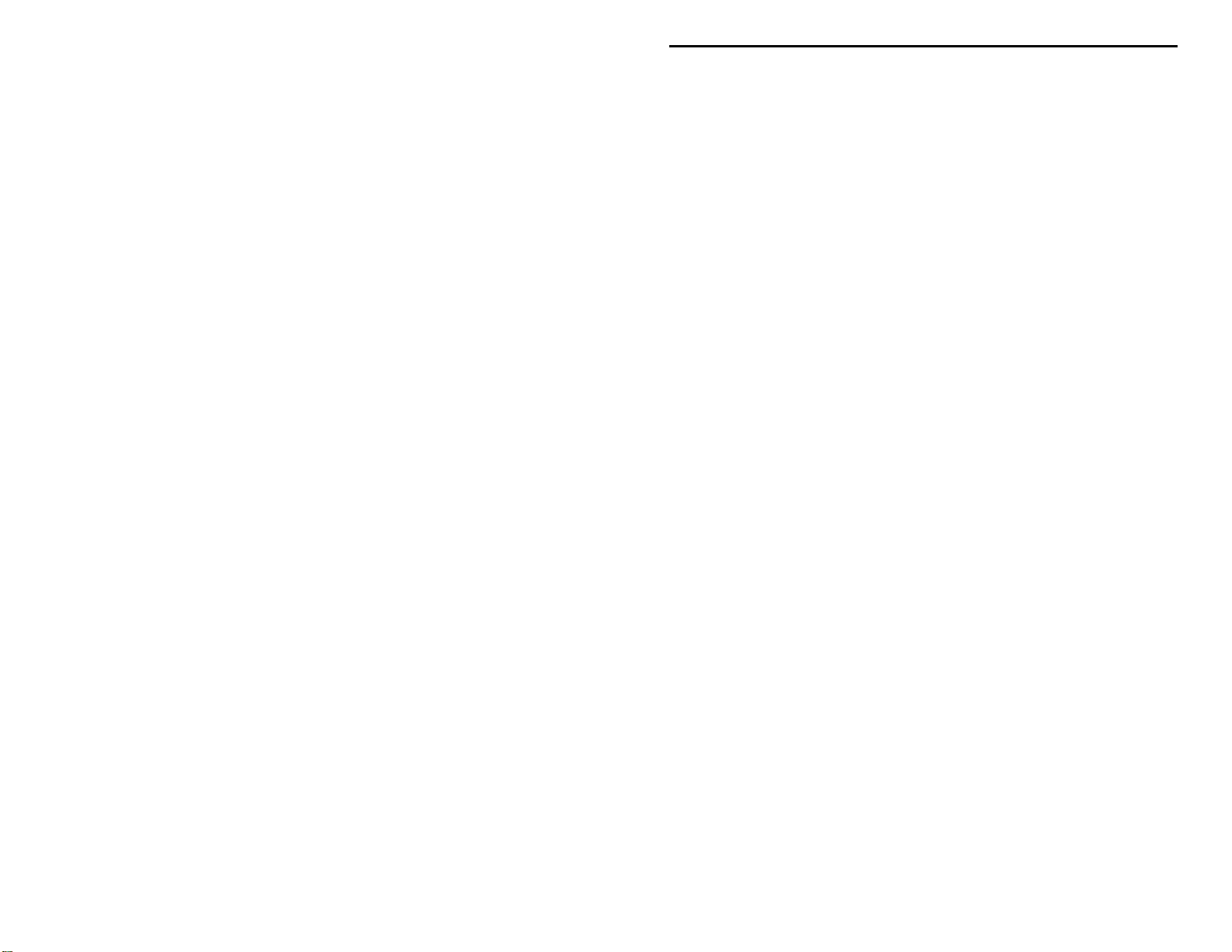
MFJ-442/442X Instruction Manual Electronic Keyer Paddle
Paddle Installation for the MFJ-442X
If you purchased the MFJ-442X (keyer without paddle), you must install it onto
your paddle. Follow these instructions for installing the MFJ-442X onto a MFJ564 or Bencher type paddle:
1. Remove any cables from the paddle. Do not apply power to unit while it is
disassembled.
2. Set up your MFJ-442X now, using the nine internal jumpers, to the type of
output keying required, the desired Iambic mode, the speed range, and the
format of the serial number. Refer to the “Jumper Settings” section on page
7 for the meanings of these jumpers.
3. If you wish to use a nine volt battery, install one now. A nine volt battery
fits in the b attery clip located inside the case. MFJ suggests the use of a
good long-life alkaline battery fo r longest operation.
4. Remove the rubber foot from the bottom rear of the paddle.
5. Remove the plastic cable clamp from the bottom center of the paddle.
6. Slide the MFJ-442X on to the back of the paddle. Thread the cable through
the slot on the bottom of the MFJ-442X. Secure the case with the rubber
foot and new screws. T he MFJ-564 Iambic Paddle has four additional holes
to better secure the case of the paddle.
7. Connect the BARE wire of the cable to the middle terminal on the bottom of
the paddle for GROUND.
8. If you normally operate the paddle right-handed, then connect the DOT
(white or clear colored) wire to the left paddle terminal and the DASH
(black) wire to the right terminal. Connect the wires the opposite way if you
operate the paddle left-handed.
9. Place the cable in the plastic cable clamp and secure it with a screw. Fold
any excess cable up into the unit.
Connections
3
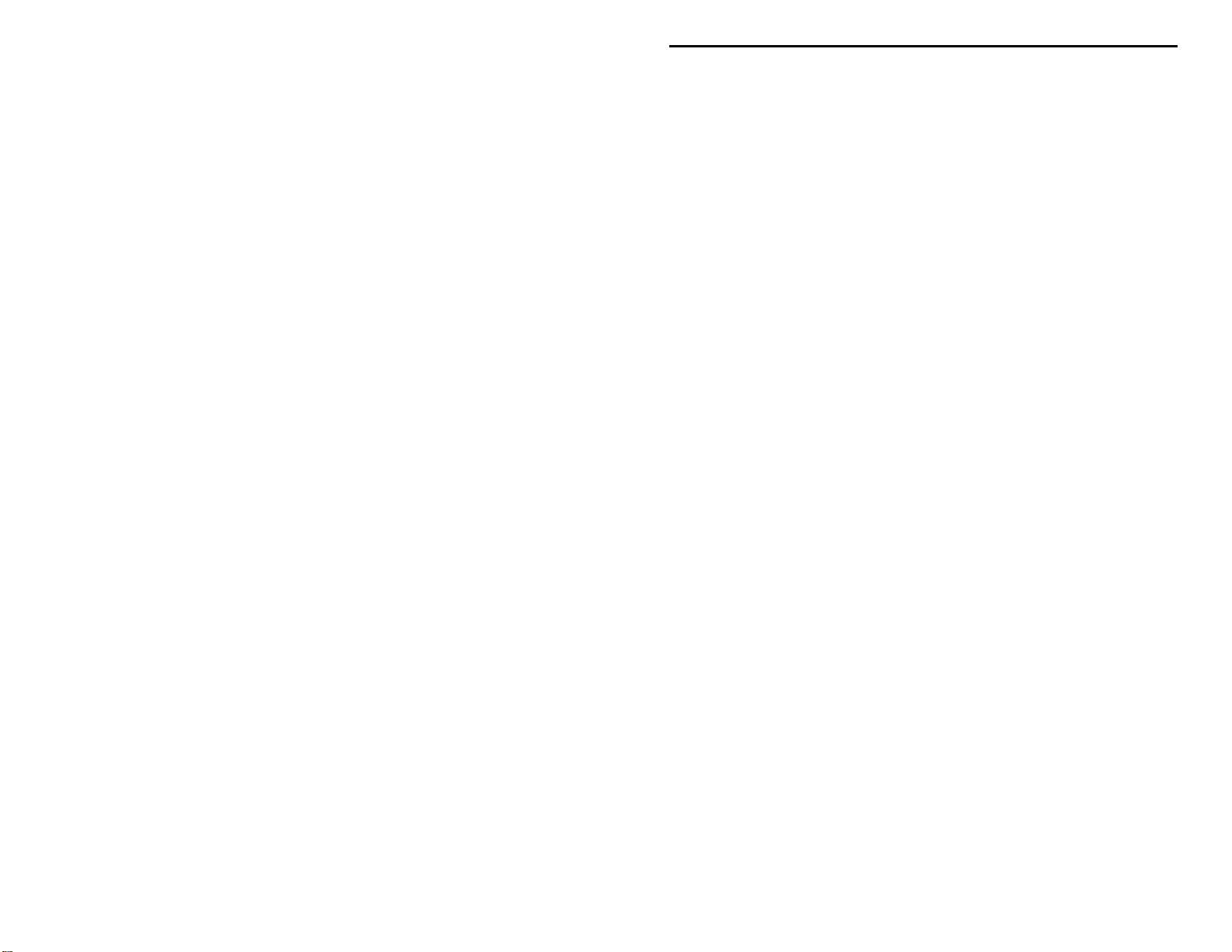
MFJ-442/442X Instruction Manual Electronic Keyer Paddle
1. A nine volt battery (not included) may be installed. Remove the case by
removing the screws on the bottom that secure it to the paddle. A battery
clip, located inside the case, is provided for installing a nine volt battery.
2. A 12 Vdc power supply may also be used to power the MFJ-442. A 2.1mm
coaxial plug with a positive center and a negative sleeve should be used to
power this unit. The MFJ-1312B, an optional power adapter, is available
from MFJ Enterprises, Inc. The battery is automatically disconnected when
external power is used.
3. The keying circuit allows keying of grid-block and solid state transmitters.
Keying output connection is made with a quality standard shielded RCA
cable between your radio key input and the MFJ-442's Key Output jack.
Note: Consult the transmitter's instruction manual to determine which
output to use. When in doubt, try both jumper positions. The
transmitter will key continuously or not at all when the jumpers are
connected to the wrong positions.
Keyer Operation
1. A nine volt battery or an optional power adapter may be used to supply
power to the keyer.
2. The keyer should be turned on by pressing the Power button and the LED is
lit.
3. The Semi-Auto/Auto button should be in the "o ut" position for automatic
operation.
4. The user should now start sending with the paddle and adjust volume, tone,
weight, and speed to his or her preference.
5. The dot and dash memories make sending easier. The memories allow the
user to key a dot before the completion of a dash and vice versa. This
feature can be checked by setting the keyer to the lowest speed and tapping
first the dash lever and then the dot lever before the completion of the dash.
The keyer will provide both the dash and the dot. The dash memory can be
checked in a similar manner. The dot insertion feature allows the user to
insert a dot by tapping the dot lever while holding the dash lever in. The
dash insertion feature allows the user to insert a dash while holding the dot
lever in. The Iambic operation feature allows sending o f alternate dots and
4
