Page 1
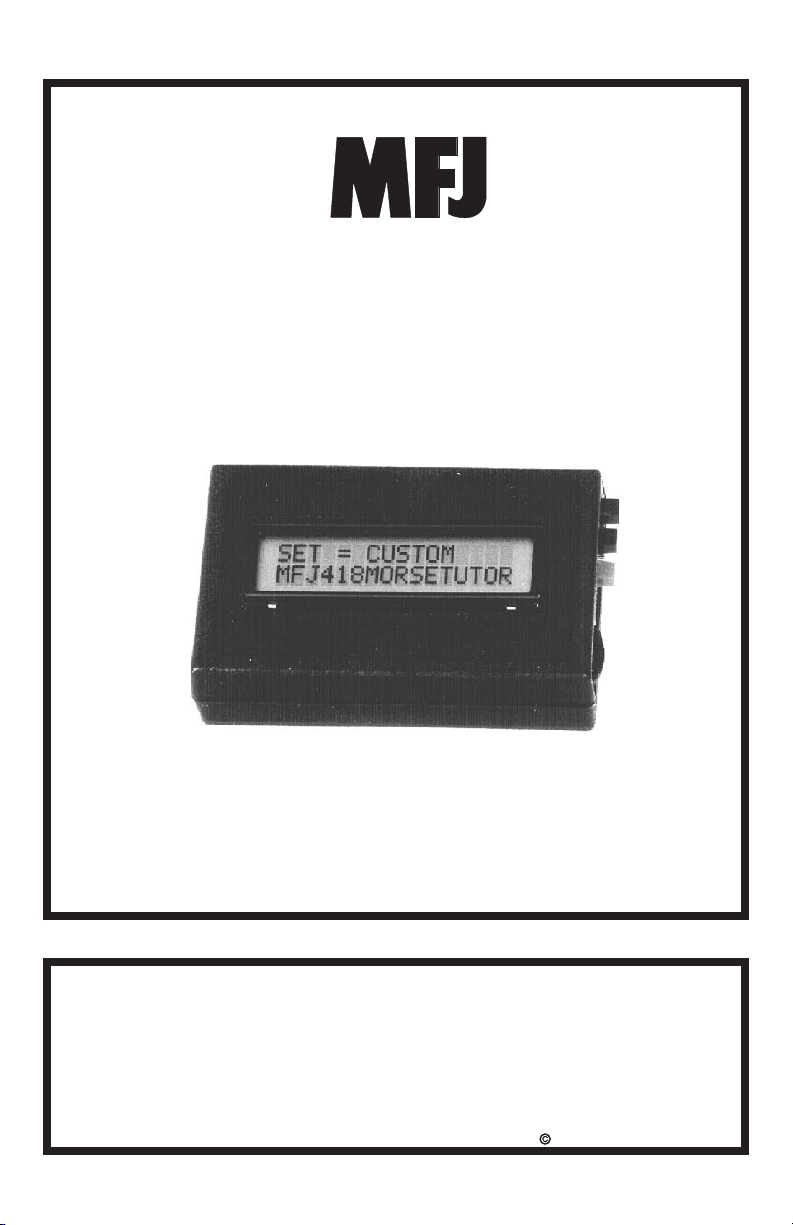
Pocket Morse Code Tutor
Model MFJ-418
INSTRUCTION MANUAL
CAUTION: Read All Instructions Before Operating Equipment !
MFJ ENTERPRISES, INC.
300 Industrial Park Road
Starkville, MS 39759 USA
Tel: 662-323-5869 Fax: 662-323-6551
VERSION 3C
COPYRIGHT 2006 MFJ ENTERPRISES, INC.
Page 2
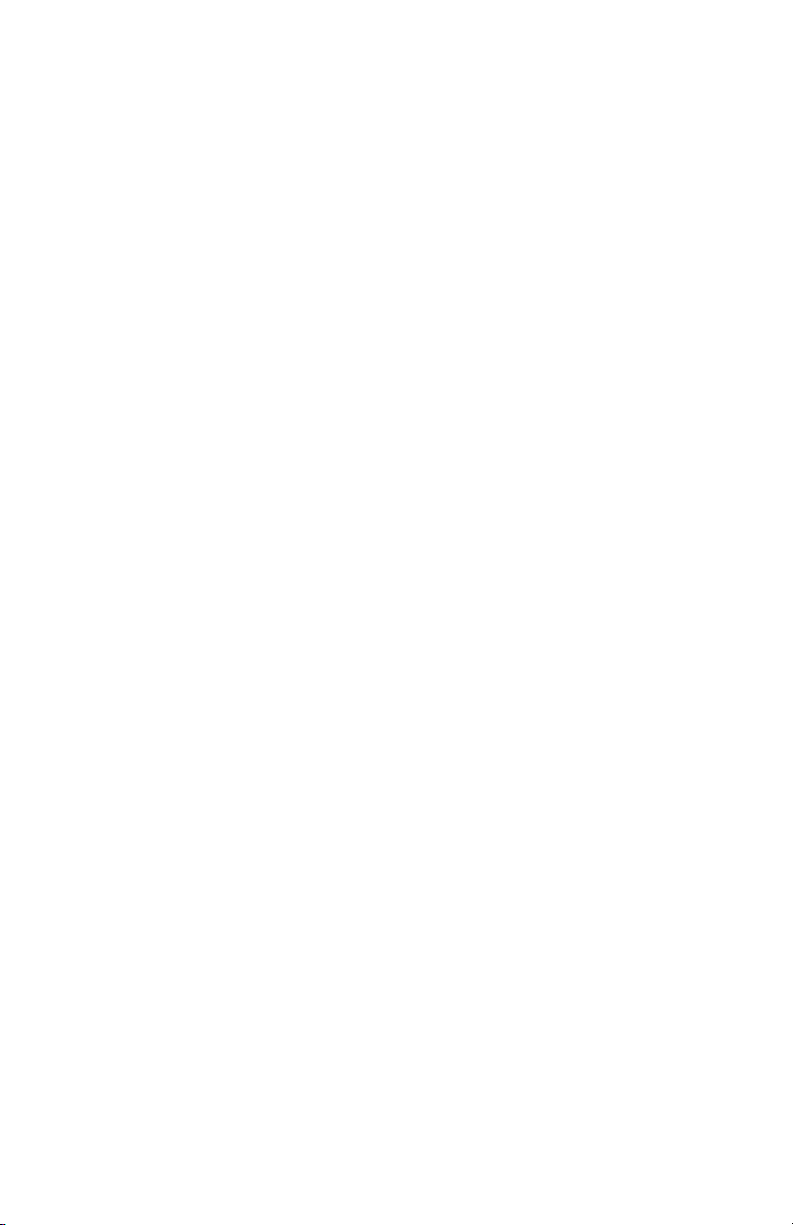
Page 3
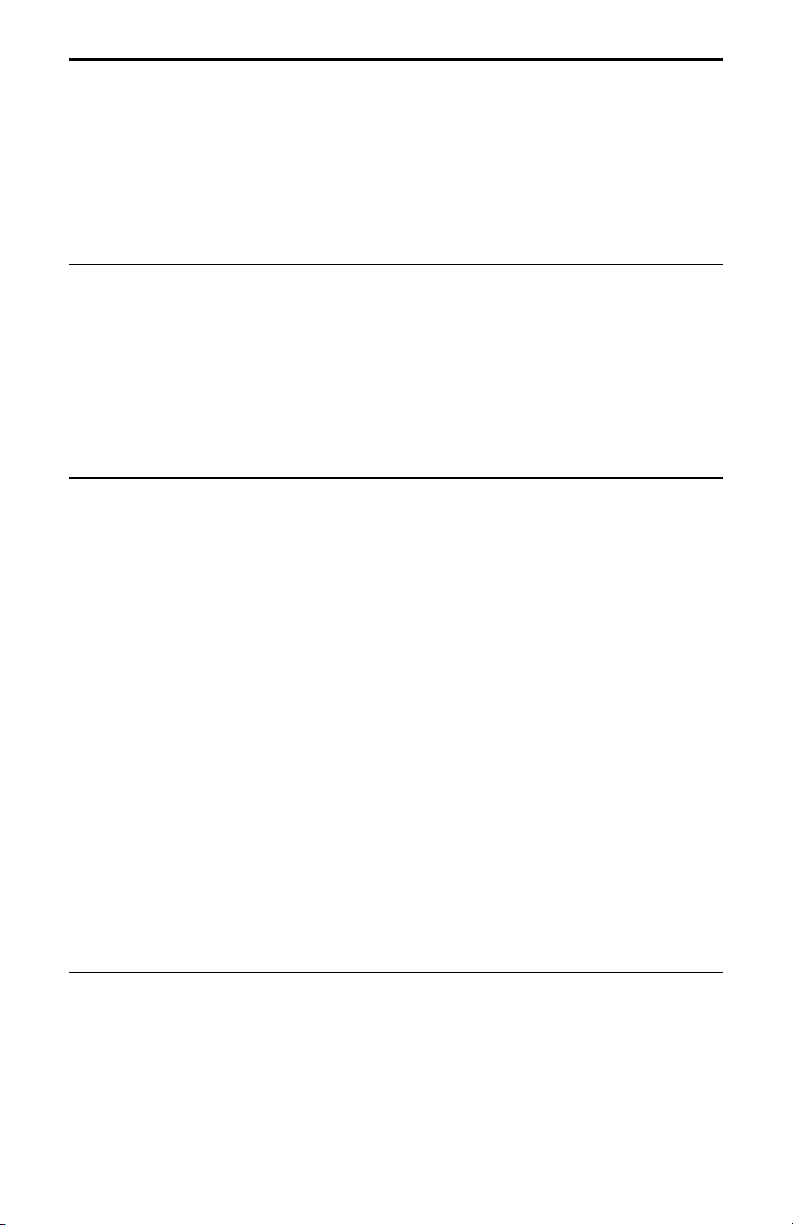
MFJ-418 Pocket Morse Code Tutor Instruction Manual
Contents
THE BASICS
Introduction ..................................................................................................1
Battery .......................................................................................................... 1
Getting Started: How to Use the Menu System........................................... 2
Fast Start: Using the MFJ-418..................................................................... 3
Learning Morse Code................................................................................... 5
Interface Components and Accessories........................................................ 6
THE MENUS
Setup Mode................................................................................................... 7
On-the-Fly Speed: ................................................................................. 7
Play Format: .......................................................................................... 7
Overall Speed Menu..................................................................................... 7
Farnsworth Menu.......................................................................................... 8
Tone Menu.................................................................................................... 8
Set Menu....................................................................................................... 9
Beginner Sets......................................................................................... 9
The Combine Menu:..................................................................... 10
The Group Menu:......................................................................... 10
Advanced Sets..................................................................................... 10
The QSO Tone Menu:.................................................................. 11
Custom Sets......................................................................................... 12
Custom Characters: ...................................................................... 12
Custom Words:............................................................................. 13
Interactive Menu......................................................................................... 13
New Play Menu.......................................................................................... 14
Repeat Play Menu....................................................................................... 14
APPENDICES
Factory Defaults .........................................................................................15
Self Test...................................................................................................... 15
Troubleshooting.......................................................................................... 16
Technical Assistance .................................................................................. 16
Morse Code Character Set.......................................................................... 17
Some CW Abbreviations............................................................................ 18
© 1996-2006 MFJ Enterprises, Inc. i
Page 4
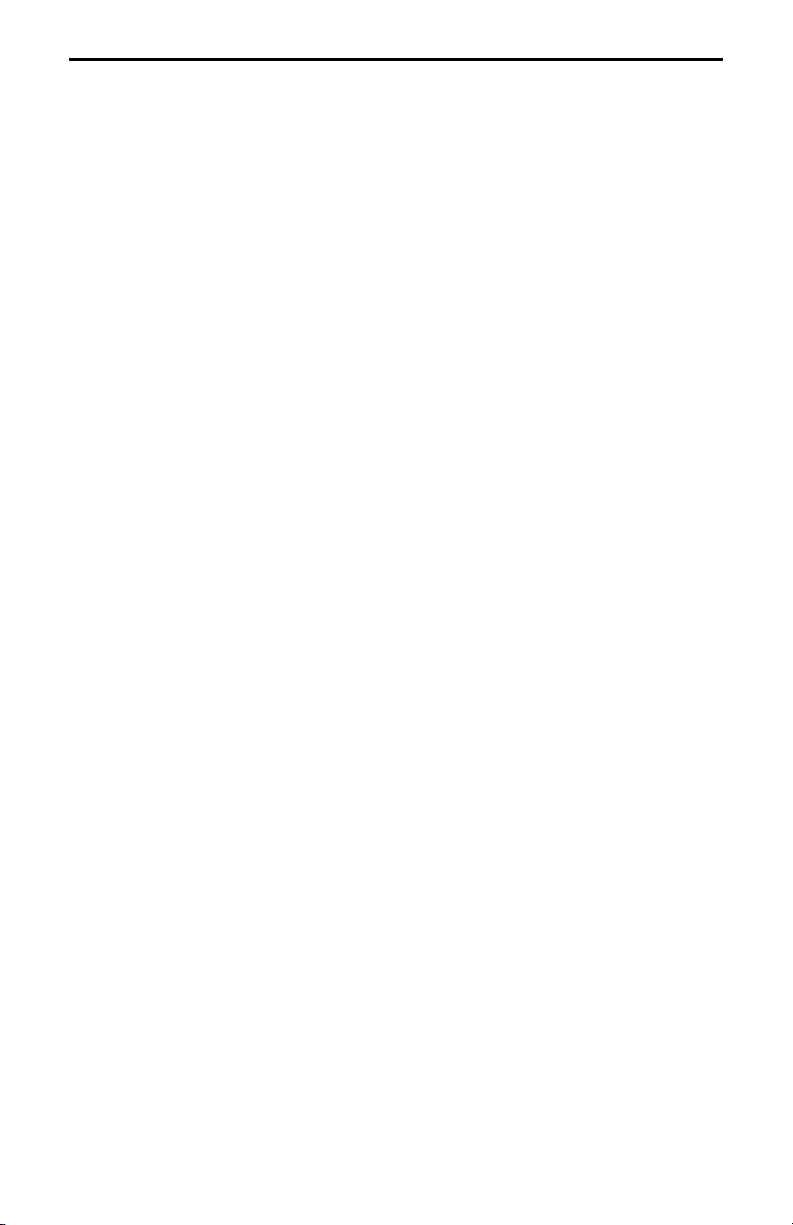
MFJ-418 Pocket Morse Code Tutor Instruction Manual
Meaning of Q Signals................................................................................. 19
Menus System Chart................................................................................... 20
Schematic.................................................................................................... 22
ii © 1996-2006 MFJ Enterprises, Inc.
Page 5
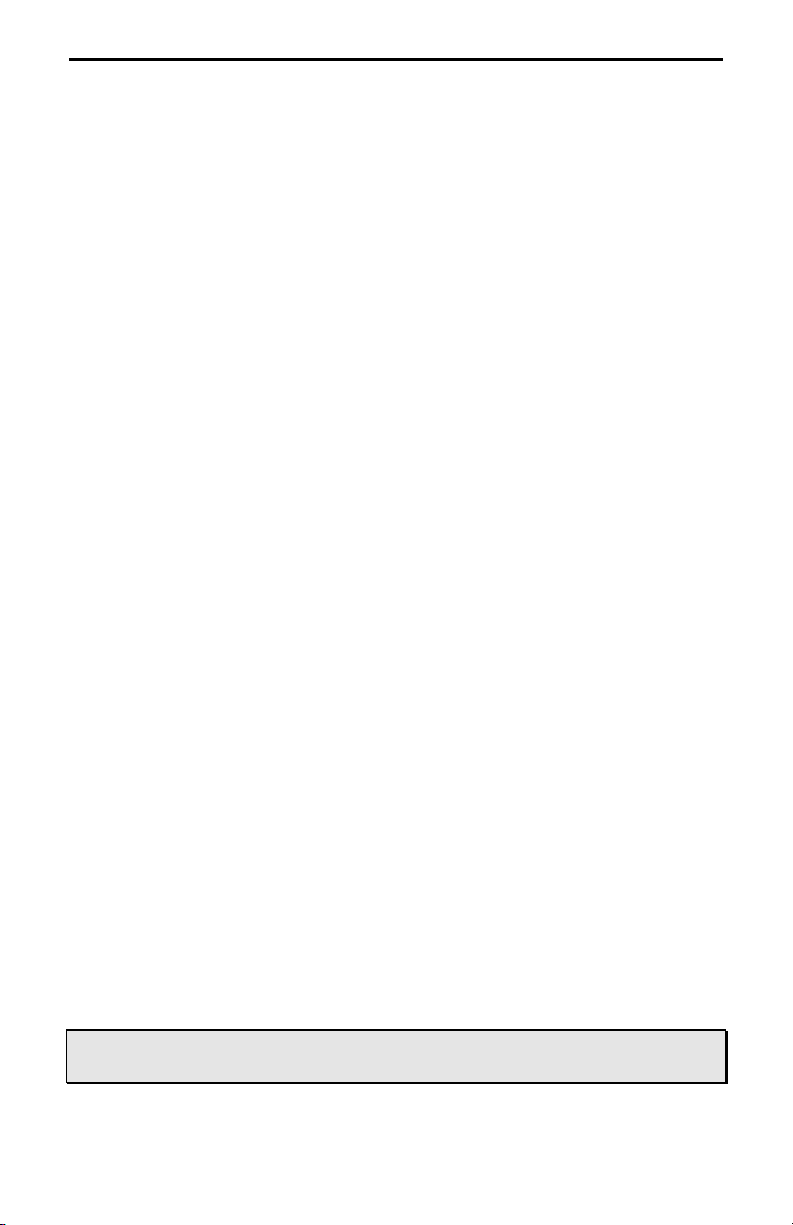
MFJ-418 Pocket Morse Code Tutor Instruction Manual
The Basics
Introduction
The MFJ-418 Pocket Morse Code Tutor is the most capable and versatile Morse
code training tool on the market. This unit can be used by a beginner to learn
Morse code or an experienced Ham to increase code speed. The Code Tutor
contains words, names, and callsigns used in amateur radio, and a random QSO
generator to simulate "on the air" contacts.
Its strong, high-quality audio makes it a valuable tool for any training
environment. The MFJ-418 can provide:
• Individual or group code practice with random sending of:
Basic, advanced or custom-configured character groups, including:
All characters in the FCC code tests and more
Preprogrammed or custom-configured sets of words
Exam-style sample amateur QSOs
• Practice or demonstrations for groups via either its built-in speaker or by
feeding its audio output to a Public Address system.
Battery
The Code Tutor uses a nine-volt battery (not included). MFJ recommends the
use of alkaline (or rechargeable nicad) batteries to reduce the risk of equipment
damage from battery leakage. Avoid leaving battery in this unit during periods
of extended storage. Battery life will vary depending on usag e, so always keep
spares on hand. Remove weak battery immediately! When the display flashes
or fades, your battery is weak and has only enough power to run a little while.
Although the Tutor will still provide code practices, you need to replace the
battery as soon as possible.
To install a nine-volt battery:
1. Turn off the power to the Tutor.
2. Slide battery cover from back of the Tutor.
3. Remove old battery and insert the new battery.
4. Slide battery cover back in place, then turn the Tutor ON.
WARNING: Always make sure the power is off before removing and
installing the battery.
© 1996-2006 MFJ Enterprises, Inc. 1
Page 6
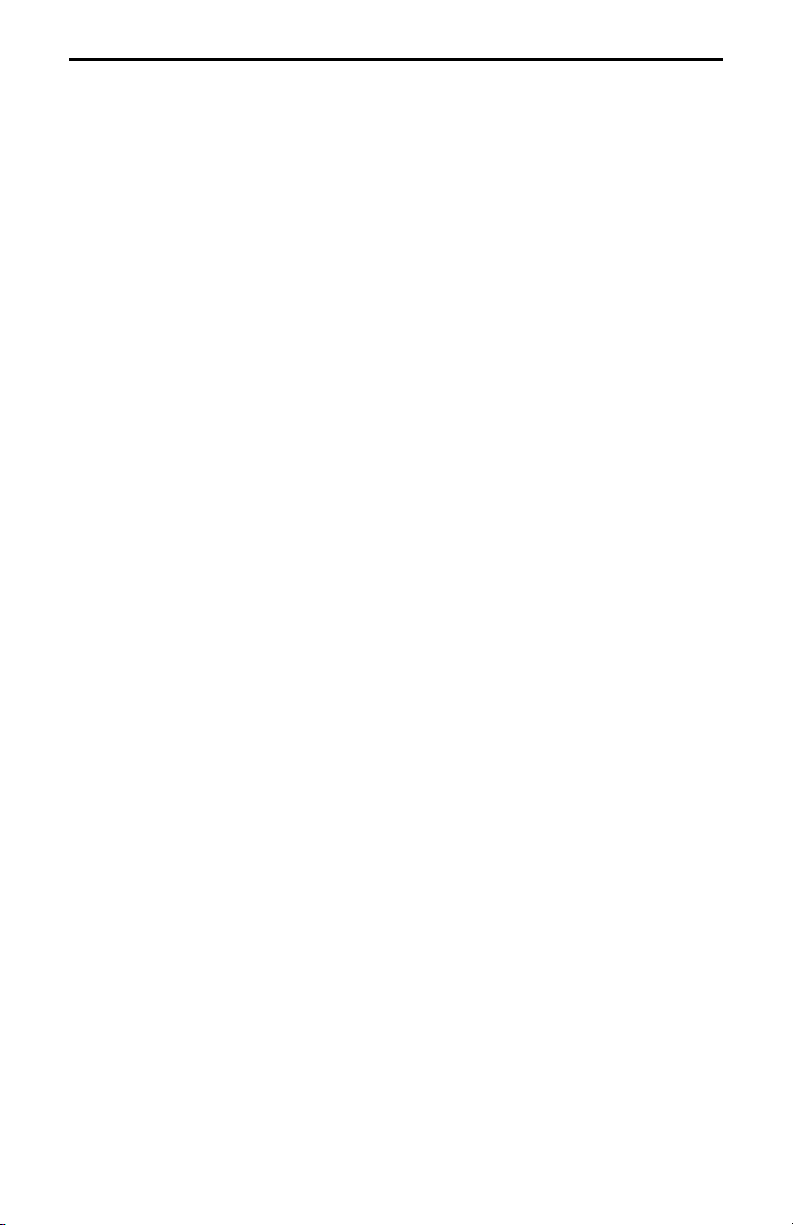
MFJ-418 Pocket Morse Code Tutor Instruction Manual
In this manual, we'll start by explaining the basics of the MFJ-418, then show
how you can quickly start using it for some of its major functions. In the Fast
Start section, we'll concentrate on putting the unit to work for you immediately.
As you'll see, you can start using it in just a few minutes. In later sections, we'll
cover all its capabilities and features in full detail.
Getting Started: How to Use the Menu System
You may set up the MFJ-418 to perform any of its many functions by making
the appropriate selections from its menu system. This system consists of ten
main menus, eight of which have submenus. You make your selections using
the three buttons on the control panel
– Next, Previous and Select. These
buttons do the following:
• Next
• Previous
– Selects the next main menu, or the next item in a submenu.
– Selects the previous main menu, or the previous item in a
submenu.
• Select
– Enters a submenu to allow changing your choices within that
submenu. To do this, press and release the Select button within one second
(as we'll see later, this button does other things when held down longer than
one second).
The menus are arranged in a "wrap-around" structure, so that pressing the Next
or Previous button will bring up another menu or submenu item in a sequence.
Figure 1 shows the sequen ce of the main menus. Notice the availability of the
Combine, the Group and the QSO Tone menus depends on the selection in the
Set menu; that is, if any one of these three menus are not applicable to the
current active set, it is automatically skipped. When power is turned on, the
menu displayed is the one that was displayed when the unit was last turned off.
To see how the menu system works, consider the following example.
EXAMPLE: If the display shows that you are in the Overall Speed
menu, pressing the Next button would put you in the Farnsworth menu
and pressing the Previous button would put you in the Repeat Play
menu. Pressing the Select button would put you in the Overall Speed
submenu. This is indicated by a blinking block at the right side of the
LCD display. While this block appears, you may raise the speed by
pressing the Next button or lower it by pressing the Previous button.
Once you have selected the speed you desire, you may leave the
submenu by pressing the Select button again.
Once you have made your choices within the unit's submenus, they will be
saved in non-volatile memory for your next session.
2 © 1996-2006 MFJ Enterprises, Inc.
Page 7
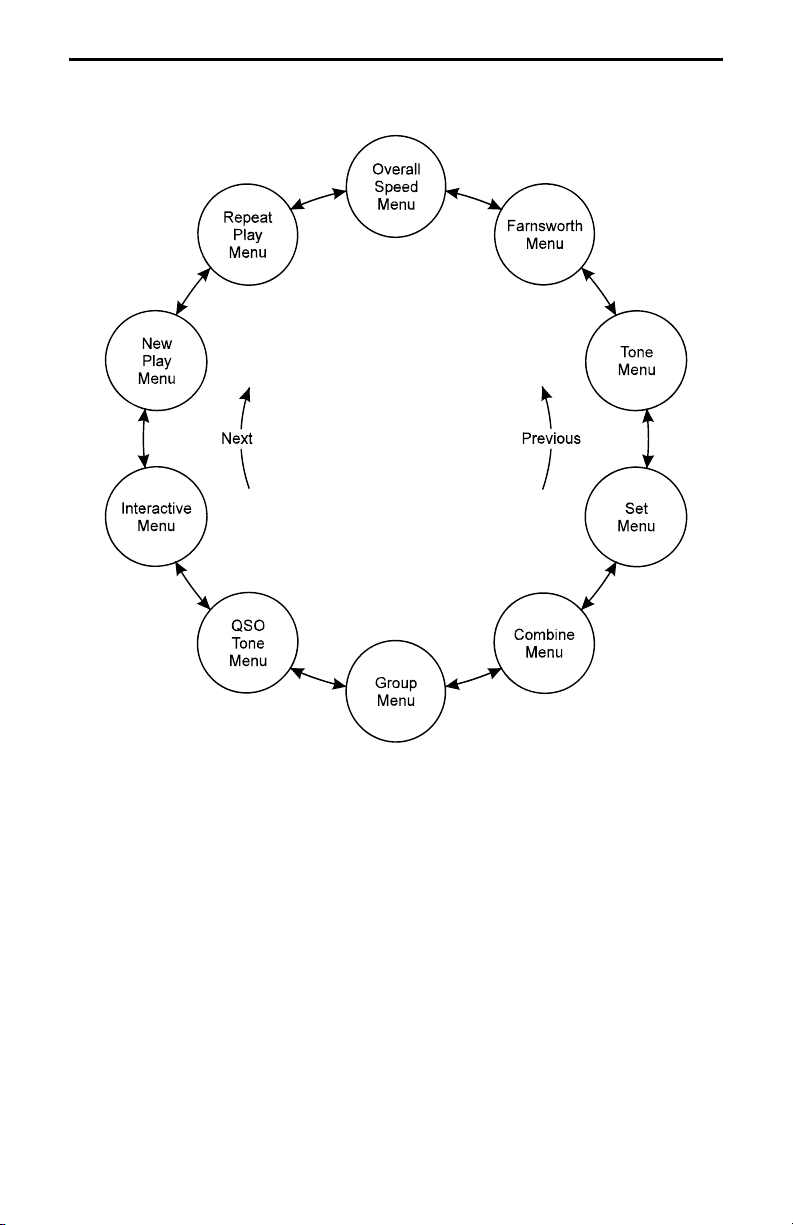
MFJ-418 Pocket Morse Code Tutor Instruction Manual
Figure 1. MFJ-418 Main Menu System.
Fast Start: Using the MFJ-418
In this section, we'll show how you can quickly set up the MFJ-418 to perform
each of its major functions. To start, turn on the unit using the Off/Volume
control and press the Next button until you reach the first menu mentioned, then
follow the instructions.
• Overall Speed Menu
– Enter this submenu by pressing Select and choose
your overall sending speed (using the Next and Previous buttons), then exit
the submenu by pressing Select again.
• Farnsworth Menu
– Farnsworth spacing means that individual characters are
sent faster than the overall sending speed. For example, many 13-wpm
© 1996-2006 MFJ Enterprises, Inc. 3
Page 8
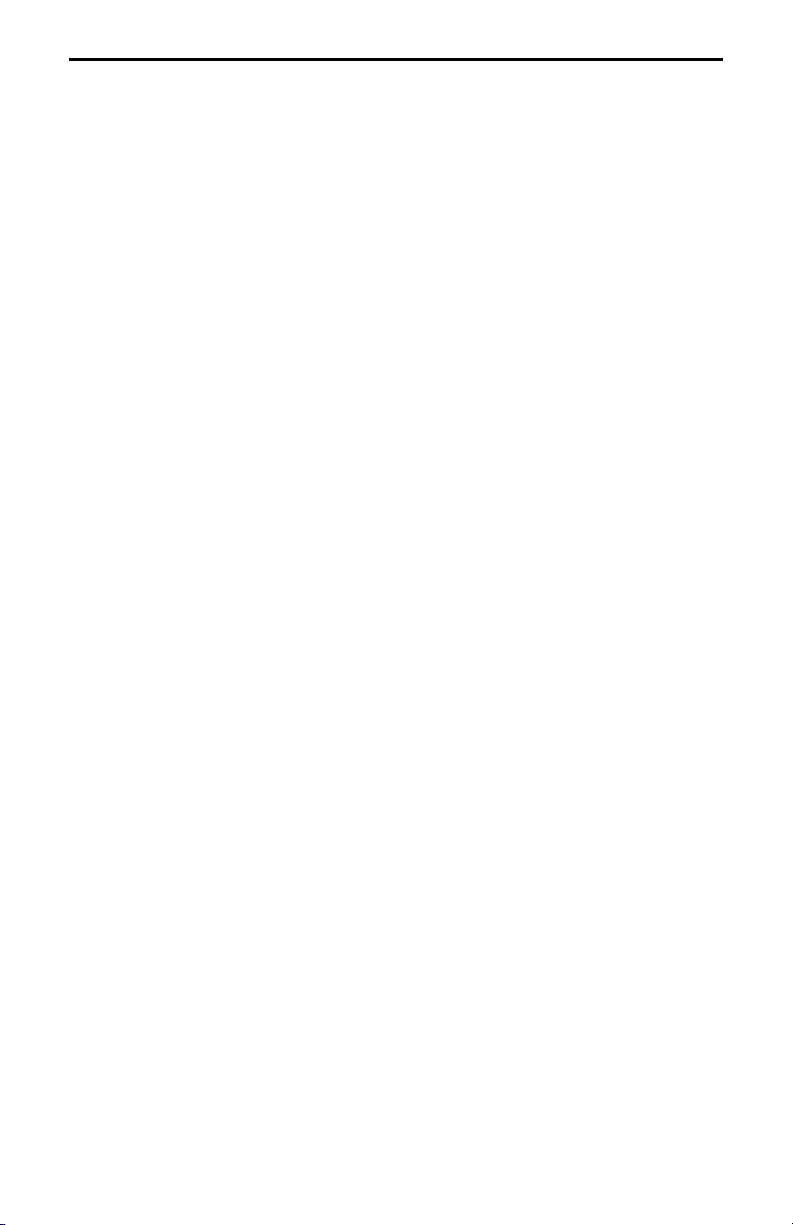
MFJ-418 Pocket Morse Code Tutor Instruction Manual
Amateur Radio examinations consist of characters sent at 18 wpm, but
spaced out to reduce the overall sending speed to 13 wpm. To choose
Farnsworth spacing, press Select. The blinking block will appear. Use the
Next and Previous buttons to select the Farnsworth speed you desire.
Setting the Farnsworth speed the same as the overall sending speed will
turn Farnsworth spacing off.
• Tone Menu
– Press Select to enter this submenu and select the audio tone
you desire. If you're preparing for a code examination, you should know
that most exams are given using audio tones between 700 and 800 Hz, so
you may want to stay within that range so it sounds familiar to you during
the exam. Pressing Select again will exit the Tone menu and return you to
the main menu sequence.
• Set Menu
– This selects the set of characters, words or QSOs that will be
randomly sent. The MFJ-418 offers a wide variety of practice sessions
applicable to many different code-training techniques and to all stages of
your code training. The character sets available are: nine beginner sets,
eleven advanced sets, and four custom sets you may program yourself. As
you step through these options, the contents of the sets are displayed on the
LCD.
When you have selected the second or higher Beginner Set or Custom
Character Set, the Combine menu allows you to combine previous Beginner
or Custom Character sets into a single set for practice purposes.
When you have selected a character set, the Group menu lets you set the
number of characters to be sent in each group.
When you have selected the QSOs set, the QSO Tone menu lets you set the
audio tone for the second station of each QSO session.
For complete details of the Set menu, see page 9.
To decide which of these sets to choose, you must first decide how you are
going to approach the task of gaining code proficiency. See the section
titled "Learning Morse Code" on page 5 for information about different
code-training techniques.
• Interactive Menu
– With the Interactive function turned on, the u nit will h alt
after sending one or more (your choice) words or code groups and wait for
you to press the Next button before sending the next word(s) or group(s). If
you want this feature activated, press Select to turn Interactive on, then
Next or Previous to choose how many words or groups the unit should send
before halting. When you have made this selection, press Select again to
exit this menu.
4 © 1996-2006 MFJ Enterprises, Inc.
Page 9
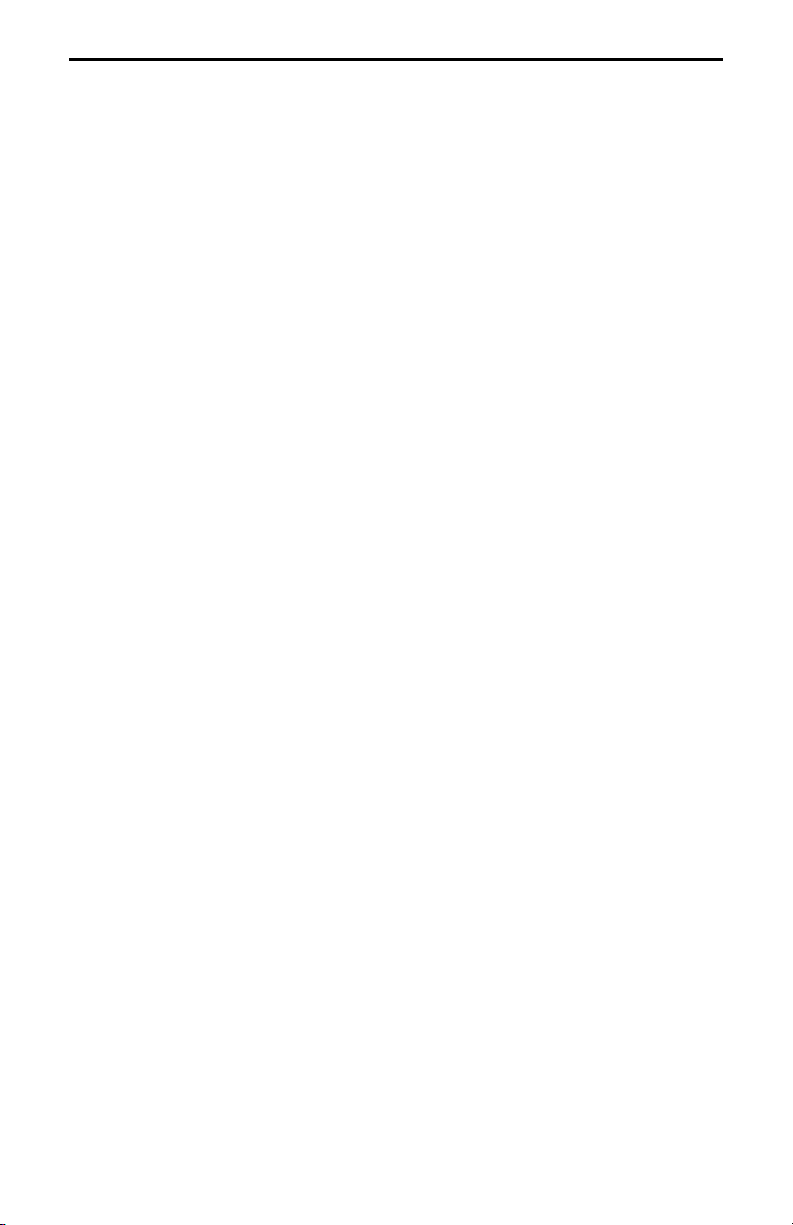
MFJ-418 Pocket Morse Code Tutor Instruction Manual
• New Play Menu
the sending, press Select again (the word
– Press Select to have the unit start sending code. To pause
"PAUSE" will appear in the
display). To stop the sending, press the Select button and hold it down for
more than one second (the word
• Repeat Play Menu
– If you wish to hear the previous session sent again,
"STOP" will appear in the display).
press Select.
Learning Morse Code
Learning Morse code is a matter of practice, practice and more practice.
Whether you're just starting to learn the characters or working on high-speed
"head copying," you'll succeed through regular, frequent practice. That is why
the MFJ Pocket Morse Code Tutor is the ideal tool for learning the code. It
provides an extremely wide variety of practice sessions, all sent in truly random
fashion and with high-quality audio like that u sed in examination sessions.
Unlike tapes, which you quickly can memorize and thus defeat the purpose of
the practice, the Pocket Code Tutor sends a new practice session every time to
hone your skills. With speeds from 3 to 80 wpm and sets from a few characters
to the entire character set, then words and QSOs, this unit can take you from no
code skills at all up to the ranks of high-speed CW contesters.
Over the years, many different programs for building code proficiency have
been developed, but the common element to all these programs is regular
practice. With the MFJ-418, you may follow any training program you desire.
This unit is extremely versatile and allows you to tailor its functions to provide
the type of code practice you desire. It also allows you to customize your
practice sessions to focus on any particular trouble spots that may arise during
your training.
A traditional method of gaining code proficiency has been to learn all the
characters, then slowly build speed. While this succeeds for many people, it
proves frustrating for others. A common complaint is that, at about 10 wpm,
students hit a "plateau," where they see no increase in their copying speed for
some time. An alternative method, devised by a psychologist in the 1930's,
starts students at full speed, say 15 or 20 wpm, but with only a limited set of
characters at the beginning. This Koch Method, named after its inventor,
showed the fastest training progress of any method ever published in the
psychological journals.
The MFJ-418's Custom Character sets allow you to use the Koch Method in an
easy, straightforward manner. For full details on the Koch Method, as well as
© 1996-2006 MFJ Enterprises, Inc. 5
Page 10

MFJ-418 Pocket Morse Code Tutor Instruction Manual
on CW operating and the history of Morse code, see the book, "Morse Code:
Breaking the Barrier" (MFJ-3400), available from MFJ Enterprises, Inc..
Interface Components and Accessories
Figure 2. MFJ-418 Control Panel.
• Next button: Press to display the next menu or setting.
• Previous button: Press to display the previous menu or setting.
• Select button: Press to select the current menu or setting.
• Off/Volume control: Turns the unit on/off and controls the audio volume
to the speaker and headphones.
• Head Phones jack: A 3.5 mm jack that accepts both stereo and mono
plugs. A set of headphones can be used for privacy. Use of headphones
will disable the internal speaker. An optional foam earpiece earphone, the
MFJ-291I, is available from MFJ Enterprises, Inc..
WARNING: To prevent suffering hearing damage when using
headphones, turn the Volume control to minimum
before putting on the headphones, then slowly adjust for
a comfortable volume.
• LCD display: A 2-line by 16-character alphanumeric display.
• Internal Speaker: An 8-ohm speaker located at the back of the unit. Use
of headphones will disable the internal speaker. An optional external
speaker, the MFJ-281, is available from MFJ Enterprises, Inc..
• Battery: This unit uses a nine-volt battery (not supplied).
• Protective Pouch: The MFJ-26, available from MFJ Enterprises, Inc., is
an optional soft leather pouch custom-made for the MFJ-418. It has a
pocket/belt clip, a clear protective window for LCD display and cutouts for
buttons, control, jack and speaker.
6 © 1996-2006 MFJ Enterprises, Inc.
Page 11

MFJ-418 Pocket Morse Code Tutor Instruction Manual
The Menus
Setup Mode
Entering the Setup mode allows you to change some basic functions of the Code
Tutor. To enter the Setup mode, first turn off pow er to the unit, then press and
hold both the Previous and Select buttons while turning power on. When
THE-FLY SPEED"
Previous button to select the next or previous submenu, respectively, and press
the Select button to toggle the options within that submenu.
To exit the Setup mode, press and hold the Select button for one second.
Release the button after
You choose Setup options from two submenus. These are:
• On-the-Fly Speed: With this option ON, you may change the sending
speed while the Tutor is sending, as described below in the section on the
Play menus. In Setup mode, you may turn this feature OFF to avoid
accidentally changing the speed during a session.
• Play Format: This selects the order in which the character is sent to the
display and the speaker. You may choose to have the character sent to the
display first, then the speaker, or vice-versa.
appears, release the buttons. In the Setup mode, press Next or
"EXIT" appears to resume with normal operation.
"ON-
Overall Speed Menu
This menu allows you to select a sending speed from 3 to 80 words per minute
(wpm). By "overall" speed, we mean the speed at which the words or groups
are sent. A "word" is defined as 50 units of time, and the word "PARIS" is
exactly 50 units in length. Therefore, if "PARIS" is sent 13 times in one minute,
the sending speed is 13 wpm.
Standard Morse code timing defines a dit as one unit of time and a dah as three
units of time. Within each character, there is one unit between elements (dits
and dahs). Three units separate characters and seven units separate words.
Farnsworth spacing (see below) will increase the amount of time between
characters and words.
When
"OVERALL SPEED" is displayed, press Select to enter the menu, then Next
will increase the overall sending speed and Previous will lower it, both in 1wpm increments. Once you have selected your speed, press Select again to exit
© 1996-2006 MFJ Enterprises, Inc. 7
Page 12

MFJ-418 Pocket Morse Code Tutor Instruction Manual
the menu. Note that setting the overall speed greater than or equal to the
Farnsworth speed will disable Farnsworth spacing.
Speed requirements for U.S. amateur licenses are: 5 wpm for Novice and
Technician-Plus, 13 wpm for General and Advanced, and 20 wpm for Amateur
Extra Class. Many amateur exams are administered using Farnsworth spacing.
For example, many 5- and 13-wpm exams are administered by sending 18-wpm
characters spaced out to provide the slower overall speed. In order to provide
themselves a "buffer" to overcome possible test-day jitters, many amateurs
practice at a slightly higher speed than that at which they will be tested.
Someone trying for the 13-wpm test, then, might practice with 18 or 20 wpm
characters spaced out to an overall speed of 15-16 wpm. That way, when test
day comes, the exam may sound slow and easy, boosting your chances of
success.
Farnsworth Menu
As explained previously, Farnsworth spacing adds more time between
characters to slow down the overall sending speed. The advantage of this is
that, by hearing the characters sent at a faster speed, you learn to recognize each
character by its distinctive rhythm, rather than by trying to "count dits." This
greatly assists you in copying Morse code at higher speeds.
To activate Farnsworth spacing, press Select when
"FARNSWORTH OFF" is
displayed. A blinking block will appear on the righ t-hand side of the display.
Press Next to increase the Farnsworth speed or Previous to reduce it. The
Farnsworth speed, however, must be higher than the overall speed. To turn
Farnsworth off, reduce the Farnsworth speed to the same speed as the overall
speed.
Tone Menu
The Tone menu allows you to select the audio frequency sent by the unit. You
may select frequencies from 305 to 1006 Hz. While you can choose an audio
frequency that pleases you, you should be aware that most amateur code exams
are given using audio frequencies between 700 and 800 Hz. Also, most CW
transceivers use sidetone frequencies in the 700 to 800 Hz range.
To select your audio frequency, press Select when
"TONE" is displayed. Then,
you can use Next to raise the frequency or Previous to lower it. Press Select
again to exit the Tone menu.
8 © 1996-2006 MFJ Enterprises, Inc.
Page 13

MFJ-418 Pocket Morse Code Tutor Instruction Manual
The MFJ-418 features smooth, clean audio, with sine wave output, instead of
the harsh square wave audio used by many other code-training machines. Also,
the MFJ-418 produces each dit and dah with a rise and decay time of
approximately 5 milliseconds, avoiding the "spikes" that cause distracting key
clicks. The MFJ-418's audio sounds like that of the high-quality tapes
frequently used for exams or that of a good CW transceiver.
Set Menu
The Set menu allows you to select the set of characters, words or QSOs from
which the MFJ-418 will send random practice when playback is started. These
are classified as Beginner Sets, Advanced Sets and Custom Sets. There are nine
Beginner Sets, 11 Advanced Sets and four Custom Sets. The Combine feature
(detailed below) allows you to combine Beginner and Custom Character sets for
your practice sessions.
Beginner Sets
The nine Beginner sets include letters, numerals, punctuation marks and
prosigns (procedural signals used on the air). When a single Beginner set is
selected, each playback will begin with the characters in that set sent in the
sequence listed below three times, separated by a word space. Then the
characters will be sent randomly. The three repetitions at the beginning are
designed to familiarize you with the sound of the characters before random
sending begins. This familiarization sequence is not sent when the Combine
function is enabled, indicated by a "+" character on the right side of the display.
The Beginner Sets are:
EISHTMO letter1
•
AWJNDB letter2
•
UVGZKRPX letter3
•
FCLQY letter4
•
12345 number1
•
67890 number2
•
. , ? / + * = prosign1
•
; : ' " - _ $ prosign2
•
( ) & ! % @ ¶ K prosign3 Table 1. Procedural Signals.
•
Prosign
End of Message
End of Work
Wait
Understood
Starting Signal
Error
Go Ahead
Represent
By
+ <AR>
* <SK>
& <AS>
! <SN>
% <KA>
@ <HH>
K K
Display
As
Note: In the above listings, punctuation marks are included in the prosign sets.
In addition, prosigns are represented by symbols and most prosigns are
displayed within "<" and ">" during playback as shown in Table 1. The
prosign1 set consists prosigns required on the FCC Amateur Radio tests.
© 1996-2006 MFJ Enterprises, Inc. 9
Page 14

MFJ-418 Pocket Morse Code Tutor Instruction Manual
The Combine Menu:
When you have selected any Beginner or Custom Character set other than the
corresponding first sets (
EISHTMO and CST CHR1), the Combine menu will be
available to you. This feature allows you to combine Beginner or Custom
Character sets into a larger pool of characters from which the unit will send. By
combining sets, previously learned sets are combined with new sets to reinforce
all that you have learned.
When the second or higher Beginner or Custom Character set is selected,
Combine will appear in the main menu sequence. To make your choice, press
Select to activate the Combine menu, then press either Next or Previous to
toggle the Combine function on or off. Then press Select again to leave the
Combine menu.
When the Combine function is on, the current character set is combined with all
previous Beginner or Custom Character sets (a "+" character will app ear on the
right-hand side of the display in the Set menu). When off, only the current
character set is used (no "+" character displayed).
The Group Menu:
When sending from character sets, rather than words, callsigns or QSOs, the
unit sends the characters in groups, with word spacing between groups. You
may select either random-length groups or fixed-length groups with lengths up
to 8 characters per group. When you have selected a character set, the Group
menu is activated. To change the group type, press Select, then, using the Next
or Previous button, choose either random-length groups or the number of
characters for fixed-length groups.
Advanced Sets
The Advanced sets are designed for the later stages of code training, after the
student has learned all the characters. These include letters, numbers, prosigns,
and combinations of these, as well as callsigns, words and sample QSOs
– the
format of the FCC Amateur Radio tests. Anyone preparing for an Amateur code
exam should practice copying sample QSOs such as those sent by the MFJ-418.
Be sure you copy such details as the stations' callsigns, the operators' names,
their QTHs, rigs, and any other details that could be asked in a multiple-cho ice
or fill-in-the-blanks test question.
In addition to preparing for tests, Amateurs who already have passed the tests
and wish to improve their code proficiency will fin d these advanced sets very
10 © 1996-2006 MFJ Enterprises, Inc.
Page 15

MFJ-418 Pocket Morse Code Tutor Instruction Manual
K
useful. The sets of callsigns and words and the sample QSOs are an excellent
way to help build the ability to copy at higher speeds and to copy "in your
head." The callsign practice can be useful for contesters who wish to improve
their ability to work CW contests where the speeds can be quite high.
The Advanced Sets are:
LETTERS All letters
•
NUMBERS All numbers
•
PROSIGNS All prosigns
•
LETTERS+NUMBERS All letters and all numbers
•
LETTERS+PROSIGNS All letters and all prosigns
•
NUMBERS+PROSIGNS All numbers and all prosigns
•
FCC CHAR The 43 characters required on FCC code tests
•
ALL CHAR All characters
•
CALLSIGNS Randomly-generated USA callsigns
•
WORDS Random words (500 words database)
•
QSOs Randomly-generated sample QSOs
•
†
FCC testing requirement consists the 26 letters, the 10 numerals, the period, the comma, the
question mark,
AR, S
, BT and fraction bar DN.
†
The QSO Tone Menu:
The QSO Tone menu allows you to select the audio frequency sent by the unit
for the second station when playing the QSOs set. This allows different audio
tones to be used for the two QSO stations. This menu is only available when
the QSOs set is the active set. You may select frequencies from 305 to 1006 Hz
or let the unit randomly choose a frequency from 305 to 1006 Hz for each QSO
session. While you can choose an audio frequency that pleases you, you should
be aware that most amateur code exams are given using audio frequencies
between 700 and 800 Hz. Also, most CW transceivers use sidetone frequencies
in the 700 to 800 Hz range.
To select your audio frequency for the second station, press Select when
is displayed. Then, you can use Next to raise the frequency or Previous
TONE"
"QSO
to lower it. Press Select again to exit the QSO Tone menu.
© 1996-2006 MFJ Enterprises, Inc. 11
Page 16

MFJ-418 Pocket Morse Code Tutor Instruction Manual
Custom Sets
There are three custom character sets (
one custom word set (
CST WORD). The custom character sets can contain up to
CST CHR1, CST CHR2 and CST CHR3) and
16 characters each and the custom word set may contain up to 10 words. These
may be configured with the characters or words you wish. In addition, the
custom character sets may be combined with the Combine function, described
above, to make a single custom set of up to 48 characters.
The custom character sets allow you to use the MFJ-418 to learn Morse code
using the Koch Method. To do this, configure the first custom character set with
your first two characters for Koch practice, and practice using that set. When
your copying accuracy reaches 90 percent, add another character to this custom
set. As you again reach 90 percent accuracy with the next character, add
another. By combining the three custom character sets, you can add characters
to your Koch practice sessions until you h ave learned all the characters requ ired
for the FCC exam, at which point you can switch to copying words and QSOs.
For full details on the Koch Method of code training, see the book "Morse
Code: Breaking the Barrier" (MFJ-3400), available from MFJ Enterprises, Inc.
At any time in your training, you can configure a custom character set to
provide extra practice on characters that prove troublesome.
Custom Characters:
Here is how to configure a custom character set:
• Go to the Set menu and press Select. A blinking cursor will appear.
• Go to any of the three Custom Character submenus by using the Next or
Previous button.
• Press and hold the Select button for one second. The blinking cursor will
then move to the second line of the display.
• You may then change the character under the cursor by pressing Next or
Previous. The order of the characters is the 26 letters in alphabetical order,
the blank character, the 10 numerals, then the prosigns in the order they
appear in the chart on page 17.
• Press Select to set the character under the cursor and move the cursor to the
next character.
• A character may be repeated to have it sent more often.
• A character may be erased by changing it to the blank character. The first
character in any set cannot be erased; a set must contain at least one
character.
12 © 1996-2006 MFJ Enterprises, Inc.
Page 17

MFJ-418 Pocket Morse Code Tutor Instruction Manual
• Press both Next and Previous to erase all remaining characters, including
the one under the cursor.
• To stop programming and save the custom character set, press Select for
one second. The blinking cursor will disappear. You may now start a
practice session using the custom set you have built.
Custom Words:
To configure the Custom Words set, first read the Custom Characters section.
• Go to the Set menu and press Select. A blinking cursor will appear.
• Go to the Custom Words submenu using the Next or Previous button.
• Press and hold the Select button for one second until
replaced by
[WORD XX].
[CST WORD] is
• You may select any word in the set by using the Next or Previous button.
• Press Select to modify the word displayed. You then may modify it
character by character just as you would change Custom Characters as
described above. To set the word and return to the word-selection
submenu, press Select for one second.
• The first letter in any word cannot be erased. Compound words, such as
"ham radio" and "code tutor," may be used.
• You may include prosigns in the Custom Words set by using "<" and ">" to
build the prosigns. A custom prosign must begin with "<", end with ">",
and contain at least one character and may not contain spaces. Examples
are <IMI>, <AAA> and <AS>. Violation of this format, such as custom
prosigns containing spaces or not ending with ">", will result in wrong
timing during playback.
• To stop programming and save the current word set, press Select button for
one second. The blinking cursor will disappear and
replaced by
[CST WORD].
[WORD XX] will be
Interactive Menu
The Interactive function allows you to have the unit send one or more words,
groups of characters or QSOs, then pause. With the Interactive function turned
on, the unit will halt (
"HALT" appears) after sending one or more (your choice)
words, code groups or QSOs; and wait for you to press the Next or Select button
before sending the next word(s), group(s) or QSO(s). To repeat the previous
word(s), group(s) or QSO(s), press the Previous button.
If you want this feature activated, press Select to turn Interactive on, then Next
or Previous to choose how many words, groups or QSOs the unit should send
before halting. When you have made your selection, press Select again to exit
© 1996-2006 MFJ Enterprises, Inc. 13
Page 18

MFJ-418 Pocket Morse Code Tutor Instruction Manual
this menu. To turn the Interactive function off, press Previous to reduce (or
Next to increase) the number of words, groups or QSOs. When you reduce the
number below 1 (or increase above 100), Interactive is turned off.
Important: The word
"HALT" must appear on the display before pressing either
the Next or Previous button once-and-only-once to send anther set
of word(s), group(s) or QSO(s); otherwise, the overall speed will
unintentionally be changed on-the-fly (if it's enabled).
New Play Menu
Pressing the Select button when
"NEW PLAY" is displayed will begin a new
practice session. From the set you have selected, the unit will send random
practice. All current settings, such as speed, tone, etc., will be in effect for your
practice session. To pause sending, press Select and
"PAUSE" will appear. To
resume sending, press any button. To stop the session, press and hold Select for
one second (
"STOP" will appear).
Repeat Play Menu
Pressing the Select button when
"REPEAT PLAY" is displayed will repeat the
previous practice session. To pause the session, press Select. To stop the
session, press and hold Select for one second. During playback, the sending is
also displayed on the LCD. The length of a session that can be repeated is
unlimited. Repeating a session allows you to recopy the same code to check
your accuracy, perhaps at a slower speed and/or with interactive mode enabled.
Note: During New or Repeat Play, while the unit is sending, the speed may be
changed during the sending by pressing Next to increase or Previous to
decrease the speed. This feature is called on-the-fly speed changing. By
pressing Next or Previous once quickly, you change the speed by one
wpm. If you hold the button down, the speed continues to change. After
the fifth change, the rate of the speed change will increase. During onthe-fly speed changes, two numbers will appear on the second line of the
display. The first is the overall speed and the second is the Farnsworth
speed (00 if Farnsworth is disabled). If you bring the overall speed up to
the Farnsworth speed, that will turn the Farnsworth function off. Speed
changes take effect after the button is released and the element in
progress is completed. If you do not want the on-the-fly feature in effect
during your sessions, you may turn it off from within the Setup menu.
Hint: A short-cut to the last-used Play menu is by pressing and holding the
Select button for one second from any main menu (no blinking block).
14 © 1996-2006 MFJ Enterprises, Inc.
Page 19

MFJ-418 Pocket Morse Code Tutor Instruction Manual
Appendices
Factory Defaults
The unit is shipped with the following default settings:
OVERALL SPEED = 13 WPM • ON-THE-FLY SPEED ON
•
• FARNSWORTH OFF • PLAY FORMAT DISPLAY Æ AUDIO
• TONE = 701 Hz
• SET [ADVANCED] FCC CHAR
• COMBINE OFF
• GROUP = 5-CHAR
• QSO TONE = RANDOM
• INTERACTIVE OFF
• NEW PLAY
To reset the MFJ-418 to these defaults, first turn off power to the unit, then
press and hold both the Next and Select buttons while turning power on. When
"DEFAULTS RESET" appears on the display, release the buttons to resume
operation.
Self Test
A self-test routine will check the functions of the MFJ-418. This routine checks
the display, the buttons, the internal memory and the audio circu itry. Durin g th e
self-test, you may stop the test by turning off the unit; however, this should
NOT be done during the memory test or the memory could be corrupted. The
self-test can be completed in approximately 30 seconds.
Note: Performing the self-test will reset the unit to its factory default settings.
Here is the self-test procedure:
1. Turn off the power to the Tutor.
2. Press and hold only the Select button while turning the power on.
3. The test begins by displaying a copyright message. This is the test of the
display. Release the Select button before the message completes.
4. You will be prompted to press each of the control-panel buttons.
5. The unit then tests its non-volatile memory. Notice this step will reset the
unit to its factory default settings.
6. If the unit is okay, a repetitive message
audio. If there is a problem, a failure message will be displayed and sent.
7. Once you have confirmed that the audio is okay, turn the unit off.
"PASS" will be displayed and sent as
© 1996-2006 MFJ Enterprises, Inc. 15
Page 20

MFJ-418 Pocket Morse Code Tutor Instruction Manual
Failure Message Meanings:
EEPROM FAIL Non-volatile memory circuitry is improperly connected.
•
MEMORY FAIL Non-volatile memory is bad.
•
NEXT FAIL Next button is shorted or improperly connected.
•
PREVIOUS FAIL Previous button is shorted or improperly connected.
•
SELECT FAIL Select button is shorted or improperly connected.
•
VPP FAIL Logic line Vpp is not pulled low to ground.
•
Troubleshooting
Q. Why is the display flashing or fading?
A. The battery is weak, replace it with a new one.
Q. Why is nothing shown on the display when the power is on?
A. The battery is probably dead, replace it with a new one.
Q. Why does the overall speed change after playing a session?
A. When playing with the Interactive mode enabled, the overall speed might
have accidentally changed on-the-fly when either the Next or the Previous
button is pressed before
"HALT" appears. If so, the on-the-fly speed feature
can be disabled in the Setup mode.
Q. Why can't I change the speed on-the-fly?
A. This feature is disabled, go to the Setup mode and enable it.
Q. Why can't I enable the Farnsworth mode?
A. The overall speed is at its maximum of 80 WPM.
Technical Assistance
If you have any problem with this unit first check the appropriate section of this
manual. If the manual does not reference your problem or your problem is not
solved by reading the manual you may call MFJ Technical Service at 662-323-
0549 or the MFJ Factory at 662-323-5869. You will be best helped if you have
your unit, manual and all information on your station handy so you can answer
any questions the technicians may ask.
You can also send questions by mail to MFJ Enterprises, Inc., 300 Industrial
Park Road, Starkville, MS 39759; by facsimile (FAX) to 662-323-6551; or by
email to techinfo@mfjenterprises.com. Send a complete description of your
problem, an explanation of exactly how you are using your unit, and a complete
description of your station, and the unit’s firmware version number.
16 © 1996-2006 MFJ Enterprises, Inc.
Page 21

MFJ-418 Pocket Morse Code Tutor Instruction Manual
R
K
K
R
K
K
K
K
K
Morse Code Character Set
1
A di-dah • – N dah-dit – •
B dah-di-di-dit – • • • O dah-dah-dah – – –
C dah-di-dah-dit – • – • P di-dah-dah-dit • – – •
D dah-di-dit – • • Q dah-dah-di-dah – – • –
E dit • R di-dah-dit • – •
F di-di-dah-dit • • – • S di-di-dit • • •
G dah-dah-dit – – • T dah –
H di-di-di-dit • • • • U di-di-dah • • –
I di-dit • • V di-di-di-dah • • • –
J di-dah-dah-dah • – – – W di-dah-dah • – –
K dah-di-dah – • – X dah-di-di-dah – • • –
L di-dah-di-dit • – • • Y dah-di-dah-dah – • – –
M dah-dah – – Z dah-dah-di-dit – – • •
1 di-dah-dah-dah-dah • – – – – 6 dah-di-di-di-dit – • • • •
2 di-di-dah-dah-dah • • – – – 7 dah-dah-di-di-dit – – • • •
3 di-di-di-dah-dah • • • – – 8 dah-dah-dah-di-dit – – – • •
4 di-di-di-di-dah • • • • – 9 dah-dah-dah-dah-dit – – – – •
5 di-di-di-di-dit • • • • • 0 dah-dah-dah-dah-dah – – – – –
Period [.] di-dah-di-dah-di-dah • – • – • –
Comma [,] dah-dah-di-di-dah-dah – – •
Question Mark or Request for Repetition [?] di-di-dah-dah-di-dit
Fraction Bar or Slash Bar [/] dah-di-di-dah-dit –
End of Message, Plus Sign, or Cross [+] di-dah-di-dah-dit
End of Work [*] di-di-di-dah-di-dah
Double Dash, Equal Sign, Pause, or Break [=] dah-di-di-di-dah –
Semicolon [;] dah-di-dah-di-dah-dit –
Colon [:] dah-dah-dah-di-di-dit – – –
Apostrophe ['] di-dah-dah-dah-dah-dit
Quotation Mark ["] di-dah-di-di-dah-dit
Hyphen or Dash [-] dah-di-di-di-di-dah –
Underline [_] di-di-dah-dah-di-dah
Dollar Sign [$] di-di-di-dah-di-di-dah
Left Parenthesis or Go Only [(] dah-di-dah-dah-dit –
Right Parenthesis [)] dah-di-dah-dah-di-dah –
Wait or Stand By [&] di-dah-di-di-dit
Understood [!] di-di-di-dah-dit
Starting Signal [%] dah-di-dah-di-dah –
Error [@] di-di-di-di-di-di-di-dit
Paragraph [¶] di-dah-di-dah-di-dit
Invitation to Transmit or Go Ahead [K] dah-di-dah –
1. FCC test requirement consists the 26 letters, the 10 numerals, the period, the comma, the question mark, AR,
fraction bar DN.
• – – MIM
• • – – • • IMI
• • – • DN
• – • – • A
• • • – • – S
• • • – BT
• – • – •
• • • OS
• – – – – • WG
• – • • – • AF
• • • • – DU
• • – – • – IQ
• • • – • • – SX
• – – •
• – – • –
• – • • • AS
• • • – • SN
• – • –
• • • • • • • • HH
• – • – • • AL
• – K
S
, BT and
AAA
N
A
© 1996-2006 MFJ Enterprises, Inc. 17
Page 22

MFJ-418 Pocket Morse Code Tutor Instruction Manual
Some CW Abbreviations
73 Best regards NR Number; near
88 Love and kisses NW Now
ABT About OM Old man
AGN Again OP Operator
ANT Antenna R Are; received; roger
BK Back; break RCVR Receiver
CPY Copy RIG Station equipment
CQ Calling any station RITE Right
CUL See you later RST Readability, strength, tone report
CU See you SIGS Signals
DE From SKED Schedule
DEG Degree STN Station
DX Distance; rare station TEMP Temperature
ES And; "&" TKS Thanks
FB Fine business; excellent TNK Thank
FER For TNX Thanks
FREQ Frequency UR Your; you're; you are
GA Good afternoon U You
GE Good evening WL Well; will
GM Good morning WTS Watts
GN Good night WX Weather
HR Hear; here XCVR Transceiver
HW How XMTR Transmitter
K Go ahead XYL Wife (ex-young-lady)
MSG Message YL Young lady
18 © 1996-2006 MFJ Enterprises, Inc.
Page 23

MFJ-418 Pocket Morse Code Tutor Instruction Manual
Meaning of Q Signals
QRA The name of my station is
QRL Do not interfere, Frequency busy
QRM Being interfered with
QRN Static
QRO Increase power, High power
QRP Decrease power, Low power
QRQ Send faster
QRR I am ready for automatic operation
QRS Send more slowly
QRT Stop sending
QRU I have nothing for you
QRX I will call again at ..., wait
QRZ Who is calling me, I am
QSB Your signal is fading
QSD Your keying is defective
QSK I can hear you between my signals
QSL I am acknowledging receipt
QSU Reply on this frequency or mode
QSX I am listening to ... on ... kHz
QSY Change frequency, change to xmit on ... kHz
QTH My location (home) is
QTR The correct time is
QTS I will send so my frequency can be measured
QUB Here is the info you requested
QUM The distress traffic has ended
Send a "?" after a Q signal to ask for information or an action.
Example: QRZ: station (call) is .... QRZ?: what is your station (call)?
© 1996-2006 MFJ Enterprises, Inc. 19
Page 24

MFJ-418 Pocket Morse Code Tutor Instruction Manual
Menus System Chart
OVERALL
SPEED
OVERALL
SPEED = 3 WPM
OVERALL
SPEED = 4 WPM
OVERALL
SPEED = 5 WPM
OVERALL
SPEED = 6 WPM
OVERALL
SPEED = 7 WPM
• • •
OVERALL
SPEED = 80 WPM
FARNSWORTH ON
TONE = 1006 Hz SET [BEGINNER]
SET [ADVANCED]
SET [ADVANCED]
SET [ADVANCED]
SET [ADVANCED]
SET [CST WORD] LETTERS+NUMBERS
SET [ADVANCED]
LETTERS+PROSIGNS
Word Menu:
SET [WORD 2]
SET [WORD 3]
SET [WORD 4]
SET [WORD 5]
SET [WORD 6]
SET [WORD 7]
SET [WORD 8]
SET [WORD 9]
SET [WORD 10]
Setup Options:
ON-THE-FLY SPEED
ON-THE-FLY SPEED
FARNSWORTH TONE SET COMBINE
FARNSWORTH OFF TONE = 305 Hz SET [BEGINNER]
FARNSWORTH ON
SPEED = 10 WPM
FARNSWORTH ON
SPEED = 11 WPM
FARNSWORTH ON
SPEED = 12 WPM
FARNSWORTH ON
SPEED = 13 WPM
FARNSWORTH ON
SPEED = 14 WPM
• • •
SPEED = 80 WPM
SET [WORD 1]
MFJ
MORSE
CODE
TUTOR
COPYRIGHT
(C)
MFJ
ENTERPRISES
INC.
1997
TONE = 335 Hz SET [BEGINNER]
TONE = 366 Hz SET [BEGINNER]
TONE = 396 Hz SET [BEGINNER]
TONE = 427 Hz SET [BEGINNER]
TONE = 457 Hz SET [BEGINNER]
TONE = 488 Hz SET [BEGINNER]
• • •
SET [ADVANCED]
SET [ADVANCED]
SET [ADVANCED]
SET [ADVANCED]
SET [ADVANCED]
SET [ADVANCED]
SET [CST CHR1]
SET [CST CHR2]
SET [CST CHR3]
SET [CST WORD]
EISHTMO
AWJNDB
UVGZKRPX
FCLQY
12345
67890
. , ? / + * =
SET [BEGINNER]
; : ' " - _ $
( ) & ! % @ ¶ K
LETTERS
NUMBERS
PROSIGNS
NUMBERS+PROSIGNS
FCC CHAR
ALL CHAR
CALLSIGNS
WORDS
QSOs
MORSE-CODE-TUTOR
CUSTOM
CHARACTERS
MFJ
ON-THE-FLY SPEED PLAY FORMAT
ON
OFF
PLAY FORMAT
DISPLAY Æ AUDIO
PLAY FORMAT
AUDIO Æ DISPLAY
COMBINE OFF
COMBINE ON
20 © 1996-2006 MFJ Enterprises, Inc.
Page 25

MFJ-418 Pocket Morse Code Tutor Instruction Manual
GROUP
GROUP = RANDOM QSO
GROUP = 1-CHAR QSO
GROUP = 2-CHAR QSO
GROUP = 3-CHAR QSO
GROUP = 4-CHAR QSO
GROUP = 5-CHAR QSO
GROUP = 6-CHAR
GROUP = 7-CHAR QSO
GROUP = 8-CHAR
INTERACTIVE ON
INTERACTIVE ON
QSO
TONE
TONE = RANDOM
TONE = 305 Hz
TONE = 335 Hz
TONE = 366 Hz
TONE = 396 Hz
TONE = 427 Hz
• • •
TONE = 1006 Hz
INTERACTIVE OFF
INTERACTIVE ON
INTERACTIVE ON
INTERACTIVE ON
INTERACTIVE NEW PLAY REPEAT PLAY
INTERACTIVE OFF
INTERACTIVE ON
EVERY 1 WORD
INTERACTIVE ON
EVERY 2 WORDS
INTERACTIVE ON
EVERY 3 WORDS
INTERACTIVE ON
EVERY 4 WORDS
• • •
INTERACTIVE ON
EVERY 100 WORDS
or
EVERY 1 QSO
EVERY 2 QSOs
EVERY 3 QSOs
EVERY 4 QSOs
• • •
EVERY 100 QSOs
© 1996-2006 MFJ Enterprises, Inc. 21
Page 26

MFJ-418 Pocket Morse Code Tutor Instruction Manual
Schematic
22 © 1996-2006 MFJ Enterprises, Inc.
Page 27

LIMITED 12 MONTH WARRANTY
MFJ Enterprises, Inc. warrants to the original owner of this product, if manufactured by
MFJ Enterprises, Inc. and purchased from an authorized dealer or directly from MFJ
Enterprises, Inc. to be free from defects in material and workmanship for a period of 12
months from date of purchase provided the following terms of this warranty are satisfied:
1. The purchaser must retain the dated proof-of-purchase (bill of sale, canceled check, credit
card or money order receipt, etc.) describing the product to establish the validity of the
warranty claim and submit the original or machine reproduction of such proof of purchase to
MFJ Enterprises, Inc. at the time of warranty service. MFJ Ente rprises, Inc. shall have the
discretion to deny warranty without dated proof-of-purchase. Any evidence of alteration,
erasure, or forgery shall be cause to void any and all warranty terms immediately.
2. MFJ Enterprises, Inc. agrees to repair or replace at MFJ's option without charge to the
original owner any defective product under warrantee provided the product is returned
postage prepaid to MFJ Enterprises, Inc. with a personal check, cashiers check, or money
order for $10.00 covering postage and handling.
3. This warranty is NOT void for owners who attempt to repair defective units. Technical
consultation is available by calling the Service Department at 662-323-0549 or the MFJ
Factory at 662-323-5869.
4. This warranty does not apply to kits sold by or manufactured by MFJ Enterprises, Inc.
5. Wired and tested PC board products are covered by this warranty provided only the wired
and tested PC board product is returned. Wired and tested PC boards installed in the owner's
cabinet or connected to switches, jacks, or cables, etc. sent to MFJ Enterprises, Inc. will be
returned at the owner's expense unrepaired.
6. Under no circumstances is MFJ Enterprises, Inc. liable for consequential damages to person
or property by the use of any MFJ products.
7. Out-of-Warranty Service: MFJ Enterprises, Inc. will repair any out-of-warranty product
provided the unit is shipped prepaid. All repaired units will be shipped COD to the owner.
Repair charges will be added to the COD fee unless other arrangements are made.
8. This warranty is given in lieu of any other warranty expressed or implied.
9. MFJ Enterprises, Inc. reserves the right to make changes or improvements in design or
manufacture without incurring any obligation to install such changes upon any of the
products previously manufactured.
10. All MFJ products to be serviced in-warranty or out-of-warranty should be addressed to:
MFJ Enterprises, Inc.
300 Industrial Park Road
Starkville, Mississippi 39759 USA
and must be accompanied by a letter describing the problem in detail along with a copy of
your dated proof-of-purchase.
11. This warranty gives you specific rights, and you may also have other rights which vary from
state to state.
Page 28

MFJ ENTERPRISES, INC.
300 Industrial Park Road
Starkville, MS 39759
MFJ-418 Manual
Version 3C
Printed In U.S.A. 12/2006
