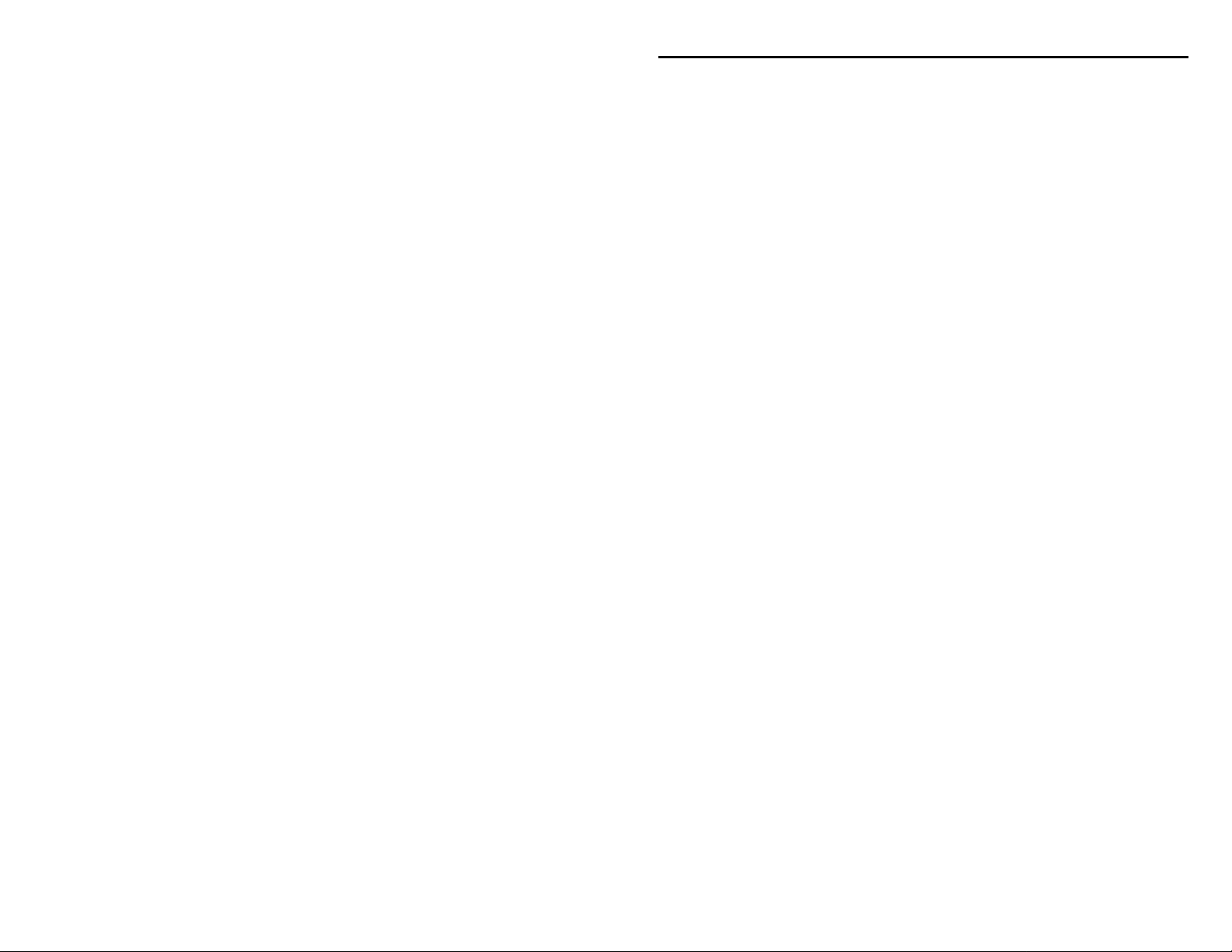
MFJ-1285 RTTY/CW Terminal Program Instruction
Manual
MFJ-1285
RTTY/CW Terminal Program
for MFJ-1224/1225/1229 Computer Interfaces
Instruction Manual
INTRODUCTION
1.1 What You Get
Thank you for purchasing the MFJ-1285 Starter Pack for the IBM and compatible
computers. This Starter Pack contains programs on 3-1/2 inch floppy disk and a
cable which connects between the RS-232 serial port (COM1:) of your computer
and the MFJ-1224 or MFJ-1225 computer interface.
The two programs supplied allow Morse, Baudot, and ASCII send and receive
operation. the morse speed selection on reception is automatic, i.e. the program
automatically tracks the speed of the sending station. ASCII and Baudot are run
from the same program, RTTY.EXE. Morse is run from the program MORSE.EXE.
The directory of the MFJ-1285 disk is as follows:
Volume in drive A is MFJ-1285
Directory of A:\
MORSE EXE 18560 3-15-90 5:42a
RTTY EXE 30016 2-01-89 9:33p
MESSAGE TTY 283 4-03-90 9:03a
MESSAGE CW 20 1-01-80 1:03a
2. HARDWARE REQUIREMENTS
The MFJ-1285 programs will run with just about any computer configuration. The
programs will run on the original IBM machines with only 54 K of memory. Either
a monochrome (MDA) or color card (CGA) can be used.
You must have a serial port configured as COM1:
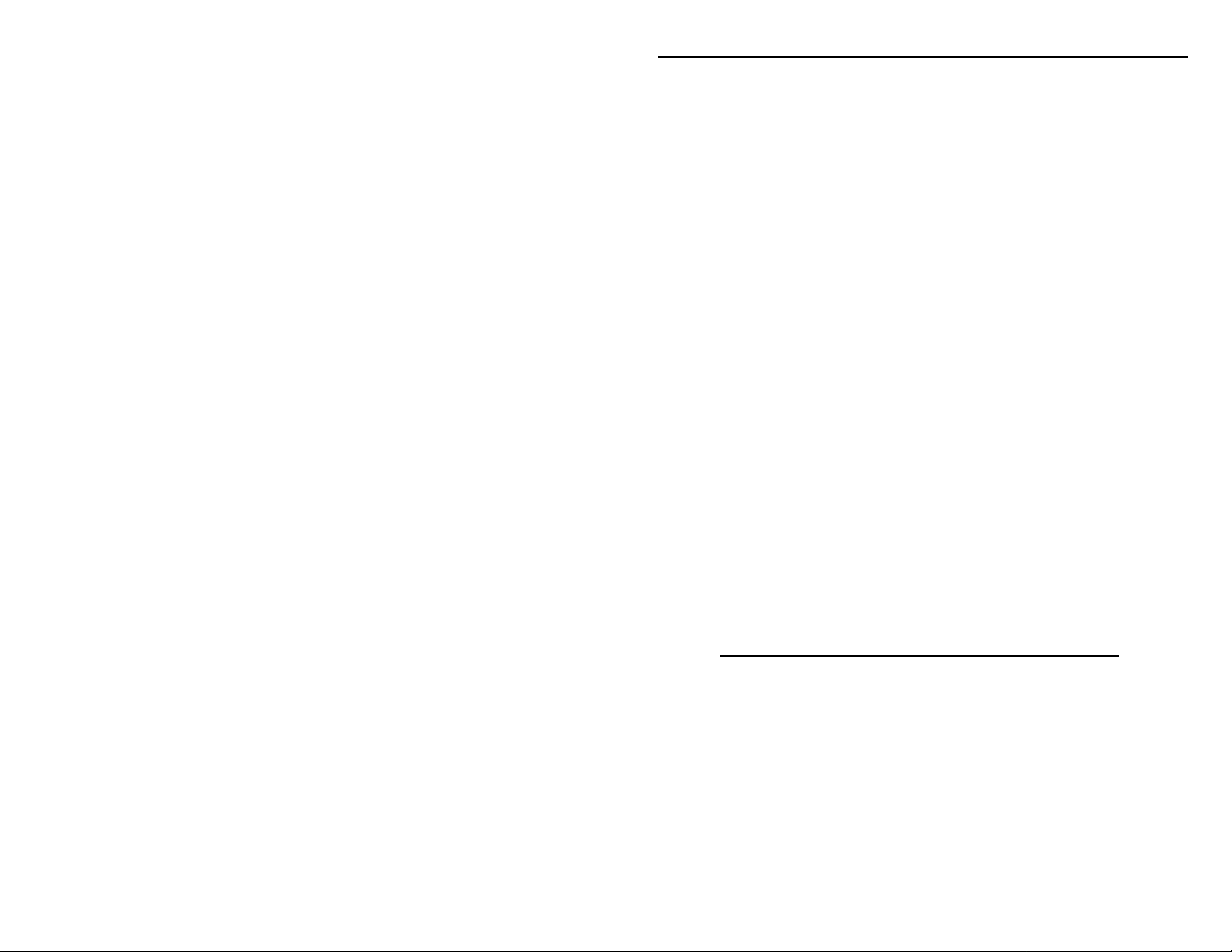
MFJ-1285 RTTY/CW Terminal Program Instruction
Manual
3. INSTALLATION
3.1 Hardware Installation.
Turn all you equipment OFF during installation of the serial port cable.
Install an RS-232 serial cable (not supplied) between your computer serial port
(COM1:) and the RS-232 (DB-25F) connector of the MFJ-1285 adapter cable.
Connect the other end of the adapter cable to the MFJ-1224, MFJ-1225 or the now
discontinued MFJ-1229 computer interface GENERAL PURPOSE CONNECTOR.
Insert the connector into the GENERAL PURPOSE port so the wires are coming out
the bottom of the connector.
3.1.1 MFJ-1224 Installation.
The cable that comes with the MFJ-1285 Morse/Baudot/ASCII programs is wired
up according to Table 1 for the MFJ-1224 and the MFJ-1229 or it is wired
according to Table 3 for the MFJ-1225. To hook-up, connect the 25-pin DIN
connector from your RS-232 SERIAL PORT (COM:1) to the adapter cable's DB25(S). The other end of the adapter cable plugs into the 8-pin General Purpose
connector of the MFJ computer interface. The wires should be coming out the
bottom of the 8-pin connector.
For CW operation, a coaxial cable should be connected between the GRID BLOCK
or DIRECT output of the interface to the KEY jack of your radio. Use GRID
BLOCK if your key up voltage on your KEY line is NEGATIVE. Use DIRECT if
the voltage is POSITIVE.
RS-232
Serial Port
DR25 Pin#
General Purpose Connector
MFJ-1224
Pin Name
2 - Transmit Data (to TU) RTTY
3 - Receive Data (from TU) RT TY DEMOD
4 - RTS PTT (and to CW KEY)
7 - Ground GND
8 - CD CW DEMOD
TABLE 1 -- MFJ-1224 WIRING DIAGRAM
2
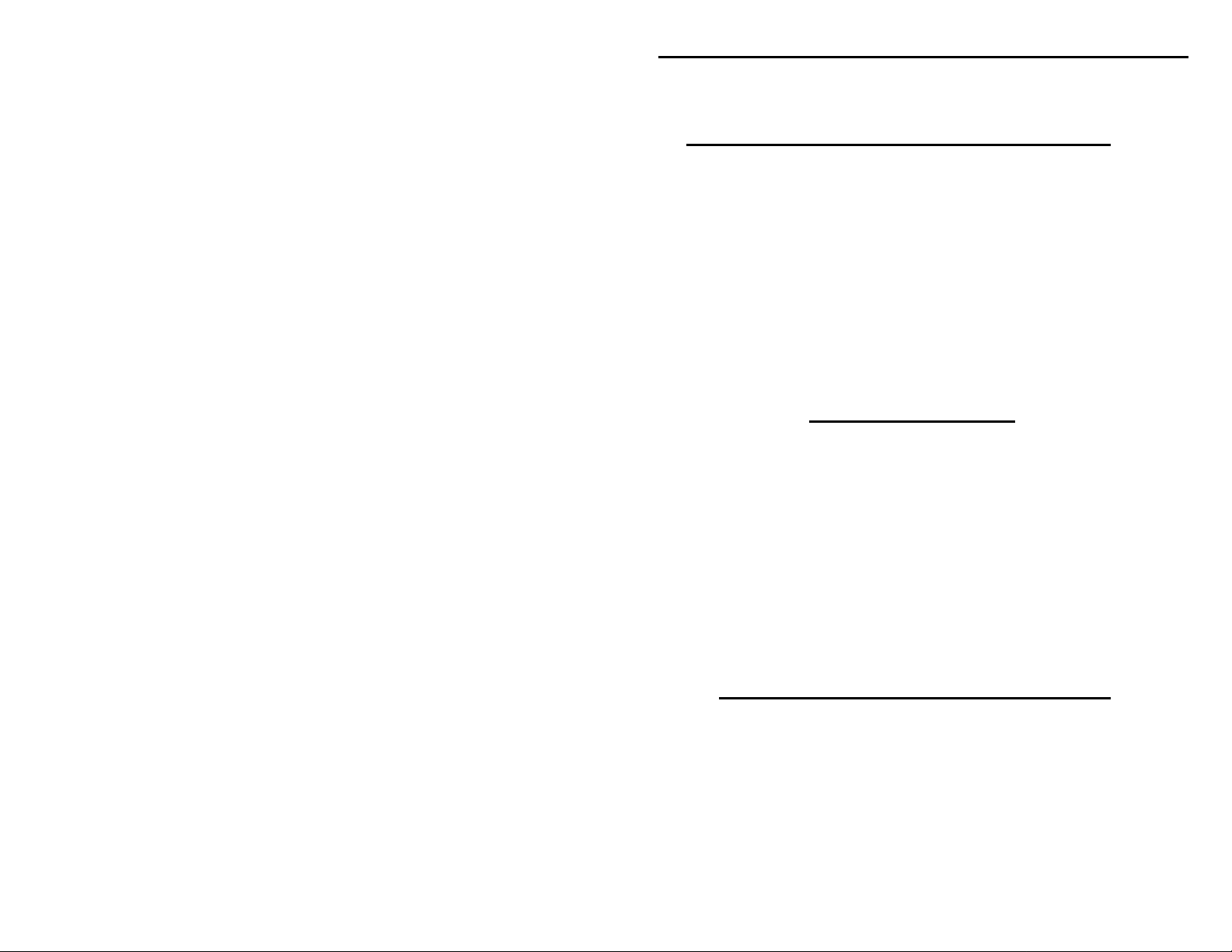
MFJ-1285 RTTY/CW Terminal Program Instruction
Manual
3.1.2.1 DIP SWITCH SETTINGS FOR MFJ-1224
SW # Status Function Condition
1 OFF CW KEY Mark = 5 V; Space = 0 V
2 OFF NOT USED
3 OFF NOT USED
4 OFF RTTY T X Mark = 0 V; Space = 5 V
5 ON PTT ENABLE ON = PTT Enabled
6 ON PTT POLARITY Xmit = 5 V; Rcv = 0 V
7 OFF RTTY DEMOD
8 ON CW DEMOD Mark = 5 V; Space = 0 V
TABLE 2 -- MFJ-1224 DIP SWITCH SETTINGS
3.1.3 MFJ-1229 Installation.
MFJ-1229
Dip Switch
Switch
Position
1 ON
2 OFF
3 OFF
4 OFF
5 ON
6 OFF
7 ON
8 OFF
TABLE 3 -- MFJ-1229 DIP SWITCH SETTINGS
3.1.4 MFJ-1225 Installation
RS-232 Serial Port
DB25 Pin#
MFJ-1225 General Purpose
Connector P i n Name
3 - Receive Data (from TU) RTTY DEMOD (INV)
7 - Ground GND
8 - CD CW DEMOD (INV)
TABLE 4 -- MFJ-1225 to Serial Port Cable
3
