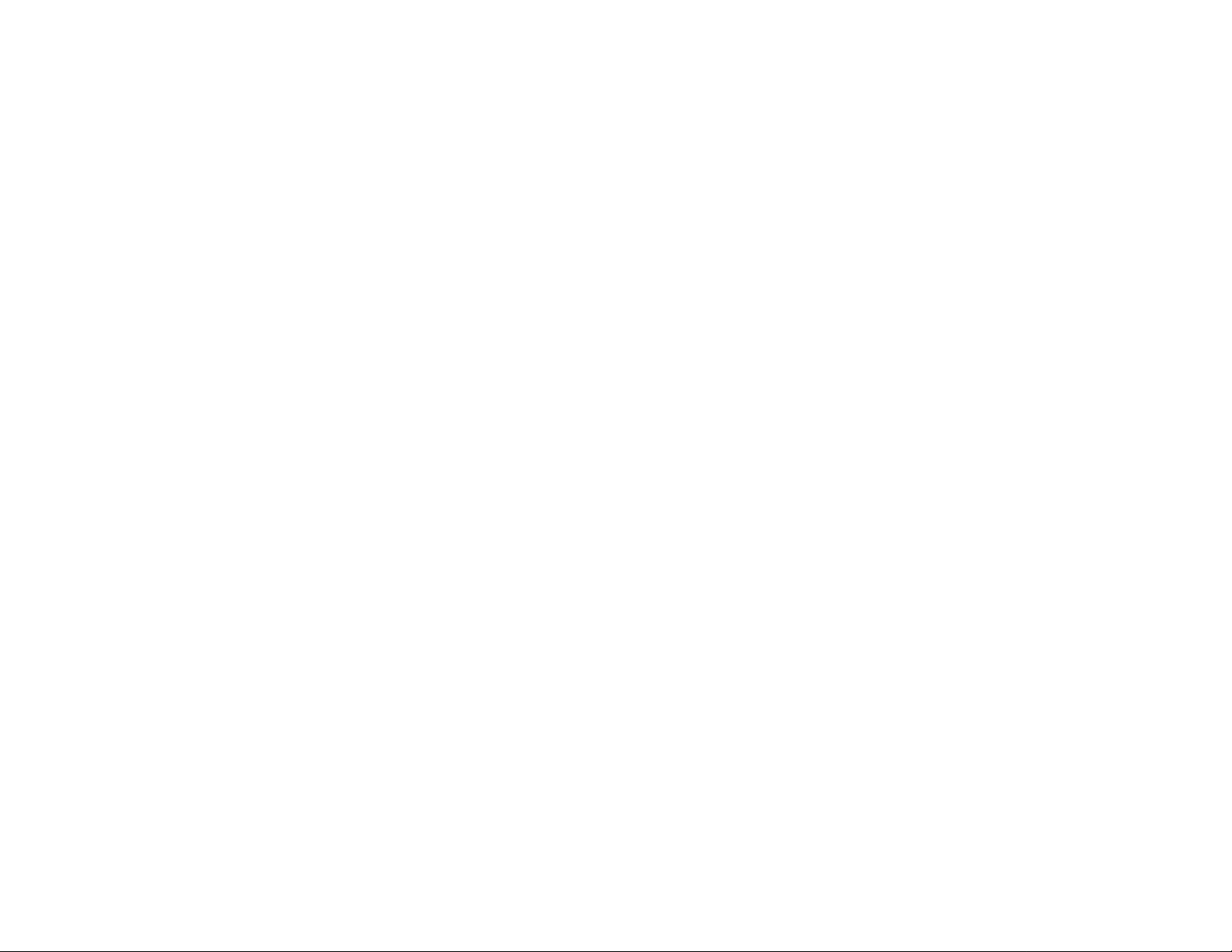
12 MONTH LIMITED WARRANTY
MFJ Enterprises, Inc. Warrants to the original owner of this product, if manufactured
by MFJ Enterprises, Inc. and purchased from an authorized dealer or directly from
MFJ Enterprises, Inc. to be free from defects in material and workmanship for a
period of 12 months from date of purchase provided the following terms of this
warranty are satisfied.
1. The purchaser must retain the dated proof-of-purchase (bill of sale, canceled check, credit card or
money order receipt, etc.) describing the product to establish the validity of the warranty claim and
submit the original or machine reproduction of such proof-of-purchase to MFJ Enterprises, Inc. at
the time of warranty service. MFJ Enterprises, Inc. shall have the discretion to deny warranty
without dated proof-of-purchase. Any evidence of alteration, erasure, or forgery shall be cause to
void any and all warranty terms immediately.
2. MFJ Enterprises, Inc. agrees to repair or replace at MFJ’s option without charge to the original
owner any defective product under warranty, provided the product is returned postage prepaid to
MFJ Enterprises, Inc. with a personal check, cashiers check, or money order for $7.00 covering
postage and handling.
3. MFJ Enterprises, Inc. will supply replacement parts free of charge for any MFJ product under
warranty upon request. A dated proof-of-purchase and a $5.00 personal check, cashiers check, or
money order must be provided to cover postage and handling.
4. This warranty is NOT void for owners who attempt to repair defective units. Technical consultation
is available by calling (662) 323-5869.
5. This warranty does not apply to kits sold by or manufactured by MFJ Enterprises, Inc.
6. Wired and tested PC board products are covered by this warranty provided only the wired and tested
PC board product is returned. Wired and tested PC boards installed in the owner’s cabinet or
connected to switches, jacks, or cables, etc. sent to MFJ Enterprises, Inc. will be returned at the
owner’s expense un-repaired.
7. Under no circumstances is MFJ Enterprises, Inc. liable for consequential damages to person or
property by the use of any MFJ products.
8. Out-of-warranty Service: MFJ Enterprises, Inc. will repair any out-of-warranty product provided the
unit is shipped prepaid. All repaired units will be shipped COD to the owner. Repair charges will
be added to the COD fee unless other arrangements are made.
9. This warranty is given in lieu of any other warranty expressed or implied.
10. MFJ Enterprises, Inc. reserves the right to make changes or improvements in design or manufacture
without incurring an y obligation to install suc h changes u pon any of the pr oducts previously
manufactured.
11. All MFJ products to be serviced in-warranty or out-of-warranty should be addressed to MFJ
Enterprises, Inc., 300 Industrial Park Road, Starkville, Mississippi 39759, USA and must be
accompanied by a letter describing the problem in detail along with a copy of your dated proof-ofpurchase.
12. This warranty gives you specific rights, and you may also have other rights, which vary from state to
state.
MFJ-122
LCD Atomic Desk Clock
Operating Instructions
Features:
1. 12 or 24 hour selectable Time Display
2. Dual Alarm
3. 5 Minute ID Timer (Snooze)
4. Backlight
5. Month, Date, and Day of week Display
6. Receiver set at 60 kHz for WWVB reception.
BATTERY INSTALLATION & REPLACEMENT
1. Replace batteries when the Low-Battery symbol is shown on the LCD display.
2. Open the battery compartment cover on the back of the clock.
3. Remove both old batteries and insert two new AAA batteries (Alkaline bat teries
recommended).
4. Make sure that the positive (+) and negative (-) ends are in the correct positions.
Close the battery compartment cover.
5.
INITIAL USE
After inst alling two AAA alkaline batter ies, the clock will display time and
date. Immediately the radio signal reception is initiated and the aerial flashes. After
4 to 8 minutes, a full aerial tower shows that the MFJ-122 has successfully received
the time signal and automatically set the time and date. Radio signal reception and
time calibration is automatically initiated everyday at 3:00AM.
If the signal is too weak and the clock cannot receive the proper time
information, reception will be terminated after 8 minutes and the aerial tower will
disappear. After an unsuccessful attempt to receive the signal, the MFJ-122 will
automatically attempt to acquire the signal at 4:00AM, 5:00AM, and 6:00AM. If the
MFJ-122 fails to receive the radio signal, place the MFJ-122 near a window or rotate
the clock in 45-degree steps. To enhance radio signal reception place your clock
where minimum electrical disturbance or shielding effects are expected. Try to avoid
positioning very close to TV sets or computers. The best reception time is at night
when interference sources are lowest. After positioning the MFJ-122, press the
MANUAL RECEIVE
again. Then if for any reason, your clock still has not acquired the time signal, set the
time manually.
SELECTING THE TIME ZONE
Select your time zone by pressing the
signal reception, or after the signal has been received. There are four TIME ZONE
options: Pacific, Mountain, Central, and Eastern.
button once. The radio signal reception will be initiated
ZONE
key. This can be done during
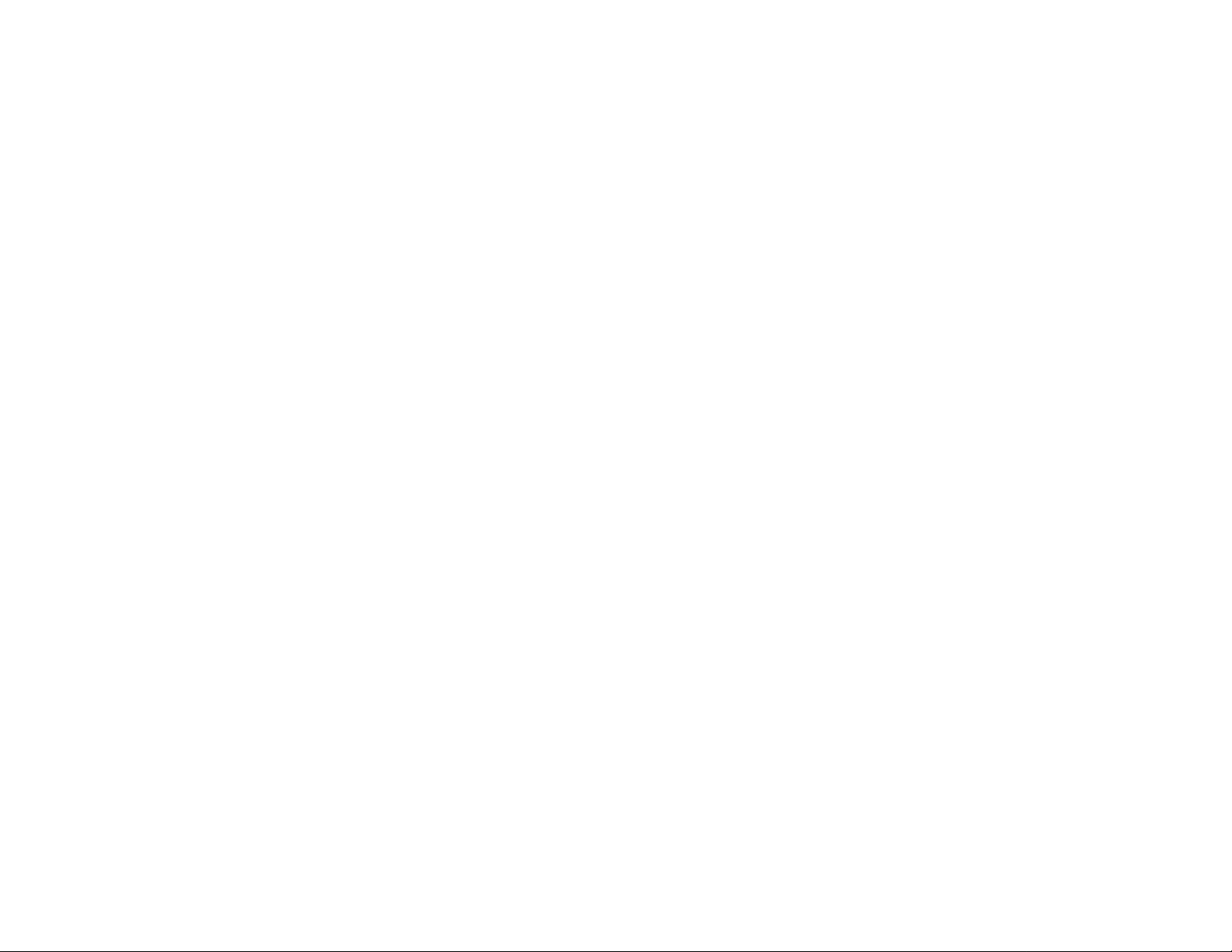
SETTING THE TIME & DATE MANUALLY
1. Hold down
2. Press the + button or – button to toggle between 12 or 24 hour format.
3. Press
4. Press the + button or – button to adjust to the correct year.
5. Press
6. Press the + button or – button to adjust to the correct month.
7. Press
8. Press the + button or – button to adjust to the correct date.
9. Press
10. Press the + button or – button to adjust to the correct day of the week.
11. Press
12. Press the + button or – button to adjust to the correct hour.
13. Press
14. Press the + button or – button to adjust to the correct minute.
15. Press
16. Press the + button or – button to adjust to the correct second.
17. Press
18. Holding down the + button o r – button change s the digits at high speed.
SET
SET
SET
SET
SET
SET
SET
SET
SETTING THE ALARM
1. Press the
begin to flash on the LCD.
2. Hold the
3. Press + button or – button to adjust the Alarm 1 HOUR digits.
4. Press the
5. Press + button or – button to adjust the Alarm 1 MINUTE digits.
6. Press the
7. Press the
begin to flash on the LCD.
8. Hold the
9. Press + button or – button to adjust the Alarm 2 HOUR digits.
10. Press the
11. Press + button or – button to adjust the Alarm 2 MINUTE digits.
12. Press the
13. Press the
SET
SET
button until the LCD display changes.
SET
once. The YEAR digits will begin to flash.
again. The MONTH digits will begin to flash.
again. The DATE digits will begin to flash.
again. The DAY of week segments will begin to flash.
again. The HOUR digits will begin to flash.
again. The MINUTES digits will begin to flash.
again. The SECONDS digits will begin to flash.
to return to normal time display.
ALARM
SET
SET
ALARM
SET
SET
ALARM
button to enter Alarm 1 mode. A bell with the label 1 will
button until the HOUR digits begin to flash.
button and the MINUTE digits will begin to flash.
button again to return the Alarm 1 mode.
button to enter Alarm 2 mode. A bell with the label 2 will
button until the HOUR digits begin to flash.
button and the MINUTE digits will begin to flash.
button again to return the Alarm 2 mode.
button to return to normal time display
TURNING THE ALARM ON & OFF
1. Press
2. Press + button to toggle Alarm 1 ON or OFF.
3. Press
4. Press + button to toggle Alarm 2 ON or OFF.
5.
6.
ALARM
ALARM
Both alarms can be set ON at the same time.
When the alarm sounds, press
button to enter Alarm 1 mode
button again to enter Alarm 2 mode
ALARM
button to stop sounding.
5-MINUTE ID TIMER (SNOOZE)
1. When the alarm sounds, press the
2. The alarm will stop sounding and the alarm bell on the LCD will flash.
3. Five minutes after the
sound again.
4. This process will repeat until the
If both alarms are ON and the time difference is less than 5 minutes, the timer for
5.
the first alarm will be turned off and the timer for the second alarm will be
turned on.
BACKLIGHT
Press
SNOOZE/LIGHT
SNOOZE / LIGHT
button to illuminate the LCD display.
SNOOZE / LIGHT
button is pressed, the alarm will
ALARM
button is pressed to disable alarm.
button.
DAY LIGHT SAVINGS TIME
Adjustment to daylight savings time will be done automatically in accordance with
the time signal information. This feature cannot be disabled.
