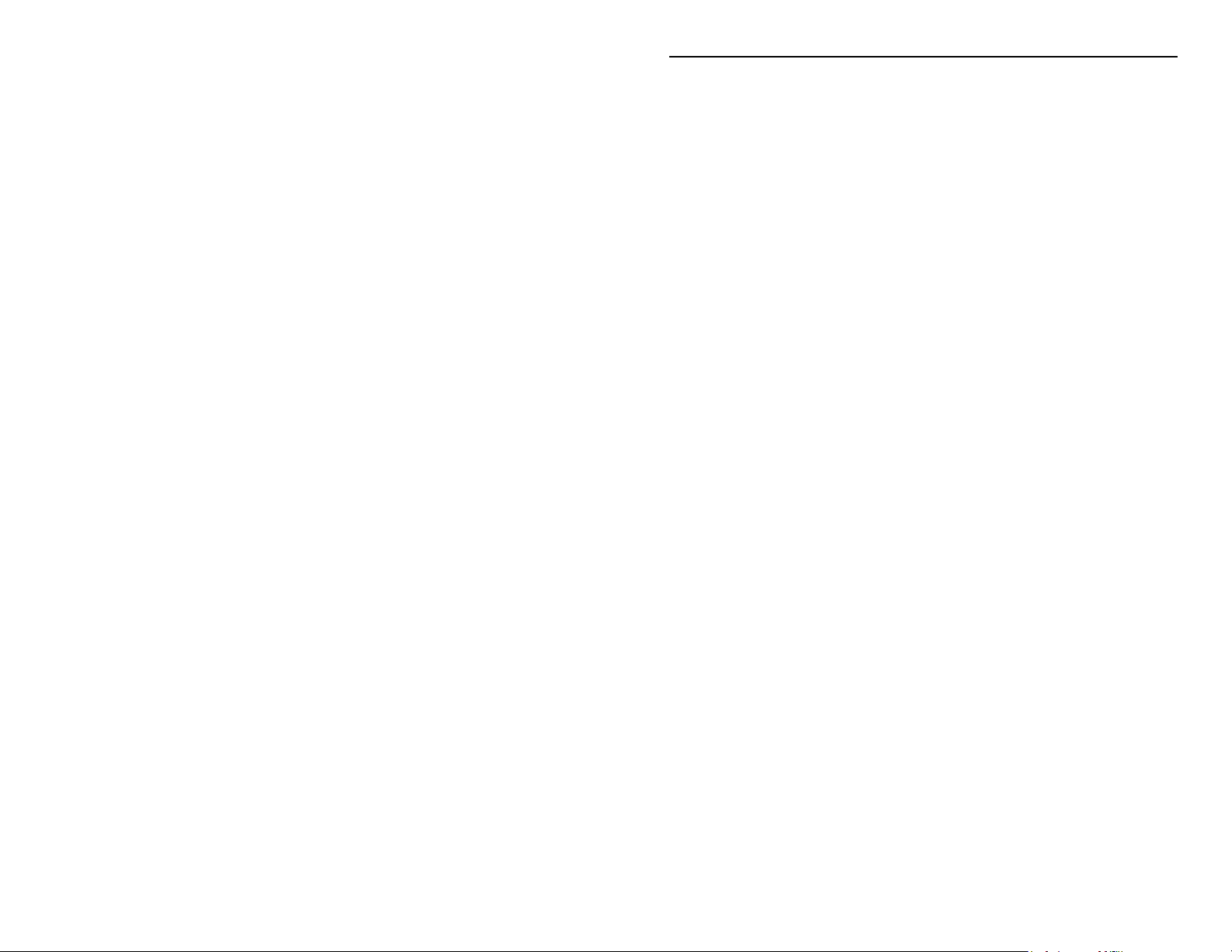
MFJ-1213 Computer Interface
MFJ-1213
RTTY, ASCII, CW, and WeFax
Computer Interface
General Information:
Congratulations on your purchase of the MFJ-1213 RTTY, ASCII, CW, and
WeFax Computer Interface.
The MFJ-1213 Computer Interface lets you use the powerful JVFAX and/or
HAMCOMM software to receive and decode many different types of digital data
communication signals, using your amateur transceiver. The MFJ-1213
Computer Interface connects between your amateur transceiver or
communications receiver, and an IBM or compatible computer with a standard
RS-232C serial port.
The JVFAX software enables you to receive fabulous full-color FAX and Slow-
Scan Television images on your IBM or compatible computer. The JVFAX
software has features such as Image Viewing, Editing, Disk Storage, AutoReceive, Auto-Save, an Automatic Tuning Control, and Auto-Sync. The JVFAX
Movie Mode creates slideshow movies, using the images you have received.
The HAMCOMM software lets you receive digital signals such as Baudot,
ASCII, AMTOR ARQ and FEC, SITOR Modes A and B, NAVTEX, SHIP and
SYNOP. The HAMCOMM also has innovative features built-in, such as a
Spectrum Analyzer and a Tuning Scope.
The JVFAX and/or HAMCOMM software is included with the MFJ-1213
package. However, for further information on these pieces of software, please
refer to the software documentation. Any questions related to either piece of
software should be referred to the software authors, and not MFJ
Enterprises, Inc.
1
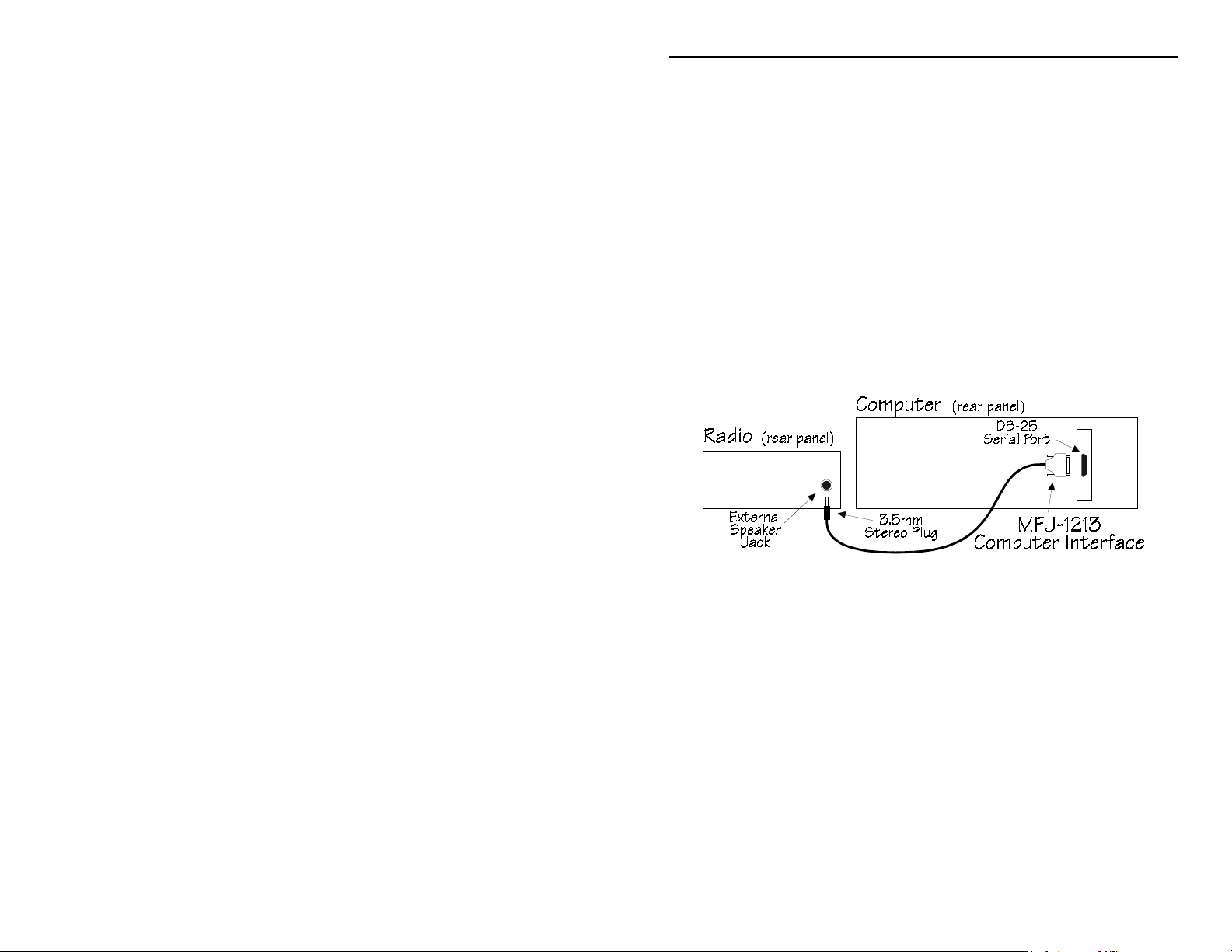
MFJ-1213 Computer Interface
Installing the MFJ-1213:
Installation of the MFJ-1213 requires an open RS-232C serial port with a MALE
DB-25 connector. Installation is very simple and straight forward. Please
follow the steps given below to ensure a proper installation is done:
1. Set the POWER switches to both the computer and the monitor to their
OFF positions.
2. Plug the MFJ-1213 into an open RS-232C serial port, terminated in a
male DB-25 connector.
3. Using a small flat-tipped screwdriver, secure the MFJ-1213 to the serial
port. DO NOT over-tighten the screws!
4.
Insert the 3.5mm stereo plug into the EXTERNAL SPEAKER jack on
your amateur transceiver or communications receiver. This jack is
generally located on the rear panel of the radio.
Figure 1
Installation of the MFJ-1213 Computer Interface is complete. If there were any
problems along the way, please refer to the
this manual.
2
Technical Assistance
section of
