Page 1
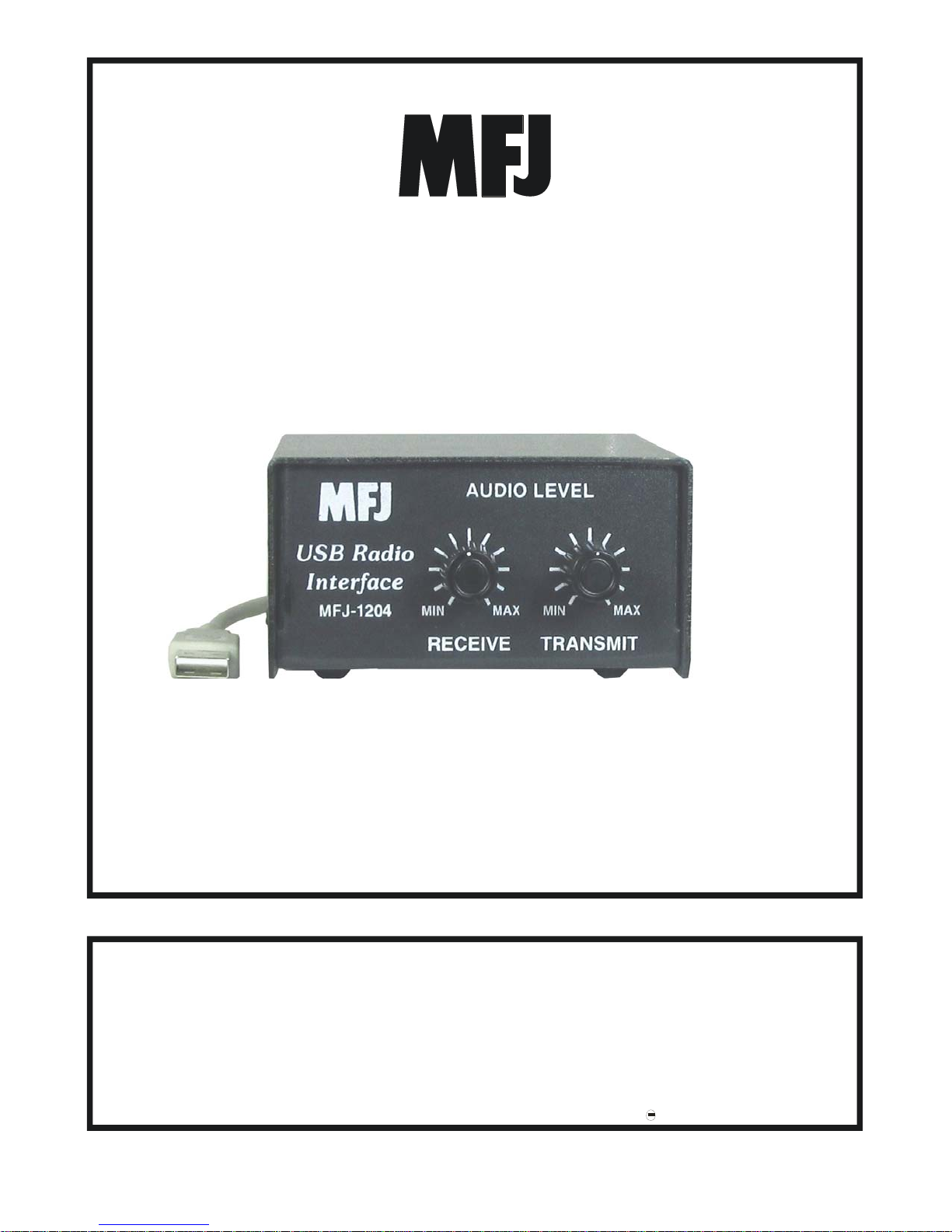
USB Radio Interface
Model MFJ-1204
CAUTION: Read All Instructions Before Operating Equipment
MFJ ENTERPRISES, INC.
Tel: 662-323-5869 Fax: 662-323-6551
VERSION 2A
INSTRUCTION MANUAL
300 Industrial Park Road
Starkville, MS 39759 USA
COPYRIGHT 2017 MFJ ENTE RPRISES, INC.
Page 2
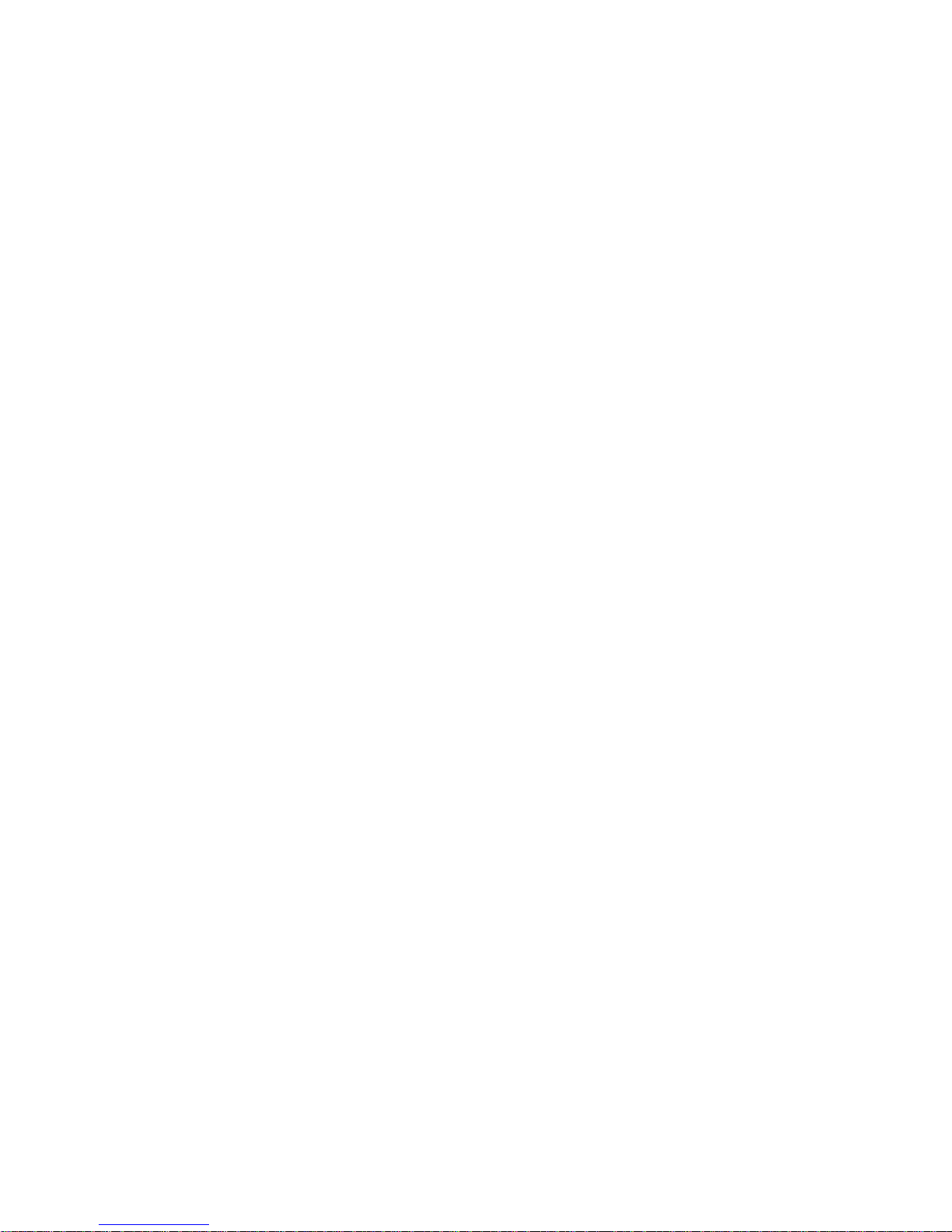
MFJ-1204 USB Radio Interface User Manual
Introduction: The MFJ-1204 puts you in touch with Ham Radio's digital
revolution without complex wiring or setup procedures. In fact, the MFJ-1204 is
easier to set up and use than any other USB-interface on the market. All you
need is an existing radio, a computer, some free downloadable software, and
your MFJ-1204.
MFJ-1204 Features:
[ ] Full USB connectivity
[ ] Powered by USB port, no power adapter needed.
[ ] Dedicated on-board sound card
[ ] Quick plug-and-play Windows connectivity
[ ] Only two adjustable controls to operate
[ ] Works with all digital modes
[ ] Dozens of free downloadable programs available
[ ] Innovative PTT detector circuitry eliminates tricky VOX delay adjustments
[ ] Order "plug-and-play" for your radio -- no jumpers to set or connectors to wire
[ ] Order separate cables to use your MFJ-1204 with other radios
[ ] Perfect for base station, portable, or go-kit emergency operation
Connecting to your Radio: When you order the MFJ-1204 and specify a
particular radio, it will come with all interface jumper wires pre-installed along with
the correct interface cable and connector. The MFJ-1204 part number suffix
specifies which configuration is the right choice for your transceiver (see the
following table on the next page):
2
Page 3
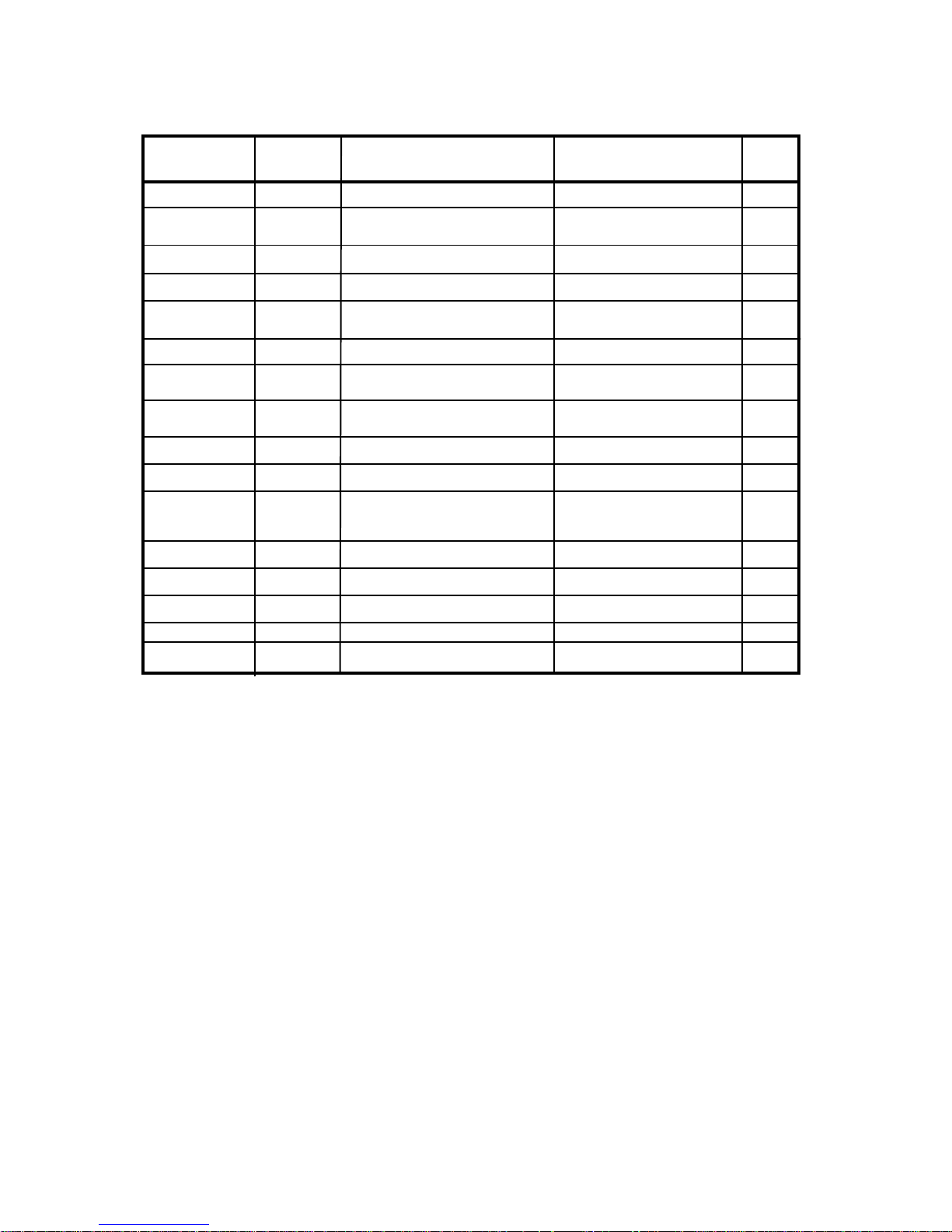
MFJ-1204 USB Radio Interface User Manual
MFJ-1204
With Cable
Included
MFJ-1204P4 MFJ-5704P 4-pin round Mic connector
MFJ-1204P8
MFJ-1204J11 MFJ-5711J RJ-11 6-pin modular connector Any with RJ-11 Mic jack G
MFJ-1204J45 MFJ-5745J RJ-45 8-pin modular connector IC-706 (Mic port) B
Cable Only
Part
Number
MFJ-5708P
Cable Termination Radio
8-pin round Mic connector
Any with 4-pin connector
IC-728, 735, 738, 746-pro, 751
756-Pro, 761, 765, 775, 781
Jumper
Dia.
P
A
MFJ-1204D5 MFJ-5705D 5-pin DIN, TenTec Data/Acc
MFJ-1204D8 MFJ-5708D 8-pin DIN (Data/Acc) Any with 8-pin DIN port
MFJ-1204D13I
MFJ-1204D13K1 MFJ-5713DK1
MFJ-1204D13K2 MFJ5713DK2 13-pin DIN, Kenwood Data/Acc
MFJ-1204D13K3 MFJ-5713DK3
MFJ-1204MD6 MFJ-5706MD 6-pin mini-DIN, Yaesu, Icom
MFJ-1204K3
MFJ-1204KX3
MFJ-1204K MFJ-5700K Baofeng, Wouxun, Kenwood HTs
MFJ-1204R
MFJ-1204UT MFJ-5700UT
MFJ-5713DI 13-pin DIN, Icom Data/Acc
13-pin DIN, Kenwood Data/Acc
13-pin DIN, Kenwood Data/Acc
MFJ-5700K3
MFJ-5700KX3
MFJ-5700R
Elecraft Audio I/O and PTT jacks Elecraft K3 I
Elecraft KX3 Mic, phone jacks
Yaesu HTs
Unterminated
Argo-V, Jupiter, Omni-VII
Pegasis
IC-706, 716, 7000, 7200, 7300
7410, 9100
TS-140, 450S, 850, 870, 950
570D, 590S, 660, 2000
TS-440, 690
TS-940 E3
FT-100, 817, 687, 897, 950, 991
IC-706, 746, 7000, 7400
Any with 6-pin mini-DIN Data
Elecraft KX3
Chinese HTs, UV-5R etc
Yaesu, FT-50R, VX-8GR
No connector, no jumpers
installed
F
M
D
E1
E2
C
H
K
L
J
If you own an Icom 746-Pro, you would purchase the MFJ-1204 model with a P8
suffix. This package provides everything you need to start operating right away.
Changing Radios: Suppose, at some future time, you sell your IC-746-Pro and
acquire a new Icom-7300. You can transfer the MFJ-1204 to your new radio
simply by checking the chart, ordering a MFJ-5713DI cable, and changing the
jumper configuration to mirror Diagram D.
Connecting to the Computer: Once you're patched in to your radio, you can
connect the MFJ-1204 USB signal cable to any free USB port on your PC to
obtain power and establish a two-way signal path. Your computer should be
turned on and booted up before this connection is made.
Important Note: Do not connect the MFJ-1204 to your computer until the
prescribed set of jumper wires are installed, the computer is turned on,
and its operating system has fully booted up. Also, close any applications
that are open and running before plugging in the interface.
3
Page 4
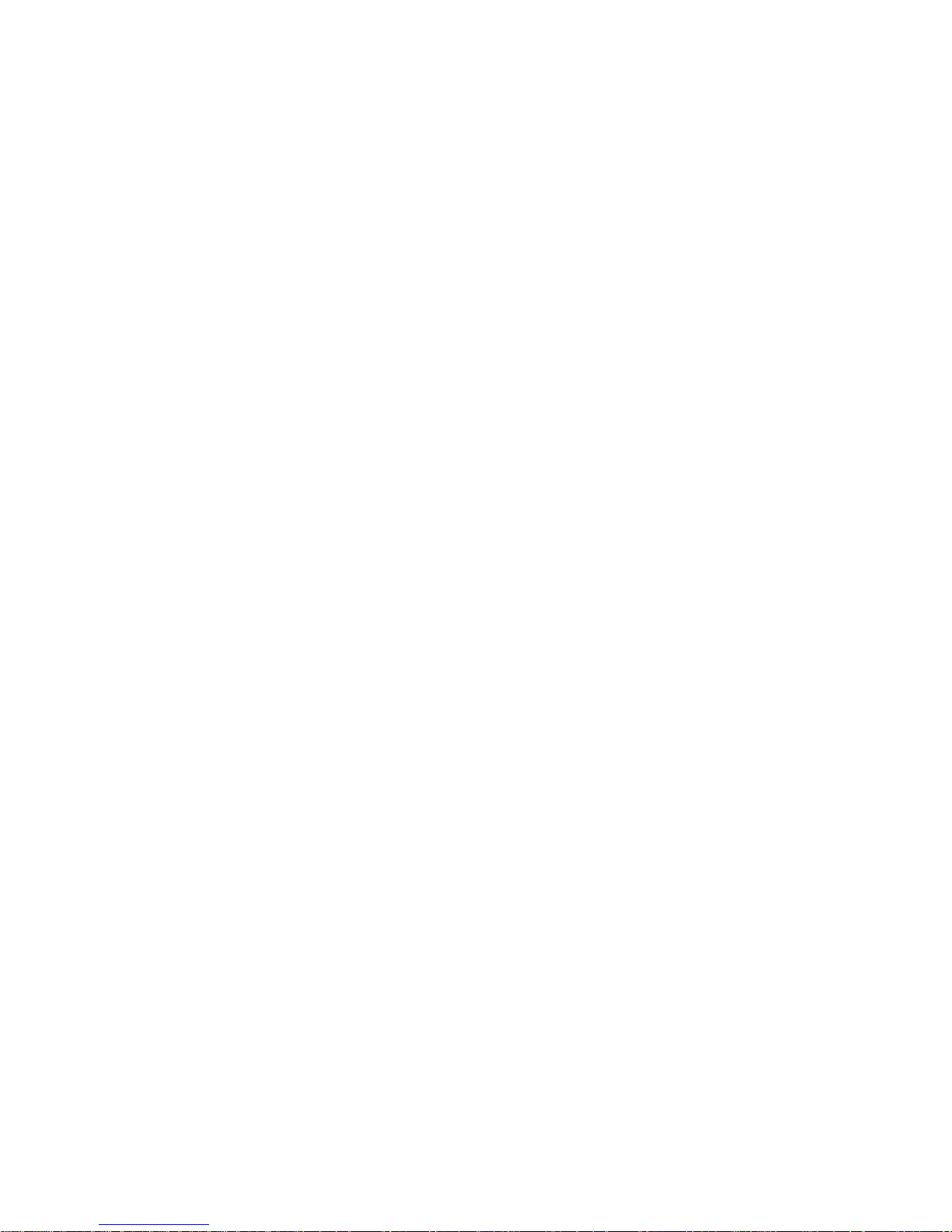
MFJ-1204 USB Radio Interface User Manual
When you plug in the USB interface cable, the computer will signal that one or
more new devices have been connected. The interface sound card will then
automatically begin loading the following drivers:
USB Composite Device
USB PnP Sound Device
USB Human Interface Device
Installation typically takes less than a minute to complete. After the drivers have
loaded, select Restart and reboot you pc before continuing.
Important Warning: If you don't restart before continuing, some Windows
operating systems (such as Vista) may hang up. Always restart right after
installing.
Choosing a USB Port: Driver installation is a one-time event for each USB port
you select. If you change USB ports, the soundcard will repeat the setup
sequence and you'll need to restart again. It's generally more convenient to
delegate one specific USB port to your MFJ-1204 and stick with it.
Communication Modes: The MFJ-1204 supports virtually every data and
digital-voice mode in use today. With the appropriate software downloads, you
can transmit and receive traditional modes such as CW, RTTY, SSTV, AMTOR,
PSK31, and EchoLink. Or, you can explore newer modes like MT-63, WINMOR,
WSPR, and WSJT-X. If your radio can pass the signal and your computer can
run the downloaded communication program, the MFJ-1204's built-in sound card
and your PC should handle the rest!
Selecting a Download Program: Literally dozens of downloadable shareware
communication programs are available. Many are quite inclusive, offering a
selection of several modes, while others are highly specialized. It's also true that
some simply work better than others. While MFJ doesn't endorse or recommend
any particular program, many operators say HamScope is well established and
covers several popular communication modes, so it might be a good place to
start your exploration into the world of digital radio.
Selecting the USB Soundcard: Most communication programs will require you
to select a sound card as part of their setup procedure. Select USB Sound. This
choice directs your computer to access the sound card built into the MFJ-1204
rather than the resident card installed in your computer.
Receive Audio Level: The MFJ-1204 Receive Audio control is uncritical and
relatively easy to set up. When copying signals off-air, simply adjust for the most
reliable on-screen display of the incoming signal. If your receiver has built-in
audio EQ, set it for flat frequency response (±0 dB) for best results. Also, be sure
4
Page 5

MFJ-1204 USB Radio Interface User Manual
to set the Transmit Audio level at minimum (fully CCW) and don't attempt to
transmit while setting up the Receive Audio control.
Transmit Audio Level: Make sure your transceiver is operating into a low-SWR
antenna or dummy load before proceeding. Most communication programs offer
a TUNE function to provide a reference tone for setting transmit levels. Check
your program's documentation for tune-up specifics. When setting up, start with
the Transmit Audio control at minimum and bring it up slowly to avoid
overdriving. Your signal must be as linear as possible when transmitting digital
signals, so consider these setup tips:
[ ] In addition to RF output, always monitor the transmit ALC level and set
Transmit Audio to a point just below the threshold of ALC action. The ALC
meter should not deflect while transmitting.
[ ] Be sure to turn off RF any speech processing and/or audio compression.
Also, if the radio has built-in transmit EQ, set it up for flat frequency response (±0
dB).
[ ] Most transmitter PAs exhibit gain compression as they approach maximum
output. Limiting output to 70% of maximum -- or even a little less -- almost always
improves your transmitter's linearity while having little or no impact on signal
strength.
[ ] Never use your radio's Power Output control to set a power level. Turn it all
the way up and use the MFJ-1204 Transmit Audio control to set the output
level. Most radios use ALC voltage to turn down power output and it degrades
transmitter linearity.
[ ] Finally, some digital modes such as RTTY require your transmitter to deliver
maximum output power, which can cause the PA stage to overheat. Always
follow the manufacturer's guidelines for power output when using high-duty-cycle
transmit modes.
Re-Setting Jumpers: When resetting jumpers for a new radio, either reuse the
existing wires or use #24 tinned solid wire (larger wire could damage pin cups).
Do not allow wires to short.
[ ] Remove the two phillips-head screws securing the MFJ-1204 cover.
[ ] Remove the cover and set it aside.
[ ] Locate the 16-pin IC socket directly in front of the RJ-45 jack.
[ ] Note the labeling on the pc board for each of the jumper socket connections.
[ ] To reduce the chance of error, pre-plot your wire routing using one of the
following templates:
5
Page 6

MFJ-1204 USB Radio Interface User Manual
Radio____________
GND
GND
GND
NC
NC
PTT
MIC
SPKR
IC1
8
7
6
5
4
3
2
1
Radio____________
IC1
GND
GND
GND
NC
NC
PTT
MIC
SPKR
Radio____________
IC1
8
7
6
5
4
3
2
1
GND
GND
GND
NC
NC
PTT
MIC
SPKR
8
7
6
5
4
3
2
1
[ ] Following your diagram, carefully install the jumpers at IC1.
[ ] Before proceeding, double check your routings to ensure they are correct.
[ ] Reinstall and secure the MFJ-1204 cover.
If making a cable for an unlisted radio, refer to its operating manual to determine
the appropriate jack and pin-out configuration to use.
Rerouting An Existing Jumper Setup: Find the model number of your new
radio by checking the listings on the diagrams below. The new jumper settings,
the required MFJ interface-cable number, and your radio's connector type are
shown.
C
MFJ-5706MD
6-Pin Din Port
IC1
GND
GND
GND
NC
PTT
MIC
8
7
6
5
4
3
2
1
MFJ-5708P
8-Pin RD Mic
GND
GND
GND
NC
PWR
PTT
MIC
SPKR
A
IC1
B
MFJ-5745J
RJ-45 Mic
IC1
8
7
6
5
4
3
2
1
GND
GND
GND
NC
PWR
PTT
MIC
SPKR
8
7
6
5
4
3
2
1
PWR
SPKR
Icom 728, 735, 738
746 PRO, 751, 756 Pro
761, 765, 775, 781
Icom 706
(mic input)
6
Icom 706*, 746*, 7000*
*(set menu 29 for 1200 baud)
7100, 7400
Yaesu FT-100, 817, 857, 897
950, 991, 1500M, 7100, 7800R
7900R, 8100, 8500, 8800R, 8890R
FTDX-1200, 3000
Page 7

MFJ-1204 USB Radio Interface User Manual
D
MFJ-5713DI
13 Pin DIN
IC1
GND
GND
GND
NC
PWR
PTT
MIC
SPKR
8
7
6
5
4
3
2
1
Icom 706, 718* 7000*, 7100*
*(Turn Down Mic Gain)
7200, 7300, 7410, 9100
E1 E2
MFJ-5713DK1
13-pin DIN
IC1
GND
GND
GND
NC
PWR
PTT
MIC
SPKR
8
7
6
5
4
3
2
1
F
MFJ-5705D
5-Pin DIN
IC1
GND
GND
GND
NC
PWR
PTT
MIC
SPKR
TenTec Argo-V, Jupiter,
Omni-VII, Pegasis
MFJ-5713DK2
13-pin DIN
GND
GND
GND
NC
PWR
PTT
MIC
SPKR
8
7
6
5
4
3
2
1
IC1
8
7
6
5
4
3
2
1
G
MFJ-5711J
Universal RJ-11
GND
GND
GND
NC
PWR
PTT
MIC
SPKR
IC1
NC
RJ-11 Wire Color
8 Brown
7 White/Brown
6 Green
5 White/Blue
4 Blue
3 White/Green
2 Orange
1 White/Orange
Compatible with any radio using
a RJ-11 mic connector
E3
MFJ-5713DK3
13-pin DIN
IC1
GND
GND
GND
NC
PWR
PTT
MIC
SPKR
8
7
6
5
4
3
2
1
Kenwood TS-140, 450, 570
590, 850, 870, 950, TS-2000
HI
MFJ-5700KX3
KX3 Mic and Phone Plug
IC1
GND
GND
GND
NC
PWR
PTT
MIC
SPKR
Mic bias OFF, Mic Btn set to "PTT"
or "PTT Up.Dn", Audio Effects OFF
8
7
6
5
4
3
2
1
TS-440, 690, some others
MFJ-5700K3
To Aud In/Out, PTT
on back panel
GND
GND
GND
NC
PWR
PTT
MIC
SPKR
See K3 Manual for
setting inputs and levels
TS-940
J
MFJ-5700UT
Unterminated (install your connector)
IC1
8
7
6
5
4
3
2
1
GND
GND
GND
NC
PWR
PTT
MIC
SPKR
In order for the wiring configurations
shown in this manual to work correctly,
follow this color code when installing
your connector.
8 Brown
7 White/Brown
6 Green
5 White/Blue
4 Blue
3 White/Green
2 Orange
1 White/Orange
7
Page 8

MFJ-1204 USB Radio Interface User Manual
M
Icom Radios
(D-USB or D-LSB)
** For older 746-PRO
If keying from the accessory
port fails to mute MIC, Turn
MIC GAIN down or unplug it.
**For all 746-PRO
The 8-pin jack works on HF
only. Use 6-pin mini-DIN for
both HF and VHF operation.
For IC-820H
Set input sensitivity to LOW,
Baud Rate to "AMOD"
SPKR
GND
GND
GND
NC
PWR
PTT
MIC
MFJ-5708D
See Text
IC1
IC-275A, 575A/H, 707, 725, 726,
728, 729, 735, 736, 737, 738,
7400, 746**, 746-PRO**, 756,
8
756-PRO, 756-PROII, 756-PRO-III,
7
761, 765, 775, 775-DSP, 781, 820H,
6
821H, 910H, 970, 7600, 7700, 7800,
5
M600, M700-PRO, M710, M802
4
3
For IC-746-PRO and 756-PRO
Use "digital" or "data" mode"
2
1
L
MFJ-5700R
IC1
R1
+
C1
8
R1:2.7K,1/4W
C1:4.7uF,16V
7
6
Lead dia must
not damage pin
5
cups
4
3
2
1
MFJ-5704P
GND
GND
GND
NC
PWR
PTT
MIC
SPKR
P
IC1
8
7
6
5
4
3
2
1
MFJ-5700K
GND
GND
GND
NC
PWR
PTT
MIC
SPKR
K
IC1
8
7
6
5
4
3
2
1
GND
GND
GND
NC
PWR
PTT
MIC
SPKR
Most Baofeng, Kenwood,
and Wouxun HTs
Most Yaesu HTs
external Spkr/Mic jack
Kenwood TS-120S, 130S, 180S,
520, 530, 600, 700, 820, 830
TR-7200A, 7400A, 7500
Special Installation Notes:
[ ] Kenwood Radios:
Kenwood radios use 3 different configurations. The
connections shown in diagram E1 works for most Kenwood models. However, for
the TS-440 or 690, a diode module (supplied with the DK cable) connects from
PTT to pins 3 and 4 (see diagram E2, MFJ-5713DK2). If you have a TS-940,
move the PTT jumper from pin 3 to pin 4 per (see diagram E3, MFJ-5713DK3).
When inserting the 13-pin DIN plug, note the position of the key. If forced, these
plugs can be inserted upside down.
[ ] MFJ-5713DI works with Icom radios IC-703, all 706 series and 718. However,
when using the IC-706 or IC706MKII on VHF, you'll need to change the PTT
jumper from pin 3 to pin 4. For the IC-706MKIIG, leave the PTT jumper
connected to pin 3, but go into Menu-30 and select
OFF.
8
Page 9

MFJ-1204 USB Radio Interface User Manual
[ ] Elecraft KX3: The MFJ-5700KX3 cable comes terminated with two RTTS
connectors that plug into the radio's MIC and SPKR jacks. It also comes with a
pre-configured jumper module. Be sure both RTTS plugs are fully inserted and
the MIC BIAS is turned OFF. Also, set MIC BTN to either PTT or PTT UP-DN.
Finally, cancel any speech processing and eq emphasis.
[ ] RJ-45 Mic Connectors: Note that Icom, RadioShack, and MFJ follow telcom
industry pin numbering standards -- while Kenwood, Yaesu, and some other
radio manufacturers use a reverse order (see below):
Telcom industry
RJ-45 Standard,
Icom, RadioShack, MFJ
Reverse configuration
Kenwood, Yaesu,
and some others
87654321
12345678
All jumper settings shown in this manual have been corrected to compensate for
the reversed pin order used by those manufacturers.
*SEE MFJ WEBSITE FOR COMPLETE LIST
OF JUMPER DIAGRAMS FOR ALL RADIOS
In Case Of Trouble:
[ ] No Power to Interface: Remove the interface cover. If the sound card is
plugged in and receiving power, the red LED on the sound card module will be
illuminated. If it is not illuminated, check USB connection at the computer.
[ ] Communication
been selected. Also, use a scope or AC voltmeter to confirm receive audio path
is good between the radio and the jumper block.
[ ] No Transmit, won't key: Check PTT line from jumper block to transceiver
connector for continuity.
[ ]
Low (or no) Output Power, Distorted Transmit Signal: Check microphone
line from jumper block to transceiver connector for continuity. If applicable, check
radio's mic gain setting. Also, check Transmit setting on interface.
[ ] Communication Program won't Load up or run properly: Confirm that the
download program is compatible with your current operating system.
Program not Working: Confirm the USB sound card has
9
Page 10

MFJ-1204 USB Radio Interface User Manual
TECHNICAL ASSISTANCE
If you have any problem with this unit first check the appropriate section of this
manual. If you are unable to resolve the problem, check the MFJ and SignaLink
sites for special settings or conditions that may apply to your particular radio. If
the manual does not reference your problem or reading the manual does not
solve your problem, you may call MFJ Technical Service at 662-323-0549 or the
MFJ Factory at 662-323-5869. You will be best helped if you have your unit,
manual and all information on your station handy so you can answer any
questions the technicians may ask.
You can also send questions by mail to MFJ Enterprises, Inc., 300 Industrial Park
Road, Starkville, MS 39759; by Facsimile (FAX) to 662-323-6551; or by email to
techinfo@mfjenterprises.com. Send a complete description of your problem, an
explanation of exactly how you are using your unit, and a complete description of
your station.
NOTES:
10
Page 11

MFJ-1204 USB Radio Interface User Manual
LIMITED 12-MONTH WARRANTY
MFJ Enterprises, Inc. warrants to the original owner of this product, if manufactured by
MFJ Enterprises, Inc. and purchased from an authorized dealer or directly from MFJ
Enterprises, Inc. to be free from defects in material and workmanship for a period of 12
months from date of purchase provided the following terms of this warranty are satisfied.
1. The purchaser must retain the dated proof-of-purchase (bill of sale, canceled
check, credit card or money order receipt, etc.) describing the product to establish the
validity of the warranty claim and submit the original or machine reproduction of such
proof of purchase to MFJ Enterprises, Inc. at the time of warranty service. MFJ
Enterprises, Inc. shall have the discretion to deny warranty without dated proof-ofpurchase. Any evidence of alteration, erasure, of forgery shall be cause to void any and all
warranty terms immediately.
2. MFJ Enterprises, Inc. agrees to repair or replace at MFJ's option without charge
to the original owner any defective product provided the product is returned postage
prepaid to MFJ Enterprises, Inc. with a personal check, cashiers check, or money order for
$10.00 covering postage and handling.
3. MFJ Enterprises, Inc. will supply replacement parts free of charge for any MFJ
product under warranty upon request. A dated proof of purchase and a $8.00 personal
check, cashiers check, or money order must be provided to cover postage and handling.
4. This warranty is NOT void for owners who attempt to repair defective units.
Technical consultation is available by calling (662) 323-5869.
5. This warranty does not apply to kits sold by or manufactured by MFJ Enterprises,
Inc.
6. Wired and tested PC board products are covered by this warranty provided only
the wired and tested PC board product is returned. Wired and tested PC boards
installed in the owner's cabinet or connected to switches, jacks, or cables, etc. sent to MFJ
Enterprises, Inc. will be returned at the owner's expense unrepaired.
7. Under no circumstances is MFJ Enterprises, Inc. liable for consequential
damages to person or property by the use of any MFJ products.
8. Out-of-Warranty Service: MFJ Enterprises, Inc. wil l repair any out-of-warranty
product provided the unit is shipped prepaid. All repaired units will be shipped COD to
the owner. Repair charges will be added to the COD fee unless other arrangements are
made.
9. This warranty is given in lieu of any other warranty expressed or implied.
10. MFJ Enterprises, Inc. reserves the right to make changes or improvements in
design or manufacture without incurring any obligation to install such changes upon any
of the products previously manufactured.
11. All MFJ products to be serviced in-warranty or out-of-warranty should be
addressed to MFJ Enterprises, Inc., 300 Industrial Park Rd, Starkville, Mississippi
39759, USA and must be accompanied by a letter describing the problem in detail along
with a copy of your dated proof-of-purchase and a telephone number.
12. This warranty gives you specific rights, and you may also have other rights,
which vary from state to state.
11
Page 12

MFJ ENTERPRISES, INC.
300 Industrial Park Road
Starkville, MS 39759
MFJ-1204 Manual
Version 2A
Printed I n U .S.A.
