Page 1

Vantage Series
Operator’s Guide
Page 2
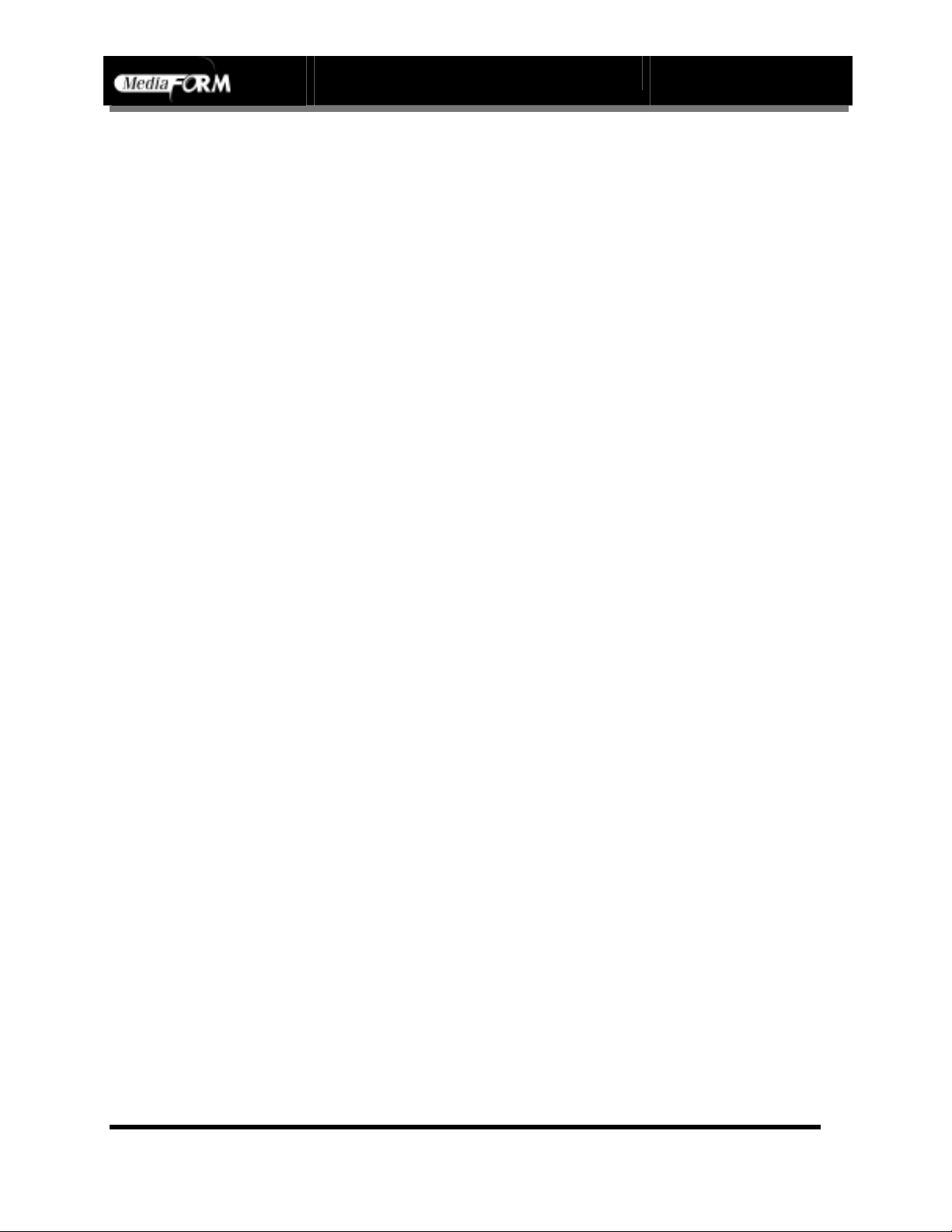
Vantage Series Operator’s Guide
Document Revision: 110102
Copyright Notice
Copyright ©1996-2002 by MediaFORM Inc. All rights reserved.
This manual and the accompanying illustrations may not be copied, reproduced,
electronically transmitted, o r translated into another language, in whole, o r in part,
without the written consent of MediaFORM Inc.
MediaFORM, SCRIBE, CD2CD, CD2CD PRO, CD-5400L, CD-5908, CD5916, CD 3701, CD-3703, CD-3706, Axiom, cdDIRECTOR, AP-1301, EasiDAT and Easi-AUDIO are trademarks of MediaFORM Inc.
Other trademarks referred to are the property of their respective trademark or
registered trademark holders.
Warranty
MediaFORM Inc. warrants to the original purchaser that the equipment that you have purchased is free from
defects in materials and workmanship, for a period of time as follows:
Duplicator Electronics & Mechanical Parts 1 year
CD-R/RW Recorders 1 year
Signature III Inkjet CD Printer 1 year
Spectrum Thermal Transfer CD Printer 6 months limited warranty
This warranty is applicable when the warranty registration has been completed and returned to MediaFORM Inc.
within a reasonable period of time following the purchase and the warranty is NOT transferable. This warranty
does not apply to malfunctions caused by misuse, negligence, accident, or alteration, nor is MediaFORM Inc.
responsible for consequential damages related to the use of this equipment.
This warranty is made in lieu of any other warranty expressed or implied.
CD-R/RW Recorder And Printer Warranty Policy
Individual CD-R/RW recorder and printer manufacturers are responsible for the products they provide. As a
convenience, MediaFORM Inc. will honor any service issue related to a defective recorder or printer while under
its respective manufacturer’s warranty providing that the recorder or printer has been purchased from
MediaFORM Inc. either directly or indirectly. MediaFORM Inc. assumes no responsibility for products NOT
purchased thr ough MediaFORM Inc.
Piracy
The copying of audio, video, or software without the permission of the copyright holder is illegal. MediaFORM
Inc. accepts no responsibility for the copyright use or misuse of this equipment. It is the sole responsibility of the
user to ensure that the legal rights of copyright in duplicating and printing are respected.
MediaFORM, Inc.
122 Oscar Way
Chester Springs, PA 19425
Tel.: (610) 458-9200
Fax.: (610) 458-9554
Email: info@mediaform
www: http://www.mediaform.com
Page 1
Page 3
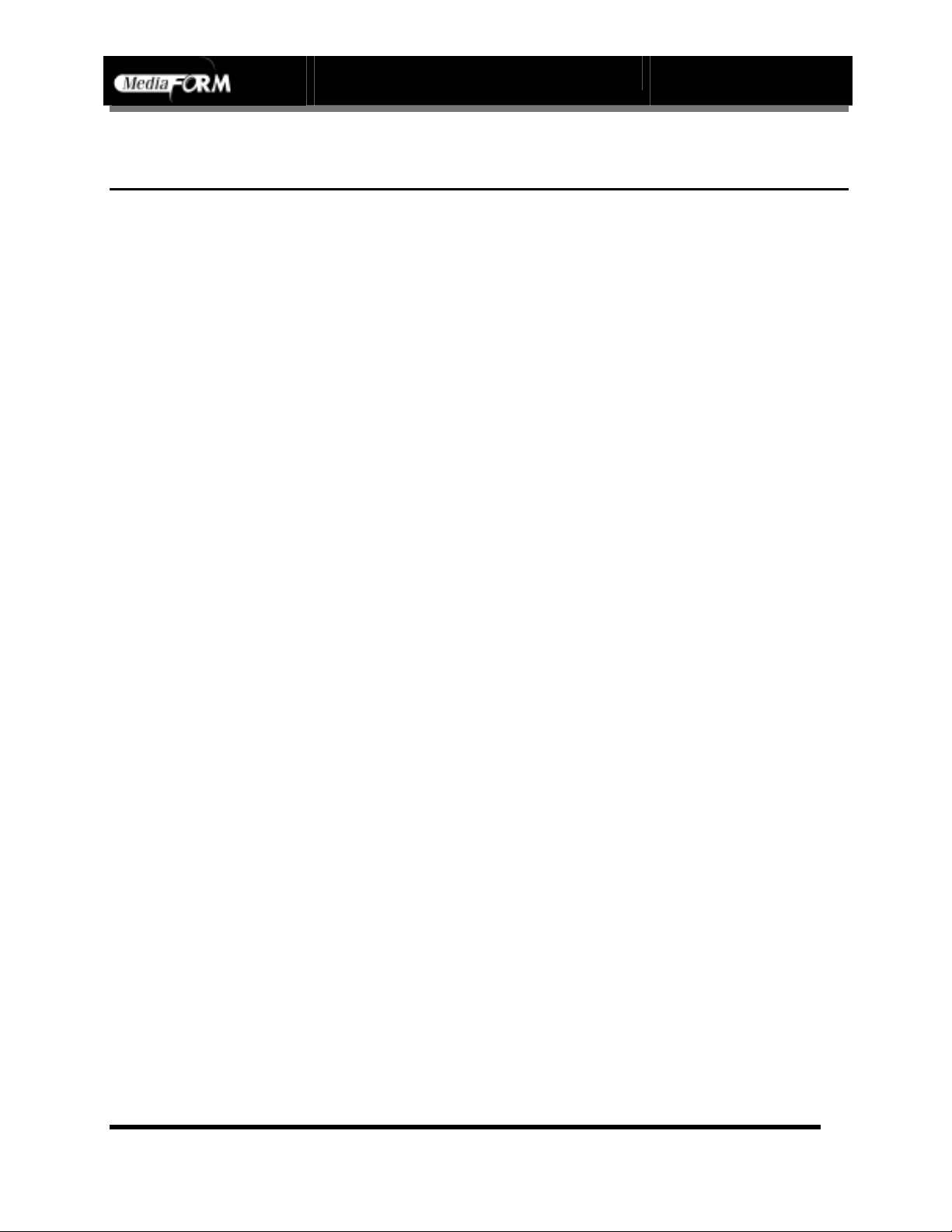
Vantage Series Operator’s Guide
Document Revision: 110102
Table of Contents
ABOUT MEDIAFORM INC..................................................................................................................................... 5
W
HAT TO EXPECT FROM YOUR MEDIAFORM DUPLICATION SYSTEM ..................................................................... 5
ABOUT THIS MANUAL........................................................................................................................................... 5
INSTALLING THE VANTAGE................................................................................................................................ 6
W
HAT’S IN THE BOX ................................................................................................................................................. 6
O
PTIONS..................................................................................................................................................................... 6
P
ACKING MATERIALS................................................................................................................................................. 7
T
HE BEST PLACE TO PUT THE VANTAGE .................................................................................................................. 7
S
AFETY PRECAUTIONS............................................................................................................................................... 7
L
OCATION OF VANTAGE COMPONENTS (24X CD-2000-8)........................................................................................ 8
Front View............................................................................................................................................................ 8
Rear View............................................................................................................................................................ 8
L
OCATION OF VANTAGE COMPONENTS (24X CD-2000-8)....................................................................................... 9
Front View............................................................................................................................................................ 9
Rear View............................................................................................................................................................ 9
L
OCATION OF VANTAGE COMPONENTS (24X CD-2000-4 SPECTRUM2).................................................................. 10
Front View.......................................................................................................................................................... 10
Rear View.......................................................................................................................................................... 10
L
OCATION OF VANTAGE COMPONENTS (2000-4) .................................................................................................... 11
Front View.......................................................................................................................................................... 11
Rear View.......................................................................................................................................................... 11
L
OCATION OF VANTAGE COMPONENTS (2000-4 INKJET)......................................................................................... 12
Rear View.......................................................................................................................................................... 12
L
OCATION OF VANTAGE COMPONENTS (DVD 2000-8)........................................................................................... 13
Front View.......................................................................................................................................................... 13
Rear View.......................................................................................................................................................... 13
L
OCATION OF VANTAGE COMPONENTS (DVD 2000-4)........................................................................................... 14
Front View.......................................................................................................................................................... 14
Rear View.......................................................................................................................................................... 14
L
OCATION OF CD-R/RW RECORDER PARTS AND CONTROLS ................................................................................. 15
MediaFORM SmartDRIVE 24X...................................................................................................................... 15
L
OCATION OF DVD-R/RW RECORDER PARTS AND CONTROLS.............................................................................. 16
Pioneer A04 DVD R/RW.................................................................................................................................. 16
I
NSTALLING THE PRINTER SUPPORT......................................................................................................................... 17
Attaching The PDS (printer docking station) To The Vantage................................................................... 17
INSTALLING THE PRINTER................................................................................................................................ 18
W
HAT’S IN THE BOX (SPECTRUM2 THERMAL TRANSFER)...................................................................................... 18
M
OUNTING THE PRINTER......................................................................................................................................... 18
M
AKING THE CONNECTION...................................................................................................................................... 19
INSTALLING FIRE WIRE CABLES .................................................................................................................... 20
STARTING THE VANTAGE FOR THE FIRST TIME....................................................................................... 22
POWER CONNECTION AND SETTINGS....................................................................................................................... 22
S
TARTING UP ........................................................................................................................................................... 22
Page 2
Page 4
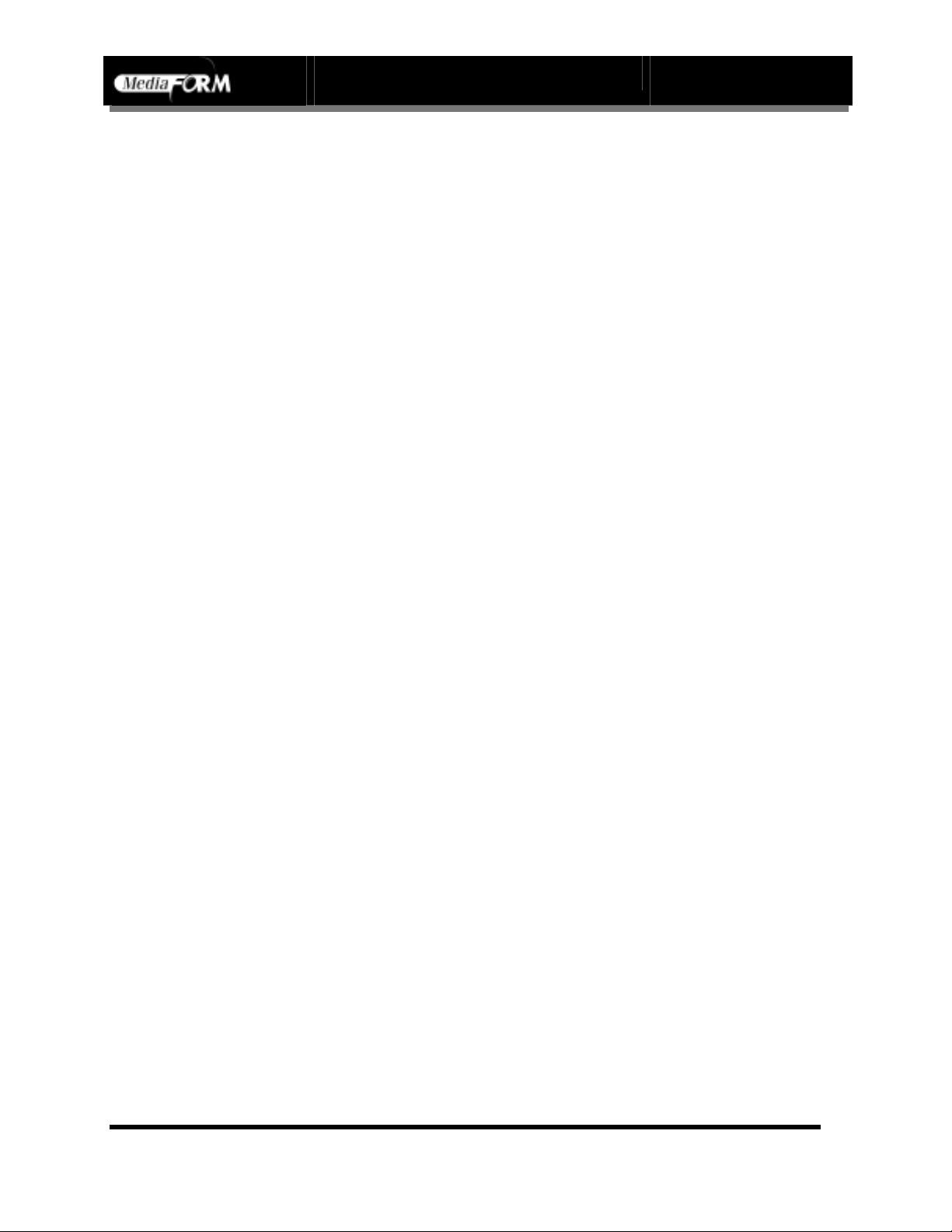
Vantage Series Operator’s Guide
Document Revision: 110102
ALIGNING THE PRINTER.................................................................................................................................... 23
APPLICATION STARTUP..................................................................................................................................... 25
S
TARTING THE VANTAGE APPLICATION ................................................................................................................... 25
V
ANTAGE APPLICATION LAYOUT............................................................................................................................. 26
VANTAGE STARTUP............................................................................................................................................. 27
SETTINGS EDITOR................................................................................................................................................ 28
A
PPLICATION TEMP FOLDER .................................................................................................................................... 28
CD I
MAGES DEFAULT FOLDER ................................................................................................................................ 28
CD L
ABELS DEFAULT FOLDER ................................................................................................................................ 29
P
RINTER DRIVER...................................................................................................................................................... 29
C
OMMUNICATION SERIAL PORTS............................................................................................................................. 29
DATA IMAGE EDITOR.......................................................................................................................................... 30
C
REATING A DATA DISC IMAGE................................................................................................................................. 30
Image Toolbar................................................................................................................................................... 31
Selecting CD Capacity..................................................................................................................................... 31
Adding Files and Folders................................................................................................................................. 32
Static and Dynamic Content ........................................................................................................................... 33
Removing Files And Folders........................................................................................................................... 33
Removing Files And Folders........................................................................................................................... 34
Saving The Current Disc Image File.............................................................................................................. 34
Loading An Existing Script File....................................................................................................................... 37
AUDIO IMAGE EDITOR........................................................................................................................................ 38
Image Toolbar................................................................................................................................................... 39
Adding Tracks................................................................................................................................................... 40
Removing Tracks.............................................................................................................................................. 40
Changing A UPC Code.................................................................................................................................... 41
Changing ISRC Codes And Copy Prohibit Flags......................................................................................... 42
Inserting, Editing And Removing Silence...................................................................................................... 43
Inserting, Editing And Removing Subindexes .............................................................................................. 44
Saving The Current Audio Disc Image.......................................................................................................... 45
Loading An Existing Audio Disc Image.......................................................................................................... 46
JOB MANAGER TAB.............................................................................................................................................. 47
Q
UEUED JOBS........................................................................................................................................................... 47
A
RCHIVE ONLY ........................................................................................................................................................ 49
C
OPY AND/OR VERIFY.............................................................................................................................................. 51
R
ELAY-MODE JOB .................................................................................................................................................... 53
P
RINT ONLY ............................................................................................................................................................. 55
I
MAGE FILE PATH (OPTIONAL IF ONLY PRINTING IS DESIRED ) .................................................................................... 57
L
ABEL FILE PATH (OPTIONAL IF LABEL IS NOT REQUIRED)......................................................................................... 57
M
AKING COPIES (RELAY MODE) ............................................................................................................................. 58
C
OPY PROTECTION (OPTIONAL)................................................................................................................................ 59
Q
UANTITY (REQUIRED)............................................................................................................................................ 60
P
RIORITY (REQUIRED).............................................................................................................................................. 60
A
RCHIVE.................................................................................................................................................................. 60
M
EDIA TYPE (REQUIRED)......................................................................................................................................... 61
J
OBS IN PROGRESS.................................................................................................................................................... 61
F
INISHED JOBS ......................................................................................................................................................... 61
Page 3
Page 5
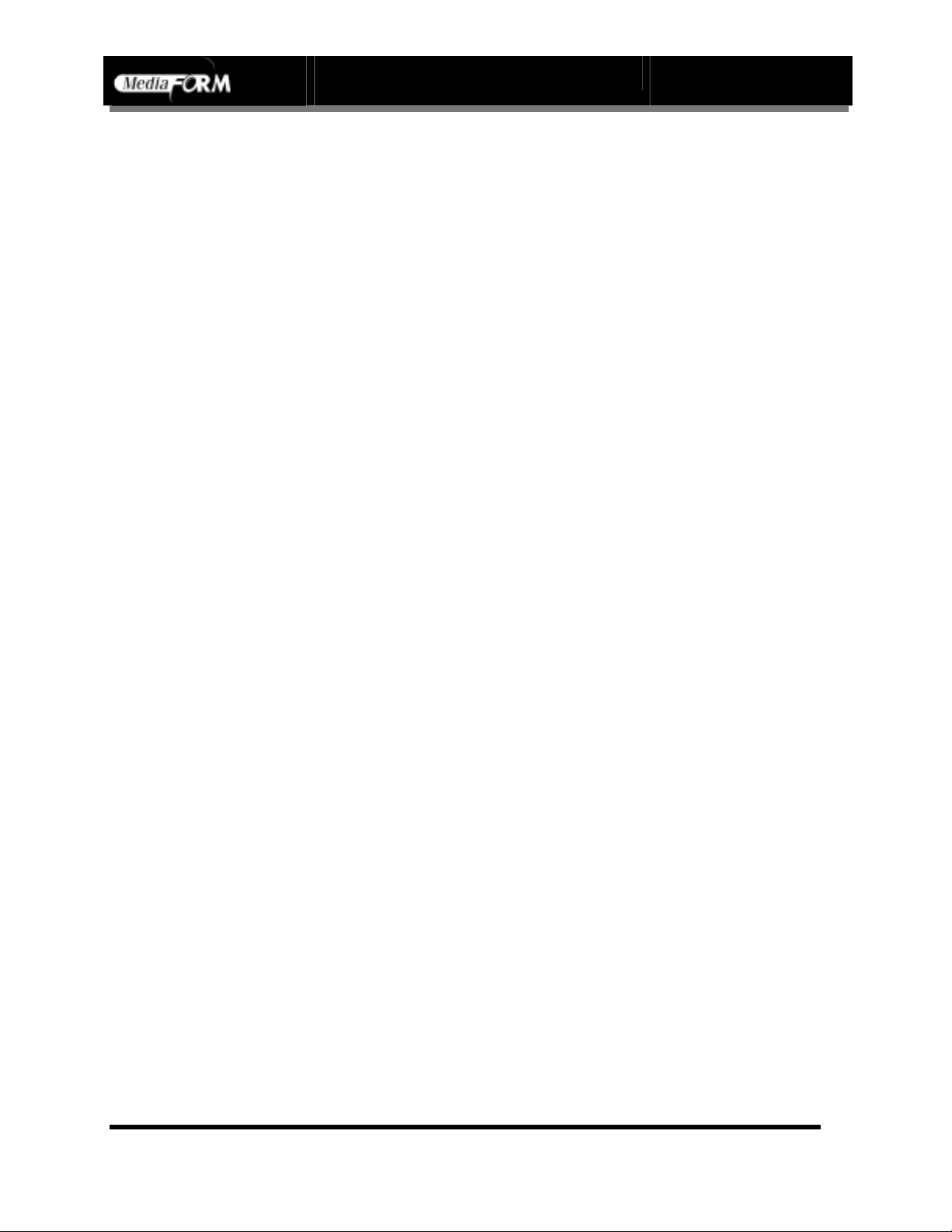
Vantage Series Operator’s Guide
Document Revision: 110102
R
ECORDING SPEED (REQUIRED)...............................................................................................................................61
CREATING .PRN FILES (SPECTRUM2 PRINTER).......................................................................................... 62
CREATING .PRN FILES (INKJET PRINTER) ................................................................................................... 63
PRINTING IN RELAY MODE............................................................................................................................... 64
S
UBMITTING A JOB .................................................................................................................................................. 64
SUBMITTING JOBS................................................................................................................................................ 65
The Production Process .................................................................................................................................. 66
DUPLICATING EXISTING CDS........................................................................................................................... 67
C
REATING AN IMAGE FILE ....................................................................................................................................... 67
R
ECORDING AN IMAGE FILE .................................................................................................................................... 69
APPENDIX A: CREATING DISC LABELS WITH OTHER SOFTWARE...................................................... 70
I
NSTALLING THE SOFTWARE (SPECTRUM THERMAL TRANSFER)............................................................................. 70
For Windows 98................................................................................................................................................ 70
For Windows NT 4.0 Workstation.................................................................................................................. 72
I
NSTALLING THE SOFTWARE (SIGNATURE PRINTERS).............................................................................................. 73
For Windows 98................................................................................................................................................ 73
C
REATING AND USING DISC LABELS ....................................................................................................................... 74
Producing The Printer Image File (Spectrum Thermal Transfer) .............................................................. 74
Producing The Printer Image File (Signature Printers)............................................................................... 75
Page 4
Page 6

Vantage Series Operator’s Guide
About MediaFORM Inc.
Thank you for purchasing MediaFORM’s Vantage autoloading CD
duplication system. MediaFORM manufactures a wide variety of software
and audio duplication and production equipment, including manual and
fully automatic CD and DVD duplicators and printers. We hope you will
consider us for all of your production needs.
What To Expect From Your MediaFORM Duplication System
Your MediaFORM Vantage CD or DVD duplication system is
professionally designed and manufactured to give you years of trouble free
operation. To avoid accidental damage to your new duplication system,
please read and understand this manual thoroughly before operating the
unit.
Document Revision: 110102
About This Manual
This manual is written for both novice and experienced users. Please read
through this Operator’s Guide from beginning to end before using the unit.
Once having read the manual, follow along chapter by chapter. This will
provide the necessary understanding of your new Vantage CD or DVD
duplication system.
Page 5
Page 7
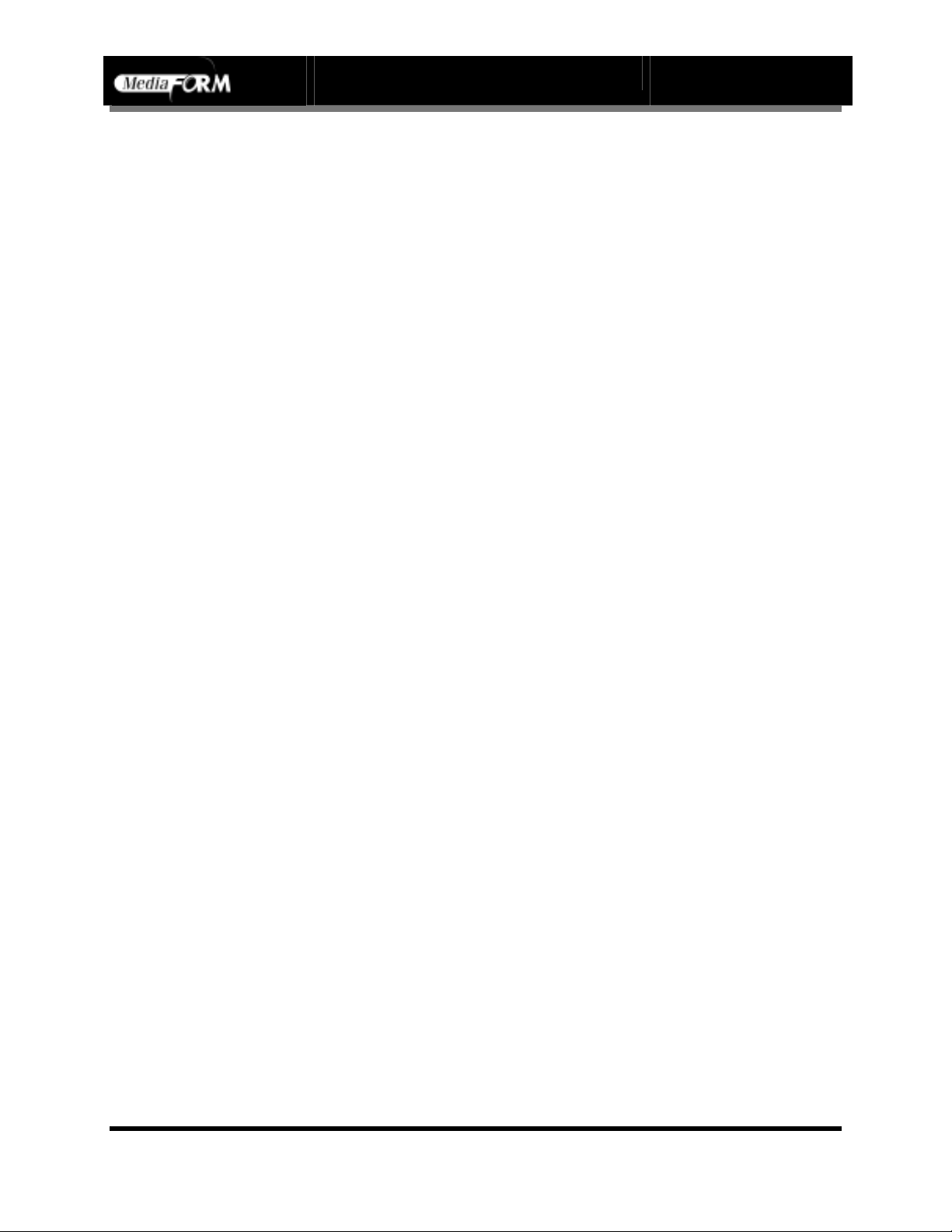
Vantage Series Operator’s Guide
Installing The Vantage
Carefully remove the Vantage CD or DVD duplication system from the
shipping container. Inspect the contents and verify them against the packing
slip. Report any errors in shipping as soon as possible.
What’s In The Box
Your Vantage is a complete duplication system containing all necessary
components. The package includes:
• Vantage CD or DVD duplication system
• Power cord
• Three threaded metal aligner spikes
• One threaded metal spindle spike
• Operator’s Guide
• MediaFORM Product & Warranty Registration card
Document Revision: 110102
Options
• CD label printers: Supported models include the Spectrum2, Spectrum,
and Signature IV
Page 6
Page 8
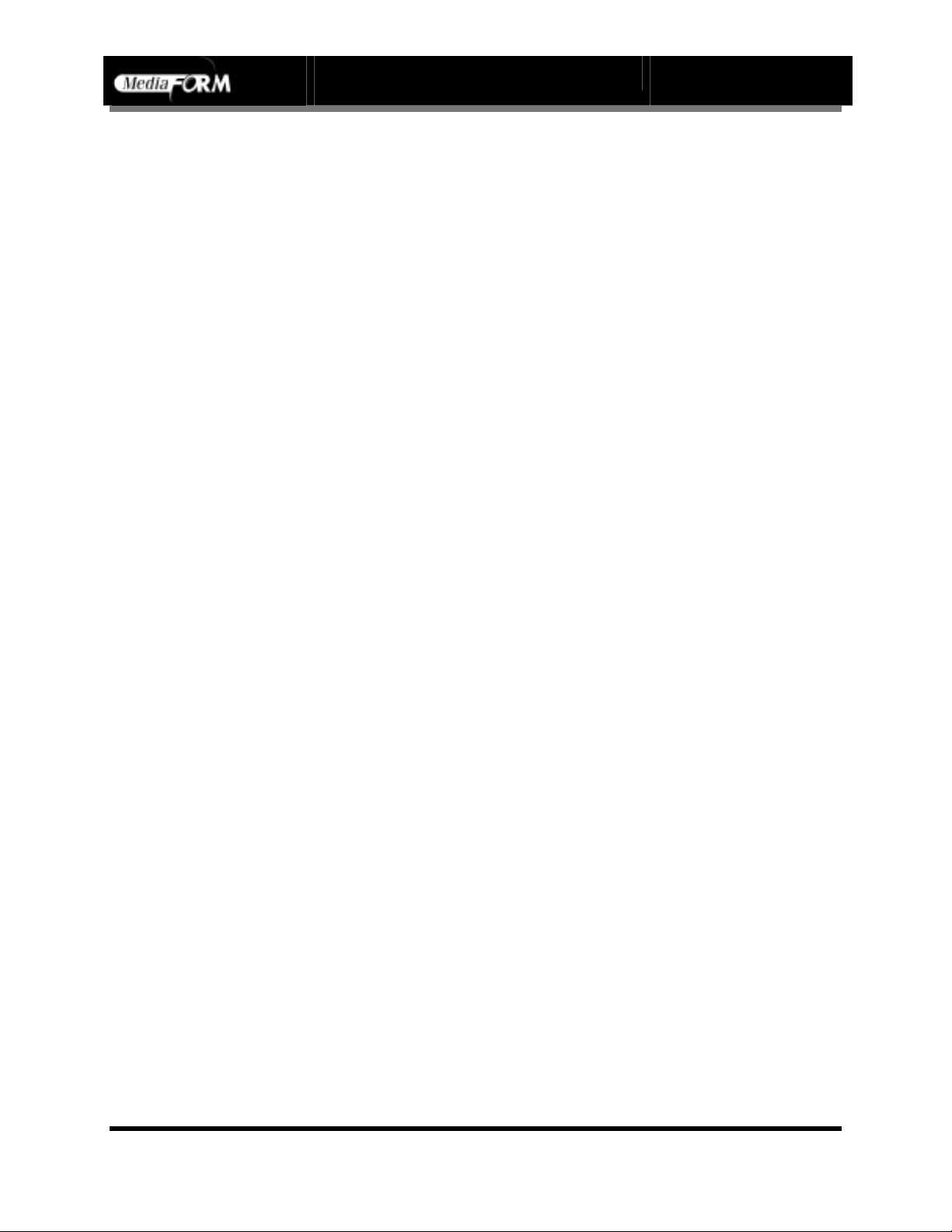
Vantage Series Operator’s Guide
Document Revision: 110102
Packing Materials
Please retain the original box and packaging in the event that the unit
requires future servicing. This will help to reduce the possibility of damage
occurring in transit.
The Best Place To Put The Vantage
The best operating location for the Vantage duplication system is in a
climate controlled area, free of dirt, dust, humidity, excessive heat, and
electronic or electromagnetic interference. Room temperature should be
between 65 and 75 degrees Fahrenheit, or between 18 and 23 degrees
Celsius. Place the Vantage on a solid, steady work surface and allow
sufficient room for all incidental work materials. Provide at least six inches
of clearance on all sides of the unit for ventilation.
Safety Precautions
The system is shipped with a three-prong power connector and must be
used with a properly grounded AC receptacle. DO NOT try to defeat the
third “ground” prong. All computer peripherals must be properly grounded
and the Vantage is no exception. The use of a power conditioner such as an
Uninterruptible Power Supply (UPS), or a surge protector is highly
recommended. The minimum required size is 400VA.
Repairs or alterations should only be attempted by authorized factory
trained technicians. MediaFORM reserves the right to void the warranty if
unauthorized service is performed.
Page 7
Page 9
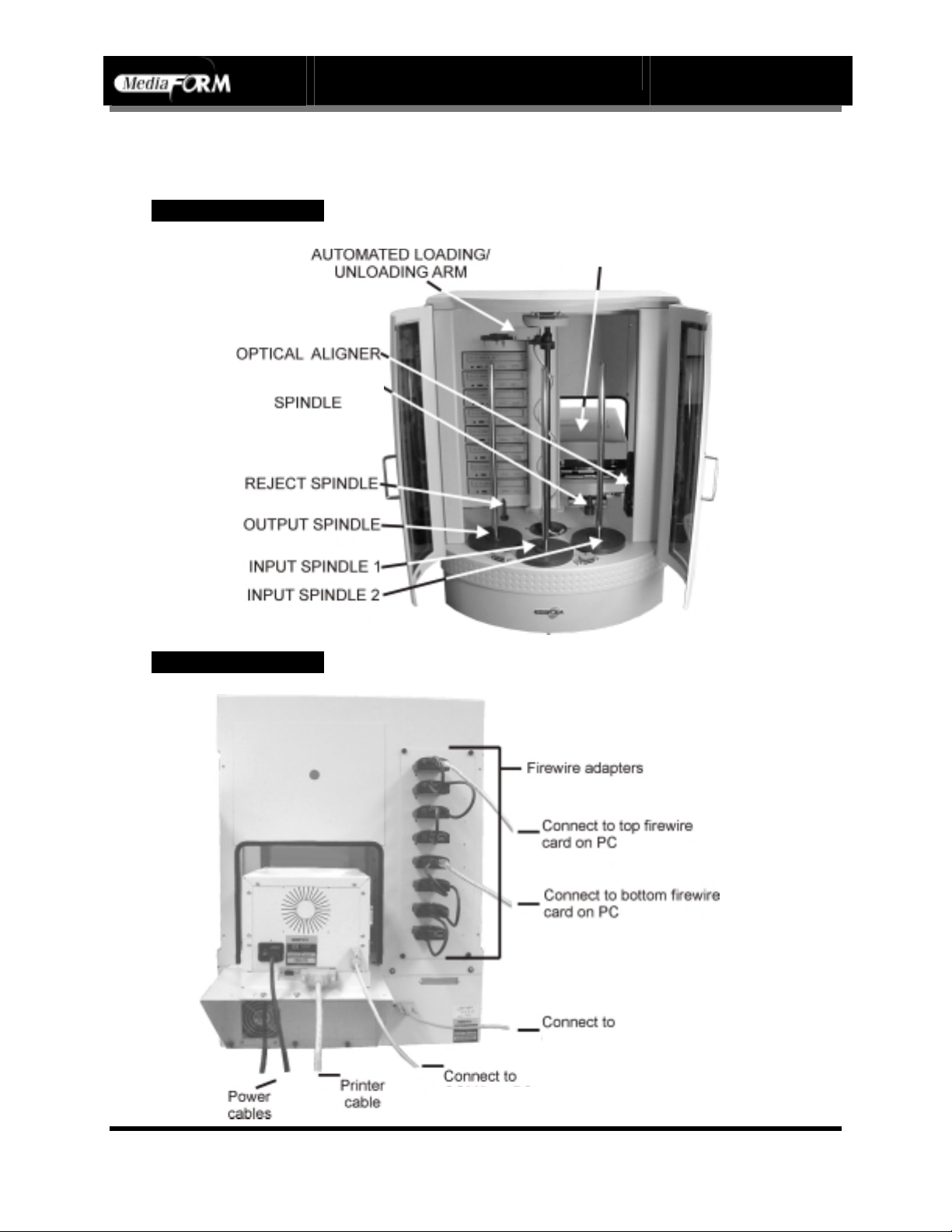
Vantage Series Operator’s Guide
Location Of Vantage Components (24X CD-2000-8)
Front View
Document Revision: 110102
(optional)
ALIGNER
Rear View
(shown with Spectrum2 printer)
PRINTER
COM2 of PC
COM1 of PC
Page 8
Page 10
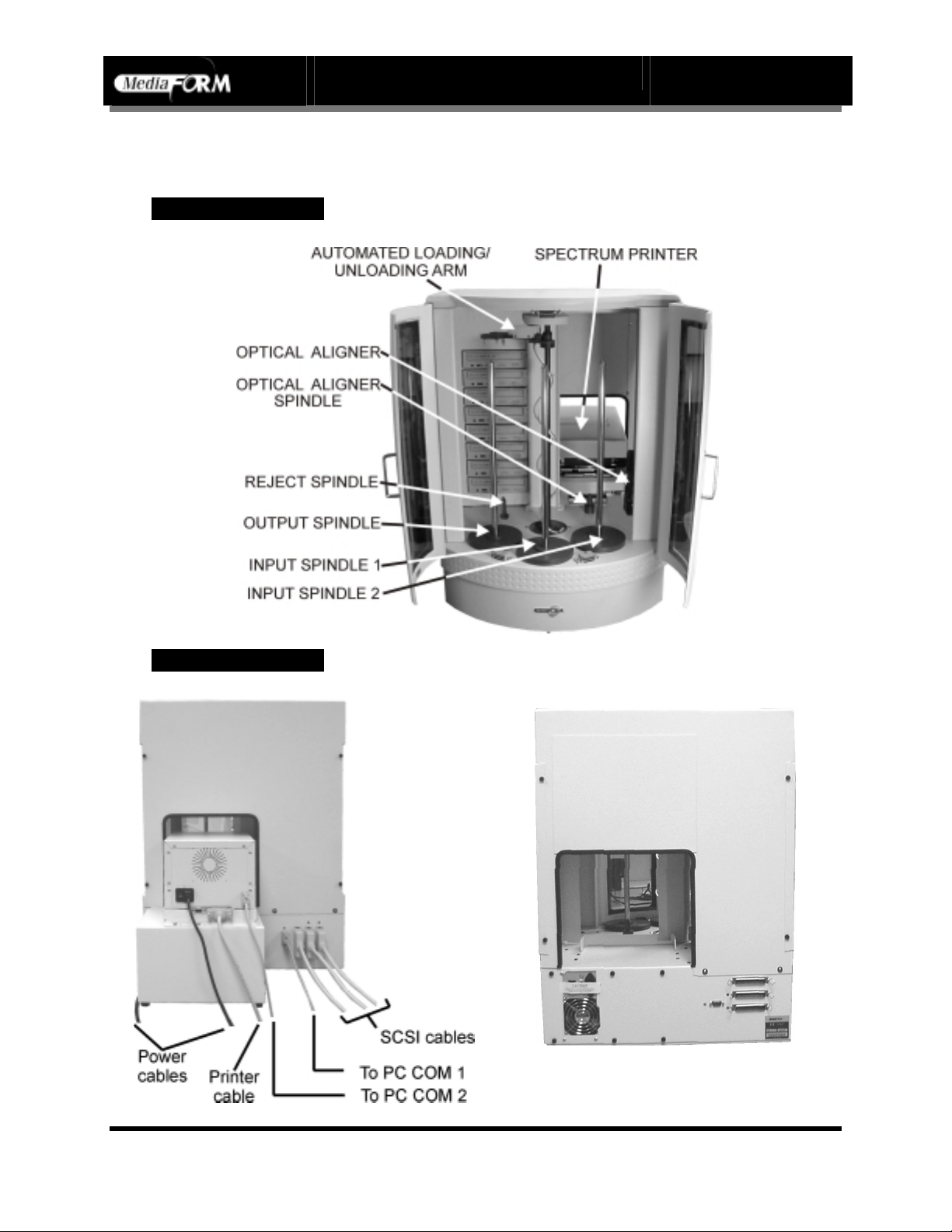
Vantage Series Operator’s Guide
Location Of Vantage Components (24X CD-2000-8)
Front View
Document Revision: 110102
(optional)
Rear View
(shown with old style printer doc)
(shown with horizontal SCSI configuration)
Page 9
Page 11
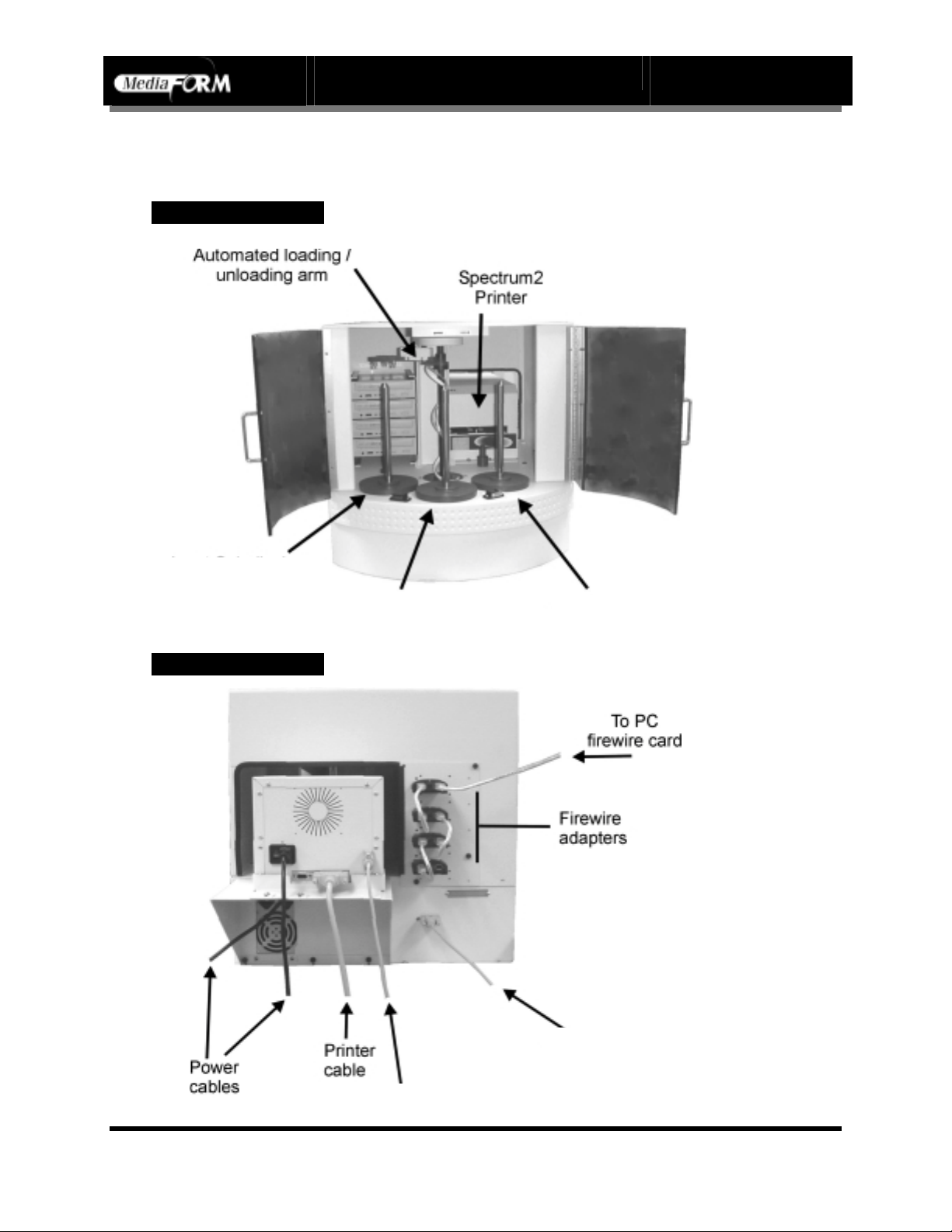
Vantage Series Operator’s Guide
Document Revision: 110102
Location Of Vantage Components (24X CD-2000-4 Spectrum2)
Front View
Output Spindle
Input Spindle 2 Input Spindle 1
Rear View
To COM2 of PC
To COM1 of PC
Page 10
Page 12

Vantage Series Operator’s Guide
Location Of Vantage Components (2000-4)
Front View
Document Revision: 110102
OUTPUT SPINDLE
INPUT SPINDLE 1
Rear View
INPUT
SCSI 1
SPINDLE 2
Page 11
Page 13
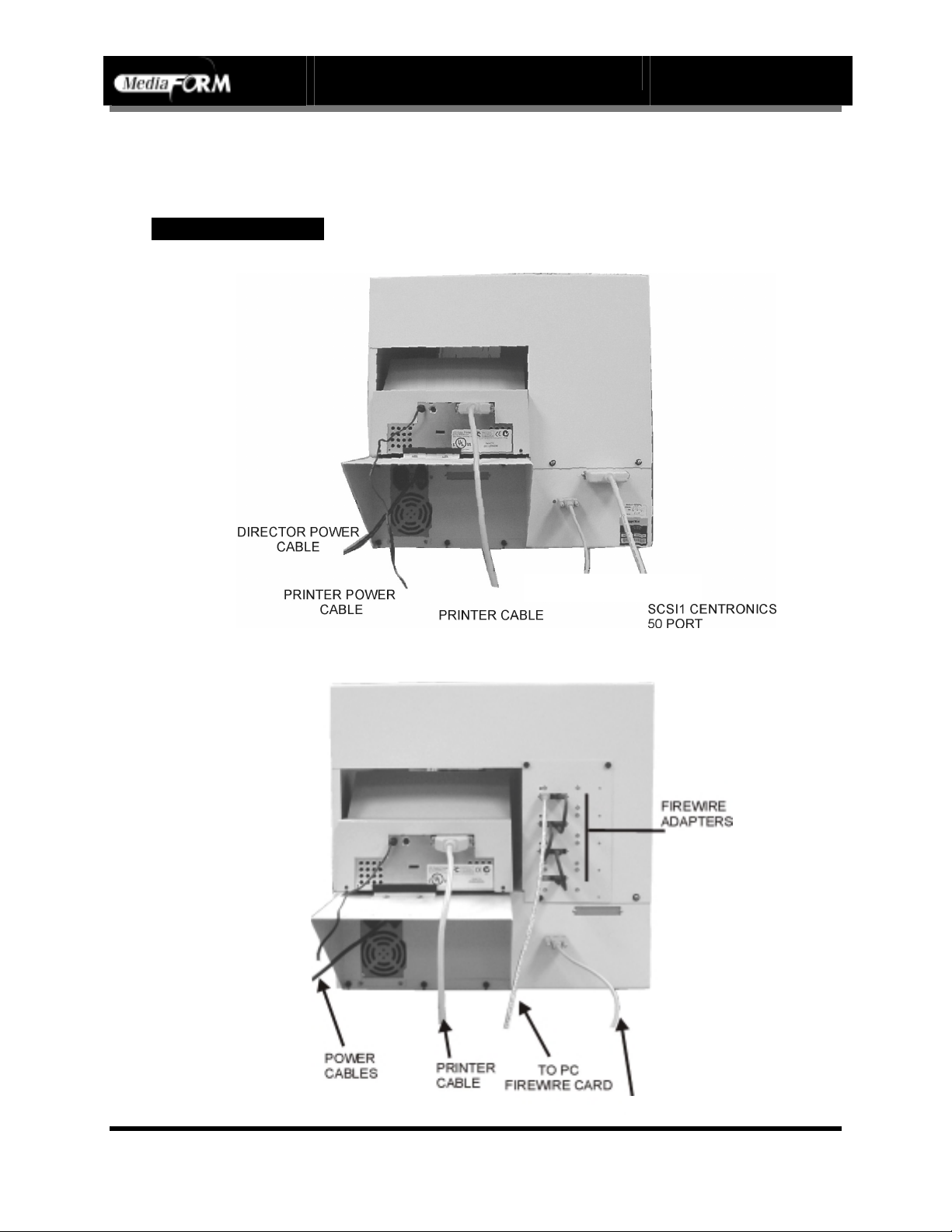
Vantage Series Operator’s Guide
Location Of Vantage Components (2000-4 inkjet)
Rear View
24X CD-R
Document Revision: 110102
DVD-R Inkjet
To COM2 of PC
To COM2 of PC
Page 12
Page 14
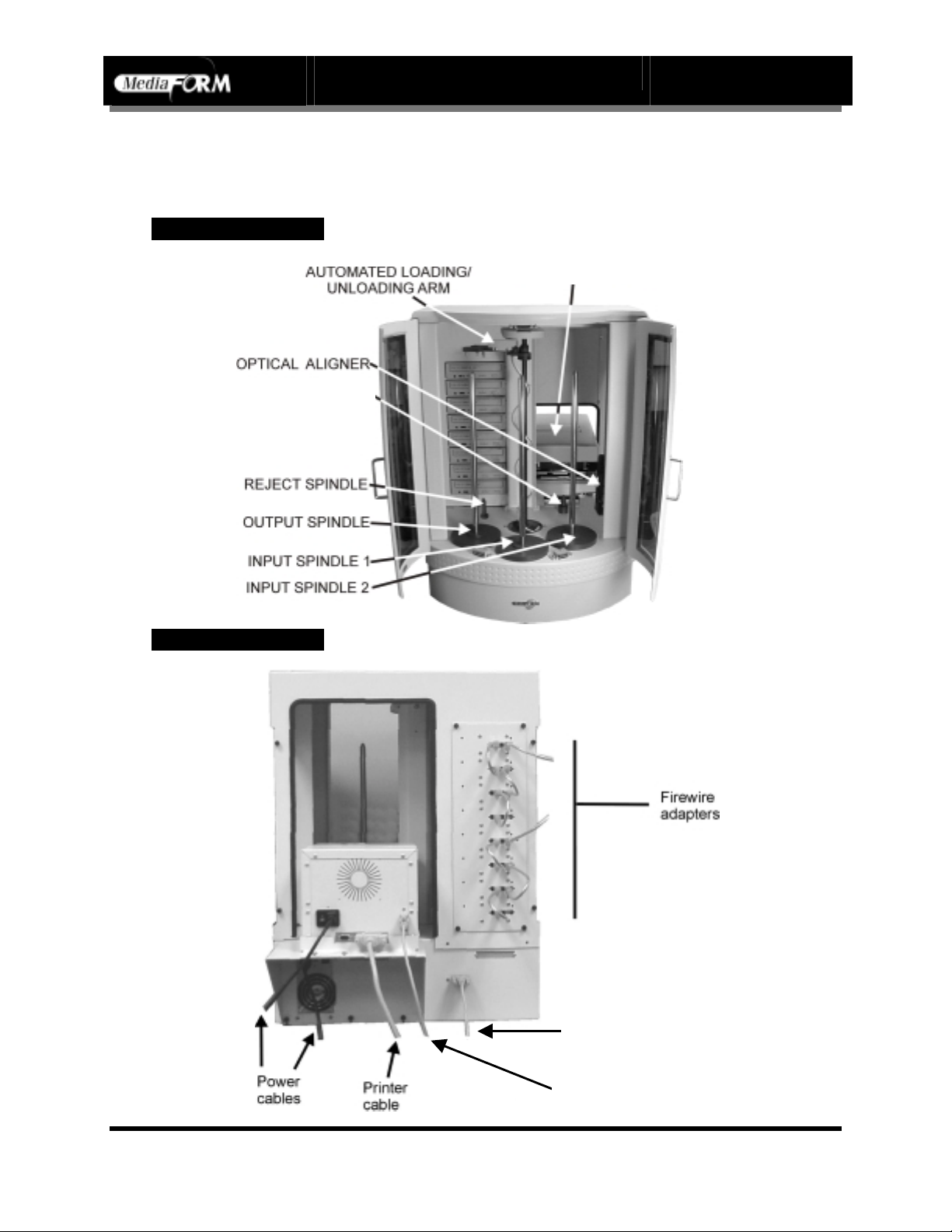
Vantage Series Operator’s Guide
Location Of Vantage Components (DVD 2000-8)
Front View
PRINTER
Document Revision: 110102
(optional)
ALIGNER
SPINDLE
Rear View
To COM2 of PC
To COM1 of PC
Page 13
Page 15
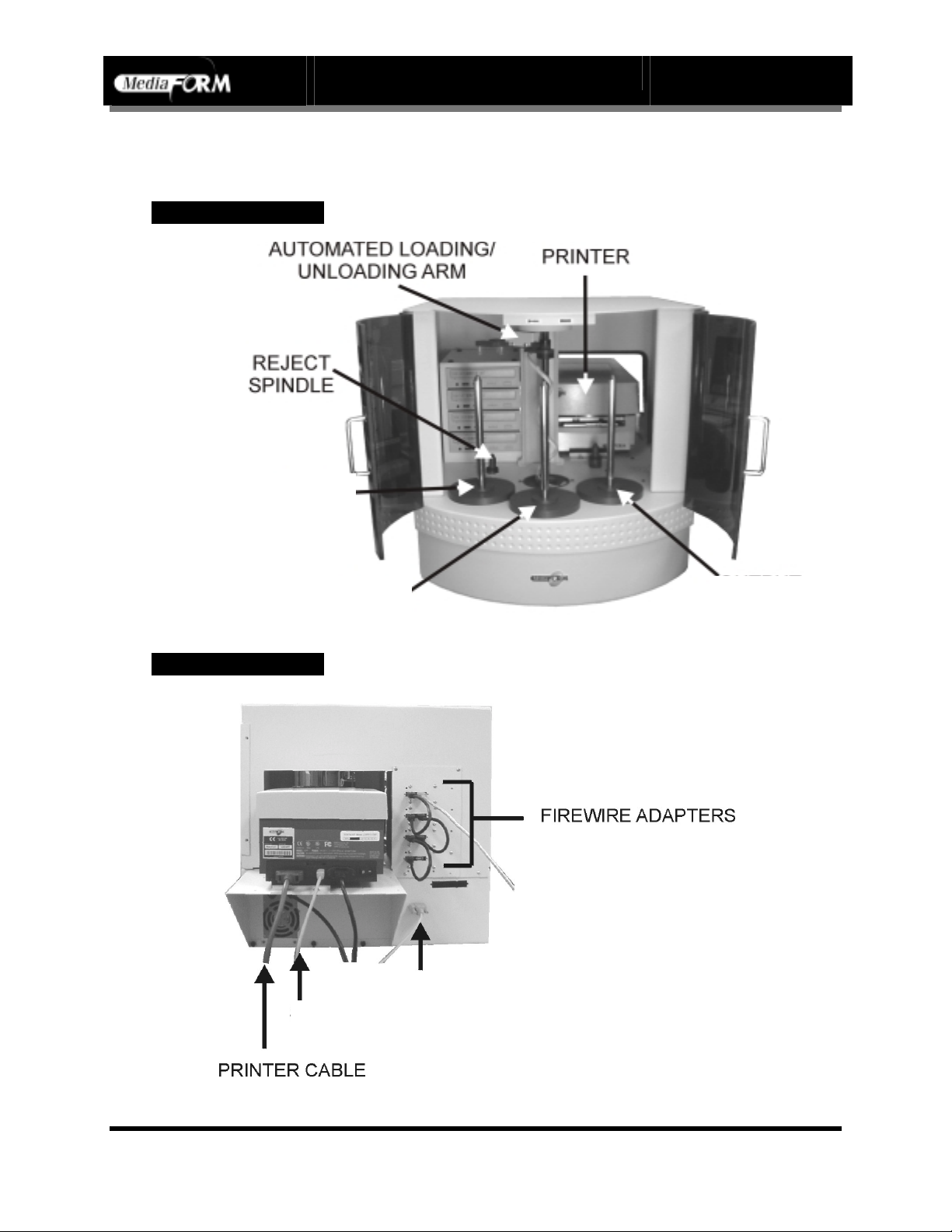
Vantage Series Operator’s Guide
Location Of Vantage Components (DVD 2000-4)
Front View
Document Revision: 110102
OUTPUT
SPINDLE
INPUT SPINDLE 1
INPUT
SPINDLE 2
Rear View
To COM2 of PC
To COM1 of PC
Page 14
Page 16

Vantage Series Operator’s Guide
Document Revision: 110102
Location Of CD-R/RW Recorder Parts And Controls
MediaFORM SmartDRIVE 24X
Legend
1)
Disc tray - Discs are loaded and removed from this tray. Pressing the eject button will open the
tray when the power to the Vantage is switched on.
2) Read and write status LEDs - These indicators light up when the recorder is reading or writing.
3) Eject button - This button is used to manually open or close the disc tray.
4) Emergency eject pinhole - In the event that the disc tray will not open by pressing the eject button
insert the tip of a large paper clip into this hole and push.
Page 15
Page 17
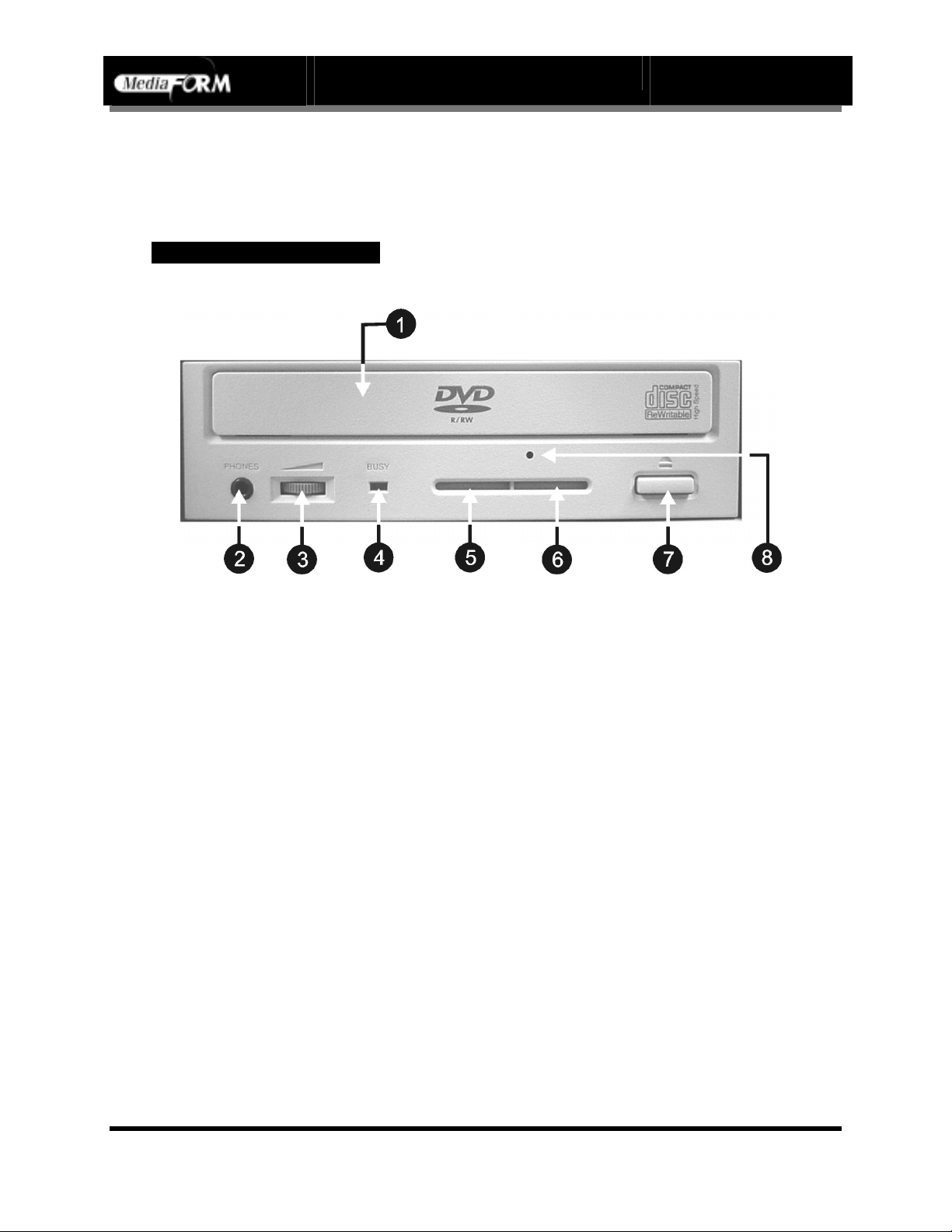
Vantage Series Operator’s Guide
Document Revision: 110102
Location Of DVD-R/RW Recorder Parts And Controls
Pioneer A04 DVD R/RW
Legend
1)
Disc Tray - Discs are loaded and removed from this tray. Pressing the eject button will open the
tray when the power to the Vantage is switched on.
2) Headphone Jack – Connect headphones here.
3) Volume Control Knob – This controls the volume level of the headphones.
4) Disc Indicator – Light indicates presence of disc in drive.
5) Ventilation Slot – Do not block.
6) Ventilation Slot – Do not block.
7) Eject Button – This button is used to manually open the disc tray.
8) Emergency Eject Pinhole – In the event that the disc tray will not open by pressing the eject
button, insert the tip of a large paper clip into this hole.
Page 16
Page 18

Vantage Series Operator’s Guide
Installing The Printer Support
Document Revision: 110102
The printer support bracket must be installed before the printer is installed. The bracket
attaches with six fasteners and extends from the back of the unit as depicted below.
Attaching The PDS (printer docking station) To The Vantage
• Loosen the screws from the back of the unit about half way, if already in
place. Align the slots of the bracket with the mounting screws on the
rear of the unit. Slide the bracket down over the mounting screws.
Fasten the bracket in place by tightening the screws clock-wise.
Page 17
Page 19
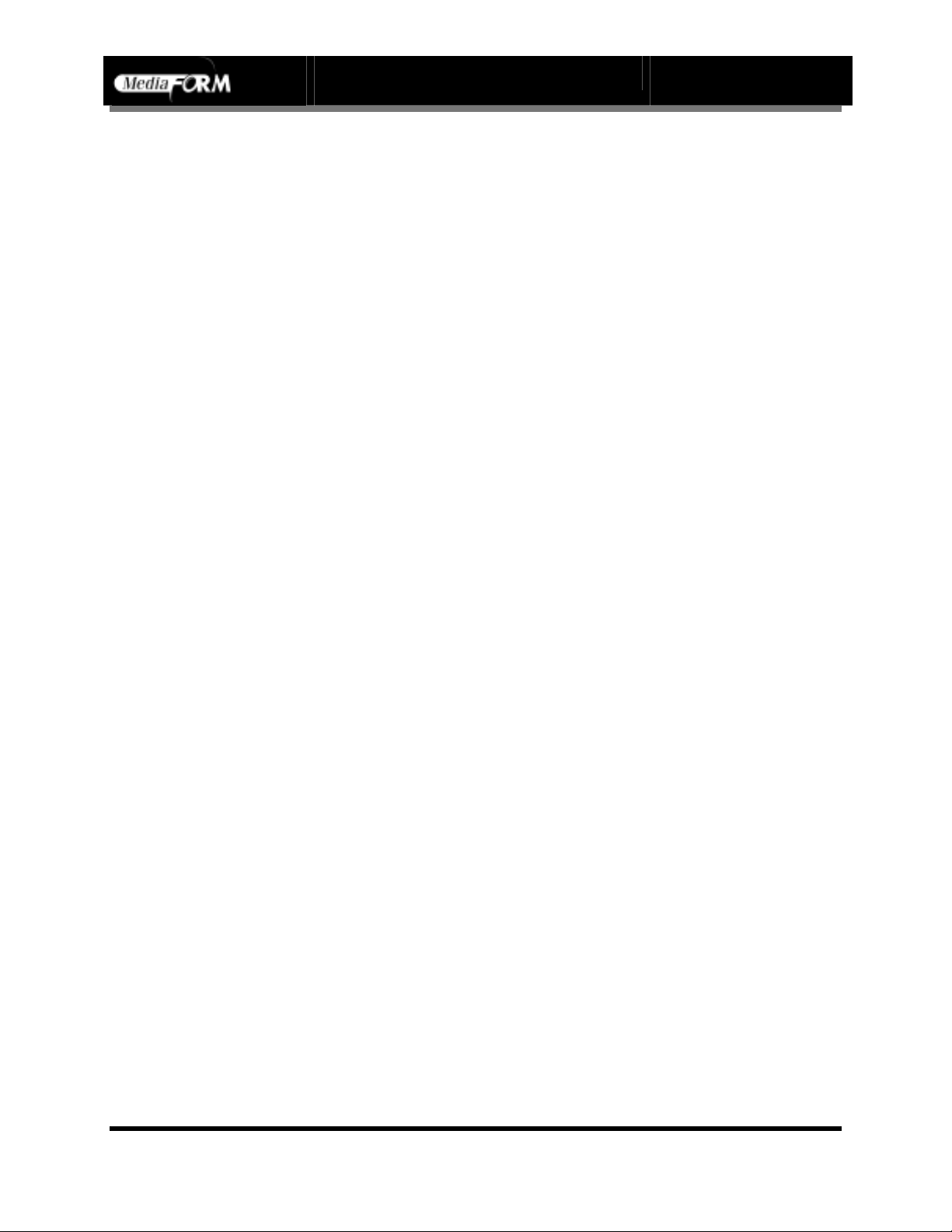
Installing The Printer
Before operating the Vantage, the printer must be properly mounted and
aligned. In addition, please familiarize yourself with the documentation
included with the Spectrum2 thermal CD printer.
What’s In The Box (Spectrum2 Thermal Transfer)
Your Spectrum2 CD printer package includes:
• Spectrum2 printer
• Power cord
• Parallel printer cable
• Printer user guide
• Spectrum2 Designer software and printer driver CD
• Printer ribbon
• MediaFORM Product & Warranty Registration card
• Serial Cable
• Mounting Brackets
Vantage Series Operator’s Guide
Document Revision: 110102
Mounting The Printer
• Install the ribbon as shown in the Spectrum2’s documentation.
• From the rear of the Vantage, gently place the printer on the top deck of
the unit, so that it rests between the four guides. The printer bracket will
support the overhang.
• Do not tighten down the guides yet since the precise placement of the
printer must first be determined.
Page 18
Page 20

Making The Connection
• Make sure the printer power switch is set to the off position.
• Connect the supplied parallel printer cable to the printer port on the back
of the Spectrum2 and to the parallel port on the back of the host
computer.
• Connect the supplied serial cable to the serial port on the back of the
Spectrum2 and to COM1 on the back of the host computer.
• Connect one end of the power cord to the VAC Out on the Spectrum2
and the other to the wall power outlet.
• Install the ribbon as shown in the Spectrum2’s documentation.
Vantage Series Operator’s Guide
Document Revision: 110102
Page 19
Page 21
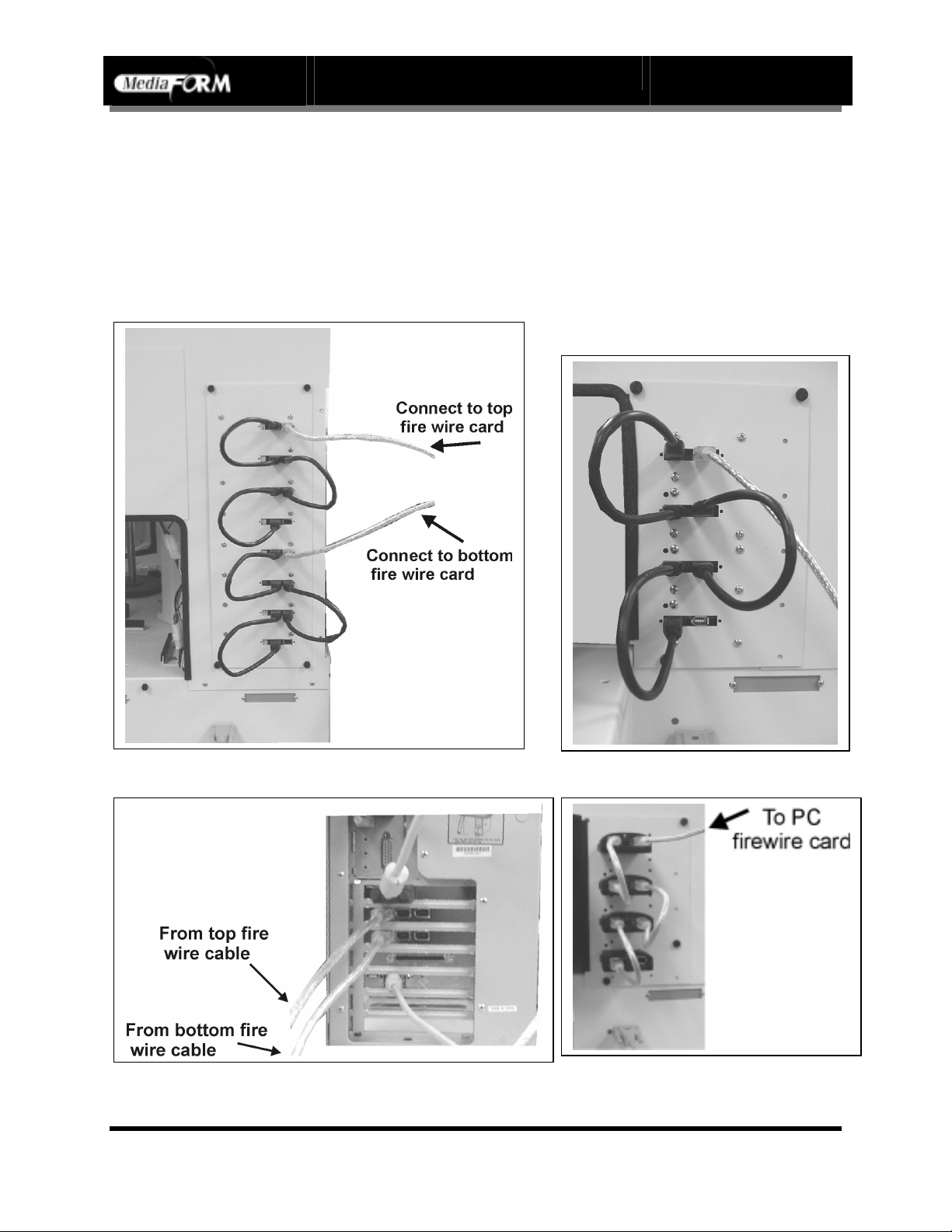
Vantage Series Operator’s Guide
Document Revision: 110102
Installing Fire Wire Cables
Please connect the fire wire cables as illustrated below. Systems with 4 drives will not
have the bottom 4 connectors, and will have only 1 cable going to the PC.
(8 drive DVD)
(4 drive DVD)
(4 drive 24X)
Page 20
Page 22
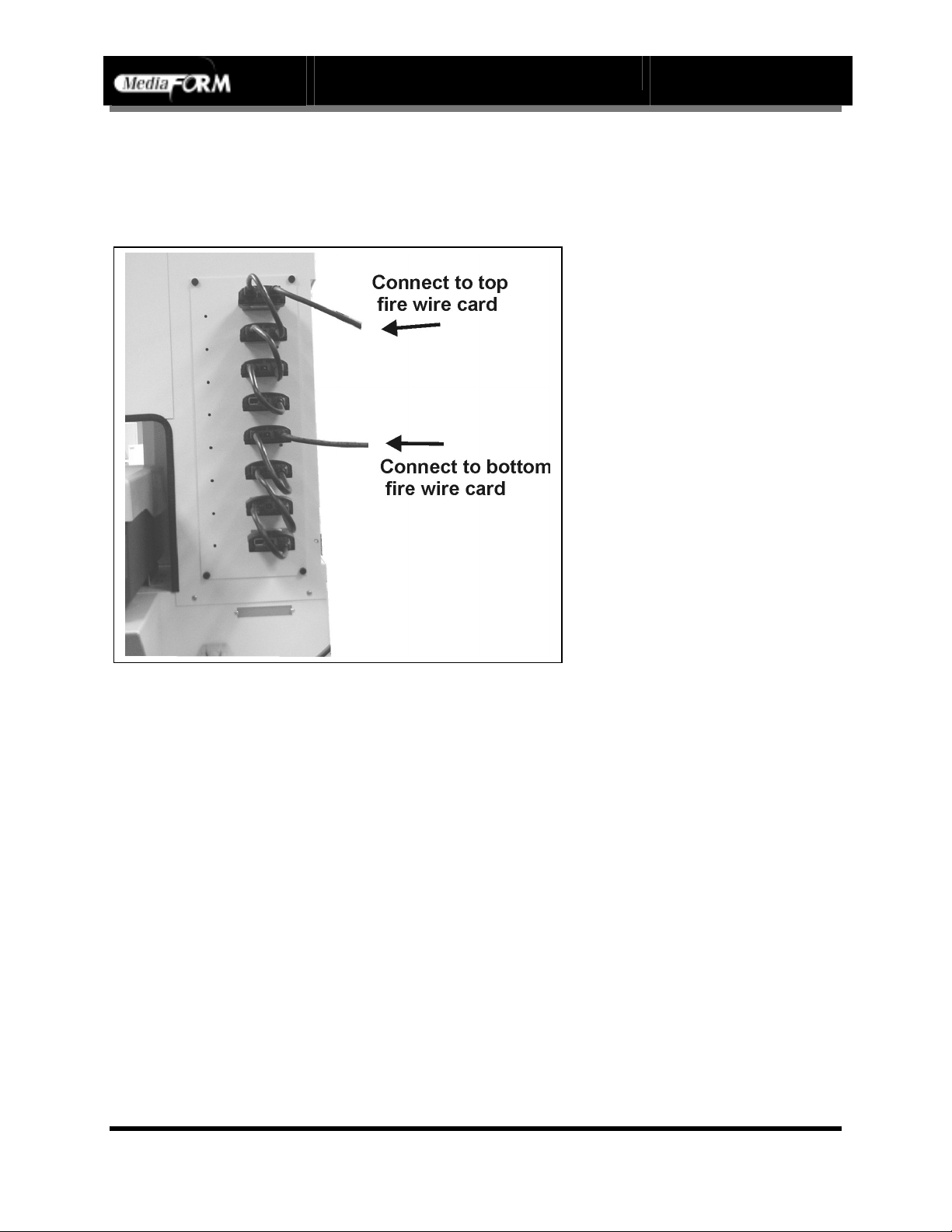
Vantage Series Operator’s Guide
Document Revision: 110102
24X 2000-8
Page 21
Page 23
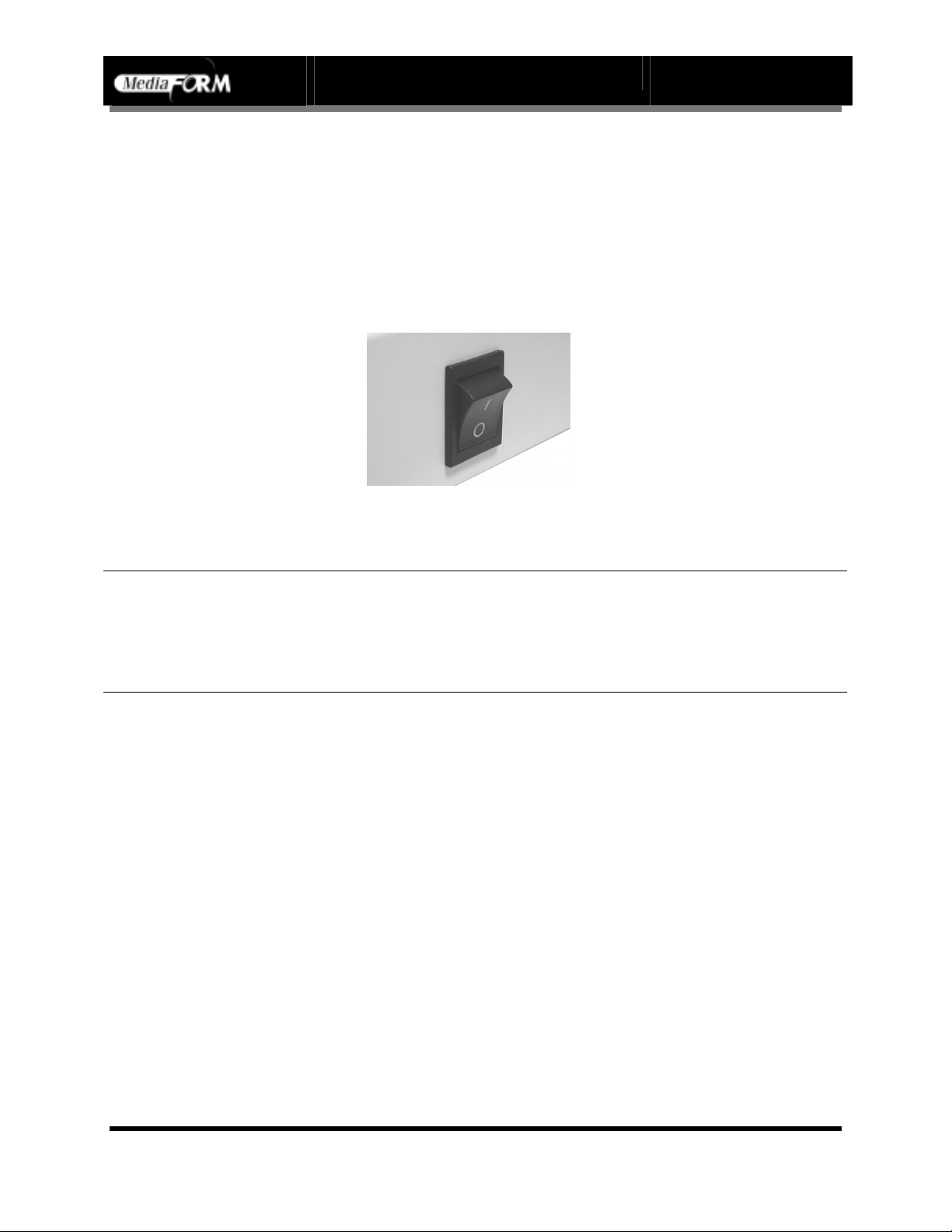
Vantage Series Operator’s Guide
Starting The Vantage For The First Time
Before disc creation can begin it is necessary to review a few details.
Power Connection And Settings
• Make sure the Vantage power switch is set to the off position.
• Plug one end of the supplied power cord into the receptacle at the rear of
the unit, and the other end into the wall or UPS power outlet.
CAUTION
CAUTION
CAUTIONCAUTION
Always use properly grounded receptacles, or severe damage to
your system may result. The use of a surge protector or
Uninterruptible Power Supply (UPS) is highly recommended.
Document Revision: 110102
Starting Up
• Flip the Vantage power switch to the on position.
• Switch on the power to the printer.
• Turn on the computer and get to the desktop.
Page 22
Page 24

Aligning The Printer
The printer must now be manually positioned relative to the Vantage’s disc
picking mechanism.
• From the Vantage Settings tab depicted below:
• Click the “Test unloading and loading discs to printer” button.
• The screen will now read:
• Place one disc on the open tray of the printer.
• Press “Pickup the disc, and “Put the disc down” and adjust the printer
according to where the automated arm places the disc on the tray.
Vantage Series Operator’s Guide
Document Revision: 110102
Page 23
Page 25

Vantage Series Operator’s Guide
Document Revision: 110102
• When you are satisfied with the alignment of the disc, click “Put the disc
back to the input spindle” and then click “End of test.”
• Be sure to remove the disc from the printer tray.
Page 24
Page 26

Application Startup
The Vantage is a state-of-the-art CD or DVD duplicating system. It is
designed to create, duplicate and verify most standard compact disc
formats. This startup section will guide you through starting and
configuring the Vantage application.
Starting the Vantage Application
To start the Vantage application the steps are as follows:
• From the desktop of the computer, click the Scribe/Vantage icon.
• The Vantage application screen will now be displayed:
• Place as many blank discs as required onto the input spindle.
Vantage Series Operator’s Guide
Document Revision: 110102
Page 25
Page 27

Vantage Series Operator’s Guide
Document Revision: 110102
Vantage Application Layout
The Vantage application is organized into a sequence of four pages
accessible by tabs at the top of the screen (Job Manager, Data Image
Editor, Audio Image Editor, and Settings). By completing the information
on these pages you control the actions of the Vantage to create, duplicate
and verify discs as well as print disc labels.
Tabs:
Job Manager Brings together the components of a disc to be
produced.
Data Image Editor Specifies the data content of the disc being created.
Audio Image Editor Specifies the audio content of the disc being created.
Settings Defines operating settings.
Page 26
Page 28

Vantage Startup
• When the Vantage software first opens, the Job Manager tab is
displayed.
• Click the Settings tab
The Settings tab is divided into four areas (Version Information, Default
folders, Printer, and Comm unication Serial Ports). The field closest to the
top of the tab is the Vantage’s version information. This lets you know what
version of Vantage you are currently running. The settings below the
version information may be customized. The following section illustrates
this procedure.
Vantage Series Operator’s Guide
Document Revision: 110102
Page 27
Page 29

Settings Editor
• From the Settings tab, click the Change Settings button and the
following screen will be displayed.
Vantage Series Operator’s Guide
Document Revision: 110102
Application Temp Folder
• To choose an application temp folder, click the Browse button to the
right of the Application TEMP folder field. This folder is a temporary
location for your disc image to reside before and during duplication.
After job completion, the image is removed.
CD Images Default Folder
• To choose a default folder for your disc images, click the Browse button
to the right of the CD images default folder field. When creating a new
job, this will be the default folder that the Vantage opens to browse for
an image file path.
Page 28
Page 30

Vantage Series Operator’s Guide
Document Revision: 110102
CD Labels Default Folder
• To choose a default folder for your CD labels, click the Browse button
to the right of the CD labels default folder field. When creating a new
job, this will be the default folder that the Vantage opens to browse for a
label file path.
Printer Driver
The Printer Driver pull-down is used to indicate to the Vantage the type of
printer that is installed.
• Click the Printer Driver pull down and select the type of printer being
used.
• If you do not have a printer, please select none.
Communication Serial Ports
The Communication Serial Ports pull-down allows you to choose which
COM port the Vantage uses to communicate with the PC.
• To choose a COM port, click the pull-down button to the right of the
Communication serial ports field. Depending on which port the Vantage
is connected to, you will choose from COM 1, or 2.
• Click OK to exit the Settings Editor.
• Close and reopen the Vantage software.
Page 29
Page 31

Data image editor
After creating a label, the next step in constructing a CD is to specify its
contents (disc image). The Vantage creates industry standard data (Mode 1
ISO 9660 level 2 with Joliet extensions) and audio (Red Book) CDs from
scratch as well as duplicates existing CDs authored in most formats. In this
section we cover how to create the CD contents f rom files residing on the
local system or a remote system connected via a network.
Creating a data disc image
To create a data disc image:
• Click the Data Image Editor tab. The screen will now read:
The Data Image Editor tab is divided into four panes. The top left pane
lists all of the names and icons of the files and folders on the currently
selected disk drive (source). The top right pane displays the contents of any
item you click on in the top left pane along with its icon. The bottom left
pane lists all the names and icons of files and folders on the disc that is
being created (disc image). The bottom right pane displays the contents of
any item you click on in the bottom left pane, along with its icon.
Vantage Series Operator’s Guide
Document Revision: 110102
Page 30
Page 32

Vantage Series Operator’s Guide
Document Revision: 110102
Image Toolbar
Horizontally along the top of the screen is an area which contains ten
buttons, from left to right the buttons are: New CD layout, Load CD layout
[*.ISC], Save CD layout [*.ISC], CD Image properties, Create CD image
[*.ISO], Record CD, Enable inserting entire contents of folder [*.*],
Large Icons, Small Icons, List, Details.
Image Toolbar:
New CD layout Clears files and folders from data image area.
Load CD layout Loads an existing disc image script file (*.ISC).
Save CD layout Saves CD layout contents to a disc image script file
(*.ISC).
CD Image
properties
Create CD image
Contains a series of radio buttons as well as a number
of information boxes.
Creates a new disc image [*.ISO].
[*.ISO]
Record CD Records information from lower right pane onto disc.
Enable inserting
entire contents of
Specifies the folder as having static or dynamic
content.
folder
Large Icons Makes the icons appear large in the top right pane.
Small Icons Makes the icons appear small in the top right pane.
List Puts the folders and files in a list format.
Details Gives the size and type of each folder and file.
Selecting CD Capacity
Along the bottom of the lower panes is a series of radio buttons that are
used to select the capacity of the discs that are loaded into the Vantage.
• Click the radio button corresponding to the capacity of the discs loaded
into the Vantage.
Page 31
Page 33

Vantage Series Operator’s Guide
Document Revision: 110102
Adding Files and Folders
• Click the desired file or folder in the top left or right pane (source) and
hold down the mouse button.
• Drag the file or folder over the CD icon in the lower left pane (fig. 1)
and release the mouse button.
(Fig. 1) (fig. 2)
• The files in the lower right pane represent the contents of the disc being
created (fig. 2).
Page 32
Page 34

N
Vantage Series Operator’s Guide
Document Revision: 110102
Static and Dynamic Content
The Vantage allows discs to be created from both static and dynamic
content. A finished disc created from static content will contain the exact
files and folders that are specified when the disc image is created. A
finished disc created from dynamic content will contain the files and folders
that exist in specified locations at the time the job is submitted for recording
(rather than when the disc image is created).
For example, specifying dynamic content when creating a CD layout would
allow a job to be run every week that records the contents of a specific
folder onto a disc without having to create a new disc image every time. In
this case the contents of the folder (not the folder itself) can change.
To specify a file or folder on a disc image as containing dynamic content:
• Click the *.* check box so that it is checked.
ote:
Please be sure not to exceed the capacity of the disc being used.
When dynamic content is used the software will not know the
size of the files.
Page 33
Page 35

N
j
Vantage Series Operator’s Guide
Document Revision: 110102
Removing Files And Folders
• Click the desired file or folder in the bottom left or right pane (disc
image)
• Drag the item to the recycle bin in the lower right hand corner, or right
click the item and select delete.
Saving The Current Disc Image File
Once a data disc image has been created it must be saved so that it can be
used by the Vantage as a data source for recording. Disc images can either
be saved as script files (with an “ISC” extension) or physical image files
(with an “ISO” extension).
A script file (ISC) contains pointers to the source data files and is used as a
guide at the time of recording the disc. Since a script file does not include
the source data it is best used when producing unique or projects with
dynamic content and when the source data will always be available to the
Vantage.
ote: If a file has been deleted or if drive mapping has changed this
ob will fail.
A physical image file (ISO) is an exact replica of the final CD and contains
all of the source data. It is therefore best used when producing static
projects that are recorded on a regular basis and when source data will not
always be available to the Vantage. Please note that depending upon the
amount of data to be recorded, a physical image file can occupy as much as
700 MB of hard disk space.
Page 34
Page 36

Vantage Series Operator’s Guide
Document Revision: 110102
To save a data disc image script file:
• Click the CD Image properties button on the toolbar. The screen will
now read:
The CD IMAGE PROPERTIES dialog box contains a series of radio
buttons as well as a number of information boxes.
• Click the radio button corresponding to the logical file system to be used
on the disc (ISO 9660 or Joliet, UDF 1.02 for DVD).
• Optionally complete the volume properties information boxes:
Volume Properties
Volume Label Enter the name you want to call the disc.
Publisher Enter the name of the publisher.
Data Preparer Enter the name of the person who prepared the disc.
Copyright File Enter the file name that provides copyright
information about the disc.
Abstract File Enter the file name that describes the contents of the
Bibliographic File
disc.
Enter the file name that provides bibliographic
information about the disc.
Page 35
Page 37

Vantage Series Operator’s Guide
Document Revision: 110102
• Click the OK button.
• Click the Save CD layout [*.ISC] button on the toolbar. The screen will
now read:
• Select the volume and directory where you want to save the script file.
• Enter the name for the script file and click the Save button.
To save a disc physical image file:
• Click the Create CD Image [*.ISO] button on the toolbar. The screen
will now read:
• Select the volume and directory where you want to save the physical
image file.
• Enter the name for the physical image file and click the Save button.
Page 36
Page 38

Vantage Series Operator’s Guide
Document Revision: 110102
Loading An Existing Script File
Once a data disc image script file has been saved it can be modified at a
later date.
To load an existing script file:
• Click the Load CD layout [*.ISC] button on the toolbar. The screen will
now read:
• Select the appropriate file and click the Open button.
Page 37
Page 39

Audio Image Editor
The Vantage creates industry standard audio (Red Book) discs from scratch
that can be played on any home, car or portable compact disc audio player
or computer CD or DVD-R drive. Audio tracks are created using any
combination of 44.1 kHz, 16 bit stereo WAV or MP3 files.
To create an audio disc image:
• Click the Audio Image Editor tab. The screen will now read:
The Audio Im age Editor tab is divided into four panes. The top left pane
lists all the names and icons of the disk drives available to the Vantage, as
well as files and folders on the currently selected disk drive (source). The
top right pane displays the contents of any item you click on in the top left
pane along with its icon. The bottom left pane lists the names of audio files
on the disc which is being created (disc image) as well as their type (WAV
or MP3), start position and length, copy prohibit status and ISRC code. The
bottom right pane displays the sub-indexes of any file you click on in the
bottom left pane.
Vantage Series Operator’s Guide
Document Revision: 110102
Page 38
Page 40

Vantage Series Operator’s Guide
Document Revision: 110102
Image Toolbar
Horizontally along the top of the screen is an area which contains ten
buttons, from left to right the buttons are: New CD layout, Load CD layout
[*.ISC], Save CD layout [*.ISC], CD Image properties, Create CD image
[*.ISO], Record CD, Enable inserting entire contents of folder [*.*],
Large Icons, Small Icons, List, Details.
Image Toolbar:
New CD layout Clears files and folders from data image area.
Load CD layout Loads an existing disc image script file (*.ISC).
Save CD layout Saves disc layout contents to a disc image script file
(*.ISC).
CD Image
properties
Create CD image
Contains a series of radio buttons as well as a number
of information boxes.
Creates a new disc image [*.ISO].
[*.ISO]
Record CD Records information from lower right pane onto disc.
Enable inserting
entire contents of
Specifies the folder as having static or dynamic
content.
folder
Large Icons Makes the icons appear large in the top right pane.
Small Icons Makes the icons appear small in the top right pane.
List Puts the folders and files in a list format.
Details Gives the size and type of each folder and file.
Page 39
Page 41

Vantage Series Operator’s Guide
Document Revision: 110102
Adding Tracks
• As depicted below, drag one or more WAV / MP3 files onto the text
"The end" as it appears in the top left corner of the bottom pane.
Multiple files may be selected by pressing and holding down the SHIFT
or CTRL key while clicking on the tracks. SHIFT allows you to select a
range of contiguous tracks, while CTRL allows you to randomly pick
multiple tracks. As additional tracks are added, drag and drop them in at
the desired insertion point.
Removing Tracks
• Click the desired audio track in the bottom left pane and hold down the
mouse button.
• Drag the audio track over the trashcan in the bottom right of the Audio
tab and release the mouse button, or right click on the track and click
delete.
• Click the Yes button.
Page 40
Page 42

Vantage Series Operator’s Guide
Document Revision: 110102
Changing A UPC Code
The UNIVERSAL PRODUCT CODE (UPC) is an optional 13-digit
descriptor that can be written into an audio CD.
To change the UPC code:
• Click the CD image Properties button on the Image toolbar. The screen
will now read:
• Enter the code and click the OK button.
Page 41
Page 43

Vantage Series Operator’s Guide
Document Revision: 110102
Changing ISRC Codes And Copy Prohibit Flags
The INTERNATIONAL STANDARD RECORDING CODE (ISRC) is an
optional 12-character descriptor that identifies a specific track on an audio
disc. Each track can have its own unique ISRC consisting of 2
alphanumeric characters (country), 3 alphanumeric characters (owner), 2
digits (year of recording) and 5 digits (serial number).
The Copy Prohibit flag is a setting in each track on an audio CD, indicating
whether or not that track can be copied by a digital recorder.
To change an ISRC code:
• Right click the desired audio track in the lower left pane, and select Edit.
The screen will now read:
• Enter the code in the ISRC line and click the OK button.
To change a Copy Prohibit flag:
• Right click the desired audio track in the lower left pane, and select Edit
The screen will now read:
• To enable Copy Prohibit select the Copy Prohibit box so that it is
checked, or uncheck the box to disable Copy Prohibit.
Page 42
Page 44

Vantage Series Operator’s Guide
Document Revision: 110102
Inserting, Editing And Removing Silence
When assembling an audio CD disc image the Vantage application does not
insert silences (gaps) between tracks.
To insert silence between tracks:
• Right click on an audio track.
• Select “Insert silence.”
To edit the amount of silence between tracks:
• Right click the silence indicator you wish to edit in the lower left pane,
and select Edit.
• Click the up and down indicators to increase or decrease the duration of
the silence (minutes, seconds, frames).
• Click the OK button.
Page 43
Page 45

Vantage Series Operator’s Guide
Document Revision: 110102
To remove silence between tracks:
• Click the silence indicator you wish to remove in the lower left pane and
hold down the mouse button.
• Drag the silence indicator over the trashcan in the bottom right of the
Audio tab and release the mouse button.
• Click the Yes button.
or
• Right click the silence indicator, and select Delete.
Inserting, Editing And Removing Subindexes
Subindexes are markers used by CD audio players to locate specific points
inside an audio track. Subindex 0 indicates the start of any silence before
the beginning of a track and subindex 1 indicates the beginning of a track’s
audio material. Other subindexes can also be assigned to allow some audio
players to locate specified material within a track itself.
To insert subindexes in a track:
• Right click the subindex you wish to edit in the lower right pane.
• Click the Insert button. The screen will now read:
• Click the up and down indicators to specify the location of the subindex
(minutes, seconds, frames).
• Click the OK button.
To edit subindexes:
• Right click the subindex you wish to edit in the lower right.
• Click the edit button.
Page 44
Page 46

Vantage Series Operator’s Guide
Document Revision: 110102
• Click the up and down indicators to specify the new location of the
subindex (minutes, seconds, frames).
• Click the OK button.
To remove subindexes:
• Right click the subindex you wish to remove in the lower right pane.
• Select Delete
or
• Drag the subindex over the trashcan in the bottom right of the Audio tab
and release the mouse button.
• Click the Yes button.
Saving The Current Audio Disc Image
Once an audio disc image has been created it must be saved so that it can be
used by the Vantage as an audio source for recording. Disc images are
saved as script files (with an “ISC” extension).
To save an audio disc image script file:
• Click the Save button on the toolbar. The screen will now read:
• Select the volume and directory where you want to save the script file.
• Enter the name for the audio disc script file and click the Save button.
Page 45
Page 47

Vantage Series Operator’s Guide
Document Revision: 110102
Loading An Existing Audio Disc Image
Once an audio disc image script f ile has been saved it can be modified at a
later date.
To load an existing audio disc image script file:
• Click the Load button on the toolbar. The screen will now read:
• Select the appropriate file and click the Open button.
Page 46
Page 48

Job Manager Tab
• Click the Job Manager tab.
The Job Manager tab consists of three areas, Queued jobs, Jobs in
progress, and Finished jobs. The Queued jobs area lists all of the jobs
waiting to be processed by displaying the job name, the type of job
running (i.e. print, copy, test…), image path, quantity, and priority.
The Queued jobs area contains three radio buttons, New, Edit, and
Delete.
Vantage Series Operator’s Guide
Document Revision: 110102
Queued jobs
• Click the New button to the right of the Queued jobs area.
Clicking on New in the Queued jobs area of the Job Manager tab brings
up the Creating new job ‘New Job’ wizard. The Creating new job ‘New
Job’ wizard includes a series of four check boxes: Archive only, Copy
and/or Verify, Relay-mode job, and Print only. Also included in the
wizard are the image and label file path fields, copy protection
information, quantity, priority, speed, and media type. The first step in
creating a job is to set the general options so as to define which
operations the Vantage will perform when the job is submitted for
production.
Page 47
Page 49

Vantage Series Operator’s Guide
Document Revision: 110102
• Check the option box to enable the production option needed for your
job and click “Next”:
Operations and Options:
Copy When checked the discs in the submitted job will be
recorded using the disc image file selected in the
IMAGE field.
Verify When checked the CDs in the submitted job will
automatically be compared against the source files
after recording is completed. This feature works
with MediaFORM SmartDRIVEs only.
Print When checked the discs will be printed with the
disc label selected in the LABEL FILE field.
Test When checked the discs in the submitted job will
not be recorded.
Archive When checked an existing CD is saved to the hard
drive as a physical image file for later recording.
This option is used for duplicating existing discs
(see page 67).
Relay When checked an image of the top most disc
(master disc) is created on the hard drive and used
to make copies.
Speed The recording speed pull-down allows you to set the
recording speed as determined by the capabilities of
the recorders installed in the Vantage.
Print first When checked, Vantage will print the disc before
copying.
Page 48
Page 50

Vantage Series Operator’s Guide
k
(fig
(fig
(fig
Archive only
1. Select the “Archive only” button as
seen in (fig. 1).
2. Click browse and select the “Image file
path” for the file that you would like to
archive. This lets the Vantage know
where to place your file and what name
to give your file.
3. The file path that you choose will show
in the window as seen in (fig. 3). Clic
“Next”.
Document Revision: 110102
. 1)
. 2)
. 3)
Page 49
Page 51

Vantage Series Operator’s Guide
d
4. The “Job parameters” will then be
displayed. Give your job a name an
select a priority.
5. Click “Finish” and the Vantage will run
the job.
Document Revision: 110102
(fig. 4)
Page 50
Page 52

Vantage Series Operator’s Guide
r
r
y
d
t
N
Copy and/or Verify
ote:
Vantage 2000 systems equipped with
Pioneer DVD-R drives do not suppor
MediaFORM SmartDRIVE features.
1. Select the “Copy and/or Verify” button as
seen in (fig. 1).
2. Click “Next”.
3. Select the “Image source “ for your job.
You have the option of selecting a maste
disc that you can load into the Vantage’s
CD-R drive. The Vantage will archive the
contents of the master and copy the contents
to as many discs as are indicated in the
quantity box. If the Vantage detects anothe
master during the copy process, the Vantage
will reject the additional master. You ma
also select browse and choose an existing
CD image.
4. You will then want to choose the
“Operations and Options” for your job:
Copy, Test, Writing speed, Verify, an
Print.
5. You will the then enter the quantity of discs
toward the bottom of the screen.
6. If you choose “Existing CD Image” the file
will show in the window, as seen in (fig. 3).
7. Click “Next”.
Document Revision: 110102
(fig. 1)
(fig. 2)
(fig. 3)
Page 51
Page 53

Vantage Series Operator’s Guide
8. The “Job parameters” will then be displayed.
Give your job a name and select a priority.
9. Click “Finish” and the Vantage will run the
job.
Document Revision: 110102
(fig. 4)
Page 52
Page 54

Vantage Series Operator’s Guide
Relay-mode job
1. Select the “Relay-mode job” button as
seen in (fig. 1).
2. Click “Next”.
3. Select the “Operations and options” for
the relay mode job.
4. Click “Next”.
5. The list of label files will then be shown
(fig. 3).
Document Revision: 110102
(fig. 1)
(fig. 2)
(fig. 3)
Page 53
Page 55

Vantage Series Operator’s Guide
b
d
6. If you pressed the Add button you will
e prompted to select label files.
Highlight the label files you woul
like to use and press open.
7. Once the label files are added you can
arrange them to coincide with the
masters being used in the relay mode
job.
8. Select a priority and give your job a
name.
9. Click “Finish” and the Vantage will
run the job.
Document Revision: 110102
(fig. 4)
(fig. 5)
(fig. 6)
Page 54
Page 56

Vantage Series Operator’s Guide
Print only
1. Select the “Print only” button as seen in (fig.
1).
2. Click “Next”.
3. Click “Browse” and locate the label file that
you would like to use.
4. Enter a quantity of discs for the job.
5. Click “Next”.
6. The file that you choose will show in the
“Label file path” window.
7. Click “Next”.
Document Revision: 110102
(fig. 1)
(fig. 2)
(fig. 3)
Page 55
Page 57

Vantage Series Operator’s Guide
8. The “Job parameters” will then be
displayed. Give your job a name and select a
priority (fig. 4).
9. Click “Finish” and the Vantage will run the
job.
Document Revision: 110102
(fig. 4)
Page 56
Page 58

Vantage Series Operator’s Guide
Image file path (optional if only printing is desired)
The Image file path field is used to specify the data or audio disc image
(ISC or ISO file) that was previously created, to be used as the data or audio
source for recording. The Vantage also accepts standard Mode 1 data
physical image files (such as ISO 9660, MacOS HFS, Unix UFS and Rock
Ridge, etc.) created with other premastering software (such as Roxio Easy
CD Creator and Toast, GEAR Software GEAR Pro, etc.).
• Click the Browse button to the right of the Image file path field.
• Select the appropriate file and click the open button. Leave the field
blank if no image is to be recorded.
Document Revision: 110102
Label file path (optional if label is not required)
The label file field is used to specify the disc label (.prn file) that was
previously created, to be used as the source label for printing.
• Click the Browse button to the right of the Label file path field. The
screen will now display:
Page 57
Page 59

Vantage Series Operator’s Guide
Document Revision: 110102
• Select the appropriate file and click the Open button. Leave the field
blank if no label is to be printed.
Making Copies (Relay Mode)
The quickest and simplest way of duplicating one or more discs is to use the Vantage’s
Relay Mode copying feature. Relay Mode functions by placing the number of blank discs
to be written to, into the input bin; followed by the original disc to be copied (master
disc), placed on top. The Vantage then loads the master disc into the recorder, creates an
image of it on the internal hard disk drive, and unloads the master disc onto the output
spindle. The Vantage then continues to load and copy to as many blank discs as are in the
input bin. Multiple masters can also be mixed with blank discs in the input bin, so
numerous jobs can automatically be performed in sequence. This can be done to a
maximum of 75 discs (masters and blanks). Make sure that your label files are selected in
order with their corresponding master image file (see page 53).
Page 58
Page 60

N
Vantage Series Operator’s Guide
Document Revision: 110102
Copy protection (optional)
ote:
Vantage 2000 systems equipped with Pioneer DVD-R drives do not
support MediaFORM SmartDRIVE features.
Copy protection will cause the file that you specify to be damaged and unreadable,
therefore protecting the CD from being duplicated. During the copy protection process,
select a file that has no involvement with the readable contents of the CD. This means
that when you are in the Data image editor tab, choosing the contents of your CD, you
must add an additional file that will serve as the defect file.
• Select the Job manager tab.
• Select New in the Queued jobs area
• Browse for and select an image file.
• Select Copy.
• Select Change to the right of the Copy protection field.
• Click on the CD icon in the left window. This will bring up the contents of your
CD.
• Select the file that you would like to defect, and click Select.
• Click OK. The file selected will now be defected, therefore protecting the CD from
being copied.
Page 59
Page 61

N
Vantage Series Operator’s Guide
Document Revision: 110102
Quantity (required)
The Quantity field is used to specify the number of discs to be recorded or
printed as part of the current job.
• Click the Quantity field and enter the number of discs to be recorded or
printed.
ote: If the Archive option is selected, the quantity should be zero.
Priority (required)
The Priority field is used to specify the production priority assigned to the
current job. Choose from lowest, low, normal, high, or highest.
• Click the Priority drop down menu and choose a priority.
Archive
When checked an existing disc is saved to the hard drive as a physical
image file for later recording. This option is used for duplicating existing
discs.
Page 60
Page 62

Vantage Series Operator’s Guide
Document Revision: 110102
Media type (required)
Check the type of media that corresponds to the media being used, CD-R or
DVD-R.
Jobs in progress
The Jobs in progress area displays the job currently running on the
Vantage. This area displays the: job name, type of operation, quantity,
number done, number rejected, status, and progress. The three buttons along
the right side of the Jobs in progress area are abort, pause, and status. The
abort button deletes jobs currently running. The pause button pauses the
current job, and the status button displays the status of the current job.
Finished jobs
The Finished jobs area displays the: job name, type of operation, quantity,
number done, number rejected, and the status. The two buttons to the right
of the Finished jobs area are the Remove and Details buttons.
• Clicking Remove will clear selected jobs from the Finished jobs area.
• Clicking Details will display the job information of the selected job in
the Finished jobs area, as seen below.
Recording Speed (Required)
The Speed pull-down allows you to set the recording speed as determined
by the capabilities of the recorders installed in the Vantage.
• Click the Speed pull down and select the desired recording speed,
maximum, 24x, 16x, 12x, 8x, or 4x.
Page 61
Page 63

t
p
t
d
r
d
e
p
s
g
Vantage Series Operator’s Guide
Creating .prn Files (Spectrum2 Printer)
Create a .prn by printing the documen
to a file instead of routing it directly to
a printer. You will be prompted to
specify the filename and location. This
uts the document in a format that the
Vantage can use for printing. Follow
the instructions below to create a .prn.
• When a label file is saved in
Spectrum2 Designer it is given a
.S2D extension. This format is no
usable by the Vantage program. You
will however want to save your label
as a .S2D for future editing (fig. A).
(fig. A)
Document Revision: 110102
• To create a .prn you must use the
Print feature after you have create
your label.
Note:
Prior to Printing please make
sure that the Print directly to th
rinter function is activated.
• Make sure that the Spectrum2 printe
is selected in the name box.
• Select the Print to file option (fig. B).
• Give your file a name (fig. C).
• Select the Labels folder that the
Vantage will use as it’s default, an
print the file to this folder (fig. C).
A .prn file cannot be edited. It
contains information to create the
Note:
image, and the settings of the
particular printer. If any of the
ettings of the printer are
changed, a new .prn file must be
enerated.
(fig. B)
(fig. C)
Page 62
Page 64

t
p
r
r
d
r
g
Vantage Series Operator’s Guide
Creating .prn Files (Inkjet Printer)
Create a .prn by printing the documen
to a file instead of routing it directly to
a printer. You will be prompted to
specify the filename and location. This
uts the document in a format that the
Vantage can use for printing. Follow
the instructions below to create a .prn.
Document Revision: 110102
• When a label file is saved in Sure
Thing it is given a .std extension.
This format is not usable by the
Vantage program. You will howeve
want to save your label as an .std fo
future editing (fig. A).
• To create a .prn you must use the
Print feature after you have create
your label.
Note:
Prior to Printing please make
sure that the Print directly to
the printer function is activated.
• Select the Inkjet printer (fig. B)
• Click Advanced (fig. B)
• Click Print to file (fig. C)
• Click OK
• Type in the full path to the Labels
folder that the Vantage will use as it’s
default, and print the file to this folde
(fig. D)
• Click OK
(fig. A)
(fig. B)
(fig. C)
A .prn file cannot be edited. It contains
information to create the image, and the
Note:
settings of the particular printer. If any
of the settings of the printer are
changed, a new .prn file must be
enerated.
(fig. D)
Page 63
Page 65

Vantage Series Operator’s Guide
Printing in Relay Mode
After defining or creating a job the final step in constructing a CD is to
submit the job for production. During the production process the Vantage
uses the job as a guide or map for bringing together the various elements of
the CD (label, disc image, etc.) to print and record as needed.
Submitting A Job
To submit a job for production:
• Complete the details on the Job manager tab as desired or load an
existing job file.
• Click the OK button at the bottom of the Creating new job ‘New Job’
window. The screen will now read:
Document Revision: 110102
Page 64
Page 66

Submitting Jobs
After defining or creating a job the final step in constructing a disc is to
submit the job for production. During the production process the Vantage
uses the job as a guide or map for bringing together the various elements of
the disc (label, disc image, etc.) to print and record as needed. The Vantage
processes up to three different jobs simultaneously and queues up to ten
jobs awaiting production.
To submit a job for production:
• Complete the details on the Job manager tab as desired or load an
existing job file.
• Click the OK button at the bottom of the Creating new job ‘New Job’
window. The screen will now read:
The screen will now show the Job manager tab where the progress of jobs
submitted for production can be easily monitored. The Status tab is divided
into three panes. The top pane is the JOB QUEUE window which lists all of
the jobs waiting to be processed by displaying their assigned Job name, type
of job, image path, total number of requested discs, their assigned priority,
as well as the names of their associated disc image and label files.
The middle pane is the ACTIVE JOBS window that lists all the jobs
currently being recorded or printed by the Vantage. Information displayed
for each job includes its assigned Job name, type of job, total number of
Vantage Series Operator’s Guide
Document Revision: 110102
Page 65
Page 67

Vantage Series Operator’s Guide
Document Revision: 110102
requested discs, the number of successful discs produced, the number of
failed discs produced, the immediate status of the job (copying images,
loading discs, copying discs, unloading discs, etc.) and the progress.
The lower pane is the Finished jobs window that lists all the jobs completed
by the Vantage. Information displayed for each job includes its assigned Job
name, type of job, image path, the total number of requested CDs, the
number of successful discs produced, the number of failed discs produced,
and the status.
The Production Process
During production the blank discs will be loaded one at a time from the
input spindle into the recorders and/or printer. Upon successful completion
the discs will be unloaded onto the output spindle if the “print” general
option is not selected. If selected, the discs will go to the printer before
being placed on the output spindle. This process will continue until the job
is complete and the Vantage will then advance to produce the next job in
the queue according to its priority.
However, if the input spindle empties before the job is complete the screen
will now read:
To continue producing the job, place additional blank discs onto the input
spindle and click the Yes button. To stop the job click the No button and the
remainder of the job will be aborted. The Vantage will then advance to
produce the next job in the queue according to its priority.
Note: Any discs dropped in the reject area have failed to record
properly and should not be used. Be sure to remove rejected
discs periodically during operation. Drive rejects are placed
in front of the drives. Print rejects are placed in front of the
printer.
Page 66
Page 68

Vantage Series Operator’s Guide
Duplicating Existing CDs
In addition to creating industry standard data and audio discs from scratch,
the Vantage also duplicates existing discs authored in most formats.
Creating An Image File
The first step in duplicating an existing disc is to create an image file of it
on the hard disk drive to be used as the master source for recording. Image
files are saved with an “IMG” extension.
To create an image file of an existing CD:
• Click the Job manager tab. The screen will now read:
• Click the New button in the Queued jobs area.
Document Revision: 110102
Page 67
Page 69

Vantage Series Operator’s Guide
Document Revision: 110102
• Check the Archive box in the Operations and options window. Ensure
that no other boxes are checked.
• Proceed through the wizard (page 44)
• Select the volume and directory where you want to save the image file.
Please note that depending upon the amount of data to be recorded the
image file can occupy as much as 700 MB of hard disk space.
• Enter the name for the image file and click the Save button.
• Place your original CD to be duplicated (master disc) on top of the stack
of blank discs in the input area.
• Click the OK button on the Creating new job screen. You will then
return to the Job Manager screen:
Page 68
Page 70

Vantage Series Operator’s Guide
Document Revision: 110102
The screen is now switched to the Job manager tab to display the progress
of the submitted job. During production the master disc will be loaded from
the input spindle into the recorder and saved as an image file with the
specified name on the hard disk drive. Upon successful completion, the disc
will be unloaded onto the output spindle.
Recording An Image File
Once created, the image file of the master disc is used as the source for
recording.
To use the image file of the master disc as the recording source:
• Click the Job manager tab. The screen will now read:
• Click the New button in the Queued jobs area.
When completing the Image file path field, specify the image file
created from the master disc to be duplicated.
Page 69
Page 71

Vantage Series Operator’s Guide
Document Revision: 110102
Appendix A: Creating Disc Labels With Other Software
Included with the Spectrum2 and Signature IV printers are printer drivers
and CD labeling software, which can be used for creating disc label
artwork. The drivers and software are installed on a separate PC to create a
file that the Vantage uses as a source label for printing.
Installing The Software (Spectrum Thermal Transfer)
For Windows 98
• Install the printer driver and
CD Designer software on the
PC that will be used to create
the artwork as described in the
printer user guide.
• Left-click START-
ETTINGS-PRINTERS and
S
then right-click MediaFORM
Spectrum Printer and select
OPERTIES.
PR
• Left-click the DETAILS tab
(as depicted to the right).
Select “FILE: (Creates a file
on disk)” from the Print to the
following p
• Left-click the DEVICE
OPTIONS tab (as depicted to
the right). Select the R
Compression box so that it is
checked. Ensure that Detect
Media C
checked. All of these settings
are used by the Vantage when
printing, so be careful that they
are adjusted as needed or the
unit will not operate properly.
For example, when a color
ribbon is installed in the
printer ensure that the
ort pull-down.
LE
hange is NOT
Page 70
Page 72

Vantage Series Operator’s Guide
Document Revision: 110102
Installed Ribbon pull-down is
set to “Color” and so on.
When finished left-click the
Apply and then OK buttons to
accept the modifications.
• Restart Windows 95/98.
Page 71
Page 73

Vantage Series Operator’s Guide
Document Revision: 110102
For Windows NT 4.0 Workstation
• Install the printer driver and
CD Designer software on the
separate PC that will be used
to create the artwork as
described in the printer user
guide.
• Left-click START-
ETTINGS-PRINTERS and
S
then right-click MediaFORM
Spectrum Printer and select
OPERTIES.
PR
• Left-click the PORTS tab (as
depicted to the right). Select
the File box so that it is
checked.
• Left-click the DEVICE
SETTINGS tab (as depicted to
the right). Change the RLE
Compression line so that it is
set to “Yes” while ensuring
that the Detect Media Change
line is set to “No”. All of these
settings are used by the
Vantage when printing so
ensure that they are adjusted as
needed or the unit will not
operate properly. For example,
when a color ribbon is
installed in the printer, ensure
that the Installed Ribbon line
is set to “Color” and so on.
• Left-click the OK button when
finished to return to the main
properties screen.
• Left-click the OK button to
accept all the modifications.
• Restart Windows NT.
Page 72
Page 74

Vantage Series Operator’s Guide
Document Revision: 110102
Installing The Software (Signature Printers)
For Windows 98
• Install the printer driver and
SureThing CD Labeler
software on the separate PC
that will be used to create the
artwork as described in the
printer user guide.
• Left-click START-
ETTINGS-PRINTERS and
S
then right-click CD Color
Printer III and select
OPERTIES.
PR
• Left-click the DETAILS tab.
Select “FILE: (Creates a file
on disk)” from the Print to the
following p
• Left-click the DEVICE
OPTIONS tab. All of these
settings are used by the
Vantage when printing so be
careful that they are adjusted
as needed or the unit will not
operate properly. For example,
when a color ink cartridge is
installed in the printer ensure
that the C
down is set to “Color” and so
on. When finished left-click
the Apply and the OK buttons
to accept the modifications.
• Restart Windows 95/98.
ort pull-down.
artridge Type pull-
Page 73
Page 75

Vantage Series Operator’s Guide
Document Revision: 110102
Creating And Using Disc Labels
Familiarize yourself with the CD Designer or SureThing CD Labeler
software and user guides included with the Spectrum or Signature III
printers. Disc label artwork will be created as would be normal for a
standalone printer but the output will be redirected to a file for saving onto a
CD-R/RW disc or network hard disk volume shared with the Vantage.
Producing The Printer Image File (Spectrum Thermal Transfer)
• If you did not restart Windows
after modifying the printer
driver settings, do so now.
• Create the disc label artwork
using the CD Designer
software. When satisfied with
the design, left-click “F
and select “P
rint…” Be sure
ile”
that the “MediaFORM
Spectrum” is selected from the
printer N
ame pull down.
• Click the Print button.
• When prompted for a file
name enter the drive letter of
the volume on which you want
to save the printer image file
and type in the file name using
a “PRN” extension. In this
example the printer image file
is named “TEST.PRN” and is
being saved on the “C:” drive.
• Click the OK button. The PC
will now create a printer image
file on the “C:” drive called
“TEST.PRN”.
Page 74
Page 76

Vantage Series Operator’s Guide
Document Revision: 110102
Producing The Printer Image File (Signature Printers)
• If you did not restart Windows after modifying the printer driver
settings, do so now.
• Create the disc label artwork using the SureThing CD Labeler software.
When satisfied with the design, left-click “F
sure that the “CD Color Printer III” is selected from the printer N
ile” and select “Print…” Be
ame
pull down.
• Click the Ok button.
• When prompted for a file name enter the drive letter of the volume on
which you want to save the printer image file and type in the file name
using a “PRN” extension. In this example the printer image file is
named “TEST.PRN” and is being saved on the “C:” drive.
• Click the Ok button. The PC will now create a printer image file on the
“C:” drive called “TEST.PRN”.
Page 75
