Page 1
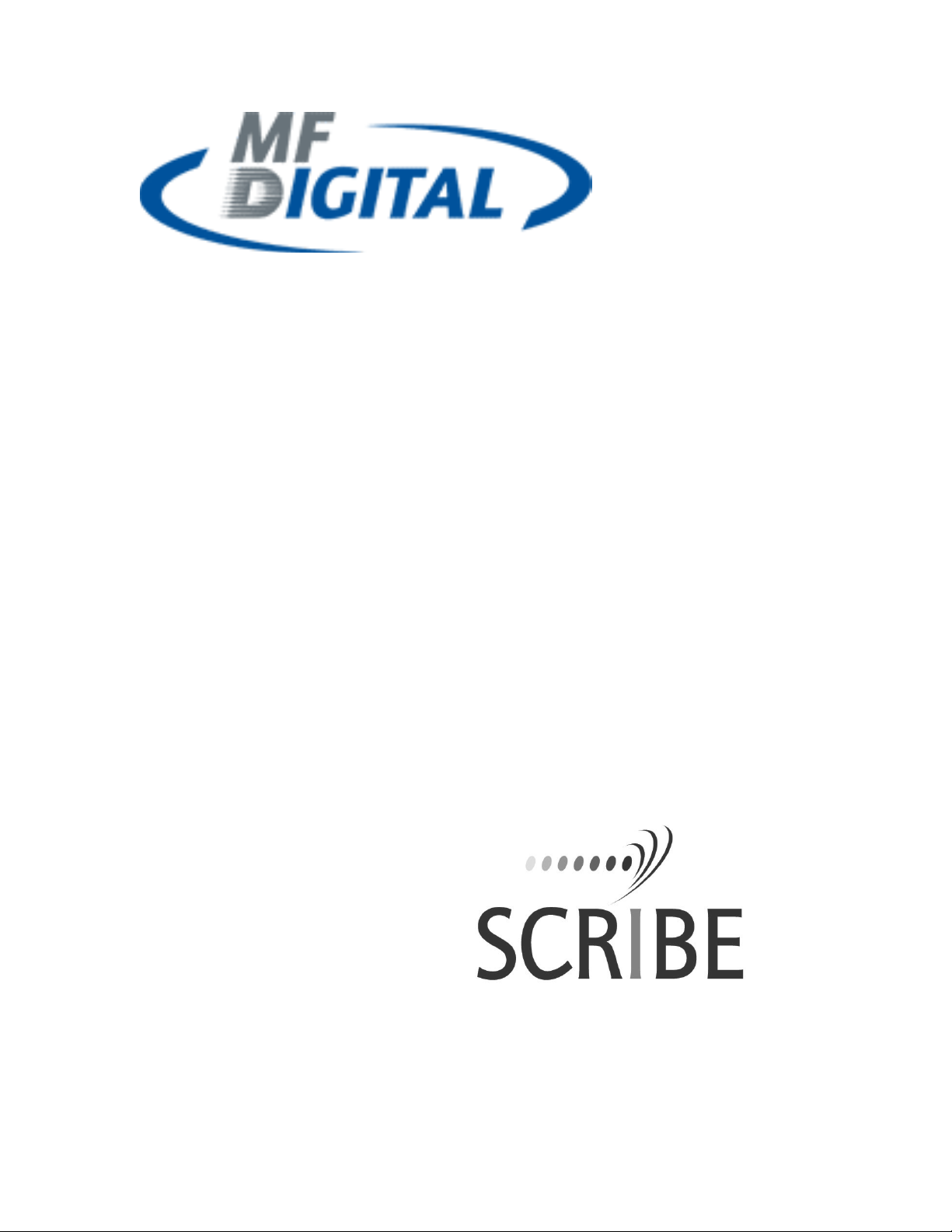
SCRIBE EC NO PRINTER
QUICK INSTALLATION GUIDE
EC
Page 2
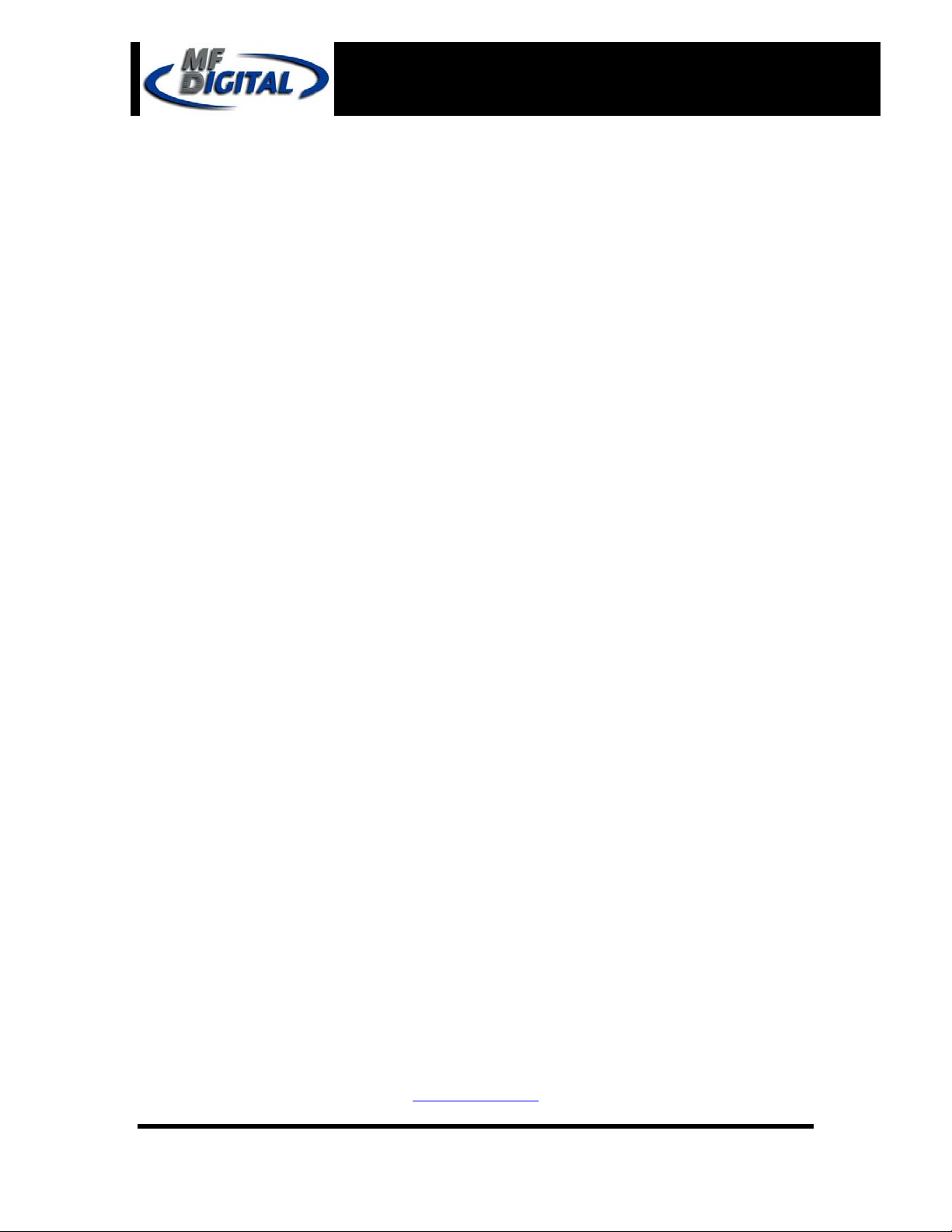
222
Scribe EC no Printer Installation Guide
Document Revision: 2004/12/28
Minimum System Requirements
Print Station & 1-Drive Models – Minimum System Requirements:
• Minimum Pentium® III or compatible personal computer @ 800 MHz or faster.
• Windows 2000 Professional (Service Pack 4 or higher) or Windows XP Professional
(Service Pack 1.0a or higher)
• 512MB RAM
• 7200 RPM ATA-100 hard drive with 850 MB for CD-R or 5GB (NTFS) for DVD-R
of free hard disk space - fully defragmented.
• Monitor: 800 x 600 display, 16-bit color recommended.
• Two button mouse.
• High quality recordable CD-Rs / DVD-Rs
• *One free PCI slot for DVD system, two free PCI slots for CD system (refer to
Appendix A).
• One external COM Port (COM1 or COM2) for the ScribeEC loader.
• IEEE-1394 B Adapter (Included).
*USB to Serial Converter can be used if COM port is not available.
•
2-Drive & 4-Drive Models – Minimum System Requirements:
• Minimum Pentium® 4 or compatible personal computer @ 2 GHz or faster.
• Windows 2000 Professional (Service Pack 4 or higher) or Windows XP Professional
(Service Pack 1.0a or higher)
• 1GB RAM
• 7200 RPM ATA-100 hard drive with 850 MB for CD-R or 5GB (NTFS) for DVD-R
of free hard disk space - fully defragmented.
• Monitor: 800 x 600 display, 16-bit color recommended.
• Two button mouse.
• High quality recordable CD-Rs / DVD-Rs.
• *One free PCI slot for DVD system, two free PCI slots for CD system (refer to
Appendix A).
• One external COM Port (COM1 or COM2) for the ScribeEC loader.
• IEEE-1394 B Adapters (Included).
• *USB to Serial Converter can be used if COM port is not available.
MF DIGITAL
121 Carolyn Blvd.
Farmingdale, NY 11735
001 631 249 9393
www.mfdigital.com
Page 2
Page 3
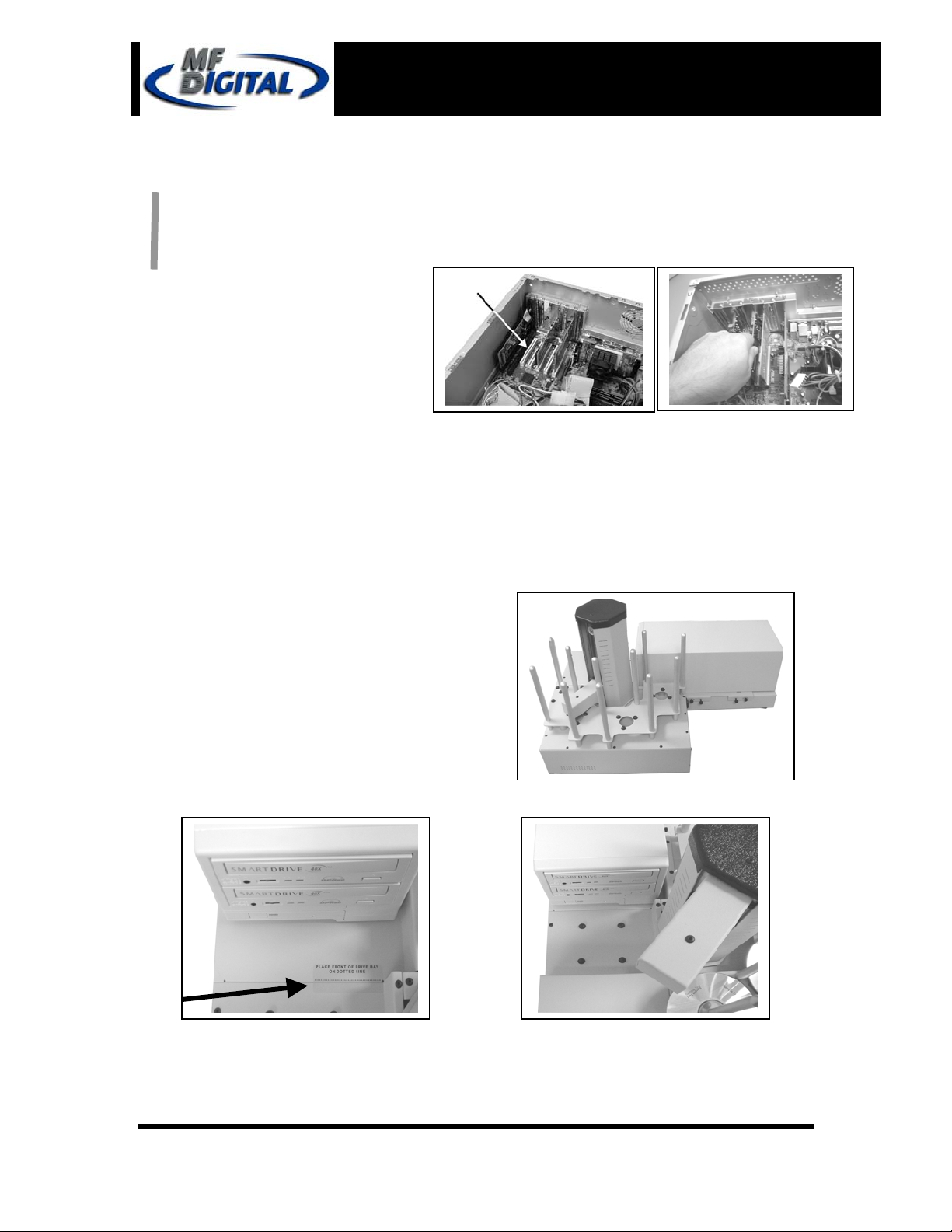
t
r
333
Scribe EC no Printer Installation Guide
Mounting the Firewire Adapter Card
DVD dive ScribeEC requires only one PCI
firewire B controller card (IEEE-1394B).
1. Shut down the PC.
2. Turn the PC’s power off.
3. Unplug the PC’s power cord.
4. Remove the PC’s cover as
5. Locate an empty PCI slot, as
6. Install the firewire adapter card (fig. 2).
The internal configuration of your computer may be different from the computer picture below
(fig. 1)
indicated in the PC’s manual.
seen in (fig.1).
Document Revision: 2004/12/28
(fig. 2)
Installing the Drive Bay
1. Place the drive bay onto the base unit as seen in
(fig. 1).
2. Position the drive bay so that the front righ
corner sits over the dotted line (fig. 2). Prope
position is shown in (fig. 3).
(fig.1)
(fig. 2) (fig. 3)
Page 3
Page 4

w
w
444
Scribe EC no Printer Installation Guide
Document Revision: 2004/12/28
Making the Connection
* 1 & 2 Drive Systems require one firewire cable connection (IEEE-1934B).
* 4 Drive Systems require two firewire cable connections (IEEE-1934B).
1 & 2 Drive Systems 4 Drive Systems
RS232
cable
to PC
* Firewire
cable to PC
PC Connection
P
o
e
r
C
a
b
l
e
RS232
cable
to PC
P
o
e
r
c
a
b
l
e
* Firewire
cables to PC
Power cable
RS232 to
ScribeEC
USB cable (used
with OptiEC PRO)
* Firewire cables
to ScribeEC
Note:
For additional information on
the firewire connection refer to
Appendix A
Page 4
Page 5

555
Scribe EC no Printer Installation Guide
Installing the SCRIBE EC Software
1. Insert the SCRIBE EC
software CD.
2. From the CD ROM drive of
the computer, click Install
SCRIBE Software.
Click Next (fig. 1).
3.
4. Accept the license agreement
and click Next (fig. 2).
5. Click Install (fig. 3).
6. Click Finish (fig. 4).
Document Revision: 2004/12/28
(fig. 1)
(fig. 2)
(fig. 3)
(fig. 4)
Page 5
Page 6

666
Scribe EC no Printer Installation Guide
Document Revision: 2004/12/28
Installing the SCRIBE EC Alignment Utility
1. Insert the SCRIBE CD into the CDROM drive of your PC.
2. Click on setup.exe of the alignment
utility and Click Next (fig. 1).
3. Choose the setup type that best suits
your needs, then click Next (fig. 2).
4. Click Install (fig. 3).
5. A progress bar will appear (fig. 4).
6. Click Finish (fig. 5) to finish
installation.
(fig. 1)
(fig. 2)
(fig. 3)
(fig. 4) (fig. 4)
Page 6
Page 7

777
C
r
k
r
Scribe EC no Printer Installation Guide
Document Revision: 2004/12/28
Aligning the Drive Tower
1. From your Start Menu Open the SCRIBE E
Alignment Utility (fig. 1). It will be located in
the folder designated when you installed the
alignment utility. Choose the appropriate COM
Port number that the Scribe EC loader is
connected to and then choose “All othe
printer type or drive bay” option and Clic
Start Test button (fig. 1).
2. Follow the instructions by opening the top
CD/DVD drive tray, and Clicking Yes button
(fig. 2). The loader arm will then pick a disc
from an input hopper and hover it over an open
drive tray. Adjust drive tower so that the discs
lines up with the drive (fig. 3). Once the drive
tower is aligned Click Yes button (fig. 4).
3. The picker arm will then place the disc onto
the drive tray. Follow the on screen
instructions and click OK (fig. 5).
4. Once you are satisfied with the drive towe
alignment, tighten the thumbscrews located on
both sides of the drive tower (fig. 6).
(fig. 1)
(fig. 5)
(fig. 3)
(fig. 3)
(fig. 6)
(fig. 4)
Page 7
Page 8

888
Scribe EC no Printer Installation Guide
Document Revision: 2004/12/28
Appendix A
DVD8Z-9001EC, DVD8Z-9002EC
1 and 2 DVD drive system requires only one PCI firewire B controller card (IEEE1394B) to be installed in a host PC. One firewire B cable is connected between a host PC
and a drive bay.
DVD8Z-9004EC
4 DVD drive system requires only one PCI firewire B controller card (IEEE-1394B) to
be installed in a host PC. Two firewire B cables are connected between a host PC and a
drive bay. Both of the firewire B cables are plugged into one PCI firewire B controller
card (IEEE-1394B).
CD-9001EC, CD-9002EC
1 and 2 CD drive system requires one PCI firewire A controller card (IEEE-1394) to be
installed in a host PC. One firewire A cable is connected between a host PC and a drive
bay.
CD-9004EC
4 CD drive system requires two PCI firewire A controller cards (IEEE-1394) to be
installed in a host PC. Two firewire A cables are connected between a host PC and a
drive bay. One firewire A cable is connected to one firewire A controller card.
Firewire B (IEEE-1394B)
Firewire A (IEEE-1394)
A picture shows ports of firewire A and B.
A picture shows a firewire B cable. A picture shows a firewire A cable.
Page 8
Page 9

999
Scribe EC no Printer Installation Guide
Troubleshooting
1. The ScribeEC program did not recognized a loader.
a. Check the power cable on the back of the ScribeEC loader.
b. Make sure the power switch in the power supply of the loader is in ON
position (the I is pressed in).
c. Make sure the power switch on ScribeEC loader is turned ON.
d. Check the serial cable (RS232) connection between the ScribeEC loader
and a host PC.
2. ScribeEC program did not recognize any drives.
a. Press the eject button on the drive to check for power.
b. Check the power cable on the back of the drive bay.
c. Turn the power button on the drive bay. The power button is located on
front of the tower.
d. Check the firewire connection between the drive bay and a host PC.
e. Check if Windows operating system recognized the drives by going to My
Computer or Device Manager. Windows operating system must initialize
drives prior to executing ScribeEC program.
Document Revision: 2004/12/28
Page 9
