Page 1
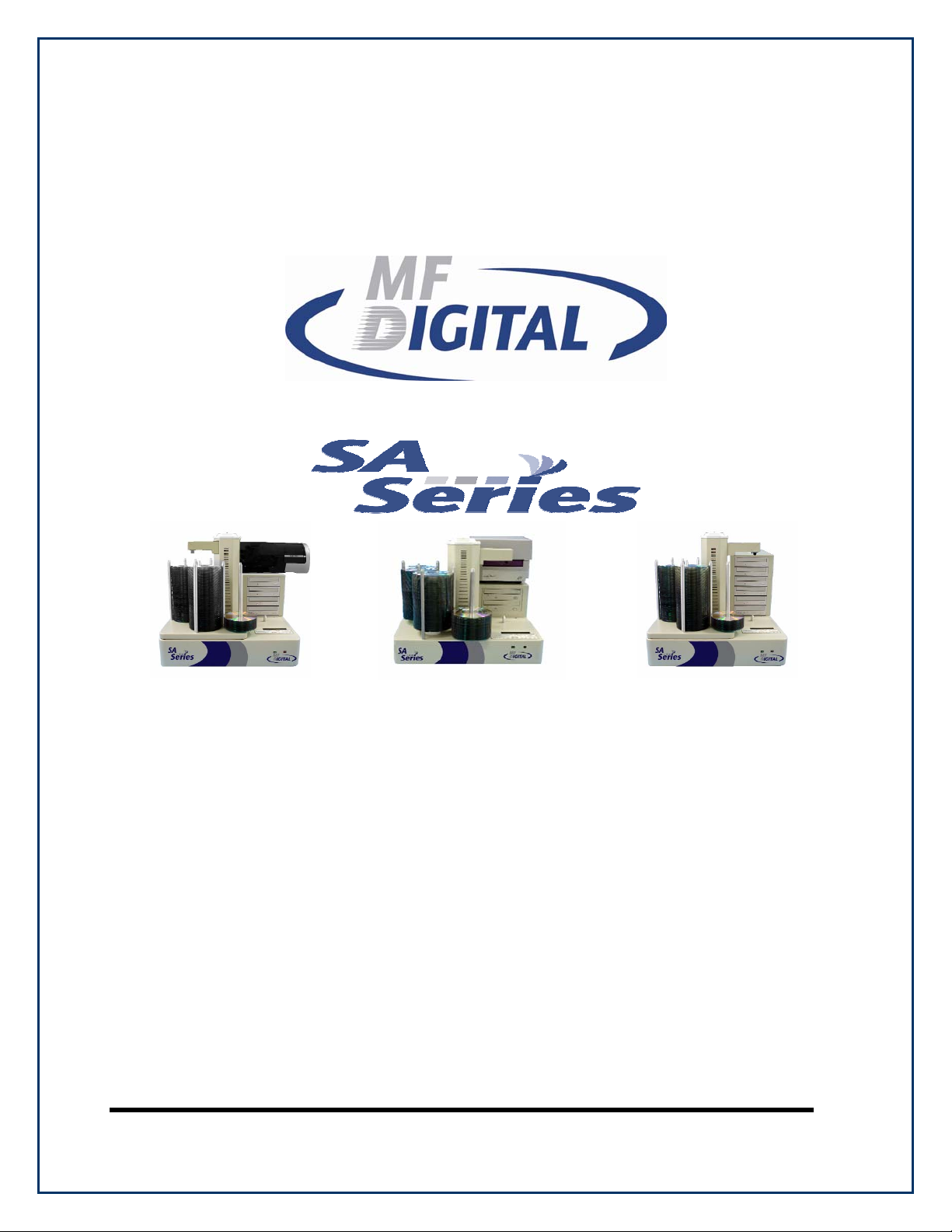
Scribe SA Standalone Series Operator’s Guide
(With SA Client Application)
Page 1
Page 2
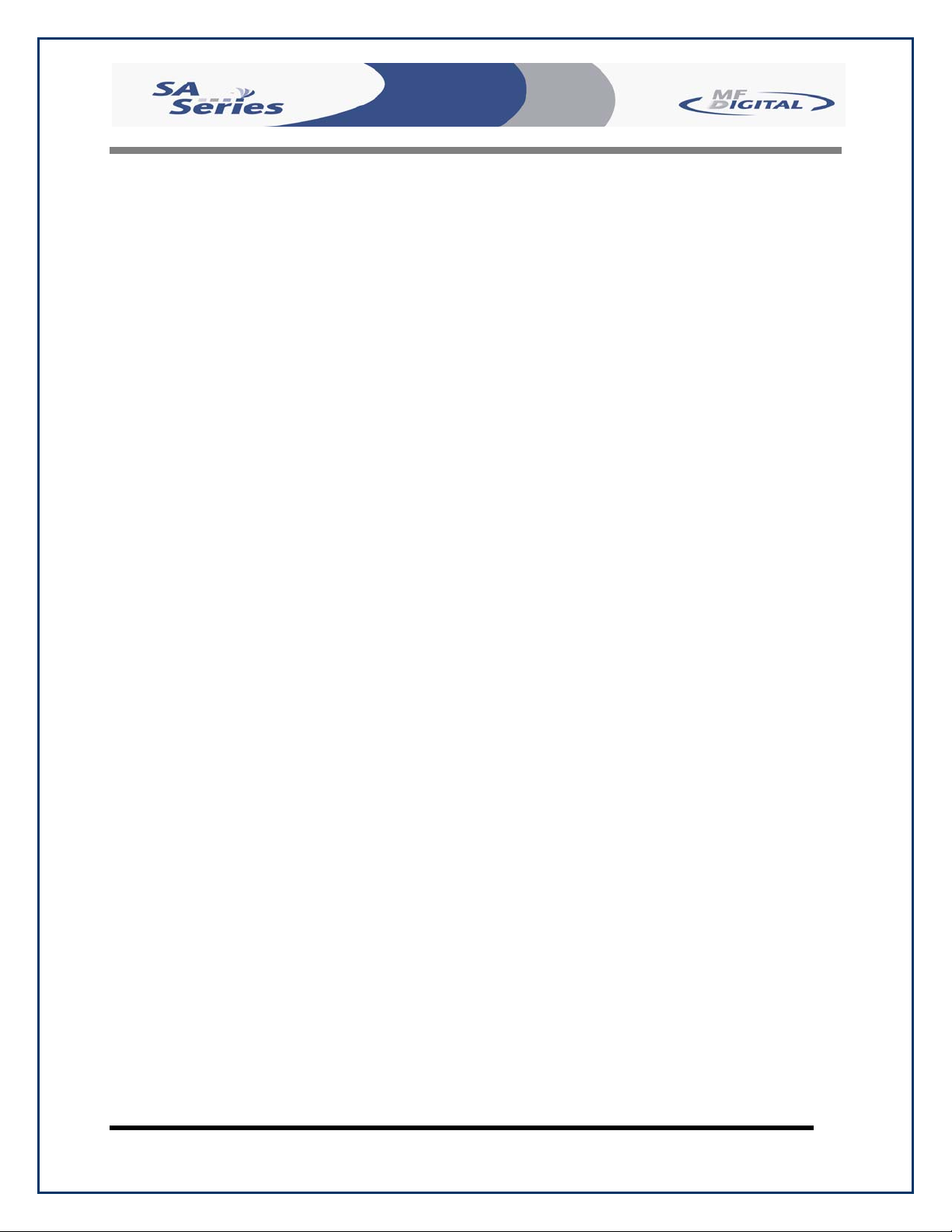
Scribe SA Standalone Series Operator’s Guide
Document Revision: 05/31/06
Table of Contents
WELCOME TO THE SCRIBE SA STANDALONE SYSTEM .............................................................................4
COPYRIGHT NOTICE ...................................................................................................................................................4
RECORDER WARRANTY POLICY .................................................................................................................................4
PIRACY .......................................................................................................................................................................4
END USER LICENSE AGREEMENT ...............................................................................................................................5
ABOUT MF DIGITAL ................................................................................................................................................ 6
WHAT TO EXPECT FROM YOUR MF DIGITAL CD / DVD DUPLICATOR ...................................................................6
ABOUT THIS MANUAL................................................................................................................................................ 6
GETTING STARTED.................................................................................................................................................7
WHAT’S IN THE BOX.................................................................................................................................................. 7
PACKING MATERIALS.................................................................................................................................................7
THE BEST PLACE TO PUT THE SCRIBE SA STANDALONE ...........................................................................................7
SAFETY PRECAUTIONS................................................................................................................................................8
LOCATION OF CD-R/RW AND DVD ±R/±RW RECORDER PARTS AND CONTROLS..............................9
LCD DISPLAY SCREEN AND KEYPAD ........................................................................................................................ 9
MF DIGITAL DRIVE .................................................................................................................................................... 9
REMOVING PACKING RESTRAINTS................................................................................................................10
INPUT BIN AND OUTPUT SPINDLE .............................................................................................................................10
SYSTEM STARTUP ................................................................................................................................................. 10
GENERAL OPERATION ........................................................................................................................................13
FUNCTION KEYS .......................................................................................................................................................13
THE COPY AND COMPARE BUTTONS ............................................................................................................. 23
ALIGNING THE DRIVES – IF NEEDED (PRE-ALIGNED AT FACTORY) ..........................................................................27
SELECTING THE PRINTER ..........................................................................................................................................29
ALIGNING THE PRINTER – IF NEEDED (PRE-ALIGNED AT FACTORY)......................................................................... 30
CREATING A HARD DISK IMAGE .....................................................................................................................32
CREATING A SINGLE HARD DISK IMAGE.................................................................................................................. 32
CREATING MULTIPLE HARD DISK IMAGES ............................................................................................................... 35
COPYING FROM A HARD DISK IMAGE...........................................................................................................39
MULTIPLE IMAGES DISABLED ..................................................................................................................................39
MULTIPLE IMAGES ENABLED ...................................................................................................................................41
COMPARING FROM A HARD DISK IMAGE .................................................................................................... 44
MULTIPLE IMAGES DISABLED ..................................................................................................................................44
MULTIPLE IMAGES ENABLED ...................................................................................................................................46
ENABLING VERIFY AFTER COPY ..............................................................................................................................48
ERASING CD-RW/DVD-RW DISCS .....................................................................................................................50
Page 2
Page 3
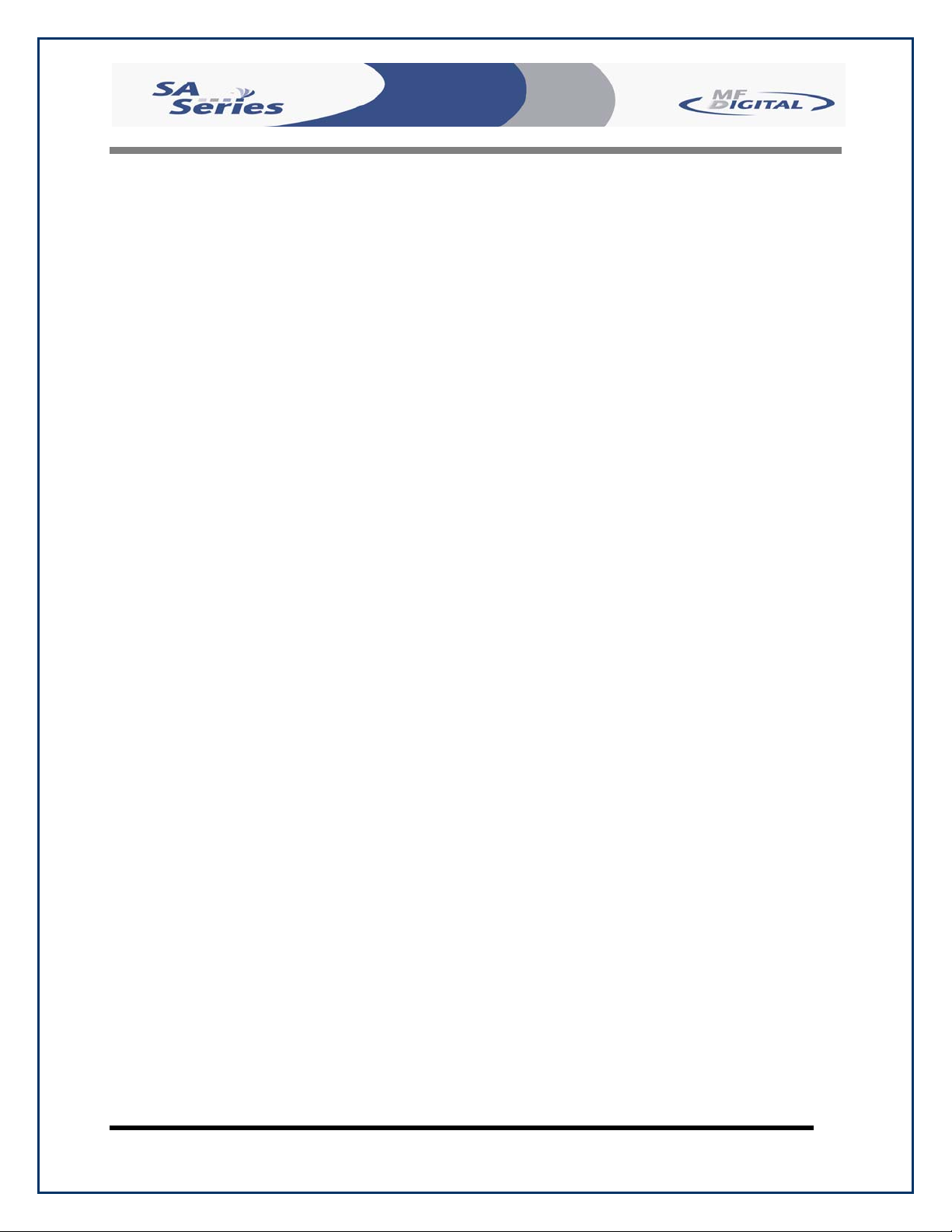
Scribe SA Standalone Series Operator’s Guide
Document Revision: 05/31/06
CREATING .PRN FILES (PRISM PLUS PRINTER) ..........................................................................................51
CREATING .PRN FILES (INKJET PRINTER) ...................................................................................................52
UTILIZING .PDF FILES FOR PRINTING (COMMAND MODULE CLIENT ONLY)..................................53
UTILIZING THE PRINTER OPTION...................................................................................................................55
COPY AND PRINT ......................................................................................................................................................55
PRINT ONLY .............................................................................................................................................................56
VIEWING DEVICE INFORMATION ...................................................................................................................60
SETTING THE INTERNAL CLOCK ....................................................................................................................61
FIRMWARE UPDATES ..........................................................................................................................................63
QUICK SETUP GUIDE FOR THE SCRIBE SA STANDALONE SERIES CLIENT APPLICATION .......... 65
UTILIZING THE SCRIBE SA STANDALONE SERIES CLIENT ....................................................................66
CONFIGURING THE SCRIBE SA STANDALONE SERIES ...............................................................................................66
INSTALLING THE SA CLIENT APPLICATION ..............................................................................................................68
UTILIZING THE SA CLIENT APPLICATION .................................................................................................................69
Page 3
Page 4
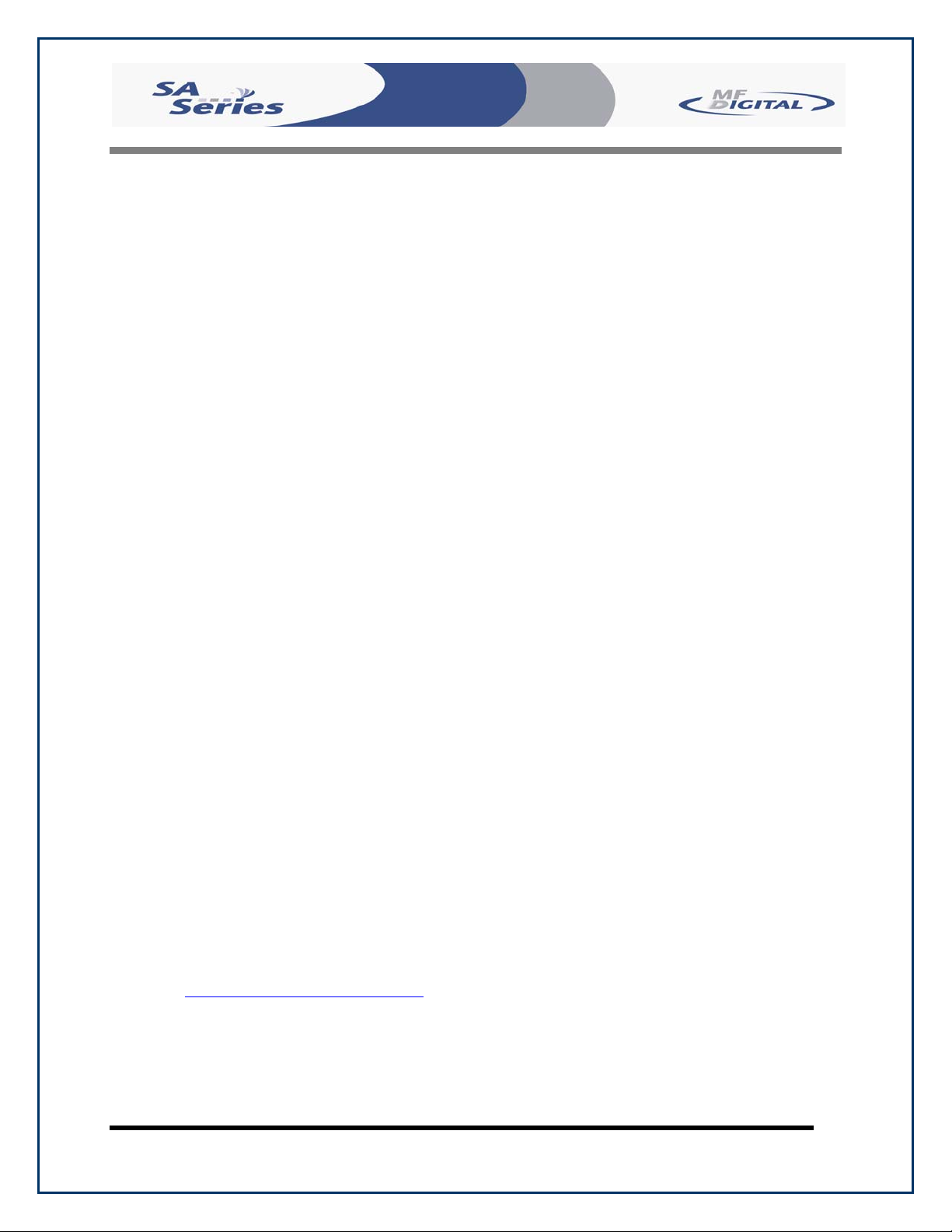
Scribe SA Standalone Series Operator’s Guide
Document Revision: 05/31/06
Welcome to the Scribe SA Standalone System
Copyright Notice
Copyright ©2003,2004,2005 by MF DIGITAL. All rights reserved.
This manual and the accompanying illustrations may not be copied, reproduced,
electronically transmitted, or translated into another language, in whole, or in part,
without the written consent of MF DIGITAL.
MF DIGITAL, 5000 series, Director EC, Scribe EC, Scribe EC Standalone,
are trademarks of MF DIGITAL.
Other trademarks referred to are the property of their respective trademark or
registered trademark holders.
Recorder Warranty Policy
Individual CD-R/RW recorder manufacturers are responsible for the products they provide. As a convenience,
MF DIGITAL will honor any service issue related to a defective recorder while under its respective
manufacturer’s warranty providing that the recorder has been purchased from MF DIGITAL either directly or
indirectly. MF DIGITAL assumes no responsibility for products NOT purchased through MF DIGITAL.
Piracy
The copying of audio, video, or software without the permission of the copyright holder is illegal.
MF DIGITAL. accepts no responsibility for the copyright use or misuse of this equipment. It is the sole
responsibility of the user to ensure that the legal rights of copyright in duplicating are respected.
Corporate Headquarters:
MF DIGITAL
155 Sherwood Avenue
Farmingdale, NY 11735
Tel: 001 631 249 9393
Fax: 001 631 249 9273
Email: mailto:documentation@mfdigital.com
http://www.MFDIGITAL.com
Page 4
Page 5
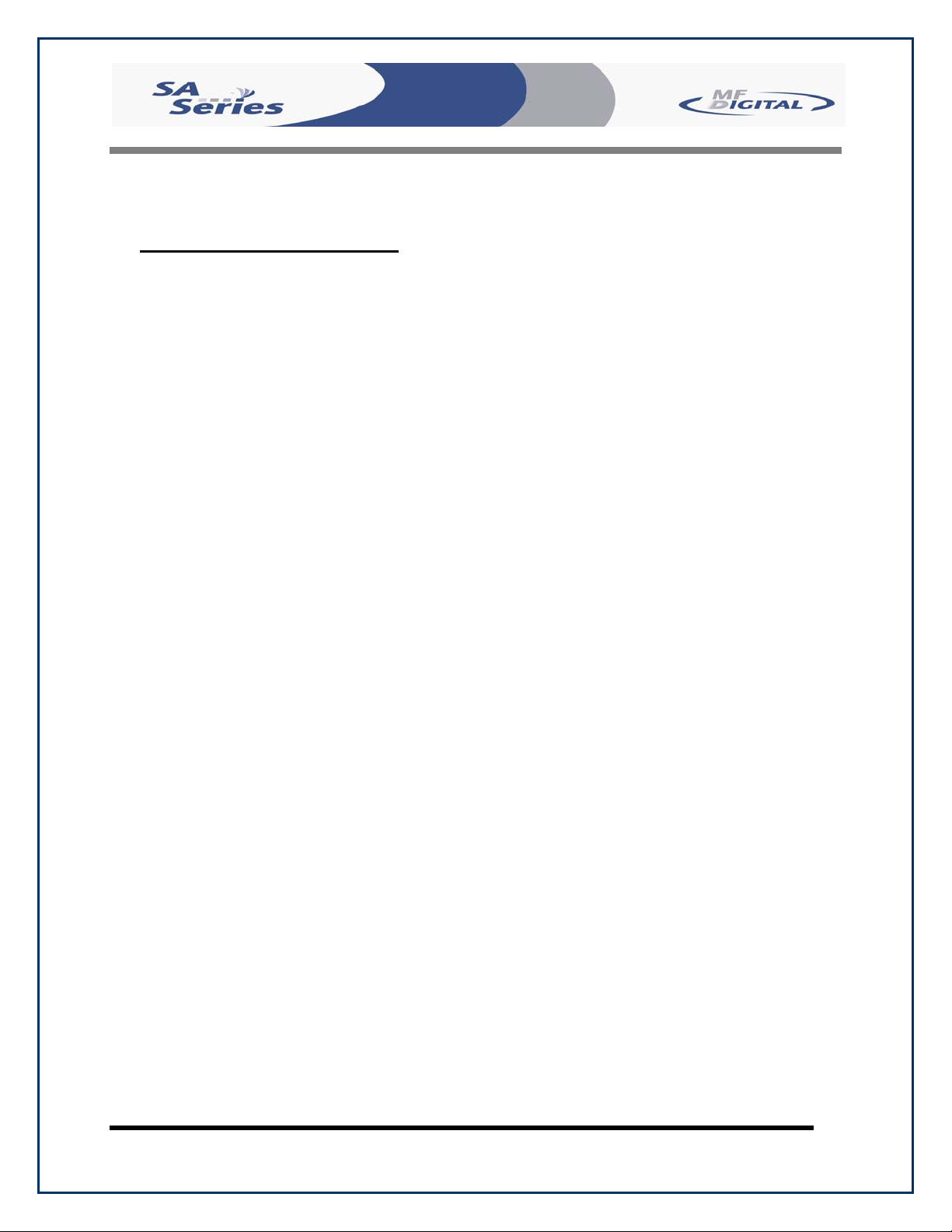
Scribe SA Standalone Series Operator’s Guide
Document Revision: 05/31/06
End User License Agreement
• You have acquired a device (“Scribe SA Standalone Series CD-R/RW duplicator”) that includes software licensed by MF
DIGITAL from Microsoft Licensing Inc. or its affiliates (“MS”). Those installed software products of MS origin, as well as
associated media, printed materials, and “online” or electronic documentation (“SOFTWARE”) are protected by
international intellectual property laws and treaties. The SOFTWARE is licensed, not sold. All rights reserved.
• IF YOU DO NOT AGREE TO THIS END USER LICENSE AGREEMENT (“EULA”), DO NOT USE THIS DEVICE OR
COPY THE SOFTWARE. INSTEAD, PROMPTLY CONTACT MF DIGITAL FOR INSTRUCTIONS ON RETURN OF
THE UNUSED DEVICE (S) FOR A REFUND. ANY USE OF THE SOFTWARE, INCLUDING BUT NOT
LIMITED TO USE ON THE DEVICE, WILL CONSTITUTE YOUR AGREEMENT TO THIS EULA (OR
RATIFICATION OF ANY PREVIOUS CONSENT.)
• GRANT OF SOFTWARE LICENSE. This EULA grants you the following license:
⇒ You may use the SOFTWARE only on the DEVICE.
⇒ NOT FAULT TOLERANT. THE SOFTWARE IS NOT FAULT TOLERANT. MF DIGITAL HAS
INDEPENDENTLY DETERMINED HOW TO USE THE SOFTWARE IN THE DEVICE, AND MS HAS
RELIED UPON MF DIGITAL TO CONDUCT SUFFICIENT TESTING TO DETERMINE THAT THE
SOFTWARE IS SUITABLE FOR SUCH USE.
⇒ NO WARRANTIES FOR THE SOFTWARE. THE SOFTWARE is provided “AS IS” and with all faults.
THE ENTIRE RISK AS TO SATISFACTORY QUALITY, PERFORMANCE, ACCURACY, AND
EFFORT (INCLUDING LACK OF NEGLIGENCE) IS WITH YOU. ALSO, THERE IS NO
WARRANTY AGAINST INTERFERENCE WITH YOUR ENJOYMENT OF THE SOFTWARE OR
AGAINST INFRINGEMENT. IF YOU HAVE RECEIVED ANY WARRANTIES REGARDING THE
DEVICE OR THE SOFTWARE, THOSE WARRANTIES DO NOT ORIGINATE FROM, AND ARE NOT
BINDING ON, MS.
⇒ Note on Java Support. The SOFTWARE may contain support for programs written in Java. Java technology is
not fault tolerant and is not designed, manufactured, or intended for use or resale as online control equipment in
hazardous environments requiring fail-safe performance, such as in the operation of nuclear facilities, aircraft
navigation or communication systems, air traffic control, direct life-support machines, or weapons systems, in
which the failure of Java technology could lead directly to death, personal injury, or severe physical or
environmental damage. Sun Microsystems. has contractually obligated MS to make this disclaimer.
⇒ No Liability for Certain Damages. EXCEPT AS PROHIBITED BY LAW, MS SHALL HAVE NO
LIABILITY FOR ANY INDIRECT, SPECIAL, CONSEQUENTIAL OR INCIDENTAL DAMAGES
ARISING FROM OR IN CONNECTION WITH THE USE OR PURPOSE. IN NO EVENT SHALL MS
BE LIABLE FOR ANY AMOUNT IN EXCESS OF U.S. TWO-HUNDRED FIFTY DOLLARS (U.S.
$250.00).
⇒ Limitations on Reverse Engineering, De-compilation, and Disassembly. You may not reverse engineer, de-
compile, or disassemble the SOFTWARE, except and only to the extent that such activity is expressly permitted
by applicable law notwithstanding the limitation.
⇒ SOFTWARE TRANSFER ALLOWED BUT WITH RESTRICTIONS. You may permanently transfer rights
under this EULA only as part of a permanent sale or transfer of the Device, and only if the recipient agrees to this
EULA. If the SOFTWARE is an upgrade, any transfer must also include all prior versions of the SOFTWARE.
⇒ EXPORT RESTRICTIONS. You acknowledge that SOFTWARE is of US-origin. You agree to comply with
all applicable international and national laws that apply to the SOFTWARE, including the U.S. Export
Administration Regulations, as well as end-user, end-use and country destination restrictions issued by U.S. and
other governments. For additional information on exporting the SOFTWARE, see
http://www.microsoft.com/exporting/.
Page 5
Page 6
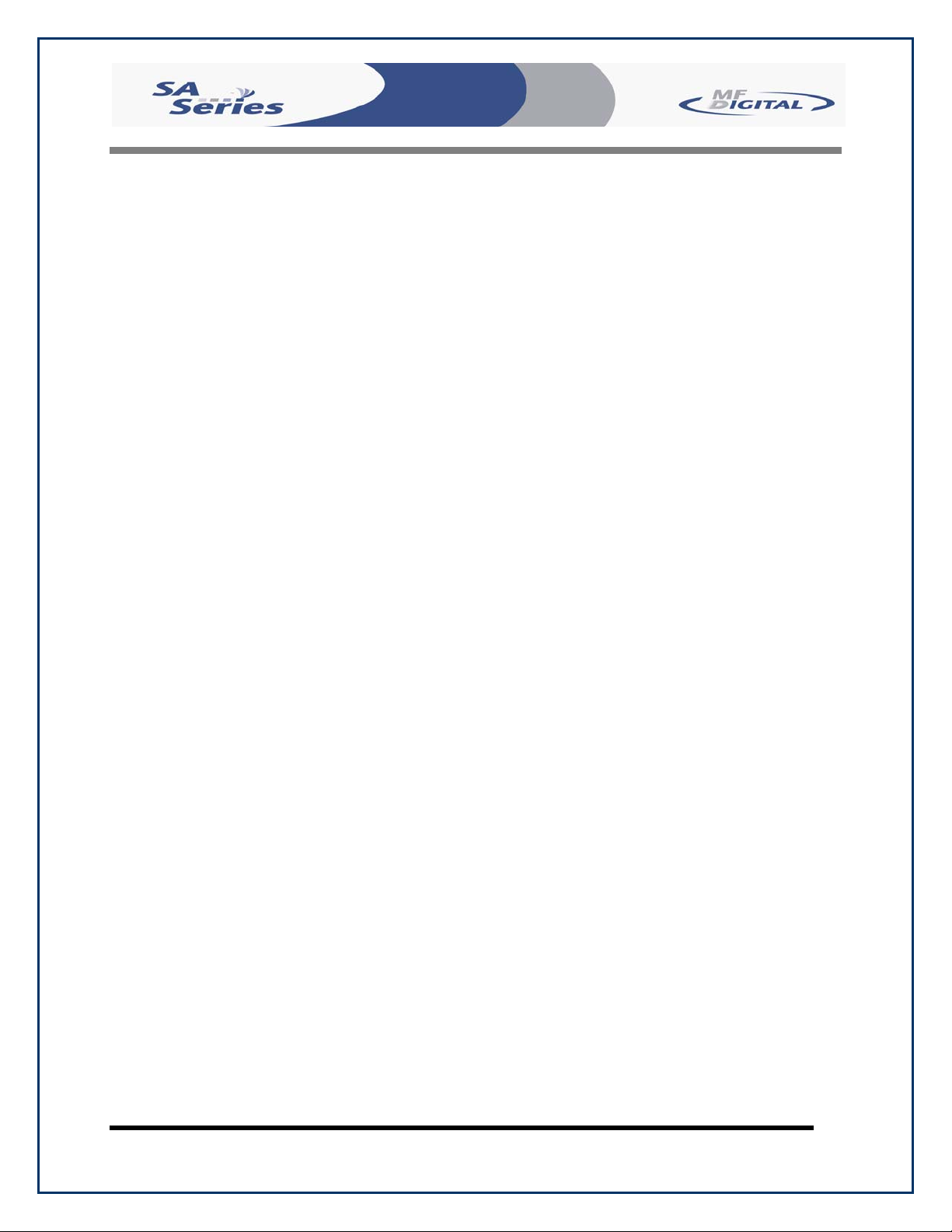
Scribe SA Standalone Series Operator’s Guide
About MF DIGITAL
Thank you for purchasing MF DIGITAL’s Scribe SA Standalone autoloading CD / DVD duplicator. MF DIGITAL manufactures a wide variety
of CD / DVD duplication equipment, including manual and fully automated
CD and DVD duplicators and printers. We hope you will consider us for all
of your duplication needs.
What To Expect From Your MF DIGITAL CD / DVD Duplicator
Your MF DIGITAL Scribe SA Standalone duplicator is professionally
designed and manufactured to give you years of trouble free operation. To
avoid accidental damage to your new duplicator, please read and
understand this manual thoroughly before operating the unit.
Document Revision: 05/31/06
About This Manual
This manual is written for both novice and experienced users. Please read
through this Operator’s Guide from beginning to end before using the unit.
Once having read the manual, follow along chapter by chapter. This will
provide the necessary understanding of your new Scribe SA Standalone
duplicator.
Page 6
Page 7
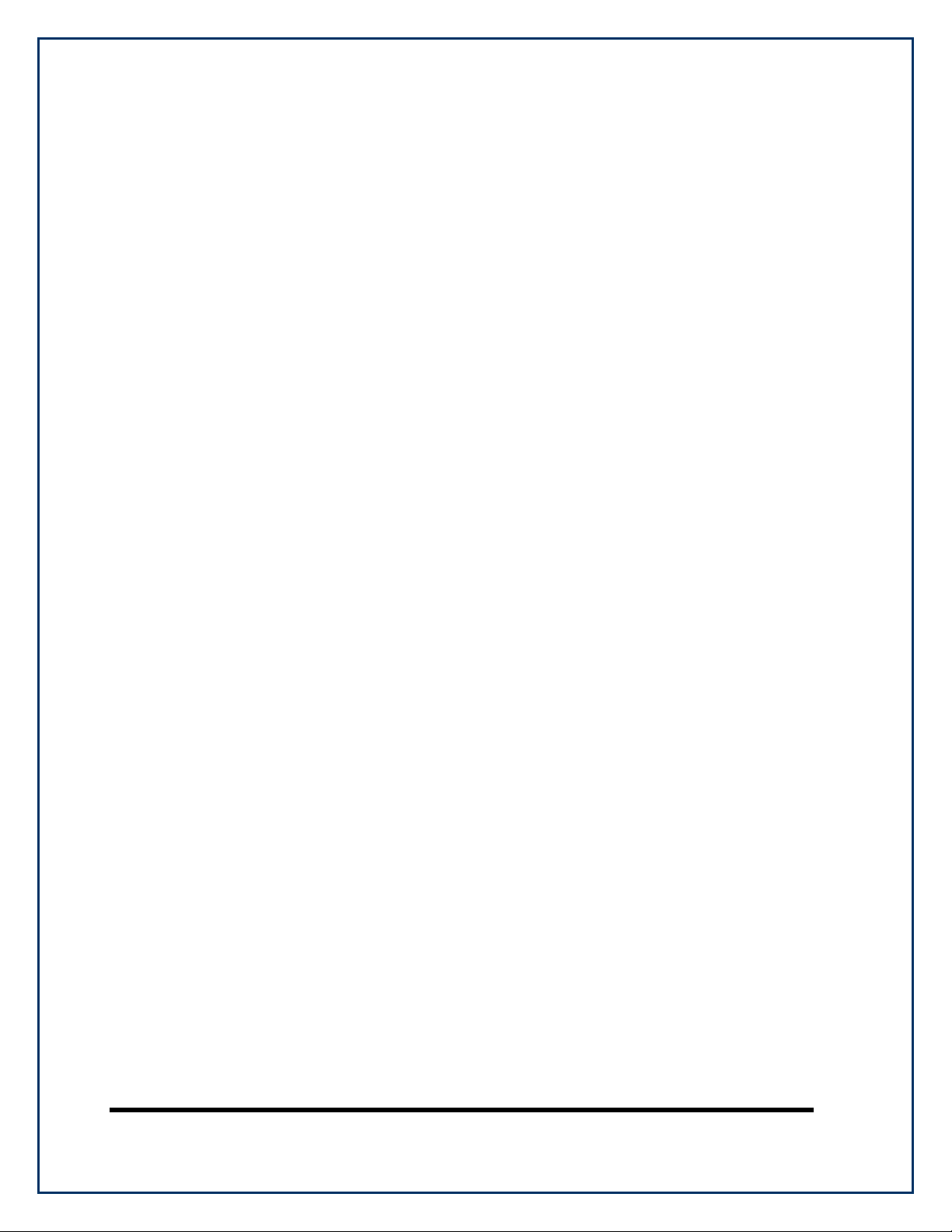
Getting Started
Carefully remove the Scribe SA Standalone duplicator from the shipping
container. Inspect the contents, and verify them against the packing slip.
Report any errors in shipping as soon as possible.
What’s In The Box
Your new Scribe SA Standalone duplicator includes:
• Scribe SA Standalone duplicator
• Power cord
• Firmware CD
• Manuals CD
• Operator’s Guide (on CD)
• Quick Connect Guide
Packing Materials
Please retain the original box and packaging in the event that the unit
requires future servicing. This will help to reduce the possibility of damage
occurring in transit. Should you lose or misplace your carton, a new one
will need to be purchased from MF Digital.
The Best Place To Put The Scribe SA Standalone
The best operating location for the Scribe SA duplication system is in a
climate controlled area, free of dirt, dust, humidity, excessive heat, and
electronic or electromagnetic interference. Room temperature should be
between 65 and 75 degrees Fahrenheit, or between 18 and 23 degrees
Celsius. Place the Scribe SA on a solid, steady work surface and allow
sufficient room for all incidental work materials. Provide at least six inches
of clearance on all sides of the unit for ventilation.
Like all automated copiers, the Scribe uses photo sensors that can be
adversely affected by direct light sources. Avoid placing the system in
direct sunlight, under halogen or mercury vapor lights, or other close and
very bright light sources. If your Scribe is behaving erratically, and it is in
close proximity to bright light, or focused lighting such as spot lights, try
moving it to an area with more subdued lighting. If the unit operates
normally, then you may need to remove or adjust the light source, or
relocate the Scribe to a different spot.
Page 7
Page 8
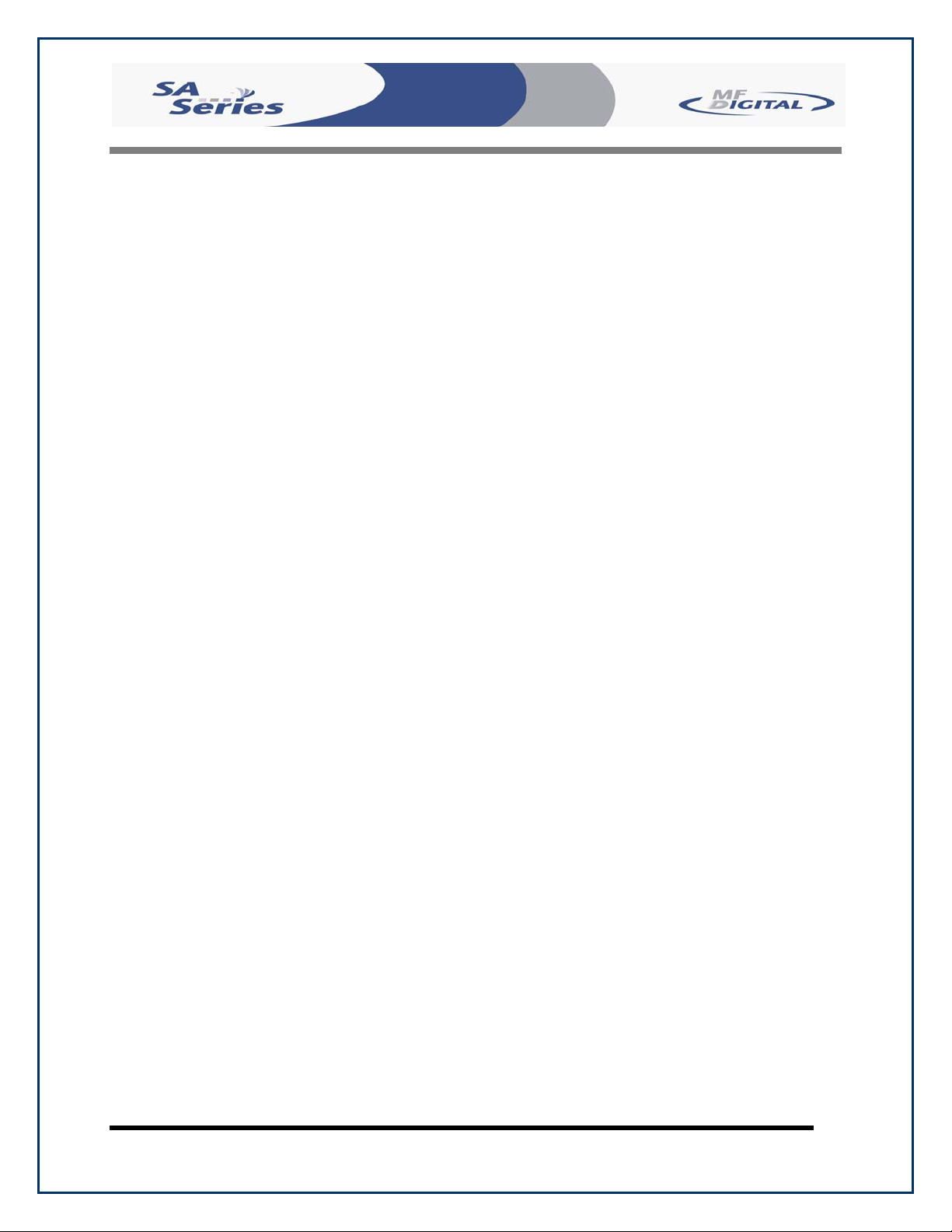
Scribe SA Standalone Series Operator’s Guide
Safety Precautions
The system is shipped with a three-prong power connector, and must be
used with a properly grounded AC receptacle. DO NOT try to defeat the
third “ground” prong. All computer peripherals must be properly grounded,
and the Scribe SA Standalone is no exception. The use of a power
conditioner, such as an Uninterruptible Power Supply (UPS) or a surge
protector, is highly recommended. The minimum required size is 500VA.
Repairs or alterations should only be attempted by authorized, factorytrained technicians. MF DIGITAL reserves the right to void the warranty if
unauthorized service is performed.
Document Revision: 05/31/06
Page 8
Page 9
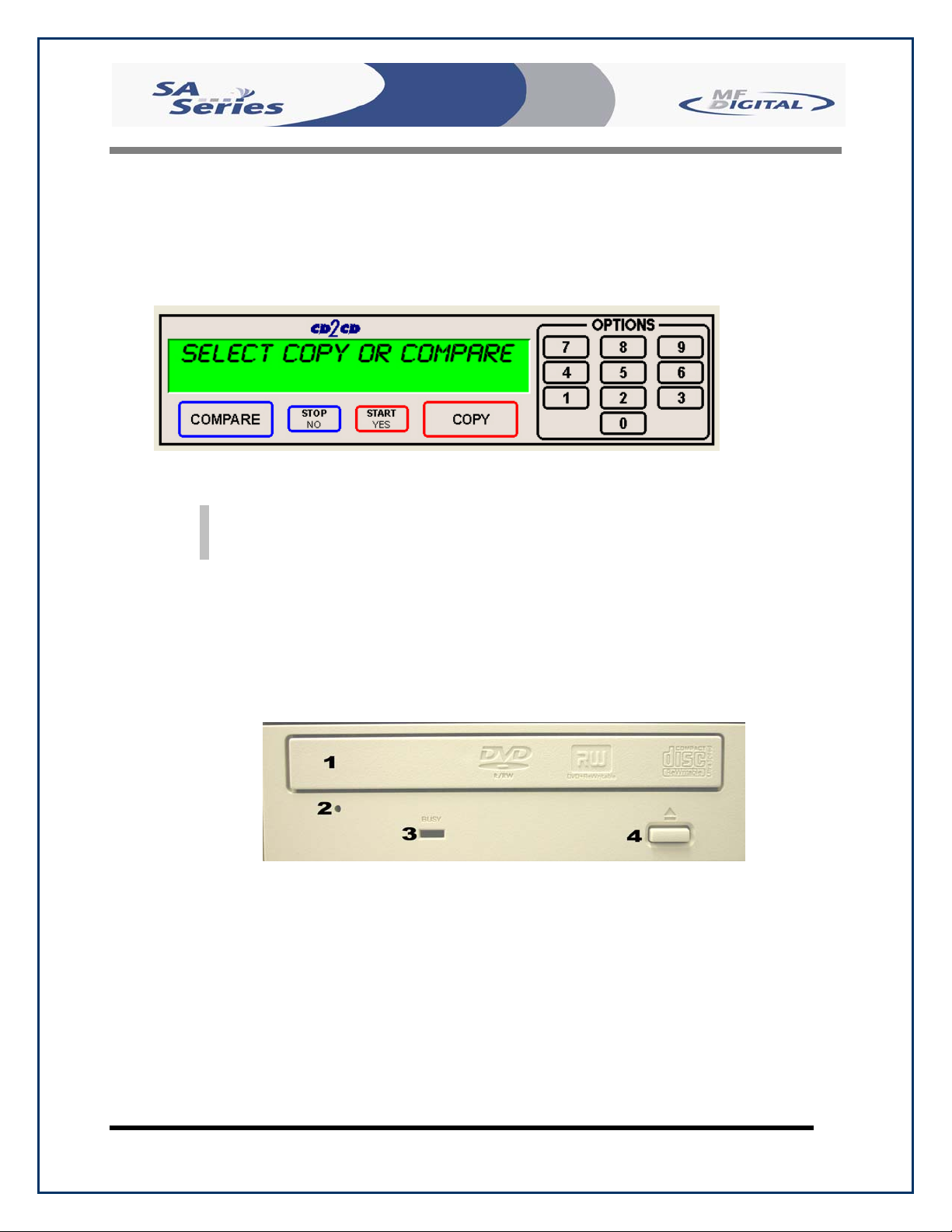
Scribe SA Standalone Series Operator’s Guide
Document Revision: 05/31/06
Location Of CD-R/RW and DVD ±R/±RW Recorder Parts And Controls
LCD Display Screen And Keypad
Note: For the purposes of this manual. The above screen shot will be used for
demonstration purposes only. Your LCD and keypad will differ slightly but all
the functions explained in this manual are identical
MF Digital Drive
Legend
1. Disc tray - Discs are loaded and removed from this tray. Pressing the eject button will open the tray when the
power is switched on to the Scribe EC Standalone.
2. Emergency eject pinhole - In the event that the disc tray will not open by pressing the eject button, insert the
tip of a large paper clip into this hole and push.
3. Read and write status LEDs - These indicators light up when the recorder is reading or writing.
4. Eject button - This button is used to open or close the disc tray.
Page 9
Page 10
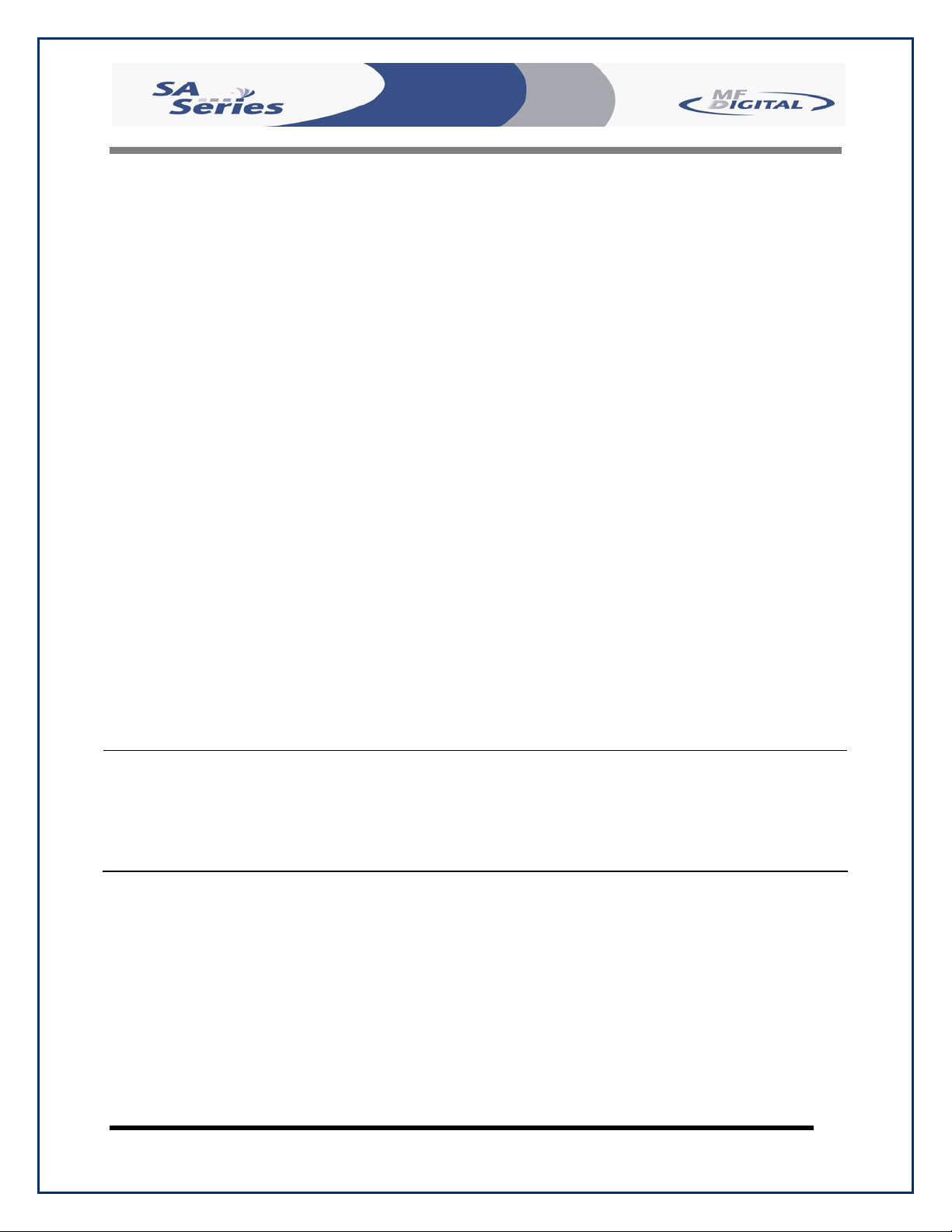
Scribe SA Standalone Series Operator’s Guide
Removing Packing Restraints
The Scribe SA Standalone ships with a picker arm restraint to reduce the
possibility of damage in transit. This restraint must be removed before
operation or power-on. Gently remove the zip tie and foam from around the
transfer arm. Save the foam tube, as you will need to return it to its place
when transporting the unit in the future.
Input Bin and Output Spindle
The input bins and the output spindle serve as the containers to store from
250 discs up to 600 discs depending on printer option. The input bins
become output bins once the output spindle is full.
System Startup
Before duplicating can begin it is necessary to review a few details.
Document Revision: 05/31/06
0
• Verify that the voltage selector switch is set correctly. It is located
between the two power receptacles. The Scribe SA Standalone supports
both 115 VAC and 230 VAC at 50 ~ 60 Hz. Please confirm that the
appropriate voltage (115 VAC for North America) has been selected.
• Next, plug one end of the supplied power cord into the receptacle at the
rear of the unit.
CAUTION
Always use properly grounded receptacles or severe damage to
your system may result. The use of a surge protector or
Uninterruptible Power Supply (UPS) is highly recommended.
Page 10
Page 11
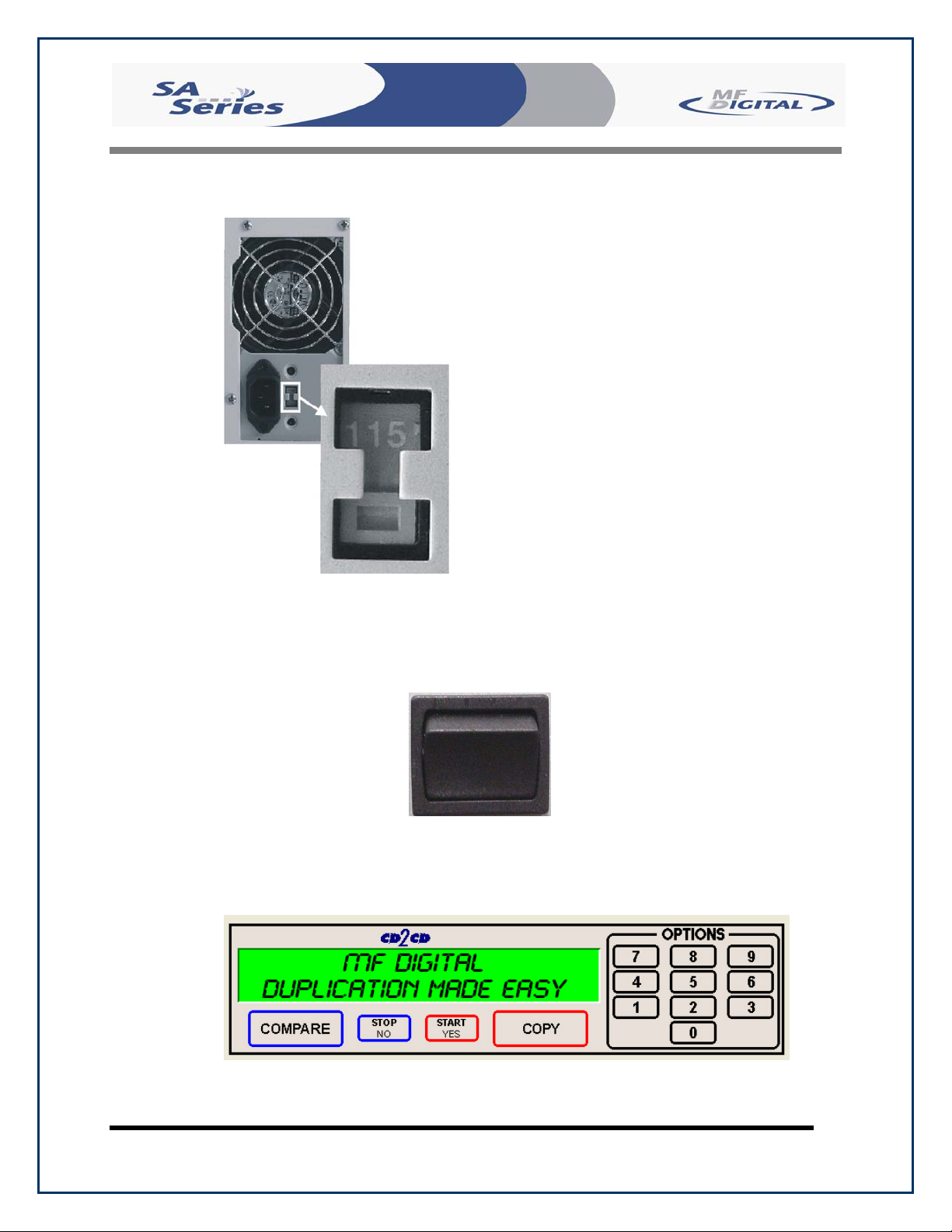
Scribe SA Standalone Series Operator’s Guide
Document Revision: 05/31/06
• Make sure you power on the unit using the primary power switch
located on the back of the Scribe SA Standalone. You must also power
on the drive bay. That switch is located at the front of the drive bay
itself.
• Once the proper voltage setting has been confirmed, it is time to turn on
the unit. Wait a minute or two while the system starts up. The screen
will now read:
Page 11
Page 12
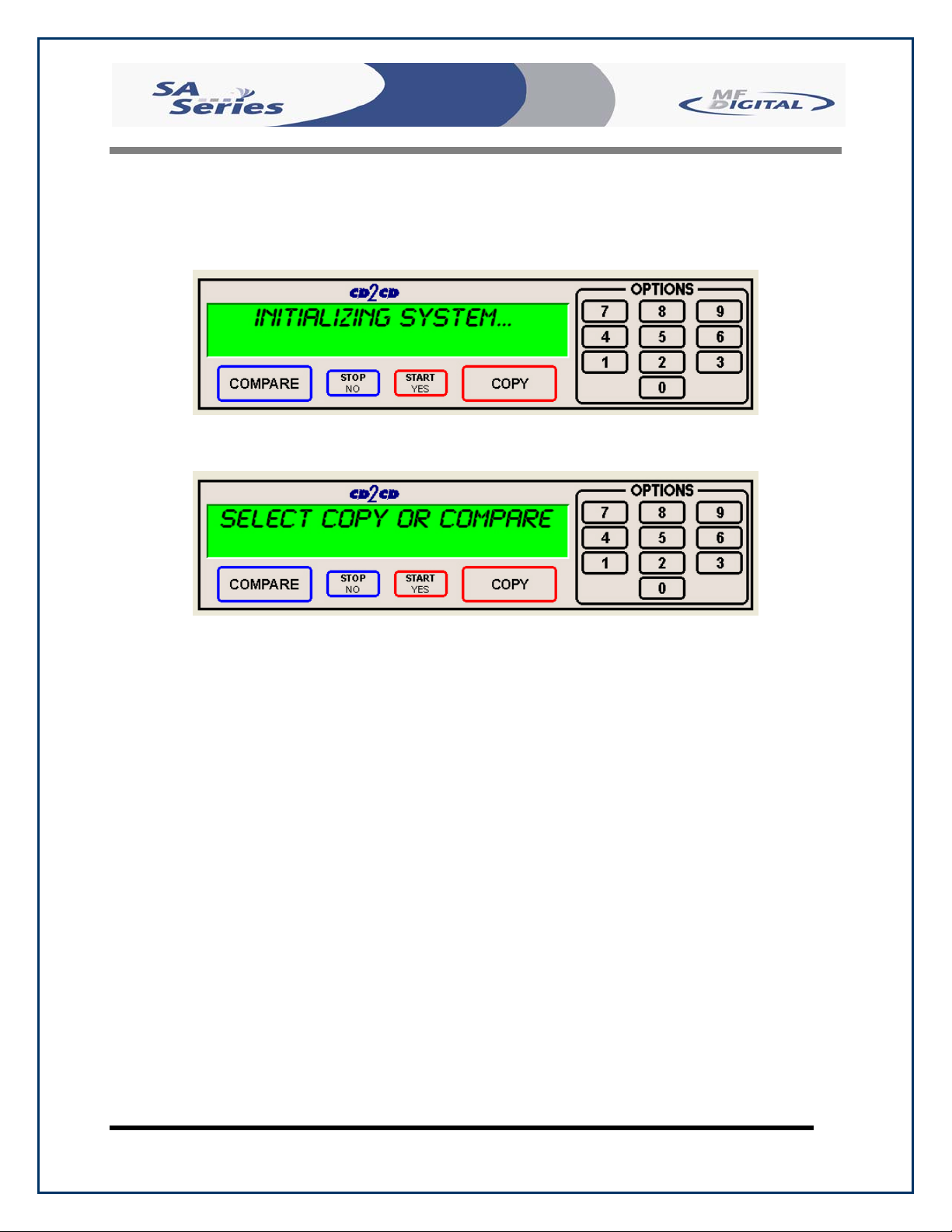
Scribe SA Standalone Series Operator’s Guide
After the startup routine is complete, a series of self-diagnostics will be
performed. The screen will now read in sequence:
Once complete, the unit will display the main operating screen:
Document Revision: 05/31/06
Page 12
Page 13
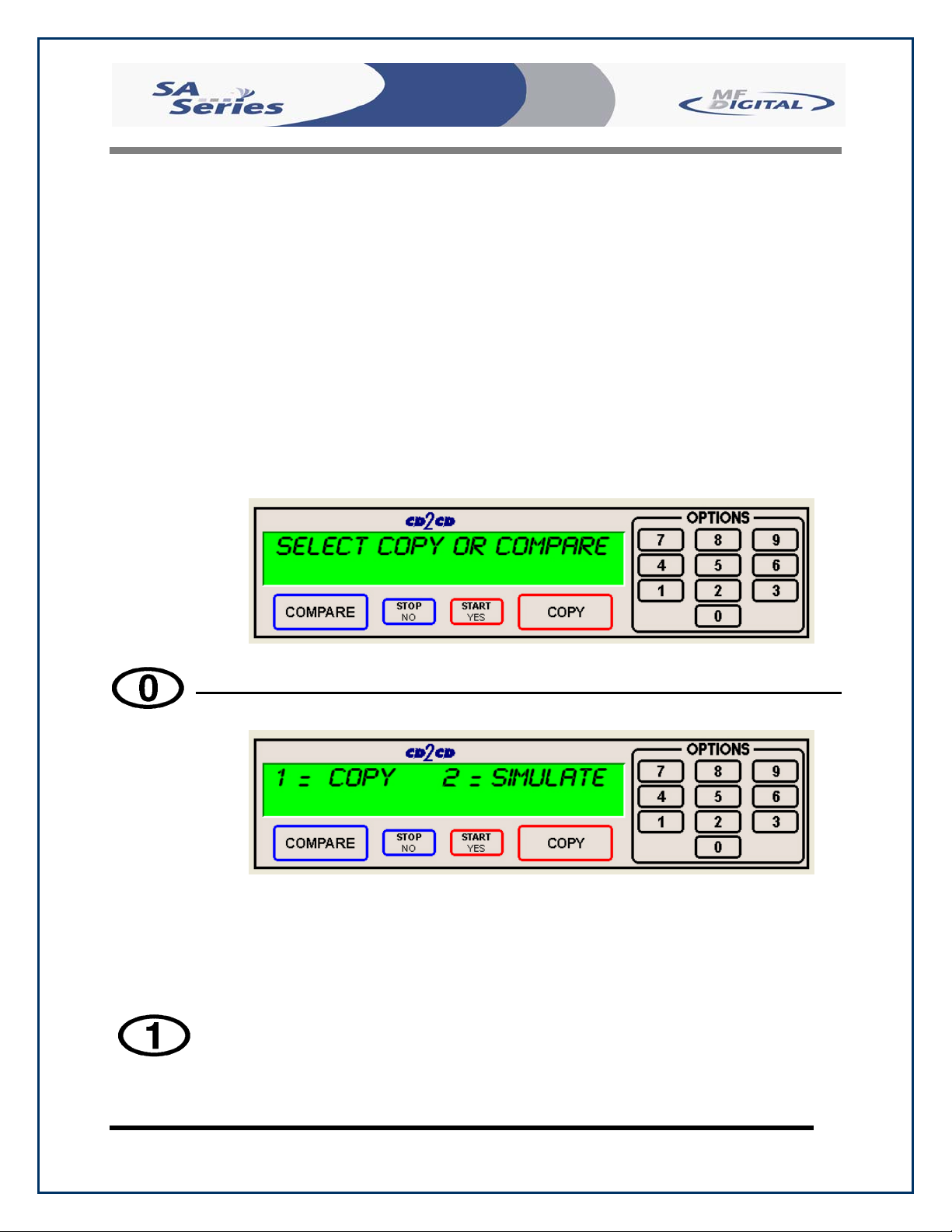
Scribe SA Standalone Series Operator’s Guide
General Operation
The Scribe SA Standalone is extremely versatile and offers many useful
and powerful features.
Function Keys
Various uses for the Scribe SA Standalone will be explained throughout
this Operator’s Guide. The following section explains the purpose of the
function keys.
The numeric keys on the keypad have special functions. When the main
operating screen is displayed:
Document Revision: 05/31/06
• Press the “0” key on the keypad. The screen will now read:
The factory setting for this function is “Copy”. The “Simulate” mode
is a diagnostic tool, which is useful for testing the readability of a
master disc, without actually writing to blank discs loaded into the
recorders. It is also helpful for training purposes, and for
experimenting with various system functions.
• Press the “1” key to select “Copy” or the “2” key to select
“Simulate”. After pressing either key, you will be returned to the
main operating screen.
Page 13
Page 14
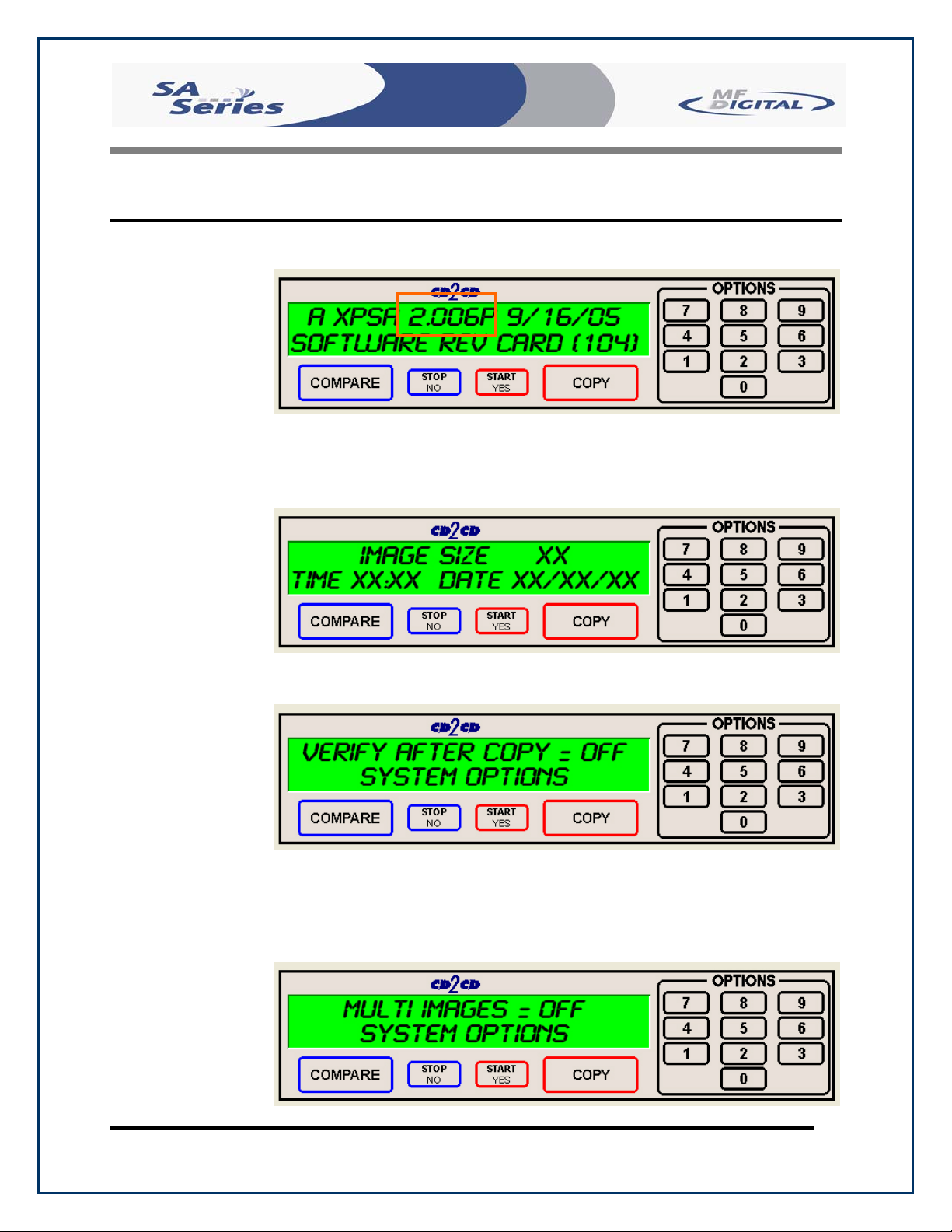
Scribe SA Standalone Series Operator’s Guide
• Press the “1” key on the keypad. Something similar to the following will be
displayed on the screen in sequence:
• As indicated by the red square, this is the version information of the
firmware currently installed on the Scribe SA Standalone.
Document Revision: 05/31/06
• This displays the image size on the internal hard disk, time and date.
• This displays the Verify After status of the Scribe SA Standalone.
The Verify After function will verify a copied disc against the master
disc immediately after it has been copied.
Page 14
Page 15
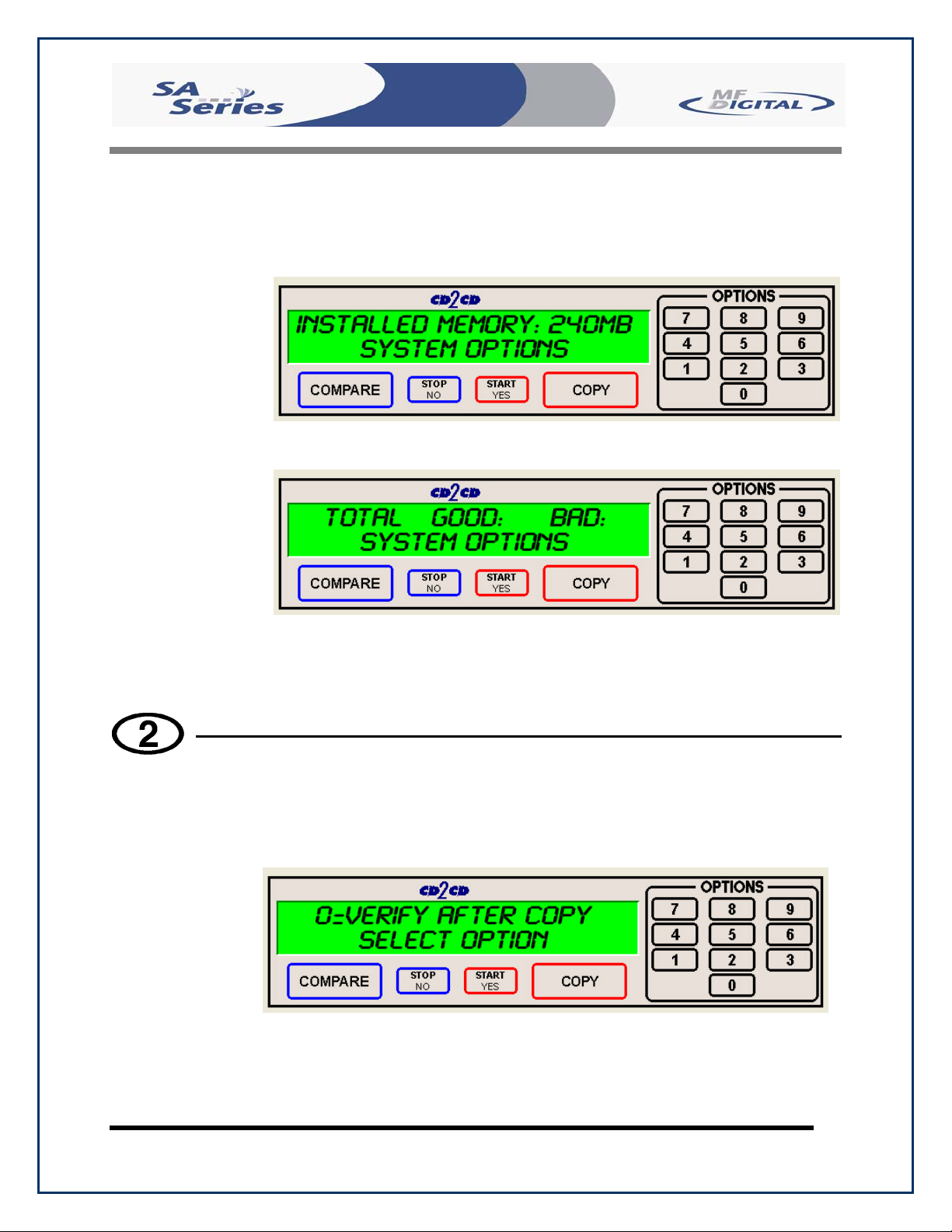
Scribe SA Standalone Series Operator’s Guide
• This displays the Multiple Images status of the Scribe SA
Standalone. Multiple images allows the user to store up to 6 separate
master images on the internal Hard Drive.
• This displays the Installed Memory of the Scribe SA Standalone.
Document Revision: 05/31/06
• This displays the number of good and bad copies that were produced
to date on the system
• Press the “2” key on the keypad. You will see several functions
scroll across the screen. Select a function by pressing the
corresponding number on the keypad. Enable or disable the function
by pressing the “Start/Yes” or “Stop/No” key.
• 0- The factory setting for this function is disabled. When enabled,
the Verify After feature automatically compares discs to the master
disc or hard disk image after copying is completed. Due to the nature
of the various compact disc formats, only CD-ROM Mode 1, CD-
Page 15
Page 16
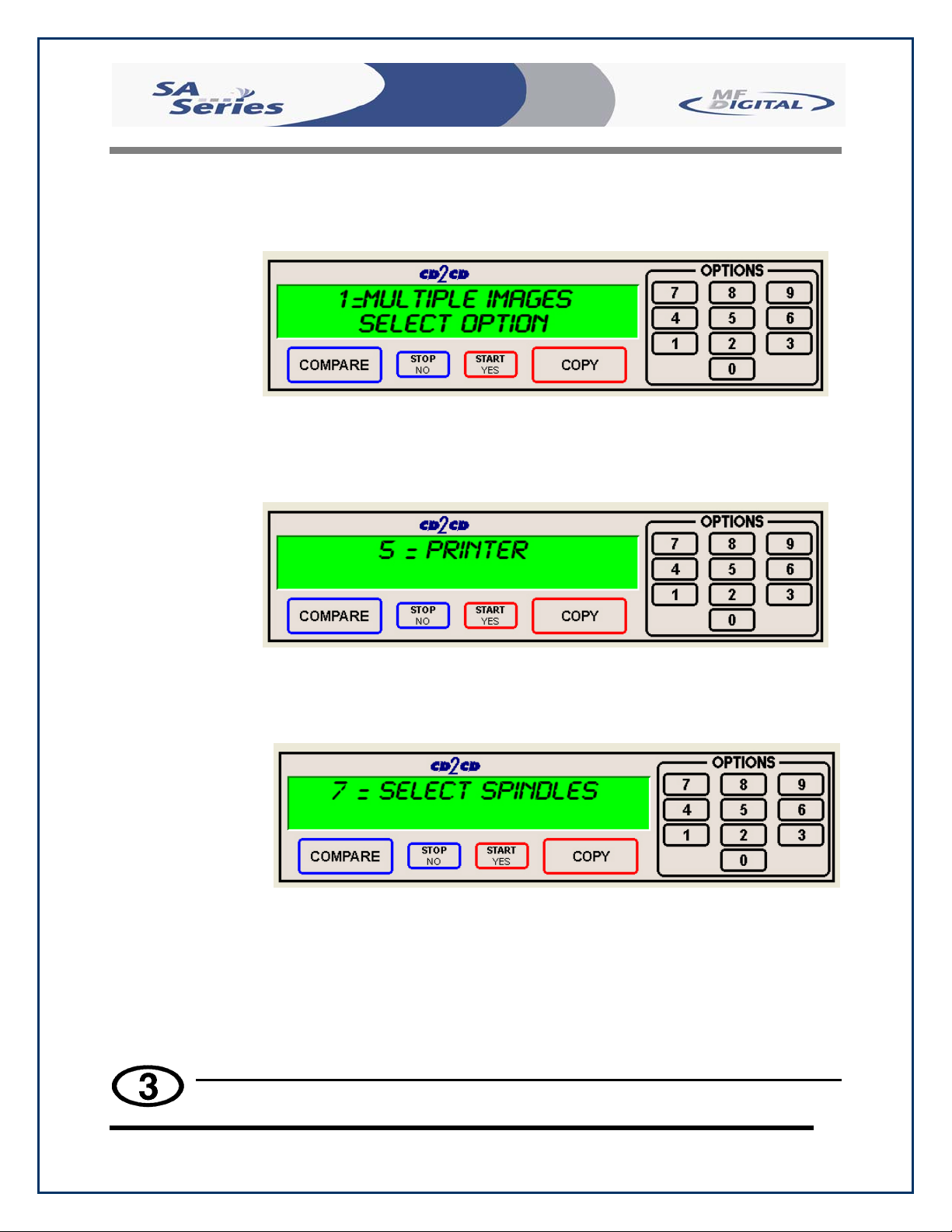
Scribe SA Standalone Series Operator’s Guide
ROM Mode 2, CD-ROM XA Mode 2 Form 1, and audio (CD-DA)
discs can be compared.
• 1- The factory setting for this function is disabled. When enabled,
the Multiple Images feature allows up to six images to be stored on
the hard disk drive at one time. This setting will remain in effect
until disabled, even after restarting the Scribe SA Standalone.
Document Revision: 05/31/06
• 5- Pressing the “5” key will give you the option to choose a printer
or disable the printer option. See the Utilizing the Printer Option
section of this manual for more information.
• 7-Pressing the “7” key will give you the option to seperate the bins
for DVDs and CDs. This is called Spindle Selection. When this
selection is enabled, the bins are separated as follows. Input Bin #1
is for for CDs, Input Bin #2 is for DVDs. Input #3 (if no printer is
used) is disabled. The Output Spindle will be used for both CDs and
DVDs.
• Not used.
Page 16
Page 17
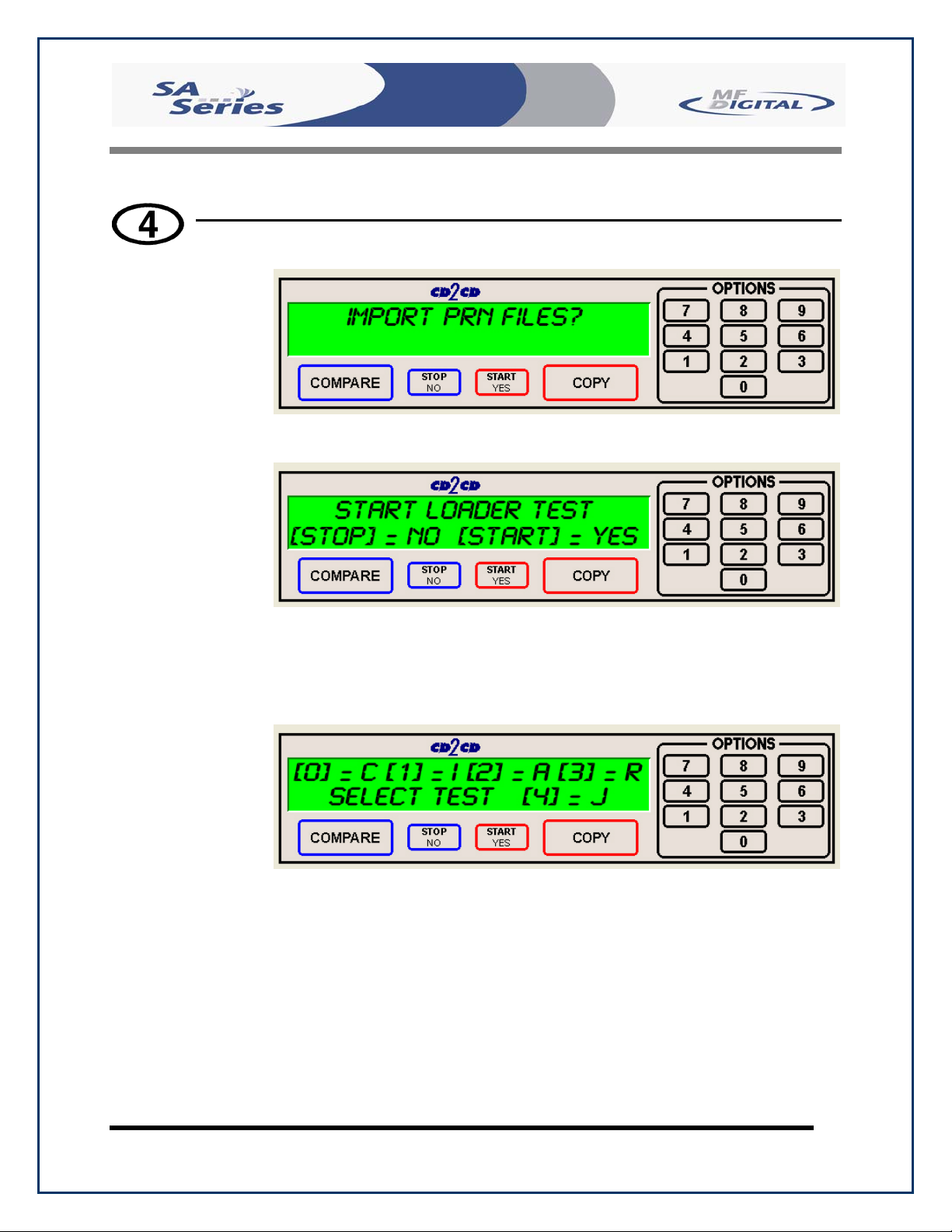
Scribe SA Standalone Series Operator’s Guide
• Pressing the “4” key on the keypad will first display the option for
importing PRN files.
• Pressing “Stop/No” Button will now display
Document Revision: 05/31/06
• When selected, the Loader Test Mode function allows you to
manually control the robotic functions of the system, this features
aids you in troubleshooting the robotic functions. The commands are
explained below.
• “C”- calibrates the picking arm
• “I”- loads a disc into the open drive from the input spindle
• “A”- unloads the disc and places it on the accept spindle.
• “R”- key puts the disc in the rejection area in front of the drive
tower.
• “J” – retrieves a disc from the input hopper and hovers above
an open drive tray.
• Press the “Stop/No” key to exit
Page 17
Page 18
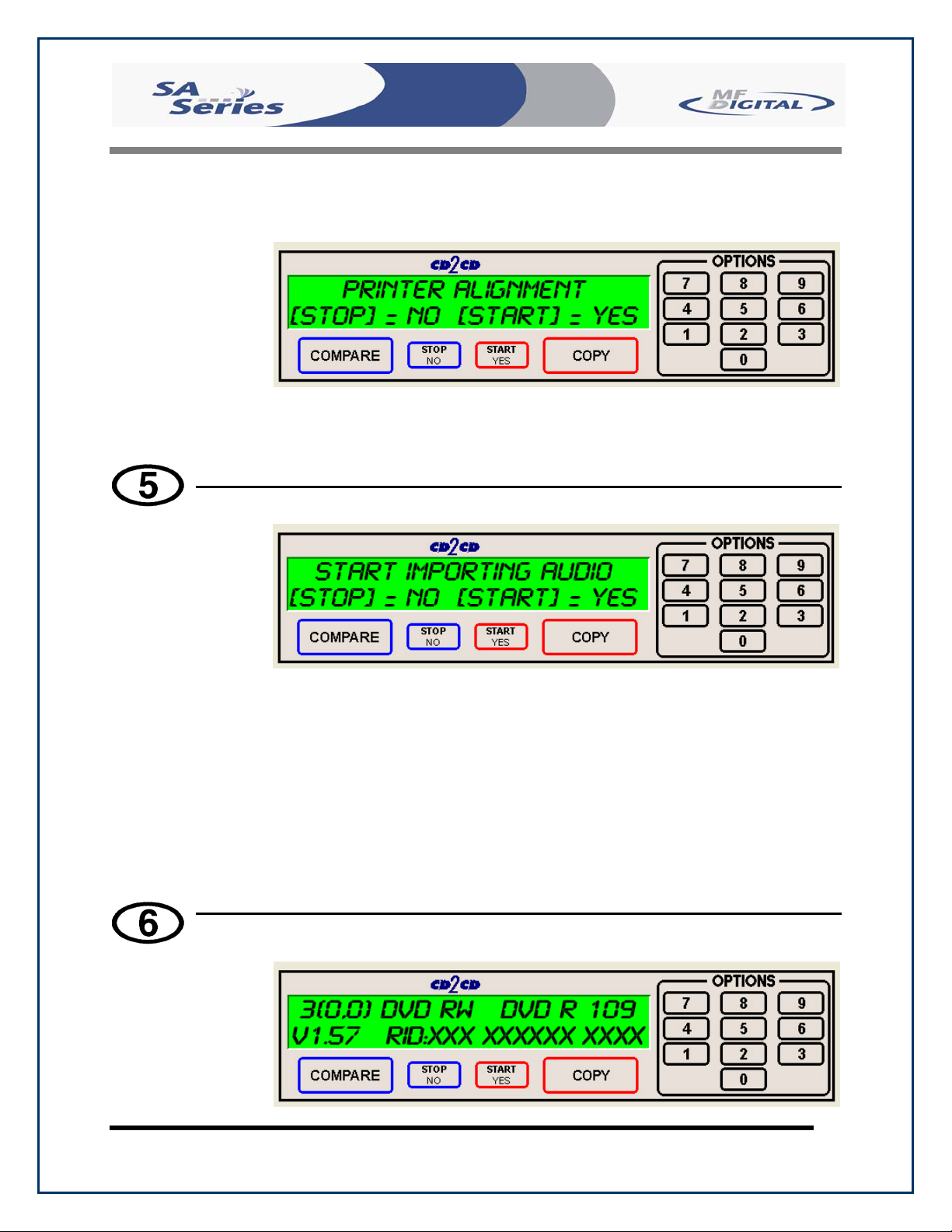
Scribe SA Standalone Series Operator’s Guide
• If you pressed the “Stop/No” key for Loader Tester you will be
prompted to align the printer.
• Please see the Aligning the Printer section of this manual for further
instructions.
• Press the “5” key on the keypad. The screen will now read:
Document Revision: 05/31/06
• By using the Audio Track Import feature, audio compilation discs
can be created one track at a time from one or more masters.
• Manually place an audio master disc into drive number 1.
• Press the “Start/Yes” key
• Press the number of the track you wish to import and press the
“Start/Yes” key. Only one track may be imported at a time. All of the
tracks will create one master image on the hard drive.
• Once you have imported all of the tracks, copy the image you just
created from the hard drive as you normally would.
• Press the “6” key on the keypad. Something similar to the following
will be displayed in sequence:
•
Page 18
Page 19
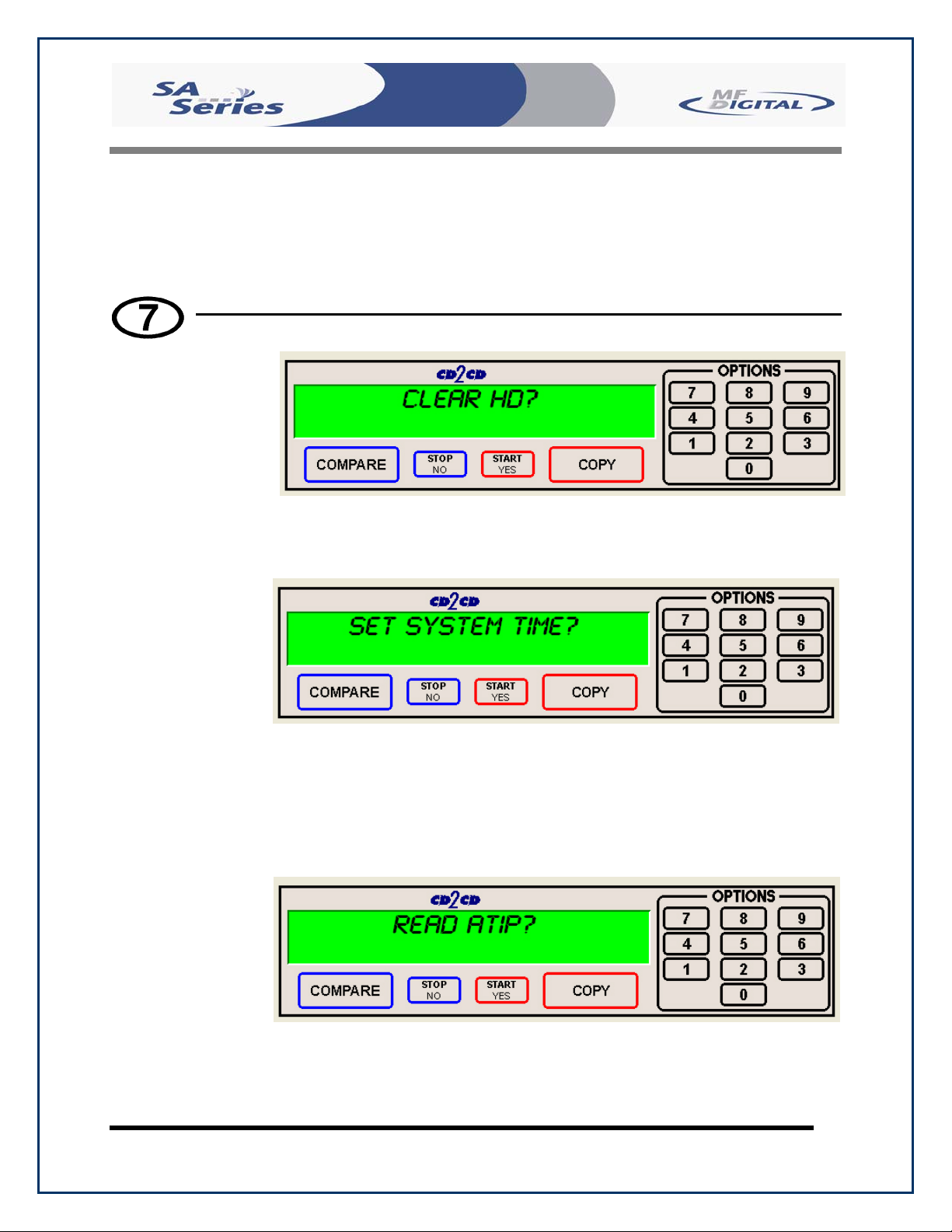
Scribe SA Standalone Series Operator’s Guide
This display is the device information for each of the recorders
installed in the Scribe SA Standalone. This includes their host
number, model name, and firmware version.
• Press the “7” key on the keypad. The screen will now read:
• Press the “Start/Yes” key to clear the hard drive.
If the “Stop/No” key is pressed you will be prompted to set the
“System Time.”
Document Revision: 05/31/06
• Press the “Start/Yes” key to set the system time.
If the “Stop/No” key is pressed you will be prompted to “Read
ATIP.”
When selected, the ATIP function allows you to determine the
manufacturer of the CD-R placed in drive 1 of the Scribe SA
Standalone. (Not available on DVD)
Page 19
Page 20
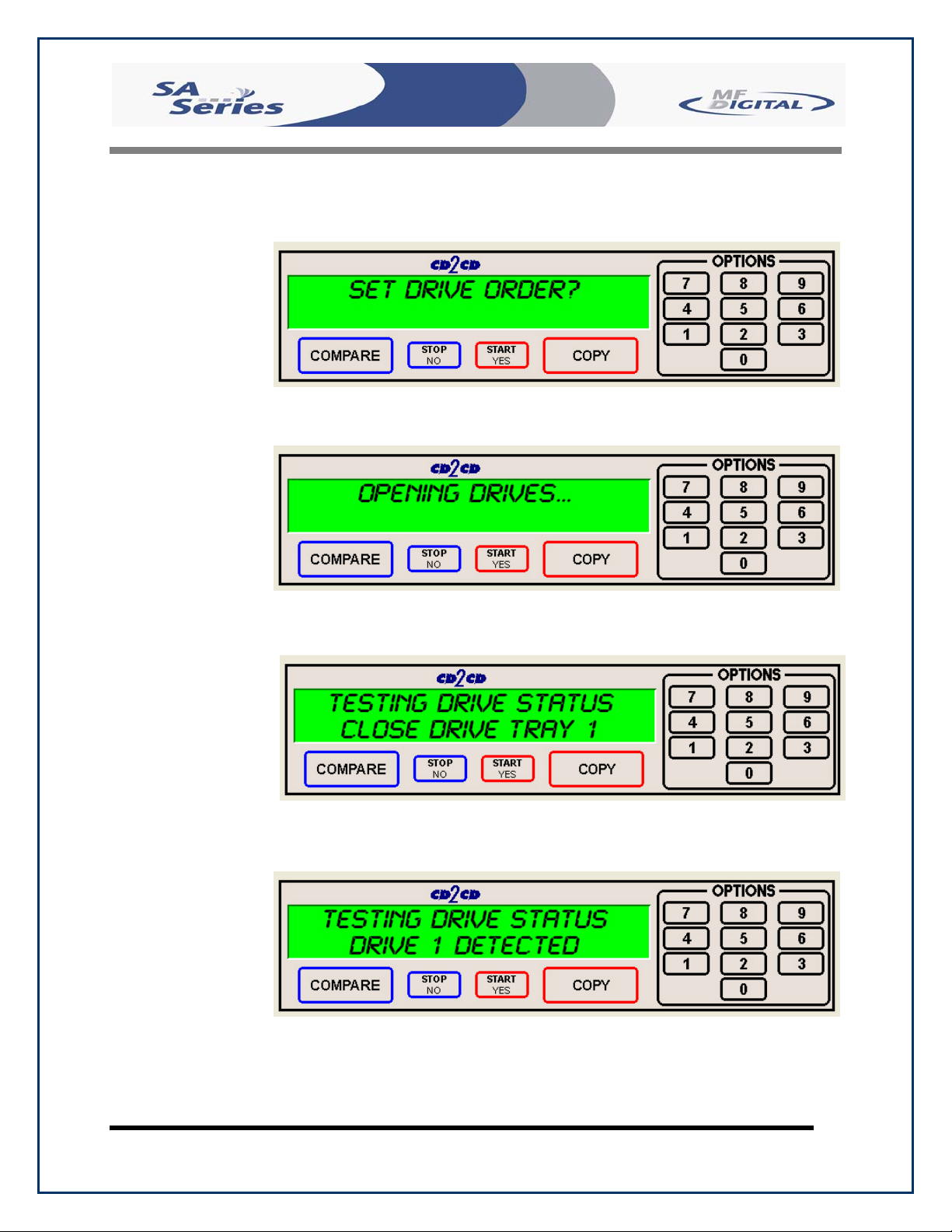
Scribe SA Standalone Series Operator’s Guide
• If you pressed the “Stop/No” key at you will be prompted to “Set the
Drive Order”:
• Press the “Stop/No” key if you do not want to reset the drive order.
Press the “Start/Yes” key and you will then see the following screen:
Document Revision: 05/31/06
• All of the drives will open at this time:
• Close the drive tray of the drive you would like to be drive number
“1”. It can be any one of the drives. You will then see the following
screen:
• Close the remaining drives in the order that you would like them to
read and the Scribe SA Standalone will reboot.
Page 20
Page 21
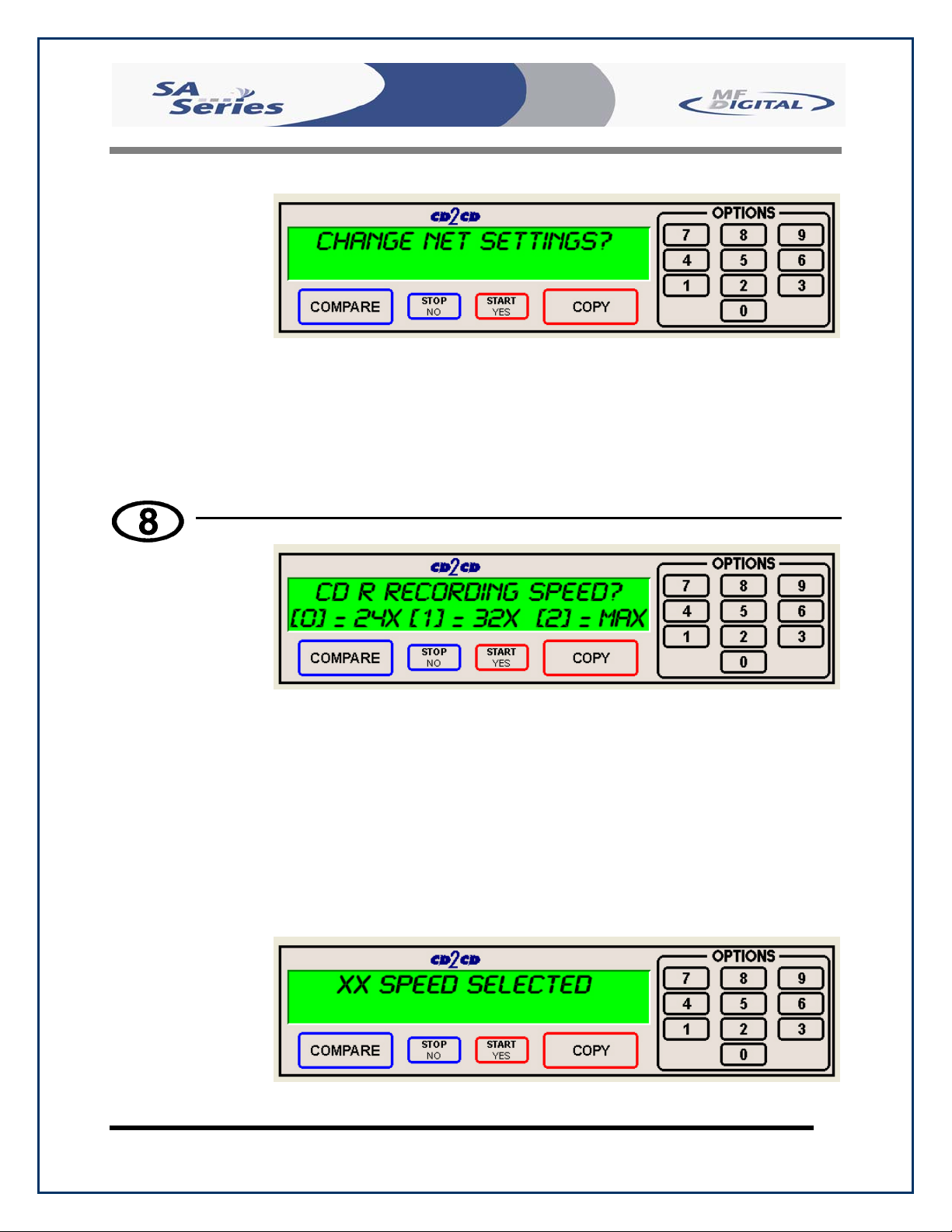
Scribe SA Standalone Series Operator’s Guide
• If you pressed “Stop/No” to “Set Drive Order”, you will be
prompted to “Change Network Settings”. Pressing “Start/Yes” will
allow you to set-up the network client feature. Please see Utilizing
the SA Client Application section (p. 65) for further details. Pressing
“Stop/No” will bring you back to the “Select Copy or Compare”
screen.
• Press the “8” key on the keypad. The screen will now read:
Document Revision: 05/31/06
The factory setting for this function is “MAX” for CD and DVD.
When selected, the Select Recording Speed feature allows you to set
the copying speed as determined by the capabilities of the recorders
installed in the Scribe SA Standalone. Drive manufacturer approved
media is also an important factor. You will be prompted to select the
CD-R Recording Speed first, then DVD-R Speed. The “Stop/No”
button will not function for this option.
• CDR Speed = Press the “0” key, the “1” key or “2” key depending
on your choice. After your selection the screen will now read:
Page 21
Page 22
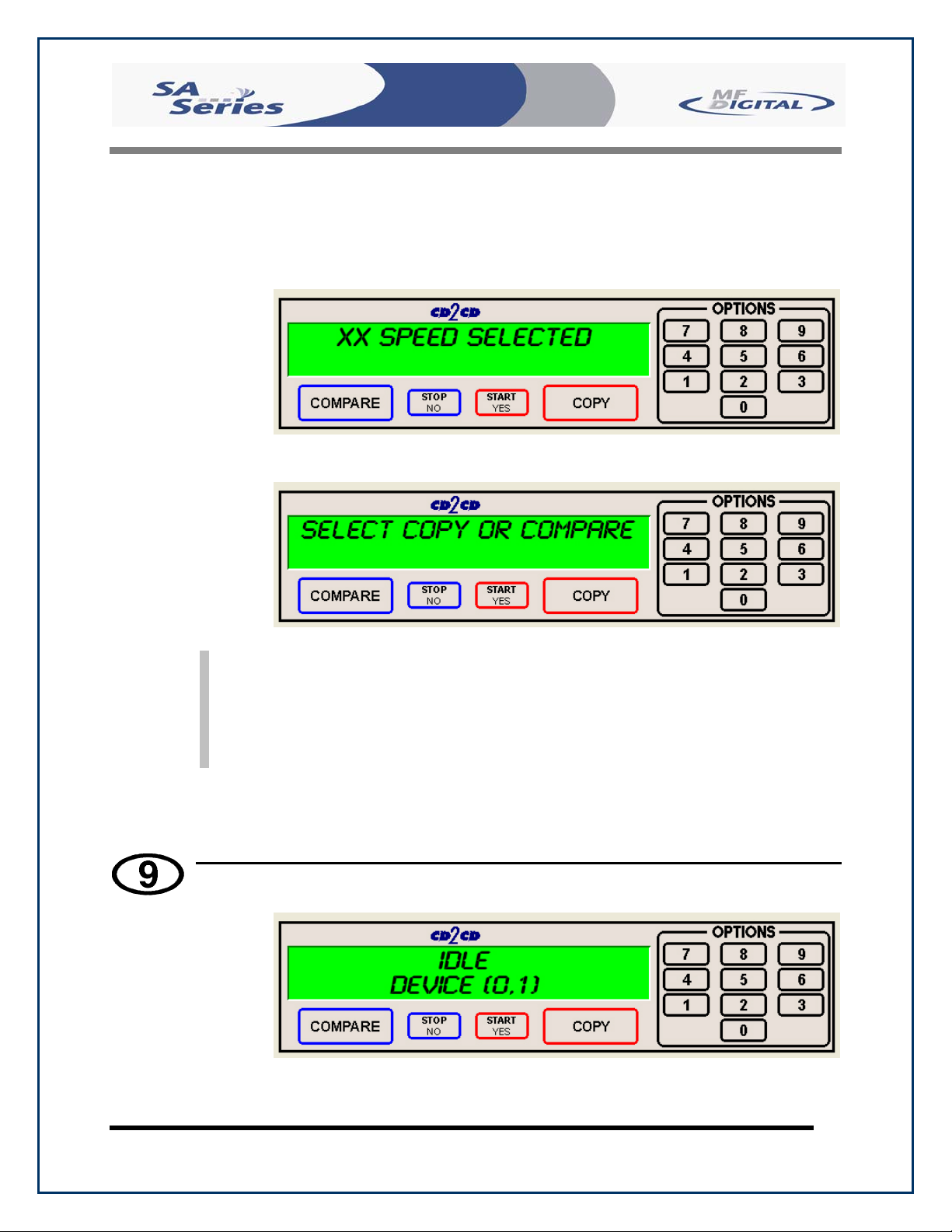
Scribe SA Standalone Series Operator’s Guide
• DVD Speed = Press the “0” key, the “1” key or “2” key depending
on your choice. After your selection the screen will now read:
:
• You will then be returned to the main operating screen that reads,
“Select Copy or Compare”
Document Revision: 05/31/06
Note: There is no option to skip past the CD-R recording speed, if
you are merely selecting this option to slow down the
recording speed for DVD-R Recording, you will need to first
select the CD-R recording speed to advance to next screen to
do so.
• Press the “9” key on the keypad. Something similar to the following
will be displayed in sequence:
Page 22
Page 23

Scribe SA Standalone Series Operator’s Guide
Document Revision: 05/31/06
This displays the status of the last disc copied or compared in each of
the Scribe SA Standalone’s recorders. If the last operation performed
was successful, the screen will report “OK”. If problems were
encountered, an error message will be displayed.
The COPY and COMPARE Buttons
The Scribe SA Standalone has two main buttons which you will commonly use when
starting jobs. Understanding the options below will aid you in the correct method how to
use your system effectively.
When you push the COPY button, the first option displayed is
FROM HD?
The FROM HD? option lets you copy from a master that has been
already archived to the Scribe SA Standalone internal Hard Drive.
See the section, Creating a Hard Disk Image later in Manual.
If you push the “Start/No” button, the screen will now read.
The TO HD? option lets you archive a master disc (CD or DVD) to
the Scribe SA Standalone Internal Hard Drive. When the archive is
complete, the screen will read, “Archive Ok, Press Start” and return
you to the main operating screen, “Select Copy or Compare”
If you push the “Start/No” button, the screen will now read.
Page 23
Page 24

Scribe SA Standalone Series Operator’s Guide
The Copy in Relay Mode? gives you the option to copy multiple
masters in sequence, hence the name, Relay mode. The correct
pecking order is as follows, [master 1] [blanks] [master 2] [blanks]
and so forth. You can also print your labels in relay mode. To do
this, a PRN CD has to be created and place on the first stack of
masters and blanks. Example, [PRN disc] [master 1] [blanks]
[master 2] [blanks]. The PRN files must be labeled accordingly,
1.PRN, 2.PRN and so on.
If you push the “Start/No” button, the screen will now read.
Document Revision: 05/31/06
The ERASE ONLY option let you erase your CD-RW or DVD-RW
discs using the loader. This is useful if you utilize rewritable discs
often and have many to erase.
If you push the “Start/No” button, the screen will now read.
The PRINT ONLY option instructs the Scribe SA Standalone to
only do print jobs only. You will be given the option to either
import a new PRN file or use an existing one. If you choose to
import a new one, burn your PRN file to a CD and then place it on
the input hopper. The Loader will come to retrieve the disc and load
your PRN to the internal Hard Disk Drive.
Page 24
Page 25

Scribe SA Standalone Series Operator’s Guide
If you push the “Start/No” button, the screen will now read.
You will now be returned to the Main operating screen, “Select Copy
or Compare”. To use any of these features, push the “Start/Yes”
button. These features are outlined later in this manual.
If you decide you want to compare all your duplicates to the master
on the hard drive, the Scribe SA Standalone will has this feature.
Simply reload all the duplicates back into the input hoppers and push
the COMPARE button, enter the quantity, and the Loader will begin
to load all the duplicates back into the drive for comparison. Any
discs that do not compare will be left in the reject area.
When you push the COMPARE button, the first option displayed is
COMPARE AGAINST HD?
Document Revision: 05/31/06
Pushing the “Start/Yes” key will prompt you to enter a quantity to
compare.
Page 25
Page 26

Scribe SA Standalone Series Operator’s Guide
The screen with look something like this when the comparison has
begun:
When the comparison is done, the screen will display:
Document Revision: 05/31/06
Page 26
Page 27

Scribe SA Standalone Series Operator’s Guide
Aligning the Drives – If Needed (Pre-aligned at Factory)
Please follow the instructions below to align the drives on the Scribe SA
Standalone.
• From the main operating screen depicted below:
• Press the “4” key. You will then be prompted to Import PRN files first.
Document Revision: 05/31/06
• Push the “Stop/No” Key. Now you will be prompted to “Start Loader
Test Mode?”. Press the “Start/Yes” key to enter “Loader Test Mode”
• The following screen will appear. Place a CD in the 1
st
input area.
Page 27
Page 28

Scribe SA Standalone Series Operator’s Guide
• To test the alignment of the drive tower, first press the number with
corresponds to the “C” command for calibrate. Then press “I” for input.
This will pick up a CD from the input area and place the CD in the
drive. Inspect the placement of the CD, make adjustments if necessary.
• After inserting a CD, press “A” for accept, and the arm will pick the CD
out of the drive and place on the output spindle.
• Repeat process as necessary until you are satisfied with the alignment of
the drive bay.
Note: Another command you can use is the “J” command. This
command will retrieve a disc from the input hopper and hover
above an open drive tray. You can then position the drives
while the CD is above the tray. Once aligned, simply push the
“C” for calibrate, the loader will drop the CD and return to
the home position.
Document Revision: 05/31/06
Page 28
Page 29

Scribe SA Standalone Series Operator’s Guide
Selecting the Printer
• First, the appropriate printer must be selected. To select the appropriate
printer, do the following:
At the “Select Copy or Compare, press the “2” key
From the scrolling options screen, press the “5” to select the printer
Document Revision: 05/31/06
Select the appropriate printer that you have installed on the system.
Choose the number that corresponds with the printer that you have installed. After
choosing the printer, the system will reboot. The printers are listed below.
Disabled – No Printer 0 Sig Pro 4
PicoJet 1 Opti (OptiEC) 5
Sig IV 2 EC Pro 6
Prism 3 Spectrum 7
Page 29
Page 30

Scribe SA Standalone Series Operator’s Guide
Aligning the Printer – If Needed (Pre-aligned at Factory)
• After the system reboots, the main operating screen will be depicted
below:
• Press the “4” key. You will be prompted to “Import PRN files”. Press
“Stop/No” to advance to the next option.
• Next you will be prompted to “Start Loader Test”. Press the “Stop/No”
button to advance to the Printer Alignment option.
• You will then be prompted to enter the “Printer Alignment” feature, as
depicted below:
Document Revision: 05/31/06
• Press the “Start/Yes” key to enter the “Printer Alignment” feature.
• Place a CD in the input area and press the “Start/Yes” key.
Page 30
Page 31

Scribe SA Standalone Series Operator’s Guide
• At this point the automated arm will pick a disc up from the input area
and place the CD so that it stops just above the printer tray. Check the
alignment of the printer and adjust the printer accordingly. After the
disc has been placed you will see the following screen:
Document Revision: 05/31/06
• Press the “Start/Yes” key. The disc will be unloaded from the printer
tray and put onto the output spindle. You will be returned to the start of
the test, repeat the process if further alignment is required.
Note: When performing this test, the printer tray will eject
automatically. You do not need to eject the printer tray.
When the test is completed, the tray will close.
Page 31
Page 32

Scribe SA Standalone Series Operator’s Guide
Creating A Hard Disk Image
The Scribe SA Standalone comes equipped with an internal hard disk drive,
which can be used to store copies of master discs for later recording or
comparing. Each master is saved as a single image file. Up to six images
can be stored on the hard disk at one time. The image file is store uniquely
on the internal hard disk drive as an .IMG file.
A hard disk image is useful as a convenient way of copying standard master
discs. For example, create hard disk images for three or four master discs
which are needed on a regular basis, and access them to make copies as
required.
Creating A Single Hard Disk Image
Although the Scribe SA Standalone’s internal hard disk can store up to six
images of master discs, it is sometimes prudent not to use this Multiple
Image feature and only allow one image to be created and stored. For
example, using a single image simplifies the copying process. This reduces
the chance that an operator might make copies of the wrong master by
selecting the incorrect hard disk image.
To create a single hard disk image (multiple images disabled), the steps are
as follows:
• From the main operating screen depicted below:
Document Revision: 05/31/06
• Press the “COPY” key. The screen will now read:
Page 32
Page 33

Scribe SA Standalone Series Operator’s Guide
• Press the “Stop/No” key. The screen will now read:
Press the “Start/Yes” key. The screen will now read in sequence:
Document Revision: 05/31/06
Page 33
Page 34

Scribe SA Standalone Series Operator’s Guide
Document Revision: 05/31/06
The master disc is now stored as an image on the hard disk
Note: If the master failed to copy to the hard drive properly, the
master disc will be placed in the reject area in front of the
drives. These discs should not be used.
• Press the “Start/Yes” key, and you will be returned to the main operating
screen:
Note: When the Multiple Images feature is disabled, only one image
can be saved on the hard disk. If a new image is created, the
old image is overwritten.
Page 34
Page 35

Scribe SA Standalone Series Operator’s Guide
Creating Multiple Hard Disk Images
The Multiple Images feature allows the Scribe SA Standalone’s internal
hard disk to store up to six master disc images. The factory setting for this
function is “disabled”. To enable it, and create multiple image files,
proceed as follows:
• From the main operating screen depicted below:
• Press the “2” key. The screen will display a scrolling menu of options.
Document Revision: 05/31/06
• Press the “1” key to select Multiple Images. The screen will now read:
• Press the “Start/Yes” key to enable Multiple Images.
Page 35
Page 36

Scribe SA Standalone Series Operator’s Guide
• You will then be returned to the main operating screen:
• Press the “COPY” key. The screen will now read:
Document Revision: 05/31/06
• Press the “Stop/No” key. The screen will now read:
• Press the “START/YES” key. The screen will now read:
Page 36
Page 37

Scribe SA Standalone Series Operator’s Guide
• Select the number that will designate the location of your master. The
screen will then read in sequence:
Document Revision: 05/31/06
Page 37
Page 38

Scribe SA Standalone Series Operator’s Guide
Note: When using the multiple images option, it is a good idea to
write an “inventory” of what the images are and what number
corresponds to it. So when you need to recall that image, your
written log will assist you.
Document Revision: 05/31/06
Page 38
Page 39

Scribe SA Standalone Series Operator’s Guide
Copying From A Hard Disk Image
Warning: If you have not already created a hard disk image, do so
now, as described in the previous section.
After a hard disk image has been created, it can be used as the copying
master source.
Multiple Images Disabled
To make copies from a hard disk image that was previously created with
the Multiple Images feature “disabled” (i.e. from a single hard disk image),
the steps are as follows:
• From the main operating screen depicted below:
Document Revision: 05/31/06
• Load as many blank discs as are required into the CD / DVD recorders.
• Press the “COPY” key on the keypad. The screen will now read:
• Press the “Start/Yes” key to begin copying from the hard disk image, to
the blank discs in the recorders. Depending on the format type of the
image, something similar to the following will be displayed on the
screen:
Page 39
Page 40

Scribe SA Standalone Series Operator’s Guide
• Enter the quantity of discs you wish to copy:
Progress will be displayed on the screen during the operation:
Document Revision: 05/31/06
• Press the “Start/Yes” key, and you will be returned to the main
operating screen:
Note: If the master failed to copy to the hard drive properly, the
master disc will be placed in the reject area in front of the
drives. These discs should not be used.
Page 40
Page 41

Scribe SA Standalone Series Operator’s Guide
Multiple Images Enabled
To make copies from hard disk images that were previously created with
the Multiple Images feature “enabled”, the steps are as follows:
• From the main operating screen depicted below:
• Load as many blank discs as are required into the recorders. Press the
“COPY” key on the keypad. The screen will now read:
Document Revision: 05/31/06
• Press the “Start/Yes” key. The screen will now read:
The Scribe SA Standalone defaults to the first image (1). For the
purposes of this example, press the “1” key to select this image,
followed by the “Start/Yes” key. The screen will now read:
Page 41
Page 42

Scribe SA Standalone Series Operator’s Guide
If you installed a printer, Scribe SA will ask if you if you want to use
your printer. Pushing the “Start/Yes” button will prompt the Scribe SA
Standalone to ask use the Existing PRN file (if preloaded) if no PRN
file was preloaded, you will need to have your PRN disc as the first disc
in the first input been. Scribe SA Standalone will load your PRN disc.
If you push the “Stop/No” button, the following screen will be
displayed.
Document Revision: 05/31/06
Progress will be displayed on the screen during the operation:
• Press the “Start/Yes” key, and you will be returned to the main
operating screen:
Page 42
Page 43

Scribe SA Standalone Series Operator’s Guide
Note: If the master failed to copy to the hard drive properly, the
master disc will be placed in the reject area in front of the
drives. This disc should not be used.
Tip: Having your “inventory” list ( 1 to 6 ) of images comes in
handy for this procedure.
Document Revision: 05/31/06
Page 43
Page 44

Scribe SA Standalone Series Operator’s Guide
Comparing From A Hard Disk Image
For quality control purposes, the Scribe SA Standalone is equipped with
powerful verification capabilities. Copied discs can also be compared
against hard disk images. This feature ensures copying integrity.
Note: Due to the nature of the various formats, only CD-ROM Mode
1, CD-ROM Mode 2, CD-ROM XA Mode 2 Form 1, and most
DVD formats can be compared (including CD Audio).
Multiple Images Disabled
To compare copied discs to a hard disk image that was previously created
with the Multiple Images feature “disabled” (i.e. from a single hard disk
image), the steps are as follows:
• From the main operating screen depicted below:
Document Revision: 05/31/06
• Load the copied discs to be compared into the CD / DVD recorders.
• Press the “COMPARE” key on the keypad. The screen will now read:
• Press the “Start/Yes” key. The screen will now read:
Page 44
Page 45

Scribe SA Standalone Series Operator’s Guide
Progress will be displayed on the screen during the operation:
Upon successful completion, the compared disc(s) will be ejected.
The screen will now read:
Document Revision: 05/31/06
• Press the “Start/Yes” key, and you will be returned to the main
operating screen:
Note: If the master failed to copy to the hard drive properly, the
master disc will be placed in the reject area in front of the
drives. These discs should not be used.
Page 45
Page 46

Scribe SA Standalone Series Operator’s Guide
Multiple Images Enabled
To compare copied discs to a hard disk image that was previously created
with the Multiple Images feature “enabled”, the steps are as follows:
Tip; If you have compiled a list of your stored images, have them
handy as you perform this function.
• From the main operating screen depicted below:
• Load the copied discs to be compared into the CD / DVD recorders.
• Press the “COMPARE” key on the keypad. The screen will now read:
Document Revision: 05/31/06
• Press the “Start/Yes” key. The screen will now read:
• Select the image you would like to compare against by pressing 1, 2, 3,
4, 5 or 6.
Page 46
Page 47

Scribe SA Standalone Series Operator’s Guide
Progress will be displayed on the screen during the operation:
Upon successful completion, the compared disc(s) will be ejected.
The screen will now read:
Document Revision: 05/31/06
Page 47
Page 48

Scribe SA Standalone Series Operator’s Guide
• Press the “Start/Yes” key, and you will be returned to the main
operating screen:
Note: If the master failed to copy to the hard drive properly, the
master disc will be placed in the reject area in front of the
drives. This disc should not be used.
Document Revision: 05/31/06
Enabling Verify After Copy
• From the main operating screen depicted below:
• Press the “2” key and the screen will now display in sequence:
• Press the “0” key, and the screen will now read:
Page 48
Page 49

Scribe SA Standalone Series Operator’s Guide
• Press the “Start/Yes” key to enable, or the “Stop/No” key to disable the
Verify After option. If you press the “Start/Yes” key the screen will
read:
• You will then be returned to the main operating screen which now
shows the following:
Document Revision: 05/31/06
Page 49
Page 50

Scribe SA Standalone Series Operator’s Guide
Erasing CD-RW/DVD-RW Discs
• From the main operating screen depicted below:
• Press the “COPY” key on the keypad. You will then press the
“Stop/No” key until you reach the following screen:
Document Revision: 05/31/06
• Load the CD-RW or DVD-RW discs you would like to erase into the
input bin and wait for the green light on the front of the drive to stop
blinking.
• Press the “Start/Yes” key on the keypad.
• The Scribe SA Standalone will then erase the CD-RW/DVD-RW disc.
Page 50
Page 51

Scribe SA Standalone Series Operator’s Guide
Creating .prn Files (Prism Plus Printer)
• Create a .prn by printing the document
to a file instead of directly to a printer.
You will be prompted to specify the
filename and location. This puts the
document in a format that the Scribe SA
Standalone uses for printing. Follow the
instructions below to create a .prn.
• When a label file is saved in Rimage
CD Designer it is given a .BTW
extension. This format is not usable
by the Scribe SA Standalone. You
will however want to save your label as
a .BTW for future editing (fig. A).
Document Revision: 05/31/06
(fig. A)
• To create a .prn you must use the Print
feature after you have created your
label.
• Make sure that the Perfect Image
Printer PF printer is selected in the
name box.
• Select the Print to file option, under the
options tab (fig. B) and click PRINT.
• Give your file a name (fig. C).
• Select the Labels folder that you will
use as your default, and print file to this
folder (fig. C).
• After creating PRN file, give your PRN
file the name 1.prn and burn this file to
a CD. A second idea is to use the
Command Module Application (SA
Client and transmit your PRN file
across your network, see Utilizing the
Scribe SA Standalone Client
Application.
(fig. B)
(fig. B)
(fig. C)
Page 51
Page 52

f
Scribe SA Standalone Series Operator’s Guide
Note:
A .prn file cannot be edited. It contains information to create the image,
and the settings of the particular printer. I
printer are changed, a new .prn file must be generated.
Creating .prn Files (Inkjet Printer)
Create a .prn by printing the document to a
file instead of routing it directly to a printer.
You will be prompted to specify the
filename and location. This puts the
document in a format that the Scribe SA
Standalone can use for printing. Follow the
instructions below to create a .prn.
• When a label file is saved in Sure Thing
it is given a .std extension. This format is
not usable by the Scribe SA Standalone.
You will however want to save your
label as a .std for future editing (fig. A).
• To create a .prn you must use the Print
feature after you have created your label.
• Select the Inkjet printer (fig. B)
• Click Advanced (fig. B)
• lick Print to file (fig. C)
• Cick OK
• Type in the full path to the Labels folder
that you will use as your default label
folder, and print the file to this folder
(fig. D)
• Click OK
• After creating PRN file, you must give
your PRN file the name 1.prn and burn
this file to a CD. A second idea is to use
the Command Module Application (SA
Client and transmit your PRN file across
your network, see Utilizing the Scribe SA
Standalone Client Application.
Document Revision: 05/31/06
any of the settings of the
(fig. A)
(fig. B)
(fig. C)
(fig. D)
Page 52
Page 53

Scribe SA Standalone Series Operator’s Guide
Document Revision: 05/31/06
Utilizing .PDF Files for Printing (Command Module Client Only)
MF Digital Duplication Systems now allows
you to create your Disc labels using the popular
Adobe Acrobat File, PDF for printing. To make
this process simple, MF Digital has created PDF
templates for you to design your artwork on.
These templates are located on our tech support
page.
http://www.mfdigital.com/techsupport.html
To use these templates, please follow the
instructions below. For this example we will
use Adobe Photoshop.
• Open Adobe Photoshop and from the
File Menu, choose Open. Browse to find
the PDF template that you downloaded
and choose that file, click the open
button. You will be alerted with an
IMPORT PDF dialog window. Fig. A
• Click the OK button.
• The template will open in Adobe
Photoshop. If you select the IMAGE
menu, then choose Image Size, the
image size dialog will appear, verify the
Document Size, Height & Width reads
the correct size for the template you are
working with. For this example, the
document size reads, 119.94mm x
119.94mm. Fig. B
• When laying out text in Photoshop,
Photoshop automatically creates a new
layer, one for each piece of text you add,
should you need to insert a graphic.
From the Layer Menu, choose LAYER>NEW LAYER. Photoshop will insert a
new layer for you. You can then add the
graphic onto this layer.(Yellow Square)
Fig. C
Fig.
A.
Fig.
B.
Fig.
C.
Fig.
D.
Page 53
Page 54

Scribe SA Standalone Series Operator’s Guide
Utilizing .PDF Files for Printing – Con’t
(Command Module Client Only)
• After you lay out your design, the
template layer needs to be “turned off”.
This simply done by using the layers
palette. (red square, Fig. D) You’ll
notice to the left of each layer is an eye.
Clicking the eye will turn that layer off.
Notice the template now disappears. Fig.
E
• You will now need to convert your
design into a PDF file, to do this, make
sure you have Adobe Acrobat installed.
From the File Menu, choose Print.
Under the Printer section of the Print
Dialog, change the Printer name to the
PDF Printer (acrobat versions vary in
names). Fig. F Click the OK button.
• You will be prompted to give a name to
the PDF file. The default name that
should be used for Standalone units, is
1.PDF. If this is a multi set of labels,
then label the PDF filename accordingly
(example, 1.PDF, 2.PDF, etc.). Fig. G
Document Revision: 05/31/06
Fig.
E.
Fig.
F.
Fig.
Please ensure the Client Machine or
workstation where SaClient is being used, does
not have the “full” version of Acrobat
installed. Instead please install Acrobat
Reader, v 6.0 or higher.
0 CAUTION
G.
Note: When submitting PDF files for printing via SaClient. The drivers
for the printer in which you are submitting to, must be loaded on the
client machine or workstation as SaClient. Please see the Quick
Setup Guide for more information on PDF Printing
Page 54
Page 55

Scribe SA Standalone Series Operator’s Guide
Utilizing the Printer Option
Tip: Please make sure you have selected the appropriate printer
and have archived an image to the Hard Disk Drive. Please
refer to the previous sections outlining those procedures.
Copy and Print
• From the main operating screen depicted below:
• Press the COPY button
• The screen now reads:
Document Revision: 05/31/06
• Push the “Start/Yes” button
• The screen now reads:
• Enter the desired quantity.
• The screen now reads:
Page 55
Page 56

Scribe SA Standalone Series Operator’s Guide
• Push the “Start/Yes” button
• If a PRN file was previously loaded on the Internal Hard Disk Drive, the
screen will prompt, “Use Existing PRN file”. Pushing the “Start/Yes”
button will instruct Scribe SA Standalone to use that PRN file.
Scribe SA Standalone will now start duplicating your discs; the Scribe SA
Standalone will duplicate first, then remove the burned disc and load it to
the printer’s tray for printing. When the printing is completed, Scribe SA
Standalone will remove the completed disc, and place it on the output
spindle. The Good counter will increment by 1.
• If no PRN
file was loaded before hand, push the “Stop/NO” button.
Please make sure your PRN file CD is placed in the first Input Bin so
the Scribe SA Standalone may load your PRN file to it’s Internal Hard
Disk Drive.
Once the PRN file loaded, Scribe SA Standalone will now start the copy
and print operation.
TIP: When copying in Relay Mode, with multiple masters, ensure the CD contains the
printer image files (1.PRN, 2.PRN, etc.) for use with each master. This CD must
be placed in the first input bin on top of the very first master. All of the PRN will
be imported.
Document Revision: 05/31/06
Print Only
In addition to the Copy and Print feature, the Scribe SA Standalone is
capable of processing Print Only jobs. Please follow the instructions below
to utilize this capability.
• Place the CD containing the .prn file, which you wish to use, on top of
the CD stack in the input bin. You can use the SA Client Feature to
send your PRN file to your Scribe SA Standalone via your network.
See the section, Utilizing the Scribe Client Feature later in this manual.
• From the main operating screen, press the “COPY” key on the keypad.
Page 56
Page 57

Scribe SA Standalone Series Operator’s Guide
• You will be prompted to:
• Press the “Stop/No” key.
Document Revision: 05/31/06
• Press the “Stop/No” key.
• Press the “Stop/No” key.
• Press the “Stop/No” key and you will be prompted to enable the Print
Only function.
Page 57
Page 58

Scribe SA Standalone Series Operator’s Guide
• Press the “Start/Yes” key and you will be prompted to enter a quantity
of discs to be printed.
• Enter a quantity and press the “Start/Yes” key.
• If a PRN file was previously loaded the display will read:
Document Revision: 05/31/06
• If you push the “Start/Yes” Key, the screen will now read:
• If you push the “Stop/No” Key, have your PRN disc loaded in the first
input hopper as the Scribe SA Standalone will import the PRN file(s),
the display will read:
Page 58
Page 59

Scribe SA Standalone Series Operator’s Guide
• Once the PRN file(s) have been imported, the display will read:
• Scribe SA Standalone will unload the PRN disc and place it in the reject
area. The print job will now continue, the display will now read.
Document Revision: 05/31/06
• When the Print Job is complete, the display will now read:
• After pressing start, you will be returned to the main operating screen:
Page 59
Page 60

ACB
Scribe SA Standalone Series Operator’s Guide
Viewing Device Information
To view the Scribe SA Standalone device information, the steps are as
follows:
• From the main operating screen depicted below:
• Press the “6” key. Something similar to the following will be displayed
on the screen:
Document Revision: 05/31/06
The device information is displayed for each of the DVD or CD
recorders installed in the Scribe SA Standalone. The information
displayed in this example is for DVD Records. CD Device information
will be slightly different.
A= Device Number (position of device in system)
B= Drive Model Number
C= Firmware version installed on drive itself.
Page 60
Page 61

Scribe SA Standalone Series Operator’s Guide
Setting The Internal Clock
The Scribe SA Standalone’s internal clock is set at the factory for Eastern
Standard Time (observing daylight savings when applicable).
To set the internal clock, the steps are as follows:
• Press the “7” key on the keypad. The screen will now read:
Press the “Stop/No” and you will be prompted to set the “System
Time.”
Document Revision: 05/31/06
• Press the “Start/Yes” key if you would like to set the system time.
The screen will then read:
• Press the “Start/Yes” key after each entry.
Page 61
Page 62

Scribe SA Standalone Series Operator’s Guide
Document Revision: 05/31/06
• You will then be returned to the main operating screen:
Page 62
Page 63

Scribe SA Standalone Series Operator’s Guide
Document Revision: 05/31/06
Firmware Updates
From time to time the Scribe SA Standalone’s internal “firmware” may need updating to
add new features or improve existing functions. Firmware is easily updated by loading a
“Firmware Update CD” into the system. The latest version of firmware will be available
for downloading to your computer from the MF DIGITAL web site:
www.MFDIGITAL.com
Once a firmware image file is downloaded, a “Firmware Update CD” can then be written
using a computer, a CD-R/RW recorder, and most popular pre-mastering programs (such
as: Adaptec Easy CD Creator and Toast, CeQuadrat, WinOnCD, Ahead Nero, NTI CDMaker, and others). Refer to your pre-mastering software documentation for details on
how to record a disc from an image file.
To correctly make a Firmware Update CD, after downloading the file, extract the .ZIP
file. A folder labeled, Embedded will be on your Hard Drive. Burn the folder including
the contents to the root of the CD. Do not
After having created a “Firmware Update CD”, perform the following steps to update the
Scribe SA Standalone firmware:
• With the system turned ON, load the “Firmware Update CD” into the
top CD-R/RW recorder.
• Turn off the power to the Scribe SA Standalone.
• Turn on the power to the Scribe SA Standalone.
• The system will startup:
, empty the contents of the folder on the CD.
• You will see the “Initializing System” screen:
Page 63
Page 64

Scribe SA Standalone Series Operator’s Guide
• You will see the upgrade firmware screen:
• Select “Yes” to upgrade the firmware.
Note: Do not turn the system off as the upgrade is taking place.
• Upon completion, the system will automatically reboot and the
following screen will appear:
Document Revision: 05/31/06
• After the Scribe Standalone SA reboots, the screen will prompt you
again to Upgrade Firmware. Press the “Stop/No” button. You will then
be returned to the main operating screen: The loader may unload the
disc automatically.
• To confirm the upgrade has taken place. Press the “1” key on your
keypad, the first screen will display the following. The screen does
change rapidly. You might have to press the “1” key again once you are
returned the main operating screen as indicated in the above illustration.
Page 64
Page 65

Scribe SA Standalone Series Operator’s Guide
Document Revision: 05/31/06
Quick Setup Guide for the
Scribe SA Standalone
Series Client Application
Page 65
Page 66

Utilizing the Scribe SA Standalone Series Client
The Scribe SA Standalone series has a client feature which enables a
remote user.
Configuring the Scribe SA Standalone Series
• Connect the Scribe SA Standalone Series to your network using the
RJ-45 connector on the back of the system.
• Turn on the Scribe SA Standalone Series
• Wait for the Scribe SA Standalone Series to boot up, you will see:
• Press the “7” key, you will see:
• Press the “START/YES” key, you will see:
• You must leave “MF” at the front of the name. You should name it
“MF001” for example.
• Press the “START/YES” key, you will see:
Page 66
Page 67

Scribe SA Standalone Series Operator’s Guide
• Press the “Stop No” key if the network does not use DHCP or press
the “START/YES” key if the network does use DHCP. If you press
the ““START/YES” “ key you will be prompted to Restart the
system, if you press the “Stop No” key you will see:
Document Revision: 05/31/06
• Enter the 4 sets of numbers of the IP address, one set at a time. After
each octet press the “START/YES” key. Do not enter an IP address
of a machine that is already on the network. When you have entered
in the entire IP address, you will see:
• Enter the 4 sets of numbers of the subnet. Pressing “START/YES”
after each set. You will then see:
• Press the “START/YES” key and then Restart the system by turning
it Off and back On again.
Page 67
Page 68

Scribe SA Standalone Series Operator’s Guide
Installing the SA Client Application
• Place the firmware CD into the CD-ROM drive of your PC
• Double click on “Embedded” folder
• Copy the SaClient.EXE to the remote PC
• Once copied, double click on the SaClient.EXE file
• Press “Connect” in the lower right hand corner
Document Revision: 05/31/06
• Click in the Server Name Text Box and enter the name of the Scribe
SA Standalone Series on the network.
• Press “OK”
• For this example, a new tab will appear at the top of the screen
called “MF998”
• Click the “MF998” tab and you will see:
Page 68
Page 69

Scribe SA Standalone Series Operator’s Guide
Document Revision: 05/31/06
Utilizing the SA Client Application
• Click “Get image” to pull an image from the Scribe SA Standalone.
Give the image a name and location. The image will be saved with a
.img file extension.
• Click “Send image” to send an image to the Scribe SA Standalone.
The image may be an .img, .iso, .udf, or .isc.
• Click “Send FTP Image” to send a image to the Scribe SA
Standalone via FTP.
Page 69
Page 70

Scribe SA Standalone Series Operator’s Guide
• Click “Send Print File” to send a PRN or PDF file to the Scribe SA
Standalone.
Note: When submitting PDF files for printing via SaClient. The drivers for
the printer in which you are submitting to, must be loaded on the client
machine or workstation as SaClient.
Immediately following the submission of the PDF document, Adobe
Acrobat Reader Print Dialog will appear. Please select the printer you
are submitting to and click the Print Button.
• To start a job from the client on the individually connected Scribe
SA Standalone, click “Start job”. Click “Browse” to select an image
to burn to the Scribe SA Standalone. Select “Copy”, “Verify”, or
“Test. Enter a quantity and click “OK”.
Please ensure the Client Machine or workstation where SaClient is being used, does
not have the “full” version of Acrobat loaded. Instead please install Acrobat Reader,
v 6.0 or higher.
0 CAUTION
Document Revision: 05/31/06
Page 70
Page 71

Scribe SA Standalone Series Operator’s Guide
Document Revision: 05/31/06
The Start New Job Dialog can be accessed from the Status Tab, and clicking the Start
New Job Button on the right. This dialog is used when the remote user wants to submit a
job to multiple machines at once. Individuals who are running a production floor will
find this option useful. As you can add/remove resources(SA Units) as needed. You can
even specify a Job ID if desired. The default Job ID consists of the
Month_Date_Hours_Minutes_Seconds
Page 71
Page 72

Scribe SA Standalone Series Operator’s Guide
Document Revision: 05/31/06
The SA Client application makes it easier to now connect to many units simultaneously.
Once you connect to all your units, simply press the SAVE CONNECTIONS button.
This will make a registry entry on your Remote PC remembering which units you are
connected to.
When you are ready to reconnect to all of your units, simply press the LOAD
CONNECTIONS button, and all your units will be automatically and simultaneously
connect with just click of a button
.
Tip: Keep in mind the SAVE and LOAD Connections are saved per Remote PC. If
you want to save/load connections on multiple PC’s you will need to connect to
each Scribe SA Standalone first, then save your connections on that PC.
Page 72
