Page 1

Ripstation MediaGrabber
Operating Manual
Ripstation
A Division of Formats Unlimited, Inc
155 Sherwood Avenue
Farmingdale, NY 11735
T: +1 631 249 9393
F: +1 631 249 9273
Authors: Robert Warnock & Patrick McGrath
support@ripstation.com
www.ripstation.com/support
Page 2
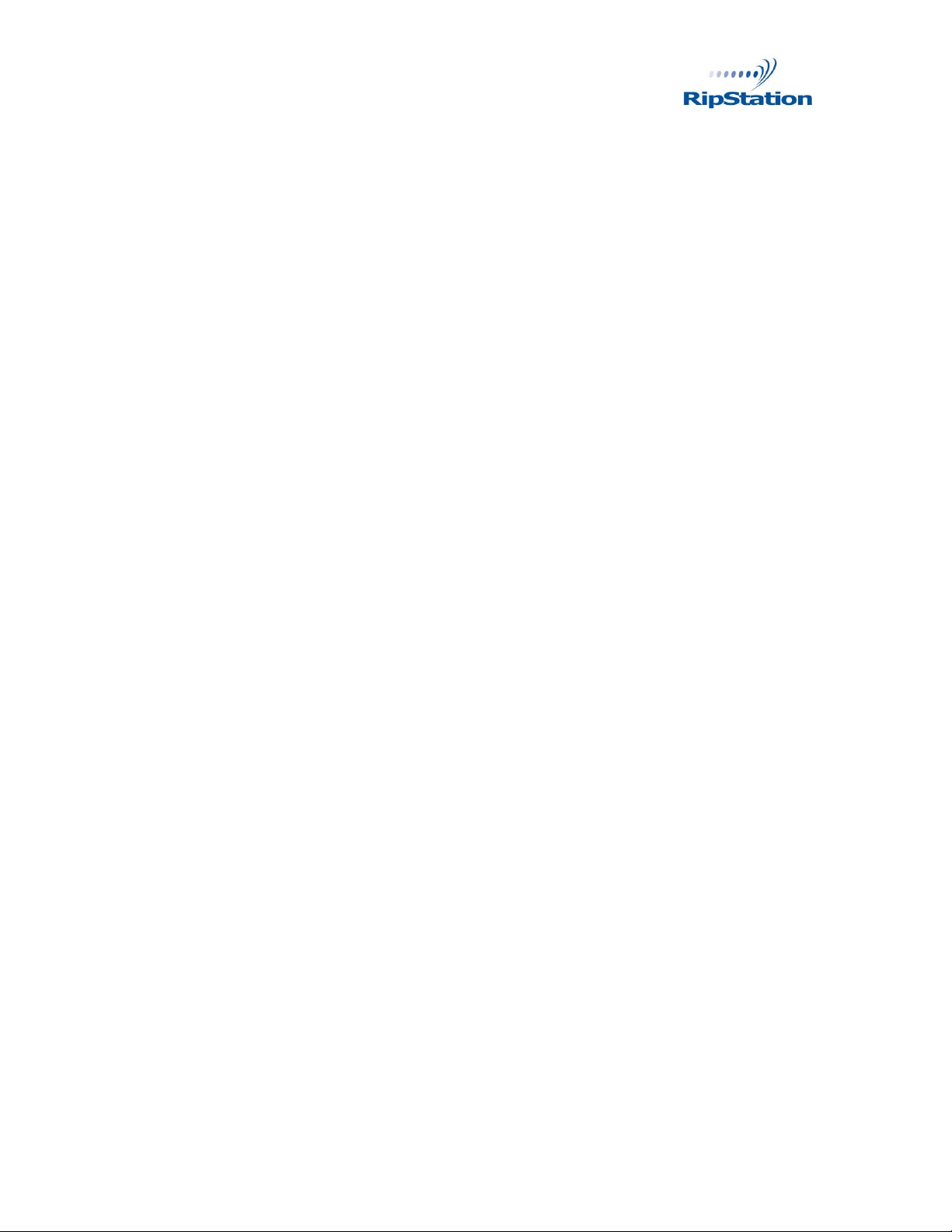
© Copyright 2009 100-5-01-000
Copyright
All rights within this document and related software belong to Formats Unlimited.
Ripstation is a registered trademark of Formats Unlimited.
BY USING THIS SOFTWARE YOU ARE AGREEING TO THESE TERMS AND
CONDITIONS.
This software (the SOFTWARE) is prepared as a solution to dealers, systems
integrators. This SOFTWARE is provided as is and with warranty only as detailed
in the applicable License agreement.
Ripstation specifically disclaim to the fullest extent permitted by law all
warranties, expressed or implied, including but not limited to implied warranties of
merchantability and fitness for a particular purpose, with respect to this software.
Ripstation shall have no liability including without limitation in negligence with
respect to this software. Ripstation shall have no liability including without
limitation in negligence with respect to any loss or damage directly or indirectly
arising out of the use of this software.
Without limiting the foregoing, Ripstation shall not be liable, including without
limitation in negligence for any loss of profit, interruption of business, loss or
damage to equipment or data, interruption of operations or any other damage,
including but not limited to direct, special, incidental or consequential damages.
This software must not be used for unauthorised duplication of CD's or any other
works protected by copyright unless permitted by law. No license to infringe
copyright is granted by the possession, installation and/ or use of this software.
Any statutory rights you may have are unaffected.
Ripstation MediaGrabber User Manual Page 2 of 33
Page 3
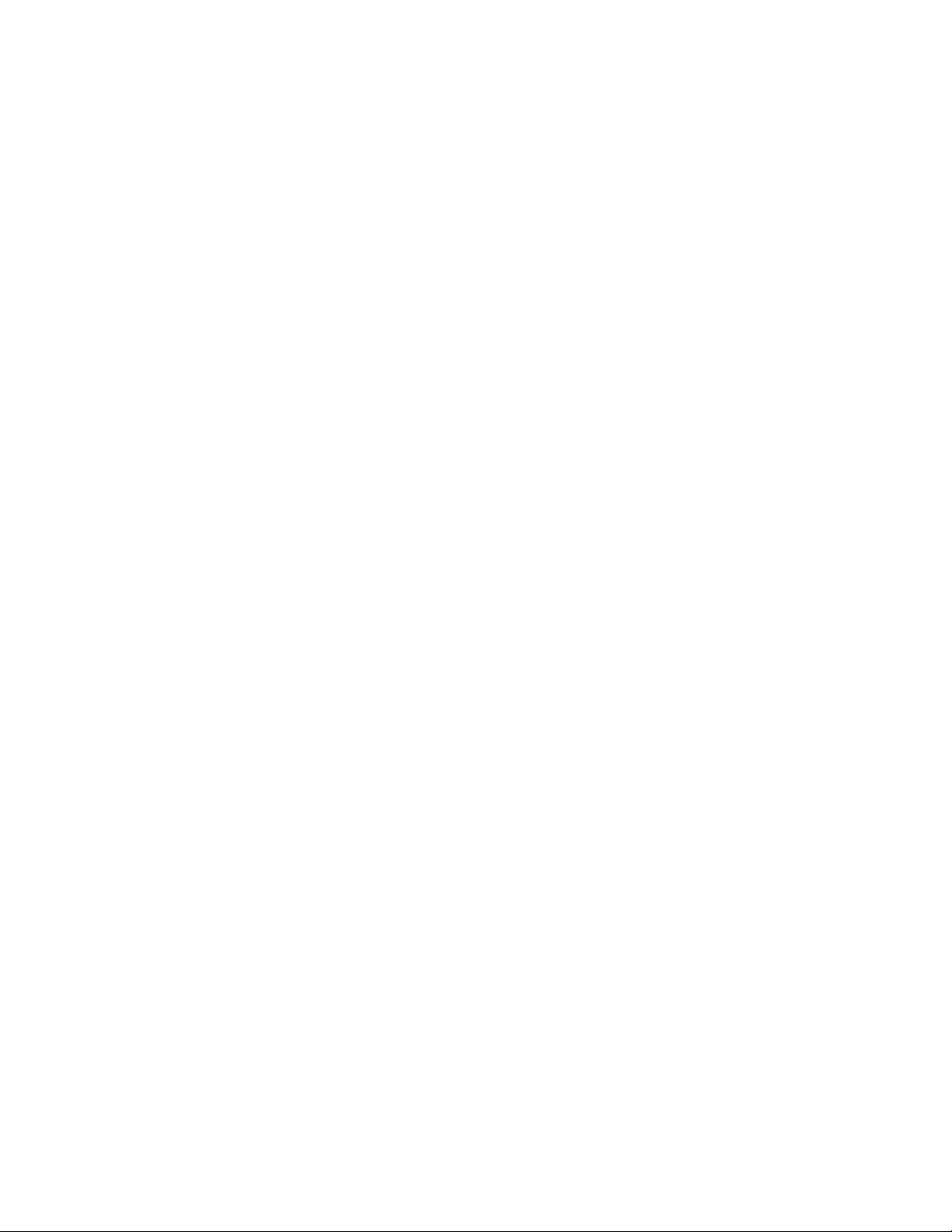
Contents 100-5-01-000
Software EULA
End User Software License Agreement
for Ripstation Software
NOTICE TO ALL USERS: PLEASE CAREFULLY READ THE FOLLOWING LEGAL
AGREEMENT ("AGREEMENT") FOR THE LICENSE OF Ripstation ("SOFTWARE") BY
Formats Unlimited, Inc. ("FUI"). BY CLICKING THE ACCEPT BUTTON OR
INSTALLING THE SOFTWARE, YOU (EITHER AN INDIVIDUAL OR A SINGLE ENTITY)
CONSENT TO BE BOUND BY AND BECOME A PARTY TO THIS AGREEMENT. IF YOU DO
NOT AGREE TO ALL OF THE TERMS OF THIS AGREEMENT, CLICK THE BUTTON THAT
INDICATES THAT YOU DO NOT ACCEPT THE TERMS OF THIS AGREEMENT AND DO NOT
INSTALL THE SOFTWARE.
1. License Grant. Subject to the payment of the applicable license
fees, and subject to the terms and conditions of this Agreement and a
pre agreed License term, FUI hereby grants to you a non exclusive, non
transferable right to use one copy of the specified version of the
Software and the accompanying documentation (the "Documentation") on
one computer only unless otherwise agreed.
2. Term. This Agreement is effective for an unlimited duration unless
and until earlier terminated as set forth herein. This Agreement will
terminate automatically if you fail to comply with any of the
limitations or other requirements described herein. Upon any
termination or expiration of this Agreement, you must destroy all
copies of the Software and the Documentation. You may terminate this
Agreement at any point by destroying all copies of the Software and the
Documentation.
3. Ownership Rights. The Software is protected by International
copyright laws and international treaty provisions. FUI and its
suppliers own and retain all right, title and interest in and to the
Software, including all copyrights, patents, trade secret rights,
trademarks and other intellectual property rights therein. Your
possession, installation, or use of the Software does not transfer to
you any title to the intellectual property in the Software, and you
will not acquire any rights to the Software except as expressly set
forth in this Agreement.
4. Restrictions. You may not rent, lease, loan, sublicense or resell
the Software. You may not permit third parties to benefit from the use
or functionality of the Software via a timesharing, service bureau or
other arrangement. You may not transfer any of the rights granted to
you under this Agreement. You may not reverse engineer, decompile, or
disassemble the Software, except to the extent the foregoing
restriction is expressly prohibited by applicable law. You may not
modify, or create derivative works based upon, the Software in whole or
in part. You may not copy the Software or Documentation. Except that
you may either (a) make one copy of the Software solely for backup or
archival purposes, or (b) transfer the Software to a single hard disk
provided that you keep the original solely for backup or archival
purposes. You may not remove any proprietary notices or labels on the
Software. All copies must contain the same proprietary notices that
appear on and in the Software. All rights not expressly set forth
hereunder are reserved by FUI.
5. Warranty and Disclaimer.
a. Limited Warranty. FUI warrants that for sixty (60) days from the
date of original purchase the media (e.g., CD Rom) on which the
Software is contained will be free from defects in materials and
workmanship.
Ripstation MediaGrabber User Manual Page 3 of 33
Page 4
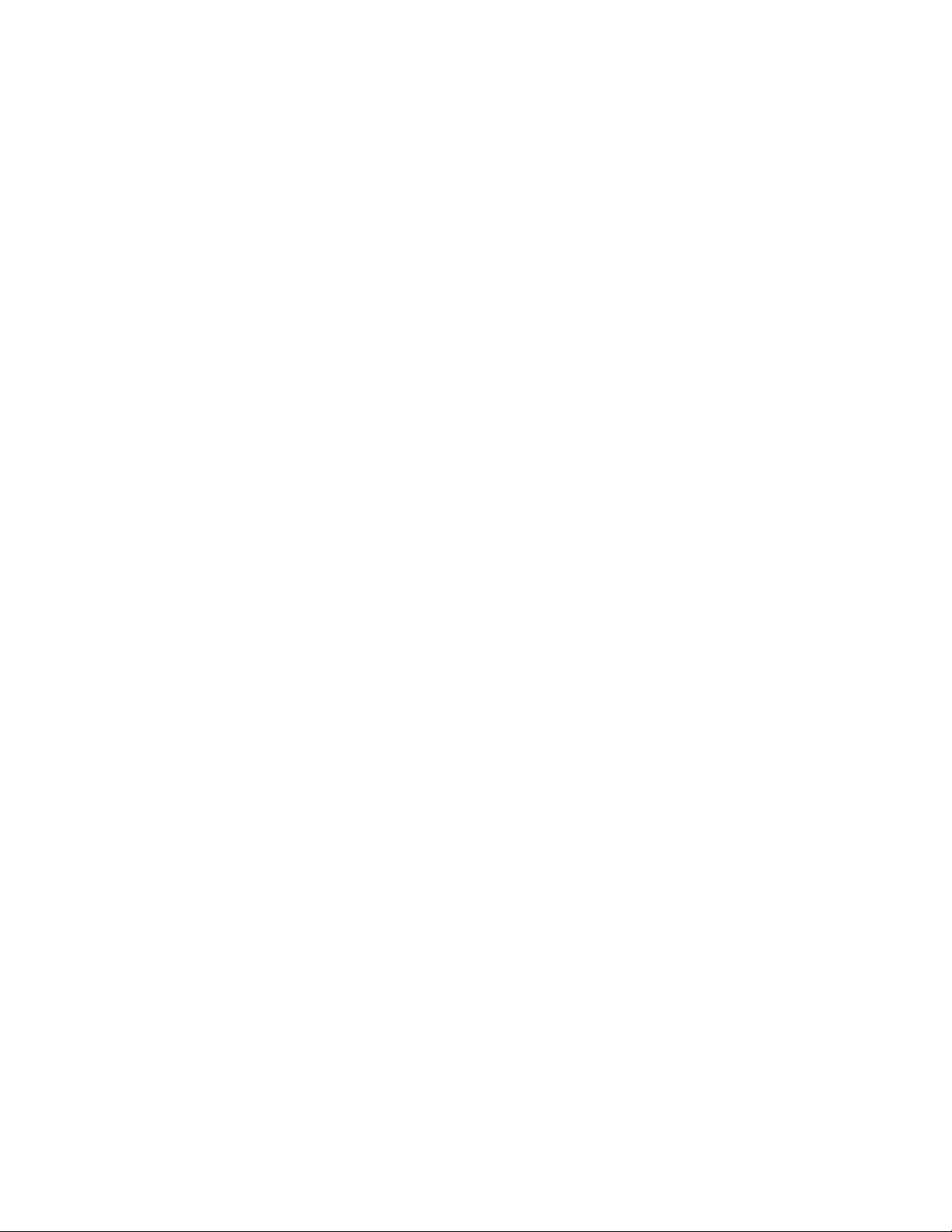
Contents 100-5-01-000
b. Remedies. FUI and its suppliers' entire liability and your exclusive
remedy for any breach of the foregoing warranty shall be, at FUI’s
option, either (i) return of the purchase price paid for the license,
if any, or (ii) replacement of the defective media in which the
Software is contained. You must return the defective media to FUI at
your expense with a copy of your receipt. This limited warranty is void
if the defect has resulted from accident, abuse, or misapplication. Any
replacement media will be warranted for the remainder of the original
warranty period.
c. Warranty Disclaimer. Except for the limited warranty set forth
herein, THE SOFTWARE IS PROVIDED "AS IS." TO THE MAXIMUM EXTENT
PERMITTED BY APPLICABLE LAW, FUI DISCLAIMS ALL WARRANTIES, EITHER
EXPRESS OR IMPLIED, INCLUDING BUT NOT LIMITED TO IMPLIED WARRANTIES OF
MERCHANTABILITY, FITNESS FOR A PARTICULAR PURPOSE, TITLE AND
NONINFRINGEMENT WITH RESPECT TO THE SOFTWARE AND THE ACCOMPANYING
DOCUMENTATION. YOU ASSUME RESPONSIBILITY FOR SELECTING THE SOFTWARE TO
ACHIEVE YOUR INTENDED RESULTS, AND FOR THE INSTALLATION OF, USE OF, AND
RESULTS OBTAINED FROM THE SOFTWARE. WITHOUT LIMITING THE FOREGOING
PROVISIONS, FUI MAKES NO WARRANTY THAT THE SOFTWARE WILL BE ERROR FREE
OR FREE FROM INTERRUPTIONS OR OTHER FAILURES OR THAT THE SOFTWARE WILL
MEET YOUR REQUIREMENTS. SOME STATES AND JURISDICTIONS DO NOT ALLOW
LIMITATIONS ON IMPLIED WARRANTIES, SO THE ABOVE LIMITATION MAY NOT
APPLY TO YOU. The foregoing provisions shall be enforceable to the
maximum extent permitted by applicable law.
6. Limitation of Liability. UNDER NO CIRCUMSTANCES AND UNDER NO LEGAL
THEORY, WHETHER IN TORT, CONTRACT, OR OTHERWISE, SHALL FUI OR ITS
SUPPLIERS BE LIABLE TO YOU OR TO ANY OTHER PERSON FOR ANY INDIRECT,
SPECIAL, INCIDENTAL, OR CONSEQUENTIAL DAMAGES OF ANY CHARACTER
INCLUDING, WITHOUT LIMITATION, DAMAGES FOR LOSS OF GOODWILL, COMPUTER
FAILURE OR MALFUNCTION, OR FOR ANY AND ALL OTHER DAMAGES OR LOSSES. IN
NO EVENT WILL TOPIARY BE LIABLE FOR ANY DAMAGES IN EXCESS OF THE LIST
PRICE TOPIARY CHARGES FOR A LICENSE TO THE SOFTWARE, EVEN IF TOPIARY
SHALL HAVE BEEN ADVISED OF THE POSSIBILITY OF SUCH DAMAGES.
FURTHERMORE, SOME STATES AND JURISDICTIONS DO NOT ALLOW THE EXCLUSION
OR LIMITATION OF INCIDENTAL OR CONSEQUENTIAL DAMAGES, SO THIS
LIMITATION AND EXCLUSION MAY NOT APPLY TO YOU. The foregoing provisions
shall be enforceable to the maximum extent permitted by applicable law.
7. Miscellaneous. This Agreement is governed by the laws of the
Ireland, without reference to conflict of laws principles, and the
parties agree that the sole location and venue for any litigation which
may arise hereunder shall be Ireland. The application of the United
Nations Convention of Contracts for the International Sale of Goods is
expressly excluded. This Agreement sets forth all rights for the user
of the Software and is the entire agreement between the parties. This
Agreement supersedes any other communications with respect to the
Software and Documentation. This Agreement may not be modified except
by a written addendum issued by a duly authorized representative of
FUI. No provision hereof shall be deemed waived unless such waiver
shall be in writing and signed by FUI or a duly authorized
representative of FUI. If any provision of this Agreement is held
invalid, the remainder of this Agreement shall continue in full force
and effect. The parties confirm that it is their wish that this
Agreement has been written in the English language only.
8. The Software and Documentation are provided with Restricted Rights.
9. You agree not to export this software unless previously agreed with
FUI
Copyright © 2002 2006 Formats Unlimited,Inc. All Rights Reserved.
Ripstation MediaGrabber User Manual Page 4 of 33
Page 5
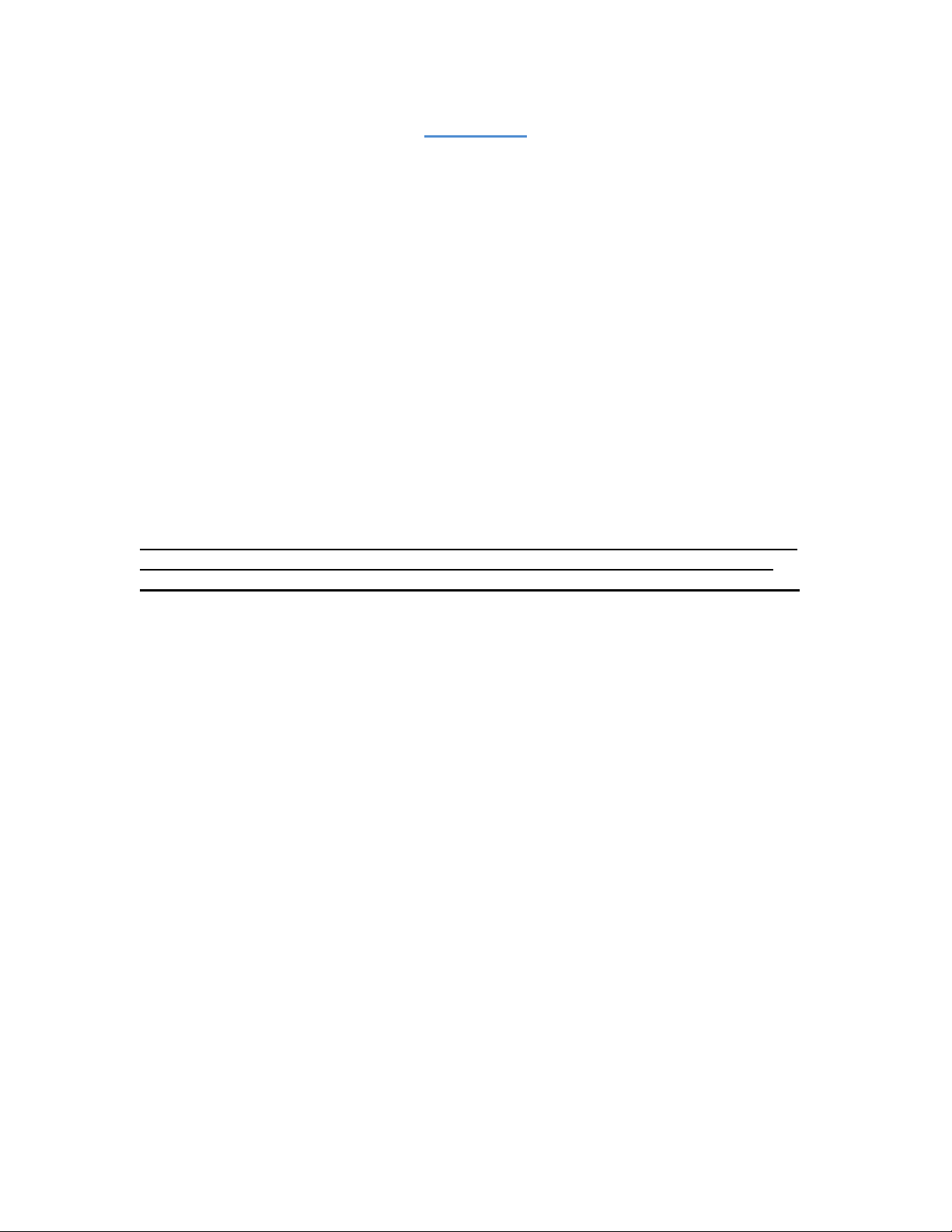
Contents 100-5-01-000
Overview
MediaGrabber is a dedicated software tool to allow for the batch transfer and encoding
of Blu-Ray* or DVD material to digital video files utilising USB attached drives or MF
Digitals’ 7602/7604, 7601, 7601XC or 7601XD robotic autoloaders.
MediaGrabber will take any Blu-Ray* Video, DVD Video or Data DVD and create a fully
compliant uncompressed video folder completed with Amazon or GD3 metadata.
The application operates on the Windows Platform.
The product is designed for use by individuals, system integrators and service providers
and offers flexibility, ease of use and high throughput at the core of its operation.
MediaGrabber is licensed on a seat license basis
This document provides a user manual to allow basic and advanced operation as well as
customisation of all parameters, set up and use of robotics for a complete end to end
process.
* Please Note, a Blu Ray drive upgrade is necessary to support Blu-Ray data
ripping – this can be added at time of purchase as an optional upgrade to
your system. DataGrabber WILL NOT rip Blu ray discs without a Bluray drive.
** Please note that this software may only be used for
ripping non encrypted discs only **
Ripstation MediaGrabber User Manual Page 5 of 33
Page 6
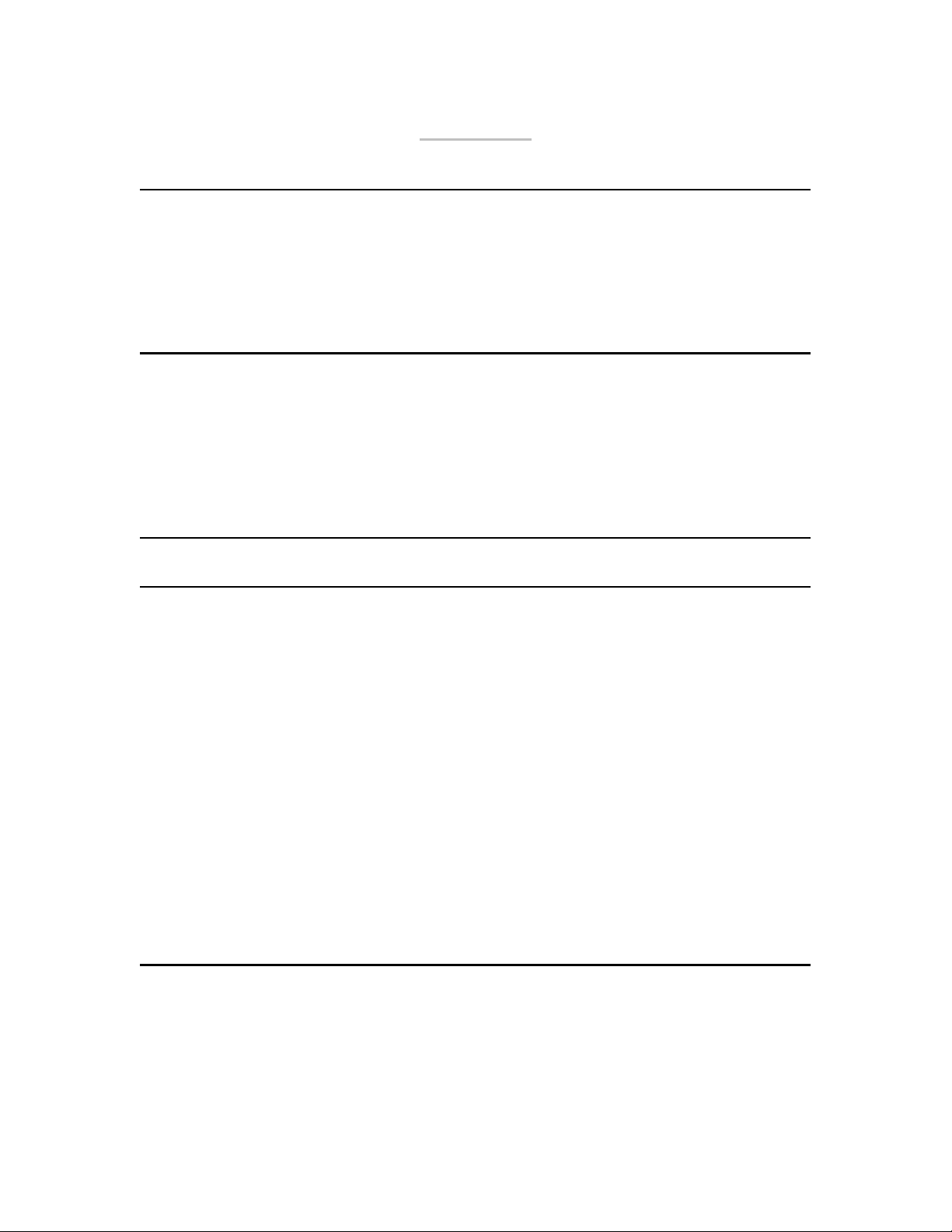
Contents 100-5-01-000
Contents
1.0 SOFTWARE INSTALLATION .............................................................................8
1.1 PREINSTALL CHECKS................................................................................................8
1.2 RUNNING THE EXECUTABLE......................................................................................8
1.2.1 REGISTRATION.........................................................................................................8
1.2.2 LIMITS ON REGISTRATION......................................................................................10
2.0 HARDWARE INSTALLATION..........................................................................11
2.1 ROBOTIC HARDWARE .............................................................................................11
2.2 STEP BY STEP GUIDE OF ROBOTIC HARDWARE 7602/7604......................................11
2.2.1 STEP ONE REMOVE THE PACKING CONSTRAINTS..................................................11
2.2.2 STEP TWO PLUG IN THE PERIPHERALS (KVM PC INSIDE UNITS ONLY)...................11
2.2.3 STEP THREE PLUGGING IN A USB ROBOT................................................................12
3.0 MEDIAGRABBER QUICK START GUIDE ......................................................16
4.0 MAIN USER GUIDE ............................................................................................19
4.1 KEY FEATURES .......................................................................................................19
4.2 MEDIAGRABBER MAIN SCREEN: ADVANCED OPTIONS...........................................20
4.2.1 BUTTON AND SCREEN OPERATIONS........................................................................21
4.2.1.1 Group 1: loader type .........................................................................................21
4.2.1.2 Group 2: Select an output format ......................................................................21
4.2.1.3 Group 3: Enter disc count and type ...................................................................21
4.2.1.4 Group 4: Folder name and destination...............................................................22
4.2.1.5 Group 5: Buttons ..............................................................................................22
4.2.1.6 Group 6: Batch Status Window.........................................................................23
4.2.1.7 Group 7: Batch Logging Window .....................................................................23
4.2.2 MAIN SCREEN MENU OPTIONS...............................................................................23
4.3 METADATA..............................................................................................................24
4.3.1 METADATA SUPPORT.............................................................................................24
4.3.2 METADATA EDITING..............................................................................................25
5.0 BATCH ENCODING............................................................................................29
5.1 USING THE WINDOWS UI ........................................................................................29
5.2 USING THE AUTOMATED ENCODER..........................................................................31
5.3 NOTES ON CODECS..................................................................................................32
5.4 CUSTOMISING ENCODES..........................................................................................32
Ripstation MediaGrabber User Manual Page 6 of 33
Page 7
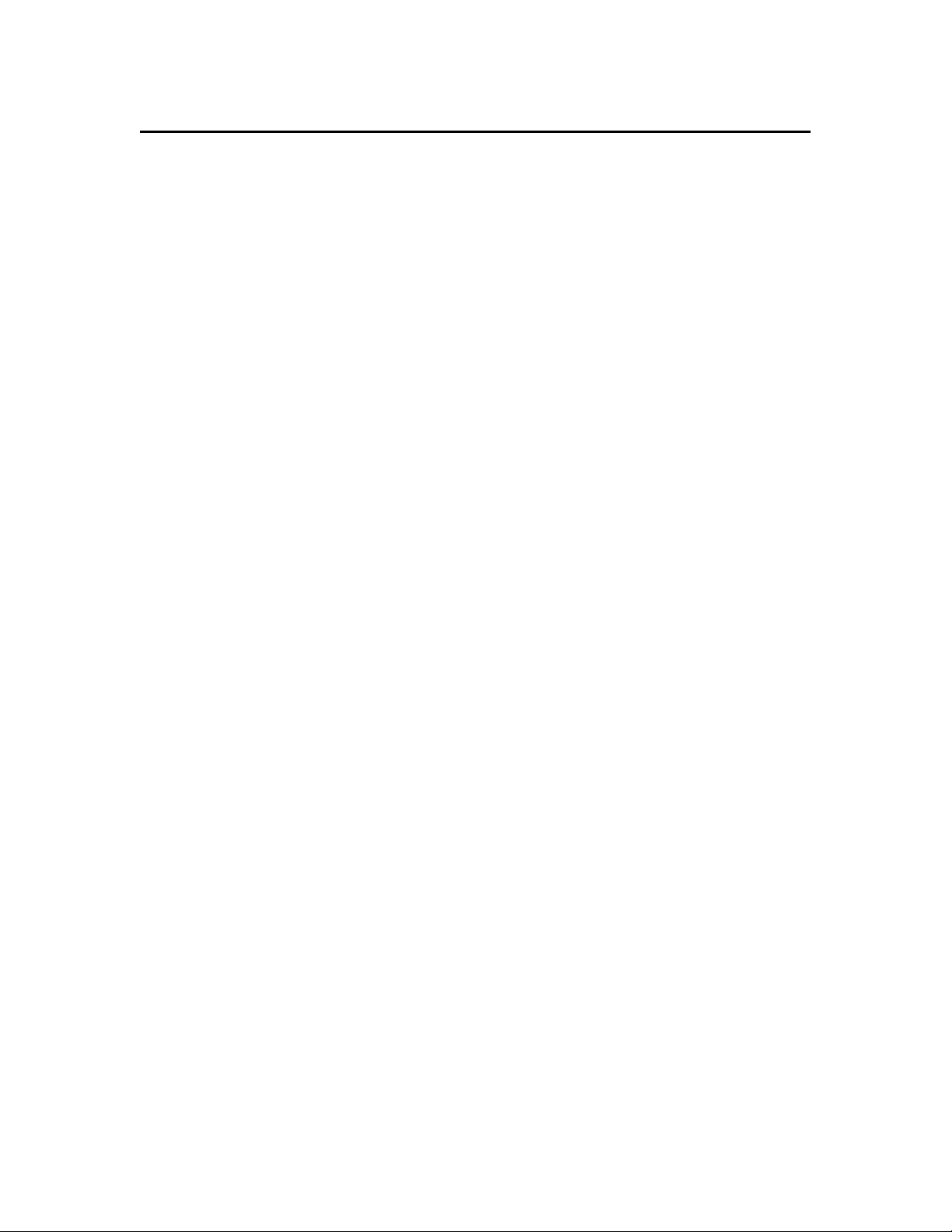
Contents 100-5-01-000
6.0 HELP AND SUPPORT.........................................................................................33
Ripstation MediaGrabber User Manual Page 7 of 33
Page 8
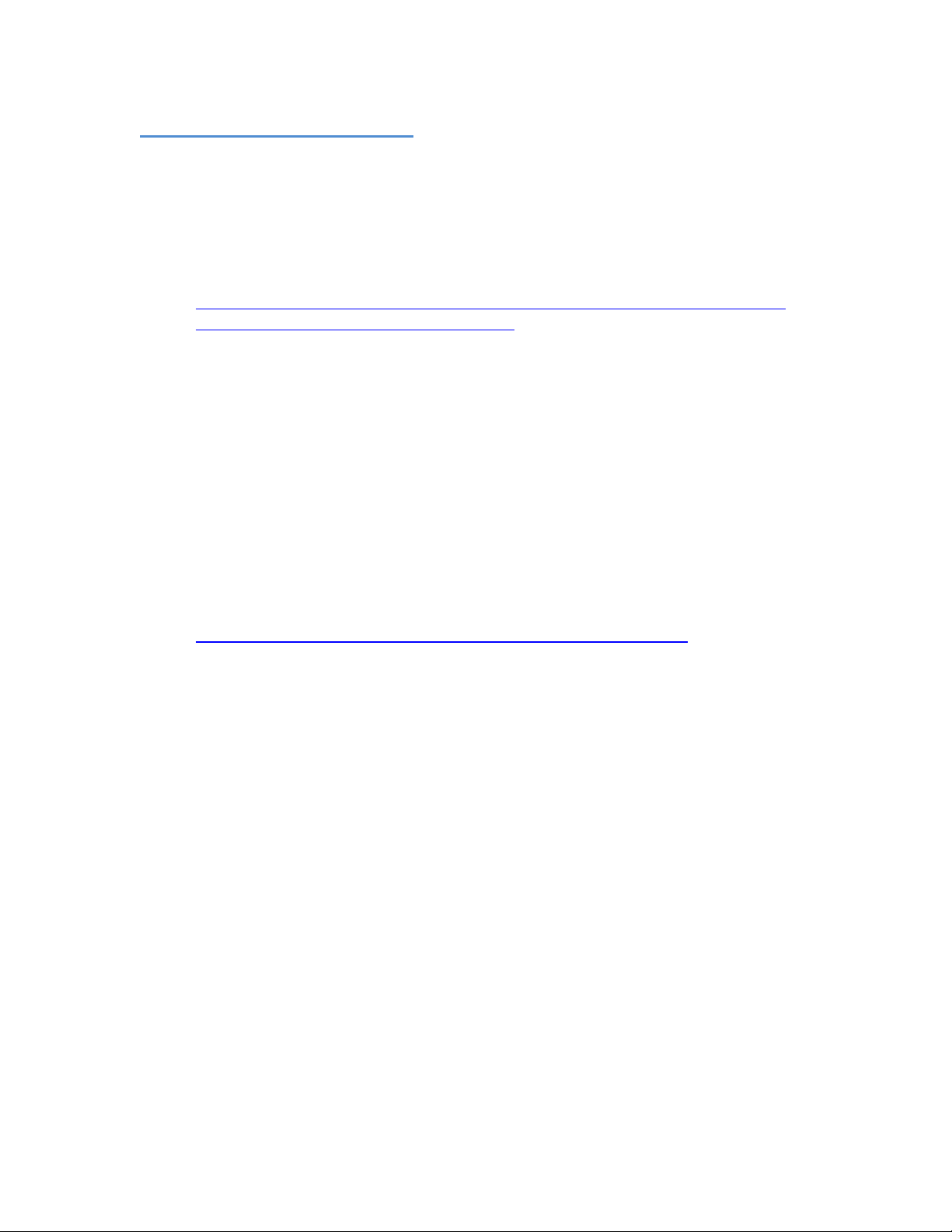
Software Installation 100-5-01-000
1.0 Software Installation
1.1 Preinstall Checks
For Standalone PC Options:
• 32 bit Windows XP with SP2, Vista or Windows 7
• Microsoft .NET 2.0, download from
http://www.microsoft.com/downloads/details.aspx?FamilyID=0856eacb-43624b0d-8edd-aab15c5e04f5&displaylang=en
• PC platforms as specified in pre install documentation
• Always on internet connection
• Windows Media Player 10 or above.
• Supported CD/DVD/BD drive
IMPORTANT NOTE:
Macrovision protection found on any discs.
1.2 Running the Executable
• Ensure target PC is connected to the internet.
• To install the software, double click the icon ‘mediagrabbersetup.exe’ to run
and follow the onscreen prompts.
• If you do not have this software, it can be downloaded from
www.ripstation.com/software/downloads/mediagrabbersetup.exe
• It is recommended that the default paths be selected for installation.
1.2.1 Registration
• To activate the software installation, double click the program shortcut on the
desktop.
• When prompted, as shown in figure 1.0, please key in the registration code
supplied at the time of purchase and click ok.
This software will not remove/circumvent the
Ripstation MediaGrabber User Manual Page 8 of 33
Page 9
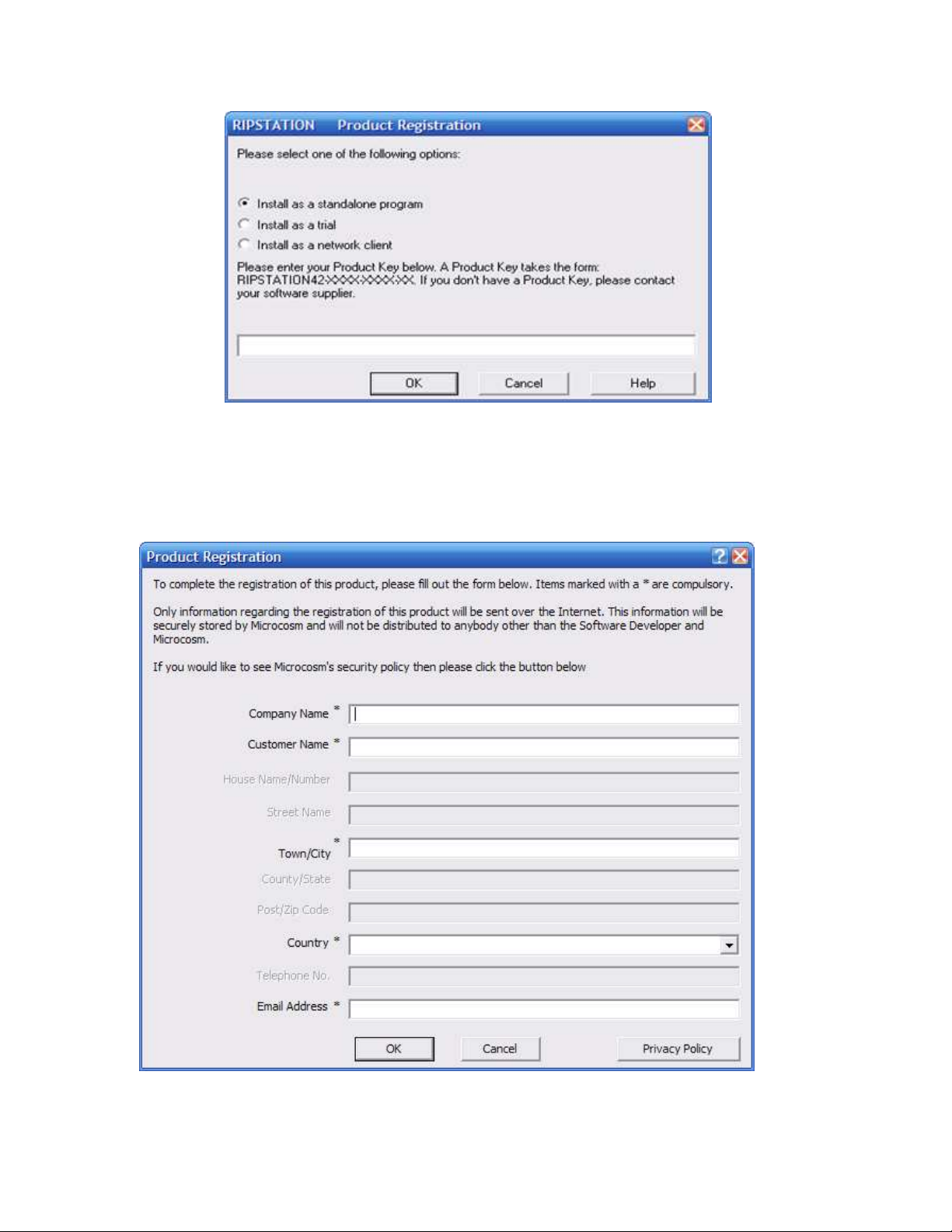
Software Installation 100-5-01-000
Figure 1.0 Product Registration Code Screen
• Next, enter in the company details when presented with the screen as shown in
figure 1.1 in order to complete the product registration and software installation.
Figure 1.1 Product Registration Details Screen
Ripstation MediaGrabber User Manual Page 9 of 33
Page 10
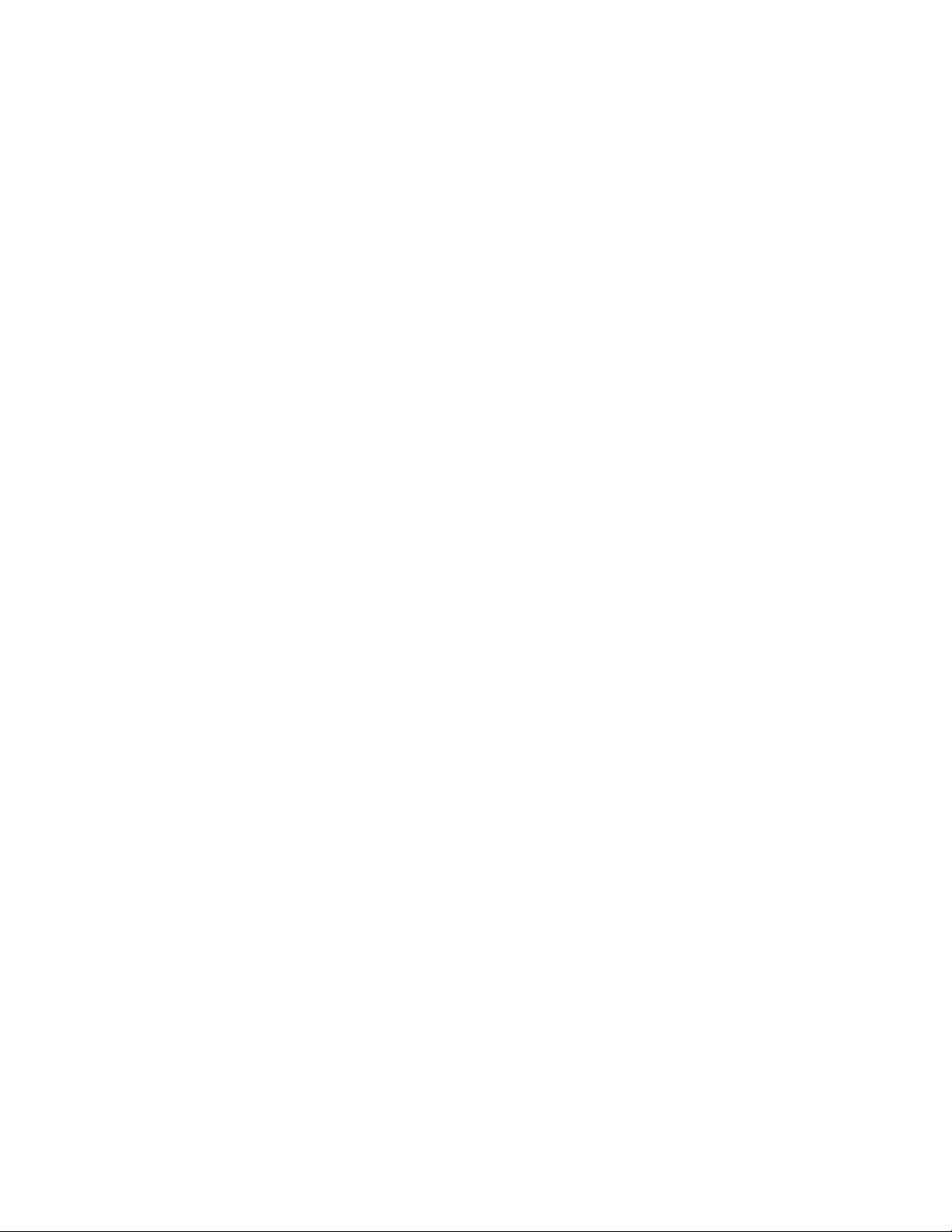
Software Installation 100-5-01-000
All details marked as * are required.
• Click OK to proceed and the application will connect to our server and verify your
code.
1.2.2 Limits on Registration
In the case of a seat License, ONE code for activation is provided. The application may
be uninstalled at any time and reinstalled on an alternate machine by following the
process above. Please note however, only ONE copy of the software will run at any one
time and a second installation of the software with the same code will prevent the first
installation from being run.
Ripstation MediaGrabber User Manual Page 10 of 33
Page 11

Hardware Installation 100-5-01-000
2.0 Hardware Installation
This section details a set of instructions for correct assembly of the robotic hardware (if
purchased). It begins by listing the items contained within the packaging.
2.1 Robotic Hardware
The autoloader box should contain:
1. The robotic hardware system
2. Power cable
3. These Quick Setup Instructions
4. Warranty & support documents
2.2 Step by step guide of Robotic Hardware 7602/7604
2.2.1 STEP ONE Remove the Packing Constraints
• Carefully remove the autoloader from its carton, lifting from the bottom using the
hand cut outs in the foam base.
• DO NOT attempt to lift the machine using the spindles, column tower, or pick
arm, as these are delicate pieces and are depended on for proper alignment and
functioning of the unit.
• Place the system on a level workspace free of debris, dust, humidity, excessive
heat, and electronic or electromagnetic interference.
• Keep out of direct sunlight.
• Allow at least six inches of clearance on all sides of unit for ventilation.
• Remove protective plastic cover from system and save along with the rest of the
packaging.
2.2.2 STEP TWO Plug in the Peripherals (KVM pc inside units only)
• Plug in a monitor (VGA DSUB), keyboard and mouse (PS2 or USB) to the robot
• Attach the Ethernet cable.
• Using the enclosed 3 prong power cord, plug in the autoloader to a properly
grounded AC receptacle. It is highly recommended that a surge protector is
used to ensure safety in operation.
• Power on the unit using the main switch at the back
• Windows will now load and you will see the Ripstation Desktop
• Double click the icon for Ripstation MediaGrabber to run the ripper application.
Ripstation MediaGrabber User Manual Page 11 of 33
Page 12

Hardware Installation 100-5-01-000
2.2.3 Step Three Plugging in a USB robot
• Once you have installed the software, plug the robot into the computer then turn
on at the back.
• Once the found new hardware dialog has popped up, chose to install the drivers
from a specific location and specify the driver’s folder of the software program
directory.
A small number of test DVD’s may be placed into input hopper.
All successfully ripped discs will be dropped off onto the accept spindle or appropriate
hopper until the system has completed the quantity of discs requested, or runs out of
media. Should any discs fail to be ripped due to a blemish or otherwise; they will be
placed in the robot reject area, in front of the drive stack.
2.3 Step by step guide of Robotic Hardware 7601XD
2.3.1 Step One Remove the Packing Constraints
• Carefully remove the autoloader from its carton.
• Unlock cover with the key and install the plastic rods.
• Place the system on a level workspace free of debris, dust, humidity, excessive
heat, and electronic or electromagnetic interference.
• Remove protective plastic cover from system and save along with the rest of the
packaging.
2.3.2 Step Two Plug in the Peripherals
Using the power cord, plug in the autoloader to a properly grounded AC receptacle. It is
highly recommended that a surge protector is used to ensure safety in operation. Then
connect a USB cable from the 7601XD to the PC.
2.3.3 Step Three Installing the drivers
Then power on the unit using the main switch at the back of the autoloader and the
“Found New Hardware Wizard” will open.
Ripstation MediaGrabber User Manual Page 12 of 33
Page 13

Hardware Installation 100-5-01-000
Select install from a list or specific location and click next and the Search and
Installations window will open.
Select “include this location in this search” and browse to the XD Drivers folder which is
located in the MediaGrabber program folder. Then click next.
Ripstation MediaGrabber User Manual Page 13 of 33
Page 14

Hardware Installation 100-5-01-000
On the next window select the first driver which is mfd_md1.inf and click next.
Then another window will open that says breadusb.sys cannot be found. Browse to and
open the XD Drivers folder in the MediaGrabber program folder. Select the breadusb.sys
file and click OK. Then click OK again.
Ripstation MediaGrabber User Manual Page 14 of 33
Page 15

Hardware Installation 100-5-01-000
That is the driver installation complete and you can now click finish on the new
hardware wizard.
2.3.4 Step Four Loading Discs
• Discs for ripping are loaded to the top of the unit and the unit can hold 80 discs
at one time.
• Completed discs are placed in the tray which can be removed from the bottom of
the unit.
• Rejected discs are ejected through the slot in the front of the unit.
Ripstation MediaGrabber User Manual Page 15 of 33
Page 16

100-5-01-000
3.0 MediaGrabber Quick Start Guide
Before using the MediaGrabber software, please use the following steps as a ‘quick start’
guide to set the initial parameters and perform a simple batch rip.
1. Open the MediaGrabber software and on the main screen select a loader type and
the “Files” output format. This will rip DVD files to the Video TS structure or BD to the
BDMV structure..
2. Click on the metadata button and check the options as below ensuring that GD3 is
enabled and the correct username and password have been entered:
Ensure “Lookup metadata” is checked
Ensure “Write metadata to XML” is checked
Ensure “Windows compatibility mode” is checked
Create MD5 File, enter %n %v
Ensure “Include Volume Title” is checked
Ripstation MediaGrabber User Manual Page 16 of 33
Page 17

100-5-01-000
Then click OK to exit the metadata preferences.
3. Click on the preferences button and check the options as below:
Ensure “Reject discs which are ripping to slowly” is checked
Ensure “Write the batch log to a file” is checked
Ensure “Copy file creation and modification time stamps” is checked
Then click OK to exit the preferences.
4. On the main screen enter the number of discs you wish to rip, or enter 0 to have it rip
continuously
5. Choose the folder name by entering it into the text box and then the destination
directory for the files to be ripped to by clicking the icon
6. Once all the details have been entered, click the start batch button to begin ripping
Once all of your discs are ripped, you will see a folder on your local hard drive
with all the DVD/BD titles.
Ripstation MediaGrabber User Manual Page 17 of 33
Page 18

Page 19

100-5-01-000
4.0 Main User Guide
4.1 Key Features
• Batch encoding
• Batch reporting on successful & failed DVDs
• Live batch process logging window
• 7601, 7601XC, 7601XD & 7602/7604 Pro Series robotic autoloader and USB2.0
drive support
• Batch setup wizard
• Single touch start and drive control
• Drive stop control
• Full error checking
• Metadata testing service
• Fully automatically updated
• XML metadata
• GD3 metadata and cover art
• Encoding engine for direct to MPEG4
• Batch encoding to MKV Lossless and H.264
• Optional main movie rename/ retain.
• Encoding wizards.
• Support for DVD Video, DVD Dual Layer, DVD Data and CD Data discs
• ISO,IFO, VOB, FOLDER, VIDEO_TS, BDMV, STREAM compliant
• Support for up to 4 drives
• Blu-Ray Support - Unless you choose the Blu-Ray option at the time of purchase,
the robotics will not be equipped with a Blu-Ray drive. If you didn’t choose BluRay drives at purchase you would need to upgrade to a Blu Ray drive now, to
enable all Blu-Ray features.
• Creation of matching or new file stamps
• Userdata.txt - file and folder pathway customisation.
Ripstation MediaGrabber User Manual Page 19 of 33
Page 20

100-5-01-000
4.2 MediaGrabber Main Screen: Advanced Options
The MediaGrabber main user interface is shown in figure 4.1 below. Operations are
carried out using the button controls and information is displayed throughout the rest of
the screen. Figure 4.1 shows the interface split into groups from 1 to 7 and Section
4.2.1 of the manual details each of these groups in turn.
Figure 4.1 MediaGrabber Main User Interface
Ripstation MediaGrabber User Manual Page 20 of 33
Page 21

100-5-01-000
4.2.1 Button and Screen Operations
4.2.1.1 Group 1: loader type
Here the user will select from the dropdown list, which type of device they will be using,
whether it is manual, MFD (7602/7604), 7601, 7601XC or 7601XD. If MFD or 7601XC is
selected, the advanced button becomes active and allows further settings to be
changed, such as com port selection, toggle shake mode (MFD only), and for MFD only
the ability to select what side which drives are on.
4.2 MFD (7602/7604) Properties 4.3 7601XC properties
4.2.1.2 Group 2: Select an output format
The option to rip to an ISO image or just to rip the actual files on the disc is available.
To change between one and the other is simple, as the user will just select the option
for the type of output they desire from the dropdown box. If you choose ISO, you
should have the default pathway of %n %v\%v entered under folder name.
There is an option to rip to a single MP2 movie file and this is selected or deselected by
the checkbox.
The following variables are available:
• %n Incremental Counter
• %u UPC
• %v Volume Name
• %f Film Title
• %d Director
• %y Year
• %i Unique Id
• %s Volume Serial Number
Through the use of UserData.txt, MediaGrabber allows complete customisation of the
file and folder naming path through a system of user defined variables (Please contact
support for further information and documentation).
4.2.1.3 Group 3: Enter disc count and type
Here the user will enter the amount of discs to rip, or they can set it to 0 to rip
indefinitely. The drop down box allows the user to select what type of disc they are
trying to rip, whether it is a Blu-Ray Video, DVD Video or a Data Disc.
Ripstation MediaGrabber User Manual Page 21 of 33
Page 22

100-5-01-000
4.2.1.4 Group 4: Folder name and destination
The user will enter the folder name mask to ensure each folder name is unique, and will
choose the destination they want all the files saved to. The default is %n %v\ but this
is fully editable and you can use any of the specified above variables or the users own
text.
Ripstation recommends setting the destination folder as being local to the machine, as
ripping to a network attached device will affect ripping speeds.
4.2.1.5 Group 5: Buttons
The 4 buttons are as follows:
Start batch button
Clean up metadata
Help Button
Preferences – When you click on the preferences button the following dialog windows
appears:
The options on this dialog are:
“Reject discs which are ripping too slowly” – This enables the user to reject discs that
the unit is ripping slowly. The threshold for the minimum speed can also be set from 1x
to 3x.
Ripstation MediaGrabber User Manual Page 22 of 33
Page 23

100-5-01-000
“Write the batch log to a file” – This writes the ripping log text from the application UI to
a text file that is placed in the Local Video folder.
“Copy file creation and modification time stamps” – Switching this on enables the user to
copy across the source files and folders original creation and modification time stamps.
When this option isn’t checked new creation and modification time stamps are created
for the files when they are ripped.
“Do not warn the user when the reject pile is full” – When selected the application will
not warn the user if the application has rejected 16 or more discs.
“Launch this application after every successful batch” – Use this option to browse to the
location of the application you would like to launch after every successful batch.
“Launch this application after every successful disc” – Use this option to browse to the
location of the application you would like to launch after every successful disc.
“Parameters” – When an application is launched after every successful disc the
parameters option enables the user to specify parameters to be passed to the external
application in the same way they are specified in the output folder name field.
4.2.1.6 Group 6: Batch Status Window
The batch status window is designed to give a dynamic preview of the current batch job,
listing the attached drives, ability to optionally select each drive or not, the progress of
each drive and the ability to skip the disc in that drive.
4.2.1.7 Group 7: Batch Logging Window
Real time logging of robotic operation, disc loading, metadata lookup, ripping and
encoding process and failed discs. Each log entry is time stamped.
4.2.2 Main Screen Menu Options
Right click on MediaGrabber in the taskbar and the following window will be displayed as
shown in figure 4.4
Figure 4.4 MediaGrabber Menu Options
Ripstation MediaGrabber User Manual Page 23 of 33
Page 24

100-5-01-000
4.3 Metadata
4.3.1 Metadata Support
MediaGrabber supports metadata from Amazon and GD3. The application returns a full
XML data set. This is placed under the root folder of the disc structure and the additional
files are written to the same location:
Title.tit Folder.jpg
Year.yer UPC.upc
Director.dir Unique id.bid
AmazonMetadata.xml Number.nbr
Volume Name.vol Metadata.xml
Title.xml
The nbr, yer, upc, bid, tit, vol and dir files have no content in the file itself and are
merely there to support third party media servers who depend on only top level
metadata. The XML file lists this top level metadata as a node listed XML compliant file.
The contents of each are:
AmazonMetadata.xml this returns an unfettered return of all Amazon metadata for
that disc
Metadata.xml this contains all the high level metadata, and the basic disc
contents
Title.xml this contains the language, subtitle and chapter information
pertaining to that particular disc
MediaGrabber supports metadata from GD3 and you must have a GD3 account to
enable metadata from GD3. If not please click on the following link:
www.getdigitaldata.com/GD3SignUp.aspx
Click on the “Metadata” button to open the metadata preferences for Ripstation
MediaGrabber. The following Dialog will appear:
Ripstation MediaGrabber User Manual Page 24 of 33
Page 25

100-5-01-000
Ensure that GD3 is enabled as first choice and Amazon as second with include “Volume
Title”. Also check “look up Metadata” and “Write Metadata to Xml”. The MD5 option
creates hashes of all the files ripped from a disc using the default filename extension of
md5, and it also allows the user to specify the filename with all batch and disc variables.
4.3.2 Metadata Editing
Metadata editing can be performed by pressing the ‘Clean Metadata’ icon at any idle
stage or is automatically prompted at batch end or batch cancel:
When you click yes, you will be presented with the following screen
These will be set to unknown if the disc has a generic DVD title such as “DVDVideo”.
Enter the Film Title in the space provided.
Ripstation MediaGrabber User Manual Page 25 of 33
Page 26

100-5-01-000
Then by clicking on the refresh icon , the application will retrieve the metadata for
the disc and you will be presented with a drop down menu of metadata title choices.
Select the correct title from the drop down list, then click on the okay button and the
metadata will be retrieved for that title.
Ripstation MediaGrabber User Manual Page 26 of 33
Page 27

100-5-01-000
You can proceed through the other titles by clicking the icon. Also by clicking this
icon any changes to the metadata files will be saved.
If you click the icon this will cancel the whole editing process
Alternatively you can search metadata using the UPC code. A UPC (Universal Product
Code) is a code which is found on the DVD case as a bar code and the UPC codes are
region specific. To enable the UPC look up, select the UPC radio button and enter the
barcode then select one of the four regions from the Country drop down menu option
You can manually enter the code or use a barcode scanner and then once the UPC code
has been entered click , then MediaGrabber will now retrieve the metadata from
Amazon associated with that UPC code.
Ripstation MediaGrabber User Manual Page 27 of 33
Page 28

100-5-01-000
By clicking you will save the updated metadata and move to the next disc in the
batch.
Ripstation MediaGrabber User Manual Page 28 of 33
Page 29

100-5-01-000
5.0 Batch Encoding
MediaGrabber includes a dedicated powerful Batch encoder engine with the following
features:
• User selectable Movie or TV mode (convert all or main movie only)
• Delete source options
• Automated logging
• Destination target extension
• H.264 iTunes compatible metadata
• Support for MKV lossless, H.264, Xvid and FLV
• User selectable queries for maximum codec options
As a process, you must first rip the DVD’s with the default profile as outlined in section
3.0 MediaGrabber Quick Start Guide
This creates Video TS/ISO (DVD) or ISO/BDMV (BD) level folders for each title in the
“C:\Local Video” Folder. At the end of the ripping batch, you can simply choose your
target format and start batch encoding as a background task by a single button press,
the resulting files will be placed in the folder C:\Local Encodes
The Batch Encoder can be run in two ways:
a) With the native windows UI.
b) As an automated task at the end of batch
5.1 Using the Windows UI
Having completed the batch, open the shortcut ‘BatchEncoder UI’ from the start folder.
The following appears:
.
Ripstation MediaGrabber User Manual Page 29 of 33
Page 30

100-5-01-000
The first time you run the application you will need to select the options as defaults, and
then the program will retain these for future use. I have listed an explanation of each of
the buttons and options below:
• Source – The location of your ripped files
• Target - The location of where you want the encoded files to be saved
• Choose File Extension – Choose mkv, m4v or mp4 for H.264 output
• Delete Source Files – Yes or No
• Add Metadata – If you are encoding to H.264 for an Apple Device choose Yes
and for all other devices choose no.
• Choose Encode Mode - Movie will encode only the main title of the DVD or BR
source, TV will encode all titles, programs and extras.
• Choose Encoder – Your choice of MKV, MP4, Xvid or FLV
• Choose Preset – Select the target device for MP4 encoding (Note ‘Universal’ is
the best setting and will operate on all Apple devices).
• Choose FLV Resolution – The output size of your FLV file
• Choose Xvid Resolution – the output size of your Xvid file
• Save Config File Only – save the settings of the UI for later use or for use with
the command line only version of the batch encoder.
Ripstation MediaGrabber User Manual Page 30 of 33
Page 31

100-5-01-000
• Removed Finished Tags – Removes the files tags that were previously marked
as encoded. This option is useful if you need to encode to a second format.
• Start Encoding Now – starts the encoding process.
When “start encoding” is pressed, the GUI closes and you are notified of progress with a
small floating panel at the bottom right of your screen, plus tray tips of each movie as it
encodes.
Each encode is added to a log file which can be found in the encodercli folder in the
MediaGrabber program files location.
5.2 Using the automated encoder
a) First open the normal Batch UI and set up all settings you wish to use by default.
b) Click ‘save config file only’ and close the application. This only needs done once
unless you wish to change settings.
c) To set the file to run at the end of a batch, open the MediaGrabber application and
then click on the preferences icon. Then the following dialog box will appear:
Then click on the folder icon beside “Launch this application after every successful
batch”. Browse to the BATCH CORE MG.EXE which is located in the encodercli folder,
the full file path is C:\Program Files\Ripstation\MediaGrabber\encodercli\BATCH CORE
MG.EXE
Ripstation MediaGrabber User Manual Page 31 of 33
Page 32

100-5-01-000
Then click OK and now after each batch has been successfully completed, the encoder
will launch and run.
5.3 Notes on Codecs
If you need help with codec choice or settings, please contact our support department.
5.4 Customising encodes
If you need customised codecs or settings, please contact us.
Ripstation MediaGrabber User Manual Page 32 of 33
Page 33

100-5-01-000
6.0 Help and Support
Support terms are detailed in client specific contracts, but at minimum shall include 24
hour support via our online helpdesk. In addition we offer an extended warranty
package which includes remote access to your site from our headquarters and extended
hardware warranty coverage.
Support response is guaranteed within 24 hours.
Contact details:
Ripstation
A Division of Formats Unlimited, Inc
155 Sherwood Avenue
Farmingdale, NY 11735
EU Support:
T: +44 2890 022342
US Support:
T: +1 631 249 9393
F: +1 631 249 9273
Email: support@ripstation.com
Support Helpdesk: www.ripstation.com/support
Ripstation MediaGrabber User Manual Page 33 of 33
