Page 1
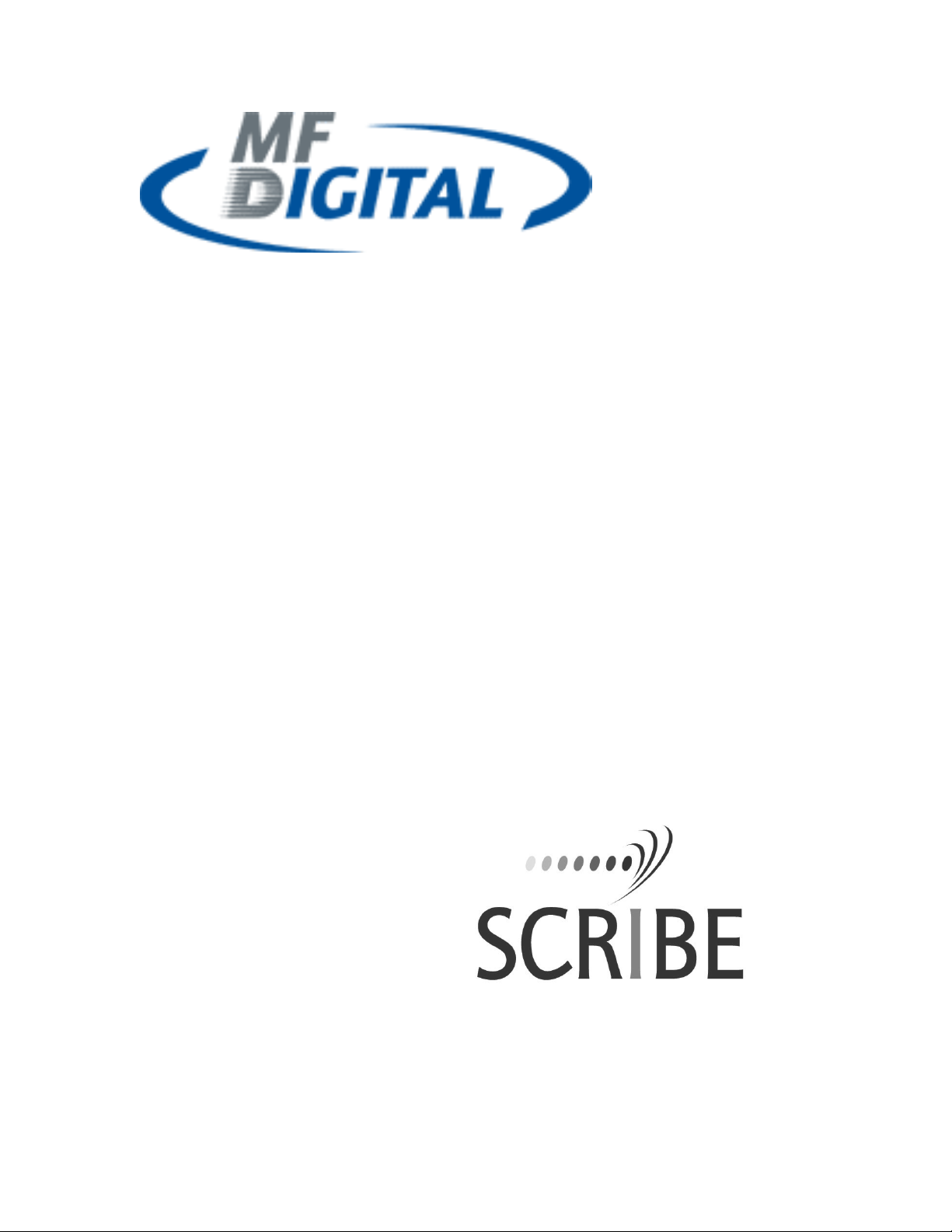
SCRIBE EC with Prism PLUS PRINTER
INSTALLATION GUIDE
EC
Page 2
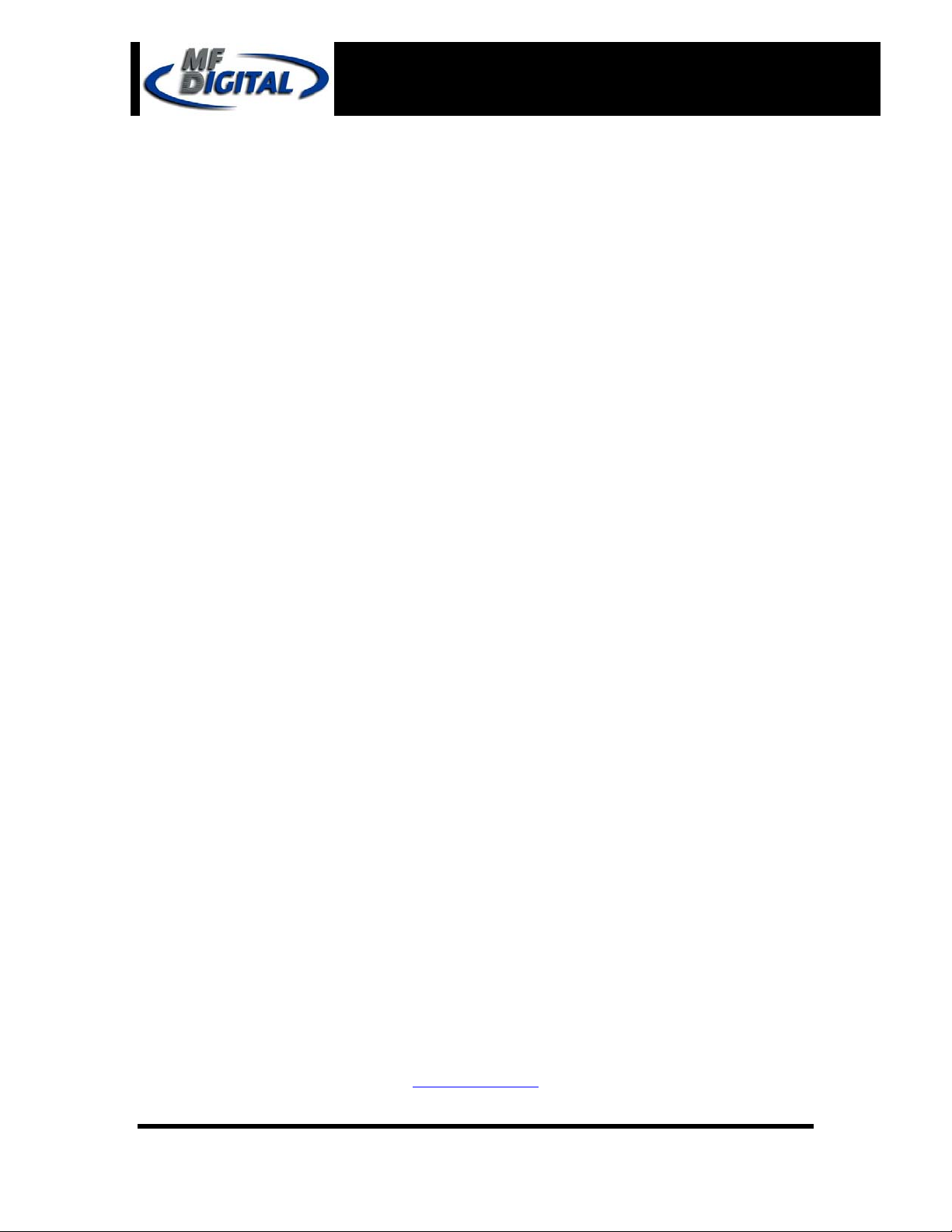
222
Scribe EC Quick Installation Guide
ScribeEC with Prism PLUS printer
with Prism PLUS Printer
Installation Guide
Document Revision: 2004/12/07
Document Revision: 2004/12/28
Minimum System Requirements
Print Station & 1-Drive Models – Minimum System Requirements:
• Minimum Pentium® III or compatible personal computer @ 800 MHz or faster.
• Windows 2000 Professional (Service Pack 4 or higher) or Windows XP Professional
(Service Pack 1.0a or higher)
• 512MB RAM
• 7200 RPM ATA-100 hard drive with 850 MB for CD-R or 5GB (NTFS) for DVD-R
of free hard disk space - fully defragmented.
• Monitor: 800 x 600 display, 16-bit color recommended.
• Two button mouse.
• High quality recordable CD-Rs / DVD-Rs
• *One free PCI slot for DVD system, two free PCI slots for CD system (refer to
Appendix A).
• One external COM Port (COM1 or COM2) for the ScribeEC loader.
• IEEE-1394 B Adapter (Included).
*USB to Serial Converter can be used if COM port is not available.
•
2-Drive & 4-Drive Models – Minimum System Requirements:
• Minimum Pentium® 4 or compatible personal computer @ 2 GHz or faster.
• Windows 2000 Professional (Service Pack 4 or higher) or Windows XP Professional
(Service Pack 1.0a or higher)
• 1GB RAM
• 7200 RPM ATA-100 hard drive with 850 MB for CD-R or 5GB (NTFS) for DVD-R
of free hard disk space - fully defragmented.
• Monitor: 800 x 600 display, 16-bit color recommended.
• Two button mouse.
• High quality recordable CD-Rs / DVD-Rs.
• *One free PCI slot for DVD system, two free PCI slots for CD system (refer to
Appendix A).
• One external COM Port (COM1 or COM2) for the ScribeEC loader.
• IEEE-1394 B Adapters (Included).
• *USB to Serial Converter can be used if COM port is not available.
MF DIGITAL
121 Carolyn Blvd.
Farmingdale, NY 11735
001 631 249 9393
www.mfdigital.com
Page 2
Page 3
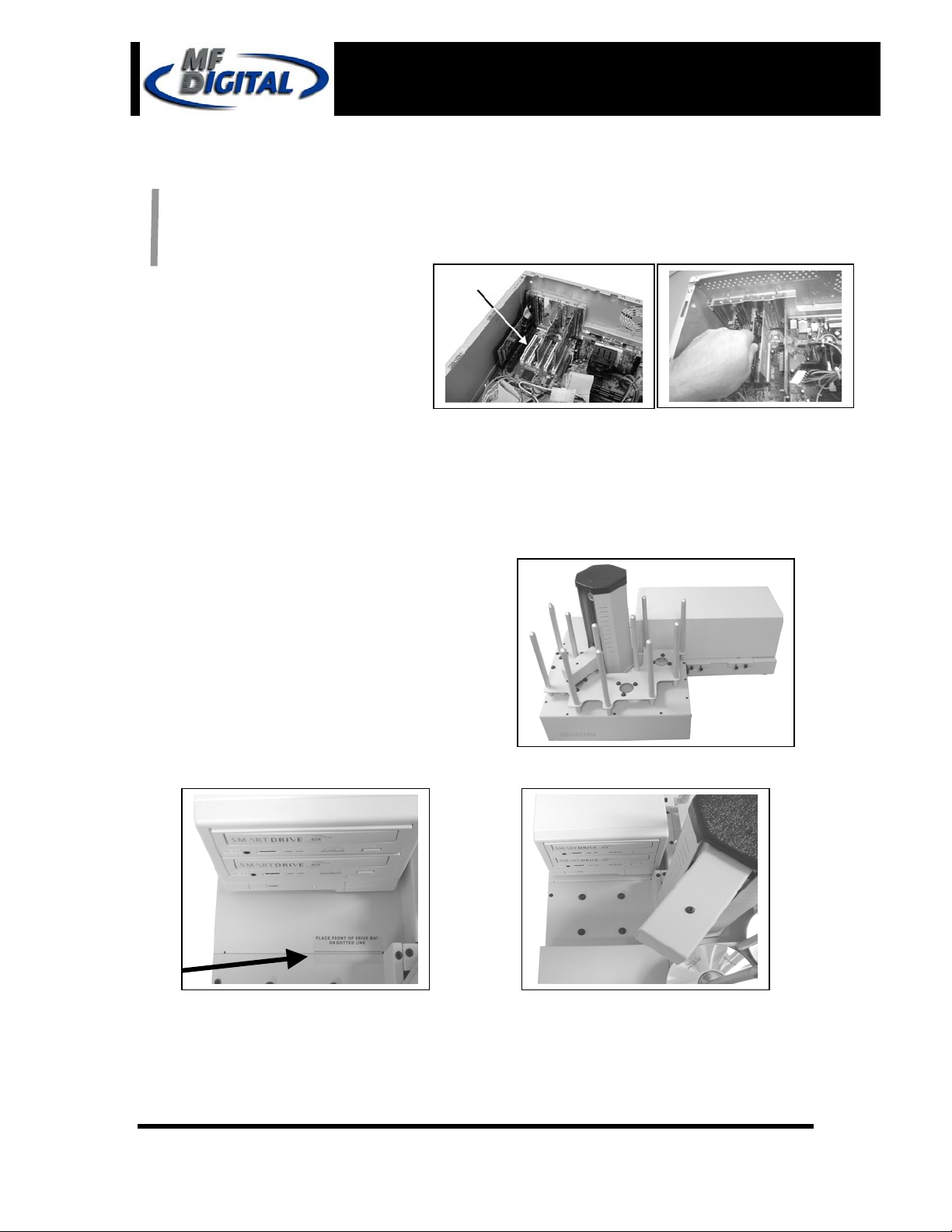
333
t
r
Scribe EC Quick Installation Guide
ScribeEC with Prism PLUS printer
with Prism PLUS Printer
Installation Guide
Mounting the Firewire Adapter Card
DVD dive ScribeEC requires only one PCI
firewire B controller card (IEEE-1394B).
For additional information on making the
firewire installation refer to Appendix A.
1. Shut down the PC.
2. Turn the PC’s power off.
3. Unplug the PC’s power cord.
4. Remove the PC’s cover as
5. Locate an empty PCI slot, as
6. Install the firewire adapter card (fig. 2).
The internal configuration of your computer may be different from the computer picture below
(fig. 1)
indicated in the PC’s manual.
seen in (fig.1).
Document Revision: 2004/12/07
Document Revision: 2004/12/28
(fig. 2)
Installing the Drive Bay
1. Place the drive bay onto the base unit as seen in
(fig. 1).
2. Position the drive bay so that the front righ
corner sits over the dotted line (fig. 2). Prope
position is shown in (fig. 3).
(fig. 2) (fig. 3)
(fig.1)
Page 3
Page 4
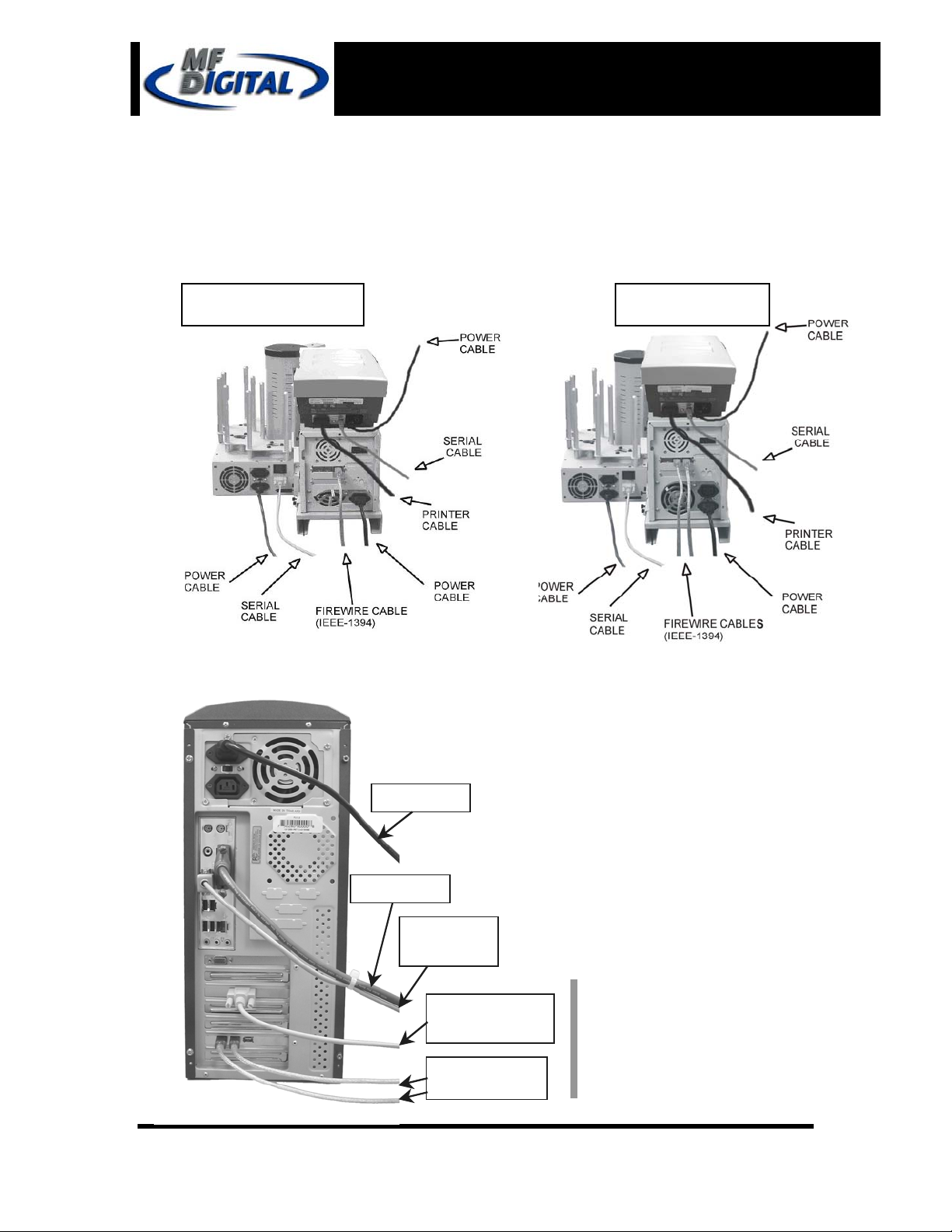
444
y
Scribe EC Quick Installation Guide
ScribeEC with Prism PLUS printer
with Prism PLUS Printer
Installation Guide
Document Revision: 2004/12/07
Document Revision: 2004/12/28
Making the Connection
* 1 & 2 Drive Systems require one firewire cable connection (IEEE-1934).
* 4 Drive Systems require two firewire cable connections (IEEE-1934).
1 & 2 Drive Systems 4 Drive Systems
PC Connection
Power cable
Printer cable
Serial cable
to the printer
Serial cable to the
ScribeEC loader
Note:
For additional information
on the firewire connection
* Firewire cables
to the drive ba
refer to Appendix A
Page 4
Page 5
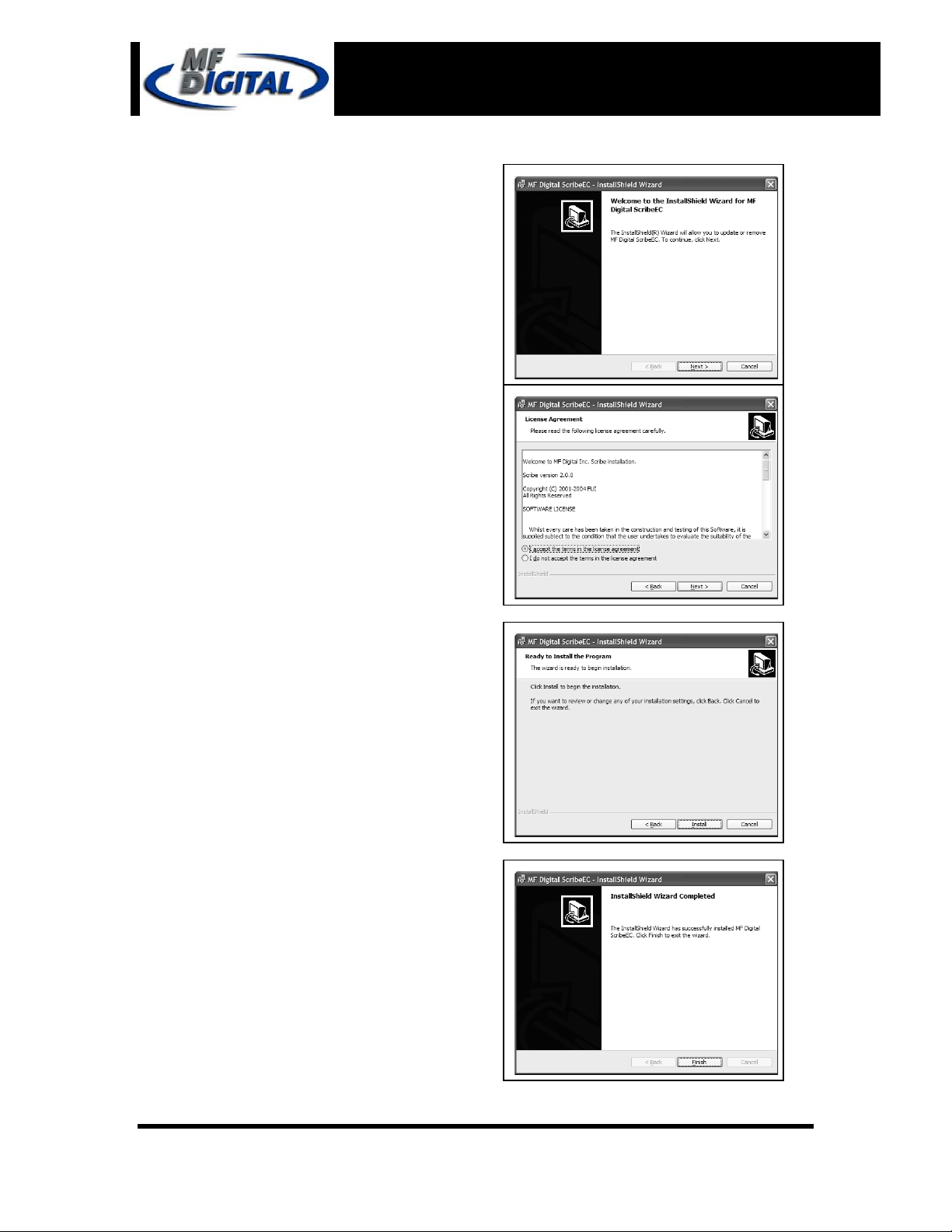
555
Scribe EC Quick Installation Guide
ScribeEC with Prism PLUS printer
with Prism PLUS Printer
Installation Guide
Installing the SCRIBE EC Software
1. Insert the SCRIBE EC
software CD.
2. From the CD ROM drive of
the computer, click Install
SCRIBE Software.
3. Click Next (fig. 1).
4. Accept the license agreement
and click Next (fig. 2).
5. Click Install (fig. 3).
6. Click Finish (fig. 4).
Document Revision: 2004/12/07
Document Revision: 2004/12/28
(fig. 1)
(fig. 2)
(fig. 3)
(fig. 4)
Page 5
Page 6

666
Scribe EC Quick Installation Guide
ScribeEC with Prism PLUS printer
with Prism PLUS Printer
Installation Guide
Installing the SCRIBE EC Alignment Utility
1. Insert the SCRIBE CD into the CDROM drive of your PC.
2. Click on setup.exe of the alignment
utility and Click Next (fig. 1).
3. Choose the setup type that best suits
your needs, then click Next (fig. 2).
4. Click Install (fig. 3).
5. A progress bar will appear (fig. 4).
6. Click Finish (fig. 5) to finish
installation.
Document Revision: 2004/12/07
Document Revision: 2004/12/28
(fig. 1)
(fig. 2)
(fig. 3)
(fig. 4) (fig. 4)
Page 6
Page 7

777
Scribe EC Quick Installation Guide
ScribeEC with Prism PLUS printer
with Prism PLUS Printer
Installation Guide
Installing the Prism Plus Printer Driver
1. Click Start-> Settings-> Printers
2. Click Add New Printer
3. The “Welcome to the Add Printer
Wizard” window will appear (fig. 1).
Click Next.
4. In the “Local or Network Printer”
window, uncheck the “Automatically
detect installed printer” option, leaving
the “Local printer attached to computer”
option (fig. 2) and click Next..
5. In the “Select a Printer Port” window,
leave the default as LPT1 (fig. 3) and
click Next.
6. In the “Install Printer Software”
window, click the “Have Disk” button
(fig. 4). You will then be prompted to
“Install from Disk”, click the “Browse”
button (fig. 5). Select the location of the
printer driver from your CD-ROM drive
in the PC (fig. 6).
Document Revision: 2004/12/07
Document Revision: 2004/12/28
fig. 1
fig. 2
fig. 5
fig. 3
fig. 6
fig. 4
Page 7
Page 8

888
r
Scribe EC Quick Installation Guide
ScribeEC with Prism PLUS printer
with Prism PLUS Printer
Installation Guide
Installing the Prism Plus Printer Driver (cont.)
7. After specifying the driver for the Prism Plus
printer, the printer “Rimage Perfect Image Printer
PF” will appear in the “Add Printer Window”
(fig. 7). Click Next to continue.
8. In the “Name your Printer” window, leave the
printer as the default name, and select the printer
to be the default printer (fig. 8) and click Next.
9. In the “Printer Sharing” window, select “Do
Not Share the Printer” (fig. 9) and click Next.
10. Say No to “Print Test Page” (fig. 10) and
click next.
11. The “Completing the Add Printer Wizard”
window will appear (fig. 11). Click Finish. Afte
clicking finish, the Prism Plus printer driver will
be installed. You will be asked to accept that the
printer driver is not digitally signed by Microsoft,
click Continue (fig. 12). You have now
successfully installed the printer.
Document Revision: 2004/12/07
Document Revision: 2004/12/28
fig. 7
fig. 8
fig. 11
fig. 12
fig. 9
fig. 10
Page 8
Page 9

999
Scribe EC Quick Installation Guide
ScribeEC with Prism PLUS printer
with Prism PLUS Printer
Installation Guide
Adjusting the Prism Plus Printer Driver Settings
Printing Preferences
To change the printing preferences for the Prism
Plus printer, please do the following:
1. Go to Start-> Settings -> Printers
2. Right-click on the Rimage Perfect Image
Printer PF printer in the Printers Folder
3. Go to Printing Preferences and click the
Advanced button
4. For the Scribe Program to use the printer
effectively, please match the settings of
your printer driver to the example on the
right-side of this page.
5. To save settings, click Apply and OK to
exit.
***NOTE: Any changes made to the printer
driver settings, require a NEW PRN file to be
made. If you change one of the settings, be sure
Document Revision: 2004/12/07
Document Revision: 2004/12/28
Printer Spooling
It is important to disable printer spooling on the
Prism Plus printer. To do so, please follow the
steps below:
1. Go to Start-> Settings -> Printers
2. Right-click on the Rimage Perfect Image
Printer PF printer in the Printers Folder
3. Go to Properties
4. Go to the Advanced Tab
5. For the Scribe Program to use the printer
effectively, please match the settings of
your printer driver to the example on the
right-side of this page.
6. To save settings, Click Apply and OK to
exit.
***NOTE: Any changes made to the printer
driver settings, require a NEW PRN file to be
made. If you change one of the settings, be sure
to create a NEW PRN file.***
Page 9
Page 10

101010
Scribe EC Quick Installation Guide
ScribeEC with Prism PLUS printer
with Prism PLUS Printer
Installation Guide
Adjusting the Prism Plus Printer Driver Settings (cont.)
Device Settings
7. Go to Start-> Settings -> Printers
8. Right-click on the Rimage Perfect Image
Printer PF printer in the Printers Folder
9. Go to Properties
10. Go to the Device Settings Tab
11. For the Scribe Program to use the
printer effectively, please match the
settings of your printer driver to the
example on the right-side of this page.
12. To save settings, Click Apply and OK to
exit.
***NOTE: Any changes made to the printer
driver settings, require a NEW PRN file to be
made. If you change one of the settings, be
sure to create a NEW PRN file.***
Document Revision: 2004/12/07
Document Revision: 2004/12/28
Page 10
Page 11

111111
C
r
r
Scribe EC Quick Installation Guide
ScribeEC with Prism PLUS printer
with Prism PLUS Printer
Document Revision: 2004/12/07
Document Revision: 2004/12/28
Installation Guide
Aligning the Drive Tower
1. From your Start Menu Open the SCRIBE E
Alignment Utility (fig. 1). It will be located in
the folder designated when you installed the
alignment utility. Choose the appropriate COM
Port that the Scribe EC loader is connected to
then Click Start Test.
Follow the instructions by opening the top
2.
CD/DVD drive tray, and Clicking Yes (fig. 2).
The picker arm will hover a disc over the drive
tray, observe the discs position and make the
appropriate adjustments to the drive tower (fig.
3).
Click Yes when you are satisfied with you
3.
adjustment (fig. 4).
4. The picker arm will then place the disc onto
the drive tray. Follow the on screen
instructions and click OK (fig. 5).
5. Once you are satisfied with the drive towe
alignment, tighten the thumbscrews located on
both sides of the drive tower (fig. 6).
(fig. 1)
(fig. 3)
(fig. 3)
(fig. 6)
(fig. 4)
(fig. 5)
Page 11
Page 12

r
f
C
r
t
t
a
121212
Scribe EC Quick Installation Guide
ScribeEC with Prism PLUS printer
with Prism PLUS Printer
Installation Guide
Aligning the Prism PLUS Printer
Alert:
1. From the Start Menu Open the SCRIBE E
2. Follow the onscreen instructions then Click Yes
3. Click the Yes button when you are satisfied with
4. The picker arm will then place a disc onto the
5. Once you are satisfied with the printer’s
Before starting the Alignment Utility,
position the back end of the inkjet printe
in line with the dotted line on the top o
the drive bay.
Alignment Utility. It will be located in the folde
designated when you installed the alignmen
utility. Choose the appropriate COM Por
Number, which the Scribe EC Loader is
connected to, then choose the All other printers
or drive bay then Click the Start Test button (fig.
1).
button (fig. 2). The picker arm will then hover
disc over the open printer tray. Observe disc’s
position and make the appropriate adjustments to
the printer (fig. 3).
your adjustment (fig. 4).
printer tray. Follow the on screen instructions
then click the OK button (fig. 5).
alignment, tighten the thumbscrews located on
both side of the printer (fig. 6).
Document Revision: 2004/12/07
Document Revision: 2004/12/28
(fig. 1)
(fig. 2)
(fig. 5)
(fig. 3)
(fig. 6)
(fig. 4)
Page 12
Page 13

131313
Scribe EC Quick Installation Guide
ScribeEC with Prism PLUS printer
with Prism PLUS Printer
Installation Guide
Document Revision: 2004/12/07
Document Revision: 2004/12/28
Appendix A
DVD8Z-9001EC, DVD8Z-9002EC
1 and 2 DVD drive system requires only one PCI firewire B controller card (IEEE1394B) to be installed in a host PC. One firewire B cable is connected between a host PC
and a drive bay.
DVD8Z-9004EC
4 DVD drive system requires only one PCI firewire B controller card (IEEE-1394B) to
be installed in a host PC. Two firewire B cables are connected between a host PC and a
drive bay. Both of the firewire B cables are plugged into one PCI firewire B controller
card (IEEE-1394B).
CD-9001EC, CD-9002EC
1 and 2 CD drive system requires one PCI firewire A controller card (IEEE-1394) to be
installed in a host PC. One firewire A cable is connected between a host PC and a drive
bay.
CD-9004EC
4 CD drive system requires two PCI firewire A controller cards (IEEE-1394) to be
installed in a host PC. Two firewire A cables are connected between a host PC and a
drive bay. One firewire A cable is connected to one firewire A controller card.
Firewire B (IEEE-1394B)
Firewire A (IEEE-1394)
A picture shows ports of firewire A and B.
A picture shows a firewire B cable. A picture shows a firewire A cable.
Page 13
Page 14

141414
Scribe EC Quick Installation Guide
ScribeEC with Prism PLUS printer
with Prism PLUS Printer
Installation Guide
Troubleshooting
1. The ScribeEC program did not recognized the loader.
a. Check the power cable on the back of the ScribeEC loader.
b. Make sure the power switch in the power supply of the loader is in the ON
position (the I is pressed in).
c. Make sure the power switch on ScribeEC loader is turned ON.
d. Check the serial cable (RS232) connection between the ScribeEC loader
and the host PC.
2. ScribeEC program did not recognize any drives.
a. Press the eject button on the drive to check for power.
b. Check the power cable on the back of the drive bay.
c. Turn the power button on the drive bay. The power button is located on
the front of the tower.
d. Check the firewire connection between the drive bay and the host PC.
e. Check if Windows operating system recognized the drives by going to My
Computer or Device Manager. Windows operating system must initialize
the drives prior to executing the ScribeEC program.
3. ScribeEC program did not recognize the printer.
a. Make sure the power to the printer is turned ON.
b. Make sure the ScribeEC program is set for Prism PLUS printer.
c. Check a printer cable (LPT1) connection between the printer and the host
PC.
d. Check the serial cable connection between the printer and the host PC.
Document Revision: 2004/12/07
Document Revision: 2004/12/28
Page 14
