Page 1
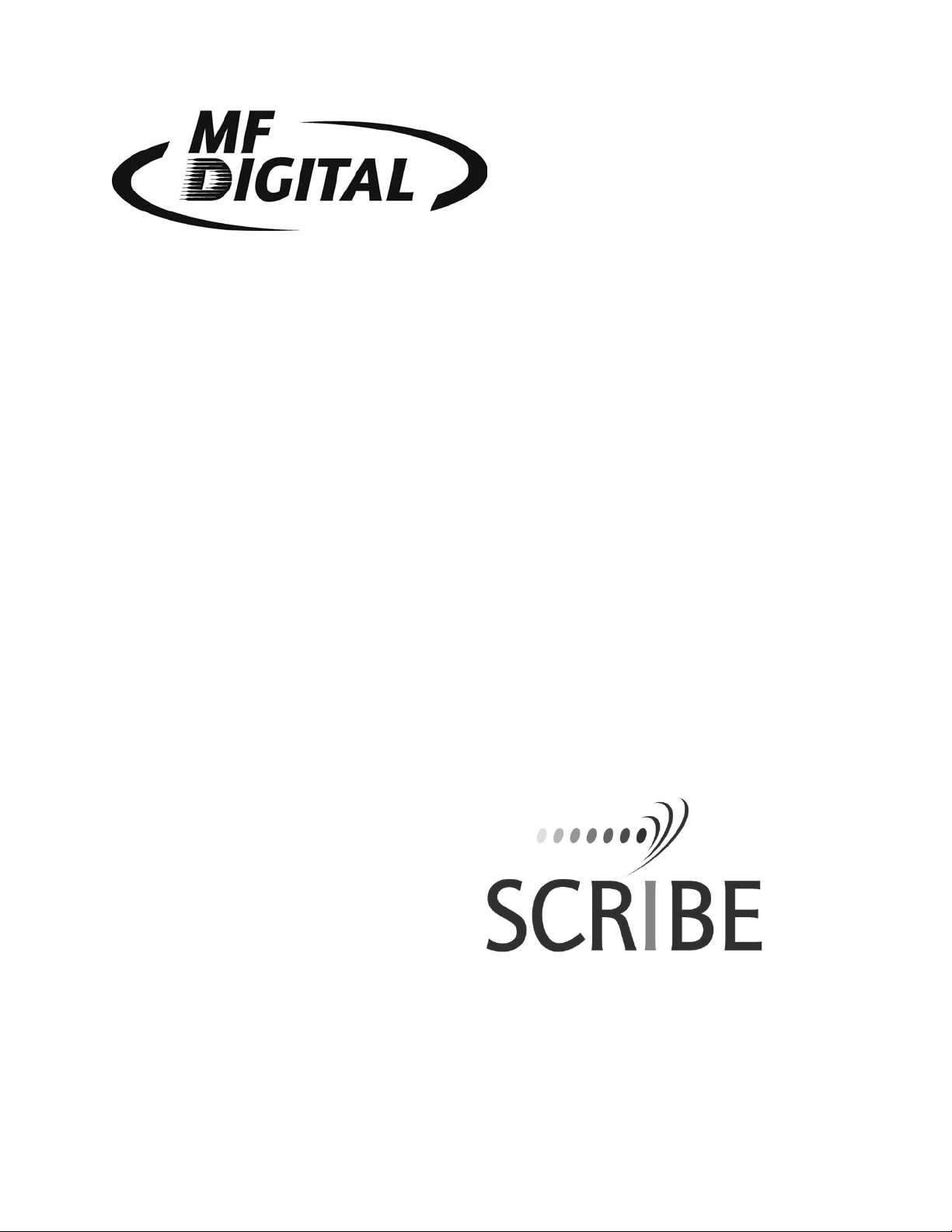
EC
Series Operator’s Guide
Page 2
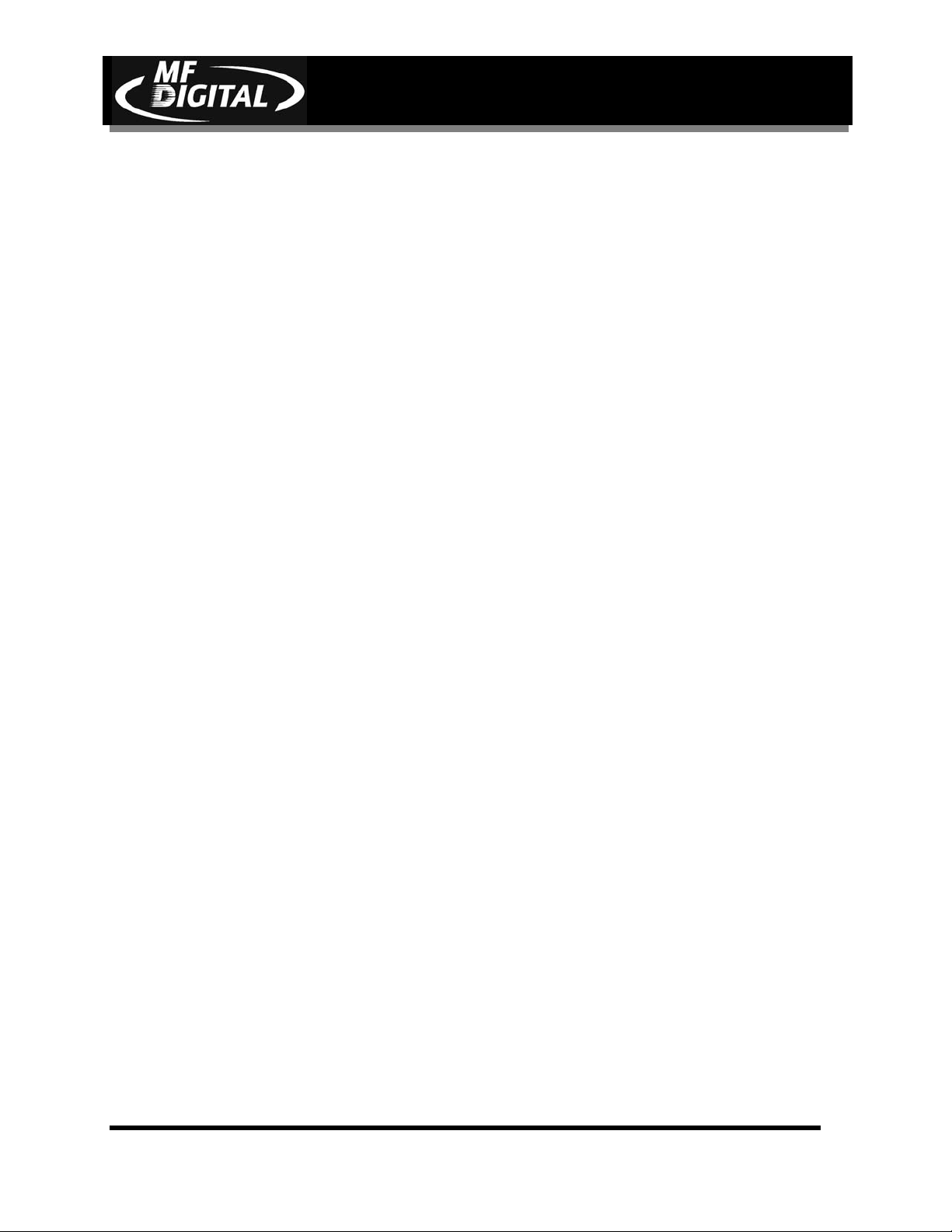
SCRIBE EC Operator’s Guide
Document Revision: 11/4/04
Copyright Notice
Copyright ©1996-2003 by MF DIGITAL. All rights reserved.
This manual and the accompanying illustrations may not be copied, reproduced,
electronically transmitted, or translated into another language, in whole, or in part,
without the written consent of MF DIGITAL
MF DIGITAL, SCRIBE EC, CD2CD, CD2CD PRO, CD-5400L, CD-5908,
CD-5916, CD 3701, CD-3703, CD-3706, Axiom, cdDIRECTOR, AP-1301,
Easi-DAT and Easi-AUDIO are trademarks of MF DIGITAL
Other trademarks referred to are the property of their respective trademark or
registered trademark holders.
Warranty
MF DIGITAL warrants to the original purchaser that the equipment that you have purchased is free from defects
in materials and workmanship, for a period of time as follows:
Duplicator Electronics & Mechanical Parts 1 year
CD-R/RW Recorders 1 year
DVD-R/WR 1 year
Signature III Inkjet CD Printer 1 year
Spectrum Thermal Transfer CD Printer 6 months limited warranty
This warranty is applicable when the warranty registration has been completed and returned to MF DIGITAL
within a reasonable period of time following the purchase and the warranty is NOT transferable. This warranty
does not apply to malfunctions caused by misuse, negligence, accident, or alteration, nor is MF DIGITAL
responsible for consequential damages related to the use of this equipment.
This warranty is made in lieu of any other warranty expressed or implied.
CD-R/RW Recorder And Printer Warranty Policy
Individual CD-R/RW recorder and printer manufacturers are responsible for the products they provide. As a
convenience, MF DIGITAL will honor any service issue related to a defective recorder or printer while under
its respective manufacturer’s warranty providing that the recorder or printer has been purchased from MF
DIGITAL either directly or indirectly. MF DIGITAL assumes no responsibility for products NOT purchased
through MF DIGITAL
Piracy
The copying of audio, video, or software without the permission of the copyright holder is illegal. MF DIGITAL
accepts no responsibility for the copyright use or misuse of this equipment. It is the sole responsibility of the
user to ensure that the legal rights of copyright in duplicating and printing are respected.
Page 1
Page 3
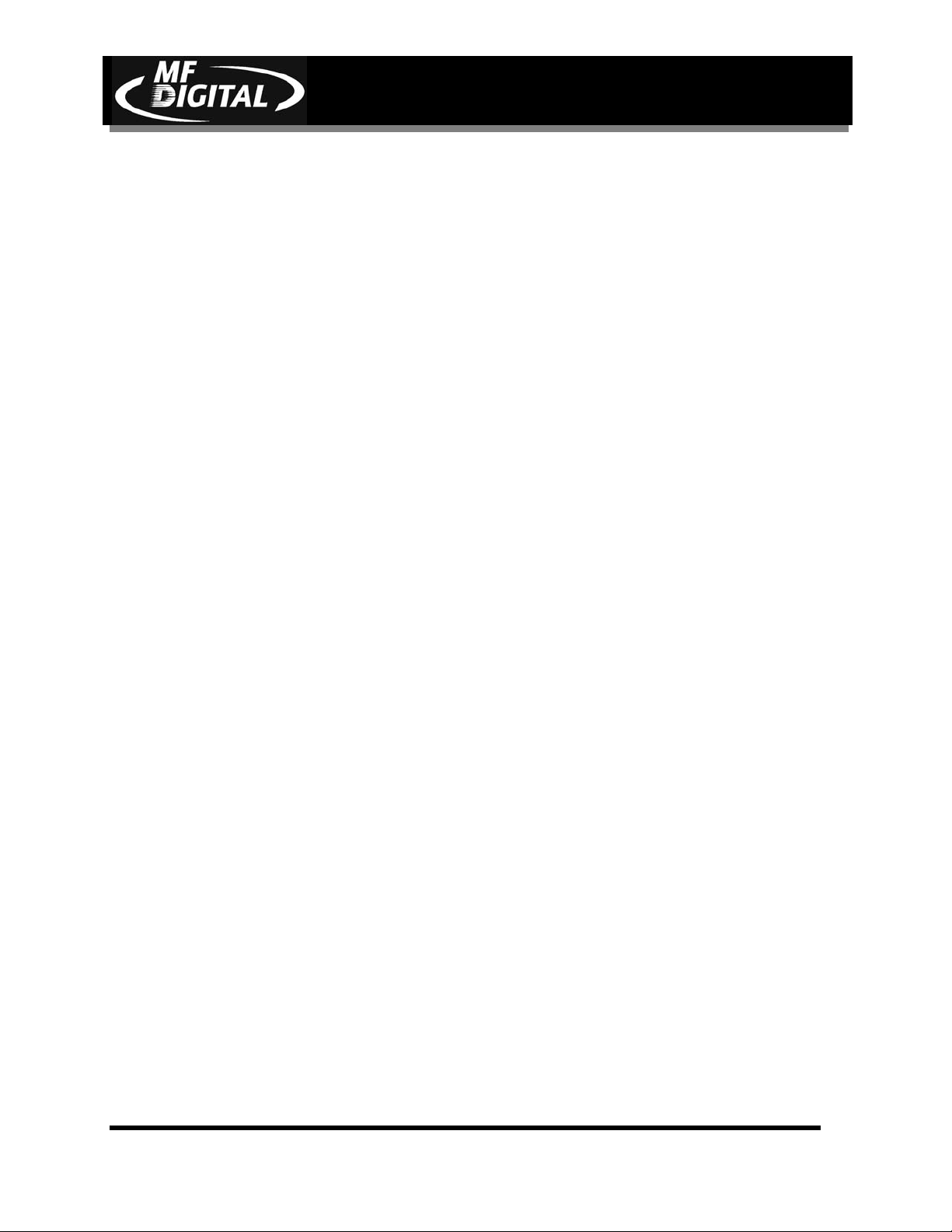
MF DIGITAL
121 Carolyn Blvd.
Farmingdale, NY 11735
Tel.: (631) 249 9393
Fax.: (631) 249 9273
Email: info@MFDIGITAL.COM
www: http://www.MFDIGITAL.com
SCRIBE EC Operator’s Guide
Document Revision: 11/4/04
Page 2
Page 4
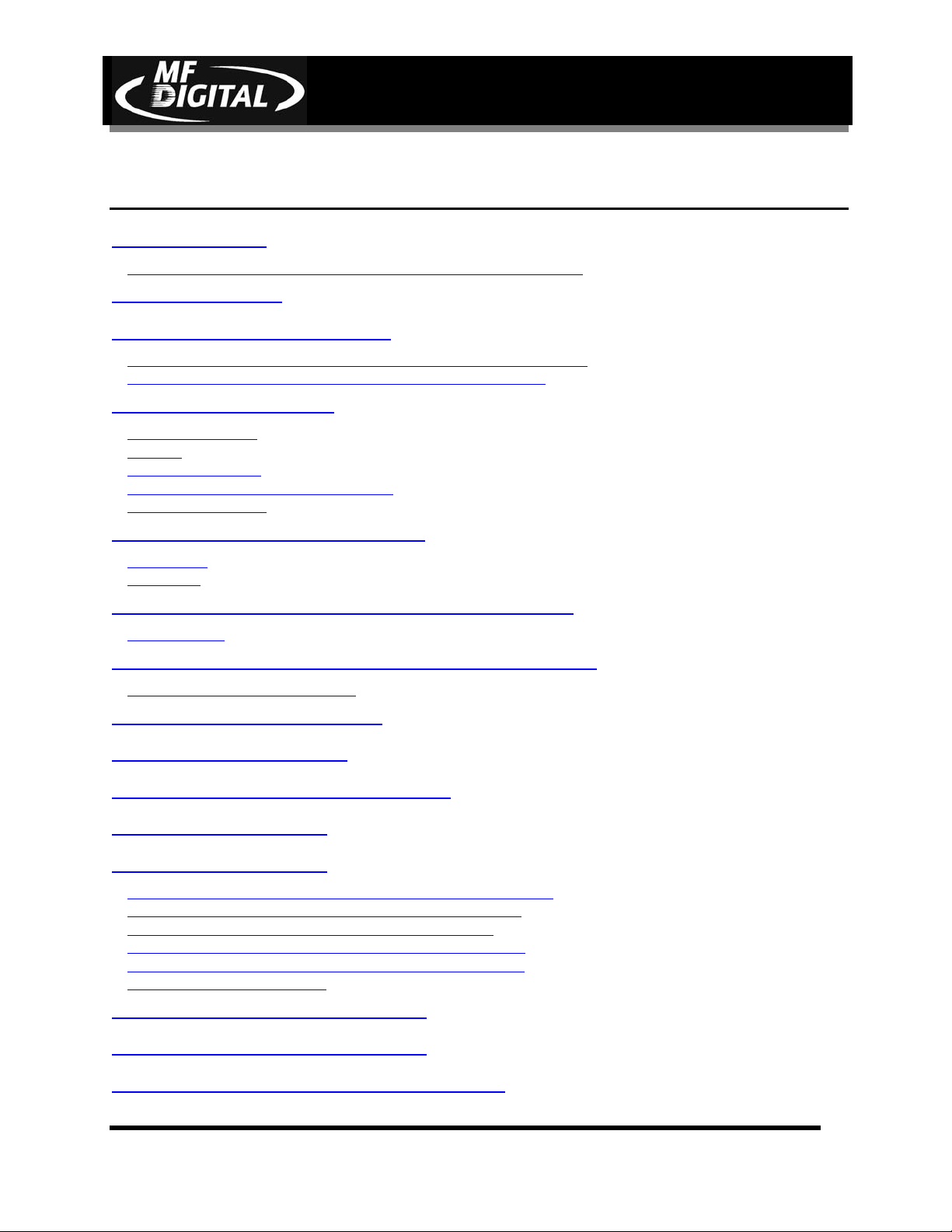
SCRIBE EC Operator’s Guide
Document Revision: 11/4/04
Table of Contents
ABOUT MF DIGITAL ...............................................................................................................................................6
WHAT TO EXPECT FROM YOUR MF DIGITAL CD DUPLICATION SYSTEM...............................................................6
ABOUT THIS MANUAL ...........................................................................................................................................6
MINIMUM SYSTEM REQUIREMENTS................................................................................................................ 7
PRINT STATION & 1-DRIVE MODELS – MINIMUM SYSTEM REQUIREMENTS: .............................................................7
2-DRIVE & 4-DRIVE MODELS – MINIMUM SYSTEM REQUIREMENTS: ........................................................................7
INSTALLING THE SCRIBE EC ..............................................................................................................................8
WHAT’S IN THE BOX.................................................................................................................................................. 8
OPTIONS .....................................................................................................................................................................8
PACKING MATERIALS.................................................................................................................................................9
THE BEST PLACE TO PUT THE SCRIBE EC ............................................................................................................... 9
SAFETY PRECAUTIONS................................................................................................................................................9
LOCATION OF SCRIBE EC COMPONENTS.....................................................................................................10
FRONT VIEW.............................................................................................................................................................10
REAR VIEW ..............................................................................................................................................................10
LOCATION OF CD-R/RW RECORDER PARTS AND CONTROLS ...............................................................11
PRO DRIVE 52X ........................................................................................................................................................11
LOCATION OF DVD±R/±RW RECORDER PARTS AND CONTROLS ......................................................... 12
PIONEER DVD±R/±RW A-06 DRIVE....................................................................................................................... 12
REMOVING PACKING RESTRAINTS................................................................................................................13
INPUT AND OUTPUT SPINDLES.........................................................................................................................13
MOUNTING THE FIREWIRE ADAPTER CARD ..............................................................................................14
MAKING THE CONNECTION..............................................................................................................................14
MAKING THE CONNECTION..............................................................................................................................15
MAKING THE CONNECTION (1 & 2 DRIVE SCRIBE EC / SPECTRUM2) ....................................................................15
MAKING THE CONNECTION (1 & 2 DRIVE SCRIBE EC / INKJET) ............................................................................16
MAKING THE CONNECTION (4 DRIVE SCRIBE EC / INKJET) ...................................................................................17
MAKING THE CONNECTION (4 DRIVE SCRIBE EC / SPECTRUM2) ...........................................................................18
MAKING THE CONNECTION (4 DRIVE SCRIBE EC / PRISM PLUS)............................................................................19
MAKING THE CONNECTION (PC) .............................................................................................................................. 20
INSTALLING THE SCRIBE EC SOFTWARE ....................................................................................................20
INSTALLING THE SCRIBE EC SOFTWARE ....................................................................................................21
INSTALLING THE SCRIBE EC ALIGNMENT UTILITY ................................................................................23
Page 3
Page 5
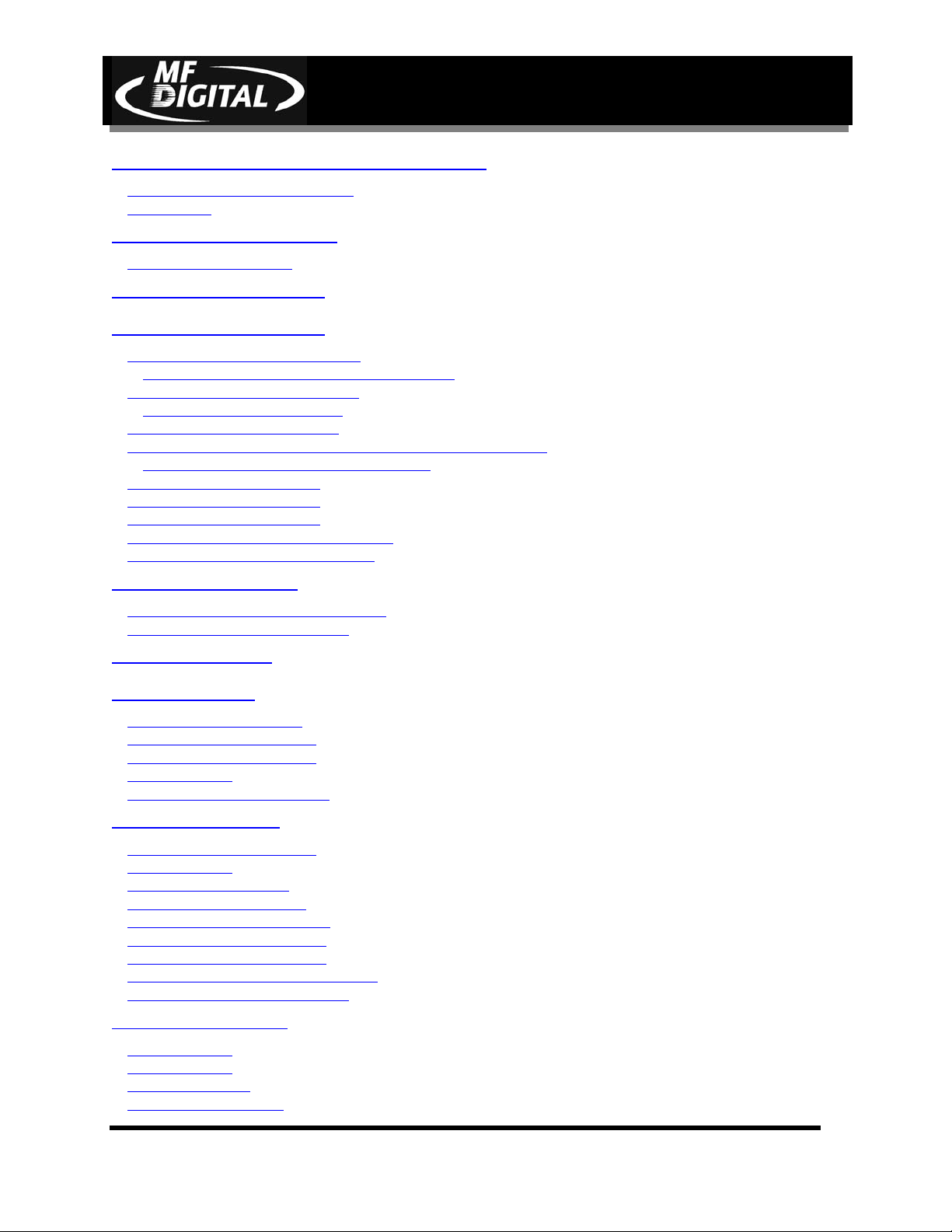
SCRIBE EC Operator’s Guide
STARTING THE SCRIBE EC FOR THE FIRST TIME .....................................................................................24
POWER CONNECTION AND SETTINGS .......................................................................................................................24
STARTING UP ...........................................................................................................................................................24
INSTALLING THE DRIVE BAY ...........................................................................................................................25
ALIGNING THE DRIVE BAY .......................................................................................................................................26
SETTING UP THE PRINTERS ..............................................................................................................................27
SETTING UP THE PRINTERS ..............................................................................................................................28
PREPARING THE SPECTRUM2 PRINTER .....................................................................................................................28
What’s In The Box (Spectrum2 Thermal Transfer) .............................................................................................28
PREPARING THE PRISM PLUS PRINTER......................................................................................................................31
What’s In The Box (Prism Plus) ..........................................................................................................................31
ALIGNING THE THERMAL PRINTER ...........................................................................................................................33
PREPARING THE INKJET PRINTER (COLOR PRINTER IV, PRO INKJET)......................................................................35
What’s In The Box (Signature IV, PRO Inkjet)....................................................................................................35
ALIGNING THE INKJET PRINTER................................................................................................................................38
TURNING OFF PRINT SPOOLING................................................................................................................................39
TURNING OFF PRINT SPOOLING................................................................................................................................40
CREATING .PRN FILES (THERMAL PRINTER) ............................................................................................................. 41
CREATING .PRN FILES (INKJET PRINTER)..................................................................................................................42
Document Revision: 11/4/04
APPLICATION STARTUP......................................................................................................................................43
STARTING THE SCRIBE EC APPLICATION...............................................................................................................43
SCRIBE EC APPLICATION LAYOUT ........................................................................................................................44
SCRIBE EC STARTUP ............................................................................................................................................45
SETTINGS EDITOR ................................................................................................................................................46
APPLICATION TEMP FOLDER ....................................................................................................................................46
CD IMAGES DEFAULT FOLDER................................................................................................................................. 46
CD LABELS DEFAULT FOLDER.................................................................................................................................47
PRINTER DRIVER ......................................................................................................................................................47
COMMUNICATION SERIAL PORTS .............................................................................................................................47
DATA IMAGE EDITOR ..........................................................................................................................................48
CREATING A DATA DISC IMAGE.................................................................................................................................48
IMAGE TOOLBAR ......................................................................................................................................................49
SELECTING CD CAPACITY........................................................................................................................................49
ADDING FILES AND FOLDERS ...................................................................................................................................50
STATIC AND DYNAMIC CONTENT .............................................................................................................................51
REMOVING FILES AND FOLDERS ..............................................................................................................................51
REMOVING FILES AND FOLDERS ..............................................................................................................................52
SAVING THE CURRENT DISC IMAGE FILE .................................................................................................................52
LOADING AN EXISTING SCRIPT FILE ........................................................................................................................55
AUDIO IMAGE EDITOR ........................................................................................................................................56
IMAGE TOOLBAR ......................................................................................................................................................57
ADDING TRACKS ......................................................................................................................................................58
REMOVING TRACKS..................................................................................................................................................58
CHANGING A UPC CODE .........................................................................................................................................59
Page 4
Page 6

SCRIBE EC Operator’s Guide
CHANGING ISRC CODES AND COPY PROHIBIT FLAGS .............................................................................................60
INSERTING, EDITING AND REMOVING SILENCE........................................................................................................61
INSERTING, EDITING AND REMOVING SUBINDEXES .................................................................................................62
SAVING THE CURRENT AUDIO DISC IMAGE .............................................................................................................63
LOADING AN EXISTING AUDIO DISC IMAGE.............................................................................................................64
JOB MANAGER TAB ..............................................................................................................................................65
QUEUED JOBS ...........................................................................................................................................................65
ARCHIVE ONLY......................................................................................................................................................... 67
COPY AND/OR VERIFY ..............................................................................................................................................69
RELAY-MODE JOB.....................................................................................................................................................71
PRINT ONLY..............................................................................................................................................................73
IMAGE FILE PATH (OPTIONAL)...................................................................................................................................75
LABEL FILE PATH (OPTIONAL)...................................................................................................................................75
MAKING COPIES (RELAY MODE)..............................................................................................................................76
QUANTITY (REQUIRED).............................................................................................................................................76
PRIORITY (REQUIRED) ..............................................................................................................................................76
ARCHIVE ..................................................................................................................................................................77
MEDIA TYPE (REQUIRED).......................................................................................................................................... 78
JOBS IN PROGRESS ....................................................................................................................................................78
FINISHED JOBS ..........................................................................................................................................................78
RECORDING SPEED (REQUIRED) ............................................................................................................................... 78
Document Revision: 11/4/04
SUBMITTING JOBS ................................................................................................................................................ 79
SUBMITTING A JOB ..................................................................................................................................................79
THE PRODUCTION PROCESS...................................................................................................................................... 80
DUPLICATING EXISTING CDS ...........................................................................................................................81
CREATING AN IMAGE FILE .......................................................................................................................................81
RECORDING AN IMAGE FILE..................................................................................................................................... 83
CHANGING PRINTERS (SWITCHING BETWEEN SPECTRUM2, SIGIV, OR SIGPRO) ..........................84
CHANGING JUMPER SETTINGS ..................................................................................................................................84
Jumper Settings for Spectrum2............................................................................................................................ 85
Jumper Settings for Signature IV.........................................................................................................................86
Jumper Setting for Signature Pro........................................................................................................................87
SPINDLE CHANGE (SWITCHING FROM SIGNATURE IV / PRO TO SPECTRUM2) ...........................................................88
UTILIZING THE BUSINESS CARD ADAPTER ................................................................................................. 89
PREPARING THE INKJET PRINTER FOR BUSINESS CARDS........................................................................................... 89
Page 5
Page 7
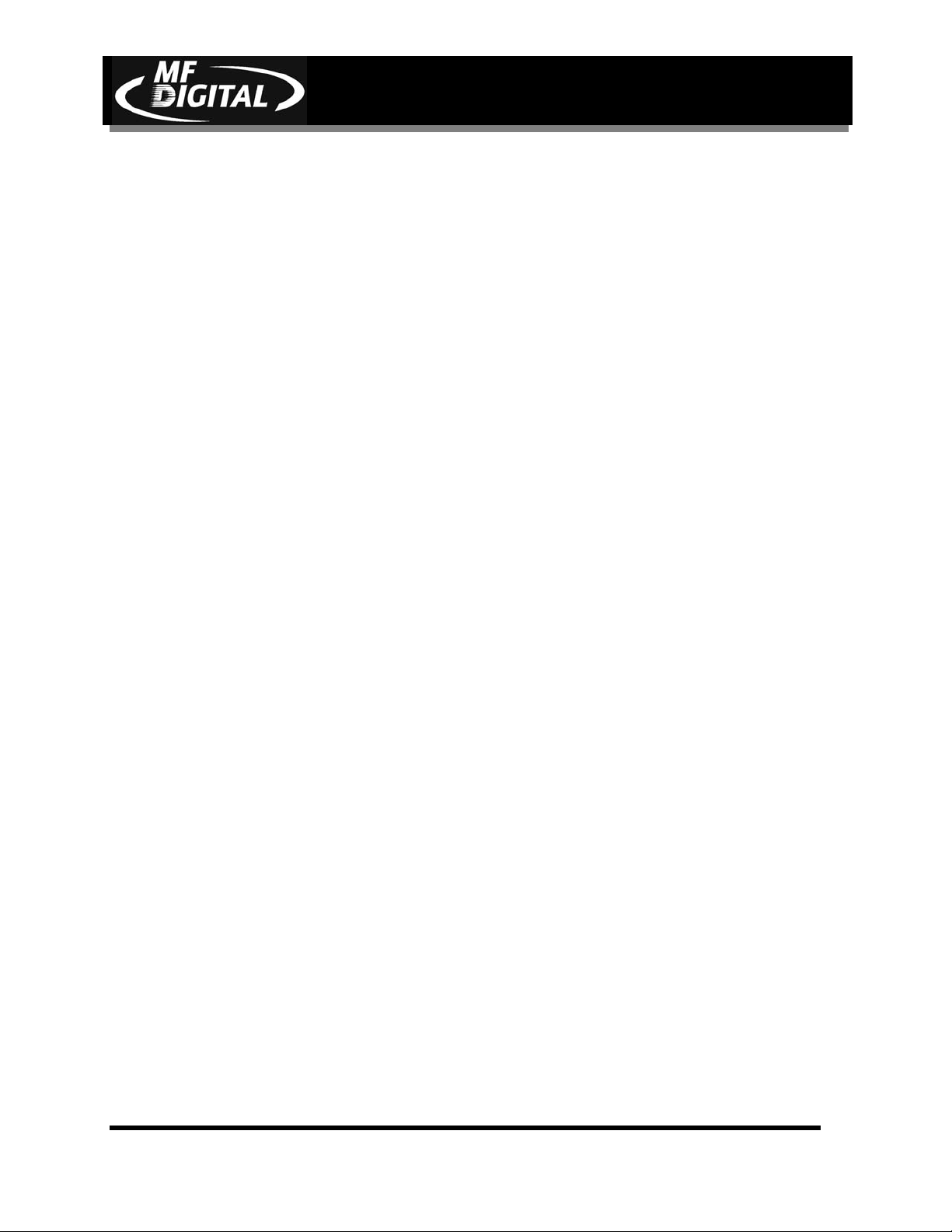
About MF DIGITAL
Thank you for purchasing MF DIGITAL’s SCRIBE EC autoloading
duplication and printing system. MF DIGITAL manufactures a wide
variety of software and audio duplication and production equipment,
including manual and fully automatic CD and DVD duplicators and
printers. We hope you will consider us for all of your production needs.
What To Expect From Your MF DIGITAL CD Duplication System
Your MF DIGITAL SCRIBE EC duplication system is professionally
designed and manufactured to give you years of trouble free operation. To
avoid accidental damage to your new duplication system, please read and
understand this manual thoroughly before operating the unit.
SCRIBE EC Operator’s Guide
Document Revision: 11/4/04
About This Manual
This manual is written for both novice and experienced users. Please read
through this Operator’s Guide from beginning to end before using the unit.
Once having read the manual, follow along chapter by chapter. This will
provide the necessary understanding of your new SCRIBE EC duplication
system.
Page 6
Page 8
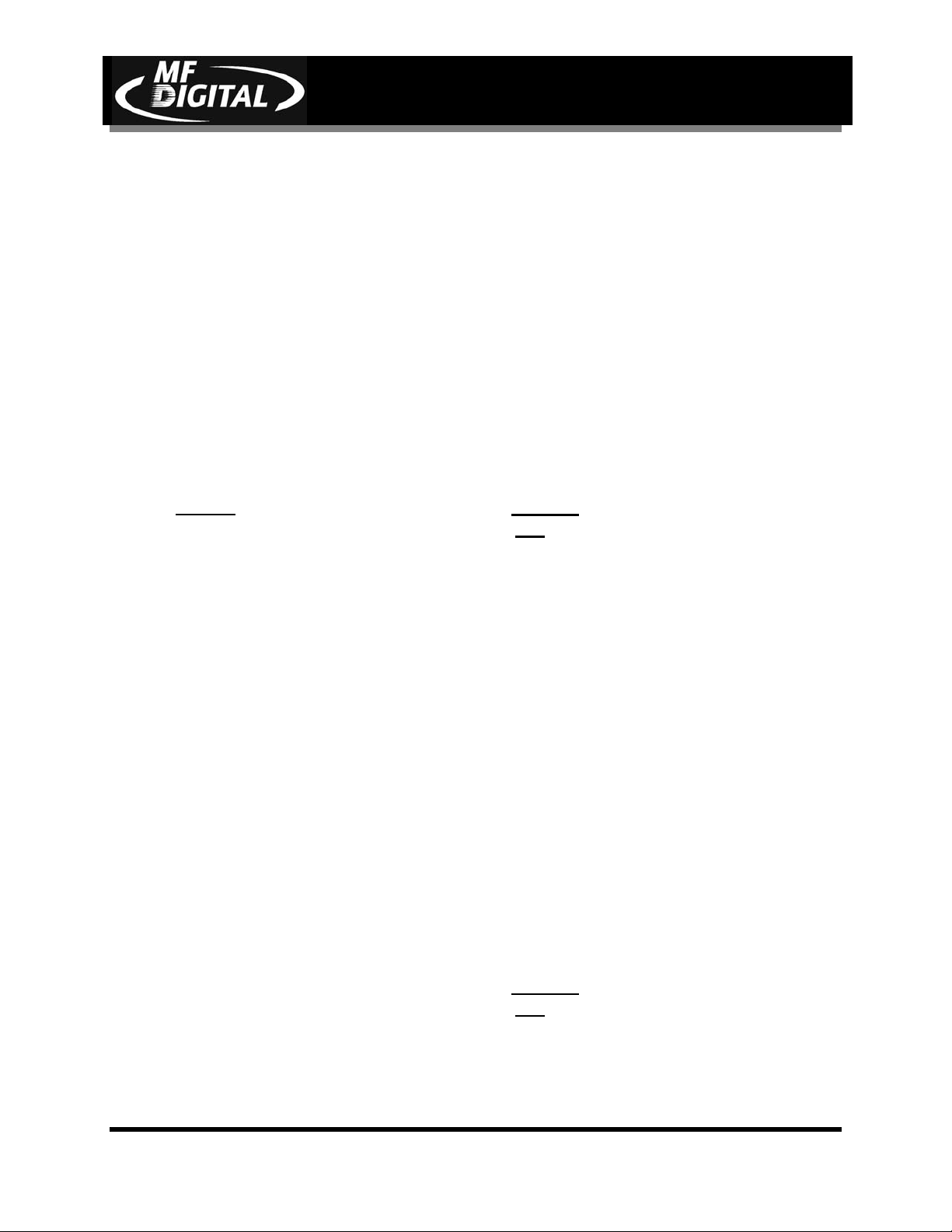
SCRIBE EC Operator’s Guide
Document Revision: 11/4/04
Minimum System Requirements
Print Station & 1-Drive Models – Minimum System Requirements:
• Minimum Pentium® III or compatible personal computer @ 800 MHz or faster
• Windows 2000 Professional or Windows XP Professional Service Pack 1.0a or higher
• 512 MB RAM
• 7200 RPM ATA-100 hard drive with 850 MB for CD-R or 5GB (NTFS) for DVD-R of free
hard disk space - fully defragmented
• Monitor: 800 x 600 display, 16-bit color recommended
• Two button mouse
• High quality recordable CD-Rs / DVD-Rs
• One free PCI slot for 1 Drive System, Not required for Print Station Only.
• One external COM Port (COM1 or COM2) *Two external COM ports are needed if using
MF DIGITAL Spectrum2 or Prism Plus (COM1 and COM2).
• WinASPI driver layer (Included)
• IEEE-1394 B Adapter (Included)
• Appropriate IEEE-1284 printer cable if attached
• * A USB to Serial Converter can be used if no COM port is available.
2-Drive & 4-Drive Models – Minimum System Requirements:
• Minimum Pentium® 4 or compatible personal computer @ 2 GHz or faster
• Windows 2000 Professional or Windows XP Professional Service Pack 1.0a or higher
• 1 GB RAM (Asynchronous Operation)
• 7200 RPM ATA-100 hard drive with 850 MB for CD-R or 5GB (NTFS) for DVD-R of free
hard disk space - fully defragmented
• Monitor: 800 x 600 display, 16-bit color recommended
• Two button mouse
• High quality recordable CD-Rs / DVD-Rs
• One free PCI slot
• One external COM Port (COM1 or COM2) *Two external COM ports are needed if using
MF DIGITAL Spectrum2 or Prism Plus (COM1 and COM2).
• WinASPI driver layer (Included)
• IEEE-1394 B Adapters (Included)
• Appropriate IEEE 1284 printer cable if attached
* A USB to Serial Converter can be used if no COM port is available.
•
Page 7
Page 9
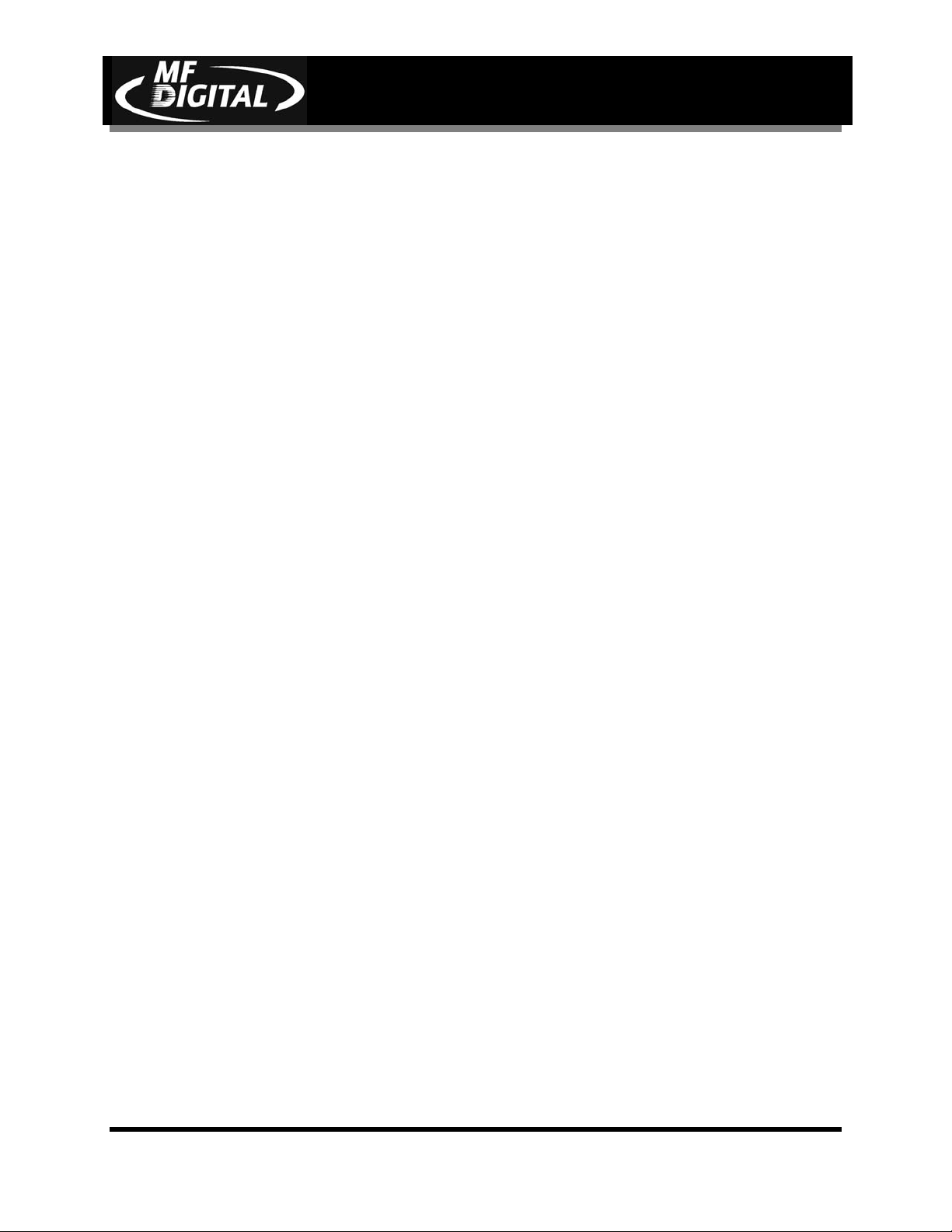
Installing The SCRIBE EC
Carefully remove the SCRIBE EC duplication system from the shipping
container. Inspect the contents and verify them against the packing slip.
Report any errors in shipping as soon as possible. The SCRIBE EC is
available as a print only system, a copy only system, or both a copy and
print system.
What’s In The Box
Your SCRIBE EC is a complete CD duplication system containing all
necessary components. The package includes:
• SCRIBE EC duplication system
• Power cord
• SCRIBE EC Software / Manual CD
• MF DIGITAL Product & Warranty Registration card
SCRIBE EC Operator’s Guide
Document Revision: 11/4/04
Options
• CD label printers: Supported models include the Spectrum2 thermal
transfer, Prism, Prism Plus, Signature IV, and Sig Pro inkjet printers.
Page 8
Page 10
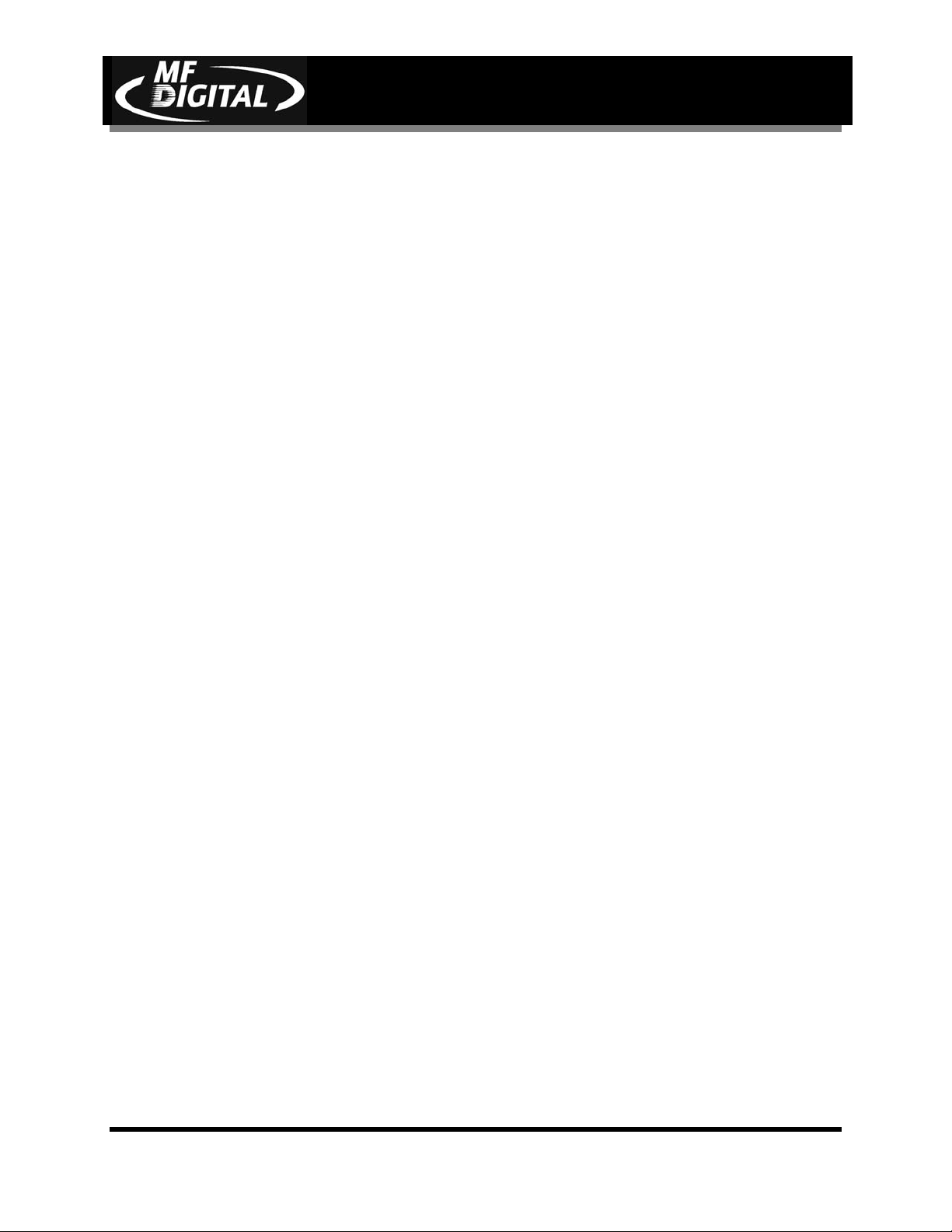
SCRIBE EC Operator’s Guide
Packing Materials
Please retain the original box and packaging in the event that the unit
requires future servicing. This will help to reduce the possibility of damage
occurring in transit. In the event that the system is shipped back to MF
DIGITAL without the original box and packaging, customers will be
charged for new box and packaging.
The Best Place To Put The SCRIBE EC
The best operating location for the SCRIBE EC duplication system is in a
climate controlled area, free of dirt, dust, humidity, excessive heat, and
electronic or electromagnetic interference. Room temperature should be
between 65 and 75 degrees Fahrenheit, or between 18 and 23 degrees
Celsius. Place the SCRIBE EC on a solid, steady work surface and allow
sufficient room for all incidental work materials. Provide at least six inches
of clearance on all sides of the unit for ventilation.
Document Revision: 11/4/04
Safety Precautions
The system is shipped with a three-prong power connector and must be
used with a properly grounded AC receptacle. DO NOT try to defeat the
third “ground” prong. All computer peripherals must be properly grounded
and the SCRIBE EC is no exception. The use of a power conditioner such
as an Uninterruptible Power Supply (UPS), or a surge protector is highly
recommended. The minimum required size is 400VA.
Repairs or alterations should only be attempted by authorized factory
trained technicians. MF DIGITAL reserves the right to void the warranty if
unauthorized service is performed.
Page 9
Page 11
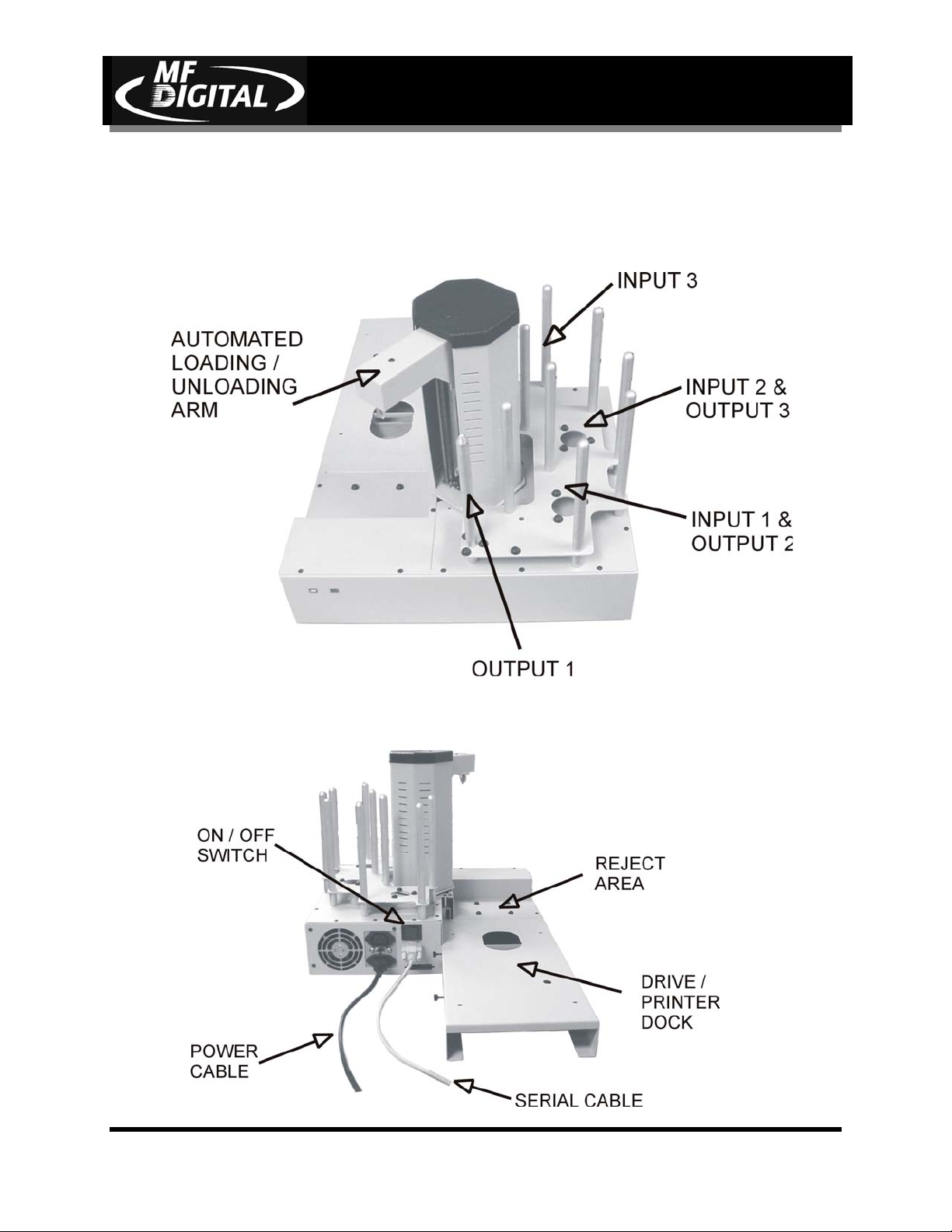
SCRIBE EC Operator’s Guide
Location Of SCRIBE EC Components
Front View
Document Revision: 11/4/04
Rear View
Page 10
Page 12
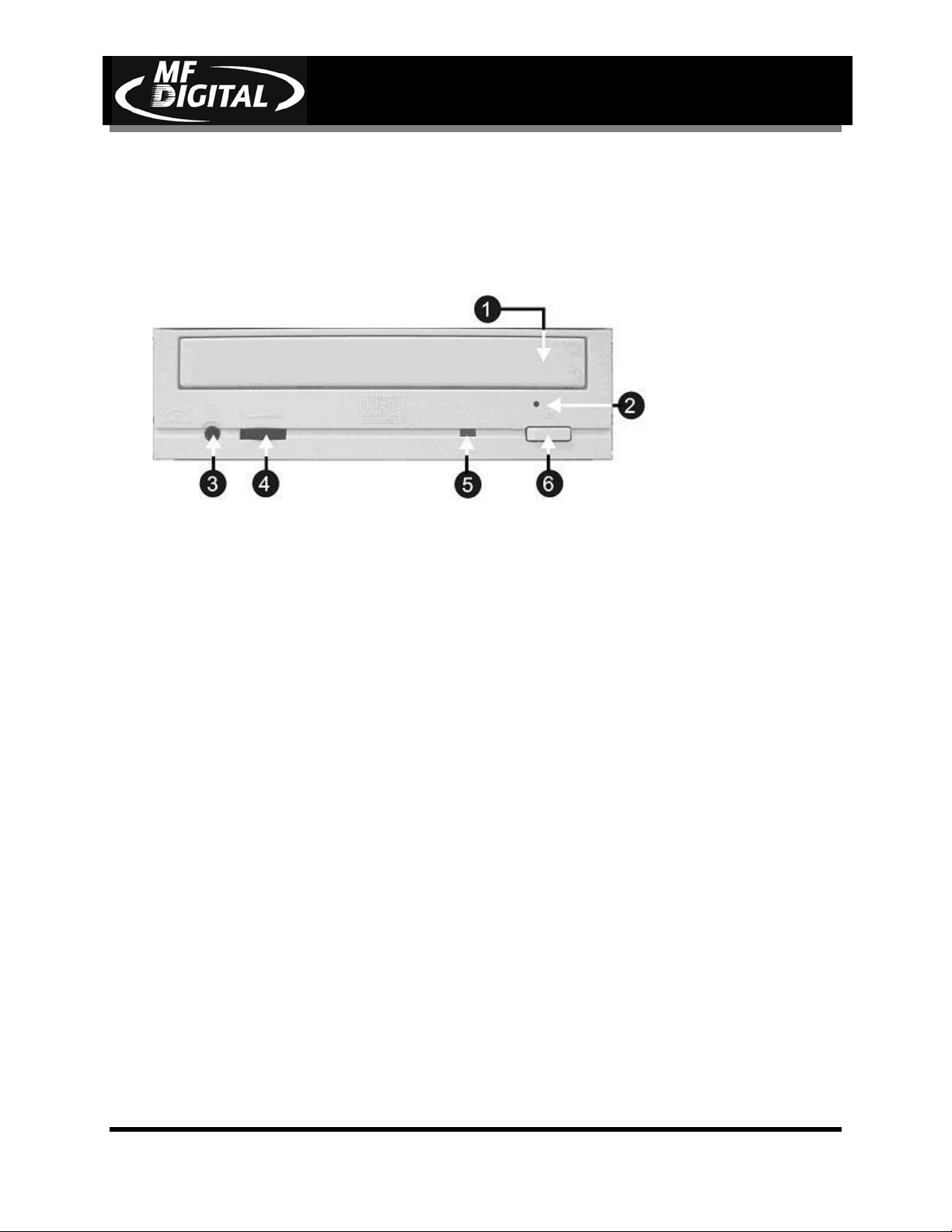
SCRIBE EC Operator’s Guide
Location Of CD-R/RW Recorder Parts And Controls
Pro Drive 52x
Legend
Document Revision: 11/4/04
1. Disc tray - Discs are loaded and removed from this tray. Pressing the eject button
will open the tray when the power is switched on to the SCRIBE EC.
2. Emergency eject pinhole - In the event that the disc tray will not open by pressing
the eject button, insert the tip of a large paper clip into this hole and push.
3. Earphone jack
4. Volume Control
5. Read and write status LEDs - These indicators light up when the recorder is reading
or writing.
6. Eject button - This button is used to open or close the disc tray.
Page 11
Page 13
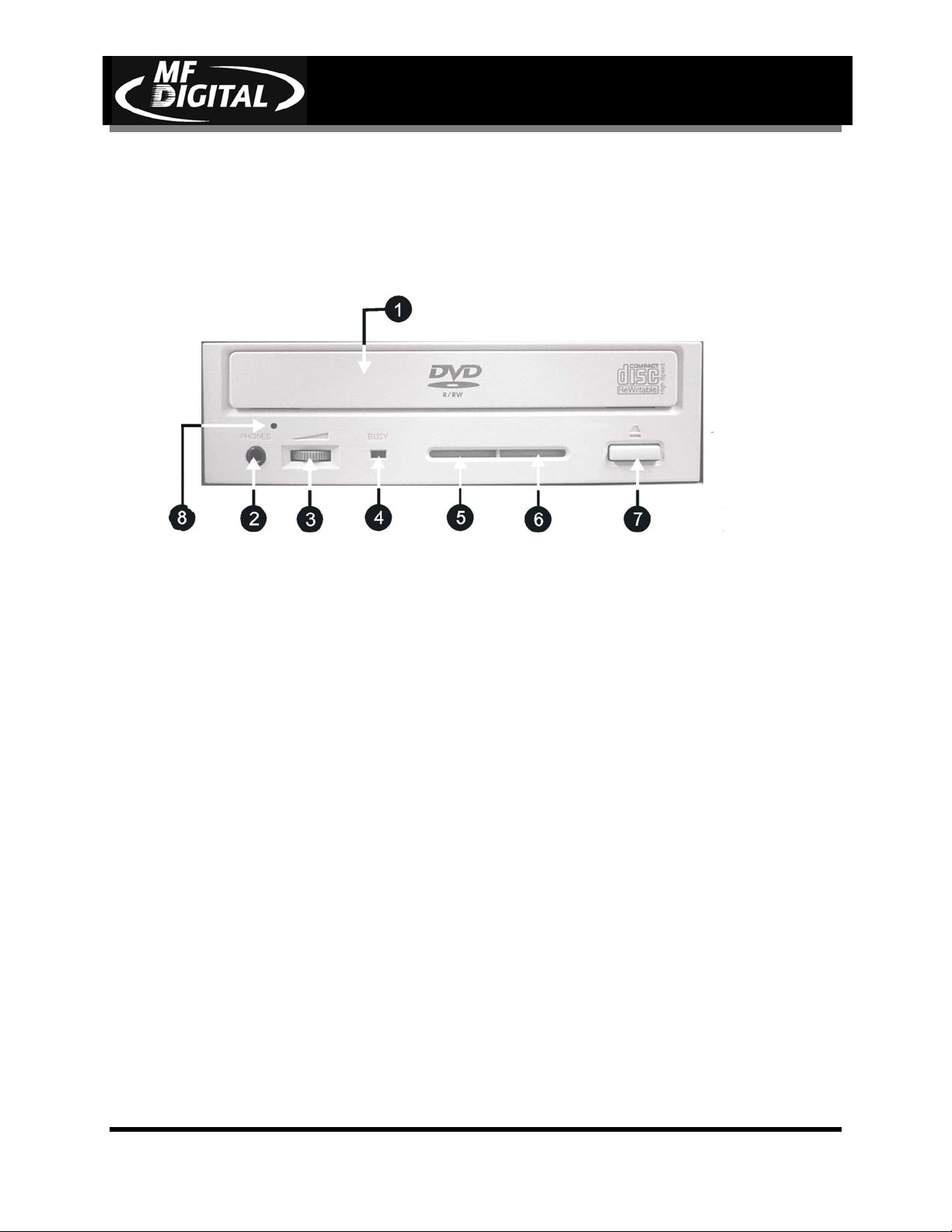
SCRIBE EC Operator’s Guide
Location Of DVD±R/±RW Recorder Parts And Controls
Pioneer DVD±R/±RW A-06 Drive
Document Revision: 11/4/04
Legend
1) Disc Tray - Discs are loaded and removed from this tray. Pressing the eject button will open the
tray when the power to the Scribe is switched on.
2) Headphone Jack – Connect headphones here.
3) Volume Control Knob – This controls the volume level of the headphones.
4) Disc Indicator – Light indicates presence of disc in drive.
5) Ventilation Hole – Do not block.
6) Ventilation Hole – Do not block.
7) Eject Button – This button is used to manually open the disc tray.
8) Emergency Eject Pinhole – In the event that the disc tray will not open by pressing the eject
button, insert the tip of a large paper clip into this hole.
Page 12
Page 14
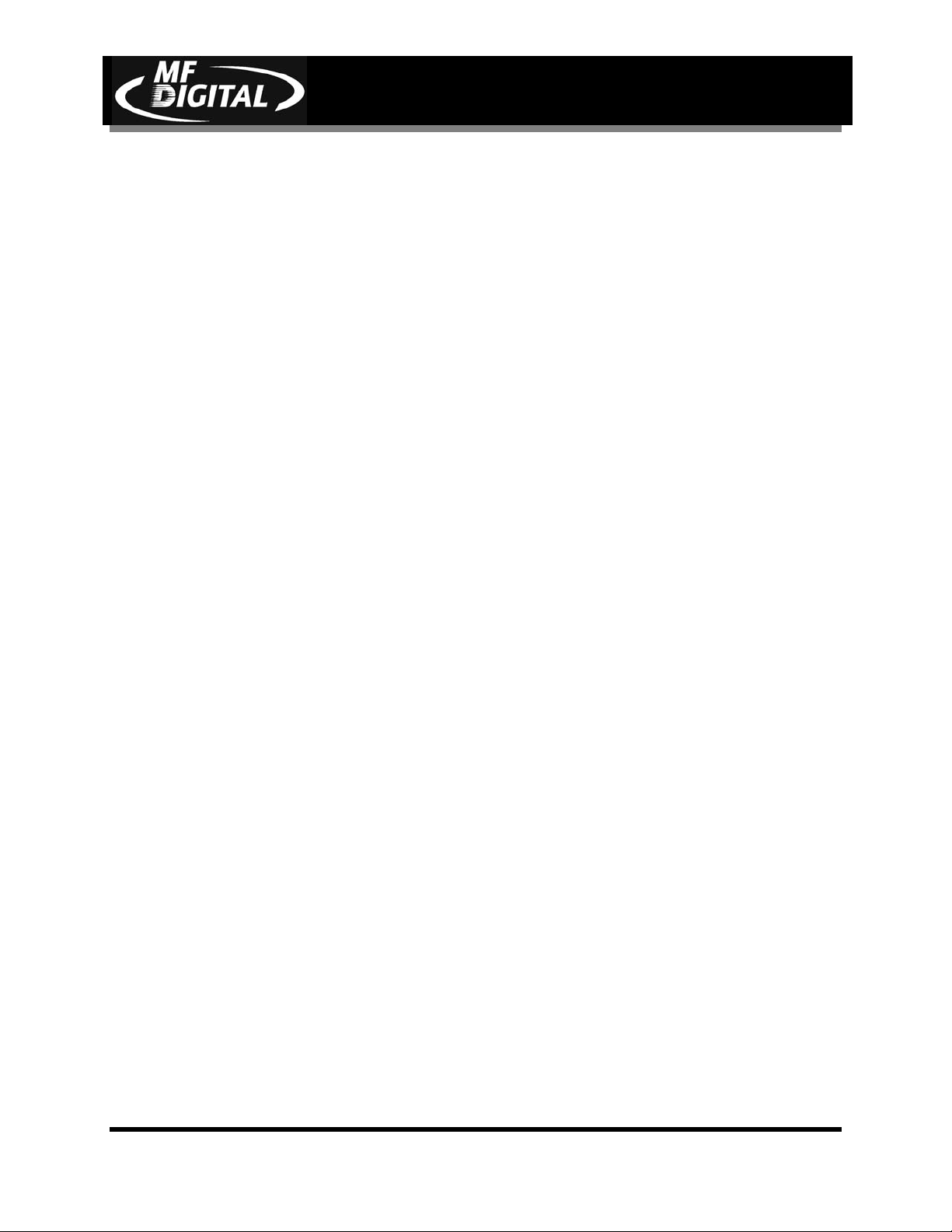
SCRIBE EC Operator’s Guide
Removing Packing Restraints
The SCRIBE EC ships with a picker arm restraint to reduce the possibility
of damage in transit. This restraint must be removed before operation or
power-on. Remove the foam block above the transfer arm. Save the foam
block, as you will need to return it to its place when transporting the unit in
the future.
Input And Output Spindles
The input areas and output spindle serve as the containers to store the blank
and recorded discs, each area holds a maximum of 110 discs.
Document Revision: 11/4/04
Page 13
Page 15
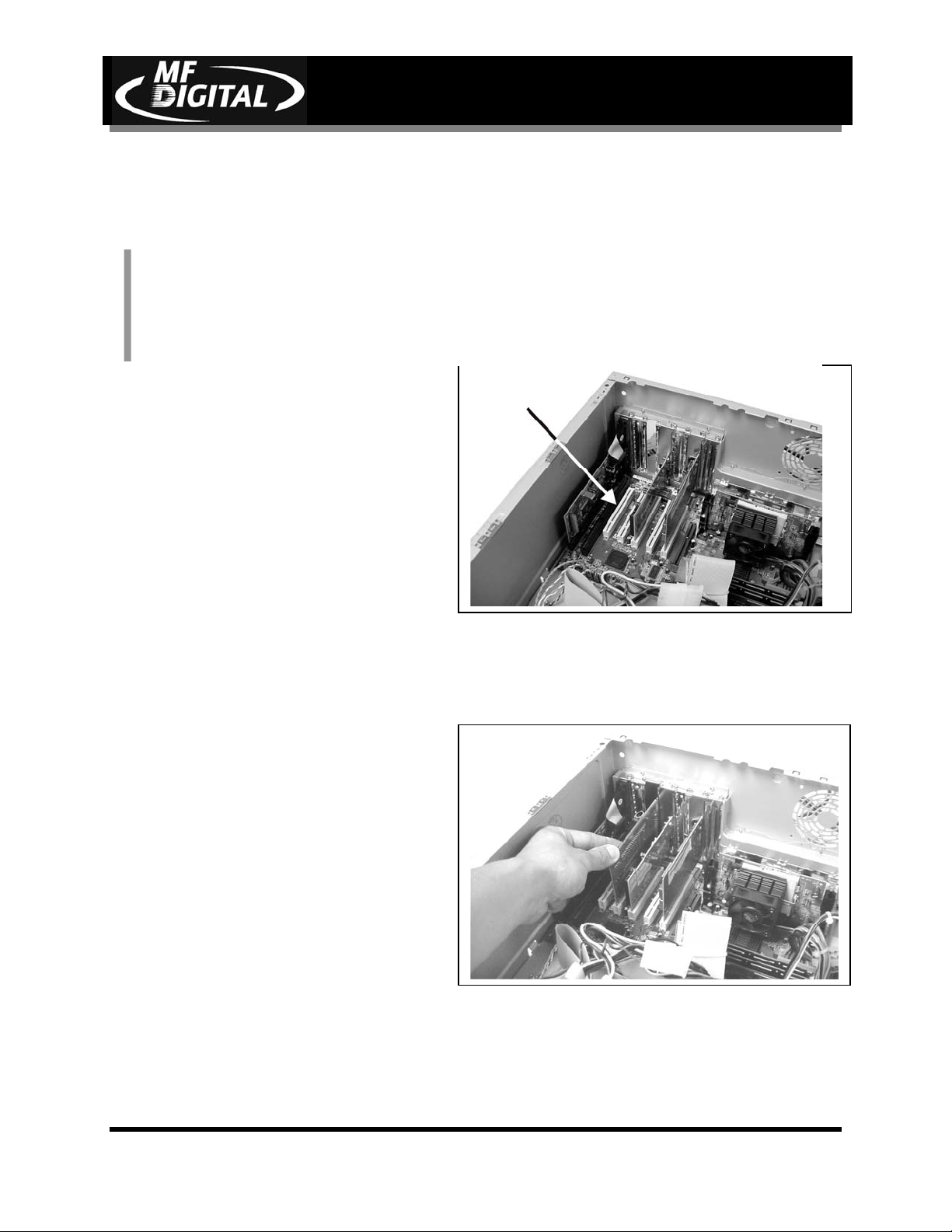
SCRIBE EC Operator’s Guide
Mounting the Firewire Adapter Card
You should never attempt to service a unit without ensuring proper antistatic protection. The use of a grounding strap, or other such grounding
device, is advised. In addition, the internal configuration of your
computer may be different from the computer pictured below.
One and two drive ScribeECs require
one IEEE-1394 card. Four drive systems
require two IEEE-1394 cards.
1. Shut down the PC.
2. Turn the PC’s power off.
3. Unplug the PC.
4. Remove the PC’s cover as
indicated in the PC’s manual.
5. Locate an empty PCI slot, as seen
in (fig.1).
6. Install the firewire adapter card
(fig. 2).
Document Revision: 11/4/04
(fig. 1)
Page 14
(fig. 2)
Page 16
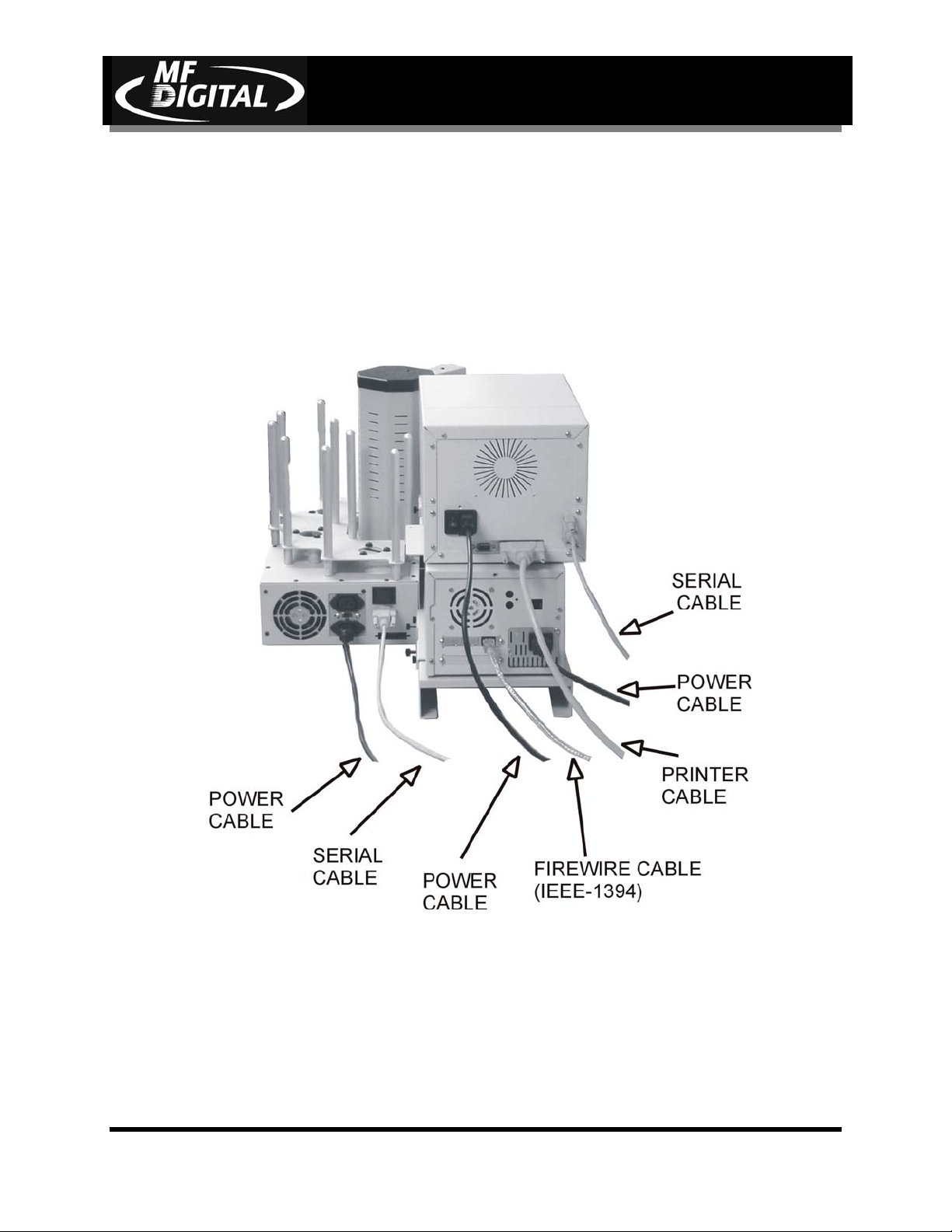
Making the Connection
Making the Connection (1 & 2 drive SCRIBE EC / Spectrum2)
SCRIBE EC Operator’s Guide
Document Revision: 11/4/04
(fig. 1)
Page 15
Page 17
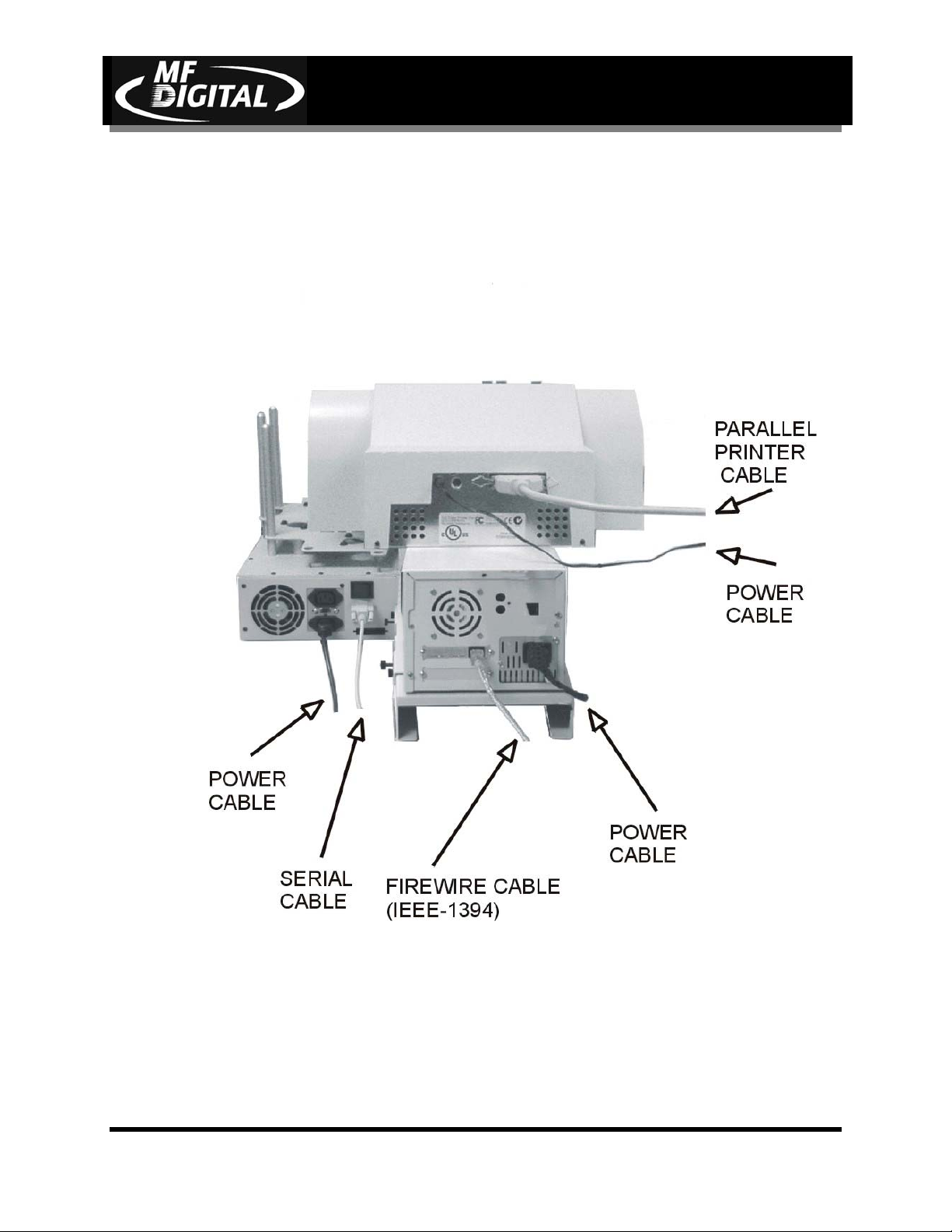
SCRIBE EC Operator’s Guide
Making the Connection (1 & 2 drive SCRIBE EC / Inkjet)
Document Revision: 11/4/04
Page 16
Page 18
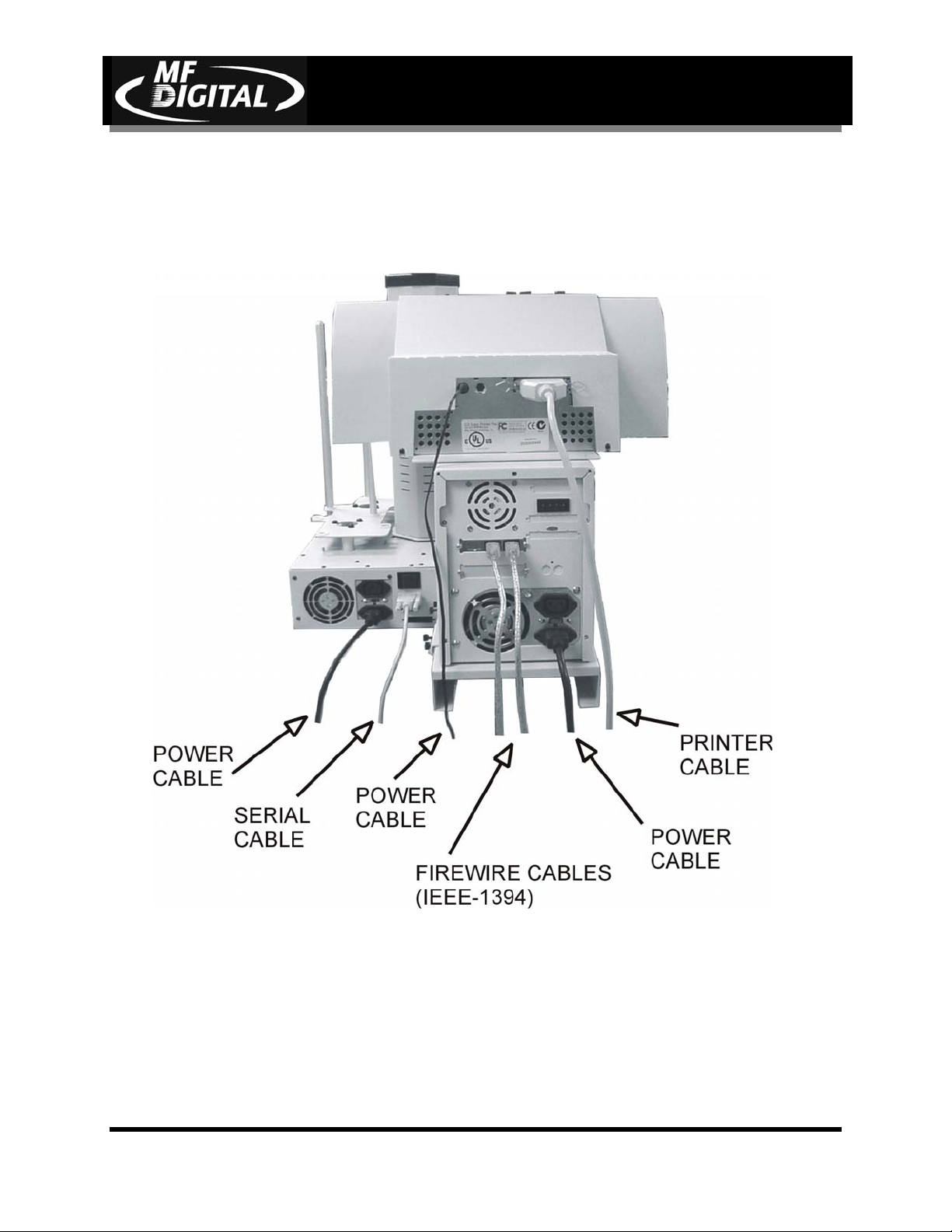
SCRIBE EC Operator’s Guide
Making the Connection (4 drive SCRIBE EC / Inkjet)
Document Revision: 11/4/04
Page 17
Page 19
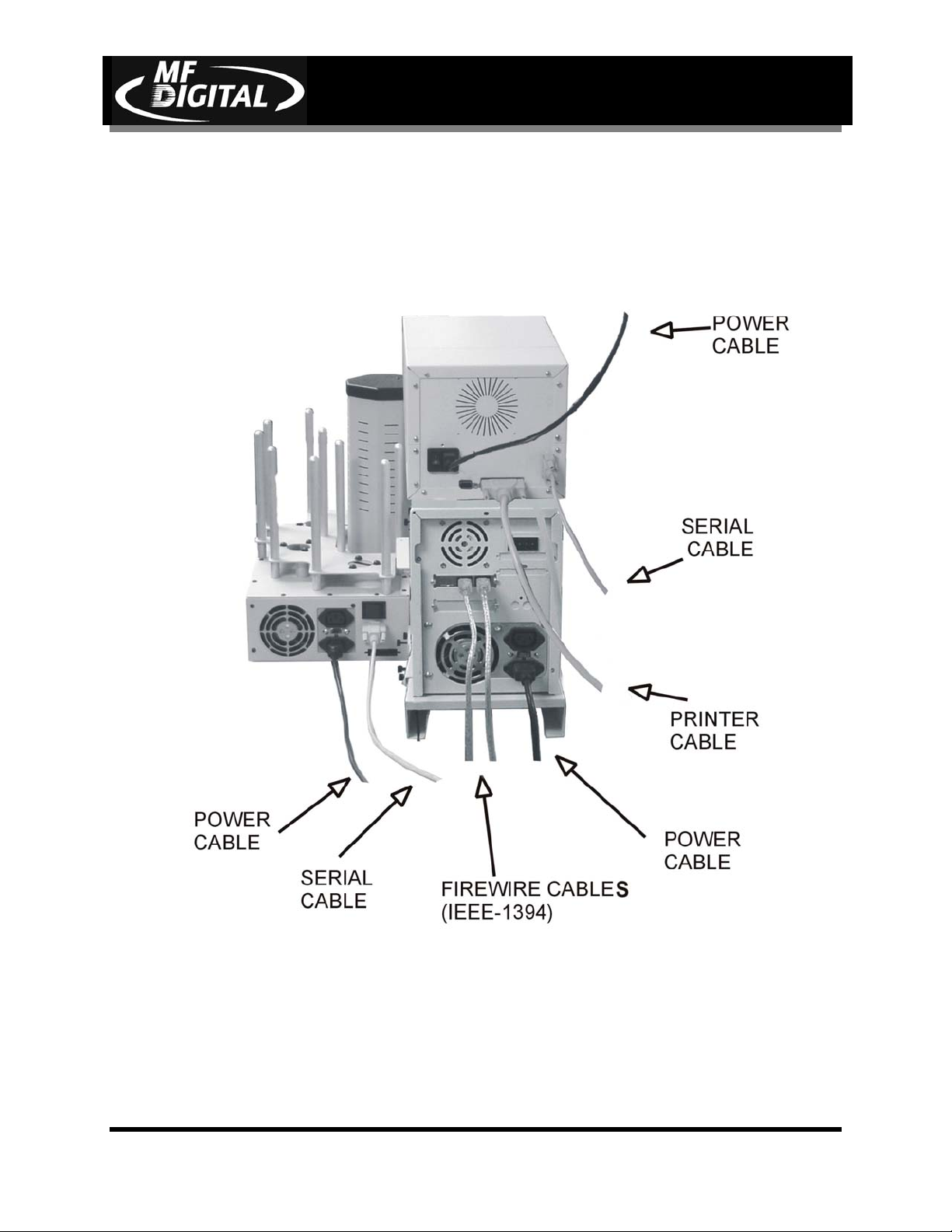
SCRIBE EC Operator’s Guide
Making the Connection (4 drive SCRIBE EC / Spectrum2)
Document Revision: 11/4/04
Page 18
Page 20
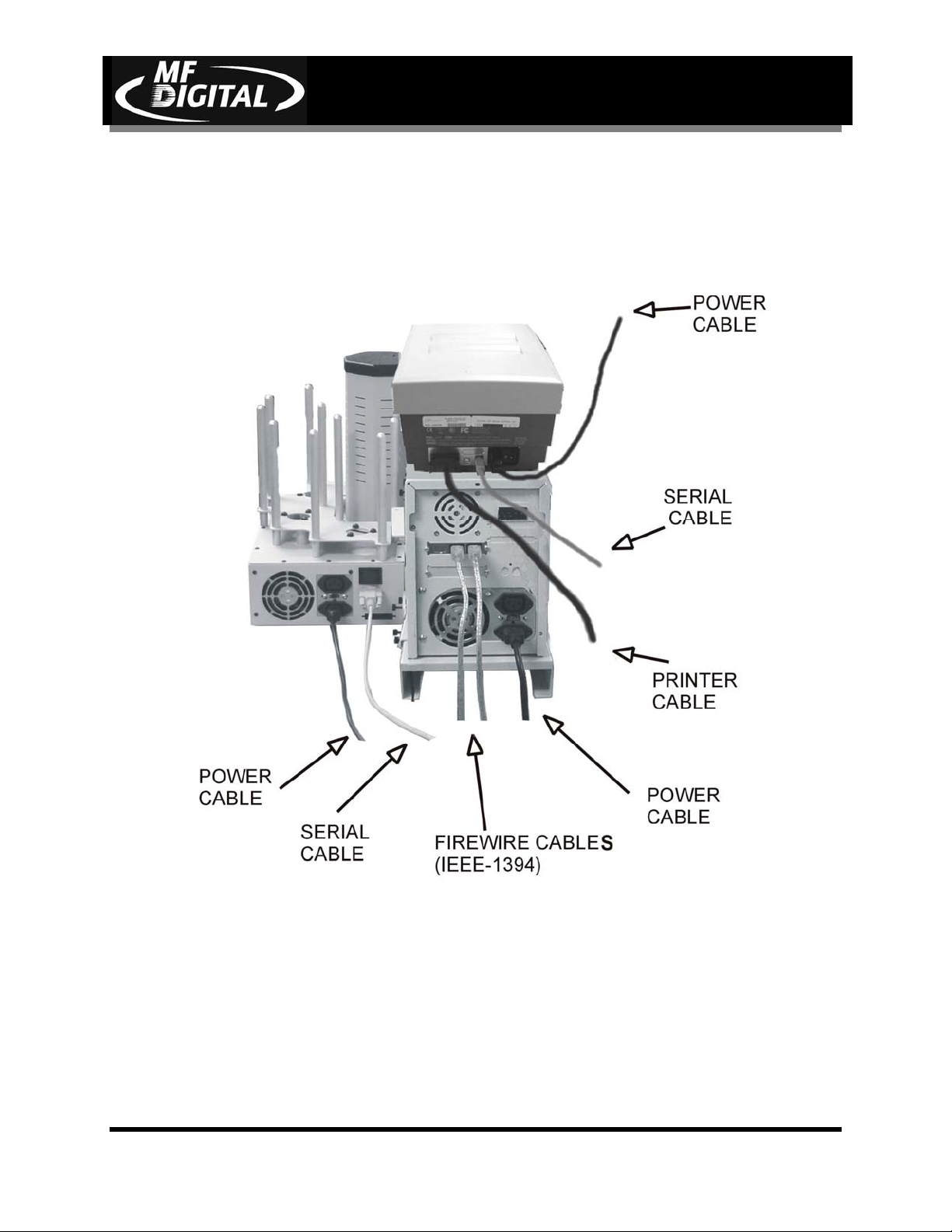
SCRIBE EC Operator’s Guide
Making the Connection (4 drive SCRIBE EC / Prism Plus)
Document Revision: 11/4/04
Page 19
Page 21
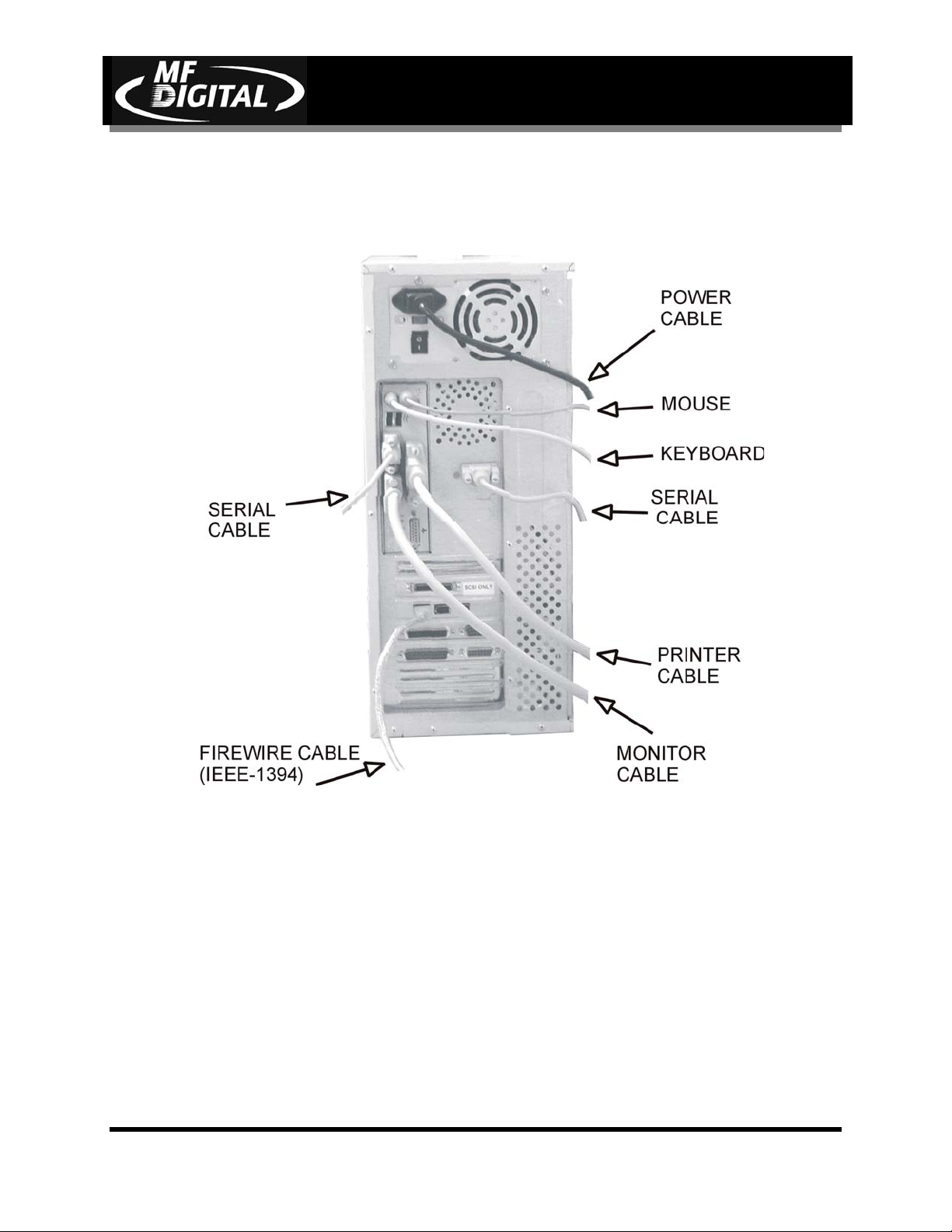
SCRIBE EC Operator’s Guide
Making the Connection (PC)
Document Revision: 11/4/04
(THERMAL PRINTER ONLY)
Page 20
Page 22
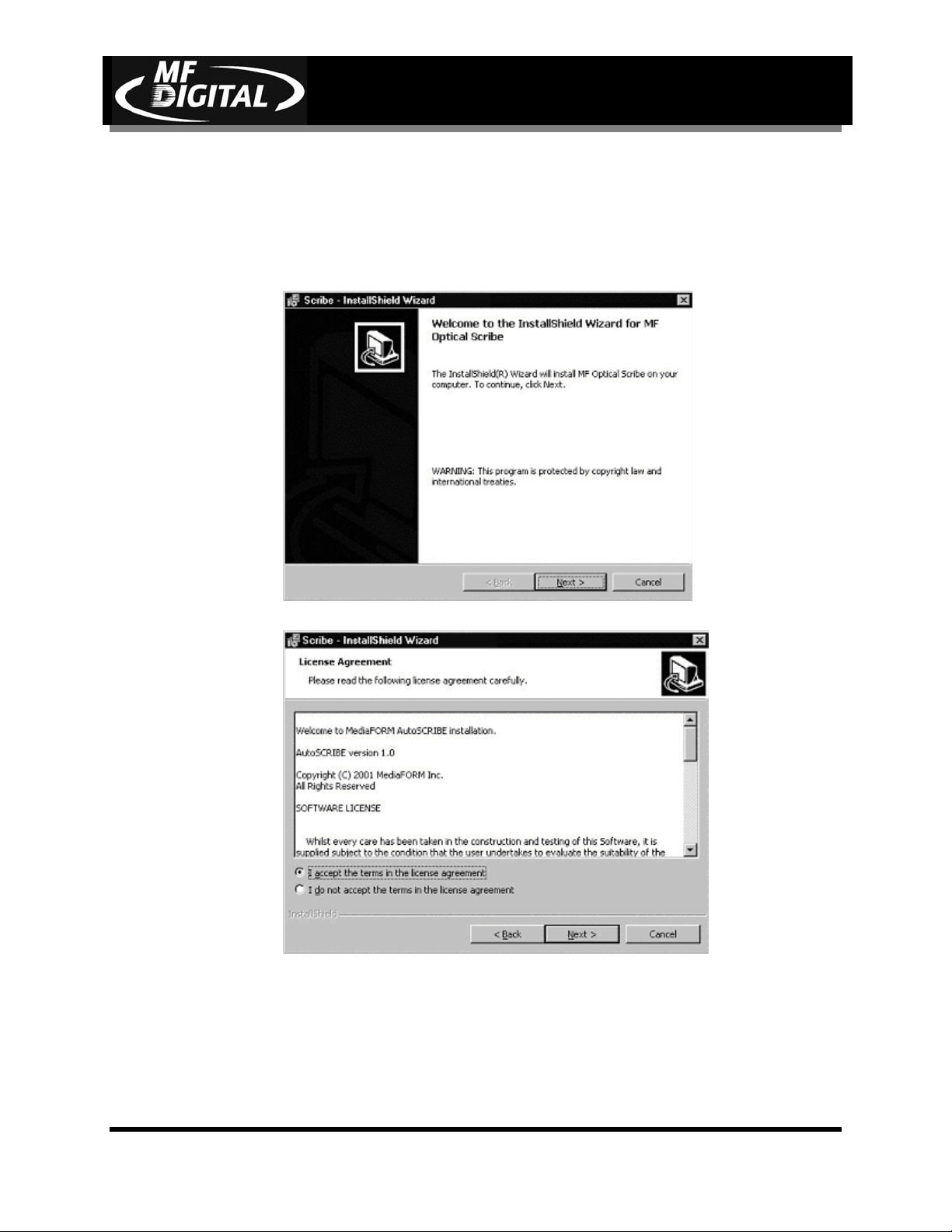
SCRIBE EC Operator’s Guide
Installing the SCRIBE EC Software
1. Insert the SCRIBE EC software CD.
2. From the CD ROM drive of the computer, click Install SCRIBE Software.
3. Click Next (fig. 1).
Document Revision: 11/4/04
(fig. 1)
(fig. 2)
4. Accept the license agreement and click Next (fig. 2).
Page 21
Page 23
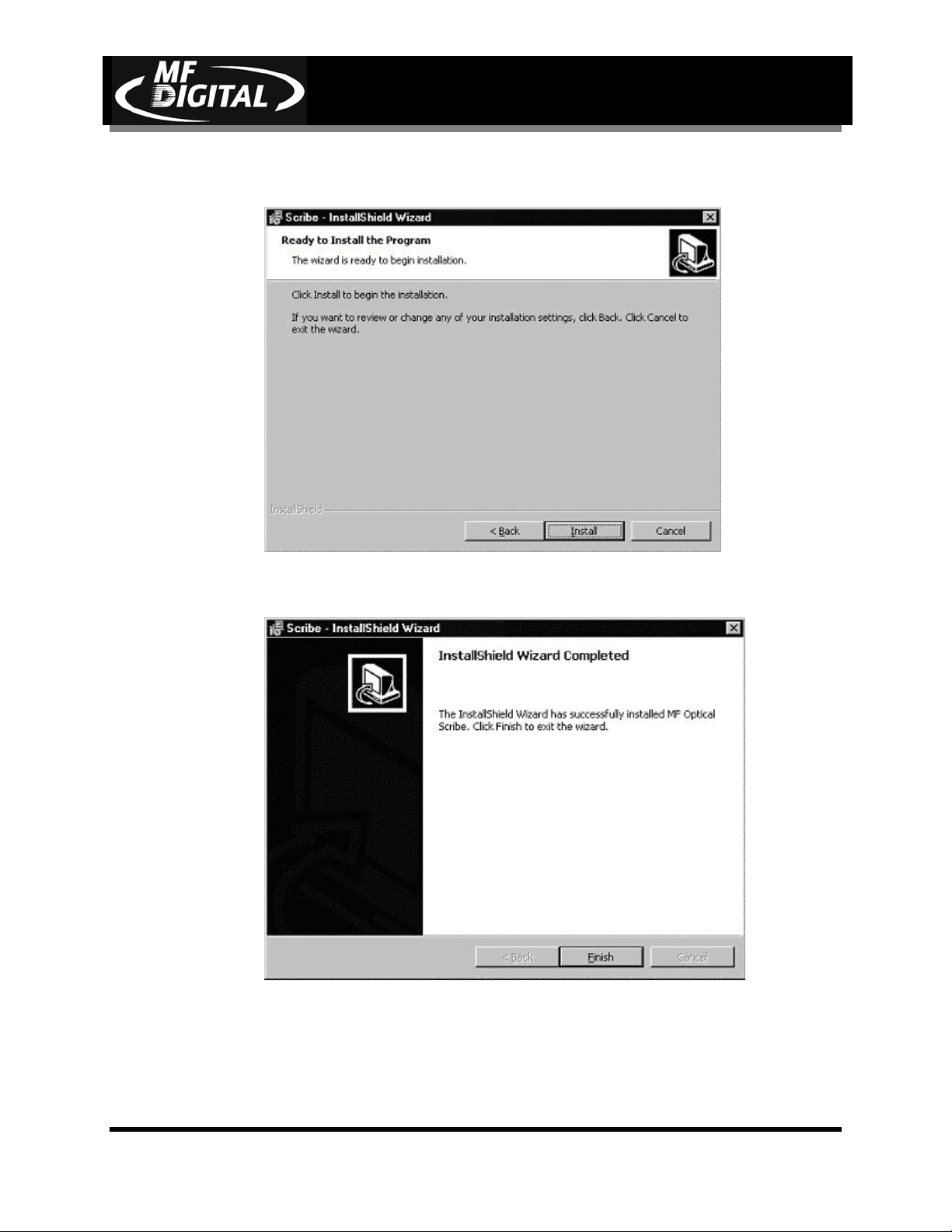
SCRIBE EC Operator’s Guide
Document Revision: 11/4/04
5. Click Install (fig. 3).
(fig. 3)
(fig. 4)
6. Click Finish (fig. 4).
Page 22
Page 24

SCRIBE EC Operator’s Guide
Installing the SCRIBE EC Alignment Utility
1. Insert the SCRIBE CD into the CD-
ROM drive of your PC.
2. Click on setup.exe of the alignment
utility (fig. 1).
3. Click OK (fig. 1).
4. Click the button indicated in (fig.
2).
5. Enter a name for the group where
the Alignment Utility will be
located. Click Continue (fig. 3).
When you want to open the Utility,
click Start / Programs / ”group
name” this is a shortcut.
6. Click OK (fig. 5).
Document Revision: 11/4/04
(fig. 1)
(fig. 3)
(fig. 2)
(fig. 4)
(fig. 5)
Page 23
Page 25
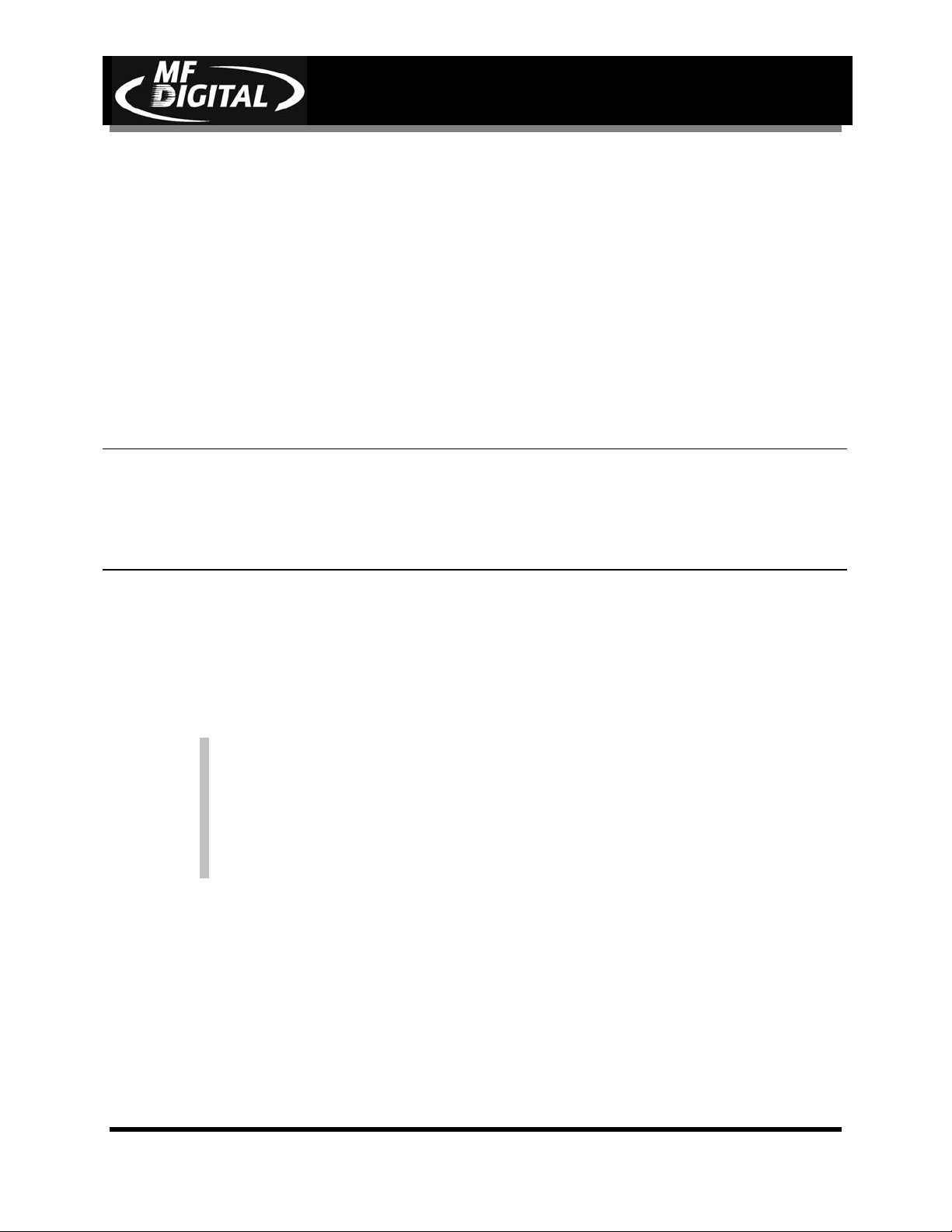
SCRIBE EC Operator’s Guide
Starting The SCRIBE EC For The First Time
Before CD creation can begin it is necessary to review a few details.
Power Connection And Settings
• Make sure the SCRIBE EC power switch is set to the off position.
• Plug one end of the supplied power cord into the receptacle at the rear
of the unit, and the other end into the wall or UPS power outlet.
CAUTION
Always use properly grounded receptacles, or severe damage
0
to your system may result. The use of a surge protector or
Uninterruptible Power Supply (UPS) is highly recommended.
Document Revision: 11/4/04
Starting Up
• Flip the SCRIBE EC power switch to the on position.
• Switch on the power to the printer.
• Turn on the computer and get to the desktop.
Note: The SCRIBE EC uses Microsoft’s Windows 2000, and XP
operating systems. To get the most out of the SCRIBE EC it is
recommended that users supplement this manual with an
operating system guide.
Page 24
Page 26
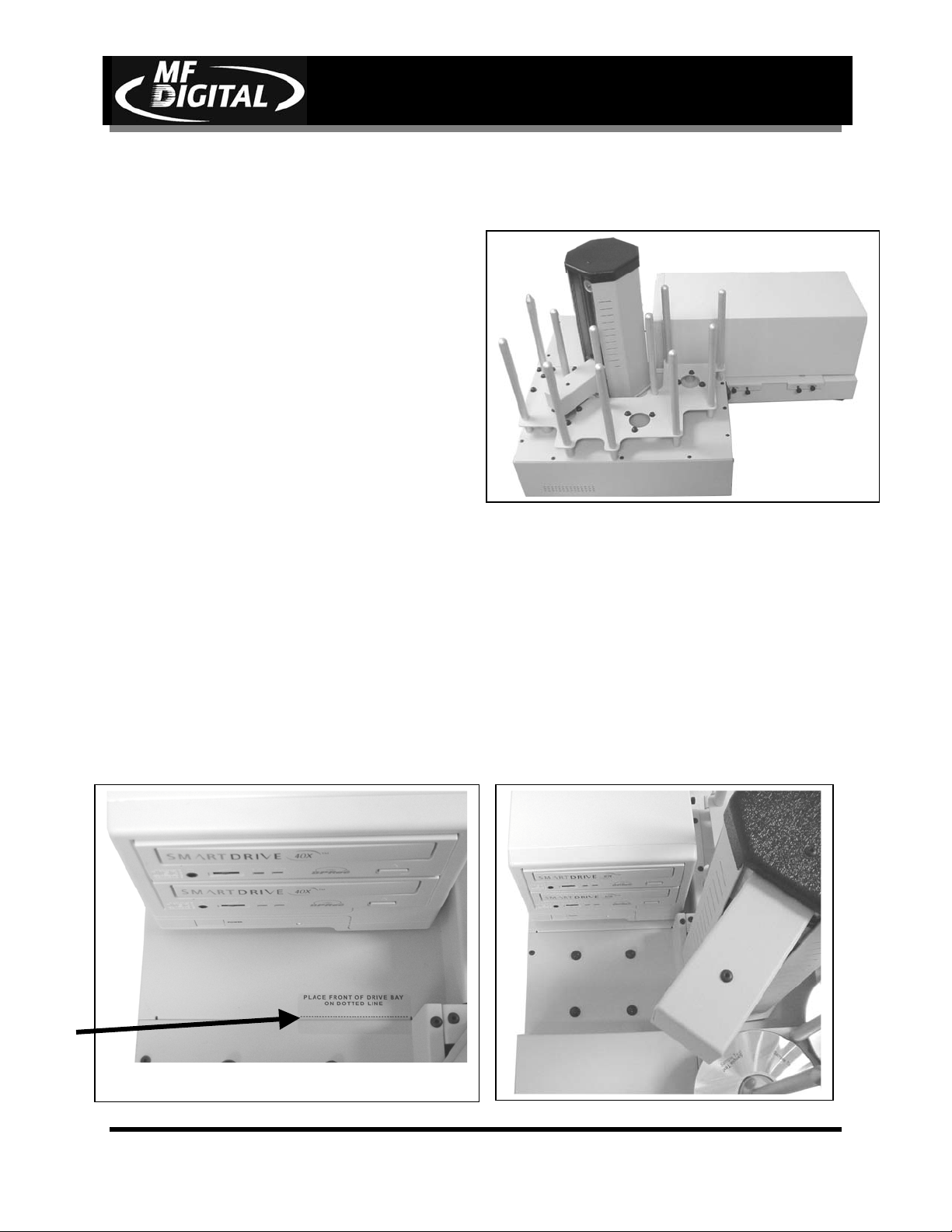
SCRIBE EC Operator’s Guide
Installing the Drive Bay
1. Place the drive bay onto the base unit as
seen in (fig. 1).
Document Revision: 11/4/04
(fig.1)
2. Position the drive bay so that the front
right corner sits over the dotted line (fig.
2). Proper position is shown in (fig. 3).
(fig. 2)
(fig. 3)
Page 25
Page 27
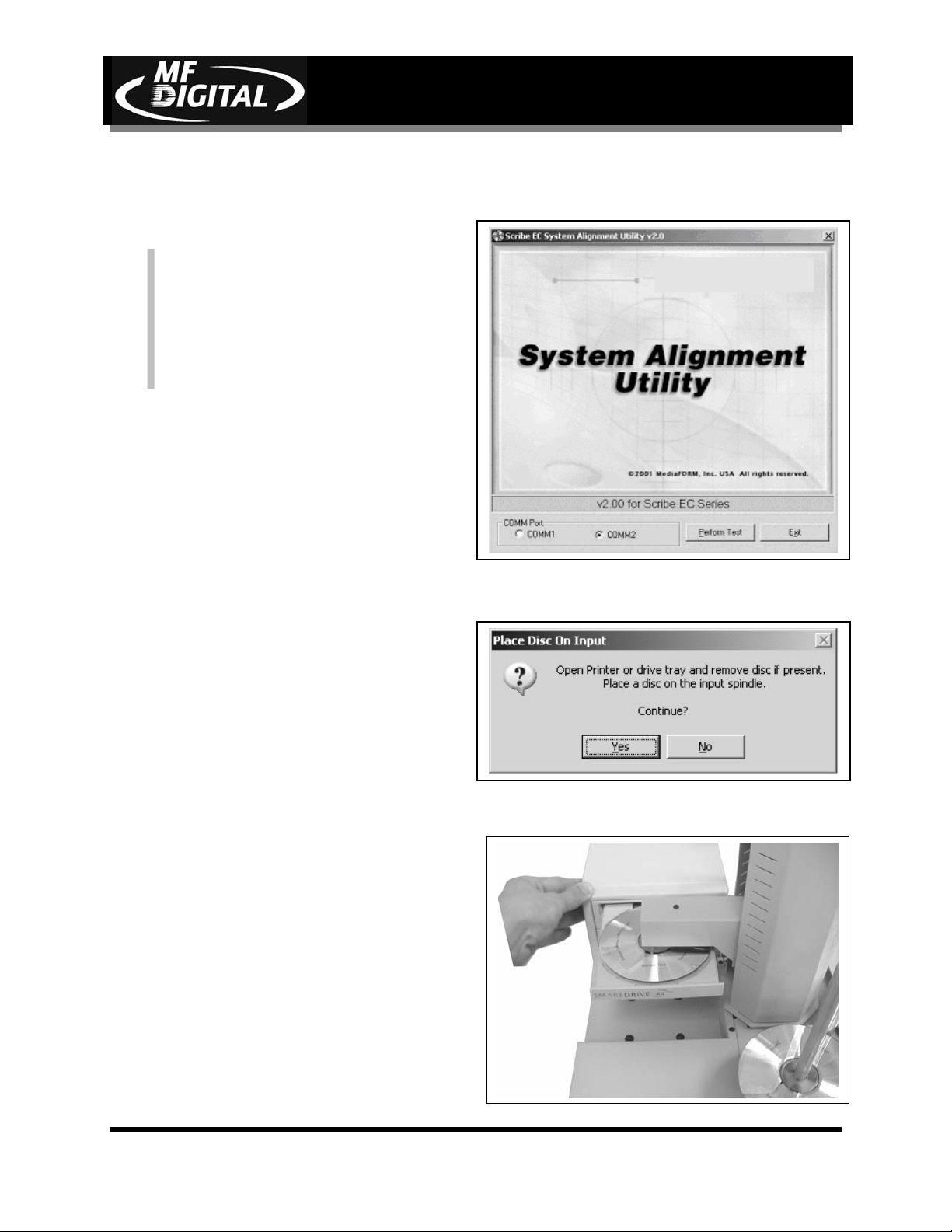
Aligning the Drive Bay
Before starting the alignment
utility, position the front of the
Alert:
drive bay in line with the dotted
line on the SCRIBE EC base unit.
1. From your Start Menu Open the
SCRIBE EC Alignment Utility (fig.
1). It will be located in the folder
designated when you installed the
alignment utility. Click Perform
Test.
SCRIBE EC Operator’s Guide
Document Revision: 11/4/04
(fig. 1)
2. Follow the instructions and Click
Yes (fig. 2). The picker arm will
hover a disc over the disc tray,
observe the discs position and make
the appropriate adjustments to the
drive bay (fig. 3).
Page 26
(fig. 2)
(fig. 3)
Page 28
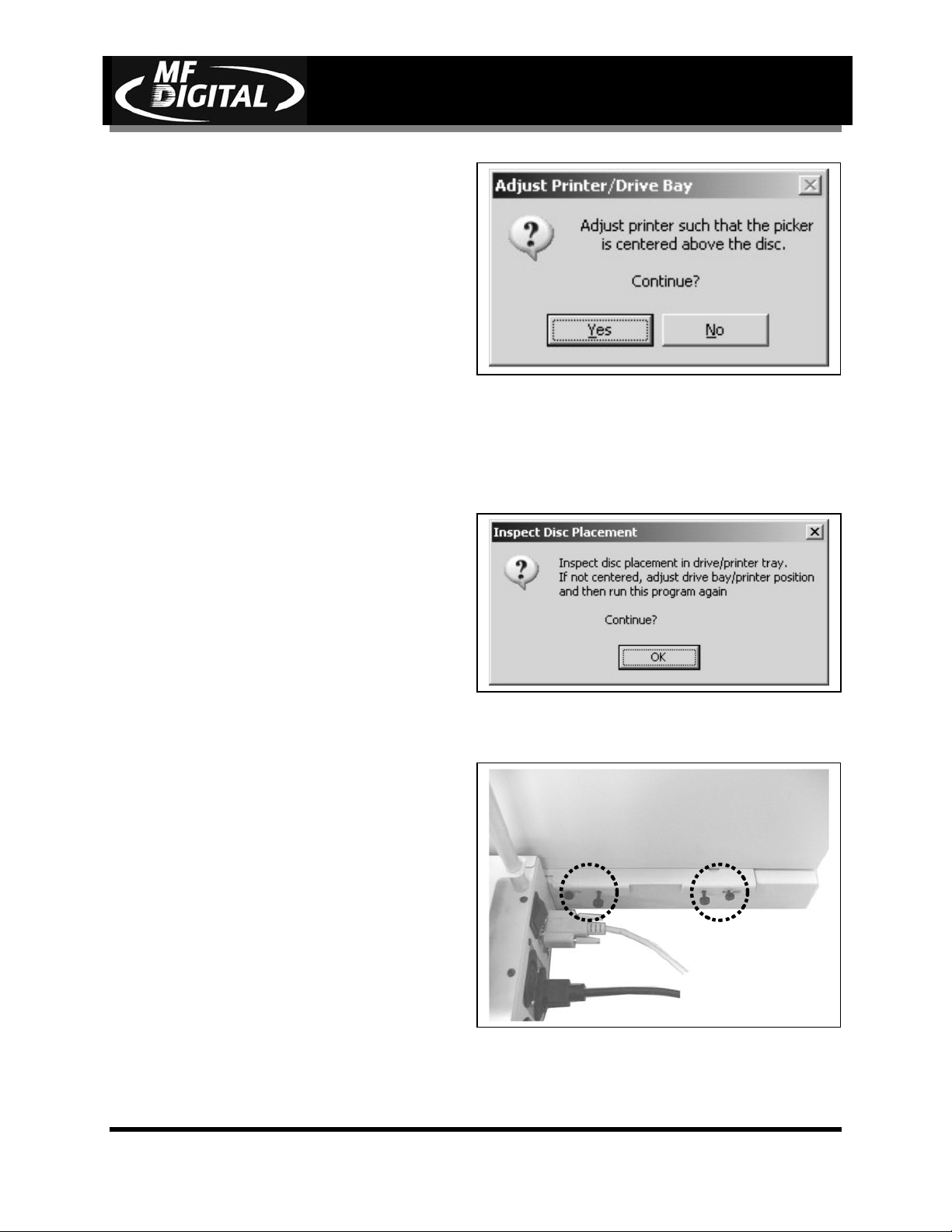
SCRIBE EC Operator’s Guide
3. Click Yes when you are satisfied
with your adjustment (fig. 4).
Document Revision: 11/4/04
(fig. 4)
4. The picker arm will then place the
disc onto the disc tray. Follow the
on screen instructions and click OK
(fig. 5).
5. Once you are satisfied with the
drive bay alignment, tighten the
thumb-screws indicated in (fig. 6).
(fig. 5)
Page 27
(fig. 6)
Page 29

Setting Up the Printers
Preparing the Spectrum2 Printer
What’s In The Box (Spectrum2 Thermal Transfer)
• Spectrum2 printer
• Power cord
• Parallel printer cable
• Printer user guide
• Spectrum2 Designer software and printer driver CD
• Printer ribbon
• MF DIGITAL Product & Warranty Registration card
SCRIBE EC Operator’s Guide
Document Revision: 11/4/04
(fig. 0) Cabling arrangement for Spectrum2 Printer
Page 28
Page 30

SCRIBE EC Operator’s Guide
1. With a Phillips head
screwdriver, remove the rubber
feet from the bottom of the
printer (fig. 1).
2. You will also want to remove
the small plate from the bottom
of the printer (fig. 1).
Document Revision: 11/4/04
(fig. 1a)
3. Using the flat head screws
provided, attach the printer
plate to the bottom of the
printer as seen in (fig. 1a).
(fig. 1)
(fig. 2)
Page 29
Page 31

SCRIBE EC Operator’s Guide
3. Place the printer / plate onto the
drive bay (fig. 3).
Document Revision: 11/4/04
4. Use the dotted line at the rear of
the drive bay to get the printer into
position prior to alignment (fig. 11).
(fig. 3)
(fig. 11)
Page 30
Page 32

SCRIBE EC Operator’s Guide
Preparing the Prism Plus Printer
What’s In The Box (Prism Plus)
• Prism Plus printer
• Power cord
• Parallel printer cable
• Printer user guide
• CD Designer software and printer driver CD
• Printer ribbon
• Prism Plus Product & Warranty Registration card
Document Revision: 11/4/04
(fig. 0) Cabling arrangement for Prism Plus Printer
Page 31
Page 33

SCRIBE EC Operator’s Guide
1. With a Phillips head screwdriver,
remove the rubber feet from the
bottom of the printer (fig. 1).
Document Revision: 11/4/04
2. Using the flat head screws
provided, attach the printer plate to
the bottom of the printer as seen in
(fig. 2).
(fig. 1)
Page 32
(fig. 2)
Page 34

Aligning the Thermal Printer
p
Before starting the Alignment
Utility, position the back end of the
Alert:
rinter in line with the dotted line
on the top of the drive bay.
1. From your Start Menu Open the
SCRIBE EC Alignment Utility (fig.
1). It will be located in the folder
designated when you installed the
alignment utility. Click Perform
Test.
SCRIBE EC Operator’s Guide
Document Revision: 11/4/04
(fig. 1)
(fig. 2)
2. Follow the instructions and Click
Yes (fig. 2). The picker arm will
hover a disc over the printer tray,
observe the discs position and make
the appropriate adjustments to the
printer (fig. 3).
(fig. 3)
Page 33
Page 35

SCRIBE EC Operator’s Guide
3. Click Yes when you are satisfied
with your adjustment (fig. 4).
Document Revision: 11/4/04
(fig. 4)
4. The picker arm will then place the
disc onto the printer tray. Follow
the on screen instructions and click
OK (fig. 5).
5. Once you are satisfied with the
printer alignment, tighten the
thumb- screws located on both side
of the printer (fig. 6).
(fig. 5)
Page 34
(fig. 6)
Page 36

SCRIBE EC Operator’s Guide
Preparing The Inkjet Printer (Color printer IV, PRO Inkjet)
What’s In The Box (Signature IV, PRO Inkjet)
• Signature IV, PRO printer
• Power adapter
• Printer software CD
• Color ink cartridge
• Spare ink cartridge holder
• 5 cardboard CD templates
• Warranty statement and registration card
• Operator’s manual
Document Revision: 11/4/04
Page 35
Page 37

SCRIBE EC Operator’s Guide
f
1. Using needle nose pliers, remove
the rubber feet from the bottom o
the printer (fig. 1).
Document Revision: 11/4/04
2. Screw the printer plate to the
bottom of the inkjet printer as seen
in (fig. 2).
(fig. 1)
(fig. 2)
Page 36
Page 38

SCRIBE EC Operator’s Guide
6. Remove the spindles from input
area #3 to allow space for the
inkjet printer (fig. 3).
Document Revision: 11/4/04
(fig. 3)
7. Place the printer / plate onto the
drive bay (fig. 4).
8. Use the dotted line at the rear of
the drive bay to get the printer
into position prior to alignment.
(fig. 4)
Page 37
Page 39

SCRIBE EC Operator’s Guide
Aligning the Inkjet Printer
Before starting the Alignment
Utility, position the back end of the
Alert:
inkjet printer in line with the dotted
line on the top of the drive bay.
1. From your Start Menu Open the
SCRIBE EC Alignment Utility (fig. 1).
It will be located in the folder
designated when you installed the
alignment utility. Click Perform Test.
Document Revision: 11/4/04
(fig. 1)
2. Follow the instructions and Click Yes
(fig. 2). The picker arm will hover a
disc over the printer tray, observe the
discs position and make the appropriate
adjustments to the inkjet printer (fig.
3).
Page 38
(fig. 2)
(fig. 3)
Page 40

SCRIBE EC Operator’s Guide
3. Click Yes when you are satisfied
with your adjustment (fig. 4).
Document Revision: 11/4/04
(fig. 4)
4. The picker arm will then place the
disc onto the printer tray. Follow
the on screen instructions and click
OK (fig. 5).
5. Once you are satisfied with the
inkjet printer alignment, tighten the
thumb-screws located on both side
of the printer (fig. 6).
(fig. 5)
Page 39
(fig. 6)
Page 41

SCRIBE EC Operator’s Guide
Document Revision: 11/4/04
Turning Off Print Spooling
Print spooling will first store the document on the hard disk before being sent to the printer.
Turning off print spooling will specify that the document be sent directly to the printer.
Please follow the appropriate instructions below depending on your operating system.
Windows 2000
• Click Start
• Click Settings
• Click Printers
• Right click Spectrum2
• Click Properties
• Click Advanced
• Click Print Directly to Printer
• Click Apply
• Click OK
Page 40
Page 42

SCRIBE EC Operator’s Guide
P
r
p
If
g
Creating .prn Files (Thermal Printer)
Create a .prn by printing the document
to a file instead of routing it directly to
a printer. You will be prompted to
specify the filename and location. This
puts the document in a format that the
SCRIBE EC can use for printing.
Follow the instructions below to create
a .prn.
• When a label file is saved in
Spectrum2 Designer it is given a
.S2D extension. This format is not
usable by the SCRIBE EC program.
You will however want to save your
label as a .S2D for future editing (fig.
A).
• To create a .prn you must use the
Print feature after you have created
your label.
Document Revision: 11/4/04
(fig. A)
Prior to Printing please make sure
Note:
that the
function is activated within the
rinter settings.
rint directly to the printe
• Make sure that the Thermal printer is
selected in the name box.
• Select the Print to file option (fig. B).
• Give your file a name (fig. C).
• Select the Labels folder that the
SCRIBE EC will use as it’s default,
and print the file to this folder (fig.
C).
A .prn file cannot be edited. It contains
information to create the image, and
Note:
the settings of the particular printer.
any of the settings of the printer are
changed, a new .prn file must be
enerated.
(fig. B)
(fig. C)
Page 41
Page 43

SCRIBE EC Operator’s Guide
I
f
g
Creating .prn Files (Inkjet Printer)
Create a .prn by printing the document
to a file instead of routing it directly to
a printer. You will be prompted to
specify the filename and location. This
puts the document in a format that the
SCRIBE EC can use for printing.
Follow the instructions below to create
a .prn.
• When a label file is saved in Sure
Thing it is given a .std extension.
This format is not usable by the
SCRIBE EC program. You will
however want to save your label as an
.std for future editing (fig. A).
• To create a .prn you must use the
Print feature after you have created
your label.
Document Revision: 11/4/04
(fig. A)
Prior to Printing please make sure
Note:
that the Print directly to the
printer function is activated within
the printer settings.
• Select the Inkjet printer (fig. B)
• Click Advanced (fig. B)
• Click Print to file (fig. C)
• Click OK
• Type in the full path to the Labels
folder that the SCRIBE EC will use
as it’s default, and print the file to this
folder (fig. D)
• Click OK
A .prn file cannot be edited. It contains
information to create the image, and the settings
Note:
of the particular printer.
the printer are changed, a new .prn file must be
enerated.
f any of the settings o
(fig. B)
(fig. C)
(fig. D)
Page 42
Page 44

Application Startup
The SCRIBE EC is a state-of-the-art CD duplicating system. It is designed
to create, duplicate and verify most standard compact disc formats. This
startup section will guide you through starting and configuring the SCRIBE
EC application.
Starting the SCRIBE EC Application
To start the SCRIBE EC application the steps are as follows:
• From the desktop of the computer, click the SCRIBE EC icon.
• The SCRIBE EC application screen will now be displayed:
SCRIBE EC Operator’s Guide
Document Revision: 11/4/04
• Place as many blank discs as required into the input area.
Page 43
Page 45

SCRIBE EC Operator’s Guide
SCRIBE EC Application Layout
Document Revision: 11/4/04
The SCRIBE EC application is organized into a sequence of four cards
accessible by tabs at the top of the screen (Job Manager, Data Image
Editor, Audio Image Editor, and Settings). By completing the information
on these cards you control the actions of the SCRIBE EC to create,
duplicate and verify CDs as well as print disc labels.
Tabs:
Job Manager Brings together the components of a CD to be
produced.
Data Image Editor Specifies the data content of the CD being created.
Audio Image Editor Specifies the audio content of the CD being created.
Settings Defines operating settings.
Page 44
Page 46

SCRIBE EC Startup
• When the SCRIBE EC software first opens, the Job Manager tab is
displayed.
SCRIBE EC Operator’s Guide
Document Revision: 11/4/04
• Click the Settings tab
The Settings tab is divided into four areas (Version Information, Default folders,
Printer, and Communication Serial Ports). The field closest to the top of the tab is the
SCRIBE EC’s version information. This lets you know what version of SCRIBE EC you
are currently running. The settings below the version information may be customized.
The following section illustrates this procedure.
Page 45
Page 47

Settings Editor
N
• From the Settings tab, click the Change Settings button and the
following screen will be displayed.
SCRIBE EC Operator’s Guide
Document Revision: 11/4/04
Application Temp Folder
• To choose an application temp folder, click the Browse button to the
right of the Application TEMP folder field. This folder is a temporary
location for your CD image to reside before and during duplication.
After job completion, the image is removed.
It is recommended that you create a 1G partition for CD-R (5-6G
ote:
for DVD-R) on your hard drive specifically for this folder, and
this folder only. This helps prevent fragmentation of the hard
drive.
CD Images Default Folder
• To choose a default folder for your CD images, click the Browse button
to the right of the CD images default folder field. When creating a new
job, this will be the default folder that the SCRIBE EC opens to browse
for an image file path.
Page 46
Page 48

SCRIBE EC Operator’s Guide
CD Labels Default Folder
Document Revision: 11/4/04
• To choose a default folder for your CD labels, click the Browse button
to the right of the CD labels default folder field. When creating a new
job, this will be the default folder that the SCRIBE EC opens to browse
for a label file path.
Printer Driver
The PRINTER DRIVER pull-down is used to indicate to the SCRIBE EC
the type of printer that is installed.
• Click the PRINTER DRIVER pull down and select the type of printer
being used.
• If you do not have a printer, please select none.
Communication Serial Ports
The Communication Serial Ports pull-down allows you to choose which
COM port the SCRIBE EC uses to communicate with the PC.
• To choose a COM port, click the pull-down button to the right of the
Communication serial ports field. Depending on which port the
SCRIBE EC is connected to, you will choose from COM 1, or 2.
• Click OK to exit the Settings Editor.
• Close and re-open the SCRIBE EC software.
Page 47
Page 49

Data image editor
The first step in constructing a CD is to specify its contents (disc image).
The SCRIBE EC creates industry standard data (Mode 1 ISO 9660 level 2
with Joliet extensions) and audio (Red Book) CDs from scratch as well as
duplicates of existing CDs authored in most formats.
Creating a data disc image
To create a data disc image:
• Click the Data Image Editor tab. The screen will now read:
SCRIBE EC Operator’s Guide
Document Revision: 11/4/04
The Data Image Editor tab is divided into four panes. The top left pane
lists all of the names and icons of the files and folders on the currently
selected disk drive (source). The top right pane displays the contents of any
item you click on in the top left pane along with its icon. The bottom left
pane lists all the names and icons of files and folders on the CD that is
being created (disc image). The bottom right pane displays the contents of
any item you click on in the bottom left pane, along with its icon.
Page 48
Page 50

Image Toolbar
Horizontally along the top of the screen is an area which contains ten
buttons, from left to right the buttons are: New CD layout, Load CD layout
[*.ISC], Save CD layout [*.ISC], CD Image properties, Create CD image
[*.ISO], Record CD, Enable inserting entire contents of folder [*.*],
Large Icons, Small Icons, List, Details.
Image Toolbar:
New CD layout Clears files and folders from data image area.
Load CD layout Loads an existing disc image script file (*.ISC).
Save CD layout Saves CD layout contents to a disc image script file
CD Image
properties
Create CD image
[*.ISO]
Record CD Records information from lower right pane onto CD.
Enable inserting
entire contents of
folder
Large Icons Makes the icons appear large in the top right pane.
Small Icons Makes the icons appear small in the top right pane.
List Puts the folders and files in a list format.
Details Gives the size and type of each folder and file.
SCRIBE EC Operator’s Guide
Document Revision: 11/4/04
(*.ISC).
Contains a series of radio buttons as well as a number
of information boxes.
Creates a new disc image [*.ISO].
Specifies the folder as having static or dynamic
content.
Selecting CD Capacity
Along the bottom of the lower panes is a series of radio buttons that are
used to select the capacity of the discs that are loaded into the SCRIBE EC:
• Click the radio button corresponding to the capacity of the discs loaded
into the SCRIBE EC.
Page 49
Page 51

SCRIBE EC Operator’s Guide
Adding Files and Folders
• Click the desired file or folder in the top left or right pane (source) and
hold down the mouse button.
• Drag the file or folder over the CD icon in the lower left pane (fig. 1)
and release the mouse button.
Document Revision: 11/4/04
(fig. 1)
(fig. 2)
• The files in the lower right pane represent the contents of the CD being
created (fig. 2).
Page 50
Page 52

SCRIBE EC Operator’s Guide
N
Static and Dynamic Content
The SCRIBE EC allows CDs to be created from both static and dynamic
content. A finished CD created from static content will contain the exact
files and folders that are specified when the disc image is created. A
finished CD created from dynamic content will contain the files and folders
that exist in specified locations at the time the job is submitted for
recording (rather than when the disc image is created).
For example, specifying dynamic content when creating a CD layout would
allow a job to be run every week that records the contents of a specific
folder onto a CD without having to create a new disc image every time. In
this case the contents of the folder (not the folder itself) can change.
To specify a file or folder on a disc image as containing dynamic content:
Document Revision: 11/4/04
• Click the *.* check box so that it is checked.
ote:
Please be sure not to exceed the capacity of the disc being used.
Page 51
Page 53

SCRIBE EC Operator’s Guide
Removing Files And Folders
• Click the desired file or folder in the bottom left or right pane (disc
image)
• Drag the item to the recycle bin in the lower right hand corner, or right
click the item and select delete.
Saving The Current Disc Image File
Once a data disc image has been created it must be saved so that it can be
used by the SCRIBE EC as a data source for recording. Disc images can
either be saved as script files (with an “ISC” extension) or physical image
files (with an “ISO” extension).
A script file (ISC) contains pointers to the source data files and is used as a
guide at the time of recording the CD. Since a script file does not include
the source data it is best used when producing unique or projects with
dynamic content and when the source data will always be available to the
SCRIBE EC.
Document Revision: 11/4/04
A physical image file (ISO for CD, UDF for DVD) is an exact replica of
the final CD and contains all of the source data. It is therefore best used
when producing static projects that are recorded on a regular basis and
when source data will not always be available to the SCRIBE EC. Please
note that depending upon the amount of data to be recorded, a physical
image file can occupy as much as 700 MB (CD) or 4.6 GB (DVD) of hard
disk space.
Page 52
Page 54

SCRIBE EC Operator’s Guide
Document Revision: 11/4/04
To save a data disc image script file:
• Click the CD Image Properties button on the toolbar. The screen will
now read:
The CD IMAGE PROPERTIES dialog box contains a series of radio
buttons as well as a number of information boxes.
• Click the radio button corresponding to the logical file system to be
used on the CD (ISO 9660, Joliet, or UDF 1.02 for DVD).
• Optionally complete the volume properties information boxes:
Volume Properties
Volume Label Enter the name you want to call the CD.
Publisher Enter the name of the publisher.
Data Preparer Enter the name of the person who prepared the CD.
Copyright File Enter the file name that provides copyright
information about the CD.
Abstract File Enter the file name that describes the contents of the
CD.
Bibliographic File
Enter the file name that provides bibliographic
information about the CD.
Page 53
Page 55

SCRIBE EC Operator’s Guide
Document Revision: 11/4/04
• Click the OK button.
• Click the Save CD layout [*.ISC] button on the toolbar. The screen will
now read:
• Select the volume and directory where you want to save the script file.
• Enter the name for the script file and click the Save button.
To save a disc physical image file:
• Click the Create CD Image [*.ISO] button on the toolbar. The screen
will now read:
• Select the volume and directory where you want to save the physical
image file.
• Enter the name for the physical image file and click the Save button.
Page 54
Page 56

SCRIBE EC Operator’s Guide
Loading An Existing Script File
Once a data disc image script file has been saved it can be modified at a
later date.
To load an existing script file:
• Click the Load CD layout [*.ISC] button on the toolbar. The screen will
now read:
Document Revision: 11/4/04
• Select the appropriate file and click the Open button.
Page 55
Page 57

Audio Image Editor
The SCRIBE EC creates industry standard audio (Red Book) CDs from
scratch that can be played on any home, car or portable compact disc audio
player or computer CD or DVD-ROM drive. Audio tracks are created using
any combination of 44.1 kHz, 16 bit stereo WAV or MP3 files.
To create an audio disc image:
• Click the Audio Image Editor tab. The screen will now read:
SCRIBE EC Operator’s Guide
Document Revision: 11/4/04
The Audio Image Editor tab is divided into four panes. The top left pane
lists all the names and icons of the disk drives available to the SCRIBE EC,
as well as files and folders on the currently selected disk drive (source). The
top right pane displays the contents of any item you click on in the top left
pane along with its icon. The bottom left pane lists the names of audio files
on the CD which is being created (disc image) as well as their type (WAV
or MP3), start position and length, copy prohibit status and ISRC code. The
bottom right pane displays the sub-indexes of any file you click on in the
bottom left pane.
Page 56
Page 58

Image Toolbar
Horizontally along the top of the screen is an area which contains ten
buttons, from left to right the buttons are: New CD layout, Load CD layout
[*.ISC], Save CD layout [*.ISC], CD Image properties, Create CD image
[*.ISO], Record CD, Enable inserting entire contents of folder [*.*],
Large Icons, Small Icons, List, Details.
Image Toolbar:
New CD layout Clears files and folders from data image area.
Load CD layout Loads an existing disc image script file (*.ISC).
Save CD layout Saves CD layout contents to a disc image script file
CD Image
properties
Create CD image
[*.ISO]
Record CD Records information from lower right pane onto CD.
Enable inserting
entire contents of
folder
Large Icons Makes the icons appear large in the top right pane.
Small Icons Makes the icons appear small in the top right pane.
List Puts the folders and files in a list format.
Details Gives the size and type of each folder and file.
SCRIBE EC Operator’s Guide
Document Revision: 11/4/04
(*.ISC).
Contains a series of radio buttons as well as a number
of information boxes.
Creates a new disc image [*.ISO].
Specifies the folder as having static or dynamic
content.
Page 57
Page 59

Adding Tracks
• As depicted below, drag one or more WAV / MP3 files onto the text
"The end" as it appears in the top left corner of the bottom pane.
Multiple files may be selected by pressing and holding down the SHIFT
or CTRL key while clicking on the tracks. SHIFT allows you to select a
range of contiguous tracks, while CTRL allows you to selectively pick
multiple tracks. As additional tracks are added, drag and drop them in at
the desired insertion point.
SCRIBE EC Operator’s Guide
Document Revision: 11/4/04
Removing Tracks
• Click the desired audio track in the bottom left pane and hold down the
mouse button.
• Drag the audio track over the trashcan in the bottom right of the Audio
tab and release the mouse button, or right click on the track and click
delete.
• Click the Yes button.
Page 58
Page 60

Changing A UPC Code
The UNIFORM PRODUCT CODE (UPC) is an optional 13-digit
descriptor that can be written into an audio CD.
To change the UPC code:
• Click the CD Image Properties button on the Image toolbar. The screen
will now read:
SCRIBE EC Operator’s Guide
Document Revision: 11/4/04
• Enter the code and click the OK button.
Page 59
Page 61

SCRIBE EC Operator’s Guide
Changing ISRC Codes And Copy Prohibit Flags
The INTERNATIONAL STANDARD RECORDING CODE (ISRC) is an
optional 12-character descriptor that identifies a specific track on an audio
CD. Each track can have its own unique ISRC consisting of 2 alphanumeric
characters (country), 3 alphanumeric characters (owner), 2 digits (year of
recording) and 5 digits (serial number).
The Copy Prohibit flag is a setting in each track on an audio CD, indicating
whether or not that track can be copied by a digital recorder.
To change an ISRC code:
• Right click the desired audio track in the lower left pane, and select
Edit. The screen will now read:
Document Revision: 11/4/04
• Enter the code in the ISRC line and click the OK button.
To change a Copy Prohibit flag:
• Right click the desired audio track in the lower left pane, and select Edit
The screen will now read:
• To enable Copy Prohibit select the Copy Prohibit box so that it is
checked, or uncheck the box to disable Copy Prohibit.
Page 60
Page 62

SCRIBE EC Operator’s Guide
Inserting, Editing And Removing Silence
When assembling an audio CD disc image the SCRIBE EC application
does not insert silences (gaps) between tracks.
To insert silence between tracks:
• Right click on an audio track.
• Select “Insert silence.”
Document Revision: 11/4/04
To edit the amount of silence between tracks:
• Right click the silence indicator you wish to edit in the lower left pane,
and select Edit.
• Click the up and down indicators to increase or decrease the duration of
the silence (minutes, seconds, frames).
• Click the OK button.
Page 61
Page 63

SCRIBE EC Operator’s Guide
To remove silence between tracks:
• Click the silence indicator you wish to remove in the lower left pane
and hold down the mouse button.
• Drag the silence indicator over the trashcan in the bottom right of the
Audio tab and release the mouse button.
• Click the Yes button.
or
• Right click the silence indicator, and select Delete.
Inserting, Editing And Removing Subindexes
Subindexes are markers used by CD audio players to locate specific points
inside an audio track. Subindex 0 indicates the start of any silence before
the beginning of a track and subindex 1 indicates the beginning of a track’s
audio material. Other subindexes can also be assigned to allow some audio
players to locate specified material within a track itself.
Document Revision: 11/4/04
To insert subindexes in a track:
• Right click the subindex you wish to edit in the lower right pane.
• Click the Insert button. The screen will now read:
• Click the up and down indicators to specify the location of the subindex
(minutes, seconds, frames).
• Click the OK button.
To edit subindexes:
• Right click the subindex you wish to edit in the lower right.
• Click the edit button.
Page 62
Page 64

SCRIBE EC Operator’s Guide
Document Revision: 11/4/04
• Click the up and down indicators to specify the new location of the
subindex (minutes, seconds, frames).
• Click the OK button.
To remove subindexes:
• Right click the subindex you wish to remove in the lower right pane.
• Select Delete
or
• Drag the subindex over the trashcan in the bottom right of the Audio tab
and release the mouse button.
• Click the Yes button.
Saving The Current Audio Disc Image
Once an audio disc image has been created it must be saved so that it can be
used by the SCRIBE EC as an audio source for recording. Disc images are
saved as script files (with an “ISC” extension).
To save an audio disc image script file:
• Click the Save button on the toolbar. The screen will now read:
• Select the volume and directory where you want to save the script file.
• Enter the name for the audio disc script file and click the Save button.
Page 63
Page 65

SCRIBE EC Operator’s Guide
Loading An Existing Audio Disc Image
Once an audio disc image script file has been saved it can be modified at a
later date.
To load an existing audio disc image script file:
• Click the Load button on the toolbar. The screen will now read:
Document Revision: 11/4/04
• Select the appropriate file and click the Open button.
Page 64
Page 66

Job Manager Tab
• Click the Job Manager tab.
The Job Manager tab consists of three areas, Queued jobs, Jobs in
progress, and Finished jobs. The Queued jobs area lists all of the jobs
waiting to be processed by displaying the job name, the type of job
running (i.e. print, copy, test…), image path, quantity, and priority.
The Queued jobs area contains three radio buttons, New, Edit, and
Delete.
SCRIBE EC Operator’s Guide
Document Revision: 11/4/04
Queued jobs
• Click the New button to the right of the Queued jobs area.
Clicking on New in the Queued jobs area of the Job Manager tab brings
up the Creating new job ‘New Job’ wizard. The Creating new job ‘New
Job’ wizard includes a series of four check boxes: Archive only, Copy
and/or Verify, Relay-mode job, and Print only. Also included in the
wizard are the image and label file path fields, quantity, priority, speed,
and media type. The first step in creating a job is to set the general
options so as to define which operations the SCRIBE EC will perform
when the job is submitted for production.
Page 65
Page 67

SCRIBE EC Operator’s Guide
Document Revision: 11/4/04
• Check the option box to enable the production option needed for your
job and click “Next”:
Operations and Options:
Copy When checked the CDs in the submitted job will be
recorded using the disc image file selected in the
IMAGE field.
Verify When checked the CDs in the submitted job will
automatically be compared against the source files
after recording is completed.
Print When checked the CDs will be printed with the disc
label selected in the LABEL FILE field.
Test When checked the CDs in the submitted job will
not be recorded.
Archive When checked an existing CD is saved to the hard
drive as a physical image file for later recording.
This option is used for duplicating existing CDs
(see page 81).
Relay Mode When checked an image of the top most disc
(master disc) is created on the hard drive and used
to make copies.
Speed The recording speed pull-down allows you to set
the recording speed as determined by the
capabilities of the recorders installed in the SCRIBE
EC.
Print first When checked, SCRIBE EC will print the disc
before copying.
Page 66
Page 68

SCRIBE EC Operator’s Guide
(fig
)
(fig
)
(fig
)
Archive only
1. Select the “Archive only” button as
seen in (fig. 1).
Document Revision: 11/4/04
. 1
2. Click browse and select the “Image file
path” for the file that you would like to
archive. This lets the SCRIBE EC
know where to place your file and what
name to give your file.
3. The file path that you choose will show
in the window as seen in (fig. 3). Click
“Next”.
. 2
. 3
Page 67
Page 69

SCRIBE EC Operator’s Guide
4. The “Job parameters” will then be
displayed. Give your job a name and
select a priority.
5. Click “Finish” and the SCRIBE EC will
run the job.
Document Revision: 11/4/04
(fig. 4)
Page 68
Page 70

SCRIBE EC Operator’s Guide
Copy and/or Verify
1. Select the “Copy and/or Verify” button as
seen in (fig. 1).
2. Click “Next”.
Document Revision: 11/4/04
(fig. 1)
3. Select the Image source for your job. You
have the option of selecting a master disc
that you can load into the SCRIBE EC’s
disc drive. The SCRIBE EC will archive the
contents of the master and copy the contents
to as many discs as are indicated in the
quantity box. If the SCRIBE EC detects
another master during the copy process, the
SCRIBE EC will reject the additional
master. You may also select browse and
choose an existing CD image.
4. You will then want to choose the
Operations and Options for your job: Copy,
Test, Writing speed, Verify, and Print.
5. You will then enter the quantity of discs
toward the bottom of the screen.
6. If you choose “Existing CD Image” the file
will show in the window, as seen in (fig. 3).
7. Click “Next”.
(fig. 2)
Page 69
(fig. 3)
Page 71

SCRIBE EC Operator’s Guide
8. The Job parameters will then be displayed.
Give your job a name and select a priority.
9. Click Finish and the SCRIBE EC will run
the job.
Document Revision: 11/4/04
(fig. 4)
Page 70
Page 72

SCRIBE EC Operator’s Guide
Relay-mode job
1. Select the Relay-mode job button as seen in
(fig. 1).
2. Click Next.
3. Select the Operations and options for the
relay mode job.
4. Click Next.
Document Revision: 11/4/04
(fig. 1)
5. The Job parameters will then be displayed.
Give your job a name and select a priority.
6. Click Finish and the SCRIBE EC will run
the job.
Page 71
(fig. 2)
(fig. 3)
Page 73

SCRIBE EC Operator’s Guide
7. The Job parameters will then be
displayed. Give your job a name and
select a priority.
8. Click Finish and the SCRIBE EC will
run the job.
Document Revision: 11/4/04
Page 72
Page 74

SCRIBE EC Operator’s Guide
Print only
1. Select the Print only button as seen in (fig. 1).
2. Click Next.
3. Click Browse and locate the label file that you
would like to use.
4. Enter a quantity of discs for the job.
5. Click Next.
Document Revision: 11/4/04
(fig. 1)
6. The file that you choose will show in the
Label file path window.
7. Click Next.
Page 73
(fig. 2)
(fig. 3)
Page 75

SCRIBE EC Operator’s Guide
8. The Job parameters will then be displayed.
Give your job a name and select a priority
(fig. 4).
9. Click Finish and the SCRIBE EC will run
the job.
Document Revision: 11/4/04
(fig. 4)
Page 74
Page 76

SCRIBE EC Operator’s Guide
Image file path (optional)
The Image file path field is used to specify the data or audio disc image
(ISC or ISO file) that was previously created, to be used as the data or
audio source for recording. The SCRIBE EC also accepts standard Mode 1
data physical image files (such as ISO 9660, MacOS HFS, Unix UFS and
Rock Ridge, etc.) created with other premastering software (such as Roxio
Easy CD Creator and Toast, GEAR Software GEAR Pro, etc.).
• Click the Browse button to the right of the Image file path field.
• Select the appropriate file and click the open button. Leave the field
blank if no image is to be recorded.
Document Revision: 11/4/04
Label file path (optional)
The label file field is used to specify the disc label (PRN file) that was
previously created, to be used as the source label for printing.
• Click the Browse button to the right of the Label file path field. The
screen will now display:
Page 75
Page 77

SCRIBE EC Operator’s Guide
N
• Select the appropriate file and click the Open button. Leave the field
blank if no label is to be printed.
Making Copies (Relay Mode)
The quickest and simplest way of duplicating one or more discs is to use
the SCRIBE EC’s Relay Mode copying feature. Relay Mode functions by
placing the number of blank discs to be written to, into the input bin;
followed by the original CD to be copied (master disc), placed on top. The
SCRIBE EC then loads the master disc into the recorder, creates an image
of it on the internal hard disk drive, and unloads the master disc onto the
output spindle. The SCRIBE EC then continues to load and copy to as
many blank discs as are in the input bin. Multiple masters can also be
mixed with blank discs in the input bin, so numerous jobs can automatically
be performed in sequence. This can be done to a maximum of 75 discs
(masters and blanks).
Document Revision: 11/4/04
Quantity (required)
The Quantity field is used to specify the number of discs to be recorded or
printed as part of the current job.
• Click the Quantity field and enter the number of discs to be recorded or
printed.
ote:
Priority (required)
If the Archive option is selected, the quantity should be zero.
The Priority field is used to specify the production priority assigned to the
current job. Choose from lowest, low, normal, high, or highest.
• Click the Priority drop down menu and choose a priority.
Page 76
Page 78

Archive
SCRIBE EC Operator’s Guide
Document Revision: 11/4/04
When checked an existing CD is saved to the hard drive as a physical
image file for later recording. This option is used for duplicating existing
CDs.
Page 77
Page 79

Media type (required)
Check the type of media that corresponds to the media being used, CD-R or
DVD-R.
Jobs in progress
The Jobs in progress area displays the job currently running on the
SCRIBE EC. This area displays the: job name, type of operation, quantity,
number done, number rejected, status, and progress. The three buttons
along the right side of the Jobs in progress area are abort, pause, and status.
The abort button deletes jobs currently running. The pause button pauses
the current job, and the status button displays the status of the current job.
Finished jobs
The Finished jobs area displays the: job name, type of operation, quantity,
number done, number rejected, and the status. The two buttons to the right
of the Finished jobs area are the Remove and Details buttons.
SCRIBE EC Operator’s Guide
Document Revision: 11/4/04
• Clicking Remove will clear selected jobs from the Finished jobs area.
• Clicking Details will display the job information of the selected job in
the Finished jobs area, as seen below.
Recording Speed (Required)
The Speed pull-down allows you to set the recording speed as determined
by the capabilities of speed rating of the media being used with the
SCRIBE EC.
• Click the Speed pull down and select the desired recording speed.
Page 78
Page 80

Submitting Jobs
After defining or creating a job the final step in constructing a CD is to
submit the job for production. During the production process the SCRIBE
EC uses the job as a guide or map for bringing together the various
elements of the CD (label, disc image, etc.) to print and record as needed.
The SCRIBE EC processes up to three different jobs simultaneously and
queues up to ten jobs awaiting production.
Submitting A Job
To submit a job for production:
• Complete the details on the Job manager tab as desired or load an
existing job file.
• Click the OK button at the bottom of the Creating new job ‘New Job’
window. The screen will now read:
SCRIBE EC Operator’s Guide
Document Revision: 11/4/04
The screen will now show the Job manager tab where the progress of jobs
submitted for production can be easily monitored. The Status tab is divided
into three panes. The top pane is the JOB QUEUE window which lists all
of the jobs waiting to be processed by displaying their assigned Job name,
type of job, image path, total number of requested CDs, their assigned
priority, as well as the names of their associated disc image and label files.
Page 79
Page 81

SCRIBE EC Operator’s Guide
The middle pane is the ACTIVE JOBS window that lists all the jobs
currently being recorded or printed by the SCRIBE EC. Information
displayed for each job includes its assigned Job name, type of job, total
number of requested CDs, the number of successful CDs produced, the
number of failed CDs produced, the immediate status of the job (copying
images, loading discs, copying discs, unloading discs, etc.) and the
progress.
The lower pane is the Finished jobs window that lists all the jobs completed
by the SCRIBE EC. Information displayed for each job includes its
assigned Job name, type of job, image path, the total number of requested
CDs, the number of successful CDs produced, the number of failed CDs
produced, and the status.
The Production Process
Document Revision: 11/4/04
During production the blank discs will be loaded one at a time from the
input spindle into the recorders and/or printer. Upon successful completion
the discs will be unloaded onto the output spindle if the “print” general
option is not selected. If selected, the discs will go to the printer before
being placed on the output spindle. This process will continue until the job
is complete and the SCRIBE EC will then advance to produce the next job
in the queue according to its priority.
However, if the input spindle empties before the job is complete the screen
will now read:
To continue producing the job, place additional blank discs onto the input
spindle and click the Yes button. To stop the job click the No button and the
remainder of the job will be aborted. The SCRIBE EC will then advance to
produce the next job in the queue according to its priority.
Note: Any discs dropped on the reject area have failed to record
properly and should not be used. Be sure to remove rejected
discs periodically during operation.
Page 80
Page 82

Duplicating Existing CDs
In addition to creating industry standard data and audio CDs from scratch,
the SCRIBE EC also duplicates existing CDs authored in most formats.
Creating An Image File
The first step in duplicating an existing CD is to create an image file of it
on the hard disk drive to be used as the master source for recording. Image
files are saved with an “IMG” extension.
To create an image file of an existing CD:
• Click the Job manager tab. The screen will now read:
SCRIBE EC Operator’s Guide
Document Revision: 11/4/04
• Click the New button in the Queued jobs area.
Page 81
Page 83

SCRIBE EC Operator’s Guide
Document Revision: 11/4/04
• Check the Archive box in the Operations and options window. Ensure
that no other boxes are checked.
• Proceed through the wizard (page 59)
• Select the volume and directory where you want to save the image file.
Please note that depending upon the amount of data to be recorded the
image file can occupy as much as 800 MB of hard disk space (5G for
DVD).
• Enter the name for the image file and click the Save button.
• Place your original CD to be duplicated (master disc) on top of the stack
of blank discs in the input area.
• Click the OK button on the Creating new job screen. The screen will
now read:
Page 82
Page 84

SCRIBE EC Operator’s Guide
The screen is now switched to the Job manager tab to display the progress
of the submitted job. During production the master disc will be loaded from
the input spindle into the recorder and saved as an image file with the
specified name on the hard disk drive. Upon successful completion, the disc
will be unloaded onto the output spindle.
Recording An Image File
Once created, the image file of the master disc is used as the source for
recording.
To use the image file of the master disc as the recording source:
• Click the Job manager tab. The screen will now read:
Document Revision: 11/4/04
• Click the New button in the Queued jobs area.
When completing the Image file path field, specify the image file
created from the master disc to be duplicated.
Page 83
Page 85

SCRIBE EC Operator’s Guide
Document Revision: 11/4/04
Changing Printers (switching between Spectrum2, SigIV, or SigPRO)
Changing Jumper Settings
If you decide to switch printers, you will need to change the jumper setting inside
of the Scribe EC.
• Remove the 5 screws indicated
in (fig. 1) using a 5/64 allen
wrench.
(fig. 1)
(continued next page)
Page 84
Page 86

SCRIBE EC Operator’s Guide
Jumper Settings for Spectrum2
• The illustration to the right
shows the front left corner of the
Scribe EC. The illustration at the
bottom of the page shows an
expanded view of the same area.
Document Revision: 11/4/04
Front left corner of Scribe EC
Jumper settings for Spectrum2 thermal printer
Page 85
Page 87

SCRIBE EC Operator’s Guide
Jumper Settings for Signature IV
• The illustration to the right
shows the front left corner of the
Scribe EC. The illustration at the
bottom of the page shows an
expanded view of the same area.
Document Revision: 11/4/04
Front left corner of Scribe EC
Jumper settings for Signature IV thermal printer
Page 86
Page 88

SCRIBE EC Operator’s Guide
Jumper Setting for Signature Pro
• The illustration to the right
shows the front left corner of the
Scribe EC. The illustration at the
bottom of the page shows an
expanded view of the same area.
Document Revision: 11/4/04
Front left corner of Scribe EC
Jumper settings for Signature Pro inkjet printer
Page 87
Page 89

SCRIBE EC Operator’s Guide
Document Revision: 11/4/04
Spindle Change (switching from Signature IV / Pro to Spectrum2)
When changing from a Signature IV or Pro printer to a Spectrum2 printer, screw
in the spindles indicated in (fig. 1). This will enable the 3
rd
input/output bin. You
will also want to change the jumper setting inside of the Scribe EC (see previous
section).
(fig. 1)
Page 88
Page 90

SCRIBE EC Operator’s Guide
Utilizing the Business Card Adapter
Preparing the Inkjet Printer for Business Cards
1. Open the printer tray.
2. Remove the tape backing from the inkjet template (fig. 7).
Document Revision: 11/4/04
(Fig. 7)
5. Place the bottom half of the inkjet template onto the printer tray as seen in
(fig. 8). The template has a round stabilizer that fits into the printer tray,
and adhesive tape that sticks to the tray.
(fig. 8)
Page 89
Page 91

SCRIBE EC Operator’s Guide
Document Revision: 11/4/04
6. Place the top half of the inkjet template onto the printer tray as seen in (fig.
9). The template has a round stabilizer that fits into the printer tray inset.
(fig. 9)
The template should sit on the printer tray as seen in (fig. 10). You will then insert the
business card input adapter (page 86) and align the inkjet printer (page 32).
(fig. 10)
Page 90
