Page 1
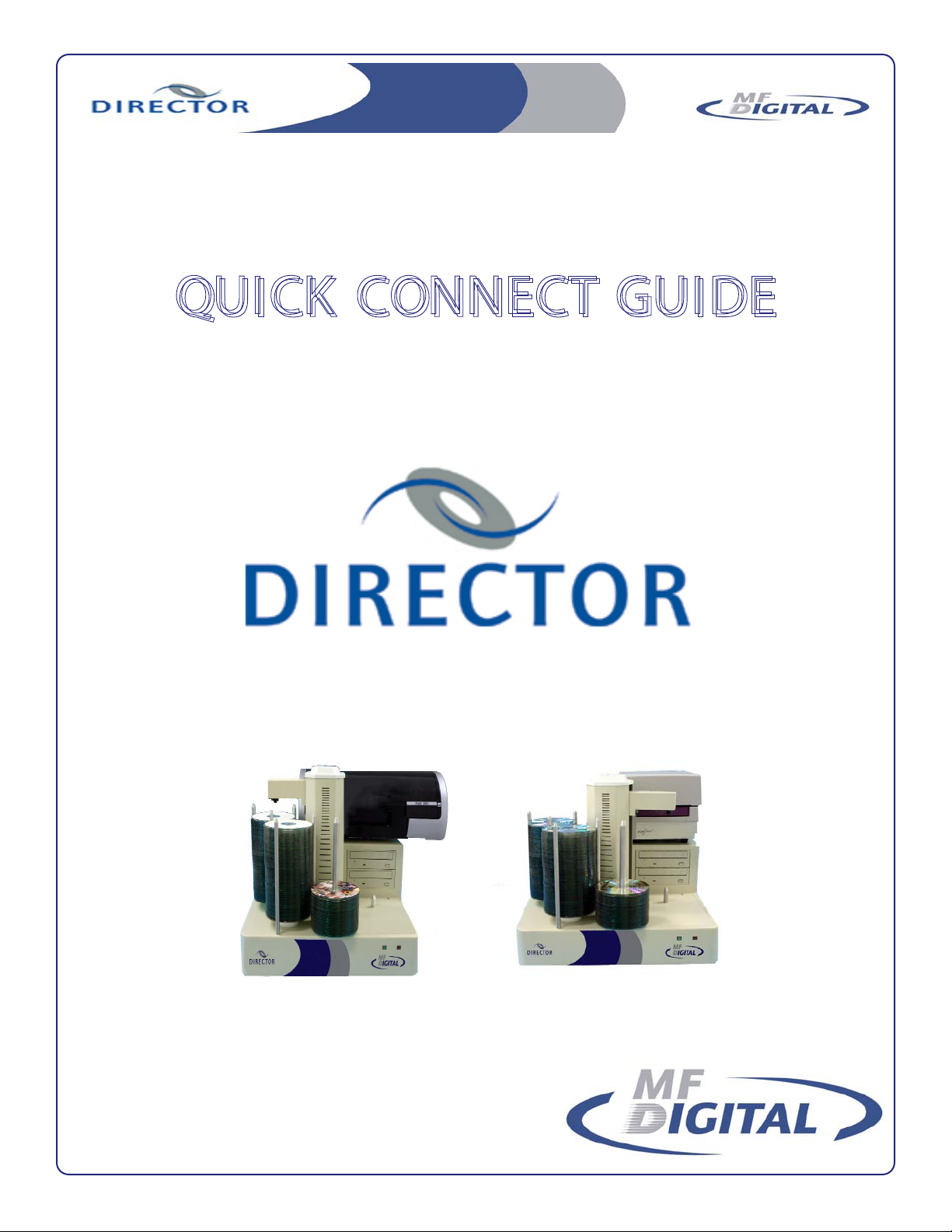
www.mfdigital.com
Q
Q
U
UII
C
CKK
C
C
O
O
N
N
N
NEE
C
CTT
G
G
U
UII
D
DEE
For a complete guide of instructions, see the
manual located on the Manual CD that was
shipped with your system.
Rev 6-06-06
Page 2
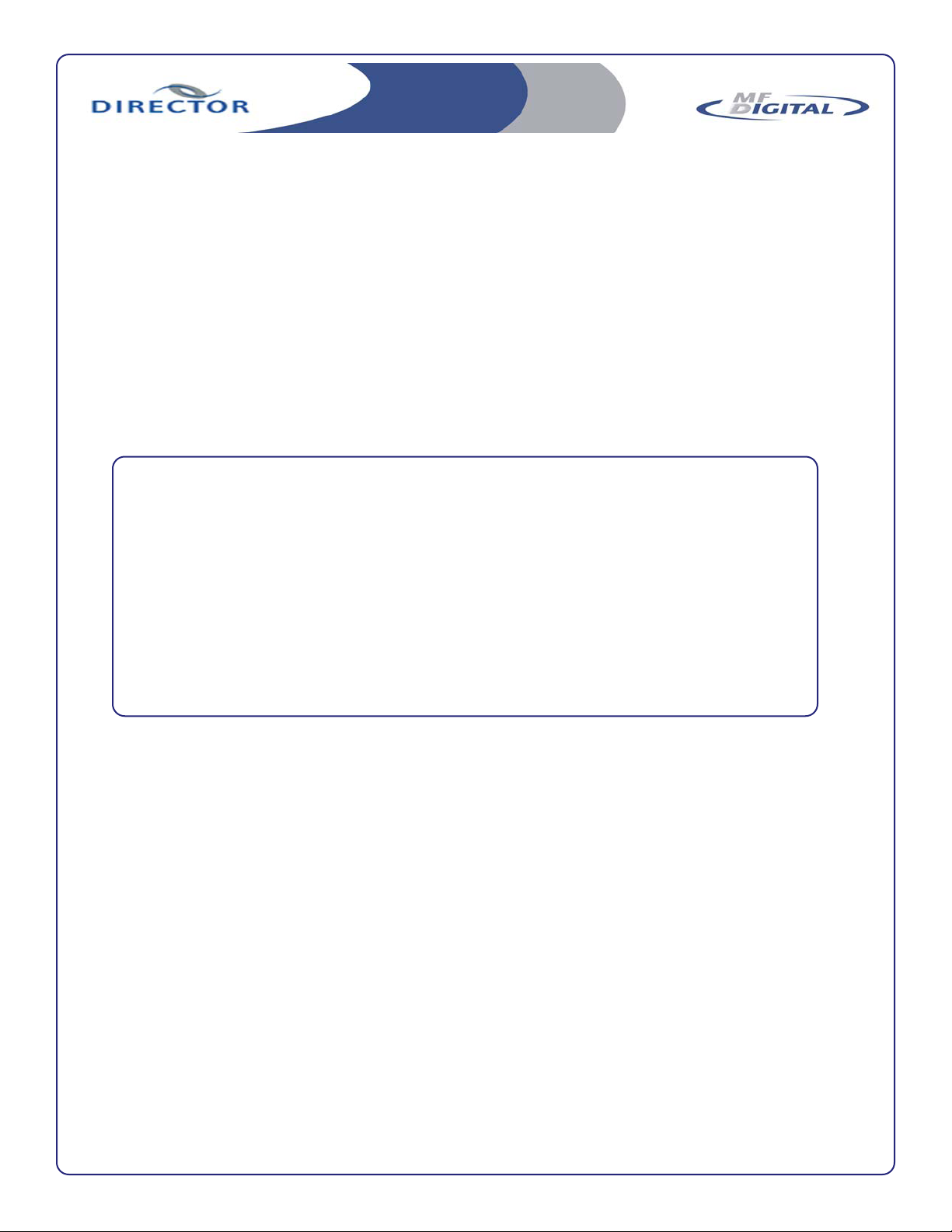
Software Manual is
located on Manuals CD
packaged with your
system.
Rev 6-06-06
Page 3
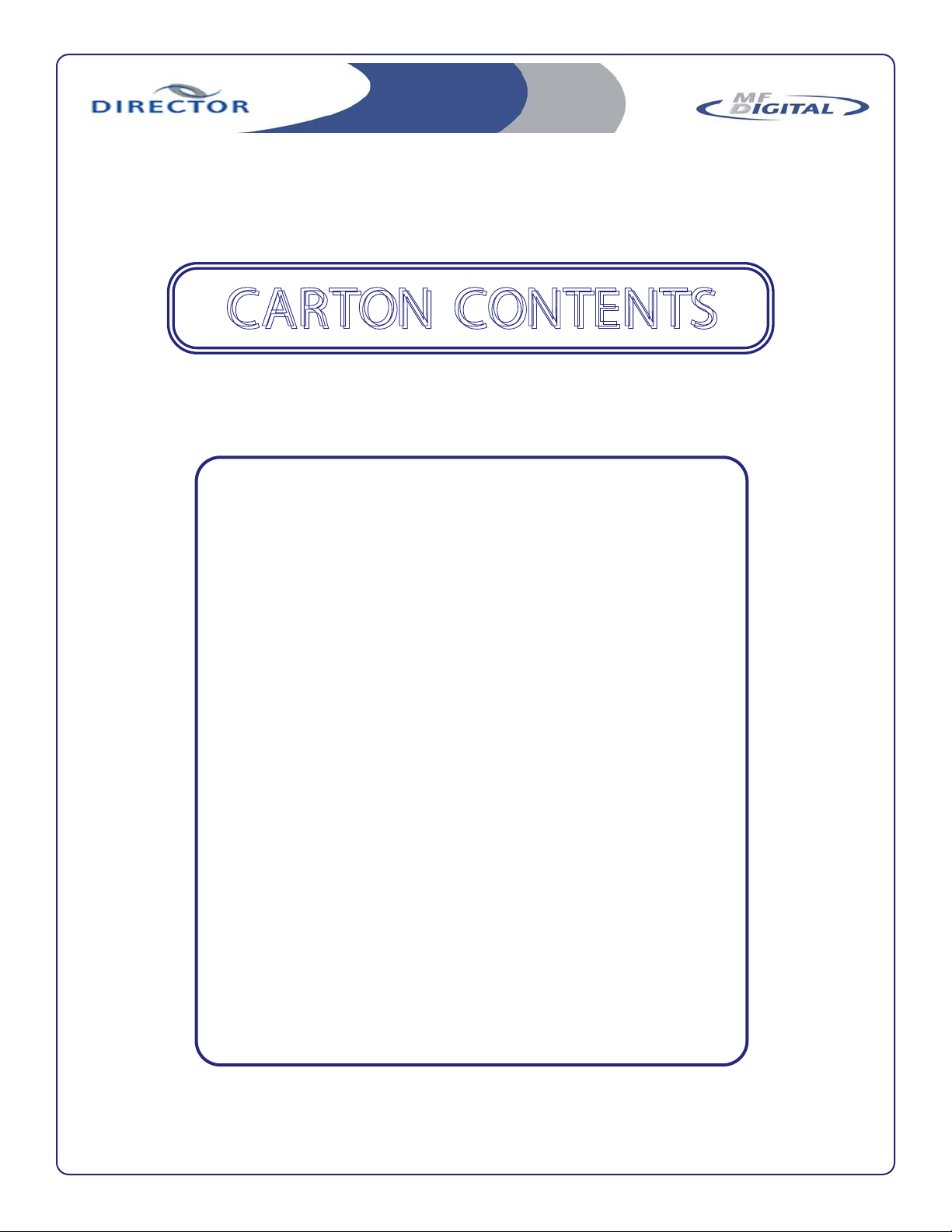
C
C
A
ARRTT
O
O
N
N
C
C
O
O
N
NTTEE
N
NTTSS
Director Series Loader
Power Cable
LAN Connection Guide
LAN Cable
Quick Connect Guide
User’s Manual CD
System Firmware CD
Windows XP CD
Rev 6-06-06
Page 4

1. Locate the front of the mounting
plate as indicated by the yellow circle to the right.
2. Slip the groove of the mounting
plate around the white plastic
knob. See picture above (yellow
circle).
3. The threaded screw located at
the rear of the mounting plate will
line up with the “U”shaped housing
located on the rear of the Director
Series Unit. See picture above
(blue circle).
4. After mounting the Printer, be
sure to push the printer all the way
forward then use the Thumbscrew
to secure the printer to the Director
Series Unit.
5. To wire your printer to the
Director Series Unit, please follow
the wiring diagram to the right.
Front
Rear
K
E
Y
Mounting & Connecting Your PicoJet 6000
Printer with the MF Digital Director Series.
Rev 6-06-06
Page 5

1. Locate the front of the mounting
plate as indicated by the yellow circle
to the right.
2. Slip the groove of the mounting
plate around the white plastic knob.
See picture above (yellow circle).
3. The threaded screw located at the
rear of the mounting plate will line up
with the “U”shaped housing located
on the rear of the Director Series
Unit. See picture above (blue circle).
4. After mounting the Printer, be sure
to push the printer all the way forward then use the Thumbscrew to
secure the printer to the Director
Series Unit.
5. To wire your printer to the Director
Series Unit, please follow the wiring
diagram to the right.
Front
Rear
K
E
Y
Mounting & Connecting Your Prism Plus Printer
with the MF Digital Director Series.
Rev 6-06-06
Page 6

This page left blank intentionally.
Page 7

This page left blank intentionally.
