Page 1
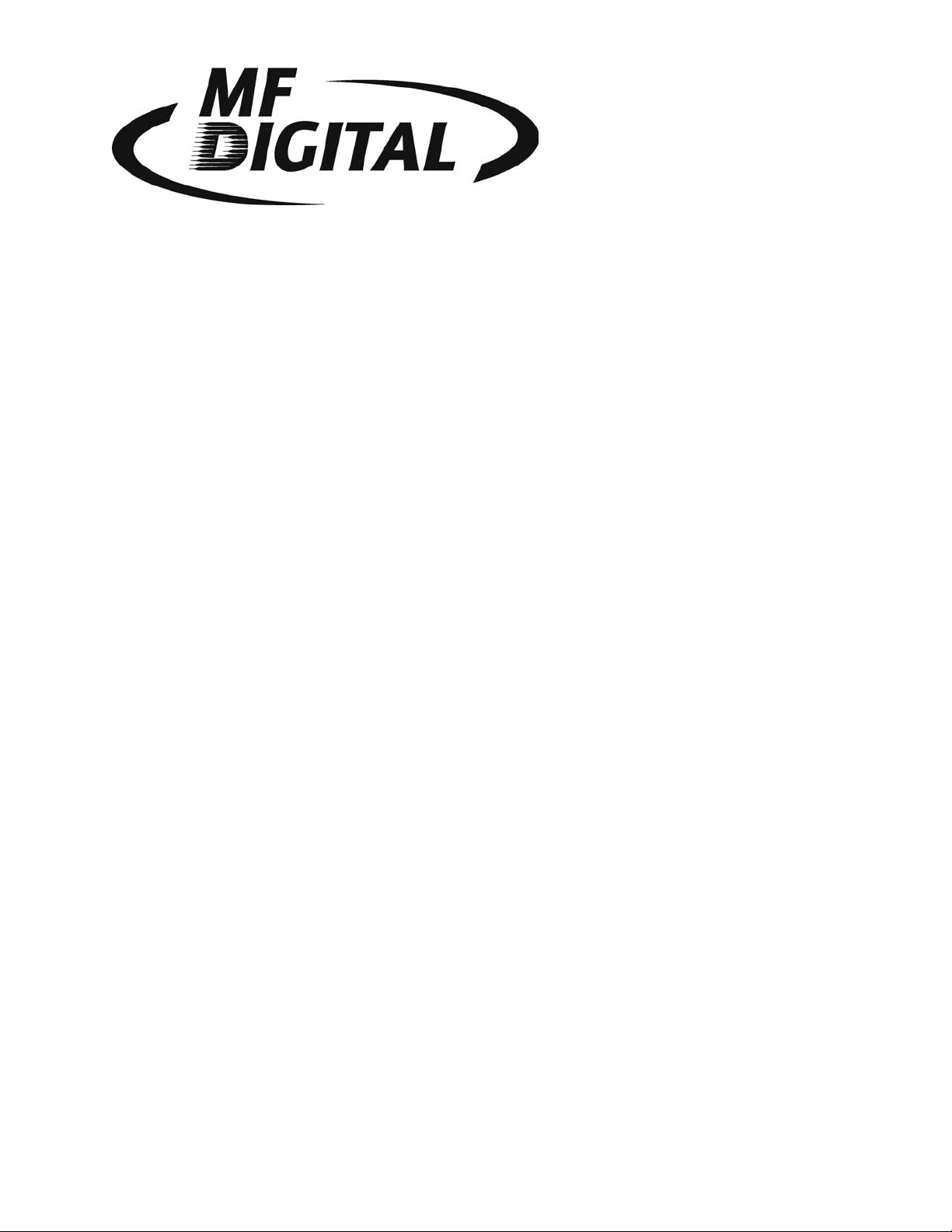
5000 Series Operator’s Guide
Page 2
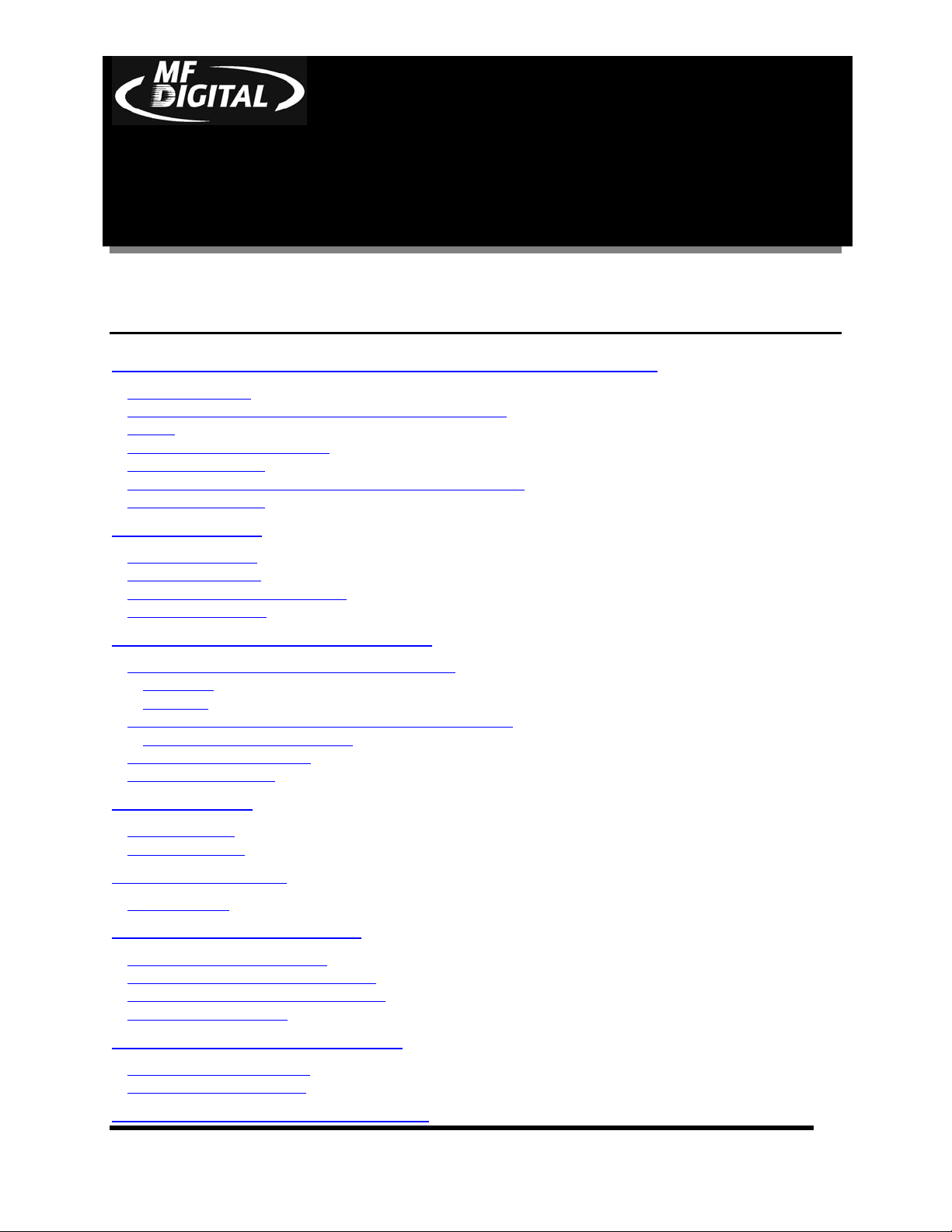
5000 Series Operator’s Guide
Document Revision:080504
CD-3706/P Operator’s
Guide
Document Revision: 030501.1
Table of Contents
WELCOME TO THE 5000 SERIES PROFESSIONAL DUPLICATION TOWER............................................3
COPYRIGHT NOTICE ...................................................................................................................................................3
CD-R/RW AND DVD-R/RW RECORDER WARRANTY POLICY ..................................................................................3
PIRACY .......................................................................................................................................................................3
END USER LICENSE AGREEMENT ...............................................................................................................................5
ABOUT MF DIGITAL................................................................................................................................................ 6
WHAT TO EXPECT FROM YOUR MF DIGITAL CD DUPLICATOR..............................................................................6
ABOUT THIS MANUAL................................................................................................................................................ 6
GETTING STARTED.................................................................................................................................................7
WHAT’S IN THE BOX.................................................................................................................................................. 7
PACKING MATERIALS.................................................................................................................................................7
THE BEST PLACE TO PUT THE 5000 ........................................................................................................................... 7
SAFETY PRECAUTIONS................................................................................................................................................7
LOCATION OF 5000 SERIES COMPONENTS .....................................................................................................9
LOCATION OF 5000 SERIES (6 DRIVES) COMPONENTS ...............................................................................................9
Front View .............................................................................................................................................................9
Rear View ..............................................................................................................................................................9
LOCATION OF 5000 SERIES RECORDER PARTS AND CONTROLS...............................................................................10
LCD Display Screen And Keypad .......................................................................................................................10
MF DIGITAL 52X PRODRIVE ..................................................................................................................................10
PIONEER DVD±R/±RW ...........................................................................................................................................11
SYSTEM STARTUP ................................................................................................................................................. 12
LOADING A DISC......................................................................................................................................................14
REMOVING A DISC ...................................................................................................................................................14
GENERAL OPERATION ........................................................................................................................................15
FUNCTION KEYS .......................................................................................................................................................15
CREATING A HARD DISK IMAGE .....................................................................................................................21
CREATING A HARD DISK IMAGE .............................................................................................................................. 21
CREATING A SINGLE HARD DISK IMAGE..................................................................................................................21
CREATING MULTIPLE HARD DISK IMAGES ............................................................................................................... 24
ENABLING VERIFY AFTER ........................................................................................................................................26
COPYING FROM A HARD DISK IMAGE...........................................................................................................27
MULTIPLE IMAGES DISABLED ..................................................................................................................................27
MULTIPLE IMAGES ENABLED ...................................................................................................................................28
COMPARING FROM A HARD DISK IMAGE .................................................................................................... 30
Page 1
Page 3
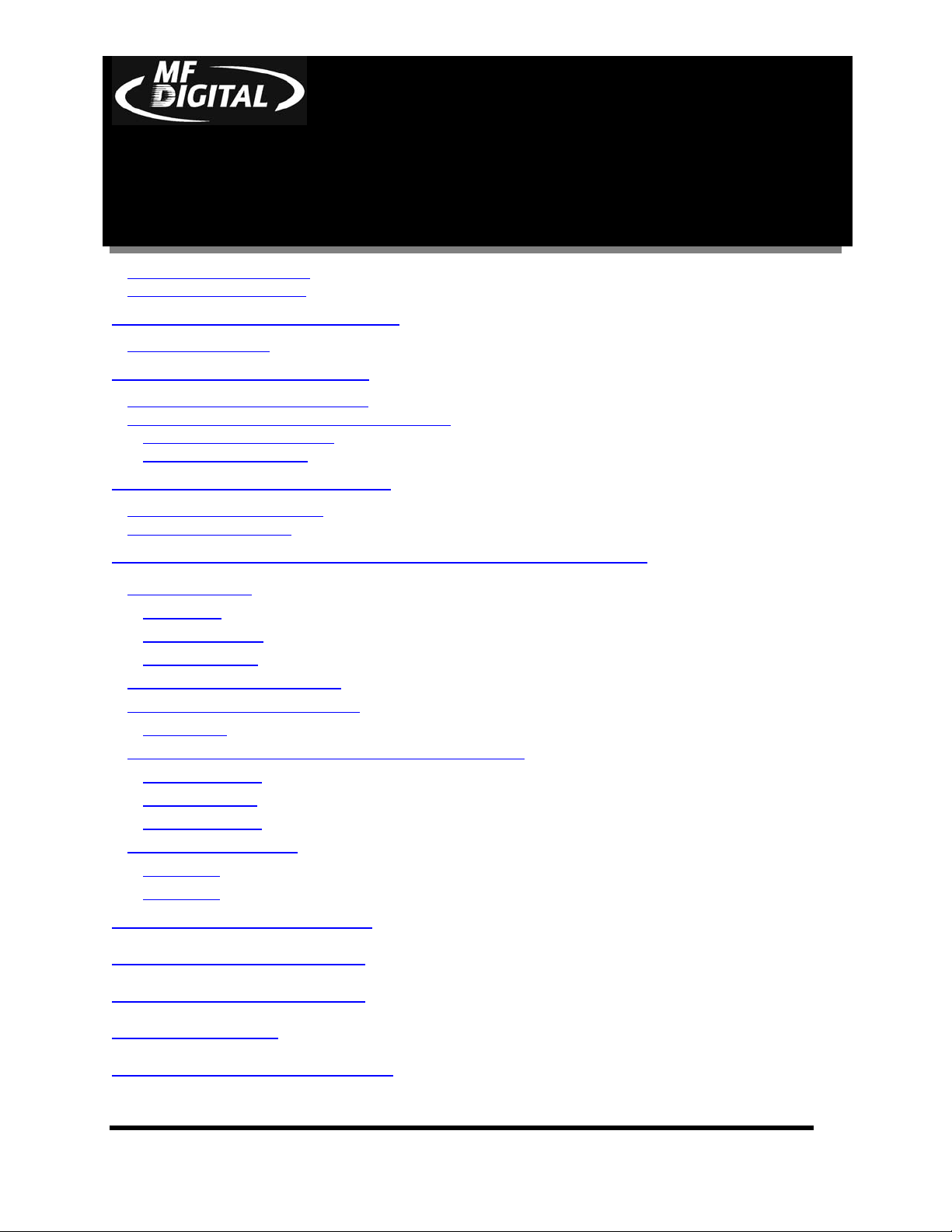
5000 Series Operator’s Guide
CD-3706/P Operator’s
Guide
Document Revision: 030501.1
MULTIPLE IMAGES DISABLED ..................................................................................................................................30
MULTIPLE IMAGES ENABLED ...................................................................................................................................31
ATIP CODES (CD-R/RW SERIES ONLY) ...........................................................................................................33
READING ATIP CODES.............................................................................................................................................33
VIEWING DEVICE INFORMATION ...................................................................................................................34
CREATING AUDIO COMPILATION DISCS ...................................................................................................................35
WORKING WITH CD-REWRITABLE (CD-RW) DISCS ..............................................................................................37
CD-RW Supported Formats ............................................................................................................................37
CD-RW Copying Speed ...................................................................................................................................37
UTILIZING THE 5000 SERIES CLIENT..............................................................................................................38
CONFIGURING THE 5000 SERIES ...............................................................................................................................38
CONFIGURING THE CLIENT .......................................................................................................................................39
Document Revision:080504
DIGITAL RECORDING WITH THE CD-5906EC LIVE ENABLED SYSTEMS ............................................43
INTRODUCTION .................................................................................................................................................43
Features:.........................................................................................................................................................43
Specifications: ..............................................................................................................................................43
Input / Output................................................................................................................................................ 44
SETTING UP YOUR SYSTEM ..........................................................................................................................45
USING THE CD-5906EC LIVE......................................................................................................................46
Recording .......................................................................................................................................................46
EDITING YOUR RECORDING AND ADDING TRACKS............................................................................48
Adding Tracks............................................................................................................................................... 48
Editing tracks................................................................................................................................................49
Disc Spanning............................................................................................................................................... 53
MAKING THE DISC(S)......................................................................................................................................54
Method 1 .........................................................................................................................................................54
Method 2 .........................................................................................................................................................56
UTILIZING THE PRINT FUNCTION...................................................................................................................59
SETTING THE INTERNAL CLOCK ....................................................................................................................60
SETTING THE INTERNAL CLOCK ....................................................................................................................60
FIRMWARE UPDATES ..........................................................................................................................................61
APPENDIX A: SUPPORTED FORMATS .............................................................................................................63
Page 2
Page 4
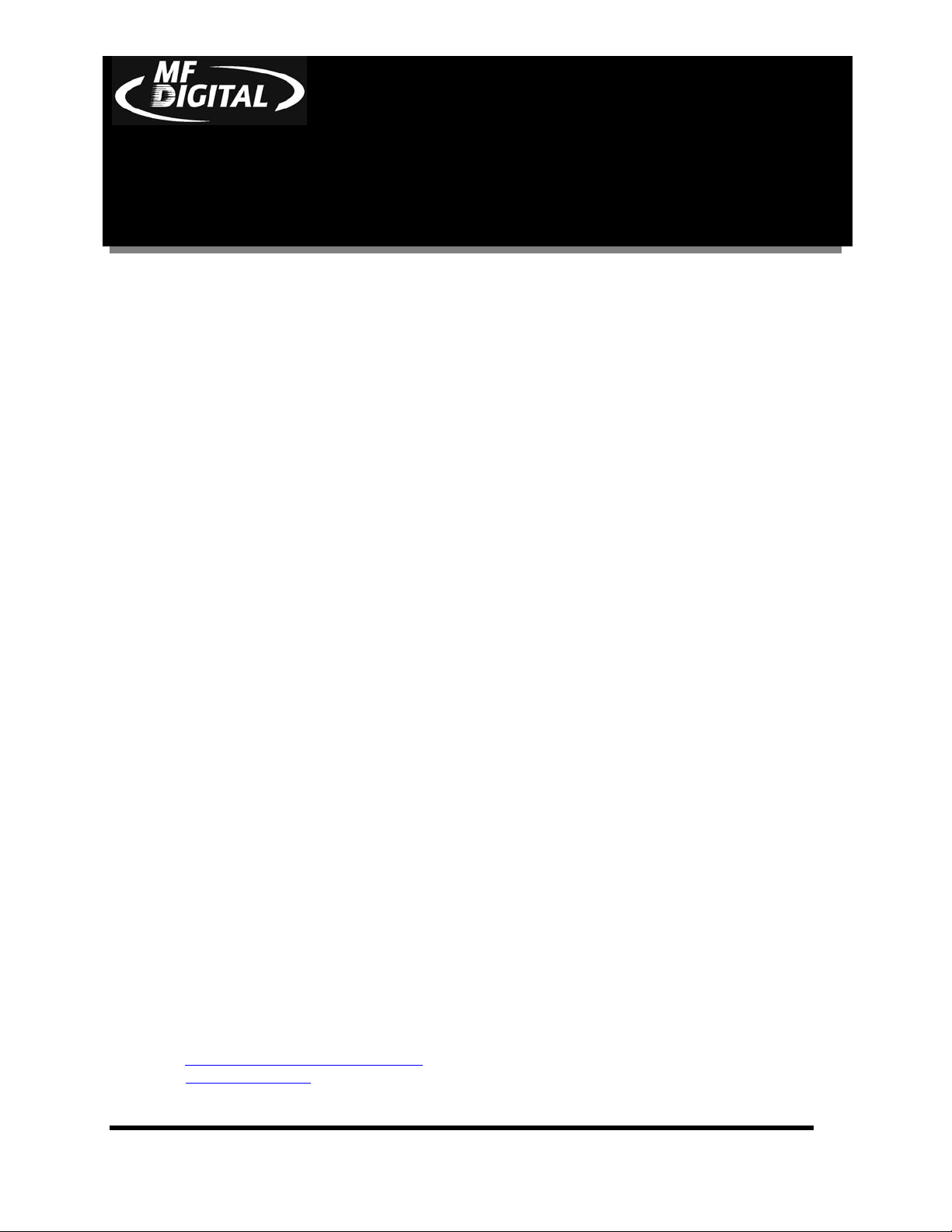
5000 Series Operator’s Guide
Document Revision:080504
CD-3706/P Operator’s
Guide
Document Revision: 030501.1
Welcome to the 5000 Series Professional Duplication Tower
Copyright Notice
Copyright ©2003 by MFDIGITAL. All rights reserved.
This manual and the accompanying illustrations may not be copied, reproduced,
electronically transmitted, or translated into another language, in whole, or in part,
without the written consent of MF DIGITAL.
MFDIGITAL, 5000 series, Director EC, Scribe EC, and Scribe EC
Standalone are trademarks of MFDIGITAL.
Other trademarks referred to are the property of their respective trademark or
registered trademark holders.
CD-R/RW and DVD-R/RW Recorder Warranty Policy
Individual CD-R/RW recorder manufacturers are responsible for the products they provide. As a convenience,
MFDIGITAL will honor any service issue related to a defective recorder while under its respective
manufacturer’s warranty providing that the recorder has been purchased from MFDIGITAL either directly or
indirectly. MFDIGITAL assumes no responsibility for products NOT purchased through MFDIGITAL.
Piracy
The copying of audio, video, or software without the permission of the copyright holder is illegal. MF
DIGITAL. accepts no responsibility for the copyright use or misuse of this equipment. It is the sole
responsibility of the user to ensure that the legal rights of copyright in duplicating are respected.
Corporate Headquarters:
MFDIGITAL
121 Carolyn Blvd.
Farmingdale, NY 11735
Tel: (631) 249-9393
Fax: (610) 249-9437
Email: mailto:documentation@mfdigital.com
www: www.mfdigital.com
Page 3
Page 5
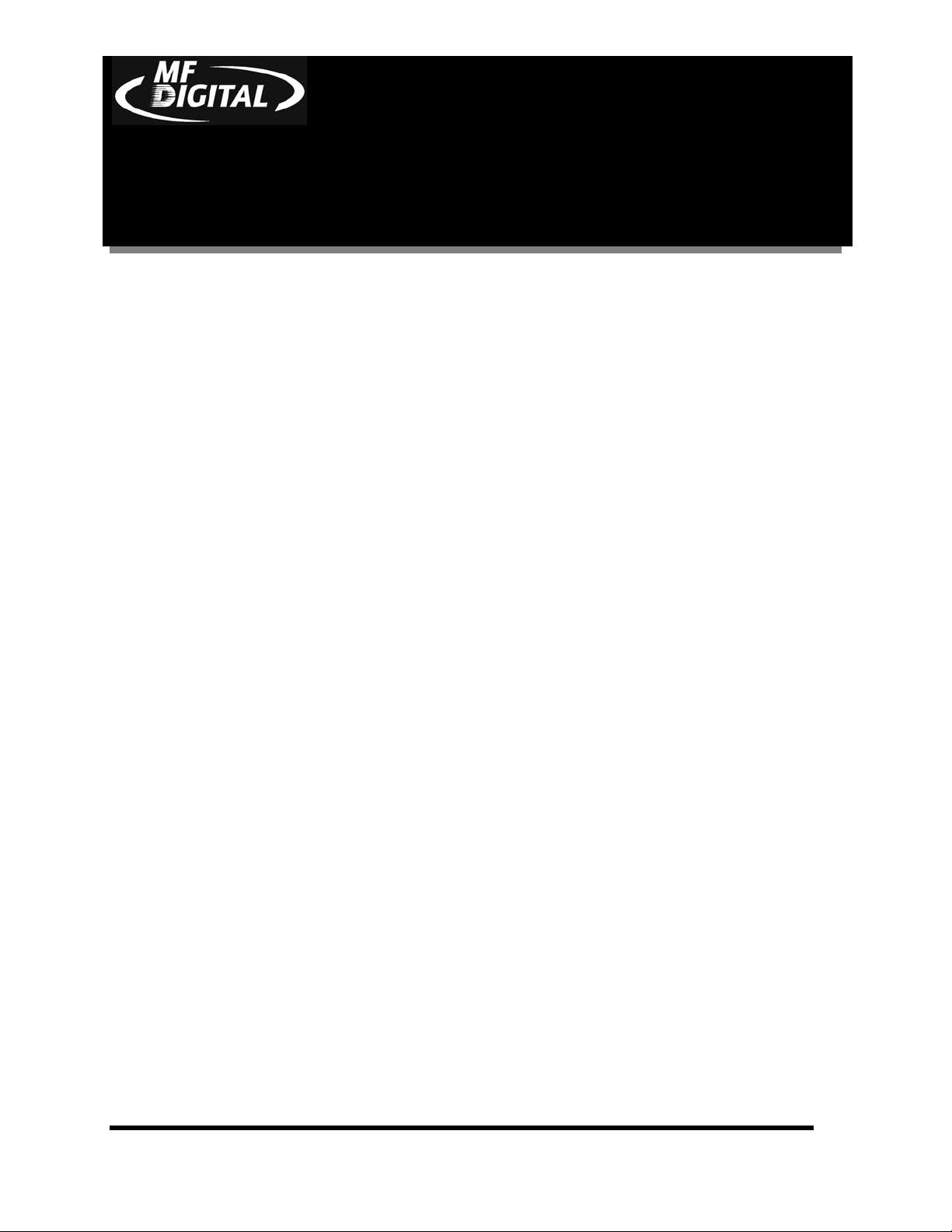
CD-3706/P Operator’s
Guide
Document Revision: 030501.1
5000 Series Operator’s Guide
Document Revision:080504
Page 4
Page 6
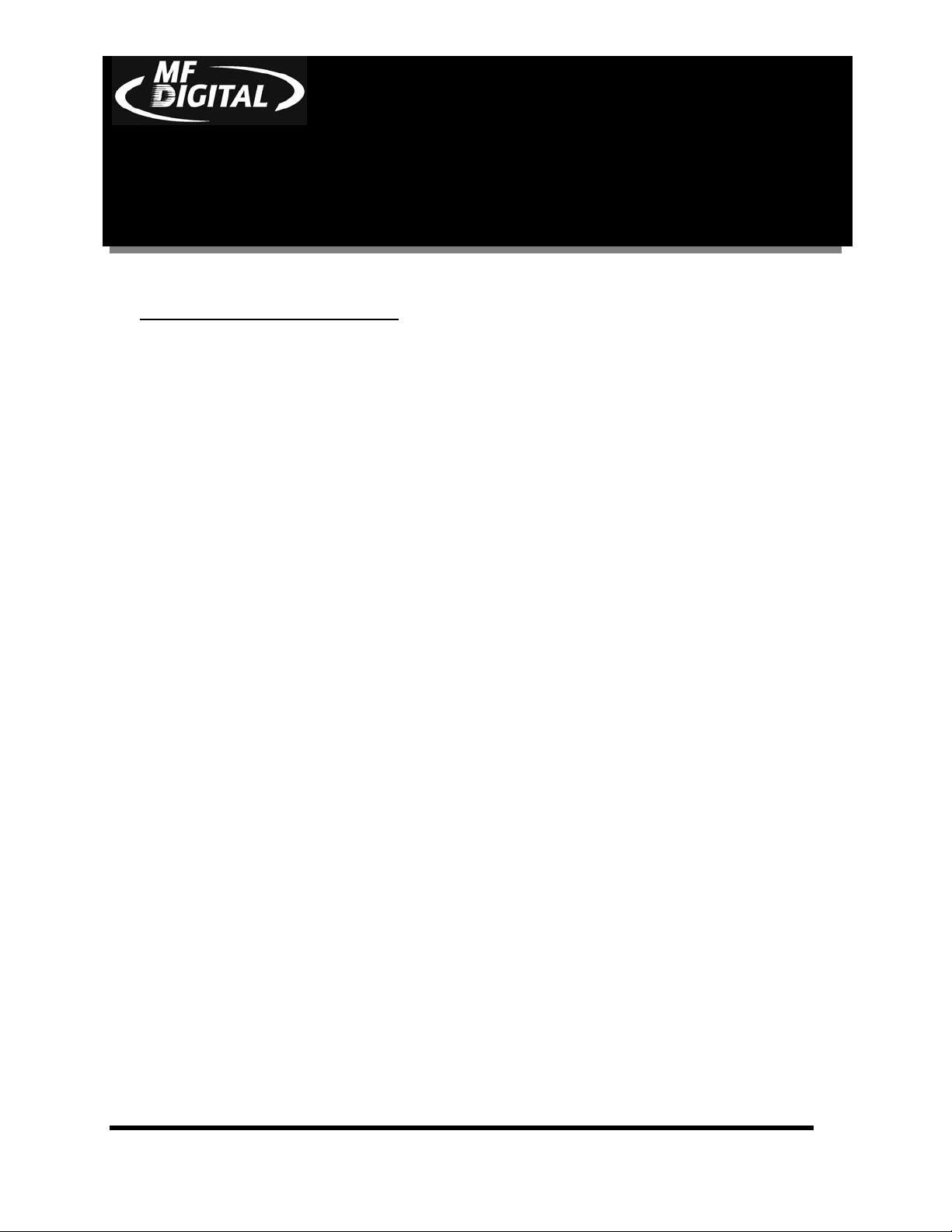
5000 Series Operator’s Guide
Document Revision:080504
CD-3706/P Operator’s
Guide
Document Revision: 030501.1
End User License Agreement
• You have acquired a device (“5000 Series CD-R/RW duplicator”) that includes software licensed by MF DIGITAL from
Microsoft Licensing Inc. or its affiliates (“MS”). Those installed software products of MS origin, as well as associated
media, printed materials, and “online” or electronic documentation (“SOFTWARE”) are protected by international
intellectual property laws and treaties. The SOFTWARE is licensed, not sold. All rights reserved.
• IF YOU DO NOT AGREE TO THIS END USER LICENSE AGREEMENT (“EULA”), DO NOT USE THIS DEVICE OR
COPY THE SOFTWARE. INSTEAD, PROMPTLY CONTACT MF DIGITAL FOR INSTRUCTIONS ON RETURN OF
THE UNUSED DEVICE (S) FOR A REFUND. ANY USE OF THE SOFTWARE, INCLUDING BUT NOT
LIMITED TO USE ON THE DEVICE, WILL CONSTITUTE YOUR AGREEMENT TO THIS EULA (OR
RATIFICATION OF ANY PREVIOUS CONSENT.)
• GRANT OF SOFTWARE LICENSE. This EULA grants you the following license:
⇒ You may use the SOFTWARE only on the DEVICE.
⇒ NOT FAULT TOLERANT. THE SOFTWARE IS NOT FAULT TOLERANT. MF DIGITAL HAS
INDEPENDENTLY DETERMINED HOW TO USE THE SOFTWARE IN THE DEVICE, AND MS HAS
RELIED UPON MF DIGITAL TO CONDUCT SUFFICIENT TESTING TO DETERMINE THAT THE
SOFTWARE IS SUITABLE FOR SUCH USE.
⇒ NO WARRANTIES FOR THE SOFTWARE. THE SOFTWARE is provided “AS IS” and with all faults.
THE ENTIRE RISK AS TO SATISFACTORY QUALITY, PERFORMANCE, ACCURACY, AND
EFFORT (INCLUDING LACK OF NEGLIGENCE) IS WITH YOU. ALSO, THERE IS NO
WARRANTY AGAINST INTERFERENCE WITH YOUR ENJOYMENT OF THE SOFTWARE OR
AGAINST INFRINGEMENT. IF YOU HAVE RECEIVED ANY WARRANTIES REGARDING THE
DEVICE OR THE SOFTWARE, THOSE WARRANTIES DO NOT ORIGINATE FROM, AND ARE NOT
BINDING ON, MS.
⇒ Note on Java Support. The SOFTWARE may contain support for programs written in Java. Java technology is
not fault tolerant and is not designed, manufactured, or intended for use or resale as online control equipment in
hazardous environments requiring fail-safe performance, such as in the operation of nuclear facilities, aircraft
navigation or communication systems, air traffic control, direct life-support machines, or weapons systems, in
which the failure of Java technology could lead directly to death, personal injury, or severe physical or
environmental damage. Sun Microsystems. has contractually obligated MS to make this disclaimer.
⇒ No Liability for Certain Damages. EXCEPT AS PROHIBITED BY LAW, MS SHALL HAVE NO
LIABILITY FOR ANY INDIRECT, SPECIAL, CONSEQUENTIAL OR INCIDENTAL DAMAGES
ARISING FROM OR IN CONNECTION WITH THE USE OR PURPOSE. IN NO EVENT SHALL MS
BE LIABLE FOR ANY AMOUNT IN EXCESS OF U.S. TWO-HUNDRED FIFTY DOLLARS (U.S.
$250.00).
⇒ Limitations on Reverse Engineering, De-compilation, and Disassembly. You may not reverse engineer, de-
compile, or disassemble the SOFTWARE, except and only to the extent that such activity is expressly permitted
by applicable law notwithstanding the limitation.
⇒ SOFTWARE TRANSFER ALLOWED BUT WITH RESTRICTIONS. You may permanently transfer rights
under this EULA only as part of a permanent sale or transfer of the Device, and only if the recipient agrees to this
EULA. If the SOFTWARE is an upgrade, any transfer must also include all prior versions of the SOFTWARE.
⇒ EXPORT RESTRICTIONS. You acknowledge that SOFTWARE is of US-origin. You agree to comply with
all applicable international and national laws that apply to the SOFTWARE, including the U.S. Export
Administration Regulations, as well as end-user, end-use and country destination restrictions issued by U.S. and
other governments. For additional information on exporting the SOFTWARE, see
http://www.microsoft.com/exporting/.
Page 5
Page 7
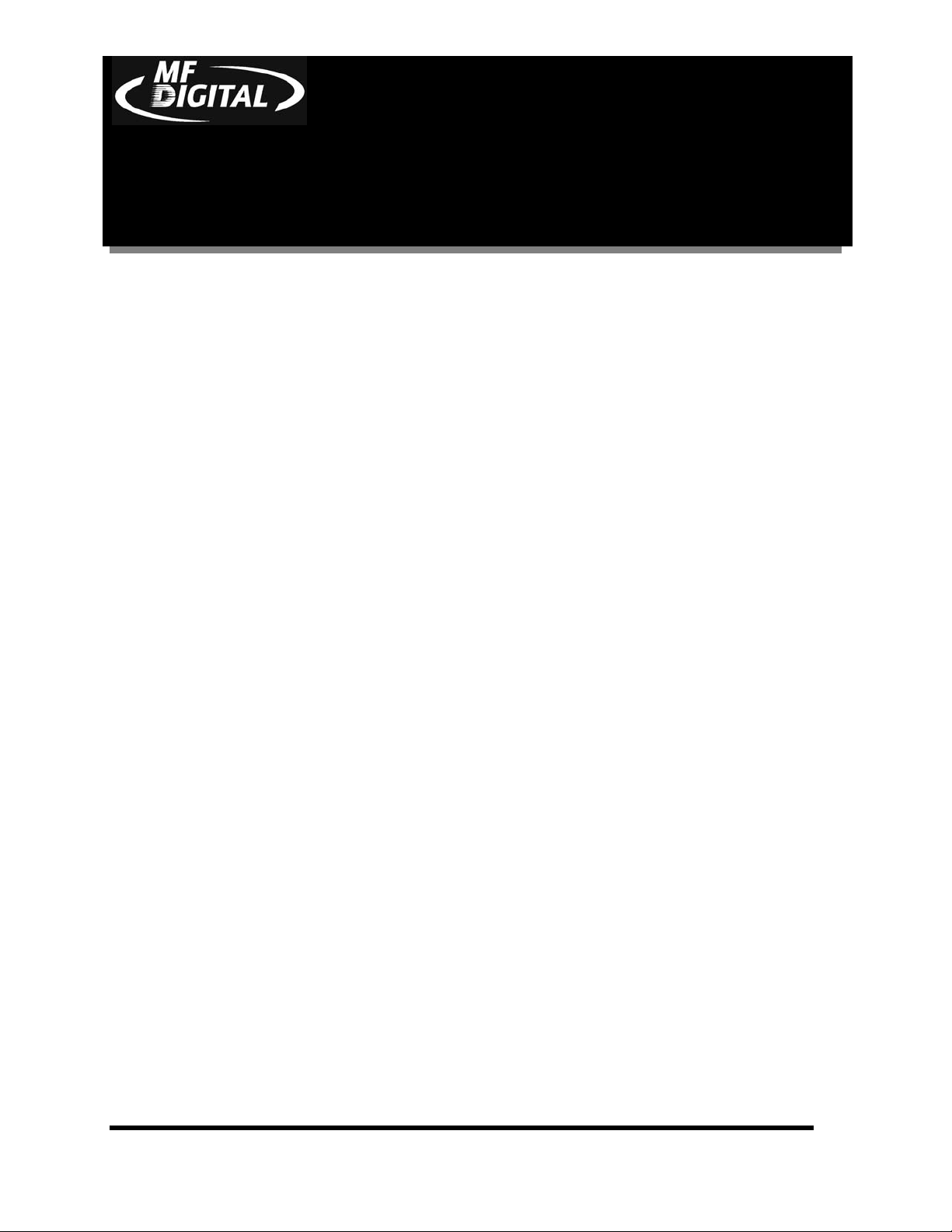
5000 Series Operator’s Guide
CD-3706/P Operator’s
Guide
Document Revision: 030501.1
About MF DIGITAL
Thank you for purchasing MF DIGITAL’s 5000 Series duplicator. MF
DIGITAL manufactures a wide variety of CD and DVD duplication
equipment, including manual and fully automated CD and DVD duplicators
and printers. We hope you will consider us for all of your duplication
needs.
What To Expect From Your MF DIGITAL CD Duplicator
Document Revision:080504
Your MF DIGITAL 5000 Series duplicator is professionally designed and
manufactured to give you years of trouble free operation. To avoid
accidental damage to your new duplicator, please read and understand this
manual thoroughly before operating the unit.
About This Manual
This manual is written for both novice and experienced users. Please read
through this Operator’s Guide from beginning to end before using the unit.
Once having read the manual, follow along chapter by chapter. This will
provide the necessary understanding of your new 5000 Series duplicator.
Page 6
Page 8
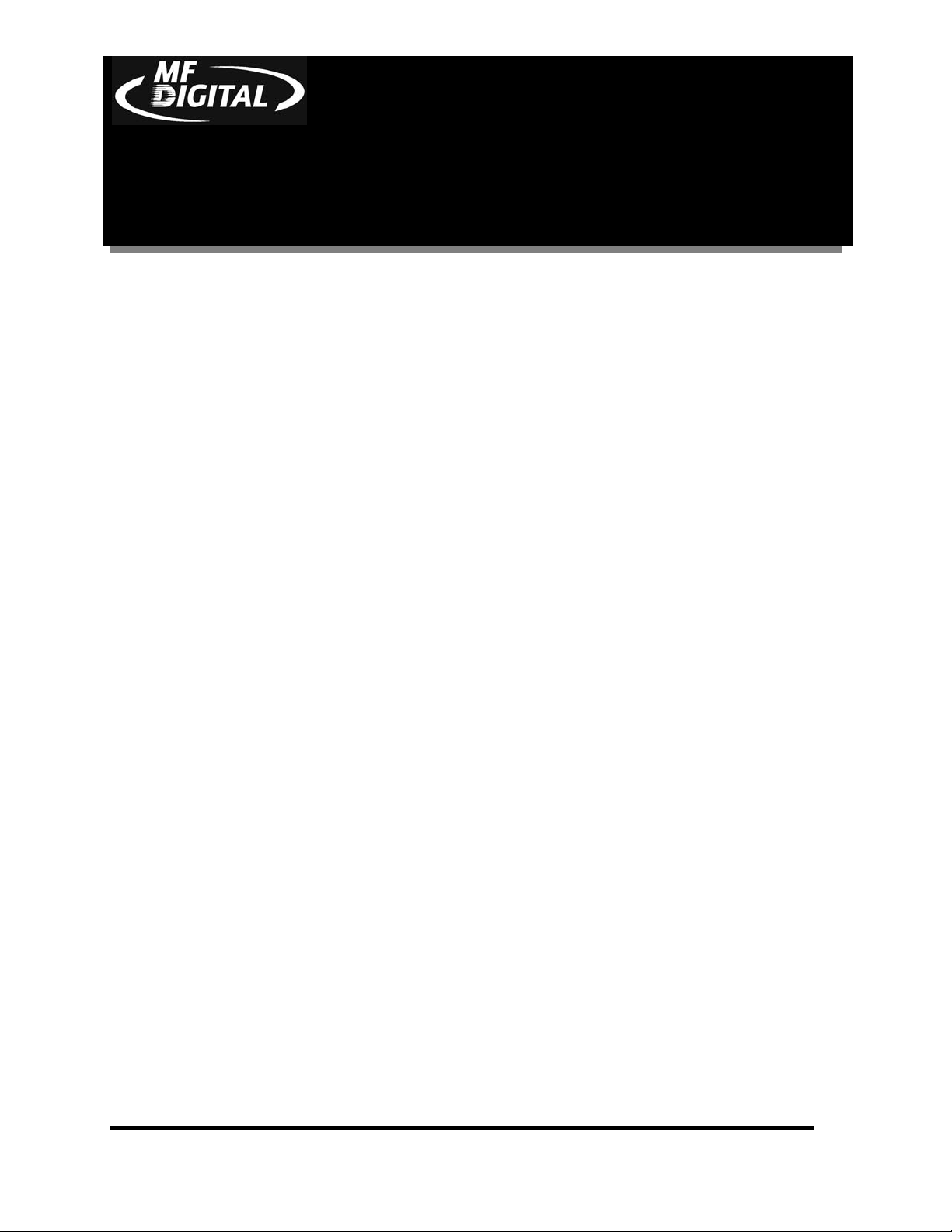
CD-3706/P Operator’s
Guide
Document Revision: 030501.1
Getting Started
Carefully remove the 5000 Series duplicator from the shipping container. Inspect
the contents, and verify them against the packing slip. Report any errors in
shipping as soon as possible.
What’s In The Box
Your new 5000 Series duplicator includes:
• 5000 Series duplicator
• Power cord
• Firmware CD
• Manual CD
• MF DIGITAL Product & Warranty Registration card
5000 Series Operator’s Guide
Document Revision:080504
Packing Materials
Please retain the original box and packaging in the event that the unit requires
future servicing. This will help to reduce the possibility of damage occurring in
transit.
The Best Place To Put The 5000
The best operating location for the 5000 Series duplicator is in a climatecontrolled area, free of dirt, dust, humidity, excessive heat, and electronic or
electromagnetic interference. Room temperature should be between 65 and 75
degrees Fahrenheit, or between 18 and 23 degrees Celsius. Place the 5000 on a
solid, steady work surface, and allow sufficient room for all incidental work
materials. Provide at least six inches of clearance on all sides of the unit for
ventilation.
Safety Precautions
The system is shipped with a three-prong power connector, and must be used with
a properly grounded AC receptacle. DO NOT try to defeat the third “ground”
prong. All computer peripherals must be properly grounded, and the 5000 is no
exception. The use of a power conditioner, such as an Uninterruptible Power
Page 7
Page 9
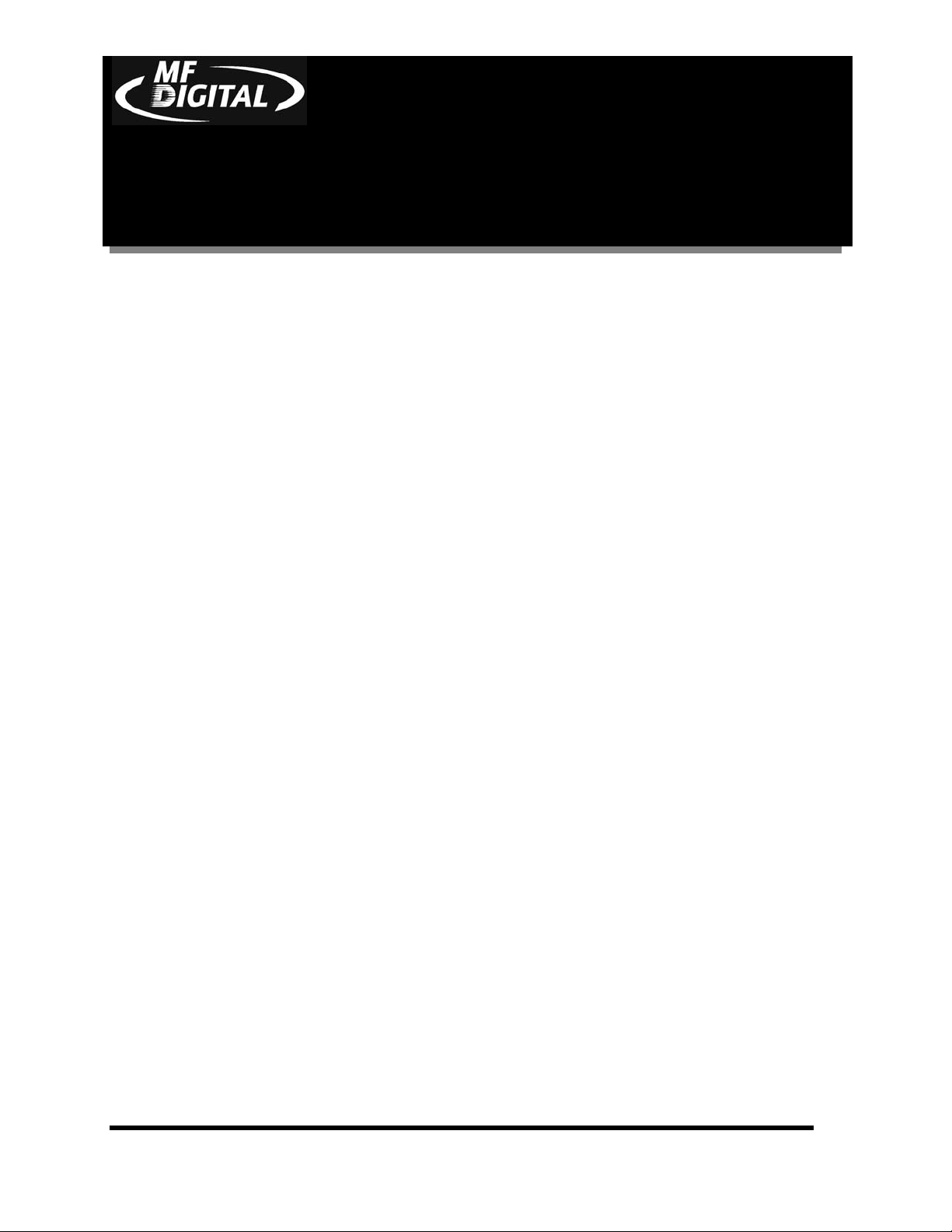
CD-3706/P Operator’s
Guide
Document Revision: 030501.1
Supply (UPS) or a surge protector, is highly recommended. The minimum
required size is 500VA.
Repairs or alterations should only be attempted by an authorized, factory-trained
technician. MF DIGITAL reserves the right to void the warranty if unauthorized
service is performed.
5000 Series Operator’s Guide
Document Revision:080504
Page 8
Page 10
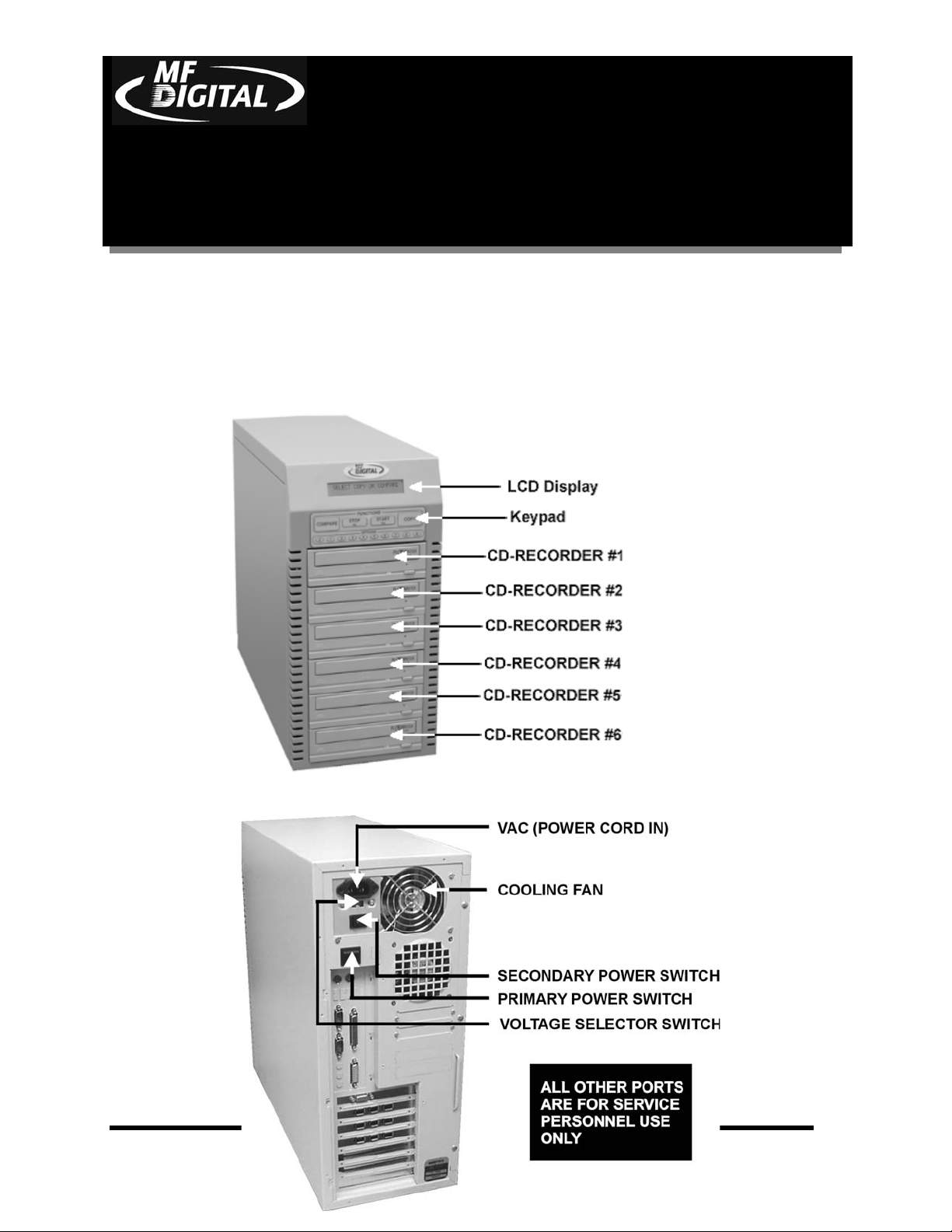
5000 Series Operator’s Guide
CD-3706/P Operator’s
Guide
Document Revision: 030501.1
Location Of 5000 Series Components
Location Of 5000 Series (6 drives) Components
Front View
Document Revision:080504
Rear View
Page 9
Page 11
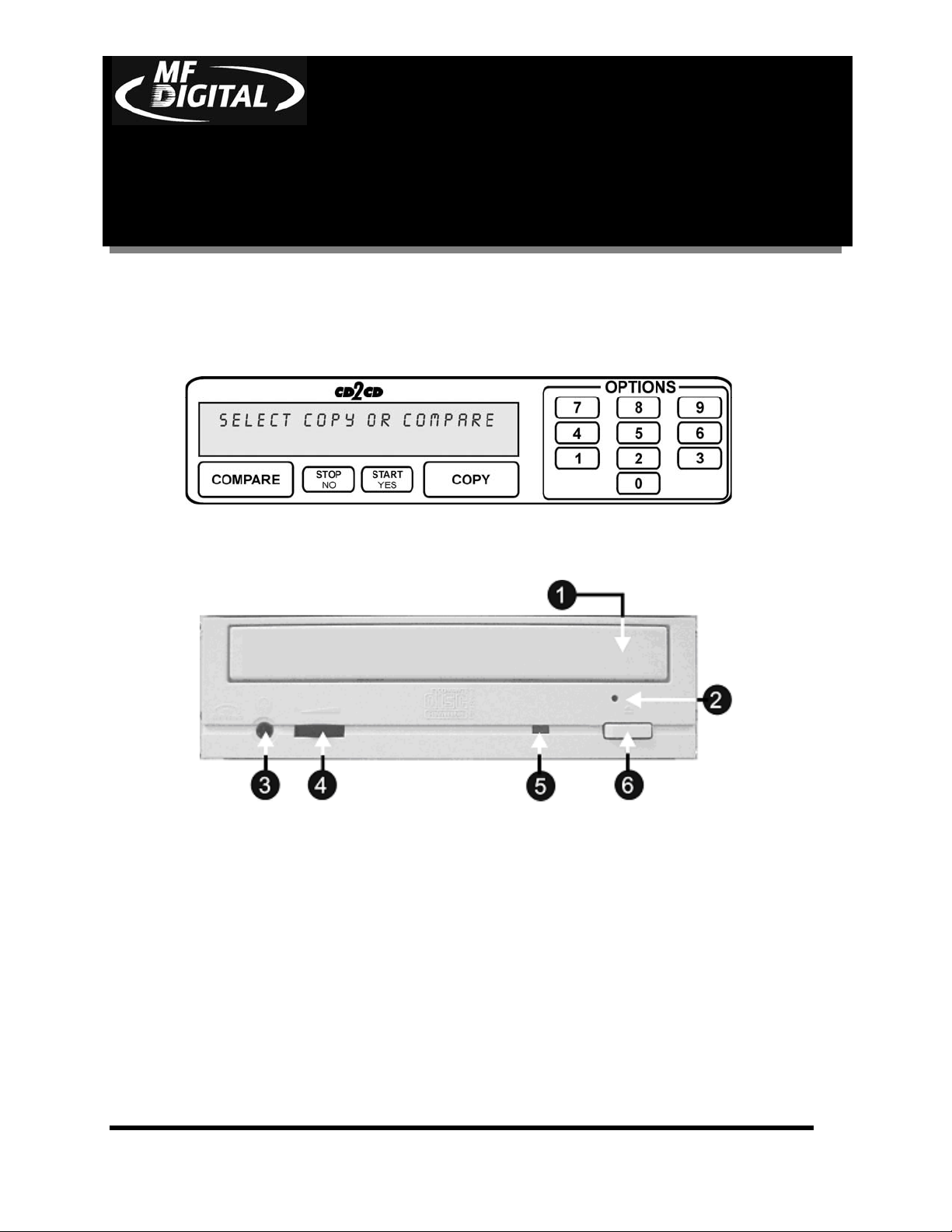
5000 Series Operator’s Guide
CD-3706/P Operator’s
Guide
Document Revision: 030501.1
Location Of 5000 Series Recorder Parts And Controls
LCD Display Screen And Keypad
Document Revision:080504
MF Digital 52x ProDRIVE
Legend
1. Disc tray - Discs are loaded and removed from this tray. Pressing the eject button will open the tray
when the power is switched on to the 5000 Series.
2. Emergency eject pinhole - In the event that the disc tray will not open by pressing the eject button,
insert the tip of a large paper clip into this hole and push.
3. Earphone jack
4. Volume Control
5. Read and write status LED - This indicator lights up when the recorder is reading or writing.
6. Eject button - This button is used to open or close the disc tray.
Page 10
Page 12
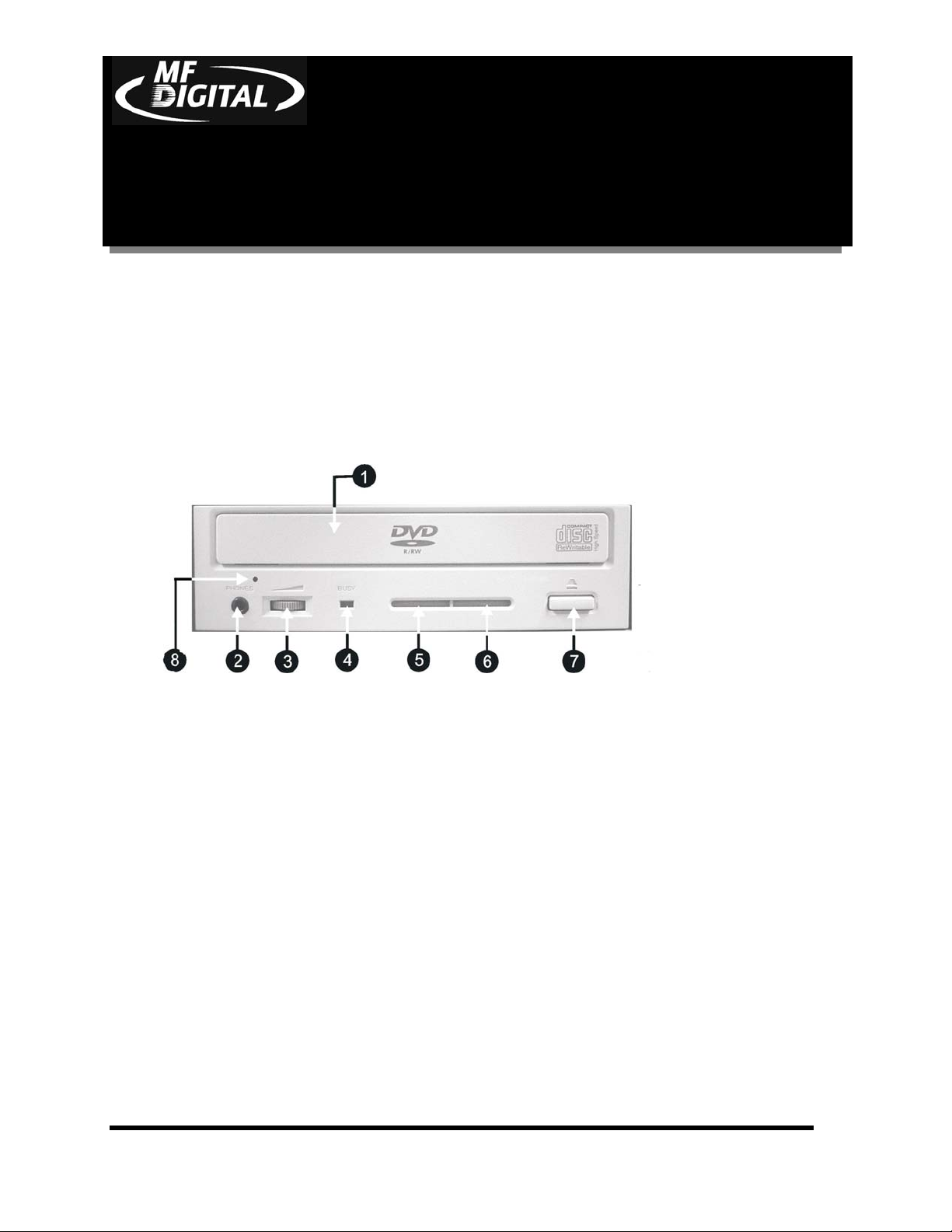
CD-3706/P Operator’s
Guide
Document Revision: 030501.1
Pioneer DVD±R/±RW
5000 Series Operator’s Guide
Document Revision:080504
Legend
1) Disc Tray - Discs are loaded and removed from this tray. Pressing the eject button will open the tray when
the power to the 5000 Series is switched on.
2) Headphone Jack – Connect headphones here.
3) Volume Control Knob – This controls the volume level of the headphones.
4) Disc Indicator – Light indicates presence of disc in drive.
5) Ventilation Hole – Do not block.
6) Ventilation Hole – Do not block.
7) Eject Button – This button is used to manually open the disc tray.
8) Emergency Eject Pinhole – In the event that the disc tray will not open by pressing the eject button, insert
the tip of a large paper clip into this hole.
Page 11
Page 13
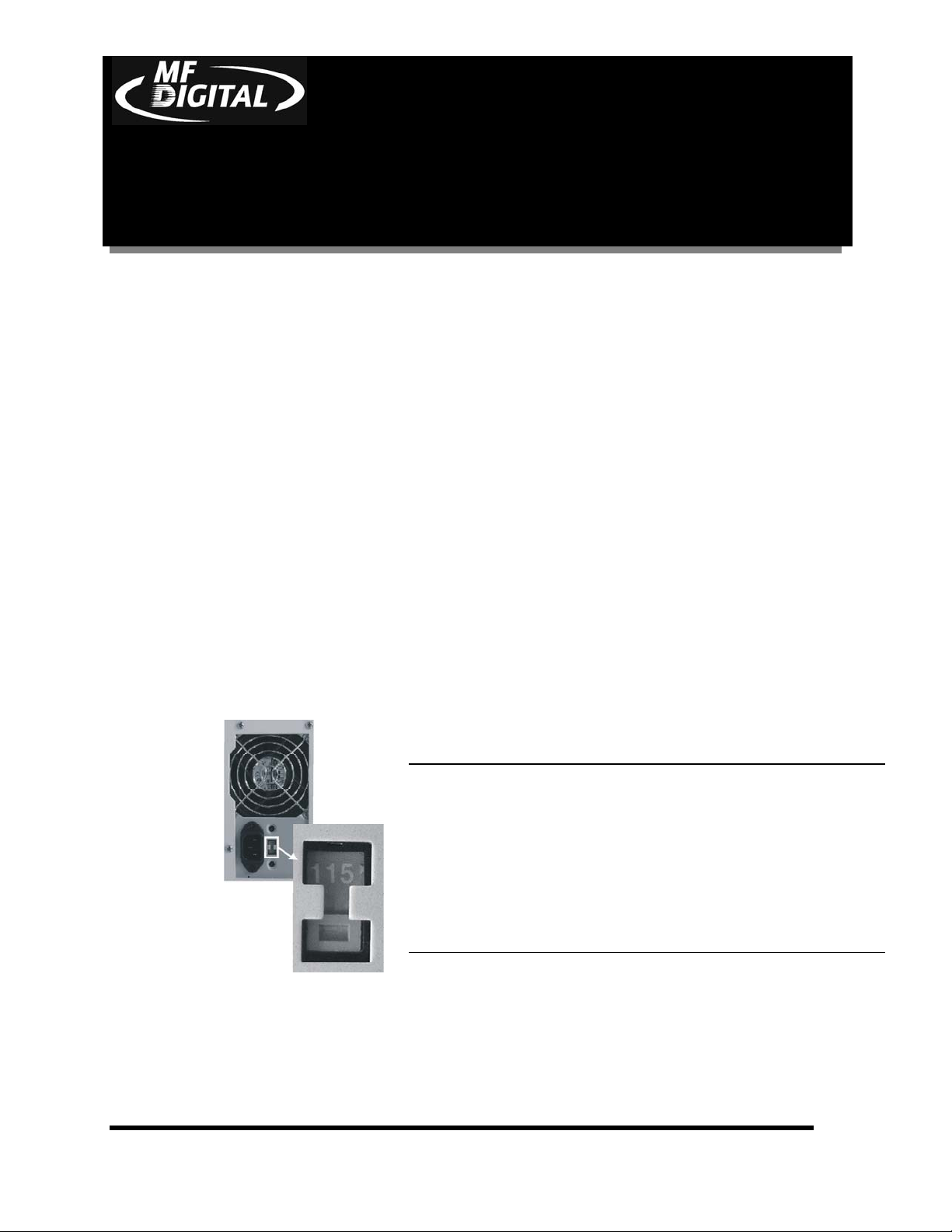
CD-3706/P Operator’s
0
Guide
Document Revision: 030501.1
System Startup
5000 Series Operator’s Guide
Document Revision:080504
Before duplicating can begin it is necessary to review a few details.
• Plug one end of the supplied power cord into the upper receptacle at the rear
of the unit.
• Next, verify that the voltage selector switch is set correctly. It is located
between the two power receptacles. The 5000 Series supports both 115 VAC
and 230 VAC at 50 ~ 60 Hz. Please confirm that the appropriate voltage (115
VAC for North America) has been selected.
CAUTION
Always use properly grounded
receptacles or severe damage to
your system may result. The use of a
surge protector or Uninterruptible
Power Supply (UPS) is highly
recommended.
• Make sure you power on the unit using the primary power switch (located on
the rear of the unit) and secondary power switch (located on the power
supply).
Page 12
Page 14
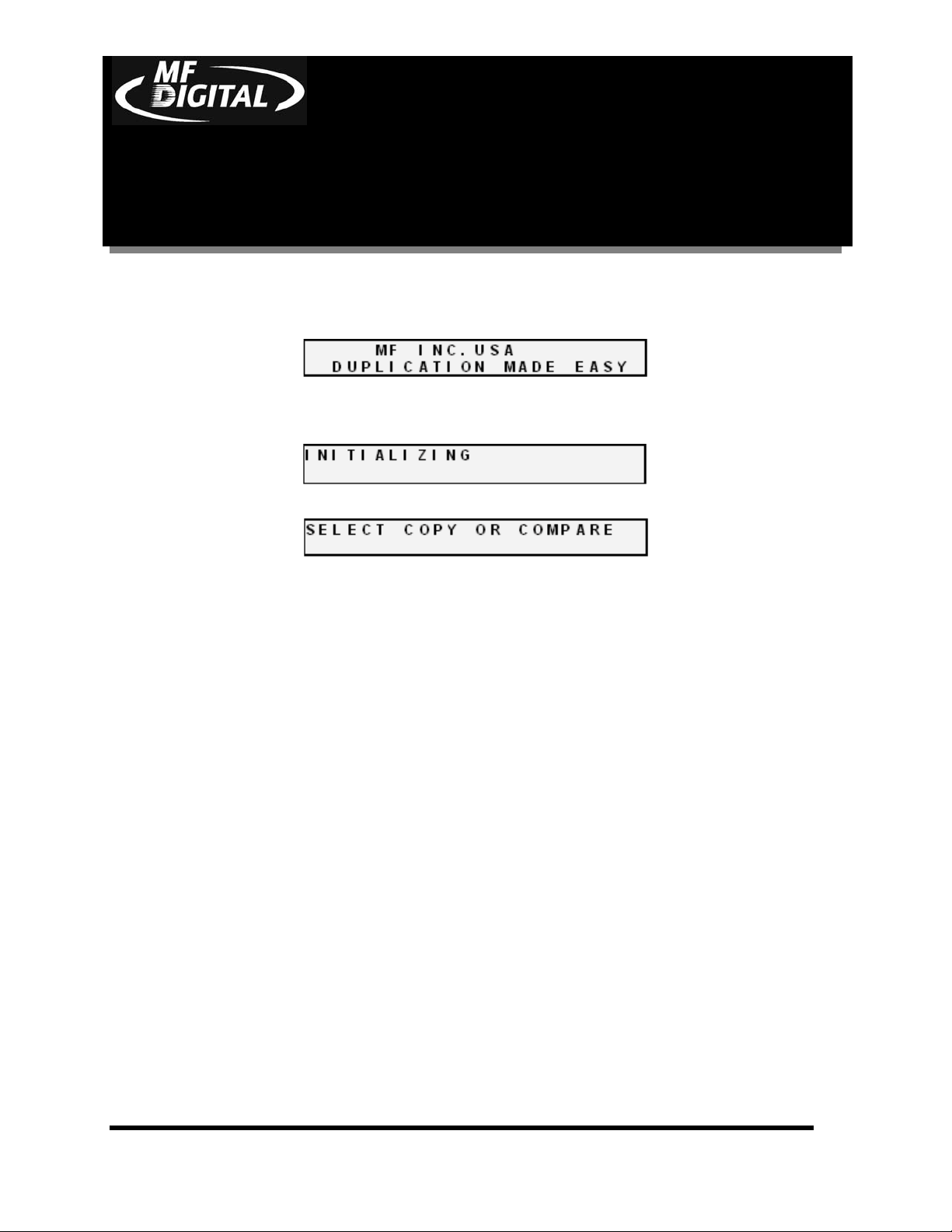
CD-3706/P Operator’s
Guide
Document Revision: 030501.1
• Once the proper voltage setting has been confirmed, it is time to turn on the
unit. Wait a minute or two while the system starts up. The screen will now
read:
After the startup routine is complete, a series of self-diagnostics will be
performed. The screen will now read in sequence:
Once complete, the unit will display the main operating screen:
5000 Series Operator’s Guide
Document Revision:080504
Page 13
Page 15
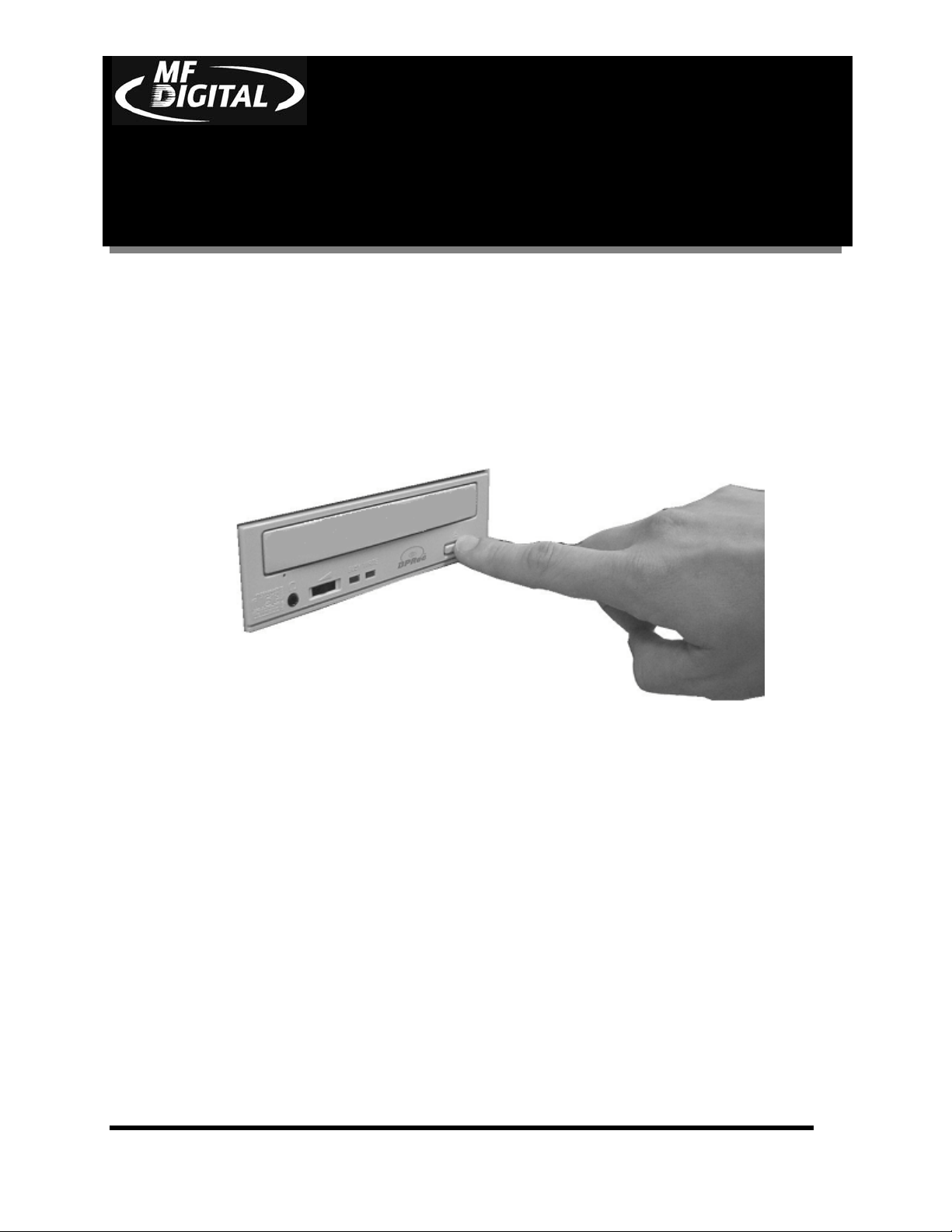
CD-3706/P Operator’s
Guide
Document Revision: 030501.1
Loading A Disc
• After the 5000 Series’ power has been switched on, press the eject button on
the front of the recorder to open its disc tray.
• Load by carefully placing the disc (label side up) into the recessed area of the
disc tray, so that the disc lays flat.
• Press the eject button on the front of the recorder to close the disc tray.
5000 Series Operator’s Guide
Document Revision:080504
Removing A Disc
• While the 5000 Series’ power is still switched on, press the eject button on the
front of the recorder to open the disc tray.
• After the disc tray has completely opened, lift the disc by its edges and
carefully remove it.
• Press the eject button on the front of the recorder to close the disc tray.
Page 14
Page 16

CD-3706/P Operator’s
Guide
Document Revision: 030501.1
General Operation
The 5000 Series is extremely versatile and offers many useful and powerful
features.
Function Keys
Various uses for the 5000 will be explained throughout this Operator’s
Guide. The following section explains the purpose of the function keys.
The numeric keys on the keypad have special functions. When the main
operating screen is displayed:
5000 Series Operator’s Guide
Document Revision:080504
• Press the “0” key on the keypad. The screen will now read:
The factory setting for this function is “Copy”. The “Simulate” mode
is a diagnostic tool, which is useful for testing the readability of a
master disc, without actually writing to blank discs loaded into the
recorders. It is also helpful for training purposes, and for
experimenting with various system functions.
• Press the “1” key to select “Copy” or the “2” key to select
“Simulate”. After pressing either key, you will be returned to the
main operating screen.
• Press the “1” key on the keypad. Something similar to the following
will be displayed on the screen in sequence:
• This is the version information of the firmware currently installed on
the 5000.
Page 15
Page 17
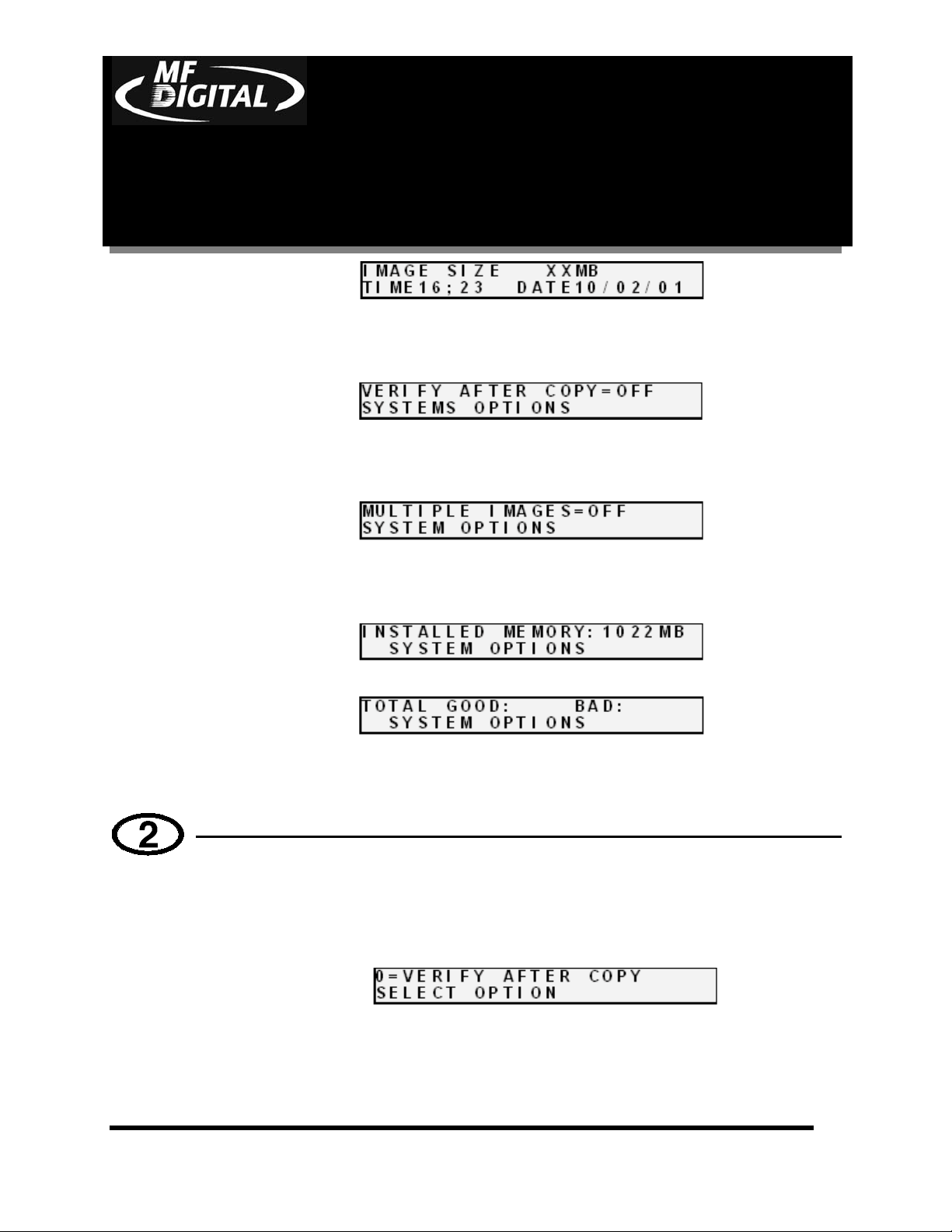
CD-3706/P Operator’s
Guide
Document Revision: 030501.1
• This displays the image size on the internal hard disk, time and date.
• This displays the Verify After status of the 5000. The Verify After
5000 Series Operator’s Guide
Document Revision:080504
function will verify a copied disc against the master disc
immediately after it has been copied.
• This displays the Multiple Images status of the 5000. Multiple
images allows the user to store up to 6 separate master images on the
internal Hard Drive.
• This displays the Installed Memory of the 5000.
• This displays the number of good and bad copies that were produced
to date on the system
• Press the “2” key on the keypad. You will see several functions
scroll across the screen. Select a function by pressing the
corresponding number on the keypad. Enable or disable the function
by pressing the “Start/Yes” or “Stop/No” key.
• 0- The factory setting for this function is disabled. When enabled,
the Verify After feature automatically compares discs to the master
disc or hard disk image after copying is completed. Due to the nature
of the various compact disc formats, only CD-ROM Mode 1, CD-
Page 16
Page 18
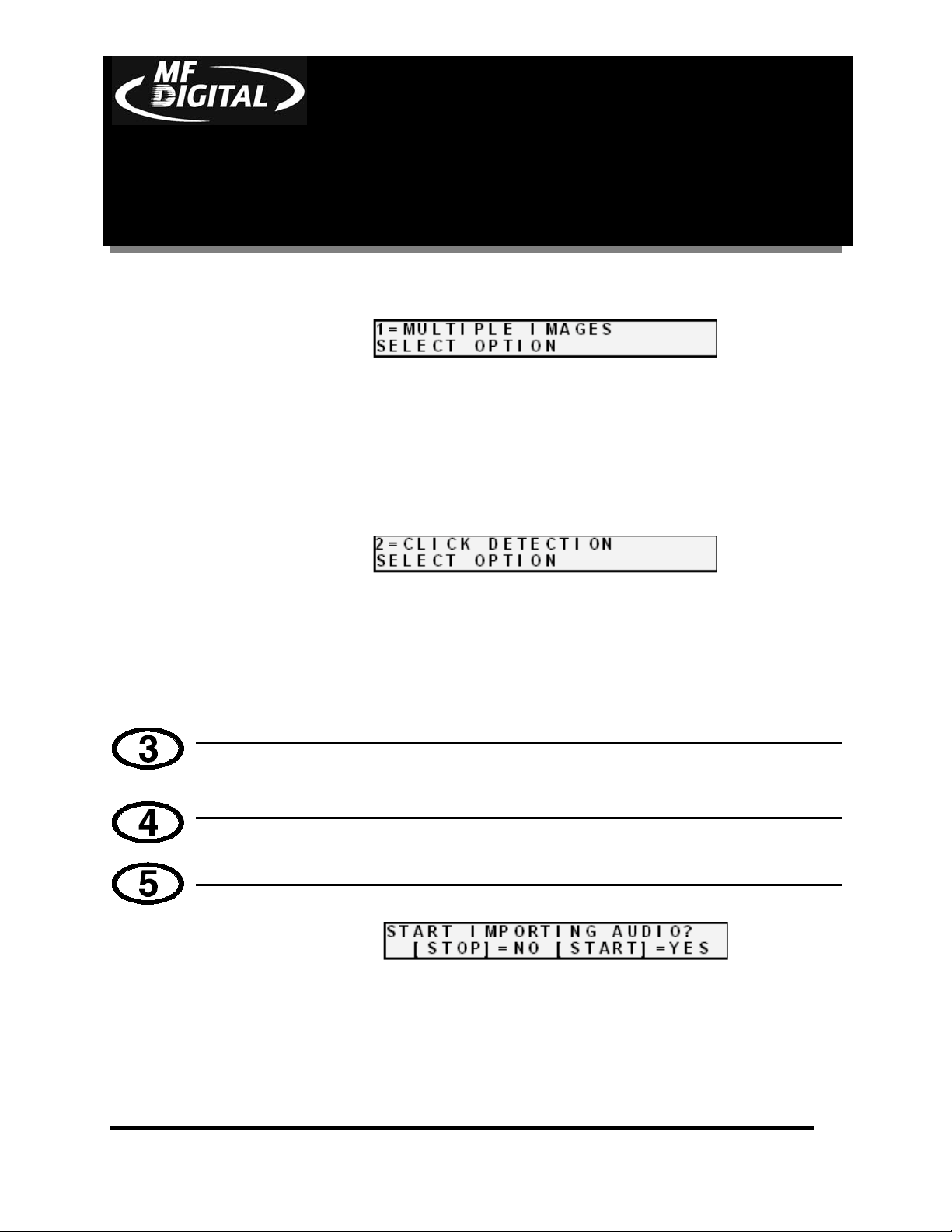
CD-3706/P Operator’s
Guide
Document Revision: 030501.1
• 1- The factory setting for this function is disabled. When enabled,
5000 Series Operator’s Guide
Document Revision:080504
ROM Mode 2, CD-ROM XA Mode 2 Form 1, and audio (CD-DA)
discs can be compared.
the Multiple Images feature allows up to six images to be stored on
the hard disk drive at one time. This setting will remain in effect
until disabled, even after restarting the 5000.
• 2- The factory setting for this function is “enabled”. When
“disabled”, the Click Detection feature allows masters with small
random errors to be read to the hard drive. Caution should be taken
when disabled, as masters that would normally be rejected will be
allowed to be read-in. Undesirable results may occur.
• Not used.
• Print function. See page “40”.
• Press the “5” key on the keypad. The screen will now read:
• By using the Audio Track Import feature, audio compilation discs
can be created one track at a time from one or more masters.
• Manually place an audio master disc into drive number 1.
• Press the “Start/Yes” key
Page 17
Page 19
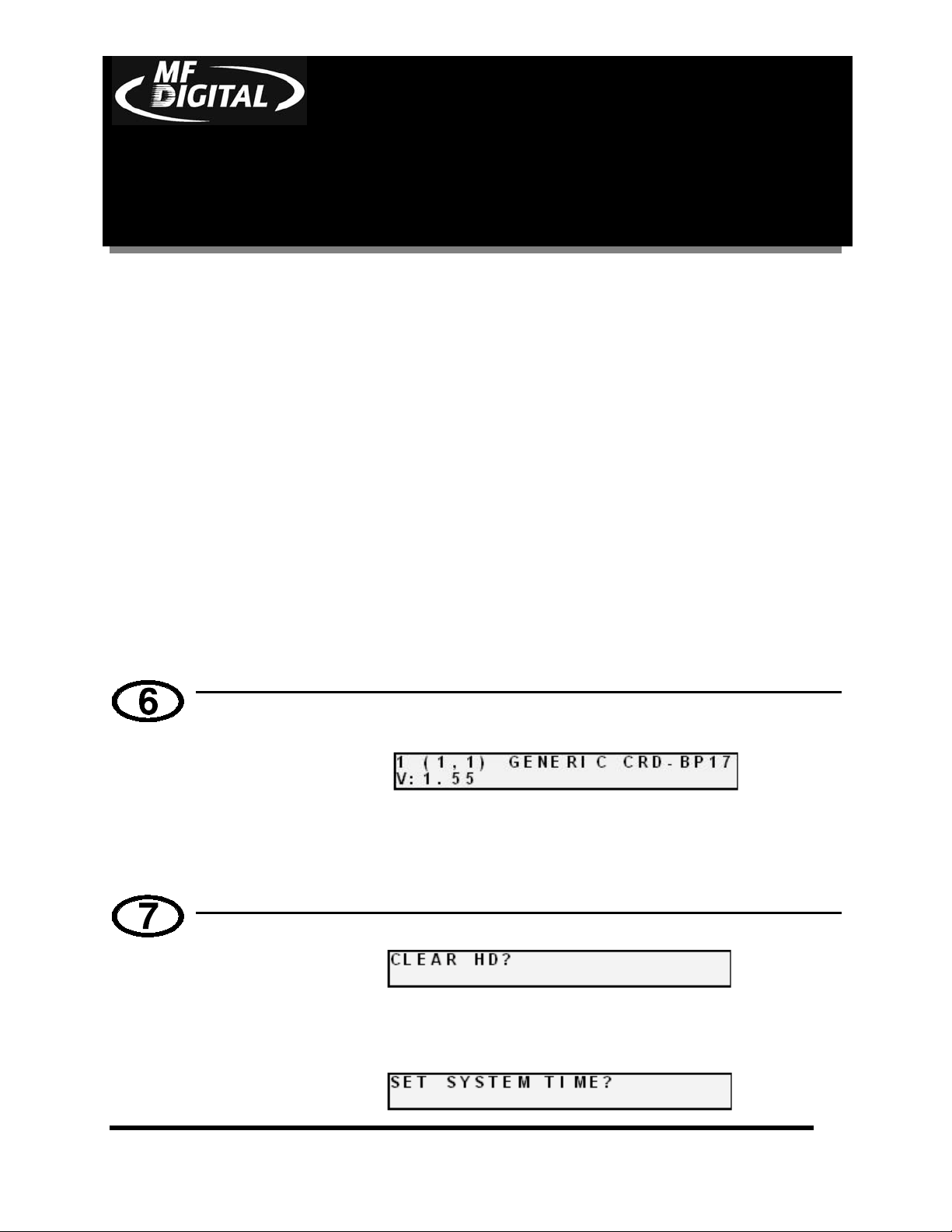
CD-3706/P Operator’s
Guide
Document Revision: 030501.1
• Press the number of the track you wish to import and press the
“Start/Yes” key. Only one track may be imported at a time. All of the
tracks will create one master image on the hard drive.
• Once you have imported all of the tracks, copy the image you just
created from the hard drive as you normally would.
5000 Series Operator’s Guide
Document Revision:080504
• Press the “6” key on the keypad. Something similar to the following
will be displayed in sequence:
This display is the device information for each of the recorders
installed in the 5000. This includes their host number, model name,
and firmware version.
• Press the “7” key on the keypad. The screen will now read:
• Press the “Start/Yes” key to clear the hard drive.
If the “Stop/No” key is pressed you will be prompted to set the
“System Time.”
Page 18
Page 20
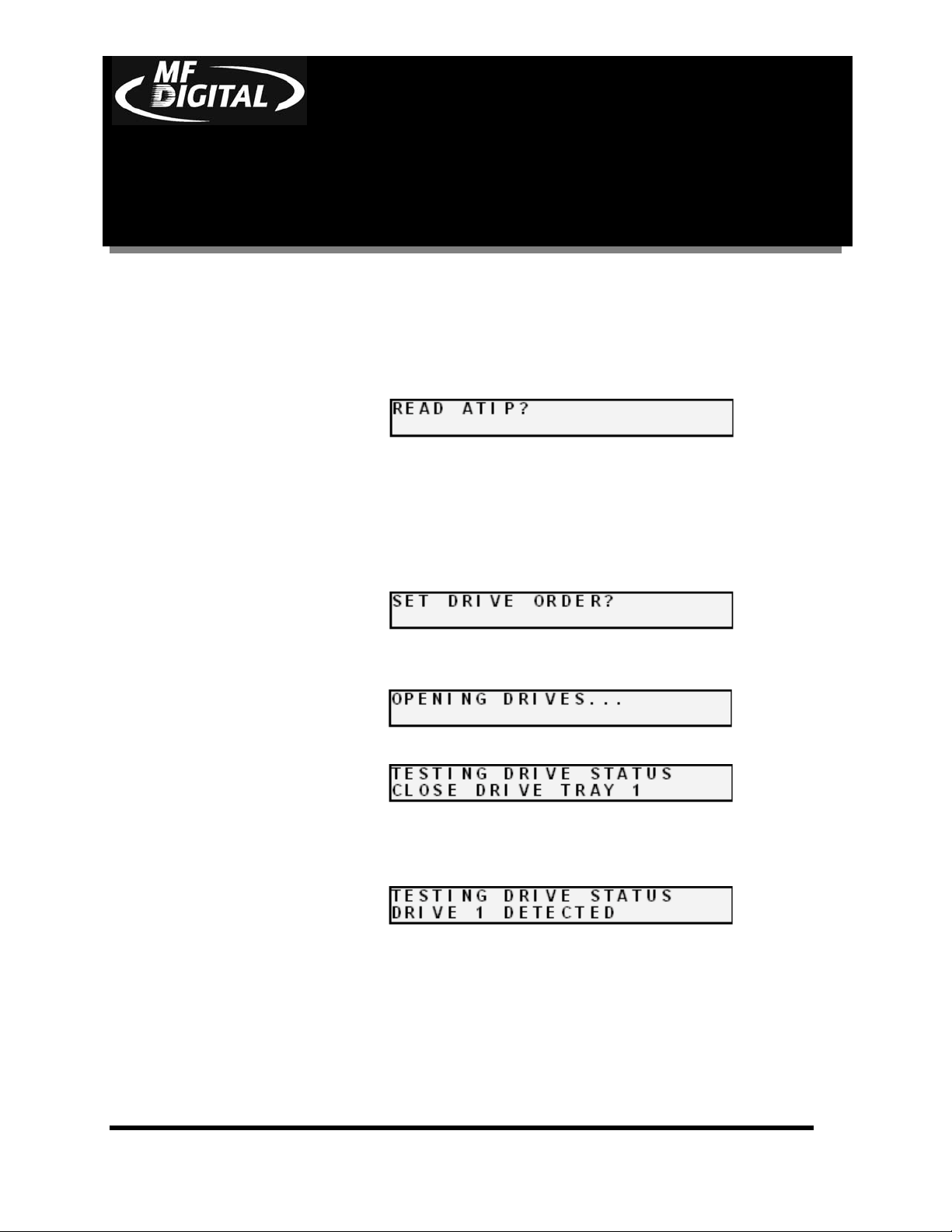
CD-3706/P Operator’s
Guide
Document Revision: 030501.1
• Press the “Start/Yes” key to set the system time.
• If the “Stop/No” key is pressed you will be prompted to “Read
ATIP?”
5000 Series Operator’s Guide
Document Revision:080504
When selected, the ATIP function allows you to determine the
manufacturer of the CD-R placed in drive 1 of the 5000. (Not
available on DVD)
• If you pressed the “Stop/No” key at you will be prompted to “Set the
Drive Order”:
• Press the “Stop/No” key if you do not want to reset the drive order.
Press the “Start/Yes” key and you will then see the following screen:
• All of the drives will open at this time:
• Close the drive tray of the drive you would like to be drive number
“1”. It can be any one of the drives. You will then see the following
screen:
• Close the remaining drives in order from top to bottom.
• If you pressed “Stop/No” to “Set Drive Order”, you will be
prompted to “Change Network Settings”. Pressing “Start/Yes” will
allow you to set-up the network client feature. Please see Setting
Up Network Client section (p. 36) for further details. Pressing
“Stop/No” will bring you back to the “Select Copy or Compare”
screen.
Page 19
Page 21

CD-3706/P Operator’s
Guide
Document Revision: 030501.1
• Press the “8” key on the keypad. The screen will now read (CD
version shown):
The factory setting for this function is “52x” for CD and “4x” for
DVD. When selected, the Select Recording Speed feature allows
you to set the copying speed as determined by the capabilities of the
recorders installed in the 5000.
• After pressing any of those keys, the screen will now read:
5000 Series Operator’s Guide
Document Revision:080504
• Press the “9” key on the keypad. Something similar to the following
will be displayed in sequence:
This displays the status of the last disc copied or compared in each
of the 5000’s recorders. If the last operation performed was
successful, the screen will report “OK”. If problems were
encountered, an error message will be displayed.
Page 20
Page 22

5000 Series Operator’s Guide
CD-3706/P Operator’s
Guide
Document Revision: 030501.1
Creating A Hard Disk Image
Creating A Hard Disk Image
The 5000 Series comes equipped with an internal hard disk drive, which
can be used to store copies of master discs for later recording or comparing.
Each master is saved as a single image file. Up to six images can be stored
on the hard disk at one time.
A hard disk image is useful as a convenient way of copying standard master
discs. For example, create hard disk images for three or four master discs
which are needed on a regular basis, and access them to make copies as
required.
Document Revision:080504
Creating A Single Hard Disk Image
Although the 5000 Series’ internal hard disk can store up to six images of
master discs, it is sometimes prudent not to use this Multiple Image feature
and only allow one image to be created and stored. For example, using a
single image simplifies the copying process. This reduces the chance that
an operator might make copies of the wrong discs by selecting the incorrect
hard disk image.
To create a single hard disk image, the steps are as follows:
• From the main operating screen depicted below:
• Press the COPY key. The screen will now read:
• Press the STOP/NO key. The screen will now read:
If the master does not load, you may have to reset the drive order to
distinguish drive 1 (see page 17).
Page 21
Page 23

CD-3706/P Operator’s
Guide
Document Revision: 030501.1
Note:
• Press the START/YES key. The screen will now read in sequence:
5000 Series Operator’s Guide
Document Revision:080504
The master disc is now stored as an image on the hard disk. If you
are creating an audio image, Pregaps and SubIndexes will be shown.
Note: If discs failed to Archive properly, the recorder tray drawer
will stay closed, and the screen will read ”Archive Failed,
Press Start”. This points to a problem with the master CD.
Try a different master CD.
• Press the “Start/Yes” key, and you will be returned to the main operating
screen:
Note: When the Multiple Images feature is disabled, only one image
can be saved on the hard disk. If a new image is created, the
old one is overwritten.
Page 22
Page 24

CD-3706/P Operator’s
Guide
Document Revision: 030501.1
5000 Series Operator’s Guide
Document Revision:080504
Page 23
Page 25

CD-3706/P Operator’s
Guide
Document Revision: 030501.1
Creating Multiple Hard Disk Images
The Multiple Images feature allows the 5000 Series’ internal hard disk to
store up to six master disc images. The factory setting for this function is
“disabled”. To enable multiple images proceed as follows:
• From the main operating screen depicted below:
• Press the “2” key. The screen will now display the following:
5000 Series Operator’s Guide
Document Revision:080504
• Press the “1” key to select multiple images. The screen will now read:
• Press the “START/YES” key to enable “Multiple Images”.
• You will then be returned to the main operating screen:
• Press the “COPY” key. The screen will now read:
• Press the “STOP/NO” key. The screen will now read:
• Press the “START/YES” key. The screen will now read:
Page 24
Page 26

CD-3706/P Operator’s
Guide
Document Revision: 030501.1
• Select the number that will designate the location of your master. The
screen will then read in sequence:
5000 Series Operator’s Guide
Document Revision:080504
The master disc is now stored as an image on the hard disk. If you
are creating an audio image, Pregaps and SubIndexes will be shown.
Note: If discs failed to Archive properly, the recorder tray drawer
will stay closed, and the screen will read ”Archive Failed,
Press Start”. This points to a problem with the master CD.
Try a different master CD.
Page 25
Page 27

CD-3706/P Operator’s
Guide
Document Revision: 030501.1
Enabling Verify After
The Enabling Verify After option, allows the user to verify the copy
against the image on the hard drive. This ensures the user that the copies
are exactly like the master image. To enable this option, do the following:
• From the main operating screen depicted below:
• Press the “2” key and the screen will now display in sequence:
5000 Series Operator’s Guide
Document Revision:080504
• Press the “0” key, and the screen will now read:
• Press the “START/YES” key to enable, or the “STOP/NO” key to
disable the “Verify After” option. If you press the “START/YES” key
the screen will read:
• You will then be returned to the main operating screen.
Page 26
Page 28

5000 Series Operator’s Guide
CD-3706/P Operator’s
Guide
Document Revision: 030501.1
Copying From A Hard Disk Image
After a hard disk image has been created, it can be used as the copying master
source. If you have not already created a hard disk image, do so now, as described
in the previous section.
Multiple Images Disabled
To make copies from a hard disk image that was previously created with
the Multiple Images feature “disabled” (i.e. from a single hard disk image),
the steps are as follows:
Document Revision:080504
• From the main operating screen depicted below:
• Load as many blank discs as are required into the CD-R/RW recorders.
• Press the “COPY” key on the keypad. The screen will now read:
• Press the “START/YES” key to begin copying from the hard disk
image, to the blank discs in the recorders. Depending on the format type
of the image, something similar to the following will be displayed on
the screen:
Progress will be displayed on the screen during the operation:
Page 27
Page 29

CD-3706/P Operator’s
Guide
Document Revision: 030501.1
• Upon successful completion, the copied disc(s) will be ejected. The
screen will now read:
• Press the “START/YES” key, and you will be returned to the main
operating screen:
5000 Series Operator’s Guide
Document Revision:080504
Note: If discs failed to COPY properly, the recorder tray drawer
will stay closed, and the screen will read ”Copy Failed, Press
Start”. This points to a problem with the copied CD. This
copy should not be used.
Multiple Images Enabled
To make copies from hard disk images that were previously created with
the Multiple Images feature “enabled”, the steps are as follows:
• From the main operating screen depicted below:
• Load as many blank discs as are required into the recorders. Press the
“COPY” key on the keypad. The screen will now read:
• Press the “START/YES” key. The screen will now read:
Page 28
Page 30

CD-3706/P Operator’s
Guide
Document Revision: 030501.1
The 5000 Series defaults to the first image (1). For the purposes of this
example, press the “1” key to select this image, followed by the
“START/YES” key. The screen will now read:
Progress will be displayed on the screen during the operation:
5000 Series Operator’s Guide
Document Revision:080504
• Upon successful completion, the copied disc(s) will be ejected. The
screen will now read:
• Press the “START/YES” key, and you will be returned to the main
operating screen:
Note: If discs failed to COPY properly, the recorder tray drawer
will stay closed, and the screen will read ”Copy Failed, Press
Start”. This points to a problem with the copied CD. This
copy should not be used.
Page 29
Page 31

5000 Series Operator’s Guide
CD-3706/P Operator’s
Guide
Document Revision: 030501.1
Comparing From A Hard Disk Image
For quality control purposes, the 5000 Series is equipped with powerful
verification capabilities. Copied discs can be compared against hard disk images.
This feature ensures copying integrity.
Note: Due to the nature of the various compact disc formats, only
CD-ROM Mode 1, CD-ROM Mode 2, CD-ROM XA Mode 2
Form 1, and most CD formats can be compared.
Document Revision:080504
Multiple Images Disabled
To compare copied discs to a hard disk image that was previously created
with the Multiple Images feature “disabled” (i.e. from a single hard disk
image), the steps are as follows:
• From the main operating screen depicted below:
• Load the copied discs to be compared into the CD-R/RW recorders.
• Press the “COMPARE” key on the keypad. The screen will now read:
• Press the “START/YES” key. The screen will now read:
Progress will be displayed on the screen during the operation:
Upon successful completion, the compared disc(s) will be ejected.
The screen will now read:
Page 30
Page 32

CD-3706/P Operator’s
Guide
Document Revision: 030501.1
• Press the “START/YES” key, and you will be returned to the main
operating screen:
5000 Series Operator’s Guide
Document Revision:080504
Note: If discs failed to Compare properly, the recorder tray drawers
stay closed at completion, giving the user a “Compare Failed,
Press Start” message. These discs should not be used. To help
you determine the nature of the problem, error messages can
be displayed by pressing the “9” key on the keypad.
Multiple Images Enabled
To compare copied discs to a hard disk image that was previously created
with the Multiple Images feature “enabled”, the steps are as follows:
• From the main operating screen depicted below:
• Load the copied discs to be compared into the CD-R/RW recorders.
• Press the “COMPARE” key on the keypad. The screen will now read:
• Press the “START/YES” key. The screen will now read:
• Select the image you would like to compare against by pressing 1, 2, 3,
4, 5, or 6.
Page 31
Page 33

CD-3706/P Operator’s
Guide
Document Revision: 030501.1
Progress will be displayed on the screen during the operation:
Upon successful completion, the compared disc(s) will be ejected.
The screen will now read:
5000 Series Operator’s Guide
Document Revision:080504
• Press the “START/YES” key, and you will be returned to the main
operating screen:
Note: If discs failed to Compare properly, the recorder tray drawers
stay closed upon completion. These discs should not be used.
To help you determine the nature of the problem, error
messages can be displayed by pressing the “9” key on the
keypad.
Page 32
Page 34

5000 Series Operator’s Guide
CD-3706/P Operator’s
Guide
Document Revision: 030501.1
ATIP Codes (CD-R/RW series only)
ATIP stands for “Absolute Time In Pre-Groove”. In firmware 1.0XX and higher,
the ATIP option allows you to determine the manufacturer of the disc placed in
the top drive of the 5000. It will also determine the minutes, seconds, and frames
present on the disc. Many generic brand CDs will not be recognized.
Reading ATIP Codes
To read an ATIP Code from a disc, the steps are as follows:
• From the main operating screen depicted below:
Document Revision:080504
• Place the disc that you wish to read the ATIP information from, into the
top drive of the 5000.
• Press the “7” key. The screen will now read:
• Press the “STOP/NO” key. The screen will now read:
• Press the “STOP/NO” key. The screen will now read:
• Press the “STOP/NO” key. The screen will now read:
• Press the “START/YES” KEY. The screen will now read something
similar to this.
• The screen will now read something similar to the following:
Page 33
Page 35

5000 Series Operator’s Guide
CD-3706/P Operator’s
Guide
Document Revision: 030501.1
Viewing Device Information
To view the 5000 Series’ ProDRIVE device information, the steps are as
follows:
• From the main operating screen depicted below:
Document Revision:080504
• Press the “6” key. Something similar to the following will be displayed
on the screen:
The device information is displayed for each of the CD-R/RW installed
in the 5000 series tower. The information displayed is the following:
A= Device Number (position of device in system)
B= Drive Model Number
C= Firmware version installed on drive
Page 34
Page 36

CD-3706/P Operator’s
Guide
Document Revision: 030501.1
Creating Audio Compilation Discs
In addition to copying entire CDs, audio compilation discs can be created
one track at a time, from one or more master discs containing audio CDDA, Mixed Mode, or CD-Extra. This is accomplished by using the 5000
Series’ audio track import feature. The audio will be imported to the 1
partition of the hard drive.
To create an audio compilation disc, the steps are as follows:
• From the main operating screen depicted below:
5000 Series Operator’s Guide
Document Revision:080504
st
• Load the master disc that contains the audio track(s) you wish to copy
into the top CD-R/RW recorder. Wait for the LED lights on the front of
all the recorders to stop flickering (this may take up to 30 seconds).
Note: Only one audio compilation disc can be created at one time. If
several copies are required, first create the original
compilation disc, and then copy it in the usual way.
• Press the “5” key. The screen will now read:
• Press the “START/YES” key. The screen will now read:
• Press the number of the track you would like to select. Track number 1
is used as an example.
• If you wish to make changes, press the “STOP/NO” key. If the selection
is correct, press the “START/YES” key. The screen will now read:
Page 35
Page 37

CD-3706/P Operator’s
Guide
Document Revision: 030501.1
• This screen shows the progress of the importation, the tracks are placed
in the “1” partition of the hard drive. Once complete the screen will
read:
• If you would like to import more tracks, press the “START/YES” key.
If you are finished press the “STOP/NO” key and the screen will now
read:
5000 Series Operator’s Guide
Document Revision:080504
• Press the “COPY” key and place blank CD-Rs into the drives of the
5000 Series. The screen will now read:
Press the “START/YES” key to begin copying. The screen will now
read:
• If you wish to copy additional tracks from another master CD, eject the
former master disc. You will then load the new master disc. Press the
“1” key and proceed as before. If you have finished, press the “9” key to
complete the disc. The screen will now read:
Upon successful completion, the compiled disc will be ejected. Press
the “STOP/ NO” key and the screen will read:
Press the “START/YES” key and you will be returned to the main
operating screen:
Page 36
Page 38

CD-3706/P Operator’s
Guide
Document Revision: 030501.1
Working With CD-ReWritable (CD-RW) Discs
In addition to working with CD-Recordable (CD-R) discs, the 5000 can
also copy both to and from CD-ReWritable (CD-RW) discs. CD-R discs
are write-once and can be read on any CD audio player, CD-ROM, and
MultiRead CD-ROM drive. CD-RW discs can be rewritten to as many as
1,000 times, and are read using MultiRead CD-ROM (usually 24x and
faster), and DVD-ROM drives.
5000 Series Operator’s Guide
Document Revision:080504
CD-RW Supported Formats
The 5000 can copy CD-RW discs written in most logical formats (ISO
9660, audio, etc.) but not those created using the Universal Disk Format
(UDF). CD-RW discs using UDF are produced by packet writing software
(such as Adaptec DirectCD, CeQuadrat PacketCD, Prassi abCD, etc.).
Because UDF discs cannot be read by all CD-ROM drives, they are not a
good choice for distributing data.
CD-RW Copying Speed
CD-RW copying speed is determined by two factors - the CD-RW writing
speed of the recorders installed in the 5000, and the maximum speed rating
of the discs themselves. CD-RW discs are manufactured with an internal
speed code, which is checked before copying begins. The 5000, equipped
with the MF Digital 52x ProDRIVE drives, will accept CD-ReWritable
(CD-RW) discs up to 24x speed.
Page 37
Page 39

5000 Series Operator’s Guide
CD-3706/P Operator’s
Guide
Document Revision: 030501.1
Utilizing the 5000 Series Client
The 5000 series has a client feature which enables a remote user.
Configuring the 5000 Series
• Connect the 5000 Series to your network using the RJ-45 connector
on the back of the system.
• Turn on the 5000 Series
• Wait for the 5000 Series to boot up, you will see:
Document Revision:080504
• Press the “7” key, you will see:
• Press the “START/YES” key, you will see:
• You must leave “MF” at the front of the name. You should name it
“MF001” for example.
• Press the “START/YES” key, you will see:
• Press the “Stop No” key if the network does not use DHCP or press
the “START/YES” key if the network does use DHCP. If you press
the ““START/YES” “ key you will be prompted to Restart the
system, if you press the “Stop No” key you will see:
• Enter the 4 sets of numbers of the IP address, one set at a time. After
each octet press the “START/YES” key. Do not enter an IP address
of a machine that is already on the network. When you have entered
in the entire IP address, you will see:
Page 38
Page 40

CD-3706/P Operator’s
Guide
Document Revision: 030501.1
• Enter the 4 sets of numbers of the subnet. Pressing “START/YES”
5000 Series Operator’s Guide
after each set. You will then see:
Document Revision:080504
• Press the “START/YES” key and then Restart the system by turning
it Off and back On again.
Configuring the Client
• Place the firmware CD into the CD-ROM drive of your PC
• Double click on “Embedded” folder
• Double click on SaClient.exe
• Press “Connect” in the lower right hand corner
Page 39
Page 41

CD-3706/P Operator’s
Guide
Document Revision: 030501.1
• Enter the name of the 5000 Series on the network.
• Press “OK”
• A new tab will appear at the top of the screen called “MF123”
• Click the “MF123” tab and you will see:
5000 Series Operator’s Guide
Document Revision:080504
• Click “Get image” to pull an image from the 5000. Give the image a
name and location. The image will be saved with a .img file
extension.
Page 40
Page 42

CD-3706/P Operator’s
Guide
Document Revision: 030501.1
• Click “Send image” to send an image to the 5000. The image may be
5000 Series Operator’s Guide
an .img, .iso, .udf, or .isc.
Document Revision:080504
Page 41
Page 43

CD-3706/P Operator’s
Guide
Document Revision: 030501.1
• To burn from the client, click “Start job”. Click “Browse” to select
5000 Series Operator’s Guide
Document Revision:080504
an image to burn to the 5000. Select “Copy”, “Verify”, or “Test.
Enter a quantity and click “OK”.
Page 42
Page 44

5000 Series Operator’s Guide
CD-3706/P Operator’s
Guide
Document Revision: 030501.1
Document Revision:080504
Digital recording with the CD-5906ec Live enabled
systems
Introduction
The CD-5906ec “Live” is a special edition of the CD-5906ec which allows for audio
recording directly to the system’s HD. This proves to be an ideal solution for live event
recording, enabling the user to go from recorded event to making multiple CDs with in
only a few minutes of the event.
Features:
• 2 x 2 analog I/O
• 24-bit/96kHz fidelity
• S/PDIF digital I/O with 2-channel PCM
• 1 x 1 MIDI I/O
• Analog I/O with gold-plated RCA jacks
• Non destructive Start ID editing.
Specifications:
Frequency response: 22Hz-22kHz, -0.4, -0.4dB
Dynamic range: 104dB (A-weighted) (D/A)
100.4dB (A-weighted) (A/D)
THD: < 0.002%
Page 43
Page 45

CD-3706/P Operator’s
Guide
Document Revision: 030501.1
Input / Output
5000 Series Operator’s Guide
Document Revision:080504
Page 44
Page 46

CD-3706/P Operator’s
Guide
Document Revision: 030501.1
5000 Series Operator’s Guide
Document Revision:080504
Setting up your system
You should have already set up you system as outlined in the beginning of this manual.
The CD-5906ec Live differs from the standard edition CD-5906ec in that is uses a
monitor, keyboard, and mouse to enhance the user interface making operation simpler
and easier than what the normal backlit LCD display would provide.
Page 45
Page 47

5000 Series Operator’s Guide
0
CD-3706/P Operator’s
Guide
Document Revision: 030501.1
CAUTION
Your CD-5906ec uses Microsoft Windows XP Embedded Operating
System. While this may appear to be a conventional PC, XP
Embedded is specially designed for embedded applications. Do not
install any non MF Digital supported software. Any damage as a
result of doing so, will not be covered under warranty.
Using the CD-5906ec Live
Recording
• Connect the desired input to either the S/PDIF Digital IN, the analog IN, or Midi
In. Note that the S/PDIF and Midi inputs are made via the included breakout cable
and each connector is labeled INPUT or OUTPUT.
• Using your mouse, click on the AUDIO TAB and the following screen should be
displayed:
Document Revision:080504
• Click on RECORD to bring up the RECORDER dialog
Page 46
Page 48

CD-3706/P Operator’s
Guide
Document Revision: 030501.1
5000 Series Operator’s Guide
Document Revision:080504
Using your mouse, select the desired input from the Audio Capture Device pulldown.
• Click on browse to select location and a filename to save the recording to. Keep in
mind that CD-DA quality recording consumes about 10 MB/min
• Click on the RECORD button to start recording. During recording, the following
screen is displayed:
Page 47
Page 49

5000 Series Operator’s Guide
CD-3706/P Operator’s
Guide
Document Revision: 030501.1
Document Revision:080504
Browse: Selects the desired folder and filename. You will be prompted to overwrite existing files.
Preview: Check this box to preview the audio as it is being recorded. Attach
speakers to the green jack on the back on the CD-5906 Live. The output may be
adjusted using the slider.
Stop: allows you to end recording.
Limit: Allows you to set a maximum record time. Entering 74 here will stop
recording from the select input in 74 minutes.
Insert Track: Inserts a START ID at the point the button is clicked. A START ID
serves as a track point in your live recording. These may also be added and
removed manually once recording has been completed. START Ids have no effect
on the audio being recorded but merely serves as the “track” points.
Remove Track: Removes the selected START ID. All Audio CDs must have an
INDEX 1 so START ID 1 cannot be removed.
OK: Closes the dialog box.
• Click “STOP” to end recording and then “OK” to close the dialog.
Editing your recording and Adding tracks
The AUDIO TAB is where you create your CD projects. WAV files and MP3 files may
be dragged and dropped into your project and represent a single track. WAV files must
be 44.1 kHz, 16-Bit, and stereo. The CD-DA standard does not allow for mono CDs. A
mono CD is simply one where the left and right channels are the same.
Adding Tracks
By default, each WAV, or MP3 file represents a single track. Certainly there are times,
especially in live recording, where a single large WAV file, which might represent 60
minutes or more, may slit into multiple tracks, edited for in point, out point, and start IDs.
We’ll touch on this in just a minute. First let’s add a track or two. Here’s how:
• From the AUDIO TAB, use the top two panes of the window to navigate your PC
to find the desired WAV file. Left click to select a file then drag the WAV file into
Page 48
Page 50

5000 Series Operator’s Guide
CD-3706/P Operator’s
Guide
Document Revision: 030501.1
Document Revision:080504
the project to the bottom pane of the screen. You can press CTRL or SHIFT when
clicking on files to select multiple files or a range of files.
You may rearrange the order of tracks simply by dragging them to their desired position
on the play list.
Editing tracks
Tracks (WAV and MP3 Files) may be edited for In Point, Out Point, Track Silence,
Track Pre-gap length, ISRC Code, sub-indexes, setting the copy prohibit flag (this is not
copy protection), and the ability to split a track into multiple tracks. This is extremely
handy on long recordings where several tracks are desired. Note this is non destructive
and does not effect the source file in anyway but merely sets the a START ID, or track
mark, at the location inserted.
Page 49
Page 51

CD-3706/P Operator’s
Guide
Document Revision: 030501.1
5000 Series Operator’s Guide
Document Revision:080504
• To edit a track, right click on the desired track and select EDIT. A screen similar
to the following will be displayed:
The operations available are as follows:
Set In Point: In Point is the point where you wish to begin the track. Adjust using
the slider above IN POINT digital display. Use the up and down arrow keys for
Page 50
Page 52

5000 Series Operator’s Guide
CD-3706/P Operator’s
Guide
Document Revision: 030501.1
Document Revision:080504
fine adjustments, or click on the green LCD digital IN POINT time display for
direct entry. You will see the following:
Once you are satisfied, click on the SET IN POINT button
Set Out Point: Out Point sets the end of the track. If you are making a disc from a
single WAV file, you may want to use SPLIT TRACK (See below) to set all track
START IDs and use SET OUT POINT only to trim the end of the last track if
desired.
Adjust using the slider above OUT POINT digital display. Use the up and
down arrow keys for fine adjustments, or click on the green LCD digital OUT
POINT time display for direct entry as above. Once you are satisfied, click on the
SET IN POINT button
Silence: Allows you to set the amount of silence between tracks. Set using the
slider and arrow keys as you did with the IN and OUT points, or click on the green
LCD digital SILENCE time display for direct entry.
Pregap Length: Set the “countdown” time between tracks. Set using the slider
and arrow keys as you did with the IN and OUT points or click on the green LCD
digital PREGAP LENGTH time display for direct entry.
ISRC Code:
Allows you to enter an ISRC code for the track. ISRC, or
International Standard Recording Code, is the international identification system
for sound recordings. For more information, please visit http://www.ifpi.org/isrc/
or http://www.riaa.com/issues/audio/isrc_faq.asp.
Copy Prohibit: This allows you set the copy prohibit bit. This is not copy
protection but merely serves to indicate that digital copying is not allowed and that
this is copyrighted material. Most recorders ignore this bit, except those that are
SCMS capable. Checking this 'flag' on any CD tracks identifies these tracks as the
first copies, so you won't be able to record them digitally from the CD onto an
SCMS-equipped digital recorder.
Sub-indexes: or indexes provide additional starting points within a single audio
track. Indexes are stored in the Q sub-channel and are most often found on
classical music and sound effects CDs. Please note that many CD players cannot
Page 51
Page 53

5000 Series Operator’s Guide
CD-3706/P Operator’s
Guide
Document Revision: 030501.1
Document Revision:080504
make use of sub-indexes. To add a sub-index, adjust the slider above IN POINT
digital display to the desired insertion point. Use the up and down arrow key for
fine adjustments. Once you are satisfied, click on the ADD SUBINDEX button.
Split Track: Perhaps the most used button on this screen. This allows you to
divide the current track into multiple tracks. This is common on live recordings
where you desire to track points in the recording. For example, let say you just
recorded a speaker for over 60 minutes. A CD with a single track may not be
desirable. To split a track, adjust using the slider above IN POINT digital display
to the desired point you would like the new START ID to appear. Use the up and
down arrow keys for fine adjustments, or click on the large main green LCD
digital time display in the top left corner for direct entry. You will see the
following:
Once you are satisfied, click on the SPLIT TRACK button.
A handy trick to delete undesired content is to create a track out of the content you
do not wish to include then delete the track. The source .WAV will remain
unaffected but the resulting CD will not contain the content removed.
Page 52
Page 54

5000 Series Operator’s Guide
CD-3706/P Operator’s
Guide
Document Revision: 030501.1
Document Revision:080504
Disc Spanning
There are times when your recording will not fit on a single disc. The 5906 Live gives
you the ability to choose the point at which you wish span to the next disc. To do so,
here’s how:
• Right click on the track you desire to be the first track on the next disc. You may
repeat this for each subsequent disc desired.
• Select “Create New Disc”. You will notice the disc number in the left most
column increment along with all tracks below. If a third disc is desired, left click
on the track you wish to be the first track of the next disc, right click and select
“Create New Disc” once again.
• Once you are happy with the disc set, click on SAVE and you will be prompted to
save one .ISC file for each disc created. .ISC files, or image scripts, are images
from which you can create discs. These files are relatively small as they contain
simply the location of IDs and disc splits. You will need the source WAV for
future use.
Page 53
Page 55

5000 Series Operator’s Guide
CD-3706/P Operator’s
Guide
Document Revision: 030501.1
• To undo a span, simply click on the track you wish to move back to the previous
Document Revision:080504
disc, right click on it, and select “Move track to the previous disc…” by left
clicking on it.
Making the disc(s)
Making discs is easy. If you have already read through the section on the network client,
you are likely ready to go. If you have not, you may wish to do so now. Jobs can be
started from either the STATUS tab or the LOCALHOST tab. STATUS TAB is best iof
you wish to start the job on multiple MF Digital CD copiers. Optionally you may use the
network client remotely.
Method 1
Starting a job from LOCALHOST:
• Click on the START JOB button
Page 54
Page 56

CD-3706/P Operator’s
Guide
Document Revision: 030501.1
5000 Series Operator’s Guide
Document Revision:080504
• Click on the BROWSE button and select an image file to use (.ISC, .ISO, or
.IMG). Likely this will be the .ISC file made in the previous step.
• Leave LABEL blank as the CD-5906EC does not support in-line direct to disc
printing so you need not enter anything here. Consider the MF Digital 3000 Series
for automating duplication and printing if desired.
• Select the desired job options:
COPY:
If you would like to write the disc, check this option. Typically this
will always be checked
VERIFY:
If you would like to verify the disc, select this option. This will
perform a bit-for-bit verify of the disc. Selecting COPY and TEST
at the same time will perform a VERIFY on the disc once written
PRINT:
Not applicable here, but on systems supporting direct-to-disc in-line
print, this option could be selected to enable printing
TEST:
Select this option, to perform a SIMULATED write of the disc. The
disc will not actually be written. This is great for learning how to use
your system, or for troubleshooting purposes. Selecting TEST and
VERIFY at the same time will result in ALL discs being rejected as
they contain no data.
• Enter the desired quantity of discs and then click on OK and your job will start: If
it does not, be sure you have 1 GB of free space on the hard disc
Page 55
Page 57

5000 Series Operator’s Guide
CD-3706/P Operator’s
Guide
Document Revision: 030501.1
Method 2
Starting a job from the STATUS tab:
Document Revision:080504
• Click on the START NEWJOB button
Page 56
Page 58

CD-3706/P Operator’s
Guide
Document Revision: 030501.1
5000 Series Operator’s Guide
Document Revision:080504
• Use the default JOB ID or enter your own. This is a handy way to identify your
job making it easy to recognize what job is running.
• In the box under TOTAL, enter the desired quantity of discs
• Click on the BROWSE IMAGE button and select an image file to use (.ISC, .ISO,
or .IMG). Likely this will be the .ISC file made in the previous step.
• Leave LABEL blank as the CD-5906EC does not support in-line direct to disc
printing so you need not enter anything here. Consider the MF Digital 3000 Series
for automating duplication and printing if desired.
• Select the desired job options:
COPY:
If you would like to write the disc, check this option. Typically this
will always be checked
VERIFY:
If you would like to verify the disc, select this option. This will
perform a bit-for-bit verify of the disc. Selecting COPY and TEST
at the same time will perform a VERIFY on the disc once written
PRINT:
Not applicable here, but on systems supporting direct-to-disc in-line
print, this option could be selected to enable printing
Page 57
Page 59

5000 Series Operator’s Guide
CD-3706/P Operator’s
Guide
Document Revision: 030501.1
Document Revision:080504
• Next choose which systems you wish to allocate to the job. If not networked, or if
this is the only MF Digital stand-alone system on your network, only
LOCALHOST will appear. If you have other unit but they do not appear, go to the
LOCALHOST TAB, click on connect to add other stand-alones. Once connected,
you may start up jobs on multiple systems simultaneously. To add systems, simply
left click on the desired system to use and then click on the ADD MACHINE.
Optionally you may add all available systems by clicking on ADD ALL. The
REMOVE buttons can be used to unallocated that system from the job you are
about to launch.
• Once you have filled in the appropriate fields and you are happy with your
selections, click on the OK button and your job will start: If it does not, be sure
you have 1 GB of free space on the hard disc
Page 58
Page 60

5000 Series Operator’s Guide
CD-3706/P Operator’s
Guide
Document Revision: 030501.1
Utilizing the Print Function
The 5000 Series may also be connected to a Spectrum2 printer. Please
follow the instructions below to do so:
• Connect the 5000 Series to a Spectrum2 printer using a DB-9 cable
and a printer cable.
• Load a .prn into the #1 drive of the 5000 Series. This .prn must be
named 1.prn.
• Press the “4” key. This will send the 1.prn to the printer.
• After pressing the “4” key, you may simply press the “Print” key on
the Spectrum2 to print 1.prn multiple times.
Document Revision:080504
Page 59
Page 61

CD-3706/P Operator’s
Guide
Document Revision: 030501.1
Setting The Internal Clock
The Scribe EC Standalone’s internal clock is set at the factory for Eastern
Standard Time (observing daylight savings when applicable).
To set the internal clock, the steps are as follows:
• Press the “7” key on the keypad. The screen will now read:
Press the “Stop/No” and you will be prompted to set the “System
Time.”
5000 Series Operator’s Guide
Document Revision:080504
• Press the “Start/Yes” key if you would like to set the system time.
The screen will then read:
• Press the “Start/Yes” key after each entry.
• You will then be returned to the main operating screen:
Page 60
Page 62

5000 Series Operator’s Guide
CD-3706/P Operator’s
Guide
Document Revision: 030501.1
Document Revision:080504
Firmware Updates
From time to time the Scribe EC Standalone’s internal “firmware” may need updating to
add new features or improve existing functions. Firmware is easily updated by loading a
“Firmware Update CD” into the system. The latest version of firmware will be available
for downloading to your computer from the MF DIGITAL web site:
www.MFDIGITAL.com
Once a firmware image file is downloaded, a “Firmware Update CD” can then be written
using a computer, a CD-R/RW recorder, and most popular premastering programs (such
as: Adaptec Easy CD Creator and Toast, CeQuadrat WinOnCD, Ahead Nero, NTI CDMaker, and others). Refer to your premastering software documentation for details on
how to record a disc from an image file.
After having created a “Firmware Update CD”, perform the following steps to update the
Scribe EC Standalone firmware:
• With the system turned ON, load the “Firmware Update CD” into the
top CD-R/RW or DVD±R/±RW recorder.
• Turn off the power to the Scribe EC Standalone.
• Turn on the power to the Scribe EC Standalone.
• The system will startup:
• You will see the “Initializing System” screen:
• You will see the upgrade firmware screen:
• Select “Yes” to upgrade the firmware.
• Upon completion, the system will automatically reboot and the
following screen will appear:
• Remove the CD at this time.
Page 61
Page 63

CD-3706/P Operator’s
Guide
Document Revision: 030501.1
• It is possible that the firmware on the CD-R/RW drives may be updated
during this process. If so, you will notice all the drive lights come on
and the screen will read “Firmware Upgrade”. DO NOT TURN
SYSTEM OFF. Turning system off during the process will damage the
drives.
• You will then be returned to the main operating screen:
5000 Series Operator’s Guide
Document Revision:080504
Page 62
Page 64

5000 Series Operator’s Guide
CD-3706/P Operator’s
Guide
Document Revision: 030501.1
Document Revision:080504
Appendix A: Supported Formats
Originally designed for audio use, the Compact Disc (CD) evolved quickly and now
employs a wide variety of formats for audio, data, and multimedia applications. The
following is a list of the most popular formats currently supported by the 5000 Series.
Periodic firmware updates will be made available to deal with new formats as they
appear. To obtain the latest version of firmware, contact your MF DIGITAL reseller or
download the update from the MF DIGITAL web site: www.MFDIGITAL.com
Many CD formats are international or industry standards, but variations on them may
emerge from time to time. Should you encounter a disc (which does not employ a copy
protection scheme) that you cannot copy on your 5000 Series, MF DIGITAL will do its
best to promptly add support for this format. Dealing with custom formats, however, may
be subject to a development charge.
Keeping track of how the various formats relate to each other can be confusing. For
example, the 5000 Series can copy all CD-ROM Mode 1 discs - this includes ISO 9660,
HFS, Hybrid, Rock Ridge and many other types of file systems. As a result, the 5000
Series will most likely copy CD formats not listed in the table below. If you require
further assistance, please contact MF DIGITAL’s technical support department at (610)
458-9200 or email: support@MFDIGITAL.com
5000 Series Supported Formats CD-R/RW
ISO 9660 CD-ROM Mode 1 & Mode 2
CD-DA (Compact Disc-Digital Audio) CD-ROM XA Mode 2 Form 1 & Form 2
Hybrid (ISO 9660/HFS) Single session
Hybrid (ISO 9660/HFS/Rock Ridge) Multisession
Mixed Mode Disc-at-Once and Track-at-Once
CD-I Form 1 & Form 2** Rock Ridge
Native O/S’s (NT, DOS, OS/2, UFS, HFS
(Mac O/S), SUN, AS/400, AIX, etc.)
CD-Extra
Page 63
Page 65

5000 Series Operator’s Guide
CD-3706/P Operator’s
Guide
Document Revision: 030501.1
Video CD Romeo
Photo CD Joliet
Picture CD Bootable CD
5000 Series Supported Formats
DVD single layer
DVD-R (In case of write, 650nm disc only)
DVD-RW
DVD+R
DVD+RW
CD-ROM Mode 1
CD-ROM XA Mode 2 (form 1, form 2)
Photo CD (single and multi session)
CD-DA
CD-Extra (CD PLUS)
CD-R
CD-RW
Document Revision:080504
*High-Speed CD-RW is not supported to write
Page 64
