Metz 70 TF 53, Tiros 63 TF 51–100 MT, Crystal 70 TF 53–100 MT Operating Instructions Manual
Page 1

Tiros 63 TF 51 – 100 MT
Crystal 70 TF 53 – 100 MT
Operating Instructions
TV. VIDEO. AUDIO. MECABLITZ
Page 2

2
Contents
Hints for use of the Operating Instructions
Remote control handset RB 11 . . . . . . . . . . . . . . . . .3
1. Setting up and connecting . . . . . . . . . . . . . . . . . . . .4
1.1 Turning the TV on and off . . . . . . . . . . . . . . . . . . . . . . .5
2. Language selection in the TV menu . . . . . . . . . . . . .6
2.1 TV menu and operator help . . . . . . . . . . . . . . . . . . . . .6
2.2 Programme selection . . . . . . . . . . . . . . . . . . . . . . . .6, 7
3. Presetting TV stations . . . . . . . . . . . . . . . . . . . . . . . .8
Direct channel entry/station search . . . . . . . . . . . . . . .8
Autostore function . . . . . . . . . . . . . . . . . . . . . . . . . . . .9
3.1 Sorting stations . . . . . . . . . . . . . . . . . . . . . . . . . . . . .10
Move, exchange, copy, delete . . . . . . . . . . . . . . . . . .10
3.2 Fine tuning . . . . . . . . . . . . . . . . . . . . . . . . . . . . . . . . .11
3.3 Allocating a station logo . . . . . . . . . . . . . . . . . . . . . . .12
4. Changing individual picture settings . . . . . . . . . . .13
4.1 Changing individual sound settings . . . . . . . . . . . . . .13
4.2 Adjusting the video and audio standard values . . . . . .14
5. Equipment configuration . . . . . . . . . . . . . . . . . . . . .15
Assigning the function keys . . . . . . . . . . . . . . . . . . . .15
Setting for programme change . . . . . . . . . . . . . . . . . .17
Setting the RGB priority . . . . . . . . . . . . . . . . . . . . . . .18
Volume adaptation . . . . . . . . . . . . . . . . . . . . . . . . . . .18
6. Volume adjustment and forced mono . . . . . . . . . . .19
6.1 Correcting picture deviations . . . . . . . . . . . . . . . . . . .20
Noise reduction and CTI function . . . . . . . . . . . . . . . .20
Picture format . . . . . . . . . . . . . . . . . . . . . . . . . . . . . .21
7. AV recording . . . . . . . . . . . . . . . . . . . . . . . . . . . . . . .22
Camcorder ➜ video recorder . . . . . . . . . . . . . . . . . . .22
Video recorder ➜ video recorder . . . . . . . . . . . . . . . .23
8. Time settings . . . . . . . . . . . . . . . . . . . . . . . . . . . . . .24
Switch-on/off and reminder time . . . . . . . . . . . . . . . .24
8.1 Childlock . . . . . . . . . . . . . . . . . . . . . . . . . . . . . . . . . .26
Switching on . . . . . . . . . . . . . . . . . . . . . . . . . . . . . . .26
Permitted programmes . . . . . . . . . . . . . . . . . . . . . . .26
Personal code . . . . . . . . . . . . . . . . . . . . . . . . . . . . . .27
Beginning and end of viewing period . . . . . . . . . . . . .27
Switching off . . . . . . . . . . . . . . . . . . . . . . . . . . . . . . .27
Do not be put off by the size of the Operating Instructions. Initially, it is sufficient to read the instructions in Sections 1.1, 2 and 4.
In order to familiarise yourself with the TV set and its many functions, we recommend that you read the Operating Instructions
step by step, carrying out the described actions on your TV set as
you do so.
This method, often called "learning by doing", is the easiest way
of learning how to execute the various functions.
Do not be afraid to change the settings in the various menus (the
TV menu, the TV station table, programming of the function keys,
etc.). If you make any changes to these settings, the TV set reacts immediately, but the changes are not yet stored. After each
change in a menu, a red box is displayed at the bottom right of
the screen, asking if you want to save the changes.
• If you want to save the changes, press the OK key to do so.
• If you are not sure, or if you do not want to save a changed set-
ting, press the MENU key and then the TV key to exit from the
menu without saving the new settings.
We have made every effort to provide a detailed table of contents
and a comprehensive index to help you to find the information
you need. The Section "Glossary" contains explanations of
various technical terms used in the manual.
In the descriptions of the various functions, the left-hand column
shows which keys you must press in order to see the screen display given in the centre column. Do not press the keys too quickly. It may occur that the TV set will not recognise the next key you
press and may therefore not display the menu shown in the centre column but something completely different. The right-hand
column of the function description provides additional information which may be useful but is not absolutely necessary for execution of the function.
If you comply with these hints, you should have no problems in
the operation of your TV set.
Your Metz-Werke
8.2 Recording with the timer . . . . . . . . . . . . . . . . . . . . . .28
9. Connecting headphones . . . . . . . . . . . . . . . . . . . . .29
Adjusting the headphones volume . . . . . . . . . . . . . . .29
10. Megatext . . . . . . . . . . . . . . . . . . . . . . . . . . . . . . . . .30
Basic functions . . . . . . . . . . . . . . . . . . . . . . . . . . . . .30
Multiple pages . . . . . . . . . . . . . . . . . . . . . . . . . . . . . .32
Direct page selection . . . . . . . . . . . . . . . . . . . . . . . . .33
Return to last index page . . . . . . . . . . . . . . . . . . . . . .34
Doubling the font size . . . . . . . . . . . . . . . . . . . . . . . . .35
Setting marks . . . . . . . . . . . . . . . . . . . . . . . . . . . . . .36
Mark-by-mark advance . . . . . . . . . . . . . . . . . . . . . . .38
Erasing marks . . . . . . . . . . . . . . . . . . . . . . . . . . . . . .39
Subtitles . . . . . . . . . . . . . . . . . . . . . . . . . . . . . . . . . . .40
Riddle solutions key . . . . . . . . . . . . . . . . . . . . . . . . . .40
11. Special picture effects . . . . . . . . . . . . . . . . . . . . . . .41
Variable Zoom . . . . . . . . . . . . . . . . . . . . . . . . . . . . . .41
Frame freeze . . . . . . . . . . . . . . . . . . . . . . . . . . . . . . .42
12. Operation without remote control . . . . . . . . . . . . . .42
13. Connecting peripheral equipment . . . . . . . . . . . . . .43
Connecting a video recorder / camcorder . . . . . . . . . .43
Connecting external devices . . . . . . . . . . . . . . . . . . . .44
Connecting a video recorder . . . . . . . . . . . . . . . . . . . .45
Video recorders/video signal . . . . . . . . . . . . . . . . . . .46
Video recorders . . . . . . . . . . . . . . . . . . . . . . . . . . . . .47
Pay TV decoder (e.g. Premiere) . . . . . . . . . . . . . . . . .48
14. Technical data . . . . . . . . . . . . . . . . . . . . . . . . . . . . .50
14.1 Upgrade kits . . . . . . . . . . . . . . . . . . . . . . . . . . . . . . . .50
14.2 Maintenance and care . . . . . . . . . . . . . . . . . . . . . . . .50
15. Glossary . . . . . . . . . . . . . . . . . . . . . . . . . . . . . . . . . .51
16. Remote control handset for video recorders . . . . .52
17. Index . . . . . . . . . . . . . . . . . . . . . . . . . . . . . . . . . . . . .53
Page 3

3
Remote control handset RB 11
RB11
123
456
789
0
OK
P
+
P
-
Ȅ
AV
TV
?
MENU
INFO
ķ
PRG.
ɮ
+
-
VTR
ɚ
ııľľ
REC
TIMER
B
A
ı
ı
ľľ ıı
100 Hz
IJ
-/--
• ON - Set switches to last viewed programme
• OFF (standby setting)
• Preselect with entry of two digits
• Cursor page selection in Megatext mode
•
Function keys, depending upon
programming
•
Logo display (display of time, program-
me, and sound mode
• Megatext - set or delete mark
Batteries:
Insert the enclosed batteries in the remote
control, observing the symbols on the
cover of the battery compartment.
Remove exhausted batteries from the
remote control and return them to your
dealer or to an authorised battery collection
point.
•
AV recording
• Megatext - skip to next mark
•
Select sound function
• Megatext - select chapter
•
Call station table
• Megatext - next page
•
Select picture function
• Megatext - select subject
• Changing the setting
• Basic picture and sound settings
• Call TV menu
• Call Megatext
• Return from menu and
Megatext to TV picture
• Numeric keys
• Mute
• Next programme
• Partial page selection with multiple
pages in Megatext
• Operator Help
• IInfotext (select marks)
• Return to last programme
• Changeover from spoken to
music broadcasts
• Change of format (variable zoom)
• Still picture
The remote control sends commands to the TV set with the aid of infrared light. For this reason, you should always point the remote control at
the TV set for reliable operation. Use of the remote control may interfere with the operation of other devices or systems controlled which use
infrared light (such as infrared headphones).
If the TV set is exposed to direct sunlight, it may sometimes not function correctly because it cannot recognise the commands transmitted by
remote control.
The television must be switched on or in standby mode (ON/OFF key depressed) when it is to be operated by remote control. Always point the
remote control in the direction of the TV for operation. A pilot lamp
starts to flash as soon as a key on the remote control handset is pressed.
Nota:
For explanation of the video level for
the remote control of video recorders,
please refer to Section 16, page 52.
Do not point the remote control unit into your eyes and
press a key on it !
Do not use rechargeable batteries in the remote control
unit.
Page 4

4
Connecting the aerial
Standard SAT and terrestrial station aerial sockets are fitted at
the rear of the TV.
Thunderstorms represent a danger for all electrical appliances! If
lightning strikes the power line or the aerial, the TV may be
damaged even if it is switched off. Therefore, always unplug the
mains lead AND aerial during thunderstorms. If the TV is not
going to be used for an extended period of time, for instance
when on holiday, then disconnect the set both from the mains
and the aerial.
1. Setting up and connecting
Setting up
When selecting a suitable place for the TV, be sure that no bright
light or sunlight falls on the screen. Light may cause reflections
and impair the brilliance of the image.
The best viewing distance is five times the picture tube diagonal,
e.g. about 3.5 m for TV sets with a 70 cm screen.
TV sets require adequate ventilation. The ventilation
slots at the rear of the set should therefore never be
covered by curtains, doilies, newspapers or similar
objects. Likewise, all slots at the bottom of the set
must be freely accessible so that the intake of air is
not impaired in any way
Do not set up the TV near a radiator as this would
impair adequate cooling.
Do not place
-
burning candles or
- flower vases filled with water
on top of the TV set.
Hot wax and liquids destroy the electrical components
and jeopardize the electrical safety of the set
Mains voltage
Plug the mains lead into a wall
outlet. The TV set is equipped for
230 V ac (Australia 240 V ac).
y
cm
5x cm
y
y
Aerial connection
If you place the set in a wall unit, leave sufficient space
on all sides so that the air can circulate freely.
Your TV set is intended for use in dry rooms. If you wish
to use it occasionally outdoors, be sure to protect it
against any kind of moisture (rain, splashes, dew, etc.).
698-3EURO
Page 5

5
1.1 Turning the TV on and off
Press this key on the remote
control....
The screen displays Explanation
1. Call the Equipm.
Configuration menu
OK
P
+
+
-
AV
--/-
-
P
123
456
789
0
A
B
TV
?
MENU
Equipm. configuration
698-06N-GB
red
green
blue
yellow
white
REC
Ȅ
Function keys
Device connection
SAT settings
Language:
further
English
store?
OK
?
MENU
return Help
TV
TV picture
2. Language selection in the TV menu
The desired language for the entire TV menu is adjusted in the „Equipm.Configuration“ menu.
Select the desired language with the keys when
the submenu for the language is displayed on a green
background.
Press the key to confirm and store the selection
made. The complete text in the TV menu is then displayed in the selected language.
OK
+
-
MENU
OK
4. Return to TV picture
TV
2. Adjust the language
3. Store the selected langua
ge
TV picture
+
-
red
green
Turning on with the ON/OFF key
Before turning on a cold TV in a warm room, first
allow any condensation mist that may have formed
on the screen to evaporate.
Press the ON/OFF key.
Programme position 1 is then selected. Depending on the assign
ments made, the following information will appear in the screen
box:
Turning off with the ON/OFF key
Press the ON/OFF key. The television is now disconnected from
the mains.
You are advised to turn off the TV with the ON/OFF key after station
closedown and when it is not going to be used for an extended
period of time.
Turning on with the remote control
The programmes can be directly selected with the 0-9 keys
when the television is in standby mode.
Select single-digit programme numbers by pressing the corresponding numeric key.
Two-digit programme numbers are entered with the preselect key:
• The television is switched to the last watched programme.
• The preselect box is displayed on the screen.
• The 2-digit programme number can now be entered with the
numeric keys.
The last programme watched before the television was switched
off can be set with the key.
The television is automatically set to standby mode ten minutes
after station closedown. However, this is not the case if the station
starts to transmit a test card within these ten minutes.
Turning off with the remote control
Press the key to switch the TV to standby mode.
The standby status is indicated by the red lamp.
-/--
ARD
Pr 1 MONO
Pr - -
ARD
PS 1 MONO
18:15:33
18:15:33
Terrestrial
programme position
SAT programme position
(only with built-in
SAT upgrade module)
Page 6

2.1 TV menu and operator help
Menu control of the TV, and the versatility of the system, ensure that supposed complicated settings and entries are made easily and
clearly comprehensible for everyone. Operator Help can be called with the key when in TV mode. Operator Help indicates the
functions of the individual keys.
All settings are entered by way of different submenus. Simply call Operator Help with the key should you encounter difficulties in
entering the different equipment configurations or if problems arise in operating the TV. Operator Help is specifically matched to the
corresponding menu and functions as a reminder when settings are entered or programmed.
?
?
Press this key on the remote
control....
The screen displays Explanation
Operator Help: Call/exit
TV menu: Call/exit
Operator Help in TV menu:
Call/exit
?
return
OK
P
+
+
-
AV
--/-
-
P
123
456
789
0
A
B
TV
?
MENU
Operator help
Switch set on/off
Prog select (2 dig.)
Next programme
Basic video/audio settings
Sound interrupt
Change vol./adj. function
Sel.video/audio funct.
90
OK
P
+
P
-
+
-
/
Station table
AV recording
Program/time of day
Teletext/TV picture
TV-menu
MUTING - 12DB
Zoom 2:1
Infotext
last program.
Var. format
PRG
TV
AV
MENU
A
B
Spch/mus.
Still
-/--
698-HELP1-GB
Ȅ
ɮ
ŀ
ɳ
1-2
Ȅ
PRG
IJ
ɮ
I I
REC
Ȅ
Video standard values
Audio standard values
Station settings
Timer/childlock
Equipm. configuration
OK
P
+
+
-
AV
--/-
-
P
123
456
789
0
A
B
TV
?
MENU
TV-menu
698-01-GB
?
MENU
return Help
TV
picture
REC
Ȅ
red
green
white
yellow
blue
OK
P
+
+
-
AV
--/-
-
P
123
456
789
0
A
B
TV
?
MENU
TV-menu
Change/store luminance, contrast, etc.
Operator help
AV
Change/store volume
treble, etc.
Define program
assignments
Timer settings/
childlock
TV/SAT-configuration,
settings function
keys, menu language
698-HELP2-GB
?
MENU
return return
TV
picture
REC
Ȅ
REC
Ȅ
Operator Help shows the functions of the individual
keys when in TV mode.
The A and B function keys can be programmed by the
user. Consequently their functions can differ to those
shown in the adjoining picture.
The individual menu lines are selected with the coloured keys of the remote control, to open the corresponding submenu. Keys not enhanced in white or colour
on the displayed menu have no function in the current
operating state.
Operator Help can be called for each menu displayed
on the screen (Example: Operator Help with displayed
TV menu).
6
?
MENU
?
Settings in the submenus can be changed
with the keys.
Press the key to confirm and store the
new setting.
Press the key to move back by one
step within the TV menu.
MENU
OK
+
-
Page 7

7
Press this key on the remote
control....
The screen displays Explanation
2.2 Programme selection
1. Select the programme
position (e.g. Prog
number 10)
2. Next programme
With this key, you can switch back and forth between
the last two programme positions you selected.
Example:
You are watching a programme on ITN; during the
commercials, you switch to BBC with the aid of the
numeric keys
. .
You can now switch back and forth between ITN and
BBC by pressing the key.
PRG.
1 0
-/--
P
+
P
-
RTL
18:15:33
Pr 13 MONO
ZDF
BR3
RTL
SAT1
RTL2
PRO7
EUSPO
NTV
NORD3
MDR3
SWF3
Pr - -
3. Last programme
PRG.
Press the key when the TV is in standby mode.
The TV then switches to the programme viewed before
the receiver was turned off to standby.
Now enter the programme number with the numeric
keys. The TV is changed over to the selected programme
position as soon as the last digit has been entered.
With single-digit programme numbers it is only necessary to press the corresponding key, e.g. key 4 for programme position 4.
After the programme position has been selected an
information box appears indicating the programme
position number, the time, and the currently valid
sound mode, e.g. stereo.
-/--
Press the keys to run through the programmes. Keeping the or key depressed for more
than 2 seconds will cause a programme box to be displayed on the screen for selection of the programme
position. Release the or key as soon as the
desired logo is highlighted in white. The corresponding
programme position will then be selected.
P
-
P
+
P
-
P
+
P
-
P
+
Page 8

Press this key on the remote
control....
The screen displays Explanation
4. Store the setting and return
to TV picture
TV picture
Prog Logo Channel Signal
▲▼
>> weitere Einstellungen
Std., Pict., Sound
698-03A-GB
VTR1
ARD
ZDF
SAT 1
00
06
34
40
Video Rec.1
Aerial
Aerial
Aerial
0
1
2
3
4
5
6
7
8
9
Station table
Std channel 06 ARD
Spec. channel
SAT-TV
SAT-RADIO
Fine tuning
?
MENU
return Help
TV
picture
red
yellow
blue
Prog Logo Channel Signal
▲▼
>> weitere Einstellungen
Std., Pict., Sound
698-03A-GB
VTR1
ARD
ZDF
SAT 1
00
06
34
40
Video Rec.1
Aerial
Aerial
Aerial
0
1
2
3
4
5
6
7
8
9
Station table
Std channel 06 ARD
Spec. channel
SAT-TV
SAT-RADIO
Fine tuning
?
MENU
return Help
TV
picture
red
yellow
blue
Prog Logo Channel Signal
▲▼
>> weitere Einstellungen
Std., Pict., Sound
698-03A-ST-GB
VTR1
ARD
ZDF
SAT 1
00
06
34
40
Video Rec.1
Aerial
Aerial
Aerial
0
1
2
3
4
5
6
7
8
9
Station table
Std channel 06 ARD
Spec. channel
SAT-TV
SAT-RADIO
Fine tuning
?
MENU
return Help
TV
picture
red
yellow
blue
store?
OK
8
OK
TV
3. Presetting TV stations
Direct channel entry/
station search
The TV is supplied with factory preprogrammed TV stations. However, if you can receive TV stations in your area that are not listed in the
station table, then these transmitters can be entered and programmed at any time.
You can choose one of the following three programming possibilities:
a) Direct channel entry b) Station search c) Autostore function
1. Call the station table and
channel type survey
2. Select the type of channel
(e.g. standard channel)
3. Enter the channel number
(Example: Standard channel
06) or start station search
With direct channel entry it is necessary to know the
type of channel and the channel number.
If type and number of channel are not known, you can
scan through the entire reception range with the
search function to locate stations.
The station table lists all the preset stations.
These stations can be changed at any time.
The cursor always highlights the type of channel currently preset in the given programme position.
For the search function it is advisable to switch to a
vacant programme position.
The yellow framed field offers four types of channels.
Select the channel type with the assigned coloured
key.
After the channel type has been selected, a channel
number is displayed in the bar when a station is stored
in this programme position. Two lines are shown if this
position is still vacant.
„SAT channel“ and „SAT radio channel“ can only be
selected if a SAT upgrade module has been installed in
the TV receiver.
6
0
+
-
or
yellow
blue
With direct channel entry, the station table is briefly
faded out when the channel number is entered, and
the selected station is displayed.
The station search proceeds from the displayed
channel number in a forward sequence with the
key, and in a reverse sequence with the key.
Search proceeds from the lower channel area
upwards or downwards when two lines are displayed.
The search stops when a station has been found.
Proceed as described in step 4 if the located station is
to be stored.
Press the or key if the located station is not to be
stored so that the search can be continued.
Complete fine tuning if station reception is not clear
(see Section 3.2).
-
+
-
+
Page 9

3. Presetting TV stations
Autostore function,
sorted to countries
The autostore function automatically scans through the entire reception range to locate stations. The located stations are presented in the
station table and can then be stored by way of the key.
If you do not like the order in which the stations appear in the station table, you can sort the stations to match your own requirements as
described on the next page.
OK
Press this key on the remote
control....
The screen displays Explanation
1. Call the menu
„Station settings“
2. Call the autostore function
and enter a programme
number (e.g. 01)
3. Start the autostore function
?
MENU
return Help
TV
picture
Station table
Autostore
SAT programming
OK
P
+
+
-
AV
--/-
-
P
123
456
789
0
A
B
TV
?
MENU
Station settings
698-03B-GB
REC
Ȅ
yellow
blue
MENU
return
TV
picture
Prog Logo
Channel Signal
698-03D-GB
ARD 06 Aerial
Autostore
Searching for stations Ch06
Press the yellow key to call the autostore function. Use
the numeric keys to enter the two-digit programme
number (e.g. 01) at which the station is to be stored.
After entry of this number, a red box with the text
„Start ?“ is displayed.
9
MENU
OK
0
1 2 3
4 5 6
7 8 9
The TV now scans through the entire reception range.
The first „standard-channel“ station to be found is
shown on the screen after all stations have been located. The channel number and an automatic logo are
displayed. The auto logo only appears for stations
which transmit a VPS signal.
Now proceed as described in Section 3.1 Sorting
stations.
Prog Logo Channel Signal
698-03C-SP-GB
Autostore
sort for
Germany
Austria
Switzerland
others
from nr. of progr. 01
start ?
OK
?
MENU
return Help
TV
picture
green
white
yellow
blue
yellow
Page 10

10
3.1 Sorting stations
In the „Sort“ submenu you can move, exchange, copy, or delete the stationss stored in the programme positions. The „Sort“ submenu is
displayed automatically after the autostore function has found all available stations.
This menu can also be called at any time from the station table display for subsequent modification of the station programming.
Press this key on the remote
control....
The screen displays Explanation
1. Call the „Sort“ submenu
and move the station
2. Exchanging two programme
positions
3. Store the settings
4. Return to TV picture
Prog Logo Channel Signal
▲▼
698-03E-GB
VTR2
ARD
ZDF
SAT 1
RTL
BR 3
N 3
MDR 3
SWF 3
MDR 3
02
06
34
40
36
59
S23
12
45
S05
Video Rec.2
Aerial
Aerial
Aerial
Aerial
Aerial
Aerial
Aerial
Aerial
Aerial
0
1
2
3
4
5
6
7
8
9
Station table
sort
?
MENU
return Help
TV
picture
move
change
copy Pr 1 ➔
Pr - -
Pr 1 delete
white
yellow
blue
green
Prog Logo Channel Signal
▲▼
698-03F-GB
VTR2
ARD
ZDF
SAT 1
RTL
BR 3
N 3
MDR 3
SWF 3
MDR 3
02
06
34
40
36
59
S23
12
45
S05
Video Rec.2
Aerial
Aerial
Aerial
Aerial
Aerial
Aerial
Aerial
Aerial
Aerial
0
1
2
3
4
5
6
7
8
9
Station table
sort
?
MENU
return Help
TV
picture
move Pr1 ➔ Pr - exchange Pr1 ➔ Pr - copy Pr 1 ➔
Pr - -
Pr 1 delete
green
white
yellow
blue
Prog Logo Channel Signal
▲▼
698-03F-SP-GB
VTR2
ARD
ZDF
SAT 1
RTL
BR 3
N 3
MDR 3
SWF 3
MDR 3
02
06
34
40
36
59
S23
12
45
S05
Video Rec.2
Aerial
Aerial
Aerial
Aerial
Aerial
Aerial
Aerial
Aerial
Aerial
0
1
2
3
4
5
6
7
8
9
Station table
sort
?
MENU
return Help
TV
picture
move Pr1 ➔ Pr - exchange Pr1 ➔ Pr - copy Pr 1 ➔
Pr - -
Pr 1 delete
green
white
yellow
blue
store?
OK
When moving, exchanging or copying a programme
position, the new programme position must be selected
by entering two digits on the numeric keys.
The blinking hyphen on the right of the sub-menu now
prompts you for input of a programme position number.
The selected function is executed as soon as you
enter the new number.
OK
TV
A
either automatically after autostore
or
0
1 2 3
4 5 6
7 8 9
yellow
When the „Sort“ submenu is displayed, the function
„Move“ is preset.
Use the and keys to select the programme
position to be modified.
Select one of the functions „move“, „exchange“,
„copy“ or „delete“ with the related coloured key.
If you inadvertently delete a programme position, you
can restore it by pressing the B key.
P
-
P
+
After the contents of a programme position have been
moved, exchanged, copied or deleted, a red store box is
displayed to ask if you want to store the new settings.
Press the key to store the new settings or press
the key to abort the operation.
TV
OK
Page 11

Press this key on the remote
control....
The screen displays Explanation
11
3.2 Fine tuning
The individual channels are automatically tuned to channel centre for station tuning. As a rule, this automatic tuning will be sufficient.
Apply manual fine tuning if automatic tuning does not produce satisfactory results.
Select the programme number at which fine tuning is to be completed.
1. Select the fine tuning
function
2. Adjust the fine tuning
3. Store the fine tuning and
return to TV picture
Prog Logo Channel Signal
▲▼
>> weitere Einstellungen
Std, Pict., Sound
698-03G-GB
VTR1
ARD
ZDF
SAT 1
00
06
34
40
Video Rec.1
Aerial
Aerial
Aerial
0
1
2
3
4
5
6
7
8
9
Station table
Std channel 06 ARD
Spec. channel
SAT-TV
SAT-RADIO
Fine tuning
?
MENU
return Help
TV
picture
red
yellow
blue
-
+
OK
TV
Std channel 06 ARD
Spec. channel
SAT-TV
SAT-RADIO
Fine tuning
red
yellow
blue
yellow
red
store?
OK
The „Fine tuning“ function is only activated when the
red bar is displayed.
Adjust fine tuning within the range of -99 to +99 with
the keys.
The station table is blanked out for better picture
assessment.
+
-
Once the station is correctly tuned, press the key
to store the new setting.
OK
Page 12

Press this key on the remote
control....
The screen displays Explanation
TV picture
12
3.3 Allocating a station logo
A logical logo consisting of up to 5 characters can be allocated to each station. The station RTL 2, for example, can be allocated the logo
RTL 2.
Manual logo allocation is not necessary with most stations. The corresponding station logo appears a few seconds after the picture when
a station is selected by direct channel entry. However, an automatic logo only appears for stations which transmit a VPS signal.
1. Call the logo menu
2. Select the first character
3. Move the cursor to the
second position and select
the second character
Prog Logo Signal
▲▼
698+03H-GB
E1 FBAS
Antenne
Antenne
Antenne
Antenne
Antenne
Antenne
Antenne
Antenne
Antenne
0
1
2
3
4
5
6
7
8
9
Logo:
ABCDEFGHIJKLMNOPQRSTUVW
XYZ 0123456789 !+-
+
-
P
+
P
-
select
next number
TV station table
Channel
?
MENU
return Help
TV
TV picture
Prog Logo Signal
▲▼
698+03I-GB
E1 FBAS
Antenne
Antenne
Antenne
Antenne
Antenne
Antenne
Antenne
Antenne
Antenne
0
1
2
3
4
5
6
7
8
9
Logo:
ABCDEFGHIJKLMNOPQRSTUVW
XYZ 0123456789 !+-
+
-
P
+
P
-
select
next number
TV station table
Channel
?
MENU
return Help
TV
TV picture
R
store?
OK
Prog Logo Signal
▲▼
698+03J-GB
E1 FBAS
Antenne
Antenne
Antenne
Antenne
Antenne
Antenne
Antenne
Antenne
Antenne
0
1
2
3
4
5
6
7
8
9
Logo:
ABCDEFGHIJKLMNOPQRSTUVW
XYZ 0123456789 !+-
+
-
P
+
P
-
RT
select
next number
TV station table
Channel
?
MENU
return Help
TV
TV picture
The logo is automatically displayed if the selected programme position already has a logo. The field remains
blank if a logo has not yet been allocated.
OK
TV
P
+
P
-
-
+
P
+
P
-
+
-
Any existing logo will be overwritten.
4. Store the setting and return
to TV picture
blue
blue
white
Select the desired character (in our example the letter
R) with the keys , , .
This will overwrite any existing logo.
P
-
P
+
+
-
The cursor is moved within the logo field with the blue
key.
Select the desired character (in our example the letter
T) with the keys , , .
Repeat this procedure to enter the entire logo.
P
-
P
+
+
-
After input of the desired logo, press the key to
store it.
The programmed logo automatically appears in the
station table.
OK
Page 13

4. Changing individual picture settings
Press this key on the remote
control....
The screen displays Explanation
13
1. Adjusting the luminance
2. Adjusting the contrast
40
change:
+
-
OK
Luminance
40
change
+
-
OK
Contrast
40
change
+
-
OK
Chrominance
+
02
change
+
-
OK
Sharpness
R
694-00E-GB
+
-
+
-
Note: All settings modified in this menu can be stored by calling the „Video standard values“ or „Audio standard values“ menu respec-
tively and pressing the key. The stored values can be recalled at any time with the key.
OKOK
4.1 Changing individual sound settings
Press this key on the remote
control....
The screen displays Explanation
1. Adjusting the volume
2. Adjusting the treble setting
+
-
+
-
30
change:
+
-
OK
Volume
25
change
+
-
OK
Treble
-
+
25
change
+
-
OK
Bass
-
+
00
change
+
-
OK
Balance
LR
change
+
-
Sound effects
Spatial sound On/Off
change
+
-
Sound-mode speaker
Mono/Stereo/Chann.1/Chann.2
695-D-GB
3. Sound mute
695-DX-GB
change
+
-
OK
Volume
Press the key to display the last adjusted function.
Continue pressing the key until the picture setting value to be changed is displayed.
Adjust the required value with the keys.
+
-
Press the key a number of times until the contrast field is displayed on the screen.
Adjust the required value with the keys.
Chrominance and sharpness are adjusted in the
same manner.
+
-
Press the key to display the last adjusted function.
Continue pressing the key until the volume field
is displayed on the screen.
Adjust the required value with the keys.
+
-
Press the key a number of times until the treble
field is displayed on the screen.
Adjust the required value with the keys.
Bass, balance, sound effects and speaker soundmode settings are adjusted in the same manner.
+
-
Press the key to mute the sound.
Renewed depression of the key resets the sound
to the previously adjusted volume.
Page 14

Press this key on the remote
control....
The screen displays Explanation
14
4.2 Adjusting the video and audio standard values
1. Call the TV menu
2. Example 1: Call the „Video
standard values“ submenu. Adjust and store
the luminance.
3. Example 2: Call the „Audio
standard values“ submenu. Adjust and store
the volume.
4. Return to TV picture
Video standard values
Audio standard values
Station settings
Timer/childlock
Equipm. configuration
OK
P
+
+
-
AV
--/-
-
P
123
456
789
0
A
B
TV
?
MENU
TV-menu
698-01-GB
?
MENU
return Help
TV
picture
REC
Ȅ
red
green
white
yellow
blue
OK
P
+
+
-
AV
--/-
-
P
123
456
789
0
A
B
TV
?
MENU
00
-
+
Video standard values
36
50
40
Luminance
Contrast
Tint
Chrominance
698-04A-GB
?
MENU
return Help
TV
picture
white
yellow
REC
Ȅ
blue
store?
02
Sharpnes
red
OK
P
+
+
-
AV
--/-
-
P
123
456
789
0
A
B
TV
?
MENU
48
42
23
-
+
-
+
00
-
+
65
Audio standard values
Volume
Treble
Balance
Bass
Volume headphones
698-04B-GB
?
MENU
return Help
TV
picture
store ?
OK
REC
Ȅ
red
green
white
yellow
blue
Press any coloured key to step through the submenus.
Pressing the blue key selects the „Video standard
values“ submenu, pressing the yellow key selects the
„Audio standard values“ submenu
Luminance, contrast, chrominance and tint* can be
adjusted in the „Video standard values“ submenu.
Select the menu line with the value to be changed by
pressing the assigned colour keys.
* (only if a multi-standard upgrademodule has been
installed)
The volume
, treble, bass and balance settings, as well
as the headphones volume, can be adjusted in a similar manner in the „Audio standard values“ submenu.
Adjust the desired value with the keys.
If no other video standard values or audio standard
values are to be changed, then press the key to
store the new setting.
The red store box disappears when the key is
pressed.
OK
OK
+
-
MENU
+
-
OK
OK
TV
+
-
Page 15

Press this key on the remote
control....
The screen displays Explanation
15
5. Equipment configuration
Assigning the
function keys
The remote control handset has two factory programmed function keys A and B. Press the key in normal television mode to reveal the
factory programming. The displayed Operator Help text describes the current programming in the last-but-one paragraph. This programming
can be changed according to your requirements in conformity with the displayed selection. This choice is described in the „Glossary“ chapter.
Example of programming function key B:
In TV mode, the B key is to activate the „subtitles“ function; in Megatext mode, you can use it for the „page stop“ function.
?
1. Call the „Equipment
configuration“ menu
2. Call the „Function keys“
menu
3. Press the function key to be
programmed (in this example: B key)
OK
P
+
+
-
AV
--/-
-
P
123
456
789
0
A
B
TV
?
MENU
Equipm. configuration
698-05A-GB
?
MENU
return Help
TV
picture
Function keys
Device connection
SAT settings
Language:
further
English
red
green
yellow
blue
REC
Ȅ
Pict. format
Large letters
OK
P
+
+
-
AV
--/-
-
P
123
456
789
0
A
B
TV
?
MENU
Function keys
Functions
▲
▼
TV
TV
Muting -12dB
Reveal text
A
B
600-05M-GB
?
MENU
return Help
TV
picture
Television
no function
Subtitles
Large subt.
Pict. format
Zoom 2:1
Sound-effects
Stereo/ch. 1-2
Muting -12dB
REC
Ȅ
OK
P
+
+
-
AV
--/-
-
P
123
456
789
0
A
B
TV
?
MENU
Function keys
Functions
▲
▼
TV
TV
Muting -12dB
Reveal text
A
B
600-05N-GB
?
MENU
return Help
TV
picture
Television
no function
Subtitles
Large subt.
Pict. format
Zoom 2:1
Sound-effects
Stereo/ch. 1-2
Muting -12dB
VTR operation
REC
Ȅ
Pict. format
Large letters
The left-hand side of this menu shows the currently
valid programming of the function keys.
The window on the right-hand side indicates the
selection that can be programmed.
The individual functions are explained in detail in
the „Glossary“ on page 52.
Two functions can be programmed for function key B.
The upper line indicates the function programmed for
TV mode, the lower line the function programmed for
Megatext mode.
Press the key to switch between the two lines.
Press the B key to display the currently programmed
function.
TV
MENU
B
red
blue
Page 16

Press this key on the remote
control....
The screen displays Explanation
16
5. Equipment configuration
Assigning the
function keys
4. Select the function for TV
mode (in this example
„Subtitles“)
5. Switch to Megatext mode
and program the function
keys
6. Store the assignments and
return to the „Equipment
Configuration“ menu
OK
P
+
+
-
AV
--/-
-
P
123
456
789
0
A
B
TV
?
MENU
Function keys
Functions
▲
▼
TV
TV
Muting -12dB
Reveal text
A
B
696-05O-GB
?
MENU
return Help
TV
picture
Television
no function
Subtitles
Large subt.
Logo
Pict. format
Zoom 2:1
Sound-effects
Stereo/ch. 1-2
Muting -12dB
Subtitles
Large letters
store ?
OK
REC
Ȅ
OK
P
+
+
-
AV
--/-
-
P
123
456
789
0
A
B
TV
?
MENU
Function keys
Functions
▲
▼
TV
TV
Muting -12dB
Reveal text
A
B
698-05P-GB
?
MENU
return Help
TV
picture
Videotext
no function
Reveal text
Large letters
Stop page
Subtit.
Stop page
store ?
OK
REC
Ȅ
OK
P
+
+
-
AV
--/-
-
P
123
456
789
0
A
B
TV
?
MENU
Equipm. configuration
698-05A-GB
?
MENU
return Help
TV
picture
Function keys
Device connection
SAT settings
Language:
further
English
red
green
yellow
blue
REC
Ȅ
The cursor (a white bar) is now located in the second
line, on the currently programmed function.
The desired Megatext functions can now be programmed
in the sequence described in steps 3 and 4, above.
P
+
P
-
P
+
P
-
TV
OK
MENU
TV
7. Return to TV picture
Select the function in the right-hand field with the
or key. The text on the left-hand side changes as
soon as the cursor (a white bar) is moved.
If the function „Subtitles“ has been programmed for
key B, the subtitles will be displayed when the TV set
is switched, if subtitles are actually transmitted with
the programme.
P
-
P
+
Page 17

17
Press this key on the remote
control....
The screen displays Explanation
5. Equipment configuration
Settings for
programme change
1. Call the settings for
programme change
2. Set spatial sound when
changing programmes
3. Select stereo wide when
changing program
4. Store the settings and
return to TV picture
OK
P
+
+
-
AV
--/-
-
P
123
456
789
0
A
B
TV
?
MENU
Prog. change settings
698-05C-GB
No sound on PC :
Spat. sound on PC :
Stereo wide on PC :
Yes
Off
Off
?
MENU
return Help
TV
picture
store ?
OK
REC
Ȅ
white
yellow
blue
OK
P
+
+
-
AV
--/-
-
P
123
456
789
0
A
B
TV
?
MENU
Prog. change settings
698-05D-GB
No sound on PC :
Spat. sound on PC :
Stereo wide on PC :
Yes
Off
Off
?
MENU
return Help
TV
picture
store ?
OK
REC
Ȅ
white
yellow
blue
OK
P
+
+
-
AV
--/-
-
P
123
456
789
0
A
B
TV
?
MENU
Prog. change settings
698-05E-GB
No sound on PC :
Spat. sound on PC :
Stereo wide on PC :
Yes
Off
Off
?
MENU
return Help
TV
picture
store ?
OK
REC
Ȅ
white
yellow
blue
Use the keys in this menu line to select whether
stereo wide is to be switched on or off when the programme is changed to a stereo station.
When in stereo mode you can change over to stereo
wide by pressing a self-defined function key (sound
effects).
If no other values are to be changed, then press the
key to store the new setting.
The term „stereo wide“ is explained in the Section
„Glossary“ on page 52.
OK
+
-
MENU
OK
TV
yellow
red
white
blue
2x
2x
+
-
+
-
In this menu you can define the sound functions for a
programme change.
In the first line of the menu, use the keys to select
whether the mute function is to be retained („Yes“) or
to be cancelled („No“) when you change programmes.
The new settings can be stored by pressing the
key.
OK
+
-
Use the keys in this menu line to define whether
the spatial sound is to be switched on or off when the
programme is changed to a monaural station.
When in mono mode, you can change over to spatial
sound by pressing a self-defined function key (sound
effects).
If no other values are to be changed, then press the
key to store the new setting.
The term „spatial sound“ is explained in the section
„Glossary“ on page 52.
OK
+
-
Page 18

Press this key on the remote
control....
The screen displays Explanation
18
5. Equipment configuration
RGB priority
Volume adaptation
2. Set the RGB priority
3. Activate and deactivate the
volume adaptation
4. Store the settings and
return to TV picture
OK
P
+
+
-
AV
--/-
-
P
123
456
789
0
A
B
TV
?
MENU
Equipm. configuration
698-05F-GB
?
MENU
return Help
TV
picture
store ?
OK
white
yellow
blue
REC
Ȅ
Prog. change settings
RGB priority: Yes
Sound settings: Yes
OK
P
+
+
-
AV
--/-
-
P
123
456
789
0
A
B
TV
?
MENU
Equipm. configuration
698-05G-GB
?
MENU
return Help
TV
picture
store ?
OK
white
yellow
blue
REC
Ȅ
Prog. change settings
RGB priority: Yes
Sound settings: Yes
Some stations transmit commercials at a higher volume than the normal programme. You can activate an
automatic volume adaptation function so that you do
not have to adjust the volume with the remote control
each time.
When this function is active, differences in the volume
are automatically equalised.
The setting you select here applies to all programme
positions.
+
-
+
-
1. Call the „Equipment
configuration“ menu
OK
P
+
+
-
AV
--/-
-
P
123
456
789
0
A
B
TV
?
MENU
Equipm. configuration
698-05B-GB
?
MENU
return Help
TV
picture
store ?
OK
Prog. change settings
RGB priority: Yes
Sound settings: Yes
white
yellow
blue
REC
Ȅ
MENU
yellow
red
white
OK
TV
2x
The RGB priority must be set to Yes if a Pay-TV decoder (Premiere) is to be connected to the TV.
Select the setting Yes or No with the keys.
Store the new settings with the key
OK
+
-
Page 19

Press this key on the remote
control....
The screen displays Explanation
19
Programme Std Pict.
▲▼
<< weitere Einstellungen
Logo, Channel, Signal
VTR1
ARD
ZDF
SAT 1
Auto.
Auto.
Auto.
Auto.
0
1
2
3
4
5
6
7
8
9
Station table
—
—
—
—
Sound
—
—
—
—
Volume adjustment
Forced mono
+00
Off
store ?
OK
?
MENU
return Help
TV
picture
698-06A-GB
yellow
blue
Programme Std Pict.
▲▼
<< weitere Einstellungen
Logo, Channel, Signal
VTR1
ARD
ZDF
SAT 1
Auto.
Auto.
Auto.
Auto.
0
1
2
3
4
5
6
7
8
9
Station table
—
—
—
—
Sound
—
—
—
—
Volume adjustment
Forced mono
+00
Off
store ?
OK
?
MENU
return Help
TV
picture
698-06B-GB
yellow
blue
6. Volume adjustment and forced mono
It is possible for TV stations to be received at different volume levels although the volume level settings on the individual programme
positions are identical. To overcome this problem, you can set a volume correction factor for each programme position.
Example:
Programme 1 is soft: volume value 40. Programme 3 is loud: volume value 40. Programme 1 is to be adjusted to the same volume as
Programme 3.
Switch over to programme position 1.
1. Call the sound submenu
and adjust the volume
2. Set forced mono
3. Store the setting and return
to TV picture
All changed settings are stored.
+
-
+
-
OK
TV
yellow
red
white
white
In this submenu, you can assign a volume correction
factor to a programme position and, if necessary,
activate forced mono sound mode.
A volume correction factor can be set with the keys
when the text is displayed on a blue background.
Press the key to enter a positive correction factor
which is added to the standard volume value (increasing the volume). Press the key to enter a negative
correction factor which is subtracted from the
standard volume value (decreasing the volume).
In our example:
Press the key and increase the volume until it is the
same as the volume on Programme 3. The resulting
correction factor could , for example, be displayed as 05.
+
-
+
+
-
It may happen that the TV set inadvertently switches
from mono to stereo during a transmission,
although no stereo programme is being received.
This usually depends upon the prevailing reception
conditions.
Use the keys to select forced mono.
If this setting is stored, all transmissions received in
this programme position will always be reproduced in
mono.
+
-
Page 20

20
Press this key on the remote
control....
The screen displays Explanation
Programme Std Pict.
▲▼
<< weitere Einstellungen
Logo, Channel, Signal
600-06C-GB
VTR1
ARD
ZDF
SAT 1
Auto.
Auto.
Auto.
Auto.
0
1
2
3
4
5
6
7
8
9
Station table
—
—
—
—
Sound
—
—
—
—
Sharpness
Noise reduction
CTI
further
1
A2
On
?
MENU
return Help
TV
picture
store ?
OK
red
white
yellow
blue
Programme Std Pict.
▲▼
<< weitere Einstellungen
Logo, Channel, Signal
600-06D-GB
VTR1
ARD
ZDF
SAT 1
Auto.
Auto.
Auto.
Auto.
0
1
2
3
4
5
6
7
8
9
Station table
—
—
—
—
Sound
—
—
—
—
Sharpness
Noise reduction
CTI
further
1
A2
On
?
MENU
return Help
TV
picture
store ?
OK
red
white
yellow
blue
Programme Std Pict.
▲▼
<< weitere Einstellungen
Logo, Channel, Signal
600-06E-GB
VTR1
ARD
ZDF
SAT 1
Auto.
Auto.
Auto.
Auto.
0
1
2
3
4
5
6
7
8
9
Station table
—
—
—
—
Sound
—
—
—
—
Sharpness
Noise reduction
CTI
further
1
A2
On
?
MENU
return Help
TV
picture
store ?
OK
red
white
yellow
blue
Programme Std Pict.
▲▼
<< weitere Einstellungen
Logo, Channel, Signal
698-06G-GB
VTR1
ARD
ZDF
SAT 1
Auto.
Auto.
Auto.
Auto.
0
1
2
3
4
5
6
7
8
9
Station table
—
—
—
—
Sound
—
—
—
—
Chrom. adjustm.
Col. offset adj.
Contrast adj.
Picture format
VCR
00
0
00
4:3
Off
store ?
?
MENU
return Help
TV
picture
red
green
white
yellow
blue
6.1 Correcting picture deviations
It is possible for stations to be received with differing levels of chrominance, picture sharpness and contrast, even though the settings on
the individual programme positions are identical. For this reason, your TV set enables you to correct the value for each programme
position and/or to select a picture correction function (CTI, noise reduction).
1. Call the first picture menu in
the station table and correct
the picture sharpness
2. Switch on the noise
reduction
3. Switch on the CTI function
4. Call the second picture
menu and adjust
the chrominance
The picture menu contains all settings which can
change the picture.
If the pictures received from a station are unsharp, this
function permits you to correct the picture sharpness
for an individual programme position and to store this
adjustment.
The picture sharpness can be changed with the
This noise reduction function can be switched on if the
picture contains snow or noise.
The noise reduction function can be switched OFF or
A1 or A2.
CTI stands for Colour Transient Improvement and
improves the transitions between different coloured
areas of the picture, making the picture appear much
sharper. The CTI function is effective for both transmissions received by way of the aerial input and for signals
received via the AV sockets. CTI also provides a visible
improvement when playing back from a video recorder.
However, in certain applications (such as playing back
from an S-VHS video recorder), the CTI function may
just have the opposite effect.
When playing back from such recorders, CTI can result
in a lower-quality picture. For this reason, this menu
permits you to switch off the CTI function for specific
programme positions.
In this second picture menu, the chrominance, colour
offset and contrast can be corrected individually for
each programme position.
In our example, the chrominance of Programme 1 is to
be diminished. Hold down the key until the colour
intensity is the same as in programme position 3.
The chrominance adjustment range is -15 to +15.
If no other values are to be changed, then press the
key to store the new setting.
OK
-
+
-
+
-
+
-
+
-
yellow
yellow
red
white
red
Page 21

Press this key on the remote
control....
The screen displays Explanation
21
Programme Std Pict.
▲▼
<< weitere Einstellungen
Logo, Channel, Signal
698-06H-GB
VTR1
ARD
ZDF
SAT 1
Auto.
Auto.
Auto.
Auto.
0
1
2
3
4
5
6
7
8
9
Station table
—
—
—
—
Sound
—
—
—
—
store ?
OK
?
MENU
return Help
TV
picture
red
green
white
yellow
blue
Chrom. adjustm.
Col. offset adj.
Contrast adj.
Picture format
VCR
00
0
00
4:3
Off
Programme Std Pict.
▲▼
<< weitere Einstellungen
Logo, Channel, Signal
698-06I-GB
VTR1
ARD
ZDF
SAT 1
Auto.
Auto.
Auto.
Auto.
0
1
2
3
4
5
6
7
8
9
Station table
—
—
—
—
Sound
—
—
—
—
store ?
OK
?
MENU
return Help
TV
picture
red
green
white
yellow
blue
Chrom. adjustm.
Col. offset adj.
Contrast adj.
Picture format
VCR
00
0
00
4:3
Off
6.1 Correcting picture deviations
5. Adjust the colour offset
or contrast
6. Chage the picture format
7. Store all settings and return
to TV picture
+
-
+
-
OK
TV
yellow
green
white
or
Normally, it is not necessary to adjust the colour offset.
However, if external units are connected it is possible
that colour and black-and-white pictures are not accurately superimposed. A similar effect is sometimes
encountered in journals when the black-and-white
and colour impressions do not register, with the result
that the contours are blurred.
The colour offset range is between -3 and +3.
The contrast adjustment range is -15 to +15.
If no other values are to be changed, then press the
key to store the new settings.
OK
The picture format of each TV programme position
must be set to 4:3.
If a video recorder with 16:9 format detection is
connected, the picture format of the related programme
position must be set to 16:9.
If a 16:9 input signal is applied to the phono sockets or
the mini-DIN (YC) socket, the picture format must be
changed manually.
An external switching voltage of 4-7 V at the EURO1 or
EURO 2 socket automatically switches the TV to 16:9
format, provided that the signal type was stored under
the heading „...controls AV operation“ in the menu
„Equipm. configuration, device connection“.
Page 22

Press this key on the remote
control....
The screen displays Explanation
22
Output
Video Rec.1
Video Rec.2
600-07A-GB
AV-recording
no recording
A
Device connection
Input
Camcorder
Video Rec.1
Video Rec.2
Pr. 1: ARD
?
MENU
return Help
TV
picture
red
white
yellow
blue
600-07B-GB
AV-recording
Camcorder ➜ Video Rec.1
A
Device connection
Input
Camcorder
Video Rec.1
Video Rec.2
Pr. 1: ARD
EURO1:
S-Vid.
+
-
Output
Video Rec.1
Camcorder
EURO2:
S-Vid.
OK
record ?
?
MENU
return Help
TV
picture
red
white
yellow
blue
7. AV recording
In the „AV recording“ menu, you can define which of the connected peripheral AV devices are to be used for copying a recording.
AV device is a generic term for all external video units, such as video recorders, camcorders,video disk players, photo CD players, etc
which can be connected to a TV.
Example: You wish to copy a film recorded with an S-VHS/Hi8 camcorder to an S-VHS/Hi8 video recorder which is also connected to the
TV set.
1. Call the AV menu
2. Select the desired AV devi-
ces (in this example: Camcorder and Video Rec. 1)
3. Store the settings and clear
the menu
In the „AV recording“ menu , you can select how the
AV devices connected to your TV set (see Section 13,
„Equipment configuration/Connecting external devices“)
are to be used for copying a recording.
The left side of the menu (Input) shows the devices
which supply picture and sound for the copy operation.
Selection of an input for a programme is meaningful
only for SAT or decorder operation.
The right side of the menu (Output) shows the devices
capable of recording the picture and sound.
4. Terminate or abort the
copy operation
AV
AV
TV
OK
OK
Camcorder ➜ video recorder
yellow
white
The copy operation with the selected devices is now
active.
If any subsequent switching operations could interfere
with copying, a warning box with the text „AV recording“ will be displayed and the requested switching
operation will not be executed.
To check the progress of the operation, press the
key to display the picture from the input device on the
screen.
If you wish to execute the copy operation in standby
mode, you can switch the TV set to this mode by pressing the key.
AV
After calling this menu, you must first select the input
device, i.e. the device which is to supply the picture.
Once you have done this, the cursor moves to the output side of the menu and the keys are displayed in
colour. If there is more than one AV device shown on
the output side, you must select the desired device
manually. If you make a mistake, you can switch
between the input and output sides of the menu with
the keys.
Back to the example:
You want to copy the film from the camcorder to video
recorder 1.
Press the white key to display the signal from the
camcorder on the screen. Then press the yellow key to
select the output device.
+
-
Page 23

Press this key on the remote
control....
The screen displays Explanation
23
7. AV recording
Video recorder ➜ video recorder
Example: You wish to copy a film from video recorder 1 to video recorder 2.
1. Call the AV menu
2. Select the desired AV device
(in this example:
video rec. 1)
3. Store the settings and
clear the menu
Output
Video Rec.1
Video Rec.2
600-07A-GB
AV-recording
no recording
A
Device connection
Input
Camcorder
Video Rec.1
Video Rec.2
Pr. 1: ARD
?
MENU
return Help
TV
picture
red
white
yellow
blue
600-07C-GB
AV-recording
Video Rec.1 ➜ Video Rec.2
A
Device connection
Input
Camcorder
Video Rec.1
Video Rec.2
Pr. 6: RTL2
EURO2:
Video
-
Output
Video Rec.1
Video Rec.2
EURO1:
Video
OK
record ?
?
MENU
return Help
TV
picture
red
white
yellow
blue
4. Terminate or abort the
copy operation
TV picture
TV
OK
AV
OK
AV
After calling the menu, you must first select the input
device which is to supply the picture. In our example,
you select video rec. 1 by pressing the yellow key.
Once you have done this, the cursor moves to the output side of the menu and video rec. 2 is selected automatically, since there is no other choice.
yellow
The copy operation with the selected devices is now
active.
If any subsequent switching operation could interfere
with copying, a warning box with the text „AV recording“ will be displayed and the requested switching
operation will not be executed.
To check the progress of the operation, press the
key to display the picture from the input device on the
screen.
If you wish to execute the copy operation in standby
mode, you can switch the TV set to this mode by pressing the key.
AV
Page 24

Press this key on the remote
control....
The screen displays Explanation
24
Switch-on time:
Switch-off time:
Reminder time
Time of day:
OK
P
+
+
-
AV
--/-
-
P
123
456
789
0
A
B
TV
?
MENU
Time settings
698-08A-GB
Off
Off
-- : --
08 : 22
?
MENU
return Help
TV
picture
green
white
yellow
REC
Ȅ
blue
OK
P
+
+
-
AV
--/-
-
P
123
456
789
0
A
B
TV
?
MENU
Time settings
698-08B-GB
?
MENU
return Help
TV
picture
Switch-on time:
Switch-off time:
Reminder time
Time of day:
20:00
Off
-- : --
08 : 22
green
white
yellow
blue
REC
Ȅ
OK
P
+
+
-
AV
--/-
-
P
123
456
789
0
A
B
TV
?
MENU
Time settings
698-08C-GB
?
MENU
return Help
TV
picture
Switch-on time:
Switch-off time:
Reminder time
Time of day:
20:00
23:30
-- : --
08 : 22
green
white
yellow
blue
REC
Ȅ
8. Time settings
Switch-on/off and
reminder time
In the „Time settings“ menu, you can enter settings which will instruct the TV to switch itself on or off, and to display a reminder at a given time.
Switching from summer time to winter time and vice versa is carried out automatically by the teletext clock.
The switch-on time function will automatically turn on the TV at the preset time if the television is in standby mode. The switch-off time
function will automatically switch it off as desired. The reminder service is intended to help you remember things which you have to do
later on, for instance a telephone call. All three settings can be jointly programmed.
Example: The TV is to switch itself on at 20:00 hr, remind you of something at 21:45 hr, and switch itself off at 23.30 hr.
1. Call the „Time settings“
menu
2. Enter the switch-on time
(Example: 20.00 hr)
3. Enter the switch-off time
(Example: 23.30 hr)
The adjoining picture shows the appearance of the
„Time settings“ menu when no times have been programmed.
MENU
-
+
2 0 0 0
-
+
2
When the set has switched itself on automatically,
you must press any key you choose on the remote
control, otherwise the set will return to standby
mode after about 10 min. This is a safety precaution
to ensure that the television does not stay on if
you are not at home.
0
3
3
yellow
green
blue
blue
If you press the blue key, the text in the first line is displayed on a blue background.
Now press the or the key to switch on the function.
Enter the desired switch-on time with the numeric
keys. The function is activated after input of the last
digit. Henceforth the TV set will switch itself on every
day at the preprogrammed time.
-
+
If you press the yellow key, the text in the second line
is displayed on a yellow background.
Now press the or the key to switch on the function.
Enter the desired switch-off time with the numeric
keys. The function is activated after input of the last
digit.
The switch-on/switch-off times can be deleted with
the keys (function OFF).
+
-
-
+
Page 25

25
TV picture
Press this key on the remote
control....
The screen displays Explanation
4. Enter the reminder time
(Example: 21.45 hr)
5. Enter the time manually
(Example: 14.24 hr)
OK
P
+
+
-
AV
--/-
-
P
123
456
789
0
A
B
TV
?
MENU
Time settings
698-08D-GB
?
MENU
return Help
TV
picture
Switch-on time:
Switch-off time:
Reminder time
Time of day:
20:00
23:30
21:45
08 : 22
green
white
yellow
blue
REC
Ȅ
OK
P
+
+
-
AV
--/-
-
P
123
456
789
0
A
B
TV
?
MENU
Time settings
698-08E-GB
?
MENU
return Help
TV
picture
Switch-on time:
Switch-off time:
Reminder time
Time of day:
Off
Off
--:--
--:--
green
white
yellow
blue
REC
Ȅ
If you switch to a programme position in which teletext
has been stored, the current time automatically
appears in this menu and the green key is not displayed
.
In such a case the time setting cannot be changed.
If, for the reason stated above, the clock is to be set
manually, simply enter the time with four digits.
6. Switch to standby mode
8. Time settings
Switch-on/off and
reminder time
2 1 4 5
or
OK
TV
From the standby mode, the TV set will switch itself on
at 20.00 hr, remind you of the telephone call you wish
to make at 21.45 hr, and switch back to standby mode
at 23.30 hours.
1 4
4
2
Hallo
green
white
If you press the white key, the text in the third line is
displayed on a white background.
nter the desired reminder time with the numeric keys.
The function is activated after input of the last digit.
The reminder time can be deleted with the key.
-/--
At the programmed time, a box with the text „Hallo“ is
displayed on the screen if the TV set is switched on.
This box disappears if you press the or key or
switch to a different programme position.
TV
OK
Page 26

Press this key on the remote
control....
The screen displays Explanation
26
Time settings
Childlock
Timer recording
Basic setting of MVS
OK
P
+
+
-
AV
--/-
-
P
123
456
789
0
A
B
TV
?
MENU
Timer/childlock
698-08F-GB
?
MENU
return Help
TV
picture
white
yellow
blue
REC
Ȅ
8.1 Childlock
Switching on
Your TV set can be protected against unauthorized use. It is possible to prevent any use of the television at all or to permit viewing of up to
five specific programmes. Consequently, the childlock can be set to prevent a child from seeing violent films, yet still provide access to
children’s programmess on selected channels. Access to such permitted programmes can be provided in general or within a specified
period of time.
Example: The children shall only be allowed to watch programmes on the programme positions 01, 02 and 05 from 14.00 to 18.00 hr.
Access to all other programme positions shall be excluded.
1. Call the „Timer/childlock“
menu
2. Call the „Childlock“
submenu and switch on
the childlock
3. Select and store permitted
programmes
OK
P
+
+
-
AV
--/-
-
P
123
456
789
0
A
B
TV
?
MENU
Childlock
698-08G-GB
-- -- -- -- --
----
--
:
-
-
--
:
-
-
Childlock. . . . .
Permitted programmes:
Enter code . . . . :
Begin viewing . :
End viewing . . . :
Off
?
MENU
return Help
TV
picture
red
green
white
yellow
blue
REC
Ȅ
OK
P
+
+
-
AV
--/-
-
P
123
456
789
0
A
B
TV
?
MENU
Childlock
698-08H-GB
01 02 05 -- --
----
--
:
-
-
--
:
-
-
Childlock. . . . .
Permitted programmes:
Enter code . . . . :
Begin viewing . :
End viewing . . . :
Off
?
MENU
return Help
TV
picture
red
green
white
yellow
blue
REC
Ȅ
store?
OK
MENU
0
1 2 3
4 5 6
7 8 9
OK
yellow
yellow
green
blue
+
-
The childlock can be switched on and off with the
keys. If you set the childlock to „ON“, you must also enter a 4-digit personal code number.
The TV set can now still be switched on, but programmes
will not be shown on the screen. Instead the „Childlock“
menu will be displayed with the cursor on the „Enter
code“ line.
The childlock can be turned off again by entering the
4-digit personal code number. The TV is automatically
switched to standby mode after approx. 10 minutes if it
has not been switched off manually in the meantime.
+
-
A maximum of 5 programme positions can be entered
to which access is permitted.
These programme positions are entered with the
numeric keys; all entries can be erased with the
key.
Back to the example:
Enter two digits for each programme position that may
be watched. In our example the child has access to the
programme positions 01, 02 and 05.
Before continuing with the next programming steps,
the permitted programme positions entered above
must be stored; otherwise the entries will be lost.
-/--
Page 27

27
Press this key on the remote
control....
The screen displays Explanation
4. Enter your personal code
5. Enter the beginning and
end of the viewing period
Call the TV menu and enter
your personal code
OK
P
+
+
-
AV
--/-
-
P
123
456
789
0
A
B
TV
?
MENU
Childlock
698-08I-GB
01 02 05 -- --
----
--
:
--
--
:
--
Childlock. . . . .
Permitted programmes:
Enter code :
Begin viewing . :
End viewing . . . :
Off
?
MENU
return Help
TV
picture
red
green
white
yellow
blue
REC
Ȅ
--:--
OK
P
+
+
-
AV
--/-
-
P
123
456
789
0
A
B
TV
?
MENU
Childlock
698-08J-GB
01 02 05 -- --
----
Off
?
MENU
return Help
TV
picture
red
green
white
yellow
blue
REC
Ȅ
Childlock. . . . .
Permitted programmes:
Enter code :
Begin viewing . :
End viewing . . . :
18:00
14:00
OK
P
+
+
-
AV
--/-
-
P
123
456
789
0
A
B
TV
?
MENU
Childlock
698-08I-GB
01 02 05 -- --
----
--
:
--
--
:
--
Childlock. . . . .
Permitted programmes:
Enter code :
Begin viewing . :
End viewing . . . :
Off
?
MENU
return Help
TV
picture
red
green
white
yellow
blue
REC
Ȅ
--:--
Enter your personal 4-digit code at this point.
The digits are entered with the numeric keys. The
entered code number is NOT displayed!
Ask your local dealer for help if you have forgotten
your personal code number.
Here you can enter the times between which viewing
of the permitted programmes is allowed.
The TV is not automatically switched on at the beginning of this period; it is, however, automatically switched off at the end of it.
If no permitted programmes have been entered all TV
transmissions within this period can be viewed.
Entry of the personal code number switches off the
childlock and the selected programme is displayed on
the screen.
Ask your local dealer for help if you have forgotten
your personal code number.
6. Activate the childlock
8.1 Childlock
Switching off
The childlock is activated when the set is switched off
with the key or with the ON/OFF key.
0
1 2 3
4 5 6
7 8 9
114 0 0
0 08
0
1 2 3
4 5 6
7 8 9
8.1 Childlock
Switching on
red
green
white
Page 28

Press this key on the remote
control....
The screen displays Explanation
28
Prog.
Date
VPS
enter date 19.03. 14:20
698-08K-GB
—
—
—
—
—
—
—
—
—
—
:
:
:
:
:
:
:
:
:
:
:
:
:
:
:
:
:
:
:
:
- -
Timer recording
.
.
.
.
.
.
.
.
.
.
Time of day
—
—
—
—
—
—
—
—
—
—
—
—
—
—
—
—
—
—
—
—
?
MENU
return Help
TV
picture
Prog.
Date
VPS
enter date 19.03. 14:20
698-08L-GB
PREMI
—
—
—
—
—
—
—
—
—
20:15
:
:
:
:
:
:
:
:
:
22:10
:
:
:
:
:
:
:
:
:
25
Timer recording
09.03
.
.
.
.
.
.
.
.
.
Time of day
—
—
—
—
—
—
—
—
—
—
—
—
—
—
—
—
—
—
—
—
?
MENU
return Help
TV
picture
Prog.
Date
VPS
698-08M-GB
PREMI
—
—
—
—
—
—
—
—
—
20:15
:
:
:
:
:
:
:
:
:
22:10
:
:
:
:
:
:
:
:
:
25
--
09.03
.
.
.
.
.
.
.
.
.
Time of day
—
—
—
—
—
—
—
—
—
—
—
—
—
—
—
—
—
—
—
—
?
MENU
return Help
TV
picture
Timer recording
enter date 19.03. 14:20
8.2 Recording with the timer
The menu „Timer recording“ is intended primarily for recording Pay-TV programmes (e.g. Premiere) in cases where the decoder is
connected to a EURO socket of the TV set.
8 timers can be programmed up to 2 months in advance.
Example: A VHS video recorder which has only one EURO socket is connected to the EURO 1 socket of the TV, while a Pay-TV decoder is
connected to the EURO 3 socket. You now wish to record a film running on the Pay TV channel.
1. Call the „Timer recording“
menu
2. Enter the date and time of
the film to be recorded
(see example)
3. Store the programmed data
and return to the TV picture
or standby mode
If no timers have been programmed before, the table
in the menu is empty. If you have previously programmed timer recordings, these will be displayed in the
table.
The current time of day and the current date are needed for programming in the timer menu. The time is
normally obtained from the Megatext function and the
date from the VPS signal. Note that some stations do
not transmit VPS signals and/or Megatext.
If the time and/or date are not detected automatically, you must enter them manually.
At the moment, PAY TV stations do not transmit a VPS
signal.
MENU
0
1 2 3
4 5 6
7 8 9
OK
TV
or
Timer recordings are not possible if the childlock
is switched on.
The same data must must also be entered on the
AV programme position of the video recorder or
on a programme position where the video recorder
does not receive a station.
green
white
The month, the day, the hours and the minutes must
each be entered in the form of two digits, e.g. 01.09
for September 1 and 09:00 for 9 AM.
If you make a mistake when entering the date and
time, you can delete the entry in the current column or
the entire line by pressing the key. The entire line
can be deleted only if the key symbols at the top of the
menu are displayed in colour.
-/--
The recording can be aborted at any time by pressing the keys , and sequentially, in
this order, or by pressing the key with the
timer menu displayed.
-/--
TV
OK
AV
Page 29
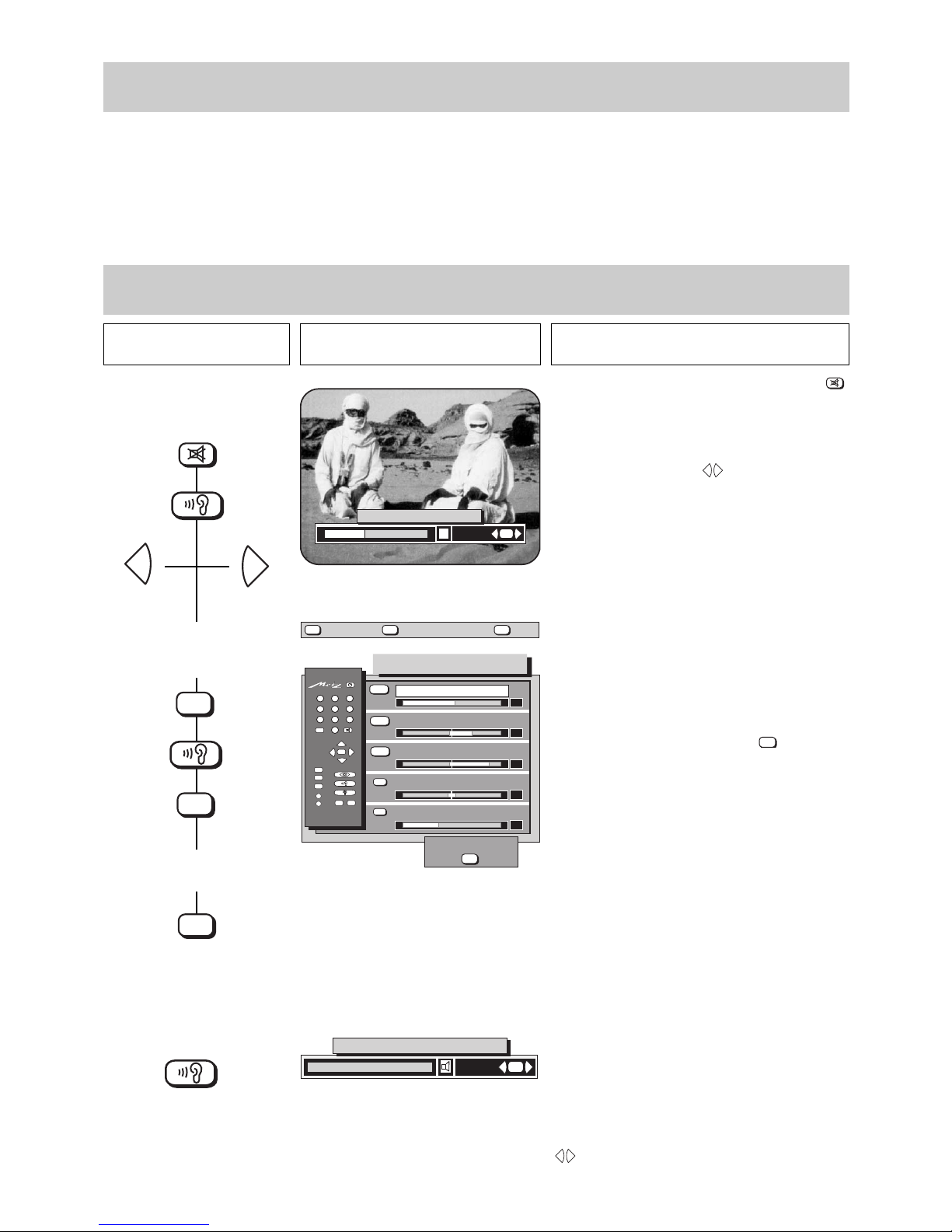
29
9. Connecting headphones
Headphones can be connected to the TV by way of the connecting socket underneath the fascia cover at the front. The socket will only
accept headphones with a 3,5 mm jack plug.
We recommend the use of headphones with an impedance of at least 32 Ohms. Headphones of a lower impedance (down to approx.
8 Ohms) will impair the sound quality.
The headphones volume can be stored as a standard value. The headphones and the TV speakers can be used together.
In the event of 2-channel sound transmissions it is possible to listen to either channel 1 or 2 on the headphones, irrespective of the
channel set for the TV speakers.
Press this key on the remote
control....
The screen displays Explanation
1. Switch off the TV speakers
and adjust the headphones
volume
2. Store the headphones volu-
me as a standard value
Sound mode selection for
headphones
OK
P
+
+
-
AV
--/-
-
P
123
456
789
0
A
B
TV
?
MENU
48
42
23
-
+
-
+
00
-
+
65
Audio standard values
Volume
Treble
Balance
Bass
Volume headphones
698-09A-GB
?
MENU
return Help
TV
picture
store ?
OK
REC
Ȅ
red
green
white
yellow
blue
9. Headphones
Volume
+
-
MENU
OK
3. Return to TV picture
TV
TV picture
2 x
695-DXX-GB
change
+
-
OK
Volume headphones
65
698-B15-GB
change
+
-
OK
Sound-mode headphones
Stereo / Chann.1 / Chann.2
It is advisable to switch off the TV speakers with the
key when adjusting the volume for the headphones.
Press the yellow key to display the bar for the headphones volume.
Adjust the volume with the keys.
+
-
The standard value for the headphones volume can
only be stored by way of the TV menu.
All standard values can be stored in the „Audio standard values“ submenu.
The volume has already been adjusted (see step 1).
It is now only necessary to press the key to store
the headphones volume.
OK
With 2-channel sound transmissions it is possible to
select either channel 1 or channel 2.
If headphones are connected, it is possible to listen,
for example, to the English sound track on the speakers (channel 1) and to the other language on the
headphones (channel 2).
This setting can also be called by pressing repeatedly
the yellow key.
The desired channel can then be selected with the
keys..
+
-
Page 30

30
The Megatext file displays all the subjects available on
a specific programme position and the chapters belonging
to the currently selected subject.
The range of subjects and chapters depend on the
transmitting station and can therefore be completely
different in each programme position.
For some stations, for example, only numbers, rather
than the header lines, appear in the Megatext file.
Each time the blue key is pressed, the next subject is
selected and the corresponding file card is raised. Prolonged depression of the blue key raises all of the subjects sequentially.
Press the right side of the key to step backwards
through the subjects, or the left side of the key to step
forwards.
The displayed choice of chapters is adapted to the
currently selected subject.
Each time the yellow key is pressed, the next chapter
is selected and the corresponding file card is raised.
Press the right side of the key to step backwards, or
the left side of the key to step forwards.
Prolonged depression of the yellow key raises all the
chapters sequentially.
10. Megatext
Press this key on the remote
control....
The screen displays Explanation
1. Call Megatext
2. Select a subject
3. Select a chapter
TOP
Übersicht
Aktuelles
Sport
Fußball
ARD-Programm
Wetter
Börse
Football
Bundesligen
Inhalt
Index
VT-Zentrale
VT-Redaktion
Hinweise
Chapter
on subject
Subj.
?
MENU
TV-picture
Help
View page
OK
TOP
MEGATEXT
Übersicht
Aktuelles
Sport
Fußball
ARD-Programm
Wetter
Börse
Football
Bundesligen
Inhalt
heute
morgen
jetzt im TV
übermorgen
Chapter
on subject
Subj.
?
MENU
TV-picture
Help
View page
OK
TOP
Übersicht
Aktuelles
Sport
Fußball
ARD-Programm
Wetter
Börse
Football
Bundesligen
Inhalt
heute
morgen
jetzt im TV
übermorgen
Chapter
on subject
Subj.
695-MT 1-3-GB
?
MENU
TV-picture
Help
View page
OK
MEGATEXT
MEGATEXT
Basic functions
TV
The first page of the selected subject and chapter is
displayed.
File symbols with arrows in the bottom line indicate
that the corresponding coloured keys will activate subject-by-subject, chapter-by-chapter or page-by-page
leafing.
The blue text window shows the name of the currently
selected subject, while the yellow shows the name of
the currently selected chapter.
4. Open the first page
of the chapter
heute
ARD-Programm
ARD
JETZT IM
PROGRAMM . . .
WOCHENÜBERSICHT . . .
EINS PLUS . . .
PROGRAMMBEGLEITUNG . .
UT-VORSCHAU .
333
360
370
390
398
HEUTE
vormittag
nachmittag
abend
MORGEN
vormittag
nachmittag
abend
ÜBERMORGEN
vormittag
nachmittag
abend
301
302
303/304
321
322
323/324
341
342
343/344
300 ARD/ZDF Mi. 29.09.93 13:49:00
OK
?
MENU
Card index Help
Mark:
next
new
AV
Ȅ
yellow
blue
Page 31

31
This function enables you to run through the individual
pages. Just as in a book, you can leaf forwards or
backwards from the displayed page.
Press the right side of the key to step backwards, and
the left side of the key to step forwards.
This function enables you to run through the individual
chapters.
Each time you press the yellow key, the first page of
the next or previous chapter is opened.
Press the right side of the key to step backwards, and
the left side of the key to step forwards.
10. Megatext
Press this key on the remote
control....
The screen displays Explanation
5. Page-by-page leafing
6. Chapter-by-chapter leafing
ARD
301 ARD/ZDF Mi. 5.10.93 10:52:00
Dienstag,
5. Oktober 1993
05.55
06.00
09.00
09.03
09.45
10.00
10.03
10.45
11.00
11.03
12.35
12.55
13.00
13.05
Käpt'n Blaubär
ARD-Morgenmagazin
Tagesschau
Dallas
Tele-Gym
Tagesschau
auslandsjournal
ZDF-Info Gesundheit
Tagesschau
Cappuccino Melange
Fernsehfilm, 1993 . . . . . . .
Umschau
Presseschau
Tagesschau
ARD-Mittagsmagazin . . . .
bis 13.45 Uhr
307
313
Nachmittagsprogramm auf 302
heute
ARD-Programm
ARD
321 ARD/ZDF Di. 12.10.93 10:54:00
Mittwoch,
13. Oktober 1993
05.55
06.00
09.00
09.03
09.45
10.00
10.03
10.35
11.00
11.03
12.30
12.55
JOYrobic
ZDF-Morgenmagazin
heute
Dallas
Tele-Gym
heute
Gott und die Welt
ZDF-Info
Arbeit und Beruf
heute
Männer im gefährlichen
Alter
Spielfilm, D 1953
Umschau
Presseschau
bis 13.00 Uhr
Nachmittagsprogramm auf 322
morgenARD-Programm
326
327
. . . . . . . .
. . . . . . .
Basic functions
Each time you press the blue key, the first page of the
next or previous subject is opened. In most cases, this
will be an index page.
Press the right side of the key to step backwards, and
press the left side of the key to step forwards.
7. Subject-by-subject leafing
400 ARD/ZDF Di. 12.10.93 10:52:00
Deutschland
Wettervorhersage
Früh- bzw. Mittagstemperaturen
Aussichten für die nächsten Tage
Europäisches Reisewetter
Nord- und Nordwesteuropa
Mittel- und Südosteuropa
Süd- und Südwesteuropa
Wassertemperaturen
Temperaturen international
Quelle: METEO CONSULT / DWD
Inhalt
Wetter
WETTER
ÜBERSICHT
. . . . . . . . . . . .
. . . . .
. . . . .
. . . . . . . .
. . . . . . . .
. . . . . . . . .
. . . . . . . . .
. . . . . . . . . . .
401
402
403
404
405
406
407
408
?
MENU
Card index Help
Mark:
next
new
AV
Ȅ
?
MENU
Card index Help
Mark:
next
new
AV
Ȅ
?
MENU
Card index Help
Mark:
next
new
AV
Ȅ
yellow
white
blue
Page 32

32
10. Megatext
Press this key on the remote
control....
The screen displays Explanation
1. Recognizing multiple pages
2. Selecting subpages
422 ARD/ZDF Di. 12.10.93 13:08:00
AEG
AMB
AGIV
Allianz
Altana
Asko
BSAF
Bayer
Bay. Hypo
BHF-Bank
BMW
Bay. Verbank
ohne Gewähr
Kurse Ffm.Börse
Fortlaufende Notierungen 1/4
12.10.93
164,8
1270,0
532,0
2709,0
578,0
891,0
263,0
312,0
470,0
493,0
589,0
518,0
164,8
1270,0
529,0
2710,0
578,0
894,0
263,8
312,7
470,5
491,0
591,0
518,0
165,0
1270,0
528,0
2730,0
578,0
875,0
267,0
316,5
472,0
496,5
596,0
524,0
Kassa Vo rta g
/1
/2
/3
/4
/5
/6
/7
/8
/9
/10
/11
/12
/13
/14
/15
>>
börse frankfurt
422 ARD/ZDF Di. 12.10.93 13:08:00
Fortlaufende Notierungen 2/4
12.10.93
Commerzbank
Continental
Daimler
Degussa
Dt. Babcock
Dt. Bank
Douglas
Dresdn. Bk.
FAG
Henkel Vz.
Hochtief
Hoechst
Holzmann
ohne Gewähr
Kurse Ffm.Börse
325,0
225,6
741,5
384,5
206,5
808,4
579,0
430,5
123,5
580,0
1125,0
285,5
935,0
326,5
232,0
741,0
383,0
206,5
809,0
580,0
435,0
125,0
588,0
1140,0
291,5
962,0
324,7
227,5
740,5
384,0
206,0
808,0
576,0
431,5
125,0
580,0
1122,0
286,5
930,0
Kassa Vo rta g
/1
/2
/3
/4
/5
/6
/7
/8
/9
/10
/11
/12
/13
/14
/15
>>
börse frankfurt
Multiple pages
10. Megatext
Page selection by cursor
P
+
P
-
-/--
OK
heute
ARD-Programm
ARD
JETZT IM
PROGRAMM . . .
WOCHENÜBERSICHT . . .
EINS PLUS . . .
PROGRAMMBEGLEITUNG . .
UT-VORSCHAU .
HEUTE
vormittag
nachmittag
abend
MORGEN
vormittag
nachmittag
abend
ÜBERMORGEN
vormittag
nachmittag
abend
300 ARD/ZDF Mi. 29.09.93 13:49:00
333
360
370
390
398
301
302
303/304
321
322
323/324
341
342
343/344
694-00G-D
?
MENU
Card index Help
Mark:
next
new
AV
Ȅ
?
MENU
Card index Help
Mark:
next
new
AV
Ȅ
?
MENU
Card index Help
Mark:
next
new
AV
Ȅ
Multiple pages are indicated by a dark bar with the
subpage numbers on the left-hand side of the displayed page.
The bright numbers indicate the number of subpages
contained in this multiple page. The number of subpages is transmitted by the stations at intervals of 20
seconds. Consequently, it may take some time until all
subpage numbers are displayed.
If there are more than 15 subpages, the cursor (white
bar) can be moved downwards with the key to
display the next group of subpage numbers (for example
/16 to /30).
Some stations do not provide multiple page identification; in this case, the subpages are displayed sequentially. To stop a page for reading, one of the A or B function keys must be programmed with the „Stop page“
function in Megatext mode. Renewed depression of
the „Stop page“ function key advances to another
subpage (the one the station is currently transmitting).
P
-
Use the keys to move the cursor (white bar)
up or down. The subpage selected with the cursor is
displayed on the screen.
The numbers in the top right corner of the displayed
page (in this example 2/4) indicate the currently displayed subpage and the total number of subpages (in
the example: subpage 2 of a total of 4 pages).
P
+
P
-
Use the key to move the cursor (coloured bar)
downwards through the page numbers. The page
number highlighted by the cursor can be directly called
with the key.
OK
-/--
Page 33

33
Select a file card for any desired subject.
Continue pressing the blue key to run through the filecard box.
The displayed choice of chapters is adapted to the
selected subject.
Select a file card for any desired chapter.
Continue pressing the yellow key to run through the
file-card box.
The first page of the selected subject and chapter is
displayed.
10. Megatext
Press this key on the remote
control....
The screen displays Explanation
1. Select the subject
2. Select the chapter
3. Open the first page
of the chapter
TOP
MEGATEXT
Übersicht
Aktuelles
Sport
Fußball
ARD-Programm
Wetter
Börse
Football
Bundesligen
Inhalt
heute
morgen
jetzt im TV
übermorgen
Chapter
on subject
Subj.
695-MT3-GB
?
MENU
TV-picture
Help
View page
OK
695-MT2-GB
TOP
MEGATEXT
Übersicht
Aktuelles
Sport
Fußball
ARD-Programm
Wetter
Börse
Football
Bundesligen
Inhalt
heute
morgen
jetzt im TV
übermorgen
Chapter
on subject
Subj.
?
MENU
TV-picture
Help
View page
OK
ARD
301 ARD/ZDF Mi. 5.10.93 10:52:00
Dienstag,
5. Oktober 1993
05.55
06.00
09.00
09.03
09.45
10.00
10.03
10.45
11.00
11.03
12.35
12.55
13.00
13.05
Käpt'n Blaubär
ARD-Morgenmagazin
Tagesschau
Dallas
Tele-Gym
Tagesschau
auslandsjournal
ZDF-Info Gesundheit
Tagesschau
Cappuccino Melange
Fernsehfilm, 1993 . . . . . . .
Umschau
Presseschau
Tagesschau
ARD-Mittagsmagazin . . . .
bis 13.45 Uhr
307
313
Nachmittagsprogramm auf 302
heute
ARD-Programm
Direct page selection
OK
?
MENU
Card index Help
Mark:
next
new
AV
Ȅ
?
MENU
Card index Help
Mark:
next
new
AV
Ȅ
After depression of the first numeric key, the number of this key, followed by two hyphens, appears at
the top left of the screen. Enter the complete 3-digit
number. A green line with the text „Wait for page ...“
is displayed at the top of the screen after the last
digit has been entered. A red line with the message
„Page is not transmitted“ is displayed if the entered
page number does not exist. Otherwise the TV searches
for the specified page and displays it as soon as it is
located.
4. Enter the page number
e.g. page 422
422 ARD/ZDF Di. 12.10.93 13:08:00
AEG
AMB
AGIV
Allianz
Altana
Asko
BSAF
Bayer
Bay. Hypo
BHF-Bank
BMW
Bay. Verbank
ohne Gewähr
Kurse Ffm.Börse
Fortlaufende Notierungen 1/4
12.10.93
164,8
1270,0
532,0
2709,0
578,0
891,0
263,0
312,0
470,0
493,0
589,0
518,0
164,8
1270,0
529,0
2710,0
578,0
894,0
263,8
312,7
470,5
491,0
591,0
518,0
165,0
1270,0
528,0
2730,0
578,0
875,0
267,0
316,5
472,0
496,5
596,0
524,0
Kassa Vo rta g
/1
/2
/3
/4
/5
/6
/7
/8
/9
/10
/11
/12
/13
/14
/15
>>
börse frankfurt
24 2
yellow
blue
Page 34

34
Press the 0 key to return to the previous numerically
called page or, if not numerically called, to the index
page of the displayed choice.
The adjoining picture shows the index page of the ARD
channel as an example.
10. Megatext
Press this key on the remote
control....
The screen displays Explanation
Return to last index page
5. Return to TV picture
Direct page selection
10. Megatext
Return to last index page
TV
heute
ARD-Programm
ARD
JETZT IM
PROGRAMM . . .
WOCHENÜBERSICHT . . .
EINS PLUS . . .
PROGRAMMBEGLEITUNG . .
UT-VORSCHAU .
333
360
370
390
398
HEUTE
vormittag
nachmittag
abend
MORGEN
vormittag
nachmittag
abend
ÜBERMORGEN
vormittag
nachmittag
abend
301
302
303/304
321
322
323/324
341
342
343/344
300 ARD/ZDF Mi. 29.09.93 13:49:00
0
?
MENU
Card index Help
Mark:
next
new
AV
Ȅ
Some stations transmit Teletext pages with news flashes,
general information, football results, etc.
Once you have selected such a page and hidden it by
pressing the key, the page will be displayed again
whenever it is updated by the TV station.
In some cases, it may not be possible to switch to another programme position while a news flash page is
displayed.
If this happens, simply select a „normal“ Teletext page
with the white key: you will then be able to switch to
the desired programme position without problems.
TV
10. Hi Text
Suppressing news-flash pages
111 ARD/ZDF So. 5.12.97 14:19:00
?
MENU
Kartei
Hilfe
Marke: neu nächste
AV
696+12A-D
Nachrichten - Übersichten . . . . . . .112 – 115
InhaltWetter
LETZTE MELDUNG: Eurocard bestätigt doppelte
Abbuchungen von Auslandsumsätzen im
November. . . . . . . . . . . . . . . . . . . 121
Topical or news-flash
pages
TV
white
Page 35

35
*
When the B* key is pressed for the first time, the upper
part of the selected page is displayed with the font size
doubled.
You can scroll slowly through the page by holding
down the key.
* The B key was programmed in the factory for this
function, but this programming can be changed (see
Section „Equipment configuration - Assigning the
function keys“).
When the B* key is pressed for the second time, the
displayed page is scrolled upwards.
10. Megatext
Press this key on the remote
control....
The screen displays Explanation
1. Select double font size,
e.g. press the B* key
2. Scroll the page upwards,
e.g. press the B* key
ARD
JETZT IM
PROGRAMM . . .
WOCHEN-
333
HEUTE
vormittag
nachmittag
abend
MORGEN
301
302
303/304
300 ARD/ZDF Mi. 29.09.93 13:49:00
JETZT IM
PROGRAMM . . .
WOCHENÜBERSICHT . . .
EINS PLUS . . .
PROGRAMMBEGLEITUNG . .
333
360
370
390
HEUTE
vormittag
nachmittag
abend
MORGEN
vormittag
nachmittag
abend
ÜBERMORGEN
301
302
303/304
321
322
323/324
Doubling the font size
A
* Depending on the assignment of the
function keys. The factory setting is B.
B
*
A
B
*
A
B
*
A
B
When the B* key is pressed for the third time, the displayed page is scrolled further, and so on.
Press the B* key for a fifth time to return to normal font
size.
3. Scroll the page further,
e.g. press the B* key
4. Return to normal font size
JETZT IM
PROGRAMM . . .
WOCHENÜBERSICHT . . .
EINS PLUS . . .
PROGRAMMBEGLEITUNG . .
333
360
370
390
HEUTE
vormittag
nachmittag
abend
MORGEN
vormittag
nachmittag
abend
ÜBERMORGEN
301
302
303/304
321
322
323/324
heute
ARD-Programm
ARD
JETZT IM
PROGRAMM . . .
WOCHENÜBERSICHT . . .
EINS PLUS . . .
PROGRAMMBEGLEITUNG . .
UT-VORSCHAU .
333
360
370
390
398
HEUTE
vormittag
nachmittag
abend
MORGEN
vormittag
nachmittag
abend
ÜBERMORGEN
vormittag
nachmittag
abend
301
302
303/304
321
322
323/324
341
342
343/344
300 ARD/ZDF Mi. 29.09.93 13:49:00
Page 36

36
There will be certain Megatext pages, e.g. stock market, news, weather forecast, etc., that you will want to read repeatedly. We have programmed a way of making it easier to read such pages.
10 marks per position can be set on each of the first ten programme positions. These marks can be set on any desired text page of your
choice, and they can be erased at any time. After marks have been assigned to a programme position it will be possible to step sequentially
through the marked pages with the key. Marks can also be set on all programme positions above Pr 10, but these marks are
erased when you switch to another programme position.
INFO
ķ
If marks have not yet been set in this programme
position, then press the red key to set the 1st mark.
„MARK 1“ is displayed in green lettering in the top lefthand corner of the screen.
In the ARD channel, for example, page 422 is a multiple
page.
With multiple pages, marks can be set on any subpage
.
10. Megatext
Press this key on the remote
control....
The screen displays Explanation
1. Call the desired page
e.g. page 400
2. Set the first mark
3. Select the next page
e.g. 422
400 ARD/ZDF Di. 12.10.93 10:52:00
Deutschland
Wettervorhersage
Früh- bzw. Mittagstemperaturen
Aussichten für die nächsten Tage
Europäisches Reisewetter
Nord- und Nordwesteuropa
Mittel- und Südosteuropa
Süd- und Südwesteuropa
Wassertemperaturen
Temperaturen international
Quelle: METEO CONSULT / DWD
Inhalt
Wetter
WETTER
ÜBERSICHT
. . . . . . . . . . . .
. . . . .
. . . . .
. . . . . . . .
. . . . . . . .
. . . . . . . . .
. . . . . . . . .
. . . . . . . . . . .
401
402
403
404
405
406
407
408
MARKE 1 400 ARD/ZDF Di. 12.10.93 10:52:00
Deutschland
Wettervorhersage
Früh- bzw. Mittagstemperaturen
Aussichten für die nächsten Tage
Europäisches Reisewetter
Nord- und Nordwesteuropa
Mittel- und Südosteuropa
Süd- und Südwesteuropa
Wassertemperaturen
Temperaturen international
Quelle: METEO CONSULT / DWD
Inhalt
Wetter
WETTER
ÜBERSICHT
. . . . . . . . . . . .
. . . . .
. . . . .
. . . . . . . .
. . . . . . . .
. . . . . . . . .
. . . . . . . . .
. . . . . . . . . . .
401
402
403
404
405
406
407
408
422 ARD/ZDF Di. 12.10.93 13:08:00
Fortlaufende Notierungen 2/4
12.10.93
Commerzbank
Continental
Daimler
Degussa
Dt. Babcock
Dt. Bank
Douglas
Dresdn. Bk.
FAG
Henkel Vz.
Hochtief
Hoechst
Holzmann
ohne Gewähr
Kurse Ffm.Börse
325,0
225,6
741,5
384,5
206,5
808,4
579,0
430,5
123,5
580,0
1125,0
285,5
935,0
326,5
232,0
741,0
383,0
206,5
809,0
580,0
435,0
125,0
588,0
1140,0
291,5
962,0
324,7
227,5
740,5
384,0
206,0
808,0
576,0
431,5
125,0
580,0
1122,0
286,5
930,0
Kassa Vo rta g
/1
/2
/3
/4
/5
/6
/7
/8
/9
/10
/11
/12
/13
/14
/15
>>
börse frankfurt
Infotext - Setting marks
4
0 0
?
MENU
Card index Help
Mark:
next
new
AV
Ȅ
?
MENU
Card index Help
Mark:
next
new
AV
Ȅ
?
MENU
Card index Help
Mark:
next
new
AV
Ȅ
red
white
Page 37

37
When the required page is displayed (in our example
subpage 422/2), press the red key again.
„MARK 2“ is now displayed in green lettering in the
top left-hand corner of the screen.
10 marks can be set as described in steps 1 - 4 in
each of the first 10 programme positions.
10. Megatext
Press this key on the remote
control....
The screen displays Explanation
4. Set the second mark
5. Set further marks
e.g. page 110
6. Return to TV picture
MARKE 2 422 ARD/ZDF Di. 12.10.93 13:08:00
/1
/2
/3
/4
/5
/6
/7
/8
/9
/10
/11
/12
/13
/14
/15
>>
Fortlaufende Notierungen 2/4
12.10.93
börse frankfurt
Commerzbank
Continental
Daimler
Degussa
Dt. Babcock
Dt. Bank
Douglas
Dresdn. Bk.
FAG
Henkel Vz.
Hochtief
Hoechst
Holzmann
ohne Gewähr
Kurse Ffm.Börse
325,0
225,6
741,5
384,5
206,5
808,4
579,0
430,5
123,5
580,0
1125,0
285,5
935,0
326,5
232,0
741,0
383,0
206,5
809,0
580,0
435,0
125,0
588,0
1140,0
291,5
962,0
324,7
227,5
740,5
384,0
206,0
808,0
576,0
431,5
125,0
580,0
1122,0
286,5
930,0
Kassa Vo rta g
MARKE 3 110 ARD/ZDF Do. 14.10.93 08:11:00
InhaltAktuelles
AKTUELLES
Letzte Meldung
Nachrichten
Politik, Wirtschaft, Kultur
Umwelt, Ratgeber, Aus aller Welt
Wetter
Börsenkurse
Kirche
Am Wochenende (Freitag - Sonntag):
Reise
Gesundheit
111
112-115
400
420
155/156
560
580
. . . . . . . . . .
. . . . . . . . . . . . .
. . . . . . . . . . . . . . .
. . . . . . . . . . . . . . .
. . . . . . . . . . . .
. . . . . . . . . . .
. . . . . . . . . .
***
***
Sport
. . . . . . . . . .
200
Infotext - Setting marks
?
MENU
Card index Help
Mark:
next
new
AV
Ȅ
1 1 0
TV
?
MENU
Card index Help
Mark:
next
new
AV
Ȅ
red
red
Page 38

38
10. Megatext
Press this key on the remote
control....
The screen displays Explanation
1. From TV picture to
the first mark
2. Step forward to the
next mark
3. Return to TV picture
MARKE 1 400 ARD/ZDF Di. 12.10.93 10:52:00
Deutschland
Wettervorhersage
Früh- bzw. Mittagstemperaturen
Aussichten für die nächsten Tage
Europäisches Reisewetter
Nord- und Nordwesteuropa
Mittel- und Südosteuropa
Süd- und Südwesteuropa
Wassertemperaturen
Temperaturen international
Quelle: METEO CONSULT / DWD
Inhalt
Wetter
WETTER
ÜBERSICHT
. . . . . . . . . . . .
. . . . .
. . . . .
. . . . . . . .
. . . . . . . .
. . . . . . . . .
. . . . . . . . .
. . . . . . . . . . .
401
402
403
404
405
406
407
408
MARKE 2 422 ARD/ZDF Di. 12.10.93 13:08:00
/1
/2
/3
/4
/5
/6
/7
/8
/9
/10
/11
/12
/13
/14
/15
>>
Fortlaufende Notierungen 2/4
12.10.93
börse frankfurt
Commerzbank
Continental
Daimler
Degussa
Dt. Babcock
Dt. Bank
Douglas
Dresdn. Bk.
FAG
Henkel Vz.
Hochtief
Hoechst
Holzmann
ohne Gewähr
Kurse Ffm.Börse
325,0
225,6
741,5
384,5
206,5
808,4
579,0
430,5
123,5
580,0
1125,0
285,5
935,0
326,5
232,0
741,0
383,0
206,5
809,0
580,0
435,0
125,0
588,0
1140,0
291,5
962,0
324,7
227,5
740,5
384,0
206,0
808,0
576,0
431,5
125,0
580,0
1122,0
286,5
930,0
Kassa Vo rta g
Infotext - Mark-by-mark advance
TV
or
or
?
MENU
Card index Help
Mark:
next
new
AV
Ȅ
?
MENU
Card index Help
Mark:
next
new
AV
Ȅ
INFO
ķ
INFO
ķ
INFO
ķ
green
After the key has been pressed, a panel with
„Mark 1“ will be displayed.
On programme positions without a mark, a white field
will be displayed with the text „No mark“.
INFO
ķ
Each time the key is pressed, you advance to
the next mark. In this manner you can run through all
pages on which marks are set.
INFO
ķ
The key will return you to the TV picture after
having run through all marks.
Press the key to return directly to the TV picture
without having to run through all the marks.
TV
INFO
ķ
Page 39

39
Erasure of the mark on the current text page changes
the sequence of the remaining marks.
Example:
3 marks have been set in the current programme position:
- Mark 1 on text page 400
- Mark 2 on text page 422/2
- Mark 3 on text page 503
You now erase the mark 2 on text page 422/2.
The sequence of the remaining marks is immediately
re-arranged and is now::
- Mark 1 on text page 400
- Mark 2 on text page 503
10. Megatext
Press this key on the remote
control....
The screen displays Explanation
1. Call the desired page
e.g. page 422/2
2. Erase the mark
3. Return to TV picture
MARKE 2 422 ARD/ZDF Di. 12.10.93 13:08:00
/1
/2
/3
/4
/5
/6
/7
/8
/9
/10
/11
/12
/13
/14
/15
>>
Fortlaufende Notierungen 2/4
12.10.93
börse frankfurt
Commerzbank
Continental
Daimler
Degussa
Dt. Babcock
Dt. Bank
Douglas
Dresdn. Bk.
FAG
Henkel Vz.
Hochtief
Hoechst
Holzmann
ohne Gewähr
Kurse Ffm.Börse
325,0
225,6
741,5
384,5
206,5
808,4
579,0
430,5
123,5
580,0
1125,0
285,5
935,0
326,5
232,0
741,0
383,0
206,5
809,0
580,0
435,0
125,0
588,0
1140,0
291,5
962,0
324,7
227,5
740,5
384,0
206,0
808,0
576,0
431,5
125,0
580,0
1122,0
286,5
930,0
Kassa Vo rta g
422 ARD/ZDF Di. 12.10.93 13:08:00
Fortlaufende Notierungen 2/4
12.10.93
Commerzbank
Continental
Daimler
Degussa
Dt. Babcock
Dt. Bank
Douglas
Dresdn. Bk.
FAG
Henkel Vz.
Hochtief
Hoechst
Holzmann
ohne Gewähr
Kurse Ffm.Börse
325,0
225,6
741,5
384,5
206,5
808,4
579,0
430,5
123,5
580,0
1125,0
285,5
935,0
326,5
232,0
741,0
383,0
206,5
809,0
580,0
435,0
125,0
588,0
1140,0
291,5
962,0
324,7
227,5
740,5
384,0
206,0
808,0
576,0
431,5
125,0
580,0
1122,0
286,5
930,0
Kassa Vo rta g
/1
/2
/3
/4
/5
/6
/7
/8
/9
/10
/11
/12
/13
/14
/15
>>
börse frankfurt
Infotext - Erasing marks
TV
or
?
MENU
Card index Help
Mark:
next
new
AV
Ȅ
?
MENU
Card index Help
Mark:
next
new
AV
Ȅ
INFO
ķ
green
red
Press the key to call the page where the mark
is to be erased.
INFO
ķ
Page 40

40
*
The teletext transmitted by the station is superimposed on the picture at the bottom of the screen.
The subtitle function can be activated or deactivated
with the A or B function key.
This TV enables you to display programme subtitles automatically.
For this purpose one of the two A or B function keys must be programmed on the remote control handset. Please refer to Section „Equipment
configuration - Assigning the function keys“ for programming. The subtitles will only be displayed automatically after a function key
has been programmed accordingly.
Example: You wish to watch the news with its subtitles. Program a function key with the „Subtitle“ function.
The subtitle function can be switched off and on again
with the correspondingly programmed function key.
Note: If the subtitle function is programmed for
one of the function keys, it will automatically be activated when the TV set is
switched on.
Megatext contains riddles with hidden answers.
The solutions to these riddles can be displayed with
the A* or B function key.
10. Megatext
10. Megatext
Press this key on the remote
control....
The screen displays Explanation
1. Display of subtitles in the
current programme
2. Blank out the subtitles*
Access to riddle solutions
Subtitles
Riddle solutions key
A
B
or
A
B
or
* Depending on the assignment of the function keys
* Depending on the assignment of the function
keys. The factory setting is A.
In Ballungsgebieten sind solche Bilder selten
automatically
Page 41

41
11. Special picture effects
1. Switch on the zoom function
and enlarge the picture
2. Call the zoom function for the
current programme position
Variable Zoom
All programmes that are not transmitted in the traditional 4:3 screen format, such as cinema films in Cinemascope or Super-Cinemascope
or
16:9 format, have black bars at the top and bottom of the screen.
With the zoom function, you can increase the size of the picture and make the black bars disappear. Although this also causes part of the
picture to move off the screen at each side, the resulting loss of information is slight and less disturbing than the black bars.
IJIJIJ
IJ
3. Switch off the zoom function
IJ
Zoom
Zoom
IJ
IJ
Zoom
IJ
P
+
2x
Press the button until the black bars at the top
and bottom of the screen have disappeared. The
entire picture is enlarged uniformly.
The selected enlargement factor is automatically
stored for this programme position as long as the
TV set is not switched off. Switching to another
station will restore the picture to its normal size.
If you return to the station for which you activated the zoom function, the picture will be automatically enlarged if the same programme is still
running.
If you wish to use the selected enlargement also
for other programmes, press the key again
after setting the zoom factor with the key.
This returns the picture to its normal size, but
stores the current enlargement factor for subsequent use.
If the TV set has been switched off with the
remote control or the main switch, the stored
enlargement factor can be recalled by pressing
the key twice.
IJ
P
+
IJ
P
+
Press this key on the remote
control....
The screen displays Explanation
Page 42

42
When you press this key, the current frame is
„frozen“ on the screen. The TV programme (or
the video film) continues to run in the background.
Pressing the key again switches back to the current programme (or video film).
11. Special picture effects
1. Activating frame freeze
2. Deactivating frame freeze
Frame freeze
Press this key on the remote
control....
The screen displays Explanation
12. Operation without remote control
Programme selection:
Press the - + keys.
Volume:
Hold down the preselect key until the bar display for the volume
appears on the screen. Now press the - + keys to adjust the
volume.
Contrast:
Hold down the preselect key until the bar display for contrast
appears on the screen. Then press the - + keys to adjust the
contrast.
This mode is only intended for an emergency when the battery in
the remote control handset is flat, or if the remote control is not
available.
The TV controls are underneath a cover at the front of the set.
You can control the following functions on the TV without the
remote control handset. The preselection of the function is valid
for 10 seconds, only 5 of which are shown in the permanent display.
-
+
F
P
-
+
P
Tiros
Crystal
Preselect key
Program and value
adjusting key
Page 43

43
13. Connecting peripheral equipment
Video recorders can be connected to the TV set via the antenna socket or a EURO socket.
We recommend connection via a EURO (Scart) socket, since only such sockets have separate inputs and outputs for the picture
and sound signals.
Camcorders can be connected to the TV set with special cables (available from your dealer).
The following connection diagram applies in principle to all of our products, although the various sockets may be located in different positions
on different units.
Camcorder (video camera)
TV set (rear view)
Video recorder (rear view)
AV 1
Camcorders
Videorecorders
Metz-cable 087928019
only for copying S-VHS/Hi-8 films from EURO 2 to AV 3
In (phono input)
Metz-cable 087928019
Euro or Scart cable
Phono-Scart cable for VHS-Scart or S-VHS-Scart connection
e.g. hama Item No. 42387 or hama Item No. 42394
Euro 2
Euro 2
Euro 3 for VHS
Euro 1 for S-VHS
Page 44

44
13. Equipment configuration
Connecting external
devices
In the menu „Device connection“, you can define which AV devices are connected to the various sockets on the TV set. The box „Devices“
contains a list of common AV devices. Only certain devices can be connected to the FRONT sockets.
Wherever possible, the AV devices should be connected to specific EURO sockets, namely:
EURO 1: S-VHS or VHS play back video recorder , S-VHS or VHS camcorder (videocamera), PC, games console ( e.g.
Nintendo), laser disk, photo CD, SAT receiver/ Pay-TV decoder, SAT/Set Top unit, S-VHS playback unit.
EURO 2:
S-VHS/Hi8 video recorder, S-VHS/Hi8 video recorder, VHS video recorder,
S-VHS or Hi8 camcorder (videocamera), SAT receiver
.
EURO 3:
VHS play back video recorder, VHS video recorder + Pay-TV decoder, Pay-TV decoder.
The connections are pre-programmed in the factory as shown in the picture for step 2.
Press this key on the remote
control....
The screen displays Explanation
1. Call the „Device
connection“ menu
2. Change the device
connections
3. Change the signal type
4. Store the settings and
return to TV picture
OK
P
+
+
-
AV
--/-
-
P
123
456
789
0
A
B
TV
?
MENU
Device connection
Devices
▲
▼
EURO1: Video
Camcorder
no device
Video Rec. 1
Video Rec. 2
Video Rec. 3
VTR+DEC(1)
VTR+DEC(2)
VTR+DEC(3)
Camcorder
Mixer
PC
Decoder A
Decoder B
Laser Disk
Photo CD
SAT/SetTop
Game
600-05Q-GB
EURO2: Video
Video Rec. 1
EURO3: Video
VTR+DEC(2)
Signal type
selection
?
MENU
return Help
TV
picture
red
white
yellow
REC
Ȅ
blue
OK
P
+
+
-
AV
--/-
-
P
123
456
789
0
A
B
TV
?
MENU
Device connection
Devices
▲
▼
EURO1: Video
Camcorder
no device
Video Rec. 1
Video Rec. 2
Video Rec. 3
VTR+DEC(1)
VTR+DEC(2)
VTR+DEC(3)
Camcorder
Mixer
PC
Decoder A
Decoder B
Laser Disk
Photo CD
SAT/SetTop
Game
600-05Q-GB
EURO2: Video
Video Rec. 1
EURO3: Video
VTR+DEC(2)
Signal type
selection
?
MENU
return Help
TV
picture
red
white
yellow
REC
Ȅ
blue
OK
P
+
+
-
AV
--/-
-
P
123
456
789
0
A
B
TV
?
MENU
Device connection
Sign. type
▲
▼
600-05R-GB
EURO2: Video
Video Rec. 1
EURO3: Video
VTR+DEC(2)
Device
selection
?
MENU
return Help
TV
picture
EURO1: Vid. in
Video Rec. 2
red
white
yellow
REC
Ȅ
blue
Video Rec. 2
controls AV
operation
Video in
RGB
YC in
continuous
AV operation
Video in
RGB
YC in
In the „Device connection“ menu, you can assign one
of the defined AV devices to each of the EURO sockets.
The abbreviations in the box on the right have the
following meanings:
Video rec. = video recorder (up to 3 may be connected).
Video rec. 1 is the video recorder which is always
connected; Video rec. 2 and 3 are used for copying
from one recorder to another.
VTR+Dec. = video recorder and Pay-TV decoder (e.g.
Premiere), where the decoder is connected only to the
video recorder.
Camcorder = video camera
Decoder = Pay-TV decoder (e-g- Premiere)
SAT = external satellite receiver
Game = games console
The default settings can be modified to meet your own
requirements. You should, however, note the following
input and output signal allocations when doing this.
MENU
P
+
P
-
P
+
P
-
TV picture
OK
TV
S-VHS / Hi8
(= Y/C =S-Video)
Input
EURO 1
EURO 2
EURO 3
Output
VHS
(= Video)
Input Output
RGB
Input
Yes No Yes No Yes
Yes Yes Yes Yes No
No No Yes Yes No
red
yellow
red
yellow
blue
white
To change the settings, select the appropriate EURO
socket with the coloured keys and then select the
device to be connected with the and keys.
P
-
P
+
When the devices are selected, the signal type is
always set to „video“. Pressing the red key displays a
box for selection of the signal type.
Differences between the signal types:
• continuous AV operation:
the screen displays the
picture provided by the AV device. The channel setting
of the TV set has no effect.
• . . . controls AV operation:
if the AV device is set to
„play“, the screen displays the picture provided by the
AV device; if the AV device is set to „stop“, the screen
displays the picture of the selected TV programme
position.
Page 45
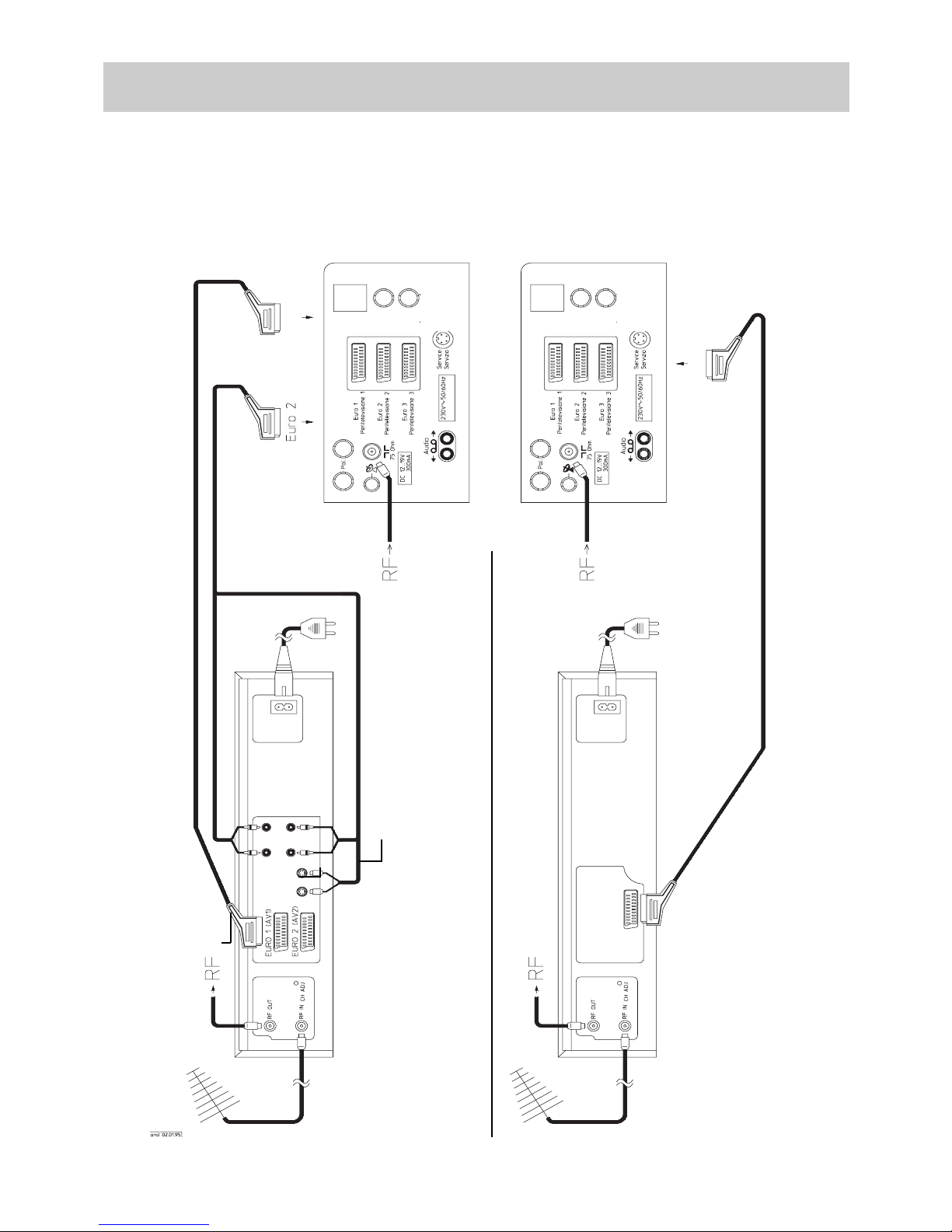
45
13. Connecting peripheral equipment
Video recorder
AV
Fully assigned SCART or EURO cable, for S-VHS/Hi8 playback only
Euro 2/3
Euro 2/3
S-VHS/i8 Video recorder
VHS Video recorder
Connections on the rear of the TV set
Metz cable 087928019
only for copying S-VHS/Hi-8 films from
EURO 2 to AV 3 In (phono input)
Video Rec. 1
or
Video Rec.2
Video Rec. 1
A video recorder can be connected to the TV set via the aerial socket or via one of the EURO sockets.
We recommend connecting the video recorder via a EURO (Scart) socket, since only these sockets have separate inputs and outputs for the video and audio signals.
A VHS video recorder can be connected to the EURO2 or EURO3 sockets. An S-VHS/Hi8 video recorder must be connected to the EURO
socket 2 if you wish to take advantage of the full picture quality provided by such a recorder (see the table on page 45). A second
S-VHS/Hi8 video recorder can be connected to EURO socket 1 to play back films recorded on the S-VHS/Hi8 video recorder connected to
the EURO socket 2.
Page 46
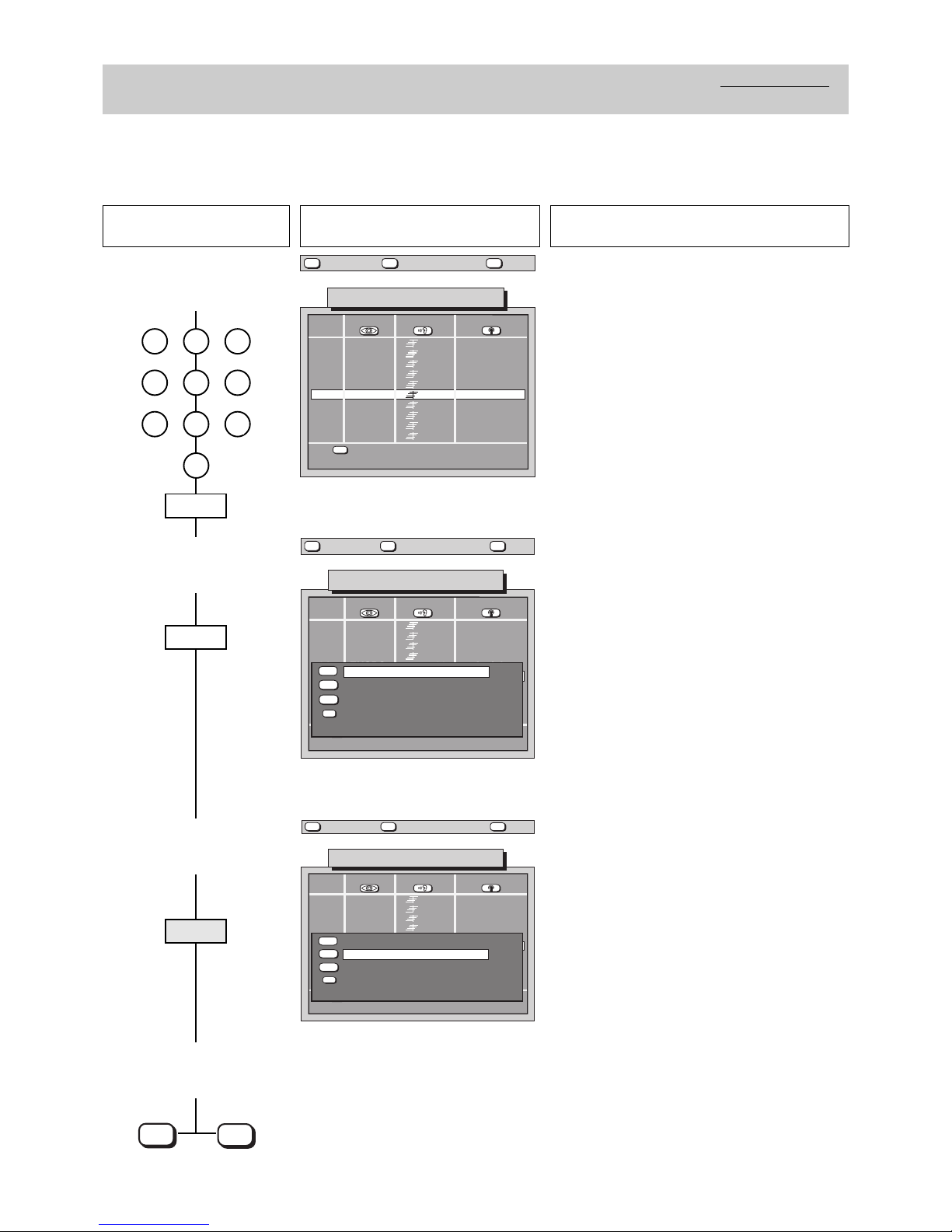
46
13. Connecting peripheral equipment
Video recorders
Video signal
In the following example, video recorder 1 is to be connected to the EURO 2 socket.
☞
Video recorder 1 is programmed in the factory on programme position 0. For this reason, connect the video recorder via a EURO cable to
the EURO 2 socket, insert a recorded cassette, press the ı key and select programme position 0 on the TV set.
Example: Connect Video recorder 1 to the EURO 2 socket, as shown on page 44.
Press this key on the remote
control....
The screen displays Explanation
1.Select any desired programme position and call the
station table
2. Call the submenu
„Video signal“
3. Select the video signal
EURO 1: „LogicVTR+D“
4. Store the setting and return
to the TV picture
TV picture
Prog. Logo
▲▼
>> further settings
Std., Pict., Sound
698-11A-GB
PRO7
RTL2
VOX
DSF
EUSPO
PREMI
DISCO
MTV
MDR
CNN
41
24
29
52
28
46
12
42
53
61
20
21
22
23
24
25
26
27
28
29
Channel Signal
Aerial
Aerial
Aerial
Aerial
Aerial
Aerial
Aerial
Aerial
Aerial
Aerial
Station table
?
MENU
return Help
TV
picture
red
Prog. Logo Channel Signal
▲▼
>> weitere Einstellungen
Std., Pict., Sound
698-11B-GB
Ȅ
PRO7
RTL2
VOX
DSF
EUSPO
PREMI
DISCO
MTV
MDR
CNN
41
24
29
52
28
46
12
42
53
61
Aerial
Aerial
Aerial
Aerial
Aerial
Antenne
Antenne
Antenne
Antenne
Antenne
20
21
22
23
24
25
26
27
28
29
Station table
Aerial PREMI
EURO1: Video Rec. 2
EURO2: Video Rec. 1
EURO3: Decoder A
?
MENU
return Help
TV
picture
green
white
yellow
blue
Prog. Logo Channel Signal
▲▼
>> weitere Einstellungen
Std., Pict., Sound
698-11C-GB
Ȅ
PRO7
RTL2
VOX
DSF
EUSPO
PREMI
DISCO
MTV
MDR
CNN
41
24
29
52
28
46
12
42
53
61
Aerial
Aerial
Aerial
Aerial
Aerial
Antenne
Antenne
Antenne
Antenne
Antenne
20
21
22
23
24
25
26
27
28
29
Station table
Aerial direct
EURO1: Video Rec. 2
EURO2: Video Rec. 1
EURO3: Decoder A
?
MENU
return Help
TV
picture
green
white
yellow
blue
Select any desired programme position (in this
example: position 25).
The video signal is normally supplied directly by the
aerial.
In order to display the picture from the video cassette
on the screen, the video signal must be set to
„EURO1“.
OK
TV
0
1 2 3
4 5 6
7 8 9
yellow
white
white
Page 47

47
The picture quality of a video film can be improved in a terrestrial programme position with a
standard channel.
The video signal for this programme position
must be set to „Aerial“.
To ensure optimum picture quality the „VCR“
function must be switched on.
Set the „VCR“ function to „On“ with the
keys and press the key to store the setting in
the programme position.
Press the key to return to the TV picture.
TV
OK
+
-
1. Select the station table and
call the picture submenu
2. Call the second picture submenu and adjust VCR
Programme Std Pict.
▲▼
<< weitere Einstellungen
Logo, Channel, Signal
600-11D-GB
VTR1
ARD
ZDF
SAT 1
Auto.
Auto.
Auto.
Auto.
0
1
2
3
4
5
6
7
8
9
Station table
—
—
—
—
Sound
—
—
—
—
Sharpness
Noise reduction
CTI
further
1
2
On
?
MENU
return Help
TV
picture
store ?
OK
red
white
yellow
blue
Programme Std Pict.
▲▼
<< weitere Einstellungen
Logo, Channel, Signal
698-11E-GB
EURO1
ARD
ZDF
SAT 1
Auto.
Auto.
Auto.
Auto.
0
1
2
3
4
5
6
7
8
9
Station table
—
—
—
—
Sound
—
—
—
—
store ?
OK
?
MENU
return Help
TV
picture
red
green
white
yellow
blue
Chrom. adjustm.
Col. offset adj.
Contrast adj.
Picture format
VCR
0
0
0
4:3
On
-
+
OK
13. Connecting peripheral equipment
Video recorders
Connecting a video recorder via the aerial socket
• Connect the aerial output (RF-out) of the video recorder to the aerial socket of your TV by means of the aerial cable.
• Load a recorded video cassette in the video recorder.
• Start playback or switch on the test pattern of the video recorder. The test pattern of most video recorders is located within the standard
channels Ch 30 to Ch 40 (see operating instructions of the video recorder).
• Execute a station search, beginning with standard channel 25. See Section 3. Presetting TV stations, station search.
• If the playback picture or the test pattern of the video recorder is displayed on the screen, then this channel can be stored. See Section
3. Presetting TV stations.
• In order to ensure optimum picture quality at all times, select the option „VCR On“. To do so, proceed as described below.
Press this key on the remote
control....
The screen displays Explanation
yellow
red
red
red
Page 48

48
EURO EURO
13. Connecting peripheral equipment
Pay-TV decoder
This Pay-TV decoder decodes the scrambled signals of a Pay-TV station (e.g. Premiere) so that they can be displayed on the screen of the
TV set. For connection of a Pay-TV decoder, you need a EURO (=Scart) cable in which all 21 pins are assigned.
If you want to record Pay-TV programmes with a video recorder, we recommend that you connect the Pay-TV decoder directly to the video
recorder. If this is not possible, the Pay-TV decoder can be connected to the EURO 3 socket (see also „Connecting external
devices“ on page 45).
The following diagram shows the connection of a Premiere decoder Typ G2.
Decoder (e.g. Premiere)
Decoder (e.g. Premiere)
Connections on the rear of the TV set
Euro 2
Euro 2/3
Euro 2/3
Euro 3
VHS Video recorder
S-VHS/HI8 Video recorder
Metz cable 087928019
only for copying S-VHS/Hi-8 films from
EURO 2 to AV 3 In (phono input).
Page 49

49
13. Connecting peripheral equipment
Pay-TV decoder
Press this key on the remote
control....
The screen displays Explanation
1. Select the Pay-TV programme position and call the
station table
2. Call the submenu „Signal“
3. Select video signal „via
decoder“
4. Store the setting and return
to TV picture
Prog. Logo
▲▼
>> further settings
Std., Pict., Sound
698-11A-GB
PRO7
RTL2
VOX
DSF
EUSPO
PREMI
DISCO
MTV
MDR
CNN
41
24
29
52
28
46
12
42
53
61
20
21
22
23
24
25
26
27
28
29
Channel Signal
Aerial
Aerial
Aerial
Aerial
Aerial
Aerial
Aerial
Aerial
Aerial
Aerial
Station table
?
MENU
return Help
TV
picture
red
Prog. Logo Channel Signal
▲▼
>> weitere Einstellungen
Std., Pict., Sound
698-11B-GB
Ȅ
PRO7
RTL2
VOX
DSF
EUSPO
PREMI
DISCO
MTV
MDR
CNN
41
24
29
52
28
46
12
42
53
61
Aerial
Aerial
Aerial
Aerial
Aerial
Antenne
Antenne
Antenne
Antenne
Antenne
20
21
22
23
24
25
26
27
28
29
Station table
Aerial PREMI
EURO1: Video Rec. 2
EURO2: Video Rec. 1
EURO3: Decoder A
?
MENU
return Help
TV
picture
green
white
yellow
blue
Prog. Logo Channel Signal
▲▼
>> weitere Einstellungen
Std., Pict., Sound
698-11F-GB
Ȅ
PRO7
RTL2
VOX
DSF
EUSPO
PREMI
DISCO
MTV
MDR
CNN
41
24
29
52
28
46
12
42
53
61
Aerial
Aerial
Aerial
Aerial
Aerial
Antenne
Antenne
Antenne
Antenne
Antenne
20
21
22
23
24
25
26
27
28
29
Station table
Aerial via Decoder A
EURO1: Video Rec. 2
EURO2: Video Rec. 1
EURO3: Decoder A
?
MENU
return Help
TV
picture
green
white
yellow
blue
store?
OK
The video signal is normally supplied directly from the
aerial.
A Pay-TV signal must always be unscrambled in a
decoder before it can be displayed on the screen.
You can switch between „Aerial direct“ and „Aerial via
decoder“ with the aid of the keys.
+
-
Note:
You can call the Premiere Info-Service only if the
RBG priority is set to „Yes“ in the menu „Equipment configuration“. See Section 5. Equipment
configuration, RGB priority.
For the following explanation it is assumed that the Pay-TV decoder A (Premiere) is connected to the EURO 3 socket.
The following settings must be made on the TV set:
-
+
OK
TV
white
Page 50
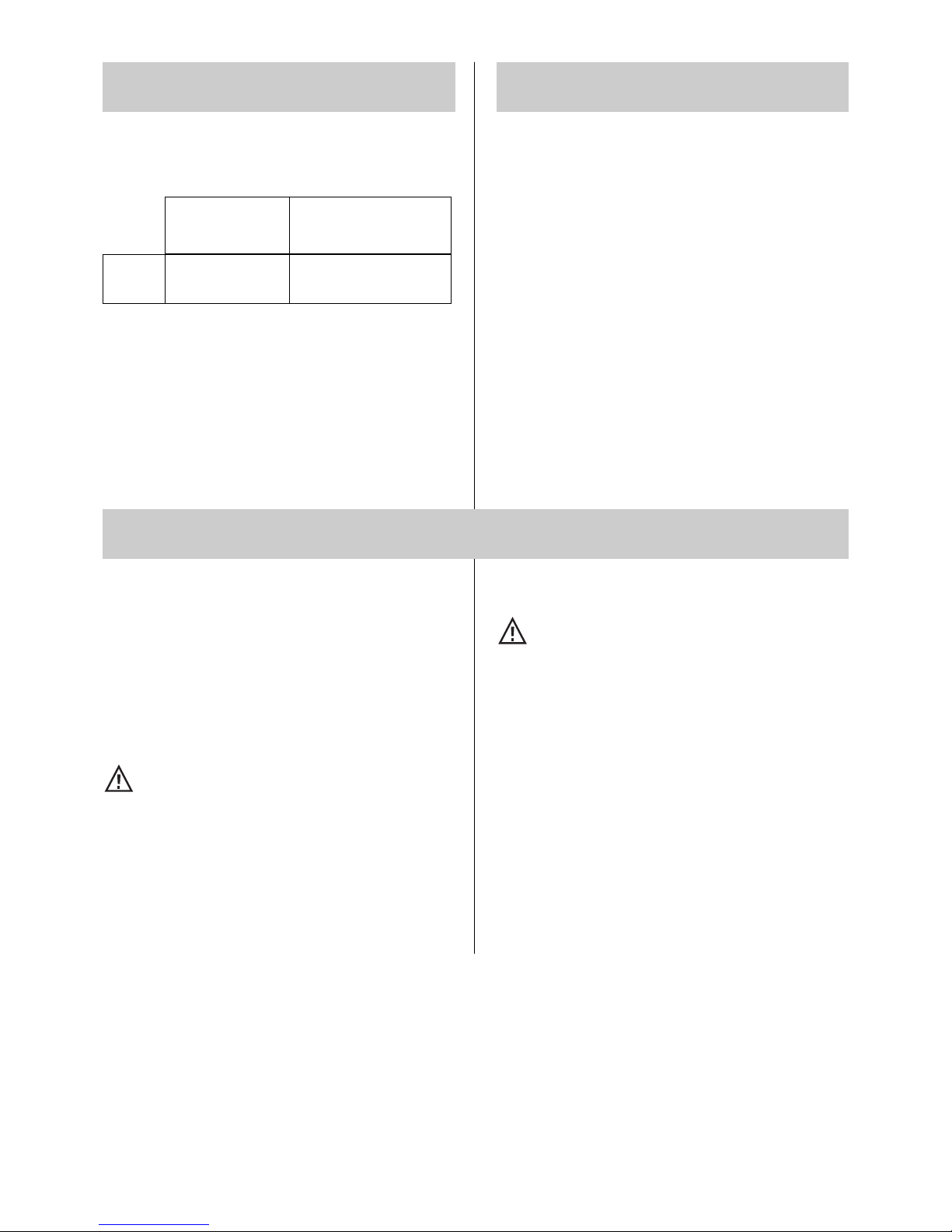
50
Mains voltage: 230 V ac, 50/60 Hz
- Australia: 240 V ac
Power consumption:
14. Technical data
14.2 Maintenance and care
14.1 Upgrade kits
• Multi-standard upgrade kit 031 NB 1038
For reception of „Standard M“ and „Standard L“ stations.
• NICAM upgrade kit 041 NB 1048
• SAT upgrade kit 082 NB 1014
SAT receiver to replace the terrestrial receiver.
Contact your dealer for further upgrade kits.
Guarantee
When you purchase the television, ensure that your dealer includes the completed TV „passport“. It must specify the date, the
dealer’s stamp and signature. Keep this document in a safe place,
together with the invoice. Any claims under the warranty will only
be accepted if these documents are submitted. Keep your TV
clean and handle it with care.
Cleaning the set
Always switch off the TV with the ON/OFF key before
you clean it!
Use a soft, dry or slightly moist cloth to clean the cabinet. Do not
use any strong detergents as they may damage the finish and
labels. Use a damp chamois leather to clean the screen.
Repairs
The TV should only be opened and repaired by qualified service personnel!
CAUTION! DANGER!
Consult your dealer when repairs are necessary.
Any unauthorized attempts to open or repair the TV may result in
the guarantee becoming null and void.
Adequate shielding is provided against X-ray radiation (see
approval certificate on the rear panel of the TV).
Changing the high voltage or fitting a different type of picture tube
may cause an increased amount of X-ray radiation. Televisions
modified in such a manner are no longer in keeping with this
approval certificate and must not be used!
Power consumption
(to CENELEC/TC 59 X):
all TVsets
ca. 110 W
2 x 10 W
(2 x 6 W)
Music power output to DIN 45324
at 4 Ohms and 1 kHz
(sine output)
Consumption of
energy per hour: 110 Wh
Standby (all sets): ca. 1.5 W
Aerial input: 75 Ohms, asymmetric DIN 45325
Channel coverage: Standard channels 2...12, 21...69
Special channels S1...S20, S21...S41
S42...S46 (Belgian OIR channels)
Page 51

51
2-channel sound transmission:
Separate reproduction of 2 sound channels, e.g. 2 different languages.
Audio
Latin for „I hear“ - The sound frequency range audible to the
human ear is between 60 to 20,000 Hz approx.
Camcorder
A video camera with integrated video recorder.
Cinch (phono)
Single-pole plug connector for separate audio and/or video
copying.
Decoder
An electronic circuit that decodes TV signals; required to receive
coded TV transmissions, such as Premiere.
Dual-Band LNC
An LNC that can simultaneously process two transponder frequency ranges (11 GHz and 12 Ghz)
EURO socket assignments:
FBAS = CVBS
C = composite, V = video, B = blanking, S = signal
Function keys - Television:
• No function
No function has been assigned to this key.
• Subtitles
Displays the subtitle with corresponding transmissions.
• Large subtitles
50% enlarged subtitles are displayed with corresponding pro-
grammes.
• Logo
The display of the station logo is meaningful only if a PIP upg-
rade kit has been installed.
• Picture format (variable zoom)
Changes from 4:3 to 16:9 in the presence of a switching voltage.
• Zoom 2:1
The picture can be zoomed to double its size and then back
again to 1:1
15. Glossary
• Sound effects
Spatial sound or stereo wide can be activated or deactivated.
• Muting - 12 dB
The sound can be muted by 12 dB.
Function keys - Teletext
• No function
No function has been assigned to this key.
• Riddle solutions
Display of the hidden answers to riddles
• Large font
Doubles the font size in teletext.
• Stop page
Running through multiple pages consisting of more than 15
subpages is automatic. This can be stopped at any page with
the „Stop page“ key so that „leafing“ can be continued
manually.
Noise reduction
Can be switched on to enhance the picture quality.
OSD (On Screen Display)
Convenient display of all functions to adjust the television. They
are superimposed on the current programme.
Phono (cinch)
Single-pole plug connector for separate audio and/or video
copying.
RGB control
R = red, G = green, B = blue. Indicates separate colour signal
processing.
Spatial sound
Mono transmissions can be reproduced with an artificial stereo effect.
Standard channels
02-12 and 21-69 can be received by way of the aerial and cable
system.
Standby mode
The TV has been switched off with the remote control, or it has
switched itself off.
Stereo wide
For stereo broadcasts, the distance between the speakers can
be increased artifically to achieve a wider stereo effect.
Timer
Used to program automatic recording, or to switch a video recorder or TV automatically on and off at a preset time.
S-VHS / Hi8
(= Y/C =S-Video)
Input
EURO 1
EURO 2
EURO 3
Output
VHS
(= Video)
Input Output
RGB
Input
Yes No Yes No Yes
Yes Yes Yes Yes No
No No Yes Yes No
Page 52
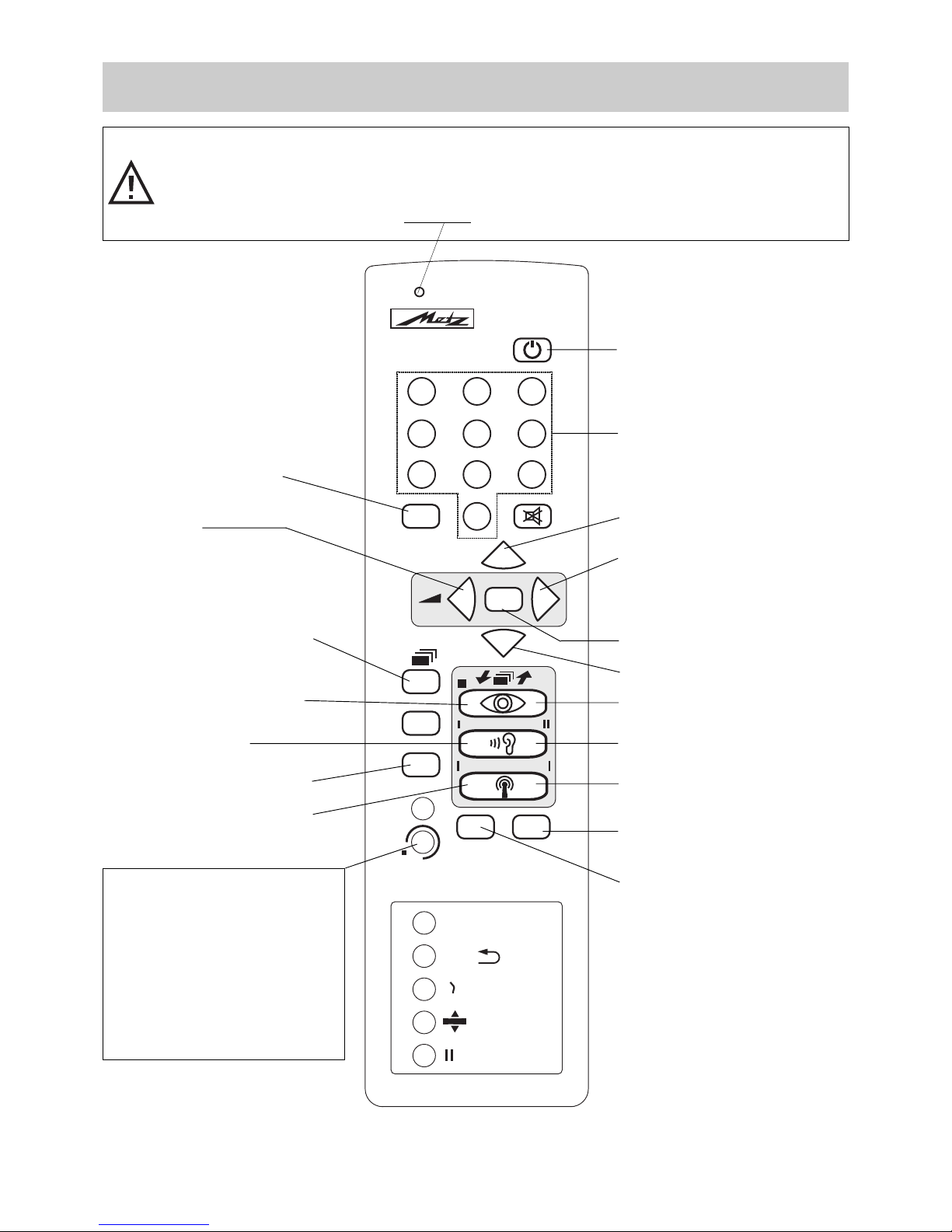
52
16. Remote control handset for video recorders
RB11
123
456
789
0
OK
P
+
P
-
Ȅ
AV
TV
?
MENU
INFO
ķ
PRG.
ɮ
+
-
VTR
ɚ
ııľľ
REC
TIMER
B
A
ı
ı
ľľ ıı
100 Hz
IJ
-/--
• Video recorder On/OFF
• Programme position selection
• Next programme
• Video recorder timer ON/OFF
•
REC - Start recording
• Still - Pause
•
Index - Video index search forward
•
Switch to AV mode AV 1, AV 2, ...
.
•
AV link: switches the TV set between
TV and video rec. modes
•
Play - Start playback
• Stop
• Next programme
•
FF (fast forward)
From STOP: fast forward
From PLAY: picture search forward
•
REW (rewind)
From STOP: fast rewind
From PLAY: picture search reverse
•
Slow-motion playback
•
Operator help for video rec. operation
• I
ndex - Video index search reverse
•
Terminates playback or recording
•
To switch the remote control to video
recorder mode:
Press and hold this key and press
the desired function key.
In order to permit control of a video
recorder, function key B for the TV level
must be programmed to „VTR operation“
in the menu „Equipment configu-
ration/Assigning the function keys“
on the TV set.
The remote controls RB11 are capable of controlling the basic functions of the current series of Metz video recorders. Remember to point
the remote control at the video recorder !
I
n order to permit control of a video recorder, function key B for the TV level must be programmed to „VTR operation“
in
the menu „Equipment configuration/Assigning the function keys“ on the TV set.
Whenever a key is pressed, an indicator on the remote control unit
blinks.
Page 53

53
17. Index
Access to riddle solution . . . . . . . . . . . . . . . . . . .40
Aerial connection . . . . . . . . . . . . . . . . . . . . . . . . . .4
Allocating a station logo . . . . . . . . . . . . . . . . . . . .12
Audio . . . . . . . . . . . . . . . . . . . . . . . . . . . . . . . . . . 51
Audio standard values . . . . . . . . . . . . . . . . . . . . .14
Autostore function . . . . . . . . . . . . . . . . . . . . . . . . .9
AV equipment, connecting . . . . . . . . . . . . . . . . . 45
AV recording . . . . . . . . . . . . . . . . . . . . . . . . . . . .22
Balance . . . . . . . . . . . . . . . . . . . . . . . . . . . . .13, 14
Bass . . . . . . . . . . . . . . . . . . . . . . . . . . . . . . . .13, 14
Brightness, luminance . . . . . . . . . . . . . . . . . .13, 14
Channel entry . . . . . . . . . . . . . . . . . . . . . . . . . . . .8
Childlock . . . . . . . . . . . . . . . . . . . . . . . . . . . . . . . .26
Chrominance, colour intensity . . . . . . . . . . . .13, 14
Cleaning . . . . . . . . . . . . . . . . . . . . . . . . . . . . . . . .51
Code . . . . . . . . . . . . . . . . . . . . . . . . . . . . . . . . . . .27
Connecting peripheral equipment . . . . . . . . .43, 44
Contrast . . . . . . . . . . . . . . . . . . . . . . . . . . . . .13, 14
Cooling . . . . . . . . . . . . . . . . . . . . . . . . . . . . . . . . . .4
Copying (programme positions) . . . . . . . . . . . . . .10
CTI function . . . . . . . . . . . . . . . . . . . . . . . . . . . . .21
CVBS . . . . . . . . . . . . . . . . . . . . . . . . . . . . . . . . . .51
Direct page selection . . . . . . . . . . . . . . . . . . . . . .33
Double font size . . . . . . . . . . . . . . . . . . . . . . . . . .35
Entering the time manually . . . . . . . . . . . . . . . . .24
Equipment configuration . . . . . . . . . . . . . . . . . . .15
Erasing marks . . . . . . . . . . . . . . . . . . . . . . . . . . .39
FBAS (CVBS) . . . . . . . . . . . . . . . . . . . . . . . . . . .51
Fine tuning . . . . . . . . . . . . . . . . . . . . . . . . . . . . . .11
Forced mono . . . . . . . . . . . . . . . . . . . . . . . . . . . .19
Frame freeze . . . . . . . . . . . . . . . . . . . . . . . . . . . .42
Function keys . . . . . . . . . . . . . . . . . . . . . . . . .15, 51
Glossary . . . . . . . . . . . . . . . . . . . . . . . . . . . . . . .51
Headphones . . . . . . . . . . . . . . . . . . . . . . . . . . . .29
Infotext . . . . . . . . . . . . . . . . . . . . . . . . . . . .3, 36-39
Language selection . . . . . . . . . . . . . . . . . . . . . . . .5
Logo . . . . . . . . . . . . . . . . . . . . . . . . . . . . . . . . . . .12
Mains connection . . . . . . . . . . . . . . . . . . . . . . . . . .4
Mark-by-mark advance . . . . . . . . . . . . . . . . . . . .38
Megatext (Teletext) . . . . . . . . . . . . . . . . . . . . . . .30
Moving stations . . . . . . . . . . . . . . . . . . . . . . . . . . .8
Multiple pages . . . . . . . . . . . . . . . . . . . . . . . . . . .32
Noise reduction . . . . . . . . . . . . . . . . . . . . . . .20, 51
Operator help . . . . . . . . . . . . . . . . . . . . . . . . . . . . .6
Page selection by cursor . . . . . . . . . . . . . . . . . . .33
Peripheral equipment . . . . . . . . . . . . . . . . . . .44, 45
Picture format . . . . . . . . . . . . . . . . . . . . . . . . .21, 51
Picture settings . . . . . . . . . . . . . . . . . . . . . . . .13, 22
Picture sharpness . . . . . . . . . . . . . . . . . . . . .13, 20
Premiere decoder . . . . . . . . . . . . . . . . . . . . . .49, 50
Presetting stations . . . . . . . . . . . . . . . . . . . . . . . . .8
Programme selection . . . . . . . . . . . . . . . . . . . . . . .7
Reminder time . . . . . . . . . . . . . . . . . . . . . . . . . . .25
Remote control . . . . . . . . . . . . . . . . . . . . . . . . . . . .3
RGB priority . . . . . . . . . . . . . . . . . . . . . . . . . . . . .18
Riddle solutions key . . . . . . . . . . . . . . . . . . . . . . .40
Setting marks . . . . . . . . . . . . . . . . . . . . . . . . . . . .36
Sorting stations . . . . . . . . . . . . . . . . . . . . . . . . . .10
Sound channels1/2 . . . . . . . . . . . . . . . . . . . . . . .29
Sound effects . . . . . . . . . . . . . . . . . . . . . . . . . . . .13
Sound mute . . . . . . . . . . . . . . . . . . . . . . . . . . .3, 13
Spatial sound . . . . . . . . . . . . . . . . . . . . . . . . .17, 51
Standby . . . . . . . . . . . . . . . . . . . . . . . . . . . . . . . . .5
Station closedown . . . . . . . . . . . . . . . . . . . . . . . . .5
Station search . . . . . . . . . . . . . . . . . . . . . . . . . . . .8
Stereo wide . . . . . . . . . . . . . . . . . . . . . . . . . . . . .17
Stop page . . . . . . . . . . . . . . . . . . . . . . . . . . . .32, 51
Subtitles . . . . . . . . . . . . . . . . . . . . . . . . . . . . . . . .40
Switch ON/OFF time . . . . . . . . . . . . . . . . . . . . . .25
Thunderstorms . . . . . . . . . . . . . . . . . . . . . . . . . . . .4
Time settings . . . . . . . . . . . . . . . . . . . . . . . . . . . .24
Timer . . . . . . . . . . . . . . . . . . . . . . . . . . . . . . . . . .28
Treble . . . . . . . . . . . . . . . . . . . . . . . . . . . . . . . . . .14
TV menu . . . . . . . . . . . . . . . . . . . . . . . . . . . . . . .5, 6
Variable zoom . . . . . . . . . . . . . . . . . . . . . . . . . . .41
Video recorder, connecting . . . . . . . . . . . . . . .43-47
Video signal . . . . . . . . . . . . . . . . . . . . . . . . . . . . .47
Video standard values . . . . . . . . . . . . . . . . . . . . .13
Volume . . . . . . . . . . . . . . . . . . . . . . . . . . . . . .13, 14
Volume adjustment . . . . . . . . . . . . . . . . . . . . . . .18
Subject to technical changes. Errors and omissions excepted.
Page 54

TV. VIDEO. AUDIO. MECABLITZ
Metz. Always first class.
Videorecorder
Camcorder
DVD
Audio
mecablitz
Quality – A matter of principle.
With the trend-setting Metz technology you will
allways make the correct choice.
See your Metz dealer.
He will be happy to demonstrate the current
Metz range.
Metz-Werke GmbH & Co KG
Postfach 1267, D-90506 Zirndorf
Internet: www.metz.de
E-Mail: info@metz.de
Availability and technical details
subject to change without notice.
ķ 699 47 2046.A1
01/19/08
