Page 1
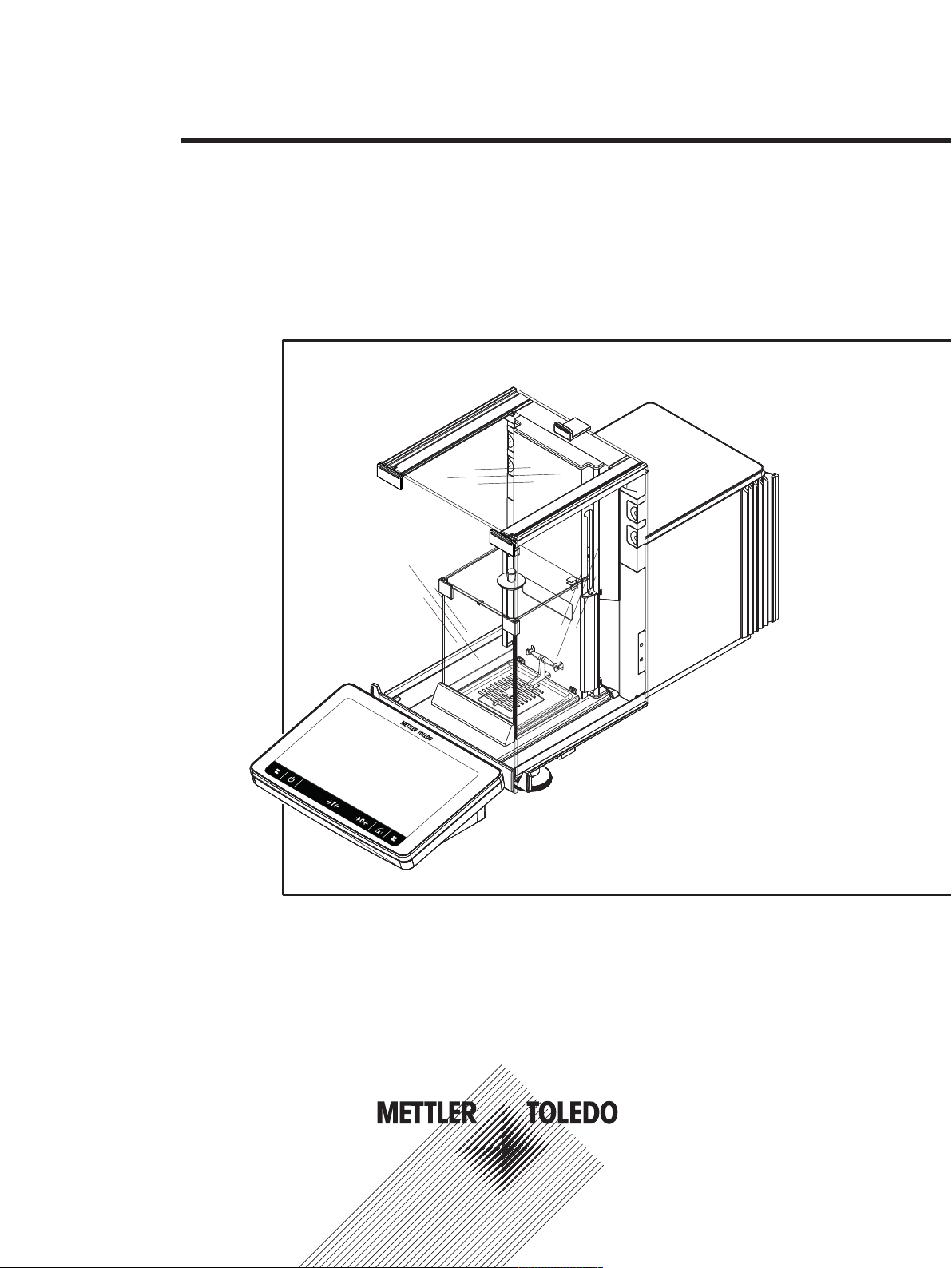
Micro-Analytical Balances and Comparators
Reference Manual
XPR
Page 2
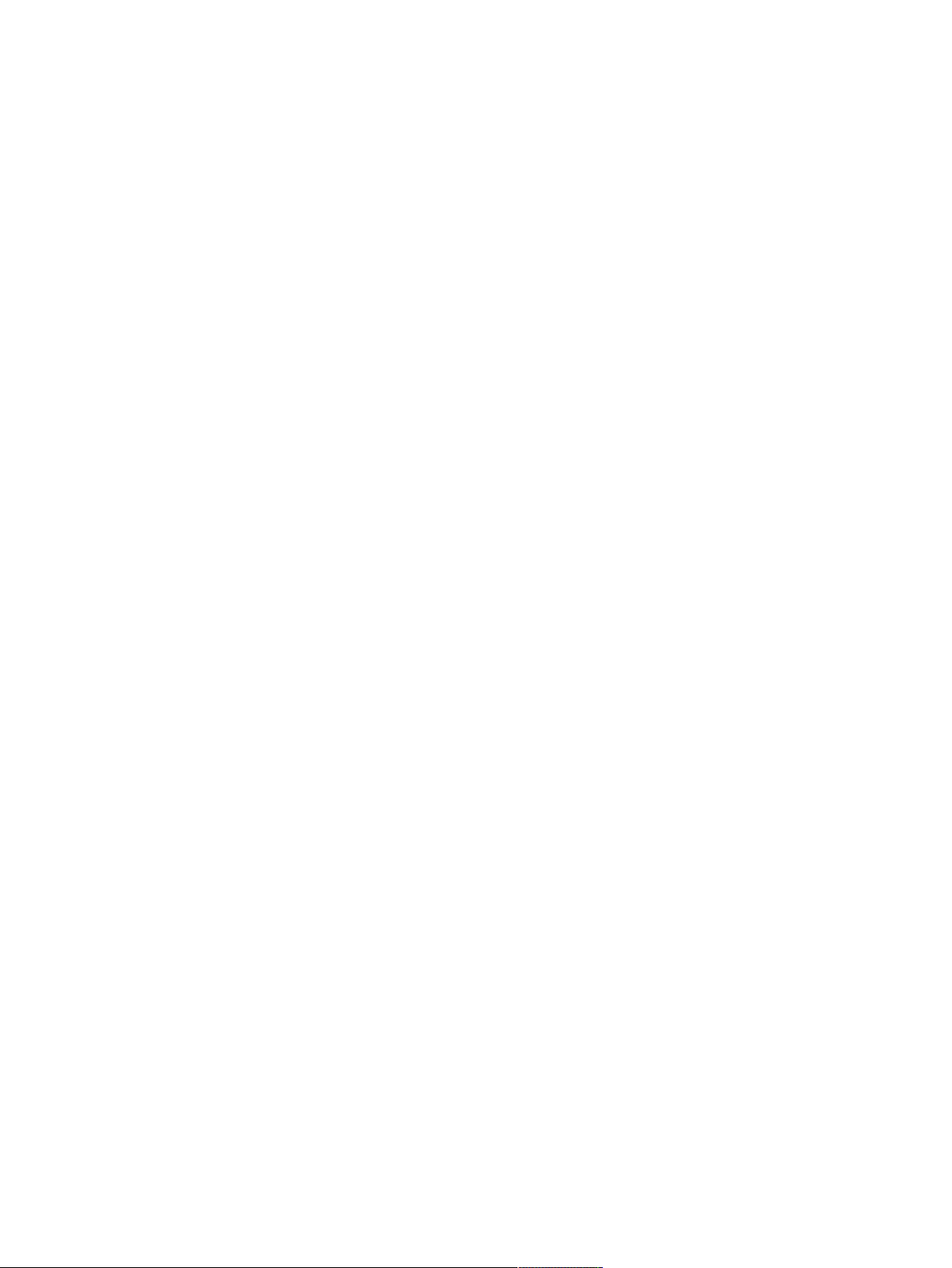
Page 3
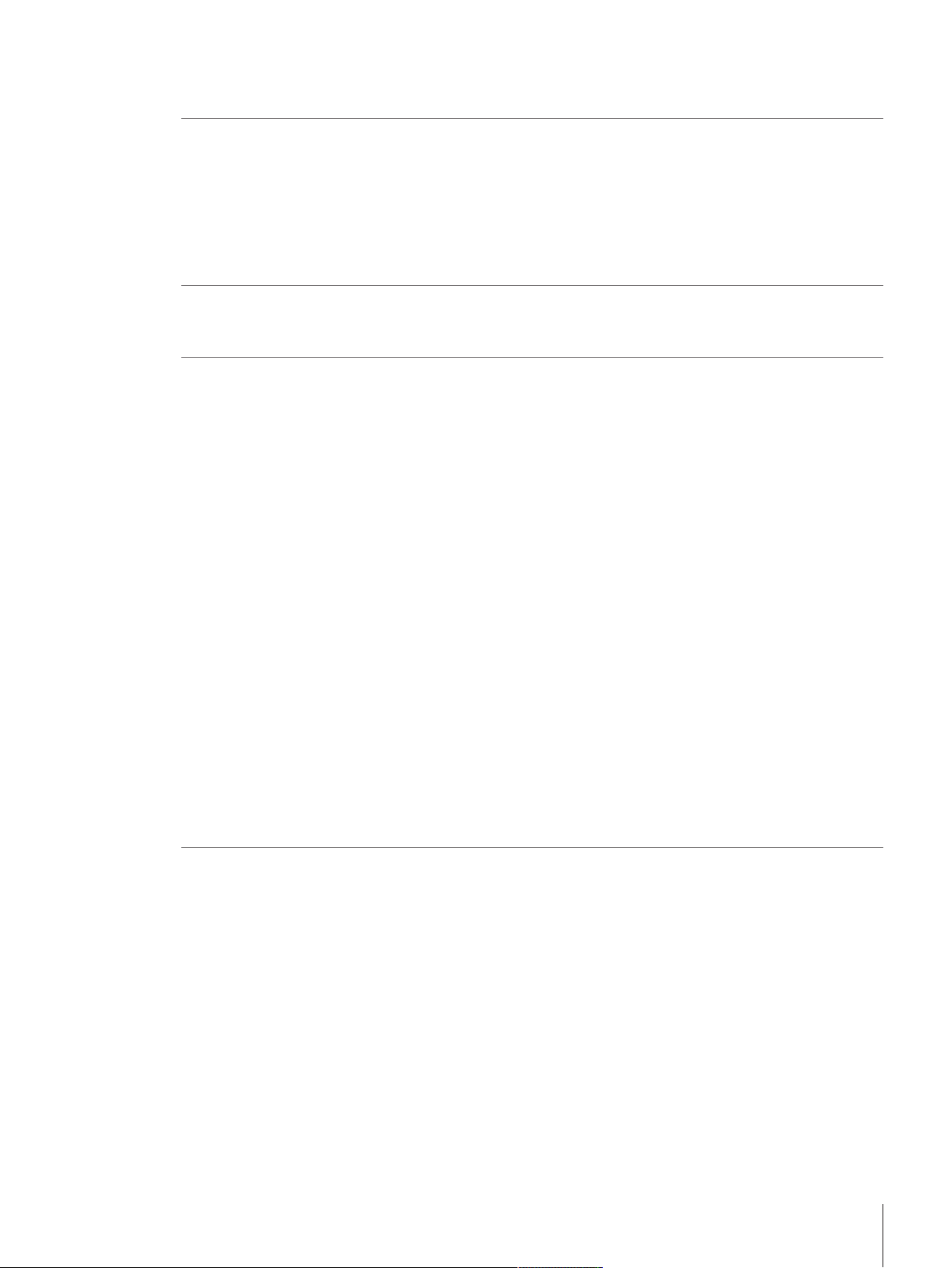
Table of Contents
1 Introduction 7
1.1 Further documents and information................................................................................ 7
1.2 Explanation of conventions and symbols used................................................................ 7
1.3 Acronyms and abbreviations......................................................................................... 8
1.4 Product range.............................................................................................................. 8
1.5 Compliance information................................................................................................ 9
2 Safety Information 10
2.1 Definitions of signal words and warning symbols............................................................ 10
2.2 Product-specific safety information................................................................................. 10
3 Design and Function 12
3.1 Function description..................................................................................................... 12
3.2 Overview balance ........................................................................................................ 13
3.3 Components description ............................................................................................... 14
3.4 Overview terminal ........................................................................................................ 17
3.5 Overview type plate...................................................................................................... 17
3.6 User interface .............................................................................................................. 18
1.4.1 XPR micro-analytical balances ....................................................................... 8
1.4.2 XPR micro-analytical comparators .................................................................. 8
3.3.1 Draft shield................................................................................................... 14
3.3.2 Inner draft shield ........................................................................................... 14
3.3.3 Weighing pan............................................................................................... 14
3.3.4 Drip tray....................................................................................................... 15
3.3.5 Removable clips ........................................................................................... 15
3.3.6 Door handle ................................................................................................. 15
3.3.7 Leveling feet ................................................................................................. 16
3.3.8 Terminal ...................................................................................................... 16
3.3.9 Optical sensors............................................................................................. 16
3.3.10 Side door release lever................................................................................... 17
3.6.1 Main sections at a glance .............................................................................. 18
3.6.2 Main weighing screen.................................................................................... 19
3.6.3 Work screen "Balance menu" ......................................................................... 20
3.6.4 Work screen "Methods".................................................................................. 20
3.6.5 Work screen "Protocol" .................................................................................. 21
3.6.6 Icons and symbols........................................................................................ 22
3.6.6.1 System status icons................................................................................. 22
3.6.6.2 Weighing status icons ............................................................................. 22
4 Installation and Putting into Operation 24
4.1 Selecting the location ................................................................................................... 24
4.2 Unpacking the balance................................................................................................. 24
4.3 Scope of delivery ......................................................................................................... 26
4.4 Installation.................................................................................................................. 26
4.4.1 Attaching the terminal .................................................................................... 26
4.4.2 Assembling the balance................................................................................. 27
4.4.2.1 Assembling the inner draft shield and weighing pan.................................... 28
4.4.2.2 Assembling the outer draft shield............................................................... 30
4.5 Putting into operation ................................................................................................... 31
4.5.1 Connecting the balance ................................................................................. 31
4.5.2 Switching on the balance ............................................................................... 31
4.5.3 Logging in.................................................................................................... 32
4.5.4 Leveling the balance...................................................................................... 32
4.5.5 Performing an internal adjustment................................................................... 32
4.5.6 Setting the balance to standby mode ............................................................... 33
Table of Contents 1Micro-Analytical Balances and Comparators
Page 4

4.5.7 Switching off the balance ............................................................................... 33
4.6 Performing a simple weighing....................................................................................... 33
4.6.1 Opening and closing the draft shield doors ...................................................... 33
4.6.2 Taring the balance ........................................................................................ 33
4.6.3 Zeroing the balance....................................................................................... 34
4.6.4 Performing a weighing................................................................................... 34
4.6.5 Completing the weighing................................................................................ 34
4.7 Transporting, packing and storing.................................................................................. 34
4.7.1 Transporting the balance over short distances .................................................. 34
4.7.2 Transporting the balance over long distances ................................................... 34
4.7.3 Packing and storing ...................................................................................... 35
4.8 Installing devices......................................................................................................... 35
4.8.1 Connecting a printer via USB .......................................................................... 35
4.8.2 Connecting a printer via Bluetooth................................................................... 36
4.8.3 Connecting a USB device ............................................................................... 37
4.9 Weighing below the balance ......................................................................................... 37
5 Operation 38
5.1 Touch screen............................................................................................................... 38
5.1.1 Selecting or activating an item ........................................................................ 38
5.1.2 Scrolling ...................................................................................................... 38
5.1.3 Using the drawers ......................................................................................... 38
5.1.4 Entering characters and numbers.................................................................... 39
5.1.5 Changing the date and time ........................................................................... 39
5.2 Methods ..................................................................................................................... 40
5.2.1 Methods overview ......................................................................................... 40
5.2.2 Method "General weighing" ............................................................................ 40
5.2.2.1 Creating a method "General weighing"....................................................... 41
5.2.2.2 Performing a "General weighing"............................................................... 41
5.2.3 Method "Simple formulation" .......................................................................... 42
5.2.3.1 Creating a method "Simple formulation"..................................................... 42
5.2.3.2 Performing a "Simple formulation"............................................................. 43
5.2.4 Method "Piece counting" ................................................................................ 44
5.2.4.1 Creating a method "Piece counting"........................................................... 44
5.2.4.2 Performing a "Piece counting" .................................................................. 44
5.2.5 Method "Interval weighing"............................................................................. 45
5.2.5.1 Creating a method "Interval weighing" ....................................................... 46
5.2.5.2 Performing an "Interval Weighing"............................................................. 46
5.2.6 Method "Titration".......................................................................................... 47
5.2.6.1 Creating a method "Titration" .................................................................... 47
5.2.6.2 Performing a "Titration"............................................................................ 47
5.2.7 Method "Density determination" ...................................................................... 48
5.2.7.1 Creating a method "Density determination"................................................. 49
5.2.7.2 Performing a "Density determination"......................................................... 49
5.2.8 Method "SQC"............................................................................................... 49
5.2.8.1 Creating a method "SQC" ......................................................................... 50
5.2.8.2 Performing a "SQC" on packaged goods.................................................... 51
5.2.9 Editing a method........................................................................................... 52
5.2.10 Cloning a method ......................................................................................... 52
5.2.11 Deleting a method......................................................................................... 53
5.2.12 Deleting a task.............................................................................................. 53
5.2.13 Using method templates ................................................................................ 53
5.2.13.1 Defining a template during the method-defining process .............................. 53
5.2.13.2 Defining a template in a current task.......................................................... 54
5.2.13.3 Working with templates............................................................................ 54
5.3 Test weights................................................................................................................ 54
5.3.1 Defining an individual test weight.................................................................... 54
5.3.2 Defining a combined test weight ..................................................................... 55
Table of Contents2 Micro-Analytical Balances and Comparators
Page 5
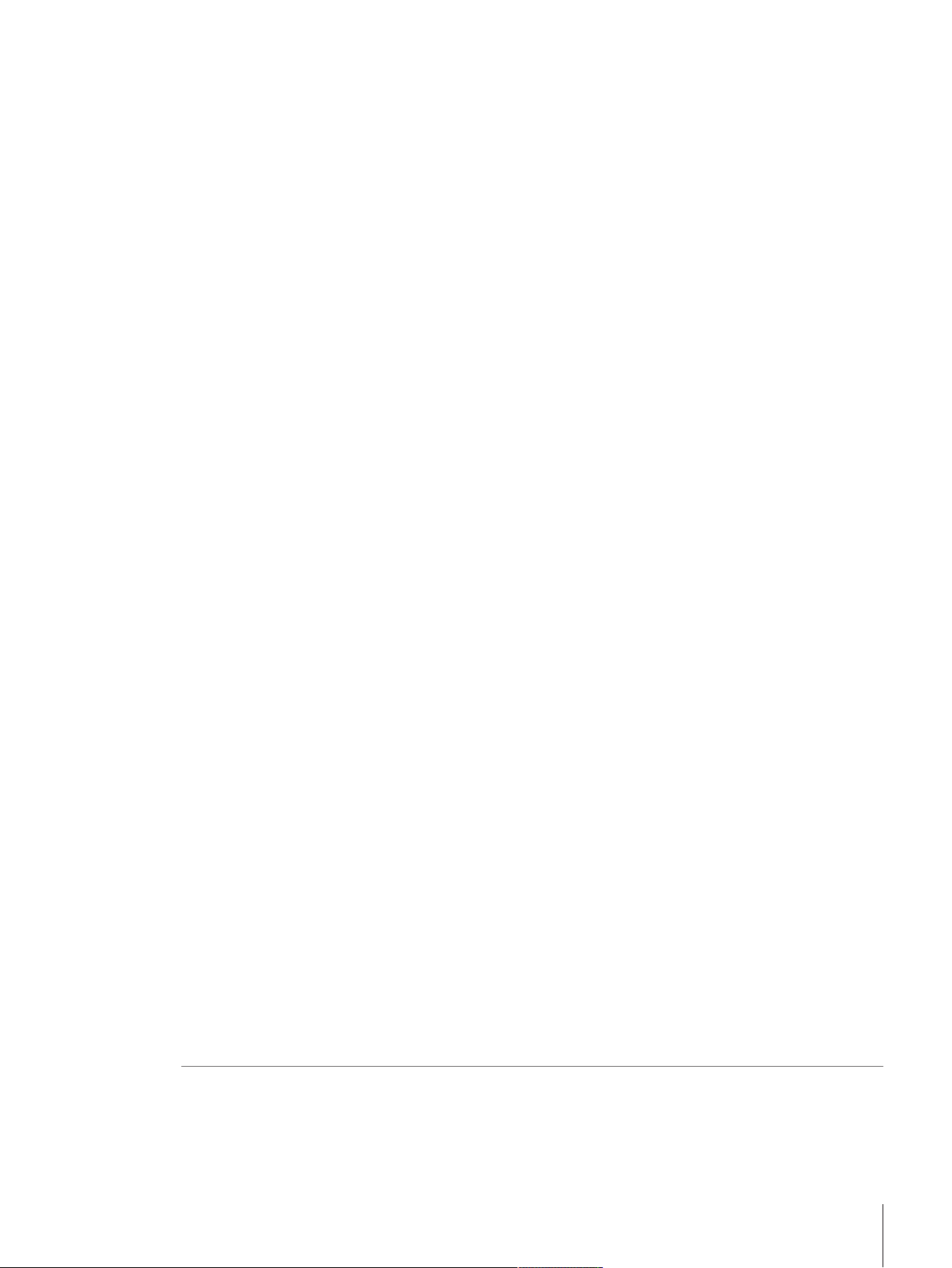
5.4 Tests .......................................................................................................................... 55
5.4.1 Overview routine tests.................................................................................... 55
5.4.1.1 Eccentricity test ....................................................................................... 56
5.4.1.2 Repeatability test..................................................................................... 56
5.4.1.3 Sensitivity test......................................................................................... 56
5.4.2 Creating a new test........................................................................................ 56
5.4.3 Perfoming a test............................................................................................ 57
5.4.3.1 Performing an eccentricity test .................................................................. 57
5.4.3.2 Performing a repeatability test................................................................... 59
5.4.3.3 Performing a sensitivity test...................................................................... 61
5.4.4 Deleting a test............................................................................................... 62
5.4.5 Printing test results........................................................................................ 63
5.4.6 Editing a test ................................................................................................ 63
5.4.7 Consulting the test history .............................................................................. 63
5.5 Adjustments ................................................................................................................ 63
5.5.1 Internal adjustment........................................................................................ 63
5.5.1.1 Editing an internal adjustment................................................................... 63
5.5.1.2 Performing an internal adjustment............................................................. 64
5.5.2 External adjustment....................................................................................... 64
5.5.2.1 Editing an external adjustment.................................................................. 64
5.5.2.2 Performing an external adjustment ............................................................ 64
5.5.3 Consulting the adjustment history ................................................................... 65
5.6 External devices........................................................................................................... 65
5.6.1 Adding a device ............................................................................................ 65
5.6.2 Deleting a device .......................................................................................... 66
5.6.3 Editing device settings ................................................................................... 66
5.6.4 Printing a test page ....................................................................................... 66
5.6.5 Using an RFID reader..................................................................................... 66
5.6.5.1 Testing an RFID reader............................................................................. 66
5.7 User management........................................................................................................ 67
5.7.1 Activating the user management ..................................................................... 67
5.7.2 Disabling the user management ..................................................................... 67
5.7.3 Managing users and user groups.................................................................... 68
5.7.3.1 Creating a new user................................................................................. 68
5.7.3.2 Creating a new group .............................................................................. 68
5.7.3.3 Deleting users or user groups ................................................................... 68
5.8 Tolerance profiles......................................................................................................... 69
5.9 Data management ....................................................................................................... 69
5.9.1 Exporting data and settings ............................................................................ 69
5.9.2 Importing data and settings............................................................................ 69
5.10 Password protection and balance reset .......................................................................... 70
5.10.1 Password protection...................................................................................... 70
5.10.1.1 Changing a password.............................................................................. 70
5.10.1.2 Requesting a reset password .................................................................... 70
5.10.1.3 Creating an unblocking password ............................................................. 71
5.10.2 Logging in and logging out ............................................................................ 71
5.10.2.1 Logging in.............................................................................................. 71
5.10.2.2 Logging out............................................................................................ 71
5.10.3 Blocking and unblocking the balance .............................................................. 71
5.10.3.1 Blocking the balance ............................................................................... 71
5.10.3.2 Unblocking the balance............................................................................ 72
5.10.4 Resetting the balance .................................................................................... 72
6 Software description 73
6.1 Balance menu settings ................................................................................................. 73
6.1.1 Leveling aid.................................................................................................. 73
6.1.2 History......................................................................................................... 73
6.1.2.1 Adjustments ........................................................................................... 73
Table of Contents 3Micro-Analytical Balances and Comparators
Page 6
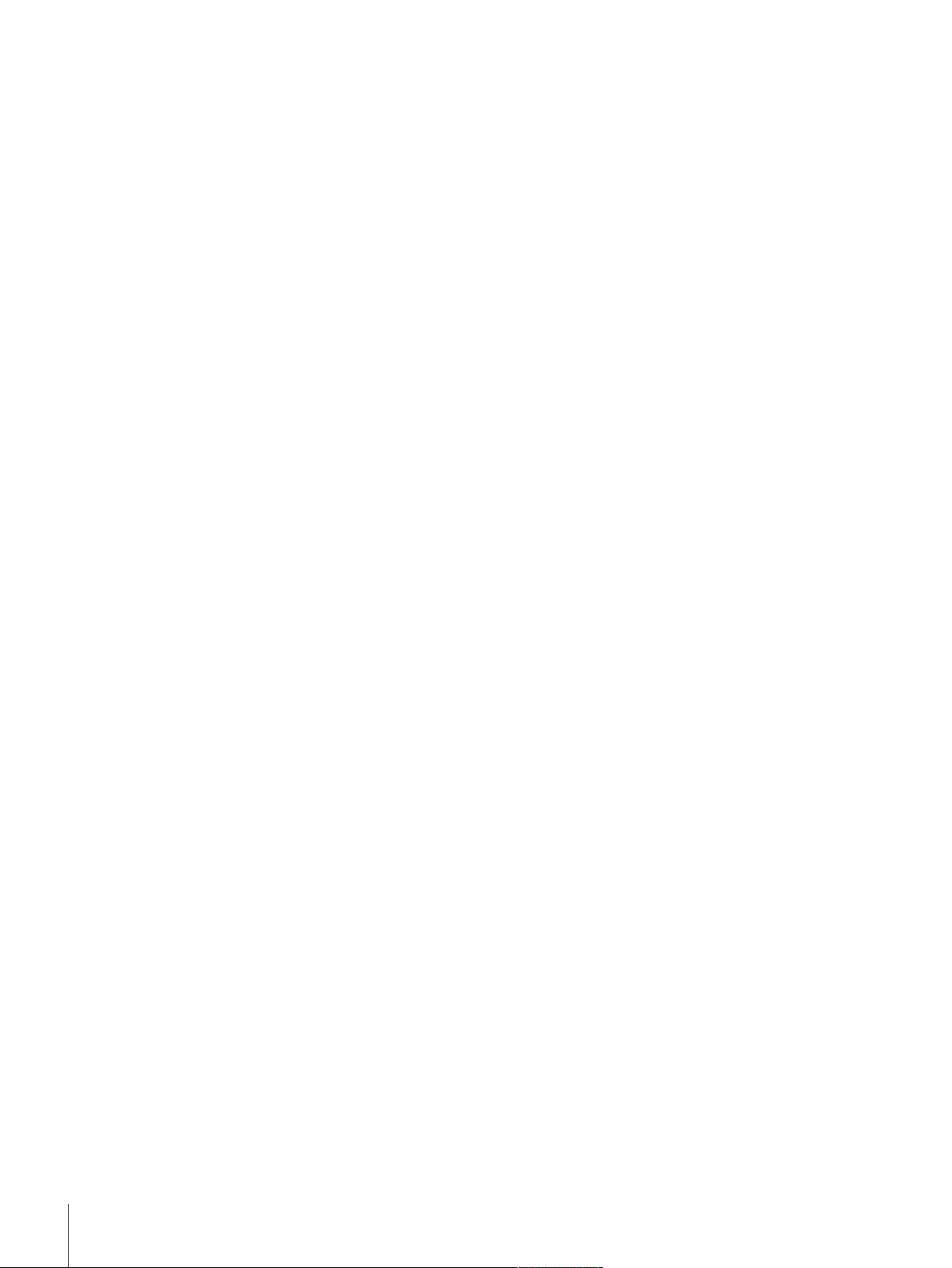
6.1.2.2 Tests ..................................................................................................... 74
6.1.2.3 Alibi memory .......................................................................................... 74
6.1.2.4 Service................................................................................................... 75
6.1.2.5 Changes ................................................................................................ 75
6.1.3 Balance info................................................................................................. 76
6.1.4 Users........................................................................................................... 76
6.1.4.1 General.................................................................................................. 76
6.1.4.2 Users..................................................................................................... 77
6.1.4.3 Groups .................................................................................................. 77
6.1.5 Settings........................................................................................................ 78
6.1.5.1 Balance ................................................................................................. 78
6.1.5.2 Interfaces ............................................................................................... 85
6.1.5.3 Devices / Printers .................................................................................... 86
6.1.5.4 LabX / Services ....................................................................................... 87
6.1.5.5 Printing the settings................................................................................. 87
6.1.6 Maintenance................................................................................................. 88
6.1.6.1 Service menu.......................................................................................... 88
6.2 Weighing methods settings........................................................................................... 88
6.2.1 Settings: method "General weighing" ............................................................... 88
6.2.1.1 General.................................................................................................. 89
6.2.1.2 ID format................................................................................................ 89
6.2.1.3 Weighing ............................................................................................... 90
6.2.1.4 Weighing item ........................................................................................ 92
6.2.1.5 Templates .............................................................................................. 93
6.2.1.6 Automation............................................................................................. 94
6.2.1.7 Print / Export .......................................................................................... 96
6.2.2 Settings: method "Simple formulation" ............................................................. 100
6.2.2.1 General.................................................................................................. 100
6.2.2.2 Formulation............................................................................................ 101
6.2.2.3 ID format................................................................................................ 102
6.2.2.4 Weighing ............................................................................................... 103
6.2.2.5 Weighing item ........................................................................................ 103
6.2.2.6 Templates .............................................................................................. 104
6.2.2.7 Automation............................................................................................. 105
6.2.2.8 Print / Export .......................................................................................... 106
6.2.3 Settings: method "Interval weighing"................................................................ 110
6.2.3.1 General.................................................................................................. 110
6.2.3.2 Interval .................................................................................................. 110
6.2.3.3 ID format................................................................................................ 111
6.2.3.4 Weighing ............................................................................................... 111
6.2.3.5 Weighing item ........................................................................................ 112
6.2.3.6 Automation............................................................................................. 112
6.2.3.7 Print / Export .......................................................................................... 112
6.2.4 Settings: method "Titration" ............................................................................ 113
6.2.4.1 General.................................................................................................. 113
6.2.4.2 Titration ................................................................................................. 113
6.2.4.3 ID format................................................................................................ 114
6.2.4.4 Weighing ............................................................................................... 115
6.2.4.5 Weighing item ........................................................................................ 116
6.2.4.6 Automation............................................................................................. 116
6.2.4.7 Print / Export .......................................................................................... 117
6.2.5 Settings: method "Density determination" ......................................................... 122
6.2.5.1 General.................................................................................................. 122
6.2.5.2 Density .................................................................................................. 123
6.2.5.3 ID format................................................................................................ 123
6.2.5.4 Weighing ............................................................................................... 124
6.2.5.5 Weighing item ........................................................................................ 125
Table of Contents4 Micro-Analytical Balances and Comparators
Page 7
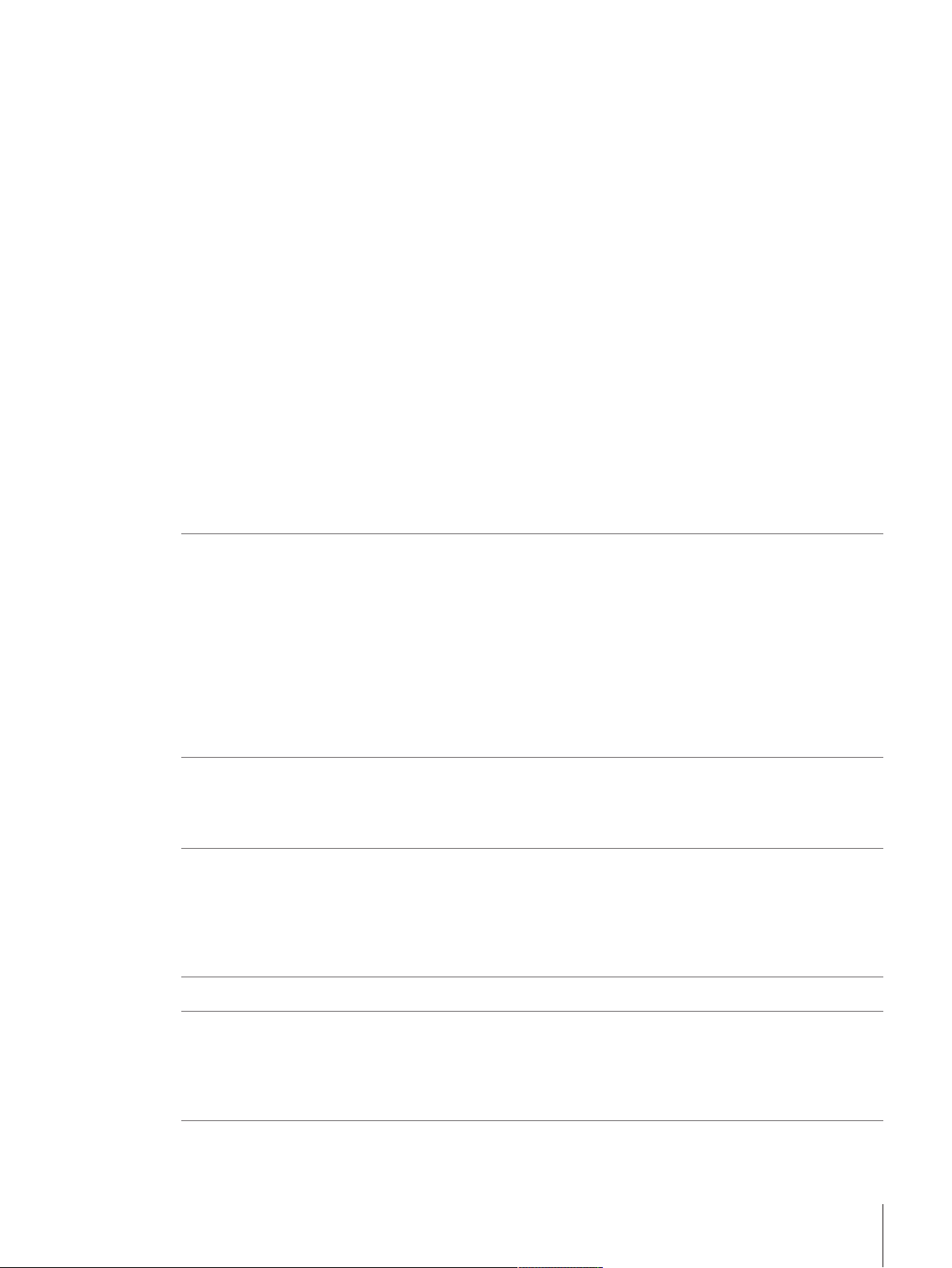
6.2.5.6 Automation............................................................................................. 126
6.2.5.7 Print / Export .......................................................................................... 127
6.2.6 Settings: method "SQC".................................................................................. 129
6.2.6.1 General.................................................................................................. 129
6.2.6.2 ID format................................................................................................ 129
6.2.6.3 Weighing ............................................................................................... 130
6.2.6.4 Weighing item ........................................................................................ 132
6.2.6.5 Automation............................................................................................. 133
6.2.6.6 Print / Export .......................................................................................... 135
6.2.7 Settings: method "Piece counting"................................................................... 137
6.2.7.1 General.................................................................................................. 137
6.2.7.2 ID format................................................................................................ 138
6.2.7.3 Weighing ............................................................................................... 138
6.2.7.4 Weighing item ........................................................................................ 140
6.2.7.5 Automation............................................................................................. 140
6.2.7.6 Print / Export .......................................................................................... 142
6.3 Test weights settings .................................................................................................... 146
6.3.1 Settings: individual test weight........................................................................ 146
6.3.2 Settings: combined test weight........................................................................ 146
6.4 Tests settings .............................................................................................................. 147
6.4.1 Settings: eccentricity test ................................................................................ 147
6.4.2 Settings: repeatability test............................................................................... 149
6.4.3 Settings: sensitivity test .................................................................................. 152
6.5 Adjustments settings .................................................................................................... 155
7 Maintenance 157
7.1 Maintenance tasks....................................................................................................... 157
7.2 Cleaning..................................................................................................................... 157
7.2.1 Disassembling for cleaning ............................................................................ 157
7.2.2 Cleaning agents............................................................................................ 160
7.2.3 Cleaning the balance..................................................................................... 161
7.2.4 Putting into operation after cleaning ................................................................ 161
7.3 Software update........................................................................................................... 162
7.3.1 Updating the software .................................................................................... 162
7.3.2 Restoring the software to the previous version .................................................. 162
7.3.3 Putting into operation after software update ...................................................... 162
8 Troubleshooting 163
8.1 Error messages ........................................................................................................... 163
8.2 Error symptoms........................................................................................................... 163
8.3 Putting into operation after fixing an error........................................................................ 165
9 Technical Data 166
9.1 General data ............................................................................................................... 166
9.2 Explanatory notes for the METTLER TOLEDO AC/DC adapter .............................................. 167
9.3 Model-specific data...................................................................................................... 168
9.4 Dimensions................................................................................................................. 170
9.4.1 XPR micro-analytical balances and comparators .............................................. 170
10 Disposal 171
11 Accessories and Spare Parts 172
11.1 Accessories................................................................................................................. 172
11.2 Spare parts ................................................................................................................. 178
11.2.1 Weighing chamber........................................................................................ 178
11.2.2 Packaging.................................................................................................... 179
Index 181
Table of Contents 5Micro-Analytical Balances and Comparators
Page 8
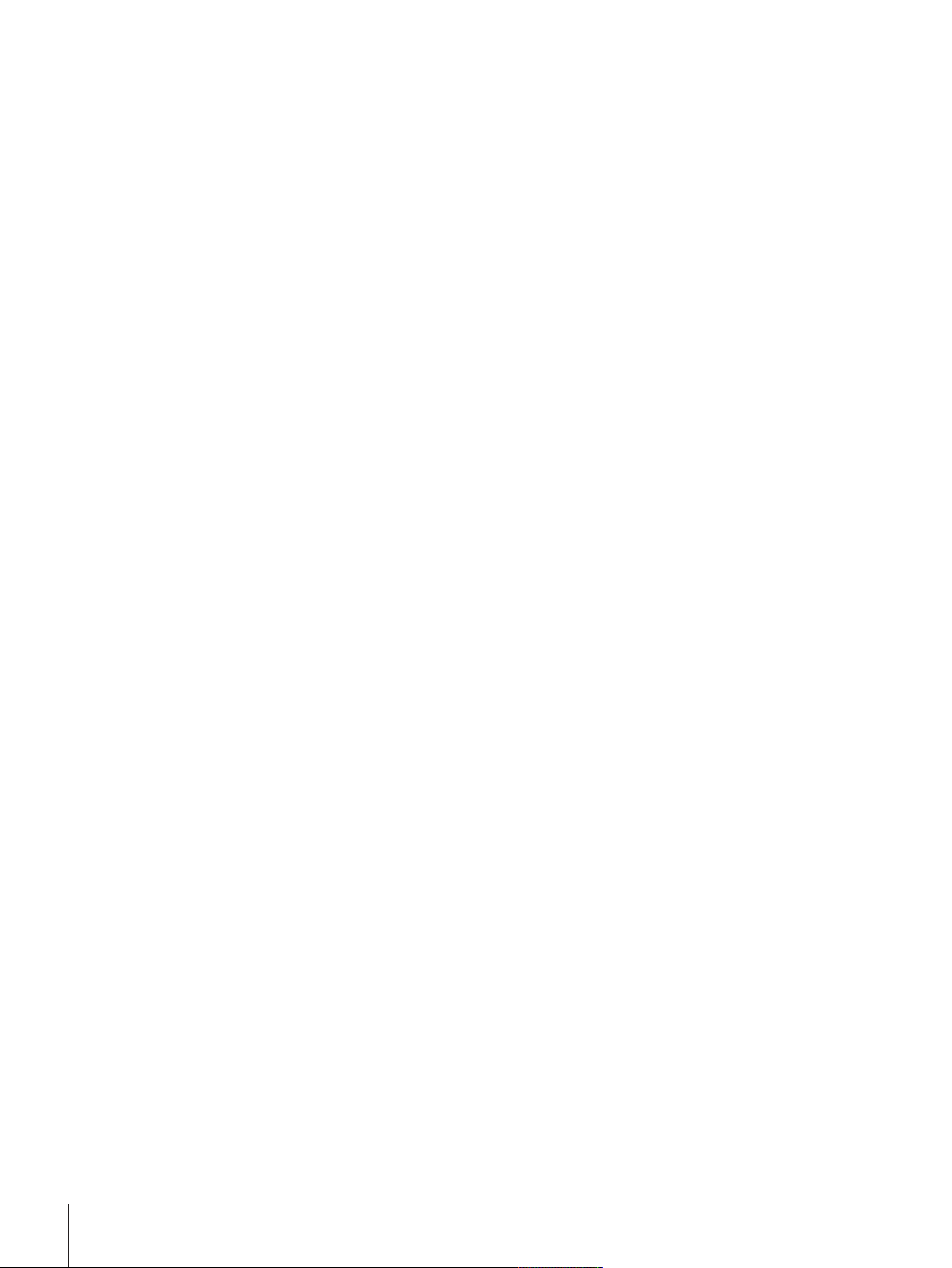
Table of Contents6 Micro-Analytical Balances and Comparators
Page 9
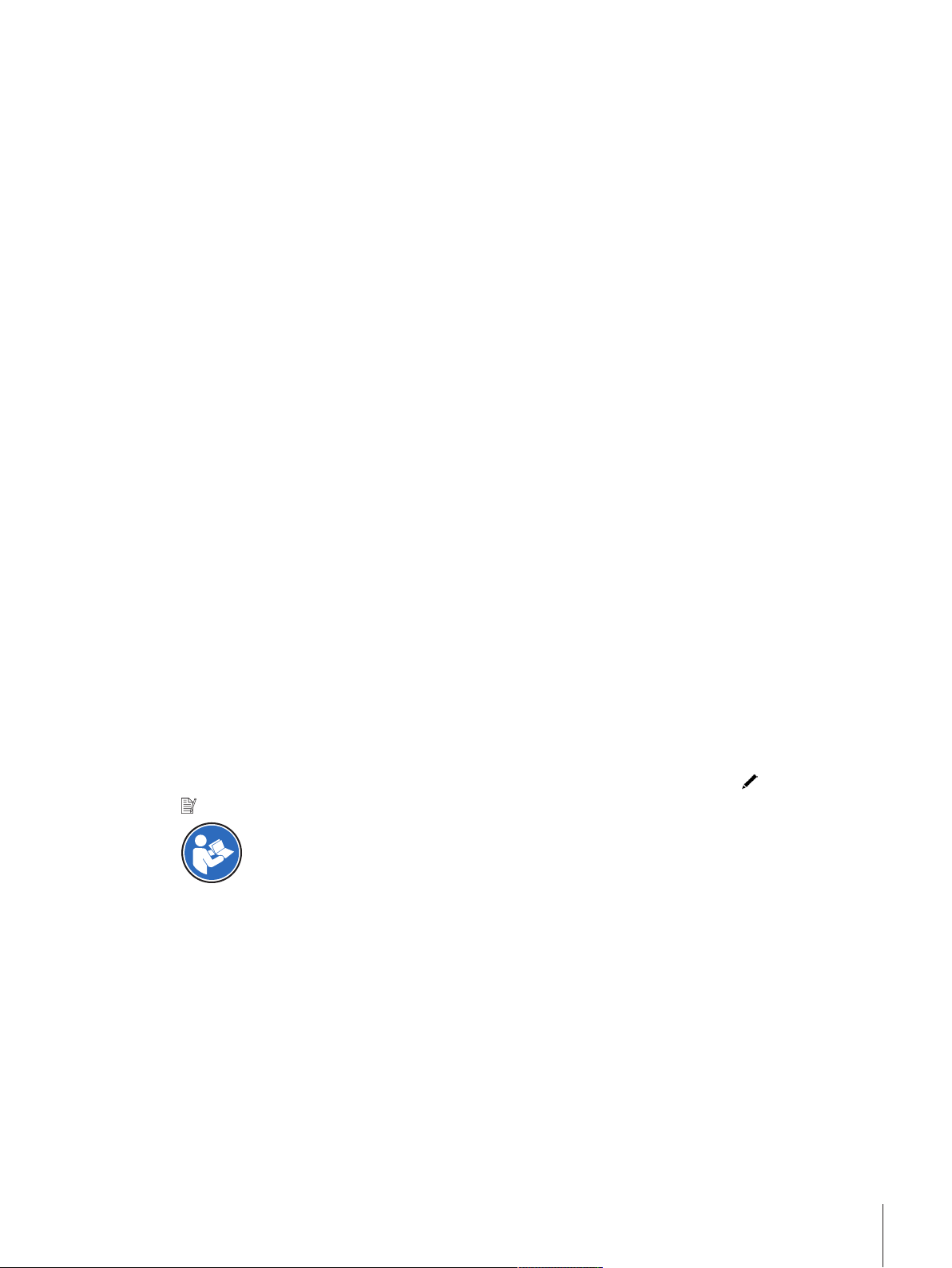
1 Introduction
Thank you for choosing a METTLER TOLEDO balance. The balance combines high performance with ease of
use.
This document is based on the software version V2.0.301.
Disclaimer for comparators
In this document, the term "balance" is used to describe both balances and comparators.
Comparators are characterized by their higher resolution compared to balances and are mainly used for differ-
ential weighing application, such as the calibration of standard weights. Beside standard balance tests,
comparators have also been tested with differential repeatability (ABA repeatability) during production.
EULA
The software in this product is licensed under the METTLER TOLEDO End
User License Agreement (EULA) for Software.
When using this product you agree to the terms of the EULA.
1.1 Further documents and information
u www.mt.com/xpr-analytical
This document is available in other languages online.
u www.mt.com/XPR-micro-analytical-RM
Instructions for cleaning a balance: "8 Steps to a Clean Balance"
u www.mt.com/lab-cleaning-guide
u www.mt.com/EULA
Search for software downloads u www.mt.com/labweighing-software-download
Search for documents u www.mt.com/library
For further questions, please contact your authorized METTLER TOLEDO dealer or service representative.
u www.mt.com/contact
1.2 Explanation of conventions and symbols used
Conventions and symbols
Key and/or button designations and display texts are shown in graphic or bold text, e.g.,
Note
For useful information about the product.
Refers to an external document.
Elements of instructions
In this manual, step-by-step instructions are presented as follows. The action steps are numbered and can
contain prerequisites, intermediate results and results, as shown in the example. Sequences with less than two
steps are not numbered.
Prerequisites that must be fulfilled before the individual steps can be executed.
§
1 Step 1
ð Intermediate result
2 Step 2
ð Result
, Edit.
Introduction 7Micro-Analytical Balances and Comparators
Page 10
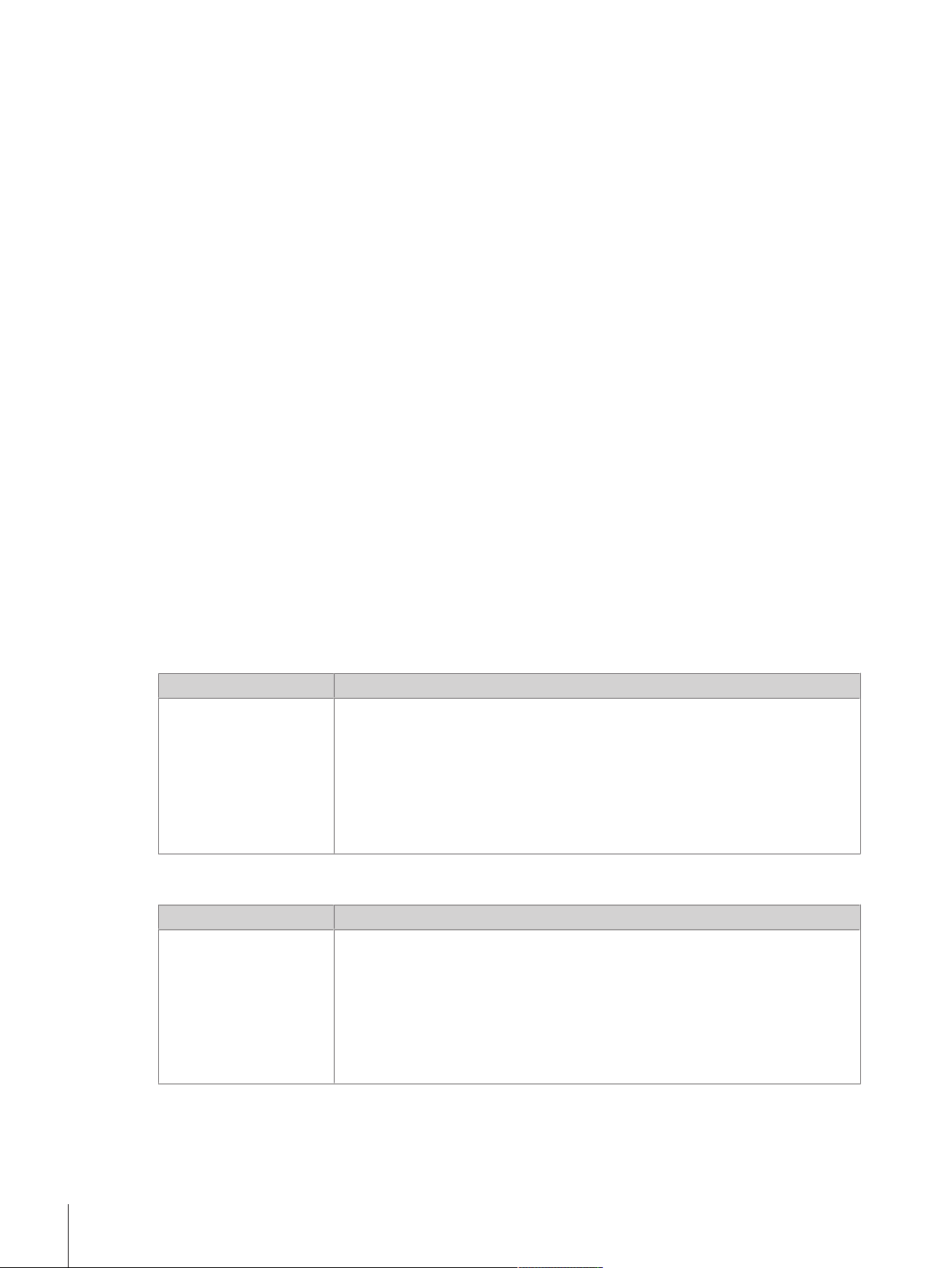
1.3 Acronyms and abbreviations
Original term Explanation
ASTM American Society for Testing and Materials
EMC Electromagnetic Compatibility
FCC Federal Communications Commission
GWP Good Weighing Practice
ID Identification
LPS Limited Power Source
MT-SICS METTLER TOLEDO Standard Interface Command Set
NA Not Applicable
OIML Organisation Internationale de Métrologie Légale (International Organization of Legal
Metrology)
RFID Radio-frequency identification
RM Reference Manual
sd Standard deviation
SELV Safety Extra Low Voltage
SOP Standard Operating Procedure
SQC Statistical Quality Control
UM User Manual
USB Universal Serial Bus
USP United States Pharmacopeia
1.4 Product range
1.4.1 XPR micro-analytical balances
Balance Models designation
Readability: 0.001 mg
• XPR36
• XPR36DR
• XPR56
• XPR56DR
1.4.2 XPR micro-analytical comparators
Balance Models designation
Readability: 0.001 mg
• XPR36C
• XPR56C
Introduction8 Micro-Analytical Balances and Comparators
Page 11
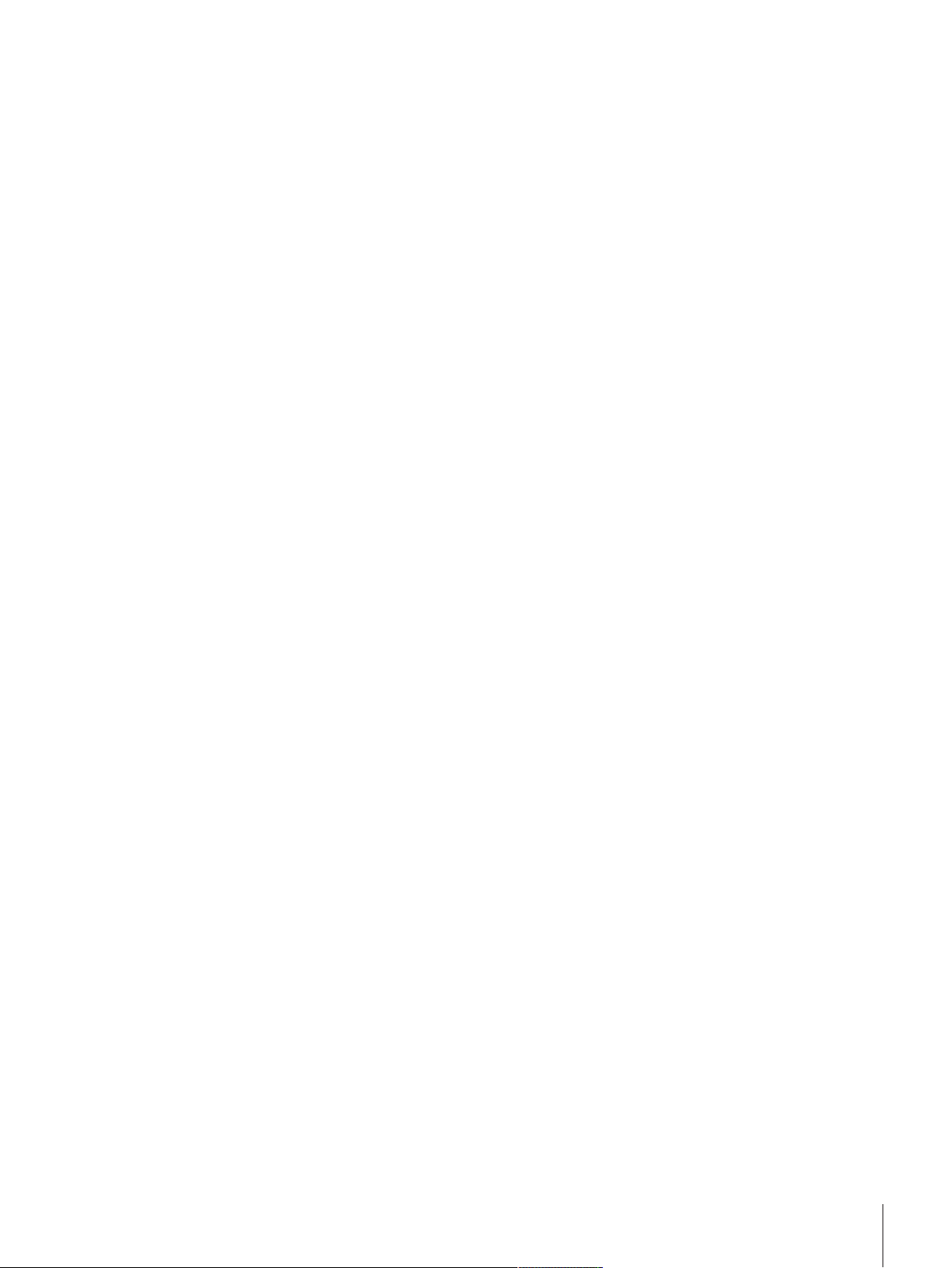
1.5 Compliance information
National approval documents, e.g., the FCC Supplier Declaration of Conformity, are available online and/or
included in the packaging.
u http://www.mt.com/ComplianceSearch
Contact METTLER TOLEDO for questions about the country-specific compliance of your instrument.
u www.mt.com/contact
United States of America
This equipment has been tested and found to comply with the limits for a Class A digital device, pursuant to
part 15 of the FCC Rules. These limits are designed to provide reasonable protection against harmful interference when the equipment is operated in a commercial environment. This equipment generates, uses, and
can radiate radio frequency energy and, if not installed and used in accordance with the instruction manual,
may cause harmful interference to radio communications. Operation of this equipment in a residential area is
likely to cause harmful interference in which case the user will be required to correct the interference at his own
expense.
This device complies with Part 15 of the FCC Rules. Operation is subject to the following two conditions:
1. This device may not cause harmful interference.
2. This device must accept any interference received, including interference that may cause undesired
operation.
Changes or modifications not expressly approved by the party responsible for compliance could void the user's
authority to operate the equipment.
Introduction 9Micro-Analytical Balances and Comparators
Page 12
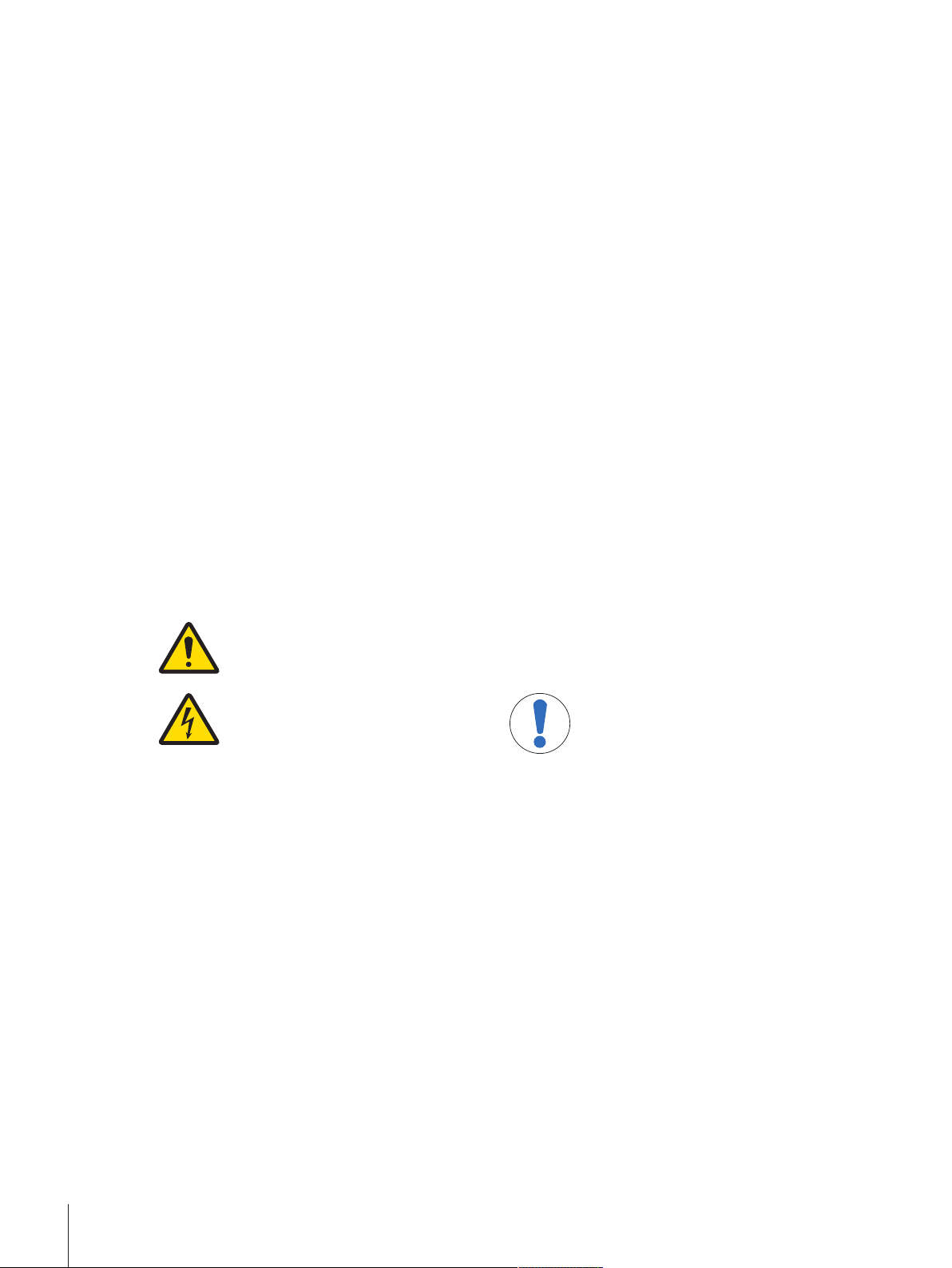
2 Safety Information
Two documents named "User Manual" and "Reference Manual" are available for this instrument.
• The User Manual is printed and delivered with the instrument.
• The electronic Reference Manual contains a full description of the instrument and its use.
• Keep both documents for future reference.
• Include both documents if you transfer the instrument to other parties.
Only use the instrument according to the User Manual and the Reference Manual. If you do not use the
instrument according to these documents or if the instrument is modified, the safety of the instrument may be
impaired and Mettler-Toledo GmbH assumes no liability.
2.1 Definitions of signal words and warning symbols
Safety notes contain important information on safety issues. Ignoring the safety notes may lead to personal
injury, damage to the instrument, malfunctions and false results. Safety notes are marked with the following
signal words and warning symbols:
Signal words
DANGER
A hazardous situation with high risk, resulting in death or severe injury if not avoided.
WARNING
CAUTION
NOTICE
A hazardous situation with medium risk, possibly resulting in death or severe injury if
not avoided.
A hazardous situation with low risk, resulting in minor or moderate injury if not avoided.
A hazardous situation with low risk, resulting in damage to the instrument, other
material damage, malfunctions and erroneous results, or loss of data.
Warning symbols
General hazard: read the User Manual or the Reference Manual for information about the hazards
and the resulting measures.
Electrical shock Notice
2.2 Product-specific safety information
Intended use
This instrument is designed to be used by trained staff. The instrument is intended for weighing purposes.
Any other type of use and operation beyond the limits of use stated by Mettler-Toledo GmbH without consent
from Mettler-Toledo GmbH is considered as not intended.
Responsibilities of the instrument owner
The instrument owner is the person holding the legal title to the instrument and who uses the instrument or
authorizes any person to use it, or the person who is deemed by law to be the operator of the instrument. The
instrument owner is responsible for the safety of all users of the instrument and third parties.
Mettler-Toledo GmbH assumes that the instrument owner trains users to safely use the instrument in their
workplace and deal with potential hazards. Mettler-Toledo GmbH assumes that the instrument owner provides
the necessary protective gear.
Safety Information10 Micro-Analytical Balances and Comparators
Page 13
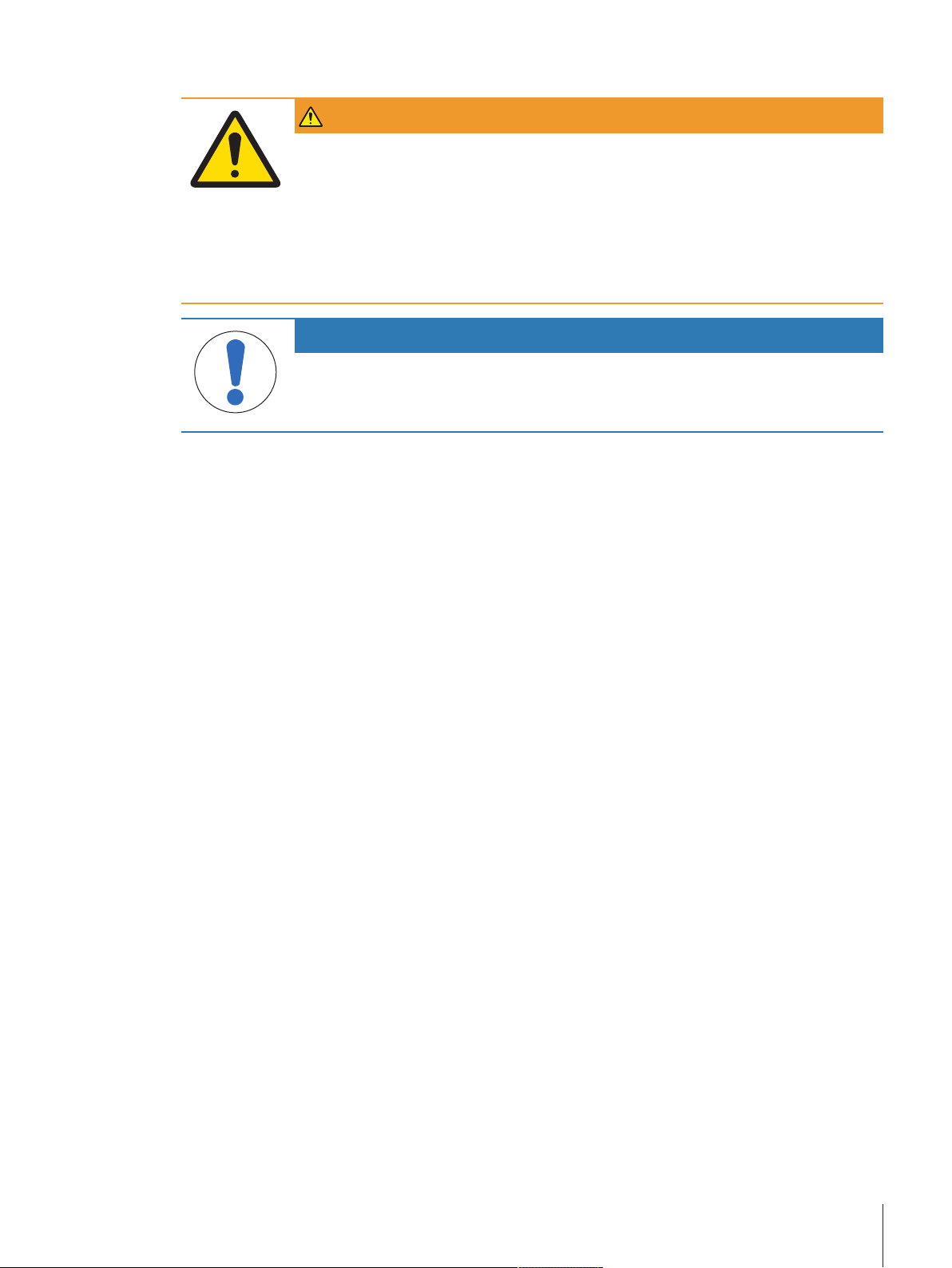
Safety notes
WARNING
Death or serious injury due to electric shock
Contact with parts that carry a live current can lead to death or injury.
1 Only use the METTLER TOLEDO power cable and AC/DC adapter designed for your
instrument.
2 Connect the power cable to a grounded power outlet.
3 Keep all electrical cables and connections away from liquids and moisture.
4 Check the cables and the power plug for damage and replace them if damaged.
NOTICE
Damage to the instrument or malfunction due to the use of unsuitable parts
− Only use parts from METTLER TOLEDO that are intended to be used with your
instrument.
Safety Information 11Micro-Analytical Balances and Comparators
Page 14
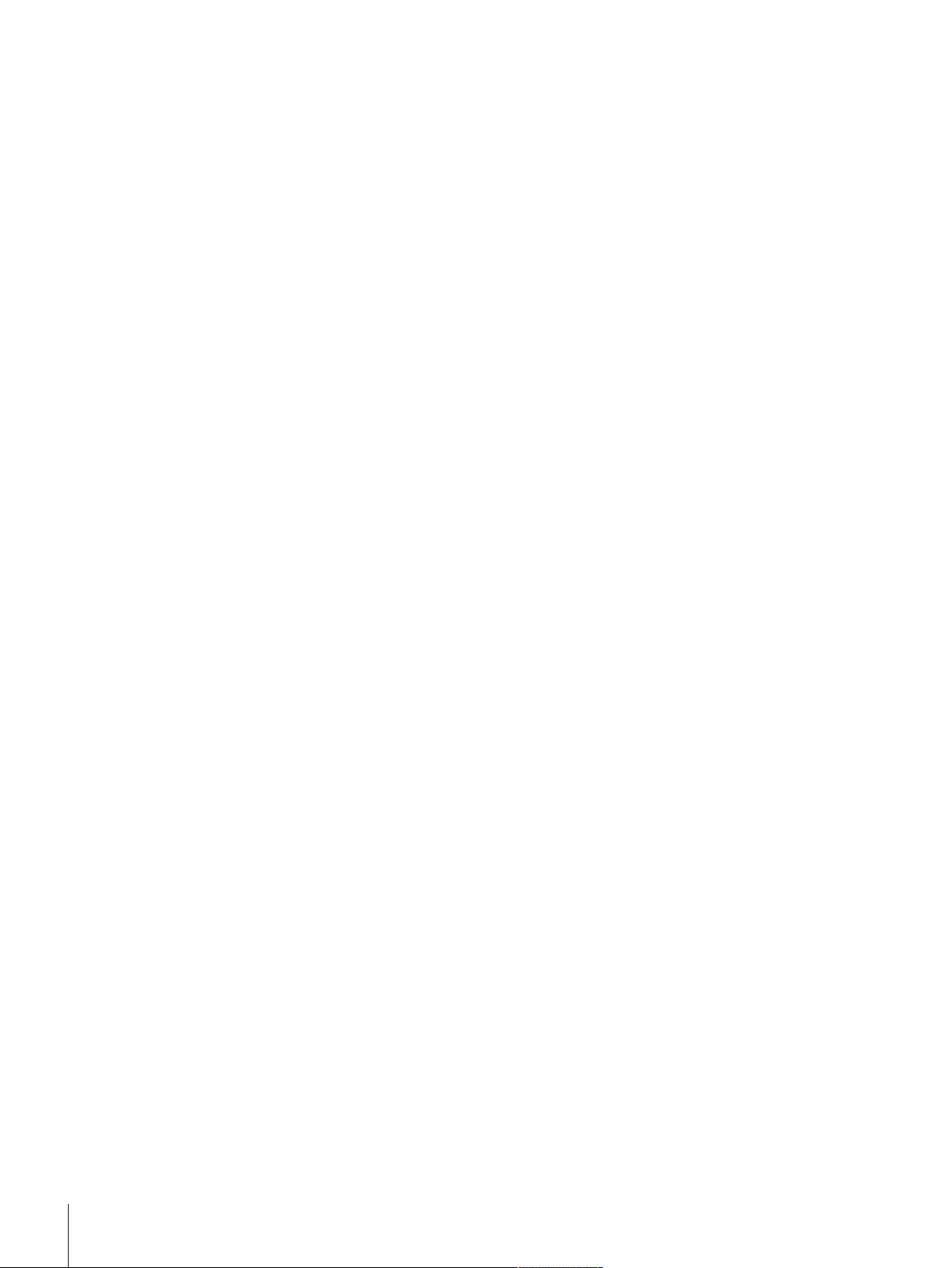
3 Design and Function
3.1 Function description
The XPR line comprises a range of balances that differ from each other due to their weighing range and
resolution. The balances of the XPR line combine a large number of weighing and adjustment possibilities with
a simple operation handling.
The following features are common to all models of the XPR micro-analytical line:
• 7-inch capacitive color TFT-touch screen.
• History about performed tests and adjustments, as well as changes applied to the balance settings.
• Built-in level sensor and leveling aid for fast and easy leveling.
• Fully automatic adjustment using internal weights.
• Various methods that can be defined individually.
• Various routine tests that can be defined individually.
• Functions to manage user groups and user rights.
• Integrated StaticDetect functionality for the detection of electrostatic charges inside the draft shield .
• Motor driven side doors and also top door.
• Built-in SmartSens optical sensors for touchless door operation.
• Easily removable draft shield elements.
Design and Function12 Micro-Analytical Balances and Comparators
Page 15
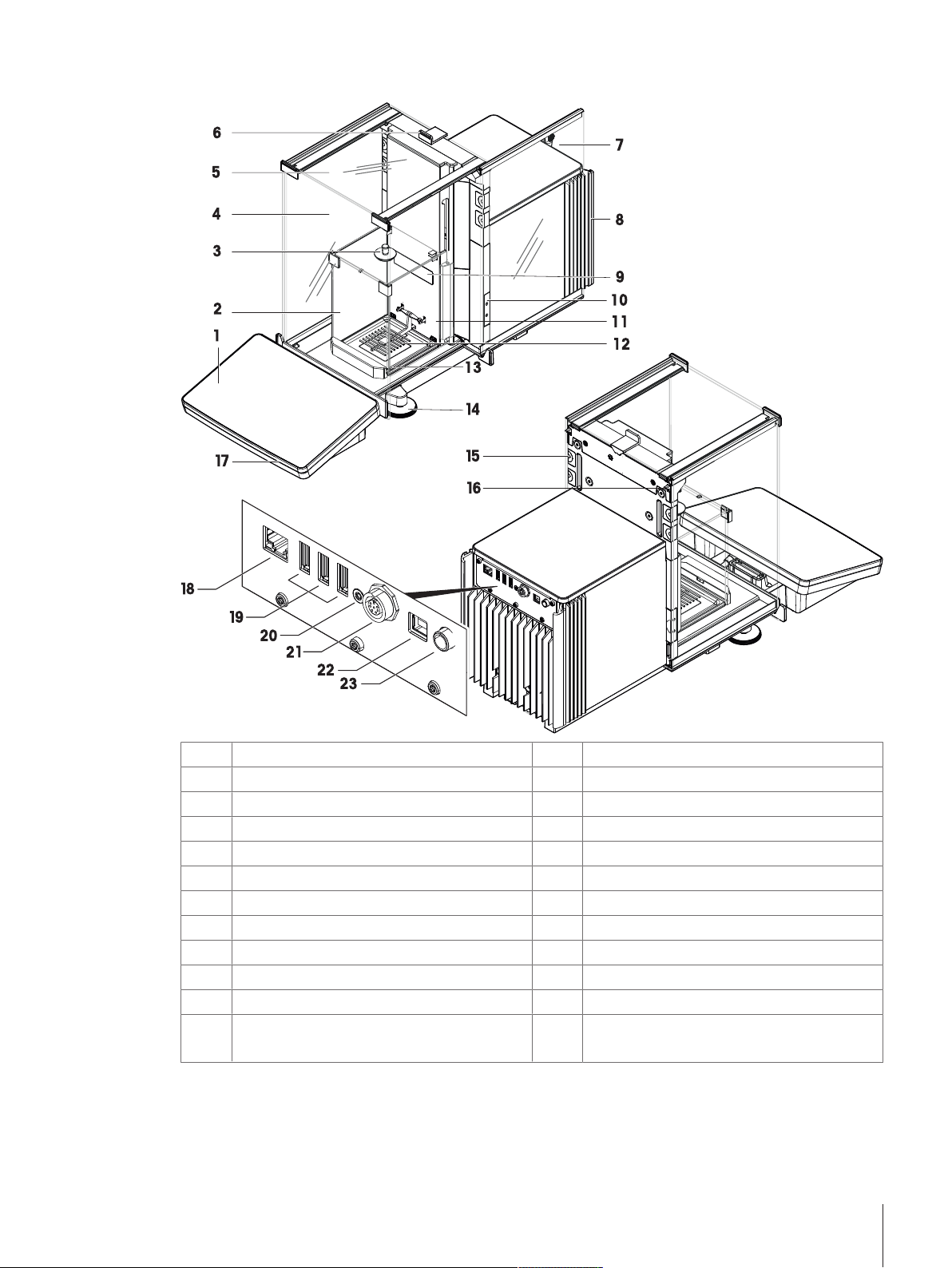
3.2 Overview balance
Terminal
1
Front panel inner draft shield
2
Top panel inner draft shield
3
Front panel draft shield
4
Top door draft shield
5
Handle for top door
6
Side door draft shield (left/right)
7
Cooling unit
8
Balance type designation plate
9
Optical sensor SmartSens
10
Side door inner draft shield (left/right)
11
Weighing pan (Balances)
12
Hanging Weighing pan (Comparators)
Drip tray
13
Leveling foot
14
Removable clip
15
Side door release lever
16
Status light
17
Ethernet port
18
USB-A ports (to device)
19
Service seal
20
Socket for terminal connection cable
21
USB-B port (to host)
22
Socket for power adapter
23
Design and Function 13Micro-Analytical Balances and Comparators
Page 16
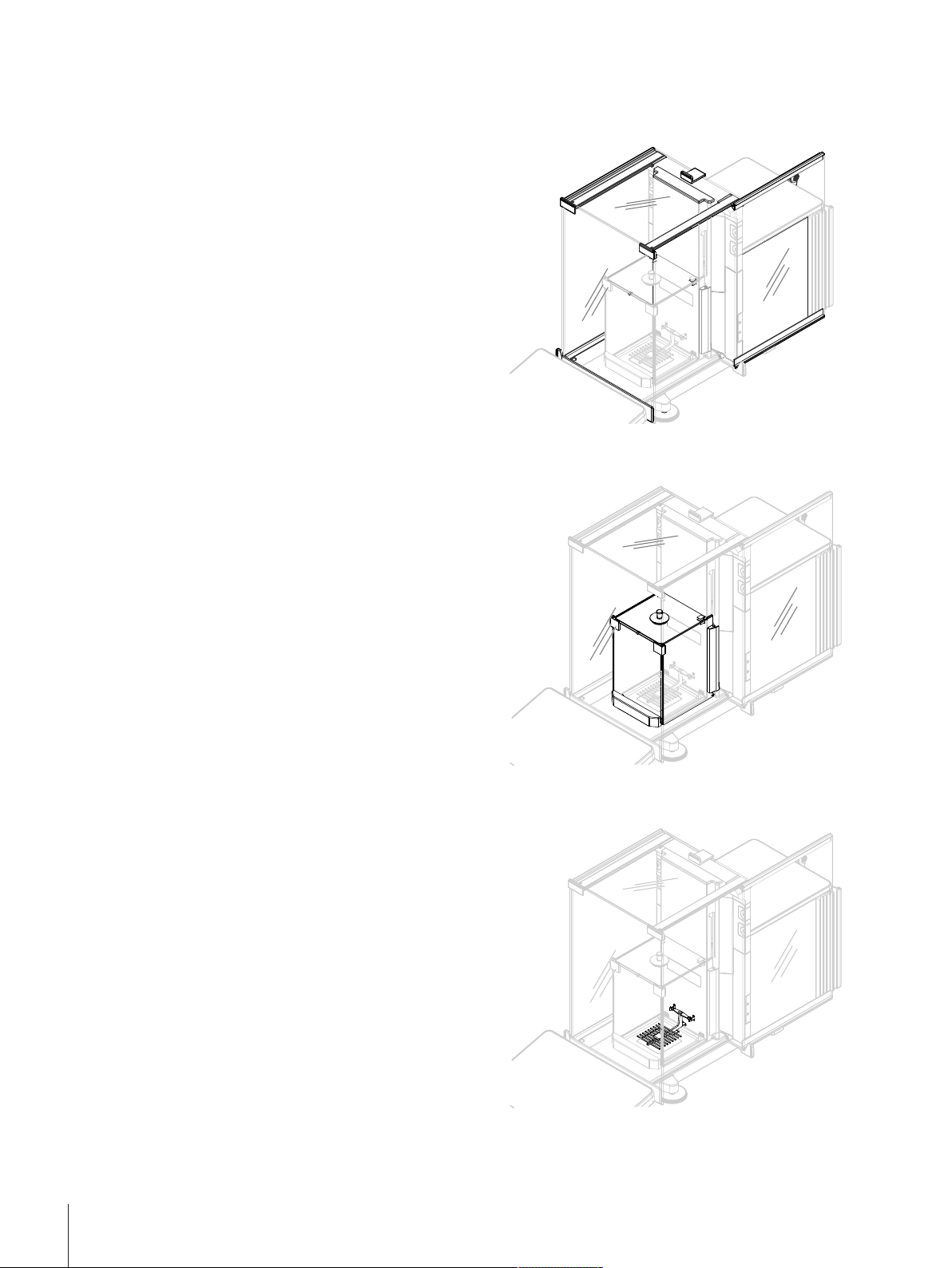
3.3 Components description
3.3.1 Draft shield
The draft shield is a housing device that protects the
weighing area against environmental impacts like
drafts or moisture. The side doors and the top door
can be opened manually or automatically with a
touchless sensor.
3.3.2 Inner draft shield
The inner draft shield is a housing inside the draft
shield. The inner draft shield protects the weighing
area against small environmental impacts like drafts
or moisture. The inner draft shield side doors can be
opened automatically with a touchless sensor. The
top door has an opening for placing samples into the
weighing chamber.
3.3.3 Weighing pan
The weighing pan is the load receptor that serves
directly to accommodate the weighing item.
Design and Function14 Micro-Analytical Balances and Comparators
Page 17
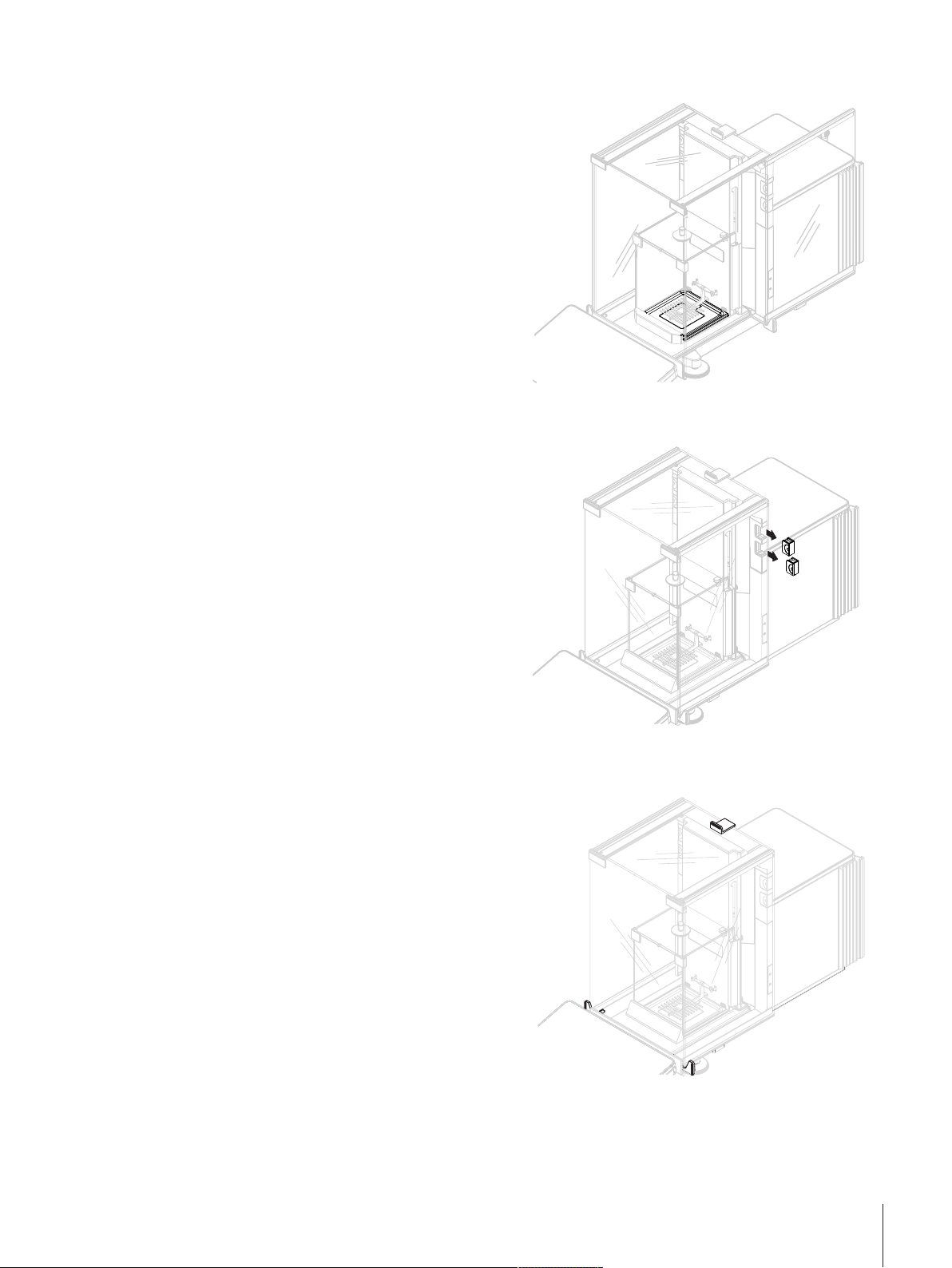
3.3.4 Drip tray
The drip tray is positioned below the weighing pan on
the weighing chamber base plate. The primary
purpose of a drip tray is to ensure quick cleaning of
the balance. Furthermore, the StaticDetect drip tray
detects static charges.
3.3.5 Removable clips
The removable clips help to insert cables or
measurement devices like sensors or an ionizer into
the weighing chamber without opening the doors of
the draft shield.
3.3.6 Door handle
The door handles are mounted on the door slides and
are used to open the side and top doors of the draft
shield manually.
Design and Function 15Micro-Analytical Balances and Comparators
Page 18
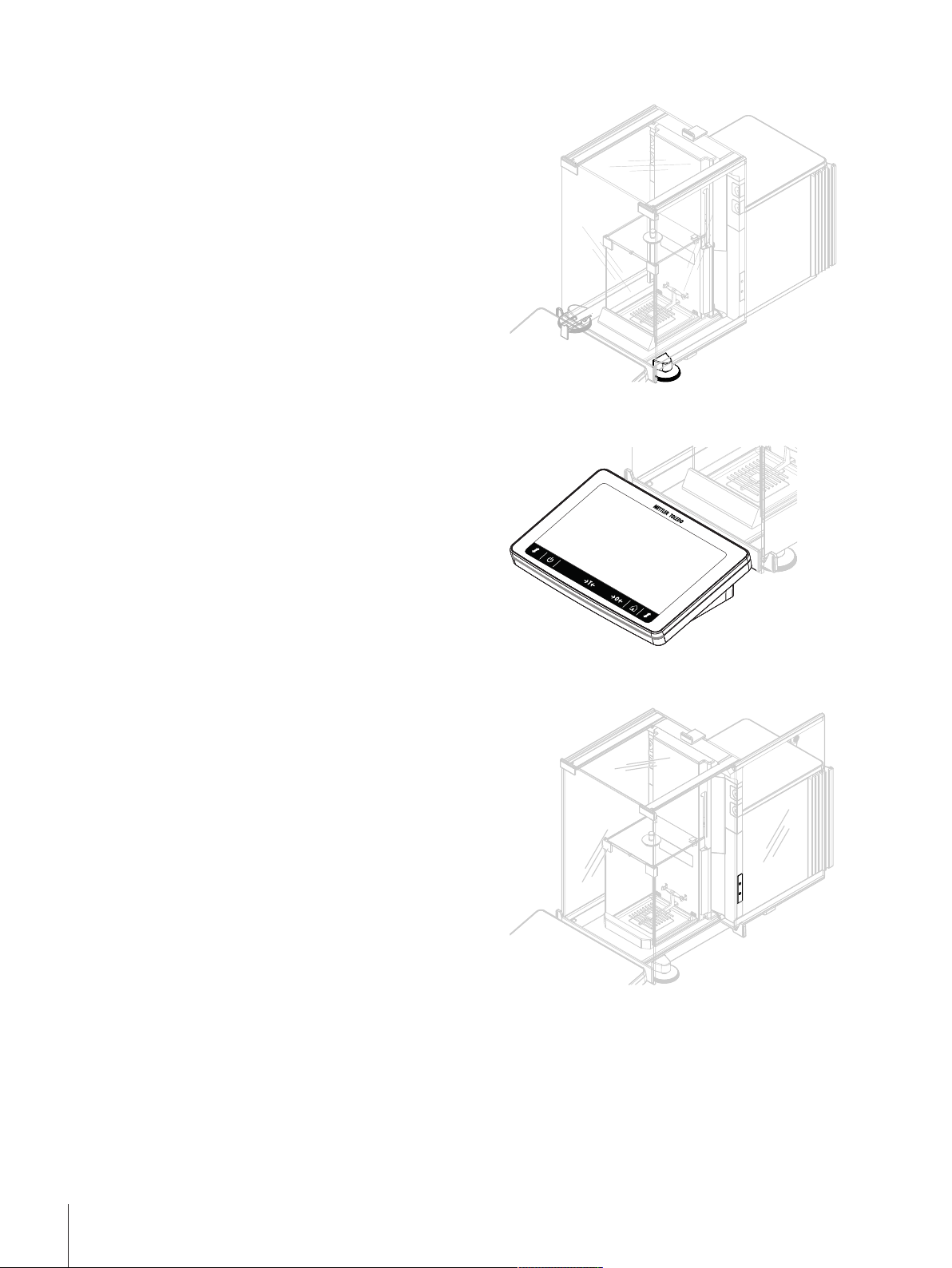
3.3.7 Leveling feet
The balance stands on two height-adjustable feet.
These feet are used to level the balance.
3.3.8 Terminal
The 7-inch balance terminal has a touch sensitive
display. Further, on the front side of the terminal is a
StatusLight LED strip that indicates the current status
of the balance.
3.3.9 Optical sensors
The optical sensors SmartSens are located on the
weighing unit behind the doors and provide a
touchless door handling. When the optical sensors
are activated, the doors can be opened without
touching them by moving the hand over the sensor.
Design and Function16 Micro-Analytical Balances and Comparators
Page 19
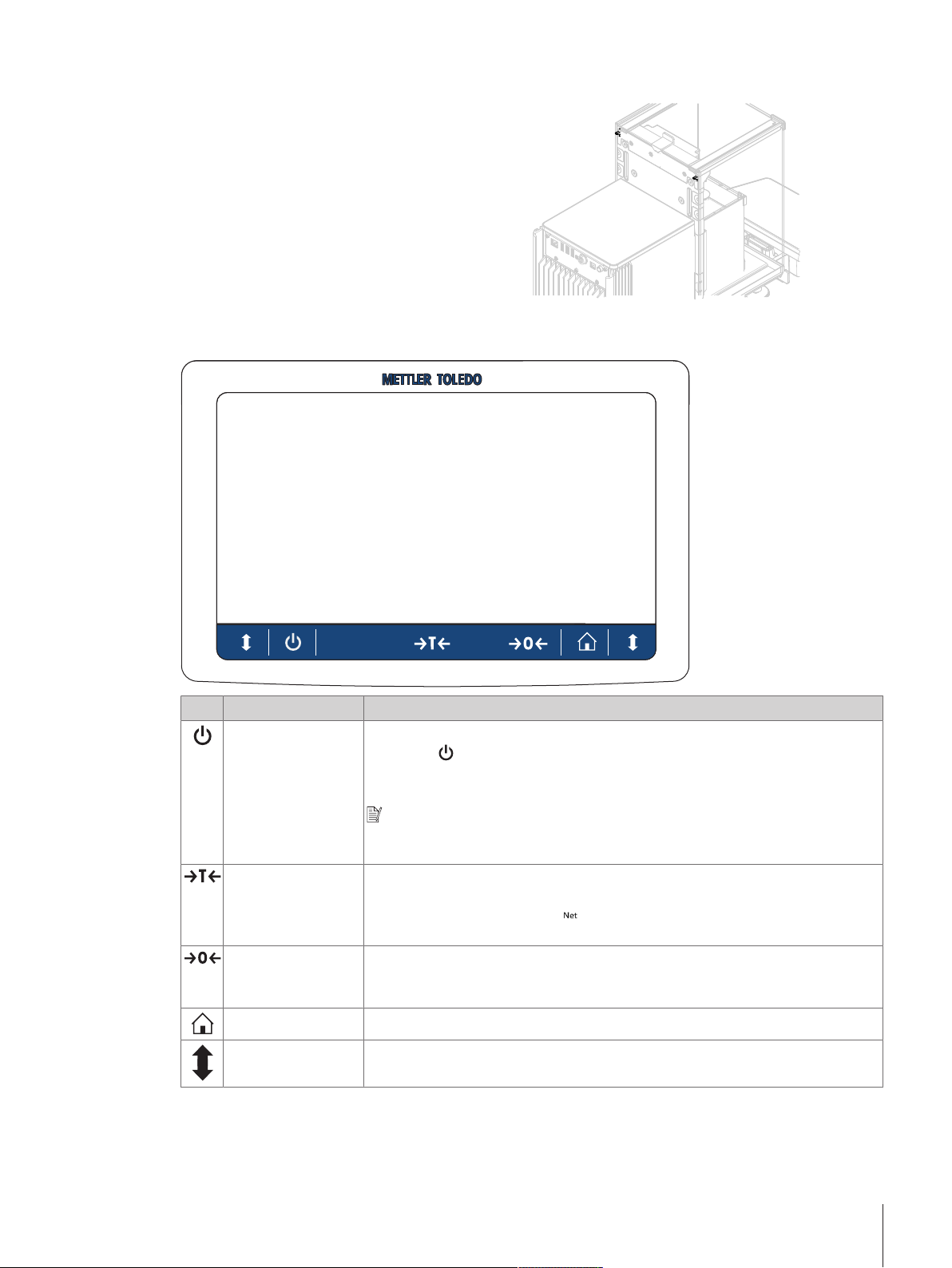
3.3.10 Side door release lever
The side door release lever is located on the back side
of the partition panel and locks/unlocks the draft
shield side door.
3.4 Overview terminal
Name Description
ON/OFF Switches the balance on/off.
By tapping
mode. To switch the balance completely off, it must be unplugged from the power
supply.
Note
Do not disconnect the balance from the power supply unless the balance is not
used for an extended period of time.
Tare Tares the balance.
This function is used when the weighing process involves containers. After taring
the balance, the screen shows
net.
Zero Zeroes the balance.
The balance must always be zeroed before starting the weighing process. After
zeroing, the balance sets a new zero point.
Home To return from any menu level to the main weighing screen.
Open/close door Opens the weighing chamber door to the left or to the right (default value).
the balance is not completely switched off but goes into standby
3.5 Overview type plate
The information on the type plate helps to identify the balance and terminal.
which indicates that all displayed weights are
Design and Function 17Micro-Analytical Balances and Comparators
Page 20
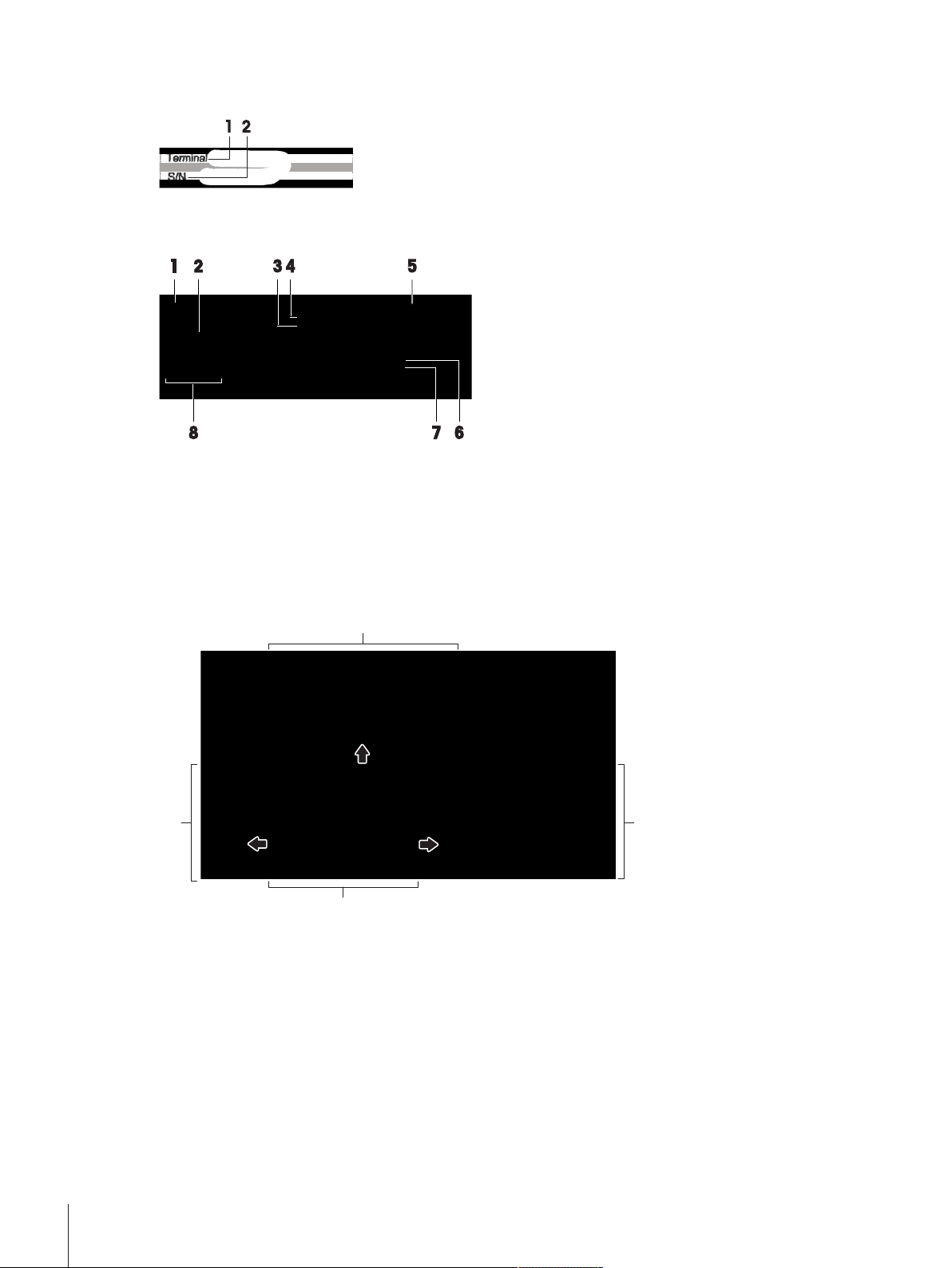
Terminal type plate
3
4
2
1
The terminal type plate is located on the terminal and contains the following information:
Weighing unit type plate
The balance type plate is located on the side of the weighing unit and contains the following information:
3.6 User interface
3.6.1 Main sections at a glance
1. Terminal type
2. Terminal serial number
1. Designation of balance model
2. Year of manufacture
3. Readability
4. Maximum capacity
5. Manufacturer
6. Balance type
7. Serial number
8. Power supply
The main weighing screen (1) is the central navigation point where all the menus and settings can be found.
The Balance menu (2), Methods (3) and Protocol (4) open when tapping the drawers along the sides of the
main weighing screen.
See also
2 Main weighing screen}Page19
2 Work screen "Balance menu"}Page20
2 Work screen "Methods"}Page20
2 Work screen "Protocol"}Page21
Design and Function18 Micro-Analytical Balances and Comparators
Page 21
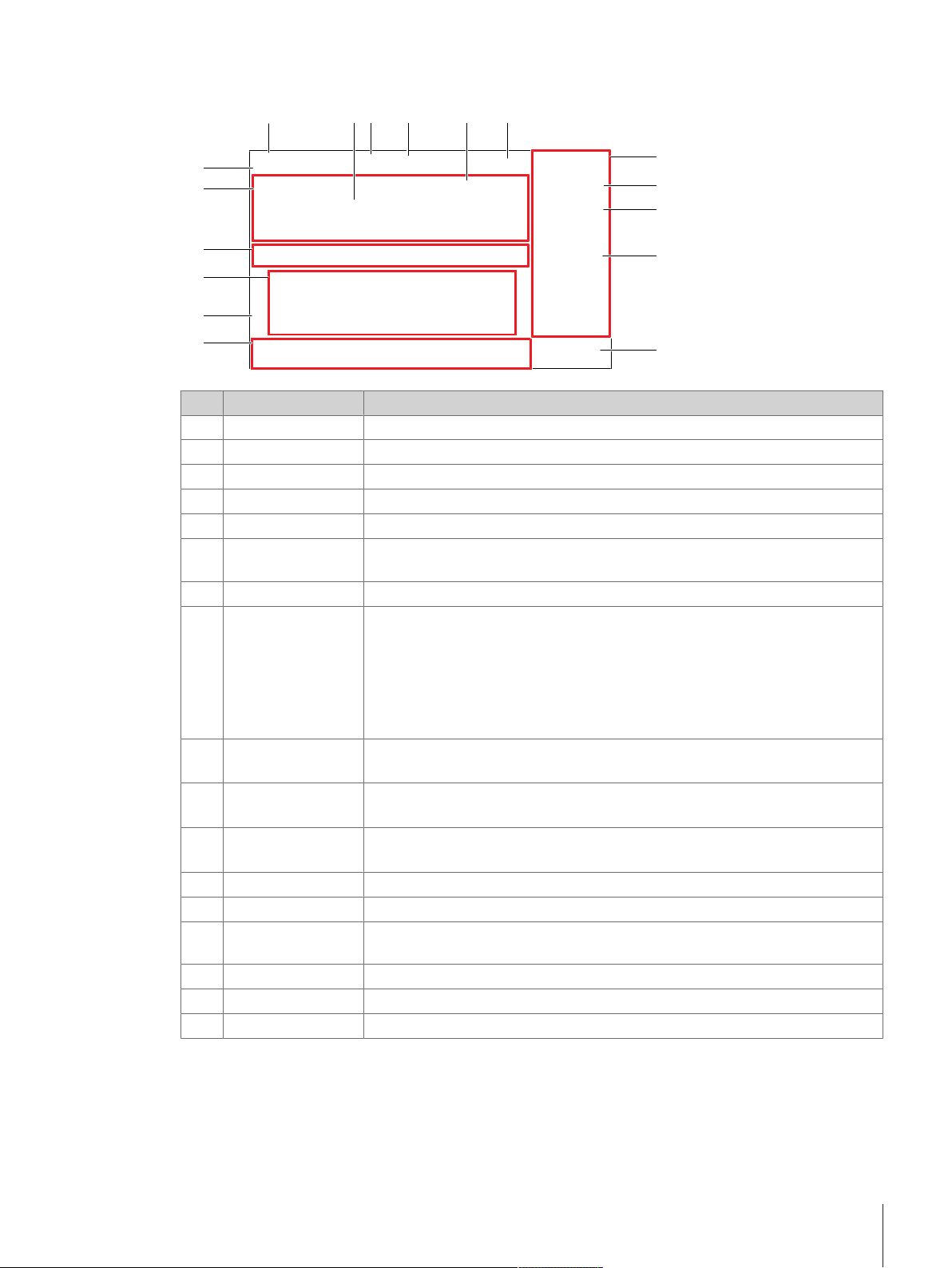
Sample 1
Sample 2
Sample 3
Sample 4
1 2 3 4 5 6
7
8
9
10
12
13
14
15
16
17
my general weighing
11
Excluded
Sample ID
Task ID
Methods
Enter here
Enter here
Protocol
Info
weight
Administrator
Cancel task
Edit
Complete
More
Add to protocol
D
*
3.6.2 Main weighing screen
Name Description
User name Shows the name of the current user.
1
Weighing value field Shows the current weighing value.
2
Level indicator Indicates if the balance is leveled (green) or not (red).
3
4 Methods menu
Info weight Shows the current weighing value in another unit.
5
Warning and error
6
message area
7 Drawer Protocol
8 Sample status OK
Sample status
9
Excluded
10 Sample status Not
OK
11 Button Add to
protocol
Weighing action field Contains actions referring to the current task.
12
Balance menu Accesses the balance properties.
13
Method information
14
area
SmartTrac Used as a weighing aid to define a target weight with upper and lower tolerances.
15
Weighing value area Shows the results of the current weighing process.
16
17 Method name
Accesses the user-defined list of methods, tests, and alignments.
Shows current warning and/or error messages.
Shows the recent weighing results.
Result status indicator green: indicates that the result fulfills a set of criteria. For
example:
• The balance is in level.
• The internal adjustment was performed and ok.
• The weighing result is within the defined tolerance range (only if tolerance is
defined).
Result status indicator black: indicates that the result was excluded from the
protocol.
Result status indicator red: indicates that the result criteria are not fulfilled, e.g.,
"The weighing result was out of the defined tolerances".
Adds the result to the protocol.
Depending on the selected method, the button can have different functions.
Contains information about the sample, method or task IDs.
Shows the name of the current method.
Design and Function 19Micro-Analytical Balances and Comparators
Page 22
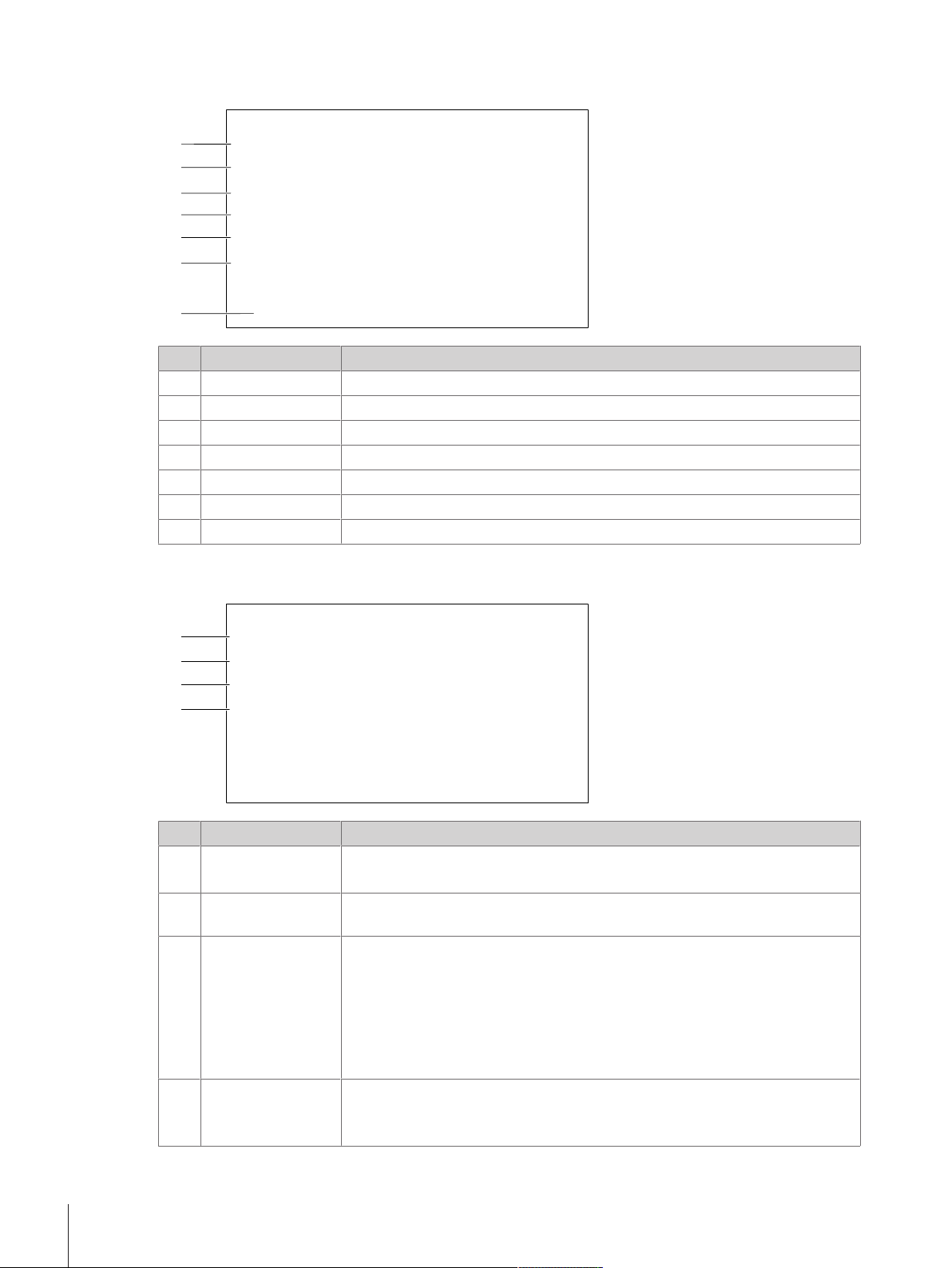
3.6.3 Work screen "Balance menu"
1
2
3
4
5
6
7
Settings
Maintenance
Users
Blocking
Complete
More
Add to protocol
Methods
Info
weight
Enter here
Enter here
Protocol
Leveling aid
History
Balance menu
Balance info
Methods
Methods list
Tasks
Tests
Adjustments
Delete
Clone
Edit
New
Print
06/24/2020
06/24/2020
06/24/2020
Continue task
my general weighing
my interval weighing
my simple formulation
1
3
4
2
Name Description
1 Leveling aid
2 History
3 Balance info
4 Users
5 Settings
6 Maintenance
7 Exit / Block balance
Opens the leveling dialog.
Opens the history dialog.
Shows Balance information.
Opens the user management.
Opens the complete settings dialog.
Opens the balance maintenance dialog.
Opens the logout / block balance dialog.
3.6.4 Work screen "Methods"
Name Description
1 Methods list
2 Tasks
3 Tests
4 Adjustments
Lists the methods already defined by the user.
Methods can be created, edited, cloned, started, or deleted.
A method/task can be started and then a task is associated with this method.
There can be up to one task for each method.
Lists the tests already defined by the user.
• Sensitivity tests
• Repeatability tests
• Eccentricity tests
Routine tests can be created, edited, started, or deleted.
A list of the tests previously performed is available in the History.
Shows the currently selected internal or external adjustment. The adjustment can
be edited or started.
A list of the adjustments previously performed is available in the History.
Design and Function20 Micro-Analytical Balances and Comparators
Page 23
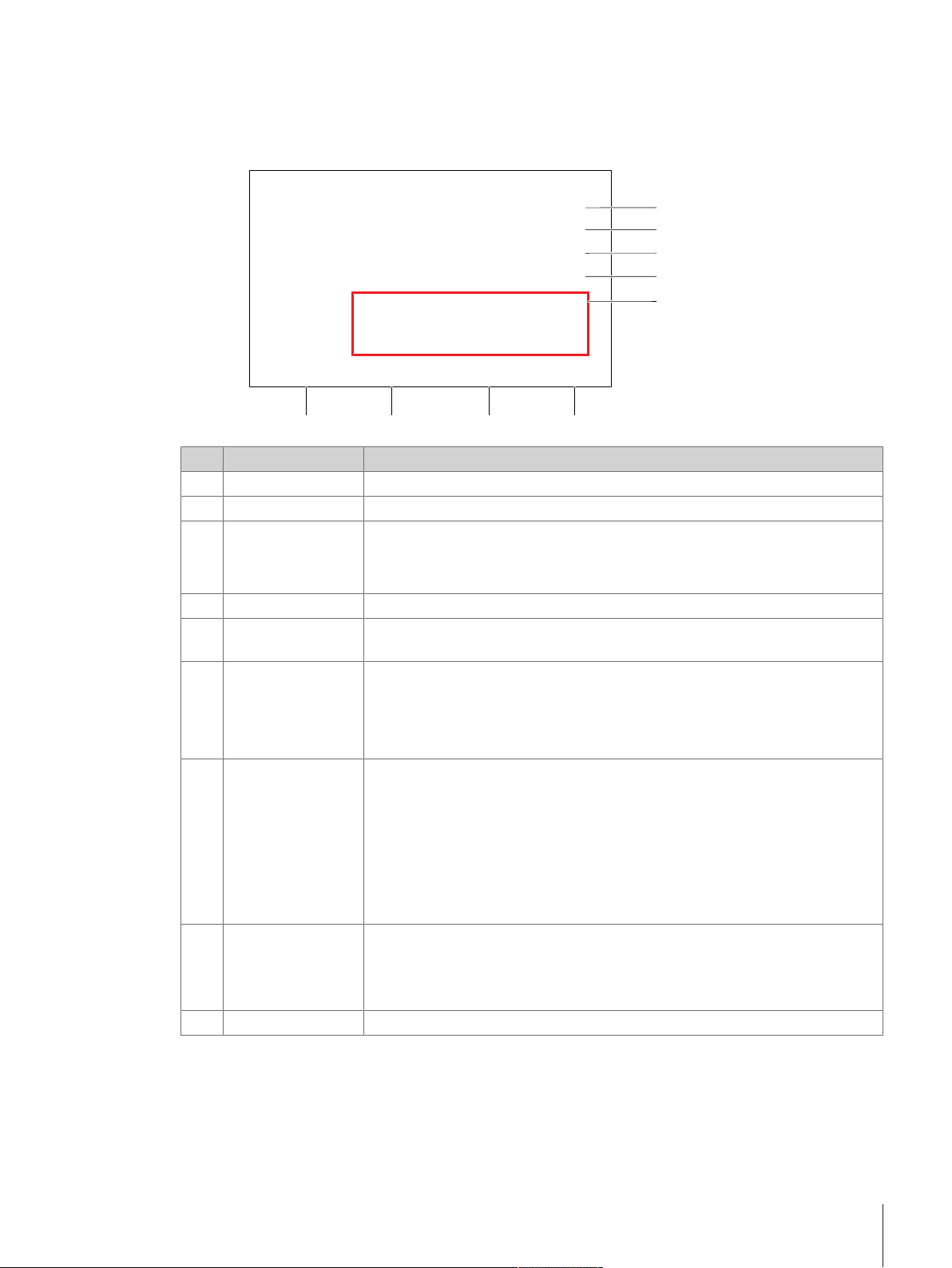
See also
Protocol
Result State
Sample ID
Gross weight
Stability
Level state
MinWeigh state
Tolerance state
Not OK
Test and adjustment state
No MinWeigh defined
Timestamp
Cancel task
Exclude result
More
Complete
OK
my general weighing
OK
Sample 1
Sample 2
Sample 3
Sample 4
Sample 5
1
2
3
4
5
9 8 7 6
Unstable
Excluded
Outside tolerance
*
2 History}Page73
3.6.5 Work screen "Protocol"
Name Description
Result state Shows the state of the weighing process.
1
Sample ID Shows the Sample ID of the weighing.
2
Gross weight Shows the gross weight.
3
Timestamp Shows the individual timestamp of each weighing item.
4
Balance status Shows stability, level state of the balance, minimum weight, tolerance state and
5
6 Complete Opens the dialog Complete task.
7 More Opens the dialog More.
8 Exclude result
9 Cancel task
D: indicates that the value was unstable.
*: indicates that the value was calculated.
test and adjustment state.
• Print task label manually
• Print protocol manually
• Export protocol manually
• Start adjustment
• Change display unit
• Configure tare
• Configure zero
• Save as method with templates (only available for methods with the option
Templates)
Excludes the current protocol result. A comment can be added to the excluded
result, e.g., to describe the reason of the exclusion.
Depending on the format of the protocol printout, the excluded result can be
printed or not.
Cancels the current running task.
Design and Function 21Micro-Analytical Balances and Comparators
Page 24
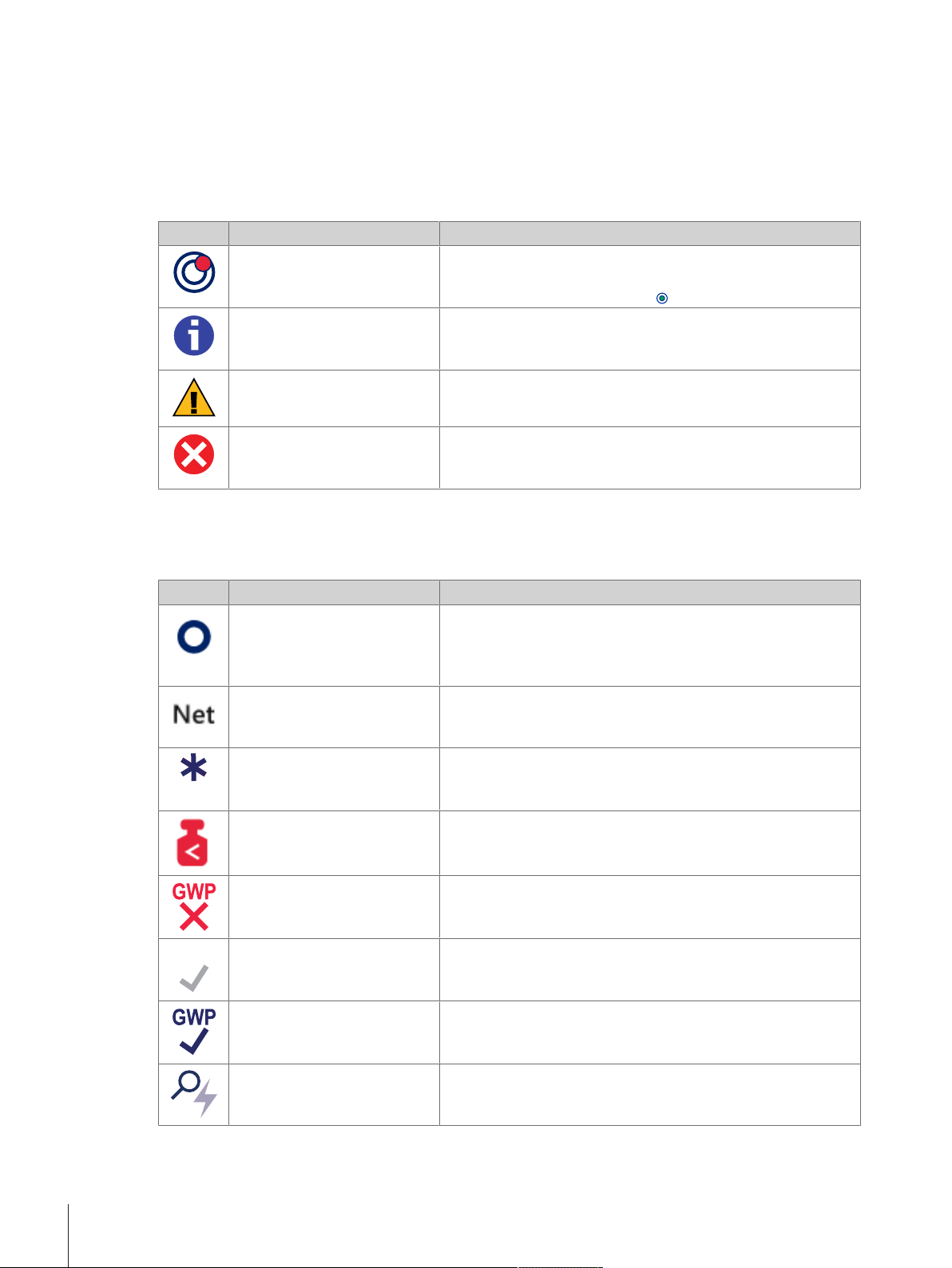
3.6.6 Icons and symbols
GWP
GWP
GWP
3.6.6.1 System status icons
System messages can appear due to a user action, a user input or a system process. Some messages leave it
up to the user to choose upon acting, they will disappear after acknowledging. Other messages remain
persistent, so the user can defer them but eventually has to handle them. These messages can be seen in the
main status bar on the upper right-hand side of the display.
Icon Name Description
The balance is out of level. The balance must be leveled. Information about leveling the
Information Information messages appear due to user actions or system
Warning Warning messages appear due to user actions or system
Error Error messages appear due to user actions or system processes
3.6.6.2 Weighing status icons
balance can be found in the section Leveling the balance. When
the balance is leveled the symbol
processes and offer opportunities that are related to the current
action or process.
processes that could lead to a problem that can be prevented.
that have failed. It is mostly still possible to handle such a
problem.
appears.
Weighing status icons appear due to the weight value matching certain quality criteria. The information on the
status can be looked by tapping on any of the visible weighing status icons.
Icon Name Description
Stability indicator When the stability indicator appears, the balance is not stable.
Make sure that the balance is placed at an adequate location.
Information about the adequate location can be found in the
section Selecting the location.
Net indicator Appears when the tare key has been pressed and the tare weight
has been subtracted.
Calculated value The current weight value is calculated. This symbol only appears
in the weighing value area when a container has been used with
the function Preset tare.
Minimum weight violation The current weight value is smaller than the defined minimum
weight. Make sure that the weight is larger than the minimum
weight.
Balance invalid The current balance configuration is invalid or quality criteria have
not been fulfilled according to the GWP approved definition.
Weight not ready The current weight measurement is not ready according to the
GWP approved definition. This can be caused an overload, an
underload, or a minimum weight violation.
Weight ready The current weight measurement is ready according to the GWP
approved definition. It can be added to the protocol.
StaticDetect ongoing The electrostatic detection (StaticDetect) test is currently ongoing.
Design and Function22 Micro-Analytical Balances and Comparators
Page 25
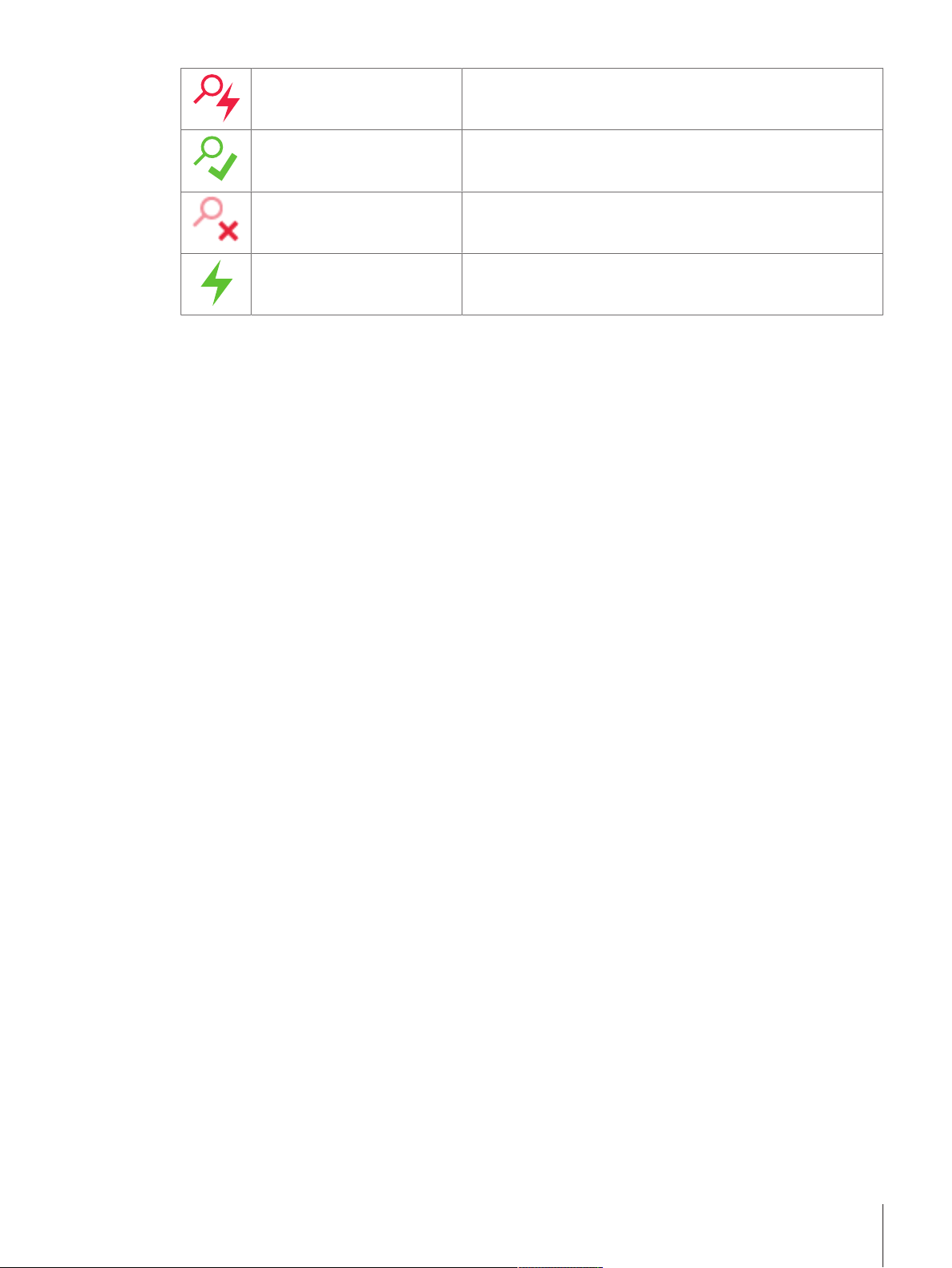
StaticDetect detected charges The electrostatic detection (StaticDetect) test detected more
charges than the specified threshold.
StaticDetect passed The electrostatic detection (StaticDetect) test detected less charges
than the specified threshold.
StaticDetect failed The electrostatic detection (StaticDetect) test could not be
completed.
External ionizer discharging The external ionizer is currently discharging.
Design and Function 23Micro-Analytical Balances and Comparators
Page 26
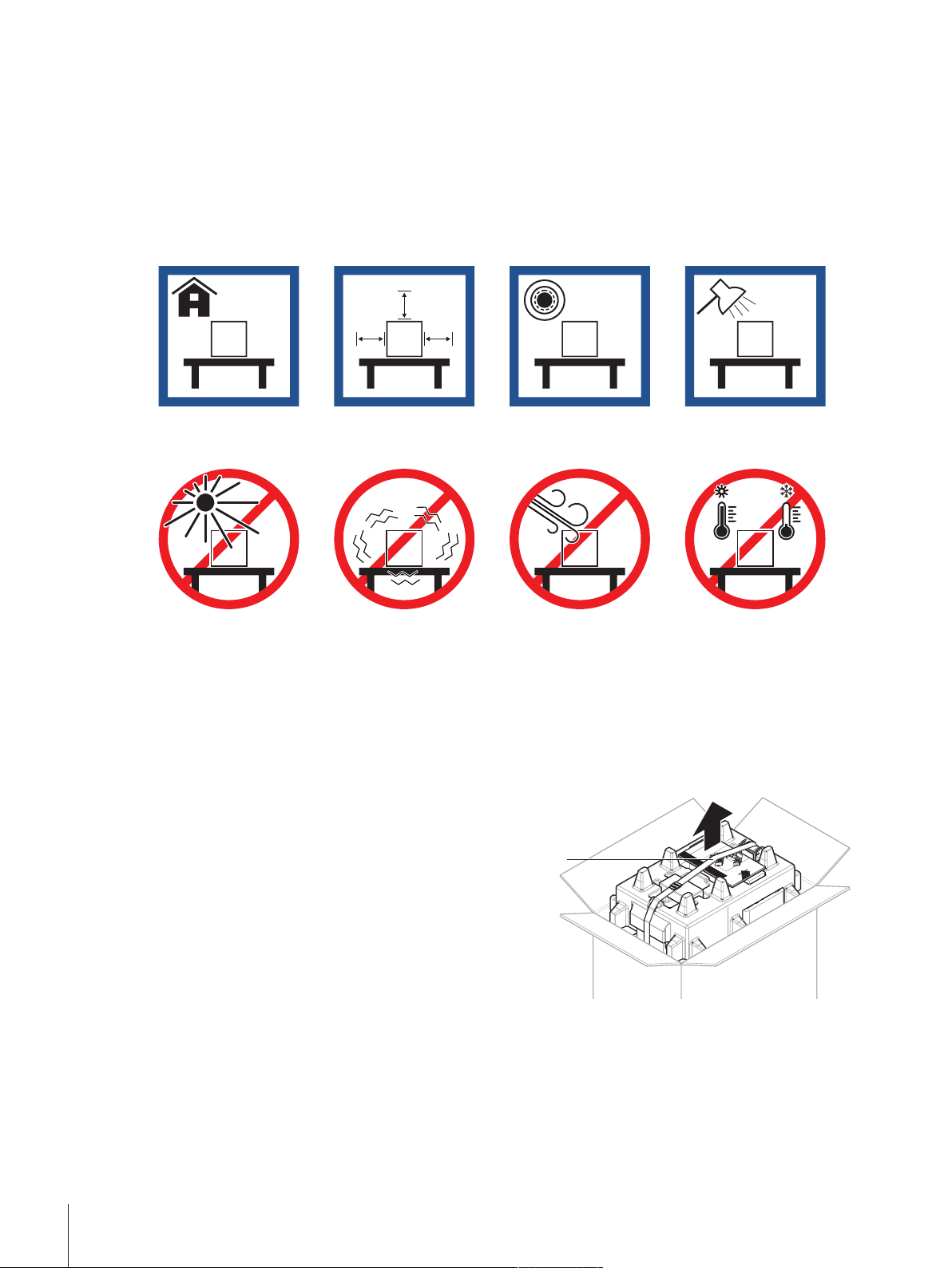
4 Installation and Putting into Operation
1
4.1 Selecting the location
A balance is a sensitive precision instrument. The location where it is placed will have a profound effect on the
accuracy of the weighing results.
Requirements of the location
Place indoors on stable
table
Avoid direct sunlight Avoid vibrations Avoid strong drafts Avoid temperature fluctu-
Ensure sufficient spacing Level the instrument Provide adequate lighting
ations
Sufficient spacing for balances: > 15 cm all around the instrument
Take into account the environmental conditions. See "Technical Data".
4.2 Unpacking the balance
Check the package, the packaging elements and the delivered components for damages. If any components
are damaged, please contact your METTLER TOLEDO service representative.
Depending on the balance model, the components may look different. The procedure is always the same.
1 Open the box and lift the package out using the lifting
strap (1).
Installation and Putting into Operation24 Micro-Analytical Balances and Comparators
Page 27
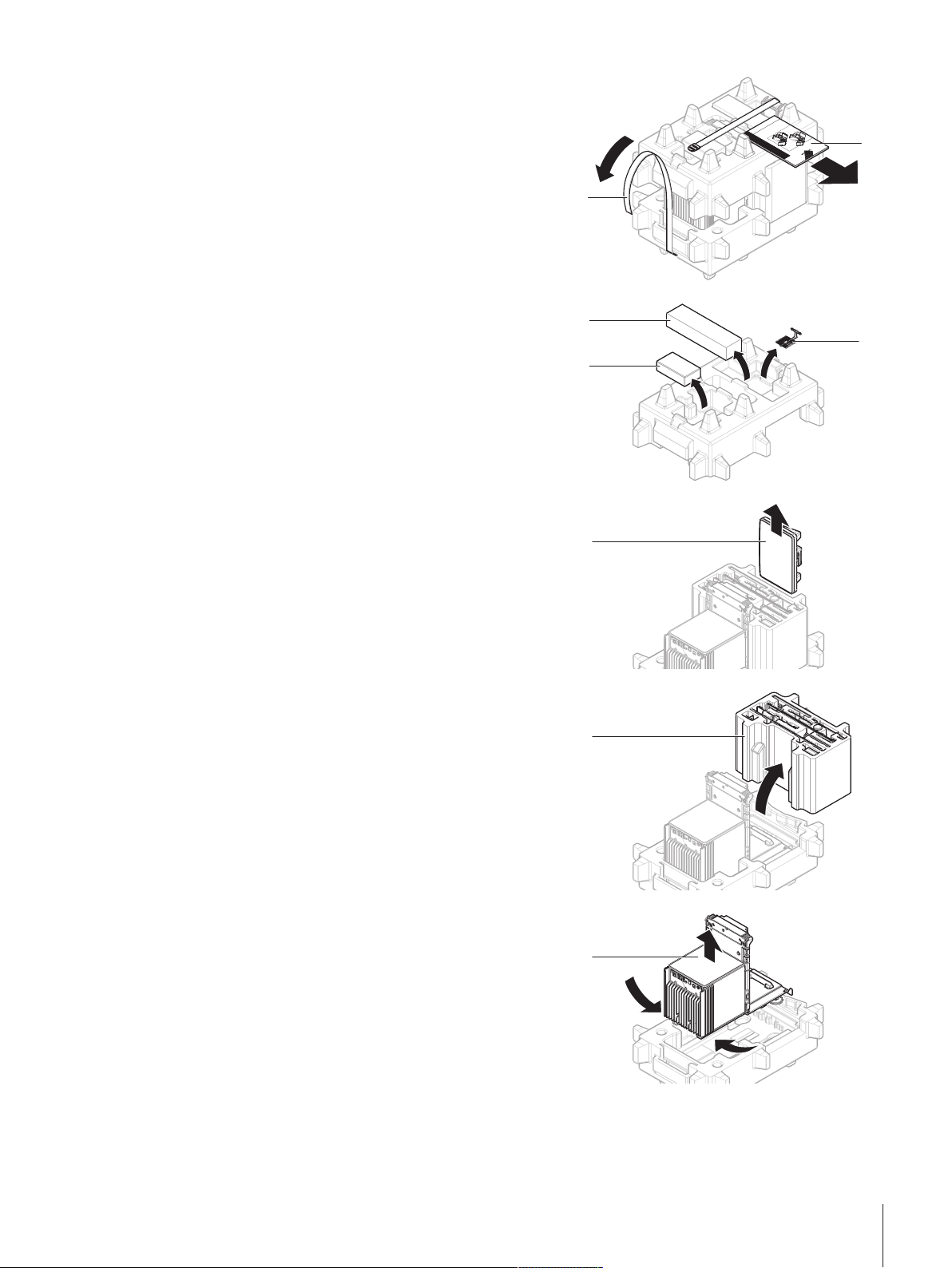
1
2
2 Open the lifting strap (1) and remove the User Manual
3
4
5
6
7
8
(2).
3 Remove the upper part of the package and remove the
set with the AC adapter and power cable (3), the box
containing several accessories (4), and the weighing
pan (5).
4 Carefully remove the terminal (6).
5 Carefully remove the package set with the draft shield
doors and the display holder (7).
6 Carefully remove the weighing unit (8) from the bottom
packaging.
7 Remove the protective bag.
8 Store all parts of packaging in a safe place for future
use.
ð The weighing unit is ready for assembling.
Installation and Putting into Operation 25Micro-Analytical Balances and Comparators
Page 28
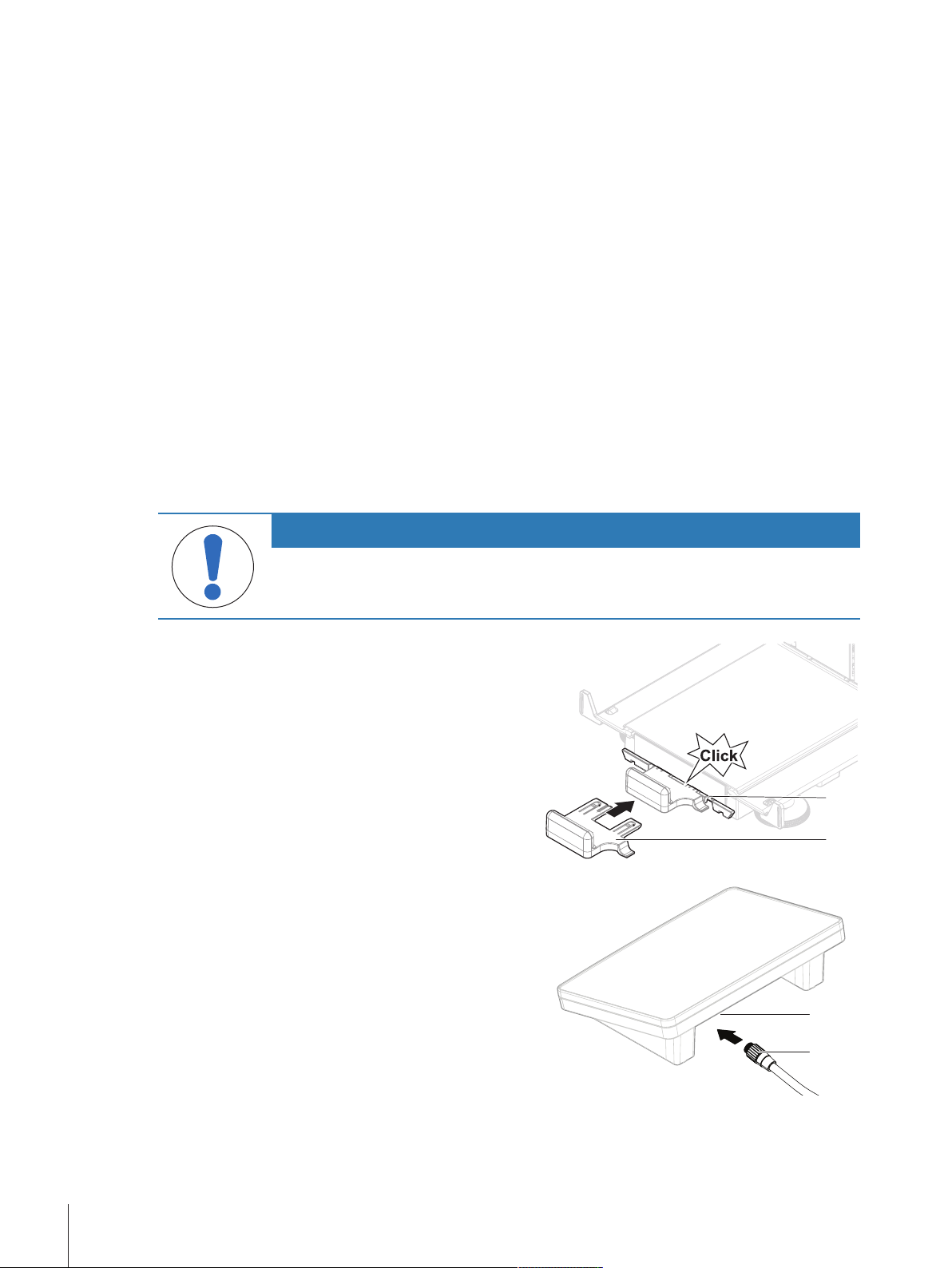
4.3 Scope of delivery
1
2
3
4
Balance
• Weighing unit
• Draft shield and inner draft shield
• Closure inner draft shield
• Drip tray and weighing pan
Documentation
• User Manual
• Production certificate
Accessories
• ErgoClip basket micro
• ErgoClip SmartPrep
• SmartPrep, 2 pcs
4.4 Installation
4.4.1 Attaching the terminal
NOTICE
• Terminal with terminal holder and terminal
connection cable
• AC/DC adapter with country-specific power cable
• MCLink Software (only comparators)
• Declaration of Conformity
• Hanging weighing pan (only comparators)
• Brush
Damage to the cables due to careless handling
− Do not kink or twist the cables.
1 Insert the slides of the display holder (1) into the front
of the weighing unit (2).
2 Connect the terminal cable (3) with the terminal (4).
Consider the pin assignment.
Installation and Putting into Operation26 Micro-Analytical Balances and Comparators
Page 29

5
6
3 Place the terminal (5) onto the display holder (6).
7
8
9
10
4 Carefully tilt the balance to its side.
5 Lead the cable (7) through the cable channel (8).
6 Carefully put the balance back on its feet.
7 Insert the terminal cable (9) into the socket of the
balance (10). Consider the pin assignment.
ð The terminal is ready.
4.4.2 Assembling the balance
CAUTION
Injury due to sharp objects or broken glass
Instrument components, e.g., glass, can break and lead to injuries.
− Always proceed with focus and care.
Installation and Putting into Operation 27Micro-Analytical Balances and Comparators
Page 30
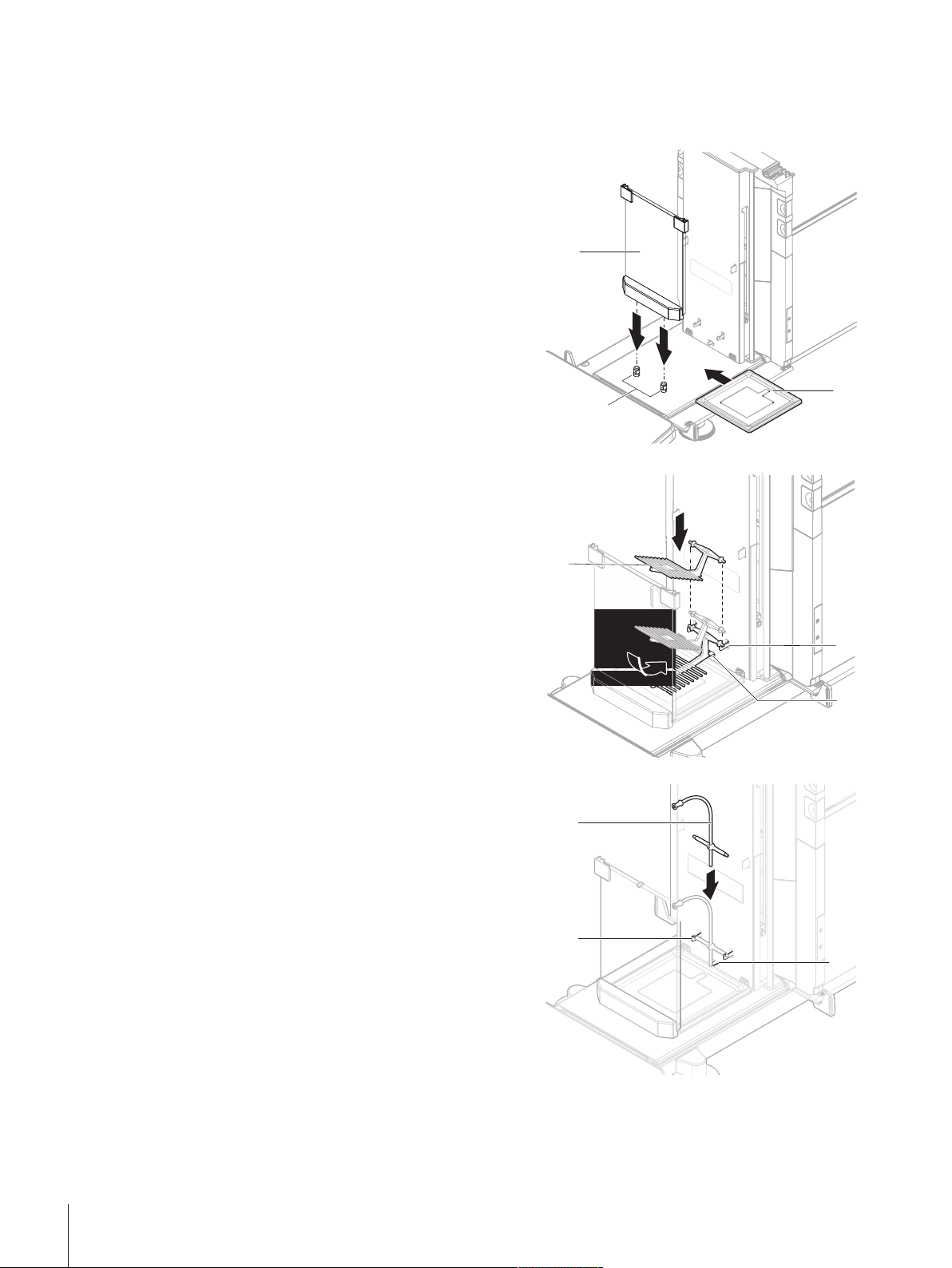
4.4.2.1 Assembling the inner draft shield and weighing pan
1
2
3
4
5
6
7
8
6
Assembling the balances and comparators is only different when installing the weighing pan. Please consider
the note in the following procedure.
1 Place the front panel (1) on the pins (2) and push it
down.
2 Insert the drip tray (3) behind the front panel.
3 Only for balances:
Carefully mount the weighing pan (4): tilt it upwards,
hang it on the hooks (5) and put it back straight.
ð The lower nose of the weighing pan slides under
the pin (6).
4 Only for comparators:
Carefully hang the supporting rod (7) on the hooks
(8).
ð The bottom part of the supporting rod leans against
the pin (6).
Installation and Putting into Operation28 Micro-Analytical Balances and Comparators
Page 31

9
7
6
5 Only for comparators:
11
10
12
12
13
Carefully place the hanging weighing pan (9) onto the
supporting rod (7).
6 For balances and comparators:
Snap both side doors of the inner draft shield onto the
bars (10).
7 Slide the doors to their uppermost position.
ð The pins (11) in the middle of the doors are at the
height of the openings.
8 Turn the doors (12) 90° and slide them down into the
guides of the front panel (13).
Installation and Putting into Operation 29Micro-Analytical Balances and Comparators
Page 32

14
15
9 Carefully place the top panel (14) onto the weighing
1
1
2
3
4
5
chamber.
10 Carefully place the closure (15) into the opening of the
top panel.
4.4.2.2 Assembling the outer draft shield
1 Place the side doors (1) into the grooves of the door
slides (2) and tilt them up until they engage with the
door lever (3). Consider the marks on the bottom
frames (L=left / R=right).
2 Insert the front panel (4) into the grooves (5) and tilt it
up until it engages.
3 Open the side doors.
Installation and Putting into Operation30 Micro-Analytical Balances and Comparators
Page 33

6
7
7
4 Fit the top door (6) along the top frame of the side
1
doors and into the rails of the back wall (7).
5 Push the top door (6) towards the front.
6 Close the side doors.
ð The balance is assembled and ready to be put into
operation.
4.5 Putting into operation
4.5.1 Connecting the balance
WARNING
Death or serious injury due to electric shock
Contact with parts that carry a live current can lead to death or injury.
1 Only use the METTLER TOLEDO power cable and AC/DC adapter designed for your
instrument.
2 Connect the power cable to a grounded power outlet.
3 Keep all electrical cables and connections away from liquids and moisture.
4 Check the cables and the power plug for damage and replace them if damaged.
1 Install the cables in such a way that they cannot be
damaged or interfere with operation.
2 Insert the plug of the AC/DC adapter (1) in the power
inlet of the instrument.
3 Secure the plug by firmly tightening the knurled nut.
4 Insert the plug of the power cable into a grounded
power outlet that is easily accessible.
ð After connecting the balance to power, the side doors
open and close slowly for initialization.
Note
Do not connect the instrument to a power outlet controlled by a switch. After switching on the instrument, it
must warm up before giving accurate results.
4.5.2 Switching on the balance
EULA (End User License Agreement)
When the balance is switched on the first time, the EULA (End User License Agreement) appears on the screen.
1 Read the conditions.
2 Tap I accept the terms in the license agreement. and confirm with
OK.
Installation and Putting into Operation 31Micro-Analytical Balances and Comparators
Page 34

Warming up
1
Before the balance gives reliable results, it must warm up. This takes at least 120minutes after connecting the
balance. When the balance is switched on from standby, it is ready immediately.
The balance has warmed up.
§
− Press
ð The main weighing screen appears.
When the balance is switched on, the main weighing screen appears. The display will always show the screen
of the method last used before switching it off.
4.5.3 Logging in
If the user management is activated, you have to log in with your user ID before performing a weighing. When
the balance starts, the login dialog opens automatically.
1 Select a user or tap User name.
2 Tap Password.
ð The input dialog opens.
3 Enter your password and tap
4 Tap
The user management can be activated through the balance menu:
Login.
ð The login dialog closes and you are logged in. Your user ID is shown on the main screen.
.
OK.
Navigation:
See also
2 Activating the user management}Page67
2 Users}Page76
Balance menu > Settings > > Balance > General > User management
4.5.4 Leveling the balance
Exact horizontal and stable positioning are essential for repeatable and accurate weighing results.
If the message Balance is out of level appears:
1 Tap Level the balance.
ð The Leveling aid opens.
2 Turn both leveling feet (1) as instructed on the display
until the dot is in the center of the level indicator
The leveling aid can also be accessed through the balance
menu:
Navigation:
Balance menu > Leveling aid
4.5.5 Performing an internal adjustment
The adjustment Strategy is set to Internal adjustment.
§
1 Open the Methods section, tap
- or from the main weighing screen, tap
ð Internal adjustment is being executed.
ð When the adjustment has been completed, an overview of the adjustment results appears.
2 Tap
Installation and Putting into Operation32 Micro-Analytical Balances and Comparators
Print if you want to print the results.
, select the adjustment, and tap Start
More and tap Start adjustment.
Page 35

3 Tap
2
1
ð The balance is ready.
Finish adjustment.
4.5.6 Setting the balance to standby mode
The balance can be set to standby mode by holding
again.
4.5.7 Switching off the balance
To completely switch off the balance it must be disconnected from the mains. By holding
only into standby mode.
Note
When the balance was completely switched off for some time, it must warm up before it can be used.
See also
2 Switching on the balance}Page31
4.6 Performing a simple weighing
4.6.1 Opening and closing the draft shield doors
− Open the door manually with the door handle (1) or
touch the key
The doors can be configured to open and close in different
ways.
See also
2 Doors}Page83
on the terminal (2).
. The standby mode can be finished by holding
the balance goes
4.6.2 Taring the balance
If a sample vessel is used, the balance must be tared.
1 Open the draft shield.
2 Clear the weighing pan.
3 Close the draft shield.
4 Press
5 Open the draft shield.
6 Place the sample vessel (1) on the weighing pan (2).
7 Close the draft shield.
8 Press
ð The balance is tared. The icon
to zero the balance.
to tare the balance.
appears.
Installation and Putting into Operation 33Micro-Analytical Balances and Comparators
Page 36

4.6.3 Zeroing the balance
1 Open the draft shield.
2 Clear the weighing pan.
3 Close the draft shield.
4 Press
ð The balance is zeroed.
to zero the balance.
4.6.4 Performing a weighing
1 Open the draft shield.
2 Place the weighing object into the sample vessel.
3 Close the draft shield.
4 Tap
ð The weight value is listed in the Protocol.
Add to protocol if you want to report the weighing result.
4.6.5 Completing the weighing
1 To save the weighing protocol, tap
ð The window Complete task opens.
2 Select an option to save or print the protocol.
ð The respective menu window opens.
3 Follow the instructions of the wizard.
4 Tap
ð The Protocol is saved/printed and then cleared.
Complete
Complete.
4.7 Transporting, packing and storing
4.7.1 Transporting the balance over short distances
1 Disconnect the AC/DC adapter and unplug all interface
cables.
2 Hold the weighing platform with both hands and carry
the balance in horizontal position to the target location.
Consider the requirements of the location.
If you want the balance put into operation, proceed as
follows:
1 Connect in reverse order.
2 Level the balance.
3 Perform an internal adjustment.
4.7.2 Transporting the balance over long distances
METTLER TOLEDO recommends using the original packaging for transportation or shipment of the balance or
balance components over long distances. The elements of the original packaging are developed specifically for
the balance and its components and ensure maximum protection during transportation.
See also
2 Unpacking the balance}Page24
Installation and Putting into Operation34 Micro-Analytical Balances and Comparators
Page 37

4.7.3 Packing and storing
1
2
Packing the balance
Store all parts of packaging in a safe place. The elements of the original packaging are developed specifically
for the balance and its components, and ensures maximum protection during transportation and storage.
Storing the balance
Only store the balance under the following conditions:
• Indoor and in the original packaging
• According to the environmental conditions, see "Technical Data"
Note
When storing for longer than 6 months, the rechargeable battery may become empty (only date and time get
lost).
See also
2 Technical Data}Page166
4.8 Installing devices
4.8.1 Connecting a printer via USB
NOTICE
Damage to the device from not following the instructions of the printer's
manual.
− To use the printer, consult its User Manual.
The USB cable is connected to the printer.
§
The printer is connected to the power outlet and switched on.
§
The main weighing screen is shown on the balance terminal.
§
1 Connect the USB cable (1) to one of the USB-A ports
(2) of the balance.
ð The balance detects the printer automatically and
the dialog Add device appears.
ð A message, e.g., "System has found a device of
type: Printer P-XX" appears.
2 Set a name for the printer, then tap
ð The message "The connection to the device is
configured and is now ready to use" appears.
3 Tap
4 If needed, configure the printer or print a test page.
OK to close the dialog.
ð The printer is connected and saved to the system.
ð The dialog Printer settings opens.
Next.
Adding a printer via the balance settings
Another way to add a printer is through the balance settings.
Navigation:
The USB cable is connected to the printer.
§
The printer is connected to the power outlet and switched on.
§
1 Tap
ð The message "Please connect the device via USB." appears.
Balance menu > Settings > Devices / Printers
Add device.
Installation and Putting into Operation 35Micro-Analytical Balances and Comparators
Page 38

2 Connect the device to one of the USB-A ports of the balance.
1
2
3
4
3 Follow the instructions from the wizard.
See also
2 Devices / Printers}Page86
4.8.2 Connecting a printer via Bluetooth
Navigation:
The printer is connected to the power outlet and
§
switched on.
1 Connect the Bluetooth USB adapter (1) to one of the
USB-A ports (2) of the balance.
2 Connect the Bluetooth RS adaptor (3) to the printer
(4).
3 Tap
ð The dialog Add device opens.
4 Select Bluetooth connection and tap
ð The dialog "Searching for devices" opens and a list
of possible Bluetooth devices is displayed.
5 Check the bottom of the Bluetooth RS adaptor (3) at
the printer for the MAC address (unique device
address), select this one in the list and tap
6 The dialog Authentication activated opens and the
PIN Code is displayed.
7 Tap
ð The dialog closes, the printer is connected to the balance via Bluetooth.
ð The dialog Printer settings opens.
8 If needed, configure the printer or print a test page.
Balance menu > Settings > Devices / Printers
Add device.
Next.
Next
Next to confirm the Bluetooth connection.
Note
If the USB adapter is removed from the balance and plugged in again, the Bluetooth connection will be detected
automatically. This may take up to 30 seconds.
Note
The balance always pairs with the Bluetooth RS adaptor, but not with the printer that is attached to it. As soon
Installation and Putting into Operation36 Micro-Analytical Balances and Comparators
as the user re-uses a Bluetooth RS adaptor for another printer, the user must remove the configured printer in
the balance software and add the new one.
See also
2 Bluetooth}Page86
2 Devices / Printers}Page86
Page 39

4.8.3 Connecting a USB device
1
2
2
1
3
This section describes how to connect USB devices without an own power adapter, e.g., an EasyScan USB
(RFID reader), a foot switch or an ErgoSens. The connection procedure is the same for all USB devices.
NOTICE
Damage to the device from not following the instructions of the USB device's
manual.
− To use the USB device, consult its User Manual.
The USB cable is connected to the USB device.
§
The main weighing screen is shown on the balance
§
terminal.
1 Connect the USB cable (1) to one of the USB-A ports
(2) of the balance.
ð The balance detects the USB device automatically
and the dialog Add device with a message, e.g.,
"System has found a device of type: XXX" appears.
2 Set a name for the USB device, then tap
ð The message "The connection to the device is
configured and is now ready to use" appears.
3 Tap
OK to close the dialog.
ð The USB device is connected and saved to the
system.
Next.
See also
2 Devices / Printers}Page86
4.9 Weighing below the balance
Your balance is equipped with a weighing hook for performing weighing operations below the work surface
(weighing below the balance).
A weighing table or workbench is available, through
§
which the weighing hook can be accessed.
1 Disconnect the balance from the AC/DC adapter.
2 Disconnect all interface cables.
3 Carefully tilt the balance to its side.
4 Loosen the screw (1) of the weighing hook cover (2).
ð The hook (3) is accessible.
5 Rotate the cover 90°.
6 Tighten the screw to secure the cover.
7 Carefully put the balance back on its feet.
8 Reconnect the AC/DC adapter and the interface cables.
ð The weighing hook is accessible and can be used for
below-the-balance weighing.
See also
2 Dimensions}Page170
Installation and Putting into Operation 37Micro-Analytical Balances and Comparators
Page 40

5 Operation
5.1 Touch screen
5.1.1 Selecting or activating an item
− Tap the item or function to be selected or activated.
5.1.2 Scrolling
− Move the list up/down.
5.1.3 Using the drawers
The drawers are placed along the sides of the main weighing screen.
1 Place the finger on one drawer along one side of the
screen, e.g.,
.
Operation38 Micro-Analytical Balances and Comparators
Page 41

2 Keep the finger on the drawer and slide it in the
direction towards which the arrow is pointing.
Note
The drawers can also be opened or closed by tapping the drawer symbol.
5.1.4 Entering characters and numbers
Name Description
Input field Shows the data that has been entered.
1
Delete Deletes the character left of the current curser position. The curser can be
2
positioned by using the touch screen.
Discard Closes the keyboard dialog.
3
Confirm Confirms the entered data.
4
Numbers and special
5
characters
Shift Switches between lower or upper case letters.
6
Menu section title Shows the title of the current setting section.
7
Switches into the special character mode.
5.1.5 Changing the date and time
Operation 39Micro-Analytical Balances and Comparators
Page 42

Name Explanation
Plus button Increment
1
Display field Shows the defined time or date.
2
Minus button Decrement
3
Note
The format of date and time can be defined in the settings via the options Date format and Time format.
See also
2 Date / Time / Language / Format}Page83
5.2 Methods
A weighing method is an application for carrying out specific weighing tasks. The balance offers the method
"General Weighing" with default parameters. You have the possibility to create a maximum of 50 methods and
edit the methods. You can use these methods for your weighing task or edit them according to your
requirements. Methods can also be deleted or cloned.
To support you while configuring new methods, a configuration wizard leads you through the whole process.
The changes performed to a method are recorded in the change history (if activated).
5.2.1 Methods overview
The section Methods list provides an overview of all methods already created on the balance. In this section,
new methods can be defined and existing methods can be edited, cloned or deleted. It is also the starting point
for using any method in a weighing procedure.
Navigation:
The following methods are available:
•
General weighing (see [Method "General weighing"}Page40])
Simple formulation (see [Method "Simple formulation"}Page42])
•
Piece Counting (see [Method "Piece counting"}Page44])
•
Interval weighing (see [Method "Interval weighing"}Page45])
•
Titration (see [Method "Titration"}Page47])
•
Density determination (see [Method "Density determination"}Page48])
•
Methods > Methods list
5.2.2 Method "General weighing"
The method General weighing offers the basic weighing functions (zeroing, taring, weighing). The method is
used for simple weighing tasks or to perform a series of check weighing or dosing.
The parameters of the weighing item, e.g., sample ID and target weight, can either be entered manually or by
using a template. Therefore two different methods exist:
• General weighing: Select this method if you want to work without pre-defined templates.
• General weighing with templates: Select this method if you want to use a template to define the
parameters individually for each single weighing item. Templates are particularly useful when the weighing
task consists of a series of weighings, each with its own individual parameters, such as target weight,
tolerances, etc. For further information, see [Using method templates}Page53].
Operation40 Micro-Analytical Balances and Comparators
Page 43

Methods
Methods list
Tasks
Tests
Adjustments
Delete
Clone
Edit
New
Print
06/24/2020
06/24/2020
06/24/2020
Continue task
my general weighing
my interval weighing
my simple formulation
You have the possibility to start with method factory setting parameter or to create a new method with changed
method parameter.
For details about method settings:
See also
2 Settings: method "General weighing"}Page88
5.2.2.1 Creating a method "General weighing"
Navigation:
1 Tap
Methods > Methods list
New in the action bar.
ð The method wizard opens, starting at 1. Method type.
2 Tap Method type and select the method type General weighing or General weighing with templates.
3 Tap
Next.
ð The method wizard opens the section 2. Identification.
4 Define the Method name and Result description and tap
ð The method wizard opens the section 3. Configuration.
5 Select a Tolerance profile and tap
ð The method wizard opens the section 4. Save.
ð When selected General weighing with templates, the wizard opens the optional section 4. Templates.
6 Select a template from the list and define the Sample ID, Unit, Target weight, -tolerance, and +tolerance.
Next.
Tap
ð The method wizard opens the section 5. Save.
7 Tap
Finish to save the new method .
ð The method has been created and appears in the list.
5.2.2.2 Performing a "General weighing"
This section describes a General weighing example step by step. Depending on the defined settings and
weighing objects, the procedure can be different from this example.
Next.
Next.
1 Open the Methods section.
2 Select a method from the Methods list or define a new method.
3 Tap
Start method.
ð The main weighing screen appears with the selected method.
4 Press
to zero the balance.
Operation 41Micro-Analytical Balances and Comparators
Page 44

5 Open the door and place the weighing object (1) on
Methods
Methods list
Tasks
Tests
Adjustments
Delete
Clone
Edit New Print
Start method
06/24/2020
06/24/2020
06/24/2020
my general weighing
my interval weighing
my simple formulation
the weighing pan (2).
6 Close the door and wait until the weight stabilizes.
ð The weighing starts with Capturing weight....
7 Tap
Add to protocol.
ð The weighing result is saved to the Protocol.
8 When the weighing process is finished, tap
Complete in the action bar.
ð The window Complete task opens. The task-
specific information can be printed on a label
printer, the protocol can be printed manually or automatically (depending on the method settings), and
the result can be exported to an external storage device.
ð The task General weighing was successfully completed.
Note
It is possible to exclude a weighing results from the protocol by opening the Protocol and tapping on Exclude
result.
The window Complete task always appears after completing the task, even if the results are saved automatically.
5.2.3 Method "Simple formulation"
With the method Simple formulation the concentration of a substance can automatically be calculated.
The parameters of the weighing item, e.g., sample ID and target weight, can either be entered manually or by
using a template. Therefore two different methods exist:
• Simple formulation: Select this method if you want to weigh a single component in a volumetric flask and
have the concentration calculated automatically.
• Simple formulation with templates: Select this method if you want to follow a predefined solution recipe of
one or several components. Templates are particularly useful when the weighing task consists of a series of
weighings, each with its own individual parameters, such as target weight, tolerances, etc. For further information, see [Using method templates}Page53].
For details about method settings:
See also
2 Settings: method "Simple formulation"}Page100
5.2.3.1 Creating a method "Simple formulation"
Navigation:
1 Tap
Methods > Methods list
New in the action bar.
Operation42 Micro-Analytical Balances and Comparators
Page 45

ð The method wizard opens, starting at 1. Method type.
2 Tap Method type and select the method type Simple formulation or Simple formulation with templates.
3 Tap
4 Define the Method name and Result description and tap
5 Select the options for Calculate concentration per component, Calculate amount of component and set a
6 Tap
7 Select a template from the list and define the Sample ID, Unit, Target weight, -tolerance, and +tolerance.
8 Tap
ð The method has been created and appears in the list.
Next.
ð The method wizard opens the section 2. Identification.
ð The method wizard opens the section 3. Configuration.
Tolerance profile.
Next.
ð The method wizard opens the section 4. Save.
ð When selected Simple formulation with templates, the wizard opens the optional creating section 4.
Templates.
Next.
Tap
ð The method wizard opens the section 5. Save.
Finish to save the new method .
5.2.3.2 Performing a "Simple formulation"
This example describes how to perform a simple formulation with two different components. It explains the
basic functions of the method without the use of any templates. Advanced functions such as the calculation of
the concentration of a component can be defined in the method settings.
Next.
1 Open the Methods section.
2 Select a method from the Methods list or define a new method.
3 Tap
4 Define the target weight and the tolerance limits for the first component.
5 Select Component ID to define the first component.
6 Select Task ID to define the whole task.
7 Press
8 Open the door and place the sample vessel on the weighing pan.
9 Press
10 Open the door and add the first component in the sample vessel.
11 Tap
12 Define the target weight and the tolerance limits for the second component.
13 Select Component ID to define the second component.
14 Open the door and add the second component in the sample vessel.
15 Tap
16 Tap
ð The weight task is completed and the balance returns to the main weighing screen.
Start method.
ð The main weighing screen appears with the selected method.
to zero the balance.
to tare the balance.
ð The measurement starts.
Add to protocol.
ð The weighing result is saved to the Protocol.
Add to protocol.
ð The weighing result is saved to the Protocol.
Complete and select if you want to print or export the task protocol.
Operation 43Micro-Analytical Balances and Comparators
Page 46

5.2.4 Method "Piece counting"
Methods
Methods list
Tasks
Tests
Adjustments
Delete
Clone
Edit
New
Print
Start method
06/24/2020
06/24/2020
my general weighing
my piece counting
The method Piece Counting allows you to determine the number of pieces put on the weighing pan. It is
advantageous if all pieces are of approximately equal weight, since the unit quantity is determined on the basis
of the average weight of a single piece.
For details about method settings:
See also
2 Settings: method "Piece counting"}Page137
5.2.4.1 Creating a method "Piece counting"
Navigation:
1 Tap
Methods > Methods list
New in the action bar.
ð The method wizard opens, starting at 1. Method type.
2 Tap Method type and select the method type Piece Counting.
3 Tap
Next.
ð The method wizard opens the section 2. Identification.
4 Define the Method name and Result description and tap
ð The method wizard opens the section 3. Configuration.
5 Select a Tolerance profile and tap
ð The method wizard opens the section 4. Weighing item.
6 Define a reference for pieces Reference PCS, a Reference average weight, Target weight and tap
Next.
ð The method wizard opens the section 5. Save.
7 Tap
Finish to save the new method .
ð The method has been created and appears in the list.
5.2.4.2 Performing a "Piece counting"
This section describes how the method Piece Counting is being used in a task example. In this example we
are weighing pieces in a sample vessel.
1 Open the Methods section.
2 Select a method from the Methods list or define a new method.
3 Tap
Start method.
ð The main weighing screen with the selected method opens. The balance displays the defined target
value, the tolerance and the current average weight of one piece.
Next.
Next.
Operation44 Micro-Analytical Balances and Comparators
Page 47

4 Press to zero the balance.
Methods
Methods list
Tasks
Tests
Adjustments
Delete
Clone
Edit
New
Print
Start method
06/24/2020
06/24/2020
06/24/2020
my general weighing
my interval weighing
my simple formulation
or
If a container is used, place the container (1) on the
weighing pan (2) and press
to tare the
balance.
ð The door closes automatically (depending on the
door settings)
ð The tare-measurement starts with Taring....
ð When taring is finished, the door opens automat-
ically (depending on the door settings).
5 If not yet done, enter the average weight for a known
number of pieces in the method settings. This serves
as reference for the piece counting. Tap
to capture
the weight of the items on the weighing pan and use it as reference weight.
6 Place the pieces in the sample vessel.
7 Close the door and wait until the weight stabilizes.
8 Tap
Add to protocol.
ð The weighing result is saved to the Protocol.
9 When the weighing process is finished, tap
Complete in the action bar.
ð The window Complete task opens. The task-
specific information can be printed on a label
printer, the protocol can be printed manually or
automatically (depending on the method settings),
and the result can be exported to an external
storage device.
ð The task Piece Counting was successfully completed.
Note
It is possible to exclude a weighing results from the protocol by opening the Protocol and tapping on Exclude
result.
The window Complete task always appears after completing the task, even if the results are saved automatically.
5.2.5 Method "Interval weighing"
With the method Interval weighing, the number of measurements and the time interval for each measurement
can be defined.
For details about method settings:
Operation 45Micro-Analytical Balances and Comparators
Page 48

See also
2 Settings: method "Interval weighing"}Page110
5.2.5.1 Creating a method "Interval weighing"
Navigation:
1 Tap
ð The method wizard opens, starting at 1. Method type.
2 Tap Method type and select the method type Interval weighing.
3 Tap
ð The method wizard opens the section 2. Identification.
4 Define the Method name and tap
ð The method wizard opens the section 3. Configuration.
5 Select a Approximate interval, the number of Measurements, select a Tolerance profile and tap
ð The method wizard opens the section 4. Weighing item.
6 Select a Unit for the weighing and tap
ð The method wizard opens the section 5. Save.
7 Tap
ð The method has been created and appears in the list.
Methods > Methods list
New in the action bar.
Next.
Finish to save the new method .
5.2.5.2 Performing an "Interval Weighing"
This section describes how the method Interval weighing is being used in a task example. In this example we
are weighing one single weight with a tare container.
1 Open the Methods section.
2 Select a method from the Methods list or define a new method.
3 Tap
4 Press
5 Open the door.
6 If a container is used, place the container on the weighing pan.
7 Press
8 Place the weighing object into the sample vessel.
9 Close the door.
10 Tap
11 Wait until the process is finished.
12 Tap
13 Tap Export protocol manually to export the weighing results to an external USB storage device or tap
ð After completing the task, the results are deleted from the Protocol.
Start method.
ð The main weighing screen appears with the selected method.
to zero the balance.
to tare the balance.
ð The door closes automatically (depending on the door settings)
ð The tare-measurement starts with Taring....
ð When taring is finished, the door opens automatically (depending on the door settings).
Start.
ð The defined method is being executed. The Protocol section shows the current counter.
ð The Protocol opens and shows a summary of the weighing results.
Complete to open the export options.
ð The dialog Complete task appears.
Complete to finish the task.
Next.
Next.
Next.
Operation46 Micro-Analytical Balances and Comparators
Page 49

Note
Methods
Titration
Methods list
Tasks
Tests
Adjustments
Delete
Clone
Edit
New Print
Start method
06/24/2020
06/24/2020
06/24/2020
my general weighing
my titration
The current weighing process can be stopped by tapping
5.2.6 Method "Titration"
The method Titration enables the interaction between the balance and the titrator via MT-SICS or RFID tag. The
optional RFID reader enables data to be read from and written to an RFID tag. The RFID tag serves as a data
carrier between the balance and titrator. The RFID tag placed on the base of a titrating beaker easily and reliably
transfers the sample data, e.g., sample ID and weight. For available RFID readers, see "Accessories".
For details about method settings:
Stop.
See also
2 Settings: method "Titration"}Page113
5.2.6.1 Creating a method "Titration"
Navigation:
1 Tap
ð The method wizard opens, starting at 1. Method type.
2 Tap Method type and select the method type Titration.
3 Tap
ð The method wizard opens the section 2. Identification.
4 Define the Method name and Result description and tap
ð The method wizard opens the section 3. Configuration.
5 Select a RFID option, a Tolerance profile and tap
ð The method wizard opens the section 4. Save.
6 Tap
ð The method has been created and appears in the list.
Methods > Methods list
New in the action bar.
Next.
Finish to save the new method .
Note
The maximum text length of the Sample ID is 32 characters. If the RFID option activated, only the first 20
characters are transferred to the RFID tag.
Next.
Next.
5.2.6.2 Performing a "Titration"
This example describes how to prepare a sample for titration and to store the information on the RFID tag of the
container using an external RFID reader such as the EasyScan USB. For more information about how to perform
the titration, consult the manual of the titrator.
Operation 47Micro-Analytical Balances and Comparators
Page 50

An RFID tag is fixed under the weighing container.
Methods list
Tasks
Tests
Adjustments
Methods
Clone
Edit
New
Print
Delete
Continue task
06/24/2020
06/24/2020
my general weighing
my density
§
The RFID reader is connected to the balance.
§
A titration method exists in the Methods list with the RFID option set to Read and write.
§
A METTLER TOLEDO titrator is connected to the balance via USB.
§
1 Open the Methods section.
2 Select the desired titration method from the Methods list.
3 Tap
Start method.
ð The main weighing screen appears with the selected method.
ð The wizard indicates the steps to follow to perform the method.
4 Place the container with RFID tag on the RFID reader.
ð The RFID reader reads the information from the RFID tag
ð The available data, if any, are included to the running task.
5 If necessary, edit the sample information.
6 Press
to zero the balance.
7 Open the door and place the sample vessel on the weighing pan.
8 Close the door and wait until the weight stabilizes.
9 Press
to tare the balance.
10 Open the door and place the sample in the sample vessel.
11 Close the door and wait until the weight stabilizes.
12 Tap
OK to accept the measurement.
ð The result is automatically added to the Protocol.
ð The weighing result is saved to the Protocol.
13 Take the container and place it on the RFID reader.
14 Remove the sample vessel.
ð The task Titration gets completed automatically and the RFID-tag information is updated.
15 Continue your workflow on the titrator.
5.2.7 Method "Density determination"
The method Density determination is used for determining the density of solids and liquids. Density determination is carried out based on Archimedes' principle according to which a body immersed in a fluid
undergoes an apparent loss in weight that is equal to the weight of the fluid it displaces. Furthermore the
density method also supports the pycnometer method, which does not rely on Archimedes' principle. The
method Density determination includes three method types:
Solid: determines the density of a solid with the help of a density kit
Liquid (sinker): determines the density of a liquid with the help of a density kit and a sinker
Liquid (pycnometer): determines the density of a liquid in a glass vessel, e.g. pycnometer
Operation48 Micro-Analytical Balances and Comparators
Page 51

For details about method settings:
See also
2 Settings: method "Density determination"}Page122
5.2.7.1 Creating a method "Density determination"
Navigation:
1 Tap
ð The method wizard opens, starting at 1. Method type.
2 Tap Method type and select the method type Density.
3 Tap
ð The method wizard opens the next creating section 2. Identification.
4 Define the Method name and Result description and tap
ð The method wizard opens the section 3. Configuration.
5 Select the Determination type and define the corresponding settings, e.g., Density unit and Weighing
settings.
6 Tap
ð The method wizard opens the section 4. Weighing item
7 Define Initial values for weighing and tap
ð The method wizard opens the last section 5. Save.
8 Tap
ð The method has been created and appears in the list.
Methods > Methods list
New in the action bar.
Next.
Next.
Next.
Next.
Finish to save the new method .
Note
The Determination type can only be selected as part of a new created method. If another Determination type
(solid, liquid) is required, a new method must be created.
5.2.7.2 Performing a "Density determination"
This example describes how to determine the density of a solid.
1 Open the Methods section.
2 Select a method from the Methods list or define a new method.
3 Tap
4 Tap
5 Specify the Temperature and the Aux. liquid.
6 Tap
7 Follow the instructions from the wizard.
8 Tap
9 Tap
ð The task Density determination was successfully completed.
Start method.
ð The main weighing screen appears with the selected method.
Start.
OK.
ð The Protocol opens and shows a summary of the weighing results.
Complete to open the printing options.
ð The dialog Complete task appears.
Complete.
5.2.8 Method "SQC"
The method SQC (statistical quality control) is used to gather statistical data about samples to, ultimately,
control their quality. This method offers advanced statistical capabilities and can be highly automatized.
Operation 49Micro-Analytical Balances and Comparators
Page 52

The SQC method requires a specific license in order to be available on your balance. Contact your METTLER
Methods
Methods list
Tasks
Tests
Adjustments
Delete
Clone
Edit
New
Print
06/24/2020
06/24/2020
06/24/2020
Continue task
my general weighing
my interval weighing
my SQC
TOLEDO sales representative to purchase the SQC license. After you get your personal license key, sign in to the
Software Portal (https://activation.mt.com/), and activate your license key. For more details, consult the
instructions provided with your license key.
For details about method settings:
See also
2 Settings: method "SQC"}Page129
5.2.8.1 Creating a method "SQC"
Navigation:
The SQC license key is activated for the balance.
§
1 Tap
Methods > Methods list
New in the action bar.
ð The method wizard opens, starting at 1. Method type.
2 Tap Method type and select the method type SQC.
3 Tap
Next.
ð The method wizard opens the section 2. Identification.
4 Define the Method name.
5 Define Number of task IDs and their respective settings.
6 Tap
Next.
ð The method wizard opens the section 3. Configuration.
7 Select a Tolerance profile.
8 If using an automatic feeder LV12 for this method, activate the Automatic feeder support and specify the
Number of weighing items, Discharge feeder at the end, and the Feed rate.
9 Tap
Next.
ð The method wizard opens the section 4. Weighing item.
10 If using a liquid of known density, the results on the weighing screen can be shown in units of volume. If
desired, activate the setting Liquid and specify the Liquid density.
11 Specify the Nominal weight or volume of an individual weighing item. Alternatively, activate Use measured
average as nominal and define a Plausibility reference.
12 Define the tolerance above ( +tolerance T1) and below ( -tolerance T1).
13 If using a second band of tolerances, activate T2 tolerances and define +tolerance T2 and -tolerance T2.
ð The method wizard opens the section 5. Save.
14 Tap
ð The method has been created and appears in the list.
Finish to save the new method .
Operation50 Micro-Analytical Balances and Comparators
Page 53

5.2.8.2 Performing a "SQC" on packaged goods
The SQC method can be used on samples of a production line for packaged goods. This is illustrated here
using the example of vials containing a medicinal solution. The specific settings that are appropriate to your
application depend on your products, your industry, the regulations of your country, etc.
Setting up the method
The SQC license key is activated for the balance.
§
An SQC method has been created.
§
1 Open the Methods section.
2 Select an SQC method from the Methods list.
3 Tap
Edit.
Editing ID format
1 Tap
2 Set the Number of task IDs to 2.
3 To use the Task ID 1 to identify the batch ID, do not change its Task description.
4 To use the Task ID 2 to identify the product number, edit its Task description. For example, type in "Product
ID format.
ID".
Editing Weighing
1 Tap
2 Enable the option Custom time span statistics 1.
3 To gather statistics for a single batch, tap Statistics 1 - Name and type in "Single batch".
4 Leave the Electrostatic settings disabled to reduce the time required to weigh each item.
The time span of the custom statistics is controlled by the user. The label is given in the method as an
indication to the user, but the statistics must be reset by the user manually when the time span has elapsed.
Weighing.
Editing Weighing item
1 Tap
2 Enable the option Liquid.
3 Specify the density of the liquid, for example 1g/ml for water.
4 Enable Calculate net weight excl. packaging.
5 Specify the weight of the Packaging, in this case, a single empty vial.
6 Specify the Nominal volume of the liquid, e.g., 5ml.
7 Set the +tolerance T1 and the -tolerance T1 to 7%.
8 Enable the T2 tolerances.
9 Set the +tolerance T2 and the -tolerance T2 to 14%.
Weighing item.
Editing Automation
1 Tap
2 Enable Automatic zero and leave Automatic zero threshold to its default value.
3 Set Automatic result to Without sample tare. Leave Automatic result threshold to its default value and
Automation.
Weight trigger to Exceeding.
Editing Print / Export
1 Keep the default Print / Export settings.
2 Tap
Save.
Running the method
1 Select the method from the Methods list.
2 Tap
Start method.
Operation 51Micro-Analytical Balances and Comparators
Page 54

ð The main weighing screen appears with the selected method.
3 Fill in the user-specific task IDs: "Batch ID" and "Product ID".
4 Press
5 Add one item on the weighing pan. In this example, that is one filled vial.
ð As soon as the weight is stable, the result is automatically added to the protocol.
ð For each individual result, the status indicator shows the status of the result: OK, Not OK, or Excluded.
ð If the result is within the Plausibility limits, the value is added to the statistics.
6 Remove the item from the weighing pan.
ð The balance starts an automatic zeroing.
7 Repeat until the desired number of items is reached.
8 Tap
ð The dialog Complete task appears.
9 Print or export the results if needed.
10 Tap
ð The individual results are deleted from the Protocol, but are still included in the time span statistics.
11 To print the time span statistics, select the statistics in the Protocol and tap
to zero the balance.
Complete to open the printing options.
Complete.
Print.
Resetting the statistics
When the time span of the custom statistics has elapsed, the user needs to reset the statistics manually.
1 Open the Protocol.
2 Tap the time span statistics that you want to reset.
3 Tap
Reset.
5.2.9 Editing a method
To clone a method proceed as follows:
1 Open the Methods section.
2 Select the method that you want to edit.
ð The line color of the selected method becomes blue.
3 Tap
For details about method settings:
See also
2 Weighing methods settings}Page88
Edit.
5.2.10 Cloning a method
To simplify the process to create a method, an existing method can be cloned one or several times. The cloned
method will have the same parameter values as the original one. If weighing item templates exist, those will be
cloned as well.
To clone a method proceed as follows:
1 Open the Methods section.
2 Tap the method that you want to clone.
ð The line color of the selected method becomes blue.
3 Tap
Clone.
ð A copy of the selected method appears in the list. The cloned method has the same settings as the
original method.
Operation52 Micro-Analytical Balances and Comparators
Page 55

Note
A method can be cloned several times. The name of the cloned method is always based on its original name,
to which is appended a number.
5.2.11 Deleting a method
Both factory defined methods and user defined methods can be deleted if they are not needed. For this purpose
proceed as follows:
1 Open the Methods section.
2 Tap the method that you want to delete.
ð The line color of the selected method becomes blue.
3 Tap
4 Tap
ð The system returns to the method list. The method has been deleted and does not appear on the list
Delete.
ð The message Delete method and cancel tasks? appears on the screen.
OK to delete the selected method.
anymore.
Note
There is always a method activated in the background. This method can not be directly deleted. To delete the
method, another method must be started instead. Now the method is not activated anymore and can be
deleted.
5.2.12 Deleting a task
A method will be held as a task in the task section of the methods menu. It will be paused as a task if any other
method is launched without the current method being completed. The method can be paused if it contains one
or more weighing results, or has had certain method settings changed.
Navigation:
A task can only be deleted when not in use. The method that is currently used in the background is labeled with
the symbol
1 Select the task to be deleted and tap
ð The dialog
2 To delete the task tap
Methods > Tasks
in the tasks lists. To cancel the task, another task must be activated.
Cancel task? opens.
OK, to cancel the delete procedure tap Cancel.
5.2.13 Using method templates
Working with templates can simplify the workflow, especially when several weighings with different predefined
target weights have to be carried out one after the other. Characteristic information such as a target weight and
tolerances can be defined in a template and must not be defined for every single weighing task. This may save
time, especially when the weighing process consists of multiple steps.
The methods General weighing with templates and Simple formulation with templates use templates.
Before a template can be used in the weighing process, it must be defined. There are two ways to define
templates:
• The templates can be defined directly in the method creating process.
• The templates can be defined during the execution of a task within a method of the same type, without
templates.
Cancel.
5.2.13.1 Defining a template during the method-defining process
This example describes how to define a template for the method General weighing with templates.
1 Open the Methods section.
2 Tap
3 Select Method type General weighing with templates.
New method.
Operation 53Micro-Analytical Balances and Comparators
Page 56

4 Step through the method wizard until step 4. Templates.
ð The dialog screen 4. Templates appears, the sample 1 can be defined.
5 Tap Unit to select the template unit.
6 Tap Target weight to define the target weight.
ð The options -tolerance and +tolerance appear.
7 Tap -tolerance to define the lower tolerance.
8 Tap +tolerance to define the upper tolerance.
9 Tap
10 Tap
ð The method has been created and appears in the method list.
Next.
Finish.
Note
This example only describes how to create templates for the method General weighing with templates. For the
other methods there might be several other options that can be defined.
5.2.13.2 Defining a template in a current task
It is also possible to create templates while performing a method without predefined templates, providing that
the method type allows it.. This example describes how to create templates for the method General weighing,
respectively for the method General weighing with templates. Templales can also be used for Simple formu-
lation methods.
1 Start a method General weighing.
2 Perform three weighings and add the results to the protocol by tapping
ð The results are saved to the Protocol.
3 Tap
4 Tap
5 Define a Method name.
6 Tap
ð A method General weighing with templates including three templates is created and added to the Methods
More.
Save as method with templates.
OK.
list with the name defined by the user.
Add to protocol.
5.2.13.3 Working with templates
After the template has been created within a method, it can be used in a task.
1 Open the Methods section.
2 Select a method from the Methods list or define a new method.
3 Tap
Start method.
ð The main weighing screen opens. The target weight and the tolerance limits that have been defined in
the template appear.
5.3 Test weights
5.3.1 Defining an individual test weight
The user should enter data related to each test weight based on the corresponding certificate. This enables each
external test weight to be clearly assigned to a specific certificate. Up to 12 external test weights can be
configured. These test weights can be used to carry out external tests and adjustments.
Operation54 Micro-Analytical Balances and Comparators
Page 57

Navigation:
Methods > Tests > Test weights
Note
An external test weight for an external adjustment has to weigh at least 10% of the balance capacity. External
test weights under 10% of the balance capacity are not displayed on the balance.
The dialog Test weights is open.
§
1 Tap
2 Define the test weight settings and confirm with
ð The test weight is defined and will be available later in the test procedure.
Test weight.
5.3.2 Defining a combined test weight
The user can combine test weights to achieve a test weight capacity that is not available as a single standard
weight. For example, a weight of 10g and a weight of 20g can be combined and used as a test weight of
30g. Each combined test weight can include two or three test weights. The class of a specific combined weight
can only be as good as the worst class of the individual test weights it contains. As for any other test weight,
combined test weight can be used to carry out external tests and adjustments.
Finish.
Navigation:
The dialog Test weights is open.
§
At least two individual test weights are defined.
§
1 Tap
2 Enter a Test weight name.
3 Select the Minimal weight class for the combined weight.
4 Tap Weights
ð The individual weights of at least Minimal weight class are shown.
5 Select the weights to include in the combined weight.
6 Tap
ð The Nominal weight is calculated as the sum of the selected individual weights.
7 Tap
ð The combined test weight is defined and will be available later in the test procedure.
Methods > Tests > Test weights
Combined weight.
OK.
Save.
5.4 Tests
Routine tests can be performed to ensure accurate weighing results according to GWP® or other QM systems.
Therefore the tests should be performed in fixed, regular intervals depending on your QM system and the results
should be documented in a traceable way.
Navigation:
Methods > Tests
5.4.1 Overview routine tests
METTLER TOLEDO can help you to define the routine tests to be performed based on your process requirements.
Please contact your local METTLER TOLEDO representative for additional information.
Operation 55Micro-Analytical Balances and Comparators
Page 58

5.4.1.1 Eccentricity test
11
22
33
44
55
The purpose of the eccentricity test is to check if every eccentric
load deviation (corner load deviation) is within the user SOP
tolerances. The corner load is the deviation of the measurement
value through off-center (eccentric) loading. The corner load
increases with the weight of the load and its distance from the
center of the weighing pan support. If the display remains
consistent, even when the same load is placed on different parts
of the weighing pan, the balance does not have corner load
deviation.
The result corresponds to the highest of the four determined
eccentric load deviations (2 to 5).
5.4.1.2 Repeatability test
The repeatability test calculates the standard deviation of a series of measurements with a single test weight in
order to determine the repeatability of the balance.
Repeatability is a measure of the ability of a balance to supply the same result in repetitive weighings with one
and the same load under the same measurement conditions. During the test, the same load is placed and
measured in different parts of the weighing pan. Afterwards, the difference between the measured weight values
is calculated. The spread of the measured results leads to the repeatability.
Repeatability is highly affected by the ambient conditions (drafts, temperature fluctuations and vibrations) and
also by the skill of the person performing the weighing. Therefore, the series of measurements must be carried
out by the same operator, in the same location, under constant ambient conditions and without interruption.
The following test types are available:
• Repeatab. - 1TP: To test repeatability of the balance without tare weight.
• Repeatab. - Tare - 1TP: To test repeatability of the balance with tare weight. The first test weight (tare
weight) is used to simulate a tare container.
5.4.1.3 Sensitivity test
The sensitivity of the balance defines the deviation between the balance reading and the actual load. The sensitivity test allows you to measure the sensitivity using one or two test points.
The following test types are available:
• Sensitivity - 1TP: To test sensitivity of the balance with one test weight.
• Sensitivity - 2TP: To test sensitivity of the balance with two test weights.
• Sensitivity - Tare - 1TP: To test sensitivity of the balance with two test weights. The first test weight (tare
weight) is used to simulate a tare container.
• Sensitivity - Tare - 2TP: To test sensitivity of the balance with three test weights. The first test weight (tare
weight) is used to simulate a tare container.
5.4.2 Creating a new test
Before a test can be performed, the test settings have to be defined. A test wizard is leading you step-by-step
through the process.
1 Open the Methods section.
2 Tap
3 Tap
4 Select the test type.
5 Work through the process by using the button
For details about test settings:
Tests.
New.
ð The wizard Create new test starts.
back to the previous step.
Next to go to the next step or the button Back to go
Operation56 Micro-Analytical Balances and Comparators
Page 59

See also
2 Tests settings}Page147
5.4.3 Perfoming a test
You can perform an eccentricity test, a repeatability test or a sensitivity test. Which test you have to perform and
when depends on the respective weighing processes. Mettler-Toledo GmbH can help you to define the routine
tests to be performed based on your process requirements. Please contact your local METTLER TOLEDO representative for additional information.
Moments when tests could be performed:
• After cleaning
• After a software update
• Daily before putting into operation
• Depending on own SOP
Requirements:
• At least one test weight is defined.
• At least one sensitivity, one repeatability or one eccentricity test is created.
All of the following pictured test weights or vessels are examples. Actual test weights or vessels may look
different.
NOTICE
Measurement errors due to deficient handling of the test weights.
Deficient handling of the test weights can lead to incorrect result.
− Only handle test weights with gloves or forks.
See also
2 Defining an individual test weight}Page54
2 Defining a combined test weight}Page55
2 Tests settings}Page147
5.4.3.1 Performing an eccentricity test
1 Open the Methods section.
2 Tap
3 Select the eccentricity test you wish to perform and tap
4 Ensure that the weighing pan is empty and clear, the test weight is prepared, and weighing forks or gloves
5 When all requirements are fulfilled tap
6 Make sure that the weighing pan is empty and tap
7 Choose an available test weight
Tests.
ð The test(s) previously defined appear on the list.
ð The test sequence starts.
are ready.
ð The door closes automatically (depending on the door settings) and the balance starts an automatic
zeroing.
- or -
add a new test weight and tap
Start.
OK.
OK.
OK.
Operation 57Micro-Analytical Balances and Comparators
Page 60

8 Open the door and place the test weight (1) carefully in
position 1, in the middle of the weighing pan (2).
ð The measurement starts with Capturing weight...
ð The door closes automatically (depending on the
door settings).
ð When the measurement is finished, the door opens
automatically (depending on the door settings).
ð The result of the first measurement is placed in the
Protocol as Position 1.
9 Lift the test weight and move to position 2 (front left
corner of the weighing pan).
ð The measurement starts with Capturing weight...
ð The door closes automatically (depending on the
door settings).
ð When the measurement is finished, the door opens
automatically (depending on the door settings).
ð The result of the second measurement is placed in
the Protocol as Position 2.
10 Lift the test weight and move to position 3 (back left
corner of the weighing pan).
ð The measurement starts with Capturing weight...
ð The door closes automatically (depending on the
door settings).
ð When the measurement is finished, the door opens
automatically (depending on the door settings).
ð The result of the third measurement is placed in the
Protocol as Position 3.
11 Lift the test weight and move to position 4 (back right
corner of the weighing pan).
ð The measurement starts with Capturing weight...
ð The door closes automatically (depending on the
door settings).
ð When the measurement is finished, the door opens
automatically (depending on the door settings).
ð The result of the fourth measurement is placed in
the Protocol as Position 4.
12 Lift the test weight and move to position 5 (front right
corner of the weighing pan).
ð The measurement starts with Capturing weight...
ð The door closes automatically (depending on the
door settings).
ð When the measurement is finished, the door opens
automatically (depending on the door settings).
ð The result of the fifth measurement is placed in the
Protocol as Position 5.
ð The eccentricity test is finished.
Operation58 Micro-Analytical Balances and Comparators
Page 61

13 Remove the test weight carefully and tap
ð The door closes automatically (depending on the door settings) and the balance starts an automatic
zeroing.
14 When the test procedure is finished, tap
ð The result dialog opens.
15 To print the results tap
Print, to finish the test tap Finish.
Test result
If the test failed, see "Troubleshooting", search the error, remedy it and test again. If the test fails again, contact
a METTLER TOLEDO representative.
See also
2 Settings: eccentricity test}Page147
2 Troubleshooting}Page163
5.4.3.2 Performing a repeatability test
Repeatability - 1 test point
1 Open the Methods section.
2 Tap
3 Select the repeatability test you wish to perform and tap
4 Ensure that the weighing pan is empty and clear, the test weight is prepared, and weighing forks or gloves
5 When all requirements are fulfilled tap
6 Make sure that the weighing pan is empty and tap
7 Choose an available test weight
8 Open the door and place the test weight (1) carefully
9 Remove the test weight carefully and tap
10 When the test procedure is finished, tap
11 To print the results tap
Tests.
ð The test(s) previously defined appear on the list.
ð The test sequence starts.
are ready.
ð The door closes automatically (depending on the door settings) and the balance starts an automatic
zeroing.
- or -
add a new test weight and tap
on the weighing pan (2).
ð The measurement starts with Capturing weight...
ð The door closes automatically (depending on the
door settings).
ð When the measurement is finished, the door opens
automatically (depending on the door settings).
ð The result of the measurement is saved to the
Protocol.
ð The door closes automatically (depending on the door settings) and the balance starts an automatic
zeroing.
ð Depending on the specified Number of repetitions you have to repeat the last two steps a certain
number of times.
ð The result dialog opens.
Print, to finish the test tap Finish.
OK
Finish.
Start.
OK.
OK.
OK.
OK
Finish.
Operation 59Micro-Analytical Balances and Comparators
Page 62

Repeatability - Tare - 1 test point
1 Open the Methods section.
2 Tap
3 Select the repeatability test you wish to perform and tap
4 Ensure that the weighing pan is empty and clear, the test weight is prepared, and weighing forks or gloves
5 When all requirements are fulfilled tap
6 Make sure that the weighing pan is empty and tap
7 Choose an available test weight/test container
Tests.
ð The test(s) previously defined appear on the list.
Start.
ð The test sequence starts.
are ready.
OK.
OK.
ð The door closes automatically (depending on the door settings) and the balance starts an automatic
zeroing.
- or add a new test weight/test container (1) and tap
and put it on the weighing pan (2).
ð The door closes automatically (depending on the
door settings) and the measurement starts with
Taring....
ð When the tare is finished, the door opens automat-
ically (depending on the door settings).
ð The tare result is saved in the Protocol.
OK
8 Carefully place the test weight (3) onto the weighing
pan or into the tare container (4).
ð The measurement starts with Capturing weight...
ð The door closes automatically (depending on the
door settings).
ð When the measurement is finished, the door opens
automatically (depending on the door settings).
ð The result of the measurement is saved to the
Protocol.
9 Remove the test weight, leave the container on the
weighing pan.
ð The door closes automatically (depending on the
door settings) and the measurement starts with
Taring....
ð When the tare is finished, the door opens automat-
ically (depending on the door settings).
ð The tare result is saved in the Protocol.
10 Carefully place the test weight (3) onto the weighing
pan or into the tare container (4).
ð The measurement starts with Capturing weight...
ð The door closes automatically (depending on the
door settings).
ð When the measurement is finished, the door opens automatically (depending on the door settings).
Operation60 Micro-Analytical Balances and Comparators
Page 63

ð The result of the measurement is saved to the Protocol.
ð Depending on the specified Number of repetitions you have to repeat the last two steps a certain
number of times.
11 When the test procedure is finished, tap
ð The result dialog opens.
12 To print the results tap
Print, to finish the test tap Finish.
Test result
If the test failed, see chapter [Troubleshooting}Page163], search the error, remedy it and test again. If the
test fails again, contact a METTLER TOLEDO representative.
See also
2 Settings: repeatability test}Page149
2 Troubleshooting}Page163
5.4.3.3 Performing a sensitivity test
In this section, two of four possible sensitivity tests are described. Which test you use depends on the
respective test target. The procedure for the tests with two test points is similar, but additional test weights and
test containers are necessary.
Sensitivity - 1 test point
1 Open the Methods section.
2 Tap
3 Select the sensitivity test you wish to perform and tap
4 Ensure that the weighing pan is empty and clear, the test weight is prepared, and weighing forks or gloves
5 When all requirements are fulfilled tap
6 Make sure that the weighing pan is empty and tap
7 Choose an available test weight
8 Open the door and place the test weight (1) carefully
9 When the test procedure is finished, tap
10 To print the results tap
Tests.
ð The test(s) previously defined appear on the list.
ð The test sequence starts.
are ready.
ð The door closes automatically (depending on the door settings) and the balance starts an automatic
zeroing.
- or -
add a new test weight and tap
on the weighing pan (2).
ð The measurement starts with Capturing weight...
ð The door closes automatically (depending on the
door settings).
ð When the measurement is finished, the door opens
automatically (depending on the door settings).
ð The result of the measurement is saved to the
Protocol.
ð The result dialog opens.
Print, to finish the test tap Finish.
Finish.
Start.
OK.
OK.
OK.
Finish.
Sensitivity - Tare - 1 test point
1 Open the Methods section.
Operation 61Micro-Analytical Balances and Comparators
Page 64

2 Tap
3 Select the sensitivity test you wish to perform and tap
4 Ensure that the weighing pan is empty and clear, the test weight is prepared, and weighing forks or gloves
5 When all requirements are fulfilled tap
6 Make sure that the weighing pan is empty and tap
7 Choose an available test weight/test container
Tests.
ð The test(s) previously defined appear on the list.
Start.
ð The test sequence starts.
are ready.
OK.
OK.
ð The door closes automatically (depending on the door settings) and the balance starts an automatic
zeroing.
- or add a new test weight/test container (1) and tap
and put it on the weighing pan (2).
ð The door closes automatically (depending on the
door settings) and the measurement starts with
Taring....
ð When the tare is finished, the door opens automat-
ically (depending on the door settings).
ð The tare result is saved in the Protocol.
OK
8 Carefully place the test weight (3) onto the weighing
pan or into the tare container (4).
ð The measurement starts with Capturing weight...
ð The door closes automatically (depending on the
door settings).
ð When the measurement is finished, the door opens
automatically (depending on the door settings).
ð The result of the measurement is saved to the
Protocol.
9 When the test procedure is finished, tap
ð The result dialog opens.
10 To print the results tap
Finish.
See also
2 Settings: sensitivity test}Page152
2 Troubleshooting}Page163
5.4.4 Deleting a test
1 Open the Methods section.
2 Tap
3 Select the test to delete.
4 Tap
Tests.
ð The test list opens.
Delete.
ð The section Delete routine test opens. The message Do you really want to delete the selected routine
test? appears.
Finish.
Print, to finish the test tap
Operation62 Micro-Analytical Balances and Comparators
Page 65

5 Tap
ð After deleting the test, the system returns to the test list. The test has been deleted and does not appear on
Running tests are labeled with the symbol
another test must be activated. To delete a test, proceed as follows:
Yes to delete the test. Tap No to cancel the deleting process.
the list anymore.
5.4.5 Printing test results
You can print a test manually, whether the parameter Automatic print in the test settings is activated or
deactivated. For this purpose proceed as follows:
1 Open the Methods section.
2 Tap
3 Select the test to print and tap
ð The test is printed.
Tests.
ð The test list opens.
5.4.6 Editing a test
A test can only be edited when it is not running.
Navigation:
1 Select the test to be edited from the list and tap
ð The test settings open.
2 Edit the test settings.
Methods > Tests
and cannot be deleted. To delete a test, it must be finished or
Print all
Edit.
See also
2 Tests settings}Page147
5.4.7 Consulting the test history
Navigation:
− Select a test.
ð The test history opens. Specific data are displayed for each test, such as the date and time, type of test,
temperature, level state, test weight ID, and weight deviation.
See also
2 History}Page73
Balance menu > History > Tests
5.5 Adjustments
This section describes how internal and external adjustments can be defined and performed. Which type of
adjustment is performed depends on the defined adjustment Strategy.
Navigation:
5.5.1 Internal adjustment
5.5.1.1 Editing an internal adjustment
1 Open the Methods section.
2 Tap
3 Tap
4 Set the Strategy to Internal adjustment.
5 Define the adjustment parameters.
Methods > Adjustments
Adjustments.
Edit.
Operation 63Micro-Analytical Balances and Comparators
Page 66

6 Tap
ð Your internal adjustment has been edited.
For details about adjustment settings:
See also
2 Adjustments settings}Page155
Save.
5.5.1.2 Performing an internal adjustment
The adjustment Strategy is set to Internal adjustment.
§
1 Open the Methods section, tap
- or from the main weighing screen, tap
ð Internal adjustment is being executed.
ð When the adjustment has been completed, an overview of the adjustment results appears.
2 Tap
3 Tap
ð The balance is ready.
Print if you want to print the results.
Finish adjustment.
5.5.2 External adjustment
5.5.2.1 Editing an external adjustment
, select the adjustment, and tap Start
More and tap Start adjustment.
1 Open the Methods section.
2 Tap
3 Tap
4 Set the Strategy to External adjustment.
5 Tap
6 Select a test weight from the list and tap
7 Define the test weight settings and confirm with
8 Tap
ð Your external adjustment has been edited.
For details about adjustment settings:
See also
2 Adjustments settings}Page155
Adjustments.
Edit.
Test weights - Edit test weight.
ð The dialog Test weights - Edit test weight opens.
- or tap
Test weight to define a new test weight.
Save.
5.5.2.2 Performing an external adjustment
After the external weights have been defined, the function External adjustment can be performed.
1 Open the Methods section.
2 Tap
3 Select the external adjustment you wish to perform and tap
4 Ensure that the weighing pan is empty and clear, the test weight is prepared, and weighing forks or gloves
5 When all requirements are fulfilled tap
6 Make sure that the weighing pan is empty and tap
Adjustments.
ð The adjustment process starts.
are ready.
OK
OK.
Start.
OK.
OK.
Operation64 Micro-Analytical Balances and Comparators
Page 67

7 Choose an available test weight
- or -
add a new test weight and tap
8 Open the door and place the test weight (1) carefully
on the weighing pan (2).
ð The door closes and the adjustment starts.
ð After a few seconds the door opens.
9 Remove the test weight from the weighing pan and tap
OK.
ð The door closes and opens. The adjustment is
finishing and the adjustment results appear.
10 To print the results tap
Finish.
See also
2 Defining an individual test weight}Page54
2 Defining a combined test weight}Page55
Print, to finish the test tap
OK.
5.5.3 Consulting the adjustment history
Navigation:
− Select an adjustment.
ð The adjustment history opens. Specific data are displayed for each adjustment such as the date and time,
type of adjustment, temperature, level state, adjustment trigger, and correction.
See also
2 History}Page73
Balance menu > History > Adjustments
5.6 External devices
Navigation:
5.6.1 Adding a device
Adding a new device
1 To add a new device, tap
ð The Add device dialog opens.
2 Connect the device to one of the USB-A ports of the balance.
3 Follow the instructions from the wizard.
Note
A label printer and a strip printer can be connected simultaneously to the balance. However, only one printer of
a specific type can be active at any given time. When connecting a new printer or the same type, the printer of
the same type that was previously active is deactivated automatically. After connecting a new printer, verify the
status of all other printers.
Balance menu > Settings > Devices / Printers
Add device
Example: adding a barcode reader
1 To add a new device, tap
ð The Add device dialog opens.
2 Connect the device to one of the USB-A ports of the balance.
3 If you are installing a barcode reader you can scan the barcode displayed on the balance terminal. Tap
Tools and tap Next.
ð The barcode of the device is shown.
Add device
Operation 65Micro-Analytical Balances and Comparators
Page 68

4 Scan the barcode from the device.
ð The barcode is identified from the balance and the new device is connected.
5 To cancel the dialog, tap
See also
2 Installing devices}Page35
5.6.2 Deleting a device
1 Select the device from the list of devices and printers.
2 Tap
3 To delete, tap
ð The device is deleted.
Delete device.
ð The message of the type "Are you sure you would like to delete the selected device?" is shown.
OK. To cancel the delete dialog, tap Cancel.
5.6.3 Editing device settings
1 Select the device from the list of devices and printers.
ð Device type, name, status and settings are shown.
2 To change the name of the device, tap Name, enter the name and tap
3 Some devices, e.g., printers, have additional editable settings. To edit those settings, tap
settings.
ð The dialog printer settings opens.
Cancel.
.
Printer
5.6.4 Printing a test page
If you have installed a printer, a test page can be printed.
1 Select the printer in the list of devices.
2 Tap
Print test page
5.6.5 Using an RFID reader
5.6.5.1 Testing an RFID reader
1 Select the device from the list of devices and printers.
2 Tap
3 Place a RFID tag on the RFID reader.
Test device.
ð The dialog Test device opens.
ð If the RFID reader works correctly the message:
"RFID reader has successfully read the RFID tag."
is shown.
ð The RFID reader has been tested.
Formatting an RFID tag
Navigation:
1 Tap
ð The dialog Format RFID tag opens.
2 Place the RFID tag on the RFID reader.
Operation66 Micro-Analytical Balances and Comparators
Balance menu > Maintenance > Format RFID
Format RFID.
Page 69

ð The dialog "Do you want to format the RFID tag and delete all data?" opens.
3 To delete the RFID tag tap
ð The RFID tag was formatted.
Format.
Reading data from an RFID tag
Navigation:
1 Tap
ð The dialog Format RFID tag opens.
2 Place the RFID tag on the RFID reader.
ð The dialog "Do you want to format the RFID tag and delete all data?" opens.
ð In the dialog you can read all written data.
3 To delete the RFID tag tap
Balance menu > Maintenance > Format RFID
Format RFID.
Format. To cancel the format dialog tap Cancel
5.7 User management
NOTICE
Loss of data due to missing password or ID
Protected menu areas cannot be accessed without ID or password.
− Note ID and password and keep them in a safe place.
5.7.1 Activating the user management
Navigation:
The user management is disabled in the factory settings. To activate the user management follow:
1 Tap
ð The dialog Activate user management opens.
2 Tap
ð The dialog
3 Tap New password and enter the new password.
4 Confirm the new password again and tap
ð The dialog closes.
5 Confirm the activated user management in the section General, tap
ð The User management is active. The login dialog opens at every system start.
Balance menu > Settings > > Balance > General > User management
and select Active.
Next.
Set administrator password (optional) opens.
OK.
OK
5.7.2 Disabling the user management
Navigation:
1 Tap
ð The dialog Deactivate user management opens.
2 Tap
ð The dialog
3 Tap New password and enter the new password.
4 Confirm the new password again and tap
ð The dialog closes.
5 Tap
ð The user management is inactive.
Balance menu > Settings > > Balance > General > User management
and select Inactive.
Next.
Set unblocking password opens.
OK to confirm.
.
Operation 67Micro-Analytical Balances and Comparators
Page 70

5.7.3 Managing users and user groups
The Users settings are only visible when the User management is set to Active.
Navigation:
Printing user list
An overview of all users and user groups can be printed by tapping
See also
2 Activating the user management}Page67
5.7.3.1 Creating a new user
Balance menu > Users
Print all.
Navigation:
1 Tap
2 Define the values for the new user.
3 To define a user profile password, tap
4 Tap New password.
ð The keyboard dialogue opens.
5 Define the password.
6 Tap Confirm new password and fill in the defined password.
7 Tap
8 Tap
ð The dialogue User name opens.
9 Tap
ð The user has been created. The new user profile appears in the list.
Balance menu > Users > Users
New user in the action bar.
to close the keyboard dialogue.
OK to confirm the defined password.
OK to confirm the defined user profile.
5.7.3.2 Creating a new group
Navigation:
Balance menu > Users > Groups
Note
This area is only accessible for users with the appropriate rights.
1 Tap
2 Define the group properties.
3 Tap
ð The group has been created, the system returns to the list of defined groups.
New group.
ð The dialog opens.
OK.
Change password in the action bar.
5.7.3.3 Deleting users or user groups
Requirements for deleting:
• You logged in as administrator.
Navigation:
1 Select your User ID.
ð The user management dialog opens.
2 Tap
ð The dialog Delete user opens.
3 To delete the user tap
ð The user is deleted irreversibly.
Operation68 Micro-Analytical Balances and Comparators
Balance menu > Users > Users
Delete in the action bar.
OK.
Page 71

5.8 Tolerance profiles
Navigation:
Balance menu > Settings > Balance > Weighing / Quality > Tolerance
profiles
Creating a Tolerance profile
1 Tap
2 Define the profile settings.
3 When all the settings have been defined, tap
By tapping an existing profile, its settings can be changed, the profile can be deleted or it can be set as default
value. Several profiles can be created. A default profile must be selected.
If changes are made to the default tolerance profile, the status of the routine tests will be set to Never executed.
New to create a new profile.
OK.
ð The system returns to the profile list and the new profile appears on the list.
5.9 Data management
Navigation:
The import or export of data can be used to save or transfer data from one balance to another.
The following data can be imported or exported:
• Balance settings
• User management
• Methods
• Tests and weights
Balance menu > Maintenance > Import / Export
5.9.1 Exporting data and settings
1 Select
ð The dialog Export data and settings opens.
2 Select Export and tap
ð The window Export data and settings appears.
3 Select the data type(s) you want to export.
4 Plug in the USB storage device to one of the USB-A ports of the balance.
5 Tap
ð A list of available USB storage devices opens.
6 Select the target USB storage device to store the data.
7 Tap
ð The system exports the data to the USB storage device. If the export was successful, the screen shows
8 Tap
Export data and settings.
Next
Export.
Next.
with the file name and its target folder.
Close to finish the process.
5.9.2 Importing data and settings
With the function Import data and settings, settings from other balances can be imported to this balance. It is
also possible to re-import settings that have been exported.
1 Select
2 Plug in the USB storage device with the data to import.
3 Tap
ð A list of available USB storage devices opens.
4 Select the USB storage device with the data to import.
5 Tap
6 Select the data file you want to import.
Import data and settings.
Next.
Next.
Operation 69Micro-Analytical Balances and Comparators
Page 72

7 Tap
8 Select the data type(s) you want to import.
9 Tap
ð The message Import of data and settings has been executed. appears. The import was successful. Tap
Next.
ð When importing methods, you can select if all methods or a selection of methods will be imported.
Methods of the same name will be overwritten.
Import.
Close to return to the main weighing screen.
5.10 Password protection and balance reset
5.10.1 Password protection
If user management is active, each user has an individual password.
• Any logged in user can change his own password. See [Changing a password}Page70].
• Users with permission to configure user management can change the password of any user. See [Changing
a password}Page70].
• If a user with permission to configure user management has forgotten his password (and no other user can
change it), a password reset can be requested. See [Requesting a reset password}Page70]
Note
If the parameter Password reset is set to Not allowed, the balance needs to be reset by a service
technician.
If user management is inactive, a password can be generated to block the whole balance. See [Creating an
unblocking password}Page71].
5.10.1.1 Changing a password
Any user can change its own password. Additionally, users with permission to configure user management can
change the password of other users.
Navigation:
1 Select the User name for which the password should be changed.
ð The user management dialog opens.
2 Tap
ð The dialog Change password opens.
3 Enter a new password and confirm it.
Note
Any password is valid.
4 Tap
ð The password has been changed.
Balance menu > Users > Users
Change password in the action bar.
OK.
5.10.1.2 Requesting a reset password
If a user with the permission to configure user management has forgotten his password, a reset password can
be requested.
The balance login dialog is open.
§
1 Select the user who needs a password reset. That user needs to have the permission to configure user
management.
2 Tap
3 Tap
4 The dialog Request reset password opens.
5 Note the service code and tap
More.
ð The dialog More opens.
Request reset password.
ð Information about your METTLER TOLEDO service representative appears.
Service request.
Operation70 Micro-Analytical Balances and Comparators
Page 73

6 Contact your METTLER TOLEDO service representative via phone or email.
ð You get an 8-character reset password with which you can log in once.
7 Log in with your reset password and select a new password.
5.10.1.3 Creating an unblocking password
If the user management is inactive, the balance can still be blocked with a unique password, called the
unblocking password. This password first need to be generated and needs to be provided to block and unblock
the balance.
Navigation:
1 To create an unblocking password, tap
ð The dialog Set unblocking password opens.
2 Set a new password, confirm it, and tap
3 In the dialog
ð The unblocking password is created.
Balance menu > Settings > Balance > General
General, tap Save and OK.
5.10.2 Logging in and logging out
If the user management is active, users need to log in to use the balance.
5.10.2.1 Logging in
The balance login dialog is open.
§
1 Select a user and enter the password.
2 Tap
ð You are logged in and your user name is displayed on the main weighing screen.
5.10.2.2 Logging out
Navigation:
− Tap
Login.
Balance menu > Exit/ Block balance
Logout.
ð You are logged out.
Unblocking password in the action bar.
OK.
5.10.3 Blocking and unblocking the balance
A blocking means closedown of the balance. A reason for such "full blocking" can have a serious background.
If the balance has a defect or a loss of the weighing quality, the user can block the balance completely.
If user management is active, users can block the balance if they have the related permission.
If user management is inactive, the balance can still be blocked to prevent any further usage of the balance. If
no unblocking password has been set, the balance can get blocked and unblocked without a password. If an
unblocking password has been set, the balance can only get blocked and unblocked using this password. See
[Creating an unblocking password}Page71].
5.10.3.1 Blocking the balance
Navigation:
1 To block the balance tap
ð The dialog Block balance opens.
2 Tap
3 Enter your unblocking password and tap
ð The balance is blocked and the blocking screen appears.
Balance menu > Blocking
Block balance.
Next.
Block balance.
Operation 71Micro-Analytical Balances and Comparators
Page 74

5.10.3.2 Unblocking the balance
The balance is blocked and the blocking screen is open.
§
The unblocking password is available.
§
1 To unblock the balance, type the unblocking password in the password field.
2 Tap
3 Tap
ð The balance is unblocked and the main weighing screen appears.
Unblock balance.
Unblock balance to confirm.
By tapping
a limited number of settings can be edited.
Cancel instead, the main weighing screen appears, but the balance is still blocked and only
5.10.4 Resetting the balance
When user management is active, only users with the appropriate permissions can reset the balance.
Navigation:
Balance menu > Maintenance > Reset
NOTICE
Reset causes data loss
Resetting the balance will delete user application data and set the user configuration back to
factory state.
1 To delete the change history data and the data for test history and adjustment history, activate the option
Also delete change, test and adjustment history.
2 Tap
3 Tap
Next.
ð The window Reset balance opens and warns that some data will be lost by resetting the balance.
Reset balance.
ð The balance software restarts in factory state. The alibi memory settings and alibi entries remain
unchanged.
Operation72 Micro-Analytical Balances and Comparators
Page 75

6 Software description
6.1 Balance menu settings
The Balance menu contains general settings and information. To open the section Balance menu tap the
drawer symbol
The section Balance menu is divided into the following subsections.
•
Leveling aid, see [Leveling aid}Page73]
History, see [History}Page73]
•
Balance info, see [Balance info}Page76]
•
Users (only appears when user management is activated), see [Users}Page76]
•
Settings, see [Settings}Page78]
•
Maintenance, see [Maintenance}Page88]
•
6.1.1 Leveling aid
Exact horizontal positioning and stable installation is essential for repeatable and accurate weighing results.
With the Leveling aid the balance can be leveled.
Navigation:
Note
After leveling the balance an internal adjustment must be performed.
on the left side of the screen.
Balance menu > Leveling aid
See also
2 Leveling the balance}Page32
6.1.2 History
The balance permanently records the tests and adjustments that are performed in the section History
Navigation:
The section History is divided into the following subsections.
•
Adjustments
Tests
•
Alibi memory (only available for specific balance models)
•
Service
•
Changes (only appears when change history is activated)
•
6.1.2.1 Adjustments
Navigation:
A maximum of 500 entries can be stored in the adjustments history.
Symbol Description Procedure
Balance menu > History
Balance menu > History > Adjustments
Filter Tap to Filter the adjustment history by a defined date range or by a user ID.
Print
Close Tap to return to the section History
Tap to print the adjustment history list.
Software description 73Micro-Analytical Balances and Comparators
Page 76

6.1.2.2 Tests
Navigation:
A maximum of 500 entries can be stored in the test history.
Symbol Description Procedure
6.1.2.3 Alibi memory
The alibi memory is a tamper-proof data storage device on which weighing data subject to legal control is
automatically stored and accessible for a period of time. An alibi memory device operates according to the
principle of a "ring" memory: when the capacity limit of the data records and the retention period are reached,
the oldest data record in the memory is automatically overwritten by the new data record.
As soon as a result is generated by the balance, it will be stored in the alibi memory of the balance, if the
feature is activated. Access to the alibi memory on the balance is provided in stand-alone mode only.
The combination of Alibi record ID and Bridge serial number ensures the uniqueness of an alibi memory
entry. The balance also defines a retention period describing the minimum amount of time during which the
results must be stored in the alibi memory. As soon as the retention period for specific alibi entries is exceeded,
the balance can reuse these memory slots for new entries.
The alibi memory is only available for specific balance models and needs to be activated by a service
technician. Contact your METTLER TOLEDO representative for more details.
When the alibi memory is activated, an alibi record is generated for each result added to the Protocol. Each
alibi record contains the following information:
• Bridge serial number
• Alibi record ID
• Date/time
• Net weight
• Tare weight
• Tare weight status
• Verification
Balance menu > History > Tests
Filter Tap to Filter the test history by a defined date range or by a user ID.
Print
Tap to print the test history list.
Close Tap to return to the section History.
Note
When the Capture mode is set to Immediate, alibi records are only created for stable results.
Navigation:
Balance menu > History > Alibi memory
A maximum of 500'000 entries can be stored in the alibi memory. When the maximum number of entries is
reached and no entries are older than the retention period, no new result can be added to the Protocol. This
can be fixed in service mode, where alibi records can be deleted or the retention period can be shortened.
Symbol Description Procedure
Filter Tap to Filter the alibi memory by a defined date range or by a record ID
range.
Export Tap to Export the content of the alibi memory.
Software description74 Micro-Analytical Balances and Comparators
Page 77

Symbol Description Procedure
6.1.2.4 Service
Show alibi
memory status
Alibi memory
retention
period
Print
Close Tap to return to the section History.
Tap to show information about the alibi memory status: Used memory,
Number of remaining records, Retention period, Oldest records, and
Newest records.
The retention period is the minimum period during which the alibi records are
stored in the alibi memory. The retention period can range from 1 to
365days, with a default value of 100days.
Tap to print the content of the alibi memory.
Navigation:
A maximum of 500 entries can be stored in the service history.
Symbol Description Procedure
6.1.2.5 Changes
The function Change history is an administration tool to improve the traceability of the weighing process. Information such as added methods or settings changes are being listed. Tap into the list to display detailed information about the data.
Navigation:
Change history is deactivated in the factory settings. To activate Change history, see [Weighing /
Quality}Page79].
A maximum of 5000 entries can be stored in the change history.
Symbol Description Procedure
Balance menu > History > Service
Filter Tap to Filter the service history by a defined date range or by technician.
Print
Close Tap to return to the section History.
Balance menu > History > Changes
Filter Tap to Filter the adjustment history by a defined date range or by a user ID.
Tap to print the service history list.
Print
Close Tap to return to the section History
Tap to print the adjustment history list.
Software description 75Micro-Analytical Balances and Comparators
Page 78

6.1.3 Balance info
Navigation:
The section Balance info shows numerous information about the specific balance such as:
• Identification
• Hardware
• Software
• Maintenance
Symbol Description Procedure
6.1.4 Users
In the section Users, rights for users and user groups can be defined. Users can be assigned to user groups.
When the user management is active, the login dialog opens at every system start.
The Users settings are only visible when the User management is set to Active.
Navigation:
The section User management is divided into the following subsections:
•
•
•
An unlimited number of users can be created. A user is always a part of a user group and has the permissions
of the group in which he is. Which user has which permissions can be defined or changed by users with the
appropriate permission rights.
Balance menu > Balance info
License
Tap to open the licence agreement.
agreement
Close Tap to return to the section History.
Balance menu > Users
General Settings for all users.
Users Settings for all single users.
Groups Settings for user groups.
See also
2 Activating the user management}Page67
6.1.4.1 General
Navigation:
Parameter Description Values
Automatic logout
Wait time
User proposals
Password reset Defines if the password can be reset from the login screen.
* Factory setting
Balance menu > Users > General
With the option Automatic logout activated, the balance will
automatically log off after a predefined time.
With the option Wait time the time until the balance automatically
logs off can be defined.
The option Wait time only appears when the option Automatic
logout is activated.
The option User proposals defines if a list of users will appear on
the login screen.
If set to Not allowed and the password is lost, a new password
cannot be requested. The balance needs to be reset and all data
and settings will be lost.
Active* | Inactive
Numeric (15 minutes* |
1...60 minutes)
Active* | Inactive
Allowed* | Not allowed
Software description76 Micro-Analytical Balances and Comparators
Page 79

6.1.4.2 Users
Navigation:
Parameter Description Values
User name Defines the user ID.
Last name Defines the last name of the user. Text (0...22 characters)
First name Defines the first name of the user. Text (0...22 characters)
Active Activates or deactivates the current user. Active* | Inactive
Assigned groups Assigns user to user groups. List of defined groups
User language Defines the language of the user profile. Available languages
* Factory setting
An unlimited number of users can be created. A user is always a part of a user group and has the permissions
of the group in which he is. Which user has which permissions can be defined or changed by users with the
appropriate permission rights.
6.1.4.3 Groups
Navigation:
Note
This area is only accessible for users with the appropriate rights.
Parameter Description Values
Group name Defines the name of the group. Text (1 ... 22
Balance menu > Users > Users
Text (1...22 characters)
When the user profile has been defined, the value for User name
will be fixed and cannot be changed afterwards.
Balance menu > Users > Groups
characters)
General permissions
Block / unblock
Defines if the group is allowed to block or unblock the balance. Active | Inactive
balance
Configure
methods
Execute service
commands
Defines if the group is allowed to:
• create new methods
• edit methods
• delete methods
• lock or unlock methods
• import or export methods
Defines if the group is allowed to:
• access service function
• block/unblock the balance
• view adjustment state
• generate support files
Configure system Defines if the group is allowed to:
• modify system settings
• import system settings
• configure peripherals
• perform software updates
• perform application or factory settings
Active | Inactive
Active | Inactive
Active | Inactive
Software description 77Micro-Analytical Balances and Comparators
Page 80

Configure user
management
Cancel task Defines if the group is allowed to cancel a task during the
Defines if the group is allowed to:
• print or export/import user management settings
• modify user management settings
• enable or disable user management
Active | Inactive
Active | Inactive
execution of a method.
Exclude /
Overwrite result
Reset the time
span statistics
Defines if the group is allowed to exclude or overwrite results in
the Protocol.
Defines if the group is allowed to:
• reset the time span statistics when using the method SQC
Active | Inactive
Active | Inactive
Quality management permissions
Parameter Description Values
Start external
Defines if the group is allowed to perform external adjustments. Active | Inactive
adjustment
Show change
Defines if the group is allowed to see the option Change history.
Active | Inactive
history
Configure routine
tests / GWP
Defines if the group is allowed to:
• configure routine tests
• import or export routine tests
• configure and import test weights
• configure tolerance profiles
• activate/deactivate the GWP approval mode
Active | Inactive
Start routine tests Defines if the group is allowed to perform routine tests. Active | Inactive
The settings related to the screen brightness and the sound can be edited by all users and changes are applied
to all users. Any user can set a user-specific language for the balance interface without influencing the settings
of other users.
6.1.5 Settings
This section describes the procedure for adapting the balance to suit specific requirements. The system settings
apply to the entire weighing system and therefore to all user profiles and applications.
Navigation:
The section Settings is divided into the following subsections:
Balance
•
Interfaces
•
Devices / Printers
•
LabX / Services
•
6.1.5.1 Balance
Navigation:
The section Balance is divided into the following subsections:
•
Weighing / Quality
Doors
•
Date / Time / Language / Format
•
Screen / StatusLight / Sound
•
General
•
Balance menu > Settings
Balance menu > Settings > Balance
Software description78 Micro-Analytical Balances and Comparators
Page 81

Weighing / Quality
Navigation:
Balance menu > Settings > Balance > Weighing / Quality
Parameter Description Values
Leveling warning
Defines the behaviour of the option Leveling warning.
When the option Forced leveling is selected and the balance is
out of level, a weighing value cannot be added to the protocol
Inactive | Optional
leveling* | Forced
leveling
(green button disabled).
Electrostatic
detection
Defines the condition of the environment for the electrostatic
detection.
Standard environment* |
Unstable environment
Standard environment: Choose this option if operating in a
stable environment.
Unstable environment Choose this option if operating in an
unstable environment, i.e. where Standard environment setting is
not enough for the balance to determine the electrostatic weighing
error.
Tolerance profiles A tolerance profile stores all the necessary balance settings
needed for a certain weighing method. It is possible to create
different tolerance profiles for different weighing methods.
This option has several subsections and is described later in this
chapter.
Automatic weight
value output
Defines if and in which manner (MT-SICS and/or HID) the
weighing values should be exported.
This option has several subsections and is described later in this
chapter.
GWP Approved
mode
Good Weighing Practice (GWP®) is a program started by
METTLER TOLEDO to help customers operate their weighing
Active | Inactive*
equipment in a safe and efficient way. It covers every relevant
step in the life cycle of the instrument and provides clear guidance
on how to specify, calibrate and operate weighing instruments.
The GWP Approved mode observes if the following conditions are
given:
• Use of an appropriate tolerance profile.
• The internal adjustment was successful.
• Required tests were successful.
• Setting up of enforced leveling.
• No MinWeigh violation.
If all conditions are given, the balance adds the GWP Approved
sign behind every weighing result.
The GWP Approved mode can only be enabled by a METTLER
TOLEDO service technician.
Change history
Activates/Deactivates the option Change history.
Active | Inactive*
The change history is used to log changes to system settings,
user management and methods as well as other settings and
configurations. The following information is stored:
• User ID and timestamp
• Object identifier
• Old values and new values of attributes
A maximum of 5000 entries can be stored in the change history.
For more information see section Change History.
Software description 79Micro-Analytical Balances and Comparators
Page 82

Balance recalib.
reminder
Days in advance Defines the number of days before the reminder informs about the
Defines whether the user is reminded about the upcoming exipry
date of the calibration.
Active* | Inactive
0...365
upcoming due date.
Action when
calib. expired
Defines the action when the calibration has expired.
Block: The balance will be blocked. In this case, the balance
None* | Block
cannot be used anymore until a user with the appropriate right
unblocks the balance.
Days before
blocking
Weight recalib.
reminder
Service reminder Defines whether the user is reminded about the upcoming due
Defines the number of days before the reminder informs about the
upcoming expiry date.
Defines whether the user is reminded about the upcoming expiry
date of the test weight calibration.
Days (30 days* |
0...400 days)
Active | Inactive*
Active | Inactive*
date of the service.
* Factory setting
Tolerance profiles
Settings relating to weighing performance and data from balance calibration can be stored in a tolerance
profile.
For more information about creating tolerance profiles, see [Tolerance profiles}Page69]
Parameter Description Values
Name Defines the name of the profile. Text (0...22 characters)
Indicator Defines the color of the indicator icon for the tolerance profile. The
icon will appear above the weighing value unit. When a color is
selected, a description of max. 3 characters can be added.
None* I Neutral I White I
Yellow I Red I Blue I
Green | Black
Indicator text Defines the text of the indicator icon. Text (0...3 characters)
Calibration
certificate
Selects a calibration certificate from a drop-down list of certificates
available on the balance. New certificates can only be created by
Calibration certificate |
None*
a service technician based on a performed balance calibration.
Environment Defines the environmental conditions of the balance.
Very stable: For an environment that is free from any drafts and
vibrations.
Very stable| Stable|
Standard*| Unstable|
Very unstable
Stable: For an environment that is practically free from drafts and
vibrations.
Standard: For an average working environment subject to
moderate variations in the ambient conditions.
Unstable: For an environment where the conditions are from time
to time changing.
Very unstable: For an environment where the conditions are
continuously changing.
Weighing mode Defines the weighing mode of the balance.
Universal: For all standard weighing applications.
Universal* | Sensor
mode
Sensor mode: Depending on the setting of the ambient
conditions, this setting delivers a filtered weighing signal of
varying strength. The filter has a linear characteristic in relation to
time (not adaptive) and is suitable for continuous measured
value processing.
Software description80 Micro-Analytical Balances and Comparators
Page 83

Value release Defines the speed at which the balance regards the measured
value as stable and releases it.
Very fast: recommended if you require fast results and repeata-
Very fast | Fast* | Fast
and reliable | Reliable |
Very reliable
bility is not very important.
Very reliable: provides very good repeatability of the measured
results but prolongs the stabilization time.
Some intermediate settings can also be choose from.
Display
readability
Determines the readability [d] of the balance display.
1d: Shows the maximum resolution
1d* | 2d | 5d | 10d |
100d | 1000d
2d: Shows the final digit in increments of 2
5d: Shows the final digit in increments of 5
10d: 10x smaller resolution
100d: 100x smaller resolution
1000d: 1000x smaller resolution
Zero drift
compensation
The function Zero drift compensation performs ongoing
corrections of deviations from zero which may occur, for
Active*| Inactive
example, as a result of small amounts of dirt on the weighing
pan.
Allowed units Defines the units that are allowed in this tolerance profile. The available values are
model-specific.
* Factory setting
Automatic weight value output
The balance can be connected to a computer with a USB cable. Weighing results can then be directly transferred to a target application, e.g., Microsoft Excel.
Parameter Description Values
Output mode Defines which weighing values are transferred via the communi-
Protocol* | Continuous
cation interface, e.g., USB, Ethernet.
Protocol: The weighing values are transferred only when they are
added to the Protocol.
Continuous: The weighing values are transferred continuously via
the interface defined under LabX / Services > MT-SICS.
Additional fields are available, depending on the chosen option.
Target Defines the way the weighing values are transferred.
HID (Human Interaction Device): Transfers simple character
streams (e.g. weight values) to a desktop computer without
HID* | HID / MT-SICS |
MT-SICS | MT-SICS
configurable
installing additional drivers (comparable to a keyboard). The
format of a transferred weighing value can be configured.
MT-SICS: The data is transferred in MT-SICS format (METTLER
TOLEDO Standard Interface Command Set). MT-SICS operates
bidirectional, i.e. usually balance sends the confirmations to the
host and receives commands. A separate reference manual is
available for MT-SICS.
HID / MT-SICS: The data is transferred in HID and MT-SICS
format in parallel.
MT-SICS configurable: The data is transferred in a user-defined
MT-SICS format.
This parameter is only available if Output mode is set to
Protocol.
Software description 81Micro-Analytical Balances and Comparators
Page 84

Weight field
length
Defines the number of digits that will be transferred into the application on the computer, e.g., into an Excel field.
This parameter is only available if Output mode is set to
Protocol.
Sign Defines if the weighing result is displayed with an algebraic sign.
For all values: Each weighing result is preceded by a plus or
minus sign.
For negative values: Only negative values are preceded by a
minus sign. Positive values are transferred without algebraic sign.
This parameter is only available if Output mode is set to
Protocol.
Sign position Defines if the algebraic sign is positioned at the first place of the
weight field or directly in front of the weight digits.
This parameter is only available if Output mode is set to
Protocol.
Decimal delimiter Defines the character used to separate the whole and fractional
part of a numeric value.
This parameter is only available if Output mode is set to
Protocol.
Net indicator In the standard output format, net weights are not specially
marked. To place an N in front of net weights, this function can
be activated. The net symbol is left-justified in the field.
This parameter is only available if Output mode is set to
Protocol.
Net indicator field
length
Defines the field length of the Net indicator.
This parameter is only available if Output mode is set to Protocol
and Net indicator is set to Active.
Unit Defines if a weighing unit is being shown in the weighing field.
This parameter is only available if Output mode is set to
Protocol.
Unit field length Defines the field length of the weighing unit.
This parameter is only available if Output mode is set to Protocol
and Unit is set to Active.
Field delimiter Defines a character or sequence of characters to separate data
fields.
This parameter is only available if Output mode is set to
Protocol.
End of line
character
Defines a character or sequence of characters signifying the end
of a line.
This parameter is only available if Output mode is set to
Protocol.
Updates/sec. Defines the rate at which data is transferred.
This parameter is only available if Output mode is set to
Continuous.
Format Defines the format of the transferred data.
This parameter is only available if Output mode is set to
Continuous.
* Factory setting
Numeric (1* | 0...20)
For all values | For
negative values*
Left of weight field | Left
of weight digits*
, | .*
Active | Inactive*
Numeric (2*| 1 ... 2)
Active* | Inactive
Numeric (1*| 1...6)
None | Space* | TAB | ,
| ;
CRLF* | CR | LF | TAB |
Outside | Enter
2 | 5 | 6* | 10
MT-SICS* | PM | AT/MT
Software description82 Micro-Analytical Balances and Comparators
Page 85

Doors
Navigation:
Each of the following doors can be managed separately:
• Door left
• Door right
• Door top
Balance menu > Settings > Balance > Doors
Note
If user management is active, individual door settings can be configured for each user.
Parameter Description Values
Inner door
opening
Outer door drive
mode
Outer door
opening
Door opening Defines how far the door open.
Door key left
Door key right
SmartSens left Defines the touchless door function of the left optical sensor. Active | Inactive*
SmartSens right Defines the touchless door function of the right optical sensor. Active | Inactive*
Devices Defines the door opening or closing via an external device, such
Automatic (Tare /
Zero / Result)
Defines how far the inner door will be opened.
The following options appears only when Motorized is selected
as the door drive mode.
Defines the mode to open/close the door. Motorized* | Manual
Defines how far the outer will be opened.
The following options appears only when Motorized is selected
as the door drive mode.
The following options appears only when Motorized is selected
as the door drive mode.
Enter the value manually or capture it by tapping on
will be open with the configured value.
Defines the automation of the left door key on the Terminal.
Defines the automation of the right door key on the Terminal.
an ErgoSens or a footswitch.
Automatic (Tare / Zero / Result): Closes the door automatically
when taring, zeroing the balance or adding to protocol.
. The door
Numeric (1...100%)
Numeric (1...100%)
Numeric (1...100%)
Active | Inactive*
Active | Inactive*
Active | Inactive*
Active | Inactive*
* Factory setting for the right door / for the left door reverse
Date / Time / Language / Format
Navigation:
Parameter Description Values
Date Defines the current date. Use the pick buttons Increment/
Time Defines the current time.
Language Defines the language of the interface navigation. English| Deutsch|
Time zone Selects a time zone. When the time zone is set, the balance
Balance menu > Settings > Balance > Date / Time / Language / Format
Date
Decrement to define the date.
Time
Use the pick buttons Increment/Decrement to define the time.
Français| 日本語| 中
文| Español| Italiano|
Русский| Português|
Polski| Magyar|
Čeština
see list on the screen
changes automatically between summer and winter time
Software description 83Micro-Analytical Balances and Comparators
Page 86

Date format Selects the date format. D.MMM.YYYY* | MMM D
YYYY | DD.MM.YYYY |
MM/DD/YYYY | YYYYMM-DD | YYYY/MM/DD |
YYYY年M月D日
Time format Selects the time format. 24:MM* | 12:MM |
24.MM | 12.MM
Keyboard layout Defines the language of the keyboard layout. English| German|
French| Spanish|
Japanese| Simplified
Chinese| Russian|
Czech| Polish|
Hungarian
* Factory setting
Screen / StatusLight / Sound
Navigation:
Balance menu > Settings > Balance > Screen / StatusLight / Sound
Parameter Description Values
Screen brightness Defines the brightness of the display. 20 % | 40 % | 60 % |
80 %* | 100 %
Sound volume Defines the volume of the terminal sound. Inactive | 20% | 40% |
60%* | 80% | 100%
Sound on key
Defines if there is a sound when a key is pressed. Active* | Inactive
press
Sound on info Defines if there is a sound when an information appears on the
Active* | Inactive
screen.
Sound on
warning
Defines is there is a sound when a warning appears on the
screen.
Active* | Inactive
Sound on error Defines is there is a sound in case of an error. Active* | Inactive
StatusLight
Activates/deactivates the StatusLight.
Active (without green light): All current status of the balance are
Active* | Active (without
green light) | Inactive
monitored, the red/yellow lights will turn on if needed, but the
green light will stay turned off.
• StatusLight is red: Error. The balance must not be used until
the error is corrected.
• StatusLight is yellow: Warning. For example, the test
manager has pushed a test to the balance or you are
operating the balance between the date of the calibration
reminder and the scheduled date of the next calibration. The
balance can still be used.
• StatusLight is green or off: Ok. No problems detected and the
balance is ready to weigh.
StatusLight
brightness
Defines the brightness of the activated status light.
This option appears only when the option StatusLight is set to
20 % | 40 % | 60 %* |
80 % | 100 %
Active or Active (without green light).
* Factory setting
Software description84 Micro-Analytical Balances and Comparators
Page 87

General
Navigation:
Parameter Description Values
Balance ID Defines the ID of the balance. This name could be used to
Standby Activates/deactivates the automatic standby mode.
Wait time
Software update
on system startup
Automatic export
directory
User
management
Balance menu > Settings > > Balance > General
communicate with the balance over a network.
No space or special characters are allowed.
Active: The standby mode becomes active after a configurable
time period the balance was not used.
Inactive: The standby mode has to be activated manually by
tapping the ON/OFF button.
With the option Wait time the time until the balance automatically
logs off can be defined.
The option Wait time only appears when the option Automatic
logout is activated.
With this option activated, software update can be performed from
a USB storage device on startup.
Defines the target directory for the automatic export.
The possibility to export to File server is only available if a File
server is configured (see [LabX / Services}Page87]).
Activates/Deactivates the option User management.
Text (0...22 characters)
Active* | Inactive
Numeric (15 minutes* |
1...60 minutes)
Active* | Inactive
USB storage device* |
File server
Active | Inactive*
6.1.5.2 Interfaces
Navigation:
The section Interfaces has the following subsection:
Ethernet
•
Bluetooth
•
Ethernet
With the option DHCP activated, the parameters for the ethernet connection will be automatically set. With the
option Manual activated, the options for the ethernet connection must be set manually by the user.
Navigation:
Parameter Description Values
Host name Defines the balance host name. Numeric (22* | 0 ... 22)
MAC address Information on the MAC address (Media Access Control) that is
Network configuration
IP address If the IP is not to be automatically obtained, you can enter it here. 000.000.000.000 …
Subnet mask Defines the subnet mask that is used by the TCP/IP protocol to
Balance menu > Settings > Interfaces
Balance menu > Settings > Interfaces > Ethernet
used to uniquely identify the balance in the network.
DHCP: The parameters for the ethernet connection will be
automatically set.
Manual: The options for the ethernet connection must be set
manually by the user.
determine whether a host is on the local subnet or on a remote
network.
-
DHCP*| Manual
255.255.255.255
000.000.000.000 …
255.255.255.255
Software description 85Micro-Analytical Balances and Comparators
Page 88

DNS server
Defines the domain name server address of the primary server. 000.000.000.000 …
(primary)
DNS server
(secondary)
Defines the domain name server address of the secondary DNS
server.
Default gateway Defines the address of the default gateway that links the host's
subnet to other networks.
* Factory setting
Bluetooth
255.255.255.255
000.000.000.000 …
255.255.255.255
000.000.000.000 …
255.255.255.255
Navigation:
Balance menu > Settings > Interfaces > Bluetooth
Bluetooth identification
Parameter Description Values
Activation
6.1.5.3 Devices / Printers
In this section optional external devices such as printers, barcode scanners, etc. can be added and configured.
Navigation:
Balance menu > Settings > Devices / Printers
This section is divided into the following subsections:
•
Label printer
Strip printer
•
Barcode reader
•
RFID reader
•
ErgoSens
•
Foot switch
•
Some types of devices are associated with specific settings:
Label printer
Label printers allow printing weighing results on label stickers.
With the option Bluetooth you have the possibility to communicate with a printer via Bluetooth.
Inactive* | Active
Navigation:
Balance menu > Settings > Devices / Printers > Label printer
Parameter Description Values
Printer category Defines the type of the printer.
Strip printer allows the printing of weighing results on strip paper.
Strip printer | Label
printer*
Device Allows to activate or deactivate the device. Activated* | Deactivated
* Factory setting
Strip printer
Navigation:
Balance menu > Settings > Devices / Printers > Strip printer
Parameter Description Values
Printer category Defines the type of the printer.
Strip printer allows the printing of weighing results on strip paper.
Strip printer | Label
printer*
* Factory setting
Parameter Description Values
Device Allows to activate or deactivate the device. Activated* | Deactivated
Line end Defines the line end character for printing. The values set here
have to match the printer settings.
<CR> <LF>* | <CR> |
<LF>
Software description86 Micro-Analytical Balances and Comparators
Page 89

Character set Defines the communication specific character code. The values
set here have to match the printer settings.
ErgoSens
ANSI/WIN | IBM/DOS |
UTF8*
Navigation:
Parameter Description Values
Function Defines the function of hands-free operating that can be used to
Balance menu > Settings > Devices / Printers > ErgoSens
Foot switch
Navigation:
Parameter Description Values
Function Defines the function be used to execute certain weighing
Balance menu > Settings > Devices / Printers > Foot switch
6.1.5.4 LabX / Services
Several services are available to communicate with the balance: LabX service, MT-SICS service, or Web
service. Note that only one service can be enabled at any given time.
To enable communication between LabX and instruments, the appropriate settings in the instruments must
correspond with the settings in LabX. LabX synchronizes the date and time on the instruments with the LabX
Server each time a connection is made and each time a task is started. When an instrument is connected, the
user interface language on the connected instrument is changed to the language currently installed on the LabX
installation.
execute certain weighing functions.
functions.
None* | Doors | Zero |
Tare | Add result
None* | Doors | Zero |
Tare | Add result
Navigation:
Parameter Description Values
LabX service
MT-SICS service
Web service
File server Allows to define a file server to import/export data.
* Factory setting
Balance menu > Settings > LabX / Services
Inactive: No connection to LabX will be established.
Network: A network connection to LabX will be established on
startup. The Port must be specified.
USB: A USB connection to LabX will be established on startup.
Inactive: No MT-SICS port will be opened.
Network: An MT-SICS network port will be opened on startup. The
Port must be specified.
USB: An MT-SICS USB port will be opened on startup.
If set to Active, a network port will be opened on startup. Use the
menu Web service configuration to configure the service.
The complete Web service documentation is available online
(www.mt.com/labweighing-software-download).
If set to Active, use the menu File server configuration to
configure the server.
6.1.5.5 Printing the settings
When all the balance settings are configured, you can print the complete list to archive the information.
− To print the balance settings, tap
ð The complete balance settings are printed.
Inactive*| Network|
USB
Inactive*| Network|
USB
Inactive* | Active
Inactive* | Active
Print the settings
Software description 87Micro-Analytical Balances and Comparators
Page 90

Navigation:
6.1.6 Maintenance
Balance menu > Settings
Navigation:
The option Maintenance only appears if the user has the appropriate user rights.
The section Maintenance is divided into the following subsections:
Import / Export
•
Format RFID
•
Software update
•
Reset
•
Service menu
•
See also
2 Data management}Page69
2 Using an RFID reader}Page66
2 Software update}Page162
2 Resetting the balance}Page72
6.1.6.1 Service menu
Navigation:
Symbol Description Procedure
Balance menu > Maintenance
Balance menu > Maintenance > Service menu
Show
adjustment
state
Save support
files
Import log
configuration
Tap to open information about:
- Temperature correction
- Production and user linearization
- User, production and standard calibration
Tap to save support files (all relevant information to an error) on a USB
storage device like an USB stick to send it to a METTLER TOLEDO representative.
A log configuration file can be provided by METTLER TOLEDO to allow a
more comprehensive collection of balance parameters to be stored in the
support file. This is only used for troubleshooting purposes.
Tap to import the log configuration from a USB storage device so that the
enhanced list of parameters can be exported and sent to a METTLER TOLEDO
representative.
6.2 Weighing methods settings
6.2.1 Settings: method "General weighing"
In this section, the settings of the methods General weighing and General weighing with templates are
described. Settings can be edited for a newly created method or an already existing method.
Software description88 Micro-Analytical Balances and Comparators
Page 91

Navigation:
Edit method - my general weighing
my general weighing
General
ID format
Weighing
Weighing item
Automation
Print / Export
General weighing
Close
Method type
Method name
Comment
Lock method
Enter here
Methods > Methods list > my general weighing > Edit
The settings of the method General weighing are grouped as follows:
General
•
ID format
•
Weighing
•
Weighing item (only available for the method General weighing)
•
Templates (only available for the method General weighing with templates)
•
Automation
•
Print / Export
•
See also
2 Creating a method "General weighing"}Page41
2 Editing a method}Page52
6.2.1.1 General
The Method type is defined in the wizard while creating the method and cannot be changed.
Parameter Description Values
Method name Defines the name of the method. The system copies the method
Comment The method can be described with a comment. Text (0...128
Lock method Locks the method for other users and from further editing while
* Factory setting
6.2.1.2 ID format
Task IDs
Parameter Description Values
Number of task
IDs
name that has been defined with the function Method wizard.
running.
Defines the number of task IDs.
If the value of the option Number of task IDs is larger than 0, the
options Task ID, Task description and Prefix/Default value
appear for every single task ID.
Text (1...22 characters)
characters)
Active | Inactive*
0 | 1* | 2 | 3
Software description 89Micro-Analytical Balances and Comparators
Page 92

Task ID 1 Defines the naming type of the task ID.
Manual with default: The value of the task ID can be entered
Manual with default* |
Automatic timestamp
manually at method execution time.
Automatic timestamp: The system provides a value created from
a prefix with the current date and time appended.
Task description Allows to define a label for each task ID field. Text (0...32 characters)
Default value Defines a default value for the task ID. The value of the task ID
Text (0...32 characters)
can be changed manually while executing the method.
This option only appears when the option Manual with default is
activated.
Prefix Defines a prefix for the task ID.
Text (0...32 characters)
This option only appears when the option Automatic timestamp
is activated.
* Factory setting
Result IDs
Parameter Description Values
Number of result
IDs
Defines the number of result IDs.
If the value of the option Number of result IDs is larger than 0,
0 | 1* | 2 | 3
the options Result ID, Result description and Prefix/Default
value appear for every single result ID.
Result ID 1 Defines the naming type of the result ID.
Manual with default: The value of the result ID can be entered
Manual with default* |
Automatic counter
manually at method execution time.
Automatic counter: The system provides a value created from a
prefix with an unique number (counter) appended.
Result description Allows to define a label for each result ID. Text (0...32 characters)
Default value Defines a default value for the result ID. The value of the result ID
Text (0...32 characters)
can be changed manually while executing the method.
This option only appears when the corresponding result ID is set
to Manual with default.
Prefix Defines a prefix for the result ID.
Text (0...32 characters)
This option only appears when the corresponding result ID is set
to Automatic counter.
* Factory setting
6.2.1.3 Weighing
Parameter Description Values
Show info weight With this option activated a secondary info weight appears on the
weighing screen on top of the weighing result.
Info unit Defines the unit of the info weight.
This option only appears when the option Show info weight is
activated.
* Factory setting
Software description90 Micro-Analytical Balances and Comparators
Active | Inactive*
The available units
depend on the balance
model.
Page 93

Custom unit
When the parameter Define custom unit is activated, additional parameters can be defined.
Parameter Description Values
Define custom
unit
With this option activated, a specific weighing unit can be
defined. This allows calculations, e.g., surfaces or volumes, to be
Active | Inactive*
carried out directly during the determination of the weighing
result.
The custom units are available in all menus and input fields in
which weighing units can be selected.
Name Defines the name of the custom unit. Text (0...6 characters)
Formula
Defines how subsequently defined value for Factor is calculated.
Multiplicative* | Divisive
There are 2 formulae available:
Multiplicative: Multiplies the net weight by the factor.
Divisive: The factor is divided by the net weight.
The formula can be used, for example, to simultaneously take
into account a known error factor while weighing.
Factor Defines the factor with which the effective weighing result (net
Numeric
weight) is calculated via the previously selected Formula.
Display
readability
Defines the formatting for the weighing result.
Example: A setting of "0.05" defines two places after the decimal
Numeric
point with rounding to 5. A determined result of 123.4777 is
consequently displayed as 123.50.
This function can only be used to reduce the resolution of the
weighing result. No value must therefore be entered that exceeds
the maximum balance resolution. Values that are too small are
automatically rounded off.
* Factory setting
Weighing settings
Parameter Description Values
Tolerance profile A tolerance profile stores all the necessary balance settings
needed for a certain weighing method. It is possible to create
different tolerance profiles for different weighing methods.
Weight capture
mode
Defines the behavior when the button to add the result was
tapped or the add result was triggered by the automatic weighing
Available tolerance
profiles are modelspecific.
Stable* | Immediate
result creation.
Stable: The system waits for a stable weight.
Immediate: The system doesn’t wait for a stable weight. The
system waits for the defined amount of seconds (Weight capture
delay). After the weight capture delay, the weight value from the
weight stream is captured.
Weight capture
delay
Defines the time in seconds the balance waits for capturing the
weight after the button to add the result was tapped or the add
Numeric (5 seconds* |
0...60 seconds)
result was triggered by the automatic weighing result creation.
This option only appears when the Weight capture mode is set to
Immediate.
* Factory setting
Software description 91Micro-Analytical Balances and Comparators
Page 94

Statistics
Parameter Description Values
Activate statistics
If Activate statistics is set to Active, the following statistics will
Active | Inactive*
be calculated:
Count: Number of items used for the statistics
Sum: Sum of all value (decimal places and unit according to the
method settings)
Minimum: Smallest value (decimal places and unit according to
the method settings)
Maximum: Largest value (decimal places and unit according to
the method setting)
Range: Difference between the largest and smallest values
(decimal places and unit according to the method settings)
Average: The values are summed up and divided by the number
of values, rounded to 1 digit more than the configured decimal
places in the associated tolerance profile (unit according to the
method settings)
Standard deviation: Standard deviation rounded to 1 digit more
than the configured decimal places in the associated tolerance
profile (unit according to the method settings)
Relative standard deviation: Relative standard deviation
(rounded to 2 decimal places, in %)
The statistical values are calculated and displayed as soon as a
result is added or updated.
* Factory setting
Electrostatic
Parameter Description Values
Ionizer Defines whether the ionizer is activated/deactivated. Active | Inactive*
Detection Activates or deactivates electrostatic detection (StaticDetect). Active | Inactive*
Threshold Defines a limit (mg) at which StaticDetect threshold fails.
Show weighing
error
* Factory setting
See also
2 Creating a method "General weighing"}Page41
6.2.1.4 Weighing item
A target weight with tolerance limits can be defined for the method. The method General weighing includes a
single item in Weighing item, whereas several items can be defined for the method General weighing with
templates in Templates.
If the measured approximate weighing error is smaller or equal to
the detection threshold, the StaticDetect state is OK
If the measured approximate weighing error is larger than the
detection threshold, the StaticDetect state is Not OK
This option only appears when Detection is Active.
Displays the weighing error or not.
If the StaticDetect value is above the threshold, this parameter will
display the effective approximate weighing error.
This option only appears when Detection is Active.
Numeric (0.40 mg* |
0.01.....10 mg)
Active* | Inactive
Software description92 Micro-Analytical Balances and Comparators
Page 95

Initial values for weighing
Parameter Description Values
Unit Defines the unit of the primary weighing result. The available units
Target weight Defines the target weight. The target weight will be shown in the
-tolerance Defines the lower tolerance limit.
+tolerance Defines the upper tolerance limit.
See also
2 Creating a method "General weighing"}Page41
6.2.1.5 Templates
This section is only available for the method General weighing with templates.
depend on the balance
model.
Numeric
weighing-in aid of the balance (SmartTrac). When a target weight
including tolerances is defined, the SmartTrac indicates if the
current display weight is in tolerance or not.
Numeric
This option only appears when the option Target weight is
activated.
Numeric
This option only appears when the option Target weight is
activated.
Parameter Description Values
Sample ID Defines the name of the sample. Text (0...32 characters)
Unit Defines the unit of the primary weighing result. The available units
depend on the balance
model.
Target weight Defines the target weight. The target weight will be shown in the
weighing-in aid of the balance (SmartTrac). When a target weight
including tolerances is defined, the SmartTrac indicates if the
current display weight is in tolerance or not.
-tolerance Defines the lower tolerance limit.
This option only appears when the option Target weight is
activated.
+tolerance Defines the upper tolerance limit.
This option only appears when the option Target weight is
activated.
See also
2 Creating a method "General weighing"}Page41
2 Using method templates}Page53
Numeric
Numeric
Numeric
Software description 93Micro-Analytical Balances and Comparators
Page 96

6.2.1.6 Automation
Parameter Description Values
Barcode data
target
Automatic feeder support
When the parameter Automatic feeder support is activated, additional parameters can be defined to set up the
automatic feeder LV12.
Automatic feeder
support
Number of
weighing items
Plausibility limits Defines the plausibility limit for measured values.
Discharge feeder
at the end
Feed rate Defines the rate at which the automatic feeder delivers the items to
* Factory setting
If a barcode reader is connected to the balance, this option
defines how the data is to be processed.
Keyboard Input: The data is written in the currently open input
window. If no input window is open, the data is ignored.
Target weight value: The barcode data is interpreted as a value
for the target weight.
Task ID 1: The received barcode data is treated as identification
text for this task ID.
Result ID 1: The received barcode data is treated as identification
text for this result ID.
The available items in the drop-down menu depend on the
Number of task IDs and Number of result IDs specified for the
method.
Make sure that the characters of the scanned barcode are
compatible with the format of the field where they should be
inserted.
Enables or disables the automatic feeder support.
To use the automatic feeder support, the automatic feeder has to
be connected to the balance by USB and has to be configured
correctly.
Defines the number of items the automatic feeder will deliver to
the balance.
The plausibility limit relates to the defined target weight.
Example: With a plausibility limit of 30%, all weight values that
are within ±30% of the target weight are regarded as plausible
and are transferred into the statistics. All other weight values are
being ignored and excluded from the statistics.
Discharge is used to empty the automatic feeder of all objects.
Active: The automatic feeder feeds at the configured discharge
feed rate and stops 90 seconds after the last object has passed
the light barrier.
Inactive: No automatic emptying.
the balance.
Slow: Lowest feed rate
Normal: Lower intermediate feed rate
Fast: Upper intermediate feed rate
Very fast: Highest feed rate
Keyboard Input* | Target
weight value | Task ID 1
| Result ID 1 | ...
Active | Inactive*
Numeric | 20* (1...100)
Numeric (30%* |
0...100%)
Active | Inactive*
Slow | Normal* | Fast |
Very fast
Software description94 Micro-Analytical Balances and Comparators
Page 97

Weighing automation
Parameter Description Values
Automatic zero
Automatic zero
threshold
Tare Mode Defines the tare mode.
Automatic tare
threshold
Preset tare value Defines a weight value for the pretare function.
Automatic result Automatically generates a weighing result after a threshold is
Automatic result
threshold
If Automatic zero is set to Active, the balance automatically
zeros the balance when the weight falls below a predefined
threshold.
Defines the threshold of the option Automatic zero.
This option only appears when the option Automatic zero is
activated.
None: No automatic tare.
Automatic tare: The balance stores automatically the first stable
weight as the tare weight.
Preset tare: Allows you to enter manually a numerical entry of a
fixed tare weight.
Defines the threshold of the option Tare Mode.
This value defines the minimum weight that must be applied to
the weighing pan so that it is automatically stored as the tare
weight. If the weight is below the limits, it is not automatically
transferred to the tare memory.
Instead of entering the weight, the lightest tare container can be
placed on the weighing pan and the button
pressed. The applied weight is directly taken over as a limit.
This option only appears when the option Tare Mode is set to
Automatic tare.
Instead of entering the value, the respective tare container can be
placed on the weighing pan and the button
pressed. The weight is directly taken over as pretare value.
This option only appears when the option Tare Mode is set to
Preset tare.
reached.
None: No automatic result will be generated.
With sample tare: After a weight value that reached the threshold
is being removed from the weighing pan, the balance is being
tared.
Without sample tare: After a weight value that reached the
threshold is being removed from the weighing pan, the balance is
not being tared.
If Automatic feeder support is activated, the setting Automatic
result is automatically set to Without sample tare and cannot be
edited.
Defines the threshold of the option Automatic result.
The result is automatically added to the protocol only if the weight
of the sample is larger than this threshold.
This option only appears when the option Automatic result is
activated.
subsequently
subsequently
Active | Inactive*
Numeric
None* | Automatic tare |
Preset tare
Numeric
Numeric
None | With sample
tare* | Without sample
tare
Numeric
Software description 95Micro-Analytical Balances and Comparators
Page 98

Weight trigger
Automatic tare
after result
Automatic task
completion
* Factory setting
See also
2 Creating a method "General weighing"}Page41
6.2.1.7 Print / Export
This section is divided into the following subsections:
• Protocol printout and data export
• Label printout for task
• Label printout for weighing item
Defines the behaviour of the option Automatic result threshold.
Exceeding: The weighing result is generated when the weight
exceeds the defined threshold.
Falling below: The weighing result is generated when the weight
falls below the defined threshold.
This setting is only available if Automatic result is set to Without
sample tare.
If Automatic feeder support is activated, the setting Weight
trigger is automatically set to Exceeding and cannot be edited.
If set to Active, the balance is automatically tared when a result is
added to the Protocol.
If Automatic task completion is set to Active, the balance
automatically completes a running task after the last template has
been added to the Protocol.
This option is only available if the method is using templates.
Exceeding* | Falling
below
Active | Inactive*
Active | Inactive*
Protocol printout and data export
Automatic data output
Parameter Description Values
Strip printer Activates/Deactivates automatic printing of the protocol on a strip
Active | Inactive*
printer when the Complete button is tapped. The data to be transmitted to the printer can be defined in the section Template
settings.
Protocol export Activates/Deactivates the automatic data export to a file server or
Active | Inactive*
USB storage device when the Complete button is tapped.
Weight value Activates/Deactivates the option to automatically send the
Active | Inactive*
weighing value over USB or Ethernet when tapping Add to
protocol.
* Factory setting
Protocol template for printout
This menu item can be used to define information to appear in the Protocol. The extensive menu is divided into
six submenus in which options for the printout can be defined. Information can be enabled or disabled by
activating or deactivating the corresponding checkbox.
Each individual parameter can set to Inactive or Active via the corresponding check box. To enable or disable
all parameters at once, proceed as follows:
1 To deselect all check boxes at once, tap
Deselect all
ð All parameters are set to Inactive.
2 To select all check boxes at once, tap
Select all
ð All parameters are set to Active.
Software description96 Micro-Analytical Balances and Comparators
Page 99

Template settings
Parameter Description Values
Header and
Footer
Defines the header (with title, date and time) and/or footer (with
signature and end line) to be printed/exported.
Header* | Title* | Date/
time | User | Signature* |
Separating lines* |
Group titles
Balance information
Defines which information about the balance is being printed/
exported.
Balance type | Balance
ID* | Balance serial
number | Software
version
Quality information
Defines which quality information is being printed/exported. Tolerance profile |
Adjustment date/time |
Routine test name |
Routine test last
execution date | Routine
test result | GWP
Approved state | Level
state | MinWeigh state
Task information Defines which information about the task is being printed/export. Method name | Method
comment | Task IDs |
Custom unit settings |
Automatic result settings
| Count | Sum | Average |
Minimum | Maximum |
Range | Standard
deviation | Relative
standard deviation
Weighing item
information
Defines which information about the weighing items is being
printed/exported.
Show excluded
weighing items | Result
State | Result IDs* |
GWP Approved state |
Electrostatic charge |
Level state | MinWeigh
state | Tolerance state |
Target and tolerances
state
Result detail
information
Defines which information related to the result of the
measurement is being printed/exported.
Weight* | Tare weight |
Gross weight | Info
weight | Date/time* |
Stability
* Factory setting
Label printout for task
Parameter Description Values
Automatic label
printout for task
When set to Active, the task label is automatically printed when
tapping Complete.
Active | Inactive*
Used template Chooses the label template. Available labels are
shown below.
* Factory setting
Software description 97Micro-Analytical Balances and Comparators
Page 100

Field settings
The content of each label field can be defined individually.
Parameter Description Values
Label field 1 Defines which information appears in each label field. The
number of label fields depends on the selected template.
Available entries depend
on the method settings.
Barcode settings
The content of each barcode field can be defined individually. This section is only available when the selected
Used template contains at least one 2D code.
Parameter Description Values
Delimiter Defines the delimiter between the barcode entries.
The option 2D barcode delimiter appears only when the selected
Used template contains several 2D codes.
Barcode field 1 Defines which information appears in each barcode. The number
of the barcode fields depends on the selected template.
TAB | Form feed |
Carriage return | Space |
User defined
Available entries depend
on the method settings.
Label printout for weighing items
Parameter Description Values
Automatic label
printout for
weighing item
Used template Chooses the label template. Available labels are
* Factory setting
When set to Active, the weighing item label is automatically
printed when tapping Add to protocol.
Active | Inactive*
shown below.
Field settings
The content of each label field can be defined individually.
Parameter Description Values
Label field 1 Defines which information appears in each label field. The
number of label fields depends on the selected template.
Available entries depend
on the method settings.
Barcode settings
The content of each barcode field can be defined individually. This section is only available when the selected
Used template contains at least one 2D code.
Parameter Description Values
Delimiter Defines the delimiter between the barcode entries.
The option 2D barcode delimiter appears only when the selected
Used template contains several 2D codes.
Barcode field 1 Defines which information appears in each barcode. The number
of the barcode fields depends on the selected template.
TAB | Form feed |
Carriage return | Space |
User defined
Available entries depend
on the method settings.
Available labels
The following label layouts can be selected:
5 large fields 5 small fields
Software description98 Micro-Analytical Balances and Comparators
