Mettler Toledo XPR1203S/A, XPR1202S/A, XPR1202S, XPR15002L/A, XPR1203S Instruction Manual
...Page 1
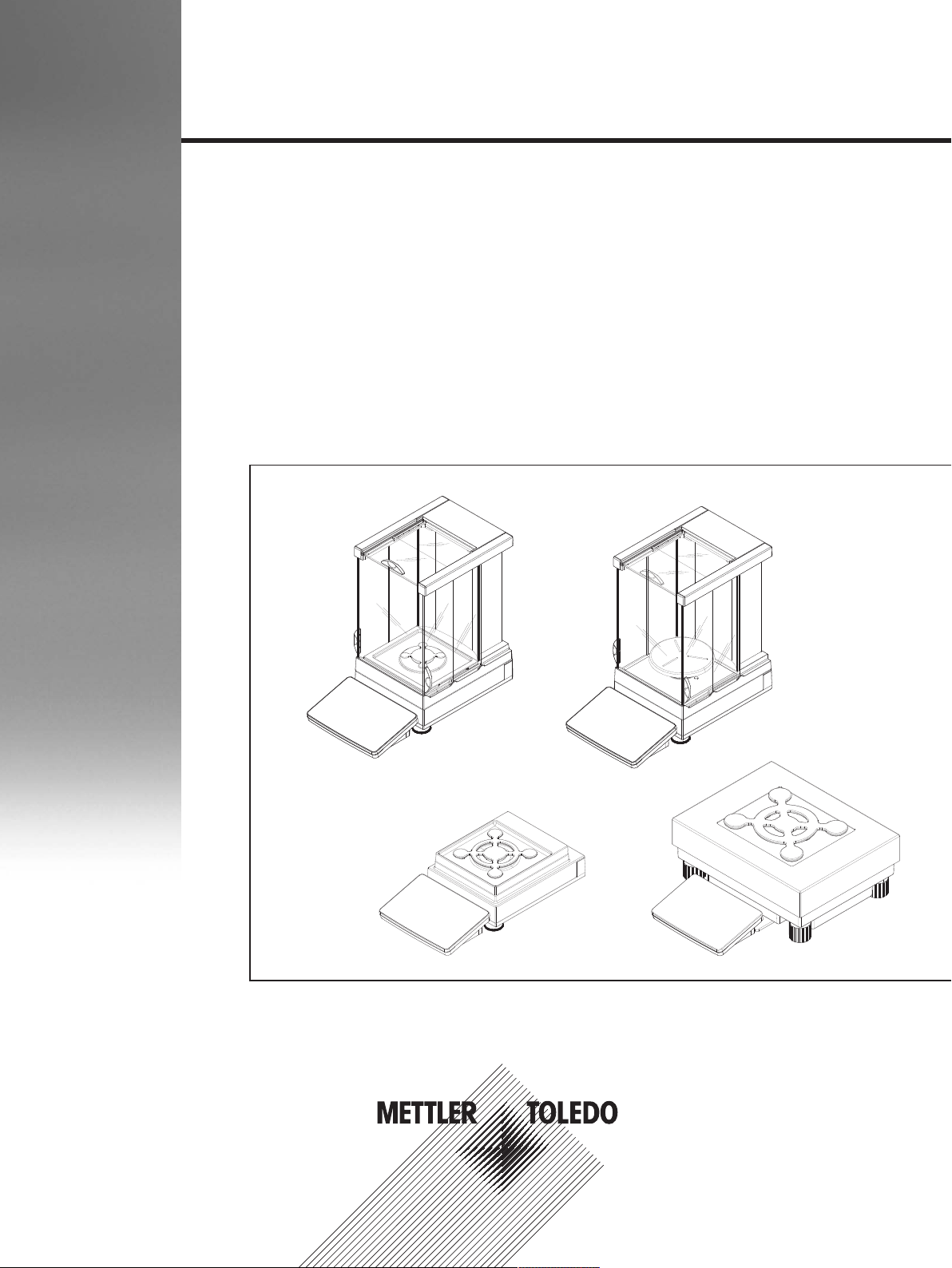
Precision Balances and Comparators
XPR models
Operating Instructions
Page 2
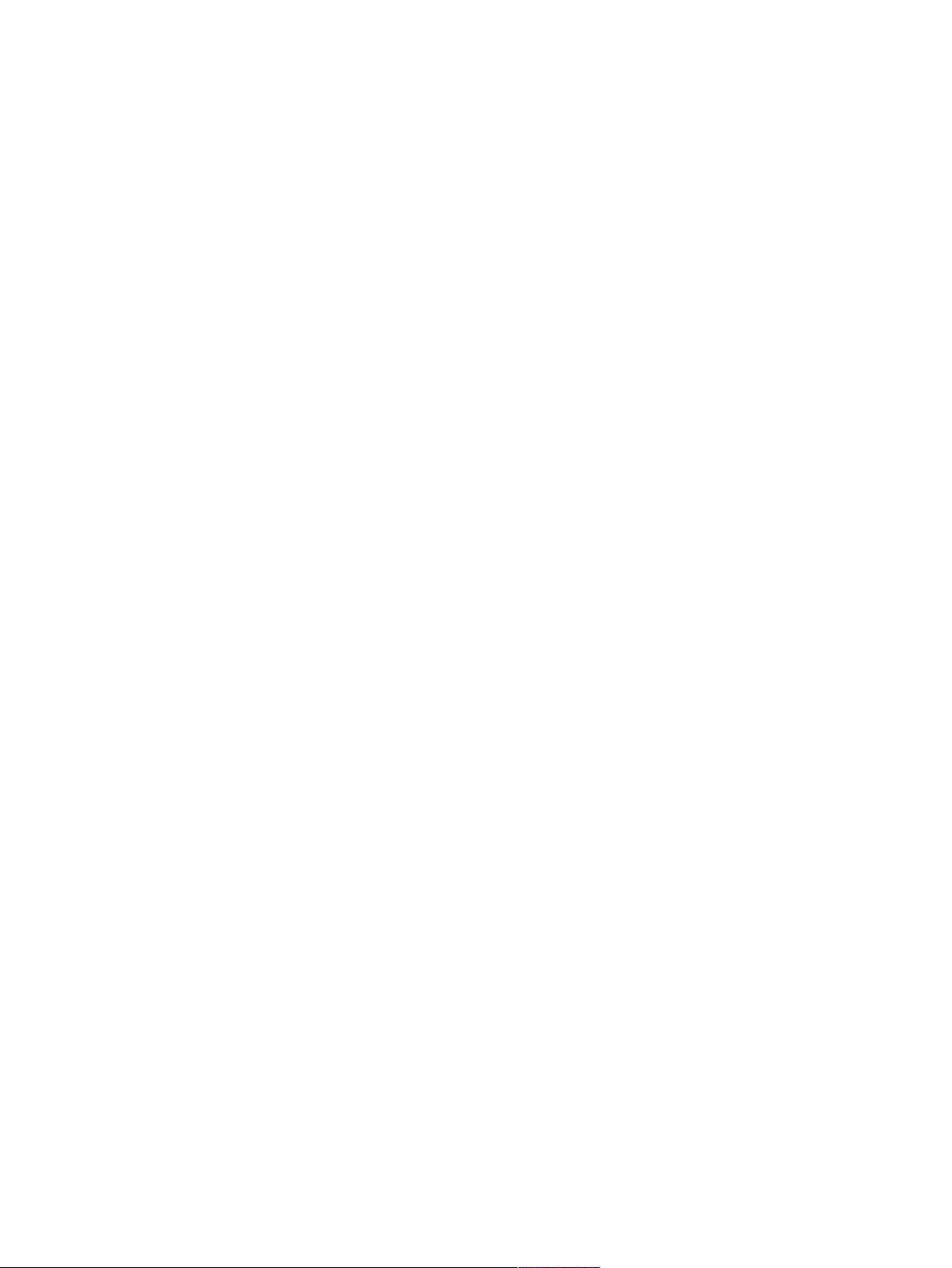
Page 3
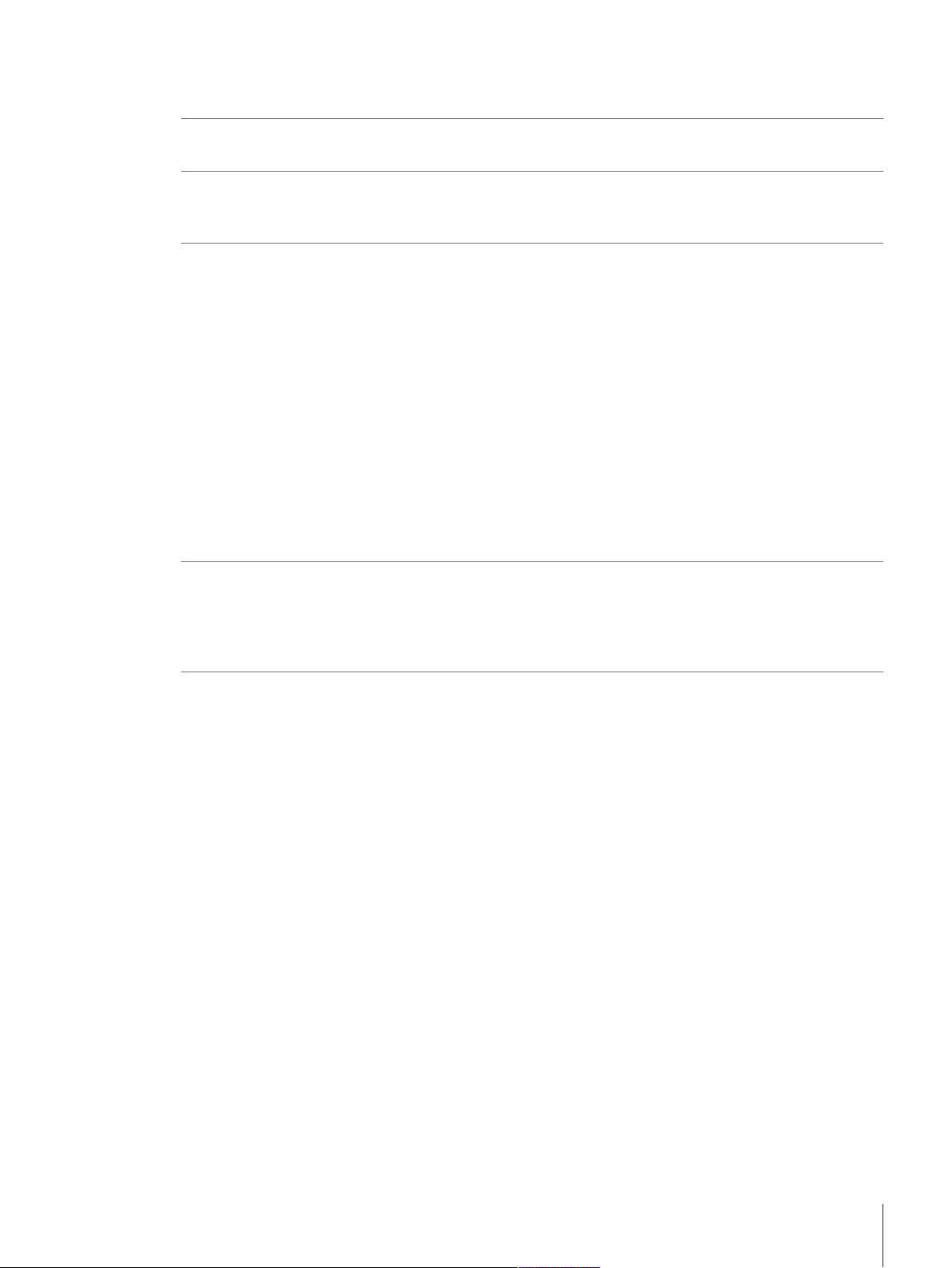
Table of Contents
1 Introduction 5
1.1 Conventions and symbols used in these operating instructions ......................................... 6
2 Safety Information 7
2.1 Definition of signal warnings and symbols...................................................................... 7
2.2 Product safety information ............................................................................................ 7
3 Design and Function 9
3.1 Overview S weighing platform ....................................................................................... 9
3.2 Overview L weighing platform........................................................................................ 13
3.3 Terminal ..................................................................................................................... 15
3.4 User Interface .............................................................................................................. 16
3.1.1 Balances with Pro Draft Shield........................................................................ 9
3.1.2 Comparators with Pro Draft Shield................................................................... 10
3.1.3 Balances without Pro Draft Shield ................................................................... 11
3.1.4 Interface board.............................................................................................. 12
3.2.1 Balances...................................................................................................... 13
3.2.2 Comparators ................................................................................................ 14
3.2.3 Interface board.............................................................................................. 14
3.4.1 Method work screen ...................................................................................... 16
3.4.2 Input dialogs ................................................................................................ 17
3.4.2.1 Entering characters and numbers.............................................................. 17
3.4.2.2 Changing the date and time...................................................................... 18
4 Basic Navigation 19
4.1 Main sections at a glance............................................................................................. 19
4.2 Opening a section/function............................................................................................ 20
4.3 Scrolling ..................................................................................................................... 20
4.4 Using the drawer.......................................................................................................... 21
5 Installation and Putting into Operation 22
5.1 Unpacking the balance................................................................................................. 22
5.2 Scope of delivery ......................................................................................................... 22
5.2.1 Balances with S weighing platform.................................................................. 22
5.2.2 Comparators with S weighing platform ............................................................ 23
5.2.3 Balances with L weighing platform.................................................................. 23
5.2.4 Comparators with L weighing platform............................................................. 24
5.3 Selecting the location ................................................................................................... 24
5.4 Assembling balances with S weighing platform ............................................................... 24
5.4.1 Attaching the terminal to the weighing platform................................................. 24
5.4.2 Balances 0.1 mg with Pro Draft Shield and SmartPan weighing pan................... 25
5.4.3 Balances 1 mg with Pro Draft Shield ............................................................... 27
5.4.4 Comparators 0.1 mg and 1 mg with LevelMatic weighing pan ........................... 28
5.4.5 Balances 1 mg with SmartPan weighing pan ................................................... 28
5.4.6 Balances 5 mg / 10 mg with SmartPan weighing pan....................................... 29
5.4.7 Balances 0.1 g............................................................................................. 29
5.5 Assembling balances with L weighing platform ............................................................... 30
5.5.1 Attaching the terminal to the weighing platform................................................. 30
5.5.2 Balances 0.1 g and 1 g................................................................................. 30
5.5.3 Balances 10 mg with SmartPan weighing pan ................................................. 31
5.5.4 Removing the transport arrestments (only for comparators) ............................... 31
5.5.5 Comparators 1 mg / 5 mg with LevelMatic weighing pan .................................. 32
5.6 Connecting the balance to the mains.............................................................................. 32
5.7 Setting up the balance.................................................................................................. 33
5.7.1 Switching on the balance ............................................................................... 33
Table of Contents 1Precision Balances and Comparators
Page 4
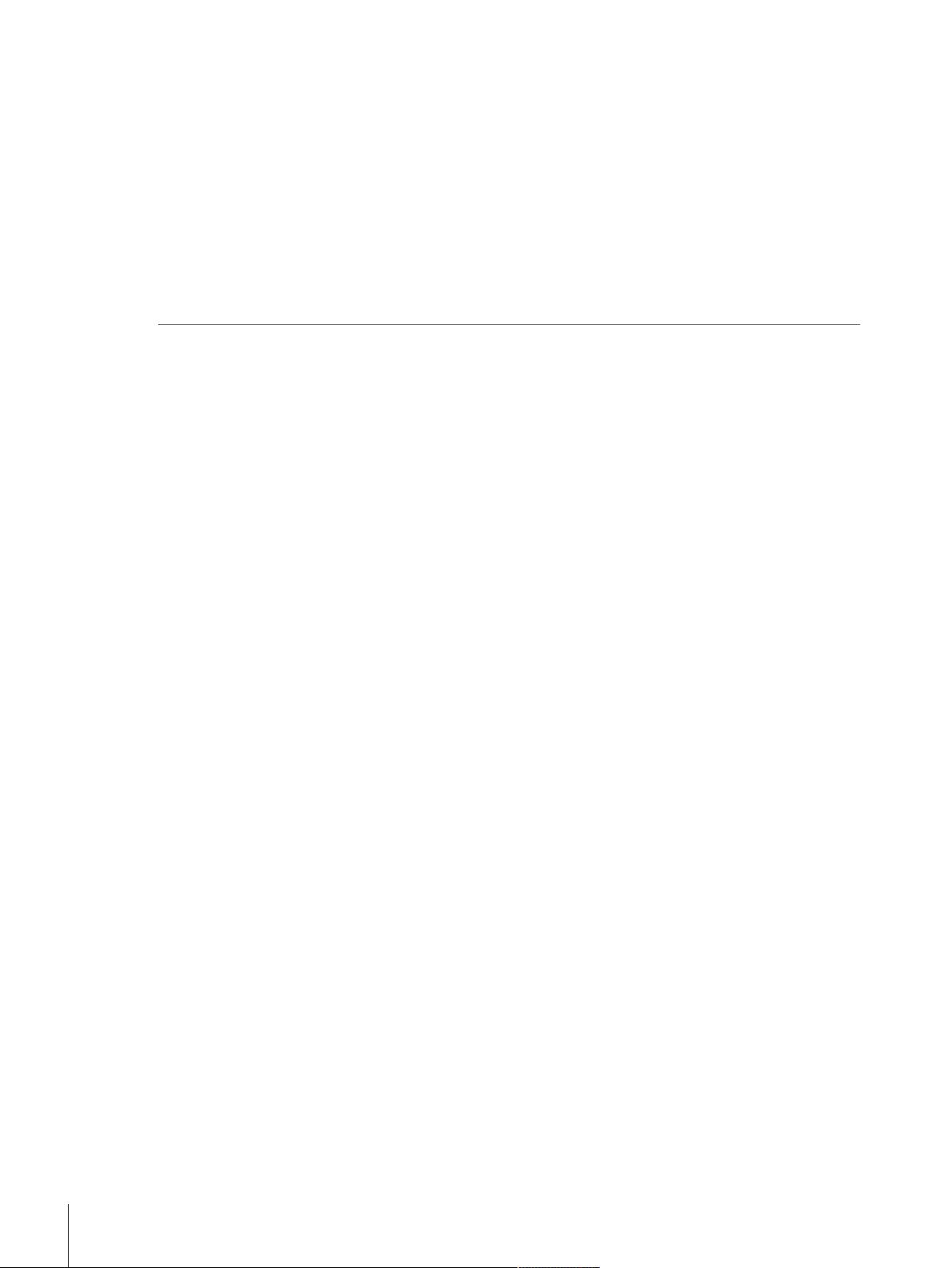
5.7.2 Leveling the balance...................................................................................... 33
5.7.3 Performing a simple weighing ........................................................................ 33
5.7.3.1 Zeroing .................................................................................................. 33
5.7.3.2 Taring.................................................................................................... 33
5.7.3.3 Performing General Weighing ................................................................... 34
5.7.4 Setting the balance to standby mode ............................................................... 34
5.7.5 Switching off the balance ............................................................................... 34
5.8 Below-the-balance weighing ......................................................................................... 34
5.8.1 S weighing platform ...................................................................................... 34
5.8.2 L weighing platform....................................................................................... 35
5.9 Transporting the balance .............................................................................................. 35
5.9.1 Carrying the balance over short distances ........................................................ 35
5.9.2 Transporting the balance over long distances ................................................... 36
6 Methods 37
6.1 Methods list ................................................................................................................ 37
6.1.1 Creating new method..................................................................................... 37
6.1.2 Editing method ............................................................................................. 37
6.1.3 Cloning method ............................................................................................ 37
6.1.4 Deleting method............................................................................................ 38
6.1.5 General Weighing ......................................................................................... 39
6.1.5.1 Creating new method for General Weighing................................................ 39
6.1.5.2 Performing General Weighing ................................................................... 39
6.1.5.3 Method settings....................................................................................... 40
6.1.6 Simple Formulation ....................................................................................... 49
6.1.6.1 Creating new method type Simple Formulation............................................ 49
6.1.6.2 Performing Simple Formulation................................................................. 49
6.1.6.3 Method settings....................................................................................... 50
6.1.7 Piece Counting ............................................................................................. 58
6.1.7.1 Creating new method type Piece Counting.................................................. 58
6.1.7.2 Performing Piece Counting ....................................................................... 58
6.1.7.3 Method settings....................................................................................... 58
6.1.8 Interval Weighing .......................................................................................... 65
6.1.8.1 Creating new method type Interval Weighing .............................................. 65
6.1.8.2 Performing Interval weighing .................................................................... 65
6.1.8.3 Method settings....................................................................................... 65
6.1.9 Using templates ............................................................................................ 69
6.1.9.1 Defining templates................................................................................... 69
6.1.9.2 Working with templates............................................................................ 70
6.2 Tasks ......................................................................................................................... 70
6.3 Tests .......................................................................................................................... 70
6.3.1 Sensitivity test............................................................................................... 70
6.3.2 Repeatability test........................................................................................... 70
6.3.3 Eccentricity test ............................................................................................. 71
6.3.4 Creating a test .............................................................................................. 71
6.3.5 Performing a test........................................................................................... 71
6.3.6 Test settings ................................................................................................. 72
6.3.6.1 Sensitivity test settings ............................................................................. 72
6.3.6.2 Repeatability test settings ......................................................................... 75
6.3.6.3 Eccentricity test settings ........................................................................... 78
6.4 Adjustments ................................................................................................................ 80
6.4.1 Internal adjustment........................................................................................ 80
6.4.1.1 Editing internal adjustment ....................................................................... 80
6.4.1.2 Performing internal adjustment ................................................................. 80
6.4.1.3 Parameters............................................................................................. 81
6.4.2 External adjustment....................................................................................... 82
6.4.2.1 Editing external adjustment....................................................................... 82
6.4.2.2 Performing external adjustment................................................................. 83
Table of Contents2 Precision Balances and Comparators
Page 5
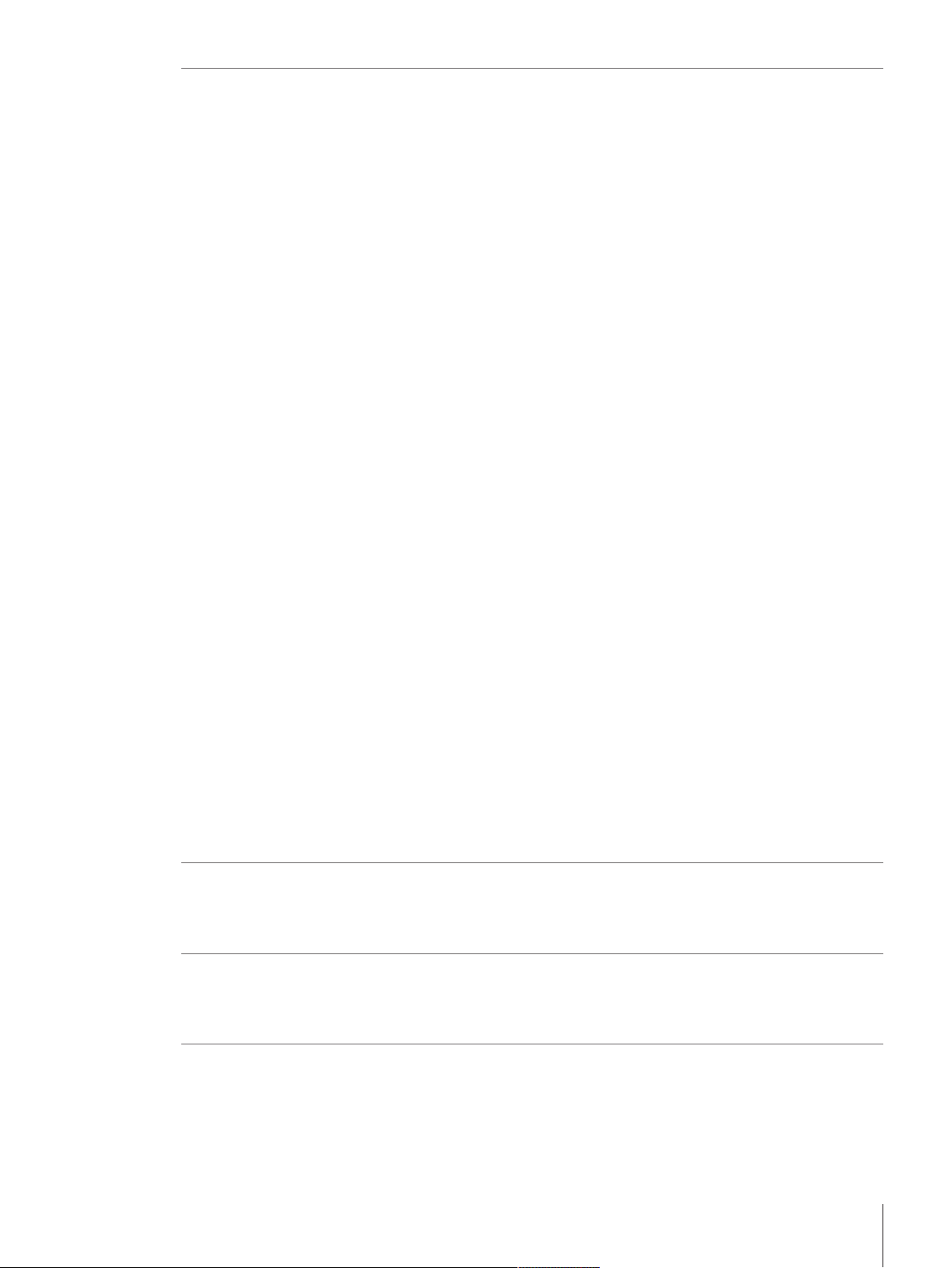
7 Balance Menu 84
7.1 Leveling aid ................................................................................................................ 84
7.2 History ....................................................................................................................... 84
7.2.1 Adjustments ................................................................................................. 84
7.2.2 Tests ........................................................................................................... 84
7.2.3 Service......................................................................................................... 85
7.2.4 Changes ...................................................................................................... 85
7.3 Balance info................................................................................................................ 85
7.4 User management........................................................................................................ 85
7.4.1 General........................................................................................................ 85
7.4.1.1 Parameters............................................................................................. 86
7.4.2 Users........................................................................................................... 86
7.4.2.1 Creating new user ................................................................................... 86
7.4.2.2 Parameters............................................................................................. 86
7.4.3 Groups ........................................................................................................ 87
7.4.3.1 Creating new group ................................................................................. 87
7.4.3.2 Parameters............................................................................................. 87
7.5 Settings ...................................................................................................................... 87
7.5.1 Balance ....................................................................................................... 88
7.5.1.1 Weighing instrument................................................................................ 88
7.5.1.2 Weighing / Quality................................................................................... 88
7.5.1.3 Date / Time / Language / Format............................................................... 92
7.5.1.4 Screen / StatusLight / Sound..................................................................... 92
7.5.1.5 General.................................................................................................. 93
7.5.2 Interfaces ..................................................................................................... 93
7.5.2.1 Ethernet ................................................................................................. 93
7.5.3 Devices / Printers .......................................................................................... 94
7.5.4 LabX / Services ............................................................................................. 94
7.6 Maintenance ............................................................................................................... 95
7.6.1 Import / Export.............................................................................................. 95
7.6.1.1 Exporting data and settings ...................................................................... 95
7.6.1.2 Importing data and settings...................................................................... 95
7.6.2 Firmware update........................................................................................... 96
7.6.2.1 Updating the firmware.............................................................................. 96
7.6.2.2 Restoring the firmware to the previous version ............................................ 96
7.6.3 Reset........................................................................................................... 96
7.6.3.1 Resetting the balance............................................................................... 97
7.6.4 Service......................................................................................................... 97
7.6.4.1 View adjustment state.............................................................................. 97
7.6.4.2 Save support file ..................................................................................... 97
7.6.4.3 Import log configuration........................................................................... 97
8 Maintenance 98
8.1 Cleaning..................................................................................................................... 98
8.2 Cleaning the Pro Draft Shield......................................................................................... 99
8.3 Disposal..................................................................................................................... 99
9 Troubleshooting 100
9.1 System messages icons ............................................................................................... 100
9.2 Weight status icons...................................................................................................... 100
9.3 What to do if...?........................................................................................................... 101
10 Technical Data 102
10.1 General technical data.................................................................................................. 103
10.1.1 Balances with S weighing platform.................................................................. 103
10.1.2 Balances with L weighing platform.................................................................. 104
10.2 Model-specific technical data........................................................................................ 105
10.2.1 Balances with S weighing platform.................................................................. 105
Table of Contents 3Precision Balances and Comparators
Page 6
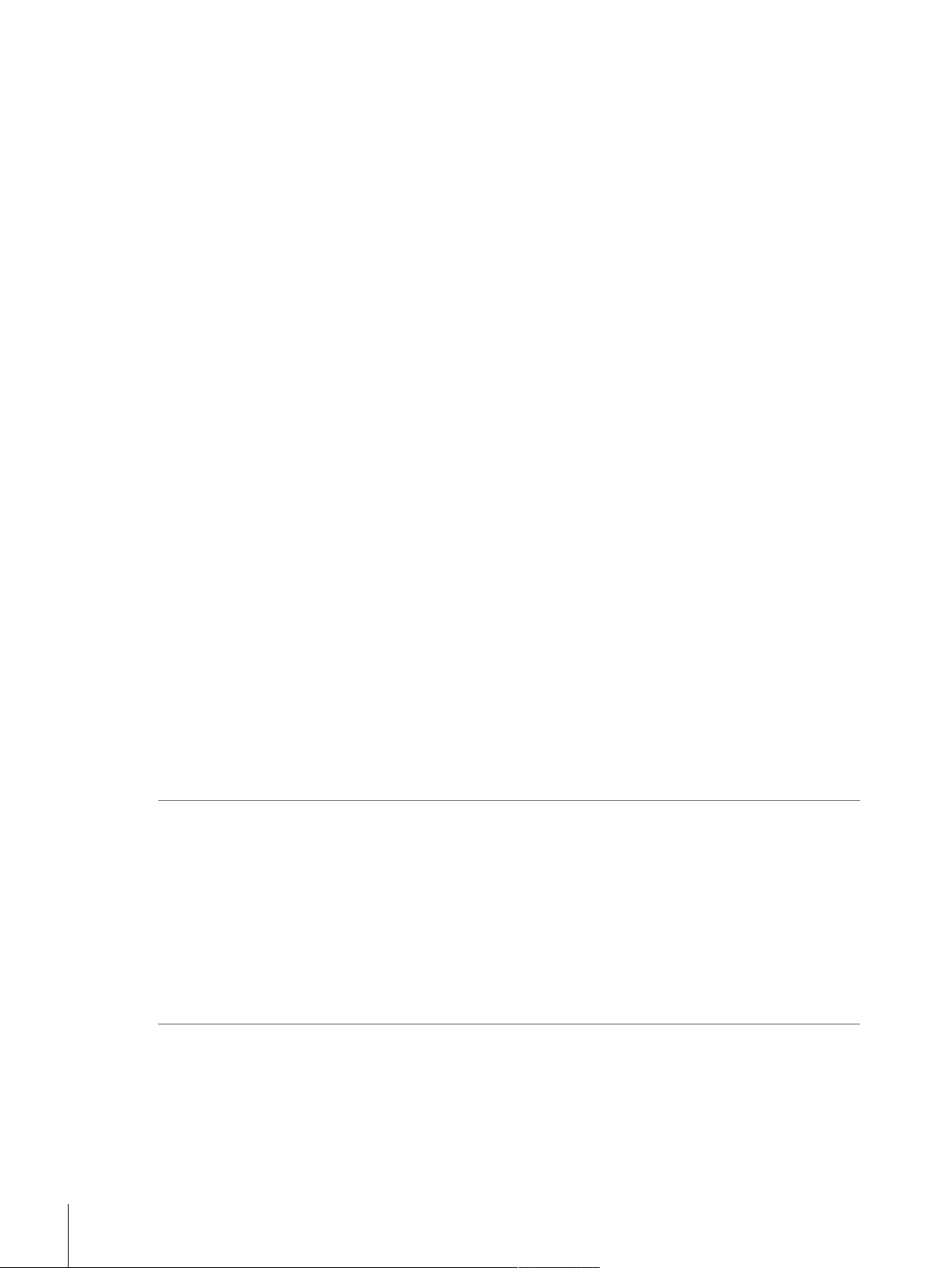
10.2.1.1 Readability 0.1 mg, with Pro Draft Shield................................................... 105
10.2.1.2 Readability 1 mg, with Pro Draft Shield and SmartPan weighing pan ............ 107
10.2.1.3 Readability 1 mg, with SmartPan weighing pan.......................................... 109
10.2.1.4 Readability 5 mg, with SmartPan weighing pan.......................................... 110
10.2.1.5 Readability 10 mg, with SmartPan weighing pan........................................ 111
10.2.1.6 Readability 0.1 g .................................................................................... 114
10.2.2 Comparators with S weighing platform ............................................................ 116
10.2.2.1 Redability 0.1 mg, with Pro Draft Shield..................................................... 116
10.2.2.2 Readability 1 mg .................................................................................... 117
10.2.3 Balances with L weighing platform.................................................................. 118
10.2.3.1 Readability 10 mg, with SmartPan weighing pan........................................ 118
10.2.3.2 Readability 0.1 g .................................................................................... 119
10.2.3.3 Readability 1 g ....................................................................................... 121
10.2.4 Comparators with L weighing platform............................................................. 122
10.2.4.1 Redability 1 mg ...................................................................................... 122
10.2.4.2 Readability 5 mg .................................................................................... 123
10.2.4.3 Readability 10 mg .................................................................................. 124
10.3 Dimensions................................................................................................................. 125
10.3.1 Balances with S weighing platform.................................................................. 125
10.3.1.1 Readability 0.1 mg, with Pro Draft Shield and SmartPan weighing pan ......... 125
10.3.1.2 Readabilty 1 mg, with Pro Draft Shield and SmartPan weighing pan ............. 126
10.3.1.3 Readabilty 1 mg, with SmartPan weighing pan........................................... 127
10.3.1.4 Readabilty 5 mg / 10 mg, with SmartPan weighing pan .............................. 128
10.3.1.5 Readability 0.1 g .................................................................................... 129
10.3.2 Comparators with S weighing platform ............................................................ 130
10.3.2.1 Readability 0.1 mg, with Pro Draft Shield and LevelMatic weighing pan ........ 130
10.3.2.2 Readability 1 mg, with Pro Draft Shield and LevelMatic weighing pan ........... 131
10.3.2.3 Readability 1 mg, with XP-W12 draft shield and LevelMatic weighing pan..... 132
10.3.2.4 Readability 1 mg, with Pro Draft Shield...................................................... 133
10.3.3 Balances with L weighing platform.................................................................. 134
10.3.3.1 Readability 10 mg, with SmartPan weighing pan........................................ 134
10.3.3.2 Readability 0.1 g / 1 g ............................................................................ 135
10.3.4 Comparators with L weighing platform............................................................. 136
10.3.4.1 Readability 1 mg / 5 mg, with XP-W64 draft shield and LevelMatic weighing
pan ....................................................................................................... 136
10.3.4.2 Readability 5 mg / 10 mg........................................................................ 137
10.3.5 Draft shield XP-W12 (for models with S weighing platform)............................... 138
10.3.6 Draft shield XP-W64 (for models with L weighing platform)).............................. 139
11 Accessories and Spare Parts 140
11.1 Accessories................................................................................................................. 140
11.2 Spare parts ................................................................................................................. 146
11.2.1 Balances S weighing platform ........................................................................ 146
11.2.2 Comparators S weighing platform ................................................................... 148
11.2.3 S Platform miscellaneous............................................................................... 149
11.2.4 Balances L weighing platform......................................................................... 150
11.2.5 Comparators L weighing platform ................................................................... 151
11.2.6 L platform miscellaneous ............................................................................... 152
11.2.7 Pro Draft Shield............................................................................................. 152
11.2.8 Packaging.................................................................................................... 153
Index 155
Table of Contents4 Precision Balances and Comparators
Page 7
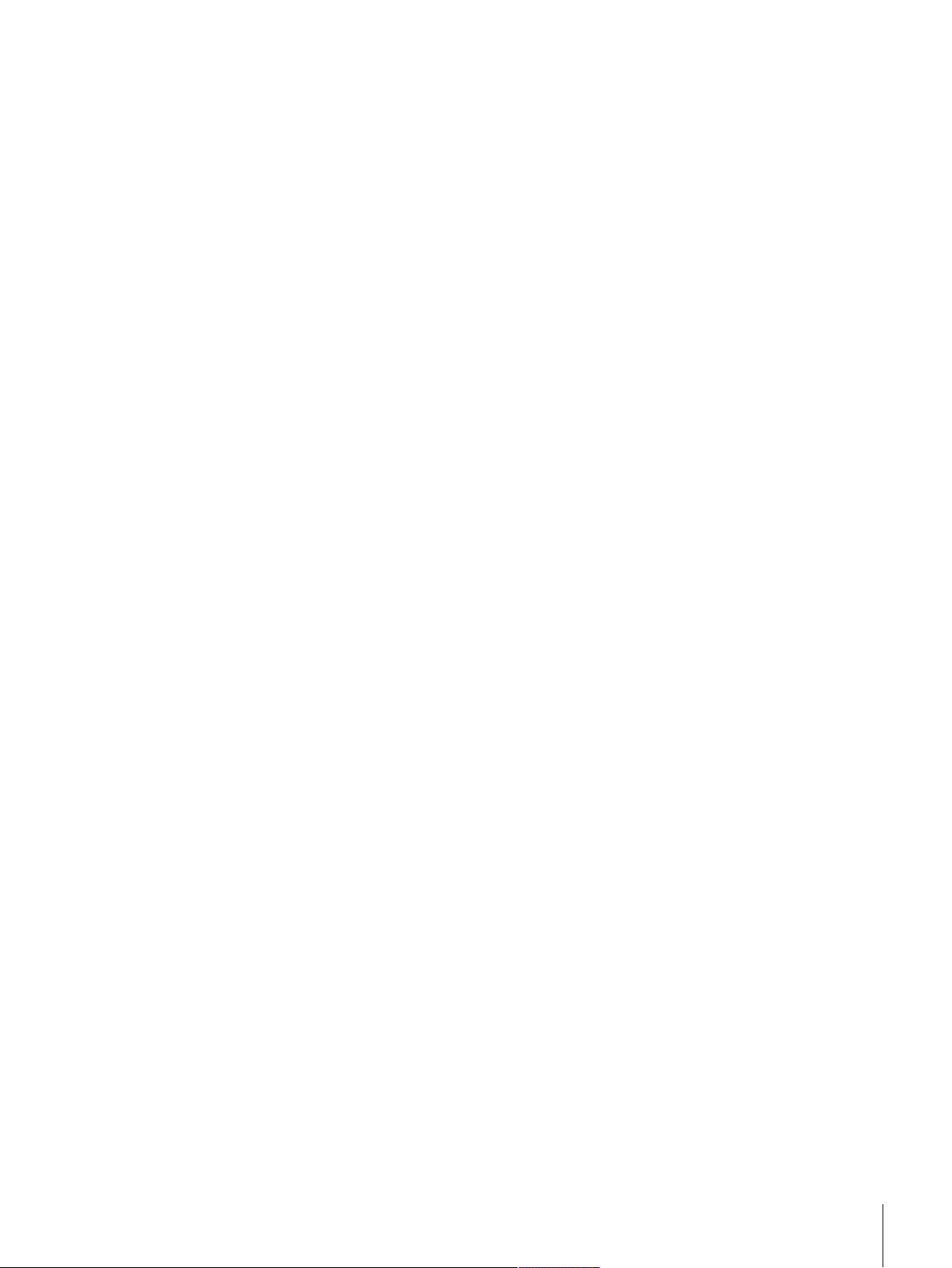
1 Introduction
Thank you for choosing a METTLER TOLEDO balance.
The balances of the XPR line combine a large number of weighing and adjustment possibilities with excep-
tionally convenient operation.
The XPR line comprises a range of balances which differ from each other in relation to their weighing range
and resolution.
The following features are common to all models of the XPR line:
• Fully automatic adjustment using internal weights.
• Built-in level sensor and leveling aid for fast and easy leveling.
• 7 inch capacitive color TFT touchscreen.
• Different methods that can be defined individually.
• Different routine tests that can be defined individually.
• Functions to manage and define user groups and user rights.
• Functions to collect data such as settings that have been changed or objects that have been deleted/
added.
Disclaimer for comparators
In this document "balance" is a terminology preamble and stands for comparators.
Comparators are characterized by their higher resolution compared to balances and are mainly used for
differential weighing application, such as the calibration of standard weights. Beside standard balance
tests, comparators have also been tested with differential repeatability (ABA repeatability) during production.
This information is valid for models of the line/s:
XPR2004SC XPR26003LC
XPR5004SC XPR32003LD5C
XPR2003SC XPR64003LD5C
XPR5003SC XPR64002LC
XPR10003SC
Software version
These operating instructions refer to the originally installed firmware (software) version V 2.01
Finding more information
u www.mt.com/balances
u www.mt.com/comparators
u www.mt.com/library
For further questions, please contact your authorized METTLER TOLEDO dealer or service representative.
u www.mt.com/contact
Introduction 5Precision Balances and Comparators
Page 8
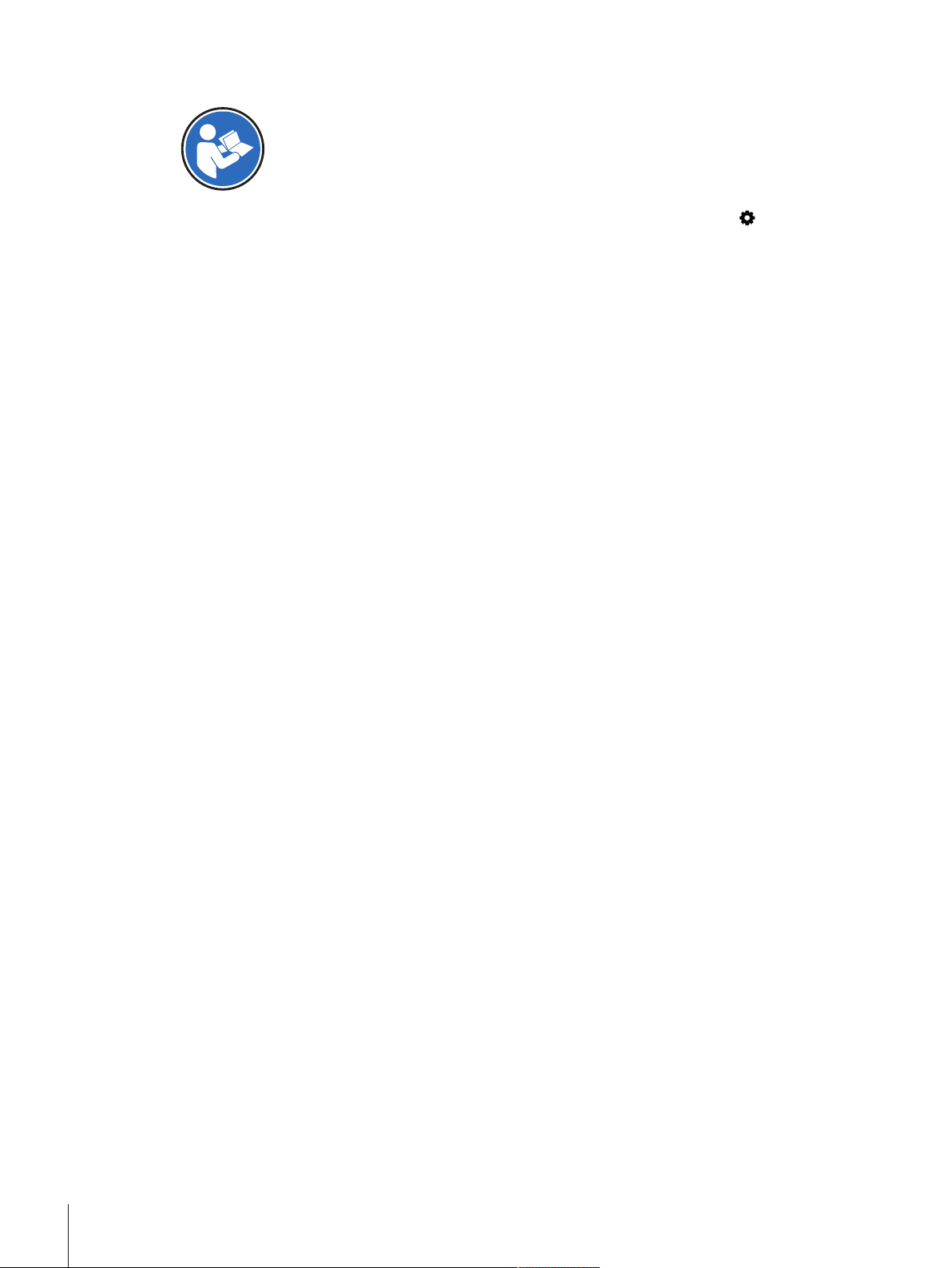
1.1 Conventions and symbols used in these operating instructions
Refers to an external document.
Key and/or button designations and display texts are shown in graphic or bold text (e.g.
menu).
Note
These symbols indicate an instruction:
prerequisites
§
1 steps
2 ...
ð results
(no symbol)
for useful information about the product.
, Balance
Introduction6 Precision Balances and Comparators
Page 9
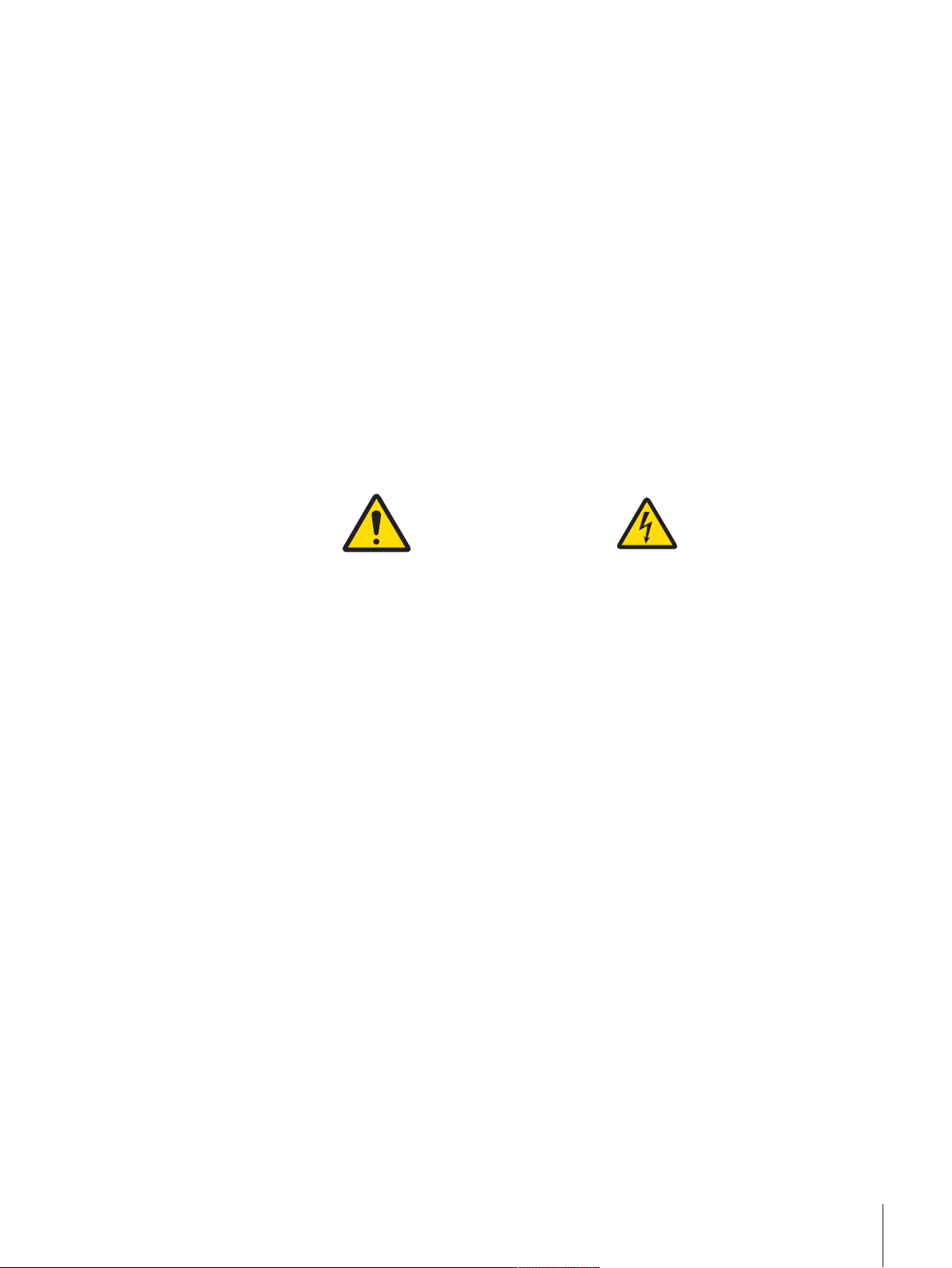
2 Safety Information
• Read and understand the information in these Operating Instructions before you use the instrument.
• Keep these Operating Instructions for future reference.
• Include these Operating Instructions if you pass on the instrument to other parties.
If the instrument is not used according to the information in these Operating Instructions or if it is modified,
the safety of the instrument may be impaired and Mettler-Toledo GmbH assumes no liability.
2.1 Definition of signal warnings and symbols
Safety notes are marked with signal words and warning symbols. These show safety issues and warnings.
Ignoring the safety notes may lead to personal injury, damage to the instrument, malfunctions and false
results.
WARNING
for a hazardous situation with medium risk, possibly resulting in death or severe
injury if not avoided.
CAUTION
NOTICE
for a hazardous situation with low risk, resulting in minor or moderate injury if not
avoided.
for a hazardous situation with low risk, resulting in damage to the instrument, other
material damage, malfunctions and erroneous results, or loss of data.
General hazard Electrical shock
2.2 Product safety information
Intended use
This balance is designed to be used in laboratories by trained staff. The balance is intended for weighing
purposes.
Any other type of use and operation beyond the limits of technical specifications without written consent
from Mettler-Toledo GmbH is considered as not intended.
General safety information
This balance complies with current industry standards and the recognized safety regulations; however, it
can constitute a hazard in use. Do not open the balance housing: The balance contains no user-serviceable
parts. In the event of problems, please contact a METTLER TOLEDO representative.
Always operate and use your instrument only in accordance with the instructions contained in this
document. The instructions for setting up your new instrument must be strictly observed.
If the instrument is not used according to the Operating Instructions, protection of the instrument may
be impaired and METTLER TOLEDO assumes no liability.
Staff safety
This printed document must be read and understood before using the balance. This printed document must
be retained for future reference.
The balance must not be altered or modified in any way. Only use METTLER TOLEDO original spare parts
and accessories.
Safety Information 7Precision Balances and Comparators
Page 10
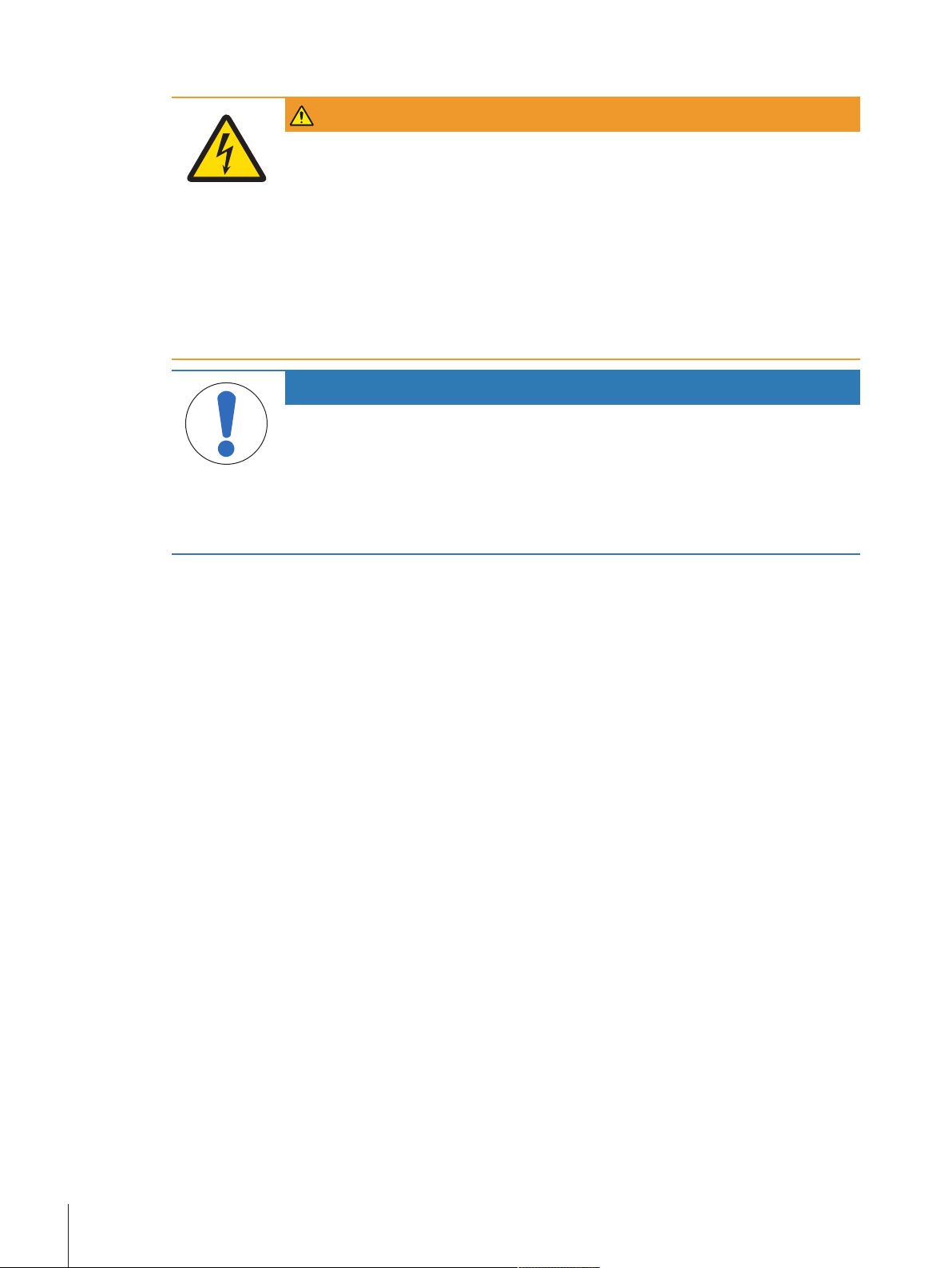
Safety notes
WARNING
Danger of death or serious injury due to electric shock!
Contact with parts that contain a live current can lead to injury and death. If the balance
cannot be shut down in an emergency situation, people can be injured or the balance can
be damaged.
1 Only use the original universal AC/DC adapter delivered with your balance.
2 Check that the voltage printed on the balance is the same as your local power supply
voltage.
ð If this is not the case, under no circumstances connect the AC/DC adapter to the
power supply, but contact a METTLER TOLEDO representative.
3 Only plug the adapter into a socket which is grounded.
NOTICE
Damage to the balance due to wrong usage.
1 Only use indoors in dry locations.
2 Do not use pointed objects to operate the touchscreen.
3 Only use original METTLER TOLEDO accessories and peripheral devices.
4 Do not open the balance housing. It contains no user-serviceable parts. Contact a
METTLER TOLEDO representative in case of any issue.
Safety Information8 Precision Balances and Comparators
Page 11
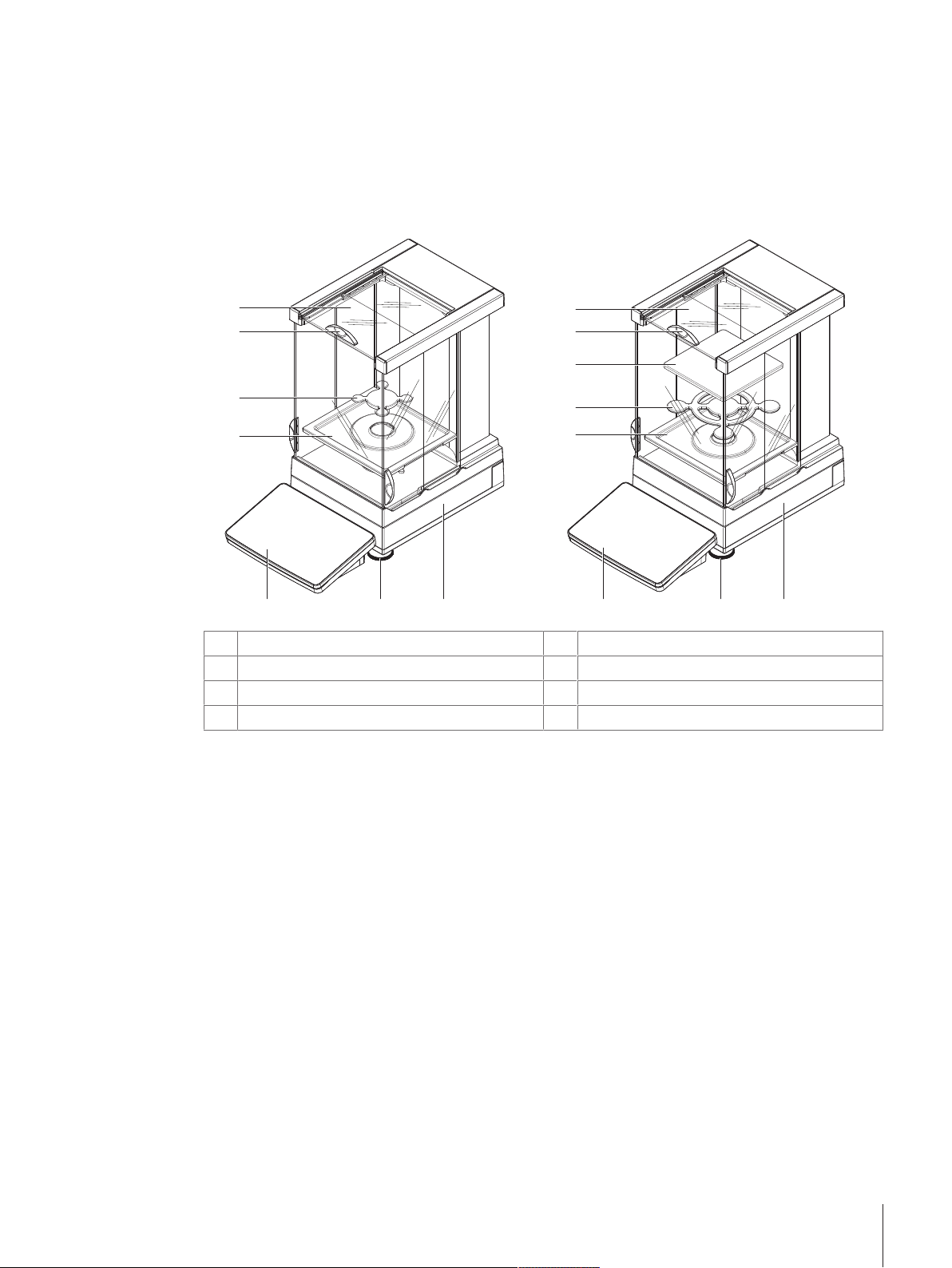
3 Design and Function
7
8
0.1 mg
1 mg
1
2
5
6
1
2
3
5
78
4
4
6
3.1 Overview S weighing platform
3.1.1 Balances with Pro Draft Shield
DripTray
1
SmartPan weighing pan
2
Weighing pan
3
Pro Draft Shield door handler
4
Pro Draft Shield
5
Weighing platform with protective cover
6
Leveling foot
7
Terminal with protective cover
8
Design and Function 9Precision Balances and Comparators
Page 12
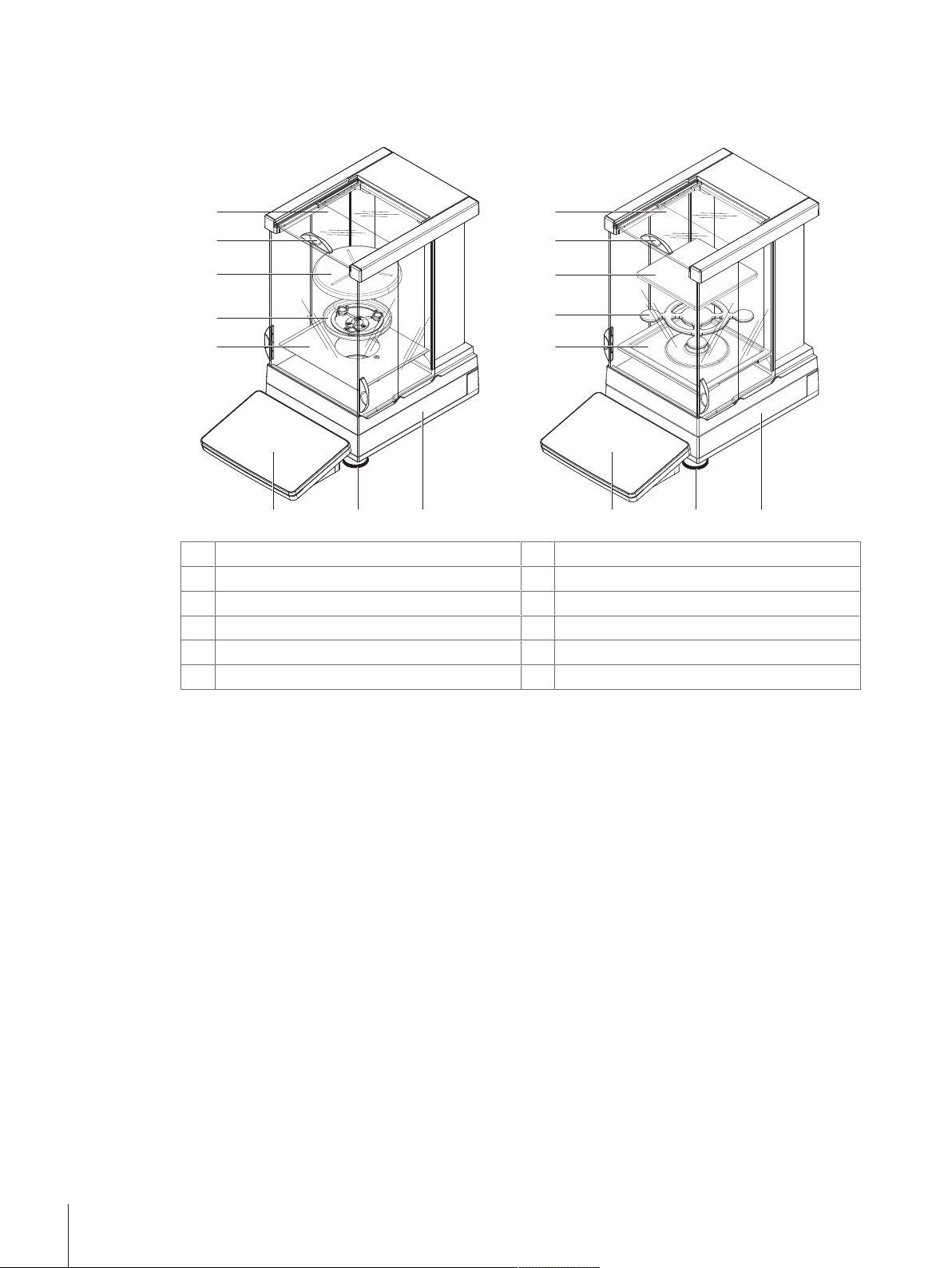
3.1.2 Comparators with Pro Draft Shield
10
0.1 mg / 1 mg
1
3
8
9
11
2
4
8
6
7
10 9
11
5
7
Bottom plate
1
DripTray
2
LevelMatic weighing pan holder
3
SmartPan weighing pan
4
LevelMatic weighing pan
5
Weighing pan
6
Pro Draft Shield door handler
7
Pro Draft Shield
8
Weighing platform with protective cover
9
Leveling foot
10
Terminal with protective cover
11
Design and Function10 Precision Balances and Comparators
Page 13
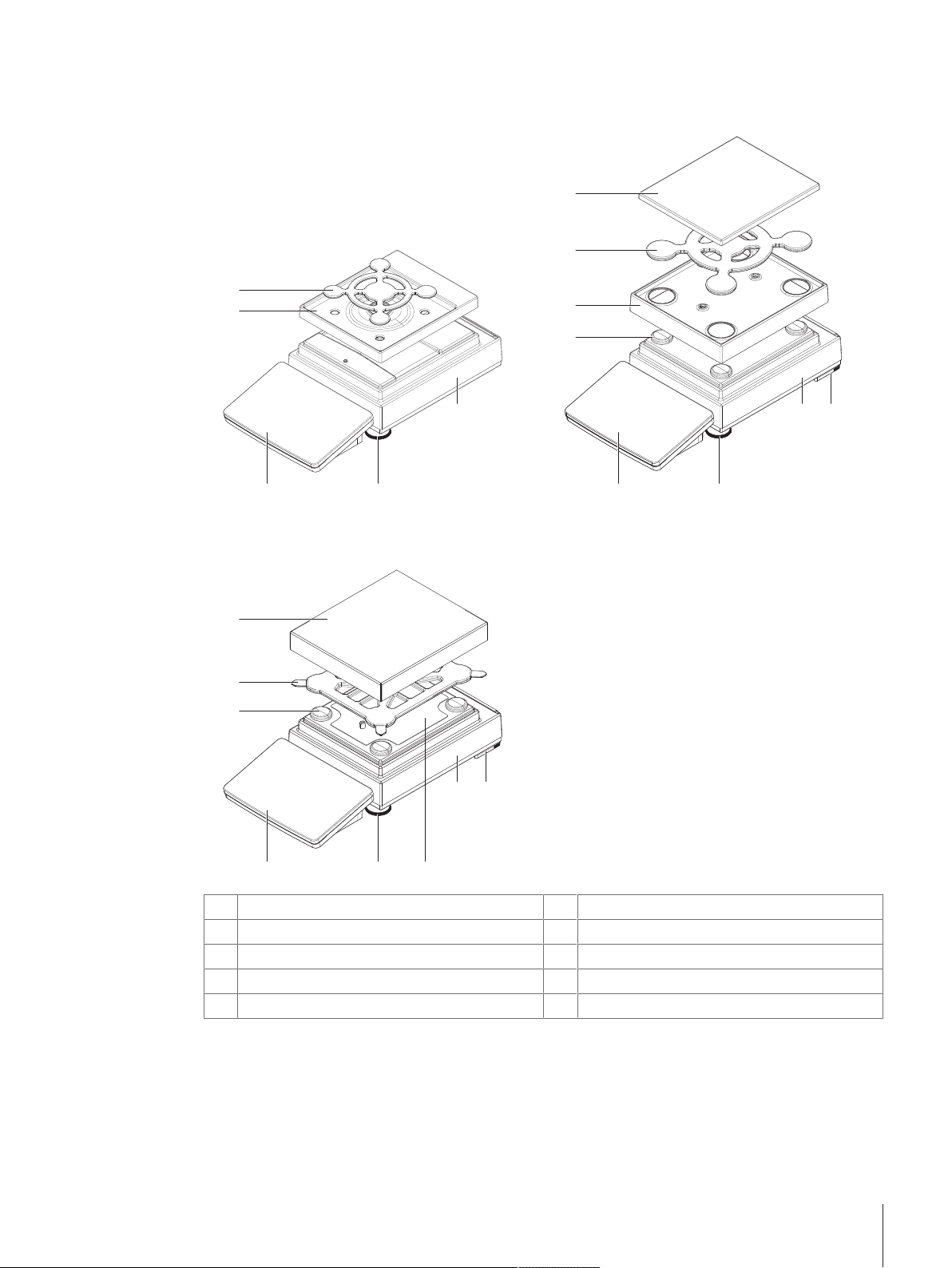
3.1.3 Balances without Pro Draft Shield
7
910
1 mg
5 mg / 10 mg
11
22
33
55
0.1 g
11
22
33
44
6
6
7
7
9
9
10
10
55
8
Weighing pan support cap
1
DripTray
2
SmartPan weighing pan
3
Weighing pan support
4
Weighing pan with protective cover
5
Safety foot
6
Weighing platform with protective cover
7
Fastening plate with position screws
8
Leveling foot
9
Terminal with protective cover
10
Design and Function 11Precision Balances and Comparators
Page 14

3.1.4 Interface board
11
2
3
6 7
5
4
Ethernet port
1
USB device ports
2
Fixations for optional terminal stand
3
Service seal
4
USB host port
5
Socket for terminal connection cable
6
Socket for AC/DC adapter
7
Design and Function12 Precision Balances and Comparators
Page 15
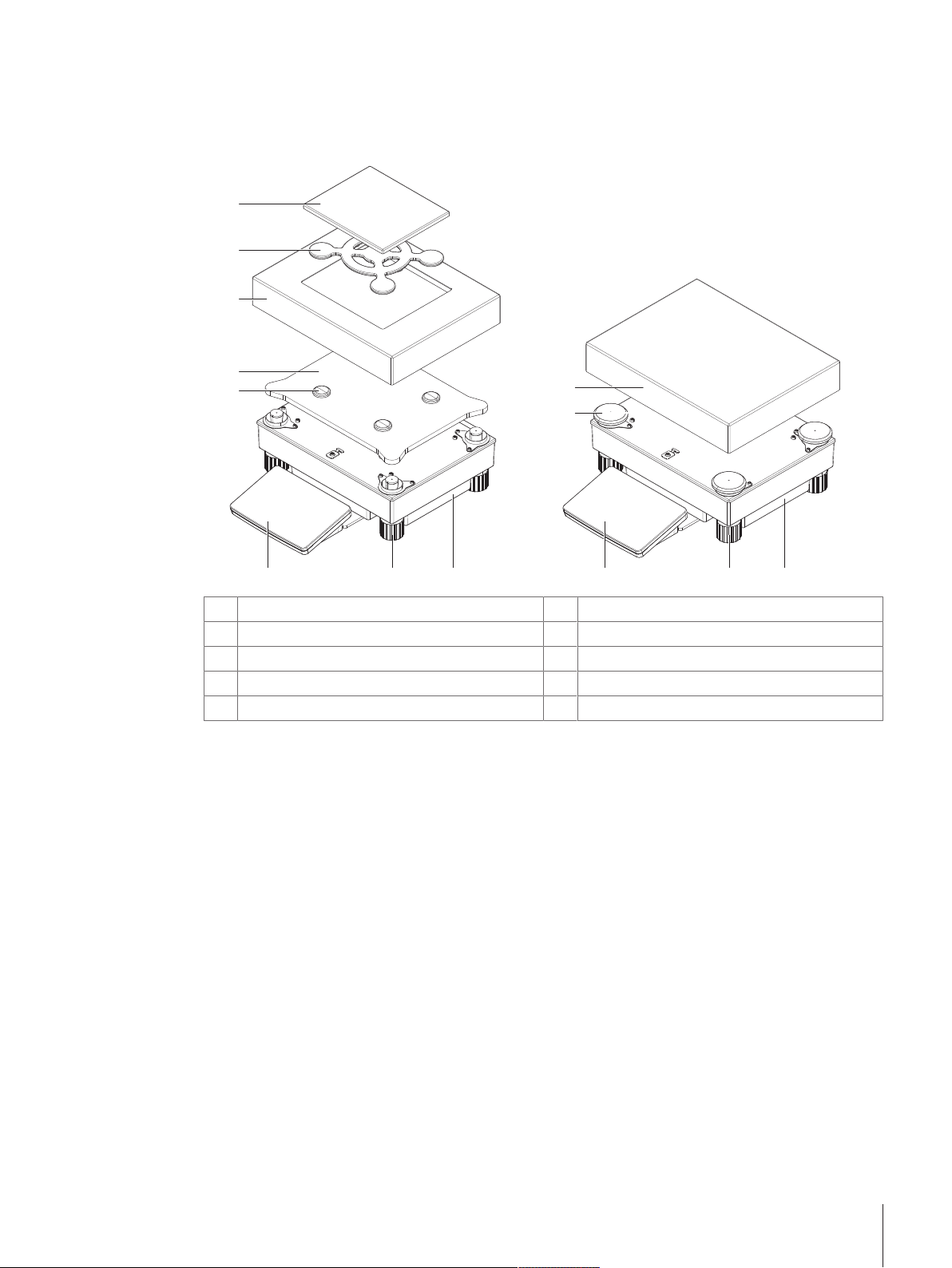
3.2 Overview L weighing platform
10 mg
0.1 g / 1 g
7
1
2
3
6
8
1
4
5
9789
3.2.1 Balances
Weighing pan support cap
1
Adapter plate
2
Draft shield element
3
SmartPan weighing pan
4
Weighing pan with protective cover
5
Weighing pan
6
Weighing platform
7
Leveling foot
8
Terminal with protective cover
9
Design and Function 13Precision Balances and Comparators
Page 16
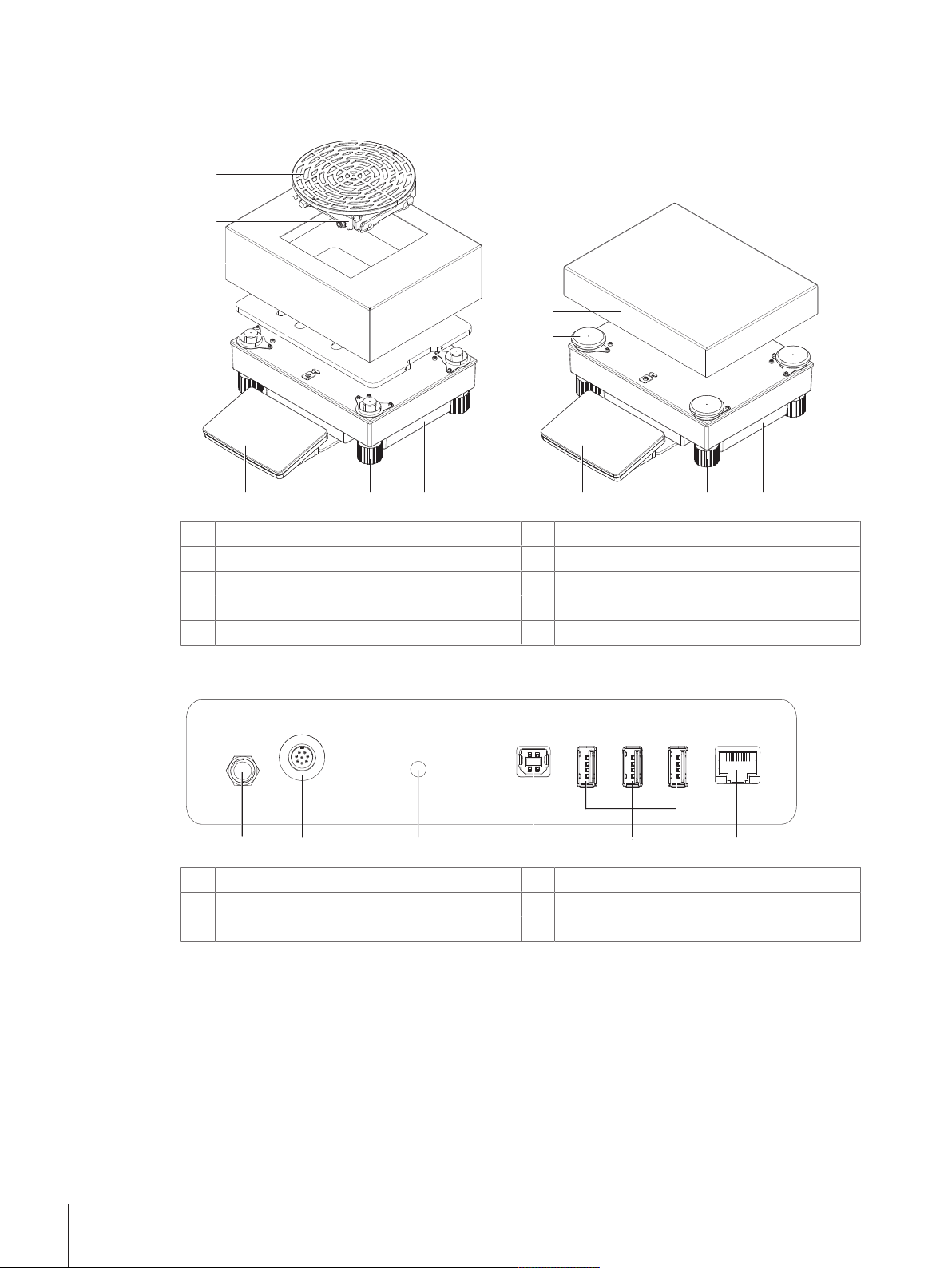
3.2.2 Comparators
1 mg / 5 mg / 10 mg
8
9
1
4
8
9
7
2
7
3
5
6
11 22 4
5
6
3
3.2.3 Interface board
Adapter plate with LevelMatic base plate
1
Weighing pan support cap
2
Draft shield element
3
Weighing pan
4
LevelMatic weighing pan holder
5
Socket for AC/DC adapter
1
Socket for terminal connection cable
2
Service seal
3
LevelMatic weighing pan
6
Weighing platform
7
Leveling foot
8
Terminal with protective cover
9
USB host port
4
USB device ports
5
Ethernet port
6
Design and Function14 Precision Balances and Comparators
Page 17
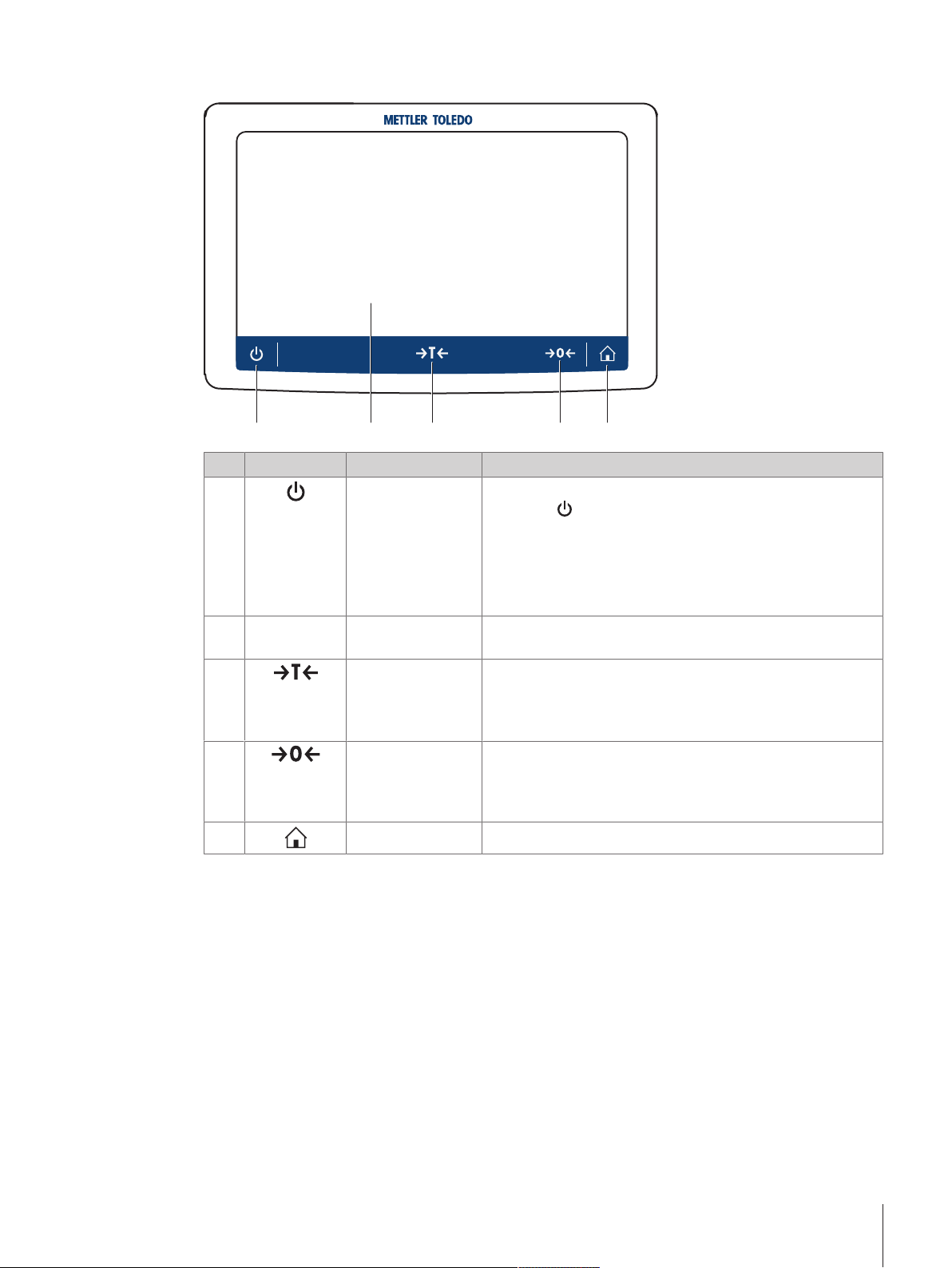
3.3 Terminal
11
22 33
44
55
No. Key Name Explanation
1
2
3
4
5
ON/OFF Switches the balance on/off.
- 7 inch capacitive
TFT touchscreen
Tare Tares the balance.
Zero Zeroes the balance.
Home To return from any menu level to the home screen.
By tapping
, the balance is not completely switched off but
goes into standby mode. To switch the balance completely off,
it must be unplugged from the power supply.
Note
Do not disconnect the balance from the power supply unless
the balance is not used for an extended period of time.
The touchscreen shows information about the current weighing
process.
This function is used when the weighing process involves
containers. After taring the balance, the screen shows Net
which indicates that all displayed weights are net.
The balance must always be zeroed before starting the
weighing process. After zeroing, the balance sets a new zero
point.
Design and Function 15Precision Balances and Comparators
Page 18
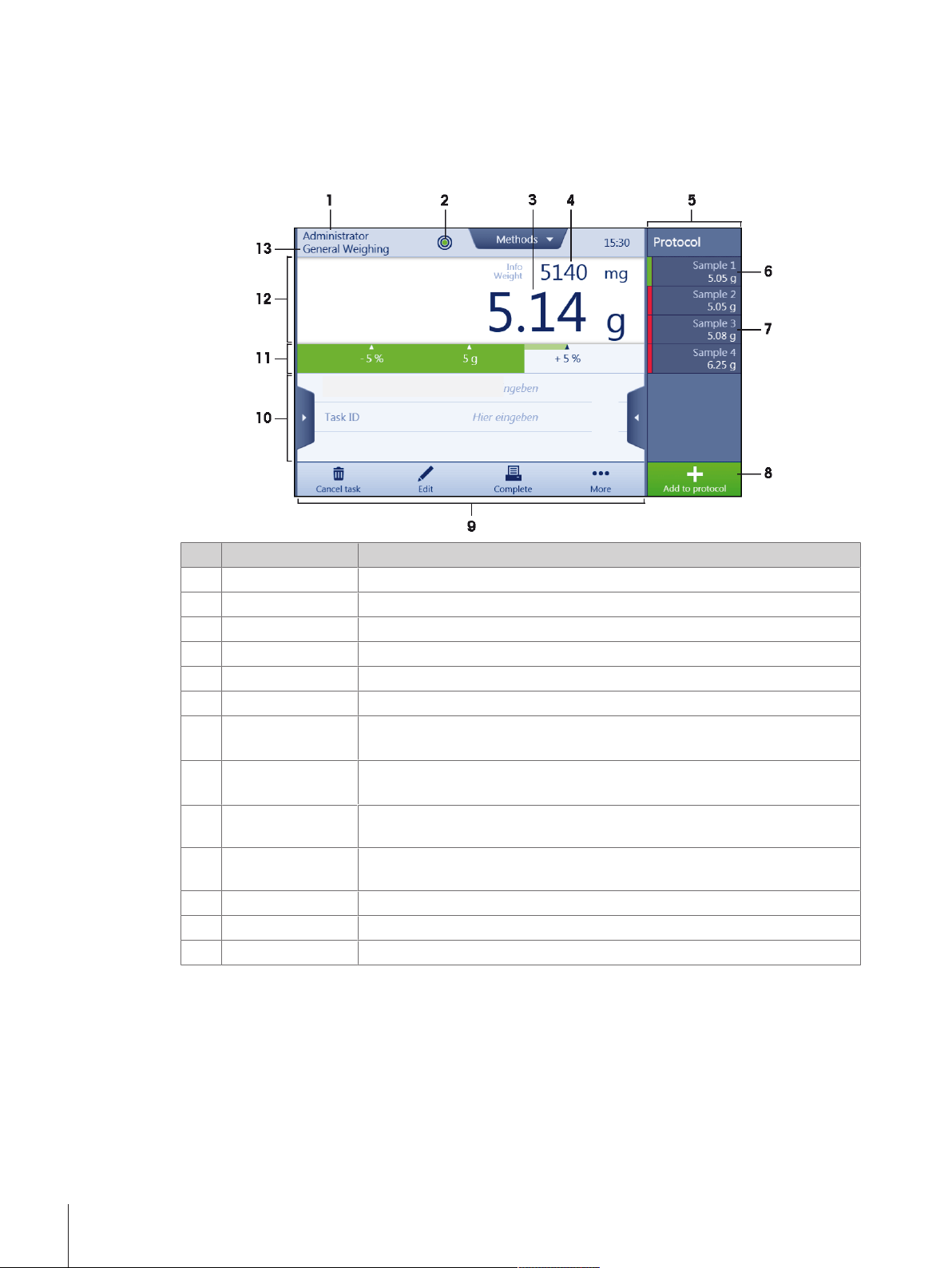
3.4 User Interface
3.4.1 Method work screen
The method work screen is the basic screen that appears when working with the balance. Depending on the
method, the method work screen can slightly differ, but the basic elements appear for all methods.
No. Name Explanation
User name Shows the name of the current user.
1
Level indicator Indicates if the balance is leveled.
2
Weighing value field Shows the current weighing value.
3
Info weight Shows the current weighing value in another unit.
4
5 Drawer Protocol
6 Sample status OK
7 Sample status Not
OK
8 Button Add to
protocol
Weighing action
9
field
Method information
10
area
Weighing-in aid Defines a target weight with upper und lower tolerances.
11
Weighing value area In this area the result of the current weighing process is shown.
12
13 Method name
In this section the weighing results are being shown.
The weighing result was within the defined tolerances.
The weighing result was out of the defined tolerances.
Adds the result to the protocol.
Depending on the selected method the button can have different functions.
This field contains actions referring to the current task.
Contains information about sample IDs, method IDs or task IDs.
Shows the name of the current method.
Design and Function16 Precision Balances and Comparators
Page 19
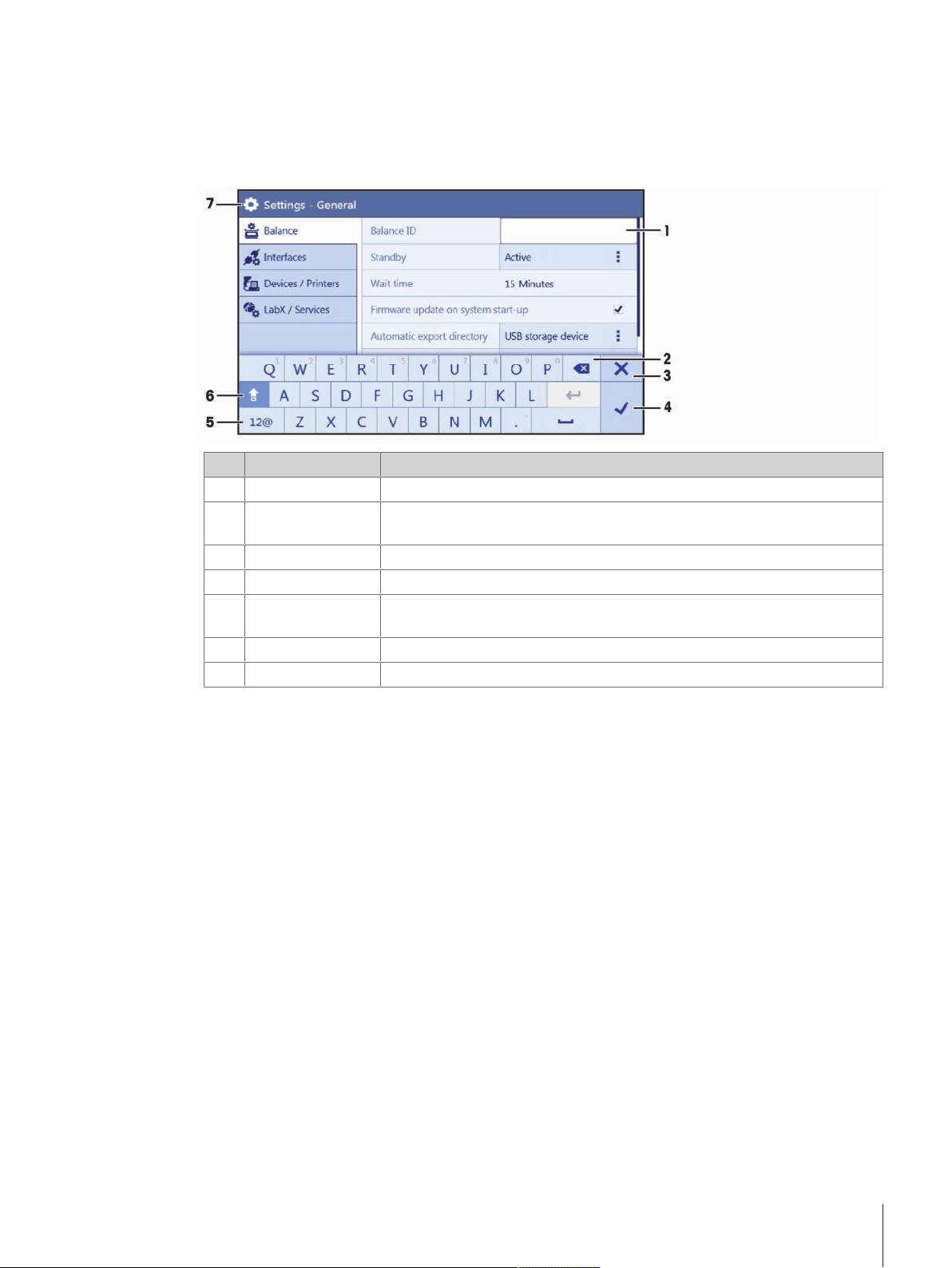
3.4.2 Input dialogs
3.4.2.1 Entering characters and numbers
In this keyboard dialog characters including letters, numbers and a variety of special characters can be
entered.
No. Name Explanation
Input field Shows the characters or numbers that have been entered.
1
Delete Deletes the character next to the current curser position. The curser can be
2
positioned by using the touchscreen.
Discard Closes the keyboard dialog.
3
Confirm Confirms the entered data.
4
Numbers and
5
special characters
Shift To switch between lower or upper case letters.
6
Menu section title Shows the title of the current setting section.
7
To switch into the special characters mode.
Design and Function 17Precision Balances and Comparators
Page 20
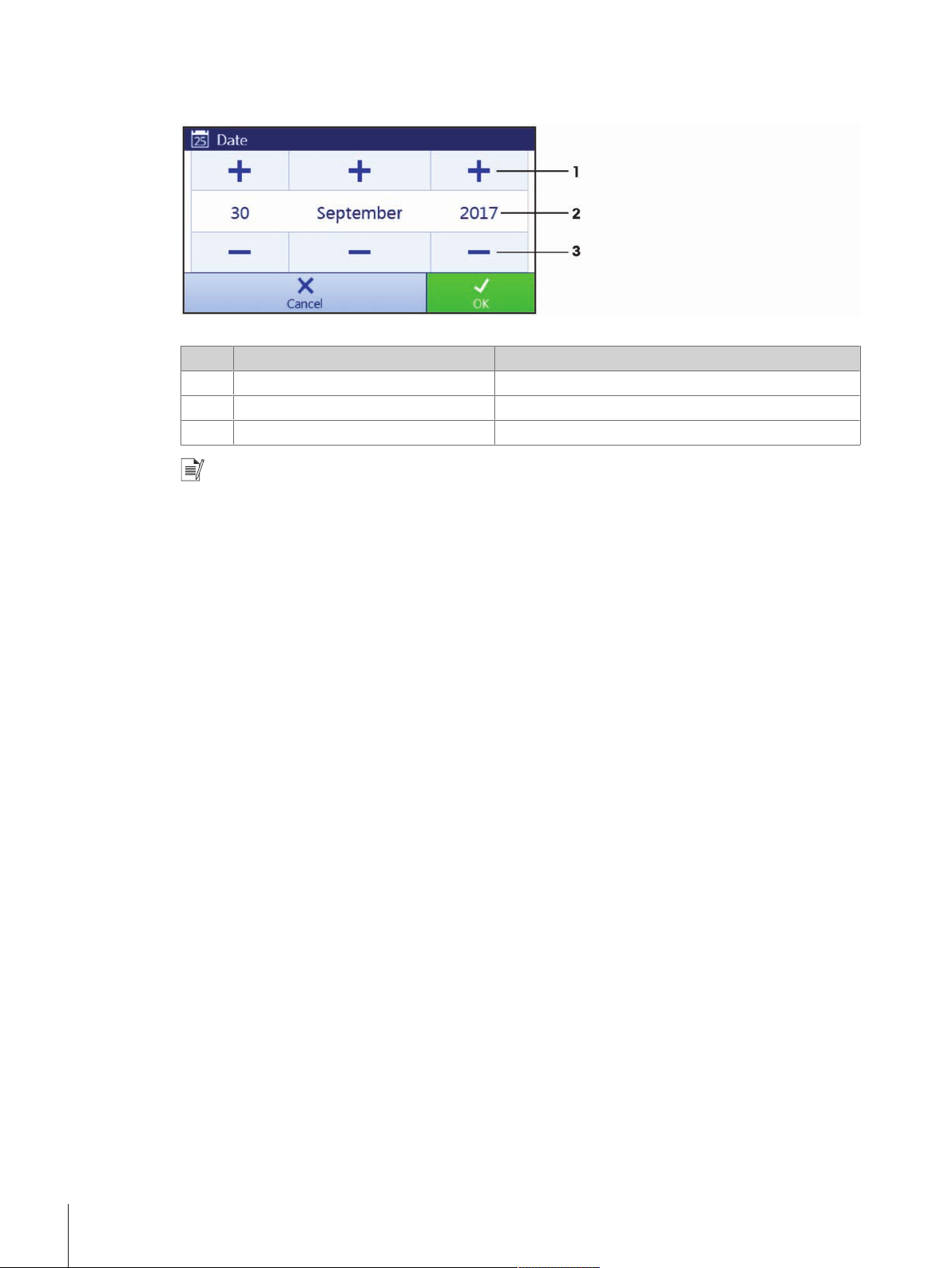
3.4.2.2 Changing the date and time
In this dialog (picker view) the user can set the date and the time.
No. Name Explanation
Pick button Increment
1
Picker field Shows the defined time or date.
2
Pick button Decrement
3
Note
The format of date and time can also be defined in the settings via the options Date format and Time
format.
Design and Function18 Precision Balances and Comparators
Page 21
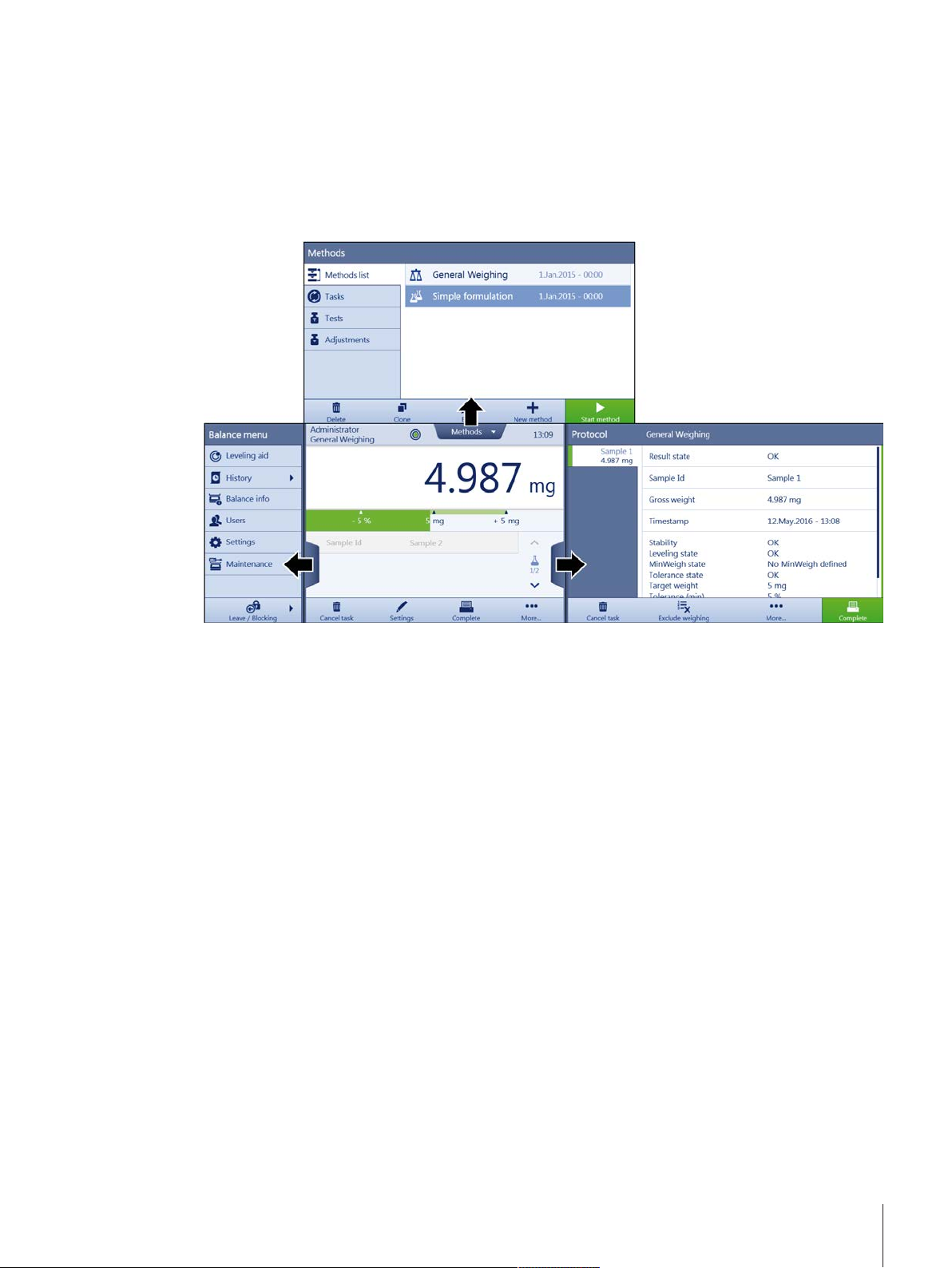
4 Basic Navigation
This section describes, how to navigate on the touch screen.
4.1 Main sections at a glance
The method work screen is the central navigation point where all the menus and settings can be reached
(the picture shows the method work screen of the method General Weighing). The sections Balance menu,
Methods and Protocol can be opened by tapping the drawers along the method work screen.
Basic Navigation 19Precision Balances and Comparators
Page 22
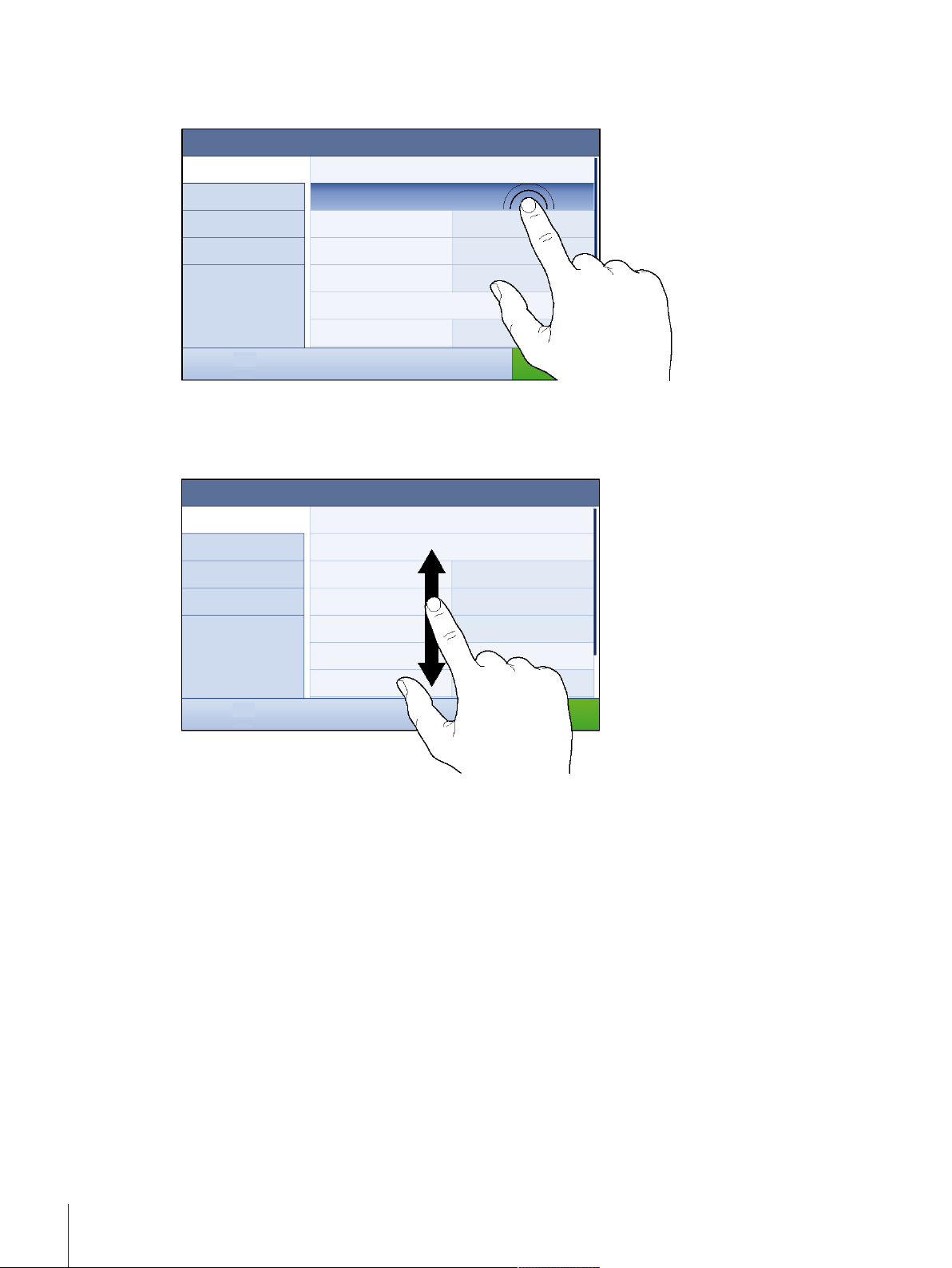
4.2 Opening a section/function
A menu item or a function can be selected or activated by tapping it.
4.3 Scrolling
If a list of available options or results is longer than the size of the screen, a scroll bar appears on the right
side of the list. Place the finger on the list and move the finger up and down to scroll through the list.
Basic Navigation20 Precision Balances and Comparators
Page 23
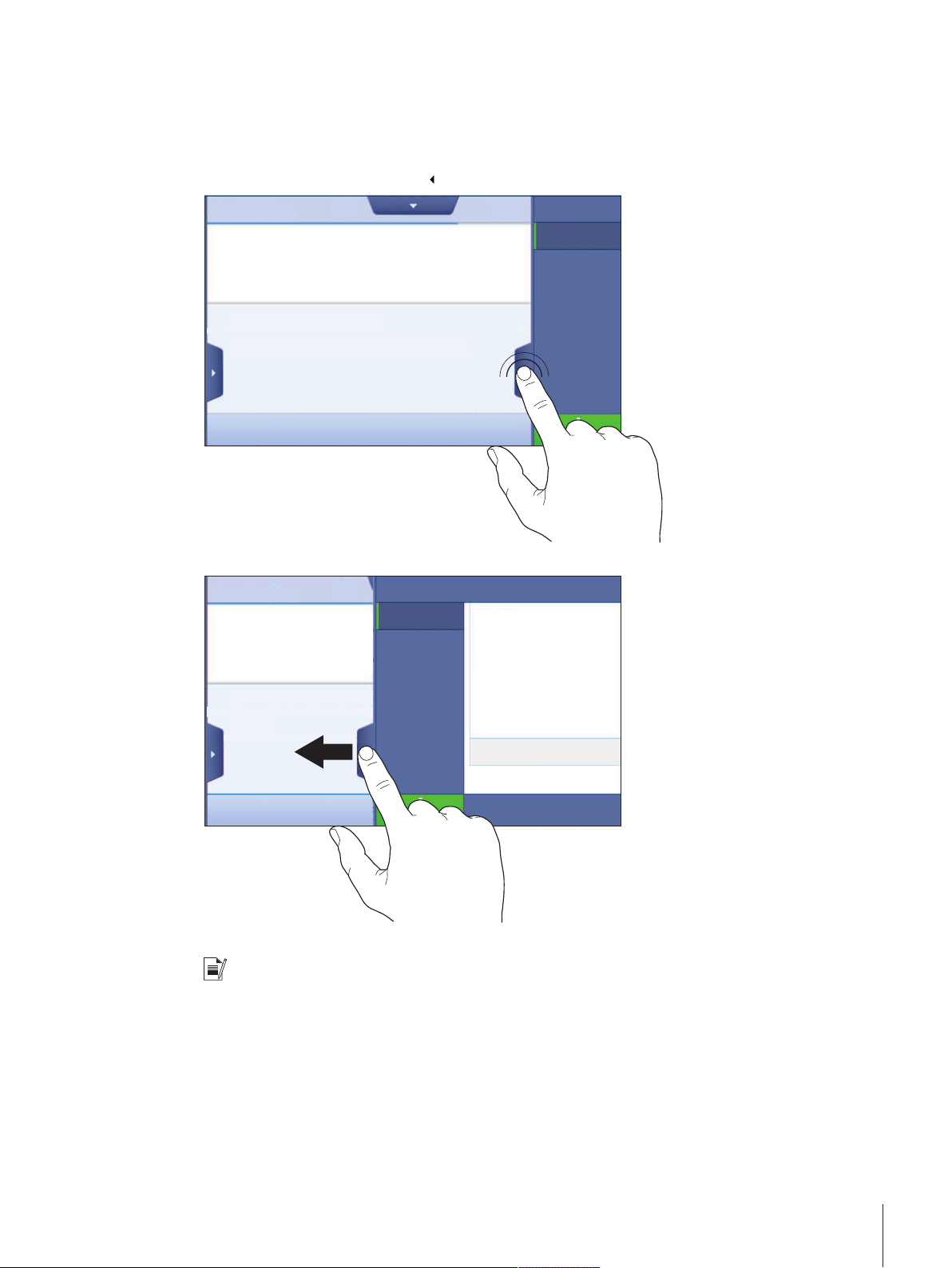
4.4 Using the drawer
This sections explains how to use the drawers. The drawers are placed along the sides of the method work
screen.
1 Place the finger on the drawer [
2 Keep the finger on the drawer and move it to the left.
] along the right side of the screen.
Note
The sections can also be opened or closed by tapping the drawer symbol.
Basic Navigation 21Precision Balances and Comparators
Page 24
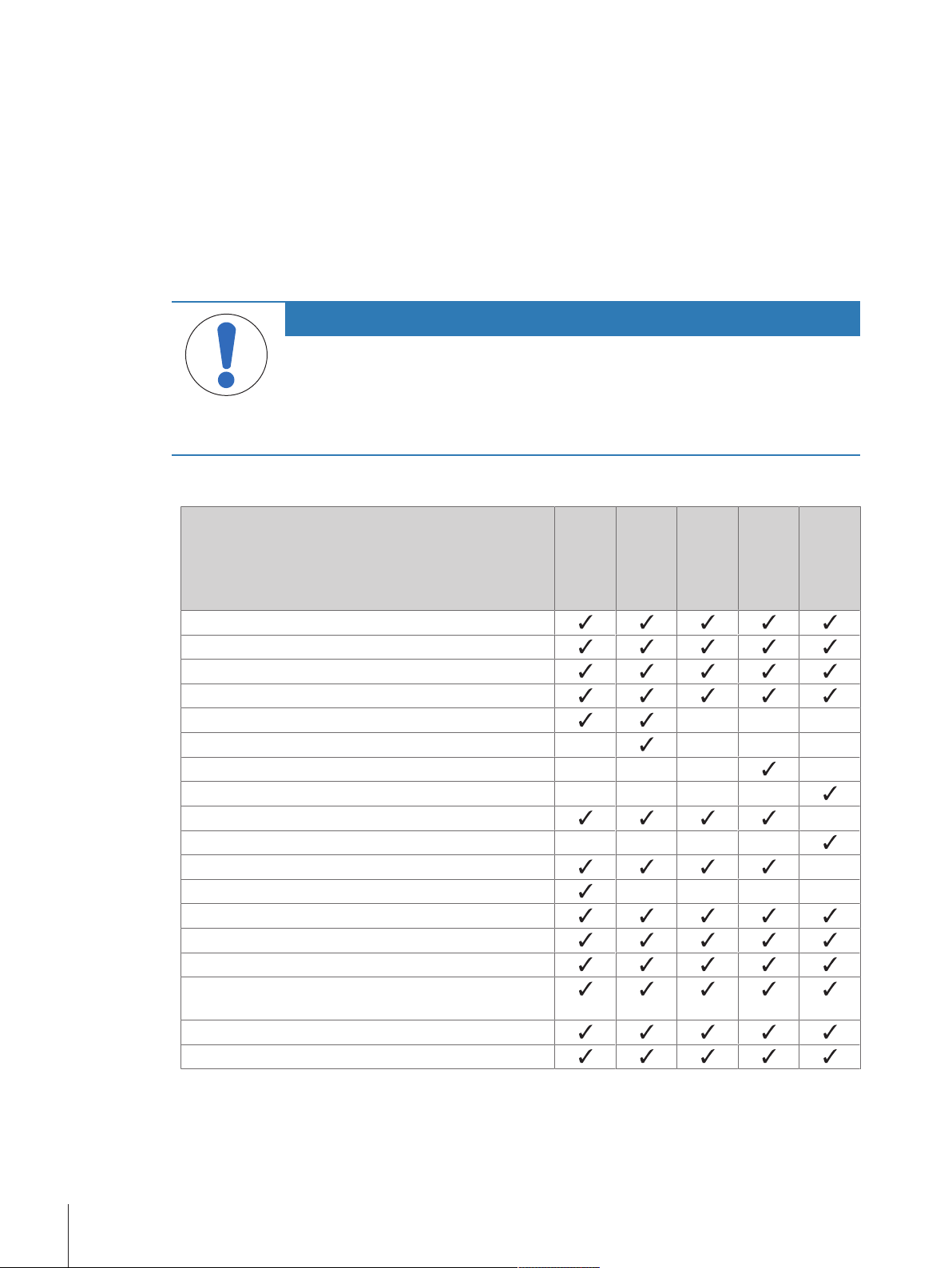
5 Installation and Putting into Operation
5.1 Unpacking the balance
Open the balance packaging and check for transportation damage or missing parts. Please inform a
METTLER TOLEDO representative in the event of missing or defective parts.
We recommend retaining the original box with its packaging elements. The packaging elements are
designed to protect the balance. Use the packaging elements and the original box to store and transport the
balance.
5.2 Scope of delivery
NOTICE
Risk of damage to the instrument due to the use of unsuitable parts!
Using unsuitable parts with the instrument can damage the Instrument or cause it to
malfunction.
− Only use parts from METTLER TOLEDO that are intended to be used with your
instrument.
5.2.1 Balances with S weighing platform
Components 0.1mg
with Pro
Draft
Shield
Weighing platform with protective cover
Terminal with protective cover
Terminal support
Terminal connection cable (pre-assembled)
Pro Draft Shield – – –
Weighing pan 127 x 127 mm – – – –
Weighing pan 172 × 205mm – – – –
Weighing pan 193 × 223mm – – – –
SmartPan weighing pan –
Weighing pan support – – – –
DripTray –
Ring seal – – – –
Weighing hook for below-the-balance weighing
AC/DC adapter
Power cable (country-specific)
Operating instructions and user manuals printed or on
CD-ROM (country-specific)
Production certificate
CE declaration of conformity
1mg
with Pro
Draft
Shield
1 mg
without
Pro
Draft
Shield
5mg /
10 mg
0.1g
Installation and Putting into Operation22 Precision Balances and Comparators
Page 25
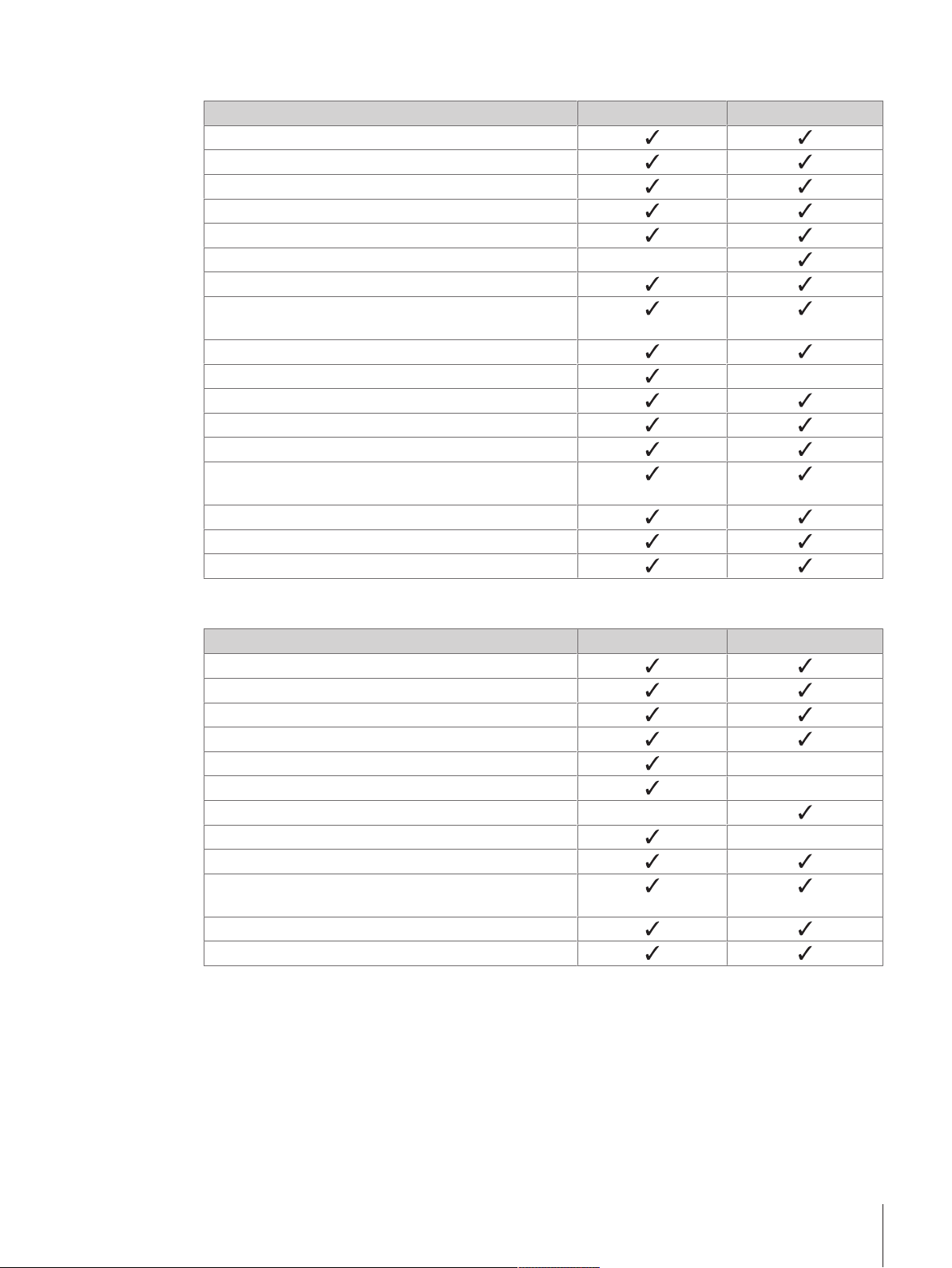
5.2.2 Comparators with S weighing platform
Components 0.1mg 1mg
Weighing platform with protective cover
Terminal with protective cover
Terminal support
Terminal connection cable (pre-assembled)
Pro Draft Shield (not for XPR10003SC)
Draft shield XP W12 (only for XPR10003SC) –
SmartPan weighing pan
LevelMatic weighing pan Ø 130 mm (not for
XPR2003SC)
Bottom plate
Ring seal –
Weighing hook for below-the-balance weighing
AC/DC adapter
Power cable (country-specific)
Operating instructions and user manuals printed or on
CD-ROM (country-specific)
Mass calibration software MC Link
Production certificate
CE declaration of conformity
5.2.3 Balances with L weighing platform
Components 10mg 0.1g / 1g
Weighing platform
Terminal with protective cover
Terminal support
Terminal connection cable
Draft shield element –
Weighing pan 172 × 205mm –
Weighing pan 280 × 360mm –
SmartPan weighing pan –
Power cable (country-specific)
Operating instructions and user manuals printed or on
CD-ROM (country-specific)
Production certificate
CE declaration of conformity
Installation and Putting into Operation 23Precision Balances and Comparators
Page 26
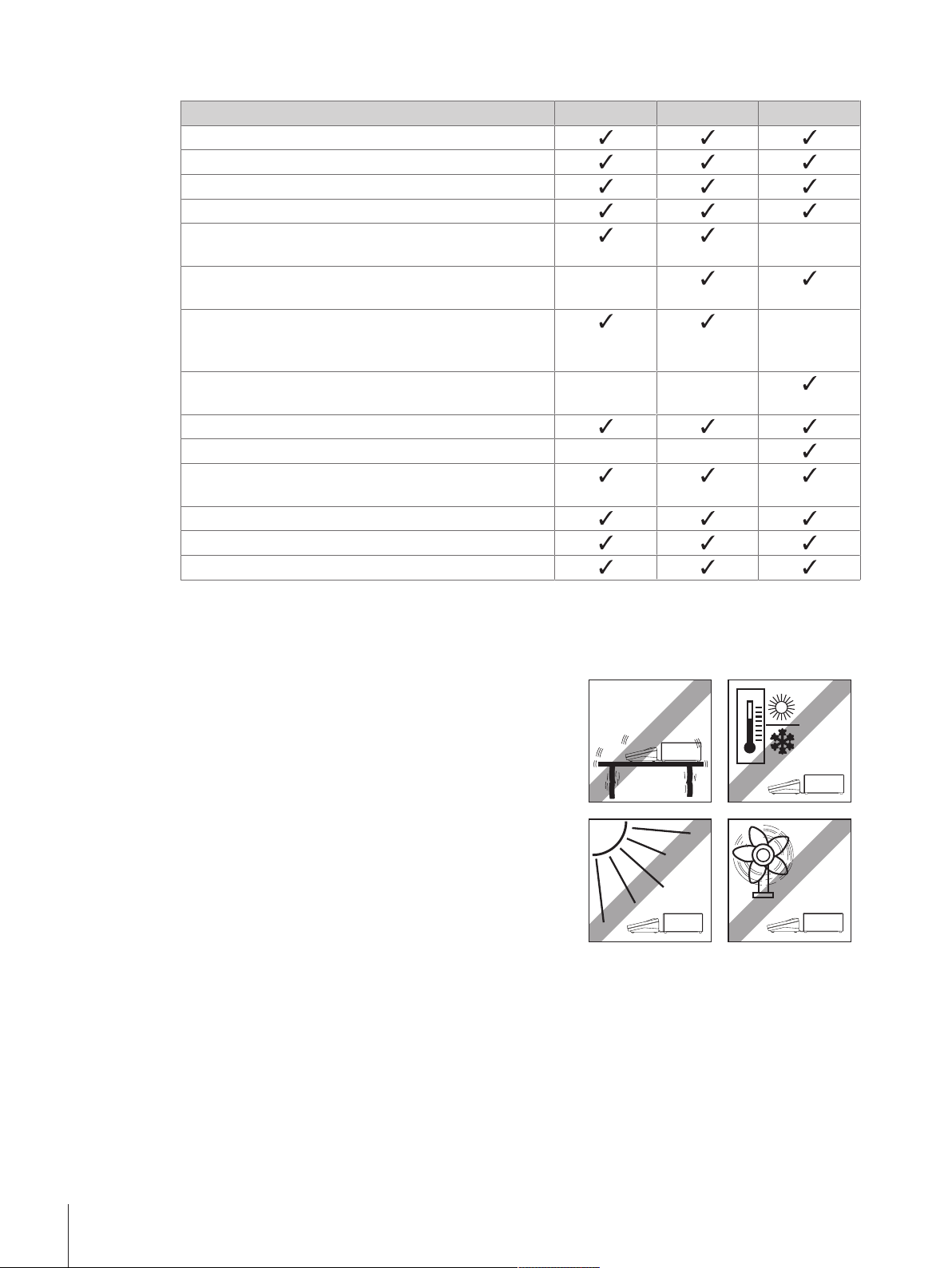
5.2.4 Comparators with L weighing platform
Components 1mg 5 mg 10mg
Weighing platform
Terminal with protective cover
Terminal support
Terminal connection cable
Draft shield element XP W64 (only for XPR26003LC and
XPR64003LD5C)
Weighing pan 280 × 360mm (not for XPR64003LD5C
and XPR64002LC)
LevelMatic weighing pan Ø 220 mm with draft shield
element and weighing pan holder (not for
XPR32003LD5C)
Weighing pan Ø 220 mm with draft shield cover (only for
XPR64002LC)
Power cable (country-specific)
Transport case (only for XPR64002LC) – –
Operating instructions and user manuals printed or on
CD-ROM (country-specific)
Mass calibration software MC Link
Production certificate
CE declaration of conformity
–
–
–
– –
5.3 Selecting the location
A balance is a sensitive precision instrument. The location where it is placed will have a profound effect on
the accuracy of the weighing results.
• Choose a solid table that is as horizontal as possible.
Choose the table according to the maximum capacity of the
balance.
The balance must only be used indoors and up to a
maximum altitude of 4,000m above sea level.
• Before switching on the balance, wait until all parts are at
room temperature (+10 °C to +30°C).
The humidity must be between 10% and 80% noncondensing.
• The power plug must be accessible.
• Vibration-free location
• No direct sunlight
• No excessive temperature fluctuations
• No strong drafts
5.4 Assembling balances with S weighing platform
5.4.1 Attaching the terminal to the weighing platform
The terminal is usually placed in front of the weighing platform on the terminal support. The terminal can
also be placed individually, e.g. beside the weighing platform or it can be fixed on an additional terminal
stand.
Installation and Putting into Operation24 Precision Balances and Comparators
Page 27
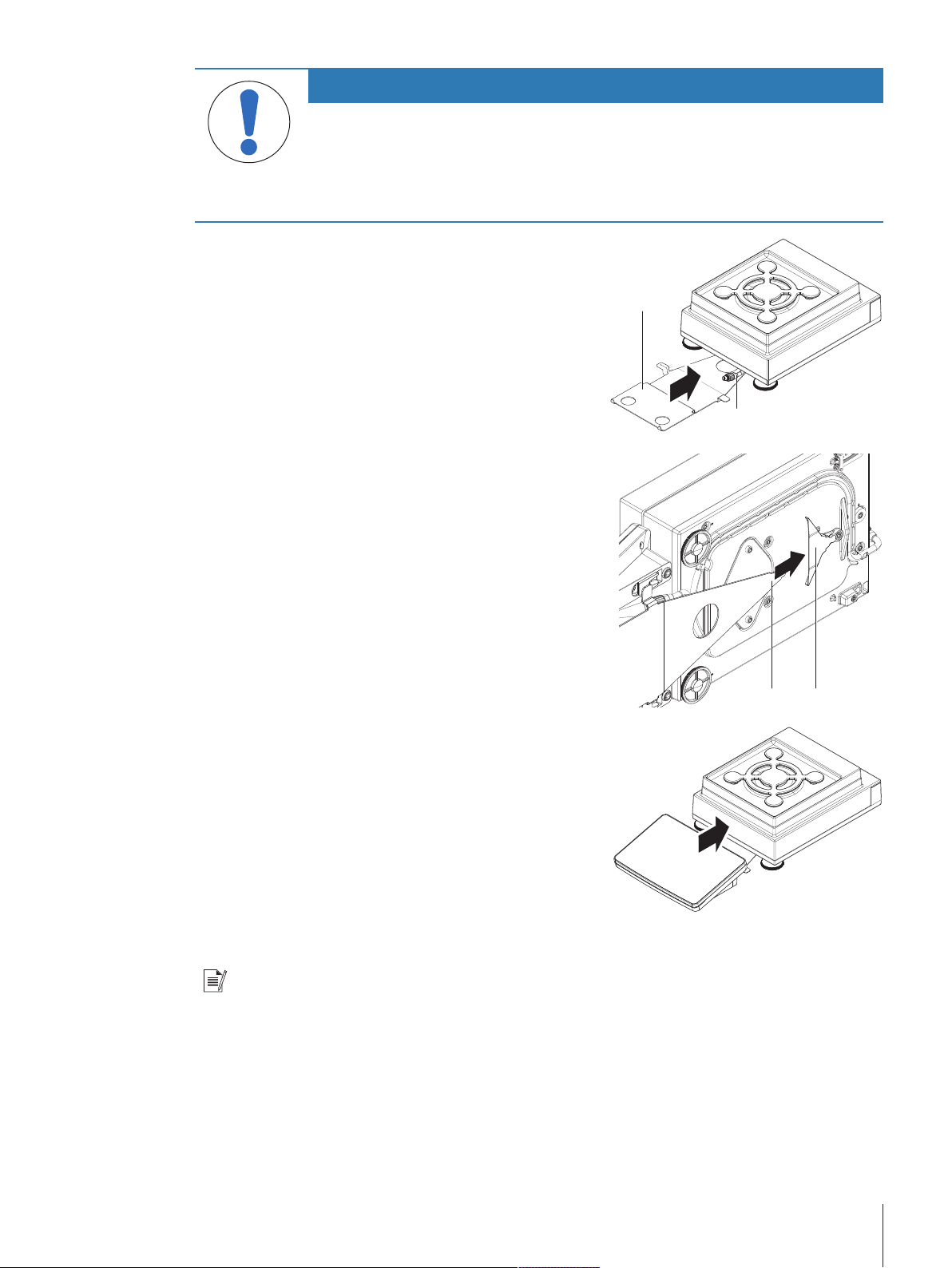
NOTICE
11
2
3 4
Damage to the balance
The weighing platform and the terminal are not safely fixed by the terminal support and
may fall off when carrying.
− Remove the terminal from the weighing platform and place it on the weighing pan
when carrying the balance.
1 Place the weighing platform on a flat surface.
2 Position the terminal support (1) in front of the
weighing platform. The plug of the pre-mounted
terminal connection cable (2) must lie between the
terminal support (1) and the weighing platform.
3 Push the terminal support towards the weighing
platform. The far end of the terminal support (3)
must be pushed into the lock element (4) at the
bottom of the weighing platform.
4 Use the terminal connection cable to connect the
terminal with the weighing platform.
5 Place the terminal on top of the terminal support.
6 Push the terminal towards the weighing platform
until the terminal locks into the terminal support.
ð The terminal is mounted and connected to the
weighing platform.
5.4.2 Balances 0.1 mg with Pro Draft Shield and SmartPan weighing pan
Note
The 0.1 mg balances with Pro Draft Shield are equipped with a ring seal. The aim of the ring seal is to
isolate the weighing chamber from draft and must always be correctly installed at the bottom of the Pro
Draft Shield.
Installation and Putting into Operation 25Precision Balances and Comparators
Page 28
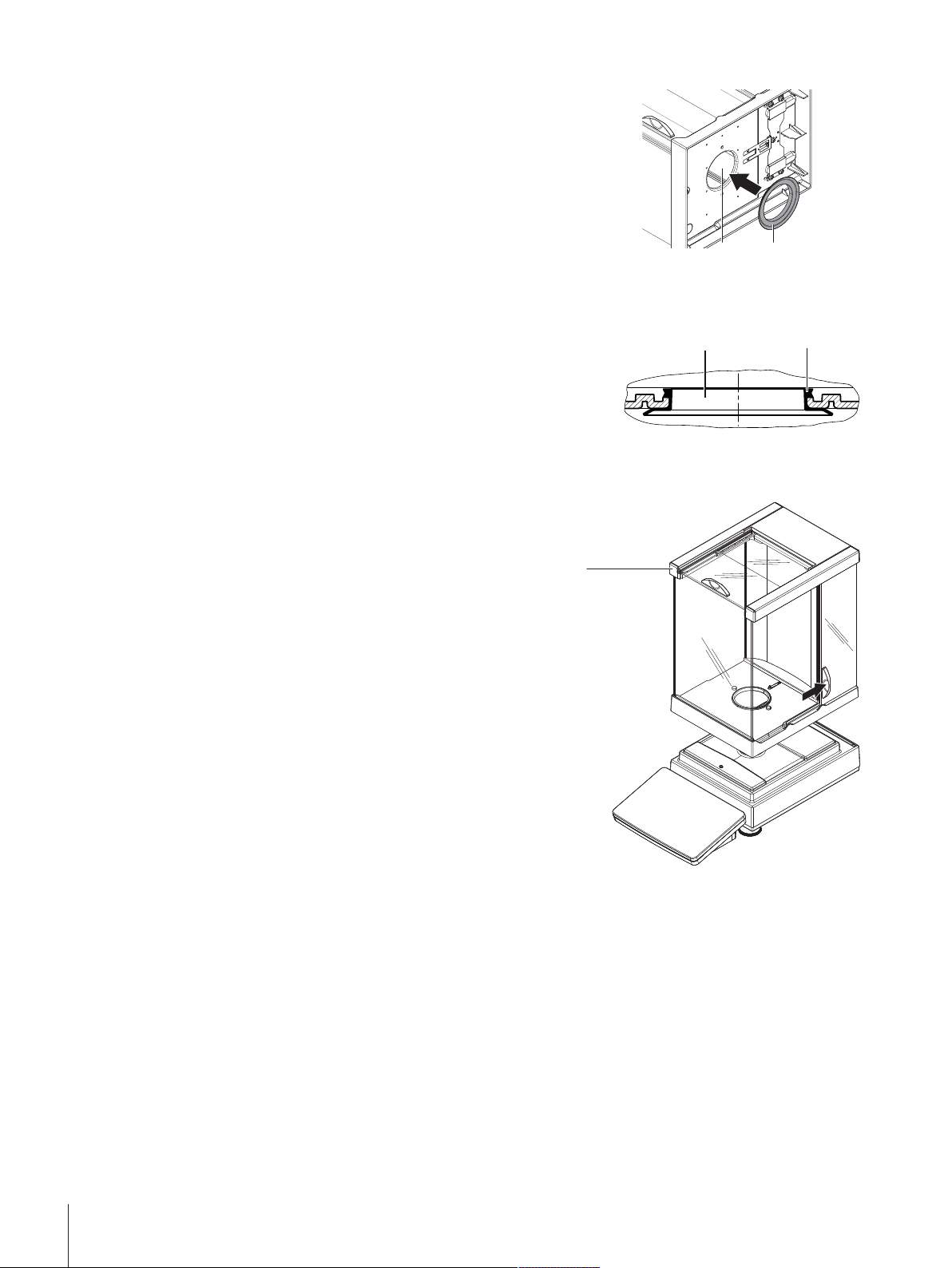
1
2
1 Turn the Pro Draft Shield carefully sideways into
43
5
horizontal position.
2 Push the ring seal (2) through the opening (1) on
the bottom of the Pro Draft Shield.
3 Fix the ring seal in the opening of the Pro Draft
Shield. The ring seal (3) must be properly fixed into
the opening. The upper edge (4) of the ring seal
must lay all around the bottom of the Pro Draft
Shield.
4 Turn the Pro Draft Shield carefully back into vertical
position.
5 Open the Pro Draft Shield with the door handlers on
both sides.
6 Hold the Pro Draft Shield on the top bars (5) on
both sides and place it on top of the weighing
platform.
Installation and Putting into Operation26 Precision Balances and Comparators
Page 29
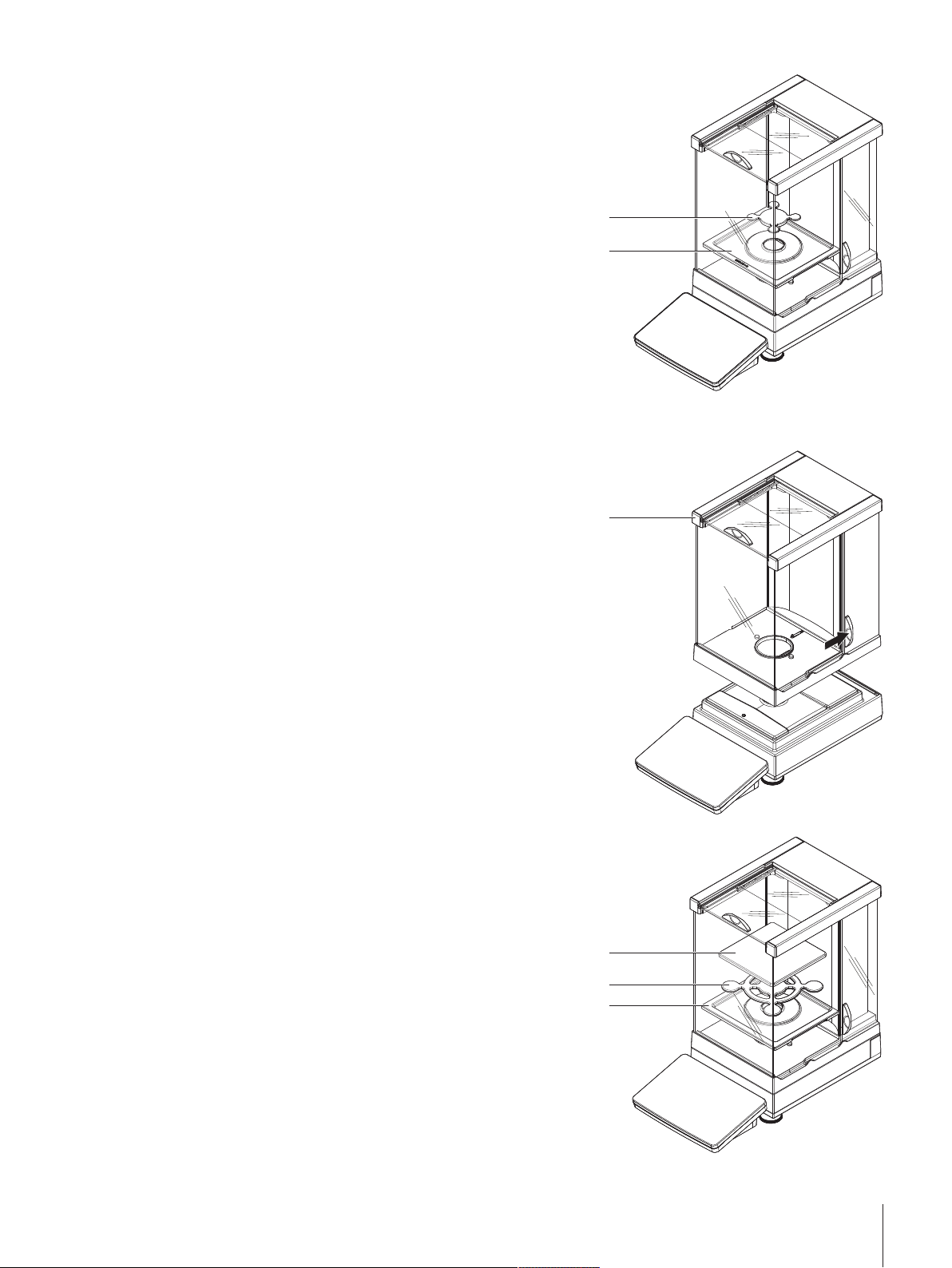
6
7
7 Place the DripTray (6) into the Pro Draft Shield.
1
2
3
4
8 Place the SmartPan weighing pan (7) into the Pro
Draft Shield on top of the DripTray (6).
5.4.3 Balances 1 mg with Pro Draft Shield
1 Open both side doors of the Pro Draft Shield.
2 Hold the Pro Draft Shield on the top bars (1) on
both sides.
3 Place the Pro Draft Shield on top of the weighing
platform.
4 Place the DripTray (2) into the Pro Draft Shield.
5 Place the SmartPan weighing pan (3) into the Pro
Draft Shield on top of the DripTray (2).
6 The weighing pan (4) is optional and can be
placed into the Pro Draft Shield on top of the
SmartPan weighing pan (3).
Installation and Putting into Operation 27Precision Balances and Comparators
Page 30
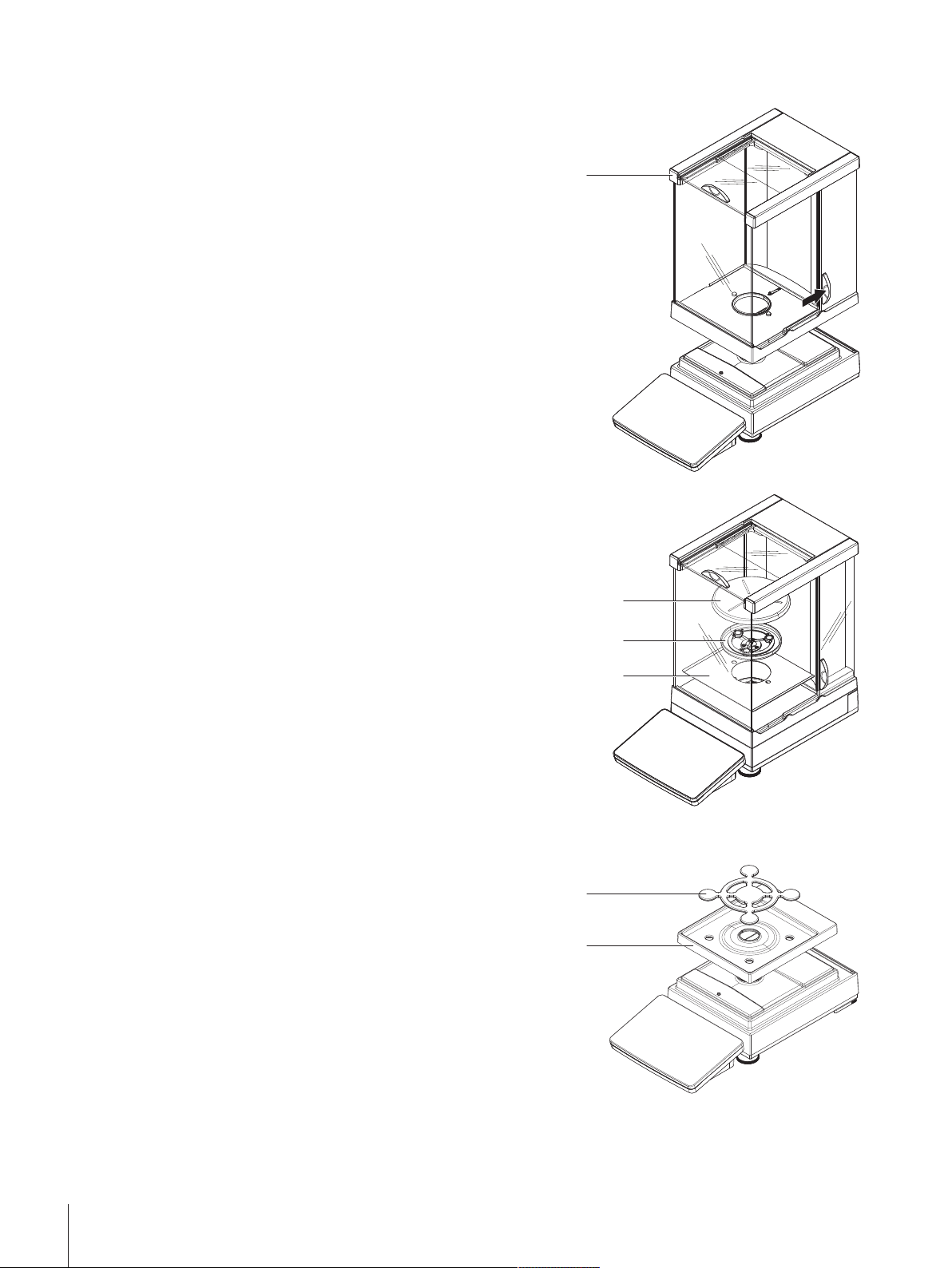
5.4.4 Comparators 0.1 mg and 1 mg with LevelMatic weighing pan
1
2
3
4
11
22
1 Open both side doors of the Pro Draft Shield.
2 Lift the Pro Draft Shield by holding on the top bars
(1) on both sides.
3 Place the Pro Draft Shield on top of the weighing
platform.
4 Place the bottom plate (2) into the Pro Draft Shield.
5 Place the LevelMatic holder (3) into the Pro Draft
Shield on top of the bottom plate (2).
6 Place the LevelMatic weighing pan (4) into the Pro
Draft Shield on top of the LevelMatic weighing pan
holder (3).
5.4.5 Balances 1 mg with SmartPan weighing pan
1 Place the DripTray (1) on top of the weighing
platform.
2 Place the SmartPan weighing pan (2) on top of the
DripTray (1).
Installation and Putting into Operation28 Precision Balances and Comparators
3 The weighing pan can be placed on top of the
SmartPan weighing pan if needed.
Page 31

5.4.6 Balances 5 mg / 10 mg with SmartPan weighing pan
11
22
33
4
2
3
11
1 Place the weighing pan support caps (1) on top of
the weighing platform.
2 Place the DripTray (2) on top of the weighing
platform.
3 Place the SmartPan weighing pan (3) on top of the
4 weighing pan support caps (1).
4 Place the weighing pan with the protective cover
(4) on top of the SmartPan weighing pan (3).
5.4.7 Balances 0.1 g
1 Place the 4 pan support caps (1) on top of the
weighing platform.
2 Place the weighing pan support (2) on top of the 4
weighing pan support caps (1).
3 Place the weighing pan with the protective cover
(3) on top of the weighing pan support (2).
Installation and Putting into Operation 29Precision Balances and Comparators
Page 32

5.5 Assembling balances with L weighing platform
1
2
3
2
11
5.5.1 Attaching the terminal to the weighing platform
The terminal can be attached to the long side or to the short side of the L weighing platform.
1 Turn the weighing platform upside down.
2 Dismantle the screws (1) on the long side or the
screws (2) on the short side of the weighing
platform.
3 Connect the terminal to the weighing platform with
the terminal connection cable.
4 Attach the terminal support to the long side or to the
short side of the weighing platform. Fix the terminal
support with the screws from the weighing platform.
5 Insert the terminal connection cable (3) into the
cable channel.
Note
When inserting the terminal connection cable into the cable channel, the terminal connection cable must be
inserted simultaneously from both directions. The terminal connection cable must not have any play
between the plug and the cable channel (see picture).
6 Turn the weighing platform.
5.5.2 Balances 0.1 g and 1 g
1 Place the weighing pan support caps (1) on top of
the weighing platform.
2 Place the weighing pan (2) on top of the weighing
pan support caps (1).
Installation and Putting into Operation30 Precision Balances and Comparators
Page 33

5.5.3 Balances 10 mg with SmartPan weighing pan
2
3
11
4
5
1
1 Place the adapter plate (1) on top of the weighing
platform.
2 Place the weighing pan support caps (2) on top of
the adapter plate.
3 Place the draft shield element (3) on top of the
adapter plate (1).
4 Place the SmartPan weighing pan (4) on top of the
weighing pan support caps (2).
5 Place the weighing pan (5) on top of the SmartPan
weighing pan (4) if needed.
5.5.4 Removing the transport arrestments (only for comparators)
Note
Before installing the weighing pan, the transport arrestments on top of the weighing platform must be
removed. Keep the transport arrestments for transporting the comparator.
1 Remove the transport arrestments (1) at the top of
the weighing platform.
2 Close the openings with the enclosed plastic
covers.
Installation and Putting into Operation 31Precision Balances and Comparators
Page 34

5.5.5 Comparators 1 mg / 5 mg with LevelMatic weighing pan
2
11
3
4
1 Place the adapter plate with the LevelMatic base
plate (1) on top of the weighing platform.
2 Place the draft shield element (2) on top of the
adapter plate (1).
3 Place the LevelMatic weighing pan holder (3) on
top of the LevelMatic base plate (1).
4 Place the LevelMatic weighing pan (4) on top of
the LevelMatic weighing pan holder (3).
5.6 Connecting the balance to the mains
WARNING
Danger of death or serious injury due to electric shock.
Contact with parts that contain a live current can lead to injury and death.
1 To connect the balance, only use the supplied three-core power cable with equipment
grounding conductor.
2 Only use a three-pin power socket with earthing contact.
3 Only use standardized extension cable with equipment grounding conductor.
4 Do not disconnect the equipment grounding conductor.
NOTICE
Damage to the balance due to short circuit!
Note
The balance is supplied with an AC/DC adapter and a country-specific power cable. The AC/DC adapter is
suitable for use with the following voltage range:
100 – 240 VAC, 50/60Hz.
Connect the balance to the mains as follows:
Damage to the insulation on the AC/DC adapter can result in a short circuit and damage
the balance.
1 Only use the original AC/DC adapter supplied with your balance.
2 Route the cable so that it cannot be damaged by external influences.
3 Make sure that the power plug is always accessible.
Installation and Putting into Operation32 Precision Balances and Comparators
Page 35

1 Check whether your local power supply falls within the range of the delivered AC/DC adapter. If this is
11
22
not the case, under no circumstances connect the AC/DC adapter to the power supply, but contact a
METTLER TOLEDO representative.
2 Connect the AC/DC adapter (2) to the AC/DC socket
(1).
3 Use the power cable to connect the AC/DC adapter
to the mains.
ð The balance performs a self-test after connection to
the power supply and is then ready to use.
5.7 Setting up the balance
5.7.1 Switching on the balance
When the balance is connected to the mains it starts automatically.
EULA (End User License Agreement)
When the balance is switched on for the first time, the EULA (End User License Agreement) appears on the
screen. Read the conditions, tap I accept the terms in the license agreement. and tap
OK.
Note
Before the balance can be used, it must warm up first. The warm-up time is at least 30 minutes after
connecting the balance to the power supply. When the balance was switched on from standby-mode, the
balance is ready for operation immediately.
5.7.2 Leveling the balance
When the balance is switched on for the first time or when it is switched on after the location of the balance
has been changed, the message Balance is out of level appears. By tapping
opens. Follow the instructions on the screen to level the balance.
Navigation:
Note
A leveled balance and a stable installation are prerequisites for accurate weighing results.
Balance menu > Leveling aid
5.7.3 Performing a simple weighing
When the balance is switched on for the first time, the method work screen of the method General
Weighing opens (the method work screen is described in more detail in the section Method work screen).
5.7.3.1 Zeroing
1 Clear the weighing pan.
2 Close the weighing chamber if the balance has a draft shield.
3 Tap
ð The balance is zeroed.
to zero the balance.
the function Leveling aid
5.7.3.2 Taring
If a weighing container is used, the balance must be tared.
1 Clear the weighing pan.
Installation and Putting into Operation 33Precision Balances and Comparators
Page 36

2 Close the weighing chamber if a draft shield is being used.
22
11
3 Tap
4 Open the weighing chamber if a draft shield is being used.
5 Place the container on the weighing pan.
6 Close the weighing chamber if a draft shield is being used.
7 Tap
ð The balance is tared.
to zero the balance.
to tare the balance.
5.7.3.3 Performing General Weighing
1 Place the weight on top of the weighing pan and wait until the weight value is stable.
2 Tap
ð The weighing process was successfull. The weight value has been transferred to the section Protocol.
Add to protocol.
5.7.4 Setting the balance to standby mode
The balance can be set to standby mode by holding
again.
5.7.5 Switching off the balance
To completely switch off the balance it must be disconnected from the mains. By holding
goes only into standby mode.
Note
When the balance was completely switched off for some time, it must be warmed up for at least 30 minutes
before it can be used.
5.8 Below-the-balance weighing
All models with S weighing platform are equipped with a weighing hook for below-the-balance weighing.
Models with L weighing platform are not equipped with a weighing hook. The weighing hook for L weighing
platforms can be ordered as an accessory.
Note
Before preparing the balance for below-the-balance weighing, the balance must be switched off, disconnected from the mains and all components (e.g. draft shield, terminal or weighing pan) must be removed
from the weighing platform.
5.8.1 S weighing platform
1 Disconnect the balance from the mains and remove
all elements from the weighing platform.
2 Turn the weighing platform to the side.
3 Dismantle the screws (1) and remove the cover
plate (2).
4 Turn the weighing platform back and reinstall all
components.
ð The hook is accessible and can be used for below-
the-balance weighing.
. The standby mode can be finished by holding
the balance
Installation and Putting into Operation34 Precision Balances and Comparators
Page 37

5.8.2 L weighing platform
2
11
NOTICE
Damage to the comparator
Make sure that the transport arrestments have been correctly removed from the
comparator before installing the weighing hook. Otherwise the outstanding transport
arrestments might damage the balance or the surface where the balance is placed.
1 Turn the weighing platform upside down.
2 Dismantle the screws (1) and remove the cover
plate (2).
3 Install the hook.
4 Turn the weighing platform to its normal position
and reinstall all components.
ð The balance is ready for below-the-balance
weighing.
5.9 Transporting the balance
NOTICE
Damage to the draft shield, terminal or additional terminal stand
Do not hold the balance only by the glass draft shield, by the terminal or by the terminal
stand when carrying the balance.
− Remove the terminal of the S weighing platform from the terminal support and place
the terminal on top of the weighing pan. Always hold the weighing platform with both
hands when carrying the balance.
5.9.1 Carrying the balance over short distances
1 Switch off the balance and disconnect the balance from the mains.
2 Unplug all interface cables if necessary.
3 Hold the weighing platform with both hands.
4 Remove the terminal from the terminal support element and place the terminal on top of the weighing
platform (only for S weighing platform).
5 Carry the balance in horizontal position to the new location.
Installation and Putting into Operation 35Precision Balances and Comparators
Page 38

5.9.2 Transporting the balance over long distances
NOTICE
Damage to the comparator
Always attach the transport arrestments on top of the weighing platform when transporting
the comparator over long distances. Otherwise the comparator might get damaged during
transportation.
We recommend using the original packaging for transportation or shipment of the balance or balance
components over long distances. The elements of the original packaging are developed specifically for the
balance and its components and ensure maximum protection during transportation.
Installation and Putting into Operation36 Precision Balances and Comparators
Page 39

6 Methods
The section Methods includes the weighing methods as well as test and adjustment procedures to check
the accuracy of the balance.
A weighing method is an application for carrying out specific weighing tasks. The balance offers various
predefined methods with default parameters. You can use this methods for your weighing task or editing
them according to your requirements. Predefined methods can also be deleted or cloned.
To support you while configuring new methods, a configuration wizard leads you through the whole
process. The changes performed to a method are recorded in the change history. To ensure that only
privileged user can edit the method settings, methods can get locked.
Navigation:
The section Methods is divided into the following sub-sections:
Methods list (see section [Methods list}Page37])
•
Tasks (see section [Tasks}Page70])
•
Tests (see section [Tests}Page70])
•
Adjustments (see section [Adjustments}Page80])
•
6.1 Methods list
In the section Methods list new methods can be defined, existing methods can be edited, cloned or
cancelled. It is also the starting point of using any method in a weighing procedure.
Navigation:
The following methods are available:
•
General Weighing (see section [General Weighing}Page39])
Simple formulation (see section [Simple Formulation}Page49])
•
Piece Counting (see section [Piece Counting}Page58])
•
Interval weighing (see section [Interval Weighing}Page65])
•
Methods
Methods > Methods list
6.1.1 Creating new method
To create a new method tap
definition.
6.1.2 Editing method
1 Open the Methods section.
2 Tap the method that you want to edit.
3 Tap
4 Define the settings of the method.
An overview of the method settings can be found at the end of every method section.
Edit.
ð The dialogue screen Edit method - {0} opens.
Note
6.1.3 Cloning method
To simplify the process to create a method, an existing method can be cloned one or several times. The
cloned method will have the same parameter values as the original one. If weighing item templates exist,
those will be cloned as well.
The name of the cloned method is always similar to its original name. Additionally there is always a
number at the end of the method name.
To clone an existing method proceed as follows:
1 Open the Methods section.
New in the action bar. A stepwise wizard will lead you through the method
Methods 37Precision Balances and Comparators
Page 40

2 Tap the method that you want to clone.
ð The line color of the selected method becomes blue.
3 Tap
A method can be cloned several times. The name of the cloned method is always similar to its original
name. Additionally there is always a number at the end of the method name.
Clone.
ð A copy of the selected method appears in the list. The cloned method has the same settings like the
original method.
Note
6.1.4 Deleting method
Both factory defined methods and user defined methods can be deleted if they are not needed. For this
purpose proceed as follows:
1 Open the Methods section.
2 Tap the method that you want to delete.
ð The line color of the selected method becomes blue.
3 Tap
4 Tap
ð The system returns to the method list. The method has been deleted and does not appear on the list
Delete.
ð The message Delete method and cancel tasks? appears on the screen.
Yes to delete the selected method.
anymore.
Note
There is always a method activated in the background. This method can not be directly deleted. To delete
the method, another method must be started instead. Now the method is not activated anymore and can be
deleted.
Methods38 Precision Balances and Comparators
Page 41

6.1.5 General Weighing
This section describes the method General Weighing. The method General Weighing offers the basic
weighing functions (zeroing, taring, weighing) with no process support. The method is used for simple
weighing tasks or to perform a series of check weighing or dosing.
This section describes how to create a new method with the method wizard, how to work with the method
and the method settings. The parameter of the weighing item (e.g. sample ID and target weight) can either
be entered manually or by using a template. Therefore two different methods exist:
• General Weighing: Select this method if you want to work without pre-defined templates.
• General Weighing with templates: Select this method if you want to use a template to define the
parameters for the weighing item. Templates are helpful to safe time while weighing items with the same
parameters and to ensure the consistent use of the parameters. For further information see [Using
templates}Page69].
In the section [Method settings}Page40] the descriptions of the settings for both methods General
Weighing and General Weighing with templates can be found.
6.1.5.1 Creating new method for General Weighing
A stepwise wizard leads you through the creating process.
1 Open the Methods section.
2 Tap
3 Tap Method type and select the method type General Weighing or General Weighing with templates.
4 Follow the stepwise wizard through the creating process.
5 Tap
ð The method has been created and appears in the list.
New in the action bar.
ð The method wizard opens, starting at 1. Method type.
Save method at the end of the wizard.
6.1.5.2 Performing General Weighing
This section describes how the method General Weighing is being used in a task. In this example we are
weighing one single weight without any tare weight.
1 Open the Methods section.
2 Select a method from the list or define a new method.
3 Tap
4 Press
5 Place the weight on the weighing pan.
6 Wait until the weight is stable.
7 Tap
8 When the weighing process is finished, tap
When you tap Delete protocol the current weighing process will close without saving any data. The
window Complete task always appears after completing the task, even if the results will be saved automatically.
Start method.
ð The method work screen of the selected method opens.
to zero the balance.
Add to protocol.
ð The weighing result appears in the protocol area on the right side of the screen.
ð The window Complete task appears. The result of the task can be printed on a label printer, the
protocol can be printed manually or the result can be exported on an external storage device.
ð The task General Weighing was successfully completed.
Note
Complete in the action bar.
Methods 39Precision Balances and Comparators
Page 42

6.1.5.3 Method settings
In this section, the settings of the methods General Weighing and General Weighing with templates are
being described.
The section Edit method - {0} is divided into the following sub-sections:
General
•
ID format
•
Templates (Only available for the method General Weighing with templates)
•
Weighing item (Only available for the method General Weighing)
•
Weighing
•
Automation
•
Print / Export
•
6.1.5.3.1 General
The following parameters can be defined:
Parameter Explanation Values
Method name Defines the name of the method. The system copies the method
Comment The method can be described with a comment. Text (0...128
Lock method Locks the method for other users and from further editing while
* Factory setting
name that has been defined with the function Method wizard.
running.
Text (1...22
characters)
characters)
Active | Inactive*
Note
The option Method type has been defined in the wizard and cannot be changed.
6.1.5.3.2 ID format
The following parameters can be defined:
Task IDs
Parameter Explanation Values
Number of task
IDs
Task ID 1 Defines the value of the task ID.
Description
Prefix Defines a prefix for the task ID.
For a method up to three task identifiers (task IDs), such as
SOP Id, Lot Id etc. can be defined.
If the value of the option Number of task IDs is between 1-3,
the options Task ID 1, Description and Prefix/Default value
appear for every single task ID.
Manual with default: The value of the task ID can be entered
manually at method execution time.
Automatic timestamp: The system provides a value created
from a prefix with the current date and time appended.
Describes the option Task ID 1.
This option only appears when the option Automatic
timestamp is activated.
0 | 1* | 2 | 3
Manual with default* |
Automatic timestamp
Text (0...32
characters)
Text (0...32
characters)
Methods40 Precision Balances and Comparators
Page 43

Default value Defines a default value for the task ID. The value of the task ID
can be changed manually while executing the method.
This option only appears when the option Manual with default
is activated.
* Factory setting
Result IDs
Parameter Explanation Values
Number of result
IDs
Result ID 1 Defines the value of the result ID.
Description
Prefix Defines a prefix for the result ID.
Default value Defines a default value for the result ID. The value of the result
* Factory setting
Defines the number of result IDs.
If the value of the option Number of result IDs is between 1-3,
the options Result ID 1, Description and Prefix/Default value
appear for every single result ID.
Manual with default: The value of the result ID can be entered
manually at method execution time.
Automatic counter: The system provides a value created from
a prefix with an unique number (counter) appended.
Describes the option Result ID 1.
This option only appears when the option Automatic counter is
activated.
ID can be changed manually while executing the method.
This option only appears when the option Manual with default
is activated.
Text (0...32
characters)
0 | 1* | 2 | 3
Manual with default |
Automatic counter*
Text (0...32
characters)
Text (0...32
characters)
Text (0...32
characters)
6.1.5.3.3 Weighing item
In this section a target weight with tolerance limits can be defined. Depending on the selected method, the
parameters for the weighing item are defined directly in the method (General Weighing) or in one or more
templates (General Weighing with templates).
Note
This option is only available for the method General Weighing.
The following parameters can be defined:
Initial values for weighing
Parameter Explanation Values
Unit Defines the unit of the primary weighing result. The available units
Target weight Defines the target weight. The target weight will be shown in the
Tolerance (min.) Defines the under tolerance limit.
depend on the balance
model.
Numeric
weighing-in aid of the balance (SmartTrac). When a target
weight including tolerances is defined, the SmartTrac indicates
if the current display weight is in tolerance or not.
Numeric
This option only appears when the option Target weight is
activated.
Methods 41Precision Balances and Comparators
Page 44

Tolerance (max.) Defines the upper tolerance limit.
* Factory setting
6.1.5.3.4 Templates
In this section a target weight with tolerance limits can be defined. Depending on the selected method, the
parameters for the weighing item are defined directly in the method (General Weighing) or in one or more
templates (General Weighing with templates).
Note
This Option is only available for the method General Weighing with templates.
The following parameters can be defined:
Parameter Explanation Values
Unit Defines the unit of the primary weighing result. The available units
Target weight Defines the target weight. The target weight will be shown in the
Tolerance (min.) Defines the under tolerance limit.
Tolerance (max.) Defines the upper tolerance limit.
Numeric
This option only appears when the option Target weight is
activated.
depend on the balance
model.
Numeric
weighing-in aid of the balance (SmartTrac). When a target
weight including tolerances is defined, the SmartTrac indicates
if the current display weight is in tolerance or not.
Numeric
This option only appears when the option Target weight is
activated.
Numeric
This option only appears when the option Target weight is
activated.
6.1.5.3.5 Weighing
The following parameters can be defined:
Parameter Explanation Values
Show info weight With this option activated a secondary info weight appears on
Info unit Defines the unit of the info weight.
* Factory setting
Custom unit
Parameter Explanation Values
Define custom
unit
Name Defines the name of the custom unit. Text (0...6 characters)
the weighing screen on top of the weighing result.
This option only appears when the option Show info weight is
activated.
With this option activated a specific weighing unit can be
defined. This allows calculations (e.g. surfaces or volumes) to
be carried out directly during determination of the weighing
result.
The custom units are available in all menus and input fields in
which weighing units can be selected.
Active | Inactive*
The available units
depend on the balance
model.
Active | Inactive*
Methods42 Precision Balances and Comparators
Page 45

Formula
Factor Defines the factor with which the effective weighing result (net
Display
readability
* Factory setting
Weighing settings
Parameter Explanation Values
Tolerance profile To select a tolerance profile to use in a method.
Weight capture
mode
Weight capture
delay
Weight capture
duration
* Factory setting
Defines how subsequently defined value for Factor is
calculated. There are 2 formulae available:
Multiplicative: Multiplies the net weight by the factor.
Divisive: The factor is divided by the net weight.
The formula can be used, for example, to simultaneously take
into account a known error factor while weighing.
weight) is calculated via the previously selected Formula.
Defines the formatting for the weighing result.
Example: A setting of “0.05” defines 2 places after the decimal
point with rounding to 5. A determined result of 123.4777 is
consequently displayed as 123.50.
This function can only be used to reduce the resolution of the
weighing result. No value must therefore be entered that
exceeds the maximum balance resolution. Values that are too
small are automatically rounded off.
By setting up tolerance profiles you can ensure weighing tasks
meet defined quality requirements and regulations. In addition,
as the same profile is used each time a specific task is carried
out, you can be sure of consistent settings to guarantee
traceable results.
Defines the behavior when the button to add the result was
tapped or the add result was triggered by the automatic
weighing result creation.
Stable: The system waits for a stable weight.
Immediate: The system doesn’t wait for a stable weight. The
system waits for the defined amount of seconds (Weight
capture delay). After the weight capture delay, the weight value
from the weight stream is captured.
Dynamic: The balance calculates the weight as the average of
a number of weighing operations over a defined time (Weight
capture duration).
Defines the time in seconds the balance waits for capturing the
weight after the button to add the result was tapped or the add
result was triggered by the automatic weighing result creation.
This option only appears when the Weight capture mode
Immediate or Dynamic is selected.
Defines the time in seconds the balance calculates the weight
after the button to add the result was tapped or the add result
was triggered by the automatic weighing result creation.
This option only appears when the Weight capture mode
Dynamic is selected.
Multiplicative* | Divisive
Numeric
Numeric
Available tolerance
profiles are modelspecific.
Stable* | Immediate |
Dynamic
Numeric (5 seconds* |
0...60 seconds)
Numeric (10 seconds |
3...120 seconds)
Methods 43Precision Balances and Comparators
Page 46

Statistics
Activate statistics
* Factory setting
6.1.5.3.6 Automation
The following parameters can be defined:
Parameter Explanation Values
Barcode data
target
* Factory setting
If Activate statistics is set to Active, the following statistics will
be calculated:
• Count: Number of items used for the statistics.
• Sum: The displayed values are summed up.
• Minimum: The minimal displayed value.
• Maximum: The maximum displayed value.
• Average: The displayed values are summed up and divided
by the count of values summed up. The result is rounded to
the balance resolution.
• Standard deviation
• Relative standard deviation
The statistical values are calculated and visualized as soon as
a result is added or updated.
If a barcode reader is connected to the balance, this option
defines how the data is to be processed.
Keyboard Input: The data is written in the currently open input
window. If no input window is open, the data is ignored.
Target weight value: The barcode data is interpreted as a value
for the target weight.
Task ID 1: The received barcode data is treated as identification
text for the Task ID.
Result ID 1: The received barcode data is treated as identification text for the Result ID.
Active | Inactive*
Keyboard Input* |
Target weight value |
Task ID 1 | Result ID 1
Automatic feeder support
Automatic feeder
support
Enables or disables the automatic feeder support.
To use the automatic feeder support, the automatic feeder has
to be connected to the balance by USB and has to be
configured correctly.
Number of items
to feed
Defines the number of items the automatic feeder will deliver to
the balance.
Plausibility limits Defines the plausibility limit for measured values.
The plausibility limit relates to the defined target weight.
Example: With a plausibility limit of 30%, all weight values that
are within ±30% of the target weight are regarded as plausible
and are transferred into the statistics. All other weight values are
being ignored and excluded from the statistics.
Discharge feeder
at the end
Discharge is used to empty the automatic feeder of all objects.
Active: The automatic feeder feeds at the configured discharge
feed rate and stops 90 seconds after the last object has passed
the light barrier.
Inactive: No automatic emptying.
Active | Inactive*
Numeric | 20*
(1...100)
Numeric (30 %* |
0...100)
Active | Inactive*
Methods44 Precision Balances and Comparators
Page 47

Feed rate Defines the rate by which the automatic feeder delivers the parts
to the balance. Select between the following options:
• Slow: Lowest feed rate
• Normal: Lower intermediate feed rate
• Fast: Upper intermediate feed rate
• Very fast: Highest feed rate
Slow | Normal* | Fast |
Very fast
* Factory setting
Weighing automation
Parameter Explanation Values
Automatic result Automatically generates a weighing result after a threshold is
reached.
None: No automatic result will be generated.
None* | With sample
tare | Without sample
tare
With sample tare: After a weight value that reached the
threshold is being removed from the weighing pan, the balance
is being tared.
Without sample tare: After a weight value that reached the
threshold is being removed from the weighing pan, the balance
is not being tared.
Automatic result
threshold
Defines the threshold of the option Automatic result.
This option only appears when the option Automatic result is
Numeric
activated.
Weight trigger
Defines the behaviour of the option Automatic result threshold.
Exceeding: The weighing result is generated when the weight
Exceeding* | Falling
below
exceeds the defined threshold.
Falling below: The weighing result is generated when the
weight falls below the defined threshold.
This option only appears when the option Automatic result is
set to Without sample tare.
Automatic zero
If Automatic zero is set to Active, the balance automatically
Active | Inactive*
zeros the balance when the weight falls below a predefined
threshold.
Automatic zero
threshold
Defines the threshold of the option Automatic zero.
This option only appears when the option Automatic zero is
Numeric
activated.
Tare Mode Defines the tare mode.
None: No automatic tare.
None* | Automatic tare |
Pretare
Automatic tare: The balance stores automatically the first
stable weight as the tare weight.
Pretare: Allows you to enter manually a numerical entry of a
fixed tare weight.
Methods 45Precision Balances and Comparators
Page 48

Automatic tare
threshold
Pretare value Defines a weight value for the pretare function.
* Factory setting
6.1.5.3.7 Print / Export
In this section the options for printing and exporting can be defined.
This section is divided into the following sub-sections:
• Protocol printout and data export
• Label printout for task
• Label printout for weighing item
Defines the threshold of the option Tare Mode.
This value defines the minimum weight that must be applied to
the weighing pan so that it is automatically stored as the tare
weight. If the weight is below the limits, it is not automatically
transferred to the tare memory.
Instead of entering the weight, the lightest tare container can be
placed on the weighing pan and the button
subsequently
pressed. The applied weight is directly taken over as a limit.
This option only appears when the option Tare Mode is set to
Automatic tare.
Instead of entering the value, the respective tare container can
be placed on the weighing pan and the button
subsequently
pressed. The weight is directly taken over as pretare value.
This option only appears when the option Tare Mode is set to
Pretare.
Numeric
Numeric
Protocol printout and data export
The following parameters can be defined:
Automatic data output
Parameter Explanation Values
Strip printer Activates/Deactivates the strip printer. The data to be transmitted
Active | Inactive*
to the printer can be defined in the section Template settings.
Protocol export Activates/Deactivates the weighing data export. Active | Inactive*
Weight value Activates/Deactivates the weighing value character output over
Active | Inactive*
USB.
* Factory setting
Protocol template for printout
Template settings
This menu item can be used to define information to appear in the protocols. The extensive menu is divided
into six submenus in which options for the printout/export can be defined. Information can be enabled or
disabled by activating or deactivating the corresponding checkbox.
Parameter Explanation
Header and
Footer
Balance information
Defines if a header (with title, date and time) and/or footer (with signature and end line)
should be printed/exported.
Defines if the following information about the balance is being printed/exported:
• Balance type
• Balance ID
• Balance serial number
• Firmware version
Methods46 Precision Balances and Comparators
Page 49

Quality information
Task information Defines if information about the task is being printed/exported.
Weighing item
information
Result detail
information
Label printout for task
The following parameters can be defined:
Parameter Explanation Values
Automatic label
printout for task
Used template To choose the label template. Available labels
Field settings Defines which information appears in the label fields. The
Barcode settings Defines which information appears in the barcode. The number
* Factory setting
Defines if quality information such as the used tolerance profile or test information is
being printed/exported.
Defines if information about the weighing item is being printed/exported.
Defines if information relating to the result of the measurement is being printed/exported.
Activates/Deactivates the option Automatic label printout for
task.
number of the label fields differ depending on the selected
template.
of the barcode fields differ depending on the selected template.
The option 2D barcode delimiter appears only when the
selected template in the option Used template has a 2D code.
Active | Inactive*
Available options
depending on the
selected template.
Available options
depending on the
selected template.
Label printout for weighing item
In this section the label printout options for weighing items can be defined. This section is similar to the
section [Label printout for task}Page47], but it does not refer to a task but to a weighing object.
Note
Supported printers for labels are P-56RUE, P-58RUE and Citizen CLS631 (for more information see section
[Accessories}Page140]).
Available labels
The following label printouts can be selected:
5 large fields 5 small fields
10 small fields 1D barcode with 3 large fields
Methods 47Precision Balances and Comparators
Page 50

1D barcode with 3 small fields 1D barcode with 6 small fields
2D barcode with 5 large fields 2D barcode with 5 small fields
2D barcode with 2 large fields and 6 small fields 2D barcode with 8 small fields
Methods48 Precision Balances and Comparators
Page 51

6.1.6 Simple Formulation
This section describes the method Simple formulation. With the method Simple formulation the concentration of a substance can automatically be calculated.
This section describes how to create a new method with the method wizard, how to work with the method
and the method settings. The parameter of the weighing item (e.g. sample ID and target weight) can either
be entered manually or by using a template. Therefore two different methods exist:
• Simple formulation: Select this method if you want to define the parameters for the weighing item ad-
hoc while weighing or pre-defined on a method level for all weighing items.
• Simple formulation with templates: Select this method if you want to use a template to define the
parameters for the weighing item. Templates are helpful to safe time while weighing items with the same
parameters and to ensure the consistent use of the parameters. For further information see [Using
templates}Page69].
In the section [Method settings}Page50] the settings for both methods Simple formulation and Simple
formulation with templates can be found.
6.1.6.1 Creating new method type Simple Formulation
1 Open the Methods section.
ð The section Methods list opens.
2 Tap
3 Tap Method type and select the method type Simple formulation or Simple formulation with
4 Follow the step-wise wizard.
5 Tap
ð The method has been created and appears in the list.
New method in the action bar.
ð The method wizard opens, starting at step 1. Method type.
templates.
Save method at the end of the wizard.
6.1.6.2 Performing Simple Formulation
This example describes how to perform a simple formulation with two different components. It explains the
basic functions of the method without the use of any templates. Advanced functions such as the calculation
of the concentration of a component can be defined in the method settings.
1 Open the Methods section.
2 Select a method of the type Simple formulation or define a new method.
3 Tap
4 Define the target weight and the tolerance limits for the first component.
5 Select Component ID to define the first component.
6 Select Task ID to define the whole task.
7 Place the weight on the weighing pan.
8 Tap
9 Define the target weight and the tolerance limits for the second component.
10 Select Component ID to define the second component.
11 Place the weight on the weighing pan.
12 Tap
13 Tap
ð The weight task is finished and the balance returns to the method work screen.
Start method.
ð The method work screen opens.
Add to protocol.
ð The weight value is being transferred to the section Protocol.
Add to protocol.
ð The weight value is being transferred to the section Protocol.
Complete and select if you want to print or to export the task protocol.
Methods 49Precision Balances and Comparators
Page 52

6.1.6.3 Method settings
In this section, the settings of the methods Simple formulation and Simple formulation with templates are
being described.
The section Edit method - {0} consists of the following sub-sections:
General
•
Formulation
•
ID format
•
Templates (Only available for the method Simple formulation with templates)
•
Weighing item (Only available for the method Simple formulation)
•
Weighing
•
Automation
•
Print / Export
•
6.1.6.3.1 General
In this section general settings like the name of the method and a comment can be defined.
The following parameters can be defined:
Parameter Explanation Values
Method name Defines the name of the method. The system copies the method
Comment The method can be described with a comment. Text (0...128
Lock method Locks the method for other users and from further editing while
* Factory setting
name that has been defined with the function Method wizard.
running.
Text (1...22
characters)
characters)
Active | Inactive*
Note
The option Method type has been defined in the wizard and cannot be changed.
6.1.6.3.2 Formulation
The following parameters can be defined:
Parameter Explanation Values
Calculate target In this section the flask volume and the concentration of the
Calculate
concentration per
component
Calculate
amount of
component
target can be defined.
Flask volume: Calculates the target weight according to the
reference flask volume and the actual flask volume.
Target concentration: Calculates the target weight according to
the desired target concentration.
This option only appears for the method Simple formulation
with templates.
Calculates the concentration of the substance based on the
molecular weight, purity volume and dosed amount of
substance, e.g. mmol/l.
If this option is activated, the sub-options Reference weight
(100%) and Concentration unit appear in the list.
Calculates the effective amount of a component based on the
current weighing value.
None* | Flask volume |
Target concentration
Active | Inactive*
Active | Inactive*
Methods50 Precision Balances and Comparators
Page 53

Concentration
unit
Calculate target In this section the flask volume and the concentration of the
Reference flask
volume
Reference weight
(100%)
* Factory setting
Production and expiry date
Parameter Explanation Values
Production date Defines the production date.
Expiry date Defines the expiry date of the substance.
Period Defines the period of the expiry date.
* Factory setting
Defines the concentration unit. mol/l* l mmol/l l mg/ml
l mg/l l ug/ml l g/ml l
g/l l %
None* | Flask volume |
target can be defined.
Flask volume: Calculates the target weight according to the
reference flask volume and the actual flask volume.
Target concentration: Calculates the target weight according to
the desired target concentration.
This option only appears for the method Simple formulation
with templates.
Defines the volume of the reference flask. Numeric (1 ml* |
Defines the reference weight.
Instead of entering the reference weight manually, press subse-
quently the button
as a reference weight.
Current date: The production date is set automatically to the
date when starting the weighing task.
Manual input: The production date can be entered manually
when starting the weighing task.
Period: The expiry date is set automatically when starting the
weighing task (expiry date = date when starting the weighing
task + number of days defined in the field Period.
Manual input: The expiry date can be entered manually when
starting the weighing task.
This option only appears when the option Expiry date is set to
Period.
. The applied weight is directly taken over
Target concentration
1...999999 ml)
Depending on the
capacity of the balance.
None | Current date* |
Manual input
None* | Period |
Manual input
Numeric (1 day* |
1...9999 days)
6.1.6.3.3 ID format
The following parameters can be defined:
Task IDs
Parameter Explanation Values
Number of task
IDs
For a method up to three task identifiers (task IDs), such as
SOP Id, Lot Id etc. can be defined.
If the value of the option Number of task IDs is between 1-3,
the options Task ID 1, Description and Prefix/Default value
appear for every single task ID.
0 | 1* | 2 | 3
Methods 51Precision Balances and Comparators
Page 54

Task ID 1 Defines the value of the task ID.
Manual with default: The value of the task ID can be entered
manually at method execution time.
Automatic timestamp: The system provides a value created
from a prefix with the current date and time appended.
Description
Prefix Defines a prefix for the task ID.
Default value Defines a default value for the task ID. The value of the task ID
* Factory setting
Result IDs
Parameter Explanation Values
Number of result
IDs
Result ID 1 Defines the value of the result ID.
Description
Prefix Defines a prefix for the result ID.
Default value Defines a default value for the result ID. The value of the result
* Factory setting
Describes the option Task ID 1.
This option only appears when the option Automatic
timestamp is activated.
can be changed manually while executing the method.
This option only appears when the option Manual with default
is activated.
Defines the number of result IDs.
If the value of the option Number of result IDs is between 1-3,
the options Result ID 1, Description and Prefix/Default value
appear for every single result ID.
Manual with default: The value of the result ID can be entered
manually at method execution time.
Automatic counter: The system provides a value created from
a prefix with an unique number (counter) appended.
Describes the option Result ID 1.
This option only appears when the option Automatic counter is
activated.
ID can be changed manually while executing the method.
This option only appears when the option Manual with default
is activated.
Manual with default* |
Automatic timestamp
Text (0...32
characters)
Text (0...32
characters)
Text (0...32
characters)
0 | 1* | 2 | 3
Manual with default |
Automatic counter*
Text (0...32
characters)
Text (0...32
characters)
Text (0...32
characters)
6.1.6.3.4 Weighing item
In this section a target weight with tolerance limits can be defined. Depending on the selected method, the
parameters for the weighing item are defined directly in the method (Simple formulation) or in one or more
templates (Simple formulation with templates).
The following parameters can be defined:
Initial values for weighing
Parameter Explanation Values
Molar mass Molar mass of an ion is calculated by adding the atomic weight
of the individual atoms the ion is composed of. This parameter
is needed for calculations of the units mol/L and mmol/L.
Purity To define the purity of the component. Numeric
Methods52 Precision Balances and Comparators
Numeric (1...10000 )
(0.001...100%)
Page 55

Unit Defines the unit of the primary weighing result. The available units
Target weight Defines the target weight. The target weight will be shown in the
Tolerance (min.) Defines the under tolerance limit.
Tolerance (max.) Defines the upper tolerance limit.
* Factory setting
6.1.6.3.5 Templates
Note
Detailed information about how to create templates and the use of templates can be found in the section
[Using templates}Page69].
The following parameters can be defined:
Parameter Explanation Values
Component ID Assigns a name to the component ID Text (0...32
Molar mass Molar mass of an ion is calculated by adding the atomic weight
Purity To define the purity of the component. Numeric
Unit Defines the unit of the primary weighing result. The available units
Target weight Defines the target weight. The target weight will be shown in the
Target concentration
Tolerance (min.) Defines the under tolerance limit.
Tolerance (max.) Defines the upper tolerance limit.
Purity To define the purity of the component. Numeric
depend on the balance
model.
Numeric
weighing-in aid of the balance (SmartTrac). When a target
weight including tolerances is defined, the SmartTrac indicates
if the current display weight is in tolerance or not.
Numeric
This option only appears when the option Target weight is
activated.
Numeric
This option only appears when the option Target weight is
activated.
characters)
Numeric (1...10000 )
of the individual atoms the ion is composed of. This parameter
is needed for calculations of the units mol/L and mmol/L.
(0.001...100%)
depend on the balance
model.
Numeric
weighing-in aid of the balance (SmartTrac). When a target
weight including tolerances is defined, the SmartTrac indicates
if the current display weight is in tolerance or not.
To define the concentration of the component. Numeric
(0.001...100%)
Numeric
This option only appears when the option Target weight is
activated.
Numeric
This option only appears when the option Target weight is
activated.
(0.001...100%)
6.1.6.3.6 Weighing
The following parameters can be defined:
Methods 53Precision Balances and Comparators
Page 56

Parameter Explanation Values
Show info weight With this option activated a secondary info weight appears on
Info unit Defines the unit of the info weight.
* Factory setting
Weighing settings
Parameter Explanation Values
Tolerance profile To select a tolerance profile to use in a method.
6.1.6.3.7 Automation
The following parameters can be defined:
Parameter Explanation Values
Barcode data
target
* Factory setting
the weighing screen on top of the weighing result.
This option only appears when the option Show info weight is
activated.
By setting up tolerance profiles you can ensure weighing tasks
meet defined quality requirements and regulations. In addition,
as the same profile is used each time a specific task is carried
out, you can be sure of consistent settings to guarantee
traceable results.
If a barcode reader is connected to the balance, this option
defines how the data is to be processed.
Keyboard Input: The data is written in the currently open input
window. If no input window is open, the data is ignored.
Target weight value: The barcode data is interpreted as a value
for the target weight.
Task ID 1: The received barcode data is treated as identification
text for the Task ID.
Result ID 1: The received barcode data is treated as identification text for the Result ID.
Active | Inactive*
The available units
depend on the balance
model.
Available tolerance
profiles are modelspecific.
Keyboard Input* |
Target weight value |
Task ID 1 | Result ID 1
Weighing automation
Parameter Explanation Values
Automatic zero
Automatic zero
threshold
Tare Mode Defines the tare mode.
If Automatic zero is set to Active, the balance automatically
zeros the balance when the weight falls below a predefined
threshold.
Defines the threshold of the option Automatic zero.
This option only appears when the option Automatic zero is
activated.
None: No automatic tare.
Automatic tare: The balance stores automatically the first
stable weight as the tare weight.
Pretare: Allows you to enter manually a numerical entry of a
fixed tare weight.
Active | Inactive*
Numeric
None* | Automatic tare |
Pretare
Methods54 Precision Balances and Comparators
Page 57

Automatic tare
threshold
Pretare value Defines a weight value for the pretare function.
* Factory setting
6.1.6.3.8 Print / Export
In this section the options for printing and exporting can be defined.
This section is divided into the following sub-sections:
• Protocol printout and data export
• Label printout for task
• Label printout for weighing item
Defines the threshold of the option Tare Mode.
This value defines the minimum weight that must be applied to
the weighing pan so that it is automatically stored as the tare
weight. If the weight is below the limits, it is not automatically
transferred to the tare memory.
Instead of entering the weight, the lightest tare container can be
placed on the weighing pan and the button
subsequently
pressed. The applied weight is directly taken over as a limit.
This option only appears when the option Tare Mode is set to
Automatic tare.
Instead of entering the value, the respective tare container can
be placed on the weighing pan and the button
subsequently
pressed. The weight is directly taken over as pretare value.
This option only appears when the option Tare Mode is set to
Pretare.
Numeric
Numeric
Protocol printout and data export
The following parameters can be defined:
Automatic data output
Parameter Explanation Values
Strip printer Activates/Deactivates the strip printer. The data to be transmitted
Active | Inactive*
to the printer can be defined in the section Template settings.
Protocol export Activates/Deactivates the weighing data export. Active | Inactive*
Weight value Activates/Deactivates the weighing value character output over
Active | Inactive*
USB.
* Factory setting
Protocol template for printout
Template settings
This menu item can be used to define information to appear in the protocols. The extensive menu is divided
into six submenus in which options for the printout/export can be defined. Information can be enabled or
disabled by activating or deactivating the corresponding checkbox.
Parameter Explanation
Header and
Footer
Balance information
Defines if a header (with title, date and time) and/or footer (with signature and end line)
should be printed/exported.
Defines if the following information about the balance is being printed/exported:
• Balance type
• Balance ID
• Balance serial number
• Firmware version
Methods 55Precision Balances and Comparators
Page 58

Quality information
Task information Defines if information about the task is being printed/exported.
Weighing item
information
Result detail
information
Label printout for task
The following parameters can be defined:
Parameter Explanation Values
Automatic label
printout for task
Used template To choose the label template. Available labels
Field settings Defines which information appears in the label fields. The
Barcode settings Defines which information appears in the barcode. The number
* Factory setting
Defines if quality information such as the used tolerance profile or test information is
being printed/exported.
Defines if information about the weighing item is being printed/exported.
Defines if information relating to the result of the measurement is being printed/exported.
Activates/Deactivates the option Automatic label printout for
task.
number of the label fields differ depending on the selected
template.
of the barcode fields differ depending on the selected template.
The option 2D barcode delimiter appears only when the
selected template in the option Used template has a 2D code.
Active | Inactive*
Available options
depending on the
selected template.
Available options
depending on the
selected template.
Label printout for weighing item
In this section the label printout options for weighing items can be defined. This section is similar to the
section [Label printout for task}Page47], but it does not refer to a task but to a weighing object.
Note
Supported printers for labels are P-56RUE, P-58RUE and Citizen CLS631 (for more information see section
[Accessories}Page140]).
Available labels
The following label printouts can be selected:
5 large fields 5 small fields
10 small fields 1D barcode with 3 large fields
Methods56 Precision Balances and Comparators
Page 59

1D barcode with 3 small fields 1D barcode with 6 small fields
2D barcode with 5 large fields 2D barcode with 5 small fields
2D barcode with 2 large fields and 6 small fields 2D barcode with 8 small fields
Methods 57Precision Balances and Comparators
Page 60

6.1.7 Piece Counting
This section describes the method Piece Counting. The method Piece Counting allows you to determine
the number of pieces put on the weighing pan. It is advantageous if all pieces are of approximately equal
weight, since the unit quantity is determined on the basis of average weight. Various methods can be used
to determine the reference unit weight.
6.1.7.1 Creating new method type Piece Counting
1 Open the Methods section.
2 Tap
3 Tap Method type and select the method type Piece Counting.
4 Tap
5 Follow the stepwise wizard through the creating process.
6 Tap
ð The method has been created and appears in the list.
For information how to define tolerance profiles see section [Weighing / Quality}Page88].
6.1.7.2 Performing Piece Counting
1 Open the Methods section.
2 Select a defined method from the list or define a new method.
3 Tap
4 Press
5 If not yet done, enter the average weight for one piece. This serves as reference for the piece counting.
6 Place the pieces on the weighing pan.
7 Wait until the weight is stable.
8 Tap
9 When the weighing process is finished, tap
New method in the action bar.
ð The method wizard opens, starting at 1. Method type.
Next.
Save method to save the method.
Note
Start method.
ð The method work screen of the selected method opens. The balance displays the defined target
value, the tolerance and the current average weight of one piece.
to zero the balance.
Add to protocol.
ð The weighing result appears in the protocol area on the right side of the screen.
ð The window Complete task appears. The result of the task can be printed on a label printer, the
protocol can be printed manually or the result can be exported on an external storage device.
ð The task Piece Counting was successfully completed.
Complete.
Note
When you tap Delete protocol the current weighing process will close without saving any data. The
window Complete task always appears after completing the task, even if the results will be saved automatically.
6.1.7.3 Method settings
In this section, the settings of the method Piece Counting are being described.
The section Edit method - {0} consists of the following sub-sections:
•
General
ID format
•
Weighing item
•
Weighing
•
Methods58 Precision Balances and Comparators
Page 61

Automation
•
Print / Export
•
6.1.7.3.1 General
The following parameters can be defined:
Parameter Explanation Values
Method name Defines the name of the method. The system copies the method
Comment The method can be described with a comment. Text (0...128
Lock method Locks the method for other users and from further editing while
* Factory setting
Note
The option Method type has been defined in the wizard and cannot be changed.
6.1.7.3.2 ID format
The following parameters can be defined:
Task IDs
Parameter Explanation Values
Number of task
IDs
Task ID 1 Defines the value of the task ID.
Description
Default value Defines a default value for the task ID. The value of the task ID
Prefix Defines a prefix for the task ID.
* Factory setting
name that has been defined with the function Method wizard.
running.
For a method up to three task identifiers (task IDs), such as
SOP Id, Lot Id etc. can be defined.
If the value of the option Number of task IDs is between 1-3,
the options Task ID 1, Description and Prefix/Default value
appear for every single task ID.
Manual with default: The value of the task ID can be entered
manually at method execution time.
Automatic timestamp: The system provides a value created
from a prefix with the current date and time appended.
Describes the option Task ID 1.
can be changed manually while executing the method.
This option only appears when the option Manual with default
is activated.
This option only appears when the option Automatic
timestamp is activated.
Text (1...22
characters)
characters)
Active | Inactive*
0 | 1* | 2 | 3
Manual with default* |
Automatic timestamp
Text (0...32
characters)
Text (0...32
characters)
Text (0...32
characters)
Result IDs
Parameter Explanation Values
Number of result
IDs
Defines the number of result IDs.
If the value of the option Number of result IDs is between 1-3,
0 | 1* | 2 | 3
the options Result ID 1, Description and Prefix/Default value
appear for every single result ID.
Methods 59Precision Balances and Comparators
Page 62

Result ID 1 Defines the value of the result ID.
Description
Prefix Defines a prefix for the result ID.
Default value Defines a default value for the result ID. The value of the result
6.1.7.3.3 Weighing item
The following parameters can be defined:
Initial values for weighing
Parameter Explanation Values
Reference PCS Defines a reference unit quantity. This allows you to determine
Reference
average weight
Target weight Defines the target weight. The target weight will be shown in the
Tolerance (min.) Defines the under tolerance limit.
Tolerance (max.) Defines the upper tolerance limit.
* Factory setting
Manual with default: The value of the result ID can be entered
manually at method execution time.
Automatic counter: The system provides a value created from
a prefix with an unique number (counter) appended.
Describes the option Result ID 1.
This option only appears when the option Automatic counter is
activated.
ID can be changed manually while executing the method.
This option only appears when the option Manual with default
is activated.
the reference unit weight with a defined, fixed number of pieces.
Defines the average weight for one piece. The average weight of
one piece serves as basis for the piece counting. During task
execution, the balance calculates the actual number of pieces
on the weighing pan based on the measured weight and the
average weight of one piece.
weighing-in aid of the balance (SmartTrac). When a target
weight including tolerances is defined, the SmartTrac indicates
if the current display weight is in tolerance or not.
This option only appears when the option Target weight is
activated.
This option only appears when the option Target weight is
activated.
Manual with default |
Automatic counter*
Text (0...32
characters)
Text (0...32
characters)
Text (0...32
characters)
Numeric (10* |
1...10000)
Numeric
Numeric
Numeric
Numeric
6.1.7.3.4 Weighing
The following parameters can be defined:
Parameter Explanation Values
Show info weight With this option activated a secondary info weight appears on
the weighing screen on top of the weighing result.
Info unit Defines the unit of the info weight.
This option only appears when the option Show info weight is
activated.
* Factory setting
Methods60 Precision Balances and Comparators
Active | Inactive*
The available units
depend on the balance
model.
Page 63

Weighing settings
Parameter Explanation Values
Tolerance profile To select a tolerance profile to use in a method.
By setting up tolerance profiles you can ensure weighing tasks
meet defined quality requirements and regulations. In addition,
Available tolerance
profiles are model-
specific.
as the same profile is used each time a specific task is carried
out, you can be sure of consistent settings to guarantee
traceable results.
Weight capture
mode
Defines the behavior when the button to add the result was
tapped or the add result was triggered by the automatic
Stable* | Immediate
weighing result creation.
Stable: The system waits for a stable weight.
Immediate: The system doesn’t wait for a stable weight. The
system waits for the defined amount of seconds (Weight
capture delay). After the weight capture delay, the weight value
from the weight stream is captured.
Weight capture
delay
Defines the time in seconds the balance waits for capturing the
weight after the button to add the result was tapped or the add
Numeric (5 seconds* |
0...60 seconds)
result was triggered by the automatic weighing result creation.
This option only appears when the Weight capture mode
Immediate is selected.
* Factory setting
Statistics
Activate statistics
* Factory setting
6.1.7.3.5 Automation
The following parameters can be defined:
If Activate statistics is set to Active, the following statistics will
be calculated:
• Count: Number of items used for the statistics.
• Sum: The displayed values are summed up.
• Minimum: The minimal displayed value.
• Maximum: The maximum displayed value.
• Average: The displayed values are summed up and divided
by the count of values summed up. The result is rounded to
the balance resolution.
• Standard deviation
• Relative standard deviation
The statistical values are calculated and visualized as soon as
a result is added or updated.
Active | Inactive*
Methods 61Precision Balances and Comparators
Page 64

Parameter Explanation Values
Barcode data
target
* Factory setting
Weighing automation
Parameter Explanation Values
Automatic result Automatically generates a weighing result after a threshold is
Automatic result
threshold
Weight trigger
Automatic zero
Automatic zero
threshold
Tare Mode Defines the tare mode.
If a barcode reader is connected to the balance, this option
defines how the data is to be processed.
Keyboard Input: The data is written in the currently open input
window. If no input window is open, the data is ignored.
Target weight value: The barcode data is interpreted as a value
for the target weight.
Task ID 1: The received barcode data is treated as identification
text for the Task ID.
Result ID 1: The received barcode data is treated as identification text for the Result ID.
reached.
None: No automatic result will be generated.
With sample tare: After a weight value that reached the
threshold is being removed from the weighing pan, the balance
is being tared.
Without sample tare: After a weight value that reached the
threshold is being removed from the weighing pan, the balance
is not being tared.
Defines the threshold of the option Automatic result.
This option only appears when the option Automatic result is
activated.
Defines the behaviour of the option Automatic result threshold.
Exceeding: The weighing result is generated when the weight
exceeds the defined threshold.
Falling below: The weighing result is generated when the
weight falls below the defined threshold.
This option only appears when the option Automatic result is
set to Without sample tare.
If Automatic zero is set to Active, the balance automatically
zeros the balance when the weight falls below a predefined
threshold.
Defines the threshold of the option Automatic zero.
This option only appears when the option Automatic zero is
activated.
None: No automatic tare.
Automatic tare: The balance stores automatically the first
stable weight as the tare weight.
Pretare: Allows you to enter manually a numerical entry of a
fixed tare weight.
Keyboard Input* |
Target weight value |
Task ID 1 | Result ID 1
None* | With sample
tare | Without sample
tare
Numeric
Exceeding* | Falling
below
Active | Inactive*
Numeric
None* | Automatic tare |
Pretare
Methods62 Precision Balances and Comparators
Page 65

Automatic tare
threshold
Pretare value Defines a weight value for the pretare function.
* Factory setting
6.1.7.3.6 Print / Export
In this section the options for printing and exporting can be defined.
The following parameters can be defined:
Automatic data output
Parameter Explanation Values
Strip printer Activates/Deactivates the strip printer. The data to be transmitted
Protocol export Activates/Deactivates the weighing data export. Active | Inactive*
Weight value Activates/Deactivates the weighing value character output over
* Factory setting
Defines the threshold of the option Tare Mode.
This value defines the minimum weight that must be applied to
the weighing pan so that it is automatically stored as the tare
weight. If the weight is below the limits, it is not automatically
transferred to the tare memory.
Instead of entering the weight, the lightest tare container can be
placed on the weighing pan and the button
subsequently
pressed. The applied weight is directly taken over as a limit.
This option only appears when the option Tare Mode is set to
Automatic tare.
Instead of entering the value, the respective tare container can
be placed on the weighing pan and the button
subsequently
pressed. The weight is directly taken over as pretare value.
This option only appears when the option Tare Mode is set to
Pretare.
to the printer can be defined in the section Template settings.
USB.
Numeric
Numeric
Active | Inactive*
Active | Inactive*
Protocol template for printout
Template settings
This menu item can be used to define information to appear in the protocols. The extensive menu is divided
into six submenus in which options for the printout/export can be defined. Information can be enabled or
disabled by activating or deactivating the corresponding checkbox.
Parameter Explanation
Header and
Footer
Balance information
Quality information
Defines if a header (with title, date and time) and/or footer (with signature and end line)
should be printed/exported.
Defines if the following information about the balance is being printed/exported:
• Balance type
• Balance ID
• Balance serial number
• Firmware version
Defines if quality information such as the used tolerance profile or test information is
being printed/exported.
Task information Defines if information about the task is being printed/exported.
Weighing item
Defines if information about the weighing item is being printed/exported.
information
Methods 63Precision Balances and Comparators
Page 66

Result detail
information
* Factory setting
Defines if information relating to the result of the measurement is being printed/exported.
Methods64 Precision Balances and Comparators
Page 67

6.1.8 Interval Weighing
This section describes the method Interval weighing. With the method Interval weighing a number of
measurements and the time interval for each measurement can be defined.
6.1.8.1 Creating new method type Interval Weighing
1 Open the Methods section.
2 Tap
3 Tap Method type and select Interval weighing.
4 Follow the stepwise wizard through the creating process.
5 Tap
ð The method has been created and appears in the list.
6.1.8.2 Performing Interval weighing
This section describes how the method Interval weighing is being used in a task.
1 Open the Methods section.
2 Select a pre-defined method from the list or define a new method.
3 Tap
4 Press
5 If a container is used, place the container on the weighing pan and press
6 Tap
7 Wait until the process is finished.
New in the action bar.
ð The method wizard opens, starting at 1. Method type.
Save method at the end of the wizard.
Start method.
ð The method workscreen of the selected method opens.
to zero the balance.
Start.
ð The defined method is being executed. The Protocol section shows the current counter.
ð The Protocol section opens and shows a summary of the weighing results.
to tare the balance.
Note
The current weighing process can also be stopped by tapping
8 Tap
Complete to open the Export options.
ð The dialog Complete task appears.
9 Tap Export protocol manually to export the weighing results to an external USB storage device or tap
Complete to finish the task.
Note
After completing the task, the results will be deleted from the protocol.
6.1.8.3 Method settings
The section Interval weighing consists of the following sub-sections:
•
General
• Interval
ID format
•
Weighing item
•
Weighing
•
Automation
•
Print / Export
•
Stop.
Methods 65Precision Balances and Comparators
Page 68

6.1.8.3.1 General
The following parameters can be defined:
Parameter Explanation Values
Method name Defines the name of the method. The system copies the method
Comment The method can be described with a comment. Text (0...128
Lock method Locks the method for other users and from further editing while
* Factory setting
Note
The option Method type has been defined in the wizard and cannot be changed.
6.1.8.3.2 Interval
The following parameters can be defined:
Parameter Explanation Values
Approximate
interval
Measurements Defines the total number of measurements. Numeric (3600* |
* Factory setting
Text (1...22
name that has been defined with the function Method wizard.
running.
Defines the duration of a single weighing interval Numeric (1 s* |
characters)
characters)
Active | Inactive*
0.5...60 s)
1...5000)
Note
The parameter Duration shows the duration for the method in relation to the values defined for the
parameters Approximate interval and Measurements.
6.1.8.3.3 ID format
The following parameters can be defined:
Task IDs
Parameter Explanation Values
Number of task
IDs
Task ID 1 Defines the value of the task ID.
Description
Default value Defines a default value for the task ID. The value of the task ID
For a method up to three task identifiers (task IDs), such as
SOP Id, Lot Id etc. can be defined.
If the value of the option Number of task IDs is between 1-3,
the options Task ID 1, Description and Prefix/Default value
appear for every single task ID.
Manual with default: The value of the task ID can be entered
manually at method execution time.
Automatic timestamp: The system provides a value created
from a prefix with the current date and time appended.
Describes the option Task ID 1.
can be changed manually while executing the method.
This option only appears when the option Manual with default
is activated.
0 | 1* | 2 | 3
Manual with default* |
Automatic timestamp
Text (0...32
characters)
Text (0...32
characters)
Methods66 Precision Balances and Comparators
Page 69

Prefix Defines a prefix for the task ID.
* Factory setting
6.1.8.3.4 Weighing item
The following parameters can be defined:
Initial values for weighing
Parameter Explanation Values
Unit Defines the initial value for the weighing process. The available units
* Factory setting
6.1.8.3.5 Weighing
The following parameters can be defined:
Parameter Explanation Values
Show info weight With this option activated a secondary info weight appears on
Info unit Defines the unit of the info weight.
* Factory setting
This option only appears when the option Automatic
timestamp is activated.
the weighing screen on top of the weighing result.
This option only appears when the option Show info weight is
activated.
Text (0...32
characters)
depend on the balance
model.
Active | Inactive*
The available units
depend on the balance
model.
Weighing settings
Parameter Explanation Values
Tolerance profile To select a tolerance profile to use in a method.
6.1.8.3.6 Automation
The following parameters can be defined:
Parameter Explanation Values
Barcode data
target
* Factory setting
6.1.8.3.7 Print / Export
By setting up tolerance profiles you can ensure weighing tasks
meet defined quality requirements and regulations. In addition,
as the same profile is used each time a specific task is carried
out, you can be sure of consistent settings to guarantee
traceable results.
If a barcode reader is connected to the balance, this option
defines how the data is to be processed.
Keyboard Input: The data is written in the currently open input
window. If no input window is open, the data is ignored.
Task ID 1: The received barcode data is treated as identification
text for the Task ID.
Available tolerance
profiles are model-
specific.
Keyboard Input* | Task
ID 1
In this section the options for printing and exporting can be defined.
The following parameters can be defined:
Methods 67Precision Balances and Comparators
Page 70

Automatic output
Parameter Explanation Values
Protocol export Activates/Deactivates the weighing data export. Active | Inactive*
* Factory setting
Methods68 Precision Balances and Comparators
Page 71

6.1.9 Using templates
This section describes how to work with templates.
Working with templates simplifies the task and improves the quality of the whole working process. Charac-
teristic information such as a certain target weight can be defined in a template and must not be defined for
every single weighing task. This may safe time especially when the weighing process consists of multiple
steps.
The methods General Weighing with templates and Simple formulation with templates are methods in
which templates are being used.
6.1.9.1 Defining templates
Before a template can be used in the weighing process, it must be defined. There are two ways to define
templates:
• The templates can be defined directly in the method creating process.
• The templates can be defined ad-hoc during a task.
Note
Defining templates is a single step in the method creating process. In this section we only describe how to
create templates. For more information about how defining a method see in the sections of the different
methods.
6.1.9.1.1 Defining templates in the method defining process
This example describes how to define a template for the method General Weighing with templates.
1 Open the Methods section.
2 Tap
3 Select Method type General Weighing with templates.
4 Step through the method wizard until step 4. Templates.
5 Tap Unit to select the template unit.
6 Tap Target weight to define the target weight.
7 Tap Tolerance (min.) to define the lower tolerance.
8 Tap Tolerance (max.) to define the upper tolerance.
9 Tap
10 Tap
ð The method has been created and appears in the method list.
New method.
ð The dialog screen 4. Templates appears, the sample 1 can be defined.
ð The options Tolerance (min.) and Tolerance (max.) appear.
Next.
Save method.
Note
This example only describes how to create templates for the method General Weighing with templates. For
the other methods there might be several other options that can be defined.
6.1.9.1.2 Defining templates in a current task
It is also possible to create templates ad-hoc in a current task. This example describes how to create
templates for the method General Weighing, respectively for the method General Weighing with
templates.
1 Start the method General Weighing.
2 Perform 3 weighings and add the results to the protocol by tapping
ð The results appear in the section Protocol on the right side of the screen.
3 Tap
4 Tap
More.
Save as method with templates.
Add to protocol.
Methods 69Precision Balances and Comparators
Page 72

5 Define Method name.
6 Tap
ð The method General Weighing has changed to the method General Weighing with templates. Tap the
OK.
results in the section Protocol and define the options for the template.
6.1.9.2 Working with templates
After the template has been created within a method, it can be used in a task.
1 Open the Methods section.
2 Select a method from the list or define a new method.
3 Tap
Start method.
ð The method work screen opens. The target weight and the tolerance limits that have been defined in
the template appear.
6.2 Tasks
A method will be held as a task in the task section of the methods menu. It will be paused as a task if any
other method is launched without the current method being completed. The method can be paused if it
contains one or more weighing results, or has had certain method settings changed.
Navigation:
Note
The method that is currently used in the background is labeled with the symbol
To cancel the task, another task must be activated.
Methods > Tasks
and cannot be canceled.
6.3 Tests
In this section routine tests such as sensitivity tests, repeatability tests or eccentricity tests can be defined,
edited and performed. Routine tests can be performed to ensure accurate weighing results according to
GWP® or other QM systems. Therefore the tests should be performed in fixed, regular intervals depending
on your QM system and the results should be documented in a traceable way.
Navigation:
6.3.1 Sensitivity test
The sensitivity of the balance defines the degree of responsiveness to a change of load. In other words the
sensitivity defines the minimal variation in mass the balance can detect. Therefore, a mass smaller than the
sensitivity of a balance will not be detectable. The sensitivity test allows you to measure the sensitivity using
one or two test points.
The following test types are available:
• Sensitivity - 1test point: To test sensitivity of the balance with one test weight.
• Sensitivity - 2test points: To test sensitivity of the balance with two test weights.
• Sensitivity - Tare - 1test point: To test sensitivity of the balance with two test weights. The first test
weight (tare weight) is used to simulate a tare container.
• Sensitivity - Tare - 2test points: To test sensitivity of the balance with three test weights. The first test
weight (tare weight) is used to simulate a tare container.
6.3.2 Repeatability test
Methods > Tests
The repeatability test calculates the mean and standard deviation of a series of measurements with a single
test weight in order to determine the repeatability of the balance.
Repeatability is a measure of the ability of a balance to supply the same result in repetitive weighings with
one and the same load under the same measurement conditions. During the test, the same load is placed
and measured in different parts of the weighing pan. Afterwards, the difference between the measured
weight values is calculated. The spread of the measured results implies the repeatability.
Methods70 Precision Balances and Comparators
Page 73

Note
11
22
33 44
55
Repeatability is highly affected by the ambient conditions (drafts, temperature fluctuations and vibrations)
and also by the skill of the person performing the weighing. Therefore, the series of measurements must be
carried out by the same operator, in the same location, under constant ambient conditions and without
interruption.
The following test types are available:
• Repeatability - 1test point: To test repeatability of the balance without tare weight.
• Repeatability - Tare - 1test point: To test repeatability of the balance with tare weight. The first test
weight (tare weight) is used to simulate a tare container.
6.3.3 Eccentricity test
The purpose of the eccentricity test is to ensure that every eccentric load deviation (corner-load deviation) is
within the necessary user SOP tolerances. The corner-load is the deviation of the measurement value
through off-center (eccentric) loading. The corner-load increases with the weight of the load and its distance
from the center of the pan support. If the display remains consistent, even when the same load is placed on
different parts of the weighing pan, the balance does not have corner-load deviation.
The result corresponds to the highest of the four determined eccentric load
deviations (2–5).
6.3.4 Creating a test
6.3.5 Performing a test
Before a test can be performed, the test has to be created and the test settings have to be defined. A test
wizard is leading you step-by-step through the creation process.
To create a test proceed as follows:
1 Open the Methods section.
2 Tap
3 Tap
Tests.
New.
ð The wizard Create new test starts.
4 Select the test type.
5 Work through the process by using the button
Next to go to the next step or the button Back to go
back to the step before.
For information concerning the settings for the different test types see the following chapters:
• [Sensitivity test settings}Page72]
• [Repeatability test settings}Page75]
• [Eccentricity test settings}Page78]
1 Open the Methods section.
2 Tap
Tests.
ð The test(s) previously defined appear on the list.
3 Select the test you wish to perform and tap
Start
ð The test sequence starts. Follow the instructions.
ð When the test was successfully finished, the test results can be exported or printed.
Methods 71Precision Balances and Comparators
Page 74

6.3.6 Test settings
6.3.6.1 Sensitivity test settings
The following parameters can be defined:
1. Name and type
Parameter Explanation Values
Test type The test type has been pre-defined and cannot be changed in
this menu.
Name Defines the name of the test. Text (1...22
Test activated Enables/disables the test. Active*| Inactive
Show prepa-
ration
instructions
Automatic print When activated test results are immediately printed after the test
* Factory setting
2. Test specification
Parameter Explanation Values
Result calculation
* Factory setting
If activated, a predefined preparatory instruction is displayed in
the test sequence.
result has been calculated on the enabled printer.
Select whether the nominal weight or the conventional mass
value (CMV) is used for the result calculation.
On nominal weight: Nominal value of a weight with a specific
weight class.
On actual weight (CMV): Conventional mass value (CMV) of a
weight from the weight calibration certificate.
Available test types
characters)
Active*| Inactive
Active | Inactive*
On nominal weight* |
On actual weight
(CMV)
Tare
Note
This section only appears when the option Test type is set to Sensitivity - Tare - 1test point or Sensitivity
- Tare - 2test points.
Parameter Explanation Values
Tare name Defines a name for the tare weight. Text (1...22
characters)
Minimum tare
weight
Test point
Depending on the selected test, the following options can be defined for one or two test points:
Parameter Explanation Values
Nominal weight Defines the value for the nominal weight. The nominal weight is
Weight class Defines the weight class according to OIML or ASTM. E1 | E2 | F1 | F2 | M1 |
Defines the minimum weight for the tare container. The test is
only continued if a tare container with at least this weight is
placed on the balance.
defined as the expected weight of the measured object.
Numeric
Numeric
M2 | M3 | ASTM000 |
ASTM00 | ASTM0 |
ASTM0 | ASTM1 |
ASTM2 | ASTM3 |
ASTM4 | ASTM5 |
ASTM6 | ASTM7 | Own*
Methods72 Precision Balances and Comparators
Page 75

Control limit Defines the control limit.
The control limit is the error tolerance of a process with respect
to its set value. Exceeding the control limit is a violation of
quality requirements and therefore requires a correction of the
process.
Result if the control limit is exceeded: The test failed, the
balance is out of specification.
Warning limit Defines the warning limit.
The warning limit is an upper or lower limit, which if exceeded
or not reached, makes more stringent process monitoring
necessary. The warning limit has to be smaller than the control
limit.
Result if the warning limit is exceeded: The test is passed, but
the difference is higher than expected.
* Factory setting
3. Test weights
In this section a test weight can be defined. For information concerning the test weight settings see
[Defining external test weights}Page82].
4. Error management
Parameter Explanation Values
Block balance Defines the behavior of the balance if a test has failed.
Active: The balance will be blocked after a specified amount of
failed tests. In this case, the balance cannot be used anymore
until a user with the appropriate right unblocks the balance.
Inactive: Blocking is not activated.
Allowed number
of retries
* Factory setting
Defines the maximum allowed retries until the balance will be
blocked.
Numeric | 0.2 %*
(0.001 ... 100%)
Numeric | (0.001 ...
100%)
Active| Inactive*
Numeric (3* | 0...9)
5. Test planning
Parameter Explanation Values
Planning type Specifies the schedule for the test to be performed.
Manually: The test must be performed manually.
Daily: The test will be performed automatically every day at the
specified time.
Weekly: The test is performed automatically at least once a
week. Additional days can be selected if required.
Monthly: The test will be performed automatically every month
at the specified day and time.
Quarterly: The test will be performed automatically every three
months at the specified time.
Annually: The test will be performed automatically once a year
at the specified time.
Start time Defines the start time for executing the task. Time
* Factory setting
Notification
Note
This section does not appear when the option Planning type is set to Manually.
Manually* | Daily |
Weekly | Monthly |
Quarterly | Annually
Methods 73Precision Balances and Comparators
Page 76

Parameter Explanation Values
(x) hours before
test
Defines the time period before the notification informs about the
upcoming expiry date.
Different values
depending on the
selected frequency
(Planning type).
Notification every
(x) hours
Defines the time interval before the next notification is issued. Different values
depending on the
selected frequency
(Planning type).
Preferred days
Note
This option only appears when the option Planning type is set to Weekly.
Parameter Explanation Values
Preferred days Defines the preferred weekday for the execution of the test. Monday | Tuesday |
Wednesday | Thursday
| Friday | Saturday |
Sunday
Preferred day for execution
Note
This section only appears when the option Planning type is set to Monthly.
Parameter Explanation Values
Day Defines the preferred day for execution of the test. None*| Monday|
Tuesday| Wednesday|
Thursday| Friday|
Saturday| Sunday
Occurrence of
day
Defines the occurrence of a given day of week within a month. First* | Second | Third |
Fourth
* Factory setting
Methods74 Precision Balances and Comparators
Page 77

6.3.6.2 Repeatability test settings
The following parameters can be defined:
1. Name and type
Parameter Explanation Values
Test type The test type has been pre-defined and cannot be changed in
this menu.
Name Defines the name of the test. Text (1...22
Test activated Enables/disables the test. Active*| Inactive
Show prepa-
ration
instructions
Automatic print When activated test results are immediately printed after the test
* Factory setting
2. Test specification
Parameter Explanation Values
Result calculation
Number of
repetitions
* Factory setting
If activated, a predefined preparatory instruction is displayed in
the test sequence.
result has been calculated on the enabled printer.
Select whether the nominal weight or the conventional mass
value (CMV) is used for the result calculation.
On nominal weight: Nominal value of a weight with a specific
weight class.
On actual weight (CMV): Conventional mass value (CMV) of a
weight from the weight calibration certificate.
Defines the number of weight measurements of a series. Numeric 10* | (2...15)
Available test types
characters)
Active*| Inactive
Active | Inactive*
On nominal weight* |
On actual weight
(CMV)
Tare
Note
This section only appears when the option Test type is set to Repeatability - Tare - 1test point.
Parameter Explanation Values
Tare name Defines a name for the tare weight. Text (1...22
characters)
Minimum tare
weight
* Factory setting
Test point
Parameter Explanation Values
Nominal weight Defines the value for the nominal weight. The nominal weight is
Weight class Defines the weight class according to OIML or ASTM. E1 | E2 | F1 | F2 | M1 |
* Factory setting
Defines the minimum weight for the tare container. The test is
only continued if a tare container with at least this weight is
placed on the balance.
defined as the expected weight of the measured object.
Numeric
Numeric
M2 | M3 | ASTM000 |
ASTM00 | ASTM0 |
ASTM0 | ASTM1 |
ASTM2 | ASTM3 |
ASTM4 | ASTM5 |
ASTM6 | ASTM7 | Own*
Methods 75Precision Balances and Comparators
Page 78

Test limits
Parameter Explanation Values
Control limit Defines the control limit.
The control limit is the error tolerance of a process with respect
to its set value. Exceeding the control limit is a violation of
quality requirements and therefore requires a correction of the
process.
Result if the control limit is exceeded: The test failed, the
balance is out of specification.
Warning limit Defines the warning limit.
The warning limit is an upper or lower limit, which if exceeded
or not reached, makes more stringent process monitoring
necessary. The warning limit has to be smaller than the control
limit.
Result if the warning limit is exceeded: The test is passed, but
the difference is higher than expected.
* Factory setting
3. Test weights
In this section a test weight can be defined. For information concerning the test weight settings see
[Defining external test weights}Page82].
4. Error management
Parameter Explanation Values
Block balance Defines the behavior of the balance if a test has failed.
Active: The balance will be blocked after a specified amount of
failed tests. In this case, the balance cannot be used anymore
until a user with the appropriate right unblocks the balance.
Inactive: Blocking is not activated.
Allowed number
of retries
* Factory setting
Defines the maximum allowed retries until the balance will be
blocked.
Numeric | 0.2 %*
(0.001 ... 100%)
Numeric | (0.001 ...
100%)
Active| Inactive*
Numeric (3* | 0...9)
5. Test planning
Parameter Explanation Values
Planning type Specifies the schedule for the test to be performed.
Manually: The test must be performed manually.
Daily: The test will be performed automatically every day at the
specified time.
Weekly: The test is performed automatically at least once a
week. Additional days can be selected if required.
Monthly: The test will be performed automatically every month
at the specified day and time.
Quarterly: The test will be performed automatically every three
months at the specified time.
Annually: The test will be performed automatically once a year
at the specified time.
Start time Defines the start time for executing the task. Time
* Factory setting
Manually* | Daily |
Weekly | Monthly |
Quarterly | Annually
Methods76 Precision Balances and Comparators
Page 79

Notification
Note
This section does not appear when the option Planning type is set to Manually.
Parameter Explanation Values
(x) hours before
test
Defines the time period before the notification informs about the
upcoming expiry date.
Different values
depending on the
selected frequency
(Planning type).
Notification every
(x) hours
Defines the time interval before the next notification is issued. Different values
depending on the
selected frequency
(Planning type).
Preferred days
Note
This option only appears when the option Planning type is set to Weekly.
Parameter Explanation Values
Preferred days Defines the preferred weekday for the execution of the test. Monday | Tuesday |
Wednesday | Thursday
| Friday | Saturday |
Sunday
Preferred day for execution
Note
This section only appears when the option Planning type is set to Monthly.
Parameter Explanation Values
Day Defines the preferred day for execution of the test. None*| Monday|
Tuesday| Wednesday|
Thursday| Friday|
Saturday| Sunday
Occurrence of
day
Defines the occurrence of a given day of week within a month. First* | Second | Third |
Fourth
* Factory setting
Methods 77Precision Balances and Comparators
Page 80

6.3.6.3 Eccentricity test settings
The following parameters can be defined:
1. Name and type
Parameter Explanation Values
Test type The test type has been pre-defined and cannot be changed in
this menu.
Name Defines the name of the test. Text (1...22
Test activated Enables/disables the test. Active*| Inactive
Show prepa-
ration
instructions
Automatic print When activated test results are immediately printed after the test
* Factory setting
2. Test specification
Parameter Explanation Values
Result calculation
* Factory setting
If activated, a predefined preparatory instruction is displayed in
the test sequence.
result has been calculated on the enabled printer.
Select whether the nominal weight or the conventional mass
value (CMV) is used for the result calculation.
On nominal weight: Nominal value of a weight with a specific
weight class.
On actual weight (CMV): Conventional mass value (CMV) of a
weight from the weight calibration certificate.
Available test types
characters)
Active*| Inactive
Active | Inactive*
On nominal weight* |
On actual weight
(CMV)
Test point
Parameter Explanation Values
Nominal weight Defines the value for the nominal weight. The nominal weight is
defined as the expected weight of the measured object.
Weight class Defines the weight class according to OIML or ASTM. E1 | E2 | F1 | F2 | M1 |
* Factory setting
Eccentricity limits
Parameter Explanation Values
Control limit Defines the control limit.
The control limit is the error tolerance of a process with respect
to its set value. Exceeding the control limit is a violation of
quality requirements and therefore requires a correction of the
process.
Result if the control limit is exceeded: The test failed, the
balance is out of specification.
Numeric
M2 | M3 | ASTM000 |
ASTM00 | ASTM0 |
ASTM0 | ASTM1 |
ASTM2 | ASTM3 |
ASTM4 | ASTM5 |
ASTM6 | ASTM7 | Own*
Numeric | 0.2 %*
(0.001 ... 100%)
Methods78 Precision Balances and Comparators
Page 81

Warning limit Defines the warning limit.
The warning limit is an upper or lower limit, which if exceeded
or not reached, makes more stringent process monitoring
necessary. The warning limit has to be smaller than the control
limit.
Result if the warning limit is exceeded: The test is passed, but
the difference is higher than expected.
* Factory setting
3. Test weights
In this section a test weight can be defined. For information concerning the test weight settings see
[Defining external test weights}Page82].
4. Error management
Parameter Explanation Values
Block balance Defines the behavior of the balance if a test has failed.
Active: The balance will be blocked after a specified amount of
failed tests. In this case, the balance cannot be used anymore
until a user with the appropriate right unblocks the balance.
Inactive: Blocking is not activated.
Allowed number
of retries
* Factory setting
Defines the maximum allowed retries until the balance will be
blocked.
Numeric | (0.001 ...
100%)
Active| Inactive*
Numeric (3* | 0...9)
5. Test planning
Parameter Explanation Values
Planning type Specifies the schedule for the test to be performed.
Manually: The test must be performed manually.
Daily: The test will be performed automatically every day at the
specified time.
Weekly: The test is performed automatically at least once a
week. Additional days can be selected if required.
Monthly: The test will be performed automatically every month
at the specified day and time.
Quarterly: The test will be performed automatically every three
months at the specified time.
Annually: The test will be performed automatically once a year
at the specified time.
Start time Defines the start time for executing the task. Time
* Factory setting
Notification
Note
This section does not appear when the option Planning type is set to Manually.
Parameter Explanation Values
(x) hours before
test
Defines the time period before the notification informs about the
upcoming expiry date.
Manually* | Daily |
Weekly | Monthly |
Quarterly | Annually
Different values
depending on the
selected frequency
(Planning type).
Methods 79Precision Balances and Comparators
Page 82

Notification every
(x) hours
Preferred days
Note
This option only appears when the option Planning type is set to Weekly.
Parameter Explanation Values
Preferred days Defines the preferred weekday for the execution of the test. Monday | Tuesday |
Preferred day for execution
Note
This section only appears when the option Planning type is set to Monthly.
Parameter Explanation Values
Day Defines the preferred day for execution of the test. None*| Monday|
Occurrence of
day
* Factory setting
Defines the time interval before the next notification is issued. Different values
depending on the
selected frequency
(Planning type).
Wednesday | Thursday
| Friday | Saturday |
Sunday
Tuesday| Wednesday|
Thursday| Friday|
Saturday| Sunday
Defines the occurrence of a given day of week within a month. First* | Second | Third |
Fourth
6.4 Adjustments
This section describes how internal and external adjustments can be defined and performed.
Navigation:
6.4.1 Internal adjustment
6.4.1.1 Editing internal adjustment
This section describes how to edit the function Internal adjustment. There is no wizard function, the subsections must be defined manually.
1 Open the Methods section.
2 Tap
3 Select the defined adjustment.
4 Tap
5 Select Internal adjustment.
6 Define the adjustment parameters.
ð Tap
6.4.1.2 Performing internal adjustment
After the internal adjustment has been defined, it can be performed.
1 Open the Methods section.
2 Tap
3 Tap the internal adjustment.
Methods > Adjustments
Adjustments.
Edit.
OK when all the parameters have been defined.
Adjustments.
Methods80 Precision Balances and Comparators
Page 83

4 Tap
5 Tap
6 Tap
Start.
ð The function Internal adjustment is being executed.
ð When the adjustment has been completed, an overview of the adjustment results appears.
Print to print the results.
Finish adjustment.
6.4.1.3 Parameters
1. Strategy
The following parameters can be defined:
Parameter Explanation Values
Strategy Defines the adjustment method.
Automatic print When activated adjustment results are immediately printed after
* Factory setting
2. Specification
The following parameters can be defined:
Parameter Explanation Values
'As found' test At the start of the adjustment sequence, an internal test (sensi-
'As left' test When the adjustment is complete, an internal test (sensitivity)
* Factory setting
When the options No adjustment or External adjustment are
activated other options are not available.
the result has been calculated on the enabled strip printer.
tivity) is performed to ascertain the actual status. The input test
has automatically started when the adjustment sequence is
activated and the result is displayed and recorded.
is performed.
Internal adjustment* |
External adjustment |
No adjustment
Active| Inactive*
Active| Inactive*
Active| Inactive*
Limits
Note
This settings only appear when one of the options 'As found' test or 'As left' test is activated.
The following parameters can be defined:
Parameter Explanation Values
Control limit Defines the control limit.
The control limit is the error tolerance of a process with respect
to its set value. Exceeding the control limit is a violation of
quality requirements and therefore requires a correction of the
process.
Result if the control limit is exceeded: The adjustment failed, the
balance is out of specification.
Warning limit Defines the warning limit.
The warning limit is an upper or lower limit, which if exceeded
or not reached, makes more stringent process monitoring
necessary. The warning limit has to be smaller than the control
limit.
Result if the warning limit is exceeded: The adjustment is
passed, but the difference is higher than expected.
* Factory setting
Numeric | 0.1 %*
(0.001 ... 100%)
Numeric
(0.001...100%)
Methods 81Precision Balances and Comparators
Page 84

3. Error management
The following parameters can be defined:
Parameter Explanation Values
Block balance Defines the behavior of the balance if the adjustment has failed.
Active: The balance will be blocked after the adjustment has
failed. In this case, the balance can not be used anymore until
a user with the appropriate right unblocks the balance.
Inactive: The balance will not be blocked.
* Factory setting
4. Planning
The following parameters can be defined:
Parameter Explanation Values
Start after
leveling
Start after
temperature
change
Schedule Defines when the adjustment is being performed. It is possible
Start time Defines the start time for executing the task. Time
Preferred days Defines the days for the scheduled adjustments.
* Factory setting
Defines if the internal adjustment starts after leveling. Active| Inactive*
Defines if the internal adjustment starts after a temperature
change.
to define several start times (1-3) per day. It can also be
defined on what day/s the adjustment is being performed.
This section only appears with a defined start time.
Active| Inactive*
Active| Inactive*
Inactive*| 1 start time|
2 start times| 3 start
times
Monday| Tuesday|
Wednesday|
Thursday| Friday|
Saturday| Sunday
6.4.2 External adjustment
Note
Because of certification legislation, approved balances cannot be adjusted with an external weight
(depending on the certification legislation of the selected country).
6.4.2.1 Editing external adjustment
Compared to the function Internal adjustment there are no options for the function External adjustment
that can be defined. The weighing process cannot be planned as in the function Internal adjustment
because there are external weights being used. However, the test weights for the function External
adjustment need to be defined.
6.4.2.1.1 Defining external test weights
1 Open the Methods section.
2 Tap
3 Select the option External adjustment.
4 Tap
5 Tap
6 Define the test weight settings and confirm with
Adjustments.
Edit test weights.
ð The dialogue Edit test weights appears.
New test weight.
OK.
Methods82 Precision Balances and Comparators
Page 85

6.4.2.1.2 Parameters
The following parameters can be defined:
Parameter Explanation Values
Test weight
name
Test weight ID Defines the test weight ID. Text (1...22
Nominal weight Defines the value for the nominal weight. The nominal weight is
Weight class Defines the weight class according to OIML or ASTM. E1 | E2 | F1 | F2 | M1 |
Actual weight Defines the actual weight. The actual weight is a specific weight
Next calibration
date
Certificate Defines if the certificate is activated or deactivated. Active | Inactive*
Certificate ID Defines the certificate ID.
Certificate date Defines the certificate date.
Weight set ID Defines the weight set ID. Text (1...22
* Factory setting
Defines the name of the test weight. Text (1...22
characters)
characters)
Numeric
defined as the expected weight value of the weight.
M2 | M3 | ASTM000 |
ASTM00 | ASTM0 |
ASTM0 | ASTM1 |
ASTM2 | ASTM3 |
ASTM4 | ASTM5 |
ASTM6 | ASTM7 | Own*
Numeric
with a specific Conventional Mass Value (CMV) from the weight
calibration certificate.
Defines the date of the next calibration date. Date
Text (1...22
This option only appears when the option Certificate ID is set
to Active.
This option only appears when the option Certificate ID is set
to Active.
characters)
Date
characters)
6.4.2.2 Performing external adjustment
After the external weights have been defined, the function External adjustment can be performed.
1 Open the Methods section..
2 Tap
3 Tap the external adjustment.
4 Tap
5 The results of the adjustment process can be printed.
Adjustments.
Start.
ð The adjustment process starts. Follow the instructions on the screen.
Methods 83Precision Balances and Comparators
Page 86

7 Balance Menu
In the section Balance menu the basic settings of the balance can be defined. These settings are of a
general character and are not directly related to any specific method. To open the section Balance menu tap
the drawer symbol
The section Balance menu is devided into the following sub-sections:
• Leveling aid (see section [Leveling aid}Page84])
• History (see section [History}Page84])
• Balance info (see section [Balance info}Page85])
• User management (see section [User management}Page85])
• Settings (see section [Settings}Page87])
• Maintenance (see section [Maintenance}Page95])
7.1 Leveling aid
Exact horizontal positioning and stable installation are prerequisites for repeatable and accurate weighing
results. With the option Leveling aid the balance can be leveled.
For detailed information see section [Leveling the balance}Page33].
Navigation:
Note
To guarantee correct weighing results the balance must always be leveled. After leveling the balance an
internal adjustment must be performed.
on the left side of the screen.
Balance menu > Leveling aid
Note
When using an L weighing platform tap Change orientation depending if the terminal is installed on the
long side or on the short side of the weighing platform.
7.2 History
The balance permanently records the tests and adjustments that are performed. In the section History
detailed information about performed adjustments, tests and service modifications can be displayed.
Navigation:
The section History is divided into the following sub-sections:
• Adjustments (see section [Adjustments}Page84])
• Tests (see section [Tests}Page84])
• Service (see section [Service}Page85])
• Changes (see section [Changes}Page85])
7.2.1 Adjustments
In the section Adjustments a list of the performed adjustments is displayed. Tap into the list to display
detailed information about a specific adjustment. Tap
defined date range or by a user ID. Tap
History.
Navigation:
Balance menu > History
Filter to filter the performed adjustments by a
Print to print the list or tap Close to return to the section
Balance menu > History > Adjustments
7.2.2 Tests
In the section Tests a list of the performed tests is displayed. Tap into the list to display detailed information
about a specific test. Tap
Print to print the list or tap Close to return to the section History.
Navigation:
Balance Menu84 Precision Balances and Comparators
Balance menu > History > Tests
Filter to filter the performed tests by a defined date range or by a user ID. Tap
Page 87

7.2.3 Service
In the section Service a list of executed services is displayed. Tap into the list to display detailed information about the service action. Tap
or by technician. Tap
History.
Navigation:
7.2.4 Changes
The function Change history is an administration tool to improve the quality of the weighing process. Information such as added methods or settings changes are being listed. Tap into the list to display detailed
information about the data. Tap
Print to print the list or tap Close to return to the section History.
The following data categories can appear on the list:
•
Settings have been changed.
•
Object has been added.
•
Object has been deleted.
Navigation:
Filter to filter the data by a defined date range or by a user ID. Tap Print to print the list or tap
Tap
Close to return to the section History.
The following data categories can appear on the list:
•
Settings have been changed.
•
Object has been added.
•
Object has been deleted.
Filter to filter the performed service actions by a defined date range
Print to print the list of service actions. Tap Close to return to the section
Balance menu > History > Service
Filter to filter the data by a defined date range or by a user ID. Tap
Balance menu > History > Changes
Note
The function Change history can be activated via Settings > Weighing / Quality.
7.3 Balance info
The section Balance info shows numerous information about the balance such as version numbers,
maintenance information and used licenses.
Navigation:
Balance menu > Balance info
7.4 User management
In the section User management rights for users and user groups can be defined. Users can be assigned to
user groups, rights can be defined for all users of a user group.
Navigation:
Note
The section User management can be activated via Settings > General > User management
Note
An overview of all users and user groups can be printed by tapping
The section User management is divided into the following sub-sections:
General defines general settings for all user profiles (see section [General}Page85]).
•
Users defines the settings for a single users (see section [Users}Page86]).
•
Groups defines the settings for the user groups (see section [Groups}Page87]).
•
Balance menu > Users
Print all.
7.4.1 General
In this section, general user management settings can be defined.
Balance Menu 85Precision Balances and Comparators
Page 88

Navigation:
Balance menu > Users > General
7.4.1.1 Parameters
The following parameters can be defined:
Parameter Explanation Values
Automatic logoff
Wait time
User proposals
Password reset Defines if the password can be reset from the login screen. Allowed* | Not allowed
* Factory setting
With the option Automatic logoff activated, the balance will
automatically log off after a predefined time.
With the option Wait time the time until the balance logs off
can be defined.
The option Wait time only appears when the option Automatic
logoff is activated.
The option User proposals defines, if a list of users will appear
on the login screen.
7.4.2 Users
In this section new user profiles can be created and existing user profiles can be managed.
Navigation:
7.4.2.1 Creating new user
Balance menu > Users > Users
Active* | Inactive
Numeric (15 minutes* |
1...60 minutes)
Active* | Inactive
1 Tap
2 Define the values for the new user.
3 To define a user profile password, tap
4 Tap New password.
5 Define the password.
6 Tap Confirm new password and fill in the defined password.
7 Tap
8 Tap
9 Tap
ð The user has been created. The new user profile appears in the list.
New user in the action bar.
ð The keyboard dialogue opens.
to close the keyboard dialogue.
OK to confirm the defined password.
ð The dialogue User ID opens.
OK to confirm the defined user profile.
7.4.2.2 Parameters
The following parameters can be defined:
Parameter Explanation Values
User ID Defines the user ID.
Last name To define the last name of the user. Text (0...22
First name To define the first name of the user. Text (0...22
Active To activate or deactivate the current user. Active* | Inactive
Assigned groups To assign the user to user groups. List of defined groups
User language Defines the language of the user profile. Available languages
Change password in the action bar.
When the user profile has been defined, the value for User ID
will be fixed and cannot be changed afterwards.
Text (1...22
characters)
characters)
characters)
Balance Menu86 Precision Balances and Comparators
Page 89

* Factory setting
7.4.3 Groups
In this section the options for user groups can be defined.
Navigation:
Note
This area is only accessible for users with the appropriate rights.
7.4.3.1 Creating new group
Balance menu > Users > Groups
1 Tap
2 Define the group properties.
3 Tap
ð The group has been created, the system returns to the list of defined groups.
New group.
ð The dialogue screen for defining the group properties opens.
OK.
7.4.3.2 Parameters
The following parameters can be defined:
Parameter Explanation Values
Group name Defines the name of the group. Text (1 ... 22
General permissions
Parameter Explanation Values
Block / unblock
balance
Configure
methods
Execute service
commands
Configure system Defines if the group is allowed to configure system settings. Active | Inactive
Configure user
management
characters)
Defines if the group is allowed to block or unblock the balance. Active | Inactive
Defines if the group is allowed to configure methods. Active | Inactive
Defines if the group is allowed to perform service commands. Active | Inactive
Defines if the group is allowed to configure the user
management.
Active | Inactive
Quality management permissions
Parameter Explanation Values
Start external
adjustment
View change
history
Configure routine
tests / GWP
Start routine tests Defines if the group is allowed to perform routine tests. Active | Inactive
Defines if the group is allowed to perform external adjustments. Active | Inactive
Defines if the group is allowed to see the option Change
history.
Defines if the group is allowed to configure routine tests or
GWP.
7.5 Settings
Navigation:
The section Settings is divided into the following sub-sections:
Balance (see section [Balance}Page88])
•
Interfaces (see section [Interfaces}Page93])
•
Balance menu > Settings
Active | Inactive
Active | Inactive
Balance Menu 87Precision Balances and Comparators
Page 90

Devices / Printers (see section [Devices / Printers}Page94])
•
LabX / Services (see section [LabX / Services}Page94])
•
Note
The system settings can be printed by tapping
screen.
7.5.1 Balance
Print the settings in the action bar at the bottom of the
Navigation:
Balance menu > Settings > Balance
The section Balance is divided into the following sub-sections:
Weighing instrument (see section [Weighing instrument}Page88])
•
Weighing / Quality (see section [Weighing / Quality}Page88])
•
Date / Time / Language / Format (see section [Date / Time / Language / Format}Page92])
•
Screen / StatusLight / Sound (see section [Screen / StatusLight / Sound}Page92])
•
General (see section [General}Page93])
•
7.5.1.1 Weighing instrument
The following parameters can be defined:
Parameter Explanation Values
Leveling warning
Defines the behaviour of the option Leveling warning.
When the option Forced leveling is selected and the balance is
out of level, a weighing value cannot be added to the protocol
(green button disabled).
* Factory setting
7.5.1.2 Weighing / Quality
In this section the quality settings for the weighing process can be defined.
The following parameters can be defined:
Parameter Explanation Values
Tolerance
profiles
Automatic weight
value output
By setting up tolerance profiles you can ensure weighing tasks
meet defined quality requirements and regulations. In addition,
as the same profile is used each time a specific task is carried
out, you can be sure of consistent settings to guarantee
traceable results.
This option has several sub-sections and is described later in
this chapter.
Defines if and in which manner (MT-SICS or HID) the weighing
values should be exported.
This option has several sub-sections and is described later in
this chapter.
Inactive | Optional
leveling* | Forced
leveling
Balance Menu88 Precision Balances and Comparators
Page 91

GWP Approved
mode
Good Weighing Practice (GWP®) is a program started by
METTLER TOLEDO to help customers operate their weighing
equipment in a safe and efficient way. It covers every relevant
step in the life cycle of the instrument and provides clear
guidance on how to specify, calibrate and operate weighing
instruments.
The GWP Approved mode observes if the following conditions
are given:
• Use of an appropriate tolerance profile.
• FACT was successful.
• Required tests were successful.
• Setting up of enforced leveling.
• No MinWeigh violation.
If all conditions are given, the balance adds the GWP Approved
sign behind every weighing result.
The GWP Approved mode can only be enabled by a METTLER
TOLEDO service technician.
Change history
Activates/Deactivates the option Change history.
The change history is used to log changes to system settings,
user management and methods as well as other settings and
configurations. The following information is stored:
• User ID and timestamp
• Object identifier
• Old values and new values of attributes
For more information see section Change History.
Balance recalibration reminder
Defines whether the user is reminded about the upcoming
exipry date of the calibration.
Days in advance Defines the number of days before the reminder informs about
the upcoming expiry date.
Action when
calibration
expired
Defines the action when the calibration has expired.
Block: The balance will be blocked. In this case, the balance
can not be used anymore until a user with the appropriate right
unblocks the balance.
Days before
blocking
Test weight
recalibration
Defines the number of days before the reminder informs about
the upcoming blocking of the balance.
Defines whether the user is reminded about the upcoming
expiry date of the test weight calibration.
reminder
Days in advance Defines the number of days before the reminder informs about
the upcoming expiry date.
Service reminder Defines whether the user is reminded about the upcoming due
date of the service.
Days in advance Defines the number of days before the reminder informs about
the upcoming due date.
* Factory setting
Active | Inactive*
Active | Inactive*
Active* | Inactive
Days (30 days* |
0...400 days)
None* | Block
Days (0 days* |
0...400 days)
Active | Inactive*
Days (30 days* |
0...400 days)
Active | Inactive*
Days (30 days* |
0...400 days)
Tolerance profiles
In this section profiles for weighing settings and tolerances can be defined.
Creating Tolerance profile
1 Tap
New to create a new profile.
Balance Menu 89Precision Balances and Comparators
Page 92

2 Define the profile settings.
3 When all the settings have been defined, tap
ð The system returns to the profile list and the new profile appears on the list.
Note
By tapping an existing profile, its settings can be changed, the profile can be deleted or be set as default
value. Several profiles can be created. A default profile must be selected.
The following parameters can be defined:
Parameter Explanation Values
Name Defines the name of the profile. Text (0...22
Calibration
certificate
Environment Defines the environmental conditions of the balance.
Weighing mode Defines the filter settings of the balance.
Value release Defines how fast a measured value is recognized by the
Display
readability
To select a calibration certificate. Calibration certificate |
Stable: For an environment which is practically free from drafts
and vibrations.
Standard: For an average working environment subject to
moderate variations in the ambient conditions.
Very unstable: For an environment where the conditions are
continuously changing.
Universal: For all standard weighing applications.
Dosing: For dosing liquid or powdery products. With this
setting, the balance responds very quickly to the smallest
changes in weight.
Sensor mode: Depending on the setting of the ambient
conditions, this setting delivers a filtered weighing signal of
varying strength. The filter has a linear characteristic in relation
to time (not adaptive) and is suitable for continuous measured
value processing.
Check weighing: With this setting, the balance only reacts to
significant changes in weight and results are very stable.
Dynamic: The dynamic weighing function determines the
average weight of a moving sample.
balance as stable and released.
Very fast: For fast value release with increased repeatability.
Very reliable: For extended settling time with low repeatability.
Determines the readability [d] of the balance display.
1d: Shows the maximum resolution
2d: Shows the final digit in increments of 2
5d: Shows the final digit in increments of 5
10d: 10x smaller resolution
100d: 100x smaller resolution
1000d: 1000x smaller resolution
OK.
characters)
None*
Very stable| Stable|
Standard| Unstable|
Very unstable
Universal* | Dosing |
Sensor mode | Check
weighing | Dynamic
Very fast* | Fast | Fast
and reliable | Reliable |
Very reliable
1d* | 2d | 5d | 10d |
100d | 1000d
Balance Menu90 Precision Balances and Comparators
Page 93

Zero drift
compensation
Allowed units Defines the units that are allowed in this tolerance profile. The available values
* Factory setting
Automatic weight value output
The balance can be connected to a PC with a USB cable. That way, the weighing data can be transferred to
the PC and weighing results can be directly transferred into an application (e.g. Microsoft Excel).
The following parameters can be defined:
Parameter Explanation Values
Target Defines the way the weighing values are transferred.
Weight field
length
Sign Defines if the weighing result is displayed with an algebraic
Sign position Defines if the algebraic sign is positioned at the first place of the
Decimal delimiter Defines the character used to separate the whole and fractional
Net indicator In the standard output format, net weights are not specially
Net indicator field
length
Unit Defines if a weighing unit is being shown in the weighing field. Active* | Inactive
Unit field length Defines the field length of the weighing unit.
Field delimiter Defines a character or sequence of characters to separate data
End of line
character
The function Zero drift compensation performs ongoing
corrections of deviations from zero which may occur, for
example, as a result of small amounts of dirt on the weighing
pan.
This menu option is not available for "Approved balances", as
the settings are predefined.
HID: Transfers simple character streams (e.g. weight values) to
a desktop computer without installing additional drivers
(comparable to a keyboard). The format of a transferred
weighing value can be configured.
MT-SICS: The data is transferred in MT-SICS format (METTLER
TOLEDO Standard Interface Command Set). MT-SICS operates
bidirectional, i.e. the balance can also receive confirmations or
commands from the host. A separate reference manual is
available for MT-SICS.
Defines the number of digits that will be transferred into the
application on the PC, e.g. into an Excel field
sign.
For all values: Each weighing result is preceded by a plus or
minus sign.
For negative values: Only negative values are preceded by a
minus sign. Positive values are transferred without algebraic
sign.
weight field or directly in front of the weight digits.
part of a numeric value.
marked. To place an N in front of net weights, this function can
be activated. The net symbol is left-justified in the field.
Defines the field length of the Net indicator.
This option only appears when the option Net indicator is set
to Active.
This option only appears when the option Unit is set to Active.
fields.
Defines a character or sequence of characters signifying the
end of a line.
Active*| Inactive
are model-specific.
HID* | MT-SICS | Both
Numeric (1* | 0...20)
For all values | For
negative values*
Left of weight field | Left
of weight digits*
, | .*
Active | Inactive*
Numeric (2*| 1 ... 2)
Numeric (1*| 1...6)
No* | TAB | , | ;
CRLF* | CR | LF | TAB |
No | Enter
Balance Menu 91Precision Balances and Comparators
Page 94

* Factory setting
7.5.1.3 Date / Time / Language / Format
The following parameters can be defined:
Parameter Explanation Values
Date Defines the current date. Use the pick buttons Increment/
Decrement to define the date.
Time Defines the current time.
Use the pick buttons Increment/Decrement to define the time.
Language Defines the language of the interface navigation. English| Deutsch|
Time zone To select a time zone. see list on the screen
Date format To select the date format. D.MMM.YYYY* | MMM
Time format To select the time format. 24:MM* | 12:MM |
Keyboard layout Defines the language of the keyboard layout. English| German|
* Factory setting
Date
Time
Français| 日本語| 中
文| Español| Italiano|
Русский| Português|
Polski| Magyar|
Čeština
D YYYY | DD.MM.YYYY |
MM/DD/YYYY | YYYYMM-DD | YYYY/MM/DD
24.MM | 12.MM
French| Spanish|
Japanese| Simplified
Chinese| Russian|
Czech| Polish|
Hungarian
7.5.1.4 Screen / StatusLight / Sound
The following parameters can be defined:
Parameter Explanation Values
Screen
brightness
Sound volume Defines the volume of the terminal sound. Inactive | 20% | 40%
Sound on key
press
Sound on info Defines if there is a sound when an information appears on the
Sound on
warning
Sound on error Defines is there is a sound in case of an error. Active* | Inactive
StatusLight Activates/deactivates the status light. Active* | Active (without
StatusLight
brightness
Defines the brightness of the display. 20 % | 40 % | 60 % |
Defines if there is a sound when a key is pressed. Active* | Inactive
screen.
Defines is there is a sound when a warning appears on the
screen.
Defines the brightness of the activated status light.
This option appears only when the option StatusLight is set to
Active or Active (without green light).
80 %* | 100 %
| 60%* | 80% |
100%
Active* | Inactive
Active* | Inactive
green light) | Inactive
20 % | 40 % | 60 %* |
80 % | 100 %
Balance Menu92 Precision Balances and Comparators
Page 95

* Factory setting
7.5.1.5 General
The following parameters can be defined:
Parameter Explanation Values
Balance ID Defines the ID of the balance. Text (0...22
Standby Activates/deactivates the automatic standby mode.
Wait time Defines after how many minutes the balance switches automat-
Firmware update
on system startup
Automatic export
directory
User
management
* Factory setting
characters)
Active* | Inactive
Active: The standby mode becomes active after a configurable
time period the balance was not used.
Inactive: The standby mode has to be activated manually by
tapping the ON/OFF button.
Numeric (15 minutes* |
ically in standby mode when not used.
This option is only activated when the option Standby is set to
Active.
With this option activated the update of the firmware can be
performed from a USB storage device.
Defines the target directory for the automatic export. USB storage device*
Activates/Deactivates the option User management.
0...60 minutes)
Active* | Inactive
Active | Inactive*
Integration Files
With this function the defined settings can be saved on an external storage device as xsd schema file.
Unblocking password
This option appears when no user password is being defined via User management. A password to
unblock the balance can be defined.
7.5.2 Interfaces
In this section the settings for the interfaces can be defined.
Navigation:
The section Interfaces is divided into the following sub-section(s):
Ethernet
•
7.5.2.1 Ethernet
In this section the settings for the option Ethernet can be defined.
With the option DHCP activated, the parameters for the ethernet connection will be automatically set. With
the option Manual activated, the options for the ethernet connection must be set manually by the user.
Navigation:
The following parameters can be defined:
Parameter Explanation Values
Host name Shows the balance host name. The host name can be defined
MAC address Information on the MAC address (Media Access Control) that is
Balance menu > Settings > Interfaces
Balance menu > Settings > Interfaces > Ethernet
via Settings > General > Balance ID.
used to uniquely identify the balance in the network.
Numeric (22* | 0 ...
22)
-
Balance Menu 93Precision Balances and Comparators
Page 96

Network configuration
IP address If the IP is not to be automatically obtained, you can enter it
Subnet mask Defines the subnet mask which is used by the TCP/IP protocol
DNS server
(primary)
DNS server
(secondary)
Default gateway Defines the address of the default gateway which links the
DHCP: The parameters for the ethernet connection will be
automatically set.
Manual: The options for the ethernet connection must be set
manually by the user.
here.
to determine whether a host is on the local subnet or on a
remote network.
Defines the domain name server address of the primary server. 000.000.000.000 …
Defines the domain name server address of the secondary DNS
server.
host's subnet to other networks.
7.5.3 Devices / Printers
In this section external devices such as printers, barcode scanners, ErgoSens, foot switches, anti-static kits
as well as PCs or MT-SICS hosts can be added and configured.
Navigation:
Balance menu > Settings > Devices / Printers
7.5.4 LabX / Services
DHCP*| Manual
000.000.000.000 …
255.255.255.255
000.000.000.000 …
255.255.255.255
255.255.255.255
000.000.000.000 …
255.255.255.255
000.000.000.000 …
255.255.255.255
In this section, the options for LabX and services can be defined.
To enable communication between LabX and instruments, the appropriate settings in the instruments must
correspond with the settings in LabX.
LabX synchronizes the date and time on the instruments with the LabX Server each time a connection is
made and each time a task is started. When an instrument is connected, the user interface language on the
connected instrument is changed to the language currently installed on the LabX installation.
Navigation:
The following parameters can be defined:
Parameter Explanation Values
LabX service
Keyboard layout Defines the language of the keyboard layout. English| German|
Port Defines the port for a network connection of the balance to
MT-SICS service
Balance menu > Settings > LabX / Services
Network: A network connection to LabX will be established on
startup.
Inactive: No connection to LabX will be established.
USB: A USB connection to LabX will be established on startup.
LabX. Port 8014 is proposed by default. The port number must
be entered when adding an instruments in LabX.
Network: A network connection to MT-SICS will be established
on startup.
Inactive: No connection to MT-SICS will be established.
USB client: A USB connection to MT-SICS will be established
on startup.
Network| Inactive*|
USB
French| Spanish|
Japanese| Simplified
Chinese| Russian|
Czech| Polish|
Hungarian
1024…65535
Network| Inactive*|
USB client
Balance Menu94 Precision Balances and Comparators
Page 97

Port Defines the port for a network connection of the balance to MT-
SICS. Port 8014 is proposed by default. The port number must
be entered when adding an instruments in MT-SICS.
File server Allows you to define a file server to import/export data. Active| Inactive*
File server
configuration
Allows you to define a file server to import/export data. Server name | Share
7.6 Maintenance
(8001*| 1024…
65535
name| Import path |
Export path | Firmware
update path
Navigation:
The section Maintenance is divided into the following sub-sections:
• Import / Export (see section [Import / Export}Page95])
• Firmware update (see section [Firmware update}Page96])
• Reset (see section [Reset}Page96])
• Service (see section [Service}Page97])
Note
The option Maintenance only appears with the appropriate user rights.
Balance menu > Maintenance
7.6.1 Import / Export
In the section Import / Export data such as balance settings or defined methods can be imported or
exported to other balances. The data can be imported/exported via an external USB storage device or within
a network.
Navigation:
7.6.1.1 Exporting data and settings
1 Select
2 Tap
ð The window Export data and settings appears.
3 Select the data type(s) you want to export.
4 Plug in the USB storage device.
5 Tap
ð A list of available USB storage devices opens.
6 Select the target USB storage device to store the data.
7 Tap
ð The system exports the data to the USB storage device. If the export process was successful, the
screen shows
8 Tap
Balance menu > Maintenance > Import / Export
Export data and settings.
Next.
Export.
Next.
with the file name and its target folder.
Close to finish the process.
7.6.1.2 Importing data and settings
With the function Import data and settings settings from other balances can be transferred to this balance.
It is also possible to re-import settings that have been exported.
Note
Make sure that the software version of the imported data and settings is not higher than the software version
of the balance where the data and settings are being imported.
1 Select
2 Plug in the USB storage device with the data to import.
Import data and settings.
Balance Menu 95Precision Balances and Comparators
Page 98

3 Tap
4 Select the USB storage device with the data to import.
5 Tap
6 Select the data file you want to import.
7 Tap
8 Select the data type/s you want to import.
When importing methos it can be selected if the imported methods will replace all existing methods or if the
imported methods can be selected individually.
The imported data categories will replace the current data categories on the balance. Make sure that the
existing data categories can be replaced.
9 Tap
10 Tap
ð The message Import of data and settings has been executed. appears. The import was successful.
Next.
ð A list of available USB storage devices opens.
Next.
Next.
Note
Note
Import.
Next.
Close to return to the method work screen.
Tap
7.6.2 Firmware update
This section shows information about the current firmware version that is currently installed on the balance.
The firmware can be updated or it can be rolled back to a previous version.
Navigation:
Balance menu > Maintenance > Firmware update
NOTICE
Firmware update causes data loss.
After a firmware update all saved data and user settings will be deleted. Save all relevant
data before the update.
7.6.2.1 Updating the firmware
In this section the balance firmware can be updated. Select Update firmware and tap
wizard will lead you stepwise through the whole updating process.
7.6.2.2 Restoring the firmware to the previous version
In this section the current firmware version can be rolled back to the previous software version. Select
Restore the firmware to the previous version. and tap
wizard.
7.6.3 Reset
In this section the balance firmware can be reset to the factory state.
Navigation:
Balance menu > Maintenance > Reset
NOTICE
Reset causes data loss
Resetting the balance will delete all user application data and set the user configuration
back to factory state.
Next. An update
Next. This process is guided by a stepwise
Balance Menu96 Precision Balances and Comparators
Page 99

Note
The history data for Changes, Tests and Adjustments will not be affected by resetting the balance. If you
want to delete these data, activate the option Also delete change history, test and adjustment history.
7.6.3.1 Resetting the balance
1 To delete the change history data and the data for test history and adjustment history, activate the option
Also delete change history, test and adjustment history.
2 Tap
3 Tap
Next.
ð The window Reset balance opens and warns that some data will be lost by resetting the balance.
Reset balance.
ð The balance firmware restarts in factory state.
7.6.4 Service
In this section the settings for the service menu can be defined.
Navigation:
7.6.4.1 View adjustment state
In this section a list of adjustment states appears.
7.6.4.2 Save support file
In this section support files can be saved on external USB storage devices.
Balance menu > Maintenance > Service
7.6.4.3 Import log configuration
To import log configuration data from an external USB storage device.
Balance Menu 97Precision Balances and Comparators
Page 100

8 Maintenance
8.1 Cleaning
We recommend periodically cleaning the draft shield, the weighing platform, and the terminal. For cleaning
the weighing chamber use the brush supplied with it. The maintenance interval depends on your standard
operating procedure (SOP). The balance is made of high-quality, resistant materials and can therefore be
cleaned with a commercially available, mild cleaning agent.
WARNING
Danger of death or serious injury due to electric shock!
Contact with parts that contain a live current can lead to injury and death. If the device
cannot be shut down in an emergency situation, people can be injured or the device can
be damaged.
1 Disconnect the device from the power supply prior to cleaning and maintenance.
2 Only use METTLER TOLEDO power cables, if these need to be replaced.
3 Make sure that no liquid enters the device or AC/DC adapter.
4 Do not open the device or AC/DC adapter. These do not contain any user-serviceable
parts.
NOTICE
Damage of the balance due to the use of inappropriate cleaning agents!
− On no account use cleaning agents which contain solvents or abrasive ingredients, as
this can result in damage to the terminal overlay.
Note
Please contact your METTLER TOLEDO dealer for details of the available service options. Regular servicing
by an authorized service engineer ensures constant accuracy for years to come and prolongs the life of your
balance.
Maintenance98 Precision Balances and Comparators
