Page 1
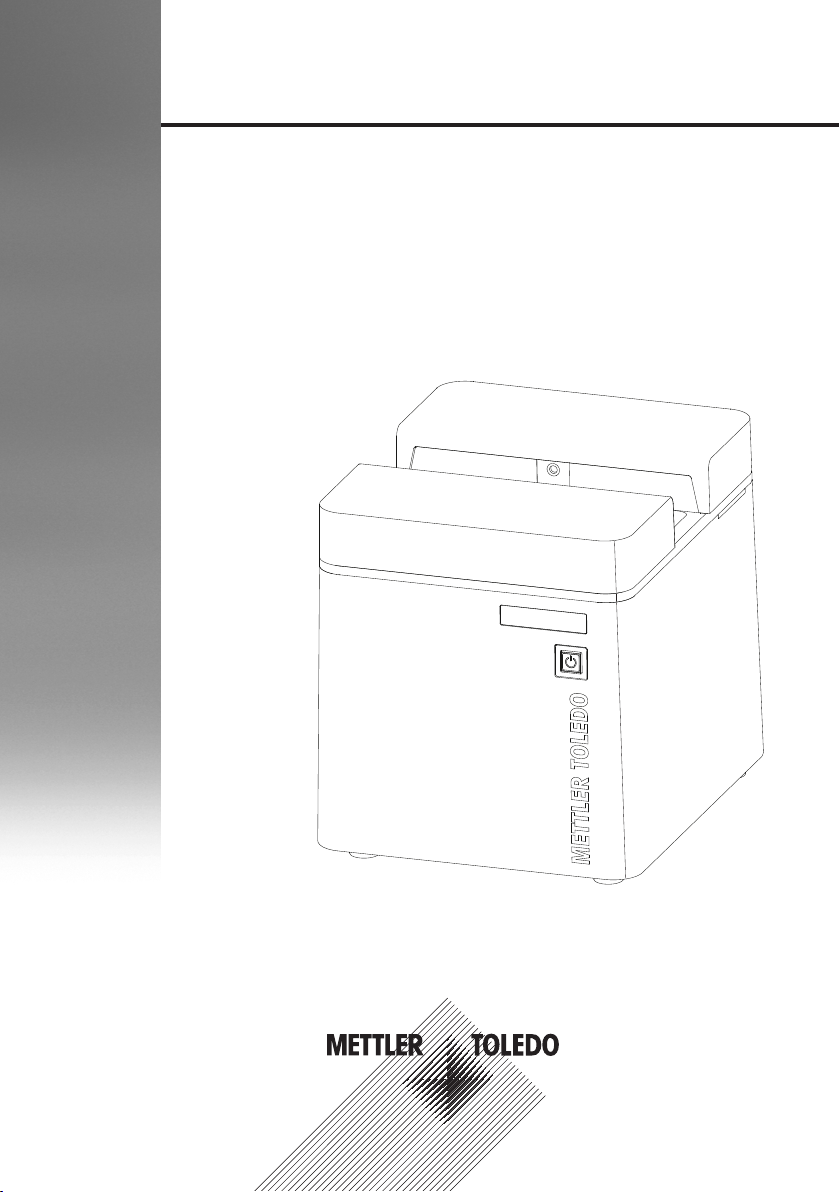
User Manual
UV/VIS Excellence
UV7/UV5/UV5Bio
Page 2
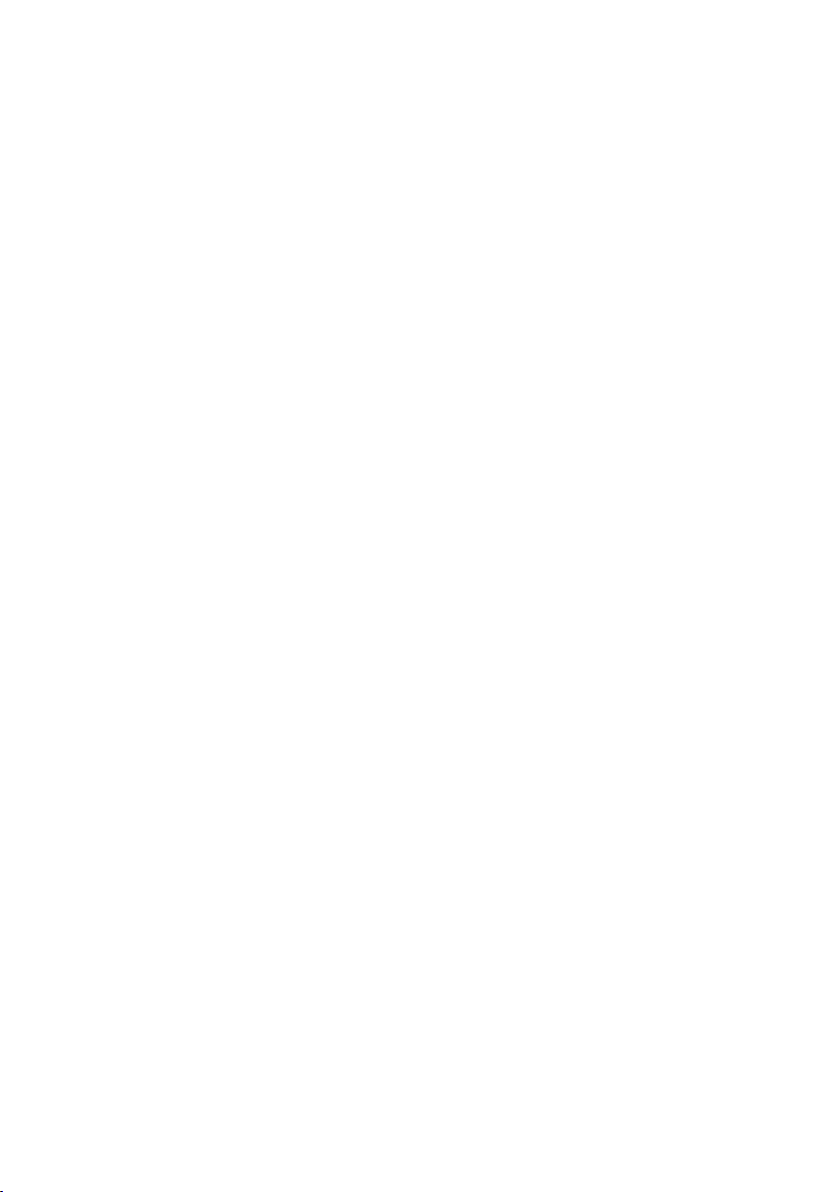
Page 3
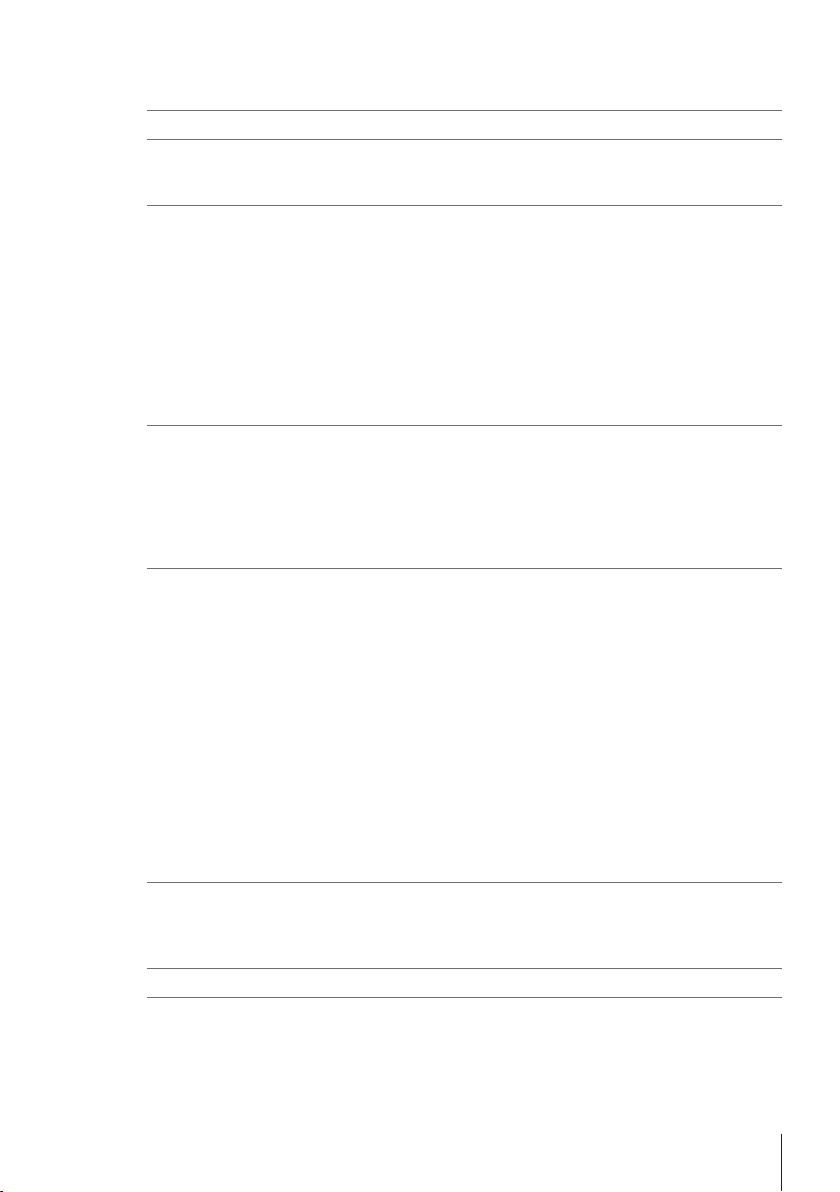
Table of Contents
1 Introduction 3
2 Safety information 4
2.1 Definition of signal words and warning symbols ................................................. 4
2.2 Product specific safety notes ............................................................................. 4
3 Design and Function 6
3.1 Type definition and compatibility ....................................................................... 6
3.2 Overview ........................................................................................................ 6
3.3 Rear panel connections .................................................................................... 7
3.4 User Interface .................................................................................................. 8
4 Installation 12
4.1 Scope of delivery ............................................................................................. 12
4.2 Unpack the spectrophotometer .......................................................................... 12
4.3 Position the spectrophotometer.......................................................................... 13
4.4 Connecting the terminal.................................................................................... 13
4.5 Connect the spectrophotometer to the power supply............................................. 13
4.6 Installing cuvette holder and inserting a cuvette................................................... 14
5 Operating the Instrument 16
5.1 Start up and shut down the spectrophotometer .................................................... 16
5.2 Performing a measurement............................................................................... 16
5.3 Methods ......................................................................................................... 17
5.4 Direct measurement ......................................................................................... 20
5.5 Create and handle shortcuts.............................................................................. 26
6 Maintenance and Care 29
6.1 Cleaning cuvette holders and cuvettes................................................................ 29
6.2 Cleaning the housing ....................................................................................... 29
6.3 Transporting the instrument............................................................................... 30
7 Disposal 31
8 Technical Data 32
8.1 Spectrophotometer ........................................................................................... 32
8.2 Measurement .................................................................................................. 32
8.3 Terminal ......................................................................................................... 33
3.2.1 1 cm Cuvette holder .......................................................................... 7
3.4.1 Homescreen..................................................................................... 8
3.4.2 Menu structure.................................................................................. 9
3.4.3 General navigation............................................................................ 11
3.4.3.1 Keypads ..................................................................................... 11
3.4.3.2 Abbreviations............................................................................... 11
5.2.1 Performing a measurement using a cuvette.......................................... 16
5.3.1 Running a method ............................................................................ 18
5.3.2 Configuration.................................................................................... 19
5.4.1 Kinetics (not UV5)............................................................................. 20
5.4.2 Fixed wavelength .............................................................................. 21
5.4.3 Scanning ......................................................................................... 23
5.4.4 Bio applications (UV5Bio only)........................................................... 24
5.4.5 Quant .............................................................................................. 24
5.4.5.1 Define and select standards .......................................................... 25
5.5.1 Parameters ...................................................................................... 27
Table of Contents 1UV/VIS Excellence
Page 4
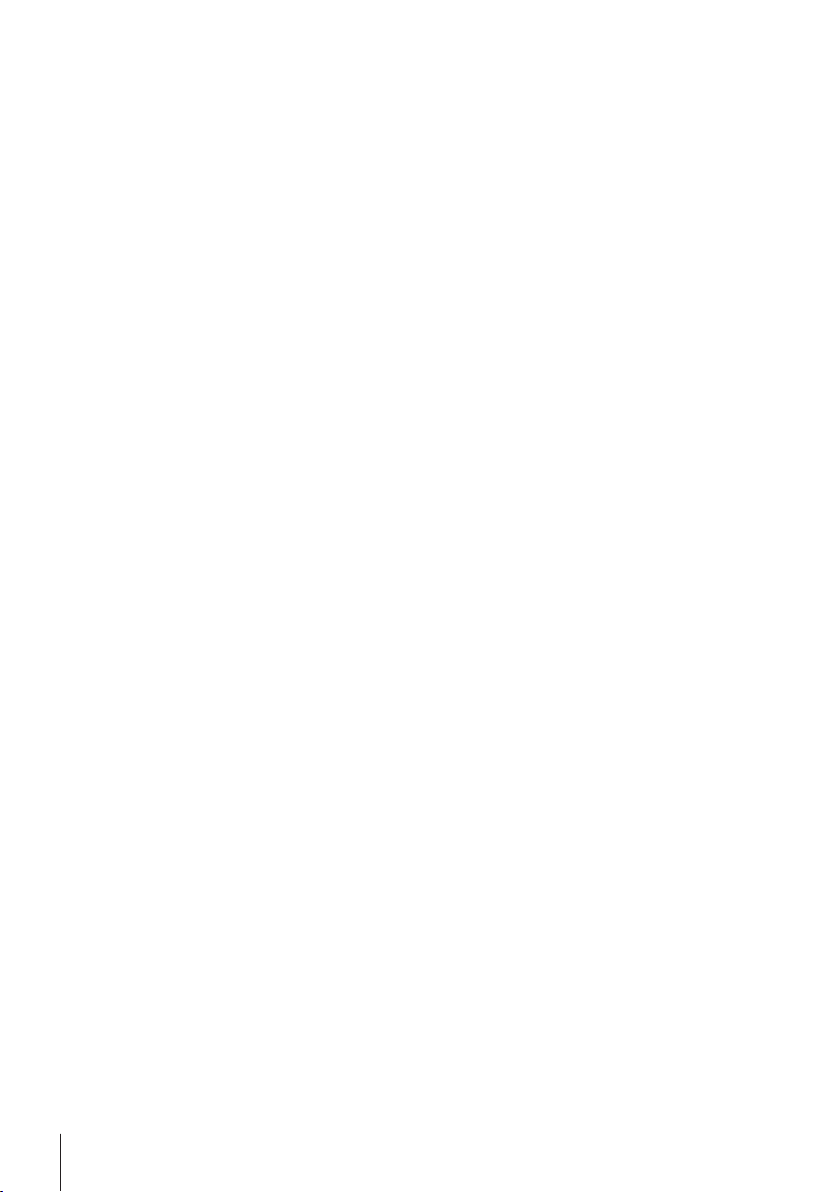
Table of Contents2 UV/VIS Excellence
Page 5
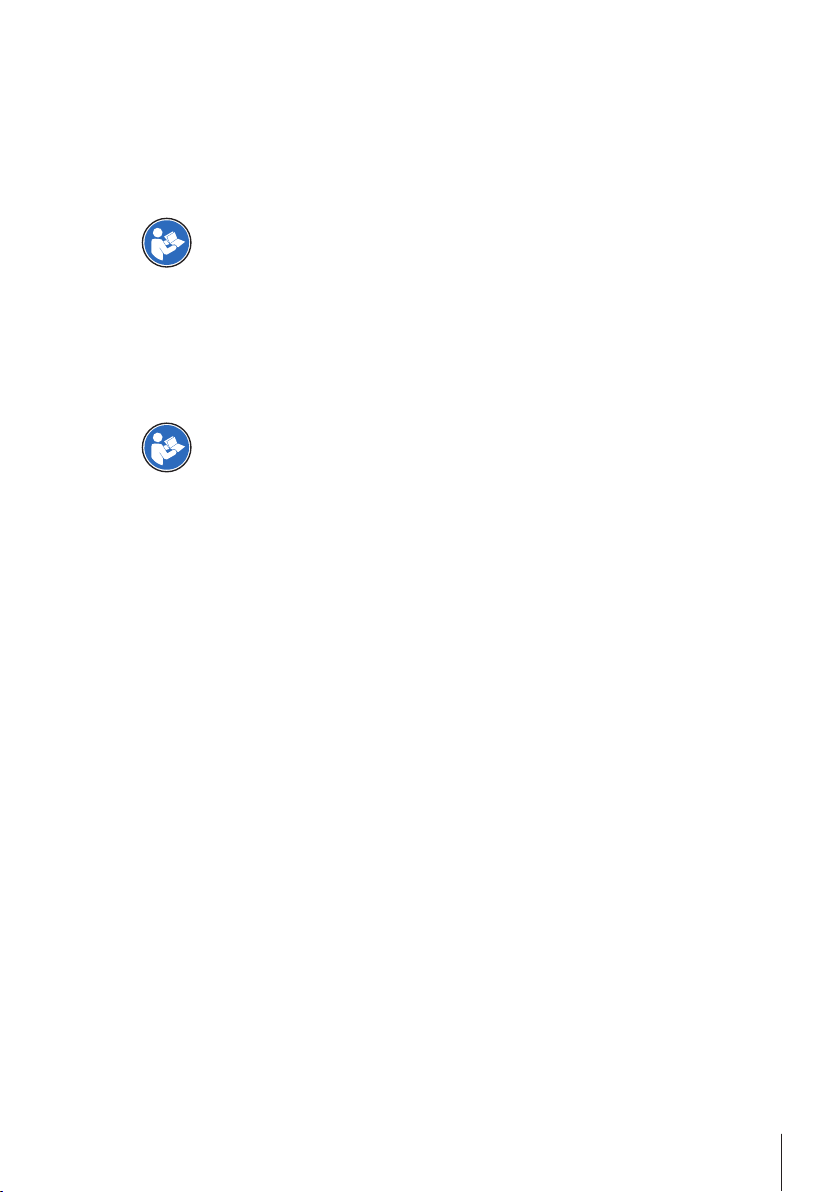
1 Introduction
Thank you for choosing a METTLER TOLEDO UV/VIS Excellence spectrophotometer. The UV/VIS Excellence
spectrophotometer is an easy-to-operate instrument for measuring molecular absorbance or transmittance in
the ultra-violet (UV) and visible (VIS) range of analytical samples.
About this document
This document provides you with the information you need to get started with your METTLER TOLEDO
spectrophotometer.
For a comprehensive description of the spectrophotometer and its functions, refer to the
Operating Instructions.
The instructions in this document refer to UV7, UV5 and UV5Bio spectrophotometers running firmware
version 2.0 or higher.
If you have any additional questions, contact your authorized METTLER TOLEDO dealer or service representative.
u www.mt.com/contact
Conventions and symbols
Refers to an external document.
Note
for useful information about the product.
Elements of instructions
Prerequisites
§
1 Steps
2 ...
ð Intermediate results
ð Results
Introduction 3UV/VIS Excellence
Page 6
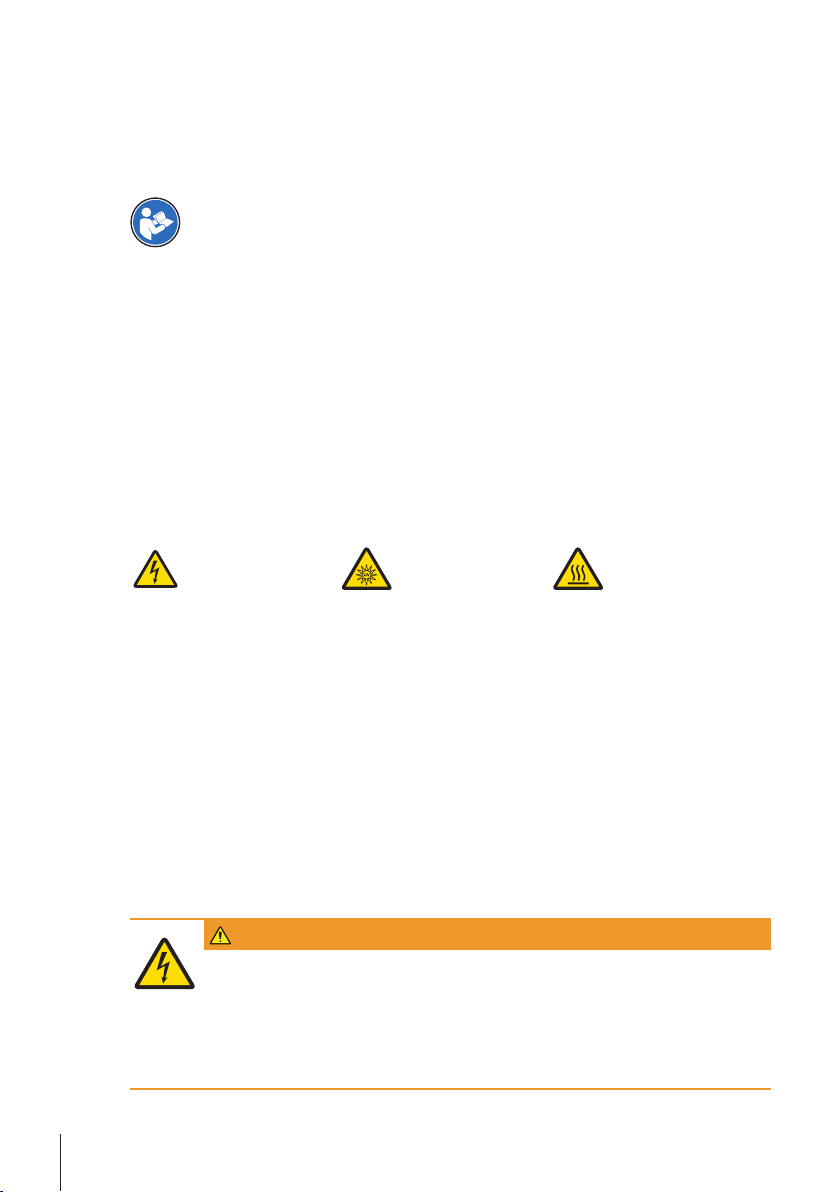
2 Safety information
• Read and understand the information in this User Manual before you use the instrument.
• Keep this User Manual for future reference.
• Include this User Manual if you pass on the instrument to other parties.
If the instrument is not used according to the information in the Operating Instructions or if it is modified, the
safety of the instrument may be impaired and Mettler-Toledo GmbH assumes no liability.
For a comprehensive description of the spectrophotometer and its functions, refer to the
Operating Instructions.
2.1 Definition of signal words and warning symbols
Safety notes are marked with signal words and warning symbols. These show safety issues and warnings.
Ignoring the safety notes may lead to personal injury, damage to the instrument, malfunctions and false
results.
Signal words
WARNING
CAUTION
NOTICE
Warning symbols
Electrical shock Ultraviolet light beam Hot surface
2.2 Product specific safety notes
Intended use
This instrument is designed to be used in analytical laboratories by trained staff. The instrument is suitable
for measuring molecular absorbance or transmittance in the ultra-violet (UV) and visible (VIS) range of
analytical samples.
Any other type of use and operation beyond the limits of technical specifications without written consent from
Mettler-Toledo GmbH is considered as not intended.
Responsibilities of the instrument owner
The instrument owner is the person that uses the instrument for commercial use or places the instrument at
the disposal of the staff. The instrument owner is responsible for product safety and the safety of staff, users
and third parties.
METTLER TOLEDO assume that the instrument owner provides the necessary protective gear, appropriate
training for the daily work and for dealing with potential hazards in their laboratory.
Safety notes
for a hazardous situation with medium risk, possibly resulting in death or severe
injury if not avoided.
for a hazardous situation with low risk, resulting in minor or moderate injury if not
avoided.
for a hazardous situation with low risk, resulting in damage to the instrument, other
material damage, malfunctions and erroneous results, or loss of data.
WARNING
Danger of death or serious injury due to electric shock!
Contact with parts that contain a live current can lead to injury and death.
1 Only use a METTLER TOLEDO power cable and AC adapter designed for your instrument.
2 Connect the power cable to a grounded power outlet.
3 Keep all electrical cables and connections away from liquids.
4 Replace damaged power cables and AC adapters immediately.
Safety information4 UV/VIS Excellence
Page 7
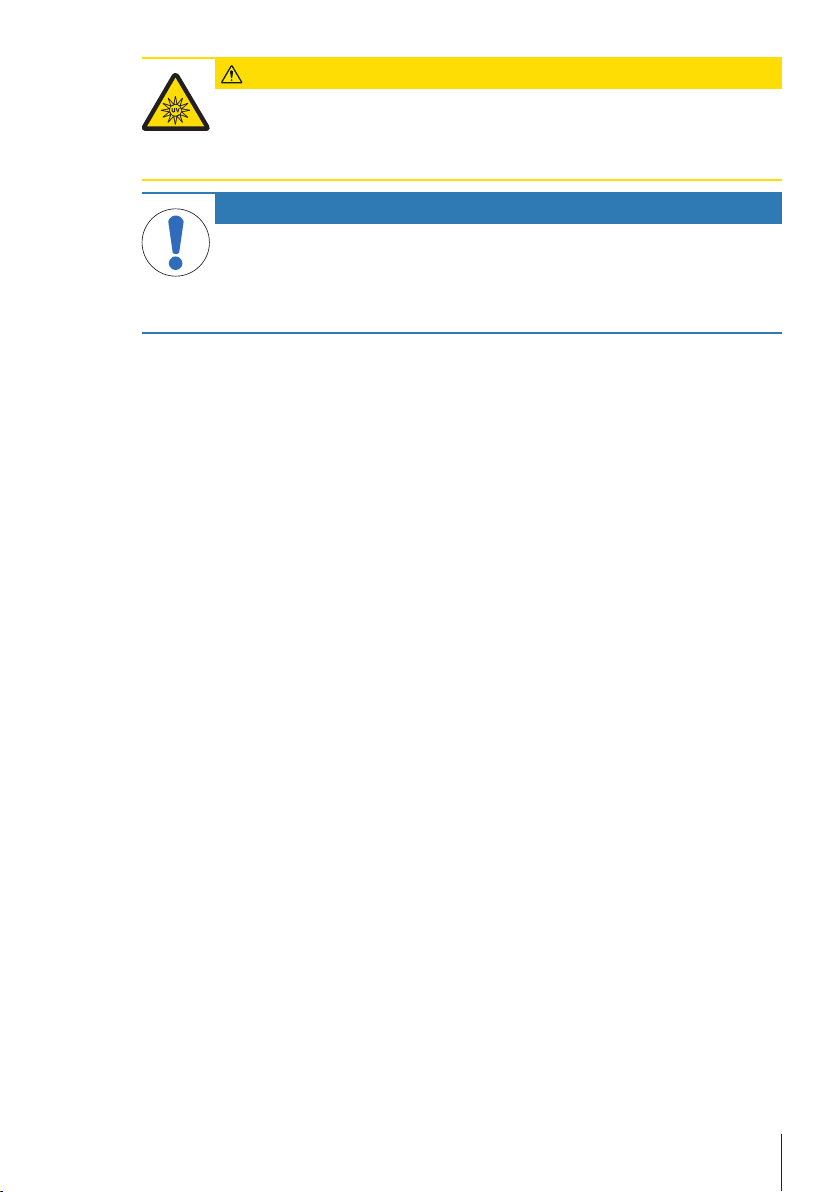
CAUTION
Risk of eye damage from exposure to ultraviolet light beam
The light beam emitted from the UV/VIS instrument contains ultraviolet radiation and can
cause eye damage.
− Never look directly into the light source.
NOTICE
Danger of damage to the instrument due to incorrect parts!
Using incorrect parts with the instrument can damage the Instrument or cause the instrument
to malfunction.
− Only use parts supplied with the instrument, listed accessories and spare parts from
METTLER TOLEDO.
Safety information 5UV/VIS Excellence
Page 8
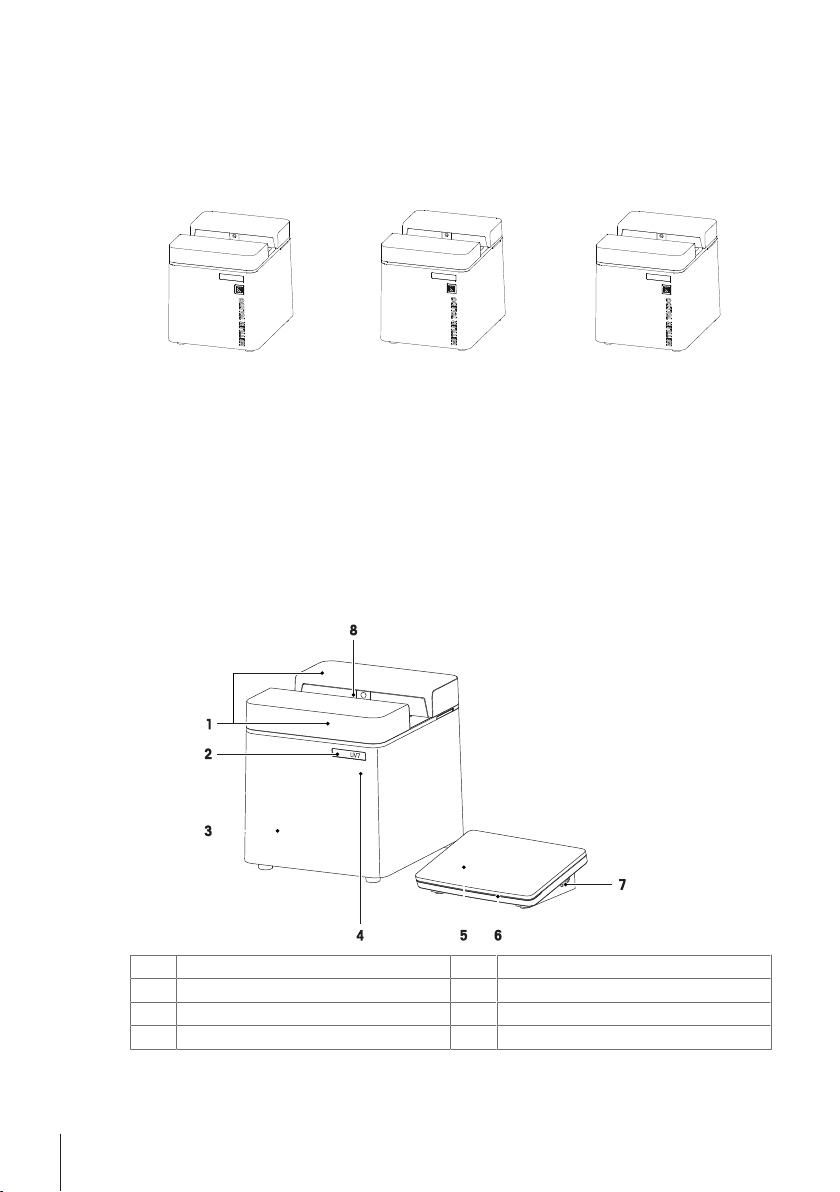
3 Design and Function
UV7
UV5
UV5 Bio
The UV/VIS excellence spectrophotometers based on an array setup. Array instruments have a robust
mechanical design and do not contain any moving optical parts, improving the wavelength reproducibility.
The array detector analyzes all wavelengths in parallel, measuring a complete spectrum very quickly.
3.1 Type definition and compatibility
UV7 UV5 UV5Bio
Main features
• FastTrack™ technology
• Excellence performance
• EUP and USP compliant
• Compact modularity
• Automation
• Direct measurements and
dedicated methods
• LabX® UV/VIS software
3.2 Overview
UV7, UV5, UV5Bio
Main features
• FastTrack™ technology
• Compact modularity
• Automation
• Direct measurements
• LabX® UV/VIS software
Main features
• FastTrack™ technology
• Powerful compactness
• Automation
• Direct Bio measurements and
specific methods
• LabX® UV/VIS software
Front and back covers
1
Type label
2
Housing
3
Power button
4
Terminal
5
LED instrument status (StatusLight™)
6
USB-connection for data transfer
7
Sample compartment
8
The StatusLight provides information about the status of the instrument.
Design and Function6 UV/VIS Excellence
Page 9

StatusLight Instrument status
4
Green, steady light The instrument is ready for operation.
Green, blinking light The instrument is performing a task.
Orange, steady light The instrument waits for the user to perform an action.
3.2.1 1 cm Cuvette holder
A precision holder for positioning standard 1cm cuvettes.
Magnets
1
Alignment grooves
2
Base plate
3
Aperture for light channel
4
Cuvette clamping plate
5
3.3 Rear panel connections
RS232 standard port
1
Terminal port
3
2x USB A ports
5
(printer, flash drives, keyboard, mouse)
Mini-Din port (6-pin)
7
(FillPalMini)
Ethernet connection
2
1x USB B port
4
(connection to a PC with LabX™)
Power cable
6
(24V power supply)
Design and Function 7UV/VIS Excellence
Page 10
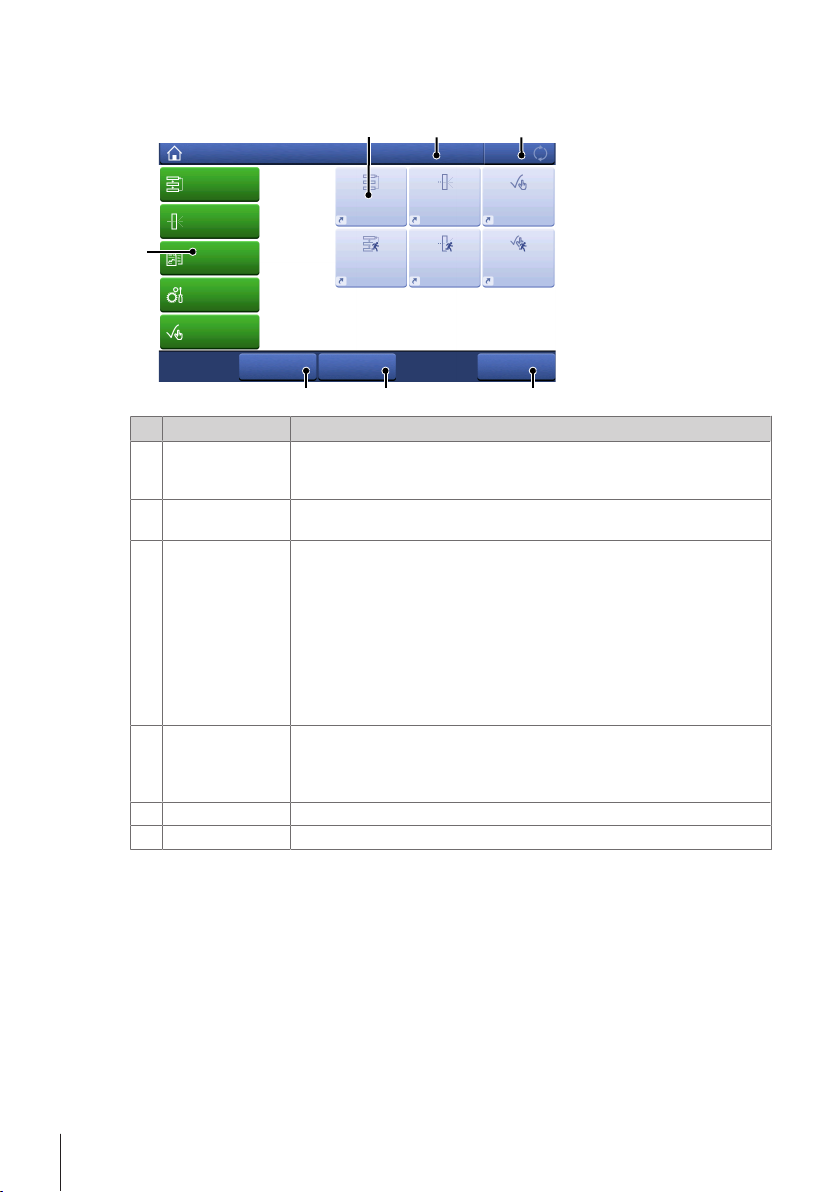
3.4 User Interface
1
2
3
456
7
Task
Log out
Methods
User data Start
Home
Results
Setup
Direct
measurements
Tests &
Manual
Scan
Administrator
10/12/2015 11:45
Bradford Pump
PumpScanBradford
3.4.1 Homescreen
Name Explanation
1 Shortcuts
2 Status bar
3 Instrument status
4 Start button
5 User data
6 Log out Logs out the current user. The menu Login is displayed after logging out.
User-specific shortcuts for frequently used methods are saved in this area. The
shortcuts are saved in the user profile and can be defined, changed and
deleted by the user.
The status bar contains the current menu item, user name as well as date and
time.
A light strip indicates the current working status of the instrument.
Yellow
A method / direct measurement / performance test or manual operation is
running.
Blue
No measurement is running.
Green
A method / direct measurement / performance test or manual operation is
running but is waiting for user interaction.
Starts the method or direct measurement as was last run by the user. This does
not apply to the manual operations or performance tests. This button is active
only once a new user has started a method or a direct measurement for the
first time.
Provides information about the user currently logged in .
Design and Function8 UV/VIS Excellence
Page 11

Name Explanation
7 Menus Methods
Create, adapt and save measuring methods. This can be done for every
measurement type.
Direct measurements
Measure a sample easily as a direct measurement. Direct measurements
include the measurement types fixed wavelength, scan, quant and kinetics, as
well as ready to use bio applications, such as DNA and protein concentration
determination.
Results
Display, print or export measurement results. Here you can also access
detailed information for all results.
Setup
Choose all system settings in this menu, e.g. hardware settings, user
management or user preferences. These settings are usually defined during the
installation of the instrument.
Tests & Manual
Entry point for editing and starting the performance tests and manual
operations.
See also
2 Create and handle shortcuts}Page26
3.4.2 Menu structure
Methods
Methods has the following submenus:
• Fixed wavelength
• Scanning
• Bio applications (only UV5Bio)
• Quant
• Kinetics (only UV7 and UV5Bio)
Direct measurement
Direct measurement has the following submenus:
Fixed wavelength
Scanning
Bio applications (only UV5Bio) Protein
Quant
Kinetics (only UV7 and UV5Bio)
Results
Results has no submenus.
Setup
Setup has the following submenus:
–
–
Protein dye
Protein assay
Nucleic acid
Nucleic acid dye
Others
–
–
Design and Function 9UV/VIS Excellence
Page 12
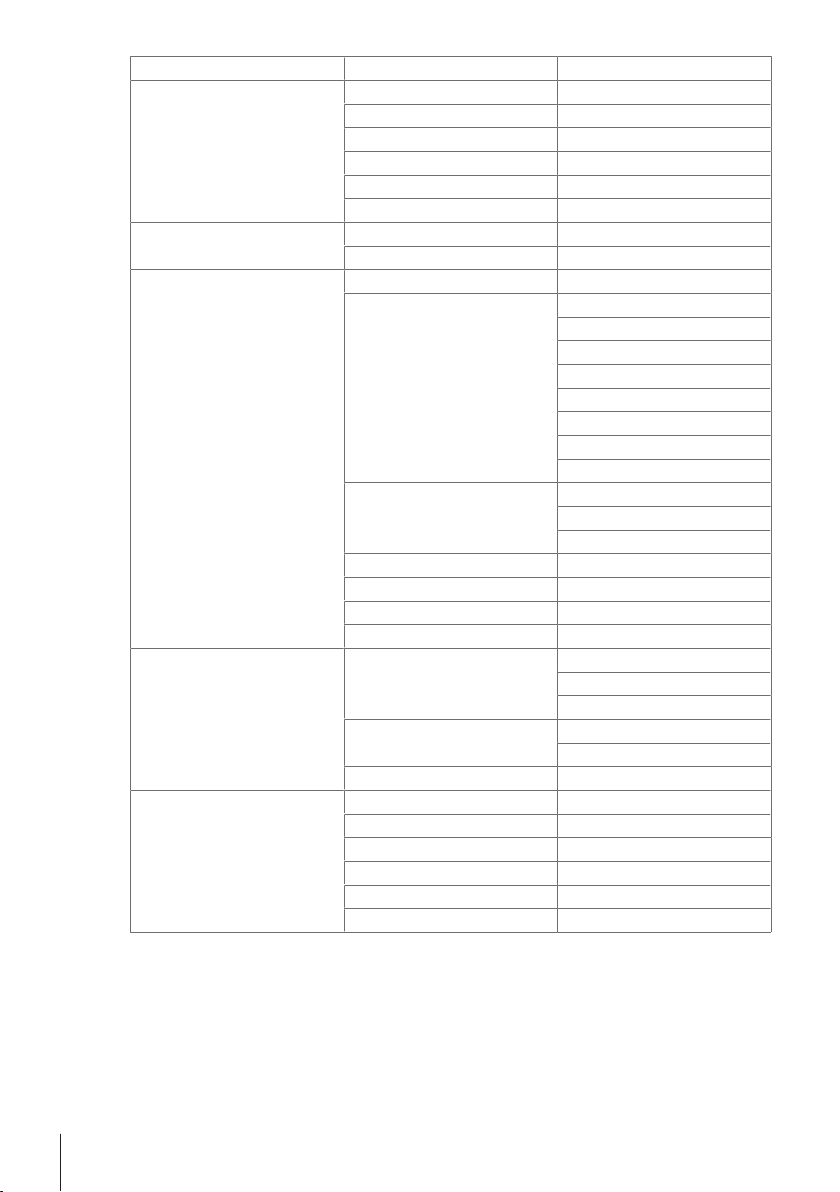
Quant calibrations
User settings Language
Auxiliary values
Dyes & Values (only UV5Bio)
Hardware Automation
– –
Screen
Audio signal
StatusLight
Shortcuts
Keyboards
Auxiliary values
Dyes (only UV5Bio)
–
–
–
–
–
–
–
–
–
Peripherals Printer
Data export
Network settings
Network storage
PC settings
Barcode reader / Keyboard
Fingerprint reader
USB stick
CertiRef Information
Test sequence configuration
Monitoring (only UV7)
Performance test results
Performance test results
Performance test history
Auxiliary instrument
–
–
–
–
Global settings System Identification
Date/Time
Data storage
User management Users
Account policies
Analysis and resources behavior
Maintenance & Service MT-Service
Import / Export
Reset to factory settings
Firmware
Update
Hardware / Firmware summary
–
–
–
–
–
–
–
Tests & Manual
Tests & Manual has the following submenus:
• Performance test
• Automation
Design and Function10 UV/VIS Excellence
Page 13

3.4.3 General navigation
Cancel Preview OK
Enter method ID
41 2 3
5
7
8
9
6
Cancel
OK
Enter path length
1
2
3.4.3.1 Keypads
Alphabetic keypad
Numeric keypad
• Tap (1) to copy selected text to the clipboard.
• Tap (2) to paste text from the clipboard.
• Tap (3) for lowercase letters.
• Tap (4) for capital letters.
• Tap (5) to switch to a numeric keypad and
(4) to revert back to letters.
• Tap (6) to switch to a keypad with symbols
and (4) to revert back to letters.
• Tap (7) to delete all entered letters or
numbers.
• Tap (8) to delete the last entered letter or
digit.
• Tap (9) to see what your input looks like.
3.4.3.2 Abbreviations
The following abbreviations are used in the user interface to describe the type of measurement performed.
This is especially the case in the Results section.
Type of measurement Abbreviation
Fixed wavelength
Scanning
Quant
Kinetics
Bio fixed wavelength
Bio quant
• Tap (1) to delete all entered numbers.
• Tap (2) to delete the last digit entered.
FW
S
Q
K
BFW
BQ
Design and Function 11UV/VIS Excellence
Page 14

4 Installation
UV70
4.1 Scope of delivery
Description Order number
• Spectrophotometer UV7
• Spectrophotometer UV5
• Spectrophotometer UV5Bio
• Spectrophotometer bundle UV5 A
(includes CuvetteChanger)
Cuvette holder 1 cm precision
30254726
30254725
30254728
30254727
30236314
Terminal
External power supply 100-240VAC
Power cable
(Country specific)
Terminal cable
User manual
(Country specific)
Memo Card
(Country specific)
30248720
51105795
-
30249491
-
-
4.2 Unpack the spectrophotometer
1 Remove the spectrophotometer (and accessories) from the protective packing material.
Installation12 UV/VIS Excellence
Page 15

2 Store the packing material for later transport over long distances.
3 Check if you have received all parts listed in the scope of delivery.
4 Inspect the parts visually for flaws or damage.
5 If parts are missing or damaged, report it immediately and file a freight claim if needed.
See also
2 Scope of delivery}Page12
4.3 Position the spectrophotometer
The instrument has been developed for indoor operation in a well-ventilated area. The following site
requirements apply:
• The ambient conditions are within the limits specified in the technical data.
• No powerful vibrations
• No direct sunlight
• No corrosive gas atmosphere
• No explosive atmosphere
• No powerful electric or magnetic fields
4.4 Connecting the terminal
1 Connect the first plug(1) of the terminal cable to the terminal-socket of the instrument.
2 Connect the second plug (2) of the terminal cable to the terminal.
ð The terminal starts up automatically when turning on the instrument and once the power supply has
been installed.
4.5 Connect the spectrophotometer to the power supply
WARNING
Danger of death or serious injury due to electric shock!
Contact with parts that contain a live current can lead to injury and death.
1 Only use a METTLER TOLEDO power cable and AC adapter designed for your instrument.
2 Connect the power cable to a grounded power outlet.
3 Keep all electrical cables and connections away from liquids.
4 Replace damaged power cables and AC adapters immediately.
The spectrophotometer is equipped with a universal power supply which is suitable for all line voltages in
the range of 100to 240V, 50-60Hz.
Installation 13UV/VIS Excellence
Page 16

1 Install the cables in such a way that they cannot be
damaged or interfere with operation.
2 Insert the plug of the AC adapter in the POWER
SUPPLY socket(2) at the back of the spectropho-
tometer.
3 Secure the plug by firmly tightening the knurled nut.
4 Insert the plug of the power cable(3) in the socket of
the AC adapter.
5 Insert the plug of the power cable in a grounded power
outlet that is easily accessible.
4.6 Installing cuvette holder and inserting a cuvette
NOTICE
Measurement errors!
Fingerprints or droplets on the surface of the optical window of the cuvette will lead to
measuring errors.
1 Only touch the opaque sides of the cuvettes.
2 Clean the optical window of the cuvette with a soft lint free cloth or tissue before
measuring.
The METTLER TOLEDO UV7, UV5 and UV5Bio instruments are shipped with a 1cm cuvette holder which you
first have to install in the sample compartment. This cell holder accommodates all standard 1cm cuvettes.
1 Insert the single-cell holder.
ð Make sure the centering grooves face the front of
the instrument.
2 Ensure that the centering grooves are fully inserted
into the centering bolts of the instrument.
ð The single-cell holder is magnetic and slots into
place automatically.
Installation14 UV/VIS Excellence
Page 17

1 Insert the cuvette into the single-cell holder.
3
2 Always place the cell so that translucent side of the
cuvette is in the path of the light beam passing
through the aperture of the cell holder!
Installation 15UV/VIS Excellence
Page 18

5 Operating the Instrument
5.1 Start up and shut down the spectrophotometer
Start up the spectrophotometer
− Press the power button.
ð The spectrophotometer starts up and detects connected devices.
ð The spectrophotometer is ready for use when the StatusLightis steady and green.
Shut down the spectrophotometer from the touch screen
− Tap Home > Log out > Shut down.
ð The spectrophotometer stops running tasks and shuts down.
ð The AC adapter and the control circuit for the power button are energized. The rest of the spectropho-
tometer is no longer energized.
Shut down the spectrophotometer using the power button
− Press the power button for less than 1s.
ð The spectrophotometer stops running tasks and shuts down.
ð The AC adapter and the control circuit for the power button are energized. The rest of the spectropho-
tometer is no longer energized.
Shut down of the spectrophotometer in emergency situations
− Pull the plug of the power cable out of the power outlet.
5.2 Performing a measurement
NOTICE
Measuring errors!
Before use, rinse the cuvette with deionized or ultra pure water, inside and outside, several
times. Foreign particles in the cell deflect the light beam, which leads to poor results. You can
also rinse the cell with the sample or blank solution.
There should be no droplets on the outside of the cuvette before measuring. Pat the outside of
the cell dry with an optical cleaning cloth or cuvette lens tissue to avoid scratches on the
surface.
Take care not to touch the surface of the optical window of the cell. Fingerprints leave a UV
active film on the surface that, even if it appears to have been wiped off, can result in
measuring errors.
Handle the cuvettes with care. Keep them in their storage box.
See also
2 Running a method}Page18
5.2.1 Performing a measurement using a cuvette
Do not use glass pipettes. They can scratch the quartz cuvettes.
§
All measurements in the UV range should, as a rule, be done with quartz cuvettes. Regular plastic
§
cuvettes are not transparent to UV light.
If using UV-transparent disposable plastic cuvettes, take care to select the appropriate cuvette for your
§
application. The various types of UV-transparent disposable plastic cuvettes cover a specific pre-defined
range, e.g. 230nm to 900nm.
1 Switch on the instrument.
2 Configure the Direct measurement or Method to be performed. You will first be prompted to perform a
blank measurement.
3 Lean the plastic tip of the pipette on the side of the cuvette and slowly load the blank solution to avoid
bubbles forming. The blank solution is usually the pure solvent.
Operating the Instrument16 UV/VIS Excellence
Page 19

4 Hold the top of the cuvette on the opaque non-measuring side.
ð Be careful not to touch the transparent walls as any marks or fingerprints can significantly affect the
measurement.
ð If necessary, clean the walls with a lint-free tissue.
5 Gently insert the cuvette vertically into the sample holder to avoid scratching or marking the glass.
6 Tap Start to start your measurement.
ð Tap Measure blank.
7 Remove the cuvette when the measurement is complete, being careful to hold it vertically, and rinse
thoroughly.
8 Load the sample solution into the cuvette (see steps 3 to 5 above) and tap Measure sample.
9 Remove the cuvette when the measurement is complete, being careful to hold it vertically, and rinse
thoroughly.
ð Repeat the steps above until the analysis is completed. Tap End series for a method or End direct
measurement.
5.3 Methods
On the UV excellence instruments analyses can be run using editable methods. A method consists of a
sequence of method functions that are executed consecutively when a method is processed. Running an
analysis consists of four steps.
• Configuration of the method by the user
• Performance of the measurements
• Calculation of the results
• Creation of a report
To overcome the complexity of the parameters, the UV7 and UV5Bio have pre-programmed METTLER
TOLEDO methods for running measurements commonly performed in different laboratories. METTLER
TOLEDO methods define the sequence of method functions including meaningful values for all of the
parameters of the method functions suitable for a specific application.
You can also create your own method based on a METTLER TOLEDO method.
The instrument distinguishes between the following method types:
• Fixed wavelength (1)
• Scanning (2)
• Bio applications: Bio fixed wavelength and Bio quant (3)
• Quant (4)
• Kinetics (5)
Operating the Instrument 17UV/VIS Excellence
Page 20

Fixed wavelength
Scanning
Bio applications
Quant
Methods
Kinetics
Task
Back
1
2
3
4
5
Methods
The number of methods and the availability of method types depend on the instrument type.
UV7 UV5 UV5Bio
Fixed wavelength (FW)
Scanning
Quant
Kinetics
Bio fixed wavelength
Bio quant
• • •
• • •
• • •
• – •
– – •
– – •
Number of methods 100 20 50
5.3.1 Running a method
METTLER TOLEDO methods are only available on UV7 and UV5Bio.
Creating a new method
Navigation: Home > Method > method type e.g. Fixed wavelength
1 Tap New to create a new method on the basis of a template.
ð The method function Configuration opens.
2 Configure the method as required.
ð See section below Configuration.
3 Tap OK.
4 Define the all relevant parameters for the new method.
5 Tap Save.
You can also insert additional method functions between the standard method functions. This is possible
either when creating a new method or by editing an existing method:
1 Go to Method > method type e.g. Fixed wavelength.
2 Choose the method you want to edit or create a new method.
3 Tap Insert.
ð Blue tags appear between each method function.
4 Tap an Insert tag where you want to insert an additional method function.
ð A window with Method function opens showing a list of possible method functions.
5 Tap on the method function you want to insert (e.g. Instruction).
6 Define your method parameters.
7 Tap OK.
8 Tap Save.
Operating the Instrument18 UV/VIS Excellence
Page 21

Running a METTLER TOLEDO method
Navigation: Home > Method > method type e.g. Fixed wavelength
1 Go to Method > method type e.g. Fixed wavelength.
2 Select a pre-programmed METTLER TOLEDO method.
ð Tap Start to run the analysis.
ð All METTLER TOLEDO methods have the parameter “METTLER TOLEDO” as their author.
Adapting a METTLER TOLEDO method
1 Go to Method > method type e.g. Fixed wavelength
2 Select a pre-programmed METTLER TOLEDO method.
3 Tap the Title.
ð The method function Title opens.
4 Change the parameter setting Method ID to your own user defined ID.
ð Enter a new method ID and tap OK.
5 Edit the parameters settings as required (see Create a new method above).
6 Tap Save to save the method.
ð Tap Start to run the analysis.
5.3.2 Configuration
Common parameters
Parameters Description Values
Multiple determination
Multiple determination mode
Automation Defines the automated-sampling device used in the method. Available automated-
Path length Defines the path length for the measurement in [cm]. 0.0001…5.000
Measurement
duration
Kinetics stages Define the number of stages for a kinetic measurement with
Kinetics time
unit
Kinetics
duration 1
Kinetics
duration 2
Kinetics interval
1
Kinetics Interval
2
Define if only one or more than one sample shall be measured
with this method.
Define if the number of samples is fixed after starting the
method or if samples can be added during the measurement.
Only if Multiple determination is active.
Define how long the blank, sample and standard will be
measured.
different duration and intervals.
Only in Method > Kinetics.
Define the unit for the interval, duration and evaluation times.
Only in Method > Kinetics.
Define the time span of a stage in which measurement points
are taken with the defined interval. The total number of data
points for a kinetic reaction must be smaller or equal to 2000.
Only in Method > Kinetics.
Define the time interval between the measurement points of a
kinetics measurement. The interval must be smaller than or
equal to the duration. It can happen that the actual time
interval exceeds the time interval defined by the user, e.g. the
changing of cuvettes with the FillPalMini and the measurement
time together take longer than the interval defined. In this case
the next measurement point is taken as soon as possible.
Only in Method > Kinetics.
Active| Inactive
Fixed number of
samples| Open
number of samples
sampling devices
1…1000
1| 2
s| min
1…500
1…10000
Operating the Instrument 19UV/VIS Excellence
Page 22

Color
Defines whether colors can be calculated in the Calculation
Active | Inactive
method function.
Observer The chromatic response of each observer (2° CIE 1931; 10°
2°| 10°
CIE 1964) is described by a set of three color matching
functions each. They describe the spectral sensitivity of the
three different light detectors.
Illuminant The illuminants are the spectral power distributions of
theoretical light sources. In simple terms: The emission spectra
A| C| D50| D55|
D65| D75
of different light sources. These spectra are available from the
CIE. Illuminant A mimics a tungsten-filament lamp, C mimics
daylight, the D series are also approximations of daylight
where the number behind the D is one hundredth of the CCT
(correlated color temperature) or the temperature of the
Planckian radiator.
5.4 Direct measurement
Direct measurements provide an easy, reliable and fast way to do measurements. All parameters relevant to
the measurement are quickly configured and once the settings have been chosen in direct measurements
they can be saved in a OneClick shortcut. The measurement can then be started with just one click on the
homescreen. No automation is possible when performing direct measurements. Should a CuvetteChanger be
attached, all measurements will be done in position 1.
Tapping Start on the homescreen initiates an analysis with the same settings as the measurement last
done.
You can find more information on the different types of direct measurements in the chapter Method types.
5.4.1 Kinetics (not UV5)
To perform a kinetics direct measurement, follow these steps:
Preparing a measurement
1 Go to Direct measurement > Method list: Kinetics.
ð The measurement configuration menu opens.
2 Define the measurement parameters (see the parameters below).
3 To create a shortcut on the homescreen for this direct measurement, tap AddToHome.
ð The menu Shortcut parameters opens. For more information see section [Create and handle
shortcuts}Page26]
4 Tap Start.
ð The measurement screen appears.
Starting a measurement
1 Insert the blank into the cuvette holder.
2 Tap Measure blank to start blank measurement.
3 Remove the blank.
4 Insert the sample into the cuvette holder.
5 Tap Measure sample.
Viewing the results
The screen displays the measurement of the kinetic reaction as it occurs, as a graph of absorbance versus
time. It also displays the summary of the results, namely:
• vInit1 = initial rate
2
• R
(vInit1) = coefficient of determination for vInit1
• k1 (250nm) = first order absorbance rate constant (at the zero or first order rate constant at the chosen
wavelength)
2
• R
(k1) = coefficient of determination of k1)
1 Tap Results to see the results of the current measurement across the whole screen.
Operating the Instrument20 UV/VIS Excellence
Page 23

2 Tap Kinetics curveto go back to the results overview screen.
Direct measurement
Measure blank
Measure sample
End direct
measurement
Spectrum
Task
FW /
1
2
Further measurements
To perform further direct measurements, follow these steps:
1 To start a new measurement, tap Measure blank or Measure sample
ð The Sample data entry screen appears.
2 Tap Start to start measuring the sample.
3 Tap End direct measurement to stop and return directly to the homescreen.
ð The results of each measurement are listed individually in the Results menu.
5.4.2 Fixed wavelength
Further measurements
To perform further direct measurements, follow these steps:
1 To start a new measurement, tap Measure blank or Measure sample
ð The Spectrum screen appears (if activated).
2 Tap End direct measurement to stop and return directly to the homescreen.
ð The results of each measurement are listed individually in the Results menu.
Performing a blank measurement
Prepare a cuvette with the blank solution
§
Perform a blank measurement.
§
1 Insert the cuvette with the blank solution into the cuvette holder.
2 Tap Measure blank(1) to start blank measurement.
3 Remove the cuvette with the blank solution.
Performing a sample measurement
Prepare a cuvette with the sample.
§
1 Insert the sample into the cuvette holder.
2 Tap Measure sample(2 in the picture above).
3 Enter the Sample ID and the Sample data.
ð This screen only appears if applicable and varies depending on the settings, e.g. you can enter the
Dilution factor and the Correction factor.
4 Tap Startto start measuring the sample.
Operating the Instrument 21UV/VIS Excellence
Page 24

Starting a measurement
Fixed wavelength
AddToHome Start
Wavelength 1
Number of wavelengths
Unit
Path length
Sample ID
Sample ID entry
Task
Back
1
Start the instrument.
§
Prepare the sample and clean the cuvette.
§
1 Go to Direct measurement > Fixed wavelength.
ð The measurement configuration menu opens.
2 Define the measurement parameters (see parameters below).
3 To create a shortcut on the homescreen for this direct measurement, tap AddToHome.
ð The menu Shortcut parameters opens. For more information see [Create and handle
shortcuts}Page26]
4 Tap Start(1).
ð The measurement screen appears.
Viewing the results
Tap Spectrum to see the spectrum of the measurement.
§
1 Zoom in on spectrum details by pinching or stretching the touchscreen with two fingers.
2 To label a peak press and hold a finger on the touchpanel for a few seconds.
ð A cursor appears allowing you to label a peak.
3 Return to the results by toggling between the Results and the Spectrum buttons.
ð The results of each measurement are listed individually in the Results menu and can be looked up at a
later stage.
ð You can view the results after each sample measured.
Operating the Instrument22 UV/VIS Excellence
Page 25

Direct measurement
Measure sample
Task
Measure blankSpectrum
End direct
measurement
1
FW /
5.4.3 Scanning
To perform a scanning direct measurement, follow these steps:
Preparing a measurement
1 Go to Direct measurement > Scanning.
ð The measurement configuration menu opens.
2 Define the measurement parameters (see the parameters below).
3 To create a shortcut on the homescreen for this direct measurement, tap AddToHome.
ð The menu Shortcut parameters opens. For more information see [Create and handle
shortcuts}Page26]
4 Tap Start.
ð The measurement screen appears.
Starting a measurement
1 Insert the blank into the cuvette holder.
2 Tap Measure blank to start blank measurement.
3 Remove the blank.
4 Insert the sample into the cuvette holder.
5 Tap Measure sample.
ð Enter the Sample ID and the Sample data. This screen only appears if applicable and varies
depending on the settings.
Viewing the results
At the end of the analysis the screen displays the Spectrum and the Peak values of the measurement.
§
1 Tap Maximize spectrum to see the spectrum across the whole screen. For a closer look, stretching or
pinching the touchscreen with two fingers zooms in and out of spectrum details.
ð Tapping Minimize spectrum returns you to the results overview screen.
2 Tap Peak table to see the complete peak table.
ð Tapping Back returns you to the results overview screen.
ð The results of each measurement are listed individually in the Results menu.
Further measurements
To perform further direct measurements, follow these steps:
1 To start a new measurement, tap Measure blank or Measure sample
ð The measurement screen appears (if activated).
2 Tap End direct measurement to stop and return directly to the homescreen.
ð The results of each measurement are listed individually in the Results menu.
Operating the Instrument 23UV/VIS Excellence
Page 26

5.4.4 Bio applications (UV5Bio only)
A large collection of commonly used life science applications are found in the Bio applications' menu.
These include, amongst others, qualitative and quantitative analyses of DNA, RNA and proteins, colorimetric
protein assays, pre-configured dyes, OD600 for cell density and an oligomer calculator for the concentration
determination of DNA and RNA oligomers. A list of all the bio applications can be found in the description of
the menu structure, see Menu structure.
The calculations of the molar mass for DNA and RNA oligomers are described below:
Calculation of molar mass for DNA and RNA oligomers
The molar mass for DNA and RNA is calculated as follows in the applications:
1. DNA (Sodium salt, assuming there is no 5’ monophosphate):
M = An*313.21+Tn*304.2+Cn*289.18+Gn*329.21-61.96
2. RNA (for RNA transcript, assuming there is a 5’ monophosphate):
M = An*329.21+Un*306.17+Cn*305.18+Gn*345.21+159.0
Where
• M = molecular mass of the nucleic acid in g/mol
• An = number of adenine bases
• Tn = number of thymine bases
• Gn = number of guanine bases
• Cn = number of cytosine bases
• Un = number of uracil bases
Performing a Bio applications direct measurement
See the operating instructions for a comprehensive description of these applications.
§
1 Go to Direct measurement > Bio applications.
2 Choose your specific category (Protein, Protein dye, Protein assay, Nucleic acid, Nucleic acid dye,
Others).
3 Choose your specific sub-category > See the table below.
ð The measurement configuration menu opens.
4 Define your parameters.
ð For a description of the parameters please see the general parameters as well as your respective
application category.
5 Tap Start to start the measurement.
ð To create a shortcut on the homescreen for this direct measurement, tap AddToHome. The menu
Shortcut parameters opens.
See also
2 Create and handle shortcuts}Page26
5.4.5 Quant
To perform a quantitative direct measurement, follow these steps:
Preparing a measurement
1 Go to Direct measurement > Method list: Quant.
ð The measurement configuration menu opens.
2 Define the measurement parameters (see Parameters below) and define your standards. (See Define
and select standards).
3 To create a shortcut on the homescreen for this direct measurement, tap AddToHome.
ð The menu Shortcut parameters opens. For more information see [Create and handle
shortcuts}Page26]
4 Tap Start.
ð The measurement screen appears.
Operating the Instrument24 UV/VIS Excellence
Page 27

Starting a measurement
1 Insert the blank into the cuvette holder.
2 Tap Measure blank to start blank measurement.
3 Remove the blank.
4 Insert the first standard into the cuvette holder.
5 Tap Measure standard to start measuring the standards.
6 Remove the standard and repeat the procedure with the next standard. The list of the standards defined
can be seen at any time by tapping the Standards button.
ð Measure all the standards defined to obtain a calibration curve.
7 Insert the sample into the cuvette holder.
8 Tap Measure sample.
Viewing the results
− At the end of the analysis the screen displays a summary of the results. You can also see the Spectrum
and the Calibration curve of the measurement by tapping on their respective buttons.
Further measurements
All new measurements are based on the same calibration curve as before.
§
For a new calibration curve, end the direct measurement and start again.
§
1 Insert your blank/sample in to the cuvette holder and tap Measure blank or Measure sample
ð The measurement starts.
2 Tap End direct measurement to stop and return directly to the homescreen.
ð The results of each measurement are listed individually in the Results menu.
5.4.5.1 Define and select standards
The standards that will be used for the calibration curve in a direct measurement first have to be defined.
They are stored in a list in the order in which they will be used in a measurement. This list can be modified
or deleted as required.
Create a standard list
1 Tap the footer button Define standards to see and edit the list of standards.
ð Note: This screen is empty if no standards have yet been defined or all standards have been deleted.
Only saved standards are shown in this list.
2 Fill in the Standard data fields as described in the table below.
3 Save to see the defined list of standards.
ð If you chose to add more than one standard in the Standards to add field, you can now edit each ID
and concentration by tapping on each standard in turn. The standards will be used in the order in
which they appear in the list.
ð Tap Save to save the changes.
Parameters Description Values
Standards to
add
Standard ID Define an arbitrary ID for the standard. Any
Concentration Enter the concentration of the standard. 0…100’000
Select the number of standards to add to the list. 1…30
Edit a standard
1 Tap Define standards.
ð The Standard list is shown with all standards previously defined.
2 Tap on the standard you wish to edit.
ð The Standard data window opens.
Operating the Instrument 25UV/VIS Excellence
Page 28

3 Edit the name and concentration of the standard.
Home
User data StartLog out
Methods
Direct
measurement
Results
Setup
Tests &
Manual
Task
1
Bradford PumpScan
2
PumpBradfordScan
ð Tap Save to save the changes.
Adding a standard
You can save a maximum of 30 standards in the Standard list.
§
1 Tap Define standards.
ð The Standard list is shown with all standards previously defined.
2 Tap Insert to edit the list.
ð Insert tags appear between each standard.
Note: The number of the standard in the list defines the sequence of execution during the
measurement, starting with No. 1.
3 Tap the Insert tag where you wish to add one or more new standards.
ð The Standard data window opens.
4 Fill in the standard data fields as described above.
ð Tap Save to save the changes.
Delete a standard
1 Tap the footer button Define standards.
ð The Standard list is shown with all standards previously defined.
2 Tap on the standard you wish to delete.
ð The Standard data window opens.
3 Tap Delete.
ð The standards selected are deleted from the list.
To clear the entire list of standards, tap Delete all in the Standard list.
5.5 Create and handle shortcuts
One Click™ Shortcuts allow you to start measurements, performance tests, and manual operations directly,
without first going to the menus Methods, Direct measurement or Tests & Manual to select the required
task.
• Shortcuts can be created for methods, direct measurements, performance tests (CertiRef) and for the
manual operation of automation units.
• With a One-Click™ indirect shortcut(1) you can open the start window of the task directly from the
homescreen.
• With a One-Click™ direct shortcut(2) you can start a task directly from the homescreen.
• You can save a maximum of 24shortcuts on the homescreen.
• Users that belong to the user groups Technician, Expert or Administrator can manage the shortcuts that
they have created themselves.
Operating the Instrument26 UV/VIS Excellence
Page 29

Create a shortcut for a method
1 Go to Methods and select your method category.
2 Create a New method or choose an existing method in the list.
3 Tap Start.
ð The analysis dialog opens. Here you can change some parameters and add information to the
method, however, the changes will not be saved in the shortcuts!
ð Exception: In Quant and Bio quant the parameters Use previous calibration and Omit sample
measurement are saved.
4 Tap AddToHome to create a shortcut.
5 Define the shortcut parameters.
6 Tap Save.
ð The shortcut is now set on the homescreen.
Create a shortcut for a direct measurement
This description also applies to manual operations and performance tests.
§
1 Go to Direct measurement and select the type of analysis you wish to perform.
2 Configure the measurement parameters as required.
3 Tap AddToHome to create a shortcut.
4 Define the shortcut parameters.
5 Tap Save.
ð The shortcut now appears on the homescreen.
Delete a shortcut
1 Go to Setup > User settings > Shortcuts.
2 Select the shortcut that you want to delete from the list.
3 Tap Delete.
ð The shortcut is deleted.
Change the shortcut parameters
1 Go to Setup > User settings > Shortcuts.
2 Select the shortcut that you want to change in the list.
3 Change the parameters.
4 Tap Save.
ð The new shortcut parameters are saved.
Changing the measuring parameters
You can only change the measuring parameters of indirect shortcuts. Changes to the measuring parameters
are executed but are not saved to the shortcut. The only exceptions are changes to the parameters Use
previous calibration and Omit sample measurement in Quant and Bio quant that are saved to the
shortcut.
To permanently change the measuring parameters of a shortcut, you need to create a new shortcut.
5.5.1 Parameters
Parameters Description Values
Type Describes what type of shortcut will be created. Tests & Manual |
Description Write a description for the shortcut that will appear on the
homescreen.
Method | Direct
measurement
Arbitrary
Operating the Instrument 27UV/VIS Excellence
Page 30

Immediate start
Executing a shortcut with Immediate start takes you to the
corresponding online screen without any further prompting.
This is providing that:
• The resources are available,
• The parameter “Show required resource at start” is not
selected,
• and that validation has not failed.
Homescreen
Select where the shortcut should appear on the home screen. Position 1…24
position
Created by Indicates which user created the shortcut. This cannot be
edited.
Yes | No
-
Operating the Instrument28 UV/VIS Excellence
Page 31

6 Maintenance and Care
In this chapter you find descriptions of the maintenance tasks you should perform on your instrument. Any
other maintenance tasks need to be performed by a service technician that has been qualified by METTLER
TOLEDO.
Do not open the housing of the instrument; it does not contain any parts that can be maintained, repaired or
replaced by the user. If you experience problems with your instrument, contact your authorized METTLER
TOLEDO dealer or service representative.
METTLER TOLEDO recommends that a preventive maintenance and calibration certification is done at least
once a year through your authorized METTLER TOLEDO dealer or service representative.
u www.mt.com/contact
6.1 Cleaning cuvette holders and cuvettes
NOTICE
Danger of damage to the cuvette wrong cleaning methods!
Cuvettes can be scratched, damaged by heat or vibration.
1 Always use a wood-free optical polishing cloth to clean cuvettes so as to avoid scratching
the optical surface of the cuvette.
2 Do not place your cuvettes in an ultrasonic cleaning bath.
3 Do not heat glass cuvettes above 35 °C.
4 Do not heat quartz cuvettes above 60 °C.
Cleaning the inside of the cuvette
1 Hold the cuvette on its opaque non-measuring side when cleaning it.
2 Rinse the cuvette under warm running water.
3 Rinse the inside of the cuvette with deionized or ultra pure water.
4 If the cuvette is still dirty, use an appropriate optical cell cleaning solution taking care to follow the
instructions of the supplier.
Cleaning the outside of the cuvette
1 Hold the cuvette on its opaque non-measuring side when cleaning it.
2 Moisten the outside of the cuvette with spectroscopy grade isopropanol and rub up and down the vertical
length of the cuvette with an optical cleaning cloth.
3 Rub up and down the vertical length of the cuvette with a dry optical cleaning cloth.
Note
• Store your cuvettes in their original packaging or in an appropriate cuvette holder.
Cleaning cuvette holders
1 Clean cuvette holders with deionized water.
2 Depending on the origin of the contamination, the holder can also be cleaned with ethanol or
isopropanol.
6.2 Cleaning the housing
NOTICE
Water can cause damage to the instrument!
The instrument is not waterproof. Water or other liquids seeping into the instrument may
cause damage.
1 Do not immerse the instrument.
2 Wipe off any spills.
Maintenance and Care 29UV/VIS Excellence
Page 32

The housing is made of coated polypropylene (PP). This material is sensitive to certain acids and organic
solvents, such as toluene, xylene and methyl ethyl ketone (MEK).
− Clean the housing of the instrument using a soft cloth dampened with water. If necessary use ethanol or
isopropanol.
6.3 Transporting the instrument
If you have questions about transporting your instrument, contact your authorized METTLER TOLEDO dealer
or service representative.
u www.mt.com/contact
1 Shut down the instrument.
2 Disconnect the instrument from the power supply.
3 Remove all cuvettes.
4 Disconnect and uninstall any accessories from the instrument.
5 Mount the front and back covers back on the instrument.
6 Clean the instrument.
7 If you transport the spectrophotometer over long distances, use the original packaging.
8 Keep the spectrophotometer upright while you transport it.
Maintenance and Care30 UV/VIS Excellence
Page 33

7 Disposal
In conformance with the European Directive 2012/19/EU on Waste Electrical and
Electronic Equipment (WEEE) this device may not be disposed of in domestic waste. This
also applies to countries outside the EU, per their specific requirements.
Please dispose of this product in accordance with local regulations at the collecting point
specified for electrical and electronic equipment. If you have any questions, please
contact the responsible authority or the distributor from which you purchased this device.
Should this device be passed on to other parties (for private or professional use), the
content of this regulation must also be related.
Thank you for your contribution to environmental protection.
Disposal 31UV/VIS Excellence
Page 34

8 Technical Data
8.1 Spectrophotometer
Power rating AC adapter
Power rating instrument
(without terminal)
Ambient conditions
Dimensions
Weight
Materials
Line voltage 100 - 240V ±10 %
Input frequency 50-60 Hz
Input current 0.8 A
Output voltage 24 V
Output current 1.25 A
Input voltage 24 V
Input current 0.9 A
Width 208 mm
Depth 255 mm
Height 228 mm
Unit incl. terminal 6.4 kg
Housing Coated polypropylene
Ambient temperature 5 °C - 40 °C
Recommended ambient
temperature (for guaranteed
performance)
Relative humidity Max 80% (non condensing) at
Overvoltage category Class II
Pollution degree 2
Range of application For indoor use only
Max. operating altitude Up to 2000 m
20 °C - 25 °C
31°C, linearly descending to
50% at 40°C
8.2 Measurement
Wavelength
Measurement data
Photometric
Stray light
Resolution
Technical Data32 UV/VIS Excellence
Optical Configuration Single beam FastTrack™
technology
Optics In-plane aberration corrected
grating spectrograph
Grating Concave holographic grating
Light Source Pulsed xenon flash lamp
Detector 2048 pixel CCD array detector
Measurement range 190 - 1'100nm
Accuracy (holmium) < ±0.8nm / < ±1.0nm
Data collections speeds 1s (fastest) - 10s (max); 5s
(typical)
Data intervals 0.2 nm
Ordinate Modes Abs, %T
Display range -0.3 ~ 5.0A
Accuracy < ±0.01 A (potassium
dichromate, Ph.Eur./USP method)
at 198nm (potassium chloride) > 2 A
Ratio toluene in hexane abs > 1.9 / > 1.5
Page 35

8.3 Terminal
Dimensions
Angle adjustment
Materials
Width 194mm
Depth 129.5mm
Height 56.7mm
Weight 638.4g
Mechanical 2-stage
Top housing EN ZL-ZnAl4Cu1 (EN Zl-0410)
Lower housing Crastin SO653
Cover glas Gorilla glas
Technical Data 33UV/VIS Excellence
Page 36

Technical Data34 UV/VIS Excellence
Page 37

Page 38

Page 39

Page 40

Mettler-Toledo GmbH
30258694
Im Langacher 44
8606 Greifensee, Switzerland
www.mt.com/contact
Subject to technical changes.
© Mettler-Toledo GmbH 07/2017
30258694D
www.mt.com/uv-vis
For more information
