Page 1
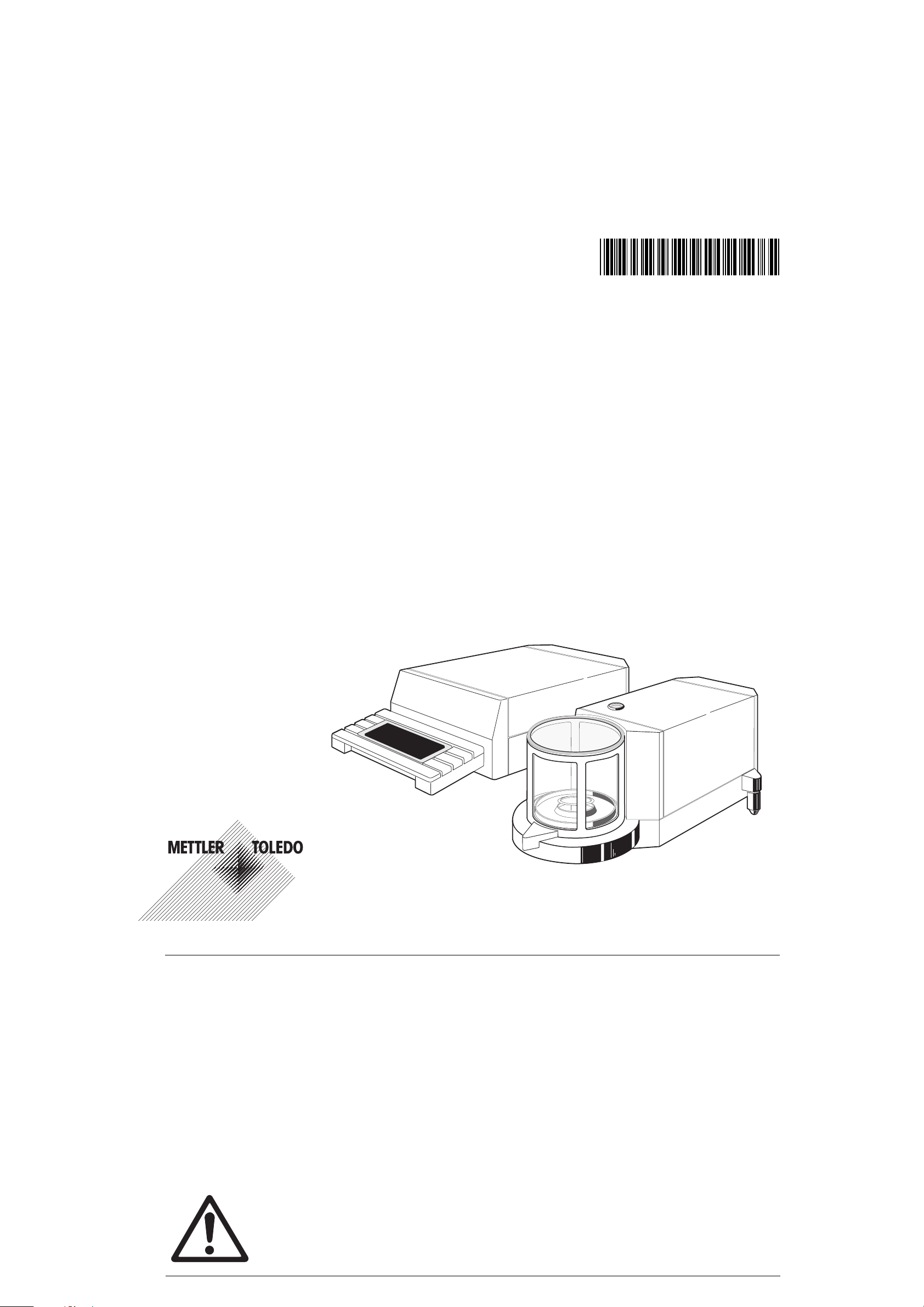
To protect your METTLER TOLEDO product‘s future:
METTLER TOLEDO Service assures the quality, measuring accuracy and
preservation of value of all METTLER TOLEDO products for years to come.
Please send for full details about our attractive terms of service.
Thank you.
*P11780223*
Subject to technical changes and to the availability
of the accessories supplied with the instruments.
© Mettler-Toledo GmbH 1999 11780223A Printed in Switzerland 9911/2.12
Mettler-Toledo GmbH, Laboratory & Weighing Technologies, CH-8606 Greifensee, Switzerland
Phone +41-1-944 22 11, Fax +41-1-944 30 60, Internet: http://www.mt.com
Operating instructions
METTLER TOLEDO
MT/UMT balances
Operating instructions METTLER TOLEDO MT/UMT balances
Thank you for purchasing a METTLER TOLEDO MT/UMT microbalance.
The MT/UMT balances open up a new dimension in microweighing: They combine extreme precision and a wide range of weighing and
setting options with an exceptional ease of operation.
Please read these operating instructions through carefully so that you can utilize all possibilities offered by your balance to the full. These
operating instructions also offer valuable support in the form of a glossary and an index.
The present operating instructions apply to all METTLER TOLEDO balances of the MT/UMT series. As the various models have different
performance characteristics, however, special mention is made in the text where this is important for the operation.
Please read through the enclosed booklet “Weighing the right way”. It is intended as a supplement to these operating instructions and
contains additional important tips and information.
If you fold out this page, you will have an overview of your balance that shows you all features at a glance.
Safety has priority
– It is essential you consult the instructions in section 1.2 regarding putting your new balance into operation.
– The MT/UMT balances may be operated only when connected to receptacle outlets with a ground connection.
– The MT/UMT balances must not be operated in hazardous surroundings.
– Never open the balance, it contains no parts which can be serviced, repaired or changed by the user. In the
unlikely event you experience problems with your balance, please contact the responsible service facility.
Page 2
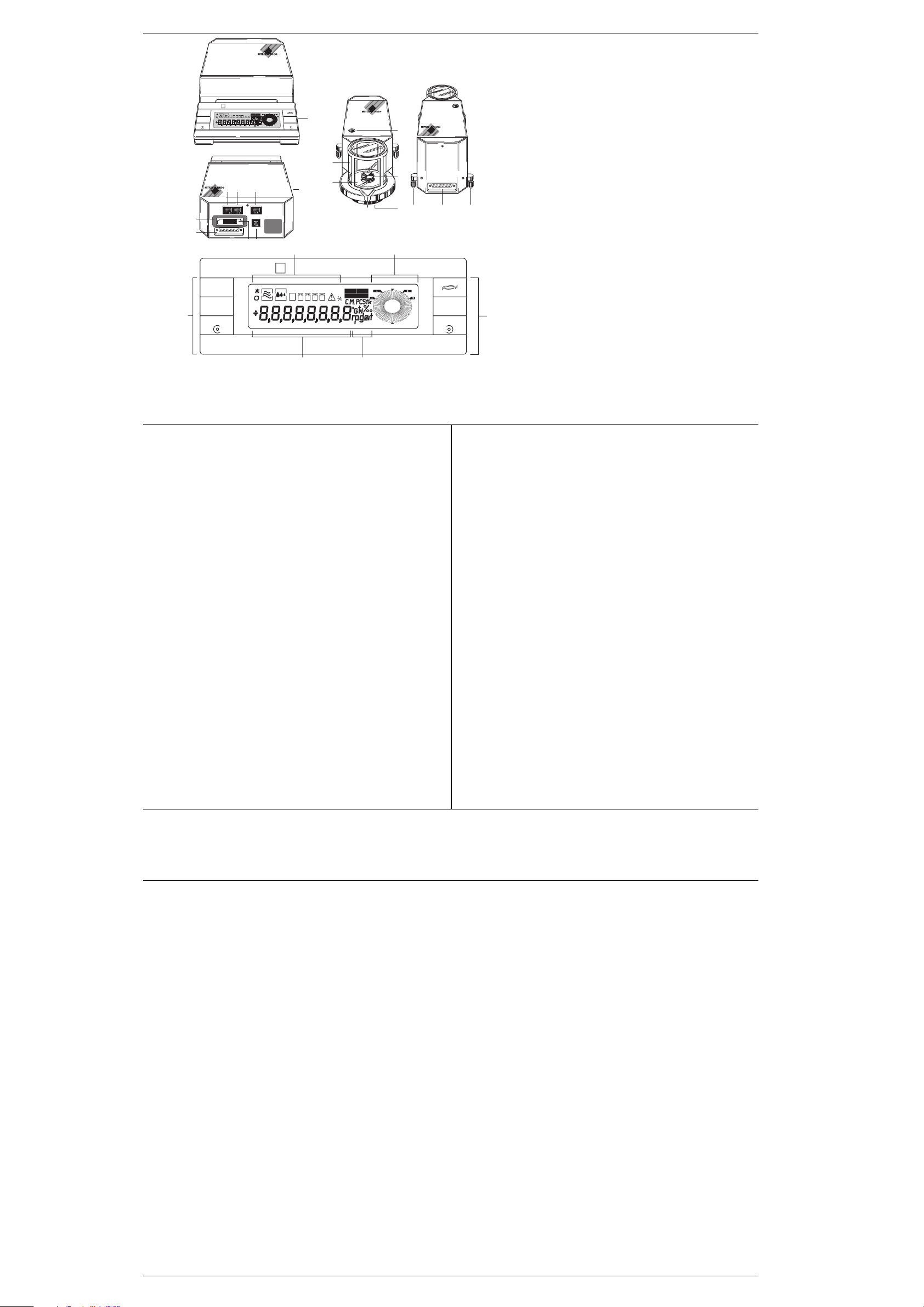
1
Pro
FACT
Max 5,1 g d = 1 µg
MT5
Cancel
AUTOCALIN REMOTE
10/1 g
µ
AZ
Configuration
Menu
Select 1
Set
6
7
Configuration
20
GBNT
On/Off
t
n
i
r
P
34 5
Max 5,1 g d = 1 µg
MT5
Cancel
µ
10/1 g
Menu
Set Re-Zero On/Off
STANDBY
Re-Zero
1
Re-Zero
89
METTLER TOLEDO
2
Print
Select 2
On/Off
Set
u
n
e
M
21 22
Pro
FACT
AUTOCALIN REMOTE
AZ
12
13
10
STANDBY
GBNT
23 24
11
14
Operating instructions METTLER TOLEDO MT/UMT balances
16
15
18
17
METTLER TOLEDO
1 Evaluation unit
2 Keypad/display
3 Connection for foot or hand
switch and electrical contacts
4 Connection for data interface
5 Connection to overhead display
11
6 Plug-in slot for program cassette
7 Connection for weighing cell
8 Program cassette, protection of the
configuration parameters
9 Connection for AC adapter
10 Drawer with weghing tongs,
brush and cleaning tweezers
11 Weighing cell
19
18
12 Glass draft shield with glass cover
13 Weighing chamber plate
14 Door handle
15 Weighing pan
16 Level
17 Hanger
18 Screw feet
19 Connection for evaluation unit
Print
Select 2Select 1
20
20 Function keys
21 Status indicators
22 DeltaTrac®
23 Digital display
24 Weight units
Contents
Page
1 Your balance smooths the way 1
1.1 A new era in microweighing 1
1.2 Preparing your balance 2
1.3 Weighing made simple 5
2 Your balance offers high-level operating convenience 9
2.1 An ergonomic glass draft shield 9
2.2 The DeltaTrac® - an informative display 11
2.3 How you can weigh in the coarse and fine range 11
3 Individual adaptation of your MT/UMT 13
3.1 What is the menu? 13
3.2 How to adapt your balance to different types of weighing 17
3.3 How to adapt your balance to the local conditions 18
3.4 How to switch off the fully automatic door function 20
4 Additional possibilities in the configuration register 21
4.1 What is the configuration register? 21
4.2 How is the configuration register used? 22
4.3 In the first sector you return to the factory setting 25
4.4 The second sector offers you numerous adaptation
possibilities 26
4.5 In the third sector you select the weight units
and additional settings 31
4.6 The fourth sector presents a communication-friendly balance 33
4.7 Print out the current configuration 37
4.8 How to protect your settings against inadvertent changes 38
Page
5 Special applications and functions of your balance 39
5.1 Your balance can work with two weight units 39
5.2 Your MT/UMT also weighs in percent and displays
plus/minus deviations 40
5.3 Do you wish to count pieces? 42
5.4 How to trigger the adjustment manually 45
5.5 How to check whether the balance is still adjusted correctly 48
5.6 How to print out the weighing result 49
5.7 You can also operate your balance by remote control 50
6 Important information regarding your balance 51
6.1 The AC adapter offers you a space-saving assembly option 51
6.2 If you change the location of your balance 53
6.3 A well maintained balance is a joy forever 54
6.4 What your balance brings with it 55
6.5 Additional information and accessories for your balance 56
7 Any questions? 56
7.1 What happens if the weight display is unstable? 56
7.2 How can the weighing speed be increased? 59
7.3 What happens if...? 60
7.4 What does this error message mean? 64
7.5 What does this term mean? 65
7.6 How are weight units converted? 75
7.7 Where will I find details of...? 76
Technical specifications 80
Operating instructions METTLER TOLEDO MT/UMT balances
Operating instructions METTLER TOLEDO MT/UMT balances
Printed on recycled paper. Because we care.
Page 3
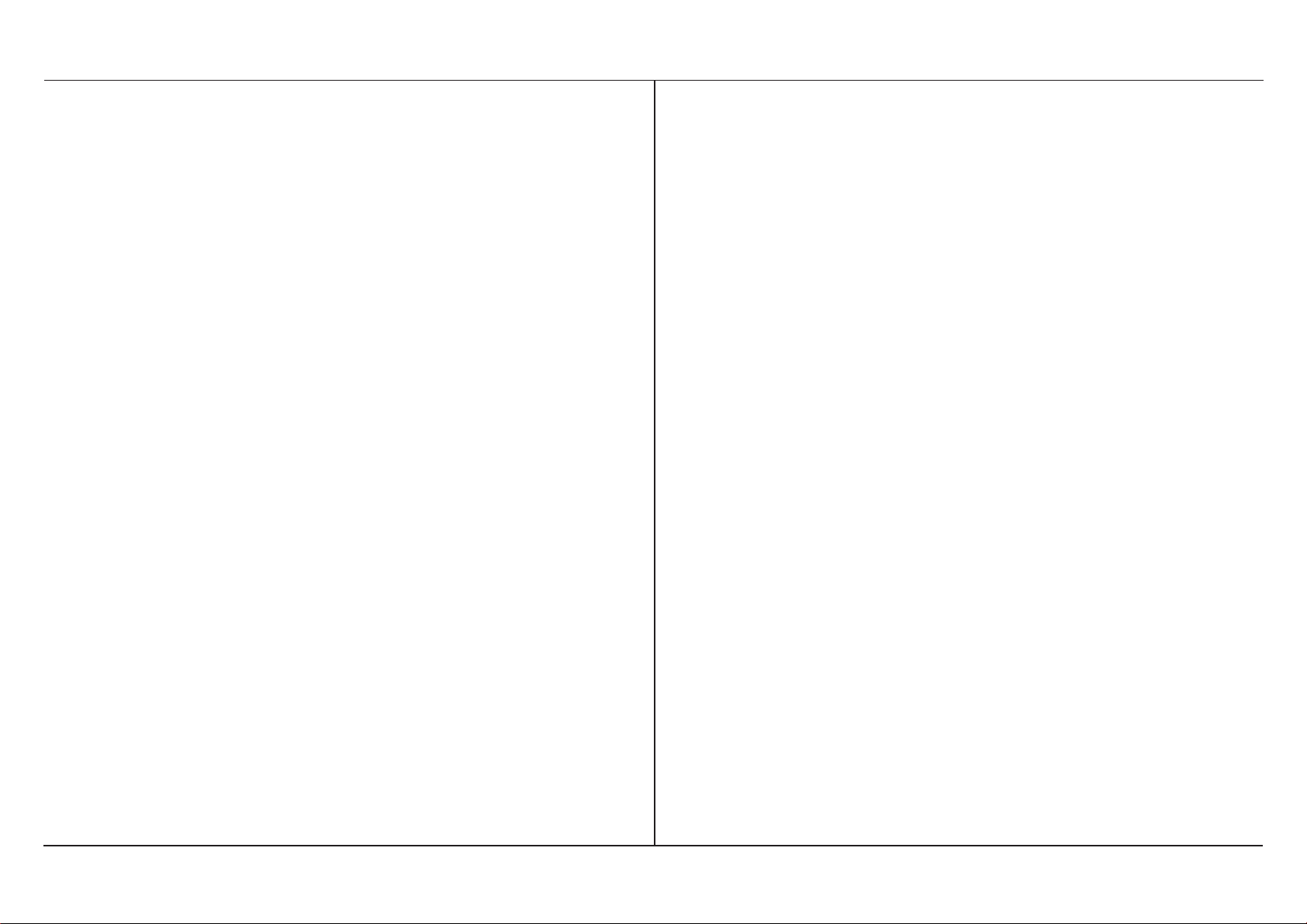
Operating instructions METTLER TOLEDO MT/UMT balances
1Your balance smooths the way
1.1 A new era in microweighing
The MT/UMT models open up new
dimensions in microweighing, yet are
simple to operate.
The separation of weighing cell and
evaluation unit ensures maximum precision - disturbing thermal influences
are practically eliminated. Automatic
door functions facilitate operate and
prevent vibrations. And there is no
need whatsoever to concern yourself
with the adjustment - your balance performs the adjustment fully automatically. Built-in data interfaces ensure
that your balance can communicate
with a computer and peripheral devices.
Your balance is distinguished primarily,
however, by its user friendliness: You
attach the weighing cell to the evaluation unit, connect the balance to the
power supply and after 60 minutes
warm-up time (with an acclimatized
balance) you can immediately start
weighing. You thus obtain your first
weighing result in an extremely short
time.
The MT/UMT microbalances offer you
the operating convenience and the possibilities that to date were possible only
with analytical balances. There is, however, no need for you to grapple at the
moment with functions you will not
need until later.
In this first section you will find out how
simply you can start up your new balance and perform normal weighings.
1
Page 4
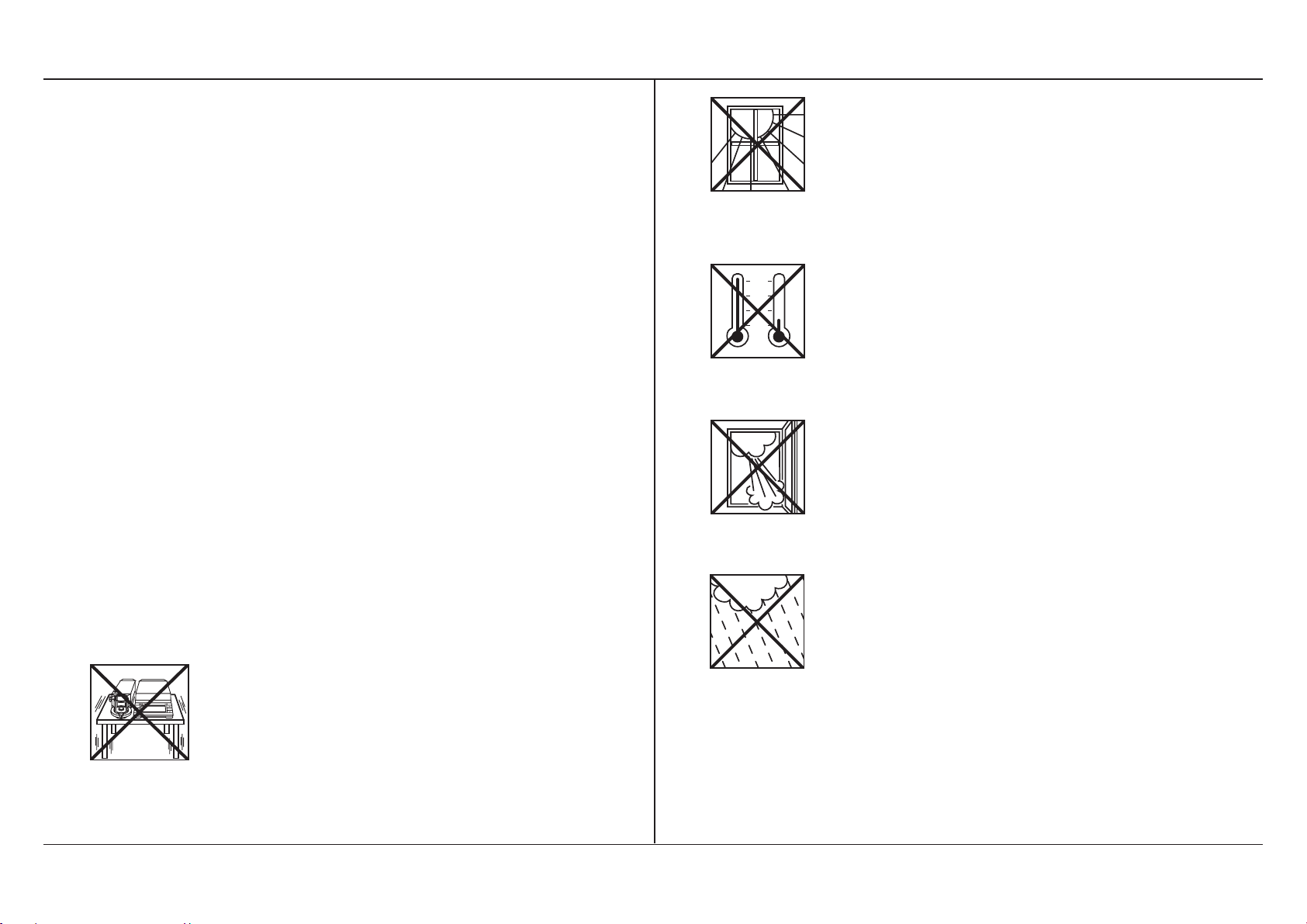
2
1.2 Preparing your balance
If you fold out the front fold-out, you
have in front of you an immediate
overview of all general illustrations
at a glance.
You need undertake the following
operations only on first-time installation
and each time you change the balance
location.
Select a suitable location
Your balance expresses its thanks for
an optimum location by providing you
with excellent weighing results:
30°
20°
10°
0°
- No direct sunlight
- No extreme temperature fluctuations
- No extreme fluctuations in the
atmospheric humidity
- No excessive drafts (e.g. due to
powerful air conditioning units)
- Firm, vibration-free location, as level
C
a
µ
10/1 g
n
c
Co
e
P
nfi
l
M
r
gu
e
i
rat
n
n
S
S
ion
u
t
el
el
e
e
ct
ct
2
1
O
S
R
n
e
e
/
t
-
O
Z
ff
e
r
o
as possible
Additional tips and information regarding an optimum location can be found
in the METTLER TOLEDO brochure “Weighing the right way”, which is
enclosed with your balance.
Operating instructions METTLER TOLEDO MT/UMT balances
Page 5
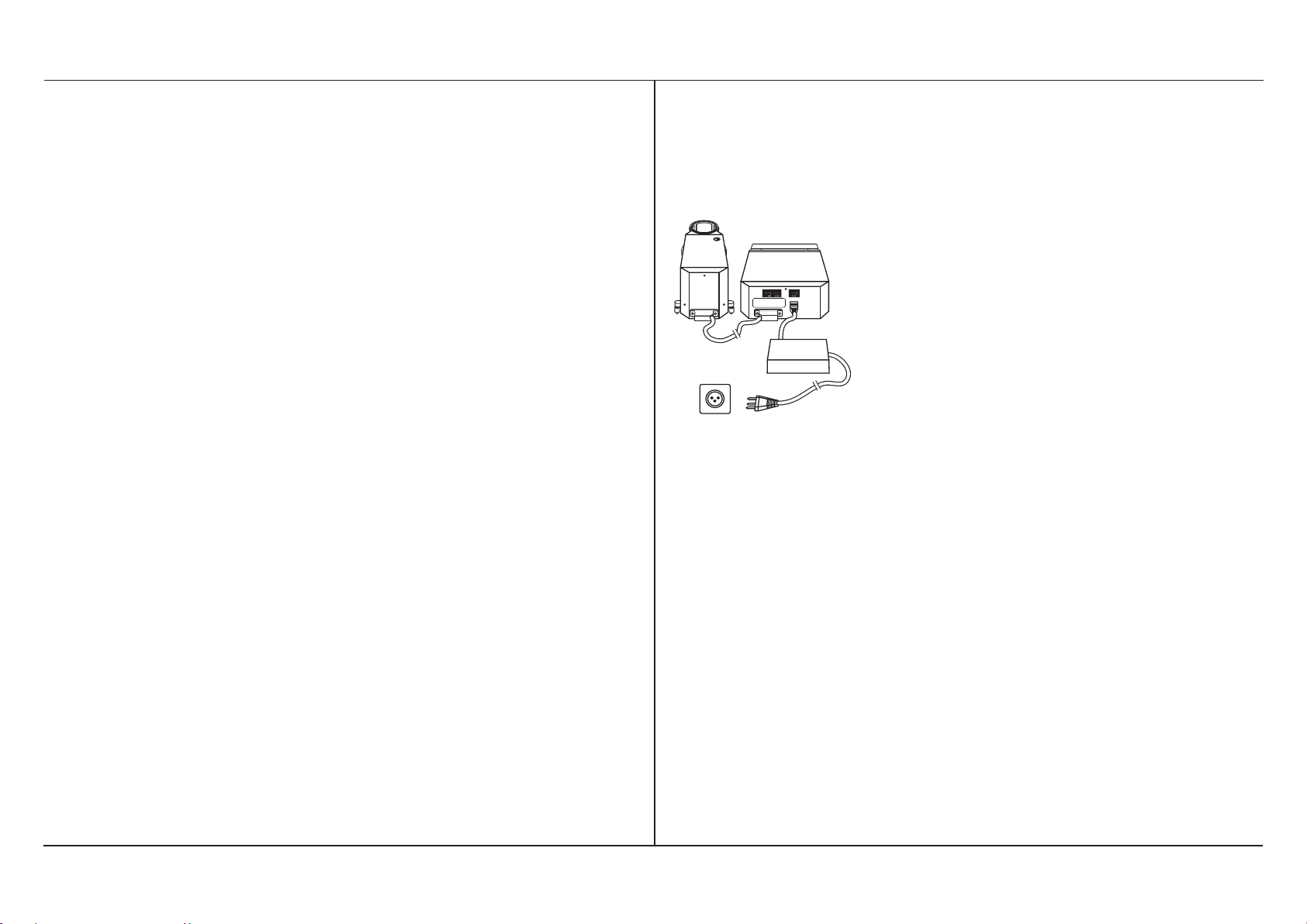
Operating instructions METTLER TOLEDO MT/UMT balances
Re-Zero
Set
On/Off
Unpack your balance
Your balance is dispatched to you in a
rugged packaging that you should store
in a safe place for possible future transport of the balance.
As soon as you have decided on a suitable location, remove all components
of your new balance from the packaging.
Set up the balance
You can set up the weighing cell to the
left or right of the evaluation unit. The
flexible arrangement of the balance
allows optimum adaptation to your
method of working and to the available
space.
Connect the evaluation unit and the
weighing cell
- Plug the supplied connection cable
into connection socket 7 of the
evaluation unit (marked with “For
connection to weighing cell only”)
and plug the other end into connection socket 19 of the weighing cell
(marked with “For connection to
evaluation unit only”). It is immaterial which end of the cable you connect to the evaluation unit or the
weighing cell.
- The screws of the cable connectors
have holes and can be sealed to
prevent inadvertent separation of
weighing cell and evaluation unit.
3
Page 6
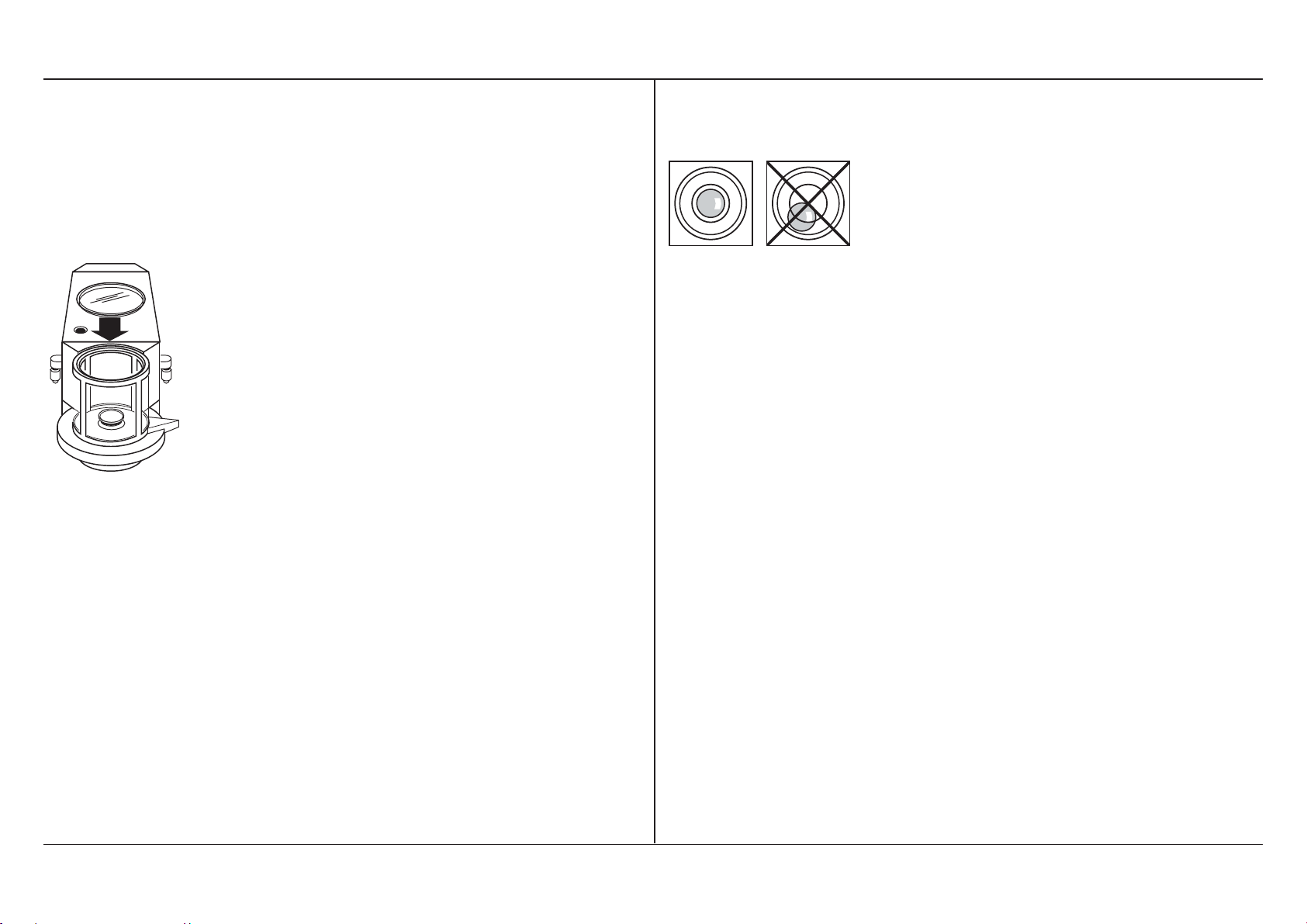
4
Mount the weighing pan and the
draft shield
- The MT balances are supplied with
mounted weighing pan. You thus
only need to mount the glass cover
on draft shield 12 of the weighing
cell.
- The UMT balances have a smaller
weighing pan than the MT balances
(to avoid cornerload errors). The
weighing pan is already mounted,
on delivery. You thus need only
mount the glass cover on the draft
shield 12 of the weighing cell.
Level your balance
- Turn the two screw feet 18 at the
rear of the weighing cell housing until the air bubble is in the middle of
level 16.
Connect your balance to the power
supply
- Connect the AC adapter supplied to
connection socket 9 at the rear of
the evaluation unit and then to the
power supply.
Operating instructions METTLER TOLEDO MT/UMT balances
- The AC adapter can either be placed on the bench or, to save space,
mounted on the wall. The AC adapter holder and the installation set
with dowels and screws are used for
this. Appropriate details are given in
Section 6.1.
Page 7
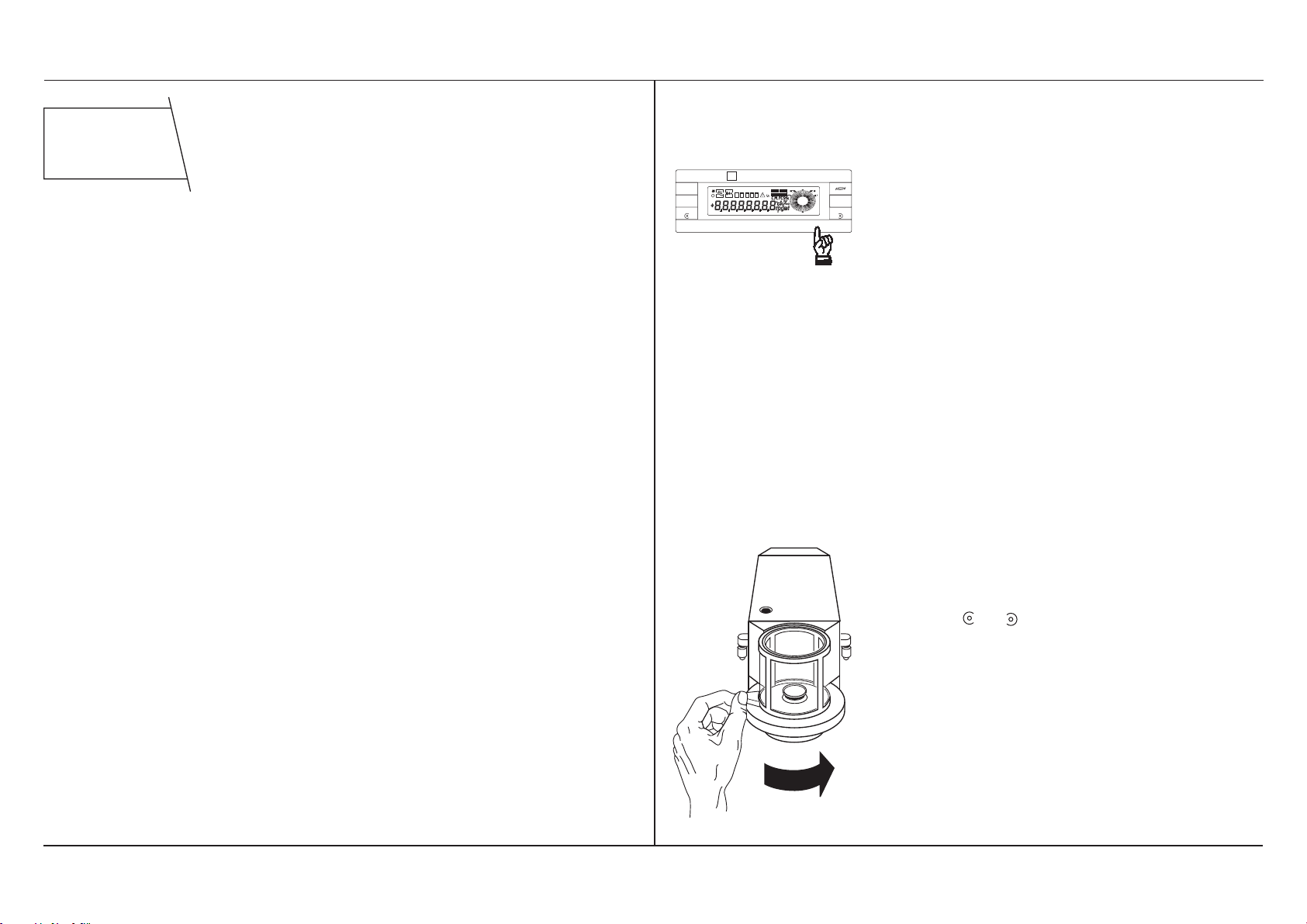
Operating instructions METTLER TOLEDO MT/UMT balances
Max 5,1 g d = 1 µg
MT5
METTLER TOLEDO
Pro
FACT
Configuration
Menu
Cancel
10/1 g
µ
Select 2Select 1
AUTOCALIN
REMOTE
AZ
GBNT
STANDBY
Set Re-Zero On/Off
Print
STANDBY
After connection, your balance is on
standby. If your balance is already
acclimatized (depending on the temperature difference between the old
and new location, this takes 6 to 12
hours), it provides you with the first
reliable results after 60 minutes warmup time. After approximately 2 hours
you can count on very accurate weighing results.
1.3 Weighing made simple
- By pressing the «On/Off» key you
switch your balance from standby to
the weighing mode. The balance
now automatically performs a brief
self-test and all display segments
light up briefly.
At the end of the self-test, the balance determines the zero point.
This very precise measurement
takes several seconds, depending
on the stability and acclimatization
of the balance.
- If the draft shield is open, you can
close it by pressing one of the two
keys or or manually by turning
door handle 14.
5
Page 8
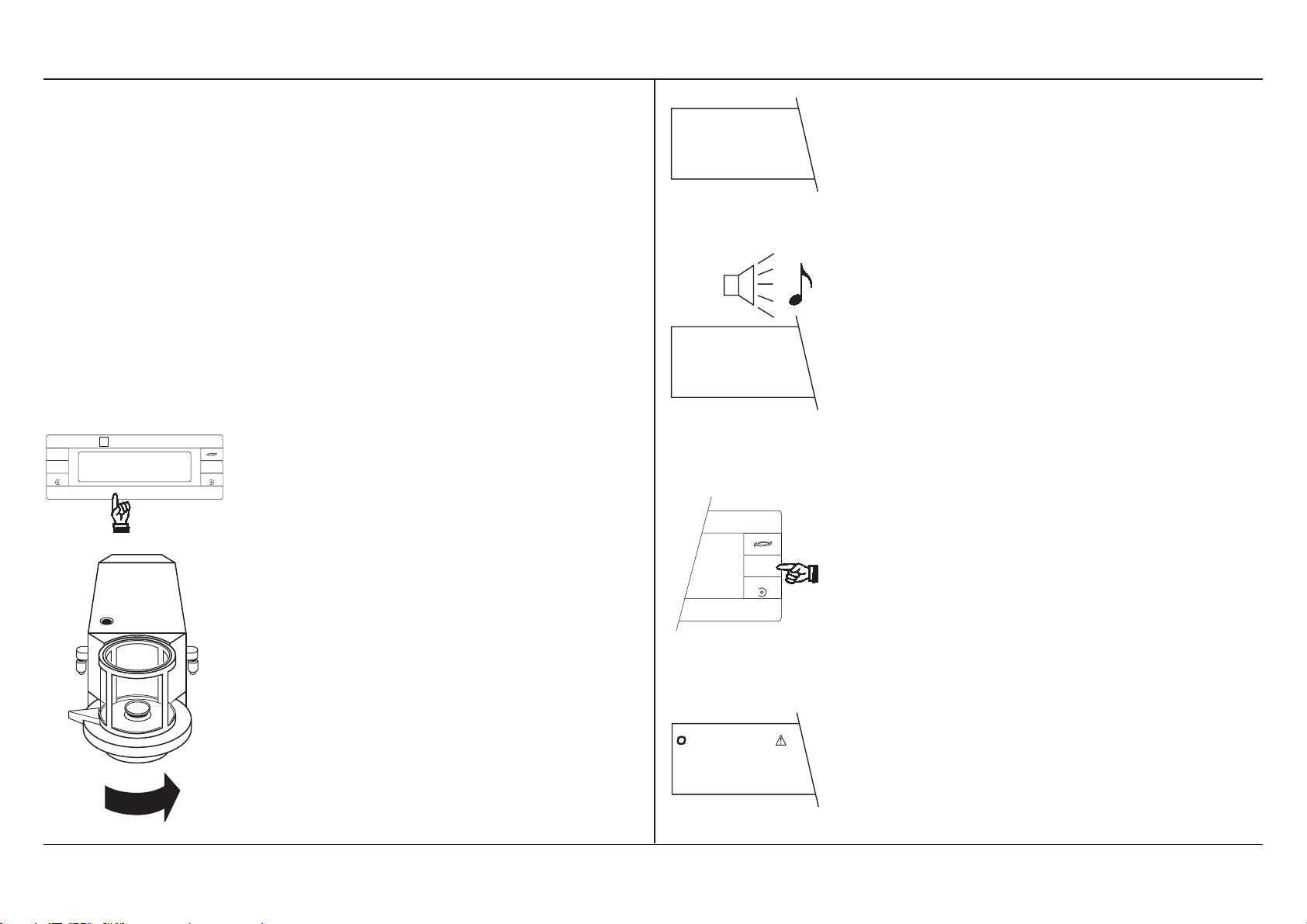
6
MT5
Cancel
µ
10/1 g
Configuration
Menu
Set Re-Zero On/Off
METTLER TOLEDO
Pro
FACT
Max 5,1 g d = 1 µg
Your balance is fitted with a fully
automatic door function, which ensures that the draft shield is always
open or closed at the right time.
Section 3.4 describes how you can
switch off this automatic mecha-
------
Zeroing of the display (taring) is automatic. While the zeroing is in progress
and the horizontal segments appear in
the display, you can abort the process
by briefly pressing the «Re-Zero» key
again.
nism. On completion of the self-test,
this function opens the draft shield
completely automatically.
As soon as the warning beep sounds,
zeroing of the balance is complete and
the fully automatic door function opens
0.000 mg
the draft shield.
Set your balance to zero (taring):
- If you wish to tare a container, place
Print
Select 2Select 1
it on the balance.
- Press the «Re-Zero» key. The fully
automatic door function closes the
draft shield.
METTLER TOLEDO
Print
Select 2
On/Off
- Load the weighing sample and
press the «Print» key. The fully automatic door function closes the
draft shield.
5.346 mg
Operating instructions METTLER TOLEDO MT/UMT balances
The triangle symbol (print symbol)
and the circle symbol of the stability
detection (ASD) appear in the display.
Page 9
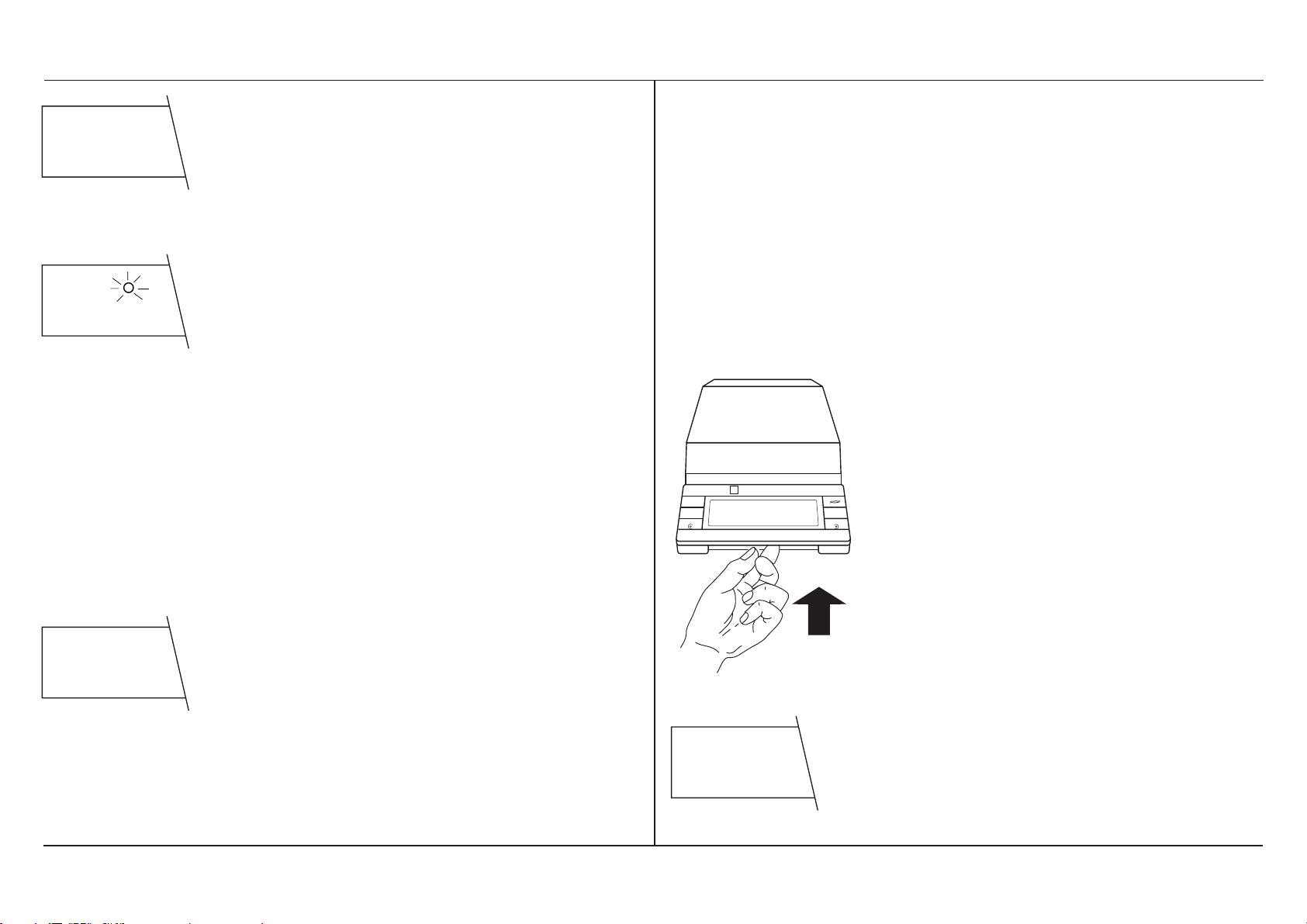
Operating instructions METTLER TOLEDO MT/UMT balances
5.346 mg
5.346 mg
- When the symbol of the stability detection (ASD) fades, the warning
beep sounds; the triangle symbol
also fades and the draft shield
opens automatically.
- Read off the weighing result. The
result remains “frozen” on the display for 5 seconds. This can be recognized by the flashing circle above
the weight unit. If the balance is attached to a printer, the weighing result is automatically printed out.
With this automatic door function, your work steps in weighing
are reduced from 9 to 5!
Configuration
Select 1
of about 5 minutes and then performs
the fully automatic self-adjustment
(proFACT = Fully Automatic Calibration
Technology).
The symbol remains lit up until the balance has adjusted itself or until you
trigger the adjustment by a keystroke.
Section 5.4 shows you how to trigger
the adjustment yourself.
- For switching off the balance, lift
up the «On/Off» key briefly from
below. This closes the draft shield
Pro
FACT
Max 5,1 g d = 1 µg
MT5
Cancel
µ
10/1 g
Menu
Set
Re-Zero
METTLER TOLEDO
Select 2
Print
On/Off
automatically if the fully automatic
door function is switched on. Otherwise, close the draft shield manually
to prevent the ingress of dust and
dirt.
AUTOCALIN
0.367
It is possible that the warning beep
sounds during a weighing and the adjacent symbol appears in the display.
Your balance uses this to show that it
would like to adjust itself. But there is
no need for you to interrupt your work
as the balance waits until you have not
carried out any weighings for a period
7
STANDBY
After being switched off, the balance is
on standby. When it is switched on
again, it needs no warm-up time and is
in immediate operational readiness.
Page 10
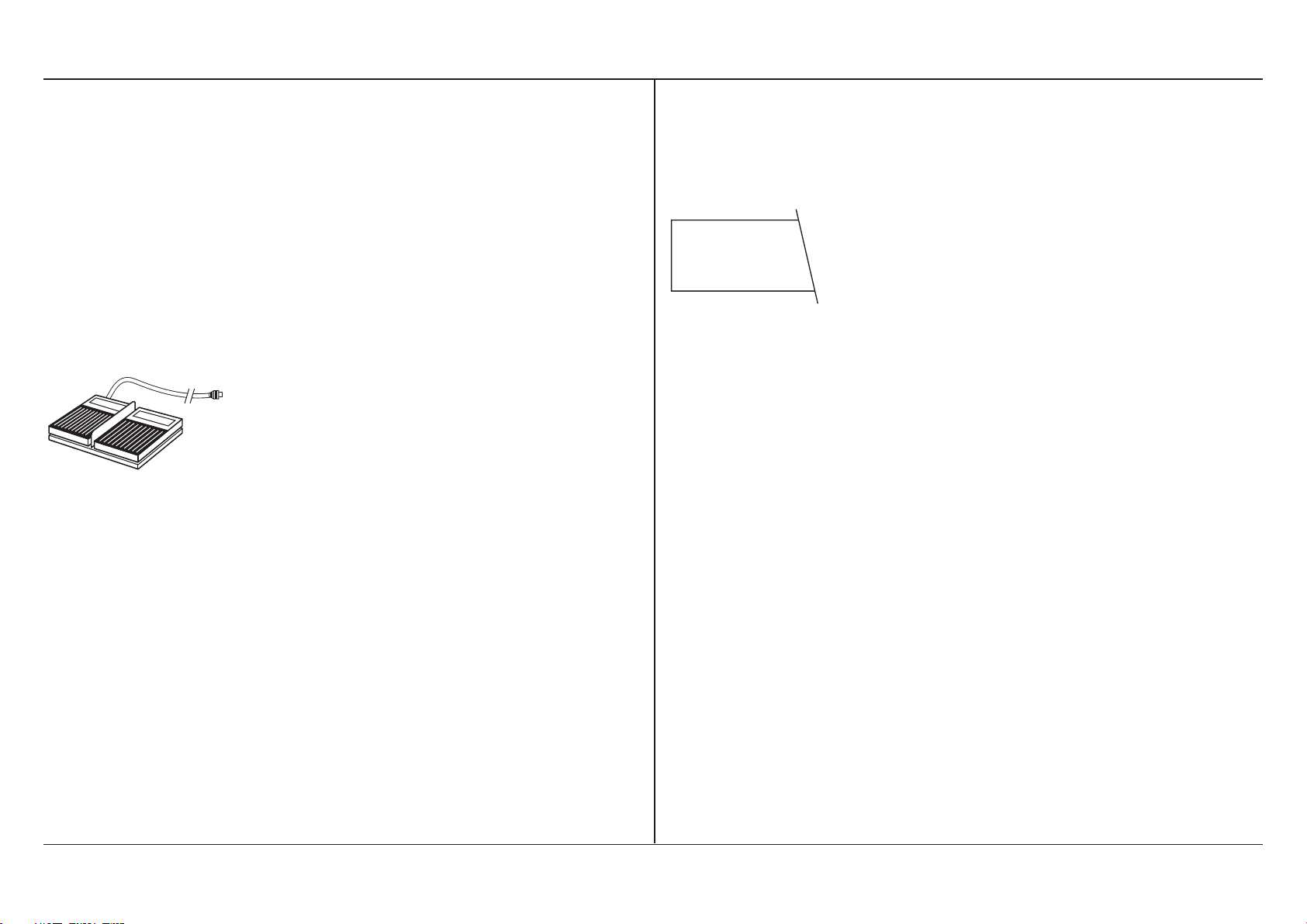
8
Some additional tips:
- If you have made a mistake during
weighing, there is no need to worry:
Simply switch off your balance
briefly and then switch it on again.
You will later learn of other possibilities to bring your MT/UMT to weighing readiness again.
- You can also effect the zeroing (taring) of the balance using the foot or
hand switch (available as an accessory) attached to the balance via
connection 3. Operation with the
foot switch leaves both your hands
free for loading the balance.
-OFF-
After an unexpected power outage,
however, or if you did not switch off
your balance before disconnecting it
from the power supply, when power
is restored again “–
OFF
–” appears
in the display. When the «On/Off»
key is now pressed in such a case,
an extended, internal self-test is first
performed. Here the model designation and the software version are
briefly displayed and all display segments light up for a short space of
time.
- If you ever have to disconnect your
balance from the power supply,
first switch it off by lifting up the
«On/Off» key. After the balance
has been reconnected, it is in the
standby mode and “
STANDBY
”
appears in the display.
Operating instructions METTLER TOLEDO MT/UMT balances
Page 11
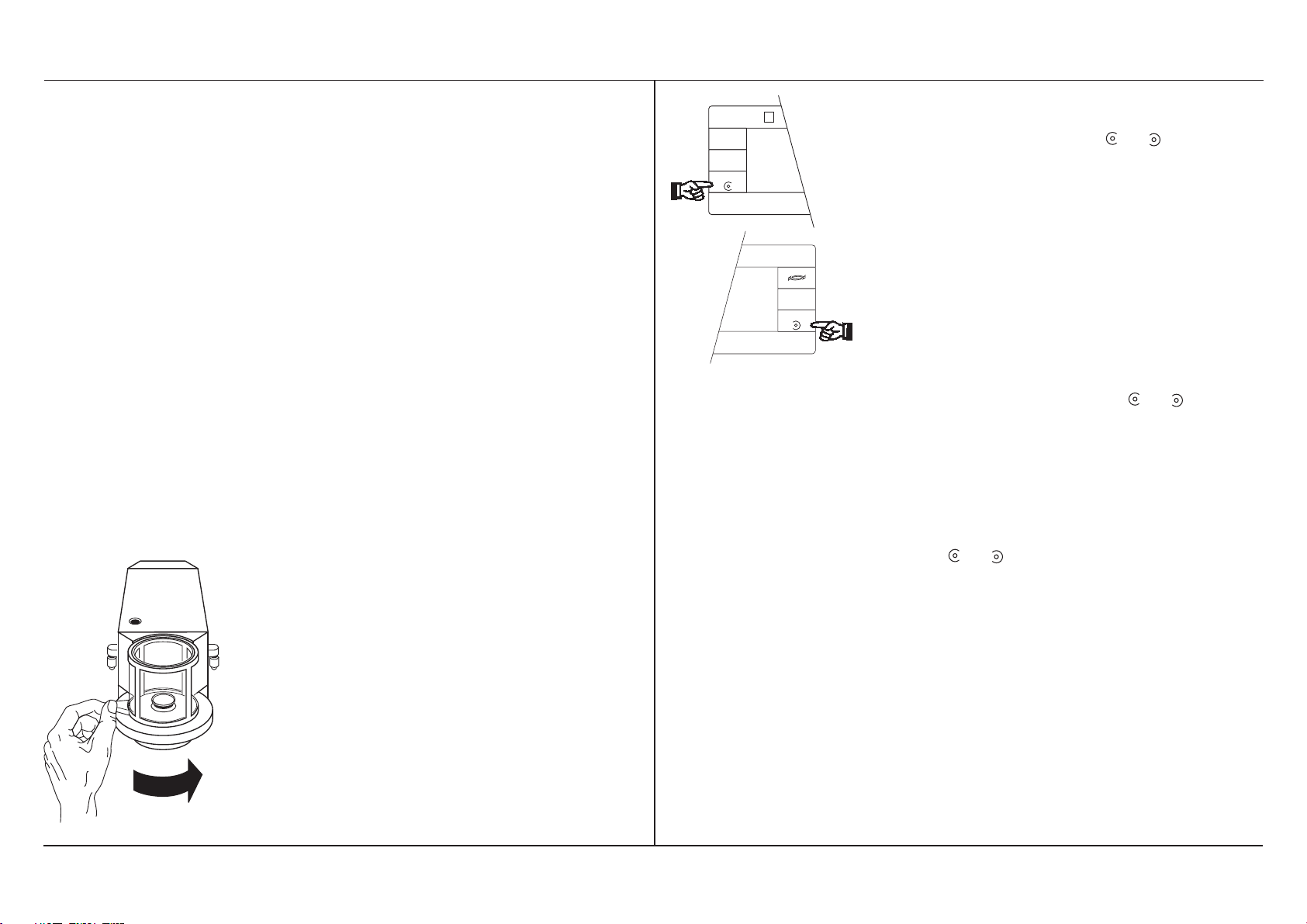
Operating instructions METTLER TOLEDO MT/UMT balances
2Your balance offers high-level
operating convenience
2.1 An ergonomic glass draft
shield
The small, circular glass draft shield
reduces the contact surface for disturbing thermal influences and thanks to
the narrow framework allows an unrestricted view of the weighing sample.
The weighing chamber can be opened
at the left or right. The balance is thus
equally convenient to load for left- and
right-handers.
You can operate the draft shield manu-
ally in the traditional manner using
door handle 14.
MT5
Cancel
10/1 g
Configuration
Menu
Select 1
Set
Max 5,1 g d = 1 µg
µ
METTLER TOLEDO
Pro
FACT
The semiautomatic operation can be
effected either with the or key. In
this case, the draft shield is opened
and closed by the motor either to the
right or left.
Print
Select 2
On/Off
- In one-handed operation, you use
one hand to press the or key
and then load the balance using the
same hand.
- In two-handed operation, you press
the or key with one hand and
load the balance using the other
hand.
In certain applications, such as zeroing
(taring) of the balance, the draft shield
opens and closes fully automatically
as you already know from your first
weighing. Manual or semiautomatic operation is also possible when the fully
automatic door function is operative.
9
Page 12
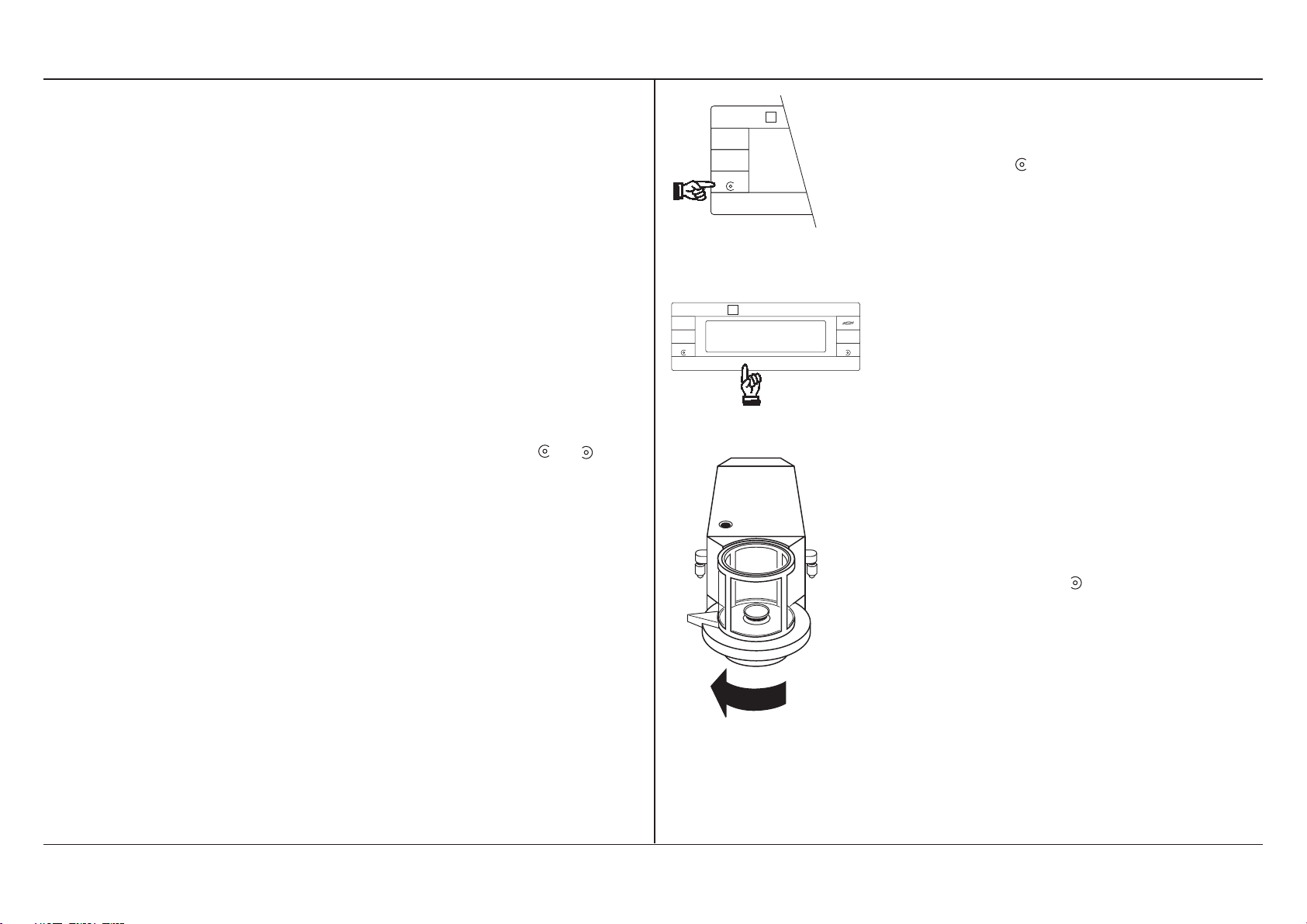
10
The fully automatic door function
primarily facilitates work with the single
or twin foot switch. Section 3.4 shows
you how to switch off the fully automatic door function.
The draft shield of your balance has a
“Learn function”. If the fully automatic
door function is in operation, the draft
shield opens automatically when the
balance is zeroed and when the weighing result is printed out on the side
you desire. For this purpose, the balance notes which of the keys or you
last pressed to open or close the draft
shield.
Pro
FACT
Max 5,1 g d = 1 µg
MT5
Cancel
µ
10/1 g
Configuration
Menu
Select 1
Set
Pro
FACT
Max 5,1 g d = 1 µg
MT5
Cancel
µ
10/1 g
Configuration
Menu
Set Re-Zero On/Off
METTLER TOLEDO
An example:
You used the key, which opens the
draft shield to the right, for the last
door opening.
You now wish to zero the balance and
Print
Select 2Select 1
press the «Re-Zero» key for this.
The draft shield is closed automatically
and when zeroing is complete opens
again to the right. However, if you
wish the draft shield to open to the left,
you must press the key before triggering zeroing.
Operating instructions METTLER TOLEDO MT/UMT balances
Page 13
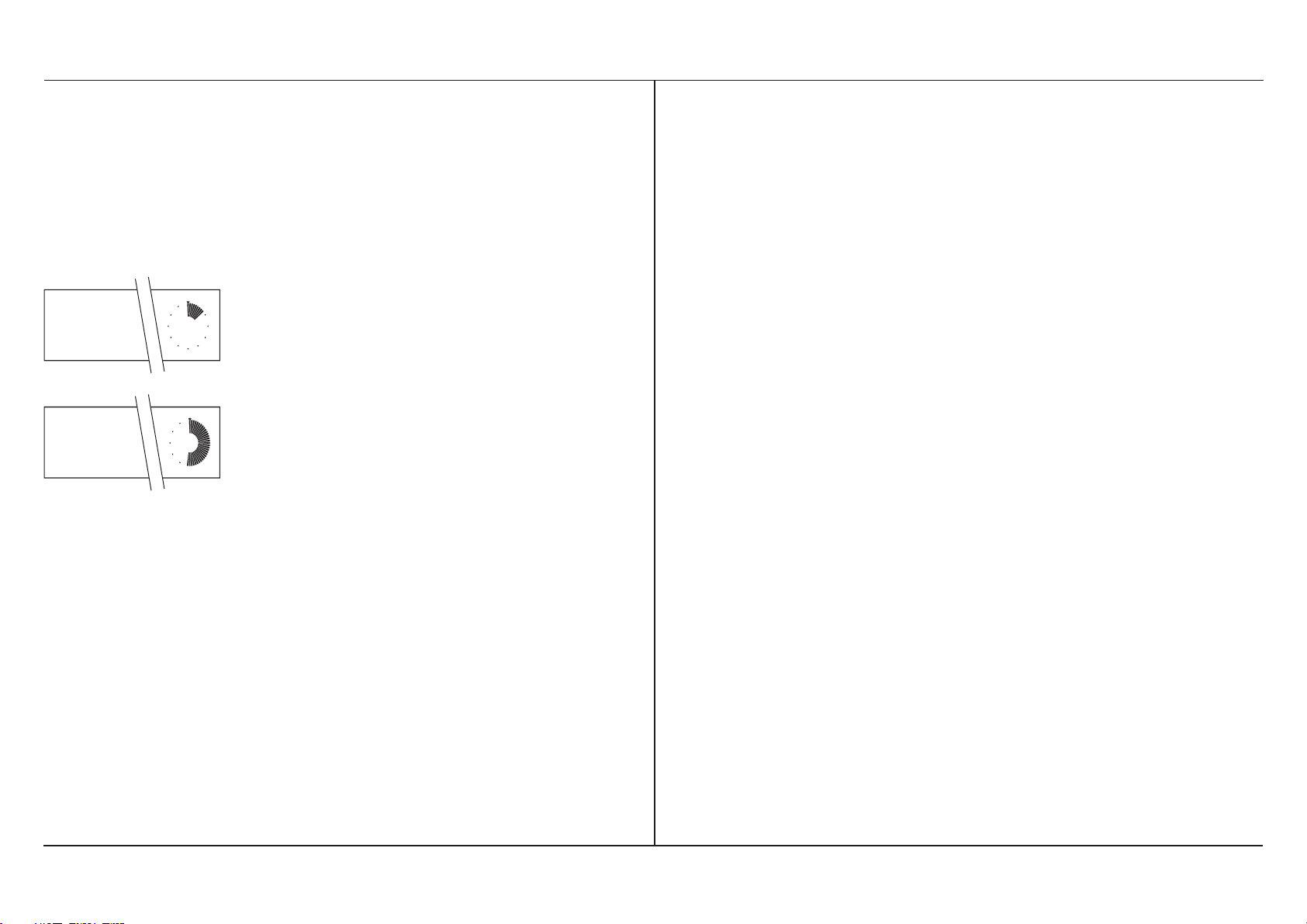
Operating instructions METTLER TOLEDO MT/UMT balances
24.083
98.215
2.2 The DeltaTrac® - an informative display
The DeltaTrac® 22 is a supplement to
the digital display 23. It provides you
with a pictorial representation of the
weighing range in use and that still
remaining. The dynamics of a weigh-
ing process can be followed on the
DeltaTrac® extremely well. Simply observe the DeltaTrac® during a weighing
and you will immediately understand its
function.
The DeltaTrac® gives you a new feel
for weighing, even with special applications, for example in repeated weighing
in to a specified target value and in percent weighings. You will find further details in Section 5.2.
2.3 How you can weigh in the coarse and fine range
Your balance is equipped with a switch
key which you can use to switch from
the ten times more accurate fine range
to the coarse range.
This switching allows you to work in the
range best suited to your needs.
If, for example, instead of a high resolution you need a stable weighing result
as rapidly as possible, you switch from
the fine range to the course range using the switch key. This makes your
balance very fast and the weighing
results are extremely stable.
11
Page 14
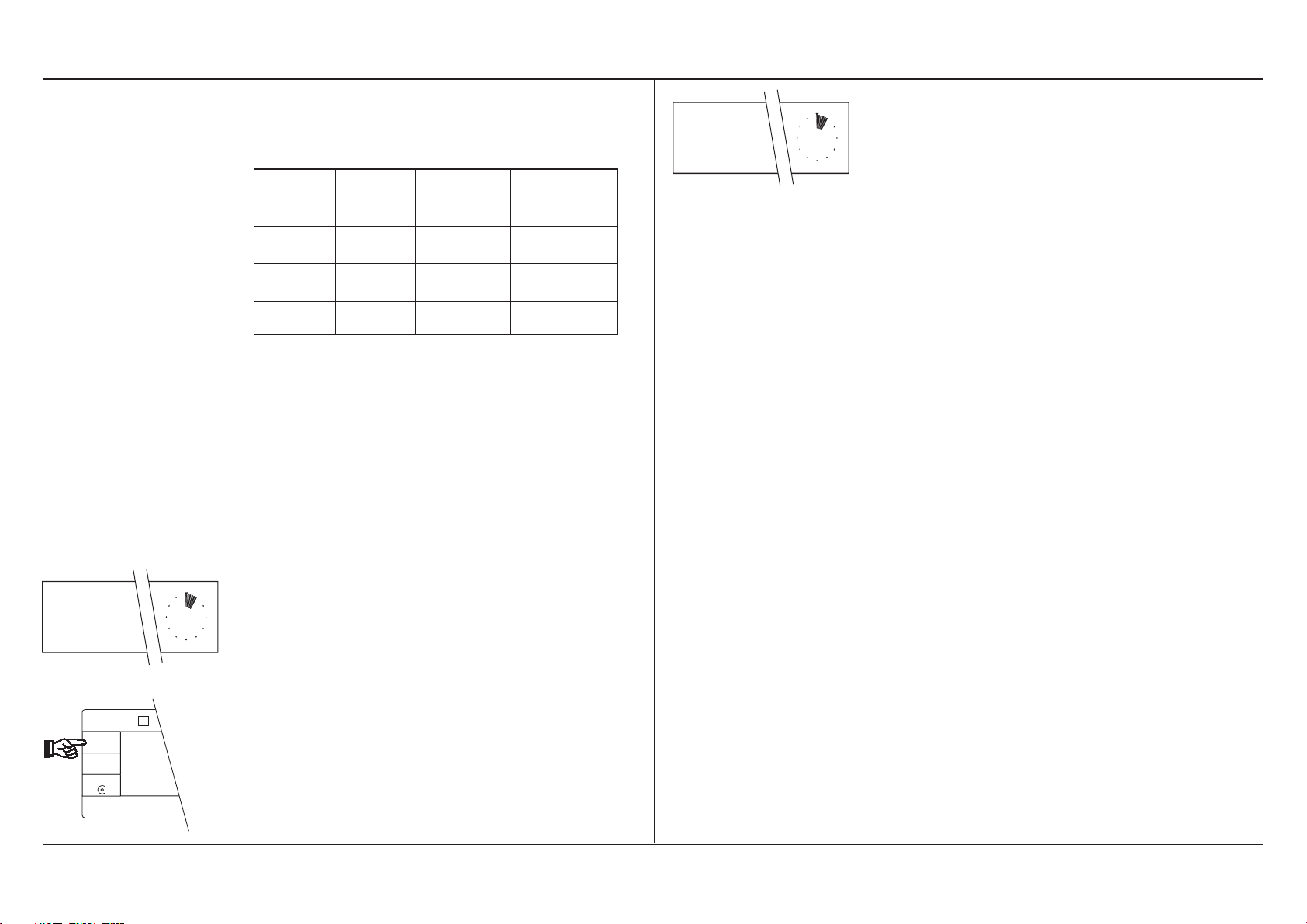
12
You have the following selectable
ranges available:
Balance Fine Coarse Key
range range
MT5 1 µg 0.01 mg 10 / 1 µg
UMT2 0.1 µg 1 µg 1 / 0.1 µg
UMT5 0.1 µg 1 µg 1 / 0.1 µg
With the «10/1 µg» key of the MT balance or the «1/0.1 µg» key of the UMT
balance, you can switch between the
fine range and the coarse range:
- ...the balance operates in the
coarse range.
12.644 mg
- By pressing the «10/1 µg»
(or «1/0.1 µg») key again, you can
return to the fine range.
12.6439 mg
Max 5,1 g d = 1 µg
MT5
Cancel
µ
10/1 g
Configuration
Menu
Select 1
Set
- The balance is measuring in the fine
range
Pro
FACT
- Press the «10/1 µg» (or «1/0.1 µg»)
key and...
Operating instructions METTLER TOLEDO MT/UMT balances
Page 15
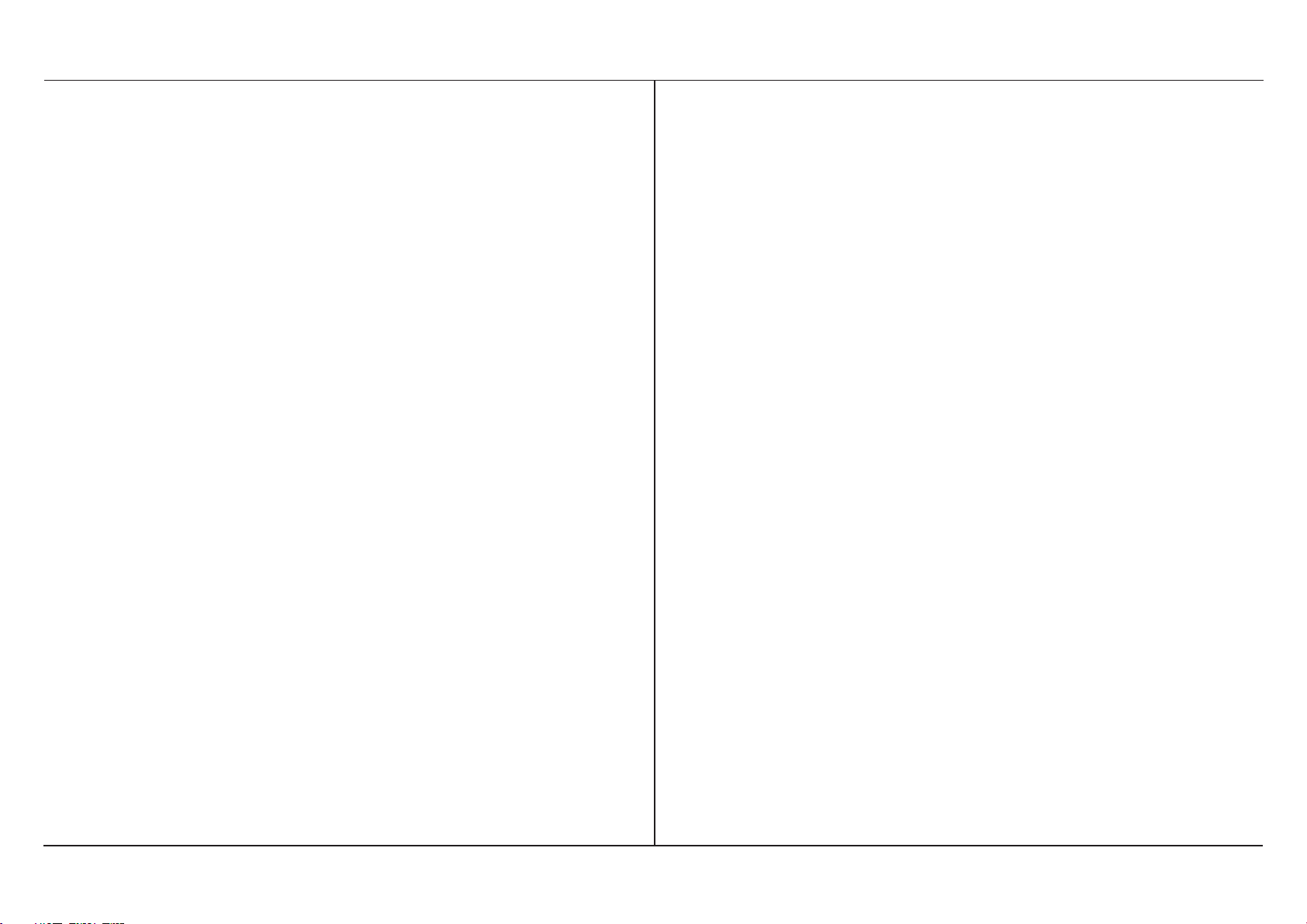
Operating instructions METTLER TOLEDO MT/UMT balances
3Your balance is an adaptable balance
For the optimization of your weighing
results and adaptation to your weighing
needs, your balance offers you additional setting options. You undertake
these adaptations in the menu, which
you will now be introduced to.
You can set additional parameters in
the second menu tree of your MT/UMT,
the configuration register (section 4).
3.1 What is the menu?
Overview of the menu functions:
- reference weight in %
- reference weight in pieces
- adjustment
- weighing process adapter
- vibration adapter
- fully automatic door function
You will find a detailed overview of
the menu on pages 78 and 79.
In the menu you match your balance to
the local conditions and to the weighing
tasks. The menu contains various adaptation possibilities, the menu options,
which in turn offer different setting options.
13
Page 16
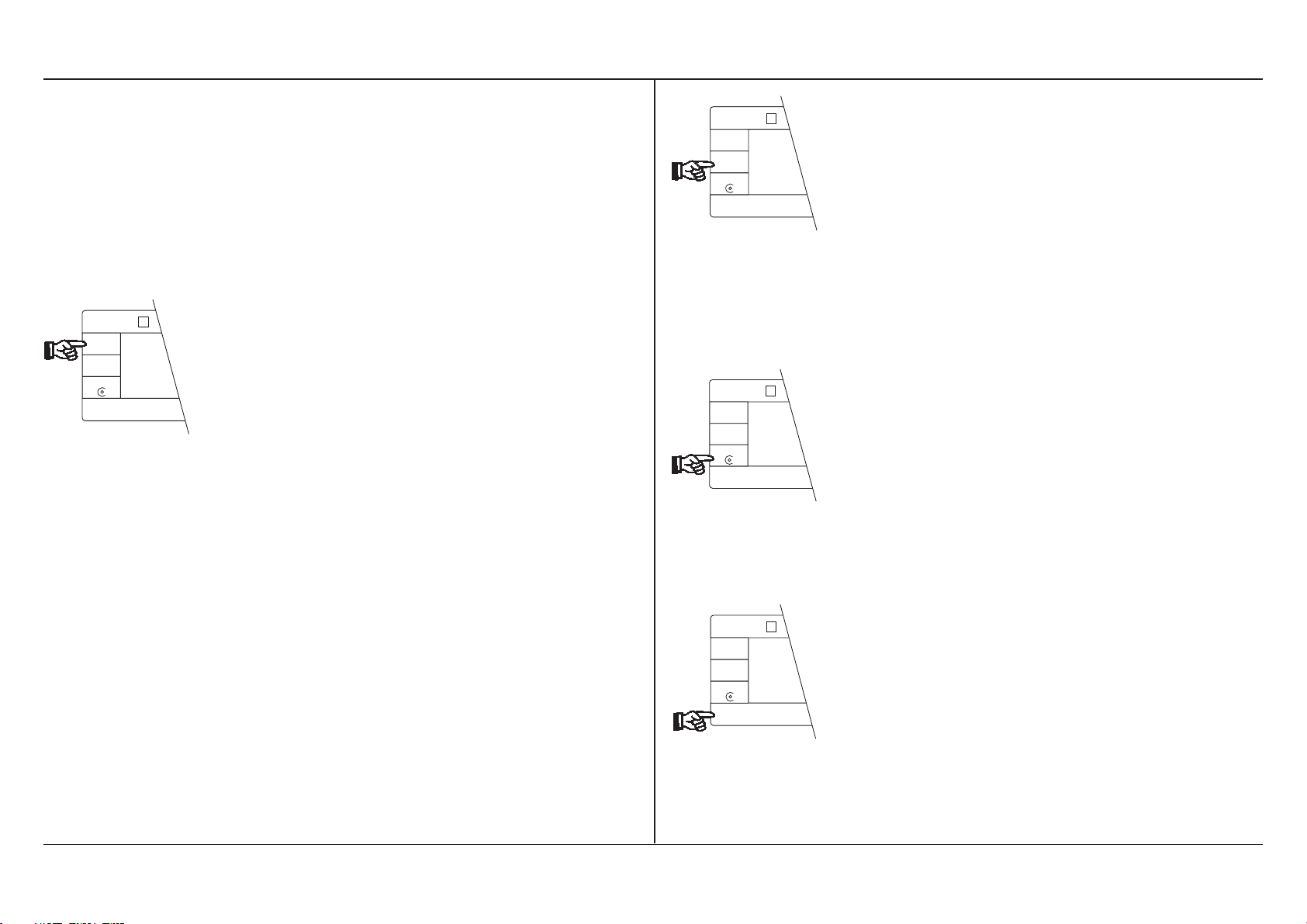
14
MT5
Cancel
10/1 g
Configuration
Menu
Select 1
Set
µ
Max 5,1 g d = 1 µg
In addition, you can also perform several operational steps in the menu for
special applications (percent weighing
and piece counting). Section 5 of these
operating instructions provides you with
MT5
Cancel
10/1 g
Configuration
Menu
Select 1
Set
µ
Max 5,1 g d = 1 µg
Pro
FACT
«Menu» key
- Selection of the menu by briefly
pressing the key in the weighing
mode
more information.
- Selection of the individual menu
options
Pro
FACT
We encourage you to experiment with
the menu to familiarize yourself with it.
You need have no worries here: By
pressing the «Cancel» key you can
return to the weighing mode at any
time without changing any of the
stored settings!
MT5
Cancel
10/1 g
Configuration
Menu
Select 1
Set
µ
«Select 1» key
- Selection of the setting in a menu
option
Pro
FACT
Max 5,1 g d = 1 µg
You perform your weighings in the
weighing mode, the operational mode
of your balance. Weighing mode and
menu are separate. By pressing and
holding the «Configuration» key you
can call up the configuration register.
You can also select the different menu
options and setting possibilities with
keystrokes.
MT5
Cancel
10/1 g
Confi guration
Menu
Select 1
Set
µ
«Set» key
- Confirmation of your selection and
return to the weighing mode. The
selected settings are stored and re-
Pro
FACT
Max 5,1 g d = 1 µg
main so even after the balance has
been switched off.
Operating instructions METTLER TOLEDO MT/UMT balances
Page 17
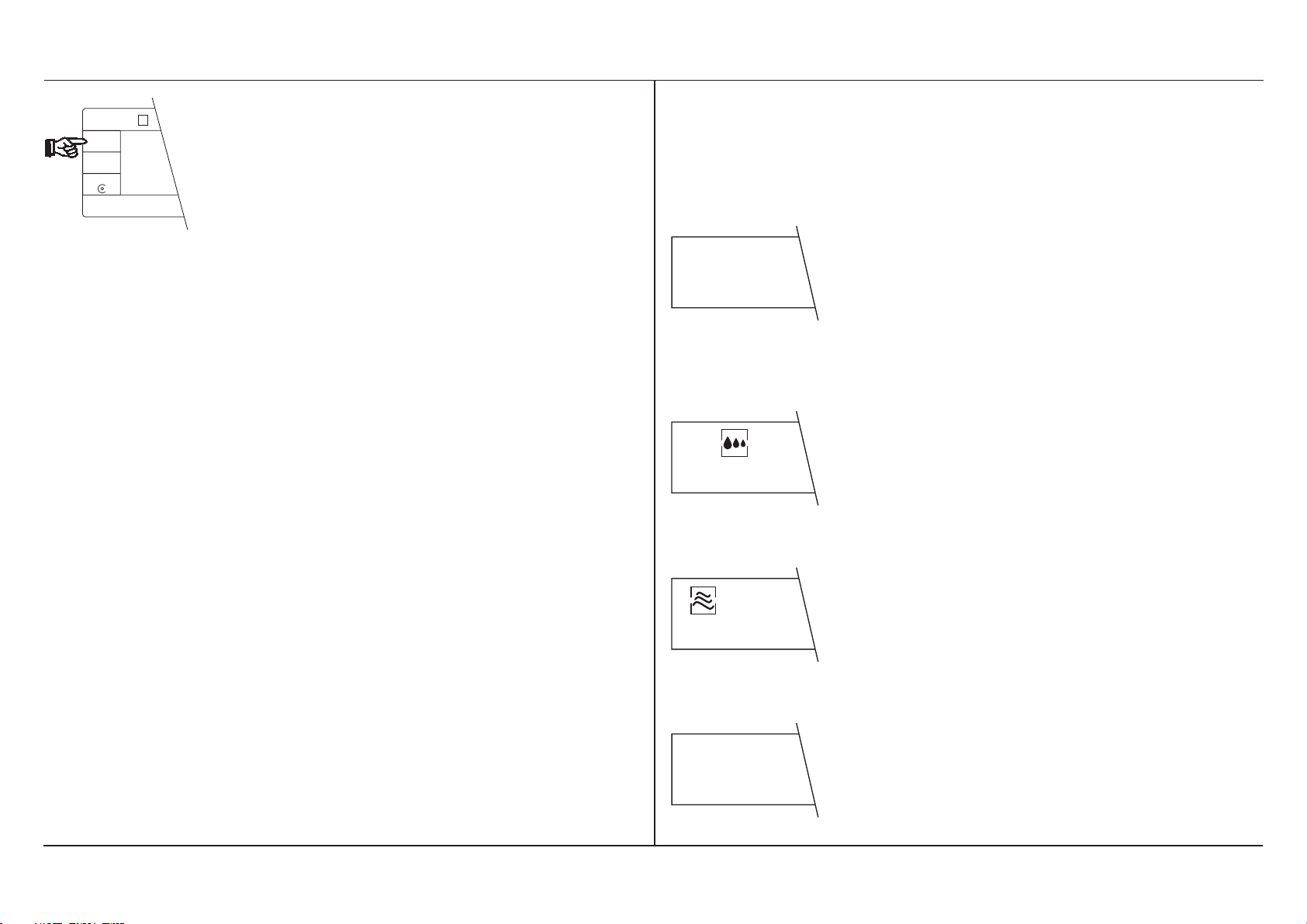
Operating instructions METTLER TOLEDO MT/UMT balances
MT5
Cancel
10/1 g
Configuration
Menu
Select 1
Set
µ
Max 5,1 g d = 1 µg
Pro
FACT
«Cancel» key
By repeated pressing of the «Menu»
key, all available menu options appear
- Exit the menu and return to the
in the display in succession:
weighing mode without any
changes being made. If you have
made a wrong selection, you can
leave the menu at any time by
pressing the «Cancel» key. You are
CAL Int
- proFACT
fully automatic adjustment and
linearization
then in the weighing mode again
without any change in the settings. Instead of pressing the
«Cancel» key, you can naturally
switch the scale off briefly and then
on again.
- Adaptation to the type of weighing
(weighing process adapter)
15
- Adaptation to the local conditions
(vibration adapter)
- Automatic door function of the draft
shield
door Auto
Page 18
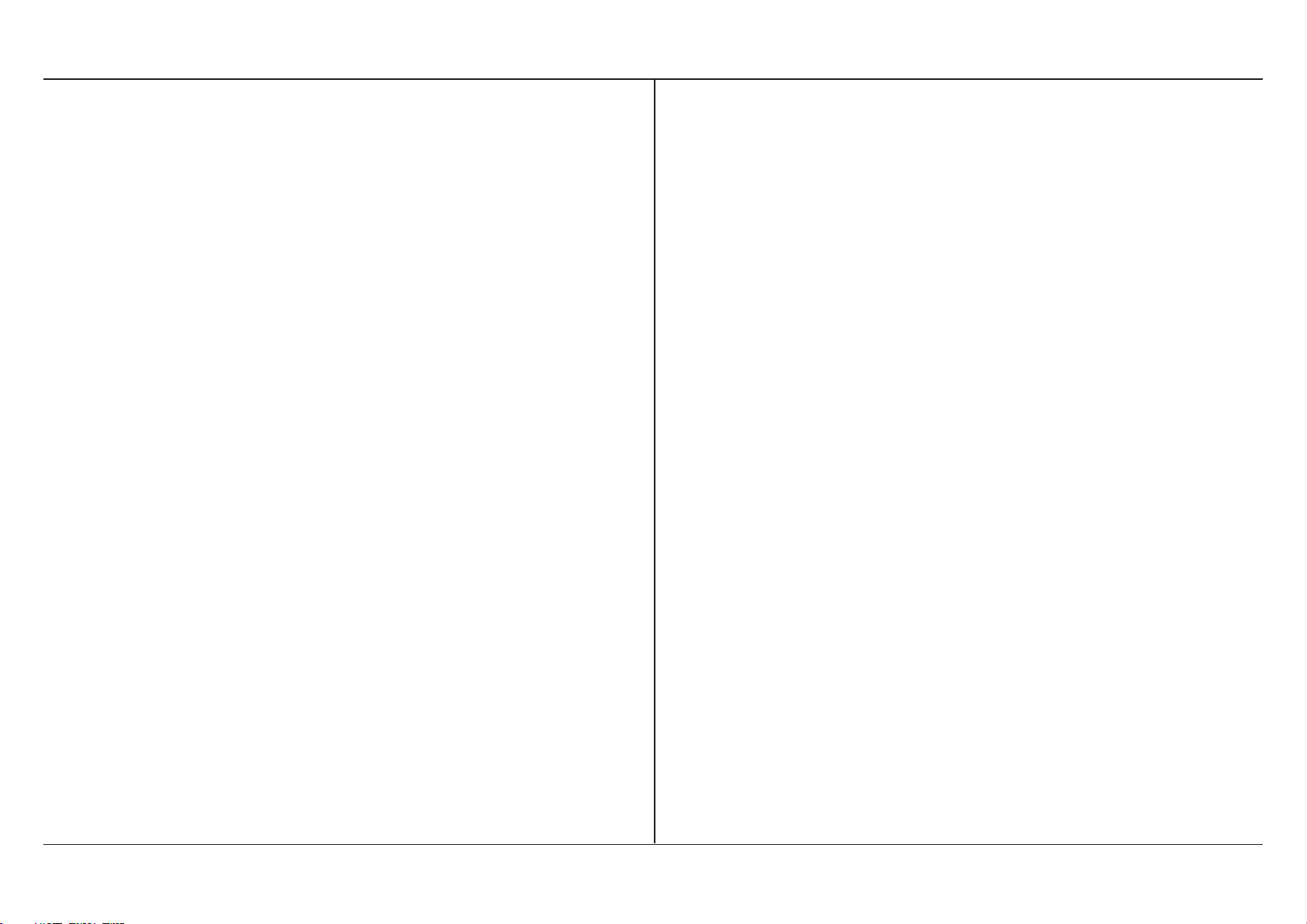
16
A complete overview of the menu can
be found on pages 78 and 79.
Some additional tips:
- Not all menu options are constantly
or exactly displayed in the form
shown; some of them, e.g. the
setting of reference weights
(“Set 100%”) depend on additional
settings in the configuration register,
which we will introduce you to in
Section 4 of these operating instructions.
- If you are in the menu and press no
key for about 1 minute, the balance returns automatically to the
weighing mode. Any changes in
the settings made up to this point
are ignored in this case.
- In the following 3 sections you will
get to know three menu options
(weighing process adapter, vibration
adapter and automatic door function) in detail. The additional setting
options for special applications
(weighing in reference weights for
percent weighings or piece counting
and the adjustment) will be introduced in Section 5.
Operating instructions METTLER TOLEDO MT/UMT balances
Page 19
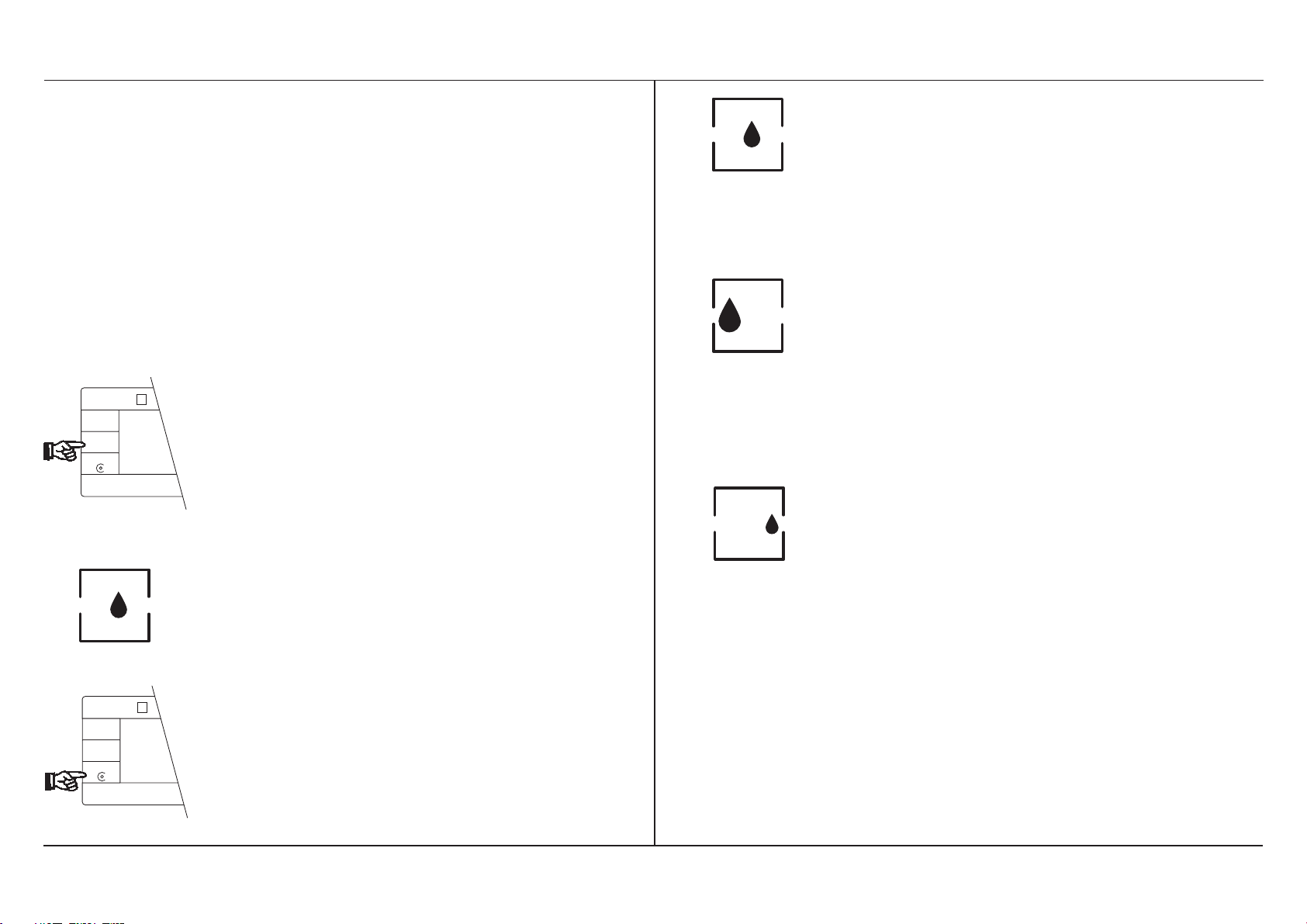
Operating instructions METTLER TOLEDO MT/UMT balances
MT5
Cancel
10/1 g
Configuration
Menu
Select 1
Set
µ
Max 5,1 g d = 1 µg
3.2 How to adapt your
balance to different
This is the universal setting suitable in principle for all types of
weighing. This setting is preset in
types of weighing
the factory.
Your balance can be matched to different types of weighing (fine dispensing,
absolute weighing, etc.) very simply.
For this purpose, it is equipped with the
so-called weighing process adapter,
which can be set in the menu.
Pro
FACT
The setting absolute weighing is
suitable for the rapid checking of a
weight. During the weighing in, the
last decimal place is suppressed.
- Select the menu by pressing the
«Menu» key briefly.
If you wish to employ fine dispensing (weighing in) of a fine powder or
small amounts of liquid, select the
- Press the «Menu» key repeatedly
until the drop symbol of the weighing process adapter appears in the
display.
weighing in setting. This provides a
continuous display of all decimal
places, and the weight increase can
thus be followed easily.
MT5
Cancel
10/1 g
Configuration
Menu
Select 1
Set
µ
Max 5,1 g d = 1 µg
Pro
FACT
- Select the appropriate setting with
the «Select 1» key:
17
Page 20
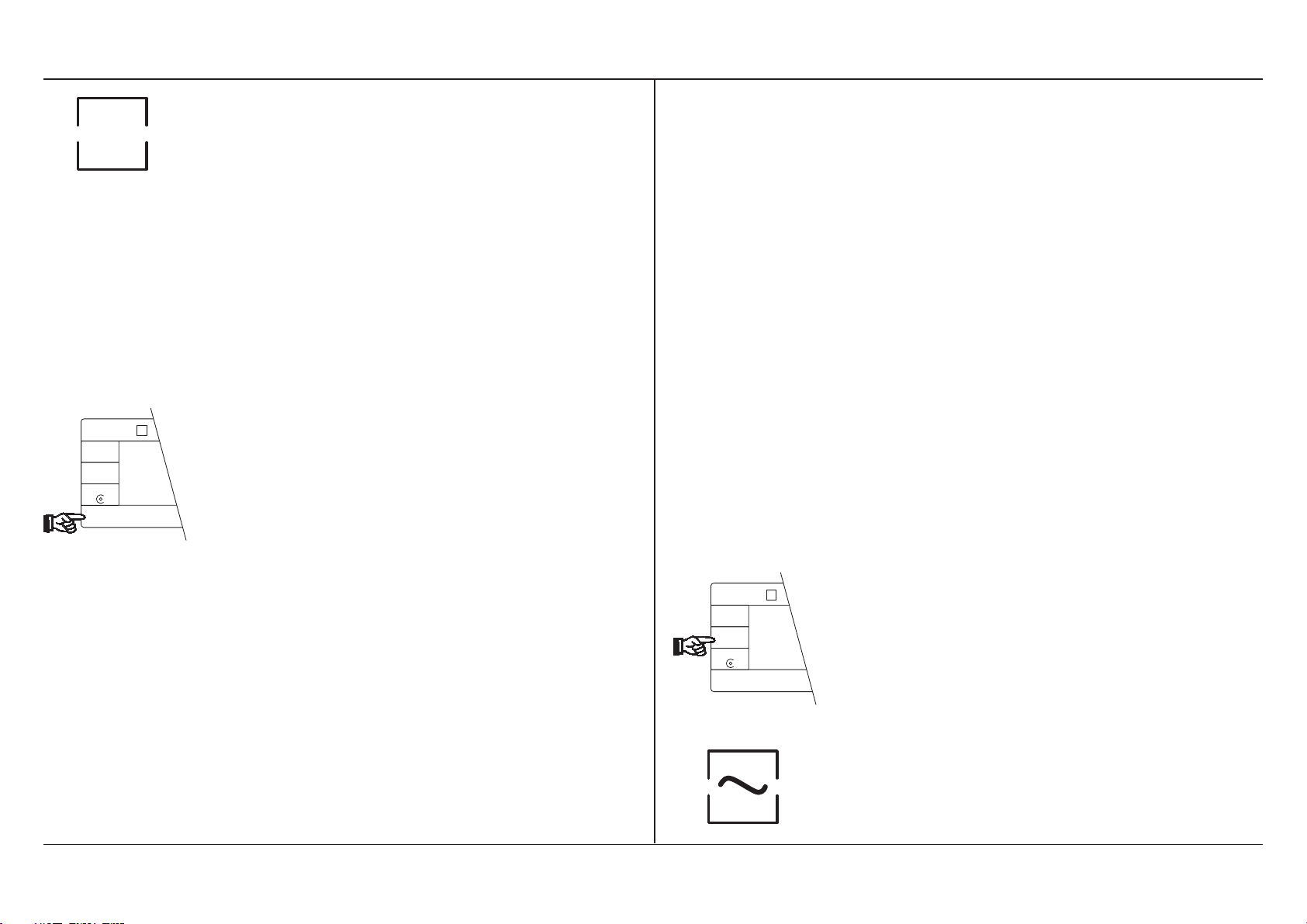
18
MT5
Cancel
10/1 g
Configuration
Menu
Select 1
Set
µ
Max 5,1 g d = 1 µg
In this position the drop symbol is
invisible, the weighing process
3.3 How to adapt your
balance to the local
adapter is switched off. This setting
is suitable only for special appli-
conditions
cations in which not only the final
result but also the dynamics of the
weighing process are of interest, for
example the recording of weight
changes due to evaporation against
time.
If, despite a closed draft shield, no
stable weighing results are found, the
cause could lie with unfavorable local
conditions such as vibrations.
Very minor, hardly noticeable vibrations
of the weighing table are usually involved.
Pro
FACT
- When you have selected the appropriate setting, press the «Set» key.
This makes the selected settings
active immediately, and the balance
returns to the weighing mode.
With the so-called vibration adapter
your balance can be matched in the
menu to the local conditions.
Pro
FACT
Max 5,1 g d = 1 µg
MT5
Cancel
µ
10/1 g
Configuration
Menu
Select 1
Set
Operating instructions METTLER TOLEDO MT/UMT balances
- Select the menu.
- Press the «Menu» key repeatedly
until the wave symbol of the vibration adapter appears in the display.
Page 21
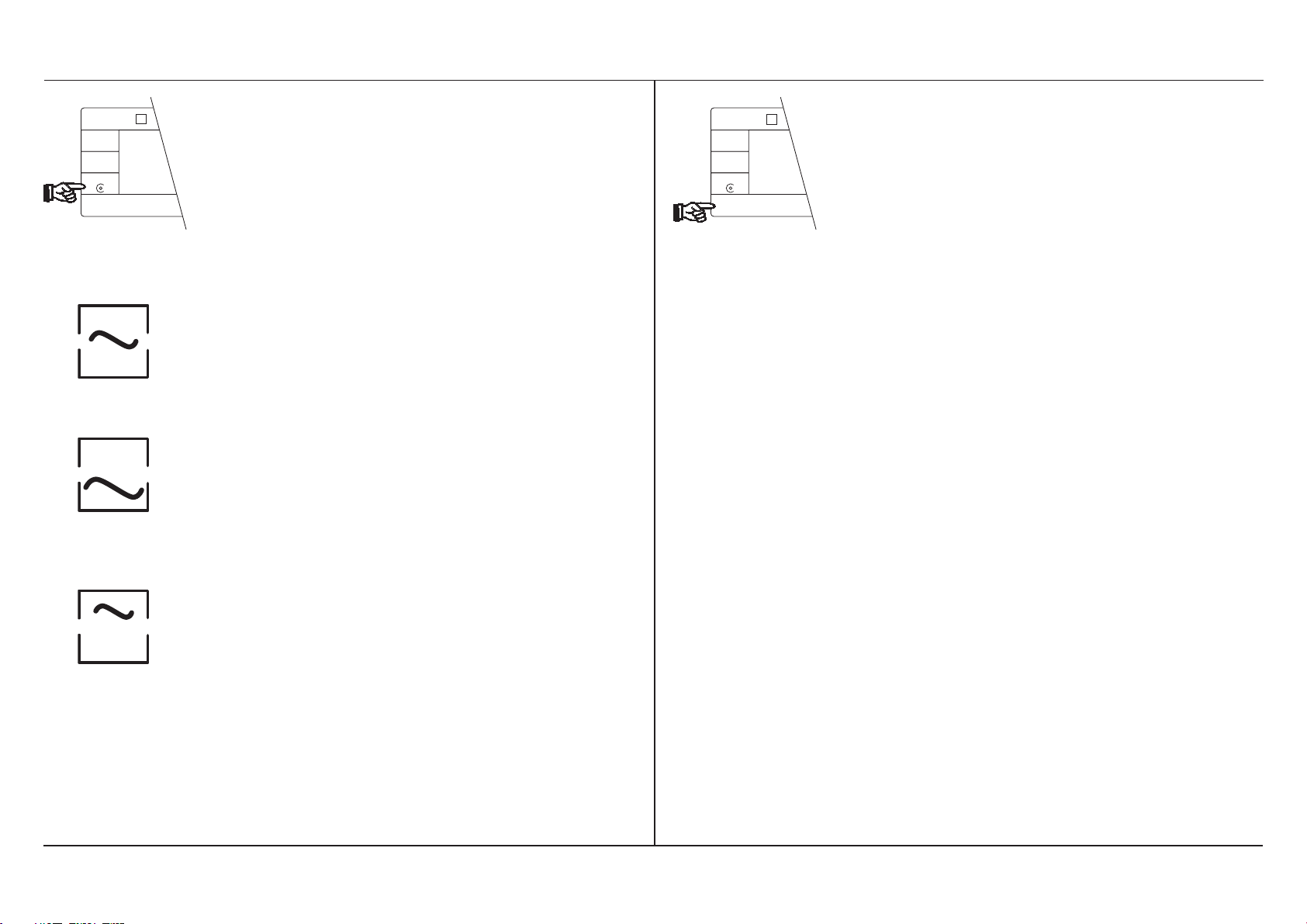
Operating instructions METTLER TOLEDO MT/UMT balances
MT5
Cancel
10/1 g
Configuration
Menu
Select 1
Set
µ
Max 5,1 g d = 1 µg
Pro
FACT
- Select the appropriate setting with
the «Select 1» key:
MT5
Cancel
10/1 g
Configuration
Menu
Select 1
Set
µ
Max 5,1 g d = 1 µg
Pro
FACT
- When you have selected the appropriate setting, press the «Set» key.
The chosen setting then immediately becomes active, and the balance returns to the weighing mode.
Note:
This setting is suitable for normal
ambient conditions; the balance
operates at moderate speed in this
case. This is the factory setting.
A further reason for an unstable display
of the weighing result could lie, for in-
stance, with electrostatic charging of
the weighing sample or the container.
You will find additional information
This setting is suitable for work in
regarding this in Section 7.1.
unstable surroundings. The balance operates more slowly, but is
less sensitive to external disturbances.
This setting is suitable for very
calm and stable surroundings.
The balance operates very rapidly,
but is relatively sensitive to external
disturbances. This setting is recommended if your balance is located
on a stone table.
19
Page 22
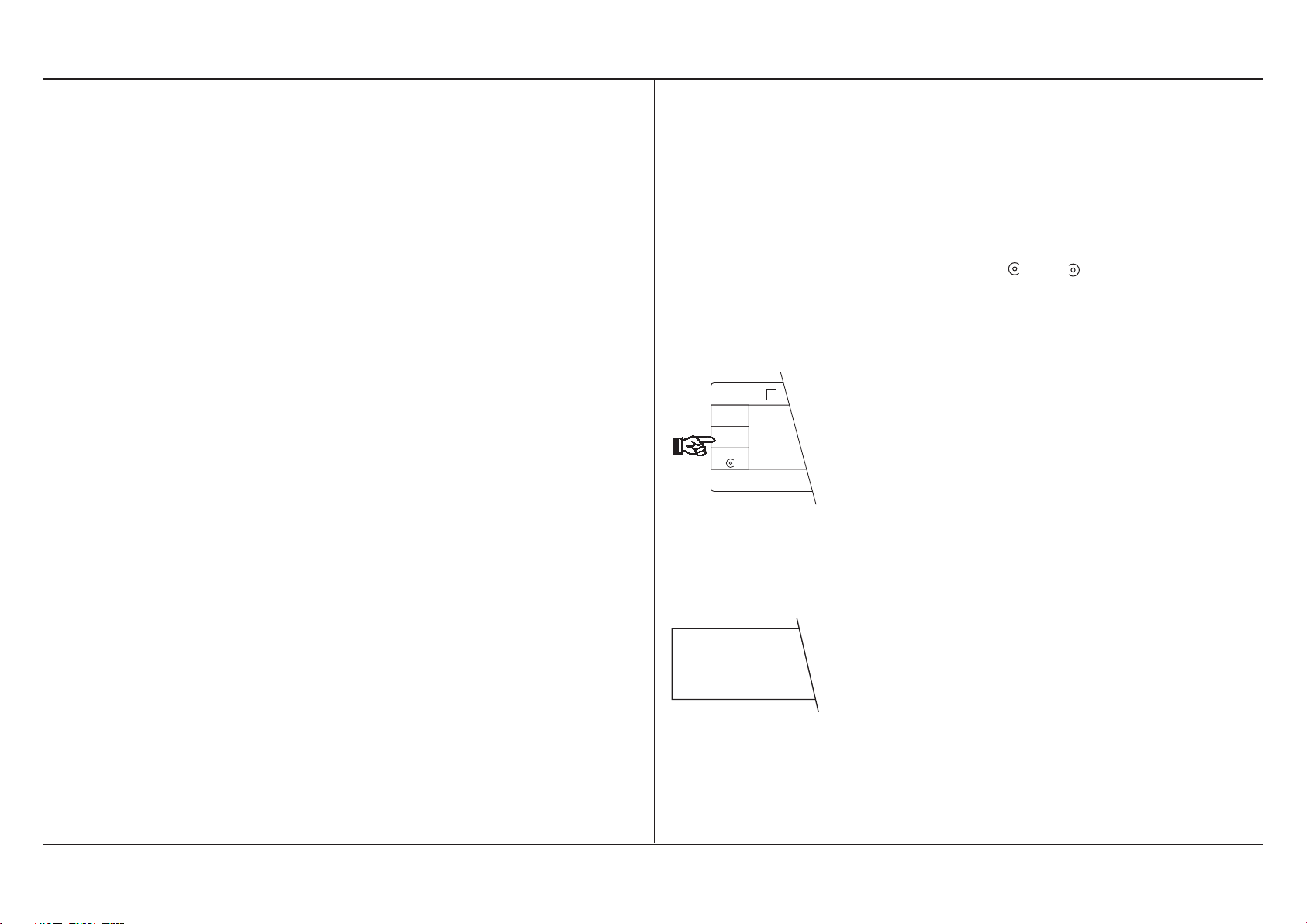
20
3.4 How to switch off the fully automatic door function
You are already familiar with the convenient automatic door function of your
balance from your first weighing. When
the automatic door operation is switched on, the draft shield closes automatically after the «Re-Zero» key (zeroing/
taring) or the «Print» key (printout of
the weighing result, see Section 5.6)
has been pressed. As soon as the
weight display is stable, the draft shield
is reopened for the next weighing operation (e.g. weighing in, loading the
balance). The draft shield is thus always in the correct position for the next
weighing process. Routine work is particularly facilitated by this automatic operation. It is also useful in the percent
weighing (Section 5.2) and piece counting (Section 5.3) applications.
Pro
FACT
Max 5,1 g d = 1 µg
MT5
Cancel
µ
10/1 g
Configuration
Menu
Select 1
Set
door Auto
When the twin foot switch is used, the
automatic operation leaves both hands
free for weighing in.
If you wish to operate the draft shield
manually or semiautomatically using
the two keys and , however, you can
switch off the automatic door operation:
- Select the menu.
- Press the «Menu» key repeatedly
until the adjacent display appears.
Operating instructions METTLER TOLEDO MT/UMT balances
Page 23
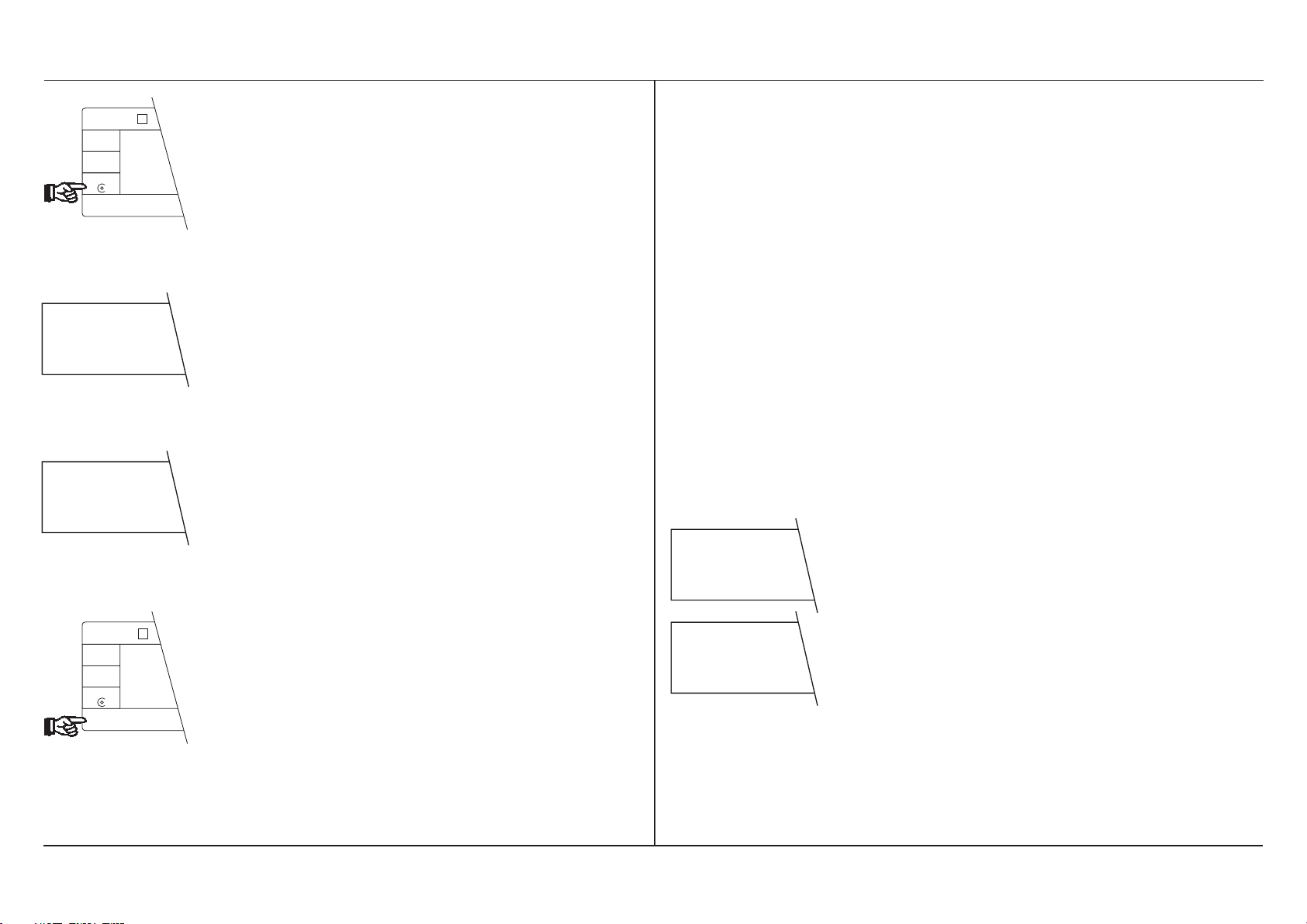
Operating instructions METTLER TOLEDO MT/UMT balances
Pro
FACT
Max 5,1 g d = 1 µg
MT5
Cancel
µ
10/1 g
Configuration
Menu
Select 1
Set
door Auto
door Std
- Using the «Select 1» key, you can
now switch the automatic door
operation off and on again:
Fully automatic door function
switched on
Fully automatic door function
switched off
4 Additional possibilities of your
balance
In addition to the menu, your MT/UMT
balance offers you further, very specific
adaptation possibilities. You perform
these adaptations in the configuration
register, which we will introduce you to
in the following section.
4.1 What is the configuration register?
The configuration register is divided
into four sectors in which you can vary
the following settings:
SEtt INGS
- Operational setting
• Reset
MT5
Cancel
10/1 g
Configuration
Menu
Select 1
Set
µ
Max 5,1 g d = 1 µg
Pro
FACT
- Activate the chosen setting by
pressing the «Set» key and you
will be returned once again to the
weighing mode.
SCALE
- Basic settings
• ASD, automatic stability detector
• Readability
• Readability in the semimicro
range
• Autozero
• proFACT, adjustment and
linearization
21
Page 24
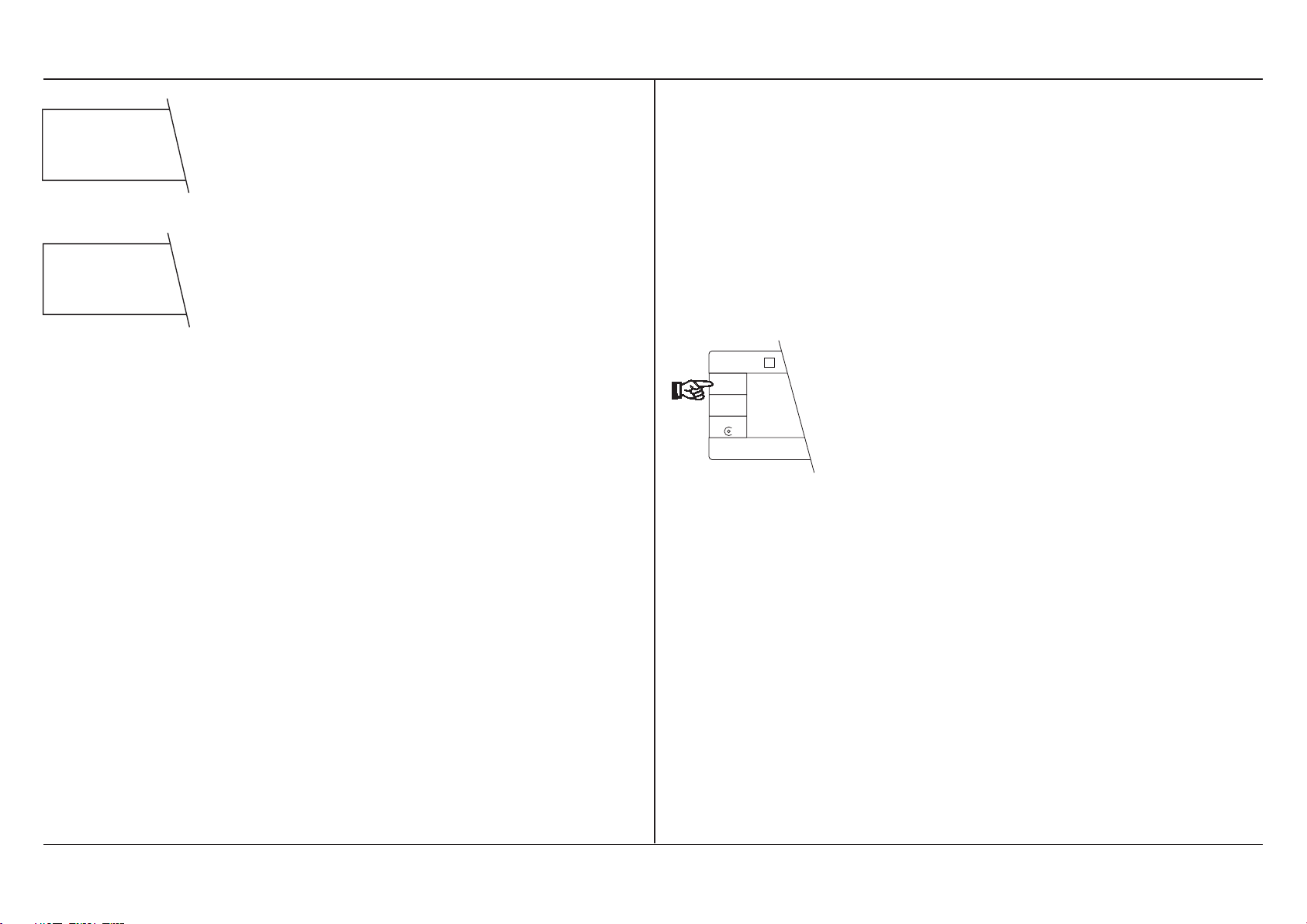
22
Unit
Int -FACE
- Weighing units
weighing unit 1
weighing unit 2
status indicator
beeper
- Interface
data transmission mode
data transmission rate
parity
transmission protocol
end-of-line mode
You will find further details on the
adjustment parameters on pages 78
and 79.
MT5
Cancel
10/1 g
Configuration
Menu
Select 1
Set
µ
Max 5,1 g d = 1 µg
4.2 How is the configuration register used?
Hold the short-form operating
instructions in your hand. You will
then have the complete configuration register in front of you at a
glance.
Pro
FACT
We would like to encourage you to experiment with the configuration register
to familiarize yourself with it. You need
have no worries on this score: By
pressing the «Cancel» key, you can
return at any time to the weighing
mode without any of the stored settings being altered!
Operating instructions METTLER TOLEDO MT/UMT balances
Page 25
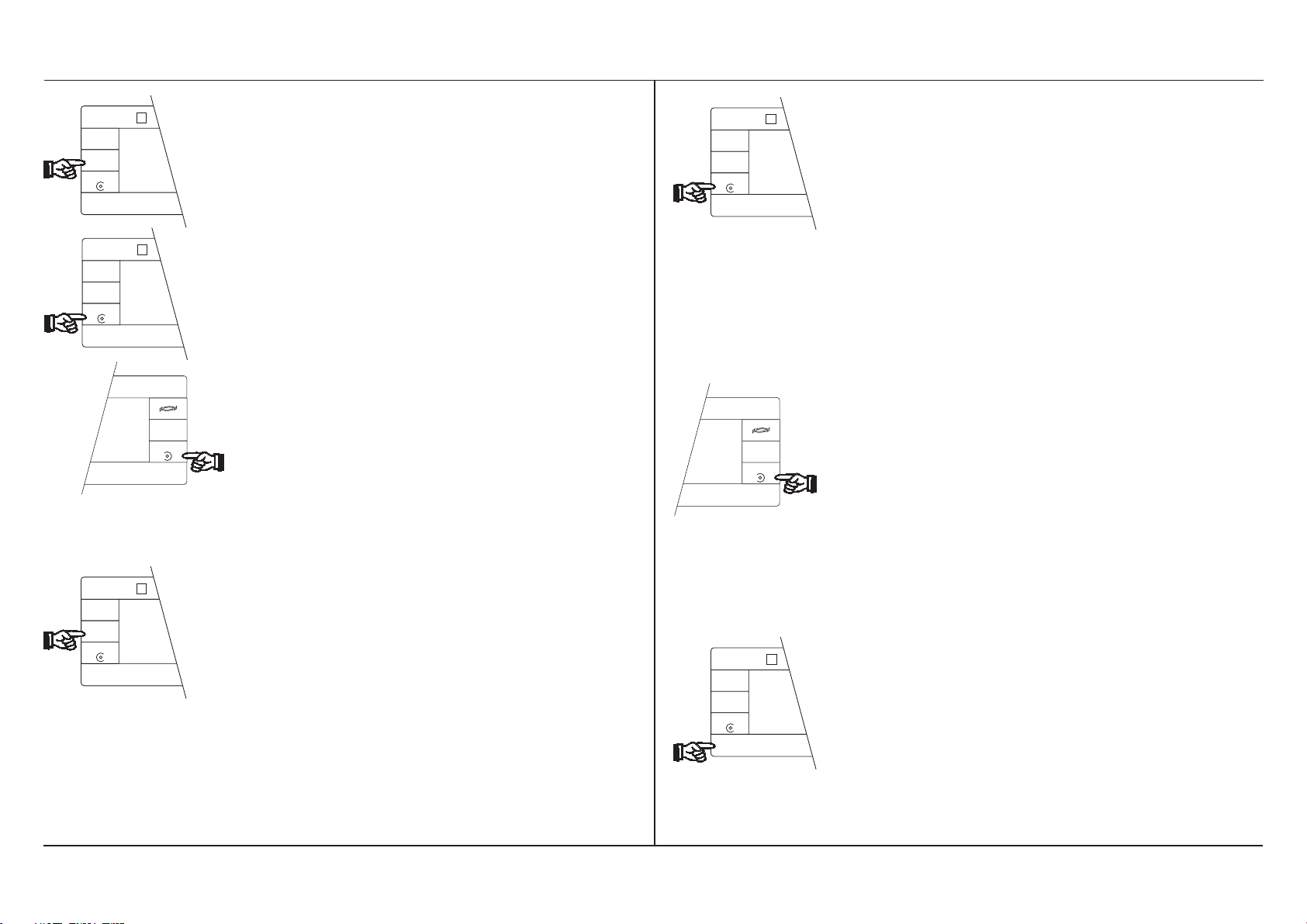
Operating instructions METTLER TOLEDO MT/UMT balances
MT5
Cancel
10/1 g
Configuration
Menu
Select 1
Set
MT5
Cancel
10/1 g
Configuration
Menu
Select 1
Set
Max 5,1 g d = 1 µg
µ
Max 5,1 g d = 1 µg
µ
METTLER TOLEDO
Pro
FACT
By pressing and holding the
«Configuration» key, you call up the
configuration register.
You select the different
MT5
Cancel
10/1 g
Configuration
Menu
Select 1
Set
µ
Max 5,1 g d = 1 µg
Pro
FACT
- sectors («Configuration» key)
Pro
FACT
- parameters («Select 1» key)
«Select 1» key
Selection of the parameters in a
sector. After the last parameter in
this sector you are returned to the
first.
- settings («Select 2» key)
by simply pressing the appropriate key.
In contrast to the menu, you also need
the «Select 2» key for operation of the
Print
Select 2
On/Off
configuration register.
METTLER TOLEDO
Print
Select 2
On/Off
«Select 2» key
Selection of the desired setting of a
parameter. After the last setting of a
parameter, you are returned to the
first.
«Configuration» key
MT5
Cancel
10/1 g
Configuration
Menu
Select 1
Set
µ
Max 5,1 g d = 1 µg
Pro
FACT
Selection of the configuration register from the weighing mode by
pressing and holding the key
(about 5 seconds). You are then
already in the first sector.
Selection of the individual sectors
in the configuration register with a
brief keystroke. After the last sector
you are returned to the first.
23
MT5
Cancel
10/1 g
Configuration
Menu
Select 1
Set
µ
Max 5,1 g d = 1 µg
Pro
FACT
«Set» key
Confirmation of your selection and
return to the weighing mode. The
selected settings are stored and remain so even after the balance has
been switched off or disconnected
from the power supply.
Page 26

24
Max 5,1 g d = 1 µg
MT5
Cancel
µ
10/1 g
Configuration
Menu
Select 1
Set
2400 bd
Pro
FACT
«Cancel» key
Exit the configuration register and
return to the weighing mode without any changes being stored. If
you have made a wrong selection,
you can quit the configuration register at any time by pressing the
A further tip:
If you are in the configuration register
and you do not press a key for about
1 minute, the balance automatically
returns to the weighing mode. In this
case, any alterations in the settings are
ignored.
«Cancel» key. You are then again
in the weighing mode without any
setting having been altered.
Instead of pressing the «Cancel»
key, you can also switch the
balance off, then immediately on
again.
In the following sections you will learn
what parameters you can select in what
sectors, and what settings are avail-
able. You will find the first example in
the setting of the parameter “Auto-
matic stability detection” (ASD) in
Section 4.4. In the following sections,
you will also find recommendations for
the correct setting of your balance. Fur-
Your balance is naturally not supplied
with an empty configuration register.
We have already included default set-
ther useful tips are contained in the en-
closed booklet “Weighing the right
way”.
tings for you. You can recognize these
factory settings by the asterisk in the
upper left corner of the display.
Operating instructions METTLER TOLEDO MT/UMT balances
Page 27

Operating instructions METTLER TOLEDO MT/UMT balances
4.3 In the first sector you return to the factory settings
As you have learned in the preceding
section, the configuration register of
your balance has been preset in the
factory. Even if you have modified the
settings, you can return to the factory
setting at any time.
But here all specific settings, even
those in the menu, will be replaced
by the factory settings!
You undertake the return to the factory
settings in the first sector (operational
setting). This sector contains only a
single parameter:
SEttINGS
rESEt
0.000 mg
- You are now in the first sector
(
Settings
) of the configuration
register.
- Select the first (and only) parameter
(«Select 1» key).
- Activate the resetting by pressing
the «Set» key, and the scale returns
automatically to the weighing mode.
You again work with the factory settings.
-ConF-
- Select the configuration register by
pressing and holding the «Configu-
ration» key. As soon as the display
shown opposite appears, release
the key.
25
Page 28

26
SCALE
4.4 The second sector offers
you numerous adaptation
possibilities
- Select the configuration register by
pressing and holding the «Configu-
ration» key. Then select the second
sector (basic settings) by pressing
the «Configuration» key briefly.
In this sector you can select the following parameters and their settings:
Automatic stability detection, (ASD)
The symbol fades and the weighing result is released only when the result is
within the limits selected by you for the
stability.
You have a choice of eight settings. In
the setting
Asd–1–
the display must be
within a preset tolerance limit for one
second for the result to be released as
stable. In the setting
ASd–7–
the result
must be within a preset tolerance limit
for several seconds before being released.
- Select the first parameter, the auto-
matic stability detection (
ASD
), with
the «Select 1» key.
ASd
0.35
Your balance possesses an automatic
stability detection. As long as the
weighing result is unstable, the stability detection symbol remains lit up in
the upper left corner of the display.
Operating instructions METTLER TOLEDO MT/UMT balances
- Select the appropriate setting with
the «Select 2» key. The following il-
lustration shows the relationship between the repeatability and the
weighing speed.
Page 29

Operating instructions METTLER TOLEDO MT/UMT balances
Stage Weighing Repeata-
speed bility
off
very fast good
1
2
3*
4
5
6
7 fast very good
*= factory setting
In the
oFF
position, the balance does
not wait for attainment of stability; each
result is considered stable. This setting
is used in special applications in connection with the serial data interface
(see also Section 4.6 “Data transmission mode”).
Readability (selection of the readout
increments)
d
In this parameter you define the readout increments (digits) for the last decimal place. Readout increments of 1, 2,
5 and 10 are available, and these are
symbolized by the following setting
options:
MT5 UMT2 UMT5
0.01 mg* 1 µg* 1 µg*
0.02 mg 2 µg 2 µg
0.05 mg 5 µg 5 µg
0.1 mg 10 µg 10 µg
* = factory setting
Select readout increments as large as
your application allows; the larger the
readout increments, the faster the operation of your balance.
27
Page 30

28
dF
Readability (selection of the readout
increments) in the fine range
Here you define the readout increments
(digits) for the last decimal place for
weighings in the fine range. Readout
increments of 1, 2, 5 and 10 are available, and these are symbolized by the
following setting options:
MT5 UMT2 UMT5
1 µg* 0.1 µg* 0.1 µg*
2 µg 0.2 µg 0.2 µg
5 µg 0.5 µg 0.5 µg
10 µg 1 µg 1 µg
* = factory setting
AZ
on
oFF
AZ
AZ
Autozero (AZ)
In this parameter you switch the automatic zeroing (autozero) on or off.
When switched on, the zero is automatically corrected for drift or contamination of the weighing pan.
- Autozero on*
- Autozero off
Select readout increments as large as
your application allows; the larger the
readout increments, the faster the operation of your balance.
With the «10/1 µg» (or «1/0.1 µg with
the UMT) key, you toggle between the
coarse and fine range.
Operating instructions METTLER TOLEDO MT/UMT balances
* = factory setting
For particular applications (e.g. monitoring of the zero point in long-term
weighings), it can be an advantage to
switch the autozero function off.
Page 31

Operating instructions METTLER TOLEDO MT/UMT balances
CALIN
CALIN
Auto on
Adjustment and linearization with
proFACT
In this parameter you define the adjustment mode, i.e. the way in which your
balance should be adjusted and
linearized. The following possibilities
are available:
- The MT/UMT balance adjusts and
linearize itself fully automatically
by loading two internal adjustment
weights. The process is initiated as
soon as a change in the operating
conditions makes this necessary.
One of the most important initiation
criteria is a temperature fluctuation
in the surroundings of
± 1.5 °C. You do not have to concern yourself with the adjustment of
the balance. The adjustment and
the simultaneous linearization provide you with the surety that the displayed value matches the mass of
the loaded weight over the entire
weighing range of your MT/UMT.
proFACT
professional fully automatic adjustment and linearization technology
1. Adjustment
The two internal adjustment weights
are loaded. The display is adjusted so
that the loaded weight matches the displayed value. (Correction of the slope
of the straight line).
2. Linearity
The internal weight m1 is loaded alone
and together with the weight m2. The
linearity is adjusted using the different
display values for m1 in both measurements. If the two displayed values, y
1
and y2, are equal, the linearity is ad-
Display value
100%
y
2
50%
y
1
m
1
m
2
Loaded weight
m
1
justed. (Correction of the deviation from
the shape of an ideal straight line).
100%
29
Page 32

30
CALIN
Auto oFF
In this mode you can also initiate
the fully automatic adjustment and
linearization at any time with a keystroke. This is practical, for instance, when your balance reports
during a weighing that it wishes to
adjust itself. Section 5.4 shows you
how to proceed in such a case.
- The fully automatic self-adjustment
with linearization adjustment
(proFACT) described above is
switched off. You can trigger the
adjustment with the internal adjustment weights at a keystroke. After
initiation, the adjustment runs automatically, and at the same time the
measuring range is linearized. Section 5.4 shows you how to proceed
in this case.
CAL
USEr
- You use your own, external adjustment weight for the adjustment.
The procedure is described in Section 5.4 of these operating instructions. proFACT is not active in this
setting.
Operating instructions METTLER TOLEDO MT/UMT balances
Page 33

Operating instructions METTLER TOLEDO MT/UMT balances
Unit
Unit 1
4.5 In the third sector you
select the weight units
The number of decimal places in each
unit is dependent on the balance
model.
and additional settings
By pressing the “ key, you toggle be-
Select the third sector (weight units) in
the configuration register.
In this sector you can select the following parameters and their settings:
Weight unit 1
The following weight units are avail-
Unit 2
û
able:
û
Display Name
tween weight unit 1 (
unit 2 (
Unit 2
). Section 5.1 provides
Unit 1
) and weight
you with further details regarding this
switching. A conversion table for the
weight units is given in Section 7.6.
Weight unit 2
You have available the same weight
units as with weight unit 1 and also the
application units piece and percent:
g gram
mg * milligram
µg microgram
GN grain
dwt pennyweight
ct carat, metric
C.M. carat, metric (GB)
mo momme
* = factory setting
Display Name
g gram
mg milligram
µg * microgram
GN grain
dwt pennyweight
ct carat, metric
C.M. carat, metric (GB)
31
Page 34

32
mo momme
PCS pieces
Stk pieces (German)
% percent
* = factory setting
The number of decimal places in each
unit depends on the balance model.
By pressing the “ key, you toggle between weight unit 1 (
unit 2 (
Unit 2
). You will find further de-
Unit 1
) and weight
tails in Section 5.1. A conversion table
for the weight units is given in Section
7.6.
The application units «piece» and
«percent» are described in detail in
Sections 5.2 and 5.3.
Auto
on
Status indicators
The status indicators 21, such as the
symbols for the vibration adapter and
the weighing process adapter, provide
you with an overview of the selected
settings. These graphic indicators can
be switched on or off.
-A few minutes after the balance has
been switched on, the symbols
fade. *
- The symbols are displayed permanently.
Operating instructions METTLER TOLEDO MT/UMT balances
* = factory setting
Page 35

Operating instructions METTLER TOLEDO MT/UMT balances
bEEP
bEEP on
bEEP oFF
Beeper setting
The audio acknowledgement beep supports the operation of the balance and
the display audibly. You can switch it off
or on.
- audio acknowledgement beep
switched on *
- audio acknowledgement beep
switched off
4.6 The fourth sector presents a communication-friendly balance
- Select the fourth sector in the con-
figuration register (interface).
Int-FACE
For the attachment of a third-party
printer or a PC you can select the
parameters for the data transmission
via the serial data interface and their
settings in this sector. You will find
more detailed information regarding
use of the interface in the instructions
“Bidirectional interface of the
METTLER TOLEDO AT/MT/UMT balances”, which is enclosed with your
balance.
* = factory setting
33
Page 36

34
S.
S. Stb
S. ALL
S. Auto
Data transmission mode
The following setting options are available:
- Send stable: The first stable value
is transferred after initiation of the
print command after release by the
automatic stability detection. *
- Send all: The current value is
transmitted after initiation of the
print command.
- Send automatically: The first sta-
ble value is transmitted automatically after every weight increase
of at least 0.01 g.
Important note:
If you have switched off the automatic
stability detection in sector 2
(
ASD oFF
), all weight values are regarded as being stable. After the
«Print» key has been pressed in this
case, the following values are transmitted:
In setting
the setting
In setting
S.Stb
: The current value as in
S.ALL
S.Auto
.
: The first value after a
weight change of more than 0.01 g.
S. Cont
- Send continuously: All prepared
values are transmitted continu-
ously.
* = factory setting
Operating instructions METTLER TOLEDO MT/UMT balances
Page 37

Operating instructions METTLER TOLEDO MT/UMT balances
bd
2400 bd
Data transmission rate (baud rate)
The data transmission rate (baud rate)
determines the speed of the transmission via the serial interface. The unit is
the baud (1 baud (bd) = 1 bit/second).
The following transmission rates are
available:
- 150 db
- 300 db
- 600 bd
- 1200 bd
- 2400 bd *
- 4800 bd
- 9600 bd
* = factory setting
PAr
PAr -E-
PAr -O-
Parity
With the aid of the parity test, simple bit
errors in the data transmission can be
recognized by a parity check. The following setting options are available:
- Parity Even *
- Parity Odd
35
- Parity Off
PAr oFF
- Parity Space
PAr SPc
* = factory setting
Transmission protocol (HandShake)
Page 38

36
HS
HS PAUSE
HS CL
These settings allow matching of the
data transmission to various serial receivers. The following settings are
available:
- Pause of 1 second
(for METTLER TOLEDO GA42
Printer)*
- METTLER TOLEDO transmission
protocol. In this operating mode, the
end-of-line mode is automatically
set to “
crLF
” and can not be
changed.
HS HArd
HS Soft
EOL
- Hardware handshake (DTR/CTS)
- Software handshake (XON/XOFF)
* = factory setting
End-of-line mode
Two setting options are available:
HS oFF
- No handshake
- Carriage return and line feed at end
of line *
EOL crLF
- Carriage return at end of line
EOL cr
* = factory setting
Operating instructions METTLER TOLEDO MT/UMT balances
Page 39

Operating instructions METTLER TOLEDO MT/UMT balances
Important note:
If
HS CL
is set in the transmission protocol, the end-of-line mode is set automatically to
EOL crLF
and can not be
changed.
4.7 Print out the current
configuration
You can print out the configuration currently stored on an attached printer.
This record is useful if you work with
different configurations. You then know
at all times which values should be set
for which application.
METTLER TOLEDO
Print
Select 2
On/Off
STD 10.1.11
TYPE : MT 5
1.00.00
= STORED SETTINGS =
-SCALEASD
d (Step)
dF (Step)
AutoZero
Cal
-UNITUnit 1
Unit 2
Symbols
Sound
: 3
: 1
: 1
: on
: auto on
: mg
: ug
: auto
: on
Proceed as follows for the printout:
- Select the configuration register.
- Press the «Print» key, and the current configuration will be printed out.
A further tip: Always print out your
specific configuration. You thus
have a record of your settings and
even if you return to the factory settings, you can restore your configuration at any time.
-INTERFACESend Mode
Baudrate
Parity
Handshake
Line End
===================
37
: stb
: 2400
: even
: Pause
: CRLF
Page 40

38
4.8 How to protect your settings against inadvertent change
As you know, with one press of the
«Set» key your individual settings in
the configuration register are stored.
These are available at any time (even
if the balance has since been disconnected from the power supply).
You are not, however, protected
against inadvertent alterations, for
instance by other balance users.
To safeguard the settings, proceed as
follows:
- Grasp the bracket of program cassette 8 and withdraw this carefully
from the plug-in slot 6.
- Remove the jumper with a thin pin
or a needle from the contact pins.
- Disconnect the cable of the AC
adapter from the receptacle.
- Remove the cover of the plug-in slot
6 at the rear of your balance.
Operating instructions METTLER TOLEDO MT/UMT balances
unprotected
protected
- If you wish to protect your individual
settings in the configuration register
against inadvertent changes, place
the jumper across both contact pins.
Page 41

Operating instructions METTLER TOLEDO MT/UMT balances
- Slide the program cassette 8 into
the plug-in slot 6 up to the stop and
replace the cover. Plug the cable of
the AC adapter into the receptacle.
If you have secured your settings,
the configuration register is no
longer accessible and alterations are
no longer possible.
- To remove the safeguard, proceed
in the reverse sequence.
5 Special applications and functions of
your balance
Your balance is also prepared in the
best possible way for special cases.
Applications and functions built in as
standard expand the possibilities of
your balance and facilitate the operation. The following section familiarizes
you with these applications and functions.
5.1 Your balance can work with two weight units
39
With your balance you can toggle between two preselected weight units at
any time. Section 4.5 of these operating instructions shows you how to select and store these two weight units in
the configuration register.
Page 42

40
68.432 µ
METTLER TOLEDO
Print
Select 2
On/Off
You have, for example, selected “mg”
as weight unit 1 and “ct” as weight unit
2 in the configuration register. You can
switch between these two units at a
keystroke:
The balance is operating with weight
unit 1.
- Press key “ briefly and ...
5.2 Your balance also works with percentages and shows plus/minus deviations
This built-in application allows you to
weigh in to a preset value (100%) and
to determine deviations from a target
value.
So that this application appears in the
menu, you must set the unit to percent
(%) under the parameter “Weight
unit 2” (
(
Unit
ter as described in Section 4.5.
Unit 2
) in the “Weight units”
) sector of the configuration regis-
0.3422617
- ...the balance now works with
t
c
weight unit 2. By pressing the “
key again, you can return to weight
unit 1.
MT5
Cancel
10/1 g
Configuration
Menu
Select 1
Set
- Press the «Menu» key briefly and
µ
the balance prompts you to load the
reference weight.
Pro
FACT
Max 5,1 g d = 1 µg
The table in section 7.6 shows you the
conversion factors between the various
weight units.
Operating instructions METTLER TOLEDO MT/UMT balances
Page 43

Operating instructions METTLER TOLEDO MT/UMT balances
SEt 100 %
Note: This request appears only if
weight unit 2 is set to percent (%).
- Open the draft shield and load the
reference weight.
- Press the «Set» key and the draft
shield closes automatically if the automatic door function is switched on.
If not, close the draft shield manually or by pressing one of the two
keys or and then press key
«Set».
-2.5% 100% +2.5%
- As soon as the horizontal dashes
disappear, the reference weight has
been read in and your balance is
ready for weighing. If the automatic
door function is switched on, the
draft shield opens automatically on
completion of the weighing process.
If not, open it yourself. Remove the
reference weight.
The DeltaTrac® now shows a plus and
a minus marking that displays the tolerance limits of plus and minus 2.5%.
Now first weigh in coarsely:
- Place the empty container on the
pan and set the balance to zero (taring).
------
As long as the horizontal dashes are
displayed, your balance is weighing the
reference weight.
41
Page 44

42
67.40 %
coarse indicator
98.70 %
100.00 %
fine indicator
- Add the weighing sample at a
steady rate to the container until the
coarse indicator on the DeltaTrac®
is pointing vertically downward.
This shows that the approximate
target weight has now been
reached.
Now perform the fine weighing:
- After the coarse weighing in, you
now add the weighing sample carefully until the fine indicator on the
DeltaTrac® is pointing vertically
upward.
- When the fine and the coarse pointers form a vertical line, the set
weight is within ±0.25% of the target.
MT5
Cancel
10/1 g
Configuration
Menu
Select 1
Set
µ
Max 5,1 g d = 1 µg
5.3 Do you wish to count pieces?
First your balance needs to know that
you wish to perform piece counting.
You make this setting in the third sector
of the configuration register (
where you set weight unit 2 (
“
PCS
” (English) or “
Stk
This setting is described in Section 4.5.
Pro
FACT
- Open the draft shield manually or by
pressing one of the two keys or .
Unit
),
Unit 2
” (German).
) to
You also have a fine range available in
the weight unit %, in which additional
decimal places are displayed.
With the “ key you can display either
the percentage or the weight (see
also Section 5.1).
Operating instructions METTLER TOLEDO MT/UMT balances
- If you wish to count into a con-
tainer, load the empty container.
Page 45

Operating instructions METTLER TOLEDO MT/UMT balances
MT5
Cancel
µ
10/1 g
Configuration
Menu
Set Re-Zero On/Off
Max 5,1 g d = 1 µg
MT5
Cancel
µ
10/1 g
Configuration
Menu
Select 1
Set
Pro
FACT
METTLER TOLEDO
Pro
FACT
Max 5,1 g d = 1 µg
- If you wish to count out of a container, load the full container.
- Set the scale to zero (taring).
Print
Select 2Select 1
- Your balance now needs the weight
of a reference piece number.
Press the «Menu» key briefly.
Pro
FACT
Max 5,1 g d = 1 µg
MT5
Cancel
µ
10/1 g
Configuration
Menu
Select 1
Set
SEt 10
SEt 20
SEt 50
SEt 100
Pcs
Pcs
Pcs
- Select the desired reference piece
number with the «Select 1» key.
The following piece numbers are
available:
10 20 50 100
Note: We advise you to select a
reference piece number as large as
possible since your balance determines the average weight per piece.
Since it is seldom the case that all
pieces are equally heavy, the reference weight that is stored is naturally more accurate the greater the
reference piece number.
Pcs
SEt 10
Pcs
Note: This menu selection appears
only when weight unit 2 is set to
piece (
PCS
or
Stk
).
- If you wish to count into a container, add the selected number of
pieces (reference piece number) of
the weighing sample to the container.
43
Page 46

44
- - - - - -
- If you wish to count out of a container, remove the selected number
of pieces from the container.
- Press the «Set» key, and the draft
shield closes automatically if the
automatic door function is switched
on. If not, close the draft shield
manually or by pressing the or
key and then press the «Set» key.
As long as the horizontal dashes are
displayed, your balance is weighing the
reference weight.
- As soon as the horizontal dashes
disappear, the reference piece
number and the reference weight
have been read in and your balance
is ready for counting or weighing.
+67
-24
Pcs
Pcs
If the automatic door function is
switched on, the draft shield opens
automatically on completion of the
weighing-in process. If not, open it
yourself.
Depending on how you have weighed
in the reference weight, you can now:
- Count into the container with dis-
play of the total number of pieces in
the container or...
- ...count out of the container with
display of the number of pieces removed from the container.
You can use the “ key to display ei-
ther the piece number or the weight
(see also section 5.1).
Operating instructions METTLER TOLEDO MT/UMT balances
Page 47

Operating instructions METTLER TOLEDO MT/UMT balances
AUTOCALIN
0.367
5.4 How to trigger the adjustment manually
In the factory the balance is preset to
proFACT. The MT/UMT balance adjusts and linearizes itself as soon as a
change in the ambient conditions
makes this necessary. You thus need
not concern yourself with the adjustment. But you also have the possibility
to trigger the motorized adjustment with
the internal adjustment weights at all
times at a keystroke. This can be practical if the audio warning beep sounds
during a weighing and the adjacent
symbol appears in the display. This is
how your balance shows you that it
would like to adjust itself. You can now
either interrupt your work at the next
convenient opportunity for about 5 minutes, when the balance will adjust itself,
or you yourself can trigger the motorized adjustment by pressing a key.
CALIN
Auto off
CAL
USEr
You select the adjustment mode in sector 2 (
SCALE
) of the configuration register (see Section 4.4). In addition to
the fully automatic self-adjustment,
you have two further adjustment possibilities available:
- You trigger the automatic adjust-
ment with the internal adjustment
weights, with simultaneous auto-
matic linearization of the measuring
range at a keystroke.
- The manual adjustment with an
external adjustment weight, without linearization of the measuring
range.
If you have switched off the automatic
self-adjustment, you should adjust the
balance occasionally.
45
Page 48

46
AUTOCALIN
CAL Int
Automatic adjustment with the internal adjustment weights at a keystroke
You have this adjustment mode available if you have set the parameter
“adjustment and linearization” in sector 2 of the configuration register (basic
settings) either to
CALIN Auto oFF
CALIN Auto on
.
or
- Repeatedly press the «Menu» key
briefly until the adjacent display
appears.
CAL End
0.000 mg
- You can follow the adjustment and
linearization procedure in the
numerical display and on the
DeltaTrac®, and you also hear
when the internal weights are
loaded.
Completion of the adjustment and
linearization process is displayed
briefly,...
...the audio warning beep sounds and
the balance returns to the weighing
mode.
MT5
Cancel
10/1 g
Configuration
Menu
Select 1
Set
µ
Max 5,1 g d = 1 µg
Pro
FACT
- Trigger the adjustment procedure by
pressing the «Set» key. The draft
shield now closes automatically if
the automatic door function is
switched on. If not, close the draft
shield manually or by pressing the
or key.
Operating instructions METTLER TOLEDO MT/UMT balances
Page 49

Operating instructions METTLER TOLEDO MT/UMT balances
CAL USEr
Manual adjustment with an external
adjustment weight
You wish to use your own external adjustment weight for the adjustment and
have set the parameter proFACT (adjustment and linearization) to
CAL USEr
in sector 2 of the configuration register (basic settings). In this
mode, the automatic adjustment with
the built-in adjustment weights is
switched off.
- Repeatedly press the «Menu» key
briefly until the adjacent display
appears.
CALIN
5.000000
5
g
CALIN
0.000000
After a short time, the audio warning
beep sounds and the requested,
model-dependent adjustment weight
appears in the display (for example, 5 g
in the MT5 case).
- Open the draft shield, load the
requested adjustment weight and
close the draft shield.
- Wait until the audio warning beep
sounds. The display now requests
the removal of the adjustment
weight.
MT5
Cancel
10/1 g
Configuration
Menu
Select 1
Set
µ
Max 5,1 g d = 1 µg
- Open the draft shield, remove the
adjustment weight and close the
Pro
FACT
- Trigger the adjustment procedure by
5
g
draft shield.
pressing the «Set» key. The draft
shield now closes automatically if
the automatic door function is
switched on. If not, close the draft
shield manually or by pressing the
or key.
0.000000
As soon as the audio warning beep is
heard and the adjacent display appears, the adjustment is finished and
your balance is again in the weighing
mode.
47
Page 50

48
MT5
Cancel
10/1 g
Configuration
Menu
Select 1
Set
µ
Max 5,1 g d = 1 µg
5.5 How to check whether
the balance is still ad-
Note:
This display does not appear if you
have set the parameter “adjustment
justed correctly
and linearization” to
CAL USEr
in
the configuration register (adjust-
In the factory, the balance is set to
proFACT, professional fully automatic
adjustment and linearization technol-
ment with your own external adjustment weight). Please also see the
note at the end of this section.
ogy. A check of the adjustment is not
necessary in this mode. If you have selected the automatic adjustment mode
with manual triggering (
oFF
) in sector 2 of the configuration
CALIN Auto
CAL tESt
- Select the adjustment test by pressing the «Select 1» key.
register (see Section 4.4), it is advisable to check the adjustment with the
internal adjustment weights occasionally.
Pro
FACT
MT5
Cancel
10/1 g
Configuration
Menu
Select 1
- Select the menu by pressing the
«Menu» key briefly.
Pro
FACT
Max 5,1 g d = 1 µg
µ
- Start the test by pressing the «Set»
key. If the fully automatic door function is switched on, the draft shield
Set
now closes automatically. If not, you
first close the draft shield manually
or by pressing the or key and
then the «Set» key.
AUTOCALIN
CAL Int
- Repeatedly press the «Menu» key
briefly until the adjacent display
appears.
Operating instructions METTLER TOLEDO MT/UMT balances
Page 51

Operating instructions METTLER TOLEDO MT/UMT balances
5.000001
5.000000
The internal weights are now loaded,
without the balance being adjusted,
and the current, model-dependent adjustment value displayed, interrupted
by the display
tESt
.
- When you have read off the value,
abort the test by pressing the «Set»
or «Cancel» key. The balance is
then again in the weighing mode.
Notes:
If the deviation of the adjustment
weight is more than ±0.00015% (1.5
ppm) from the full load, the balance
should be adjusted (see Section 5.4).
If you work with your own, external adjustment weights (parameter “adjustment and linearization” set to
USEr
in the configuration register), you
CAL
can check the adjustment of the balance by loading your own, external adjustment weights.
METTLER TOLEDO
Print
Select 2
On/Off
5.6 How to print out the weighing result
You can output the weighing result via
the interface connection 4 on a printer.
If you wish to attach a third-party
printer, you match the parameters of
the data interface to the specifications
in the printer handbook (see Section 4.6). You will find further details in
the instructions “Bidirectional interface
of the METTLER TOLEDO AT/MT/UMT
balances”, which is also enclosed.
- In the weighing mode press the
«Print» key briefly.
49
Page 52

50
5.346 mg
5.346 mg
- As soon as the result is stable, it is
transferred via the interface connection 4 to the printer. Up to the transmission, the triangle symbol is lit up
in the display. If the transmission
has not yet taken place, you can
abort the procedure by pressing the
«Print» key again briefly.
After the transmission, the result is
kept for about 5 seconds in the display for checking purposes, and a
ring symbol flashes at the upper
right.
- Notes:
The type of transmission depends
on the selected data transmission
mode, which you have set in the
fourth sector of the configuration
register (see Section 4.6). If you
have selected the
mode and the automatic door function is switched on, the draft shield
is closed, the result transmitted and
S.Stb
or
S.Auto
then the draft shield opened again.
If not, you close the draft shield
manually or by pressing the or
key.
- The transmission command can
also be triggered with the hand or
foot switch (available as an accessory).
5.7 You can also operate
your balance by remote
control
The complete operation (keypad and
draft shield) as well as the menu and
the configuration register of your balance can also be controlled via a com-
puter. This allows you to incorporate
your balance in an automation system
and, for instance, is also suitable for
loading by a robot.
Operating instructions METTLER TOLEDO MT/UMT balances
Page 53

Operating instructions METTLER TOLEDO MT/UMT balances
The draft shield, the zeroing (taring) of
the balance and the print command can
also be controlled externally via an
electrical contact (relay, proximity
switch). The connections for the electrical contacts 3 are at the rear of your
balance.
You will find further information regarding the attachment of an external computer or an electrical contact in the operating instructions “Bidirectional in-
terface of the METTLER TOLED
AT/MT/UMT balances”.
6 Important information regarding your
balance
6.1 The AC adapter offers
you a space-saving
assembly option
You can naturally place the AC adapter
supplied anywhere in the vicinity of the
balance within the radius of the connection cable. But in addition, the AC
adapter also offers you an additional
space-saving installation possibility,
namely mounting on a wall.
51
Wall mounting
- Decide on a suitable place for the
AC adapter. Take the length of the
connection cable into account.
Page 54

52
- Use the AC adapter holder as a
template to mark out the drill holes.
- Drill the holes and use the dowels in
the installation set supplied should
the wall material require it. Fix the
AC adapter holder such that the
arrow is visible and pointing upward.
- Hold the AC adapter so that the
connection cable exits from the top
and position the four feet in the slots
in the holder. Hold the connection
cable to the right while doing so
and it will slide into the central slot
of the holder automatically.
Note:
You can also fix the AC adapter so
that the connection cable exits from
below. In this case hold the connection cable to the left when engaging
the AC adapter.
- Press the AC adapter gently downward to the stop.
- Connect the AC adapter first to connection socket 9 of the evaluation
unit and then to the power supply.
1. 2.
Operating instructions METTLER TOLEDO MT/UMT balances
Page 55

Operating instructions METTLER TOLEDO MT/UMT balances
Re-Zero
Set
On/Off
6.2 If you change the location of your balance
If you wish to relocate your balance,
there is no need to arrest any parts or
controls, but please note the following
information:
- If the balance is connected to the
power supply, disconnect the power
cable. There is no need to remove
the connection between the weighing cell and the evaluation unit.
- Reconnect the balance to the power
supply.
- Depending on the temperature difference between the old and new location, you should allow the balance
to acclimatize for 6 to 12 hours before you start weighing again.
If you transport your balance outside the building, we advise you to
use the original packaging.
- Carry the balance to the new loca-
Set
On/Off
Re-Zero
tion. For this, hold the housing of
the evaluation unit at the side. Hold
the housing of the weighing cell and
not the glass draft shield. Ensure
that the glass cover of the draft
shield does not fall to the floor!
53
Page 56

54
6.3 A well maintained balance is a joy forever
We have enclosed a brush and cleaning tweezers for cleaning your balance.
These aids can be found in drawer 10
on the left of the evaluation unit. To
clean the weighing chamber, proceed
as follows:
- Remove the glass cover of the
weighing chamber.
- MT balances: Grasp the weighing
chamber plate with the holder at the
tip of the cleaning tweezers and lift it
together with the weighing pan completely out of the weighing chamber.
UMT balances: Grasp the weighing
chamber plate with the holder at the
tip of the cleaning tweezers and lift it
with the weighing pan and the guarding completely out of the weighing
chamber.
- Clean the weighing chamber plate
and the top and bottom of the
weighing pan with the brush.
Especially ensure that no fibers or
dust particles remain on the shaft of
the weighing pan.
Operating instructions METTLER TOLEDO MT/UMT balances
- Using the cleaning tweezers, first
reinstall the weighing chamber
plate, then the weighing pan in the
balance.
- Replace the glass cover of the draft
shield.
Page 57

Operating instructions METTLER TOLEDO MT/UMT balances
Cleaning
The balance housing and the weighing
pan are made of high-grade, resistant
materials. You can thus use any commercially available cleaning agent for
cleaning.
- MT/UMT balances can best be
cleaned with a damp cloth.
Cautionary note
Ensure that no liquids can enter the AC
adapter or the balance.
6.4 What your balance brings with it
The following accessories are supplied
with your balance:
- Protective cover for the display
- AC adapter with holder and installa-
tion set
- Operating instructions MT/UMT
balances
- Short-form operating instructions
MT/UMT balances
- Brochure “Bidirectional data inter-
face of the METTLER TOLEDO
AT/MT/UMT balances”
- “Weighing the right way”
55
- Cleaning brush
- Cleaning tweezers
- Weighing tongs
Page 58

56
6.5 Additional information and accessories for your balance
For below-the-balance weighings
your balance is equipped with an opening for a hanger. Remove the glass
cover of the weighing chamber. Tilt the
balance to the side and swing the cover
of the opening on the underside of the
balance to one side. You can now attach a pan or a holder to the horizontal
hole underneath the weighing pan.
Do not attach these to either of the
two rings!
7 Any questions?
7.1 What happens if the weight display is unstable?
Since it is not always easy to determine
the exact cause of an unstable display
the most frequent sources of error are
listed below.
You will find detailed explanations in
the enclosed booklet “Weighing the
right way”.
An unsuitable location
For the expansion of your balance, for
special applications and for different
types of weighing problems, a variety of
peripheral units and information brochures are available from METTLER
TOLEDO.
Operating instructions METTLER TOLEDO MT/UMT balances
Strong drafts (e.g. from air conditioning
systems) or vibrations of the bench are
factors that can cause disturbances.
- Look for a suitable location, adapt
the vibration adapter to the local
conditions (see Section 3.3).
Page 59

Operating instructions METTLER TOLEDO MT/UMT balances
Electrostatic charging of weighing
samples and containers
This charging frequently appears in
heated rooms with dry air (below 40 45% rel. humidity) and with weighing
samples made of glass or plastic. The
electrical charges generate forces that
can disturb the weighing. The small,
circular draft shield with its metal
framework and the weighing pan are
grounded and considerably reduce the
electrostatic charging.
- In the simplest case, it may be sufficient to also place the weighing
sample in a metal container.
Magnetic weighing samples or
containers
In simple cases, it may be sufficient
to increase the distance between
the weighing sample and the weighing pan. For this, place the weighing
sample on a nonmagnetic metallic
(e.g. aluminum) or glass vessel.
57
Page 60

58
Weighing samples or containers that
are not at ambient temperature
Weighing samples or containers that
are warmer or colder than the ambient
temperature of the balance can cause
disturbing air currents and buoyancy
errors. Weight changes due to the uptake or evolution of surface moisture
can also be the cause. These lead to
wrong or unstable weighing results.
- Wait until the weighing sample and
the container have attained the ambient temperature. Do not touch the
weighing sample or the container
with your hand (about 35 °C), but
use only tweezers or the weighing
tongs.
Weighing samples or containers that
absorb or evolve moisture readily
All weighing samples or containers
made of wood, cardboard, paper,
cork (e.g. holder for round-bottomed
flasks), plastic or rubber can absorb
or evolve enough moisture to make the
display unstable and cause display of
nonreproducible or wrong weighing
results.
- If at all possible, containers made of
such material should be replaced by
metal or glass vessels. If this is not
possible, operations should at least
be performed in a room with a constant atmospheric humidity.
Operating instructions METTLER TOLEDO MT/UMT balances
Page 61

Operating instructions METTLER TOLEDO MT/UMT balances
Contamination
Powder, liquid or other residues at the
edge of the weighing pan or between
the weighing pan and the draft cover
can lead to unstable displays if the
weighing pan no longer has completely
unrestricted movement.
- Clean the weighing pan and the
draft collar (see Section 6.3).
The weighing process adapter is
switched off
If the weighing process adapter is
switched off, the weight display does
not always achieve stability when the
local conditions are unfavorable and
measurements are performed in the
fine range.
7.2 How can the weighing speed be increased?
The weighing speed or the stabilization
time of your balance is influenced considerably by the following factors and
settings:
Vibration adapter
If the local conditions allow (see Section 3.3), you can shorten the stabilization time of your balance by setting
the medium or small wave symbol of
the vibration adapter. Changing the setting of the vibration adapter by one step
causes your MT/UMT to react around a
third faster.
- Use this setting of the weighing
process adapter exclusively for applications in which the dynamics of
the weighing process are of prime
interest (see Section 3.2).
59
Page 62

60
Readability
If your application allows, you should
reduce the readout increments for the
last decimal place. The larger the readout increments (e.g. steps of 5 instead
of 1), the more rapid the operation of
your balance (see Section 4.4).
Automatic stability detection
Your balance achieves stability quicker
if you reduce the stability detection.
If you select, for example, stage 1
(
ASD –1–
(
ASD –6–
) instead of stage 6
), the balance releases the
weighing result as stable decidedly
more quickly (see Section 4.4).
7.3 What happens if...?
...the display remains completely
blank?
Possible causes are:
- no power line voltage
- power cable not connected
- wrong power line voltage
Check and if necessary rectify the
specified error sources. If the balance
does not function after switching on
with the «On/Off» key, contact
METTLER TOLEDO service.
Always select the fastest setting in the
menu or configuration register that your
application allows. You can naturally
combine all measures and hence produce a marked increase in the weighing speed of your balance.
Operating instructions METTLER TOLEDO MT/UMT balances
Page 63

Operating instructions METTLER TOLEDO MT/UMT balances
AUTOCALIN
0.367
AUTOCALIN
...during a weighing the audio warning beep sounds and the adjacent
symbol appears in the display?
- If the fully automatic self-adjustment
is switched on (see Section 4.4),
your balance shows that it wishes to
adjust itself (AUTOCALIN = Auto-
matic Calibration and Linearization).
But there is no need for you to interrupt your work for this. Your balance
will wait until you have not performed any weighings for about 5
minutes and will then adjust and
linearize itself. During this process,
the symbol flashes.
You also have the possibility, however, to trigger the adjustment immediately with a keystroke.
Your method of procedure is described in Section 5.4. The symbol
in the display fades when adjustment is ended.
...after connection to the power supply the adjacent display appears?
-OFF-
- You have disconnected your balance from the power supply without
previously switching it off by lifting
the «On/Off» key, or a power outage has interrupted the balance operation. After reconnection to the
power supply or when the power is
restored, the balance is not switched to standby.
- Press the «On/Off» key to switch
the balance on again. An extended
internal self-test is then run with display of the model designation and
the software version. All display
segments light up briefly and your
balance is then ready for weighing
again.
61
Page 64

62
...the display shows overload or underload?
- Overload is displayed when the
weight of the loaded weighing sample is larger than the weighing
range.
- Underload is displayed when the
weighing range is not reached. This
applies when the weighing pan is
missing, or the weighing pan
touches the draft collar and no
longer has unrestricted movement.
In this case switch the balance off,
position the weighing pan correctly
and then switch the balance on
again.
...the display “0.0000” flashes?
...the status indicators suddenly
disappear?
- Depending on the setting in the configuration register, the status indicators 21 are either displayed permanently or only for a few minutes after
the balance has been switched on
(see Section 4.5).
...the balance returns automatically
from the menu or the configuration
register to the weighing mode?
- You have selected the menu or the
configuration register and not
pressed a key for 1 minute. Your
balance thus assumes that you do
not wish to make any changes and
returns to the weighing mode.
0.000000
Zero is not defined:
- Place the weighing pan on the balance.
- Remove the load from the weighing
pan.
Operating instructions METTLER TOLEDO MT/UMT balances
Page 65

Operating instructions METTLER TOLEDO MT/UMT balances
5.346 mg
...no weighing results or nonsensical
characters are printed out on the
attached printer?
- To ensure correct functioning of the
attached printer, different settings
have to be made in the configuration register, including values for the
data transmission and the parity
(see Section 4.6).
Information regarding the correct
settings can be found in the handbook of your printer.
...the triangle symbol appears in the
display?
...a flashing circle appears above the
weight unit?
5.346 mg
- If a weighing result has been transmitted via the interface (with the
«Print» key), in fully automatic operation the draft shield opens automatically. So that you can check the
result or if need be note it down, the
display remains “frozen” for 5 seconds, and this is indicated by the
flashing circle.
- You have pressed the «Print» key.
Your balance signals that it is ready
to transmit a released weighing result (stability indicator faded) via the
interface (e.g. to a printer).
63
Page 66

64
no rEF
7.4 What does this error
message mean?
- Error messages in the display draw
your attention to faulty operation,
namely that the balance was not
able to perform a procedure properly. Error messages are supported
by an audio signal (“twitter”).
Wrong or missing reference weight
- If one of the application units percent (%) or piece (
been selected as weight unit 2, the
balance must have a reference
weight available. The following
errors can appear:
- No reference weight has been
loaded.
PCS
or
Stk
) has
Err rEF
Err LOAd
bAd LOAd
-A wrong reference weight has been
loaded.
- The balance returns automatically to
the weighing mode.
The weight lies outside the tolerance
The following causes could be responsible:
-a wrong external adjustment weight.
- the weighing pan is loaded during
the adjustment.
The adjustment procedure is aborted
automatically and the balance returns
to the weighing mode.
- You have started the adjustment
test. A weighing sample is still on
the weighing pan. Remove it.
Operating instructions METTLER TOLEDO MT/UMT balances
Page 67

Operating instructions METTLER TOLEDO MT/UMT balances
Err.unStb
Err tiME
Fault in the adjustment
- The adjustment procedure of the
balance has been disturbed.
- The adjustment is automatically
aborted and the balance returns to
the weighing mode.
The wait time of 1 minute has run
out
This could have the following causes:
- The setting of the automatic stability
detection (ASD) is too high. After
pressing the «Print», «Re-Zero» or
«Set» key (with %,
PCS
or
Stk
), sta-
bility is not reached within 1 minute.
The corresponding procedure is
aborted automatically and the balance
returns to the weighing mode.
7.5 What does this term mean?
We have “translated” the most important technical terms for you.
References (in italics) show you the
section(s) in which you can find further
information.
Adjustment
Matching the balance to a reference
weight. Adjustment, see also proFACT
Sections 4.4, 5.4 and 5.5
- The weight for the external adjustment has not been loaded.
-A wrong weight has been loaded.
65
CAL tESt
Adjustment test
Test function which can be called up in
the menu to allow checking of the adjustment without adjustment actually
being performed.
Section 5.5
Page 68

66
Ambient conditions
Local conditions at the location of the
balance. The following local conditions
can lead to display errors during weighing: unsuitable location, changes in the
temperature, atmospheric humidity or
the atmospheric pressure, magnetic
fields, electrostatic forces, vibrations,
drafts caused by air conditioning.
Section 7.1
Application unit
Unit selectable in the configuration
register that is used for applications in
which not only the weight, but also a
quantity derived from it (piece, percent)
is determined and displayed.
Sections 4.5, 5.2 and 5.3
Automatic door function
Automatic opening and closing mechanism for the glass draft shield that ensures that the balance and the draft
shield are always in the correct position
for the next weighing step.
Section 3.4
Automatic stability detection (ASD)
Continuous automatic check of the
weight value for stability. The weight
display is considered stable when its
change with time lies within a preset
limit. Different stages can be configured
by the user and correspond to various
limits. The stability of the display is attained when the stability detection symbol in the upper left corner of the display fades. Also with Re-Zero (taring)
the display is set to zero only when
stability has been achieved.
Section 4.4
Autozero
Automatically corrects the zero display
if drifting occurs or the weighing pan is
contaminated.
Section 4.4
Baud rate
See “Data transmission rate”.
Bit (Binary digit)
Unit used for the information content of
a communication.
Section 4.6
Operating instructions METTLER TOLEDO MT/UMT balances
Page 69

Operating instructions METTLER TOLEDO MT/UMT balances
Coarse range
In comparison with the fine range, in
the coarse range you work with a resolution reduced by a factor of 10. This
makes the balance faster and the
weighing results are extremely stable.
Sections 2.3 and 2.4
Configuration
The sum total of all settings selected
for the parameters in the configuration
register.
Section 4
Configuration register
Register with tree-like structure in
which operational settings, weight units
and much more can be matched to the
needs of the user. The configuration
register can be protected against inadvertent changes with the aid of the
jumper.
Section 4 and pages 78 and 79
Configuring
Changing the settings in the configuration register.
Section 4
Data transmission rate
Specifies the rate at which the data are
transferred. Also called baud rate:
1 baud = 1 bd = 1 bit/second.
Section 4.6
DeltaTrac®
Dynamic graphic indicator with 60 radial indicators. Displays the used and
remaining weighing range. Graphic
complement to the alphanumeric display; also suitable for use as a weighing-in aid.
Sections 2.2 and 5.2
Differential weighing
Determination of the weight of a sample before and after a weight change.
67
Page 70

68
Digit
Display unit; a digit corresponds to a
display increment of the last decimal
place.
-1 digit = 1d = 0.001 mg in the
coarse range
-1 digit = 1d = 0.0001 mg in the
fine range
See also “Readability”
Section 5.5
Dispensing
Fine weighing in of powder or small
quantities of liquid.
Section 3.2
Factory setting
Settings preselected by the manufacturer in the menu or configuration register for normal applications and ambient
conditions. Characterized in the configuration register by an asterisk in the
upper left corner of the display. Can be
changed by the user, but also reset at
any time.
Sections 3 and 4
Fine range
In the fine range the balance operates
with the greatest possible resolution.
This is the range that is normally used
in work with microbalances.
Sections 2.3 and 2.4
Display
Used for communication between balance and user. Shows weighing results, setting options, etc.
Front fold-out
Operating instructions METTLER TOLEDO MT/UMT balances
Foot switch
Available as an accessory in single or
twin versions. Control element for zeroing (taring) the display, for triggering
the data transmission («Print» key) and
for operation of the automatic door
function of the draft shield. Frees both
hands for operations.
Page 71

Operating instructions METTLER TOLEDO MT/UMT balances
Handshake
Special control lines or data signals for
synchronization of the data flow via the
serial interface (feedback between
sender and receiver).
Section 4.6
Interface
Connector with standardized data
transfer between the balance and another component of the system (printer,
computer).
Section 4.6
Jumper
Safety device in the program cassette.
Rearrangement of contacts blocks the
configuration register and thus protects
the stored settings against inadvertent
change.
Section 4.8
LCD
Liquid Crystal Display. Display which
does not itself light up but reflects the
ambient light.
Front fold-out
Level
Device which facilitates the horizontal
alignment of the balance. Operates on
the principle of a spirit level with an air
bubble in a liquid. See also “Leveling”.
Section 1.2
Leveling
Horizontal aligning of the balance.
Should be performed before startup.
Section 1.2
Linearization
Adjustment of the balance characteristic curve. To establish the proportionality between the loaded weight and the
display. Performed by the balance for
every adjustment in the fully automatic
self-adjustment and in the automatic
adjustment with the built-in adjustment
weights.
Section 4.4
69
Page 72

70
Menu
A menu is generally understood to
mean a series of selections which the
user can match to his needs. In the
menu the user can match the balance
to the ambient conditions, adjust the
balance and do other adjustments.
Section 3 and pages 78 and 79
Microbalance
Balance with a readability of 1d (1 digit)
= 1 µg = 0.001 mg = 0.000001 g.
Section 1.1
Overload/underload display
Signals the overloading or underloading of the balance through illumination
of the horizontal segments in the display.
Section 7.3
Parameter
Part of a sector in the configuration register. Each of the four sectors of the
MT/UMT contains parameters (e.g. automatic stability detector, readability,
etc.).
Section 4 and pages 78 and 79
Parity
Checking information in the data transmission.
Section 4.6
Percent weighing
Application for the weighing in to a preset reference value (= 100%) and with
the possibility to display the deviation in
percent.
Section 5.2
Piece counting
Weighing application for the determination and display of the piece count of
weighing samples of equal weight.
Section 5.3
Operating instructions METTLER TOLEDO MT/UMT balances
Page 73

Operating instructions METTLER TOLEDO MT/UMT balances
pro FACT
Fully automatic adjustment and
linearization with two internal weights
when necessitated by the operating
conditions. proFACT: professional Fully
Automatic Calibration Technology.
Section 4.4
Program cassette
Cassette with stored microcomputer
program needed by the balance for its
functioning.
Section 4.8
Readability
Smallest, still distinguishable display
difference = 1 d (1 digit).
Section 4.4
Reference weight
Representative reference weight.
Needed among other things for the performance of percent weighings and
piece counting.
- In percent weighings:
Reference weight = 100%
- In piece counting:
Reference weight = weight of the
reference piece number
Sections 5.2 and 5.3
Repeatability
Consistency of the weighing result in
several repetitions on the same balance with the same weighing sample
and under identical weighing conditions. It is unnecessary that each individual weighing lies within the limits;
rather a statistical function is involved.
The repeatability is usually expressed
in terms of the standard deviations of
10 weighings.
71
Page 74

72
Resolution (resolving power) of a
balance
See “Readability”
Re-Zero
International designation for the zeroing
of the display and for the zeroing key
(the «Re-Zero» key of your balance).
Also used for zero setting, taring and
the tare bar, although the definitions
are not identical.
Section 1.3
Sector
Part of the configuration register. The
configuration register of your balance
comprises four sectors, each of which
contains various parameters.
Section 4 and pages 78 and 79
Segment
The smallest part of a display. The display of a letter or a number comprises
several segments.
Front fold-out
Self-test
After connection to the power supply,
the balance automatically performs a
test of its functions.
Section 1.3
Stability detection
See „Automatic stability detection“.
Stabilization time
Also known as weighing speed. It is defined as the time between the loading
of the weighing sample on the weighing
pan and the attainment of stability of
the weight display (see also “Automatic
stability detection”). The stabilization
time can be matched to special needs
with the vibration adapter being the
most important influencing factor.
Sections 3.3, 4.4 and 7.2
Standby
Wait condition. Balance is in operational readiness (connected to the
power supply via the AC adapter), but
not switched on, i.e. the display is dark,
only the standby symbol is lit up.
Section 1.3
Operating instructions METTLER TOLEDO MT/UMT balances
Page 75

Operating instructions METTLER TOLEDO MT/UMT balances
Status indicators
Symbols that show the most important
settings (vibration adapter, weighing
process adapter). The symbols can be
displayed permanently or for just a few
minutes after switching on the balance.
Section 4.5
Tare weight
Weight of a container, vessel or the
packing that should not be taken into
account in the weighing.
Section 1.3
Target weight
See “Reference weight”.
Taring
Compensation of tare weights, i.e. setting the display of the balance with
loaded tare weight to zero. Often called
zeroing, zero setting or re-zero.
See also “Re-zero”.
Section 1.3
Ultra-microbalance
Balance with a readability of 1d (1 digit)
= 0.1 µg = 0.0001 mg = 0.0000001 g.
Vibration adapter
Possibility to adapt the balance to the
local conditions prevailing at the weighing station. Set in the menu.
Section 3.3
Wait condition
See “Standby”
Weighing-in aid
See “DeltaTrac®”.
Weighing mode
Your balance is ready for weighing operations, i.e. it will display the weighing
result and is not in the menu, the configuration register or the standby state.
Weighing process adapter
Possibility to adapt the balance to special types of weighing; set in the menu.
Section 3.2
Weighing speed
See “Stabilization time”.
73
Page 76

Weight unit
Unit (e.g. g, mg, ct, etc.) that can be selected in the configuration register.
Section 4.5
Zeroing
See “Taring” and “Re-Zero”.
74
Operating instructions METTLER TOLEDO MT/UMT balances
Page 77

Operating instructions METTLER TOLEDO MT/UMT balances
7.6 How are weight units converted?
The following table will facilitate the conversion between the weight units available for your balance.
Gram Milligram Microgram Carat Pennyweight Grain Momme
gmgµg ct/C.M. dwt GN mo
(metr.)
koil
1 g = 1 1’000 1’000’000 5 0.6430149314 15.432358353 0.2666666667
1 mg = 0.001 1 1’000 0.005 0.0006430149 0.0154323584 0.0002666667
1 µg = 0.000001 0.001 1 0.000005 0.0000006430 0.0000154323 0.0000002667
1 ct/C.M. = 0.2 200 200’000 1 0.1286029863 3.0864716706 0.0533333333
1 dwt = 1.55517384 1’555.17384 1’555’173.84 7.7758692 1 24 0.414713024
1 GN = 0.06479891 64.79891 64’798.91 0.32399455 0.0416666667 1 0.0172797093
1 mo = 3.75 3’750 3’750’000 18.75 2.4113059926 57.871343824 1
75
Page 78

76
7.7 Where will I find details
of...?
The following index shows you the
page number of these instructions on
which you will find the information appropriate to a particular theme. The
page numbers in bold print refer to the
most important information for the specific search word.
Absolute weighing 17
AC adapter 4, 51
Accessories 55
Adjustment 29, 45, 47, 64, 65
Adjustment mode 30, 45, 48
Adjustment weight 47
Adjustment test 48
Application unit 31, 66
Applications 11, 14, 16, 18, 28, 39
Automatic door function 20, 66
Automatic door operation 20
Automatic stability detection 26, 66
Autozero 28, 66
Beeper setting 33
Below-the-balance weighing 56
Cleaning 54
Coarse range 11
Configuration register 21, 67
Data interface 33
Dispensing 17
Draft shield 9
Drop symbol 17
DeltaTrac® 11, 41, 67
Electrostatic charging 57
Error message 64
External adjustment weight 30, 47
Factory setting 24, 25, 68
Fine dispensing 17
Fine range 11, 68
Glass draft shield 9
Interface 33, 69
Jumper 38
Operating instructions METTLER TOLEDO MT/UMT balances
Page 79

Operating instructions METTLER TOLEDO MT/UMT balances
Linearization 29, 45, 69
Magnetic weighing samples
or containers 57
Manual adjustment 45, 47
Menu 13
Operational setting 23, 25
Overload 62
Percent 40
Percent weighing 40, 70
Piece counting 20, 42, 70
Power outage 8, 61
Printer 37, 49
proFACT 29, 45, 71
Program cassette 38, 71
Readability 27, 71
Readout increment 27
Reference weight 40, 43, 71
Repeatability 27, 71
Resolution 11, 72
Re-Zero 72
Self-adjustment, fully automatic 30, 45
Self-test 5, 8, 72
Setting options 13, 21
Stability detection 26, 66, 72
Stabilization time 59, 72
Standby 7, 72
Status indicators 32, 73
Switching off the balance 7, 61
Taring 6, 73
Underload 62
Unstable display 19, 56
Vibration adapter 18, 73
Vibrations 18
Wait condition 5, 8, 73
Wave symbol 18
Weighing in 17
Weighing mode 5, 73
Weighing process adapter 17, 73
Weighing speed 28, 59, 67, 73
Weight unit 31, 39, 74
77
Page 80

78
Weighing mode
Set reference 1)
weight for %
Set reference 1)
weight for piece
Internal
adjustment
Operational
setting
Return to factory
setting
Press and hold key
Basic settings
Automatic stability
detection
Configuration registerMenu
Weight units
Weight unit 1
Interface
Data transmission
mode
*
*
*
Data transfer
rate
2)
External 3)
adjustment
Readability 4)
Weight unit 2
*
Operating instructions METTLER TOLEDO MT/UMT balances
*
Page 81

Set weighing
process adapter
Readability 4)
(fine range)
Parity
*
*
*
*
Set vibration
adapter
Fully automatic
door function
Menu
Selection of the menu
Selection of the menu options
Autozero
AZ
Status indicators
*
*
proFACT(Adjustment
and linearization)
Transmission
protocol
*
*
CALIN
Beeper setting End-of-line
*
mode
*
*
or
Configuration registerMenu
Configuration
Selection of the config. register
Selection of the sectors
*
Appears only if weight unit 2 is set in the con-
1)
figuration register to percent (%) or piece (
PCS
).
Stk
Select 1
Cancel
Set
Set
Selection of the settings Selection of the parameters
Cancellation of the changes
and return to the weighing mode
Saving of the settings and
return to the weighing mode
Switching off the balance by
pressing key upward
Select 1
Select 2
Cancel
Set
Selection of the settings
Cancellation of the changes
and return to the weighing mode
Saving of the current configuration
and return to the weighing mode
Appears only if the internal adjustment
2)
set in the configuration register.
Appears only if the external adjustment (
3)
set in the configuration register.
The following appears with the UMT2:
4)
d = 1µg *, 2 µg, 5 µg, 10 µg
dF = 0.1 µg *, 0.2 µg, 0.5 µg, 1 µg
Factory setting
*
(Auto Off
USEr
) is
) is
Page 82

80
Technical Specifications
Modell UMT2 UMT5 Comparator MT 5
R
eadability 0.1 µg 0.1 µg 1 µg
Weighing capacity 2100 mg 5100 mg 5100 mg
Taring range (by subtraction) 0...2100 mg 0...5100 mg 0...5100 mg
Repeatability (s) 0...2 g 0.25 µg 0.25 µg 0.8 µg
Repeatability (s) 2...5 g 0.4 µg 0.9 µg
Linearity ±1 µg ±4 µg ±4 µg
Linearity referred to 500 mg ±0.5 µg ±2 µg ±2 µg
Stabilization time (typical) 10, 16, 24 s 15, 20, 30 s 9, 12, 16 s
Corresponding to setting of vibration adapter.
Built-in adjustment weights 2 x 1 g 2 x 2.5 g 2 x 2.5 g
Measured to ±5 µg at an air density of 1200 mg/l on virtual mass with density 8.0 g/cm3.
Adjustment proFACT Fully automatic motorized self-adjustment with two built-in weights
The accuracy of the adjustment depends on the geographic location and the height above sea level.
Adjustment with external weight: 2 g 5 g 5 g
Display with Deltatrac® LCD (liquid crystal)
Display sequence 0.2...0.4 s variable
Sensitivity drift (5...40°C) Maximum deviation with automatic self-adjustment proFACT ±0.00015%,
(with automatic self-adjustment switched off) 1 ppm/°C.
Linearization Automatic self-linearization of the weighing curve (simultaneously with motorized adjustment proFACT).
Data interface CL and RS232C, bidirectional, built in as standard, all lines galvanically separated.
Glass draft shield Automatic motorized opening or at a keystroke.
Equipment designed test conditions P: 115 V or 230 V, admissible voltage fluctuations: -20%...+15%, frequency: 50/60 Hz, max. power consumption 15.5W.
Power supply (national codes) S: 12.8 V=,6.5 V=,10.8 V,=16.7 V=.
Pollution degree 2. Overvoltage category II.
Temperature: 5...40 °C. max. relative atmospheric humidity: 80% for temperatures up to max. 31 °C linearly decreasing to 50% at 40 °C.
Height: 6000m. Use only indoors in closed rooms.
Weighing pan with feedthrough for ø 16 mm ø 16 mm ø 27 mm
below-the-balance weighing Surface-treated aluminum
Measures (W x L x H) Cell 128 x 287 x 113, evaluation unit 202 x 294 x 92 mm
AC adapter (W x L x H) 115 x 140 x 53 mm
Weight Cell 2.4 kg, evaluation unit 2.5 kg, AC adapter 1.2 kg
Operating instructions METTLER TOLEDO MT/UMT balances
