Page 1
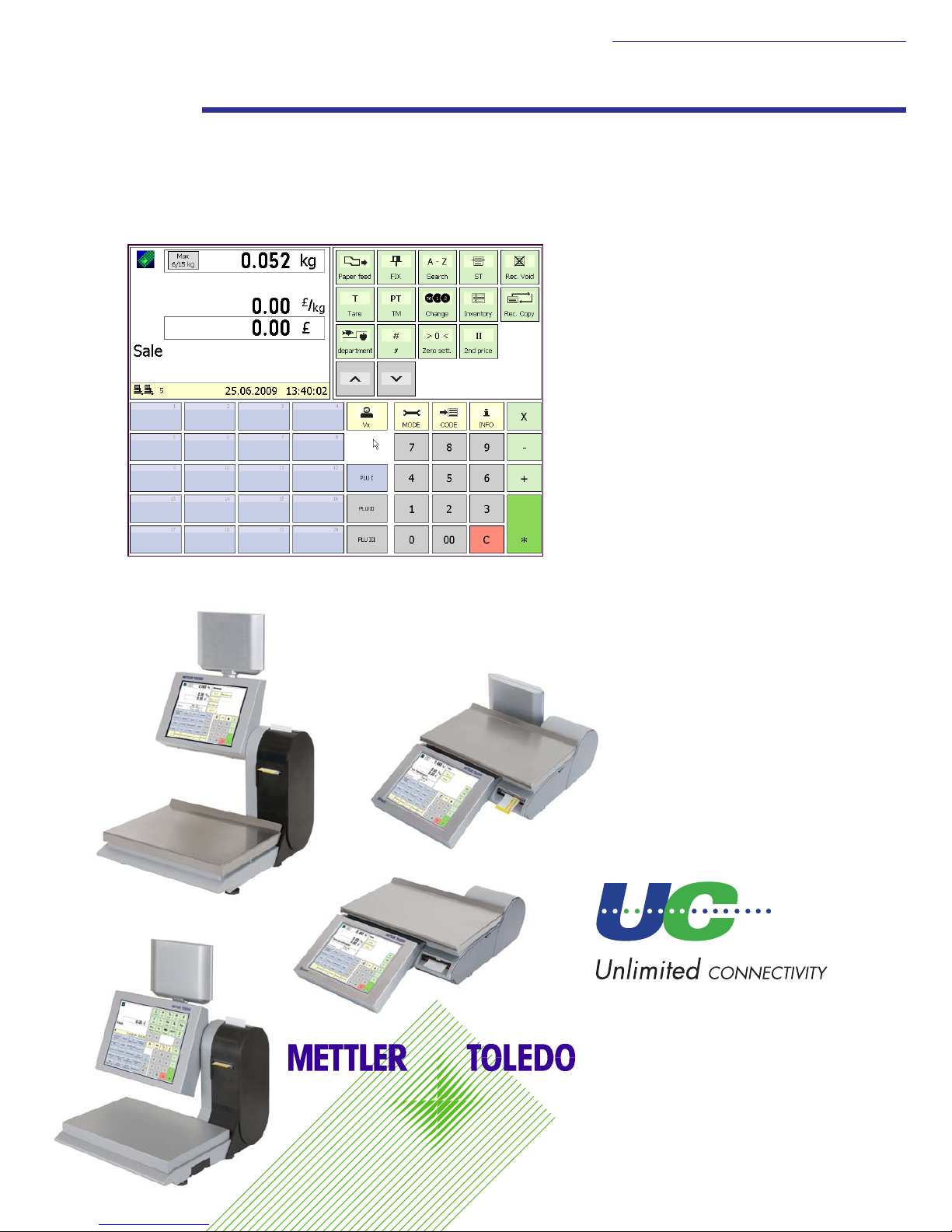
User Manual
User Manual
after SW Version 1.13
APPLICATIONS
Counter Service
Prepackaging 1
Cash Register
Inventory
© Mettler-Toledo (Albstadt) GmbH
ME-22018928B Printed in Germany 1109/2.11
Retail Scale UC3-Value Line
be connected
be successful
The layout and appearance of your scale's user interface can differ from this
depiction.
Page 2
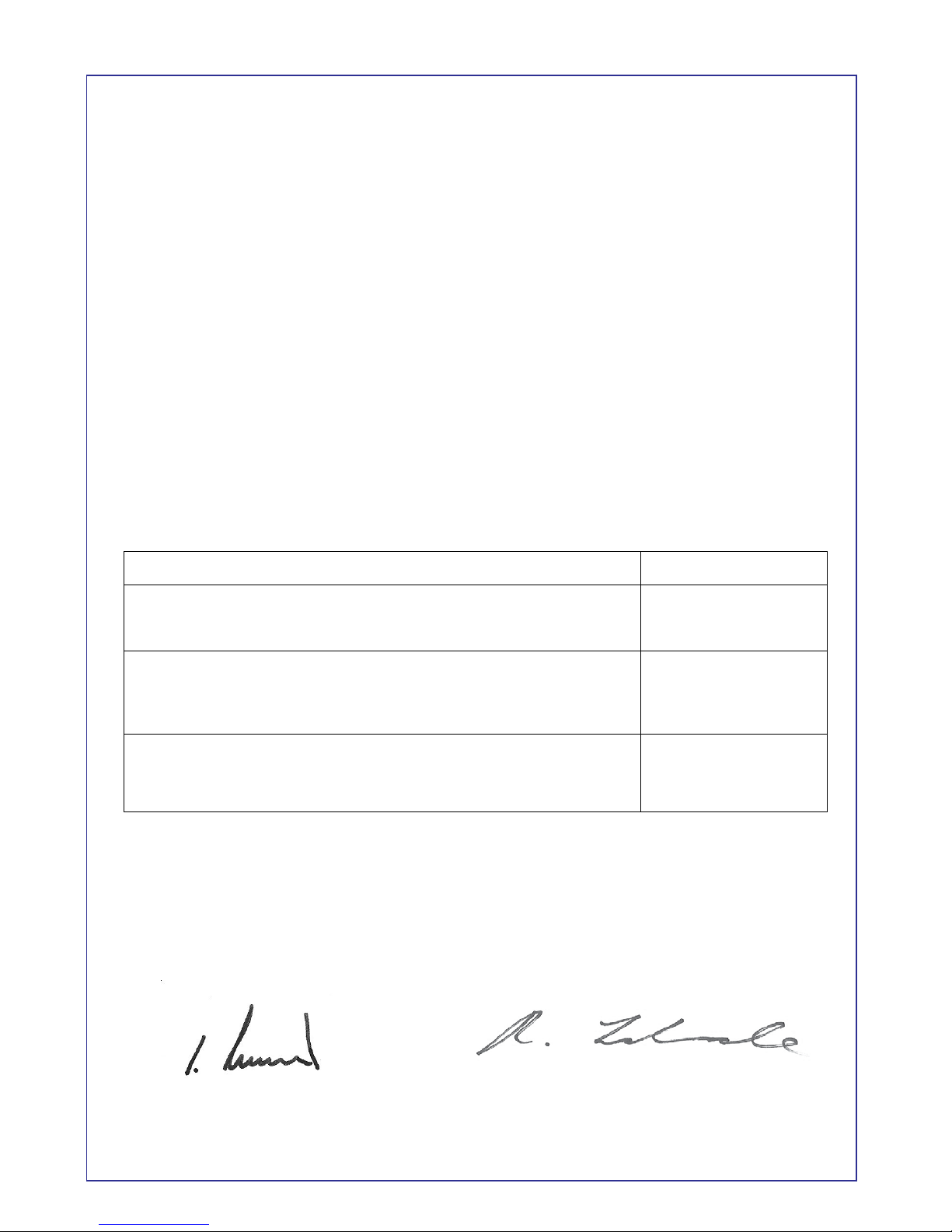
Declaration of conformity
We, Mettler-Toledo (Albstadt) GmbH
Unter dem Malesfelsen 34
D-72458 Albstadt
declare under our sole responsibility that the product
Retail Scale
Model UC3 -CT/HT/CDDT/SPCT/RTT
starting from serial number 2875420
to which this declaration relates, is in conformity with the following standards and directives:
Council Directive Standard
About electromagnetic compatibility 89/336/CEE; EN 61000-6-1
directive amendment 92/31/CEE; 93/68/CEE EN 61000-6-3
relative to electrical supplies for interior use EN 60 950
with limited voltages defined 73/23/CEE;
directive amendment 93/68/CEE
Non automatic Balances and Scales 90/384/CEE; EN 45501
directive amendment 93/68/CEE
Roland Schmale, Quality Manager
Christoph Dermond, General Manager
Albstadt, February 2009 Mettler-Toledo (Albstadt) GmbH
Page 3
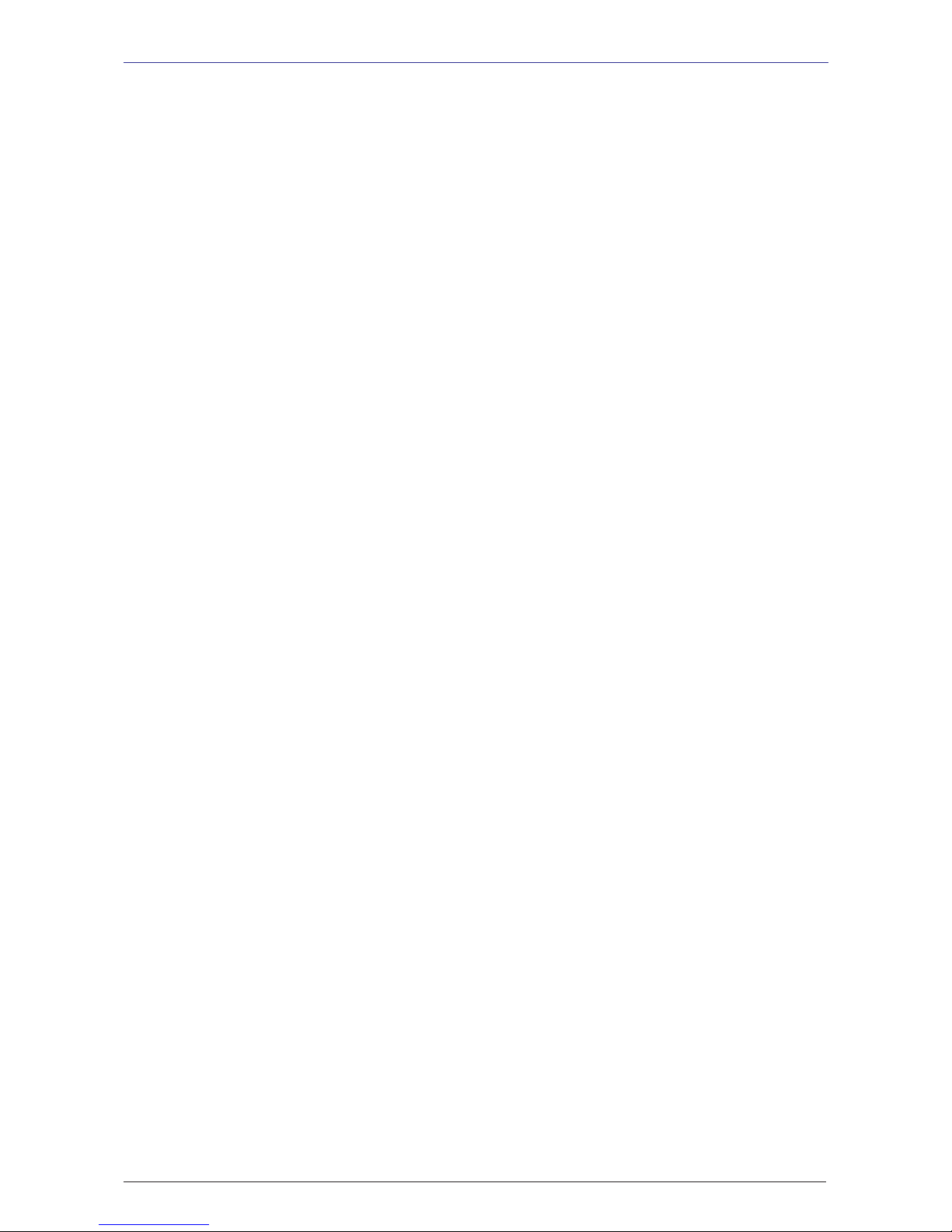
METTLER TOLEDO User Manual ME-Num. 22018928B Version 1.13 11/09
3
METTLER TOLEDO Operation
Contents Page
Declaration of conformity ......................................................................................................... 2
Calibration notice .................................................................................................................... 7
Switching the scale on-/off ....................................................................................................... 8
Safety precautions ................................................................................................................... 8
Installation ............................................................................................................................. 9
Automatic zeroing and zeroing the scale............................................................................................. 9
Information on thermal paper and thermal labels ...................................................................... 10
Using, maintaining and cleaning the touchscreen ..................................................................... 11
Maintaining the counter scale ................................................................................................. 12
Cleaning, Cleaning the printhead ..................................................................................................... 12
Inserting the receipt roll ................................................................................................................... 13
Inserting the label roll ..................................................................................................................... 13
Maintaining the counter scale with linerless printer .................................................................... 14
Cleaning the printhead .................................................................................................................... 14
Inserting the linerless paper roll ....................................................................................................... 15
Maintaining the compact scale ............................................................................................... 16
Cleaning, Cleaning the printhead ..................................................................................................... 16
Inserting the receipt roll ................................................................................................................... 17
Maintaining the compact scale with linerless printer .................................................................. 18
Cleaning the printhead .................................................................................................................... 18
Inserting the linerless paper roll ....................................................................................................... 19
Exchanging the interchangeable roller in the linerless printer ...................................................... 20
Exchanging the interchangeable roller .............................................................................................. 20
Counter Service mode............................................................................................................24
Function keys ................................................................................................................................ 25
Extended function keys ................................................................................................................... 26
Displays .............................................................................................................................. 28
Operator side; Customer side .......................................................................................................... 28
Icon description ............................................................................................................................. 29
General ............................................................................................................................... 30
Displaying the next possible keys to press ........................................................................................ 30
Printing code functions and program versions ................................................................................... 30
Displaying the assigned operator memory ........................................................................................ 30
Setting the display contrast ............................................................................................................. 31
Receipt previewing ......................................................................................................................... 31
Changing the priority department ..................................................................................................... 32
Setting the priority price .................................................................................................................. 32
Quick Serve ................................................................................................................................... 32
Switching to another application (mode) .......................................................................................... 33
Setting date and time ...................................................................................................................... 33
Counter Service with weighed and non-weighed PLUs ........................................................................ 34
Weighed and non-weighed PLUs with PLU number ............................................................................ 34
Weighed and non-weighed PLUs with PLU presets............................................................................. 34
Weighed PLUs with manual unit price entry (configurable) ................................................................. 34
Weighed PLUs with manual weight entry (wholesale) ........................................................................ 35
Weighed and non-weighed PLUs from another department ................................................................. 35
Ö
Ö
- CONTENTS -
Page 4
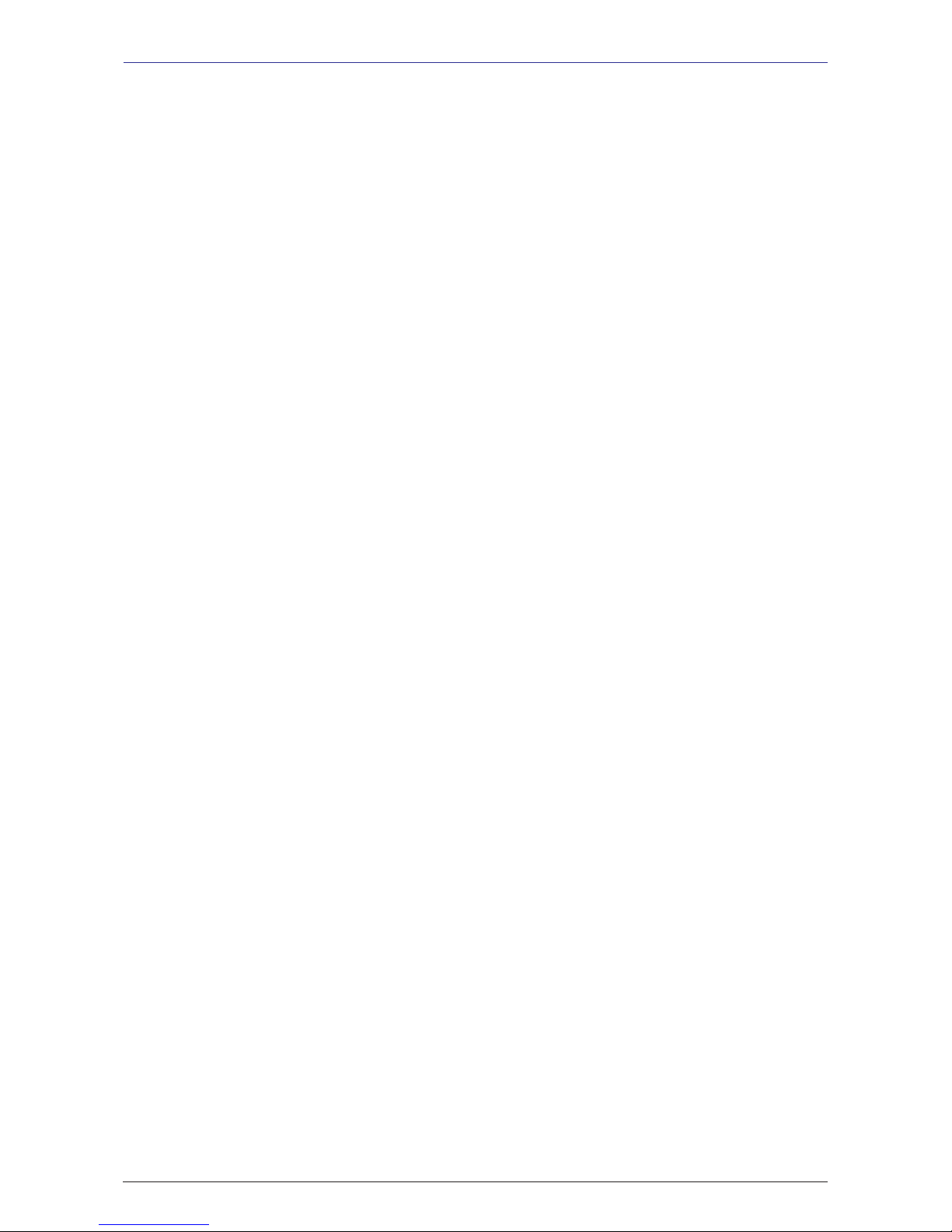
METTLER TOLEDO User Manual ME-Num. 22018838B Version 1.13 11/09
4
Operation METTLER TOLEDO
Weighed and non-weighed PLUs with product tips............................................................................. 36
Weighed and non-weighed PLUs with assigned second price ............................................................. 37
Selecting weighed and non-weighed PLUs with the SHIFT key ............................................................. 37
Multiple entry of non-weigh PLUs ..................................................................................................... 37
Counter Service with manual entry .......................................................................................... 38
Weighing with unit price entry ......................................................................................................... 38
Weighing with assignment to an article group ................................................................................... 38
Manual + or - entry ........................................................................................................................ 39
Manual + or - entry with multiplication ............................................................................................. 39
Customer subtotal (display and print subtotal) ..................................................................................40
Customer total (display and print total) ............................................................................................ 40
Customer total with change calculation ............................................................................................ 40
Creating customer receipts ..................................................................................................... 40
Customer total with markup or discount............................................................................................ 41
Receipt reprinting ........................................................................................................................... 41
Receipt reopening .......................................................................................................................... 42
Tare; Types and usage .......................................................................................................... 43
Tare printing on receipts (multiple tare) ............................................................................................ 43
Tare compensation for an empty container ....................................................................................... 43
Tare fixation for multiple article bookings .......................................................................................... 43
Manual tare; Tare memory .............................................................................................................. 44
Using a tare preset, Operator tare, PLU tare ....................................................................................... 45
Operator logon and logoff ...................................................................................................... 46
Operator key logoff; Operator key temporary logoff ............................................................................. 46
Operator key logon ......................................................................................................................... 46
Voiding; Types and usage ...................................................................................................... 47
Voiding the last article booking; Voiding previous article bookings ....................................................... 47
Voiding a receipt ............................................................................................................................ 48
Option Cash Register ............................................................................................................. 49
Glossary .............................................................................................................................. 49
Special function keys used ..................................................................................................... 50
Cash Register mode ..............................................................................................................51
Function keys ................................................................................................................................ 52
Cash register functions .......................................................................................................... 53
Select cash register ........................................................................................................................ 53
Cash register functions; Cash register On/Off; Balance cash register .................................................... 55
Pay in........................................................................................................................................... 56
Pay out ......................................................................................................................................... 56
Float ............................................................................................................................................. 57
Withdrawal.................................................................................................................................... 57
Balance cash register ..................................................................................................................... 58
Cash register reports ............................................................................................................. 60
Z-Reports ...................................................................................................................................... 60
X-Reports ...................................................................................................................................... 62
Cash register report ........................................................................................................................ 64
Grand Total ................................................................................................................................... 65
Checkout slips ...................................................................................................................... 66
List checkout slips ......................................................................................................................... 66
Delete checkout slips ...................................................................................................................... 66
Ö
Contents Page
Page 5
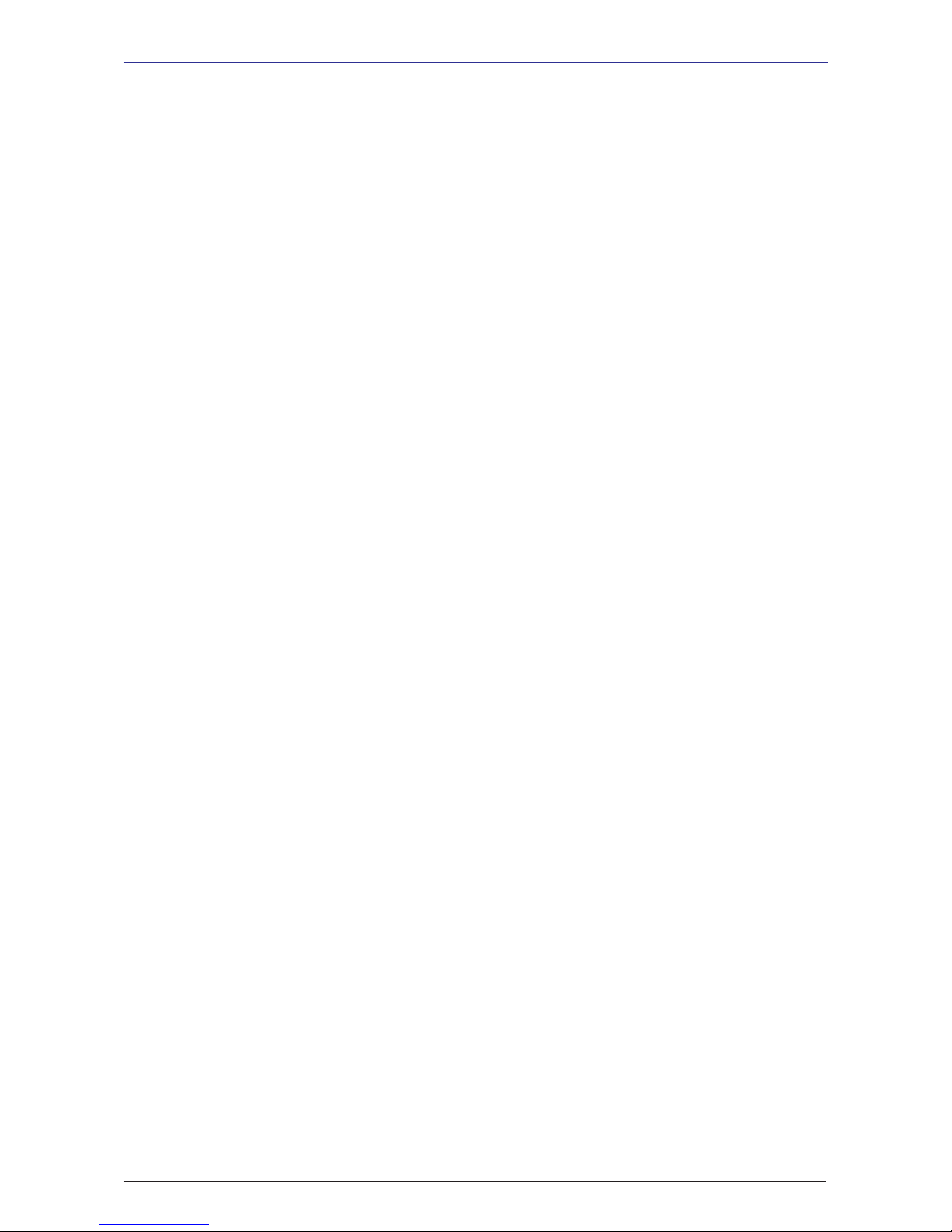
METTLER TOLEDO User Manual ME-Num. 22018928B Version 1.13 11/09
5
METTLER TOLEDO Operation
Ö
Ö
- CONTENTS -
Contents Page
Order slips ........................................................................................................................... 67
List order slips ............................................................................................................................... 67
Delete order slips ........................................................................................................................... 67
Orders ................................................................................................................................. 68
Create order; automatic numbering .................................................................................................. 68
Create order; manual numbering ..................................................................................................... 68
Create order; with deposit ............................................................................................................... 68
Edit order; automatic numbering ...................................................................................................... 69
Edit order; manual numbering ......................................................................................................... 69
Void order ..................................................................................................................................... 69
Checkout slips ...................................................................................................................... 70
Checkout slip; automatic numbering ................................................................................................ 70
Checkout slip; manual numbering ................................................................................................... 70
Void checkout slip .......................................................................................................................... 70
Receipts .............................................................................................................................. 71
Create receipt ................................................................................................................................ 71
Show and print receipt subtotal ........................................................................................................ 71
Taking payment for an order slip ..................................................................................................... 72
Taking payment for a checkout slip .................................................................................................. 72
Taking payment; with change rendered ............................................................................................73
Receipt reprinting; no reopening possible .......................................................................................... 73
Markup/Discount .................................................................................................................. 74
Taking payment; with markup/discount (Total).................................................................................. 74
Taking payment; with markup/discount (Booked items) ..................................................................... 75
Payment Modes.................................................................................................................... 76
Taking payment; with payment modes ............................................................................................. 76
Taking payment; with payment mode splitting ................................................................................... 77
Taking payment; with payment mode, markup/discount, change rendered ........................................... 78
Discount in kind ................................................................................................................... 79
Receipts; with discount in kind ........................................................................................................ 79
Receipt voiding ..................................................................................................................... 80
Prepackaging ....................................................................................................................... 81
Selecting PP mode ......................................................................................................................... 81
Select mode of operation ................................................................................................................ 82
Prepackaging mode .............................................................................................................. 83
Counter service; Non-weigh articles (Repeat labelling) ....................................................................... 84
Label layout key ............................................................................................................................ 85
Date key ....................................................................................................................................... 86
Rewrapping ................................................................................................................................... 87
Leaving PP mode .......................................................................................................................... 87
INVENTORY .......................................................................................................................... 89
Selecting Inventory mode ................................................................................................................ 89
Inventory process ........................................................................................................................... 91
Non Sales Mode ................................................................................................................... 93
Starting ......................................................................................................................................... 93
Menu navigation; Quick entry of a menu........................................................................................... 94
Code functions............................................................................................................................... 95
Non Sales Mode (- Date Maintenance) .................................................................................... 96
Article create, list, delete (411) ........................................................................................................ 96
Page 6
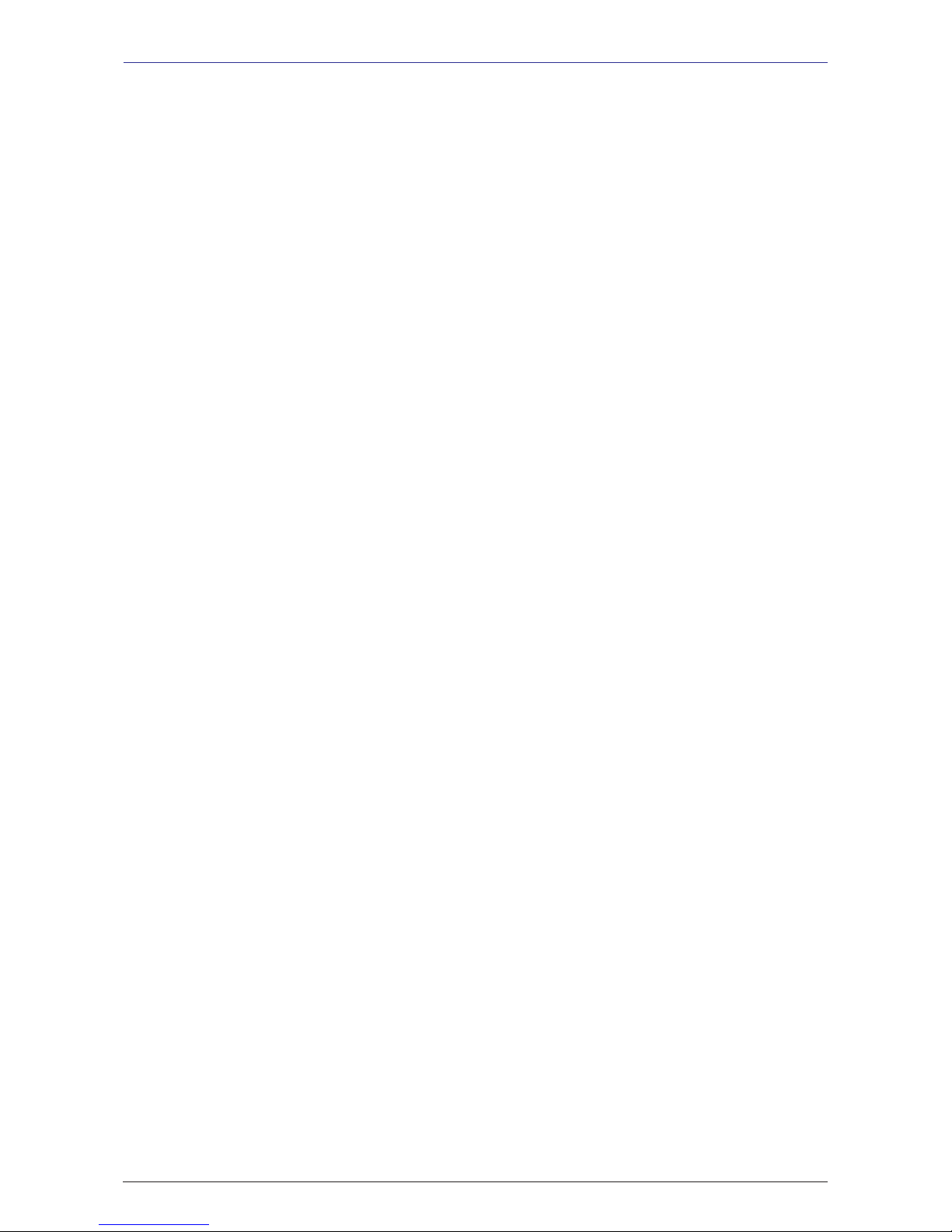
METTLER TOLEDO User Manual ME-Num. 22018838B Version 1.13 11/09
6
Operation METTLER TOLEDO
Ö
Contents Page
Special offers (412) create/modfy, article by special offer, delete ...................................................... 104
Ingredients (414) create/modify, delete .......................................................................................... 110
Price changes (42) modify ........................................................................................................... 113
Main article groups (43) create/modify, delete ................................................................................ 115
Article groups (432) create/modify, delete ...................................................................................... 117
Main departments (441) create/modify, delete ................................................................................ 119
Departments (442) create/modify, delete........................................................................................ 121
Text - Advertising texts (452) create/modify, delete .......................................................................... 124
Text - Date texts (453) create/modify, delete ................................................................................... 126
Text - Company names (454) create/modify, delete ........................................................................ 128
Text - Branch text (457) create/modify, delete ................................................................................. 130
Text - Header text (458) create/modify, delete ................................................................................. 132
Text - Footer text (459) create/modify, delete .................................................................................. 134
Text - Product tips (45+1) create/modify, delete.............................................................................. 136
Text - Operator text (45+2) create/modify, delete............................................................................. 138
Tare (47) create/modify, delete ..................................................................................................... 140
VAT (48) create/modify, delete ...................................................................................................... 142
Barcodes(49) create/modify, delete ............................................................................................... 144
Keyboard templates (- Standard) (4 + 11) create/modify, delete ...................................................... 147
Data maintenance operator (4 + 2) create/modify, delete ................................................................. 148
Non Sales Mode (- Reports)................................................................................................. 150
X Reports (Intermediate sales) (5) printing ..................................................................................... 150
Z Reports (Sales) (5) printing ....................................................................................................... 155
Modules requiring activation ................................................................................................ 157
1. Receipt forwarding ................................................................................................................... 157
2. Proof of origin ......................................................................................................................... 157
3. EC-cash .................................................................................................................................. 157
4. Cash register functions ............................................................................................................. 157
Information regarding proof of origin .............................................................................................. 158
Legend date format ............................................................................................................. 159
Fonts 2" printer ................................................................................................................... 160
Fonts 3" printer part 1 ......................................................................................................... 161
Fonts 3" printer part 2 ......................................................................................................... 162
Code numbers .................................................................................................................... 163
Menu tree .......................................................................................................................... 166
Index ................................................................................................................................. 169
Page 7
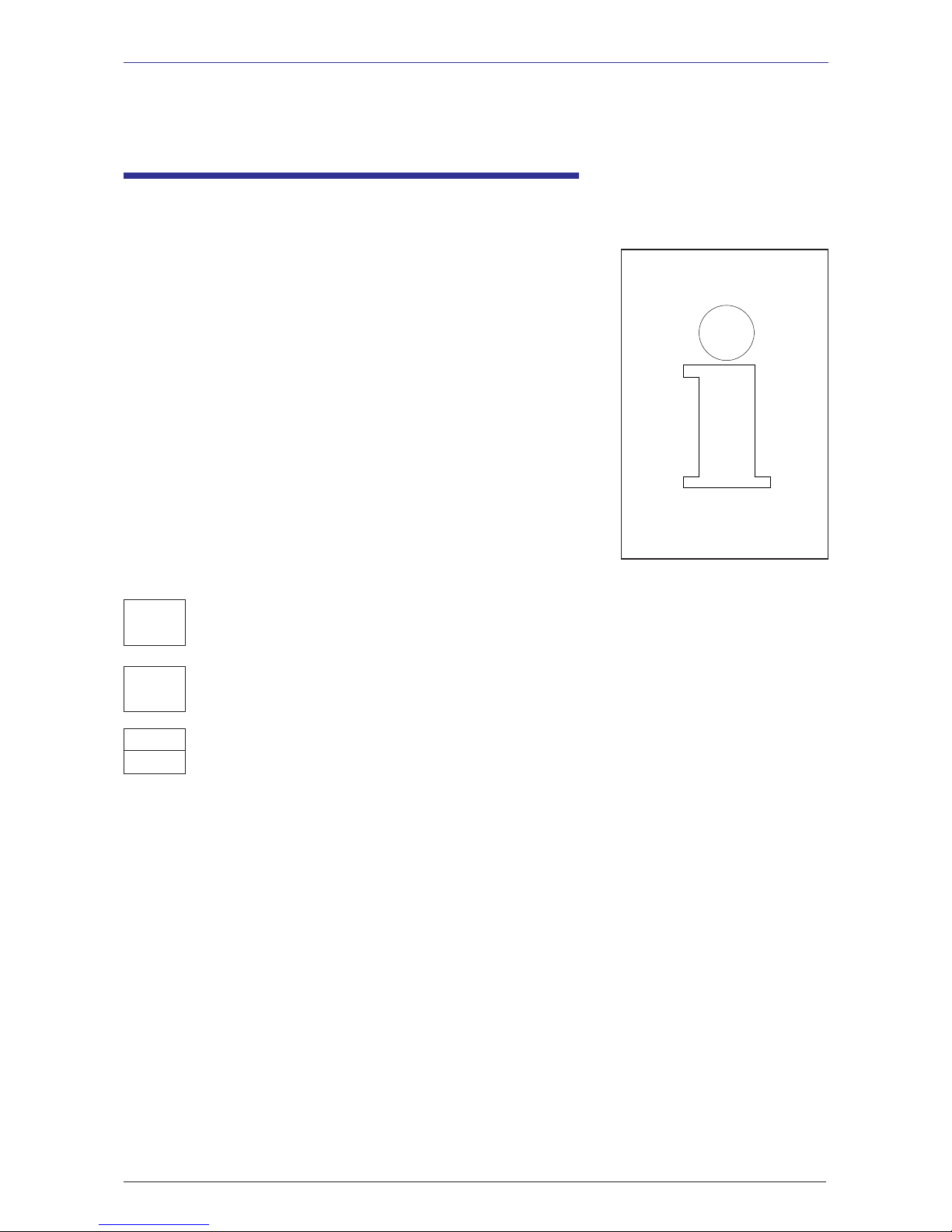
METTLER TOLEDO User Manual ME-Num. 22018928B Version 1.13 11/09
7
METTLER TOLEDO Operation
Calibration notice
Important notice
for calibrated scales in EU countries
These scales have already been subject to the first calibration step (Declaration of conformity according
to EN 45501-8.2) and must be calibrated at the site of use. The calibration must be performed by a
certified METTLER TOLEDO service organisation.
Please contact METTLER TOLEDO customer service for more information.
Retail scales used to aid direct selling to the public must be legally verified before use.
Please adhere to the weights and measures regulations of your country.
M
M
M
Scales calibrated at the factory display this sign on their packaging label.
Scales with a green M sticker on their calibration plate are ready for use.
Scales to be verified in two stages display this sign on their packaging label.
- TIPS-
Page 8
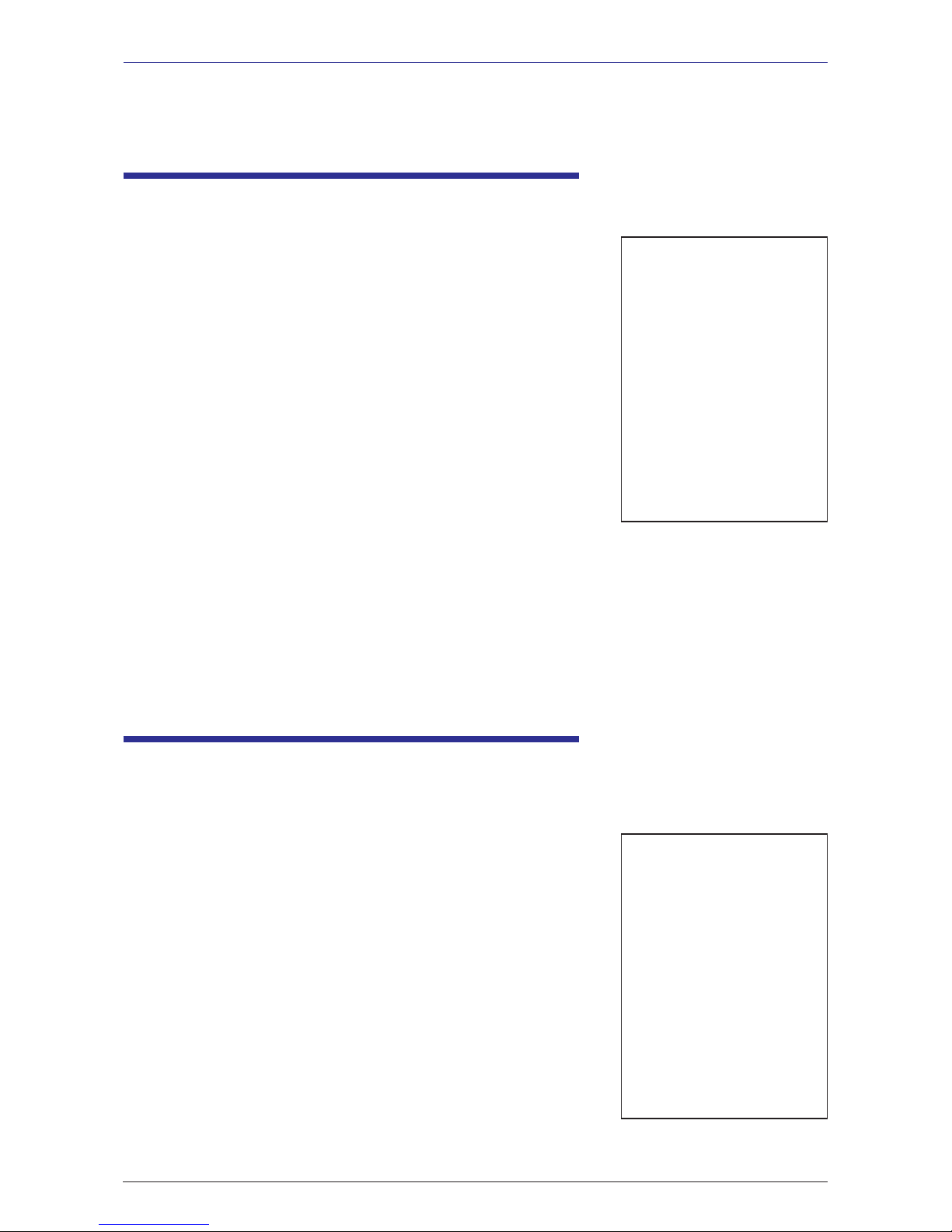
METTLER TOLEDO User Manual ME-Num. 22018838B Version 1.13 11/09
8
Operation METTLER TOLEDO
Do not operate the scale in environments containing explosive
mixtures of gases, vapours or powders!
Any electrical device that does not include a specific ignition
protection category for a potentially explosive area presents a
substantial safety risk in that area!
To prevent accidents, the scale should only be opened by trained
customer service personnel!
WARNING! IMPROPER EXCHANGE OF THE BATTERY CAN
CAUSE AN EXPLOSION.
DISPOSE OF BATTERIES ACCORDING TO THEIR INSTRUCTIONS.
!
Safety precautions
- NOTES
!!
!!
!
Switching the scale on-/off
The scale is switched on and off using a power button instead of
a traditional mains power switch. Hence,
- Switching off (shutting down the operating system) takes place
after a time delay.
- Switching on (booting up the operating system) takes place
normally.
- Before working on the scale, unplug it from the mains each
time
to ensure it is free of any electrical current.
!
!!
!!
!
Page 9
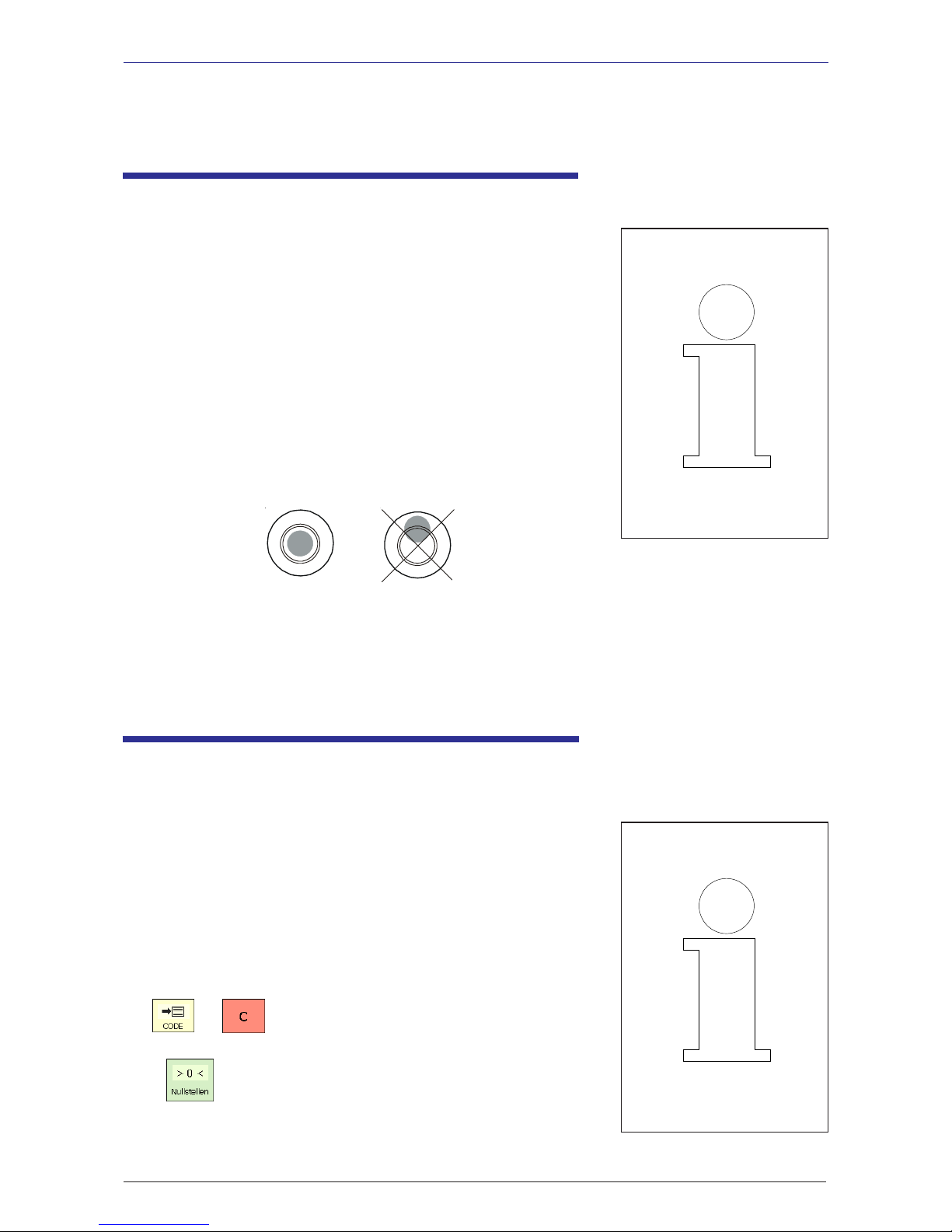
METTLER TOLEDO User Manual ME-Num. 22018928B Version 1.13 11/09
9
METTLER TOLEDO Operation
The scale has an automatic zeroing feature, which means it
automatically compensates for small variations in weight (e.g. due
to fatty residues on the weighing platter). Automatic zeroing is not
active if a packaging weight has been tared. After the removal of dirt
or residue, with the scale switched on, the display can either
• show a negative value,
• or show the segments "_ _ _ _ _"
Remedy:
• Press the code key followed by the
clear key.
or Press the zeroing key.
If the error message occurs again:
• Switch the scale off and then back on again
(switch-on zeroing)
Automatic zeroing
and zeroing the scale
- NOTES -
Your scale will usually be part of a networked system. It will be
installed, levelled and put into operation either by METTLER TOLEDO
or by one of our authorised dealers. During the installation, you will
receive comprehensive training and all of the associated
documentation. Only connect your scale to a mains power outlet
using the supplied power cable.
To check the levelling of your scale, use the spirit level built into its
rear side. Use the adjustable feet to position the scale so that the
bubble is in the centre of the spirit level. Check the spirit level at regular
intervals to ensure correct levelling. After changing the location of
your scale, recheck its levelling and adjust if necessary.
Installation
correct wrong
Page 10
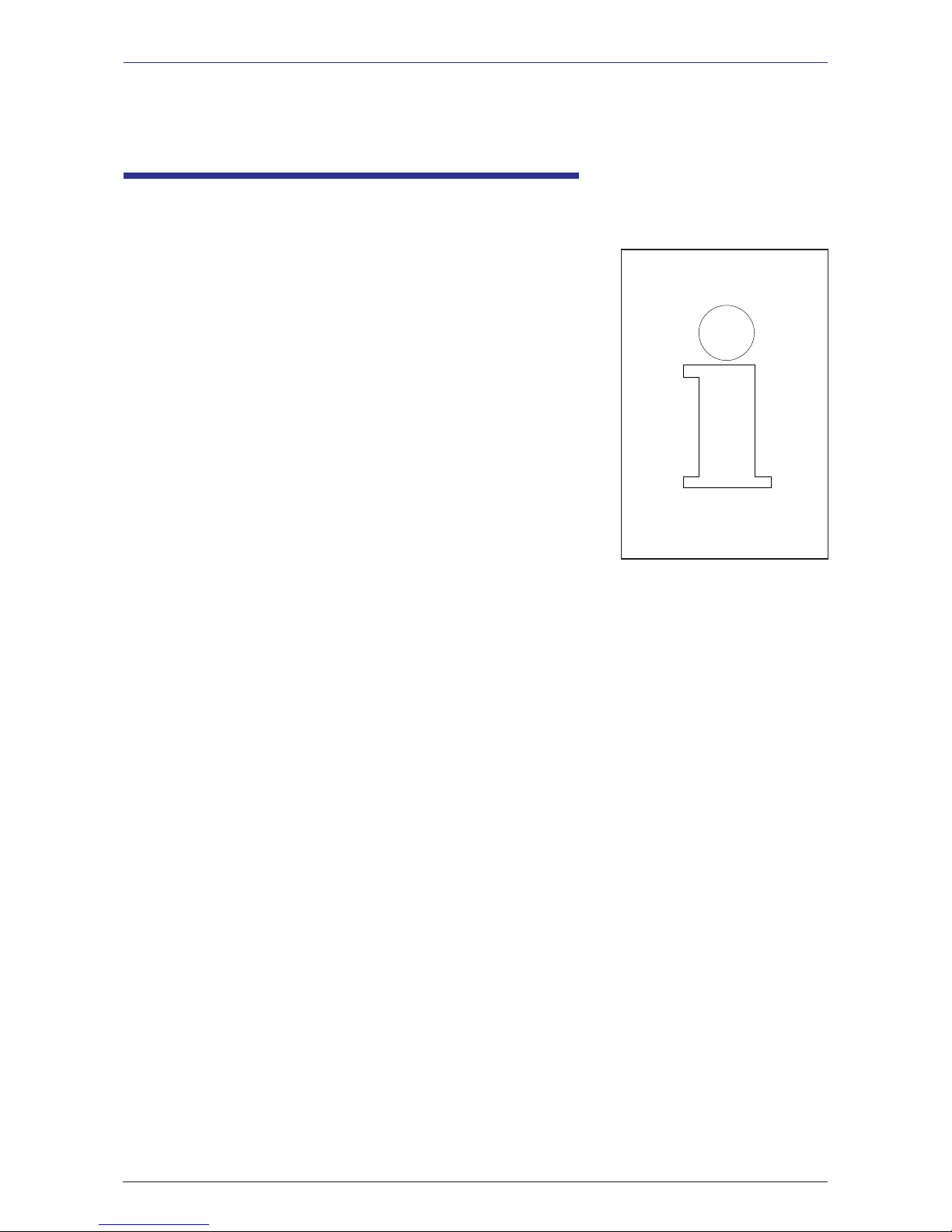
METTLER TOLEDO User Manual ME-Num. 22018838B Version 1.13 11/09
10
Operation METTLER TOLEDO- Notes
The printer used in UC retail scales is a thermal one. Only use thermal
paper, thermal label paper or linerless paper in this printer. METTLER
TOLEDO has tested these paper types (e.g. L1-21,L1-31 for receipt
printers; P3-20, P3-011 for label printers and P5-23, P5-24 for
linerless printers) over a long term before deciding to use them. The
paper is also approved for use in UC scales by the respective weights
and measures authority.
Using paper other than that mentioned above could reduce the print
quality and the service life of the printhead. In such cases, we accept
no guarantee for the thermal printer.
Information on thermal paper and
thermal labels
Page 11

METTLER TOLEDO User Manual ME-Num. 22018928B Version 1.13 11/09
11
METTLER TOLEDO Operation- Notes -
Using, maintaining and cleaning the
touchscreen
The touchscreen requires minimum maintenance. For regular
cleaning of the touchscreen, we recommend using a soft cloth
with a little screen cleaner, or a glasses cleaning cloth, or a damp
cloth with a glass cleaning agent applied to it.
Strong pressure, scratching the surface or operating with hard,
sharp or pointed objects can cause damage which can render the
touchscreen defective.
Ensure the scale is switched off before cleaning it, in order to
avoid accidental misuse.
Note:
Always first apply the cleaning agent to the cloth before cleaning
the touchscreen.
Do not use organic acid or alkaline solutions for cleaning!
Page 12
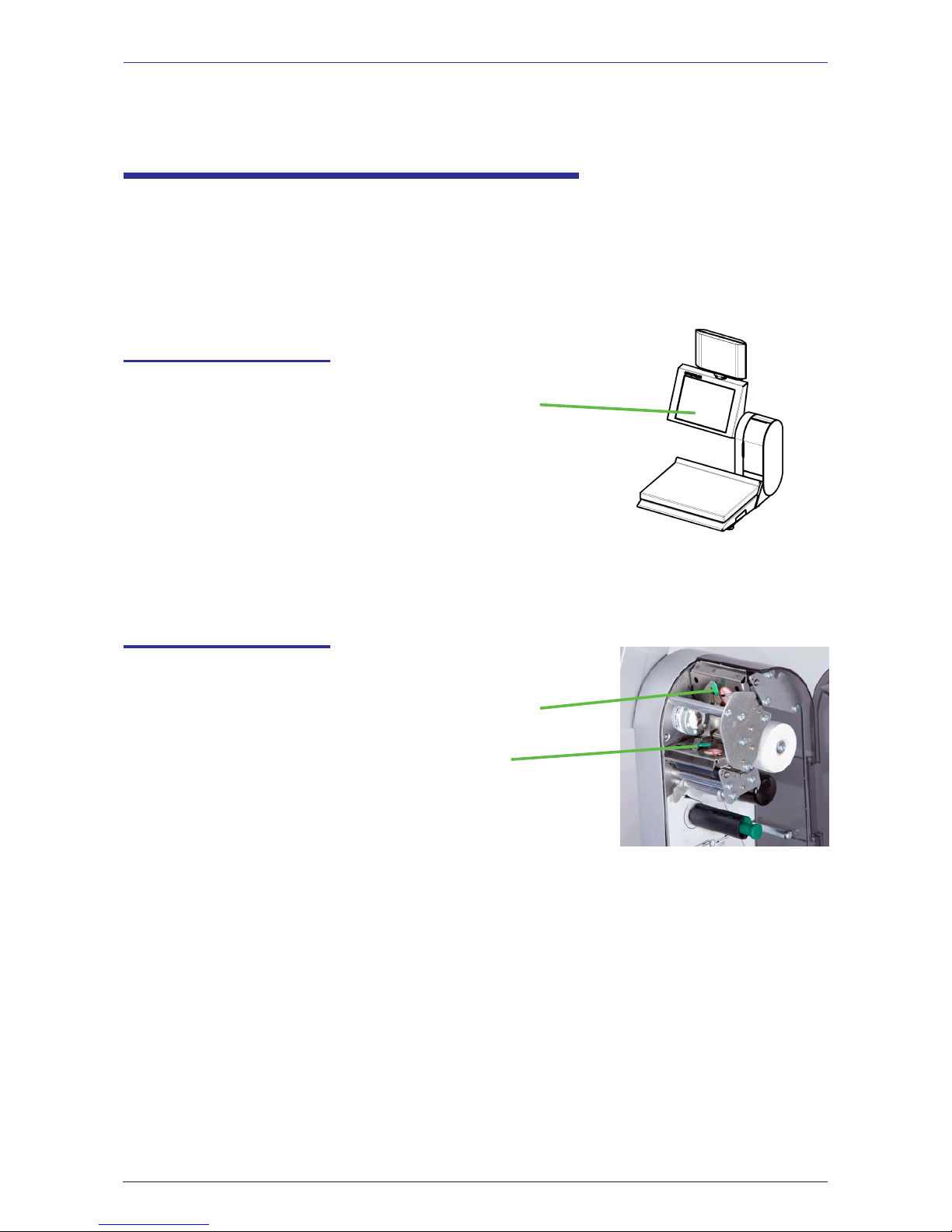
METTLER TOLEDO User Manual ME-Num. 22018838B Version 1.13 11/09
12
Operation METTLER TOLEDO
Cleaning
Cleaning the printhead
• Switch off the scale and unplug it from the mains.
• Clean the scale with a slightly damp (not wet) cloth.
• Plug the scale back into the mains and switch it on.
• Switch off the scale and unplug it from the mains.
• Open the printer door.
• Receipt printer: Press the release lever backwards.
The printhead folds out forwards.
• Label printer: Press the release lever downwards.
The printhead folds out upwards.
• Remove the clap from the cleaning pen.
• Clean the front of the printhead with the moist tip of the pen.
• Receipt printer: Press the printhead upwards until it locks
in place again.
• Label printer: Press the printhead downwards until it locks
in place again.
• Replace the cap on the cleaning pen.
• Plug the scale back into the mains and switch it on.
Always unplug the scale from the mains before working on it.
!!
!!
!
!!
!!
!
Maintaining the counter scale
- HINWEISE
Only clean the scale with a commercially available cleaning
agent.
!!
!!
!
Only use the enclosed cleaning pen to clean the printhead.
Attempting to clean the printhead with other objects will damage it.
Page 13
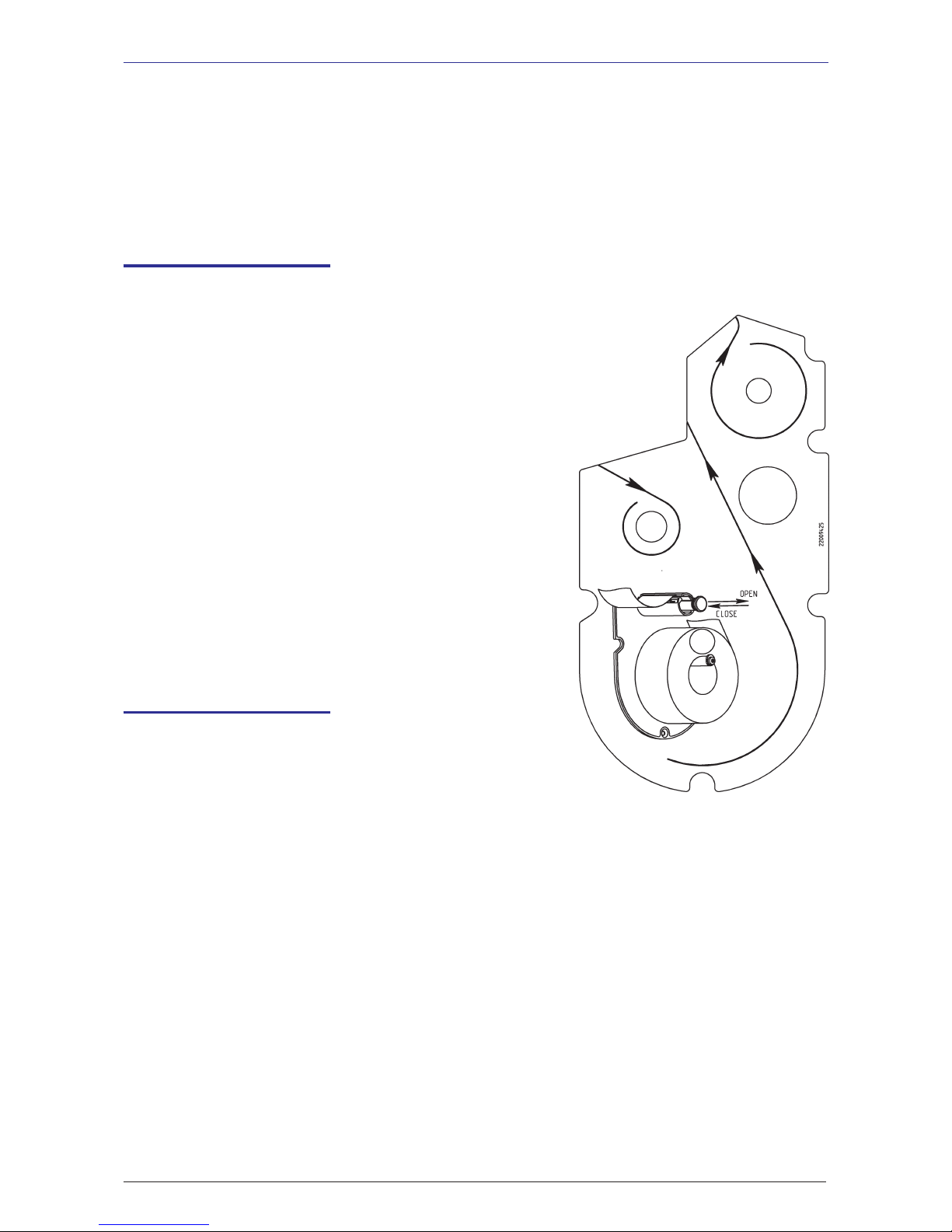
METTLER TOLEDO User Manual ME-Num. 22018928B Version 1.13 11/09
13
METTLER TOLEDO Operation
Inserting the recept roll
Inserting the label roll
• Remove the empty sleeve from the used roll.
• Press the release lever backwards.
The printhead folds out forwards.
• Insert the new receipt roll according to the
adjacent diagram.
• The paper start is on the left side.
• Pull the thermal paper forwards until it becomes taut.
• Press the printhead upwards until it locks in place again.
• Tear off the excess paper.
• Remove the empty sleeve from the used roll.
• Press the release lever downwards.
The printhead folds out upwards.
• Pull out the green take up spindle and remove the liner paper.
• Insert the new receipt roll according to the adjacent diagram.
• The paper start is on the left side.
• Insert the liner paper into the takeup spindle and push the spindle
back in place.
• Press the printhead downwards until it locks in place again.
• Press the paper feed key » .
- HINWEISE -
Page 14
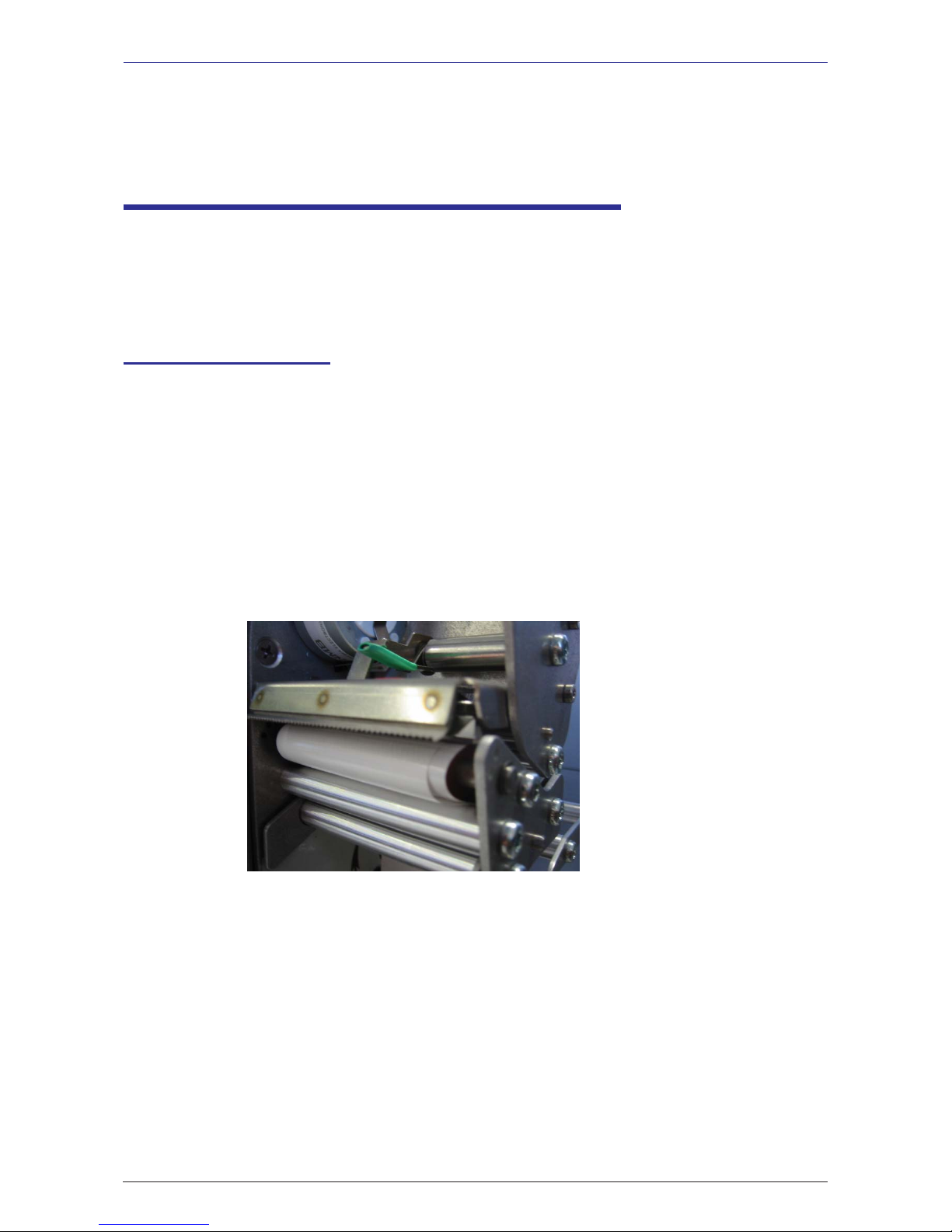
METTLER TOLEDO User Manual ME-Num. 22018838B Version 1.13 11/09
14
Operation METTLER TOLEDO- HINWEISE
Maintaining the counter scale with linerless
printer
Always unplug the scale from the mains before working on it.
!!
!!
!
Cleaning the printhead
• Switch off the scale and unplug it from the mains.
• Open the printer door.
• Press the release lever downwards.
The printhead folds out upwards.
• Remove the cap from the cleaning pen.
• Clean the front of the printhead with the moist tip of the pen.
• Press the printhead downwards until it locks in place
again.
• Replace the cap on the cleaning pen.
• Plug the scale back into the mains and switch it back on.
Only use the enclosed cleaning pen to clean the printhead.
Attempting to clean the printhead with other objects will damage it.
!!
!!
!
Page 15

METTLER TOLEDO User Manual ME-Num. 22018928B Version 1.13 11/09
15
METTLER TOLEDO Operation- HINWEISE -
Inserting the linerless paper roll
• Remove the empty sleeve from the used roll.
• Press the release lever downwards.
The printhead folds out upwards.
• Insert the new linerless roll according to the adjacent diagram.
• The paper start is on the left side.
• Press the printhead downwards until it locks in place again.
• Press the paper feed key » .
Page 16
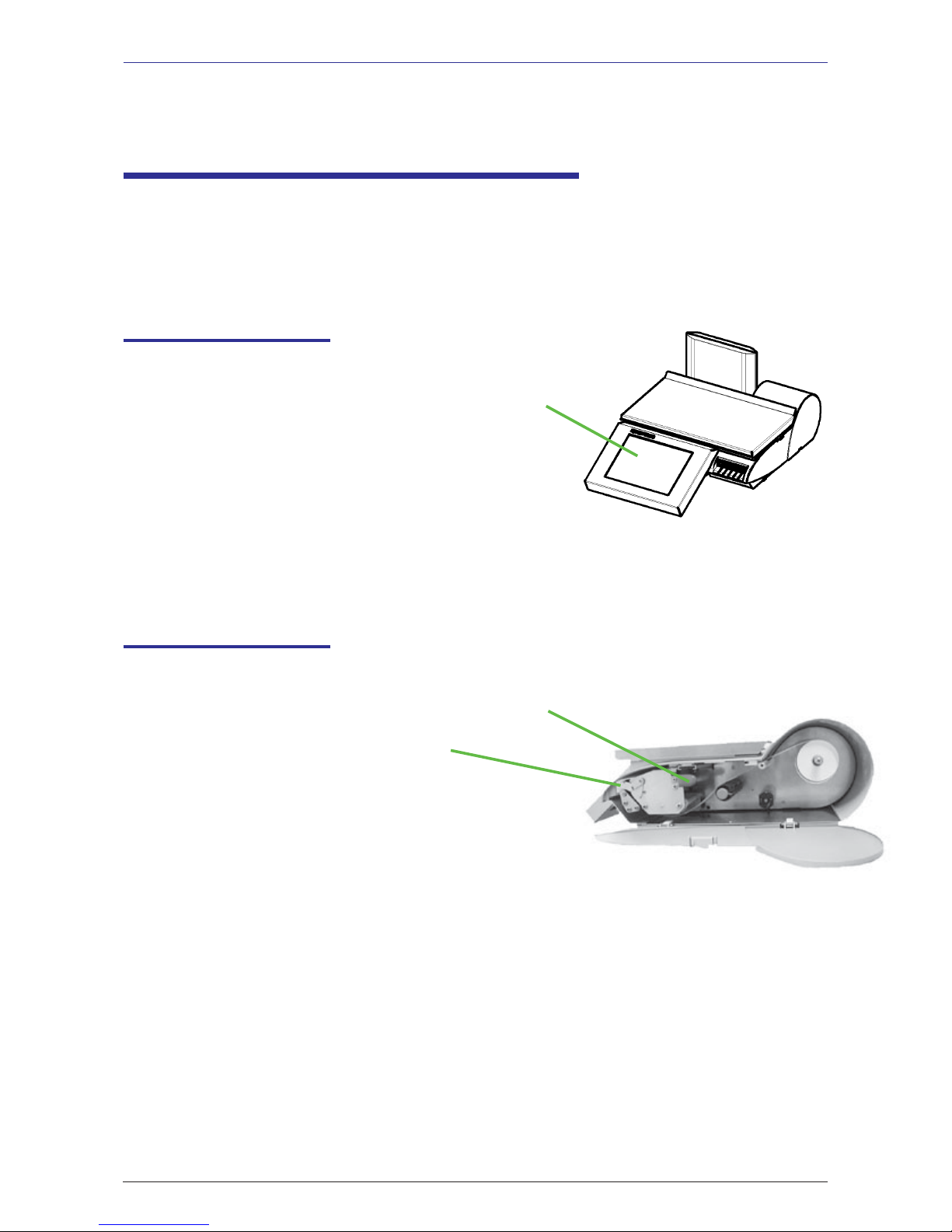
METTLER TOLEDO User Manual ME-Num. 22018838B Version 1.13 11/09
16
Operation METTLER TOLEDO
Cleaning
Cleaning the printhead
• Switch off the scale and unplug it from the mains.
• Clean the scale with a slightly damp (not wet) cloth.
• Plug the scale back into the mains and switch it on.
• Switch off the scale and unplug it from the mains.
• Open the printer door.
• Pull the green handle out as far as possible and
remove the printer from its housing.
• Press the release lever downwards.
The printhead folds out upwards.
• Remove the cap from the cleaning pen.
• Clean the front of the printhead with the moist tip of the pen.
• Press the printhead downwards until it locks in place
again.
• Using the green handle, slide the printer back into
its housing.
• Close the printer door.
• Replace the cap on the cleaning pen.
• Plug the scale back into the mains and switch it back on.
Only clean the scale with a commercially available cleaning
agent.
!!
!!
!
!!
!!
!
Maintaining the compact scale
Always unplug the scale from the mains before working on it.
!!
!!
!
Only use the enclosed cleaning pen to clean the printhead.
Attempting to clean the printhead with other objects will damage it.
Page 17

METTLER TOLEDO User Manual ME-Num. 22018928B Version 1.13 11/09
17
METTLER TOLEDO Operation
Inserting the receipt roll
• Open the door.
• Pull the green handle out as far as possible and remove the
printer from its housing.
• Remove the empty sleeve from the used roll.
• Press the release lever downwards.
The printhead folds out upwards.
• Insert the new receipt roll according to the below diagram.
• The paper start is on the left side.
• Pull the thermal paper forwards until it becomes taut.
• Press the printhead downwards until it locks in place
again.
• Using the green handle, slide the printer back into its
housing.
• Tear off the excess paper.
• Close the printer door.
Page 18
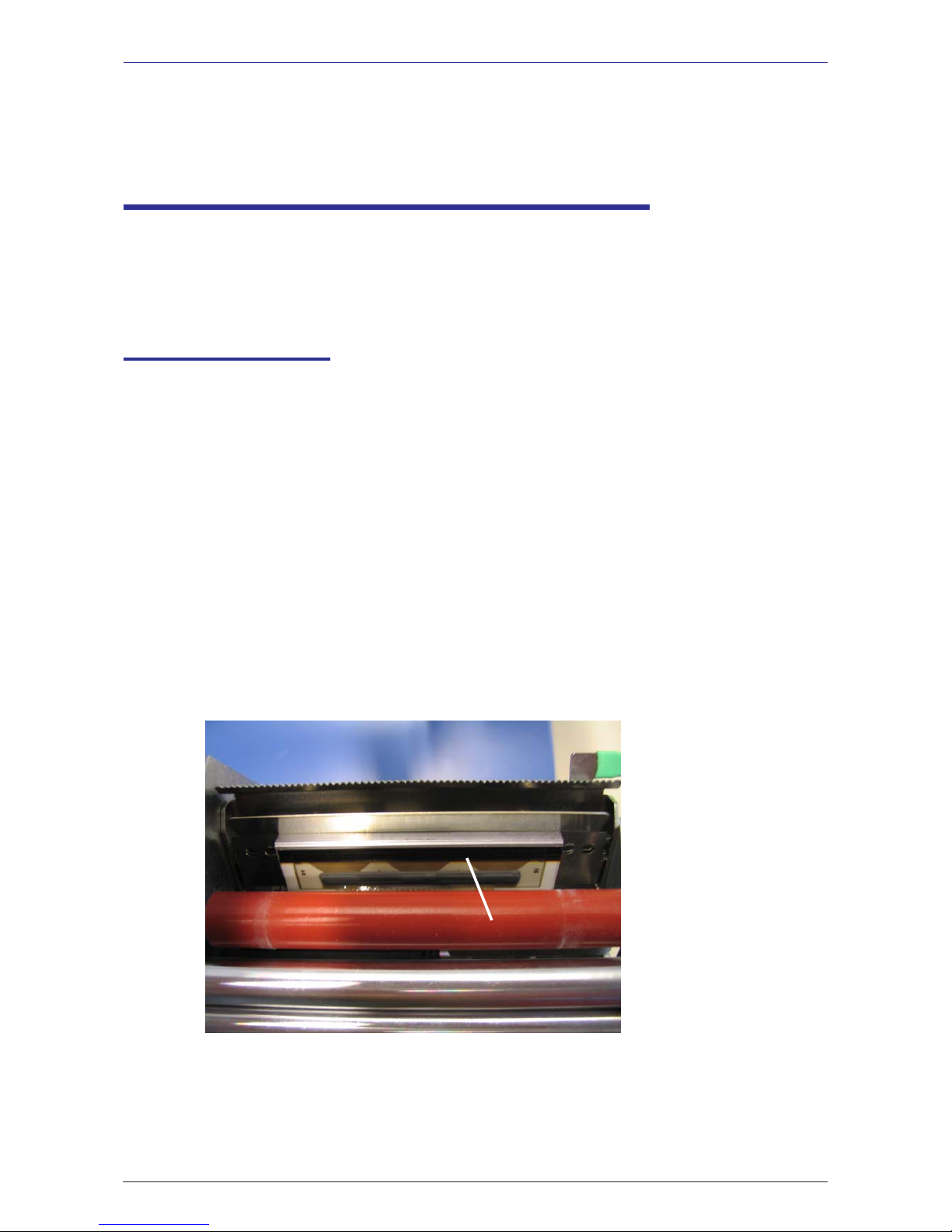
METTLER TOLEDO User Manual ME-Num. 22018838B Version 1.13 11/09
18
Operation METTLER TOLEDO
Cleaning the printhead
• Switch off the scale and unplug it from the mains.
• Open the printer door.
• Pull the green handle out as far as possible and
remove the printer from its housing.
• Press the release lever downwards.
The printhead folds out upwards.
• Remove the cap from the cleaning pen.
• Clean the front of the printhead with the moist tip of the pen.
• Press the printhead downwards until it locks in place
again.
• Using the green handle, slide the printer back into
its housing.
• Close the printer door.
• Replace the cap on the cleaning pen.
• Plug the scale back into the mains and switch it back on.
!!
!!
!
Maintaining the counter scale with linerless
printer
Always unplug the scale from the mains before working on it
!!
!!
!
Only use the enclosed cleaning pen to clean the printhead.
Attempting to clean the printhead with other objects will damage it.
clean here
Page 19
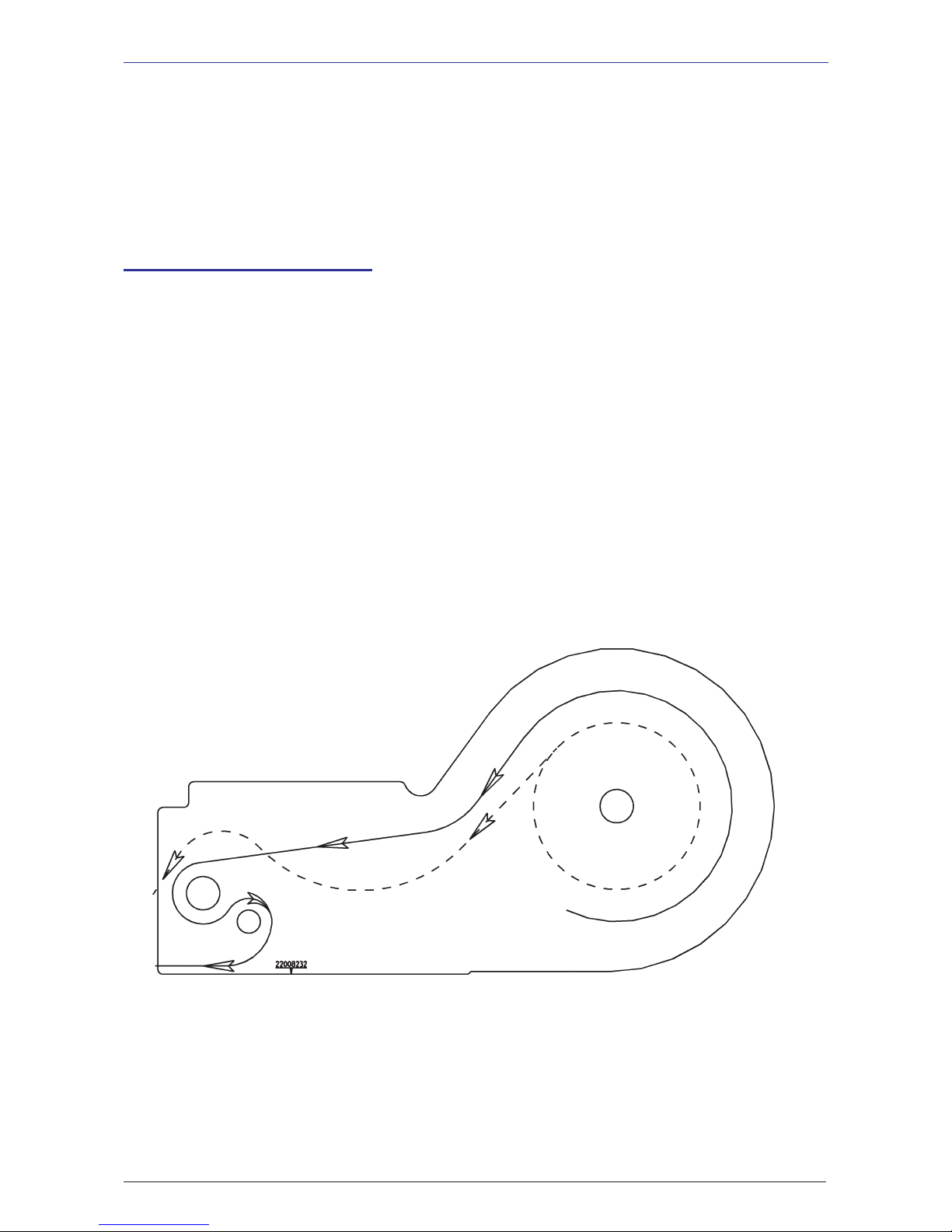
METTLER TOLEDO User Manual ME-Num. 22018928B Version 1.13 11/09
19
METTLER TOLEDO Operation
Inserting the linerless paper roll
• Switch off the scale and unplug it from the mains.
• Open the printer door.
• Pull the green handle out as far as possible and remove the
printer from its housing.
• Remove the empty sleeve from the used roll.
• Press the release lever downwards.
The printhead folds out upwards.
• Insert the new linerless roll according to the the below diagram.
• The paper start is on the left side.
• Pull the thermal paper forwards until it becomes taut.
• Press the printhead downwards until it locks in place again.
• Using the green handle, slide the printer back into its housing.
• Tear off the excess paper.
• Close the printer door.
Page 20
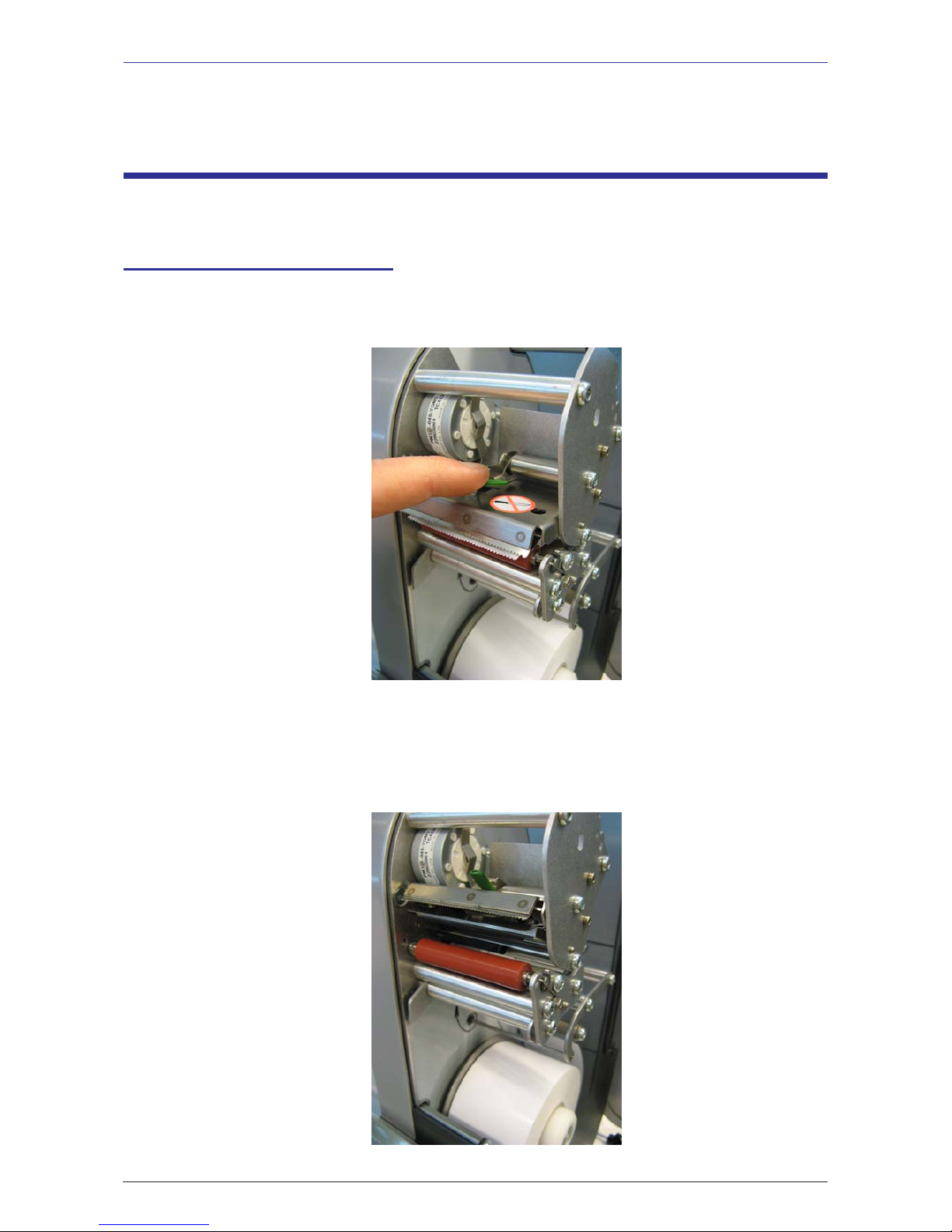
METTLER TOLEDO User Manual ME-Num. 22018838B Version 1.13 11/09
20
Operation METTLER TOLEDO
Exchanging the interchangeable roller
Exchanging the interchangeable roller in the linerless printer
• Open the printer door.
• Release the printhead by pivoting it upwards.
• Remove the linerless paper from the roller.
Page 21
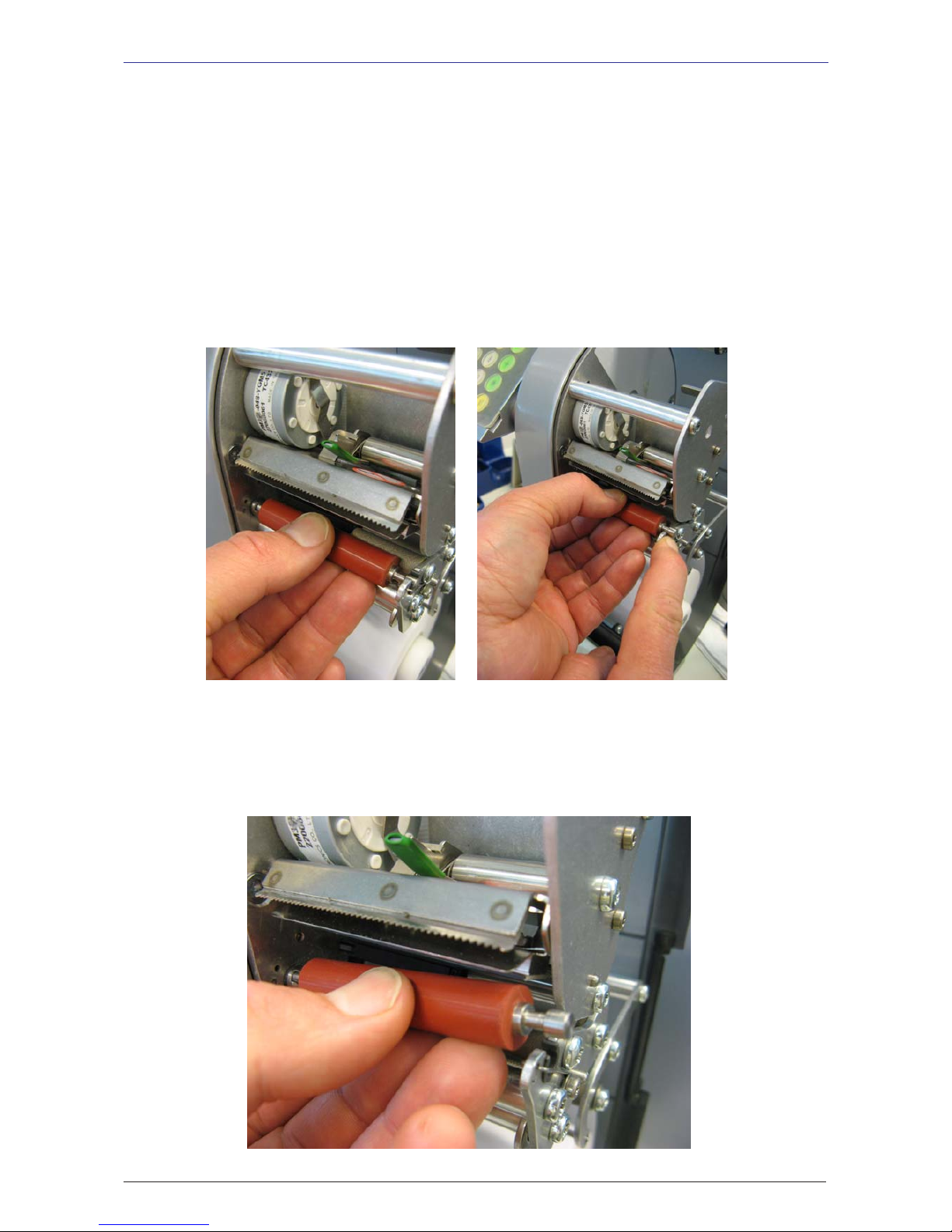
METTLER TOLEDO User Manual ME-Num. 22018928B Version 1.13 11/09
21
METTLER TOLEDO Operation
• Grip the middle of the linerless roller and move it outwards while pressing the spring downwards to
release the roller.
• Slide the roller outwards and move it away over the bracket opening.
Page 22
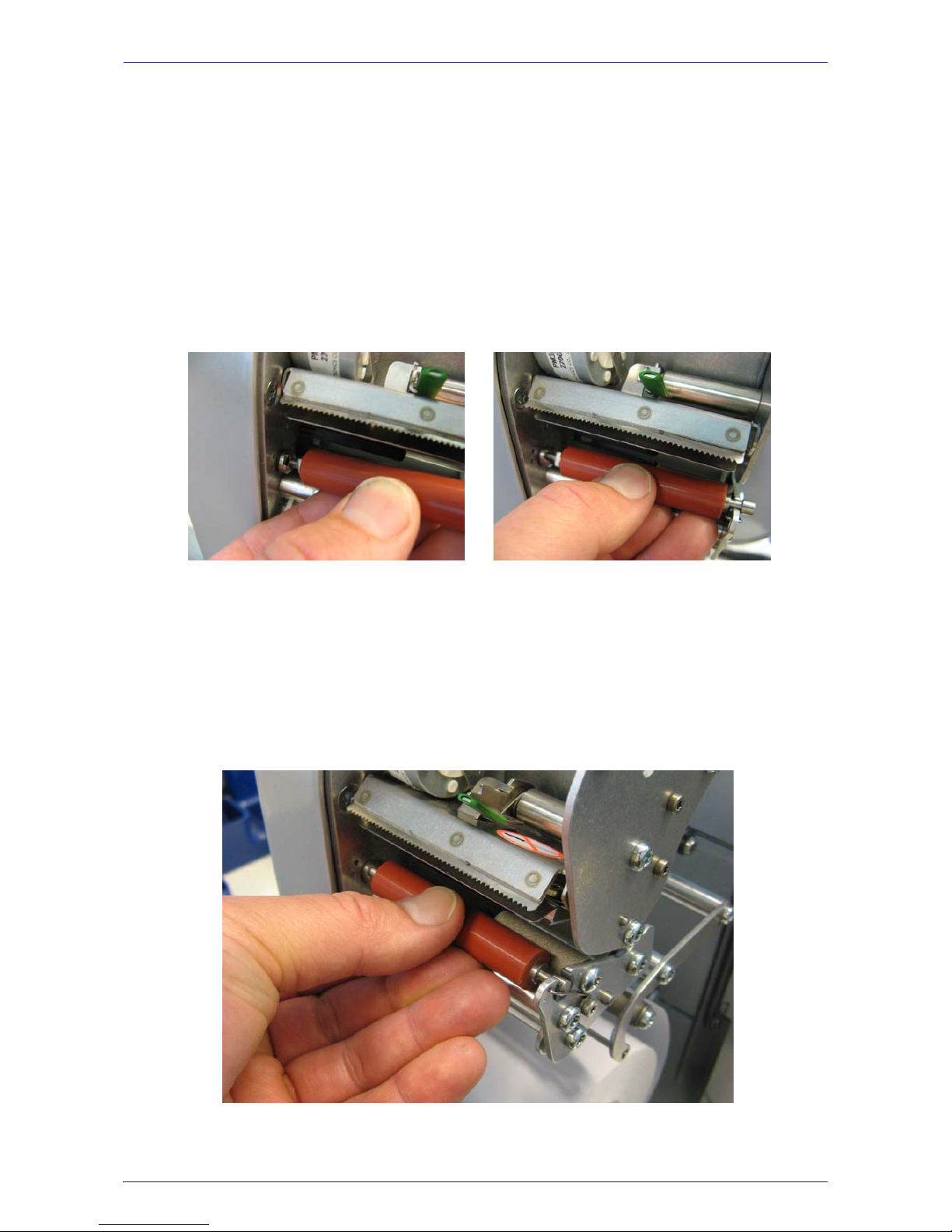
METTLER TOLEDO User Manual ME-Num. 22018838B Version 1.13 11/09
22
Operation METTLER TOLEDO
• Centre the inside of the new linerless roller with the studs on the drive assembly and insert it into the
bracket opening.
• The spring is automatically pressed downwards.
Page 23
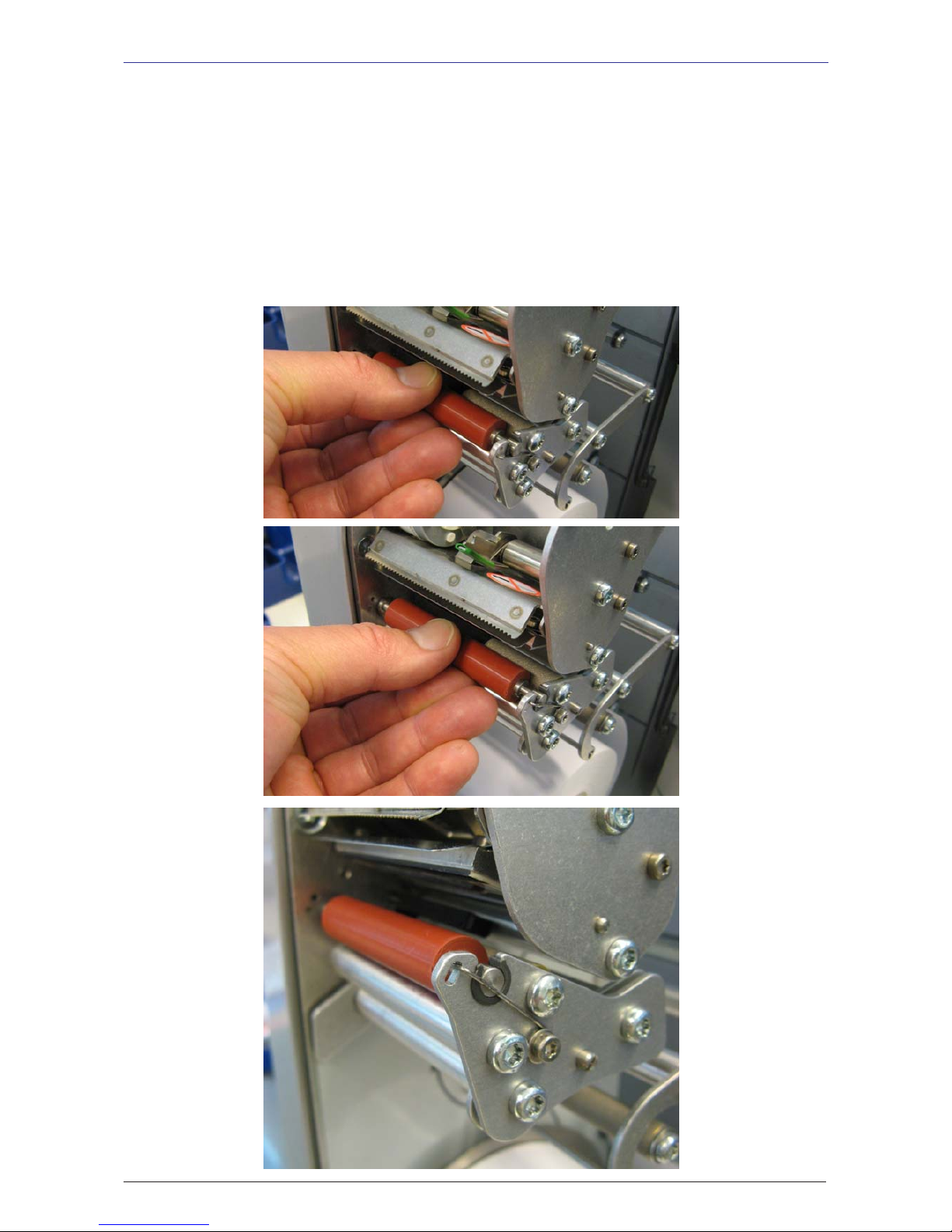
METTLER TOLEDO User Manual ME-Num. 22018928B Version 1.13 11/09
23
METTLER TOLEDO Operation
• Press the roller inwards and simultaneously rotate it until the spring locks in place. It should now no
longer be possible to slide the roller outwards.
Page 24
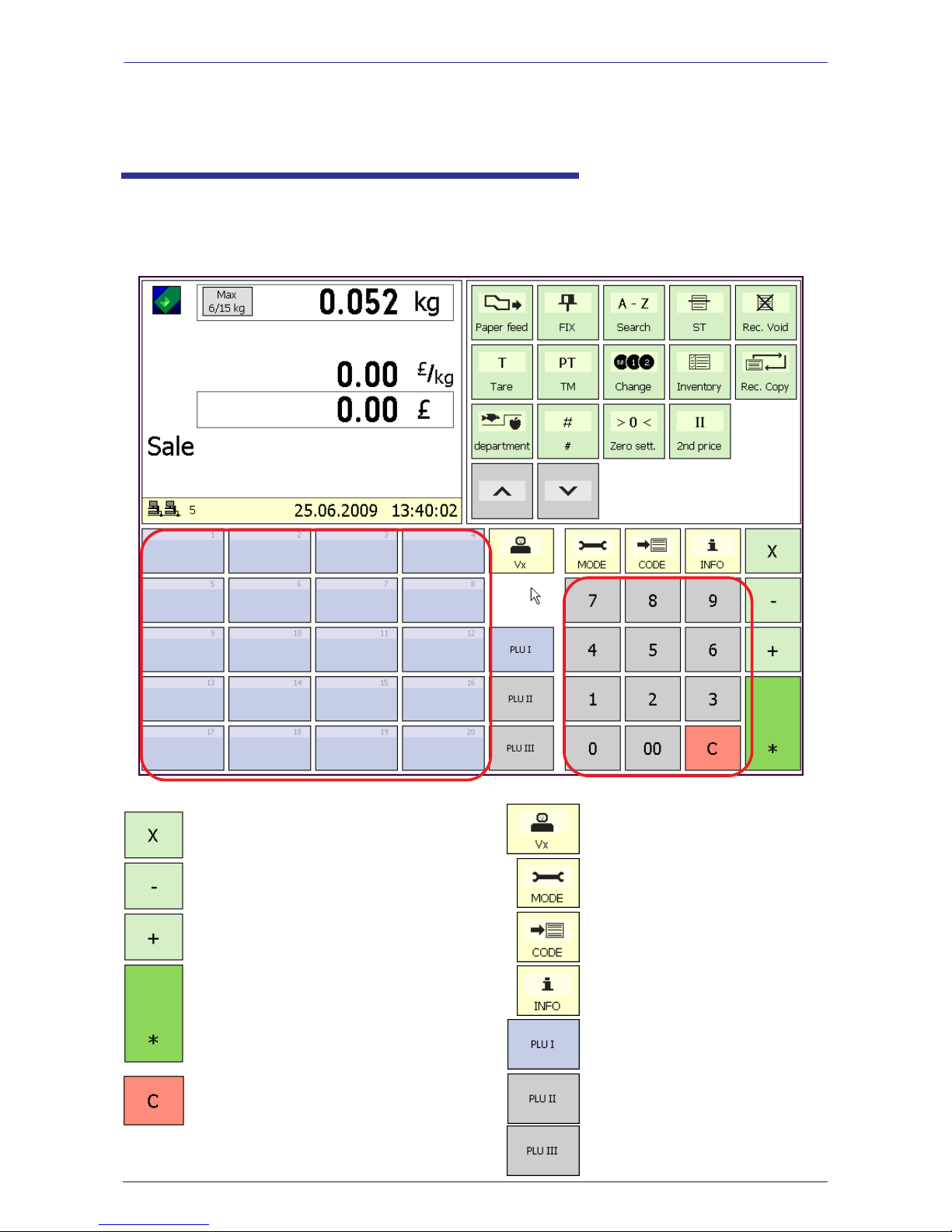
METTLER TOLEDO User Manual ME-Num. 22018838B Version 1.13 11/09
24
Operation METTLER TOLEDO
Manual entry of negative amounts
Manual entry of piece prices
Clear (delete) key
Multiplication key
Counter Service mode
- KEYBOARD
Number block
Customer total key
Show operator keys
Mode change
Code change
Info key
PLU presets
1. Operator side of presets
2. Operator side of presets
3. Operator side of presets
The user interface of all UC3 touchscreen scales can be customised by Mettler-Toledo to meet specific
customer requirements. This is why the layout and appearance of your scale's user interface can differ
from this depiction.
Page 25
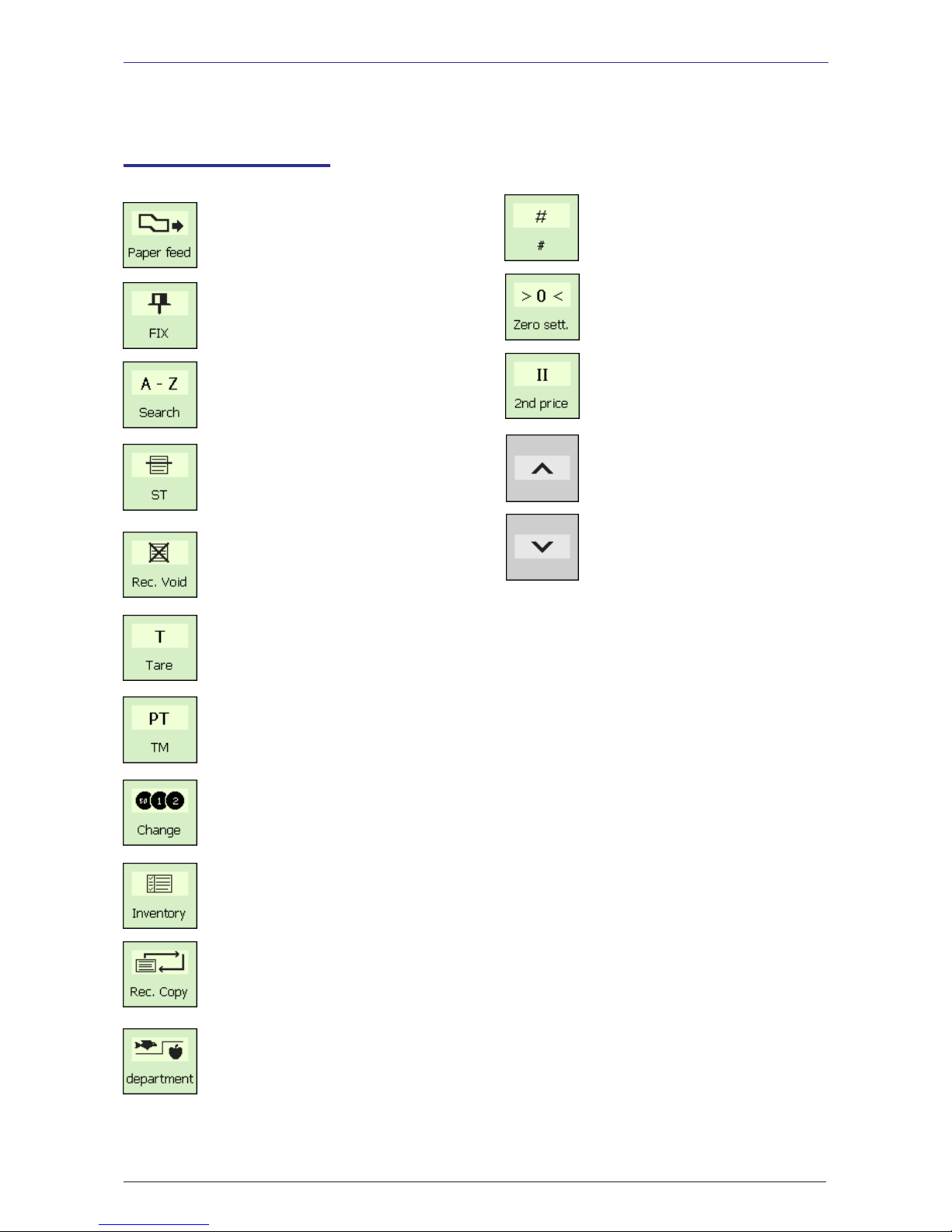
METTLER TOLEDO User Manual ME-Num. 22018928B Version 1.13 11/09
25
METTLER TOLEDO Operation- TASTATUR -
Tare key
Change key
Manual tare input key
Receipt reprinting
Inventory key
Function keys
Department key
Void key
Price and constant tare key
Paper feed
Second price key
Manual entry key
Arrow down key
Arrow up key
Zeroing key
Match Code display
Receipt void key
Page 26
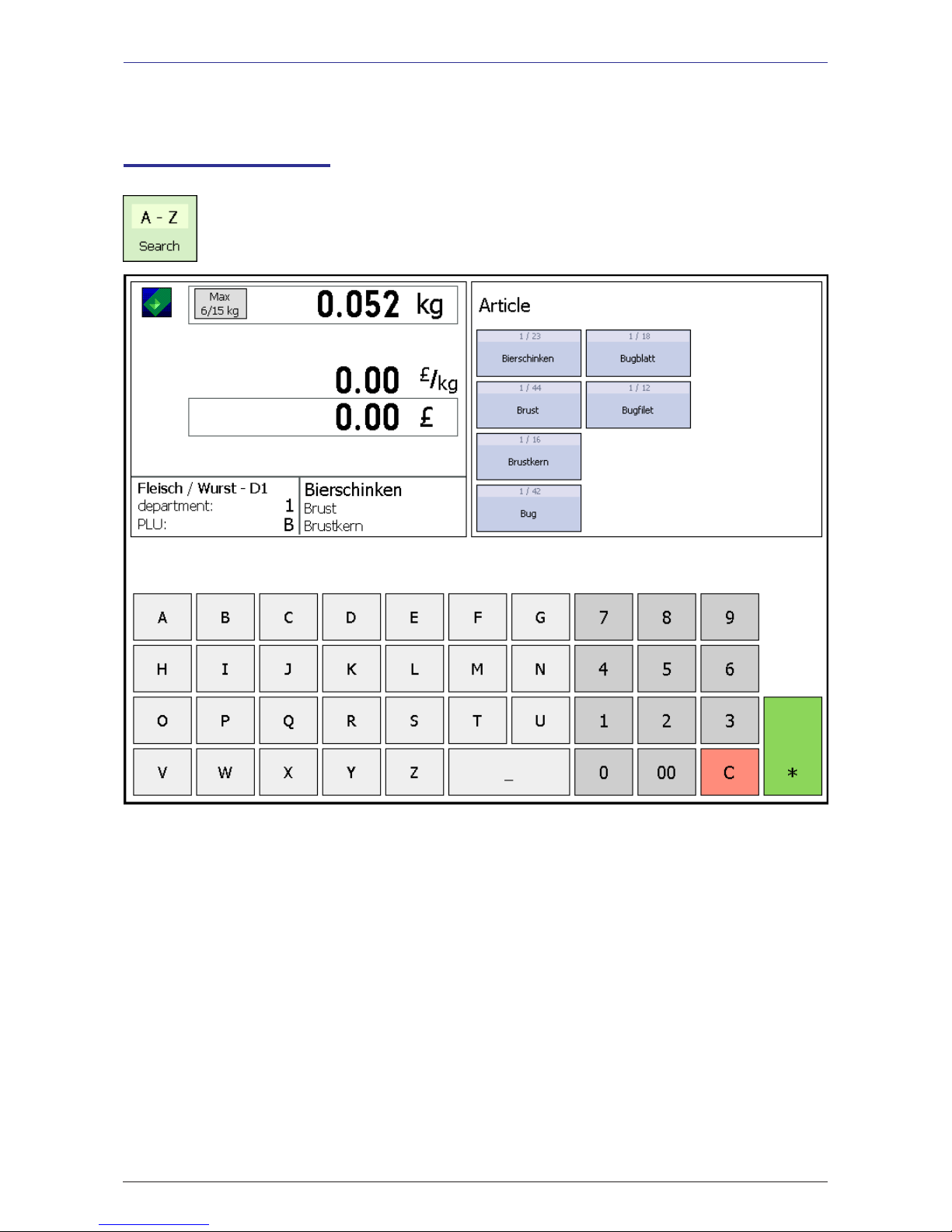
METTLER TOLEDO User Manual ME-Num. 22018838B Version 1.13 11/09
26
Operation METTLER TOLEDO
Extended function keys
Searching for articles
Searching begins as soon as the first letters of the article name are entered. The articles found are
listed alphabetically in their own dedicated keys that are simply selected by pressing them.
Page 27
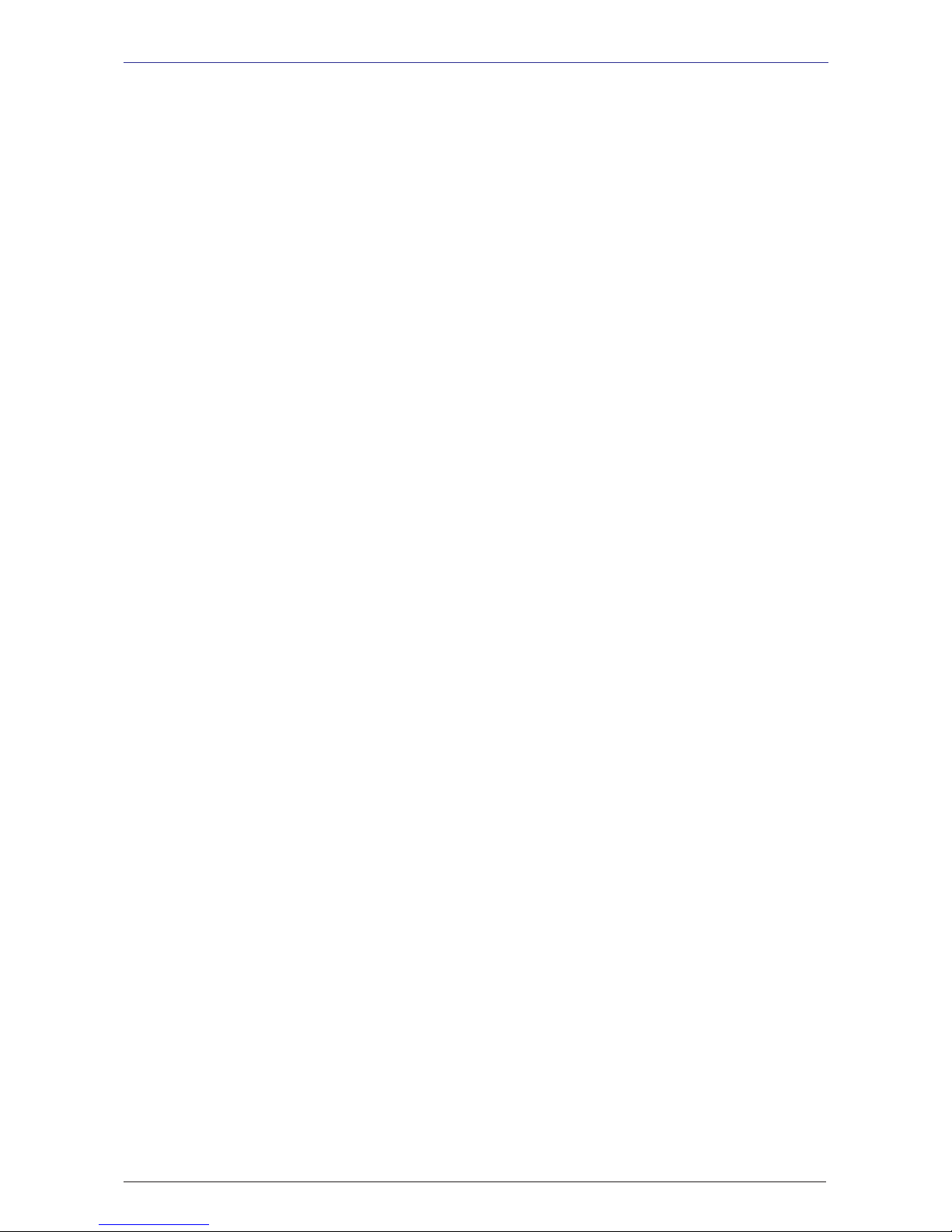
METTLER TOLEDO User Manual ME-Num. 22018928B Version 1.13 11/09
27
METTLER TOLEDO Operation
Page 28
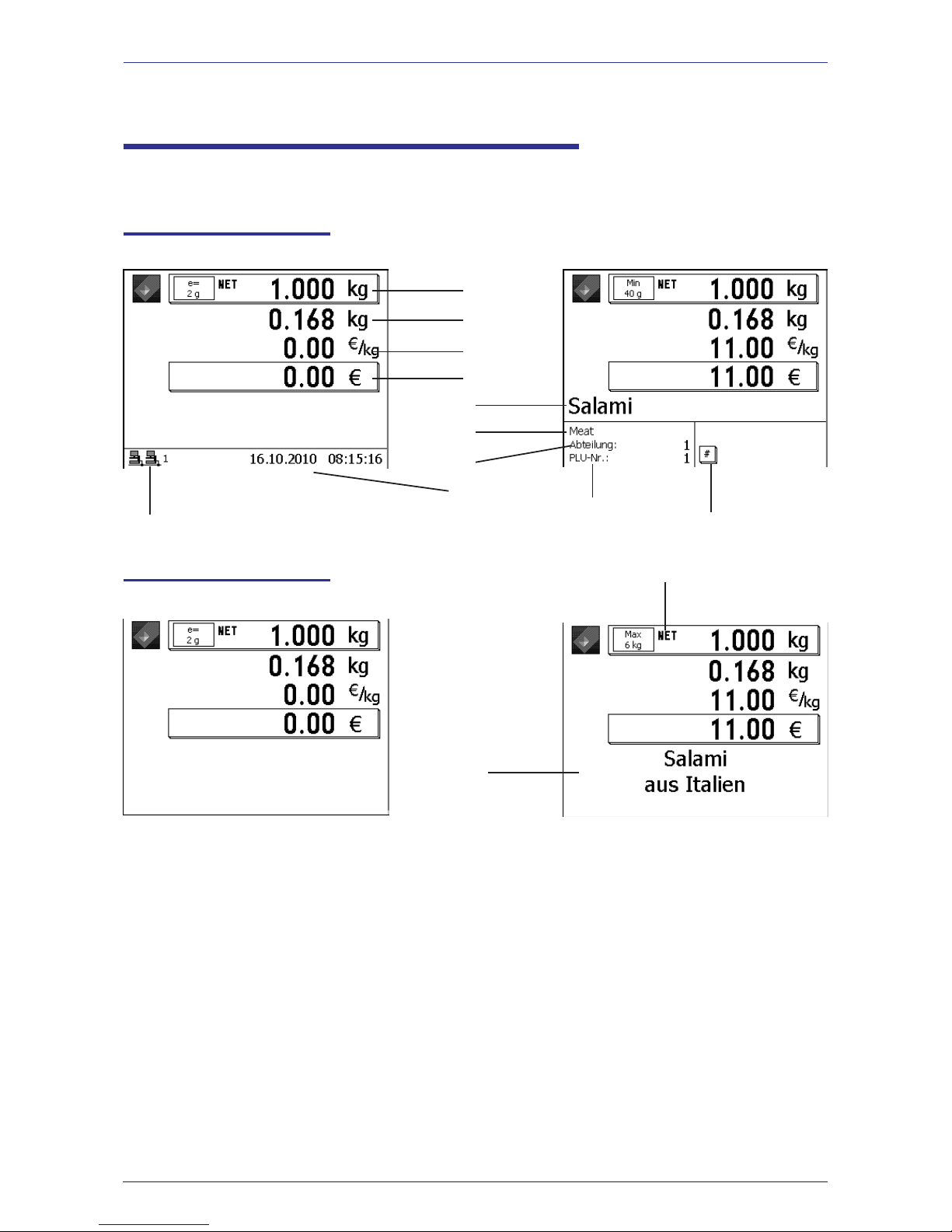
METTLER TOLEDO User Manual ME-Num. 22018838B Version 1.13 11/09
28
Operation METTLER TOLEDO
Displays
Operator side
Customer side
1 Net weight
2 Tare
3 Unit price
4 Amount
5 PLU text
6 Article group
1
2
3
4
5
6
7
8
9
10
11
12
7 Department
8 Date/Time
9 PLU number
10 Network status (icons)
11 Advice symbol
12 Net display
5
- DISPLAYS -
Page 29

METTLER TOLEDO User Manual ME-Num. 22018928B Version 1.13 11/09
29
METTLER TOLEDO Operation
- Floating Clerk is not configured
- Operators are logged on locally
(Icon shows no network connection)
- Floating Clerk can be configured in Menu 812.
- Floating Clerk is configured / Floating Clerk Group 1
- Floating Clerk server is active (right icon)
- Floating Clerk is active (icons show network connection)
- Floating Clerk is configured / Floating Clerk Group 1
- Floating Clerk server is down (cross through right icon)
- Floating Clerk is down and scale changes to local operation
when the next article is booked for purchase.
- Floating Clerk is configured / Floating Clerk Group 1
- Floating Clerk server is down (cross through right icon)
- Floating Clerk is down -> local operation is active
(Icons show no network connection)
- Operators must be logged on locally
- Floating Clerk is configured / Floating Clerk Group 1
- Floating Clerk server is active (right icon)
- Floating Clerk is not active -> local operation is active
(Icons show no network connection)
- Operators are still currently logged on locally
- To reactivate Floating Clerk, restart the application (press the
M key twice)
- Indicates an error
- For details, press the N key
E.g.
- Transferring data
- To TAF server
- To Floating Clerk server
Icon description
- DISPLAY -
Warning:
Floating Clerk server not available.
Temporarily logged on to local server.
Page 30
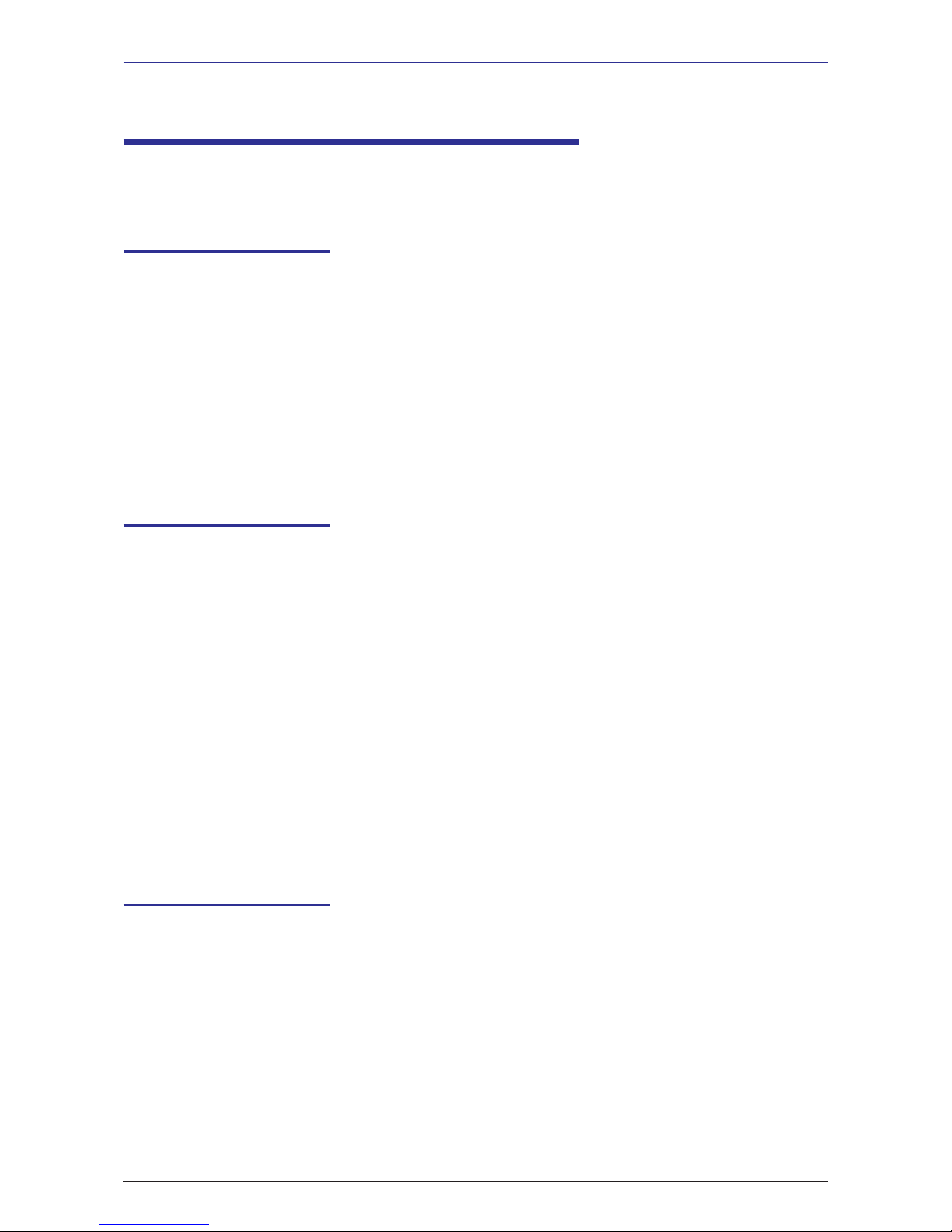
METTLER TOLEDO User Manual ME-Num. 22018838B Version 1.13 11/09
30
Operation METTLER TOLEDO
General
Displaying the next possible
keys to press
* The Info key can be
pressed at any time.
N • Use the Info key to
display the next logical
steps available to the
operator.
• Press the Function key
Printing code functions and
program versions
* Information on the
application and the
software
K • Press the Code key
* • Press the Star key
• After printing, the scale
returns to Selling mode
Displaying the assigned
operator memory
* Information on the
assigned operator
memory
K • Press the Code key
N • Press the Info key
K • Press the Code key
* The information is
printed
* The assigned operator
memory is displayed
* To return to Selling
mode
- GENERAL
Page 31

METTLER TOLEDO User Manual ME-Num. 22018928B Version 1.13 11/09
31
METTLER TOLEDO Operation
Setting the
display contrast
* Set the display's
contrast according
to your ambient
lighting.
K • Press the Code key
+ or - • Press the Plus or Minus
key
1 + or - • Press the Plus or Minus
key
2 + or - • Press the Plus or Minus
key
* Set the contrast for both
sides.
Set contrast for operator side.
Set contrast for customer
side.
* To save settings and
return to Selling mode.
- ALLGEMEINES -
* • Press the Star key
Receipt preview
* Displays the articles
currently booked by an
operator.
Configure in Mode 812, tab
Data 2.
Page 32

METTLER TOLEDO User Manual ME-Num. 22018838B Version 1.13 11/09
32
Operation METTLER TOLEDO
Changing the priority department
* Allows you to use PLUs from
another department.
K • Press the Code key
_ • Scroll down
to
* • Press the Star key
E.g. 8 • Enter the number of the new
department
* • Press the Star key
Setting the priority price
* Use the 2nd price of all PLUs.
K • Press the Code key
: • Press the 2nd price key
* Switch back to PLU Price 1
with the same key sequence
Quick Serve
* Allows you to book articles
without without pressing your
operator key.
K • Press the code key
§ • Press a PLU preset
V • Select an operator key
* Use the same key sequence
to
switch back to regular selling.
* To select.
* Department must
already exist.
* To confirm.
* If special function key is
active.
* Operator guidance is
shown on the display
* Only this operator key is
active.
- GENERAL
* PLU selection is only
via PLU presets.
Page 33

METTLER TOLEDO User Manual ME-Num. 22018928B Version 1.13 11/09
33
METTLER TOLEDO Operation
Switching to another
application (mode)
M • Press the Mode key
Q or _ • Use the arrow keys
* • Press the Star key
* Select a mode.
* To confirm selection.
- GENERAL -
Set date and time
M • Press the Mode key
1 • Use the arrow keys
* • Press the Star key
* The Mode menu
is displayed.
* Select Logon.
* To confirm selection.
24681357 Enter the number
* • Press the Star key
* To confirm entry.
914 • Enter the number
* • Press the Star key
* Menu number
* To confirm entry.
* • Press the Star key
* Move to next field with
the Q or _ key.
* To confirm entry.
Page 34

METTLER TOLEDO User Manual ME-Num. 22018838B Version 1.13 11/09
34
Operation METTLER TOLEDO
Weighed PLUs with manual
unit price entry (configurable)
• Place items to be weighed on
the scale platter
1 2 3 • Enter PLU number
or
Å • Press PLU preset
# • Signify new unit price entry
1 2 3 9 • Enter new unit price
V • Book items for purchase
using your operator key
• Book more items if required
Weighed and non-weighed PLUs
with PLU presets
• Place items to be weighed on
the scale platter
Å • Press PLU preset
V • Book items for purchase
using your operator key
• Book more items if required
Counter Service
with weighed and non-weighed PLUs
Weighed and non-weighed PLUs
with PLU number
• Place items to be weighed on
the scale platter
1 2 3 • Enter PLU number
V • Book items for purchase
using your operator key
• Book more items if required
Schweine
-fleisch
Schweine
-fleisch
* only for weighed PLUs
* PLU presets must be
configured
* only for weighed PLUs
* Function key must be
configured and active.
- COUNTER SERVICE
* PLU must be configured
for unit price modification
(in the Data Maintenance
menu)
Page 35

METTLER TOLEDO User Manual ME-Num. 22018928B Version 1.13 11/09
35
METTLER TOLEDO Operation
Weighed PLUs with manual
weight entry
(Wholesale)
1 2 3 • Enter PLU number
or
Å • Press PLU preset
Å • Signify manual weight entry
1 2 3 9 • Enter new weight
V • Book items for purchase
using your operator key
• Book more items if required
kg
Schweine
-fleisch
Weighed and non-weighed
PLUs from another department
• Place items to be weighed on
scale platter
à • Press Department key
1 2 3 • Enter PLU number
or • Press PLU preset
a • Press Department key
E.g. 2 • Enter new department number
V • Book items for purchase
using your operator key
• Book more items if required
* If special function key is
configured
* Only for weighed PLUs
* If special function key is
configured
* If special function key is
configured
- COUNTER SERVICE -
Page 36

METTLER TOLEDO User Manual ME-Num. 22018838B Version 1.13 11/09
36
Operation METTLER TOLEDO
Wäge- oder Stück-Plu mit
Auf- bzw. Abschlag (nur %)
• Wägegut auf die Wägeplatte
legen
1 2 3 • Plu-Nummer eingeben
oder
Å • Plu-Direkttaste
¿ • Auf- bzw. Abschlags-
direkttaste
V • Buchen mit ihrer Verkäufer-
taste
• weitere Buchungen
Weighed and non-weighed
PLUs with product tips
• Place items to be weighed on
the scale platter
1 2 3 • Enter PLU number
or
Å • Press PLU preset
_ • PLU product tip is displayed
V • Book items for purchase
using your operator key
• Book more items if required
Schweine
-fleisch
Schweine
-fleisch
* Only for weighed PLUs
* Product tip must
already be added
* Product tip is
printed
* Auf- bzw. Abschlag in
Prozent (%) angelegt und für
diese Plu freigegeben.
- COUNTER SERVICE
* Um einen Auf/Abschlag auf einen Artikel zugewähren, muß
dies in der »Konfiguration/Gerät/Bedienung« freigegeben werden.
Page 37

METTLER TOLEDO User Manual ME-Num. 22018928B Version 1.13 11/09
37
METTLER TOLEDO Operation
Selecting weighed and
non-weighed PLUs with the
SHIFT key
• Place items to be weighed on
the scale platter
s • Select second assignment
of PLU preset
Å • Press PLU preset
V • Book items for purchase
using your operator key
• Book more items if required
Weighed and non-weighed PLUs
with assigned second price
• Place items to be weighed on
the scale platter
k • Select PLU second price
1 2 3 • Enter PLU number
or
Å • Press PLU preset
V • Book items for purchase
using your operator key
• Book more items if required
Schweine
-fleisch
Schweine
-fleisch
Multiple entry of non-weigh PLUs
1 2 3 • Enter PLU number
or
Å • Press PLU preset
X • Press the multiplication key
E.g. 3 • Enter the multiplication factor
V • Book items for purchase
using your operator key
• Book more items if required
Schweine
-fleisch
* Only for weighed PLUs
* Second price must
already be added and the key
must be activated and
enabled for this PLU.
* SHIFT key must be
activated.
* max. 99
- COUNTER SERVICE -
Page 38

METTLER TOLEDO User Manual ME-Num. 22018838B Version 1.13 11/09
38
Operation METTLER TOLEDO
Weighing with
Unit price entry
• Place items to be weighed on
the scale platter
# • Signify unit price entry
É Ê Ë Ñ • Enter new unit price
V • Book items for purchase
using your operator key
• Book more items if required
Weighing with assignment
to an article group
• Place items to be weighed on
the scale platter
# • Signify unit price entry
É Ê Ë Ñ • Enter new unit price
G • Signify article group entry
E.g. Ê Í • Enter article group number
V • Book items for purchase
using your operator key
• Book more items if required
Counter Service
with manual entry
* If function key is
configured.
* If function key is
configured
- COUNTER SERVICE
Page 39

METTLER TOLEDO User Manual ME-Num. 22018928B Version 1.13 11/09
39
METTLER TOLEDO Operation
Manual + or - entry
with multiplication
+ or - • Signify manual entry
É Ê Ë Ñ • Enter new unit price
X • Press multiplication key
E.g. Ë • Enter multiplication factor
V • Book items for purchase
using your operator key
• Book more items if required
Manual + or - entry
+ o r - • Signify manual entry
É Ê Ë Ñ • Enter new unit price
V • Book items for purchase
using your operator key
• Book more items if required
* If function key is
configured
* If function key is
configured
* max. 99
- BEDIENUNG -
Page 40

METTLER TOLEDO User Manual ME-Num. 22018838B Version 1.13 11/09
40
Operation METTLER TOLEDO
Customer total with change
calculation
R • Press the Change key
V • Press your operator key to
enable change calculation
E.g. 1 2 0 0 • Enter amount paid
V • Press your operator key to
create receipt
Customer subtotal
(display and print subtotal)
_ • Press arrow down key
V • Press your operator key
V • Press your operator key
• Book more items if required
Customer total
(display and print total)
* • Press customer total key
_ • Press arrow down key
V • Press your operator key to
create receipt
Customer Receipts
Creating
* Press repeatedly to
display all totals
* If function key is
configured
- RECEIPTS
* DEPARTMENT
SPECIFIC RECEIPT
not active.
* Subtotal on receipt.
* Display subtotal.
Page 41

METTLER TOLEDO User Manual ME-Num. 22018928B Version 1.13 11/09
41
METTLER TOLEDO Operation
Receipt reprinting
• Press the receipt reprint key
or
* • Press the total key
# • Press the manual entry key
• The last receipt is displayed
or
1 2 3 • Enter the receipt number
• The selected receipt is
displayed
# • Print the selected receipt
Customer total with
markup or discount
R • Press the Change key
_ • Press the arrow down key
¿ • Press the Markup/Discount
preset
V • Press your operator key to
enable change calculation
E.g. 1 2 0 0 • Enter amount paid
R • Print receipt
* If function key is
configured
* Check the total
* Markup/discount is
applied as a percentage (%),
or as an absolute amount ( ).
* In order to award a markup/discount to a total, it must
first be configured in menu »46«.
- RECEIPTS -
* Reprint the last receipt.
* Reprint an older receipt.
Page 42

METTLER TOLEDO User Manual ME-Num. 22018838B Version 1.13 11/09
42
Operation METTLER TOLEDO
Receipt reopening
* • Press the customer total key
# • Press the manual entry key
• The last receipt created is
displayed
or
1 2 3 • Enter receipt number
• The selected receipt is
displayed
V • Reopen the receipt
• Further article bookings can
now be made to the selected
receipt
- RECEIPTS
Page 43

METTLER TOLEDO User Manual ME-Num. 22018928B Version 1.13 11/09
43
METTLER TOLEDO Operation
Tare compensation for an
empty container
• Place the empty container on
the scale platter
T • Press the tare key
• Fill the same container and
place it on the scale platter
• Select PLU or
enter unit price
V • Book article with your
operator key
Tare fixation for several
article bookings
• Place the empty container on
the scale platter
T • Press the tare key
F • Press the fixation key
• Book articles
F • Press the fixation key
Tare printing on
receipts (multiple tare)
Multiple tare means that in case of multiple tare-up (via the tare key) the tare values of individual article
bookings are printed on the receipt.
Example: Load weight 0.100 kg, tare --> tare displayed 0.100 kg
Load weight 1.000 kg, book article --> tare printed 0.100 kg
do not unload!
Load weight 0.200 kg, tare --> tare displayed 1.300 kg
Load weight 2.000 kg, book article --> tare printed 0.200 kg
etc.
Tare
Types and usage
* Weight display set to
zero
* The tare is cleared as
soon as the booking takes
place and the scale is
unloaded.
* Weight display set to
zero
* The tare and unit price
are now fixed and FIX
appears on display.
* The tare and unit price
are not cleared when scale is
unloaded.
* The fixation of tare
and unit price is cancelled.
* Tare values that are printed on a receipt
and marked with a "T".
- TARE -
Page 44

METTLER TOLEDO User Manual ME-Num. 22018838B Version 1.13 11/09
44
Operation METTLER TOLEDO
Manual Tare
@ • Press the manual tare key
# • Signify manual tare entry
E.g. 1 2 0 • Enter the tare value in grams
@ • Confirm your manual tare
entry
• Place the filled container on
the scale platter
V • Book articles for purchase
using your operator key
Tare memory
@ • Press the manual tare key
E.g. 1 • Select tare memory number 1
• Book articles
* Note the graduation
of the scale (1g, 2g
or 5g).
* Tare and net
weight values are
displayed.
* The tare is cleared as
soon as the booking takes
place and the scale is
unloaded.
* The tare can be fixed
if required.
* Created in the
Data Maintenence menu.
* The tare is cleared as
soon as the booking takes
place and the scale is
unloaded.
* The tare can be fixed
if required.
- TARE
Page 45

METTLER TOLEDO User Manual ME-Num. 22018928B Version 1.13 11/09
45
METTLER TOLEDO Operation
Operator tare
• Place empty container on
scale platter
T • Press the tare key
V • Assign to your operator key
• Book articles
Using a tare preset
¼¼
¼¼
¼ • Press the tare preset key
(e.g. 200g)
• Book articles
PLU tare
* A tare that is assigned to a
PLU.
This must be created in the
Data Maintenance menu.
* The tare preset should
already be defined.
* Tare and net
weight values are
displayed.
* Tare is cleared as soon
as the booking takes
place and the scale is
unloaded.
* Tare can be fixed if
required.
* Weight display set to
zero.
* Tare and net
weight values are
displayed.
* Tare is cleared as soon
as the booking takes
place and the scale is
unloaded.
- TARE -
Page 46

METTLER TOLEDO User Manual ME-Num. 22018838B Version 1.13 11/09
46
Operation METTLER TOLEDO
Operator key logoff
* The operator key becomes
unassigned (available) when
the operator logs off.
K • Press the Code key
E.g. 12 • Enter operator number
V • Press the operator key to be
made available
Operator key temporary
logoff
* When temporarily loging off,
the operator key remains
assigned until an operator
logs on again.
K • Press the Code key
V • Press the operator key to be
unassigned
Operator key logon
* During logon, the operator is
assigned a personal operator
key.
K • Press the Code key
E. g. 12 • Enter the operator number
V • Press an operator key
V • Press the suggested key to
confirm
Operator
Logon and Logoff
* For Y press 1;
For Z press 2, etc.
* If the selected key is
already assigned, the
scale suggests one that
is available.
* For Y press 1;
For Z press 2, etc.
- OPERATORS
Page 47

METTLER TOLEDO User Manual ME-Num. 22018928B Version 1.13 11/09
47
METTLER TOLEDO Operation
Voiding the last article booking
S • Press the void key
V • Press your operator key
S • Press the void key again
• Make more article bookings
or create receipt
Voiding previous article bookings
S • Press the void key
V • Press your operator key
_ or Q • Select entries using the
arrow keys
S • Press the void key again
• Make more article bookings
or create receipt
Voiding
Types and usage
* All article bookings are
displayed. The last
article booked is
highlighted.
* The highlighted item
is deleted and marked
as deleted on the
receipt.
* All article bookings are
displayed.
* Entries are highlighted.
* The selected entries are
deleted and marked
as deleted on the
receipt.
- VOIDING -
Page 48

METTLER TOLEDO User Manual ME-Num. 22018838B Version 1.13 11/09
48
Operation METTLER TOLEDO
Voiding a receipt
* Receipt voiding takes place in a seperate menu
S • Press the void key
* Messages displayed:
Receipt will be voided
Receipt is voided
The voided receipt is printed.
* The number of the
receipt you want to void.
- VOIDING -
• Enter the receipt number
* • Press the Star key
Void the next receipt or press K to return to Counter Service mode.
S • Press the Void key
Page 49

METTLER TOLEDO User Manual ME-Num. 22018928B Version 1.13 11/09
49
METTLER TOLEDO Operation-KASSE-
Option Cash Register
Glossary
Order slip A slip issued in receipt for a customer order.
An order slip is kept for ordered items.
Checkout slip A slip listing all articles from various departments that are booked to be
purchased by a customer and are not yet paid for.
Receipt A slip issued to a customer in return for payment for the items on an
order slip or a checkout slip.
Customer number A number assigned to a customer for the duration of the entire counter
service.
Markup/discount A percentage/absolute markup/discount applied to an article
(e.g. special packaging) or total (e.g. delivery service).
Discount in kind An article booked for purchase is rebooked as being free of charge.
The article booked for purchase is marked on a receipt as discount in
kind and has a negative price.
Payment mode The assignment of various payment options such as card, cheque,
cash,
foreign currencies etc.
Automatic change computation Customer payments can only be taken via the change function.
Entering the amount tendered given by a customer is mandatory.
2nd price The second price of a PLU; and/or another VAT rate.
Cash drawer When set to YES, the drawer opens when:receipts, zero receipts,
order slips and checkout slips are printed (i.e. all financial data).
When set to NO, the drawer remains closed when: order slips,
checkout slips, receipts and zero receipts are printed (hence no
financial
data).
Mandatory closing of cash drawer Items can only be booked for purchase if the cash drawer is
closed
Page 50

METTLER TOLEDO User Manual ME-Num. 22018838B Version 1.13 11/09
50
Operation METTLER TOLEDO
Cash register functions
Presets for markups/discounts (0 .. 99)
(e.g. special packaging, delivery service, etc.)
Presets for payment modes (0 .. 99)
(e.g. cheque, credit or debit card, foreign currency, restaurant voucher, etc.)
Preset for second price; switching between in house/out of house
(Various prices and/or VAT rates)
Preset for discount in kind
Preset for orders
Preset for checkout slips
Preset for customer numbers (only active for checkout slip automatic and checkout slip
manual)
Delivery Note
Preset for payment mode Electronic Cash card payment
Cash register
Special function keys used
EC
§
NR
- Cash register -
Page 51

METTLER TOLEDO User Manual ME-Num. 22018928B Version 1.13 11/09
51
METTLER TOLEDO Operation
Cash Register mode
More function keys
Back
- Cash Register -
Page 52

METTLER TOLEDO User Manual ME-Num. 22018838B Version 1.13 11/09
52
Operation METTLER TOLEDO
Tare key
Tare manual key
Receipt reprinting
Inventory key
Function keys
Department key
Void key
Price and constant tare key
Paper feed
Second price key
Manual entry key
Arrow down key
Arrow up key
Zeroing key
Match Code display
Payment mode key
Checkout slip key
Order slip key
Basket number key
Change key
Zeroing key
Back key
Fixed weight key
Article group key
Markup/Discount key
Receipt void key
More function keys
- Cash Register -
Page 53

METTLER TOLEDO User Manual ME-Num. 22018928B Version 1.13 11/09
53
METTLER TOLEDO Operation
Cash register
Cash register functions
Kassenfunktionen
M • Press the Mode key
Select cash register
M • Press CASH REGISTER
- Cash Register -
Page 54

METTLER TOLEDO User Manual ME-Num. 22018838B Version 1.13 11/09
54
Operation METTLER TOLEDO
M • Press Data Maintenance /
Configuration
* Enter code number and
confirm with the * key.
Cash register functions
M • Press the Mode key
7* • Press 7 and *
71 • Press 7 and 1
1 • Press 1
- Cash register-
Page 55

METTLER TOLEDO User Manual ME-Num. 22018928B Version 1.13 11/09
55
METTLER TOLEDO Operation
Cash register on/off
Pay in
Pay out
Float
Withdraw
Balance cash register
Cash register functions
• Cash register ON/OFF
• Pay in without flow of articles
• Pay out from cash register
• Cash float in cash register
• Withdraw from cash register
• Balance the cash register
- Cash Register -
Page 56

METTLER TOLEDO User Manual ME-Num. 22018838B Version 1.13 11/09
56
Operation METTLER TOLEDO
Cash Register On/Off
Pay in
* Enter the miscellaneous
amount paid in.
* M key = maintain
cash register status.
* key = Cash register
on/off.
* Confirm your entry with
the * key. A slip is printed.
* Menu number 712
* Menu number 711
- Cash Register-
Page 57

METTLER TOLEDO User Manual ME-Num. 22018928B Version 1.13 11/09
57
METTLER TOLEDO Operation- Cash Register -
* Enter the miscellaneous
amount paid out.
* Confirm your entry with
the * key. A slip is printed.
Float
Withdrawal
Pay out
* Enter the cash float
amount.
* Confirm your entry with
the * key. A slip is printed.
* Enter the amount of
cash withdrawn.
* Confirm your entry with
the * key. A slip is printed.
* Menu number 713
* Menu number 714
* Menu number 715
Page 58

METTLER TOLEDO User Manual ME-Num. 22018838B Version 1.13 11/09
58
Operation METTLER TOLEDO
Balance cash register
* Confirm your entry with
the * key.
* Enter the cash amount
counted for each existing
payment mode.
* Menu number 716
* M key = Back
* Key = Confirm
* M key = Back
* key = Confirm
* M key = Back
* key = Confirm
- Cash Register -
Page 59

METTLER TOLEDO User Manual ME-Num. 22018928B Version 1.13 11/09
59
METTLER TOLEDO Operation
* Confirm your entry with
the * key.
The cash register balance
report is printed.
The paid sales transactions
stored on this cash register
are now deleted.
* Enter the number of
copies required for the cash
register balance report.
* Printout of cash register report. The settled sales transactions
stored on this cash register are now deleted.
- Cash Register -
Page 60

METTLER TOLEDO User Manual ME-Num. 22018838B Version 1.13 11/09
60
Operation METTLER TOLEDO
Cash Register
Cash register reports
M • Press the Mode key
_ • Press the cash register
reports key
Cash register reports
* Enter code number and
confirm with the * key.
77* • Press 7 twice followed by *
- Cash register reports
* Menu is displayed.
Z-Reports
* Enter the number of
sales levels.
* Menu number 7212
* Confirm your entry with
the * key.
Page 61

METTLER TOLEDO User Manual ME-Num. 22018928B Version 1.13 11/09
61
METTLER TOLEDO Operation
* Confirm with the *
key.
* Z-Report is printed.
* Confirm with the *
key.
Deletion causes all settled
sales transactions at this
sales level
to be deleted, with the
exception of the GRAND
TOTAL memory.
* M key = return
without deleting
M • Press the Mode key * To return to the menus
- Cash register reports -
Page 62

METTLER TOLEDO User Manual ME-Num. 22018838B Version 1.13 11/09
62
Operation METTLER TOLEDO
X-Reports
* • Press *
* Menu number 7211
M • Press the Data Maintenance/
Configuration key
* Enter the code number
and confirm with the * key.
M • Press the Mode key
77* • Press 7 twice followed by *
7211 • Press 7211
1 • Press 1
- Cash register reports
Page 63

METTLER TOLEDO User Manual ME-Num. 22018928B Version 1.13 11/09
63
METTLER TOLEDO Operation
* Enter the number of
sales levels.
* Confirm your entry with
the * key.
* All cash registers or
enter from/to.
* Confirm your entry with
the * key.
* The X-report is printed.
M • Press the Mode key * To return to the menus.
- Kasse-Kassenbericht -
Page 64

METTLER TOLEDO User Manual ME-Num. 22018838B Version 1.13 11/09
64
Operation METTLER TOLEDO
Cash register report
* • Press the Star key
* Menu number 722
* All cash registers or
enter from/to.
* Confirm your entry with
the * key.
* Confirm with the *
key.
* Cash register report is
printed.
M • Press the Mode key
1 77* 722 *
Entering the menu
- Cash register -
Page 65

METTLER TOLEDO User Manual ME-Num. 22018928B Version 1.13 11/09
65
METTLER TOLEDO Operation
Grand Total
* • Press the Star key
* Menu number 723
* All cash registers or
enter from/to.
* Confirm your entry with
the * key.
* Confirm with the
* key.
* The Grand Total report
is printed.
M • Press the Mode key
1 77* 723 *
Entering the menu
- Cash register -
Page 66

METTLER TOLEDO User Manual ME-Num. 22018838B Version 1.13 11/09
66
Operation METTLER TOLEDO
Checkout slips
* • Press the * key
* Select with the
] key.
List checkout slips
Delete Checkout slips
List checkout slips
* • Press the Star key
* Enter the
checkout slips to be deleted.
* Print the list with the
* key. .
Delete Checkout slips
* • Press the Star key
* Confirm your entry with
the * key.
Deletion causes all unsettled
sales transactions (article
memory) to be updated.
* Menu number 724
* Print the list with the
* key.
1 77* 724 *
- Cash Register -
Page 67

METTLER TOLEDO User Manual ME-Num. 22018928B Version 1.13 11/09
67
METTLER TOLEDO Operation
Order slips
* • Press the Star
key
* Displays all order slips
that are not yet settled
* Print the list with the
* key.
List order slips
Delete order slips
List order slips
* • Press the Star
key
* Enter the
order slips to be deleted.
* Print the list with the
* key.
Delete order slips
* • Press the Star
key
* Confirm your entry with
the * key.
Deletion causes all unsettled
sales transactions (article
memory) to be updated..
* Menu number 725
* Select with the
] key.
1 77* 725 *
- Cash Register -
Page 68

METTLER TOLEDO User Manual ME-Num. 22018838B Version 1.13 11/09
68
Operation METTLER TOLEDO
Cash register
Orders
* An order number is
automatially suggested by the
scale.
* An order slip is printed to label the ordered items.
* If the customer number
is already assigned, enter a
new number.
Create order;
Manual numbering
• Book entries to your
operator key
• Press the order key
132 • Use numeric keys to enter
a new customer number
V • Press your operator key
* An order slip is printed to label the ordered items, together with a
receipt for the deposit paid.
Create order;
Automatic numbering
• Book entries to your
operator key
• Press the order key
V • Press your operator key
Create order;
with deposit
• Press the order key
V • Press your operator key
1300 • Enter the deposit amount
V • Press your operator key
* An order number is
automatially suggested by the
scale.
* An order slip is printed to label the ordered items.
- Cash Register -
Page 69

METTLER TOLEDO User Manual ME-Num. 22018928B Version 1.13 11/09
69
METTLER TOLEDO Operation
Edit order;
automatic numbering
• Book entries to your
operator key
• Press the order key
V • Press your operator key
VB
§
*
An order number is
automatically suggested by
the scale.
* An order slip showing
the created entries is printed,
together with a counter slip
(stub) if configured.
Edit order;
manual numbering
• Book entries to your
operator key
• Press the order key
132 • Enter the order slip number
V • Press your operator key
VB§
* An order slip showing
the created entries is printed,
together with a counter slip
(stub) if configured.
* Recognised order slip
number.
* This enables further articles to be booked to an order.
Void order
* Order slips can only be voided in the menu item
"Analysis / void receipt" using the receipt number
(NOT VIA THE ORDER NUMBER).
Access only with code number.
- Cash Register -
Page 70

METTLER TOLEDO User Manual ME-Num. 22018838B Version 1.13 11/09
70
Operation METTLER TOLEDO
Cash register
Checkout slips
* A checkout slip number
is automatially suggested by
the scale.
* Checkout slip is printed.
Checkout slip;
Automatic numbering
• Book entries to your
operator key
• Press the checkout slip key
V • Press your operator key
WB
§
Checkout Slip;
Manual numbering
• Book entries to your
operator key
• Press the checkout slip key
132 • Using numeric keys, enter
checkout slip number
V • Press your operator key
* Recognised checkout
slip number.
* Checkout slip is printed.
* This enables further articles to be booked to a checkout slip.
Void checkout slip
* Checkout slips can only be voided in the menu item
"Analysis / void receipt" using the receipt number
(NOT VIA THE ORDER NUMBER)..
WB
§
- Cash Register -
Page 71

METTLER TOLEDO User Manual ME-Num. 22018928B Version 1.13 11/09
71
METTLER TOLEDO Operation
Cash Register
Receipts
Create receipt
• Book entries to your
operator key
* • Press the customer total key
_ • Press the arrow-down key
V • Press your operator key * Receipt is printed.
Show and print receipt
subtotal
• Book entries to your
operator key
_ • Press the arrow-down key
V • Press your operator key
V • Press your operator key
• More entries
* • Press the Customer total
key
V • Press your operator key
* The subtotals of all
active operators are
displayed.
* The subtotal for your
operator key is displayed.
* The subtotal for your
operator key is used.
* Receipt is printed.
* Select your receipt if
more than two operator keys
are assigned.
- Cash Register -
Page 72

METTLER TOLEDO User Manual ME-Num. 22018838B Version 1.13 11/09
72
Operation METTLER TOLEDO
Taking payment for a checkout slip
• Press the customer number key
132 • Using numeric keys, enter the
checkout slip number
V • Press your operator key
* • Press the Customer total key
V • Press your operator key
* Enter the number of the
checkout slip to be cashed in.
* The operator, entries
and the checkout slip amount
are displayed.
* The receipt total is
displayed/printed.
Taking payment for an order slip
• Press the customer number key
132 • Using numeric keys, enter the
order slip number
V • Press your operator key
* • Press the customer total key
V • Press your operator key
* Enter the number of the
order slip to be cashed in.
* The operator, entries
and the order slip amount are
displayed.
* Receipt total is
displayed/printed.
- Cash Register -
Page 73

METTLER TOLEDO User Manual ME-Num. 22018928B Version 1.13 11/09
73
METTLER TOLEDO Operation
* If change computation is configured, when creating a receipt
the change rendered is calculated automatically.
Taking payment;
with change rendered
• Book entries to your
operator key
R • Press the Change key
V • Press your operator key
132 • Using numeric keys, enter
amount paid by customer.
R • Press the Change key
* A receipt is printed.
* The operator, entries
and the receipt amount are
displayed.
Receipt reprinting;
no reopening possible
* • Press the customer total key
# • Press the manual entry key
• The most recently created
receipt is displayed
or
1 2 3 • Enter receipt number
• The selected receipt
is displayed
# • The selected receipt is printed
* With operator, entries,
amount and receipt number
- Cash Register -
Page 74

METTLER TOLEDO User Manual ME-Num. 22018838B Version 1.13 11/09
74
Operation METTLER TOLEDO
Taking payment;
with markup/discount (Total)
• Book entries to your
operator key
* • Press the Customer total key
• Press markup/discount preset
V • Press your operator key
or
• Book entries to your
operator key
* • Press the customer total key
• Press the markup/discount
preset
C • Press the delete key
V • Press your operator key
* A receipt is printed with
the modified amount.
* Total and amount paid
are displayed.
Cash Register
Markup/Discount
* Select the markup/
discount to be used.
* A receipt is printed with
the modified amount.
* Clears % display. Enter
new value.
* Select the markup/
discount to be used.
§
AUF/AB
§
AUF/AB
- Cash Register -
Page 75

METTLER TOLEDO User Manual ME-Num. 22018928B Version 1.13 11/09
75
METTLER TOLEDO Operation
Taking payment; with
markup/discount (booked items)
• Place item on scale platter
1 2 3 • Enter PLU number
or
Å • Press PLU preset
• Press preset for markup/discount
V • Press your operator key
• Book more articles
* • Press the customer total key
V • Press your operator key
* Select the markup/
discount to be used.
* Item is booked with
modified amount.
* Only for weighed PLUs.
* A receipt is printed.
- Cash Register -
Page 76

METTLER TOLEDO User Manual ME-Num. 22018838B Version 1.13 11/09
76
Operation METTLER TOLEDO
Taking payment;
with payment modes
• Book entries to your
operator key
* • Press the customer total key
• Press the payment mode preset
V • Press your operator key
V • Press your operator key
* The total and the
amount paid are displayed in
the foreigh currency.
* The receipt is printed.
* The payment mode in
which the customer paid
(e.g. Swiss Franc or US
Dollar).
Cash Register
Payment modes
§
ZM1
- Cash Register -
Page 77

METTLER TOLEDO User Manual ME-Num. 22018928B Version 1.13 11/09
77
METTLER TOLEDO Operation
Taking payment;
with payment mode splitting
• Book entries to your
operator key
• Press Payment Mode 1 preset
V • Press your operator key
132 • Using numberic keys, enter
amount paid by customer
V • Press your operator key
• Press Payment Mode 2 preset
132 • Using numeric keys, enter
amount paid by customer
V • Press your operator key
* • Press the Customer total key
132 • Using numeric keys, enter the
remainder of amount paid by
customer
V • Press your operator key
* Payment Mode 1,
(e.g. Swiss Franc).
* Total and amount paid
are displayed, for example in
the foreign currency.
* Payment mode 2,
(e.g. US Dollar).
* The remainder is
displayed.
* Total and amount paid
are displayed in Euro.
* Enter remaining amount
paid in Euro.
* The receipt is printed.
* The remainder is
displayed.
§
ZM1
§
ZM2
- Kasse -
Page 78

METTLER TOLEDO User Manual ME-Num. 22018838B Version 1.13 11/09
78
Operation METTLER TOLEDO
Taking payment; with
payment mode, markup
/discount, change rendered
• Book entries to your
operator key
or
• Press the customer number key
132 • Using numeric keys, enter the
checkout slip number
V • Press your operator key
• Press payment mode preset
• Press markp/discount preset
V • Press your operator key
132 • Using numeric keys, enter
amount paid by customer.
V • Press your operator key
* Total and amount paid
are displayed.
* A receipt is printed.
* Total and amount paid
are displayed, for example in
the foreign currency.
* Markup/discount are
displayed.
* Foreign currency
* The number of the
checkout slip to be settled.
* Checkout slip data
is displayed.
§
AUF/AB
§
ZM1
- Kasse -
Page 79

METTLER TOLEDO User Manual ME-Num. 22018928B Version 1.13 11/09
79
METTLER TOLEDO Operation
Receipts;
with discount in kind
• Book entries to your
operator key
• Press discount in kind preset
V • Press your operator key
Q or _ • Using the arrow keys
• Press discount in kind preset
* • Press the customer total key
V • Press your operator key
Cash Register
Discount in kind
* Select article booked for
purchase to which discount
in kind is to be awarded.
* A receipt is printed with
the modified amount. The
discount in kind is now a
negative booking.
§
NR
* Operator awarding the
discount in kind..
§
NR
* The selected article
booked for purchase is
marked with NR and the
booked amount is set to zero.
- Cash Register -
Page 80

METTLER TOLEDO User Manual ME-Num. 22018838B Version 1.13 11/09
80
Operation METTLER TOLEDO
Cash Register
Receipt voiding
* Voiding a receipt:
A receipt can only be voided on the scale on which it was created.
The date of the receipt must be later than that of the last cash register balancing (close of sales).
Void receipt
- Cash Register -
S • Press the void key
* The following messages
are shown:
Receipt will be voided
Receipt is voided
The voided receipt is printed..
* The number of the
receipt you want to void.
• Enter the eceipt number
* • Press the Star key
Void the next receipt or press K to return to Counter Service mode..
S • Press the Void key
Page 81

METTLER TOLEDO User Manual ME-Num. 22018928B Version 1.13 11/09
81
METTLER TOLEDO Operation
Prepackaging
*
Prepackaging:
In prepacking mode, labels can be created for article labelling.
Printing can take place manually or automatically.
- VORVERPACKUNG -
M • Press the Mode key
Selecting PP mode
M • Press the PREPACK key
Page 82

METTLER TOLEDO User Manual ME-Num. 22018838B Version 1.13 11/09
82
Operation METTLER TOLEDO
* 0 = automatic printing;
1 = manual printing with the
V1 operator key.
To confirm your selection.
0 or 1 • Select
* • Press the Star key
Select mode of operation
- PREPACKAGING -
Page 83

METTLER TOLEDO User Manual ME-Num. 22018928B Version 1.13 11/09
83
METTLER TOLEDO Operation
Prepackaging mode
Rewrap mode
Label layout key
Arrow down key
Arrow up key
- PREPACKAGING -
Page 84

METTLER TOLEDO User Manual ME-Num. 22018838B Version 1.13 11/09
84
Operation METTLER TOLEDO
Non-weigh articles
(Repeat labelling)
1 2 3 • Enter PLU number
* • Press the Star key
1 • Labels
* • Press the star key
7 • Enter the number of labels
* • Press the Star key
* Or press a PLU preset.
To confirm
0 = Liner; 1 = Labels
To confirm
E.g. Print seven lables for the
selected non-weigh article.
The selected number of labels
are printed.
Counter Service
1 2 3 • Enter PLU number
• Place items to be weighed on
the scale platter
V • Press the print key
• More labels
* Only for weighed PLUs
Only for manual printing.
In the case of automatic
printing, printing takes place
as soon as the scale reaches
stable weight.
* In the case of automatic printing, a label must be requested manually using the print key when
printing a non-weigh PLU, or for manual price entry.
- PREPACKAGING -
Page 85

METTLER TOLEDO User Manual ME-Num. 22018928B Version 1.13 11/09
85
METTLER TOLEDO Operation
Label layout key
* For manual printing.
* The label layout key allows you to select an alternative layout, for example for shorter labels,
tempory use of endless labels where less information is printed, or for variable label lengths.
Prerequisites: Label layout key must be configured; Menu item 833 Keyboard Configuration
Label layout must be created; Menu item 8312 Label Layout (Name#1.xml)
1 2 3 • Enter PLU number
• Place items to be weighed on
the scale platter
V • Press the print key
• More labelling
§ • Press the label layout key
* Press repeatedly to
change.
Label layout
symbol
- PREPACKAGING -
Page 86

METTLER TOLEDO User Manual ME-Num. 22018838B Version 1.13 11/09
86
Operation METTLER TOLEDO
* Or enter manually.
* Only for weighed PLUs
* Modify dates.
The changes only apply to
this labelling session.
* To confirm your changes
Only for manual printing. The
label is printed.
1 2 3 • Enter PLU number
• Place items to weigh on the
scale platter
§ • Press the date key
+ - Q _ • Select date, modify
* • Press the Star key
V • Press the print key
Dates
Keys
- PREPACKAGING -
Date key
* The date key allows you to modify various dates (pack date, sell by date and use by date) for
the next labelling session.
Prerequisite: The date key must be configured in menu item 833, Keyboard Configuration
Page 87

METTLER TOLEDO User Manual ME-Num. 22018928B Version 1.13 11/09
87
METTLER TOLEDO Operation
Rewrapping
* The Rewrap key allows you to re-label an already labelled item with a new label (for example, if
the original label is soiled or no longer readable). Sales amounts are not stored.
M • Press the mode key
• Select another mode
Leaving PP mode
* Only for manual printing.
1 2 3 • Enter PLU number
• Place items to weigh on the
scale platter
V • Press the print key
• More labelling
§ • Press the rewrap key
- PREPACKAGING -
Page 88

METTLER TOLEDO User Manual ME-Num. 22018838B Version 1.13 11/09
88
Operation METTLER TOLEDO
- PREPACKAGING -
Page 89

METTLER TOLEDO User Manual ME-Num. 22018928B Version 1.13 11/09
89
METTLER TOLEDO Operation
Inventory mode allows you to perform inventory control (stocktaking) of articles available on the
counter by back weighing. The booking of an article is automatically documented in the
accompanying inventory report. When the inventory report is printed, it is marked as "INVENTORY."
Since Inventory mode has its own total memory, the inventory process can be paused at any time
by pressing MODE + SHIFT (selecting another mode) and then resumed later.
To leave Inventory mode, press the v key and select Counter Service or Prepackaging mode.
INVENTORY
*
INVENTORY:
- INVENTORY -
• Press the Mode key
Selecting Inventory mode
• Press the Inventory key
Page 90

METTLER TOLEDO User Manual ME-Num. 22018838B Version 1.13 11/09
90
Operation METTLER TOLEDO- INVENTUR -
Inventory mode
Inventory bookings
Page 91

METTLER TOLEDO User Manual ME-Num. 22018928B Version 1.13 11/09
91
METTLER TOLEDO Operation
1 2 3 • Enter the PLU number
• Place items to weigh on the
scale platter
• Press the Inventory key
• More bookings
* • Press the Star key
• Press the Inventory key
* Operation is the same as in Selling mode.
Inventory process
* Operation is the same
as in Selling mode.
* Book items.
* A slip marked
INVENTORY is printed.
* The total is shown.
- INVENTORY -
Page 92

METTLER TOLEDO User Manual ME-Num. 22018838B Version 1.13 11/09
92
Operation METTLER TOLEDO
Page 93

METTLER TOLEDO User Manual ME-Num. 22018928B Version 1.13 11/09
93
METTLER TOLEDO Operation- Non Sales Mode- STARTING-
* Enter the code number via the
keyboard.
* • Stern-Taste
Starting
* Confirm the code number.
Q or _ key • Use the arrow keys
* To select a menu item.
Non Sales Mode
1*
* Press Mode, Data
maintenance/Configuration
followed by 1 and *.
Page 94

METTLER TOLEDO User Manual ME-Num. 22018838B Version 1.13 11/09
94
Operation METTLER TOLEDO
- To enter or leave a menu.
- To select a menu item.
- To show selection options.
- To Select/confirm input entry.
- To select different tabs.
M • Mode key
Q or _ • Arrow up/arrow down keys
^ or ] • Arrow left/arrow right keys
* • Star key
K • Code key
Menu navigation
Quick entry of a menu
* Tip:
Each menu has its own particular number. To enter a menu, you only need to enter its number
after loging on.
* Data Maintenance/
Article create, modify, list, delete.
411 • Press 4 1 1
- Non Sales Mode-NAVIGATION-
Page 95

METTLER TOLEDO User Manual ME-Num. 22018928B Version 1.13 11/09
95
METTLER TOLEDO Operation
K • Code key
Q or _ • Arrow up/down
* • Star key
Or, in Weighing mode, press the required key sequence.
Code functions
* Note:
Code functions are functions which can be started with the Code key.
- Displays the code functions.
- Select a menu item.
- Confirm selection.
- CODE-FUNCTIONS-
Page 96

METTLER TOLEDO User Manual ME-Num. 22018838B Version 1.13 11/09
96
Operation METTLER TOLEDO
Article (411)
create, list, delete
Non Sales Mode (- Data Maintenance)
Quick start with 411;
In this window can enter article data or modify the data of an existing article.
* • Press the star key
* To confirm.
9999 • Enter PLU number
and/or ^ • Left arrow key
* PLU number of new article.
Department number of new article.
* PLU num. max. 6 digits
Dept. num max. 6 digits; This information is necessary if the new article is to be added to
all scales in the department.
- Non Sales Mode-DATA MAINTENANCE - ARTICLE-
11* 411 *
Page 97

METTLER TOLEDO User Manual ME-Num. 22018928B Version 1.13 11/09
97
METTLER TOLEDO Operation
* To confirm
On the "Data 1" tab:
1st price: Sales price 1. This price is always required for selling. Note, this price is linked to the value
added tax rate VAT 1, in order to calculate the VAT amount of an article sale. Each article can have two
sales prices, which are selected via the scale's keyboard (cash register) while selling.
VAT Nbr: The number referring to the VAT rate used for price 1. Enter the VAT number of the VAT rate
(e. g. 7%) that is to apply to this article. A corresponding VAT table containing the desired VAT number
with its appropriate VAT rate, e. g. Nbr. 1 = 7% (see VAT, on page ##) must already exist. Only enter a
value in this field if the VAT amount of a sale is required.
UAN :Max. 13 digits. If less than 13 digits are entered, the missing digits are preceded by leading zeros.
Only enter a value in this field if for instance the article number is to be encrypted into the EAN of a
prepackaged item .
2nd price: Sales price 2. This price is only required if several sales prices are to be used. This is
always the case if the same article is sold with different VAT rates, e. g. for when it is sold as food
and as a snack. Note: This price is linked to the value added tax rate VAT 2 in order to calculate the
VAT amount of an article sale.
VAT Nbr.: The value added tax number for price 2. Enter the VAT-Nbr. of the VAT-rate (e. g. 15%)
which is to apply to this article. A corresponding VAT-table containing the desired VAT number with its
corresponding VAT rate must already exist.
AtGp-Nbr.: Enter the article group to which this article belongs. This field is mandatory.
Tare Nbr.: Enter the tare number of the tare value (e. g. 4 grams) which is to apply to this article. A
corresponding tare table containing the desired tare number with its appropriate tare weight should already
exist.
Name: The article description, up to a maximum of 100 characters.
* An empty field appears.
* • Press the star key
- Non Sales Mode - DATA MAINTENANCE-ARTICLE-
Page 98

METTLER TOLEDO User Manual ME-Num. 22018838B Version 1.13 11/09
98
Operation METTLER TOLEDO
* To select the tab Data 2.
K • Press the Code key
On the "Data 2" tab:
Short text: The short form of the article text, max. 20 characters, printed on receipts and labels if created.
Purchase price: The purchase price of the article.
Customer ID: The shelf number or respective storage location of the article (Self-Serve. mode)
Product tip mode:
Auto: The product tip appears on the display.
Product tip is shown and printed.
The operator decides what to do with the product tip.
Text Nbr.: Enter the product tip number that is to apply to this
article here. A corresponding product tip table (see Product
tip) containing the desired text number, must already exist.
PLU Type:
Article by weight: An article that is weighed
Article by piece: An article that is not weighed (i.e. a non-
weigh article).
- Non Sales Mode-DATA MAINTENANCE -ARTICLE-
Application of a product tip:
Symbol indicates PLU has product tip
If the article is now booked, the operator
can indicate with the _ key, if the product
tip is printed on the receipt.
Page 99

METTLER TOLEDO User Manual ME-Num. 22018928B Version 1.13 11/09
99
METTLER TOLEDO Operation
On the "Data 3" tab:
Smiley: Indicates an article's sales value to the organization.
without: The smiley function for this article is switched off.
Smiling: "Good article" for the company.
Weeping: "Bad article" for the company.
Price overwrite allowed: The price of the article selected at the scale/cash register can be
overwritten by another price (select article, press # key and enter new price).
Article locked: The article cannot be sold until it is unlocked.
* To select the tab Data 3
K • Press the Code key
- Non Sales Mode-DATA MAINTENANCE -ARTICLE-
Page 100

METTLER TOLEDO User Manual ME-Num. 22018838B Version 1.13 11/09
100
Operation METTLER TOLEDO
* To select the tab Label 1
K • Press the code key
On the "Label 1" tab:
* If this field is shown, you can display the available information in list form via the N key
and then make your choice.
Template: Created label layouts.
Fonts: TLU font 1 .. 4: Type (01 .. 101) for TLU lines 1 .. 4.
Ingredients font: Type (01 .. 101) for printed ingredients.
Texts: Advertising text: Advertising text which is printed onto each label.
Company name: Company name which is printed onto each label.
* • Press the sSar key * To confirm selection
- Non Sales Mode-DATA MAINTENANCE -ARTICLE-
