Page 1
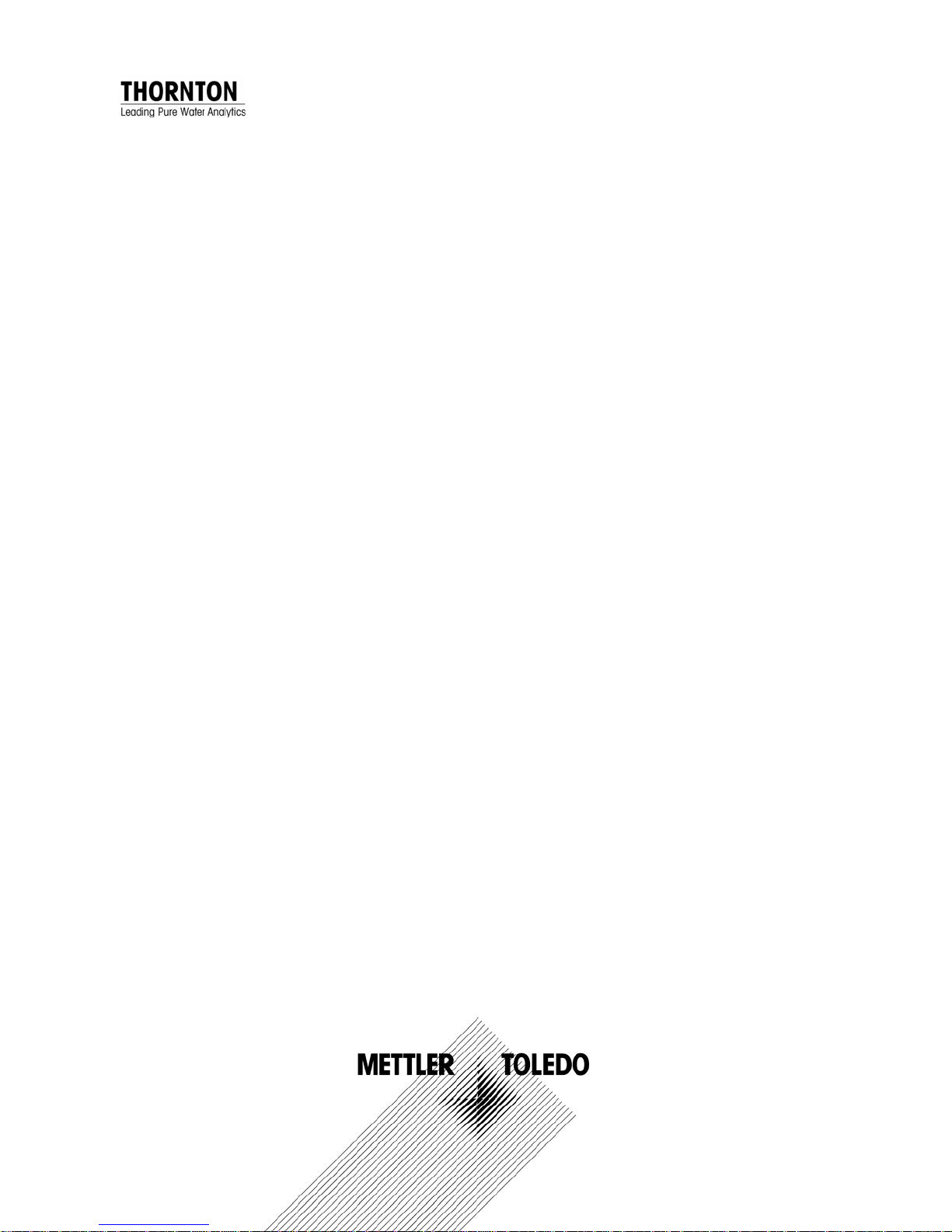
Part No. 84373
770MAX
Multiparameter
Analyzer/Transmitter
Service Manual
Page 2
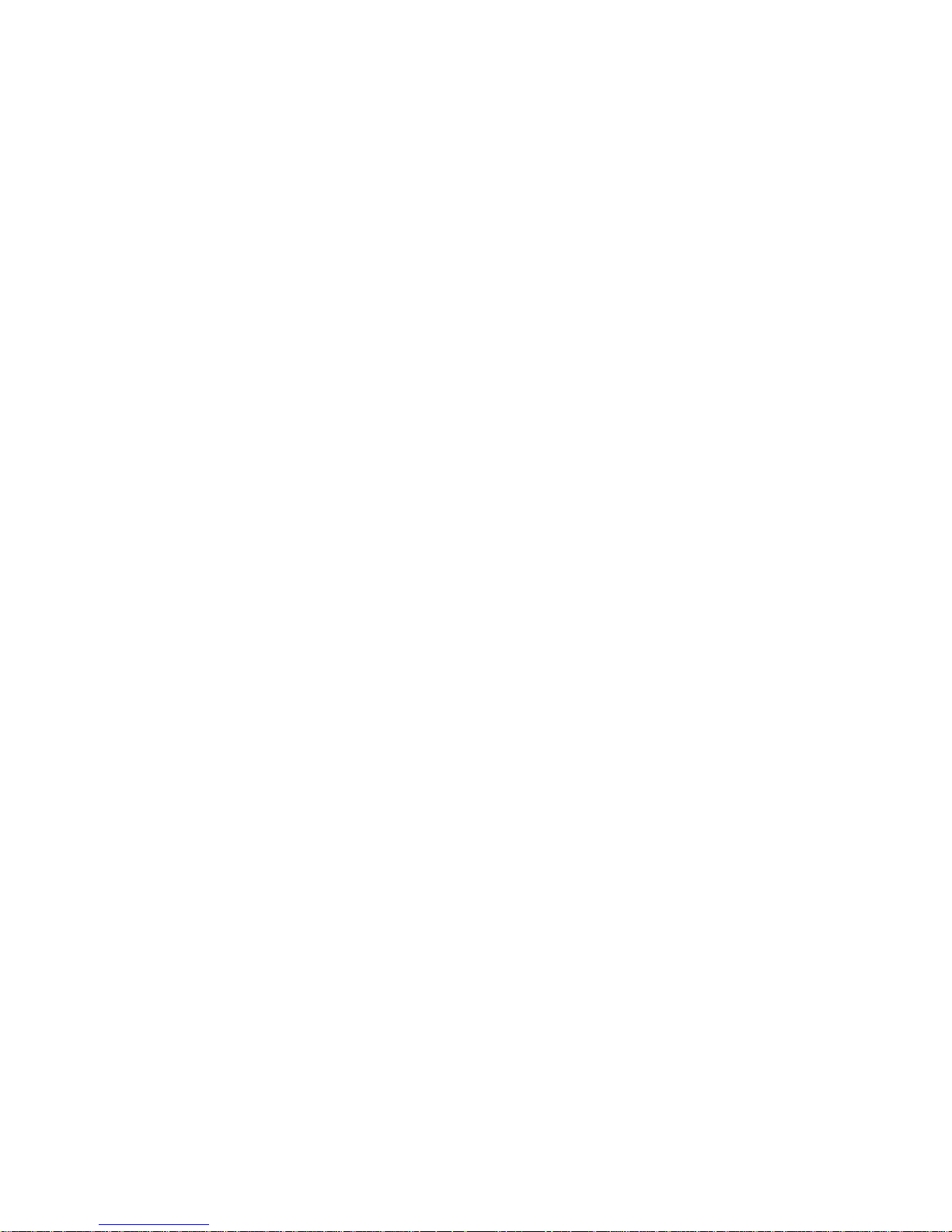
Page 3
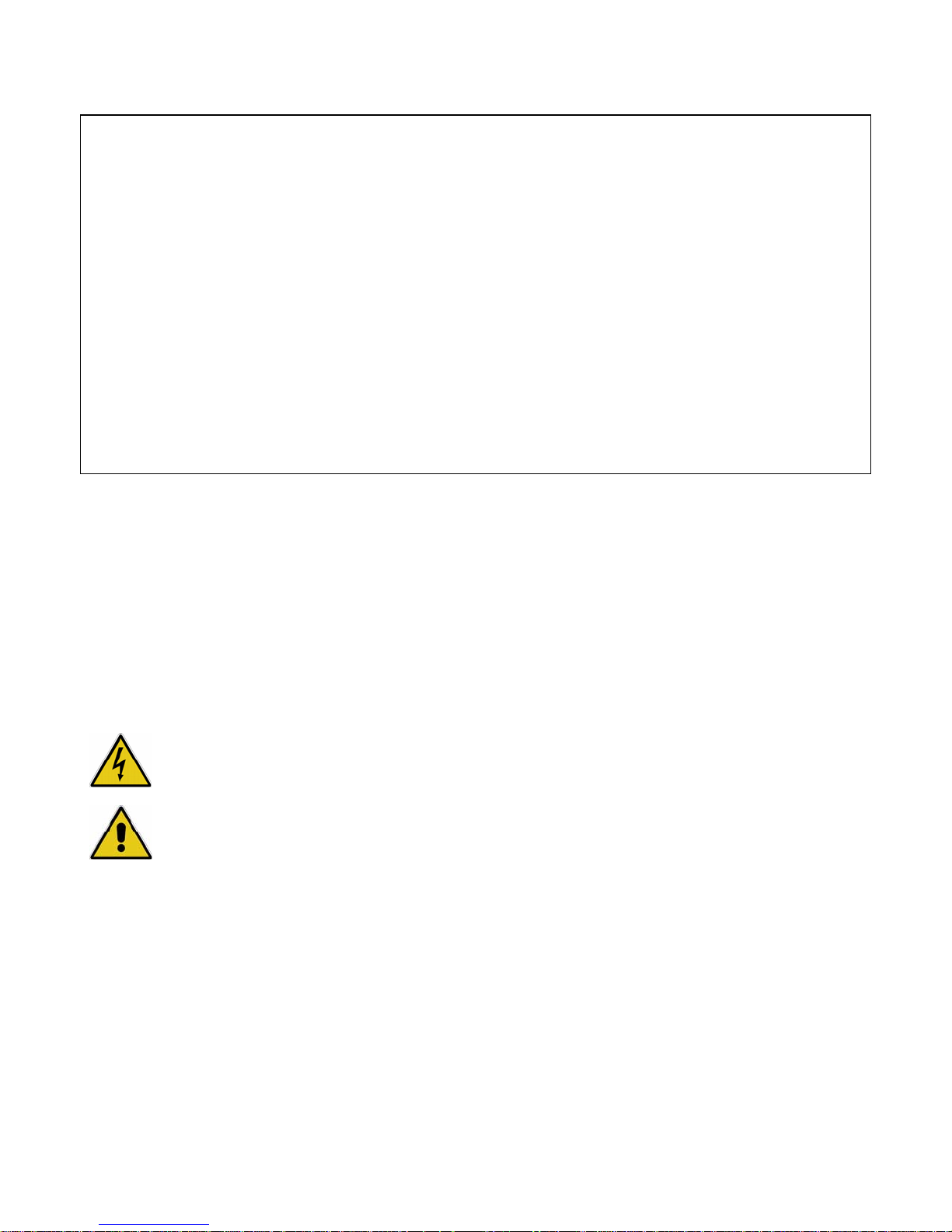
IMPORTANT SAFETY INFORMATION
This instrument is compliant with safety standards as outlined in the European Community low voltage directive
EN61010-1 and with CSA Std C22.2, No. 0-M1982 General Requirements – Canadian Electrical Code, Part II,
0.4-M1982 Bonding and Grounding of Electrical Equipment and 142-M1987 Process Control Equipment.
Certification is pending.
Please read and observe the following:
INSTALLATION: This instrument must be installed by trained instrumentation personnel in accordance with
relevant local codes and instructions in this manual. Observe all instrument specifications an d ratings.
SHOCK HAZARD: Make sure power to all wires is turned off before proceeding with installation or service of this
instrument. High voltage may be present on the input power and relay wires.
RELAY CONTROL ACTION: 770MAX optional relays will always de-energize on loss of power, equivalent to
normal state, regardless of relay state setting for powered operation. Configure any control system using these
relays with fail-safe logic accordingly.
PROCESS UPSETS: Because process safety conditions may depend on consistent operation of this
instrument, take appropriate action to maintain conditions during sensor cleaning, replacement or sensor or
instrument calibration. A timed “Hold” function may be selected which holds analog output signals and relays
with their existing conditions for a set maintenance time interval.
This manual includes safety information with the following designations a nd formats:
WARNING: POTENTIAL FOR PERSONAL INJURY.
CAUTION: possible instrument damage or malfunction.
NOTE: important operating information.
On the instrument indicates: Caution, risk of electric shock
On the instrument indicates: Caution (refer to accompanying documents)
Page 4
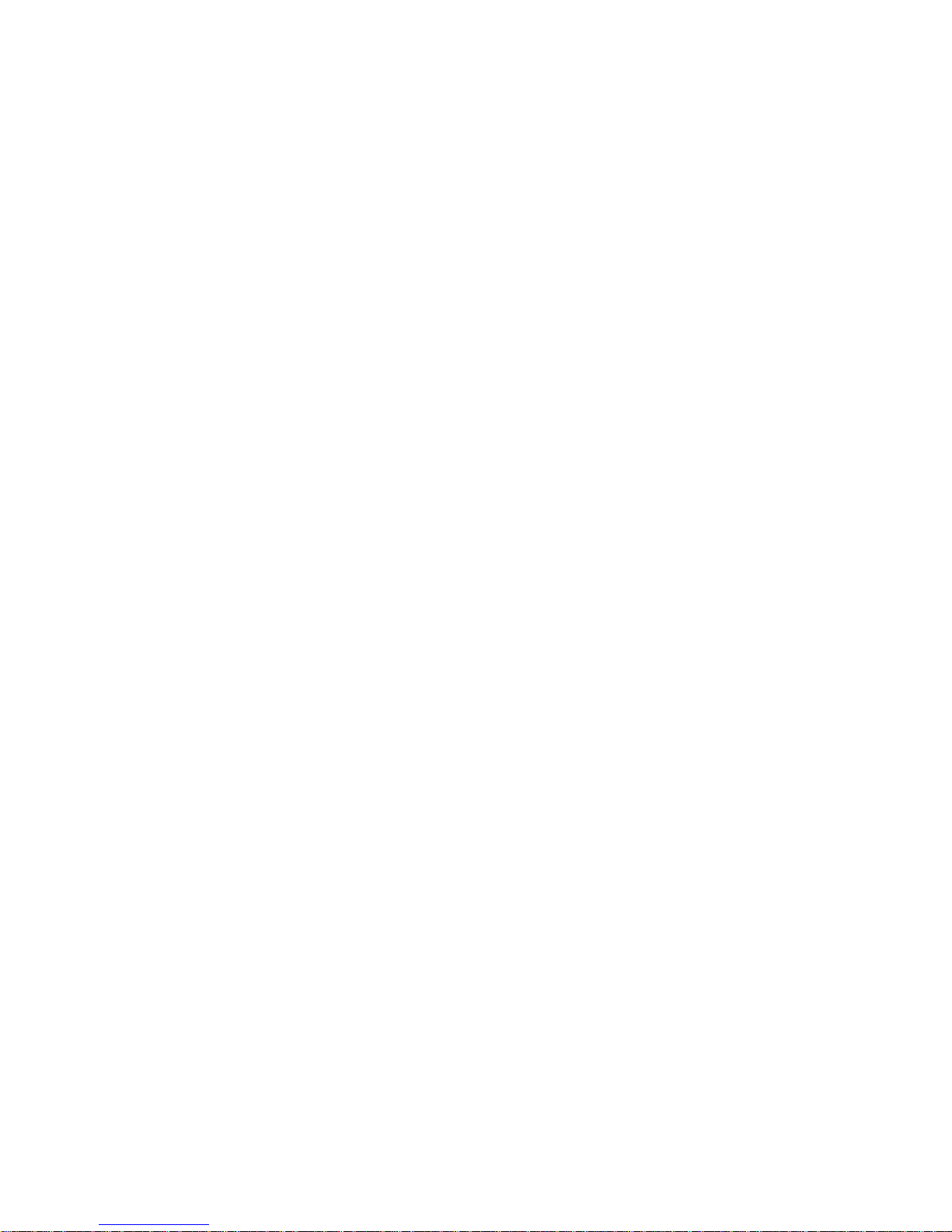
Page 5
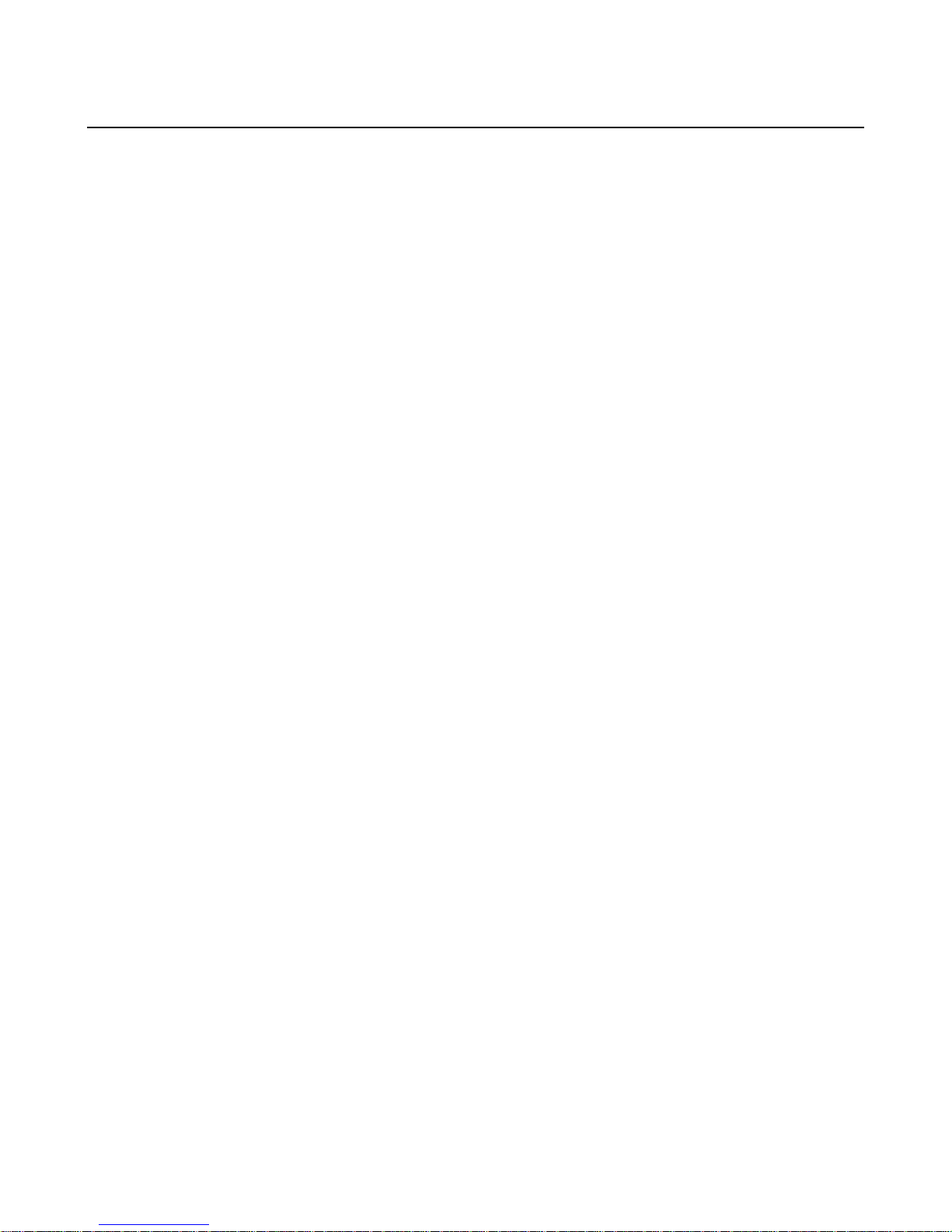
TABLE OF CONTENTS
CHAPTER 1: INTRODUCTION...........................................................................1
INSTRUMENT OVERVIEW .............................................................................................. 1
WIRING............................................................................................................................. 2
SENSOR WIRING............................................................................................................. 2
CHAPTER 2: METER CALIBRATION................................................................4
VERIFICATION PROCEDURE......................................................................................... 4
CALIBRATION PROCEDURE .......................................................................................... 5
CHAPTER 3: ANALOG OUTPUT CALIBRATION.............................................7
ANALOG OUTPUT CALIBRATION................................................................................... 7
ANALOG OUTPUT VERIFICATION ................................................................................. 7
CHAPTER 4: UPGRADES..................................................................................9
MAIN AND MEASUREMENT SOFTWARE UPGRADE.................................................... 9
OUTPUT UPGRADES...................................................................................................... 9
CHAPTER 5: TROUBLESHOOTING................................................................11
ON-LINE ERROR MESSAGES....................................................................................... 11
SENSOR TROUBLESHOOTING.................................................................................... 11
OFF-LINE DIAGNOSTICS.............................................................................................. 12
CHAPTER 6: RS232 COMMUNICATIONS......................................................14
GENERAL....................................................................................................................... 14
COMMAND FORMAT..................................................................................................... 14
RESPONSE FORMAT.................................................................................................... 14
ERROR CODES ............................................................................................................. 14
COMMAND SET............................................................................................................. 15
DATA OUTPUT FORMAT............................................................................................... 16
ATTENTION COMMAND................................................................................................ 17
GET DATA COMMAND.................................................................................................. 17
SET AUTO DATA OUTPUT COMMAND........................................................................ 20
RESET COMMAND........................................................................................................ 21
SET PARAMETER COMMAND...................................................................................... 22
GET PARAMETER COMMAND...................................................................................... 22
VARIABLES FOR GET AND SET PARAMETER COMMAND........................................ 23
KEYPRESS COMMAND................................................................................................. 33
DISPLAY MESSAGE COMMAND .................................................................................. 34
SELF-TEST COMMAND................................................................................................. 34
ECHO COMMAND.......................................................................................................... 35
Page 6
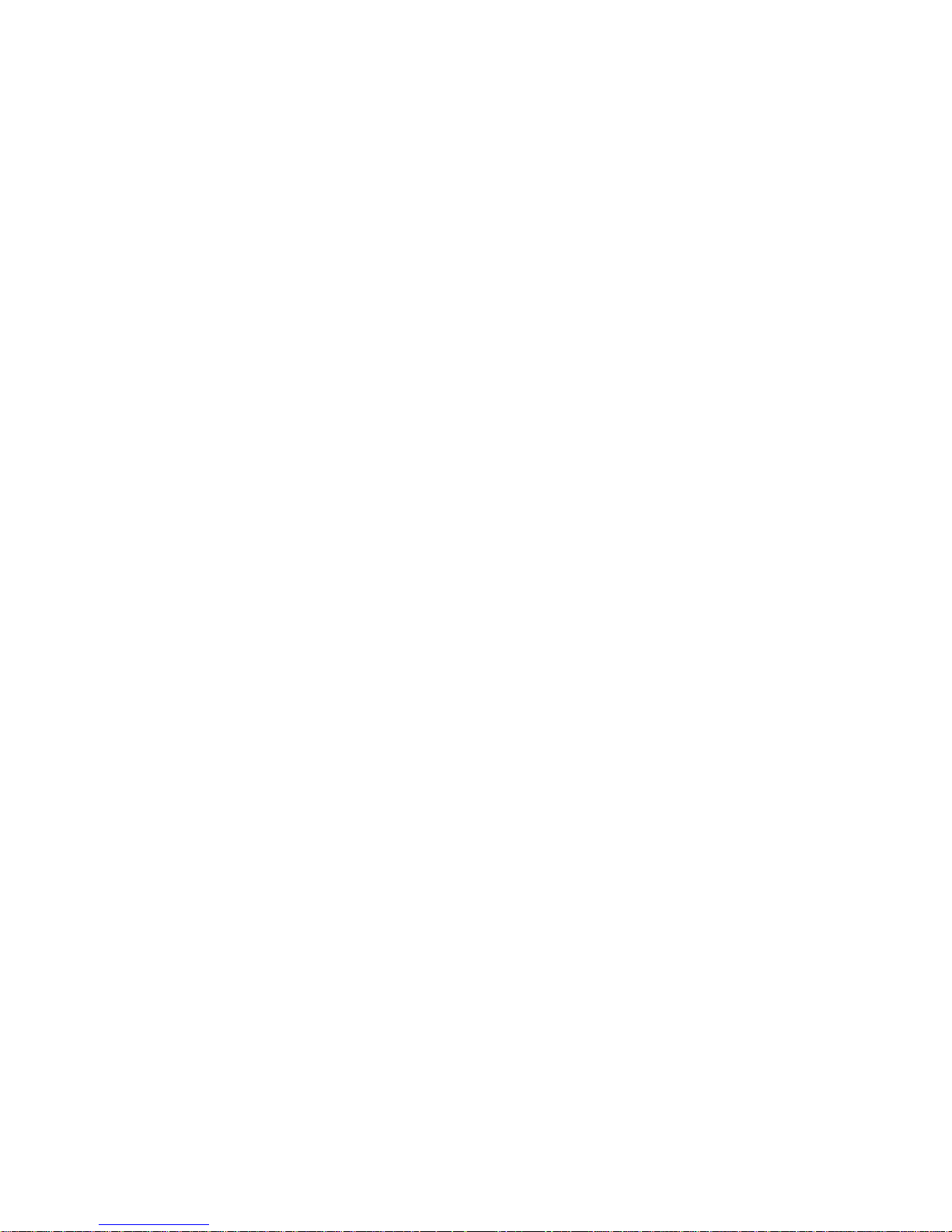
SET ANALOG OUTPUT COMMAND.............................................................................. 35
RETURN ALL SETUP COMMAND................................................................................. 36
GET/SET OUTPUT LINE COMMAND............................................................................ 36
READ INPUT LINE COMMAND...................................................................................... 37
GET/SET DATE/TIME COMMAND................................................................................. 37
PRINT ERROR STATUS COMMAND ............................................................................ 38
COPY CALIBRATION COMMAND................................................................................. 39
GET MESSAGES COMMAND ........................................................................................ 39
PRINT SETUP COMMAND ............................................................................................ 39
TOC CONTROL COMMAND.......................................................................................... 40
CHAPTER 7: MENU TREES............................................................................41
MEASUREMENTS MENUS............................................................................................ 42
MESSAGES AND CALIBRATION MENUS..................................................................... 43
ANALOG OUTPUTS, SETPOINTS AND RELAYS MENUS........................................... 44
DISPLAY SETUP, SECURITY AND DIAGNOSTICS MENUS........................................ 45
RS232, NETWORK AND RESET MENUS ..................................................................... 46
TECH SUPPORT, SET HOLD TIME AND OTHER MENUS........................................... 47
CHAPTER 8: PRINTER INSTALLATION INSTRUCTIONS .............................48
INSTALLATION INSTRUCTIONS FOR USE WITH THE................................................ 48
THORNTON 770MAX SERIES INSTRUMENTS........................................................... 48
CHAPTER 9: ACCESSORIES AND SPARE PARTS......................................50
ACCESSORIES.............................................................................................................. 50
SPARE/REPLACEMENT PARTS................................................................................... 51
WARRANTY.................................................................................................................... 53
Page 7
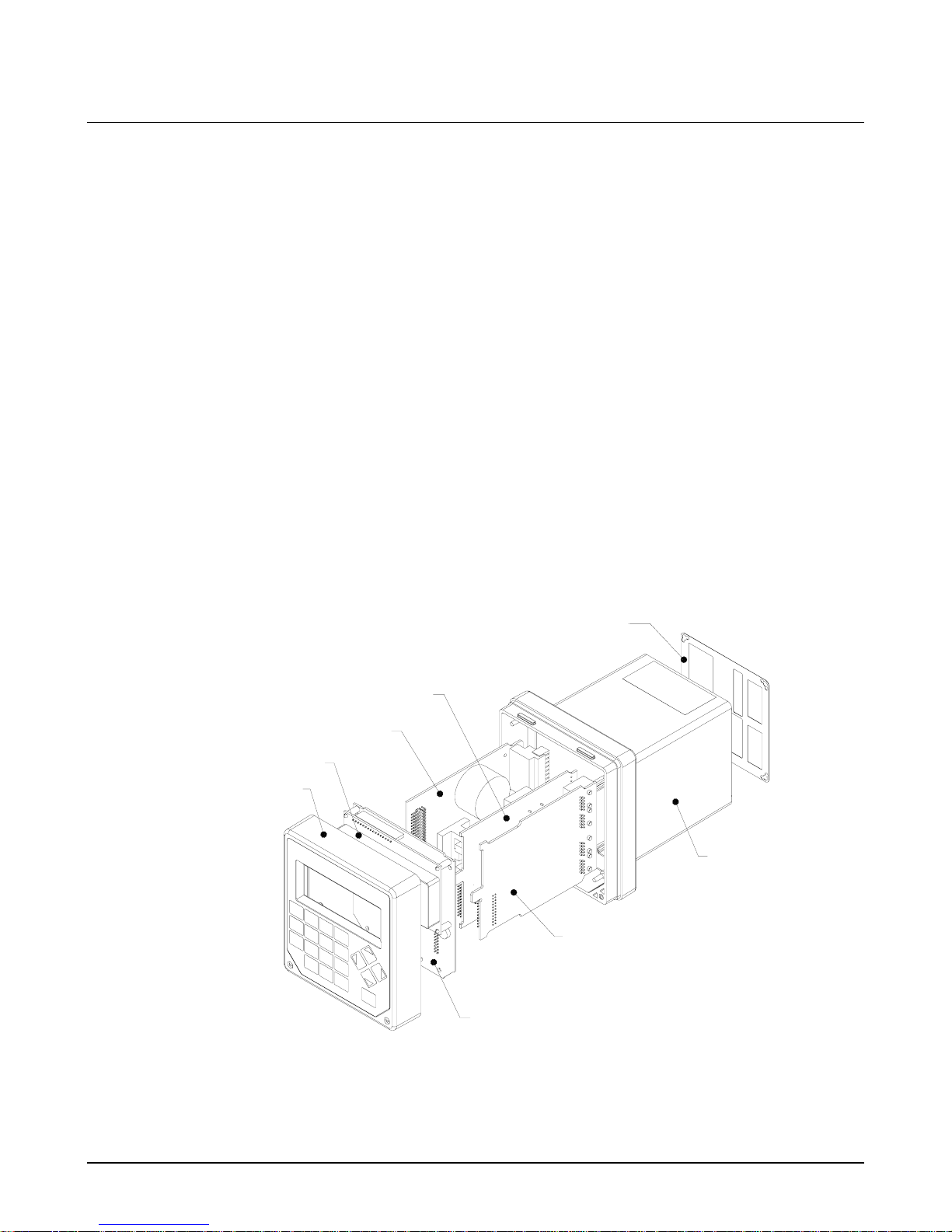
CHAPTER 1: INTRODUCTION
See Instruction Manual 84372 supplied with the
instrument for standard operating information for the
770MAX. This service manual covers instrument
calibration, upgrades, RS232 communications and
other information for troubleshooting and training.
The 770MAX is provided with a Help key which
provides supplementary information about the area
of the menus being displayed. It can be especially
helpful in initial configuration.
INSTRUMENT OVERVIEW
The 770MAX series utilizes 3 or 4 surface-mount
printed circuit boards plus a display module which
slide into the molded case and are held in place by
the front cover secured by two screws.
The main circuit board is located in the front of the
instrument. It contains the display module, main
processor, operating firmware and flash memory
which retains all setup configuration data plus
calibration data for (standard) analog outputs 1-4.
The power supply circuit board is located on the
left side of the instrument. It contains the universal
100-240 VAC or 24 VDC power supply plus terminal
connections for the 4 standard analog outputs,
RS232 communications, discrete inputs and outputs
and pulse flow input circuits.
The measurement circuit board is on the right side
of the instrument and contains the measuring and
communication interface circuits for smart sensors
plus the NVRAM with measuring circuit calibration
data.
The options circuit board, if used, is in the center
and contains 4 relays, and may contain 4 additional
analog output circuits and their calibration data,
depending on the option specified. The label on the
rear of the case depends on which, if any, options
board is installed. An options board may be installed
in the field using the appropriate kit of parts.
POWER SUPPLY PCB ASSEMBLY
DISPLAY ASSEMBLY
FACEPLATE ASSEMBLY
REAR LABEL
OPTIONAL PCB ASSEMBLY
CASE
MEASUREMENT PCB ASSEMBLY
MAIN PCB ASSEMBLY
Chapter 1 Introduction 1
770MAX exploded view
Page 8
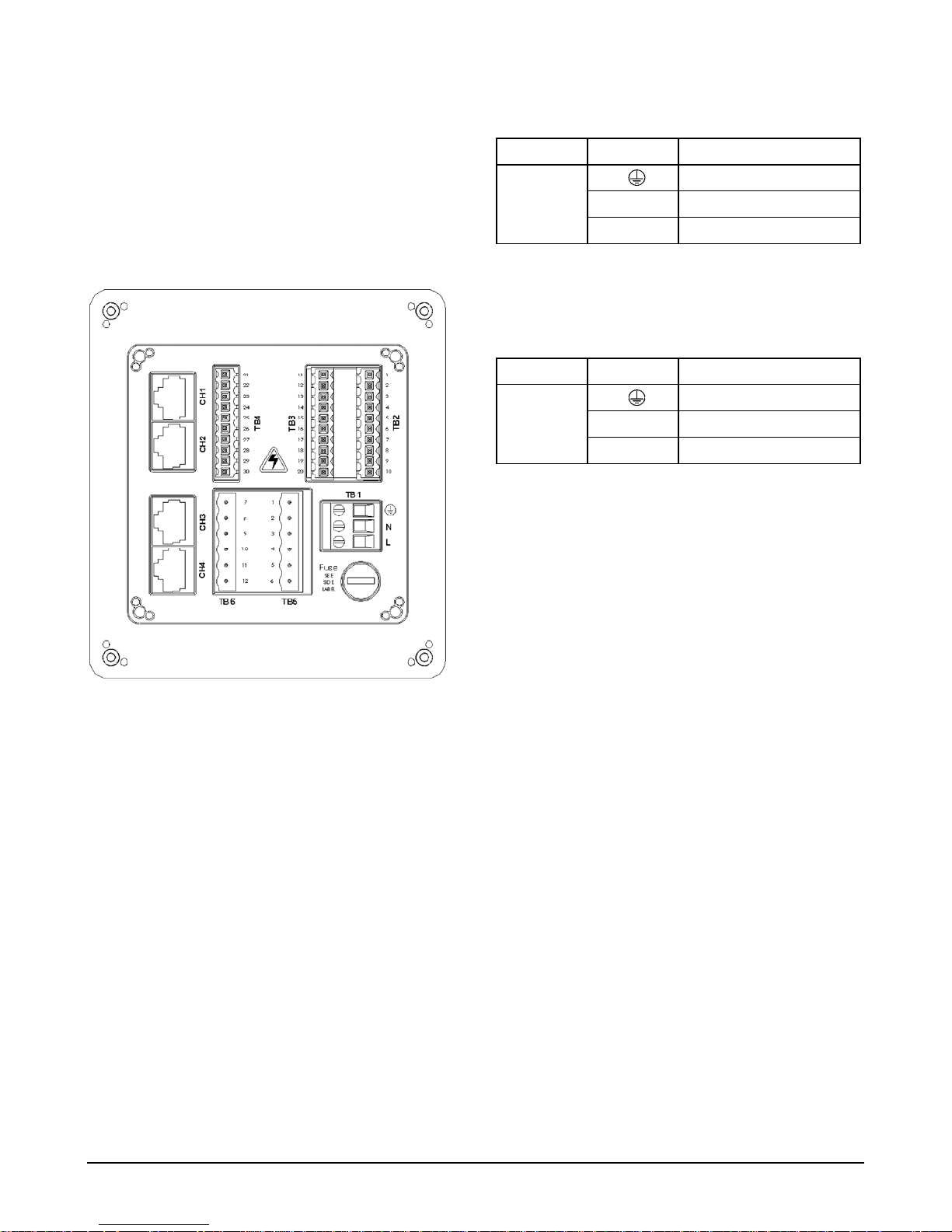
WIRING
For full installation wiring instructions, refer to
manual 84372. Information here is for reference
only.
CAUTION: Route all sensor and output signal
wiring away from power and switching circuits to
minimize noise pickup and interference.
AC Power Wiring
Board Terminal Connection
TB1 N AC power, neutral
L AC power, hot
CAUTION: Power wire insulation must be
stripped back 0.5 in. (13 mm) for reliable
connection.
Earth ground
DC Power Wiring
Board Terminal Connection
TB1 + DC power, positive
- DC power, negative
CAUTION: Power wire insulation must be
stripped back 0.5 in. (13 mm) for reliable
connection.
Earth ground
SENSOR WIRING
Rear panel terminal boards
Smart sensor patch cords plug into jacks CH1
through CH4. To avoid confusion when unplugged,
label the channel at the end of each patch cord.
Extending or making a break in patch cords must be
done only using extension cables 1005-87 (5 ft, 1.5
m) or 1015-87 (15 ft, 3 m) and union connector
25320.
CAUTION: Do not cut or shorten patch cords.
They use very fine gage shielded cable not
suitable for screw terminals or splicing. Do not
extend patch cords using computer network
cables since they provide only 8 of the 10
conductors needed by 770MAX and will damage
the modular jacks.
Pulse input flow sensor wiring is shown in Appendix
B of Instruction Manual 84372.
2 Introduction Chapter 1
Page 9
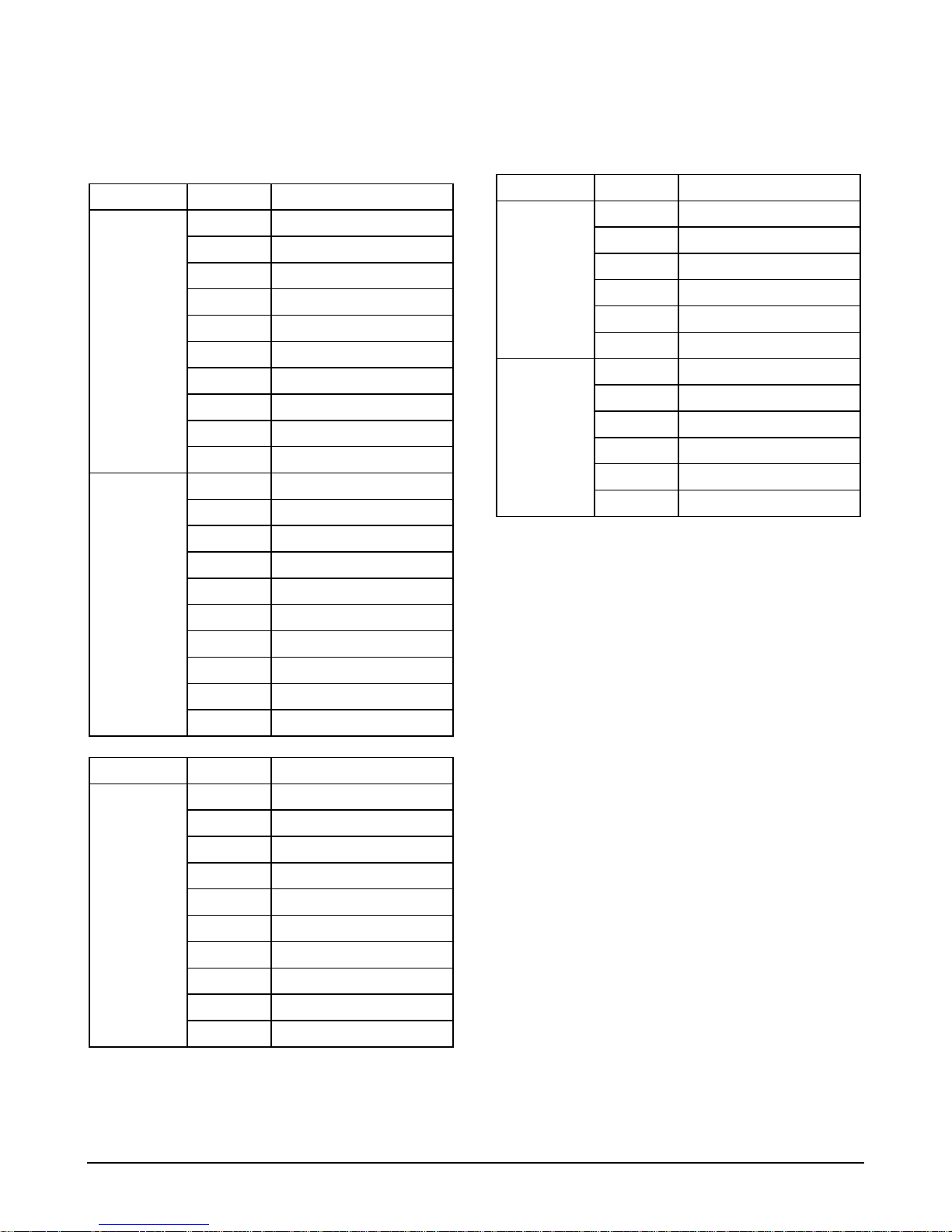
Other Connections
Refer to rear panel figure for location.
Board Terminal Connection
1 Shield
2 Common
3 +5V
4 Discrete in 2
TB2 5 Discrete out 2
(All models) 6 Channel 6 flow
7 Channel 5 flow
8 Digital ground
9 RS232 receive
10 RS232 transmit
11 Shield
12 Common
13 Discrete in 1
14 Discrete out 1
TB3 15 Analog output 4 +
(All models) 16 Analog output 3 +
17 Analog output 18 Analog output 19 Analog output 2 +
20 Analog output 1 +
Board Terminal Connection
21 Shield
22 Not Used
23 Not Used
TB4 24 Analog output 5 +
(Model 25 Analog output 6 +
775-_ _2 26 Analog output -
only) 27 Analog output -
28 Analog output 7 +
29 Analog output 8 +
30 Shield
Board Terminal Connection
TB5 1 Relay 3, normally open
(Models 2 Relay 3, common
775-_ _1 & 3 Relay 3, normally closed
775-_ _2 4 Relay 4, normally open
only) 5 Relay 4, common
6 Relay 4, normally closed
TB6 7 Relay 1, normally open
(Models 8 Relay 1, common
775-_ _1 & 9 Relay 1, normally closed
775-_ _2 10 Relay 2, normally open
only) 11 Relay 2, common
12 Relay 2, normally closed
Chapter 1 Introduction 3
Page 10
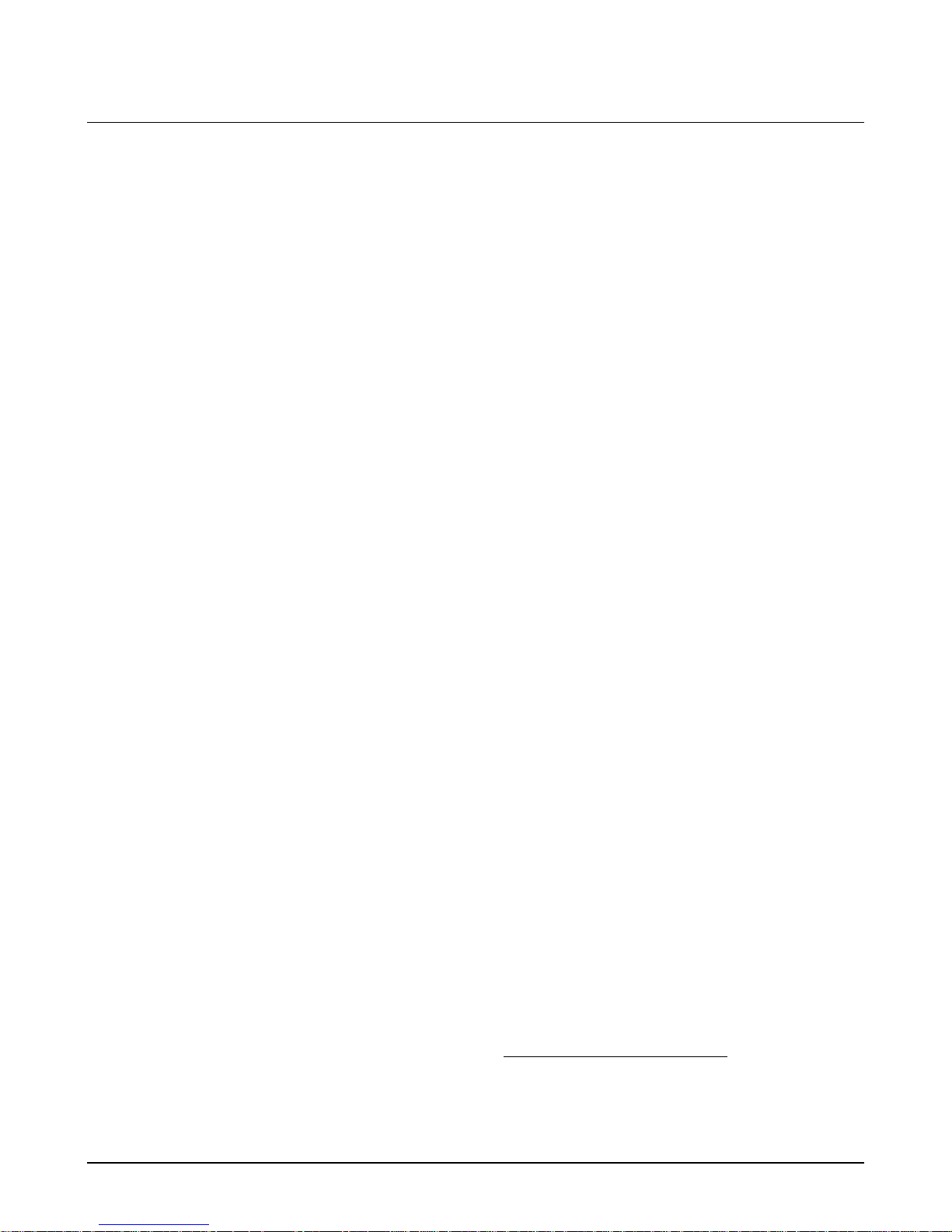
CHAPTER 2: METER CALIBRATION
The 770MAX has been factory calibrated to meet its
specifications. It is not normally necessary to recalibrate unless extreme conditions cause out-ofspec operation shown by verification. Periodic
verification or calibration may also be necessary to
conform with QC requirements.
The 770MAX may be calibrated using high
precision resistance decade boxes, voltage source
and frequency generator with the following
procedures. This is intended only for installations
that have a policy of traceability to their own internal
standards. Standards equipment accuracies must
exceed the 770MAX specifications as required by
the applicable QC policy.
NOTE: This is an extensive process requiring 72
calibration points to fully cover all measurement
ranges of all parameters on all channels. It is
strongly recommended, where possible, to use
the Thornton 1875 Automatic Smart Calibrator Kit
which is supplied with a traceable certificate of
accuracy. It also enables printing out calibration
certificates for instruments it has calibrated. It is
supplied with its own instruction manual.
It is necessary to verify and/or calibrate only those
measuring circuits actually being used in the
installation. The following Adapters are needed to
interface with standards equipment:
leads—two for resistance and two for
temperature.)
4. On the 770MAX front panel, press Menus.
5. Press the up arrow key until “Go to: Calibrate”
is displayed. Press Enter.
6. Press the down arrow key to display “Go to:
Meter-Verify”.
7. Press Enter. The channel, parameter and range
identification are displayed.
8. Select the channel and measurement type to be
verified using Enter and up arrow.
(Measurement types are Res_
i
, Temp, Volts
and Freq.)
9. Enter the verification value from Table A at
“Input:__ “, including any unit multiplier, e.g. K,
M, etc.
10. Set the test equipment for exactly the same
verification value from Table A.
11. Allow the error value to fully stabilize and then
confirm that the resulting Error (in percent of
reading, except for voltage) is acceptable.
12. NOTE: Calibration is unnecessary if the error is
smaller than the limit of error of the standard or
of the 770MAX specification.
1000-82 resistance adapter for conductivity,
resistivity, temperature.
1000-79 voltage adapter for pH, ORP, pressure,
level.
1000-83 frequency adapter for flow.
Before attempting calibration, perform a verification
to determine if calibration is, in fact, necessary.
Verify at least one value for each internal range.
Recommended values are given in the table at the
end of the verification procedure.
VERIFICATION PROCEDURE
1. If the 770MAX outputs are connected for alarm
or control, set a hold time per steps 3-6 of the
calibration procedure in the next section. Press
Menus twice to exit.
2. Connect the appropriate adapter to the patch
cord of the channel to be verified.
3. Connect the adapter leads to the test
equipment. (The resistance adapter has four
13. Press Enter to reach the parameter/range field,
e.g. Res #_.
14. Press up arrow to go to the next range and
repeat steps 8-12 for the 3 remaining resistance
verification points.
15. Repeat steps 8-13 for the other channels to be
verified.
16. For the temperature range, repeat steps 2-14
but with the decade box connected to the
temperature leads of the conductivity adapter.
17. For the voltage range, repeat steps 2-15 with a
precision voltage source connected to Smart
voltage adapter 1000-79.
18. For the frequency range, repeat steps 2-15 with
a precision frequency generator producing a
i
The meter will display Res #1, Res #2, Res #3, or Res
#4. This is to accommodate a future feature. All of these
selections are equivalent: the meter will auto-range to the
correct measuring circuit regardless of the number
indicated.
4 Meter Calibration Chapter 2
Page 11
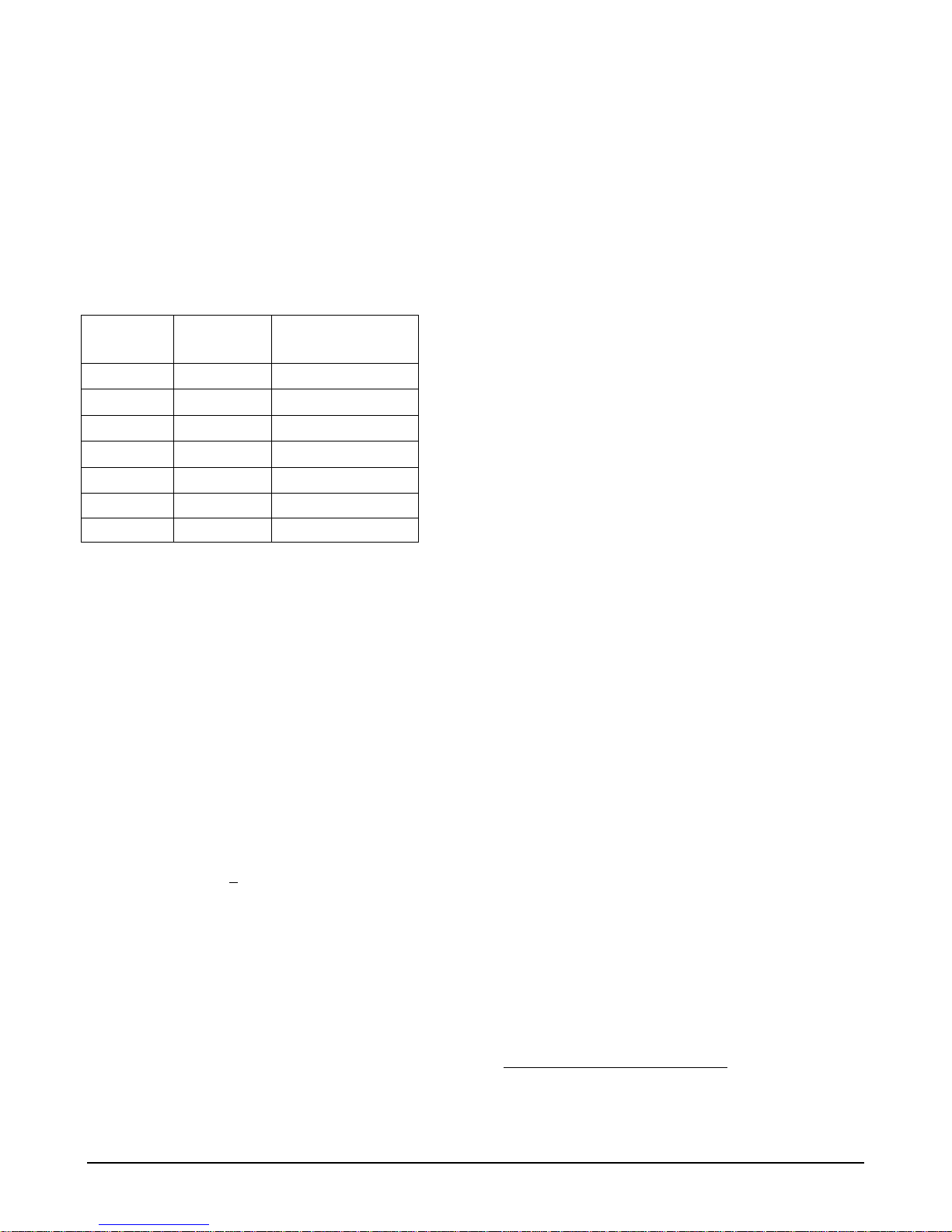
0-3 V square wave connected to Smart
frequency adapter 1000-83.
point calibrations for all other measurements,
including temperature.
19. For frequency verification of channels 5 and 6,
connect the frequency generator directly to TB2
terminals 7 (+) and 6 (+) respectively and to
common, TB2 terminal 2 (-). Repeat step 18,
omitting the adapter.
20. Press Menus twice to exit.
Recommended Verification Points
Parameter
& Range
Res 4*
Res 3*
Res 2*
Res 1*
Temp
Volts 0.5 V -1.5 to +1.5 V
Freq 500 Hz 0.5 – 4000 Hz
*The 770MAX automatically selects the appropriate
measuring range for the resistance it detects.
Verification
Point
Range of
Measurement
100 Ω 0 – 700 Ω
2000 Ω 300 – 14,000 Ω
50,000 Ω 3750 – 175,000 Ω
1 MΩ 150,000 – 10 MΩ
1100 Ω 900 – 1500 Ω
CALIBRATION PROCEDURE
1. Connect the appropriate adapter to the patch
cord of the channel to be calibrated.
2. Connect its leads to the test equipment. (The
resistance adapter has four leads—two for
resistance and two for temperature.)
3. On the 770MAX front panel, press Menus.
4. Press the up arrow key until “Go to Calibrate” is
displayed, then press Enter.
5. Press the up arrow key to display “Go to: Meter”
and press Enter.
6. In “Hold time= 0
connected for alarm or control, enter a value
greater than the time in minutes needed to
complete calibration. Analog and relay outputs
will be held at their current status for that period
of time to prevent upset while off-line.
7. Press Enter. The channel, parameter and range
identification are displayed.
0 mins”, if meter outputs are
9. Press Page Down to display the CALIBRATE
METER screen with the reading and the
recommended calibration value.
10. Set the test equipment for the exact calibration
value.
ii
11. Press Page Down and wait for the calibration to
be performed.
12. Repeat steps 10 and 11 for additional
calibration points.
13. On completion, “METER CAL IS DONE” will be
displayed. Correct the date if necessary and
page up twice to the main calibration screen.
14. Set the channel, parameter, range and type for
the next calibration and page down.
15. Repeat steps 8-14 for the remaining ranges.
16. Repeat steps 1 and 8-15 for the other channels
to be calibrated.
17. For the temperature range, repeat steps 1-2
and 8-16 but with the decade box connected to
the temperature leads of the conductivity
adapter.
18. For the voltage range, repeat steps 1-2 and 816 with a precision voltage source connected to
Smart voltage adapter 1000-79.
19. For the frequency range, repeat steps 1-2 and
8-16 with a precision frequency generator
producing a 0-3 V square wave connected to
Smart frequency adapter 1000-83.
20. For frequency calibration of channels 5 and 6,
connect the frequency generator directly to TB2
terminals 7 (+) and 6 (+) respectively and to
common, TB2 terminal 2 (-). Repeat step 19,
omitting the adapter.
21. Press Menus twice to exit.
8. Select the channel and range to be calibrated
using Enter and up arrow. Select the calibration
Type (number of points). It is recommended to
do 3-point calibrations for resistance and 2-
Chapter 2 Meter Calibration 5
ii
Units manufactured prior to March 00, may give an
erroneous default resistance on one range of 2Ω whic h
should be changed in the display and in the decade box
setting to 200Ω.
Page 12

Calibration Values
Point 1 Point 2 Point 3
Res #1
Res #2
Res #3
Res #4
Temp
Voltage 1.000V -1.000V -
Freq. 100.0 Hz 1000.0 Hz -
4.000MΩ 160.0KΩ 1.8MΩ
160.0KΩ 7000Ω 25.0KΩ
7000Ω 500.0Ω 2000Ω
500.0Ω 10.0Ω 200.0Ω
1000Ω 1400Ω
-
6 Meter Calibration Chapter 2
Page 13
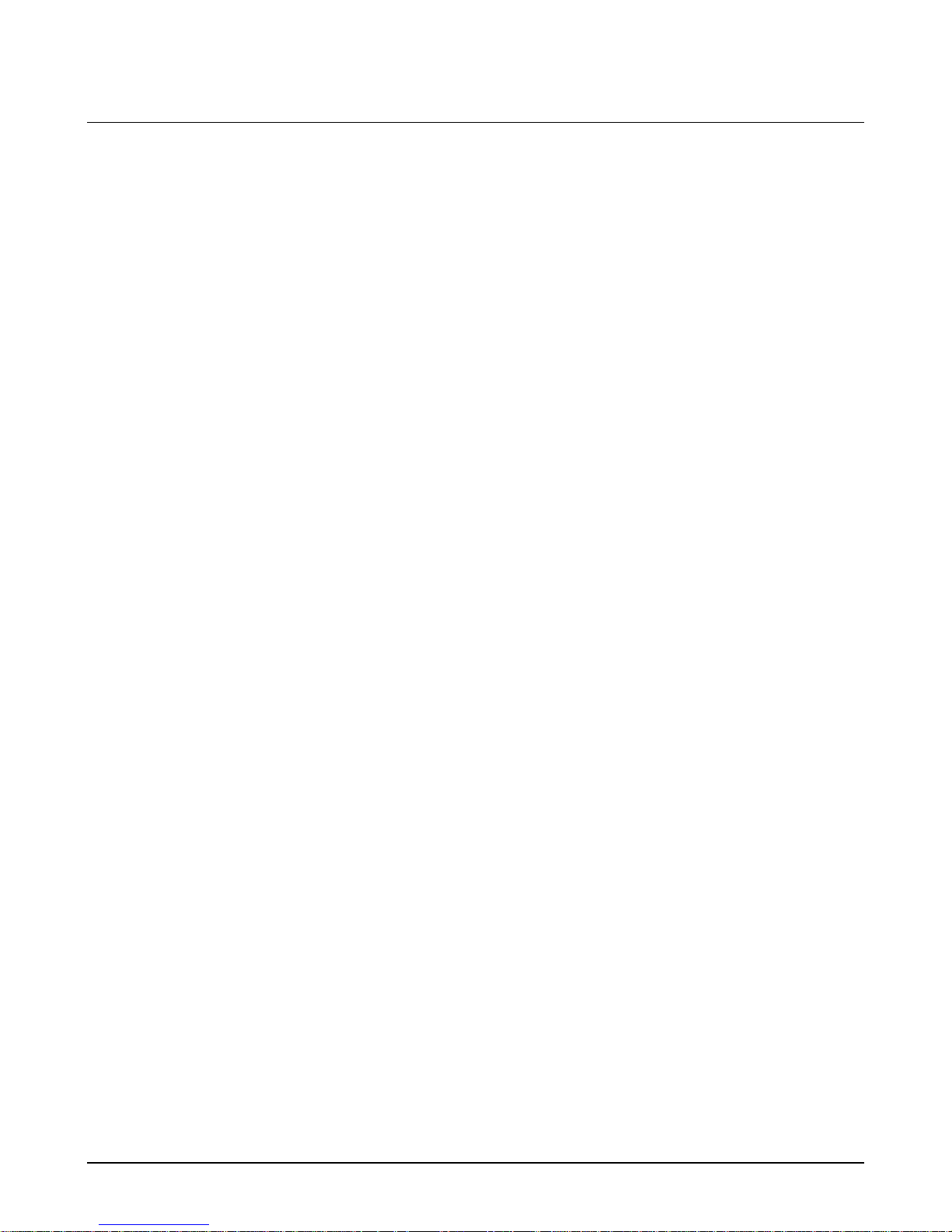
CHAPTER 3: ANALOG OUTPUT CALIBRATION
ANALOG OUTPUT CALIBRATION
This section describes calibration of the 0/4-20 mA
output signals. For startup information to scale the
range that the signal represents in engineering
units, see main Instruction Manual 84372, Chapter
4. Analog output signals are factory calibrated
within specifications but may be re-calibrated if
necessary.
The 770MAX analog output calibration is performed
by measuring the output signal when it is set to its
minimum (4 mA) and maximum (20 mA) limits and
entering the exact mA value into the instrument’s
display. The 770MAX automatically computes any
deviation from 4 and 20 mA and adjusts itself
accordingly. Verification of outputs is accomplished
through a diagnostic menu.
It is desirable to calibrate and verify when the
system receiving instrumentation is connected in
the circuit to present the approximate operating
load to the circuit. Maximum load is 500 ohms.
Calibration Procedure
7. Read the exact output current on the milliammeter and enter that precise value into the
“20 mA reads= 20.000” screen of the 770MAX
and press Page Down. (NOTE: For meters with
software version 2.5 or greater, at the “20mA
adjust=” screen, use arrow keys and re-adjust
% value displayed until milli-ammeter reads
20.000mA and press Page Down.)
8. Enter the date and press Page Down to save it.
9. Press page up twice and repeat steps 2 and 5-8
for the additional outputs.
10. Press Menus twice to exit and resume normal
measurement. The 770MAX automatically
computes any deviation from 4 and 20 mA and
adjusts itself accordingly.
11. Reactivate any system suspended in step 1.
ANALOG OUTPUT VERIFICATION
Analog outputs may be verified using the 770MAX
diagnostic menu and a milli-ammeter. The menu
allows setting the analog outputs to specific mA
values.
1. Disable or place in manual any control system
using the analog output signals since they will
be interrupted during calibration.
2. Connect a high precision milli-ammeter in
series with the analog output signal to be
calibrated. (See Chapter 1 for terminal
connections.)
3. Press Menus and Up arrow to display “Goto:
Calibrate”, and press Enter.
4. Press Up arrow to display, “Goto: Analog”, and
press Enter twice, (press Enter once for meters
with software version 2.5 or greater), passing
through the Hold Time screen.
5. Select the output signal # to be calibrated and
press Enter.
6. Read the exact output current on the milliammeter and enter that precise value into the
“4 mA reads= 4.0000” screen and press Page
Down. (NOTE: For meters with software version
2.5 or greater, at the “4mA adjust=” screen, use
arrow keys and re-adjust % value displayed
until milli-ammeter reads 4.000mA and press
Page Down.)
Verification Procedure
1. Disable or place in manual any control system
using the analog output signals since they will
be interrupted during verification.
2. Connect a high precision milli-ammeter in
series with the analog output signal to be
verified. (See Chapter 1 or terminal
connections.)
3. Press Menus and Down arrow to display, “Goto:
Diagnostic” and press Enter.
4. Use Up/down arrows if needed to display,
“Goto: Analog Output” and press Enter.
5. Using up/down arrows select the Analog Output
# to be verified and press Enter.
6. Using Up/down arrows set Output @ 4.00mA or
another level to be verified.
7. Press Page Down.
8. Measure the actual output on the milli-ammeter,
record the value and compare it with 770MAX
output specifications.
Chapter 3 Analog Output Calibration 7
Page 14
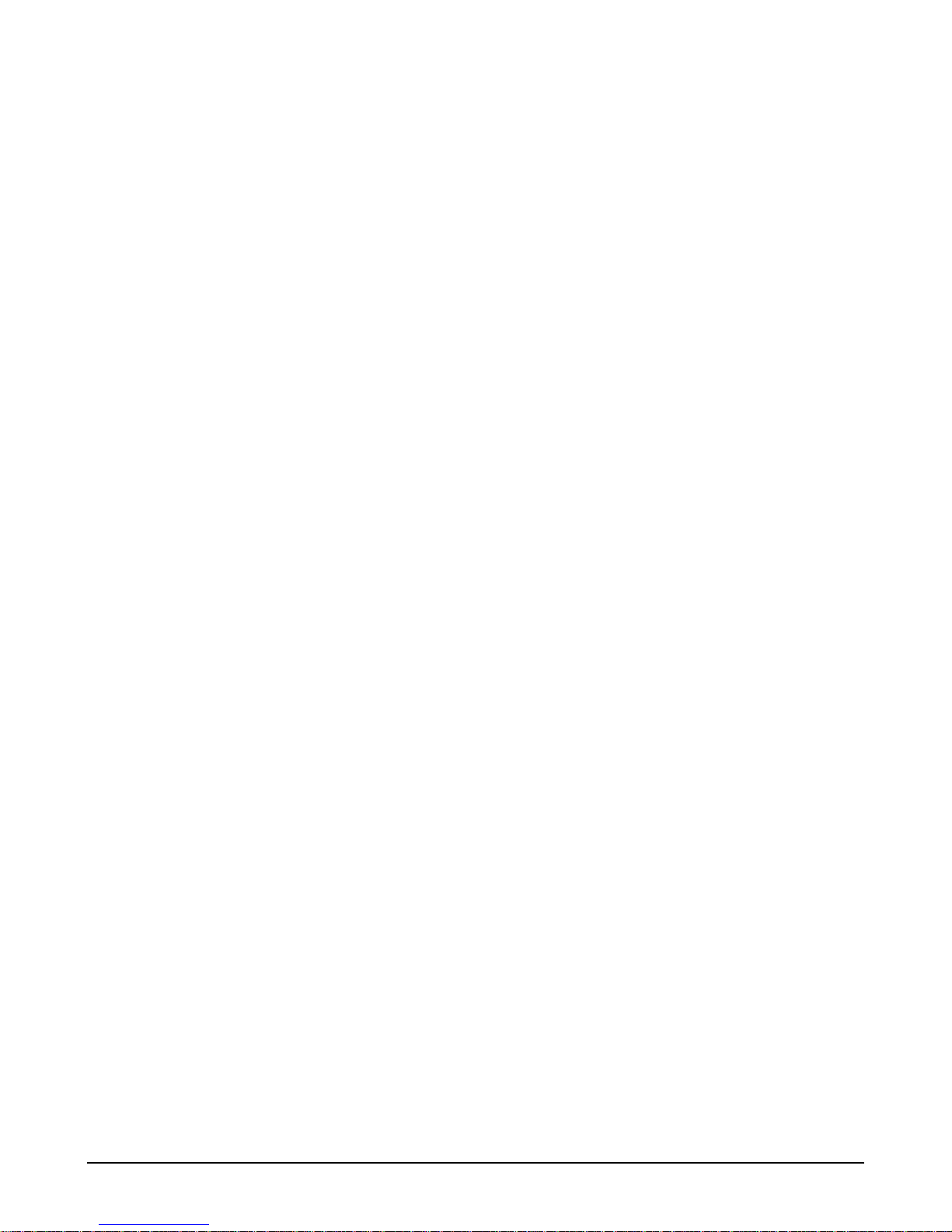
9. Repeat steps 6 through 8 for 8, 12, 16 and
20mA.
10. Press Menus twice to exit
12. Reactivate any system suspended in step 1.
8 Analog Output Calibration Chapter 3
Page 15
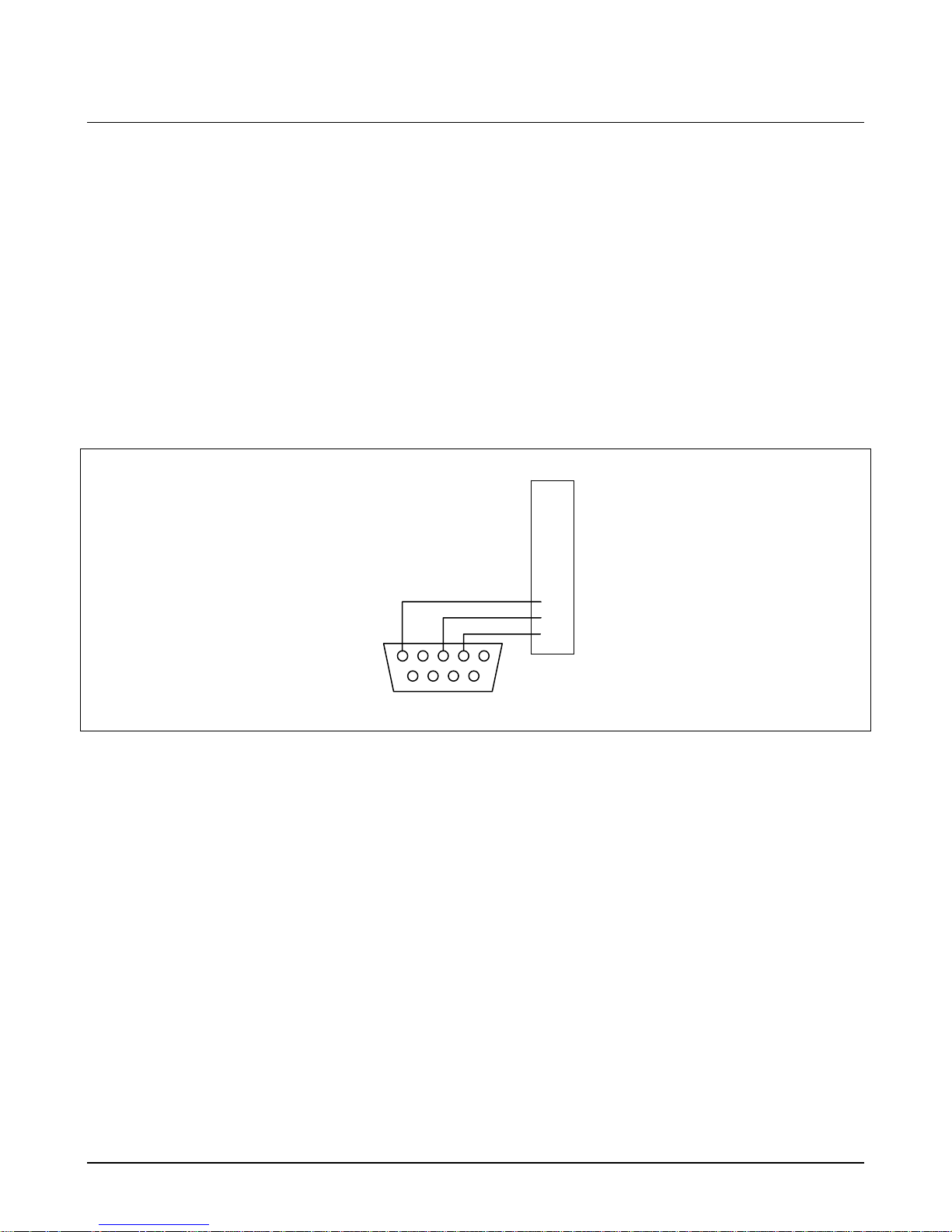
CHAPTER 4: UPGRADES
There is software for various functions located in
the 770MAX. The need for field upgrade is likely to
occur only with the Main Program and
Measurement software.
Optional relays and additional analog outputs can
be added in the field using the appropriate kits
described later in this chapter.
770MAX to computer RS232 port wiring
DB9 Connector to
computer (view of end
of cable that plugs into
computer)
5
9
MAIN AND MEASUREMENT
SOFTWARE UPGRADE
For software upgrades, refer to upgrade kits: 91006
Upgrade Tools (one kit per site) and 91007
Upgrade Components (one kit per instrument) and
their instructions 84551. For reference, the
connections to the 770MAX RS232 port are given
below. If the computer has a 25-pin connector, on
that connector, pin 7 connects to Ground, pin 3
connects to Receive, and pin 2 connects to
Transmit. Software upgrade kits may only be used
in an instrument with main software revision 3.0 or
higher.
1
2
3
4
5
6
7
8
9
10
1
6
770MAX
TB2 terminals
Ground
Receive
Transmit
OUTPUT UPGRADES
Relays and additional analog outputs may be added
with circuit boards to an existing 775-_A0
Instrument (which has no option board already
installed). Kit 1000-91 adds 4 SPDT relays to
convert an instrument to model 775-_A1. Kit 100092 adds 4 SPDT relays and 4 additional analog
outputs, to convert an instrument to model 775-_A2.
CAUTION: Adding these outputs restricts
operating conditions:
Kit 1000-91 lowers the maximum ambient
temperature rating to 104°F (40°C) when
operating on 230 VAC power.
Kit 1000-92 lowers the maximum ambient
temperature rating to 104°F (40°C) on 115 VAC
power and cannot be used above 130 VAC. This
kit may only be installed in an instrument with
main software revision 1.5 or higher.
Chapter 4 Upgrades 9
Output Kit Installation Procedure
1. Disconnect power wiring and unplug all input
and output connections from the unit, labeling
the location of each plug-in connector for use in
re-installation.
2. Peel off the rear face terminal identification
label and replace it with the label supplied in the
kit which will have additional cutout(s).
3. Loosen the two front cover screws—they are
captive and will be retained in the cover.
4. Lift the front cover off the instrument and unplug
the keypad ribbon cable from the front circuit
board.
5. Carefully slide the entire assembly of circuit
boards out of the case onto a static-free
surface.
Page 16
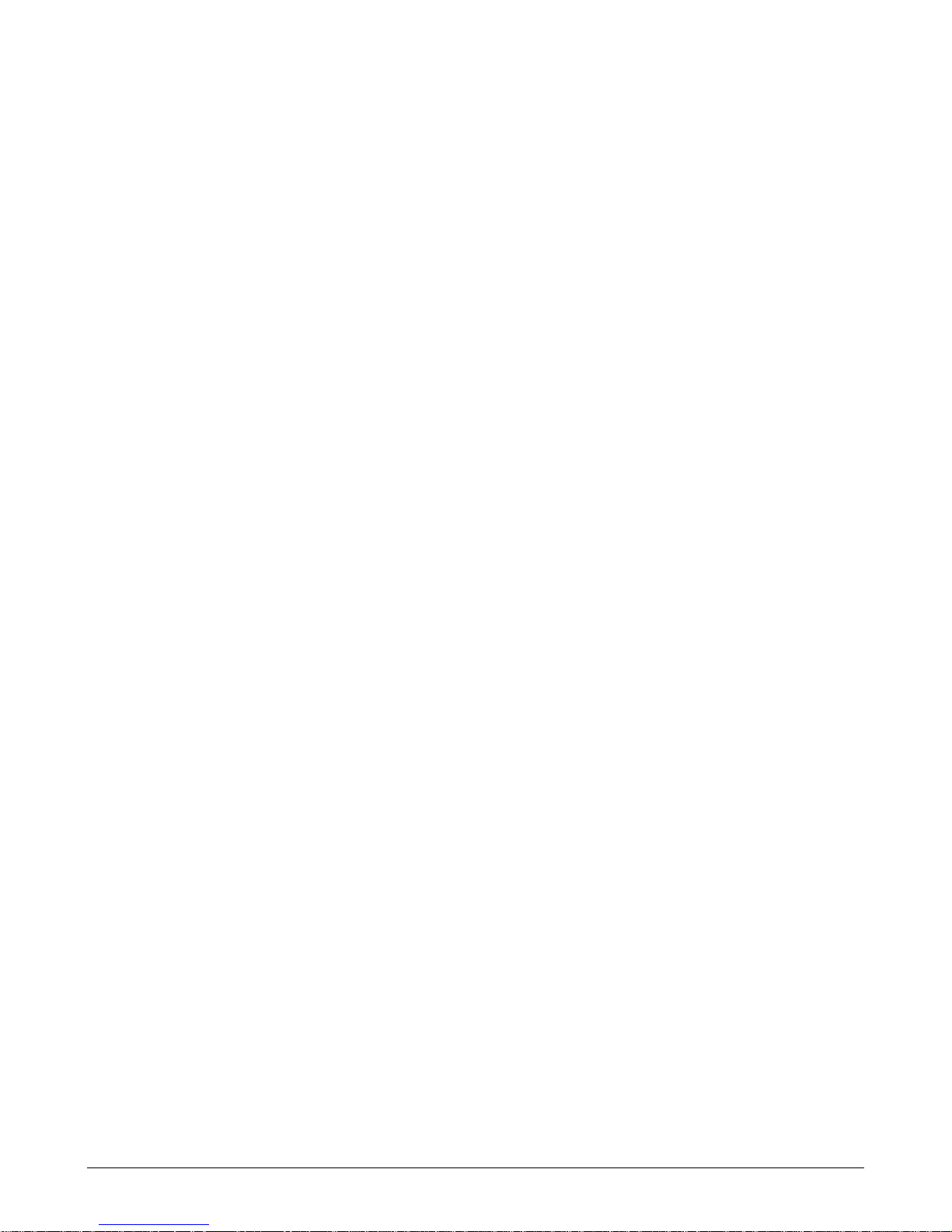
6. As shown in the exploded view in Chapter 1:
Introduction, align the new output option circuit
board with the large dual connector at the
bottom back, between the power supply and
measurement boards. Carefully plug it into the
back of the main circuit board.
7. Carefully align the entire circuit board assembly
so each circuit board keys into its respective
slot in the case and slide it in. Some flexing
may be necessary to assure complete
installation. The terminal blocks must fit into the
cutouts to be flush with the back of the case.
8. Plug the front cover keypad ribbon cable back
onto the display circuit board pins.
9. Replace the cover back onto the instrument and
tighten the two cover screws.
10. Mark the instrument identification label with the
appropriate model number: replace the final “0”
in 775-_A0 with a “1” if using 1000-91 or with a
“2” if using 1000-92.
11. Reinstall the existing wiring plugs to respective
receptacles and add connections to the new
outputs as required.
10 Upgrades Chapter 4
Page 17

CHAPTER 5: TROUBLESHOOTING
ON-LINE ERROR MESSAGES
The following messages can appear in the “Go to:
Messages” menu to indicate error conditions or
problems with reading sensors. This menu area
should always be checked first when an operating
problem is encountered.
1. "Measure PCB failed" – hardware failure.
2. "No sensor on chan"
3. "Invalid sensor type"
4. "Sensor checksum err"
5. "Sensor const bad" – the sensor multiplier or
adder factor may be wrong.
6. "Invalid pipe ID"
7. "Invalid tank height"
8. "Invalid channel" – the selected channel is
wrong for the desired measurement (i.e.
%Rejection, ratio, etc.).
9. "Res sensor open" – patch cord or sensor cable
may be bad.
10. "Res sensor shorted" – patch cord or sensor
cable may be bad.
11. "Compensate error" – wrong compensation
method selected or conductivity may be too
high for this compensation method.
12. "Temp out of range"
13. "Unable to measure R" – unable to measure
resistance of sensor (air bubble, dry cell, etc.).
14. "Invalid max PSI"
23. "Range may be wrong" – measurement may
have a wrong range (i.e. set for S/cm instead of
uS/cm).
24. "Invalid setpoint #"
25. "Reference volts bad" – for pressure sensors
this is a bad sensor.
26. "Flow rate is 0" – the flow rate is zero gpm so
the calculated measurement is zero or over
range.
27. "Bad meter calibrate" – a meter calibration
factor is bad, should recalibrate.
28. "A/D over range" – the A/D convert reported an
error, may be a defective measurement board.
29. "Unknown error #xxxx"
“LSC is Locked” could appear in the startup screen
and indicates that internal local serial channel
communication has halted. This could be caused by
loose internal connections. Re-seat all circuit board
and ribbon cable connectors and re-power the
instrument. If the message persists, factory service
will be required.
NOTE: When a 500TOC Sensor is connected to a
770MAX instrument, the ‘Messages’ menu area will
appear different. There will be three options shown
on the message display; 1-Current Messages, 2Messages History, and 3-Clear History. There may
be Error and Fault messages specific to the
5000TOC Sensor within these menu options. Refer
to the 5000TOC operations manual, 84445 for
detailed information regarding Error and Fault
messages specific to the 5000TOC Sensor and the
use of these menus.
15. "Invalid tank area"
16. "Unknown measurement"
17. "Too big to display" – the measurement is too
large to be displayed.
18. "Total flow over" – total flow has reached the
upper limit.
19. "Temperature high"
20. "Voltage over range" – the voltage from the
sensor (pH, pressure) is too high (bad sensor).
21. "Invalid max GPM"
22. "Check TDS factor"
Chapter 5 Troubleshooting 11
SENSOR TROUBLESHOOTING
Temp. Compensated Measurements
Temperature compensated measurements such as
conductivity/resistivity and pH require the
temperature signal from the sensor to be within
range or the compensated measurement will
display asterisks. If the temperature signal has
failed or is not available, operation can be
continued by changing the temperature source
(under the Measurements menu) to a fixed value or
to use the temperature signal from another channel
that is also correct for this measurement. In some
cases, using temperature from another channel
Page 18

may be desirable anyway, to obtain a faster
responding or more accurate temperature signal.
“Raw” Sensor Signals
Direct reading of the sensor output is available from
the “Measurements” menu. It gives “raw” readings
in base units, e.g. Hz for flowrate. It is not adjusted
with calibration factors, temperature compensation,
etc. and is helpful in finding the cause of erroneous
readings.
To view the “raw” reading, press Menus and select
the desired measurement. Page down to the last
normal screen (indicated by disappearance of the
down arrow in the lower right corner), then page
down one more to see “Raw reading from the
sensor= XXXXX XX” plus identification of channel
(and internal range for resistivity).
Smart Sensors
Select a channel to view the raw sensor data
(actual voltage, ohms, etc.).
Analog Output
Select an output to test, and then enter a current
value (milliamps) to send out the analog output then
press Page Down to set. Repeat test with a second
current value to verify range response.
Serial Port
On back of meter, use a jumper wire to connect
TB2 terminals 9 and 10 then press Enter to begin
test.
OFF-LINE DIAGNOSTICS
The Diagnostic Menu is used to run a series of offline automated diagnostic testing routines to verify
the operation of system components, including:
meter, sensors, analog output, serial port, network,
display, keypad, flow channels, inputs and outputs.
NOTE: Some diagnostic tests may interrupt normal
operation (such as analog outputs).
To access the Diagnostic Menu:
1. Press Menus.
2. Press the up arrow key until the Diagnostic
Menu is displayed, and then press Enter.
3. Use the up/down arrow keys to select a test,
then press Enter. The indicated test will be
performed and the results displayed.
4. To test another component, press Page Up to
return to the Diagnostic Menu and select the
next component.
5. After completing the desired diagnostics, press
Menus twice to exit the menu system and
return to display mode.
See the appropriate section below for information
regarding the specific diagnostic tests.
Network
Diagnostic not currently available.
Display
An automated sequence will test the display of all
characters (alpha, numeric and symbol). Press
Enter to stop the test.
Keypad
Press any key to test its response; the correct name
of the key should be displayed. Press Menus twice
to exit this test.
Flow Channels
Diagnostic not currently available.
Inputs
The level of the input lines (high or low) will be
displayed and updated every second.
Outputs
Set the outputs low or high for testing. Press 1 to
set low or 2 to set high.
Meter Tests
Use to test the timers, ROM checksum, and RAM.
Tests are performed sequentially, press Enter to
perform next test.
12 Troubleshooting Chapter 5
Self Tests
An automated series of tests will check the
operation of the following components:
• Smart sensors
• Analog outputs
Page 19
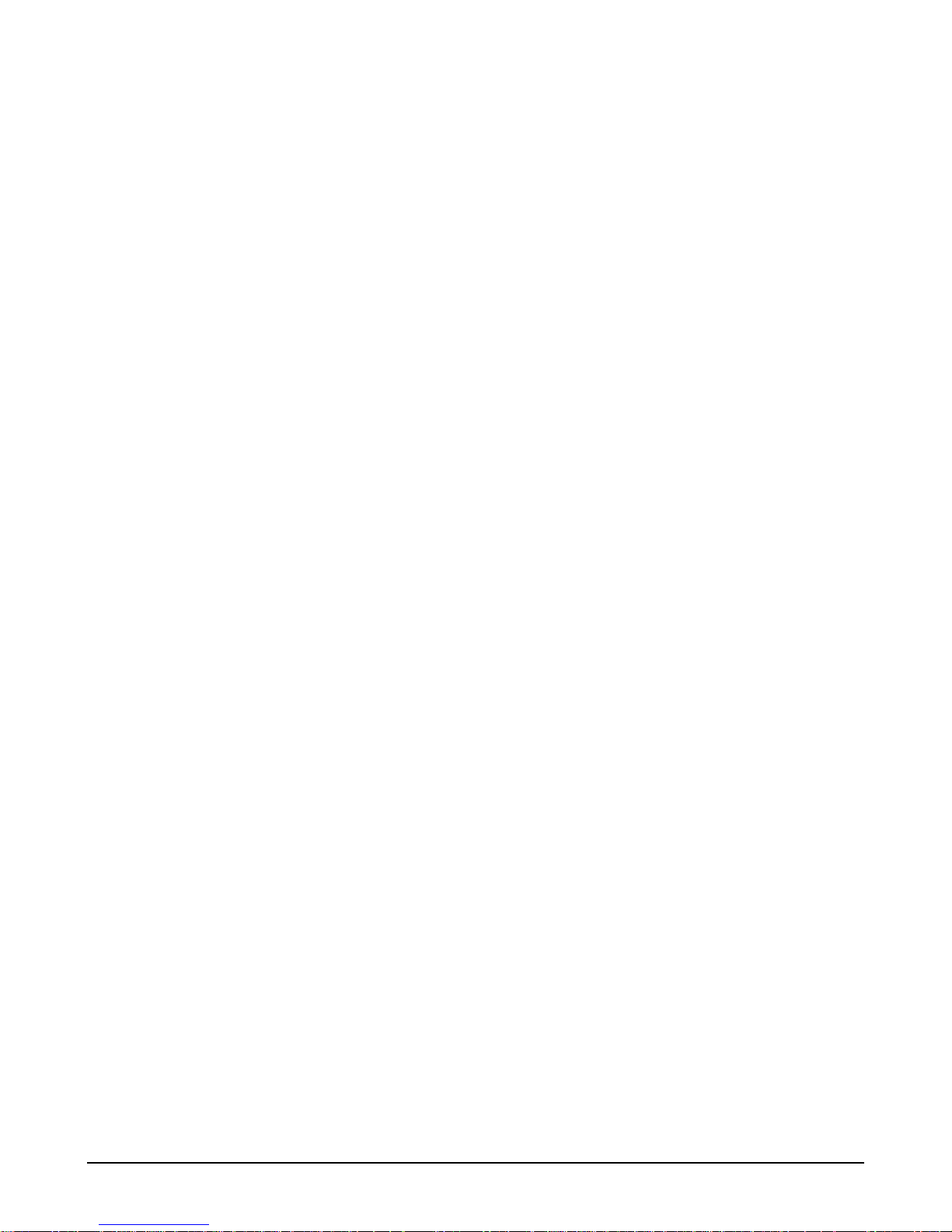
• Discrete outputs
• Discrete Inputs
• Network
• Display circuit board
• Measurement circuit board
• Options circuit board
• Other circuits (ROM, RAM, etc.)
The display shows how many tests have run, the
elapsed time and the number of errors found. Press
Menus to stop the test sequence.
Chapter 5 Troubleshooting 13
Page 20

CHAPTER 6: RS232 COMMUNICATIONS
Connections for the RS232 serial port are shown in Chapter 4.
GENERAL
The Serial Port Communications command set provides the user with complete control and
configuration of a meter.
1. All messages sent to and from the meter will consist of the printable set of ASCII characters. Each
message will be terminated with a carriage-return (<CR>) character.
2. All messages sent to the 770MAX will receive a response. The response will consist of the
requested data, an "OK" message, or an error message.
3. All commands must specify an identifier address (same as the network address). The identifier
address “00” will be read by any meter as its address. Therefore there are two addresses that the
meter will respond to: address “00” and the address set as the Network Address.
COMMAND FORMAT
The format of all commands is: "axxc…c<CR>".
Where:
"a" is the opcode (upper case letter from A to Z).
"xx" This address is "00" for the serial port interface.
"c…c" is the command data. Format may include “=” for setting parameters or special function
characters
<CR> is the ASCII carriage-return character.
RESPONSE FORMAT
The format of all responses is: "axx=c…c<CR>".
Where:
"a" is the opcode (upper case letter from A to Z).
"xx" is the network address of the unit (from 01 to FF hexadecimal).
"c…c" is the response data.
<CR> is the ASCII carriage-return character.
The response data will be one of the following types:
1. Command Accepted
message "OK".
2. Command Data
data depends upon the command type.
3. Command Rejected
"ERROR #yy" where "yy" is an error code.
: if the command is accepted then the response data section will consist of the
: if the command requests data then that information will be returned. The format of the
: if the command is rejected then an error message will be returned with the format:
ERROR CODES
The following error codes will be used when a command is rejected (the form at is "ERRO R #xx"):
01: invalid opcode.
02: parameter error.
03: checksum error.
04: parity error.
05: unit is not available.
06: command failed.
07: timeout error.
0C: overflow error
0D: invalid board type
0E: data not available
14 RS232 Communications Chapter 6
Page 21

COMMAND SET
Command Summary
Command
Opcode order
1. Attention Returns the software revision level and serial number. A
2. Set Auto Data Output Enables or disables the data output B
3. Copy Calibration Copies calibration data from one channel to all others C
4. Get Data Returns the latest set of measurement data D
5. Echo Command Echoes the characters in the command (for testing the port) E
6. Get Messages Returns all messages for a measurement F
7. Get Parameter Gets a parameter value G
8. Print Meter S etup Sends the meter setup out serial port (readable format). H
9. Read Input Line Reads the state of an input line I
10. TOC Control Performs various control functions on a TOC sensor J
11. Key Press Simulates a key press, returns the menus displayed K
12. Get/Set Output Line Gets or sets the state of an output line L
13. Display Message Displays a message M
14. Set Analog Output Sets the analog output current to a level (for testing) O
15. Print Error Status Returns a summary of all error counters Q
16. Reset Performs various types of resets R
17. Set Parameter Sets a parameter value S
18. Get/Set Date/Time Gets or sets the date or time T
19. Self Test Performs all of the self tests U
20. Return All Setup Returns all setup information Z
Command
Command Order
1. Attention Returns the software revision level and serial number. A
2. Copy Calibration Copies calibration data from one channel to all others C
3. Display Message Displays a message M
4. Echo Command Echoes the characters in the command (for testing the port) E
5. Get Data Returns the latest set of measurement data D
6. Get Messages Returns all messages for a measurement F
7. Get Parameter Gets a parameter value G
8. Get/Set Date/Time Gets or sets the date or time T
9. Get/Set Output Line Gets or sets the state of an output line L
10. Key Press Simulates a key press, returns the menus displayed K
11. Print Error Status Returns a summary of all error counters Q
12. Print Meter Setup Sends the meter setup out serial port (readable format). H
13. Read Input Line Reads the state of an input line I
14. Reset Performs various types of resets R
15. Return All Setup Returns all setup information Z
16. Self Test Performs all of the self tests U
17. Set Analog Output Sets the analog output current to a level (for testing) O
18. Set Auto Data Output Enables or disables the data output B
19. Set Parameter Sets a parameter value S
20. TOC Control Performs various control functions on a TOC sensor J
All other opcodes will return an error message.
Function Opcode
Function Opcode
Chapter 6 RS232 Communications 15
Page 22

Command Size
1. Attention A 2/4 43/73
2. Set Auto Data Output B 5 7
3. Copy Calibration C 7 7
4. Get Data D 5/6 40/644
5. Echo Command E 4/132 9/136
6. Get Messages F 5 28/100
7. Get Parameter G 9 10/29
8. Print Meter Setup H 5 3000
9. Read Input Line I 7 8
10. TOC Control J 8 7/300
11. Key Press K 6 89
12. Get/Set Output Line L 7 7/8
13. Display Message M 6/86 7
14. Set Analog Output O 14 7
15. Print Error Status Q 4 500
16. Reset R 6/7 7
17. Set Parameter S 10/29 7
18. Get/Set Date/Time T 8/15 7/24
19. Self Test U 5 7/14
20. Return All Setup Z 5 25200
Command
Opcode Min/Max # of Bytes
in Command
Min/Max # of
Bytes in
Response
DATA OUTPUT FORMAT
If the data output feature is enabled then a date time stamp and the date for each active measurement
will be sent. Each defined measurement will be transmitted as a separate string. Only values for the
active measurements (A-P) will be sent. Each set of data will be preceded by a date/time stamp of the
following format:
T01=09/13/22, 08:37:04
The data format will be:
"Daa=bcs eeeeeeeee ffffff gg R= rrrrrrr h"
Position
01: "D" This character always "D".
02-03: "aa" Unit address (00 to FF).
04: "=" Always a "=" character.
05: "b" Measurement designator (A .. Z).
06: “c” Channel of measurement (1 – 6).
07: "s" Setpoint condition.
08: " " Always a space.
09-18: "eeeeeeeee" Measurement data
19: " " Always a space.
16 RS232 Communications Chapter 6
Field Data
(" " = no error, ">" = high setpoint exceeded, "<" = low setpoint
exceeded).
Page 23

20-24: "fffff" Units for measurement (example: Mo-cm).
25: " " Always a space.
26-27: "gg" Exclusive-or checksum of all preceding characters.
28: “ “ Always a space
29-30: “R=” Always the characters R=
31: “ “ Always a space
32-38: “rrrrrrr” The value of the measurement range resistor
39: “ “ Always a space
40: “h” Carriage-Return character
Data Output Example
T01=09/13/22, 08:37:04
D01=A1 3.4685 Mo-cm 1B R= 1000000
D01=B1 21.4632 oC 09 R= 1000000
D01=K1 0.2930 uS/cm 13 R= 1000000
D01=L1 0.1100 PPM 56 R= 1000000
ATTENTION COMMAND
Description:
Command Format:
Response Format:
Example
Number of Bytes in Command
Number of bytes in Response
This command will return the software revision level, meter configuration, and serial number. It
is also used to determine if the meter is on line and able to communicate.
"Axx"
Where "xx" is 00 or the HEX value of the network address for the unit.
The command “AT” or “A” will also work.
"Axx=Thornton #775-yyy (aaaaa….aaa), Ver=zzzz, S/N=bbbb…bb”
Where "xx" is the HEX value of the network address for the unit.
“yyy’ is the model number
“zzz” is the software revision number.
“aaaa….aa” is the unit name (as programmed by the user – 20 characters maximum).
“bbbbb….bbb” is the serial number (15 characters maximum)
Command: "A00" or "Axx"
Response: “A01=Thornton #775-VA2 (DI Service Unit #123), Ver=2.50, S/N=12345 6.”
The minimum number of bytes in this command is 1 plus a <CR>.
The maximum number of bytes in this command is 3 plus a <CR>.
The minimum number of bytes in this response is 42 plus a <CR>.
The maximum number of bytes in this response is 72 plus a <CR>.
GET DATA COMMAND
Description:
This command will return the latest set of measurement data.
Command Format:
"Dxxbyz"
Where "xx" is 00 or the HEX value of the network address for the unit
Chapter 6 RS232 Communications 17
"b" = measurement channel (A..P) to get. If this character is a "?" then all
measurements will be returned.
"y" = optional
y = "F" to request measurement data in Thornton floating point format
Page 24

y = "E" to request measurement data in IEEE floating point format
If y is blank, then data is returned in the real format
“z” required for the ?E option
If z = 1 then measurements A-H will be sent.
If z = 2 then measurements I-P will be sent.
Response Format:
"Dxx=bcs eeeeeeeee ffffff ww R= rrrrrrr h"
Where "xx" is the network address of the unit.
"bc….h" is the data returned with the format described in section 2.2 of the MAX
Service Manual.
Response Format for “F” option:
"Dxx=ccddeeffggmmnnooppww"
Response Format for “E” option:
"Dxx=bmmnnooppddww"
Response Format for “?E1” option:
"Dxx=AmmnnooppddBmmnnooppddCmmnnooppddDmmnnooppddEmmnnooppaddmm
nnooppddGmmnnooppddAmmnnooppddww
Response Format for “?E2” option:
"Dxx=ImmnnooppddJmmnnooppddKmmnnooppddLmmnnooppddMmmnnooppddNmmn
nooppddOmmnnooppddPmmnnooppddww
Eight measurements will be returned for the Dxx?Ez command. If z = 1 then measurements AH will be returned. If z = 2 then measurements I-P will be returned. If a measurement is not
active in the meter then the value mmnnoopp returned will be FFFFFFFF and the units (dd)
will be 0.
Where:
“b” is the measurement designator A through P.
“cc” = measurement number
A 00
B 01
C 02
D 03
E 04
F 05
G 06
H 07
I 08
J 09
K 0A
L 0B
M 0C
N 0D
O 0E
P 0F
18 RS232 Communications Chapter 6
Page 25

“dd” = measurement type (in HEX)
dd Measurement Type dd Measurement Type
00 none 22 feet
01 Raw resistance readin g from cell 23 % full (tank level)
02 Raw RTD reading from cell in ohms 24 ratio (X/Y)
03 Raw voltage reading from cell in volts 25 difference (X-Y)
04 Raw voltage from 2nd signal of cell 26 ppm grains (diCap)
05 Raw frequency reading from cell in Hz 27 grains (diCap)
06 UNUSED 28 Siemens/m
07 UNUSED 29 m3 (tank level)
08 ohms (resistivity) 2A liters (tank level)
09 Siemens/cm (conductivity) 2B gallons (tank level)
0A TDS 2C sum (X+Y)
0B degrees C 2D current
0C degrees F 2E equivalents (diCap)
0D % HCl 2F liters/second
0E % NaOH 30 O2 in grams per liter
0F %H2SO4 31 O2 in ppm
10 % rejection 32 O2 in ppb
11 pH 33 O2 saturation
12 volts 34 Volt-Amps
13 gpm (flow) 35 Watts
14 gallons (flow) 36 pH c
15 m3/hour (flow) 37 pbCO2
16 Hertz (flow) 38 ppbCl
17 m3 (flow) 39 pbSO4
18 liters (flow) 3A pmCO2
19 liters/minute (flow) 3B ppmCl
1A feet/second (flow) 3C pmSO4
1B % recovery 3D ppm (TOC)
1C psi 3E gC/L (TOC)
1D KPascals 3F ohm-cm (TOC)
1E mmHg 40 S/cm (TOC)
1F bars 41 degrees C (TOC)
20 Kg/cm (pressure) 42 degrees F (TOC)
21 inches 43 ml/mn (TOC)
“ee” = multiplier:
00 = none
01 = nano
02 = micro
03 = milli
04 = units
05 = kilo
06 = mega
07 = auto
“ff” = status byte:
00=ok.
01=low setpoint
02=high setpoint
03=USP setpoint error
04=over range
05=under range
“gg” = not used
“ww” = exclusive OR checksum of all the preceding bytes.
Chapter 6 RS232 Communications 19
Page 26

“mmnnoopp” = IEEE floating point data (4 bytes, * ASCII characters). NOTE – the floating point number is
sent in reverse byte order, i.e. the floating point number is ppoonnmm in IEEE format. Bit seven of the first byte
(pp) is the sign bit for the number (=1 for a negative number). The next 8 bits are the exponent (power of 2).
The exponent is offset by 127 (i.e. if the exponent is 126 then the exponent is –1, if the exponent is 127 then
the exponent is 0, etc.). If the exponent is 00 and the mantissa is 0 then the number is 0. If the exponent is FF
then the whole floating point value is not a number (this typically occurs from an overflow such as a divide by 0).
Example #1:
Example #2:
Notes:
will be sent out with the format described above. Each response or line will be terminated with a CR
character. For example, sending the command "D00?" may result is 8 responses for the 8 defined
measurements in the meter.
Number of Bytes in Command
Number of bytes in Response
Command: "D00B
Response: " D01=A1 1940.8164 o-cm 6D R= 100 "
Command: "D00?" (all measurements active)
Response: "T01=09/13/22, 11:03:49
D01=A1 1907.6299 o-cm 61 R = 100
D01=B1 25.5012 oC 08 R = 100
D01=C1 527.2318 uS/cm 1B R = 100
D01=D1 77.9289 oF 00 R = 100
D01=E1 258.2900 PPM 5B R = 100
D01=F1 0.0000 %HCl 73 R = 100
D01=G1 0.0000 %NaOH 1D R = 100
D01=H1 0.0082 H2SO4 47 R = 100
D01=I1 52.7232 mS/m 51 R = 100
D01=J1 1907.6299 o-cm 6A R = 100
D01=K1 527.2318 uS/cm 13 R = 100
D01=L1 258.2900 PPM 52 R = 100
D01=M1 25.5012 oC 07 R = 100
D01=N1 77.9289 oF 0A R = 100
D01=O1 1907.6299 o-cm 6F R = 100
D01=P1 52.7232 mS/m 48 R = 100 "
If the all of the data is requested by specifying the channel as "?" then a number of responses
The minimum number of bytes in this command is 4 plus a <CR>.
The maximum number of bytes in this command is 6 plus a <CR>.
The minimum number of bytes in this response is 39 plus a <CR>.
The maximum number of bytes in this response is 644.
SET AUTO DATA OUTPUT COMMAND
Description:
This command will enable or disable the automatic data output.
Command Format:
"Bxxa"
Where "xx" is 00 or the HEX value of the network address for the unit
Response Format:
"Bxx=OK"
Where "xx" is the network address of the unit.
Example
To enable the data output of this unit:
20 RS232 Communications Chapter 6
"a" = " 1" to enable the data output, "0" to disable the data output.
Page 27

Command: "B001"
Response: "B66=OK"
Number of Bytes in Command
The minimum number of bytes in this command is 4 plus a <CR>.
The maximum number of bytes in this command is 4 plus a <CR>.
Number of bytes in Response
The minimum number of bytes in this response is 6 plus a <CR>.
The maximum number of bytes in this response is 6 plus a <CR>.
Notes:
The data output varies according to the number of parameters set for display A-P. (see also the
Get Data Command, D01?)
RESET COMMAND
Description:
This command will perform various types of resets: either a system, measurement, total flow, or testing
reset. The reset parameter character can be:
1. "S" - performs a system reset.
2. "M" - performs a measurement reset. Averaging buffers are cleared. RTDs are re-measure d.
3. "T" - performs a total flow reset. The next character in the command specifies the channel (A …
N).
4. “G” – resets a total grains measurement. The next character in the command specifies the
channel (A … N).
Command Format:
"Rxx*ab"
Where "xx" is 00 or the HEX value of the network address for the unit.
"a" is reset type (either S, M, T, or G).
"b" is the optional information (such as channel letter for a total flow reset).
Response Format:
"Rxx=OK".
Where "xx" is the HEX value of the network address for the unit.
Example 1:
Example 2:
Number of Bytes in Command
Number of bytes in Response
Perform a system reset.
Command: "R00*S"
Response: "R01=OK"
Perform a total flow reset on measurement C on unit #1E.
Command: "R1E*TC"
Response: "R1E=OK"
The minimum number of bytes in this command is 5 plus a <CR>.
The maximum number of bytes in this command is 6 plus a <CR>.
The minimum number of bytes in this response is 6 plus a <CR>.
The maximum number of bytes in this response is 6 plus a <CR>.
Chapter 6 RS232 Communications 21
Page 28

Notes:
The response to “Rxx*S” may not allow user to read the response, since this operation will
restore the system to its original baud rate and parity defaults, which may not match those
selected in the communicating program.
SET PARAMETER COMMAND
Description:
This command will set a parameter value.
Command Format:
"Sxxaabb=ccccccccccd<CR>"
Response Format:
"Sxx=OK".
Example:
Number of Bytes in Command
Number of bytes in Response
Notes:
Set the value of setpoint #3 to 0.001125 on a MAX with network address 5.
Command: "S002A02= 1.125000m".
Response: "S05=OK".
See table below
The minimum number of bytes in this response is 6 plus a <CR>.
The maximum number of bytes in this response is 6 plus a <CR>.
1. Setting sensor type and sub-type (Codes 05 and 06) does not change the meter
2. The “cccccccccc” can be a sub code for the change to be performed on the specific
Where "xx" is 00 or the HEX value of the network address for the unit
"aa" = code of parameter to be changed (00 to FF), see list below.
"bb" = index number for the parameter in hexadecimal notation. See table below.
"cccccccccc" = value (up to 10 digits including a decimal point).
"d" = optional multiplier ("u" = micro, "m" = milli, "K" = kilo, or "M" = mega).
Where "xx" is the HEX value of the network address for the unit.
display. The display only changes after entering the measurement menu.
parameter. The sub codes are included in the Description column of the table below.
GET PARAMETER COMMAND
Description:
This command will get a parameter value.
Command Format:
"Gxxaabb"
Where "xx" is 00 or the HEX value of the network address for the unit.
Response Format:
"Gxxaabb=ccccccccccd "
Where "xx" is the HEX value of the network address for the unit.
22 RS232 Communications Chapter 6
"aa" = code of parameter to get (00 to FF), see list below.
"bb" = channel or measurement number (index number, see below).
"aa" = code of parameter to get (00 to FF), see list below.
"bb" = input channel (1…6).
"cccccccccc" = value (up to 10 digits including a decimal point).
"d" = optional multiplier ("u" = micro, "m" = milli, "K" = kilo, or "M" = mega).
Page 29

Example:
Get the value of setpoint #2.
Command: "G002A01"
Response: "G012A02=1.125000m"
Number of Bytes in Command
The minimum number of bytes in this command is 8 plus a <CR>.
The maximum number of bytes in this command is 8 plus a <CR>.
Number of bytes in Response
See table below
VARIABLES FOR GET AND SET PARAMETER COMMAND
For the index number, the maximum value depends upon the parameter type and may be:
1. #Channels = 6 (00-05)
2. #Circuits = 7 (00-06)
3. #Measurements = 16 (00-0F)
4. #Analogs = 8 (00-07)
5. #Relays = 4 (00-03)
6. #Setpoints =16 (00-0F)
Note:
1. That the number of bytes sent or received in the table below includes the carriage return.
2. In some cases you can send data values that are outside of the proper range and these will set the
parameter to an undetermined value that may cause operation problems. It is up to the
programmer to assure that valid values are sent.
Chapter 6 RS232 Communications 23
Page 30

Name Type Maximum Index
Number
01 SmasterPassword String 1 Cmd. = 9
02 sUser1Password String 1 Cmd. = 9
03 sUser2Password String 1 Cmd. = 9
04 SCustomerName String 1 Cmd.= 9
05 ISensorType Integer #Channels Cmd.= 9
06 ISensorSpecifics Integer #Channels Cmd.= 9
07 IMeasureChan Integer #Measurements Cmd.= 9
Minimum
Number
of Bytes
Res. = 7
Res. =7
Res. = 7
Res. = 7
Res. = 7
Res. = 7
Res. = 7
Maximum
Number
of Bytes
Cmd.= 14
Res. = 14
Cmd.= 14
Res. = 14
Cmd.= 14
Res. = 14
Cmd.= 29
Res. = 29
Cmd.= 10
Res. = 10
Cmd.= 10
Res. = 10
Cmd.= 10
Res. = 10
Description
Master password.
The index number “bb” of the
command has to be “00”.
The password can be up to 5
characters long.
User #1 password
User #2 password
Name of unit.
Up to 20 characters long.
Sensor type
(0=NO SENSOR, 1=CONDUCTIVITY,
2=TEMPERATURE, 3=PRESSURE,
4=PH, 5= FLOW, 6=LEVEL,
7=VOLTAGE, 8=FREQUENCY,
9=CHEMICAL, 10= CALIBRATION,
11=INDUCTIVE,12=ADAPTER,
13=DISSOLVED OXYGEN), 14=TOC
Sensor sub-type (signal)
0 = no sensor or sub-type
For Conductivity or pH:
01=1000 ohm RTD, 02=500 ohm
RTD, 03=Thermistor, 04=Not
RTD, 05=100 ohm RTD.
For Flow Sensors:
01=Signet, 02=Data Industrial,
03=Hoffer, 04=Asahi, 05=Tokico,
06=Fluidyne, 07=Proteus.
Additional, or with 0x20 for a 420mA sensor.
For Pressure or Tank Level:
0x20= 4-20mA output
0x40= 0–1 volt output
0x08 = bridge with 5/11 ratio on
supply.
0x10= bridge with internal power
supply compensation.
For Voltage Sensors:
01= +/- 1.0 volt output
02 = +/- 0.1 volt output
03= 4-20mA output
04= 0-5volt output
Measurement channel
0=CHANNEL1, 1=CHANNEL2,
2=CHANNEL3, 3=CHANNEL4,
4=CHANNEL5, 5=CHANNEL6,
6=Not Displayed, 7=Sensor,
8=Ch2, 9=Ch3
A-F = Chan1
10 and greater = Sensor
24 RS232 Communications Chapter 6
Page 31

Name Type Maximum Index
Number
08 IMode Integer #Measurements Cmd.= 9
Minimum
Number
of Bytes
Res. = 7
Maximum
Number
of Bytes
Cmd.= 11
Res. = 11
Description
Measurement mode
0= off (no display)
1= ohms (adapter)
2= ohms RTD (adapter)
3= Volts (adapter)
4= Volts(2) pressure
5= Hz (adapter)
6= xx (adapter)
7= xx (adapter)
8= ohm-cm
9= S/cm
10= TDS
11= °C
12= °F
13= %HCl
14= %NaOH
15= %H
16= % rejection
17= pH
18= V (pH)
19= GPM
20= Gallons total flow
21= m
22= Hz flow or frequency
23= m
24= Liters total flow
25= L/min
26= Ft/sec
27= % recovery
28= PSI
29= KPa
30= mmHg
31= bars
32= Kg/cm
33= inches H
34= feet H2O
35= % Full
36= ratio
37= difference
38= ppm grains
39= grains
40= S/m
41= m
42= Liters tank level
43= Gallons tank level
44= sum
45= Amps
46= equiv
47= L/s
48= gO2
49= ppmO2
50= ppbO2
51= %sat
52= VA
53= Watt
54= pH c
55= pbCO2
56= ppbCl
57= pbSO4
58= pmCO2
59= ppmCl
60= pmSO4
61= ppm (TOC)
2SO4
3
/hr flow
3
total flow
O
2
3
tank level
Chapter 6 RS232 Communications 25
Page 32

09 IRange Integer #Measurements Cmd.= 9
Res. = 7
0A iOtherChan1 Integer #Measurements Cmd.= 9
Res. = 7
0B iOtherChan2 Integer #Measurements Cmd.= 9
Res. = 7
Cmd.= 10
Res. = 10
Cmd.= 10
Res. = 10
Cmd.= 10
Res. = 10
62= gC/L (TOC)
63= ohm-cm (TOC)
64= S/cm (TOC)
65= °C (TOC)
66= °F (TOC)
67= ml/mn (TOC)
Measurement range
(0=No range, 1=Nano, 2=micro,
3=milli, 4=units, 5=kilo, 6=mega,
7=auto).
1st other channel needed for measure
2nd other channel needed
26 RS232 Communications Chapter 6
Page 33

Name Type Maximum Index
Number
0C lMeasureErrorCode
(Get only)
0D sName String #Measurements Cmd.= 9
0E iAvgMode Integer #Measurements Cmd.= 9
0F fCellMultiplier1 Float #Channels Cmd.= 9
10 fCellAdditive1 Float #Channels Cmd.= 9
11 fCellMultiplier2 Float #Channels Cmd.= 9
12 fCellAdditive2 Float #Channels Cmd.= 9
13 fTDSFactor Float #Measurements Cmd.= 9
14 iCompMode Integer #Measurements Cmd.= 9
15 fLinearComp Float #Measurements Cmd.= 9
16 iTempSource Integer #Channels Cmd.= 9
17 fManualTemp Float #Channels Cmd.= 9
Integer #Measurements Cmd.= 9
Minimum
Number
of Bytes
Res. = 11
Res. = 7
Res. = 7
Res. = 7
Res. = 7
Res. = 7
Res. = 7
Res. = 7
Res. = 7
Res. = 7
Res. = 7
Res. = 7
Maximum
Number
of Bytes
Cmd.= 9
Res. = 11
Cmd.= 15
Res. = 15
Cmd.= 10
Res. = 10
Cmd.= 17
Res. = 17
Cmd.= 17
Res. = 17
Cmd.= 17
Res. = 17
Cmd.= 17
Res. = 17
Cmd.= 17
Res. = 17
Cmd.= 10
Res. = 10
Cmd.= 17
Res. = 17
Cmd.= 10
Res. = 10
Cmd.= 18
Res. = 18
Description
Measurement error codes
0= No measure error
1=Measure PCB failed
2=No sensor on chan
3=Invalid sensor type
4=Sensor checksum err
5=Sensor const bad
6=Invalid pipe ID
7=Invalid tank height
8=Invalid channel
9=Res sensor open
10=Res sensor shorted
11=Compensate error
12=Temp out of range
13=Unable to measure R
14=Invalid max PSI
15=Invalid tank area
16=Unknown measurement
17=Too big to display
18=Total flow over
19=Temperature high
20=Voltage over range
21=Invalid max GPM
22=Check TDS factor
23=Range may be wrong
24=Invalid setpoint #
25=Reference volts bad
26=Flow rate is 0
27=Bad meter calibrate
28=A/D over range
29=Bad install factor
30=Gain Error
31=Meas S/W too old
Name of measurement
Averaging level
0= NONE, 1=LOW, 2=MEDIUM,
3=HIGH, 4=SPECIAL.
Sensor Multiplier for main signal
Sensor additive for main signal
Sensor multiplier for second signal
Sensor additive for second signal
TDS factor
Compensation method
0= NO COMP, 1=STANDARD,
2=CATION 3=GLYCOL 100,
4=GLYCOL 50, 5=ALCOHOL,
6=LINEAR, 7=LIGHT84
Linear compensation value in Percent
Temperature source
0=this channel, 1=fixed, 2=channel 1,
3=channel 2, 4=channel 3, 5=channel
4.
Fixed temperature value in DegC
Chapter 6 RS232 Communications 27
Page 34

Name Type Maximum Index
Number
18 iResolution Integer #Measurements Cmd.= 9
19 lSerialNumber
(Get only)
1A lSensorCalDate
(Get only)
1B dTotalFlow
1C fPipeID Float #Channels Cmd.= 9
1D iFlowExternReset Integer #Channels Cmd.= 9
1E fMaxGPM Float #Chann els Cmd.= 9
1F fMaxPSI Float #Channels Cmd.= 9
20 fTankHeight Float #Channels Cmd.= 9
21 fTankArea Float #Channels Cmd.= 9
22 fIP Float #Channels Cmd.= 9
23 fSTC Float #Channels Cmd.= 9
24 fCellMultiplier3 Float #Channels 2nd sensor multiplier for Inductive
25 fCellAdditive3 Float #Channels 2nd sensor additive for Inductive
26 fInstallationK Float #Channels Installation factor for Inductive sensors
27 iSpMeasurement Integer #Setpoints Cmd.= 9
28 iSpType Integer #Setpoints Cmd.= 9
29 iSpRelay Integer #Setpoints Cmd.= 9
2A fSpValue Float #Setpoints Cmd.= 9
2B iSpMult Integer #Setpoints Cmd.= 9
2C iSpIgnorOver Integer #Setpoints Cmd.= 9
2D lSPTimer
(Get only)
2E iRDelay Integer #Relays Cmd.= 9
2F iRHyster Integer #Relays Cmd.= 9
30 iRState Integer #Relays Cmd.= 9
31 iExternReset Integer #Relays Cmd.= 9
32 iRType Integer #Relays Type of relay
33 iAoutSignal Integer #Analogs Cmd.= 9
34 iAoutType Integer #Analogs Cmd.= 9
Long #Channels Cmd.= 9
Long #Channels Cmd.= 9
Float #Channels Cmd.= 9
Long #Setpoints Cmd.= 9
Minimum
Number
of Bytes
Res. = 7
Res. = 10
Res. = 17
Res. = 17
Res. = 7
Res. = 7
Res. = 7
Res. = 7
Res. = 7
Res. = 7
Res. = 7
Res. = 7
Res. = 7
Res. = 7
Res. = 7
Res. = 7
Res. = 7
Res. = 7
Res. = 18
Res. = 7
Res. = 7
Res. = 7
Res. = 7
Res. = 7
Res. = 7
Maximum
Number
of Bytes
Cmd.= 10
Res. = 10
Cmd.= 9
Res. = 19
Cmd.= 9
Res. = 17
Cmd.= 20
Res. = 26
Cmd.= 17
Res. = 17
Cmd.= 10
Res. = 10
Cmd.= 16
Res. = 25
Cmd.= 16
Res. = 25
Cmd.= 16
Res. = 25
Cmd.= 16
Res. = 25
Cmd.= 16
Res. = 25
Cmd.= 16
Res. = 25
Cmd.= 11
Res. = 11
Cmd.= 10
Res. = 10
Cmd.= 10
Res. = 10
Cmd.= 17
Res. = 24
Cmd.= 10
Res. = 10
Cmd.= 10
Res. = 10
Cmd.= 9
Res. = 18
Cmd.= 13
Res. = 13
Cmd.= 12
Res. = 12
Cmd.= 10
Res. = 10
Cmd.= 10
Res. = 10
Cmd.= 11
Res. = 11
Cmd.= 10
Res. = 10
Description
Resolution for measurement
0=auto, 1=”1.”, 2=”0.1”, 3=”0.01”,
4=”0.001”
Sensor serial number
Sensor calibration date/time
Total flow for channel. Response size
varies with reading of the meter.
Pipe inside diameter in inches
External flow reset enabled/disable
0=disable, 1=enable.
Maximum GPM
Maximum PSI
Tank height in feet
Tank area in square feet
IP factor for pH
STC factor for pH
Measurement for setpoint (0-15)
-1 = not set
Type of setpoint
0=NO SETPOINT, 1=HIGH, 2=LOW,
3=USP, 4=RESET
Relay or output for setpoint
(0=NONE, 1=relay #1, 2=relay #2,
etc.)
Setpoint value
Multiplier factor for setpoint
(0=none, 1=Nano, 2=micro, 3=milli,
4=units, 5=kilo, 6=mega)
Ignore over range for setpoint
0=OFF, 1=ON
Time since last setpoint error in
seconds.
Relay delay in seconds
Relay hysteresis in Percent (range 0-
255)
Relay state (0=normal, 1=inverted)
Reset relay externally via input line
(0=input #1, 1=input #2).
(0=mechanical, 1=reed). Not used at
this time.
Measurement for analog output
(0 - 15)
Analog output type
0=Normal, 1=Bilinear, 2=Auto range,
3=log
28 RS232 Communications Chapter 6
Page 35

Name Type Maximum Index
Number
35 iAoutLowEnd Integer #Analogs Cmd.= 9
36 iAoutControl Integer #Analogs Cmd.= 9
37 iAoutOnFailure Integer #Analogs Cmd.= 9
38 fAoutMin1 Float #Analogs Cmd.= 9
39 fAoutMid1 Float #Analogs Cmd.= 9
3A fAoutMax1 Float #Analogs Cmd.= 9
3B fAoutMin2 Float #Analogs Cmd.= 9
3C fAoutMax2 Float #Analogs Cmd.= 9
3D iAMin1Mult Integer #Analogs Cmd.= 9
3E iAMid1Mult Integer #Analogs Cmd.= 9
3F iAMax1Mult Integer #Analogs Cmd.= 9
40 iAMin2Mult Integer #Analogs Cmd.= 9
41 iAMax2Mult Integer #Analogs Cmd.= 9
42 iLanguage Integer 1 Cmd.= 9
43 iBaud Integer 1 Cmd.= 9
44 iParity Integer 1 Cmd.= 9
45 iDataOutputOn Integer 1 Cmd.= 9
46 iOutputTime Integer 1 Cmd.= 9
47 iNetworkAddress Integer 1 Cmd.= 9
48 iNetworkType Integer 1 Cmd.= 9
49 iAutoScrollOn Integer 1 Cmd.= 9
4A iDisplayMode Integer 1 Cmd.= 9
Minimum
Number
of Bytes
Res. = 7
Res. = 7
Res. = 7
Res. = 7
Res. = 7
Res. = 7
Res. = 7
Res. = 7
Res. = 7
Res. = 7
Res. = 7
Res. = 7
Res. = 7
Res. = 7
Res. = 7
Res. = 7
Res. = 7
Res. = 7
Res. = 7
Res. = 7
Res. = 7
Res. = 7
Maximum
Number
of Bytes
Cmd.= 10
Res. = 10
Cmd.= 10
Res. = 10
Cmd.= 10
Res. = 10
Cmd.= 21
Res. = 27
Cmd.= 21
Res. = 27
Cmd.= 21
Res. = 27
Cmd.= 21
Res. = 27
Cmd.= 21
Res. = 27
Cmd.= 10
Res. = 10
Cmd.= 10
Res. = 10
Cmd.= 10
Res. = 10
Cmd.= 10
Res. = 10
Cmd.= 10
Res. = 10
Cmd.= 10
Res. = 10
Cmd.= 10
Res. = 10
Cmd.= 10
Res. = 10
Cmd.= 10
Res. = 10
Cmd.= 12
Res. = 12
Cmd.= 12
Res. = 12
Cmd.= 10
Res. = 10
Cmd.= 10
Res. = 10
Cmd.= 10
Res. = 10
Description
Low end either 1=0 mA or 0=4 mA
Output to control for Auto-range
0 = none, 1 = relay1, 2 = relay2, 3 =
relay3, 4 = relay4, 5 = Dout1, 6 =
Dout2
Output current on error or failure. 0 =
Min., 1 = Max.
Measurement value for bottom of
range 1
Measurement value for mid range 1
setting
Measurement value for the top of
range 1
Measurement value for bottom of
range 2
Measurement value for the top of
range 2
Range factor for above value
(0=No range, 1=Nano, 2=micro,
3=milli, 4=units, 5=kilo, 6=mega,
7=auto)
Range factor for above value
(0=No range, 1=Nano, 2=micro,
3=milli, 4=units, 5=kilo, 6=mega,
7=auto)
Range factor for above value
(0=No range, 1=Nano, 2=micro,
3=milli, 4=units, 5=kilo, 6=mega,
7=auto)
Range factor for above value
(0=No range, 1=Nano, 2=micro,
3=milli, 4=units, 5=kilo, 6=mega,
7=auto)
Range factor for above value
(0=No range, 1=Nano, 2=micro,
3=milli, 4=units, 5=kilo, 6=mega,
7=auto)
Language (0=English).
Not used
0 = 1200, 1 = 2400, 2= 4800, 3 =
9600, 4 = 19.2K, 5 = 38.4K
0 = none, 1 = even, 2 = odd
Set to 1 to have measure data sent
out the RS-232 port. 0 = off
Data output time in seconds (0-255)
Network address (1 to 127)
0 = none, 1 = Thornton TNET,
2 = Fieldbus
Not used
1 = on, 0 = off
0 = auto, 1 = custom
Chapter 6 RS232 Communications 29
Page 36

Name Type Maximum
Index Number
4B iDisplayStart Integer 1 Cmd.= 9
4C IDisplayOrder Integer #Measurements Cmd.= 9
4D bLockoutEnabled Integer 1 Cmd.= 9
4E iUser1LockState Integer 1 Cmd.= 9
4F iUser2LockState Integer 1 Cmd.= 9
65 iPowerSave Integer 1=00 Cmd.= 9
66 dTotalppmG Float #Channels Cmd.= 9
68 dCell_K_Factor Float #Channels*10 Cmd.= 9
69 dCell_F_Factor Float #Channels*10 Cmd.= 9
6A lMDateTime Long 1 Cmd.= 9
6B dCalVerifyM1 Float #Channels,
#Circuit
6C dCalVerifyM2 Float #Channels,
#Circuit
6D dCalVerifyM3 Float #Channels,
#Circuit
6E d4mACalValue Float #Analog outputs Cmd.= 9
6F d20mACalValue Float #Analog outputs Cmd.= 9
70 lAoutCalDate Long #Analog outputs Cmd.= 9
71 dDisOxyHighGain Float #Channels Cmd.= 9
72 dDisOxyLowGain Float #Channels Cmd.= 9
73 lMeasureErrorCode2 Long MAX_MEASUR
EMENTS
74 iAoutDecades Integer #ANALOGS Cmd.= 9
77 dAtmPressure Float #Channels Cmd.= 9
78 cTocCurrentOperation Charac
ter
79 lLampLifeLimitHours Long #SMART
7A cMeasureUnusedChannels
_ZeroIsNo
Charac
ter
#SMART
CHANNELS
CHANNELS
1 Cmd.= 9
Minimum
Number
of Bytes
Res. = 7
Res. = 7
Res. = 7
Res. = 7
Res. = 7
Res. = 7
Res. = 7
Res. = 7
Res. = 7
Res. = 7
Cmd.= 9
Res. = 7
Cmd.= 9
Res. = 7
Cmd.= 9
Res. = 7
Res. = 7
Res. = 7
Res. = 7
Res. = 7
Res. = 7
Cmd.= 9
Res. = 7
Res. = 7
Res. = 7
Cmd.= 9
Res. = 7
Cmd.= 9
Res. = 7
Res. = 7
Maximum
Number
of Bytes
Cmd.= 11
Res. =11
Cmd.= 11
Res. = 11
Cmd. = 10
Res. = 10
Cmd.= 10
Res. = 10
Cmd.= 10
Res. = 10
Cmd.= 10
Res. = 10
Cmd.= 17
Res. = 17
Cmd.= 17
Res. = 17
Cmd.= 17
Res. = 17
Cmd.= 17
Res. = 17
Cmd.= 17
Res. = 17
Cmd.= 17
Res. = 17
Cmd.= 17
Res. = 17
Cmd.= 17
Res. = 17
Cmd.= 17
Res. = 17
Cmd.= 15
Res. = 15
Cmd.= 17
Res. = 17
Cmd.= 17
Res. = 17
Cmd.= 17
Res. = 17
Cmd.= 17
Res. = 17
Cmd.= 17
Res. = 17
Cmd.= 10
Res. = 10
Cmd.= 17
Res. = 17
Cmd.= 10
Res. = 10
Description
Scrolls the display according to the
number entered by user (i.e.: 1 will
scroll one line down from A in the first
line, 2 will scroll 2 lines down from A in
the first line, etc.)
If Display mode = custom then
assigns a measurement character (A
–P = 1-16) for the display line
(#measurement value).
0 = Disable ; 1 = Enable 1 to lockout
menus
0 = Disable ; 1 = Enable
0 = Disable ; 1 = Enable
0 = off, 1 = on
DiCap-Total TDS*Gallons
Cell’s K factors (for asahi flow
sensor)
Cell’s F factors (for asahi flow
sensor)
Current time and date: # of seconds
since 1/1/1998
Meter verification measurement #1
(from Smart Calibrator)
Meter verification measurement #2
(from Smart Calibrator)
Meter verification measurement #3
(from Smart Calibrator)
4 mA Analog calibration data
20 mA Analog calibration data
Analog output calibration date
High gain factor for dissolved oxygen
Low gain factor for dissolved oxygen
Extension of error code bits:
0= No extended measurement error
1 = O2 sig over range
2 = O2 sig under range
3 = Sensor subID bad
4 = Calc pH error
Number of decades for analog
logarithmic output
Atmosphere pressure
Current TOC activity:
0 = TOC is idle
1 = TOC is measuring
2 = TOC is balancing
3 = TOC is rinsing
4 = TOC is setting flow rate
Lamp life limit
Set to zero to make meter skip
unused channel (for faster
measurements)
30 RS232 Communications Chapter 6
Page 37

7C fPsocVersionNumber Float #SMART
CHANNELS
7D lLampLifeTimer Long #SMART
CHANNELS
7E lLampResetDate Long #SMART
CHANNELS
7F cAutoStartOn Charac
ter
80 iSRinseCycleinMinutes Integer #SMART
81 cAutoCalibrateOn Charac
ter
82 iTimeBetweenAutoBalanceI
nHours
83 iBalanceLimitinPercent Integer #SMART
84 cTocMeasureOn Charac
85 cAutoCalHold Charac
86 cKeypadLock Charac
87 cSetFlowRate Charac
88 cTocOverRideLimit Charac
89 fTocCondLimit Float #SMART
93 dToc_Cond_Mult Float #SMART
94 dToc_Cond_Add Float #SMART
95 dToc_Temp_Mult Float #SMART
96 dToc_Temp_Add Float #SMART
9B lSensorCalDate_C_Fact Long #SMART
9C lSensorCalDate_C_User Long #SMART
9F lSensorCalDate_User Long #SMART
A0 dTocFlowMultiplier Float #SMART
A1 dTocFlowAdditive Float #SMART
A2 lTocCalDate_Flow Long #SMART
A3 lTocCalDate_Flow_User Long #SMART
A4 dToc_Cond_Mult_User Float #SMART
A5 dToc_Cond_Add_User Float #SMART
A6 dToc_Temp_Mult_User Float #SMART
A7 dToc_Temp_Add_User Float #SMART
AC dTocFlowMultiplier_User Float #SMART
AD dTocFlowAdditive_User Float #SMART
AE dCellMultiplier_User Float #SMART
AF dCellAdditive_User Float #SMART Cmd.= 9 Cmd.= 17 Toc cell adder user
Integer #SMART
ter
ter
ter
ter
ter
#SMART
CHANNELS
CHANNELS
#SMART
CHANNELS
CHANNELS
CHANNELS
#SMART
CHANNELS
#SMART
CHANNELS
#SMART
CHANNELS
#SMART
CHANNELS
#SMART
CHANNELS
CHANNELS
CHANNELS
CHANNELS
CHANNELS
CHANNELS
CHANNELS
CHANNELS
CHANNELS
CHANNELS
CHANNELS
CHANNELS
CHANNELS
CHANNELS
CHANNELS
CHANNELS
CHANNELS
CHANNELS
CHANNELS
CHANNELS
Cmd.= 9
Res. = 7
Cmd.= 9
Res. = 7
Cmd.= 9
Res. = 7
Cmd.= 9
Res. = 7
Cmd.= 9
Res. = 7
Cmd.= 9
Res. = 7
Cmd.= 9
Res. = 7
Cmd.= 9
Res. = 7
Cmd.= 9
Res. = 7
Cmd.= 9
Res. = 7
Cmd.= 9
Res. = 7
Cmd.= 9
Res. = 7
Cmd.= 9
Res. = 7
Cmd.= 9
Res. = 7
Cmd.= 9
Res. = 7
Cmd.= 9
Res. = 7
Cmd.= 9
Res. = 7
Cmd.= 9
Res. = 7
Cmd.= 9
Res. = 7
Cmd.= 9
Res. = 7
Cmd.= 9
Res. = 7
Cmd.= 9
Res. = 7
Cmd.= 9
Res. = 7
Cmd.= 9
Res. = 7
Cmd.= 9
Res. = 7
Cmd.= 9
Res. = 7
Cmd.= 9
Res. = 7
Cmd.= 9
Res. = 7
Cmd.= 9
Res. = 7
Cmd.= 9
Res. = 7
Cmd.= 9
Res. = 7
Cmd.= 9
Res. = 7
Cmd.= 17
Res. = 17
Cmd.= 17
Res. = 17
Cmd.= 17
Res. = 17
Cmd.= 17
Res. = 17
Cmd.= 10
Res. = 10
Cmd.= 10
Res. = 10
Cmd.= 10
Res. = 10
Cmd.= 10
Res. = 10
Cmd.= 10
Res. = 10
Cmd.= 10
Res. = 10
Cmd.= 10
Res. = 10
Cmd.= 10
Res. = 10
Cmd.= 10
Res. = 10
Cmd.= 17
Res. = 17
Cmd.= 17
Res. = 17
Cmd.= 17
Res. = 17
Cmd.= 17
Res. = 17
Cmd.= 17
Res. = 17
Cmd.= 17
Res. = 17
Cmd.= 17
Res. = 17
Cmd.= 17
Res. = 17
Cmd.= 17
Res. = 17
Cmd.= 17
Res. = 17
Cmd.= 17
Res. = 17
Cmd.= 17
Res. = 17
Cmd.= 17
Res. = 17
Cmd.= 17
Res. = 17
Cmd.= 17
Res. = 17
Cmd.= 17
Res. = 17
Cmd.= 17
Res. = 17
Cmd.= 17
Res. = 17
Cmd.= 17
Res. = 17
Sensor software version number
Sensor UV lamp timer
Sensor UV lamp reset date
TOC auto start on
TOC rinse cycle minute
Auto Calibrate On
Time between AutoBalance In Hours
Balance limit in percent
Toc measure on
TOC AutoCal hold
TOC sensor key lock
TOC sensor set flow mode
TOC over Ride Limit
TOC conductivity limit
Toc Cond multiplier
Toc Cond adder
Toc temp multiplier
Toc temp adder
Toc Sensor Cal date C factory
Toc Sensor Cal date C user
Toc Sensor Cal date C user
Toc sensor Flow multiplier
Toc sensor Flow adder
Toc sensor Flow cal date factory
Toc sensor Flow cal date user
Toc cond multiplier user
Toc cond adder user
Toc Temp multiplier user
Toc Temp adder user
Toc flow multiplier user
Toc flow adder user
Toc cell multiplier user
Chapter 6 RS232 Communications 31
Page 38

CHANNELS Res. = 7 Res. = 17
B0 dFlow_AD_Cal_Offset Float #SMART
CHANNELS
B1 dFlow_AD_Cal_Mult Float #SMART
CHANNELS
B2 lTocSensorErrorCode Long #SMART
CHANNELS
B3 lTocSensorFaultCode Long #SMART
CHANNELS
B4 iUsingUsersCal Integer #SMART
CHANNELS
B5 dBalanceInSeimens Float #SMART
CHANNELS
B6 dBalanceInPercent Float #SMART
CHANNELS
B7 cTOCSensorStatus_c0 Charac
ter
B8 cTOCSensorStatus_c1 Charac
ter
B9 bSmartSensorInstalled Integer #SMART
BA sSensorPartNumber String #SMART
BB iMainRevLevel Integer 1 Cmd.= 9
BC iMeasureRevLevel Integer 1 Cmd.= 9
BD iDisplayRevLevel Integer 1 Cmd.= 9
BE iAnalogOptionsRevLevel Integer 1 Cmd.= 9
BF iLanOptionsRevLevel Integer 1 Cmd.= 9
C0 iMeasureBuildNumber Integer r 1 Cmd.= 9
#SMART
CHANNELS
#SMART
CHANNELS
CHANNELS
CHANNELS
Cmd.= 9
Res. = 7
Cmd.= 9
Res. = 7
Cmd.= 9
Res. = 7
Cmd.= 9
Res. = 7
Cmd.= 9
Res. = 7
Cmd.= 9
Res. = 7
Cmd.= 9
Res. = 7
Cmd.= 9
Res. = 7
Cmd.= 9
Res. = 7
Cmd.= 9
Res. = 7
Cmd.= 9
Res. = 7
Res. = 7
Res. = 7
Res. = 7
Res. = 7
Res. = 7
Res. = 7
Cmd.= 17
Res. = 17
Cmd.= 17
Res. = 17
Cmd.= 17
Res. = 17
Cmd.= 17
Res. = 17
Cmd.= 10
Res. = 10
Cmd.= 17
Res. = 17
Cmd.= 17
Res. = 17
Cmd.= 10
Res. = 10
Cmd.= 10
Res. = 10
Cmd.= 10
Res. = 10
Cmd.= 14
Res. = 14
Cmd.= 10
Res. = 10
Cmd.= 10
Res. = 10
Cmd.= 10
Res. = 10
Cmd.= 10
Res. = 10
Cmd.= 10
Res. = 10
Cmd.= 10
Res. = 10
Toc flow AD cal offset
Toc flow AD cal mult
Toc sensor error code:
1 = E-Lamp off
5 = E-Lamp switched off
6 = E-Lamp life exceeded
7 = E-TOC reports error
9 = E-NVRAM Failure
11 = E-AutoBal too high
12 = E-Flow too low
14 = E-Cond Over Limit
15 = E-Flow too high
17 = E-Conductivity unstable
25 = E-Conductivity low
26 = E-Temp high
28 = E-Temp low
29 = E-TOC over range
31 = E-Can't start rinse
Toc sensor fault code:
2 = F-No AC Power
4 = F-Measure SW too old
3 = F-Communication Err
8 = F-TOC reports fault
16 = F-UV Lamp Failure
18 = F-Cond shorted
20 = F-Cond open/shorted
22 = F-Temp open/shorted
24 = F-Conductivity high
27 = F-Temp high
32 = F-No flow detected
Using user calibration
Balance in siemens
Balance in percent
Toc sensor status 0
Toc sensor status 0
Flag for smart sensor installed
Sensor part number
Main software version
Measurement software version
Display software version
Option board software version
LAN options board software version
For debugging
32 RS232 Communications Chapter 6
Page 39

KEYPRESS COMMAND
Description:
Command Format:
Response Format:
Example:
Number of Bytes in Command
Number of bytes in Response
This command is used to simulate a key press from the front panel. The response is a string of
characters which is the message displayed as a result of the key press. Also, the cursor position
is returned.
"Kxxaa"
Where "xx" is 00 or the HEX value of the network address for the unit.
"aa" is the key code as follows:
10 = Key #0(/=;)
01 = Key #1(ABC)
05 = Key #2(DEF)
04 = Key #3(GHI)
06 = Key #4(JKL)
0A = Key #5(MNO)
09 = Key #6(PQR)
0B = Key #7(STU)
0F = Key #8(VWX)
0E = Key #9(YZ#)
03 = Menu (exit)
13 = Help key.
07 = Right Arrow key.
11 = Left Arrow key.
08 = Up Arrow key.
0C = Down Arrow key.
0D = Page-Up key.
12 = Page-Down key.
02 = Enter Key
14 = Decimal/minus Key
FF = special code to make the unit exit the menu mode.
All other codes are not used.
If the key code is valid then the display message will be returned as:
"Kxx=a…a:bb".
Where "xx" is 00.
"a…a" is the message displayed as a result of the key press.
"bb" is the cursor position.
Command: "K0003" Response: "K=01 MAIN MENU Select a menu using , then press
EnterGoto: Measurements :42"
The minimum number of bytes in this command is 5 plus a <CR>.
The maximum number of bytes in this command is 5 plus a <CR>.
The minimum number of bytes in this response is 88 plus a <CR>.
The maximum number of bytes in this response is 88 plus a <CR>.
Chapter 6 RS232 Communications 33
Page 40

DISPLAY MESSAGE COMMAND
Description:
This command is used to display a message for a specified time period in seconds. The display
time is from 0 to 256 seconds (specified as a hexadecimal number). If the unit is in the menu
mode then the menus will be terminated before the message is displayed.
Command Format:
"Mxxaab...ba".
Where "xx" is 00.
Response Format:
"Mxx=OK".
Where "xx" is 00.
Example:
Number of Bytes in Command
Number of bytes in Response
Display "This is a test" for 10 seconds.
Command: "M000AThis is a test" Response: "M00=OK".
The minimum number of bytes in this command is 5 plus a <CR>.
The maximum number of bytes in this command is 85 plus a <CR>.
The minimum number of bytes in this response is 6 plus a <CR>.
The maximum number of bytes in this response is 6 plus a <CR>.
"aa" is the display time in seconds (from 00 to FF).
"b..b" is the message to be displayed (up to 80 characters).
SELF-TEST COMMAND
Description:
This command is used to perform the self-test/diagnostic test.
Command Format:
"Uxx*".
Where "xx" is 00.
Response Format:
"Uxx=OK" if all of the tests pass.
"Uxx=FAILED=aa" if one or more tests fail.
Where "xx" 00.
"aa" = code of test that failed.
If more than one test fails then multiple codes will be included in this response, each separated
by a comma. The codes are:
01 = ROM test fails.
02 = RAM test fails.
03 = NVRAM test fails.
04 = Timer test fails.
05 = A/D test fails.
06 = Serial port test fails.
07 = Network Test fails.
08 = Display test fails.
09 = Keypad test fails.
0A = Analog output test fails.
Example:
Command: "U00*" or
Response: "U00=FAILED=01,04". This response indicates that the ROM test and timer 1.tests
failed.
34 RS232 Communications Chapter 6
Page 41

Number of Bytes in Command
The minimum number of bytes in this command is 4 plus a <CR>.
The maximum number of bytes in this command is 4 plus a <CR>.
Number of bytes in Response
The minimum number of bytes in this response is 6 plus a <CR>.
The maximum number of bytes in this response is 13 plus a <CR>.
ECHO COMMAND
Description:
This command is used to test the serial port. The characters in the command are sent back in
the response.
Command Format:
"Exxa…a"
Where "xx" is 00.
"a…a" = string of any ASCII characters used to test the port (up to 128).
Response Format:
"Exx=a…a=zz"
Where "xx" is 00.
"a…a" = string of characters from the command.
"zz" = "OK" if there is no communication problem.
Example
Number of Bytes in Command
Number of bytes in Response
Command: "E00123456789A"
Response: "E00=123456789A=OK"
The minimum number of bytes in this command is 3 plus a <CR>.
The maximum number of bytes in this command is 131 plus a <CR>.
The minimum number of bytes in this response is 8 plus a <CR>.
The maximum number of bytes in this response is 135 plus a <CR>.
SET ANALOG OUTPUT COMMAND
Description:
This command is used to set the analog output current to a value. It is intended for testing
purposes only. When this command is received the analog outputs will be held at the set value
until another command is received or a key is pressed.
Command Format:
"Oxxa=bbbbbbbb"
Where "xx" is 00.
Response Format:
"Oxx=OK".
Where "xx" is the network address.
Example:
Set the output of channel 3 to 12.125mA:
Command: "O003=12.125"
Response: "O01=OK"
Chapter 6 RS232 Communications 35
"a" is the output channel number (1 - 8).
"bbbbbbbb" is the output current in mA.
Page 42

Number of Bytes in Command
The minimum number of bytes in this command is 13 plus a <CR>.
The maximum number of bytes in this command is 13 plus a <CR>.
Number of bytes in Response
The minimum number of bytes in this response is 6 plus a <CR>.
The maximum number of bytes in this response is 6 plus a <CR>.
RETURN ALL SETUP COMMAND
Description:
This command will cause the entire meter setup to be returned. Each setup parameter is sent
with the same format as the "Get Parameter" command. This command is equivalent to sending
the "Get Parameter" command for every parameter.
Command Format:
"Zxx*"
Where "xx" is 00.
Response Format:
The response will be multiple lines of data. Each line will be terminated with a CR character and
will have the following format (same as the Get Parameter Command response):
Gxxaabb=ccccccccccd".
Where "xx" is 00.
Number of Bytes in Command
The minimum number of bytes in this command is 4 plus a <CR>.
The maximum number of bytes in this command is 4 plus a <CR>..
Number of bytes in Response
The number of bytes in the response is approximately 25200 (twenty-five thousand two
hundred).
"aa" = code of parameter to be changed (00 to FF).
"bb" = channel or measurement number.
"cccccccccc" = value (up to 10 digits including a decimal point).
"d" = optional multiplier ("u" = micro, "m" = milli, "K" = kilo, or "M" = mega).
GET/SET OUTPUT LINE COMMAND
Description:
This command is used to set an output line to either a low or high level. It is also used to read
the state of the line without changing it.
Command Format:
"Lxxaab".
Where "xx" is 00.
Response Format:
"Lxxaa=b".
Where "xx" is meter address.
Example #1:
Response: "L01=OK"
Set output #1 high:
Command: "L01001"
36 RS232 Communications Chapter 6
“aa” = output number.
“b” = state (0=low, 1=high). If "b" is set to a "?" character then the state will be
returned (not changed).
“aa” = output number. (00=output 1; 01=output 2)
"b" = the state of the output (0=low, 1=high).
Page 43

Example #2:
Read the state of output #2:
Command: "L0101?"
Response: "L0101=0"
Number of Bytes in Command
The minimum number of bytes in this command is 6 plus a <CR>.
The maximum number of bytes in this command is 6 plus a <CR>.
Number of bytes in Response
The minimum number of bytes in this response is 6 plus a <CR>.
The maximum number of bytes in this response is 7 plus a <CR>.
READ INPUT LINE COMMAND
Description:
This command is used to read the state of an input line.
Command Format:
"Ixxaa?".
Where "xx" is 00.
Response Format:
"Ixxaa=b".
Where "xx" is 00.
Example:
Response: "I0001=1"
Number of Bytes in Command
Number of bytes in Response
Read input #1 high:
Command: "I0001?"
The minimum number of bytes in this command is 6 plus a <CR>.
The maximum number of bytes in this command is 6 plus a <CR>.
The minimum number of bytes in this response is 7 plus a <CR>.
The maximum number of bytes in this response is 7 plus a <CR>.
“aa” = input line number (01 for line 1 and 02 for line 2)
“aa” = input number.
"b" = the state of the output (0=low, 1=high).
GET/SET DATE/TIME COMMAND
Description:
This command is used to set or get the date and time.
Command Format:
"Txxaa=bbbbbbbb".
Where "xx" is 00.
“aa” = 01 for the date, 02 for the time if setting the parameter
“aa” = any characters for getting the date and time (both are received on one command)
“bbbbbbbb” = the time (hh:mm:ss) or date (mm/dd/yy). If "b" is set to a "?" character then the
date and time will be returned.
Response Format:
“Txx=OK” if setting the date or time
or
"Txx=mm/dd/yy, hh:mm:ss".
Where "xx" is the network address of the unit.
Chapter 6 RS232 Communications 37
Page 44

Example #1:
Set the time:
Command: "T0002=13:45:00".
Response: "T01=OK"
Example #2:
Response: "T01=07/02/97, 13:45:20"
Number of Bytes in Command
Number of bytes in Response
Read the data and time:
Command: "T0000=?"
The minimum number of bytes in this command is 7 plus a <CR>.
The maximum number of bytes in this command is 14 plus a <CR>.
The minimum number of bytes in this response is 6 plus a <CR>.
The maximum number of bytes in this response is 23 plus a <CR>.
PRINT ERROR STATUS COMMAND
Description:
This command is used to get a summary of all of the error counters
Command Format:
"Qxx".
Where "xx" is 00.
Response Format:
“aaaaaaa….”
Each error counter is returned as a string such as “Qxx =Messages sent: 45781”.
Example:
Response:
T01 = 09/19/02, 15:17:47
Q01 = Exceptions: 0.
Q01 = Divide by 0: 0.
Q01 = Host Messages sent: 1836.
Q01 = Host Messages received: 78.
Q01 = LSC Messages sent: 14010.
Q01 = LSC Messages received: 13999.
Q01 = Comm errors: 3.
Q01 = Comm timeouts: 6.
Q01 = LSC Bus Busy: 1.
Q01 = Buffer overflows: 0.
Q01 = Wrong sender: 0.
Q01 = Error responses: 0.
Q01 = LSC Collisions: 2.
Q01 = LSC Tx Timouts: 0.
Q01 = LSC Resets: 0.
Q01 = EEPROM Errors: 0.
Q01 = Sensor Nvram Errors: 0.
Q01 = Measure glitches suppressed: 26.
Number of Bytes in Command
Number of bytes in Response
Command: "Q00".
The minimum number of bytes in this command is 3 plus a <CR>.
The maximum number of bytes in this command is 3 plus a <CR>.
The number of bytes in this response is approximately 500.
38 RS232 Communications Chapter 6
Page 45

COPY CALIBRATION COMMAND
Description:
This command is used to copy the meter calibration from one channel to all other channels.
Command Format:
"Cxx*$a".
Where "xx" is 00.
“a” = the channel that holds the calibration data to be copied to all others.
Response Format:
“Txx=OK”.
Example:
Response: “C00=OK”.
Number of Bytes in Command
Number of bytes in Response
Command: "C00*$2".
The minimum number of bytes in this command is 6 plus a <CR>.
The maximum number of bytes in this command is 6 plus a <CR>.
The minimum number of bytes in this response is 6 plus a <CR>.
The maximum number of bytes in this response is 6 plus a <CR>.
GET MESSAGES COMMAND
Description:
This command will return all of the messages for a measurement.
Command Format:
"Fxxa".
Where "xx" is 00.
“a” = the measurement designator (“A” – “Z”).
Response Format:
“Fxx=yyyyyyyyy”.
Examples:
F01A = *Temp out of range.
F01A = *Res sensor open.”
Number of Bytes in Command
Number of bytes in Response
Command: “F00A".
Response: “F01A = *No sensor on chan.
Command: “F00A".
Response: “F01A = No problems reported.”
The minimum number of bytes in this command is 4 plus a <CR>.
The maximum number of bytes in this command is 4 plus a <CR>.
The response size varies with the message produced by the meter (approximately 28 to 100
characters).
PRINT SETUP COMMAND
Description:
This command will instruct the meter to print the entire meter setup (same as the one from the
menus).
Chapter 6 RS232 Communications 39
Page 46

Command Format:
"Hxx*"
Where "xx" is 00
Response Format:
“aaaaaaa….”
Number of Bytes in Command
The minimum number of bytes in this command is 4 plus a <CR>.
The maximum number of bytes in this command is 4 plus a <CR>.
Number of bytes in Response
The response will be a display of the entire meter setup. The length varies with the setup
chosen by the user. The number of bytes is approximately 3000.
Notes:
The meter will restart after this command.
TOC CONTROL COMMAND
Description:
This command will instruct the meter on TOC operations.
Command Format:
"Jxxaa=bcde..."
Where "xx" is the network address of a unit (can set to 00 for this unit).
"aa" = opcode
"bcde ..." = data
"Jxx01=ab" set TOC data output. a=channel, b=0 for output off, b=1 for output on
"Jxx02=ab" set UV lamp on or off. a=channel, b==0 for off, b=1 for on
"Jxx03=ab" set toc mode. a=channel, "b" = 1 for autobalance, b=2 for measuring
"Jxx04=ab" set Flow command. b=1, sensor in setting flow mode. b=2, sensor in
"Jxx05=ab" save TOC parameters to NVRAM" command, a=channel,
b=1, Save TOC Setup
b=2, Save Lamp parameters
b=3, Save Balance parameters
b=4, Save Users Cal parameters
b=5, Save Fact Cal parameters
b=6, Save Faults and Errors
"Jxx06=a" reset TOC sensor command. a=channel,
"Jxx07=a" clear TOC History command. a=channel,
Response Format:
“Jxx=OK”
"Jxx=c...c" Where "c...c" is the response
Number of Bytes in Command
The minimum number of bytes in this command is 8 plus a <CR>.
The maximum number of bytes in this command is 8 plus a <CR>.
Number of bytes in Response
The minimum number of bytes in this response is 6 plus 7 <CR>.
The maximum number of bytes in this response is 6 plus 300 <CR>.
measurement mode.
40 RS232 Communications Chapter 6
Page 47

CHAPTER 7: MENU TREES
The following menu trees illustrate the general
sequence of settings available in the 770MAX.
However, some low level menu items are
dependent on the type of sensor connected and on
previous menu selections. For example, only a flow
measurement with totalized flow units selected will
show the menu field for setting External Reset.
Also, the model of 770MAX will determine how
many analog outputs and relays are present for
configuration.
The screens below will appear after pressing Menu
only if security has been enabled. Otherwise
pressing Menu accesses the Main Menu directly,
as shown on the following pages.
Menu key
ENTER PASSWORD
A password is needed
to enter the menus.
Password =
*****
MAIN MENU
Normal operation
Wrong Password
ENTER PASSWORD
Invalid password, You
can view menus only.
Press Enter if OK.
Enter key
MAIN MENU
View Only
Chapter 7 Menu Trees 41
Page 48

MEASUREMENTS MENUS
For 5000TOC Sensor menus, see manual 84445.
42 Menu Trees Chapter 7
Page 49

MESSAGES AND CALIBRATION MENUS
Chapter 7 Menu Trees 43
Page 50

ANALOG OUTPUTS, SETPOINTS AND RELAYS MENUS
44 Menu Trees Chapter 7
Page 51

DISPLAY SETUP, SECURITY AND DIAGNOSTICS MENUS
Chapter 7 Menu Trees 45
Page 52

RS232, NETWORK AND RESET MENUS
46 Menu Trees Chapter 7
Page 53

TECH SUPPORT, SET HOLD TIME AND OTHER MENUS
Chapter 7 Menu Trees 47
Page 54

CHAPTER 8: PRINTER INSTALLATION INSTRUCTIONS
INSTALLATION INSTRUCTIONS FOR USE WITH THE
THORNTON 770MAX SERIES INSTRUMENTS
1. Connect the AC adapter to the printer and load paper.
2. Connect the communications cable from the printer to the 770MAX series meter. The cable has a 9-pin
(DB-9) male connector on one end and three tinned leads at the other end. The male 9-pin connector is
attached to the connector located at the rear of the printer. Use Table 1 and the operating manual for
the meter to determine how to wire the leads to the meter. Connect the leads to the pluggable connector
that comes with each meter.
3. If the printer power is turned ON, turn the power switch OFF.
4. While pressing the ONLINE button, turn the power switch ON. Release the ONLINE button after the list
of the current settings starts printing.
5. The printer will print the following prompt:
Continue? :Push ‘ONLINE SW’
Write? :Push ‘Paper feed SW’
6. Compare the DIP SW settings to the values in Tables 2-4 in this Installation manual.
7. If any of the DIP SW settings need to be changed, push the ON LINE button. Do not change any of the
critical settings noted as ** in Tables 2-4. Go to Step 9.
8. If none of the DIP settings in Tables 2-4 need to be changed, push the FEED button. Go to Step 16.
9. The printer will print Dip SW-1, then prompt for the input of new settings starting with 1 and continuing
through 8 of software Dip SW-1. To select OFF, press the FEED button. To select ON, press the
ONLINE button. The resulting setting is then printed out to signify confirmation of the new setting. The
ONLINE or FEED lamp lights also light when pressed to confirm button operation.
The Dip SW Set mode can not be canceled once it is initiated. Input either “ON” or ”OFF” for
every setting in order from switch number 1 through 8.
10. After switch number 8 on DIP SW-1 is set, the printer once again prompts with
Continue? :Push ‘ONLINE SW’
Write? :Push ‘Paper feed SW’
11. If any of the DIP SW settings on SW-2 or SW-3 need to be changed, push the ON LINE button. Do not
change any of the critical settings noted as * in Tables 2-4. Go to Step 13.
12. If the DIP SW-2 and SW-3 settings do not need to be changed, push the FEED button. Go to Step 16.
13. Repeat according to Step 9. As the settings are printed, press FEED to select OFF and press ONLINE
to select ON.
14. After switch number 8 on DIP SW-2 is set, the printer once again prompts with
Continue? :Push ‘ONLINE SW’
Write? :Push ‘Paper feed SW’
15. Repeat this process for SW-3.
16. After all settings are selected, the ONLINE and FEED lamps blink alternately and the new settings are
written to the memory. When the printer finishes writing everything to memory, “Dip SW setting
complete!” is printed and the printer returns to ONLINE mode.
Never turn the printer off while the new settings are being written to the memory. Always wait
until “Dip SW setting complete!!” is printed. Then turn the power off.
48 Printer Installation Instructions Chapter 8
Page 55

The function settings in the tables shown with ** after them are required for proper operation of the
connected instrument. To change other printer parameter software DIP switches see the DPU-414 manual.
Table 1 (Serial Port Connection)
770MAX DPU-414
(Serial input connector Pin)
RxD 2 (TxD)
TxD 3 (RxD)
GND 5 (GND)
Wire Color
Table 2 (Software DIP SW-1)
Switch Function Setting Function
1
2
3
4
5
6
7
8
Input Method
Printing Speed
Auto loading
CR function
DIP SW setting command
Print Density
Print Density
Print Density
OFF
ON
ON
ON
ON
OFF
ON
ON
Carriage return and line feed **
Serial **
High
On
Enable **
100%
100%
100%
Table 3 (Software DIP SW-2)
Switch Function Setting Function
1
2
3
4
5
6
7
8
User-Defined Characters back-up
International Character Set
International Character Set
International Character Set
International Character Set
Print Mode
Character type
Zero Font
OFF
ON
ON
ON
ON
ON
ON
OFF
Condensed Printing (80 Columns) **
On
Ordinary Characters
0
American
American
American
American
Table 4 (Software DIP SW-3)
Switch Function Setting Function
1
2
3
4
5
6
7
8
The default serial port settings on the 770MAX meters are 19.2kb and no parity. Other settings may be
selected in the serial port of the meter is configured differently.
Data Bit length
Parity permission
Parity condition
Flow control
Baud Rate
Baud Rate
Baud Rate
Baud Rate
ON
ON
ON
ON
OFF
ON
ON
OFF
8 Bit **
None **
Odd
H/W BUSY **
19200 bps
19200 bps
19200 bps
19200 bps
Chapter 8 Printer Installation Instructions 49
Page 56

CHAPTER 9: ACCESSORIES AND SPARE PARTS
ACCESSORIES
Description Part Number
Patch cords have connectors at both ends for 770MAX and Smart Sensors (not used with pulse input flow sensors).
Pressure and level sensors are limited to 150 ft (45.6 m) maximum and 4-electrode conductivit y sensors are limited to 50
ft (15.2 m) maximum length.
1 ft. (0.3 m) cord............................................................................................................................... 1001-79
5 ft. (1.5 m) cord............................................................................................................................... 1005-79
10 ft. (3 m ) cord............................................................................................................................... 1010-79
15 ft. (4.5 m) cord............................................................................................................................. 1015-79
25 ft. (7.6 m) cord............................................................................................................................. 1025-79
50 ft. (15.2 m) cord ........................................................................................................................... 1050-79
100 ft. (30.5 m) cord ......................................................................................................................... 1100-79
150 ft. (45.6 m) cord ......................................................................................................................... 1115-79
200 ft. (61 m) cord ............................................................................................................................ 1120-79
300 ft. (91 m) cord ............................................................................................................................ 1130-79
Rear cover for wall mounting and NEMA 4X, IP65 sealing...................................................................... 1000-69
Cable Grip Kit – for sealing 1/2” conduit hole entrances for 2 patch cords to rear cover or other enclosure,
with large grommets to pass modular connector of patch cord................................................................ 1000-80
Pipe mounting bracket, for 2" pipe.............................................................................................................. 15540
Ferrite Suppressor Module (2 required on power line for CE compliance).................................................. 95010
Patch cord extension 5 ft (1.5 m)............................................................................................................. 1005-87
Patch cord extension 15 ft (4.5 m)........................................................................................................... 1015-87
Connector for patch cord extension............................................................................................................ 25320
12 VDC Power Supply for 1 or 2 pulse input flow sensors (powered by 85-265 VAC) ............................ 1000-65
Pulse input flow sensor kit , required for some pulse flow sensors.......................................................... 1000-67
Automatic Smart Calibrator Kit...................................................................................................................... 1875
120VAC calibrator power supply, used when not connected to 770MAX, for downloading to PC.............. 36151
Smart conductivity adapter cable – allows decade box input for calibration ............................................ 1000-82
Smart frequency adapter cable – allows frequency input for pulse flow meters....................................... 1000-83
770MAX Service Manual.............................................................................................................84373
50 Accessories and Spare Parts Chapter 9
Page 57

SPARE/REPLACEMENT PARTS
Description Part Number
10 Terminal pluggable connector, 2 for models 775-_ _0 & 775-_ _1; 3 for model 775-_ _2.....................25302*
6 Terminal pluggable connector, 2 for models 775-_ _1 and 775-_ _2......................................................25301*
Fuse, AC power models, 0.5 A slo blo, 5 x 20 mm (Littlefuse 218.500 or equivalent) ...............................35092*
Fuse, DC power models, 2.5 A fast acting, 5 x 20 mm (Littlefuse 21702.5 or equivalent).........................35077*
Panel mounting screws (6-32 x 7/16”, 4 required)...................................................................................... 21800
Front panel assembly, molded cover with gasket, screws, retaining washers and keypad......................... 07331
Screws for front panel (2 required, included in front panel assembly above).............................................. 21674
Retaining washers for front panel (2 required, included in front panel assembly above)............................ 21675
Vacuum fluorescent display kit ................................................................................................................... 07355
Liquid crystal display kit.............................................................................................................................. 07356
Relay option kit (to convert model 775-_ _0 to 775-_ _1) ........................................................................ 1000-91
Analog output & relay option kit (to convert 775-_ _0 to 775-_ _2)..........................................................1000-92
*Recommended Spare parts
Chapter 9 Accessories and Spare Parts 51
Page 58

52
Page 59

WARRANTY
This Warranty is given expressly and in lieu of all other warranties, express or implied. The Buyer agrees that
there is no warranty of merchantability and that there are no other warranties, express or implied, which
extend beyond the description on the face of this agreement.
Mettler-Toledo Thornton, Inc. (hereinafter referred to as The Company) warrants to the original Buyer each
electrode, component, or instrument manufactured and/or sold by The Company to be free from defects in
material and workmanship in normal use and service for a period of one (1) year from shipment, unless
expressly stated otherwise by the product packaging or expressly agreed to in advance by the Company.
The obligation of The Company under this warranty is limited to repair or replacement of the defective
product at The Company’s discretion. All warranty claims shall be returned to The Company pursuant to The
Company’s Returned Goods Authorization program. Shipping costs (including return shipping) are the
responsibility of The Buyer. The Company assumes no responsibility for any direct or indirect costs
associated with removal of defective products, or re-installation of replacement products. The Company shall
not be responsible for damage to any electrode, component, or instrument resulting from misuse,
negligence, accident or resulting from repairs, alterations, or installations made by any person or firm not
duly authorized by The Company. No agent is authorized to assume for The Company any liability except as
above set forth. The Company warrants that services will be performed in a workmanlike manner in
conformity with standard industry practice. Should any nonconformity be detected within 30 days after the
work is completed and prompt notification is made by Buyer in writing to the Company, Company will supply
the necessary service, direction, or consultation to correct the nonconformity.
Returned Goods Policy: A Returned Material Authorization (RMA) number must accompany all returned
goods. This authorization is obtained by calling our Technical Service (800) 510-7873 or (781) 301-8600. All
transportation costs on authorized returns must be prepaid. Authorized replacement parts sent prior to
receipt and evaluation of merchandise being returned will be invoiced in full. Credit will be issued only after
the returned part is received and evaluated by factory personnel. The Company is not responsible for
products returned without proper authorization.
Factory Restocking Charge: Items returned to The Company more than 30 days after shipment will be
subject to a 25 % restocking charge, plus any additional charges for refurbishment to salable condition. The
Company will not accept returns more than 90 days after shipment, unless returned under warranty or for
non-warranty repair.
Special Products: Cancellation or return of special products will not be accepted.
Disclaimer of Damages:
In no event shall The Company be liable for any type of special consequential, incidental or penal damages,
whether such damages arise out of or are a result of breach of contract, warranty, tort (including negligence),
strict liability or otherwise. Such damages shall include, but not be limited to loss of profits or revenues, loss
of use of the equipment or associated equipment, cost of substitute equipment, facilities, down time costs,
increased construction costs or claims of The Buyer’s customers or contractors for such damages. The
Buyer agrees that in the event of a transfer, assignment, or lease of the equipment sold hereunder The
Buyer shall secure for The Company the protection afforded to it in this paragraph.
Warranty 53
Page 60

Page 61

Page 62

Mettler-Toledo Thornton, Inc. www.mt.com/thornton
36 Middlesex Turnpike
Bedford, MA 01730
Tel. +1-781-301-8600
Fax +1-781-301-8701
Toll Free +1-800-510-PURE
thornton.info@mt.com
Part 84373
Rev.H 11/07
