Page 1
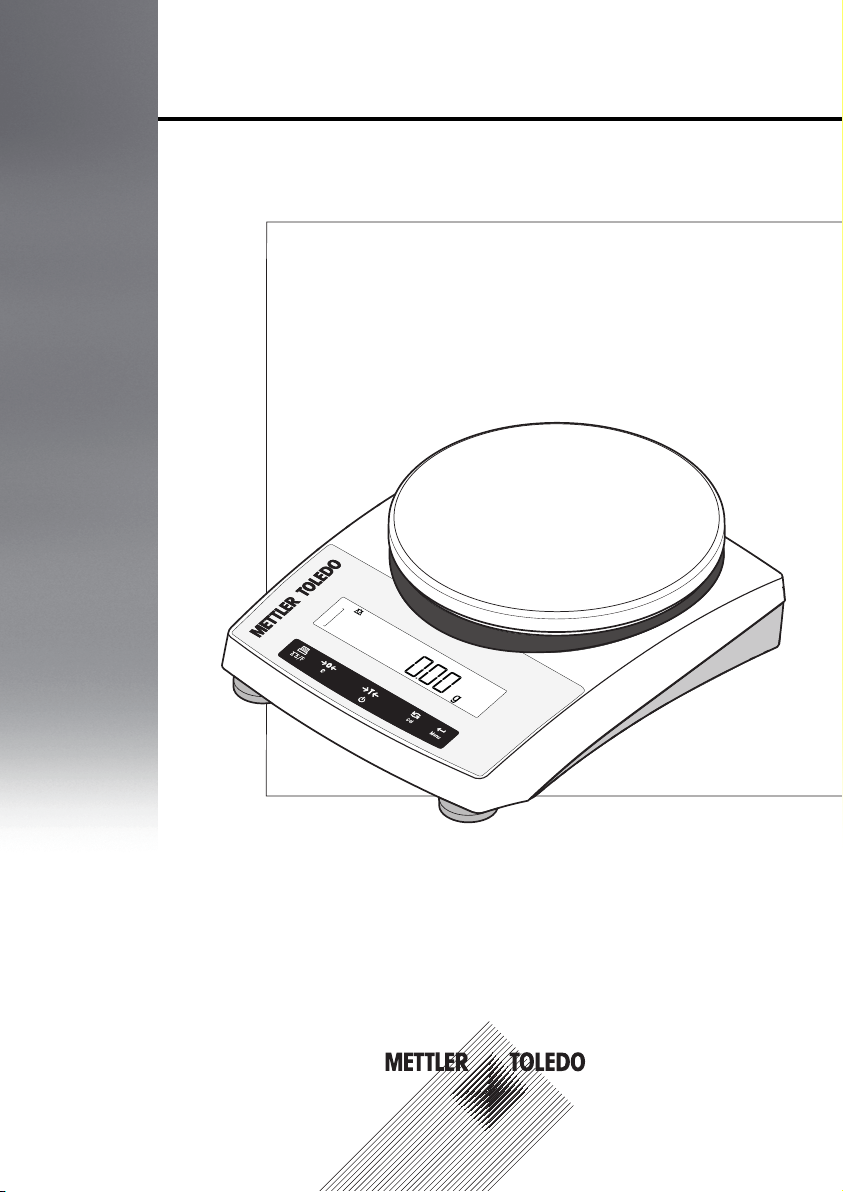
Operating Instructions
Portable Balances
PL-E Models
Page 2
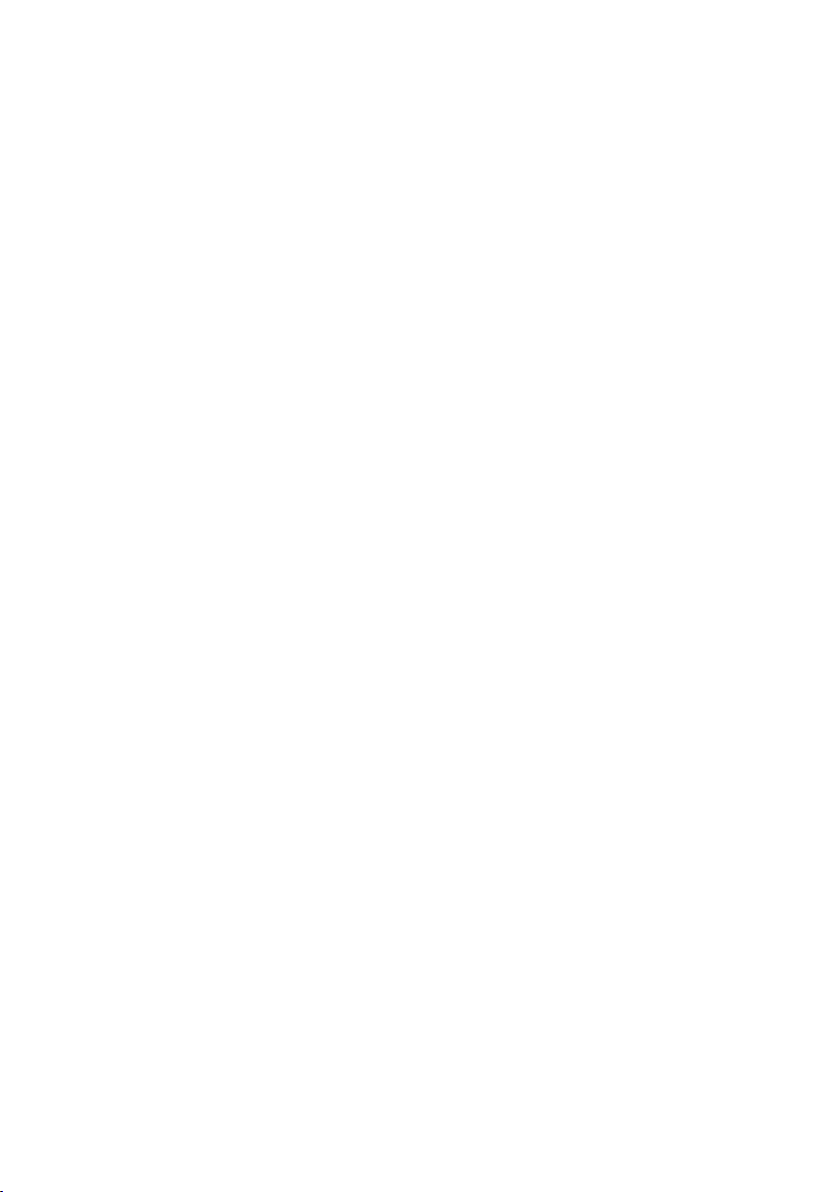
Page 3

Table of Contents
Introduction1 5
Conventions and Symbols Used in These Operating Instructions1.1 5
Safety Information2 6
Design and Function3 7
Overview3.1 7
Components3.1.1 7
Operation Keys3.1.2 8
Display panel3.1.3 9
Basic Principles for Operation3.2 10
Installation and Putting Into Operation4 13
Scope of delivery4.1 13
Selecting a location4.2 13
Leveling the balace4.3 13
Installing the components4.4 14
Installation of the protective cover4.5 14
Using the stackable cover4.6 15
Power supply4.7 15
AC operation4.7.1 15
Battery operation4.7.2 15
General requirements4.8 17
Switching on the Balance4.8.1 17
Adjusting the Balance4.8.2 17
Adjustment4.9 17
Adjustment with external weight4.9.1 17
Weighing below the balance4.10 18
Antitheft device4.11 19
Weighing Made Simple5 20
Switching the balance on or off5.1 20
Performing a simple weighing5.2 21
Zero setting / taring5.3 21
Switching weight units5.4 22
Recall / recall weight value5.5 22
Weighing with the weighing-in aid5.6 22
Print / transmit data5.7 22
The Menu6 23
What is in the Menu ?6.1 23
Main Menu6.2 25
Basic menu6.3 25
Advanced menu6.4 27
Interface menu6.5 29
Table of Contents 3
Page 4
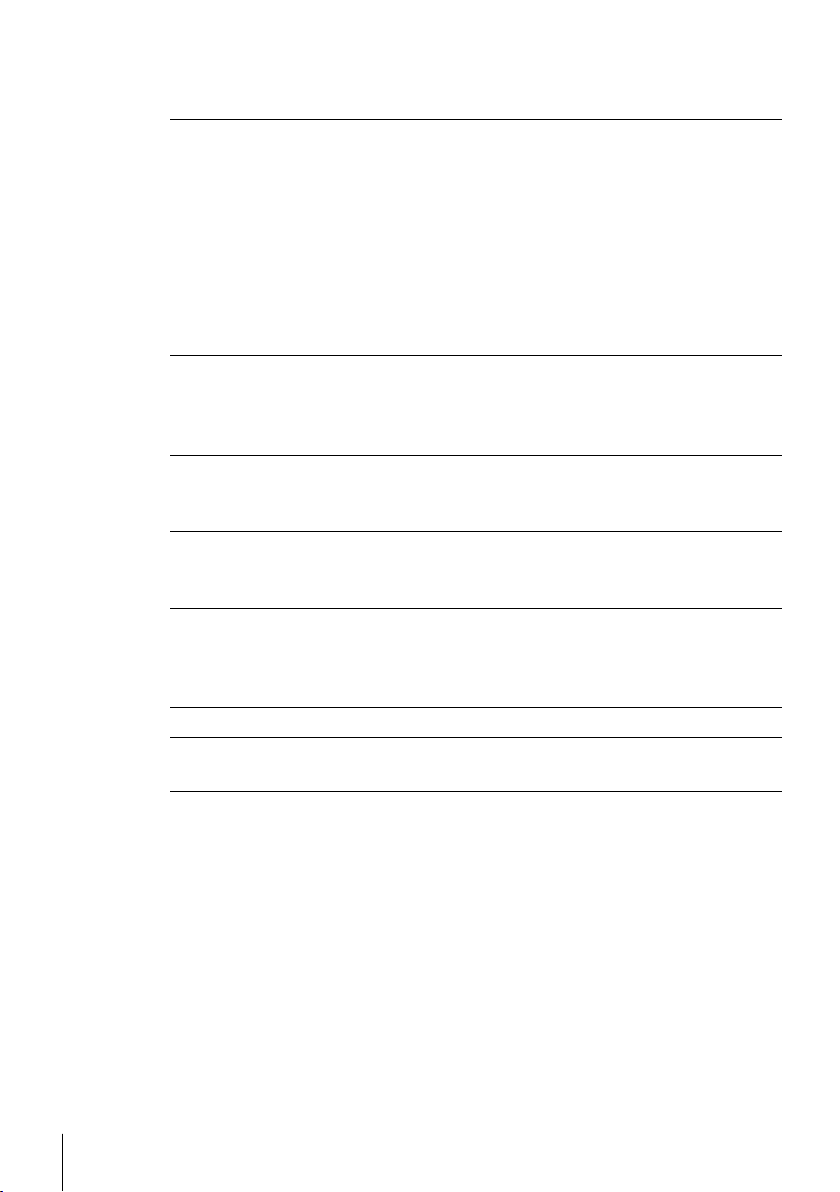
Applications7 33
Application "Piece Counting"7.1 33
Application "Percent Weighing"7.2 36
Application "Check Weighing"7.3 38
Application "Statistics"7.4 40
Application "Formulation" (Net Total Formulation)7.5 42
Application "Totaling"7.6 45
Application "Dynamic Weighing"7.7 47
Application "Multiplication Factor Weighing"7.8 49
Application "Division Factor Weighing"7.9 51
Communication with Peripheral Devices8 53
Function PC-Direct8.1 53
MT-SICS interface commands and functions8.2 55
RS232C interface8.3 55
Troubleshooting9 56
Error messages9.1 56
Status messages9.2 57
Maintenance10 58
Cleaning and Service10.1 58
Disposal10.2 58
Technical Data11 59
General data11.1 59
Model-specific data11.2 60
Dimensions11.3 63
Accessories and Spare Parts12 64
Appendix13 68
Menu Map13.1 68
Index 72
Table of Contents4
Page 5

1Introduction
Thank you for choosing a METTLER TOLEDO balance. The balances of the PL-E line combine a large
number of weighing possibilities with easy operation.
These operating instructions apply to PL-E models and are based on the initially installed firmware
(software) version V 2.0.
u www.mt.com/precision-balances
1.1Conventions and Symbols Used in These Operating Instructions
Key designations are indicated by double angular brackets (e.g. « »).
This symbol indicates press key briefly (less than 1.5 s).
This symbol indicates press and hold key down (longer than 1.5 s).
This symbol indicates a flashing display.
This symbol indicates an automatic sequence.
These symbols indicate safety notes and hazard warnings which, if ignored, can
cause personal danger to the user, damage to the balance or other equipment, or
malfunctioning of the balance.
This symbol indicates additional information and notes. These make working with
your balance easier, as well as ensuring that you use it correctly and economically.
5Introduction
Page 6
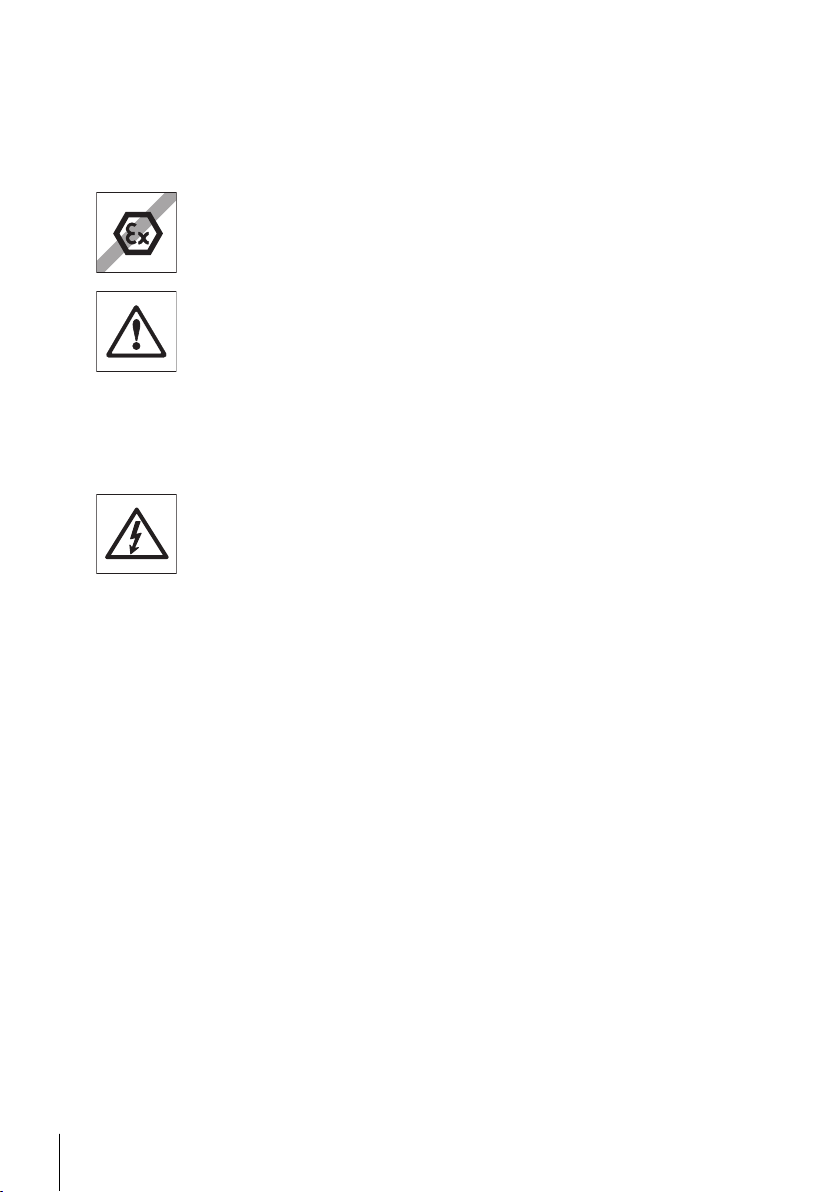
2Safety Information
Always operate and use your balance only in accordance with the instructions contained in this manu
al. The instructions for setting up your new balance must be strictly observed.
If the balance is not used according to these Operating Instructions, protection of the balance may
be impaired and METTLER TOLEDO assumes no liability.
It is not permitted to use the balance in explosive atmosphere of gases, steam, fog,
dust and flammable dust (hazardous environments).
For use only in dry interior rooms.
Do not use sharply pointed objects to operate the keyboard of your balance! Although
your balance is very ruggedly constructed, it is nevertheless a precision instrument.
Treat it with corresponding care.
Do not open the balance: It does not contain any parts which can be maintained,
repaired, or replaced by the user. If you ever have problems with your balance, con
tact your METTLER TOLEDO dealer.
Use only balance accessories and peripheral devices from METTLER TOLEDO; they are
optimally adapted to your balance.
Use only the original universal AC adapter delivered with your balance.
6 Safety Information
Page 7
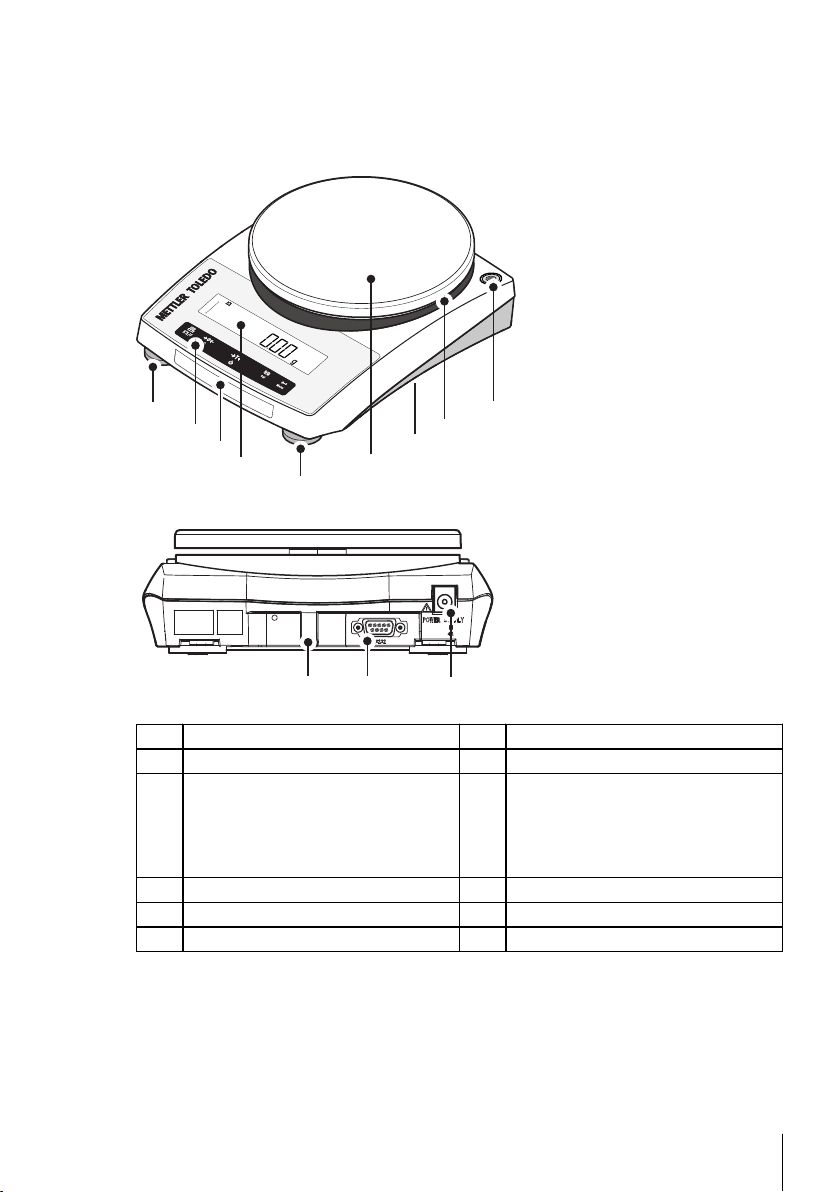
3Design and Function
1
8
5
1
10 11
6
9
4
2
7
3
3.1Overview
3.1.1Components
1 Levelling foot 2 Operation keys
3 Model sticker 4 Display
5 Weighing pan 6 Bottom of balance:
●
Battery compartment
●
Hanger opening for weighing below
the balance
7 Adapter ring 8 Level indicator
9 Lug for optional antitheft device 10 RS232C interface
11 AC/DC adapter socket
7Design and Function
Page 8

3.1.2Operation Keys
1
2
3
4
5
Key Functions
No. Key Press briefly (less than 1.5 s) Press and hold (longer than 1.5
1
●
Printout display value
●
Transmit data
●
To navigate backward in the menu
or menu selection
●
Decrease parameters in menu or
applications
2
●
Zero setting
●
Open the application list and scroll
among the weighing applications in
certain sequence for selecting an
application
●
Exits an active application and
returns to the selection for weighing
mode
●
Cancel and leave menu without sav
ing
●
One step back in the menu
●
Cancel or leave application setting
3
●
●
Tare
Switch on
●
Switch off
s)
4
5
8 Design and Function
●
With entries, scroll down
●
To navigate forward menu topics or
menu selections
●
To toggle between unit 1, recall val
ue (if selected), unit 2 (if different
from unit 1) and the application unit
(if any)
●
Increase parameters in menu or
applications
●
Enter or leave menu selection
●
To enter application parameter and
switch to next parameter
●
To store parameter
●
Execute predefined adjustment (cali
bration) procedure
●
Enter or leave menu (parameter set
tings)
Page 9

3.1.3Display panel
Application Icons
Weighing-in aid
Weight Value Field Unit Field
Status Icons
Application Icons
Application "Weighing" Application “Totaling”
Application "Piece counting" Application “Dynamic weighing”
Application "Percent weighing" Application “Multiplication factor”
Application "Check weighing" Application “Division factor”
Application "Statistics" Application “Density”
Application “Formulation / Net-Total” Menu locked
Note
While an application is running, the corresponding application icon appears at the top of the display.
Status Icons
Indicates stored value (Memory) Feedback for pressed keys
Indicates Net weight values Service reminder
Adjustments (calibration) started
Weight Value Field and Weighing-in aid
Brackets to indicate uncertified digits
(approved models only)
SmartTrack (weighing-in aid)
shows how much of the entire weighing
range has been used.
Indicates negative values Marking of nominal or target weight
Indicates unstable values Marking of tolerance limit T+
Indicates calculated values Marking of tolerance limit T-
9Design and Function
Page 10

Unit Field
APP.LIST
0.00
g
WEIGH
STAT
g gram ozt troy ounce tls Singapore taels
kg kilogram GN grain tlt Taiwan taels
mg milligram dwt pennyweight tola tola
ct carat mom momme baht baht
lb pound msg mesghal
oz ounce tlh Hong Kong taels
3.2Basic Principles for Operation
Selection of simple weighing or applications
1
Press and hold « » until "APP.LIST" (application list)
appears on the display.
After relasing the key, weighing mode "WEIGH" appears
on the display.
2
Execute simple weighing by pressing « » or select an
application by multiple pressing of the « » key.
3
To execute selected application press « ».
Available applications
Display Remark Description
WEIGH Weighing mode see Weighing Made Simple (page20)
COUNT Piece counting see Application "Piece Counting" (page33)
PERCENT Percent weighing see Application "Percent Weighing" (page36)
CHECK Check weighing see Application "Check Weighing" (page38)
STAT Statistics see Application "Statistics" (page40)
FORMULA Formulation / Net-Total see Application "Formulation" (Net Total Formulation)
TOTAL Totaling see Application "Totaling" (page45)
DYNAMIC Dynamic weighing see Application "Dynamic Weighing" (page47)
FACTOR.M Multiplication factor see Application "Multiplication Factor Weighing" (page49)
FACTOR.D Division factor see Application "Division Factor Weighing" (page51)
(page42)
Exiting a current application
●
During application setting, press and hold «C». The balance returns to the last active application.
●
During working with the application, press and hold « ». The balance returns to the selection
for the weighing mode.
10 Design and Function
Page 11
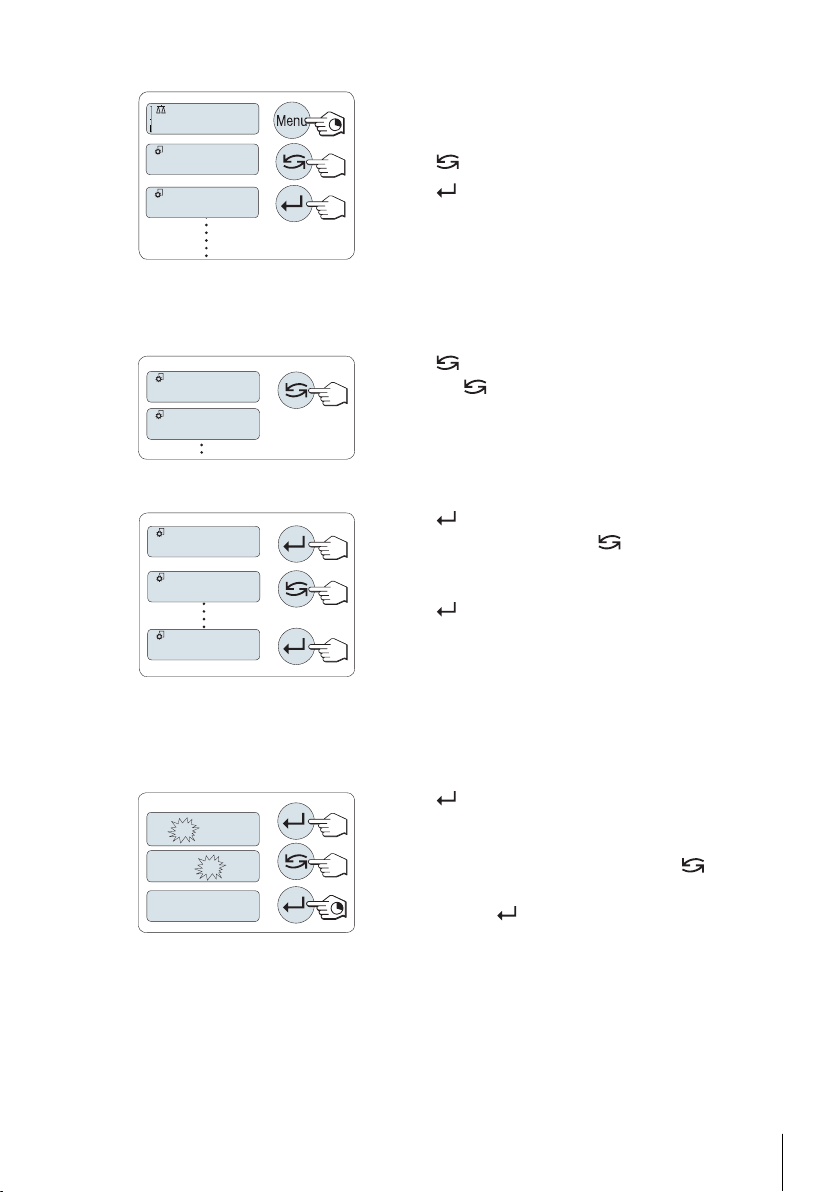
Entering the menu
406.2
g
ADVANCE
BASIC
TIME
DATE
ENVIRON.
STABLE
ENVIRON.
01.
2
500
01.
6
500
01.6500
1 Press and hold «Menu» to enter main menu. The first menu
"BASIC" is displayed (except menu protection is active).
2
Press « » repeatedly to change menu.
3
Press « » to confirm the selection.
Note
Detailed description of the menu see The Menu.
Selecting menu topics
–
Press « ». The next menu topic appears in the display.
Each time « » is pressed, the balance switches to the next
menu topic.
Changing settings in selected menu topic
1
Press « ».The display shows the current setting in the
selected menu topic. Each time « » is pressed, the bal
ance switches to the next selection. After the last selection,
the first is shown again.
2
Press « » to confirm the setting. For store the setting see
section Saving Settings and Closing the Menu.
Changing settings in a submenu selection
The same procedure as for menu topics.
Input principle of numerical values
1
Press « » to select a digit (cyclically from left to right) or a
value (depending on the application). The selected digit or
the selected value is blinking.
2
For changing blinking digits or values, press « » to
increase or «F» to decrease.
3
Press and hold « » to accept the value.
11Design and Function
Page 12
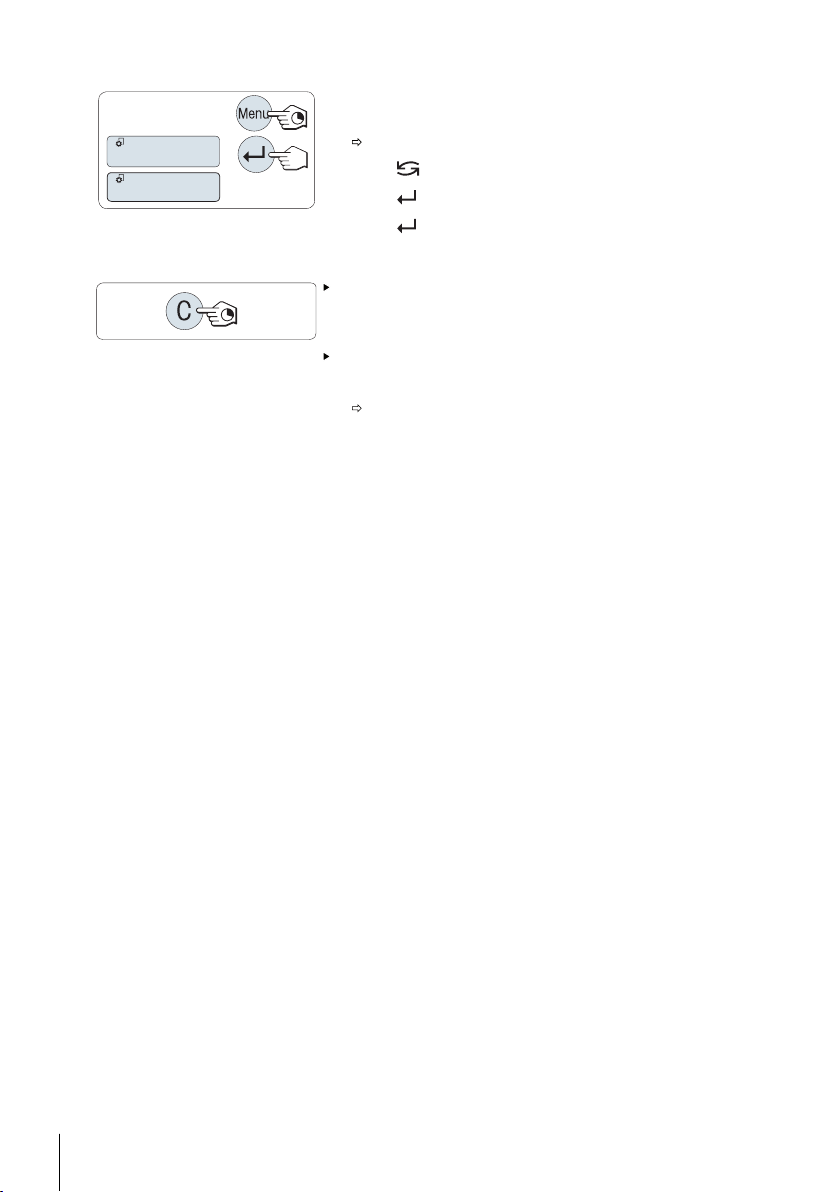
Saving settings and closing the menu
SAVE:YES
SAVE:NO
1 Press and hold «Menu» to leave menu topic.
"SAVE:YES" appears on the display.
2
Press « » to toggle between "SAVE:YES" and "SAVE:NO".
3
Press « » to execute "SAVE:YES". Changes are saved.
4
Press « » to execute "SAVE:NO". Changes are not saved.
Cancel
During menu operation
– To leave menu topic or menu selection without saving press
and hold «C» (one step back in the menu).
During application operation
– To cancel settings press and hold «C».
The balance returns to the previous active application.
Note: If no entry is made within 30 seconds, the balance reverts to last active application mode.
Changes are not saved. If changes are made, the balance asks "SAVE:NO".
12 Design and Function
Page 13

4Installation and Putting Into Operation
4.1Scope of delivery
1 Open the packaging and carefully remove all components.
2 Check the delivered items.
The standard scope of delivery contains the following items:
●
Balance
●
Weighing pan and weighing pan support
●
Protective cover for load cell cone (mounted)
●
Protective cover (mounted)
●
Stackable cover
●
Universal AC/DC adapter (country specific)
●
Operating instructions printed or on CD-Rom depending on the country.
●
Quick Guide (English) depending on the country.
●
EC declaration of conformity
4.2Selecting a location
The correct location makes an important contribution to the accuracy of the weighing results of preci
sion balances. Select a stable, vibration-free position that is as horizontal as possible. The surface
must be able to safely carry the weight of a fully loaded balance.
Observe ambient conditions see Technical Data (page59).
Avoid the following:
●
Vibrations
●
Excessive temperature fluctuations
●
Direct sunlight
●
Powerful drafts (e.g. from fans or air conditioners)
4.3Leveling the balace
The balances have a level indicator and two or four adjustable
leveling feet to compensate for slight irregularities in the surface
of the weighing bench. The balance is exactly horizontal when
the air bubble is in the middle of the level glass.
Align the balance horizontally by turning the leveling feet of the
balance housing until the air bubble is in the inner circle of the
level indicator.
Note: The balance should be leveled and adjusted each time it is
moved to a new location.
13Installation and Putting Into Operation
Page 14
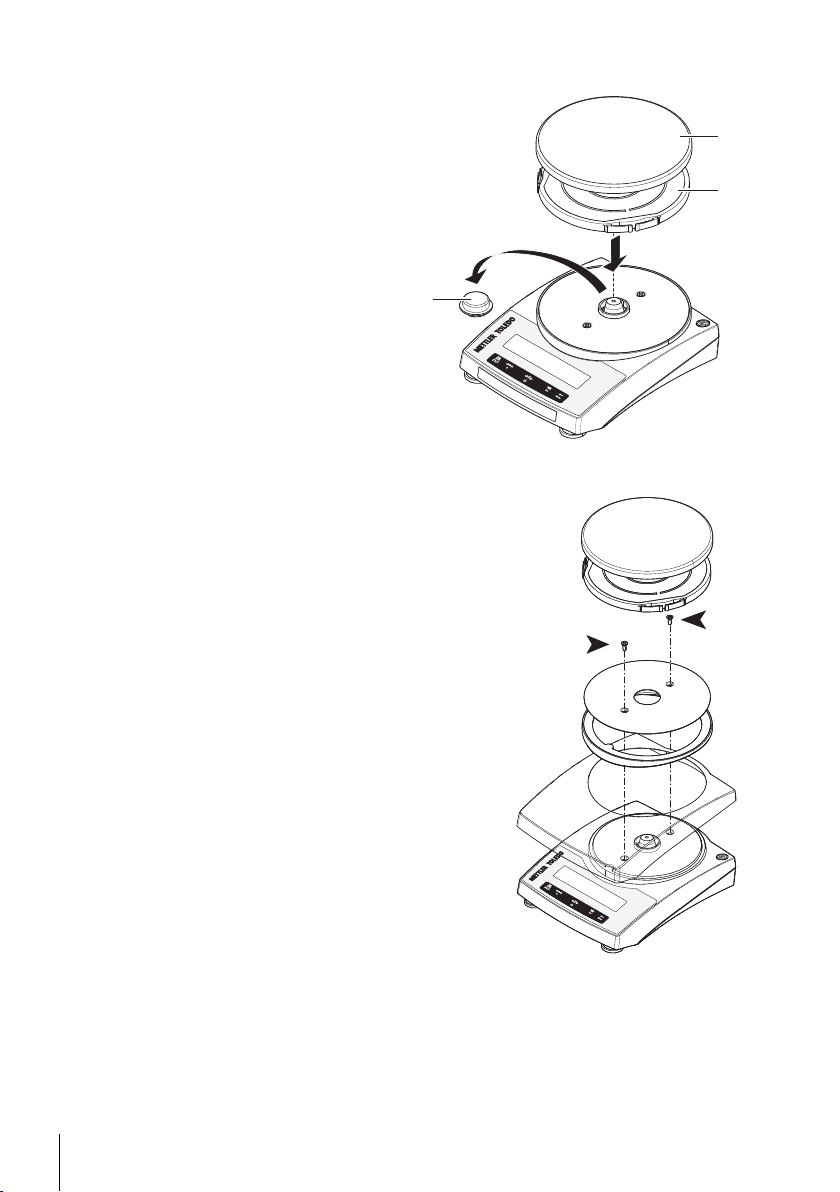
4.4Installing the components
1
3
2
1 Remove the protective cover for weighing
cone (1). Keep it for later use.
2 Place the following components on the bal
ance in the specified order:
• Pan support (2)
• Weighing pan (3)
4.5Installation of the protective cover
Install the protective cover according to the illustration on the
right, using a screwdriver.
14 Installation and Putting Into Operation
Page 15
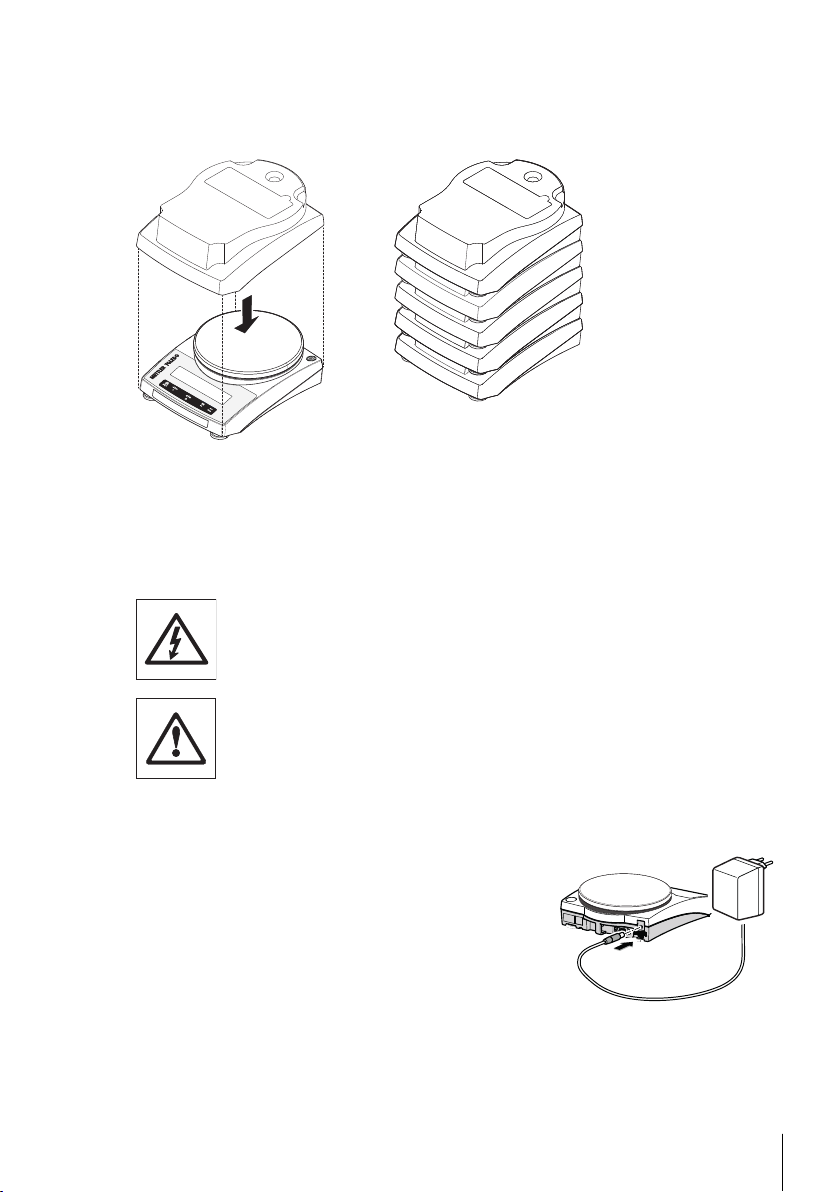
4.6Using the stackable cover
The stackable cover can be placed on the balance. It protects the balance from dust when it is not
used and allows you to stack up a maximal number of 5 balances.
4.7Power supply
4.7.1AC operation
Your balance is supplied with an country-specific AC/DC adapter. The power supply is suitable for all
line voltages in the range: 100 - 240 VAC, 50/60 Hz (for detailed specifications, see section "techni
cal data").
First, check the local line voltage is in the range 100 - 240 VAC, 50/60 Hz and
whether the power plug fits your local power supply connection. If this is not the
case, on no account connect the balance or the AC adapter to the power supply,
but contact the responsible METTLER TOLEDO dealer.
Important:
●
Before operating, check all cables for damage.
●
Guide the cables so that they cannot become damaged or interfere with the
weighing process!
●
Take care that the AC adapter cannot come into contact with liquids!
●
The power plug must be always accessible.
Connect the AC adapter to the connection socket on the back of
your balance (see figure) and to the power line.
4.7.2Battery operation
The Balance can also operate with batteries. Under normal operation conditions, the balance works
independently of the AC power line for about 8 to 15 hours (using alkaline batteries). Immediately
after the AC power supply is interrupted e.g. by withdrawing the power plug or if there is a power fail
15Installation and Putting Into Operation
Page 16
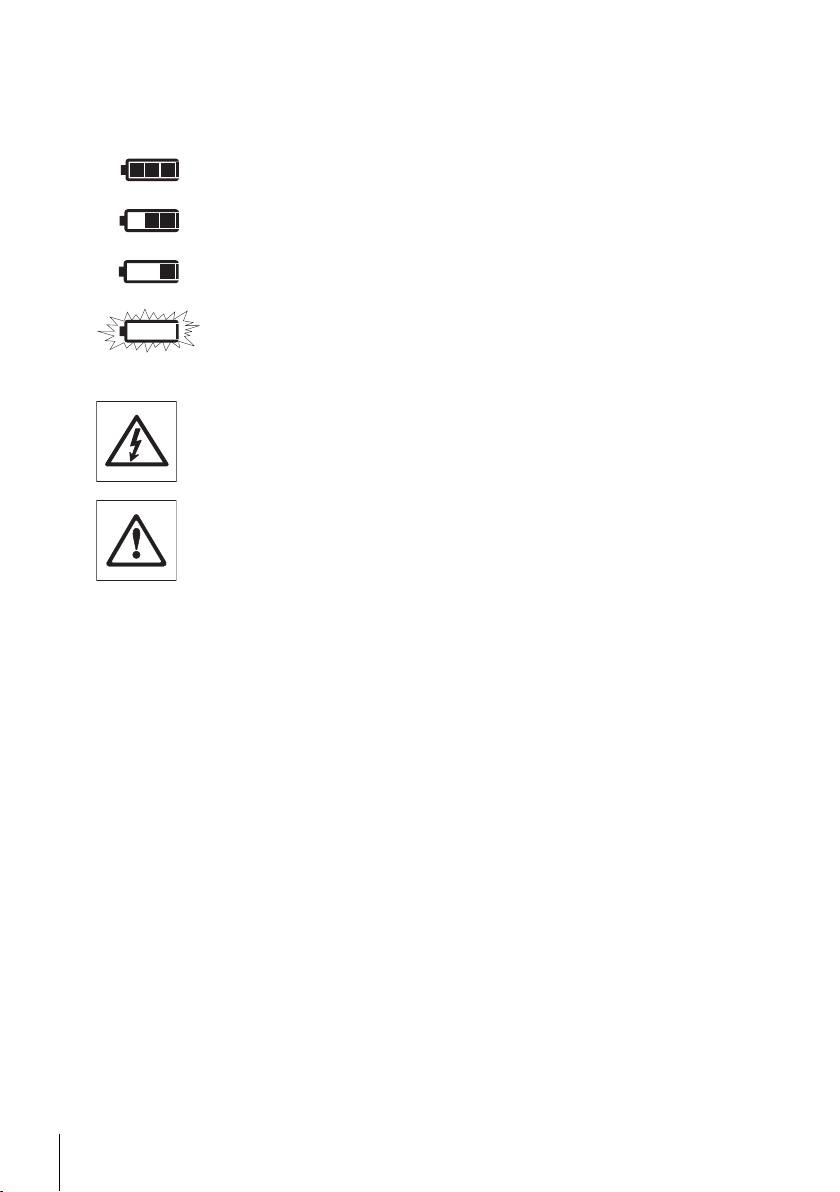
ure, the balance switches automatically to battery operation. Once the AC power supply is restored, the
balance reverts automatically to AC operation.
Note: It is also possible to use rechargeable batteries. Charging batteries inside the balance is not
possible.
battery full
When the balance is operating on its batteries, the battery symbol
in the display lights up. The number of segments that are lit is an
2/3 full
indicator of battery condition (3 = fully charged, 0 = discharged).
When the batteries are almost completely discharged, the battery
symbol flashes.
1/3 full
battery empty
Inserting / Replacing Batteries
The balance must be disconnected from the power supply when carrying out all setup
and mounting work.
●
Make sure that the balance is off before removing or inserting batteries.
●
Never put the balance on the weighing cone without mounted cone protection.
The load cell could be damaged.
●
Battery Warnings: Read and follow all warnings and instructions supplied by the
battery manufacturer.
●
Do not mix different types or brands of batteries. Performance of batteries can
vary very greatly depending on the manufacturer.
●
If you don't operate the balance with batteries for an extended period, it is recom
mended to remove the batteries from the balance.
●
Batteries must be disposed of in an environmentally responsible manner. No
attempt must be made to incinerate or disassemble item.
Your balance uses 4 standard AA (LR6) batteries (alkaline batteries preferred)
16 Installation and Putting Into Operation
Page 17
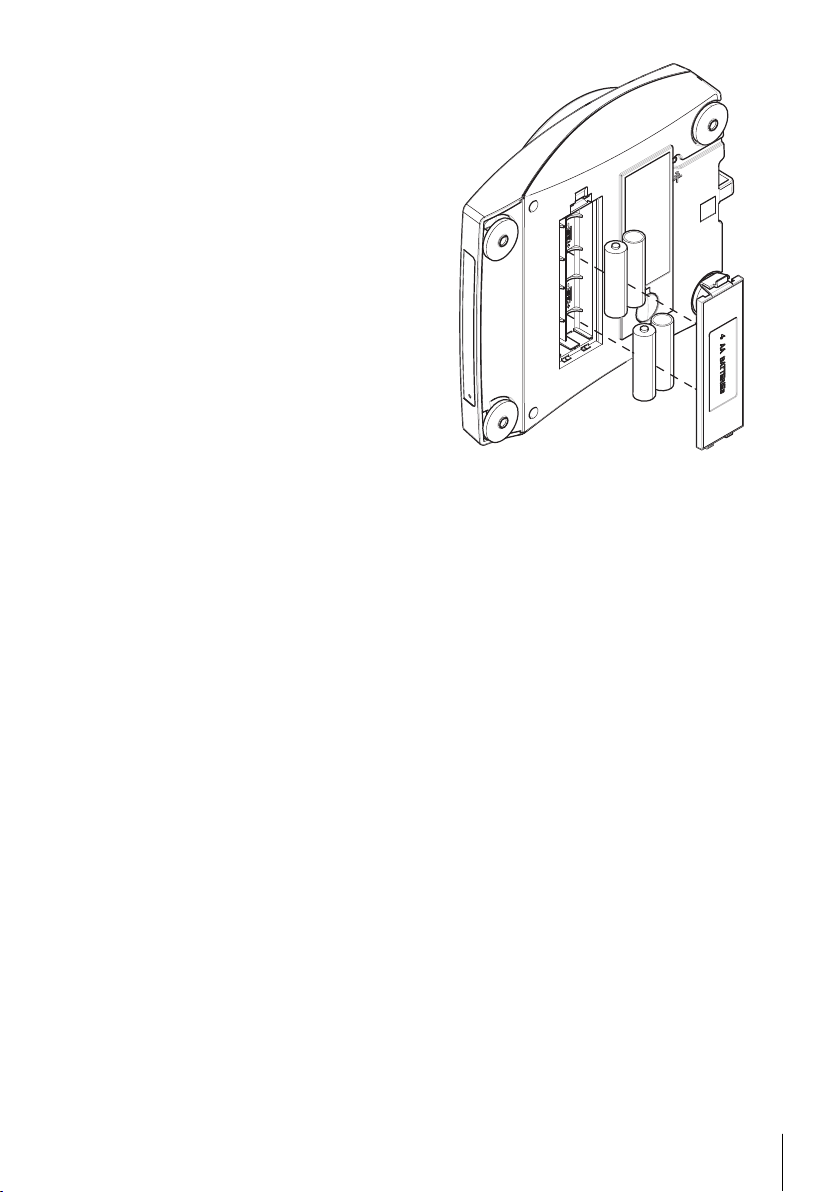
1 Remove weighing pan and pan support.
+
-
+
-
+
-
+
-
2 Turn the balance carefully on its side.
3 Open and remove the battery-chamber cover.
4 Insert / replace the batteries with the correct
polarity as shown in the battery holder.
5 Insert and close the battery-chamber cover.
6 Turn the balance carefully to its normal posi
tion.
7 Reinstall all components in the reverse order.
4.8General requirements
4.8.1Switching on the Balance
Before working with the balance, it must be warmed up in order to obtain accurate weighing results.
To reach operating temperature, the balance must be acclimatized and connected to the power supply
for at least 30 minutes.
4.8.2Adjusting the Balance
To obtain accurate weighing results, the balance must be adjusted to match the gravitational accelera
tion at its location and depending on the ambient conditions. After reaching the operation temperature,
adjusting is necessary
●
before the balance is used for the first time.
●
after a change of the location.
●
at regular intervals during weighing service.
4.9Adjustment
4.9.1Adjustment with external weight
Note:
Approved models must be adjusted at the place of operation. Before putting in operation, and depend
ing on particular country certification legislation, the balance will then have to be checked and sealed
by authorized personnel. See the detailed information delivered with this instrument.
17Installation and Putting Into Operation
Page 18

------
2000.00
g
ADJ.DONE
0.00
g
0.00
g
------
Cal
ADJ.EXT
To carry out this operation, in the menu topic "CAL" (Adjust
- External Adjustment --
21.Jan 2014 12:56
METTLER TOLEDO
Balance Type PL1502E
SNR 1234567890
Temperature 22.5 °C
Nominal 1500.00 g
Actual 1499.99 g
Diff 6.7 ppm
Adjustment done
Signature
.......................
-----------------------
ment) " of advanced menu ADJ.EXT" must be selected.
1 Have required adjustment weight ready.
2 Unload weighing pan.
3 Press and hold «Cal» to execute "External Adjustment". The
required (predefined) adjustment weight value flashes in the
display.
4 Place adjustment weight in center of pan. The balance
adjusts itself automatically.
5 When "0.00 g" flashes, remove adjustment weight.
The adjusting is finished when the message "ADJ.DONE"
appears briefly on the display. The balance returns to the last
active application and is ready for operation.
Sample adjustment printout using external weight:
18 Installation and Putting Into Operation
4.10Weighing below the balance
The balances are equipped with a hanger for carrying out weighings below the work surface (weighing
below the balance).
Attention
●
Do not place the balance on the pan support location bolt.
Page 19
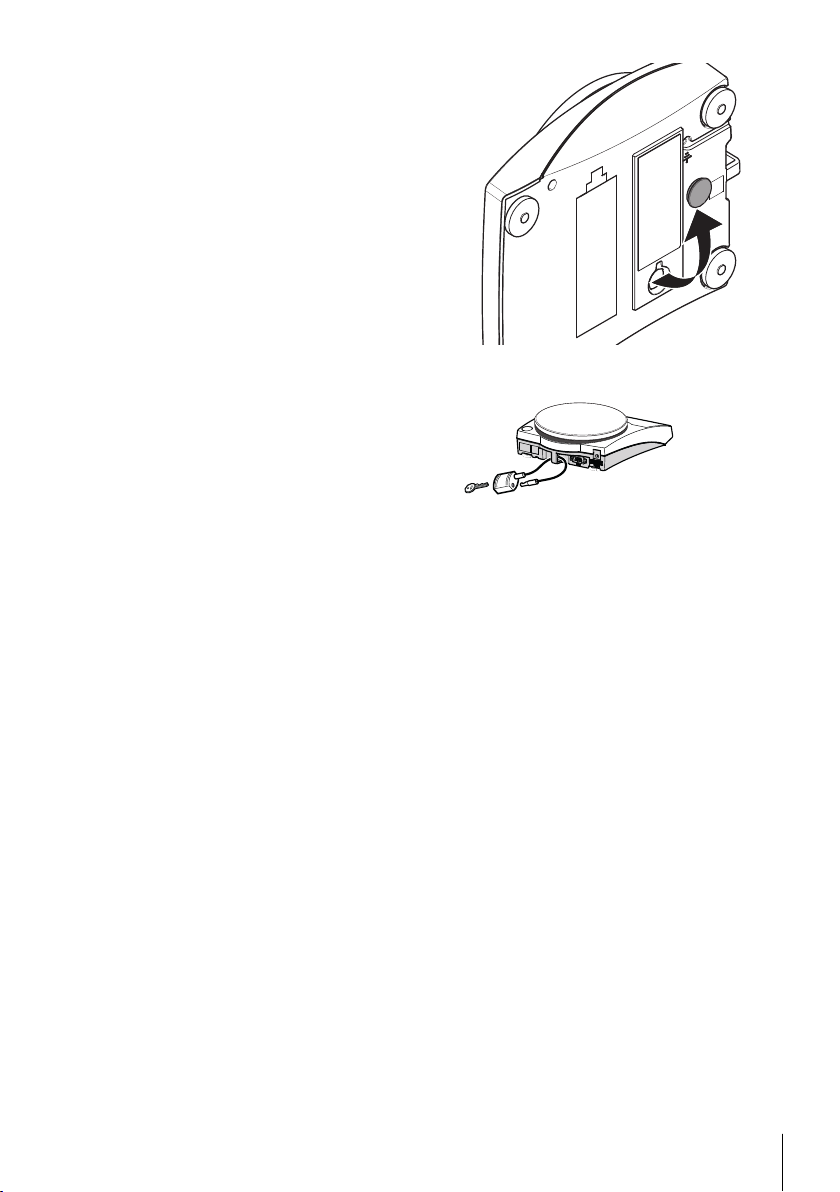
1 Switch off the balance and remove the power
cable and any interface cable from the bal
ance.
2 Remove weighing pan and pan support.
3 Turn the balance carefully on its side.
4 Remove the cap. Keep it for later use.
5 Turn the balance to its normal position and
simply reinstall all components in the reverse
order.
4.11Antitheft device
All models are provided with a lug
for attaching an optional antitheft
device, see Accessories and Spare
Parts (page64).
19Installation and Putting Into Operation
Page 20
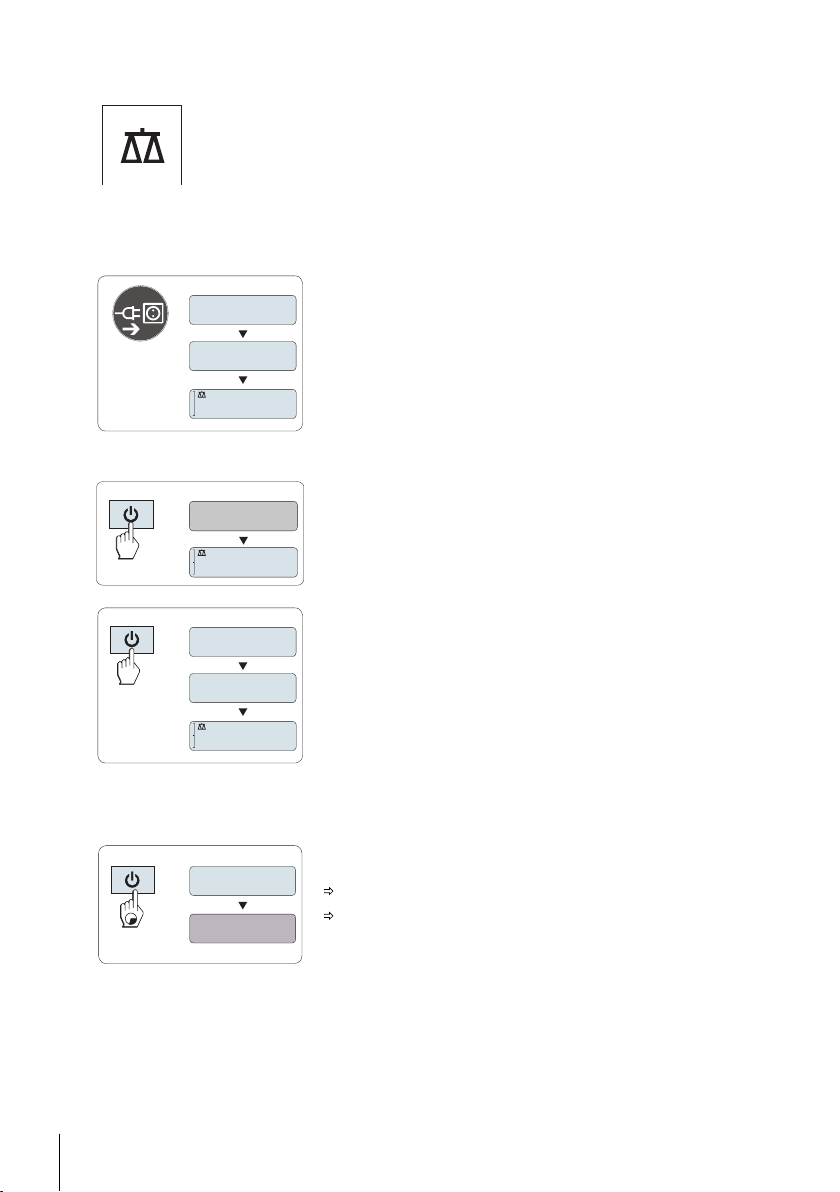
5Weighing Made Simple
0.00
g
88888888
XXXXXXXX
0.00
g
MT.GREEN
0.00
g
88888888
XXXXXXXX
STANDBY
MT.GREEN
This section shows you how to perform simple weighing and how you can accelerate
the weighing process.
5.1Switching the balance on or off
Switching on
Connecting to the mains
1 Remove any load from weighing pan.
2 Connect balance via AC adapter to the mains.
The balance performs a display test (all segments in the display
light up briefly), "WELCOME", Software version, Maximum load
and Readability appears briefly.
After the warm-up time, the balance is ready for weighing or for
operation with the last active application, see General Require
ments.
Mains operated (standby mode)
– Press «On».
The balance is ready for weighing or for operation with the last
active application. Approved balances will execute an initial zero.
Battery operated
1 Remove any load from weighing pan.
2 Press and hold «On».
The balance performs a display test (all segments in the display
light up briefly), "WELCOME", Software version, Maximum load
and Readability appears briefly.
After the warm-up time, the balance is ready for weighing or for
operation with the last active application, see General Require
ments.
Switching off
– Press and hold the «Off» key until "STANDBY" appears on
the display. Release the key.
Mains operated balances switch into standby mode.
Battery operated balances switch off completely.
Note:
20 Weighing Made Simple
Page 21
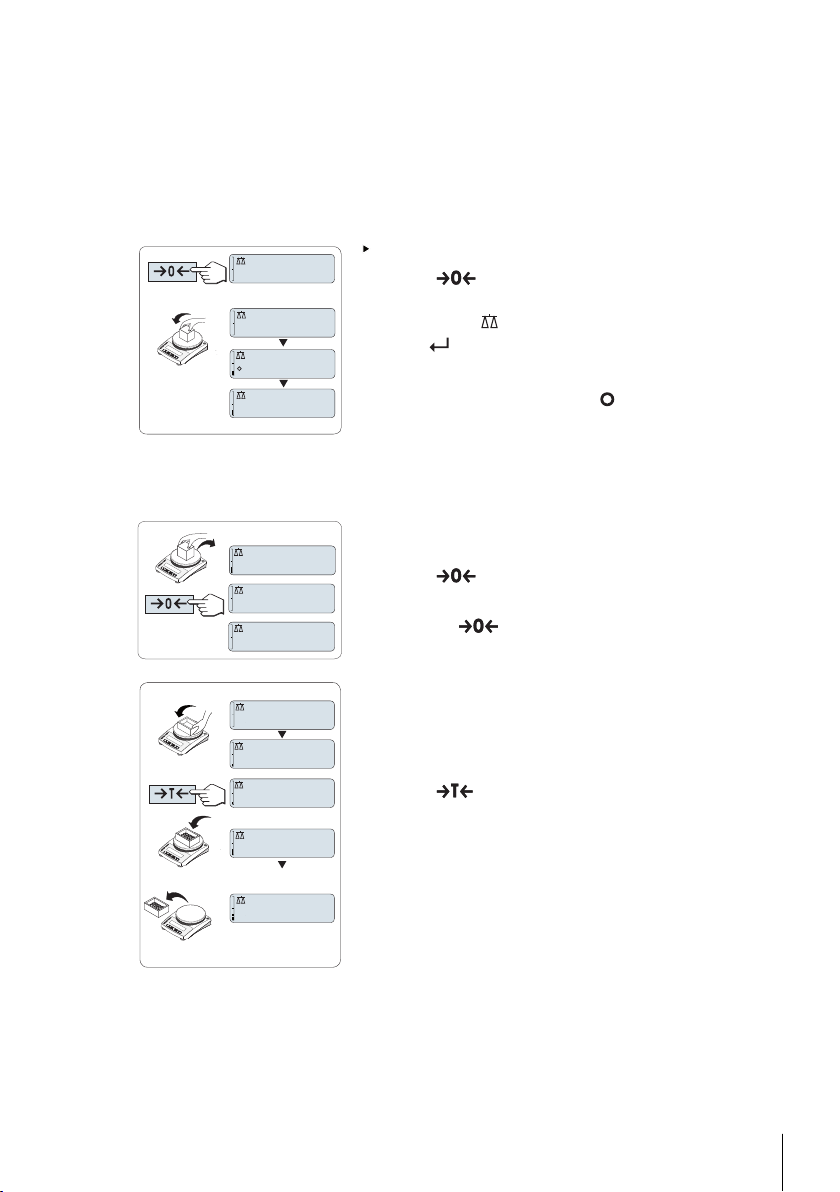
●
1250.38
g
0.00
g
1182.03
g
0.00
g
121.01
g
0.01
g
0.00
g
121.01
g
0.00
g
0.00
g
95.97
g
121
.
01
g
-
Net
Net
Net
After switching on from standby mode, your balance needs no warm-up time and is immediately
ready for weighing.
●
If your balance has been switched off after a preselected time, the display is dimly lit and shows
MT.GREEN
●
To completely switch off mains operated balances, they must be disconnected from the power
supply.
5.2Performing a simple weighing
5.3Zero setting / taring
The balance is in the weighing mode.
1
Press « » to zero the balance.
Note: If your balance is not in the weighing mode, first press
and hold the « » key until “WEIGH“ appears in the display.
Press . Your balance is in the weighing mode.
2 Place weighing sample on the weighing pan.
3
Wait until the instability detector " " disappears and the sta
bility beep sounds.
4 Read the result.
Zero setting
1 Unload the balance.
2
Press « » to set the balance to zero. All weight values
are measured in relation to this zero point.
Note: Use the « » zeroing key before you start with a weigh
ing.
Taring
If you are working with a weighing container, first set the balance
to zero.
1 Place empty container on the balance. The weight is dis
played.
2
Press « » to tare the balance.
"0.00 g" and "Net" appears in the display. "Net" indicates that all
weight values displayed are net values.
Note:
●
If the container is removed from the balance, the tare weight
will be shown as a negative value.
21Weighing Made Simple
Page 22

5.4Switching weight units
0.78
oz
22.00
g
*
22.00
g
M
121.01
g
0.00
g
0.00
g
M
121.01
g
0.00
g
0%
100%
The « » key can be used at any time to toggle between weight
unit "UNIT 1","RECALL" value (if selected), weight unit "UNIT 2"
(if different from weight unit 1) and the application unit (if any).
5.5Recall / recall weight value
Recall stores stable weights with an absolute display value bigger than 10d.
Requirement: The function "RECALL" must be activated in the menu.
1 Load weighing sample. The display shows weight value and
stores stable value.
2 Remove weighing sample. When the weight is removed the
Display shows zero.
3
Press « ». The display shows last stored stable weight
value for 5 seconds together with asterisk (*) and Memory
(M) symbols. After 5 seconds the display goes back to zero.
This can be repeated unlimited times.
Delete last weight value
As soon a new stable weight value is displayed, the old recall
value becomes replaced by the new weight value. When pressing
« », the recall value is set to 0.
Note: If the power is switched off, the recall value is lost. The
recall value can not be printed.
5.6Weighing with the weighing-in aid
5.7Print / transmit data
22 Weighing Made Simple
The weighing-in aid is a dynamic graphic indicator which shows
the used amount of the total weighing range. You can thus recog
nize at a glance whether the load on the balance approaches the
maximum load.
Pressing the « » key transmits the weighing results over the
interface e.g. to a printer or a PC.
Page 23
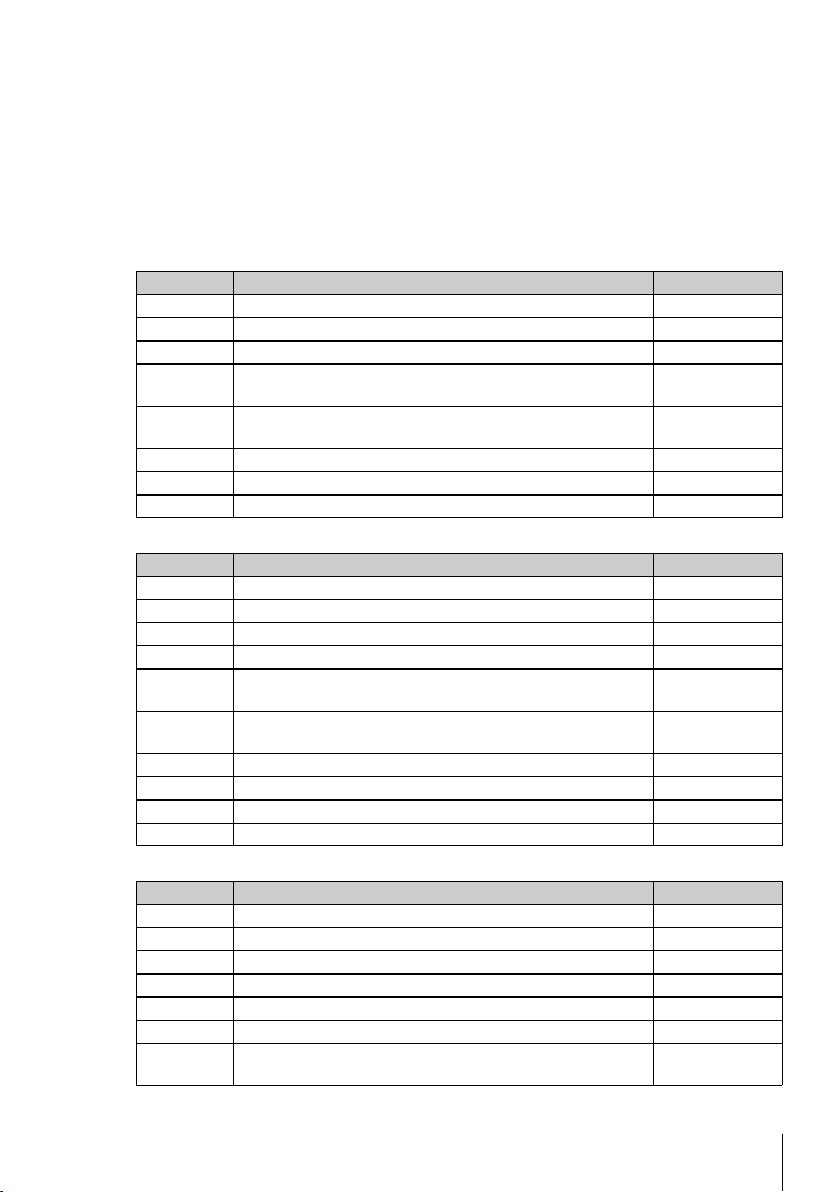
6The Menu
6.1What is in the Menu ?
The Menu allows you to match your balance to your specific weighing needs. In the menu you can
change the settings of your balance and activate functions. The main menu has 4 different submenus
and these contain 29 different topics, each of which allows you various selection possibilities.
Note
For Menu "PROTECT" see Main Menu (page25).
Menu "BASIC"
Topic Explanation Description
DATE Setting the current date. see (page25)
TIME Setting the current time. see (page25)
1/10 D Setting display increment (1/10d function) see (page25)
UNIT 1 Specification of the 1st weight unit in which the balance should
show the result.
UNIT 2 Specification of the 2nd weight unit in which the balance should
show the result.
SET ID Setting an identification. see (page26)
PRT.MENU Printing the settings. see (page26)
RESET Call up of the factory settings. see (page26)
Menu "ADVANCE."
Topic Explanation Description
ENVIRON. Matching the balance to the ambient conditions. see (page27)
CAL Settings for adjustment (calibration). see (page27)
DATE.FRM Setting the date format. see (page27)
TIME.FRM Preselection of the time format. see (page27)
RECALL Switching the application "Recall" for storing stable weights on
or off.
STANDBY Setting the time after which the balance should be switched off
automatically.
B.LIGHT Switching on or off the display backlight. see (page28)
A.ZERO Switching the automatic zero correction (Autozero) on or off. see (page28)
SRV.ICON Switching the service reminder (service icon) on or off. see (page28)
SRV.D.RST Reset service date and hours (service reminder) see (page28)
see (page25)
see (page26)
see (page28)
see (page28)
Menu "INT.FACE"
Topic Explanation Description
RS232 Matching the serial interface RS232C to a peripheral unit. see (page29)
HEADER Setting the header for printout of individual values. see (page30)
SINGLE Setting the information for printout of individual values. see (page30)
SIGN.L Setting the footer for printout of individual values. see (page30)
LN.FEED Setting line feed for printout of individual values. see (page30)
ZERO.PRT Setting the auto print function for printing zero. see (page30)
COM.SET Setting the data communication format of the serial interface
RS232C.
see (page30-31)
23The Menu
Page 24

Topic Explanation Description
BAUD Setting the transfer speed of the serial interface RS232C. see (page31)
BIT.PAR. Setting the character format (Bit/Parity) of the serial interface
RS232C.
STOPBIT Setting the character format (stop bit) of the serial interface
RS232C.
HD.SHK Setting the transfer protocol (Handshake) of the serial interface
RS232C.
RS.TX.E.O.L. Setting the end of line format of the serial interface RS232C. see (page32)
RS.CHAR Setting the char set of the serial interface RS232C. see (page32)
INTERVL. Selection of the time interval for the simulated print key press. see (page32)
see (page31)
see (page32)
see (page32)
24 The Menu
Page 25

6.2Main Menu
Selecting the submenu.
"BASIC" The small "BASIC" menu for simple weighing is displayed.
"ADVANCE." The extended "ADVANCE." menu for further weighing set
"INT.FACE" The menu "INT.FACE" for all interface parameter settings for
"PROTECT" Menu protection. Protection of balance configurations
"OFF" Menu protection is off. (Factory setting)
"ON" Menu protection is on. The menu BASIC, ADVANCE. and
tings is displayed.
peripheral devices e.g. printer is displayed.
against unmeant manipulation.
INT.FACE are not displayed. This is indicated with " " in the
display.
6.3Basic menu
"DATE" – Date
Setting the current date according to date format.
Note: A reset of the balance will not change this setting.
"TIME" – Time
Setting the current time according to time format
"+1H" Set the current time forwards by 1 hour. (Factory setting)
"-1H" Set the current time backwards by 1 hour.
"SET.TIME" Enter the current time.
Note: A reset of the balance will not change this setting.
"1/10 D" – Display increment 1/10 d
This menu topic allows you to reduce the readability of the display.
Note: This menu topic is not available with models which are approved and e=d.
"OFF" "1/10 D" Display increment is switched off (full
"ON" "1/10 D" switched on (low resolution)
"UNIT 1" – Weight Unit 1
Depending on requirements, the balance can operate with the following units (depending on the mod
el)
●
Only those weight units allowed by the appropriate national legislation are selectable.
●
With approved balances, this menu topic has a fixed setting and cannot be changed.
Units:
g Gram dwt Pennyweight
kg Kilogram mom Momme
mg Milligram msg Mesghal
ct Carat tlh Tael Hong Kong
lb Pound tls Tael Singapore
oz Ounce (avdp) tlt Tael Taiwan
ozt Ounce (troy) tola Tola
GN Grain baht Baht
resolution)(Factory setting)
25The Menu
Page 26

"UNIT 2" – Weight Unit 2
If it is required to show the weighing results in weighing mode in an additional unit, the desired sec
ond weight unit can be selected in this menu topic (depending on the model). Units see "UNIT 1".
Note: Only those weight units allowed by the appropriate national legislation are selectable.
"SET ID" – Set identification
This menu topic allows you to set your own desired identification to the balance for the convenience of
asset management or other purposes. The ID can be printed with other balance information. One ID
can be set and max 7 alphanumeric characters are possible (blank, 0…9, A…Z).
"SET ID" Set identification
The setting starts from left to right and the display prompts
the configurable position by flashing corresponding place.
"SET ID" is selected.
1
Search through (blank, 0…9, A…Z) by pressing « ».
2
After selecting the character, press « » to confirm and
move to the next place. To store press and hold « ».
"PRT.MENU" – Print menu
This menu topic allows you to execute a printout of the menu settings if a printer is connected. This
topic is only visible if "PRINTER" mode is selected.
PRT.MENU appears on the display and a printer is properly connected.
– To execute a printout press « ».
"RESET" – Reset Balance Settings
This menu topic allows you to call-up the factory settings.
To toggle between "YES?" and "NO?" press « ».
Note: A reset of the balance will not change "DATE" and "TIME" settings.
26 The Menu
Page 27

6.4Advanced menu
"ENVIRON." – Environment Settings
This setting can be used to match your balance to the ambient conditions.
"STD." Setting for an average working environment subject to mod
"UNSTAB." Setting for a working environment where the conditions are
"STABLE" Setting for a working environment which is practically free
"CAL" – Adjustment (calibration)
In this menu topic you can preselect the function of the «Cal» key. Your balance can be adjusted with
internal or external weights by pressing the «Cal» key. If you have attached a printer to your balance,
the data of the adjustment (calibration) are printed out.
"ADJ.OFF" The adjustment is switched off. The «Cal» key has no func
"ADJ.EXT" External adjustment: adjustment is performed at a keystroke
"200.00 g" Defining the external adjustment weight: define the weight
"DATE.FRM" – Date Format
This menu topic allows you to preselect the date format.
The following date formats are available:
"DD.MM.Y" 01.02.09 01.02.2009
"MM/DD/Y" 02/01/09 02/01/2009
"Y-MM-DD" 09-02-01 2009-02-01
"D.MMM Y" 1.FEB.09 1.FEB 2009
"MMM D Y" FEB.1.09 FEB 1 2009
Factory setting: "DD.MM.Y"
"TIME.FRM" – Time Format
This menu topic allows you to preselect the time format.
The following date formats are available:
"24:MM" 15:04
"12:MM" 3:04 PM
"24.MM" 15.04
"12.MM" 3.04 PM
Factory setting: "24:MM"
erate variations in the ambient conditions. (Factory setting)
continuously changing.
from drafts and vibrations.
tion.
with a selectable external weight.
Note:This function is not available for approved balances *
(depend on selected countries' certification legislation). *
except OIML accuracy class I approved models.
of the external adjustment weight (in grams).
Factory setting: depending on the model.
Display examples Printing examples
Display examples
27The Menu
Page 28

"RECALL" – Recall
This menu topic allows you to switch the "RECALL" function on or off. When it is switched on recall
stores the last stable weight if the absolute display value was bigger than 10d.
"OFF"
"ON"
Note: The recall value is displayed with an asterisk and cannot be printed.
"STANDBY" – Automatic Standby
If the automatic standby function is activated, the balance automatically switches itself after a pre
selected time of inactivity into the energy saver mode "STANDBY" (e.g. with no key being pressed and
no changes of weight occurring).
A.OFF Automatic standby deactivated.
A.ON Automatic standby activated (Factory setting).
"10" Time in minutes of inactivity for activating standby function.
"B.LIGHT" – Backlight
Under this menu topic, the display backlight can be switched off or on.
"B.L. ON" Backlight is always on. (Factory setting)
"B.L. OFF" Backlight is always off.
"A.ZERO" – Automatic Zero Setting
This menu topic allows you to switch the automatic zero setting on or off.
“ON“ "A.ZERO" switched on (factory setting). The automatic zero
"OFF" "A.ZERO" switched off. The zero point is not automatically
Note: With approved balances, this setting is not available (only available in selected countries).
"SRV.ICON" – Service Reminder
This menu topic allows you to switch the service reminder " " on or off.
"ON" Service reminder " " switched on.You will be informed to
"OFF" Service reminder " " switched off.
"SRV.D.RST" – Service Date Reset
This menu topic allows you to reset service date.
Note: This menu topic is only available if “SRV.ICON” setting “ON” was selected.
To toggle between “YES?” and “NO?” press « ».
"RECALL" switched off (Factory setting)
"RECALL" switched on
setting continuously corrects possible variations in the zero
point that might be caused through small amounts of conta
mination on the weighing pan.
corrected. This setting is advantageous for special applica
tions (e.g. evaporation measurements).
call service for recalibration. This will be indicated by the
flashing service icon: " ". (Factory setting)
28 The Menu
Page 29

6.5Interface menu
"RS232" – RS232C Interface
At this menu topic you can select the peripheral device connected to the RS232C interface and specify
how the data is transmitted.
"PRINTER" Connection to a printer. (Factory setting)
"PRT.STAB" If the « » key is pressed, the next stable weight value will
"PRT.AUTO" Every stable weight value will be printed, without pressing
"PRT.ALL" If the « » key is pressed, the weight value will be printed
"PC-DIR." Connection to a PC: the balance can send data (as a Key
"PRT.STAB"
"PRT.AUTO" Every stable weight value will be sent followed by an enter,
"PRT.ALL"
"HOST" Connection to a PC, Barcode Reader etc.: the balance can
"SND.OFF" Send mode switched off.(Factory setting)
"SND.STB"
"SND.CONT" All weight value updates will be sent regardless of stability,
"SND.AUTO" Every stable weight value will be sent, without pressing the
"SND.ALL"
"2.DISP" Connection of an optional auxiliary display unit.
Note:
●
Only one printer possible.
●
See recommended printer settings found in section
"Appendix", as well as the printer-specific user's manu
al.
be printed. (Factory setting)
the « » key.
regardless of stability.
board) to the PC used for PC applications e.g. Excel.
Note
●
The balance sends the weight value without the unit to
the PC.
If the « » key is pressed, the next stable weight value will
be sent followed by an enter. (Factory setting)
without pressing the « » key.
If the « » key is pressed, the weight value will be sent fol
lowed by an enter regardless of stability.
send data to the PC and receive commands or data from the
PC.
Note: The balance sends the complete MT-SICS answer to
the PC (see chapter "MT-SICS Interface Commands and
Functions".
If the « » key is pressed, the next stable weight value will
be sent.
without pressing the « » key.
« » key.
If the « » key is pressed, the weight value will be sent
regardless of stability.
Note: The transmission parameters cannot be selected. Set
tings are automatically set.
29The Menu
Page 30

"HEADER" – Options for the Printout Header of individual values
This menu topic allows you to specify the information that is to be printed at the top of the printout for
every individual weighing results (after pressing « »).
Note: This menu topic is only available if “PRINTER” setting was selected.
"NO" The header is not be printed (Factory setting)
"DAT/TIM" Date and time are printed
"D/T/BAL" Date, time and balance information (Balance type, SNR,
"SINGLE" – Options for Printing out the Result of individual values
This menu topic allows you to specify the information that is to be printed for every individual weighing
result (after pressing « »).
Note: This menu topic is only available if “PRINTER” setting was selected.
"NET" The value of the Net weight from the current weighing is
"G/T/N" The values of the Gross weight, the Tare weight and the Net
"SIGN.L" – Options for the Printout Footer for Signature Line of individual values
This menu topic allows you to set a footer for signature at the bottom of the printout for every individu
al weighing result (after pressing « »).
Note: This menu topic is only available if “PRINTER” setting was selected.
"OFF" The signature footer is not be printed. (Factory setting)
"ON" The signature footer is printed
"LN.FEED" – Options for Complete the Printout of individual values
This menu topic allows you to specify the number of blank lines to complete the printout (line feed) for
every individual weighing result (after pressing « ») .
Note: This menu topic is only available if “PRINTER” setting was selected.
"0" Possible numbers of blank lines: 0 to 99 (Factory setting =
"ZERO.PRT" – Options for “PRT.AUTO”
This menu topic allows you to specify the auto print function “PRT.AUTO” for printing zero "YES" or
"NO".
"OFF" Zero is not be printed (Zero +/- 3d) (Factory setting)
"ON" Zero is always printed
Note: This menu topic is only available if "PRT.AUTO" function of the "PRINTER" or "PC-DIR." was
selected.
COM.SET – Options for the Data Communication Format (RS232C)(HOST)
This menu topic allows you to set the data format depending on which peripheral device is connected.
Note: This menu topic is only available if HOST setting was selected.
"MT-SICS" The MT-SICS data transfer formats is used. (Factory setting)
Balance ID) are printed.
Note: Balance ID only if set.
printed (Factory setting)
weight are printed
0)
For more information see section “MT-SICS Interface Com
mands and Functions”.
The following Sartorius commands are supported:"SART"
K Ambient conditions: very stable
L Ambient conditions: stable
M Ambient conditions: unstable
30 The Menu
Page 31

N Ambient conditions: very unstable
O Block keys
P Print key (print, auto print; activate or block)
R Unblock keys
S Restart/self-test
T Tare key
W Calibration/adjustment
Z Internal calibration/adjustment
*)
**)
f1_ Function key (CAL)
s3_ C key
x0_ Perform internal calibration
**)
x1_ Print balance/scale model
x2_ Print weighing cell serial number
x3_ Print software version
*)
may be inaccessible on verified balances/scales
**)
only on models with built-in motorized calibration weight
Functionality mapping
"HOST" settings: Sartorius printer settings:
"SND.OFF" not applicable
"SND.STB" manually print with stability
"SND.ALL" manually print without stability
"SND.CONT" automatically print without stability
"SND.AUTO" similar applicable to automatically print
when load is changed
"BAUD" – Baud rate RS232C
This menu topic allows you to match the data transmission to different serial RS232C receivers. The
baud rate (data transfer rate) determines the speed of transmission via the serial interface. For prob
lem-free data transmission the sending and receiving devices must be set at the same value.
The following settings are available:
600 bd, 1200 bd, 2400 bd, 4800 bd, 9600 bd (Factory setting), 19200 and 38400 bd.
Note:
●
Not visible for 2nd display.
●
Each device has separate settings.
"BIT.PAR." – Bit/Parity RS232C
At this menu topic you can set the character format for the attached RS232C serial peripheral device.
"8/NO" 8 data bits/no parity (Factory setting)
"7/NO" 7 data bits/no parity
"7/MARK" 7 data bits/mark parity
"7/SPACE" 7 data bits/space parity
"7/EVEN" 7 data bits/even parity
"7/ODD" 7 data bits/odd parity
Note:
●
Not visible for 2nd display.
●
Each device has separate settings.
31The Menu
Page 32

"STOPBIT" – Stop Bits RS232C
At this menu topic you can set the stop bits of the transmitted data to different RS232C serial receivers.
"1 BIT" 1 Stop bit (Factory setting)
"2 BITS" 2 Stop bits
"HD.SHK" – Handshake RS232C
This menu topic allows you to match the data transmission to different RS232C serial receivers.
"XON.XOFF" Software handshake (XON/XOFF) (Factory setting)
"RTS.CTS" Hardware handshake (RTS/CTS)
"OFF" No handshake
Note:
●
Not visible for 2nd display.
●
Each device has separate settings.
"RS.TX.E.O.L." – End of Line RS232C
At this menu topic you can set the "End of Line" character of the outgoing transmitted data to different
RS232C serial receivers.
"CR LF" <CR><LF> Carriage Return followed by Line feed (ASCII-
Codes 013+010) (Factory setting)
"CR" <CR> Carriage Return (ASCII-Code 013)
"LF" <LF> Line feed (ASCII-Code 010)
"TAB" <TAB> Horizontal tab (ASCII-Code 009) (only visible if "PC-
DIR." is selected)
Note:
●
Not visible for 2nd display.
●
Each device has separate settings.
"RS.CHAR" – Char Set RS232C
At this menu topic you can set the "Character Set" of the transmitted data to different RS232C serial
receivers.
Note:
●
●
"INTERVL." – Print Key Simulation
At this menu topic you can activate a simulation of the « » key. "INTERVL." simulates a print key
press every x seconds.
Factory setting: 0 sec
Note: The executed action is according to the configuration of the print key. (see interface setting)
32 The Menu
"IBM.DOS" Char Set IBM/DOS (Factory setting)
"ANSI.WIN" Char Set ANSI/WINDOWS
Not visible for 2nd display.
Each device has separate settings.
Range: 0 to 65535 seconds
0 sec: disables the print key simulation
Page 33

7Applications
APP.LIST
COUNT
D
A
B C
A
B
C
D
A
FIX 10
PCS
10
PCS
------
FIX 10
PCS
A
7.1Application "Piece Counting"
The "Piece Counting" application allows you to determine the number of pieces put
on the weighing pan. All pieces must be of approximately equal weight, since the
number of pieces is determined on the basis of average weight.
1
Call-up "APP.LIST" by pressing and holding « ».
2
Select application COUNT by scrolling with « ».
3
Activate function COUNT by pressing « ».
Piece Counting first requires the setting of a reference weight,
there are 4 possibilities:
Setting the reference by multiple pieces with fix reference
values.
Setting the reference by multiple pieces with variable refer
ence values.
Setting the reference for 1 piece in weighing mode.
Setting the reference for 1 piece in manual mode.
Setting possibility
Setting the reference by multiple pieces with fix refer
ence values.
1
Select a number of reference pieces by scrolling with « ».
Possible numbers* are 5, 10, 20 and 50.
* with approved balances in selected countries: min 10
2
Press « » to zero. If needed: place empty container on
the weighing pan and press « » to tare.
3 Add the selected number of reference pieces to container.
4
Press « » to confirm.
33Applications
Page 34

Setting possibility
B
------
VAR.REF
25
PCS
B
015
PCS
REF.
025
PCS
REF.
C
0.00
g
1
PCS
2.74
g
1
------
PCS.WGT
C
D
.
68
g
*
0
PCS
0002.74
g
*
0002
PCS.WGT
D
Setting the reference by multiple pieces with variable
reference values
1
Select "VAR.REF" by scrolling with « ». Press « » to con
firm.
2 Select the number of reference pieces. Possible numbers are
1 to 999. With approved balances in selected countries: min
10
3
To select a digit, press « » (cyclically from left to right).
The selected digit is blinking.
4
To change the digit, press « ».
5
Press « » to zero. If needed: place empty container on
the weighing pan and press « » to tare.
6 Add the selected number of reference pieces to container.
7
Press and hold « » to confirm.
Setting possibility
Setting the reference for one piece in weighing mode
1
Select "PCS.WGT" by scrolling with « ».
2
Press « » to zero. If needed: place empty container on
the weighing pan and press « » to tare.
3 Add one reference piece to container. The weight of one piece
is displayed.
4
Press « » to confirm.
Note: With approved balances, this setting is not available in
selected countries.
34 Applications
Setting possibility
Setting the reference for one piece in manual mode
1
Select "PCS.WGT" by scrolling with « ».
2
Press « » to confirm.
3 Enter the final reference one piece weight.
4
To select a digit, press « » (cyclically from left to right).
The selected digit is blinking.
5
To change the digit, press « ».
6
Press and hold « » to confirm.
Note: With approved balances, this setting is not available in
selected countries.
Page 35

Note: If without any key press within 60 seconds, the balance return to the previous active application.
Press and hold «C» to cancel and return to the previous active application.
On completion of the setting procedure, your balance is ready for piece counting.
Note:
●
The "RECALL" value is displayed with an asterisk (*) and icon "M" and can not be printed.
●
Take into account minimum values: min. reference weight = 10d (10 digits), min. piece weight*
= 1d (1 digit)!
* with approved balances in selected countries: min 3e
●
The current reference weight remains stored until the reference setting is changed.
Exit current application
To exit the current application, press and hold « » (longer than 1.5s).
35Applications
Page 36

7.2Application "Percent Weighing"
APP.LIST
PERCENT
A
B
A
B
A
0.000
%
0175
.
28
g
A
SET 100
%
B
I00.0
%
175.28
g
SET 100
%
0.00
g
B
The "Percent Weighing" application allows you to check a sample weight as percent
age to a reference target weight.
1
2
3
Percent Weighing first requires the setting of a reference
weight that should corresponds to 100%, there are 2 possibil
ities:
Setting possibility
1
2
3
4
Setting possibility
Call-up "APP.LIST" by pressing and holding « ».
Select application PERCENT by scrolling with « ».
Activate function PERCENT by pressing « ».
Setting the reference in manual mode (enter 100%).
Setting the reference in weighing mode (weigh 100%).
Setting the reference in manual mode (enter 100%)
Press « » to activate manual mode.
To select a digit, press « » (cyclically from left to right).
The selected digit is blinking.
To change the digit, press « ».
Press and hold « » to confirm the value.
Setting the reference in weighing mode (weigh 100%)
36 Applications
1
Press « » to zero the balance and to activate the weigh
ing mode. If needed: place empty container on the weighing
pan and press « » to tare.
2 Load the reference weight (100%).
Note: Reference weight must be at least +/- 10d.
3
Press « » to confirm.
Note: If without any key press within 60 seconds, the balance return to the previous active application.
Press and hold «C» to cancel and return to the previous active application.
On completion of the weighing-in procedure, your balance is ready for percent weighing.
Page 37

,
128.25
g
73.17
%
128250
mg
128.25
g
M
Switching between percent and weight display
You can use the « » key at any time to switch the display
between percent display, weighing unit "UNIT 1", "RECALL" value
(if activated) and weighing unit "UNIT 2" (if different from UNIT
1).
Note:
●
The recall value is displayed with an asterisk (*) as well as
icon "M" and can not be printed.
●
The current set weight remains stored until it is redetermined.
Exit current application
To exit the current application, press and hold « » (longer than 1.5s).
37Applications
Page 38

7.3Application "Check Weighing"
APP.LIST
CHECK
1A
2
1B
1A
1B
2
1A
SET NOM .
0010.00
g
0020.28
g
1A
1B
1B
SET NOM .
0.00
g
20.28
g
The "Check weighing" application allows you to check the deviation of a sample
weight within a tolerance limit to a reference target weight.
1
Call-up "APP.LIST" by pressing and holding « ».
2
Select application CHECK by scrolling with « ».
3
Activate function CHECK by pressing « ».
Step 1: Check Weighing first requires the setting of a refer
ence weight that should corresponds to the nominal weight,
there are 2 possibilities:
Setting the reference in manual mode (enter nominal weight).
Setting the reference in weighing mode (weigh nominal
weight).
Step 2: Check weighing needs the upper and lower limits:
Setting the upper and lower limits in percentage.
Setting possibility:
Setting the reference in manual mode (enter nominal
weight)
1
Press « » to activate manual mode.
2 Select the reference target weight.
3
To select a digit, press « » (cyclically from left to right).
The selected digit is blinking.
4
To change the digit, press « ».
5
Press and hold « » to confirm the nominal weight.
Setting possibility:
Setting the reference in weighing mode (weigh nominal
weight)
1
Press « » to zero the balance and to activate the weigh
ing mode. If needed: place empty container on the weighing
pan and press « » to tare.
2 Load the nominal weight.
3
Press « » to confirm the nominal weight.
38 Applications
Page 39

Step 2:
2
SET.T+
/-
%
002.50
%
20.28
g
2
20.15
g
Setting the upper and lower limits (in percentage):
1
Press « » to start setting.
2
Press « » to confirm the default limit of +/- 2.5 % or enter
the limit value.
3
To select a digit, press « » (cyclically from left to right).
The selected digit is blinking.
4
To change the digit, press « ».
5
Press and hold « » to confirm the limits.
Note:
●
If without any key press within 60 seconds, the balance returns to the previous active application.
Press and hold «C» to cancel and return to the previous active application.
●
The nominal weight must be at least 10 digit.
On completion of the setting procedure, your balance is ready for checkweighing.
Weighing-in-Aid
The Weighing-in-Aid helps you quickly determine the position of
the sample weight regarding the tolerance.
1 Lower limit
2 Target weight
3 Upper limit
Exit current application
To exit the current application, press and hold « » (longer than 1.5s).
39Applications
Page 40

7.4Application "Statistics"
APP.LIST
STAT
CLR. M:NO
CLEARED
46.36
g
0.00
g
- 1 -
999
0.00
g
The "Statistics" application allows you to generate statistics of a series of weighing
values. 1 to 999 values are possible.
1
Call-up "APP.LIST" by pressing and holding « ».
2
Select application STAT. by scrolling with « ».
3
Activate function STAT. by pressing « ».
Memory clear question
If the memory is already cleared (sample counter is 0) the mem
ory clear question will not be displayed.
1
To continue the last statistics press « » to confirm
"CLR.M:NO".
2 For a new statistical evaluation clear the memory. Press
« » to select "CLR.M:YES" and press « » to confirm.
Weighing the first sample weight:
1
Press « » to zero the balance.
2 Load the first sample weight.
3
Press « ». The display shows the sample count "- 1 -" and
the current weight is stored as sample and the weight is
printed out.
Note: When the sample counter is displayed you may press
and hold «C» to undo (drop) this sample.
4 Unload the first sample weight.
Weighing further sample weights:
The same procedure as for the first sample weight.
●
1...999 samples are possible.
●
The next value will be accepted if the sample weight is in the
range 70% –130% of the current average value. "OUT OF
RANGE" will be displayed if the sample is not accepted.
40 Applications
Results:
– If the numbers of sample are greater than or equal to 2,
press « », the results are displayed and printed.
Page 41

5
N
X
50.530
g
S.DEV
3.961
g
S.REL
7.84
%
MIN
46.36
g
MAX
55.81
g
DIFF
9.45
g
Displayed results:
SUM
252.65
g
------ Statistics ------
21.Jan 2014 12:56
Balance Type PL1502E
SNR 1234567890
-----------------------1 46.36 g
2 55.81 g
3 47.49 g
4 53.28 g
5 49.71 g
n 5
x 50.530 g
s dev 3.961 g
s rel 7.84 g
Min. 46.36 g
Max. 55.81 g
Diff 9.45 g
Sum 252.65 g
-----------------------
1
Press « » to show the
next statistical value.
2 Press and hold «C» to can
cel displaying results and to
continue weighing next
sample.
Printout:
0.5 seconds
number of samples
average
standard deviation
relative standard deviation
lowest value (minimum)
highest value (maximum)
different between the mini
mum and the maximum
sum of all values
Exit current application
To exit the current application, press and hold « » (longer than 1.5s).
41Applications
Page 42

7.5Application "Formulation" (Net Total Formulation)
APP.LIST
FORMULA.
CLR. M:NO
CLEARED
-T1-
0.00
g
10.33
g
0.00
g
The "Formulation" (Net Total) application allows you to
●
weigh in (add and store) up to 999 individual component weights and displays
the total. If a printer is connected, the component weights are printed individually
and as a total.
●
tare/pre-tare and store up to 999 container weights and displays the total. If a
printer is connected, the tare weights are printed out individually and as a total.
●
fill up the sum of all component net weight values by adding a further component
to a higher value.
Note
Connect a printer or a PC if present.
1
Call-up "APP.LIST" by pressing and holding « ».
2
Select application FORMULA. by scrolling with « ».
3
Activate function FORMULA. by pressing « ».
Memory clear question
If the memory is already cleared (sample counter is 0) the mem
ory clear question will not be displayed.
1
To continue the last formulation weighing, press « » to
confirm "CLR.M:NO".
2
For a new formulation clear the memory. Press « » to
select "CLR.M:YES" and press « » to confirm.
Tare container (if used):
1
Press « » to zero the balance if needed.
2 Place the empty container on the weighing pan.
3
Press « » . The container is tared and the tare count "T1 -" is displayed and the tare weight is printed.
Note:
If you pre-tare via MT-SICS (e.g. bar code reader) "- PT1 -" is dis
played.
42 Applications
Page 43

Weighing the first component weight:
Net
Net
8
N
T.TOTAL
452
.
76
g
G.TOTAL
546
.
79
g
N.TOTAL
94
.
03
g
------ Formulation -----
21.Jan 2014 12:56
Balance Type PL1502E
SNR 1234567890
-----------------------1 T 10.33 g
1 N 8.85 g
2 N 9.23 g
2 T 10.84 g
3 N 7.43 g
.
.
n 8
T Total 452.76 g
G Total 546.79 g
N Total 94.03 g
-----------------------
1 Load the first component weight.
2
Press « ». The display briefly shows the component count
"- 1 -" , the current weight is stored as sample and the com
ponent weight is printed. The display is set back to zero.
Weighing further component weights:
The same procedure as for the first component weight with the
same or new container).
●
1...999 sample values are possible.
●
max 999 tare values are possible.
●
max 999 pre-tare values are possible.
Results:
– If the numbers of sample are greater than or equal to 2,
press « », the results are displayed and printed.
Displayed results:
1
Press « » to show the
next statistical value.
2 Press and hold «C» to can
cel displaying results and to
continue weighing next
component.
Printout:
0.5 seconds
number of samples
sum of all tare values (T and
PT)
sum of all component gross
weight values
sum of all component net
weight values
43Applications
Page 44

Function "FILL UP"
FILL UP
Net
Net
94.03
100.00
Net
0.00
F9
This function allows you to add an additional component weight to the total weight of all components
to reach a desired target weight (Fill up).
Starting the fill up function.
–
Activate or deactivate function "FILL UP" by pressing « »
(toggle).
Filling up with an additional component weight:
The last total of the component weights is displayed.
1 Add component weight until the desired target weight is
reached.
2
Press « » to confirm.
The display briefly shows the next component count marked
with "F ", the current weight is stored as sample and the
component weight is printed. The display is set back to zero.
Filling up further additional component weights:
The same procedure, beginning with starting up the "FILL UP"
function.
Exit current application
To exit the current application, press and hold « » (longer than 1.5s).
44 Applications
Page 45

7.6Application "Totaling"
APP.LIST
TOTAL
CLR. M:NO
CLEARED
46.36
g
- 1 -
999
0.00
g
0.00
g
879
N
TOTAL
8789
.
79
g
The "TOTALING" application allows you to weigh in different samples to add their
weight values and to totalize them. 1 to 999 samples are possible.
1
Call-up "APP.LIST" by pressing and holding « ».
2
Select application TOTAL by scrolling with « ».
3
Activate function TOTAL by pressing « ».
Memory clear question
If the memory is already cleared (sample counter is 0) the mem
ory clear question will not be displayed.
1
To continue the totaling evaluation press « » to confirm
"CLR.M:NO".
2
For a new totaling evaluation clear the memory. Press « »
to select "CLR.M:YES" and press « » to confirm.
Weighing in the sample weight:
1
Press « » to zero the balance if needed.
2 If using a container: place empty container on the weighing
pan and press « » to tare.
3 Load the first sample weight.
4
Press « ». The display shows the sample count "- 1 -" and
the current weight is stored.
Note: When the sample counter is displayed you may press
and hold «C» to undo (drop) this sample.
5 Unload the first sample weight. The display shows zero.
Weighing in further sample weights:
The same procedure as for the first sample weight.
●
1...999 samples are possible.
Displayed results:
1
Press « » briefly to show
the totalized value.
2 Press and hold «C» to can
cel.
Results:
– If the numbers of sample are greater than or equal to 2,
press « », the results are displayed and printed.
0.5 seconds
number of samples
totalized value
45Applications
Page 46

Printout:
------- Totaling -------
21.Jan 2014 12:56
Balance Type PL1502E
SNR 1234567890
-----------------------1 46.36 g
2 55.81 g
3 47.49 g
4 53.28 g
5 49.71 g
6 53.93 g
.
.
.
n 879
Total 8789.79 g
-----------------------
Exit current application
To exit the current application, press and hold « » (longer than 1.5s).
46 Applications
Page 47

7.7Application "Dynamic Weighing"
APP.LIST
DYNAMIC
1
MOD.AUTO
MOD. MAN
2
TIM: 3"
TIM: 5"
The "Dynamic Weighing" application allows you to determine the weights of unstable
samples or to determine weights under unstable ambient conditions. The balance cal
culates the weight as the average of a number of weighing operations over a defined
time.
Note: "Switching Units" and "RECALL" Functions are not available in this Application.
1
Call-up "APP.LIST" by pressing and holding « ».
2
Select application DYNAMIC by scrolling with « ».
3
Activate function DYNAMIC by pressing « ».
Setting "Auto Start" or "Manual Start":
1
Press « » to select the mode:
– "Auto Start ""MOD.AUTO" (default value). The weighing
starts automatically on relative stability. However, the weigh
ing sample must weigh at least 5 grams. For weighing sam
ples below 5 g the weighing must be started manually.
– "Manual Start" "MOD. MAN"
2
Press « » to confirm the selection.
Setting the weighing time:
1
Press « » to select one of the available time intervals: 3
(default value), 5, 10, 20, 60 and 120 seconds.
2
Press « » to confirm the selected time interval.
Note: If without any key press within 60 seconds, the balance return to the previous active application.
Press and hold «C» to cancel and return to the previous active application.
Your balance is now ready for dynamic weighing:
47Applications
Page 48

13.45
g
M.START
TIME: 5
TIME: 1
13.39
g
1
Press « » to zero if needed.
2 If using a container: place empty container on weighing pan
and press « » to tare the balance.
3 Load sample weight.
4 – If you have selected function "Manual Start" "M.START",
press « » to start the weighing.
– If you have selected function "Auto Start" "A.START", the
weighing starts automatically on relative stability. For weigh
ing samples below 5 g the weighing must be started manu
ally by pressing « ».
5 Read off result. The result of the dynamic weighing is dis
played with an asterisk (* = calculated value).
6 Unload sample weight.
7
"Manual Start" only, press « » to zero and go back to
"M.START".
Note:
●
The remaining weighing time (in seconds) is displayed con
tinuously. You can cancel the countdown by pressing «C».
●
The weight value remains in the display until the sample
weight is removed from weighing pan ("Auto Start" only) or
« » is pressed.
Exit current application
To exit the current application, press and hold « » (longer than 1.5s).
48 Applications
Page 49

7.8Application "Multiplication Factor Weighing"
APP.LIST
FACTOR.M
1
SET.F.MUL
001.0000
009.8
100
2
SET.STEP
001.0
005.0
The "Multiplication Factor Weighing" application allows you to multiply the weight
value (in grams) by a predefined factor (result = factor * weight) and have it calculat
ed to a predefined number of decimal places.
1
Call-up "APP.LIST" by pressing and holding « ».
2
Select application FACTOR.M by scrolling with « ».
3
Activate function FACTOR.M by pressing « ».
Setting the factor value:
1
Press « » to execute "SET.F.MUL". Either the factor 1
appears as default value or the factor that was saved most
recently.
2
To select a digit, press « » (cyclically from left to right).
The selected digit is blinking.
3
To change the digit, press « ».
4
Press and hold « » to confirm the selected factor (no auto
matic acceptance).
Note: Zero for multiplication factor value is outside the allowed
range, the error message "FACTOR OUT OF RANGE" will be dis
played.
Setting the step value:
"SET.STEP" appears in the display, and the program changes
automatically to allow the display increments to be entered. The
smallest possible display increment appears as default value, or
the last value that was saved.
1
Press « » to execute "SET.STEP".
2
To select a digit, press « » (cyclically from left to right).
The selected digit is blinking.
3
To change the digit, press « ».
4
Press and hold « » to confirm the selected step (no auto
matic acceptance).
Note: The allowed range for the step depends on the factor and
the resolution of the balance. If it is outside the allowed range the
error message "STEP OUT OF RANGE" will be displayed.
Note: If without any key press within 60 seconds, the balance return to the previous active application.
Press and hold «C» to cancel and return to the previous active application.
On completion of the setting procedure, your balance is ready for multiplication factor weighing.
49Applications
Page 50

9810
1000.02
g
0
Weighing procedure
1
Press « » to zero the balance.
2 Load sample weight on weighing pan.
3 Read the result. The appropriate calculation is then made
using the weight of sample and the selected factor, the result
being displayed with the selected display step.
Note: No units are displayed.
4 Unload sample weight.
Toggling between displaying the calculated value and the
measured weight:
You can use the « » key to toggle between the calculated Val
ue, weight value "UNIT 1", "RECALL" value (if selected) and
weight value "UNIT 2" (if different from "UNIT 1").
Exit current application
To exit the current application, press and hold « » (longer than 1.5s).
50 Applications
Page 51

7.9Application "Division Factor Weighing"
APP.LIST
FACTOR.D
1
SET.F.DIV
001.0000
009.8
100
2
SET.STEP
0.0001
0.0050
The "Division Factor Weighing" divide a predefined factor by the weight value (in
grams) (result = factor / weight) and have it rounded to a predefined number of deci
mal places.
1
Call-up "APP.LIST" by pressing and holding « ».
2
Select application FACTOR.D by scrolling with « ».
3
Activate function FACTOR.D by pressing « ».
Setting the Factor Value:
1
Press « » to execute "SET.F.DIV". Either the factor 1
appears as default value or the factor that was saved most
recently.
2
To select a digit, press « » (cyclically from left to right).
The selected digit is blinking.
3
To change the digit, press « ».
4
Press and hold « » to confirm the selected factor (no auto
matic acceptance).
Note: Zero for division factor value is outside the allowed range,
the error message "FACTOR OUT OF RANGE" will be displayed.
Setting the step value:
"SET.STEP" appears in the display, and the program changes
automatically to allow the display increments to be entered. The
smallest possible display increment appears as default value, or
the last value that was saved.
1
Press « » to execute "SET.STEP".
2
To select a digit, press « » (cyclically from left to right).
The selected digit is blinking.
3
To change the digit, press « ».
4
Press « » to confirm the selected step (no automatic
acceptance).
Note: The allowed range for the step depends on the factor and
the resolution of the balance. If it is outside the allowed range the
error message "STEP OUT OF RANGE" will be displayed.
Note: If without any key press within 60 seconds, the balance return to the previous active application.
Press and hold «C» to cancel and return to the previous active application.
On completion of the setting procedure, your balance is ready for division factor weighing.
51Applications
Page 52

0.010
1000.02
g
0.000
Weighing procedure
1
Press « » to zero the balance.
2 Load sample weight on weighing pan.
3 Read the result. The appropriate calculation is then made
using the weight of sample and the selected factor, the result
being displayed with the selected display step.
Note: No units are displayed. To avoid a division by zero,
the factor division is not calculated at zero.
4 Unload sample weight.
Toggling between displaying the calculated value and the
measured weight:
You can use the « » key to toggle between the calculated Val
ue, weight value "UNIT 1", "RECALL" value (if selected) and
weight value "UNIT 2" (if different from "UNIT 1").
Exit current application
To exit the current application, press and hold « » (longer than 1.5s).
52 Applications
Page 53

8Communication with Peripheral Devices
8.1Function PC-Direct
The numerical value displayed at the balance can be transferred to the cursor position in Windows
Applications (e.g. Excel, Word) as by typing with the keyboard.
Note: The units will not be transferred.
Requirements
●
PC with one of the Microsoft Windows® operating system 32bit/64bit: XP (SP3), Vista (SP2),
Win 7 (SP1) or Win 8.
●
Serial interface RS232.
●
Administrator rights for installing software.
●
Windows Application (e.g. Excel).
●
Balance to PC connection with cable RS232.
Settings at the balance:
Balance Interface Settings (see Interface Menu):
●
Topic RS232: set PC-DIR. and select the most appropriate option for the desired weighing result.
●
Topic RS.TX.E.O.L./RS E.O.L.:
– set <TAB> to write into the same row (e.g. in Excel).
– set <CR><LF> to write into the same column (e.g. in Excel).
●
Save changes.
Settings at the PC:
Installing SerialPortToKeyboard
Operation of PC-Direct via serial port RS232 requires the installation of SerialPortToKeyboard on your
host computer.
Using CD-ROM
1 Insert the product CD in the CD/DVD drive of the host computer.
2 Double click the folder SerialPortToKeyboard.
Using internet
1 Go to the site http://www.mettler-toledo-support.com.
2 Log in to the METTLER TOLEDO Balance Support Site (registration with the serial number of a
METTLER TOLEDO instrument required).
3 Click Customer Support
4 Click appropriate product folder and save the program file SerialPortToKeyboard.exe on your
specified storage location.
Installing procedure
1 Right-click on SerialPortToKeyboard.exe and select Run as Administrator from the menu.
2 Follow the installer's instructions.
53Communication with Peripheral Devices
Page 54

Settings for SerialPortToKeyboard
➀
➁
➂
1 Select the serial port (COM) to be used for
connection with the balance.
2 Set the baud rate to 9600.
3 Activate "Connect"
Note
●
The window can be minimized.
●
Closing of the window terminates the session.
Checking operation
1 Start SerialPortToKeyboard (RS232)
2 Start Excel (or another application) at the PC.
3 Activate a cell in Excel.
According to your selected "PC-DIR." option, the displayed values will appear e.g. in the column one
after the other one in the different rows by pressing .
54 Communication with Peripheral Devices
Page 55

8.2MT-SICS interface commands and functions
15
9 6
IN
GND
OUT
HAND
SHAKE
IN
DATA
OUT
RxD
TxD
CTS
RTS
OUT
POWER
SUPPLY
+12V
2nd display mode only
8.3RS232C interface
Many of the instruments and balances used have to be capable of integration in a complex computer
or data acquisition system.
To enable you to integrate balances in your system in a simple manner and utilize their capabilities to
the full, most balance functions are also available as appropriate commands via the data interface.
All new METTLER TOLEDO balances launched on the market support the standardized command set
"METTLER TOLEDO Standard Interface Command Set" (MT-SICS). The commands available depending
on the functionality of the balance.
For further information please refer to the Reference Manual MT-SICS downloadable from the Internet
under
u www.mt.com/sics-newclassic
Each balance is equipped with an RS232C Interface as standard for the attachment of a peripheral
device (e.g. printer or computer).
Schematic Item Specification
Interface type Voltage interface according to EIA
RS-232C/DIN66020 CCITT V24/V.28)
Max. cable length 15 m
Signal level Outputs:
+5 V … +15 V (RL = 3–7 kΩ)
–5 V … –15 V (RL = 3–7 kΩ)
Inputs:
+3 V … +25 V
–3 V … -25 V
Connector Sub-D, 9-pole, female
Operating mode Full duplex
Transmission
Bit-serial, asynchronous
mode
Transmission
ASCII
code
Baud rates 600, 1200, 2400, 4800, 9600, 19200,
38400 (software selectable)
Bits/parity 7-bit/none, 7-bit/even, 7-bit/odd, 8-bit/none
(software selectable)
Stop bits 1 stop bit
Handshake None, XON/XOFF, RTS/CTS (software
selectable)
End-of-line <CR><LF>, <CR>, <LF> (software
selectable)
Power supply for
2nd display
+ 12 V, max 40 mA (software selectable,
2nd display mode only)
55Communication with Peripheral Devices
Page 56

9Troubleshooting
9.1Error messages
Error messages in the display draw your attention to incorrect operation or that the balance could not
execute a procedure properly.
Error Message Cause Rectification
NO STABILITY No stability. Ensure more stable ambient
WRONG ADJUSTMENT WEIGHT Wrong adjustment weight on
REFERENCE TOO SMALL Reference for piece counting too
EEPROM ERROR - PLEASE
CONTACT CUSTOMER SERVICE
pan or none at all.
small.
●
EEPROM (memory) error.
●
Excessive mains voltage
fluctuation or strong glitch
es occurred.
conditions. If not possible,
check settings for environment.
Place required adjustment
weight in center of pan.
Increase reference weight.
Please contact METTLER
TOLEDO customer service.
WRONG CELL DATA - PLEASE
CONTACT CUSTOMER SERVICE
NO STANDARD ADJUSTMENT PLEASE CONTACT CUSTOMER
SERVICE
PROGRAM MEMORY DEFECT PLEASE CONTACT CUSTOMER
SERVICE
TEMP SENSOR DEFECT PLEASE CONTACT CUSTOMER
SERVICE
WRONG LOAD CELL BRAND PLEASE CONTACT CUSTOMER
SERVICE
WRONG TYPE DATA SET PLEASE CONTACT CUSTOMER
SERVICE
BATTERY BACKUP LOST CHECK DATE TIME SETTINGS
WRONG POWER ADAPTOR
DETECTED – PLEASE CORRECT
YOUR POWER ADAPTOR
Wrong cell data. Please contact METTLER
No standard calibration. Please contact METTLER
Program memory defect. Please contact METTLER
Temperature sensor defect. Please contact METTLER
Wrong load cell brand. Please contact METTLER
Wrong type data set. Please contact METTLER
Backup battery is empty. This
battery ensures that the date
and time are not lost when the
balance is disconnected from
power.
AC power error: wrong or defec
tive AC power adapter.
Overload - The weight on the
pan exceeds the weighing
capacity of the balance.
Underload Check that the weighing pan is
TOLEDO customer service.
TOLEDO customer service.
TOLEDO customer service.
TOLEDO customer service.
TOLEDO customer service.
TOLEDO customer service.
Connect the balance to the pow
er supply for charging the bat
tery (e.g. during the night) or
contact METTLER TOLEDO cus
tomer service.
Use correct power adapter or
replace the power adapter.
Reduce the weight on the
weighing pan.
positioned correctly.
56 Troubleshooting
Page 57

Error Message Cause Rectification
ABOVE INITIAL ZERO RANGE Wrong weighing pan or pan is
not empty.
BELOW INITIAL ZERO RANGE Wrong weighing pan or pan is
missing.
MEM.FULL Memory full. Clear the memory and start a
FACTOR OUT OF RANGE Factor is outside the allow
range.
STEP OUT OF RANGE Step is outside the allowed
range.
OUT OF RANGE Sample weight is outside the
allowed range.
Attention
In some countries, excessive mains voltage fluctuations and strong glitches may occur. This may
affect the balance functions or damage the software. If this is the case, we recommend using the Pow
erPac-M-12V for stabilizing.
Mount correct weighing pan or
unload weighing pan.
Mount correct weighing pan.
new evaluation.
Select a new factor.
Select a new step.
Unload the pan and load a new
sample weight.
9.2Status messages
Status messages are displayed by means of small icons. The status icons indicate the following:
Status Icon Signification
Service Reminder Your balance is due for servicing. Contact your dealer's cus
tomer service department as soon as possible to have a technician service your
balance. (See menu topic "SRV.ICON")
57Troubleshooting
Page 58

10Maintenance
10.1Cleaning and Service
Every now and then, clean the weighing pan, draft shield element, bottom plate, draft shield (depend
ing on the model) and housing of your balance. Your balance is made from high-quality, durable
materials and can therefore be cleaned using a damp cloth or with a standard, mild cleaning agent.
Please observe the following notes:
●
The balance must be disconnected from the power supply
●
Ensure that no liquid comes into contact with the balance or the AC adapter.
●
Never open the balance or AC adapter – they contain no components, which can
be cleaned, repaired or replaced by the user.
●
On no account use cleaning agents which contain solvents or abrasive ingredi
ents, as this can result in damage to the operation panel overlay.
●
Do not use wet, but only damp cloth for cleaning.
Please contact your METTLER TOLEDO dealer for details of the available service
options. Regular servicing by an authorized service engineer ensures constant accura
cy for years to come and prolongs the service life of your balance.
10.2Disposal
In conformance with the European Directive 2002/96/EC on Waste Electrical and
Electronic Equipment (WEEE) this device may not be disposed of in domestic waste.
This also applies to countries outside the EU, per their specific requirements.
Please dispose of this product in accordance with local regulations at the collecting
point specified for electrical and electronic equipment. If you have any questions,
please contact the responsible authority or the distributor from which you purchased
this device. Should this device be passed on to other parties (for private or profession
al use), the content of this regulation must also be related.
Thank you for your contribution to environmental protection.
58 Maintenance
Page 59

11Technical Data
11.1General data
Power Supply
• AC/DC Adapter: Primary: 100V–240 V, ±10%, 50/60 Hz, 0.3 A
• Power consumption in standby
mode
Battery operation 4 standard AA (LR6) batteries (alkaline), > 8 h of use
Protection and Standards
• Overvoltage categorie: II
• Degree of pollution: 2
• Degree of protection Protected against dust and water
• Standards for safety and EMC: See Declaration of Conformity
• Range of application: For use only in dry interior rooms
Environmental conditions
• Height above mean sea level: -50 m up to +4000 m
• Ambient temperature range:
• Relative air humidity: 10% to 80 % up to 31 °C, linearly decreasing to 50 % at 40 °C,
• Environment Non-erosive
Materials
• Housing: Housing: Plastic (ABS/PC)
• Weighing pan: Pan ø 160 mm: Stainless steel X5CrNi 18-10 (1.4301)
Secondary: 12 V DC, 0.84 A (with electronic overload protection)
12VDC, 1.5W• Power supply to the balance:
Use only with a tested AC Adapter with SELV output current.
Ensure correct polarity
< 1 W (MT.GREEN)
Operating condition for ordinary lab application: +10 to 30 °C
(operability guaranteed between +5 to 40°C)
Storage condition: -25 to 70 °C
noncondensing
59Technical Data
Page 60

11.2Model-specific data
Technical Data
PL202E* PL602E
Limit values
Maximum capacity 220 g 620 g
Readability 0.01 g 0.01 g
Repeatability (sd) 0.01 g 0.01 g
Linearity deviation 0.02 g 0.02 g
Sensitivity temperature drift (+10~+30°C) 10 ppm/°C 10 ppm/°C
Typical values
Repeatability (at nominal load) 0.007 g 0.007 g
Linearity deviation 0.015 g 0.015 g
Minimum sample weight (U=1 %, k=2) 1.4 g 1.4 g
Minimum sample weight OIML 0.5 g 0.5 g
Settling time 2 s 2 s
Adjustment Ext. Cal Ext. Cal
Interface RS232 RS232
Balance dimensions (W x D x H) 194x225x67 mm 194x225x67 mm
Weighing pan dimensions ø 160 mm ø 160 mm
Weight of balance 1.3 kg 1.3 kg
Weights for routine testing
OIML CarePac
Weights
ASTM CarePac
Weights
* available only in selected countries
Limit values
Maximum capacity 1020 g 1520 g
Readability 0.01 g 0.01 g
Repeatability (sd) 0.01 g 0.01 g
Linearity deviation 0.03 g 0.03 g
Sensitivity temperature drift (+10~+30°C) 10 ppm/°C 10 ppm/°C
Typical values
Repeatability (at nominal load) 0.007 g 0.007 g
Linearity deviation 0.015 g 0.015 g
Minimum sample weight (U=1 %, k=2) 1.4 g 1.4 g
Minimum sample weight OIML 0.5 g 0.5 g
Settling time 2 s 2 s
Adjustment Ext. Cal Ext. Cal
Interface RS232 RS232
Balance dimensions (W x D x H) 194x225x67 mm 194x225x67 mm
Weighing pan dimensions ø 160 mm ø 160 mm
Weight of balance 1.3 kg 1.3 kg
#11123001
200g F2, 10g F1
#11123101
200g 1, 10g 1
PL1002E* PL1502E
11123007
500g F2, 20g F1
#11123107
500g 1, 20g 1
60 Technical Data
Page 61

PL1002E* PL1502E
Weights for routine testing
OIML CarePac
Weights
ASTM CarePac
Weights
* available only in selected countries
Limit values
Maximum capacity 2200 g 6200 g
Readability 0.1 g 0.1 g
Repeatability (sd) 0.1 g 0.1 g
Linearity deviation 0.2 g 0.2 g
Sensitivity temperature drift (+10~+30°C) 10 ppm/°C 10 ppm/°C
Typical values
Repeatability (at nominal load) 0.07 g 0.07 g
Linearity deviation 0.15 g 0.15 g
Minimum sample weight (U=1 %, k=2) 1.4 g 1.4 g
Minimum sample weight OIML 0.5 g 0.5 g
Settling time 1.5 s 1.5 s
Adjustment Ext. Cal Ext. Cal
Interface RS232 RS232
Balance dimensions (W x D x H) 194x225x67 mm 194x225x67 mm
Weighing pan dimensions ø 160 mm ø 160 mm
Weight of balance 1.3 kg 1.3 kg
Weights for routine testing
OIML CarePac
Weights
ASTM CarePac
Weights
* available only in selected countries
Limit values
Maximum capacity 8200 g
Readability 0.1 g
Repeatability (sd) 0.1 g
Linearity deviation 0.2 g
Sensitivity temperature drift (+10~+30°C) 10 ppm/°C
Typical values
Repeatability (at nominal load) 0.07 g
Linearity deviation 0.15 g
Minimum sample weight (U=1 %, k=2) 1.4 g
Minimum sample weight OIML 0.5 g
#11123008
1000 g F2, 50 g F2
#11123108
1000 g 1, 50 g 1
PL2001E* PL6001E
#11123009
2000g F2, 100g F2
#11123109
2000g 1, 100g 1
PL8001E*
#11123008
1000g F2, 50g F2
#11123108
1000g 1, 50g 1
#11123011
5000g F2, 200g F2
#11123111
5000g 4, 200g 4
61Technical Data
Page 62

PL8001E*
Settling time 1.5 s
Adjustment Ext. Cal
Interface RS232
Balance dimensions (W x D x H) 194x225x67 mm
Weighing pan dimensions ø 160 mm
Weight of balance 1.3 kg
Weights for routine testing
OIML CarePac
Weights
ASTM CarePac
Weights
* available only in selected countries
#11123011
5000g F2, 200g F2
#11123111
5000g 4, 200g 4
62 Technical Data
Page 63

224.4
194
67
130
137
Ø 160
80
184
25
232.0
75
11.3Dimensions
All dimensions in mm
1) Draft shield (optional), see Accessories and Spare Parts (page64).
63Technical Data
Page 64

12Accessories and Spare Parts
Accessories
Description Part No.
Draft shields
Glass cylinder draft shield. Weighing pan Ø120mm
(#12102987) is needed for use.
Weighing pans
Weighing pan Ø120mm with pan support and draft
shield element for operation without a Draft shield: neces
sary for use together with draft shield #12102988
Printers
RS-P25 printer with RS232C connection to instrument 11124300
Paper roll, set of 5pcs 00072456
Paper roll, self-adhesive, set of 3pcs 11600388
Ribbon cartridge, black, set of 2pcs 00065975
12102987
12102987
64 Accessories and Spare Parts
RS-P26 printer with RS232C connection to instrument
(with date and time)
Paper roll, set of 5pcs 00072456
Paper roll, self-adhesive, set of 3pcs 11600388
Ribbon cartridge, black, set of 2pcs 00065975
RS-P28 printer with RS232C connection to instrument
(with date, time and applications
Paper roll, set of 5pcs 00072456
Paper roll, self-adhesive, set of 3pcs 11600388
Ribbon cartridge, black, set of 2pcs 00065975
P-56RUE thermal printer with RS232C, USB and ethernet
connections, simple printouts, date and time, label print
ing (limited).
Paper roll, white, set of 10pcs 30094723
Paper roll, white, self-adhesive, set of 10pcs 30094724
Paper roll, white, self-adhesive labels, set of
6pcs
11124303
11124304
30094673
30094725
Page 65

P-58RUE Thermal printer with RS232C, USB and ethernet
connections, simple printouts, date and time, label print
ing, balance applications: statistics, formulation, totaling,
Cables for RS232C interface
RS9 – RS9 (m/f): connection cable for PC, length = 1 m 11101051
RS9 – RS25 (m/f): connection cable for PC, length = 2m 11101052
30094674
Paper roll, white, set of 10pcs 30094723
Paper roll, white, self-adhesive, set of 10pcs 30094724
Paper roll, white, self-adhesive labels, set of
30094725
6pcs
RS9 – RS9 (m/m): connection cable for devices with DB9
(f) socket, length = 1 m
RS232 - USB converter cable – Cable with converter to
connect a balance (RS232) to a USB port
Cable replacement (wireless)
Bluetooth RS232 serial adapter ADP-BT-S for wireless
connection between printer and Excellence balance* or
between balance and PC*. Fits printers P-56 / P-58 and
the following balance models (SW V2.20 or higher
required): MS, MS-S/L, ML, PHS, JP, JS.
* Bluetooth interface required
●
1 Bluetooth RS232 serial adapter (slave)
●
1 MT-DB9 male to female connector
●
1 MT-DB9 male to male connector
21250066
64088427
30086494
65Accessories and Spare Parts
Page 66

Auxiliary displays
METTLER TOLEDO
000000
Power supplies
Protective covers
Bluetooth RS232 serial adapter set ADP-BT-P for wireless
30086495
connection between printer and balance. Fits printers P-56
/ P-58 and the following balance models (SW V2.20 or
higher required): MS, MS-S/L, ML, PHS, JP, JS.
●
2 Bluetooth RS232 serial adapter paired (slave/mas
ter)
●
1 MT-DB9 male to female connector
●
1 MT-DB9 male to male connector
RS232 auxiliary display AD-RS-M7 12122381
AC/DC universal adapter (EU, USA, AU, UK) 100–240
11120270
VAC, 50/60 Hz, 0.3 A, 12 VDC 0.84 A
Protective cover 12102980
Anti-theft devices
Software
66 Accessories and Spare Parts
Stackable cover 30079407
Cable with lock 00590101
LabX direct balance (simple data transfer) 11120340
Page 67

Transport cases
Adjustment weights
Spare Parts
Transport case for PL-E models; accomodates balance,
AC adapter, batteries and weights
OIML / ASTM Weights (with calibration certificate) see www.mt.com/weights
Weighing pan Ø 160 mm 12102941
Pan support for weighing pan Ø 160 mm 12102944
EMC plate 12102948
12102982
Adapter ring 12120338
Leveling foot 12102923
67Accessories and Spare Parts
Page 68

13Appendix
13.1Menu Map
Main Menu
Display Remark Description
BASIC 8 Basic Menu see (page68)
ADVANCE. 8 Advanced Menu see (page68-69)
INT.FACE 8 Interface Menu see (page69-70)
PROTECT 8 Protection Menu see (page70)
Basic Menu "BASIC"
Topic Selection Selection Remark Description
DATE 8 01.01.12 see (page25)
TIME 8
UNIT 1 8
UNIT 2 8
SET ID 8 see (page26)
PRT.MENU 8 see (page26)
Advanced Menu "ADVANCE."
Topic Selection Selection Remark Description
ENVIRON. 8
DATE.FRM 8
+1H
-1H
SET.TIME 8 12:00
OFF 1/10 D 8
ON
g
¦
kg
g
¦
mg
NO ?RESET 8
YES ?
STD.
UNSTAB.
STABLE
ADJ.OFFCAL 8
ADJ.EXT 8 e.g. 200.00
g
DD.MM.Y
MM/DD/Y
Y-MM-DD
D.MMM Y
MMM D Y
see (page25)
see (page25)
see (page25)
see (page26)
see (page26)
see (page27)
see (page27)
see (page27)
68 Appendix
Page 69

Topic Selection Selection Remark Description
TIME.FRM 8
A.ZERO 8
Interface Menu "INT.FACE"
Topic Selection Selection Remark Description
RS232 8
HEADER 8
LN.FEED 8 00 see (page30)
24:MM
12:MM
24.MM
12.MM
OFFRECALL 8
ON
A.ON 8 …60 min…STANDBY 8
A.OFF
B.L.ONB.LIGHT 8
B.L.OFF
ON
OFF
ONSRV.ICON 8
OFF
NO?SRV.D.RST 8
YES?
PRINTER 8
PC-DIR. 8
HOST 8
2.DISP 8
NO
DAT/TIM
D/T/BAL
NET SINGLE 8
G/T/N
OFF SIGN.L 8
ON
PRT.STAB
PRT.AUTO
PRT.ALL
PRT.STAB
PRT.AUTO
PRT.ALL
SND.OFF
SND.STB
SND.CONT
SND.AUTO
SND.ALL
see (page27)
see (page28)
see (page28)
see (page28)
see (page28)
see (page28)
see (page28)
see (page29)
see (page30)
see (page30)
see (page30)
69Appendix
Page 70

Topic Selection Selection Remark Description
BAUD 8
BIT.PAR. 8
HD.SHK 8
RS.TX.E.O.L. 8
OFF ZERO.PRT 8
ON
MT-SICSCOM.SET 8
SART
9600
¦
4800
8/NO
7/NO
7/MARK
7/SPACE
7/EVEN
7/ODD
1 BITSTOPBIT 8
2 BITS
XON.XOFF
RTS.CTS
OFF
CR LF
CR
LF
TAB
600…3840
0
see (page30)
see (page30-31)
see (page31)
see (page31)
see (page32)
see (page32)
see (page32)
INTERVL. 8 00000 see (page32)
Protection Menu "PROTECT"
Topic Selection Selection Remark Description
Legend
70 Appendix
IBM.DOSRS.CHAR 8
ANSI.WIN
OFFPROTECT 8
ON
Factory setting
Only those weight units allowed by the appropriate national legislation are selectable
Not available with approved models
Not available with approved models with e = d
Settings are automatically set for the 2nd display
Only visible if "PRINTER" is selected.
see (page32)
see (page25)
Page 71

Only visible if "HOST" is selected.
Only visible if "PC-DIR." is selected.
Only visible if "PRT.AUTO" is selected.
71Appendix
Page 72

Index
Numerics
1/10 d 25
A
AC operation 15
Accessories 64
Adapter ring 7
Adjusting 17
Adjustment 27
Advanced menu 23
Ambient conditions 13
Antitheft device 7, 19
Application “Check
Weighing”
Application “Division Factor
Weighing”
Application “Dynamic
Weighing”
Application “Formulation” 42
Application “Multiplication
Factor Weighing”
Application “Percent
Weighing”
Application “Piece
Counting”
Application “Statistics” 40
Application “Totaling” 45
Application “Weighing” 20
Application icons 9
Applications 10
Auto print 30
Automatic standby 28
Automatic zero setting 28
Autozero 28
Average (Statistics) 40
B
Backlight 28
Basic menu 23
Basic principles for opera
tion
Battery operation 15-16
Baudrate 31
Bit/Parity 31
C
Calibration 27
Cancel 12
Change settings 11, 11
Char Set 32
Check Weighing 38
Cleaning 58
38
51
47
49
36
33
10
Closing the menu 12
Conventions and symbols 5
D
Data communication for
mat
Date 25
Date format 27
Dimensions 63
Display 29
Display increment 25
Display panel 9
Disposal 58
Division Factor Weighing 51
Draft Shield 58
Dynamic Weighing 47
E
End of Line 32
Environment 27
Error messages 56
Exiting current application 10
External weight 17
F
Factor Weighing 49, 51
Fill up 44
Formulation 42
Function Fill up 44
Function PC-Direct 53
H
Handshake 32
Header 30
Host 29
I
Icons 9
Identification 26
Input principle 11
Interface
MT-SICS 55
Interface menu 23, 29
Interface RS232C 7, 29, 55
Interval 32
Introduction 5
K
Key functions 8
L
Leveling the balance 13
Line feed 30
Location 13
30
Index72
Page 73

M
Main Menu 25
Manual adjustment with
external weight
Menu 25
Menu Advanced 23
Menu Basic 23
Menu Interface 23, 29
Menu map 68
Menu operation 10
Menu protection 25
Menu topic 11, 11
MT-SICS 55
Multiplication Factor
Weighing
N
Net 21
Numerical values 11
O
Operating temperature 17
Operation keys 8
Overview 7
P
PC-DIR 29
PC-Direct 53
Percent Weighing 36
Performing a simple
weighing
Piece Counting 33
Power supply 15
Print 22
Print menu 26
Printer 29
Protect 25
R
Recall 22, 28
Reset 26
RS232C interface 29, 55
S
Safety information 6
Saving settings 12
Scope of delivery 13
Select menu 11
Select menu topic 11
Selecting a location 13
Selection of applications 10
Service 28, 28, 58
Service date reset 28
Service icon 28
17
49
21
Service reminder 28
Set identification 26
Shutoff 20
Signature line 30
Simple weighing 10
Single 30
Spare Parts 67
Stackable cover 15
Standard Deviation (Statis
tics)
Standby 28
Statistics 40
Status icons 9
Status messages 57
Stop bit 32
Submenu 11
Switching
On 17
Switching weight units 22
Symbols and conventions 5
T
Taring 21
Technical data general 59
Technical data model-spe
cific
Time 25
Time format 27
Topic 11, 11
Totaling 45
Transmit data 22
U
Unit 25, 26
W
Warm-up time 17
Weighing application 10
Weighing below the bal
ance
Weighing made simple 20
Weighing mode 10
Weighing pan 7
Weighing-in aid 22
Weight unit 22, 25, 26
Z
Zero print 30
Zero setting 21
Zeroing 28
40
60
18
Index 73
Page 74

Page 75

Page 76

GWP® is the global weighing standard, ensuring consistent accuracy
of weighing processes, applicable to all equipment from any manufacturer. It helps to:
• Choose the appropriate balance or scale
• Calibrate and operate your weighing equipment with security
• Comply with quality and compliance standards in laboratory and
manufacturing
ww w.mt.com/GWP
GWP
®
Good Weighing Practice
™
www.mt.com/precision-balances
Mettler-Toledo AG, Laboratory Weighing
CH-8606 Greifensee, Switzerland
Tel. +41 (0)44 944 22 11
Fax +41 (0)44 944 30 60
www.mt.com
Subject to technical changes.
© Mettler-Toledo AG 10/2014
30130514A en
For more information
*30130514*
