Page 1
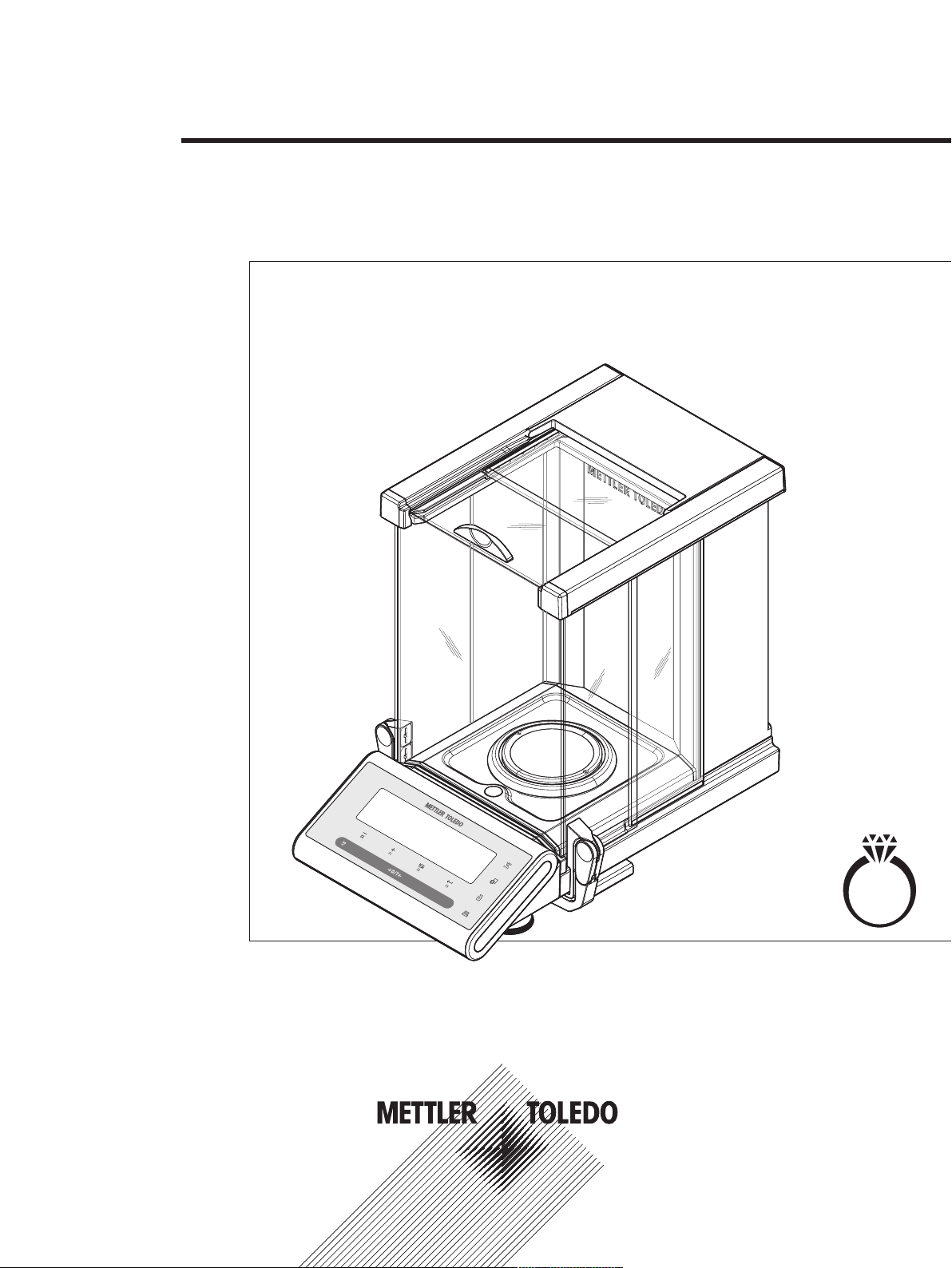
C
Jewelry Semi-Micro Balances
JP
Operating Instructions
Page 2
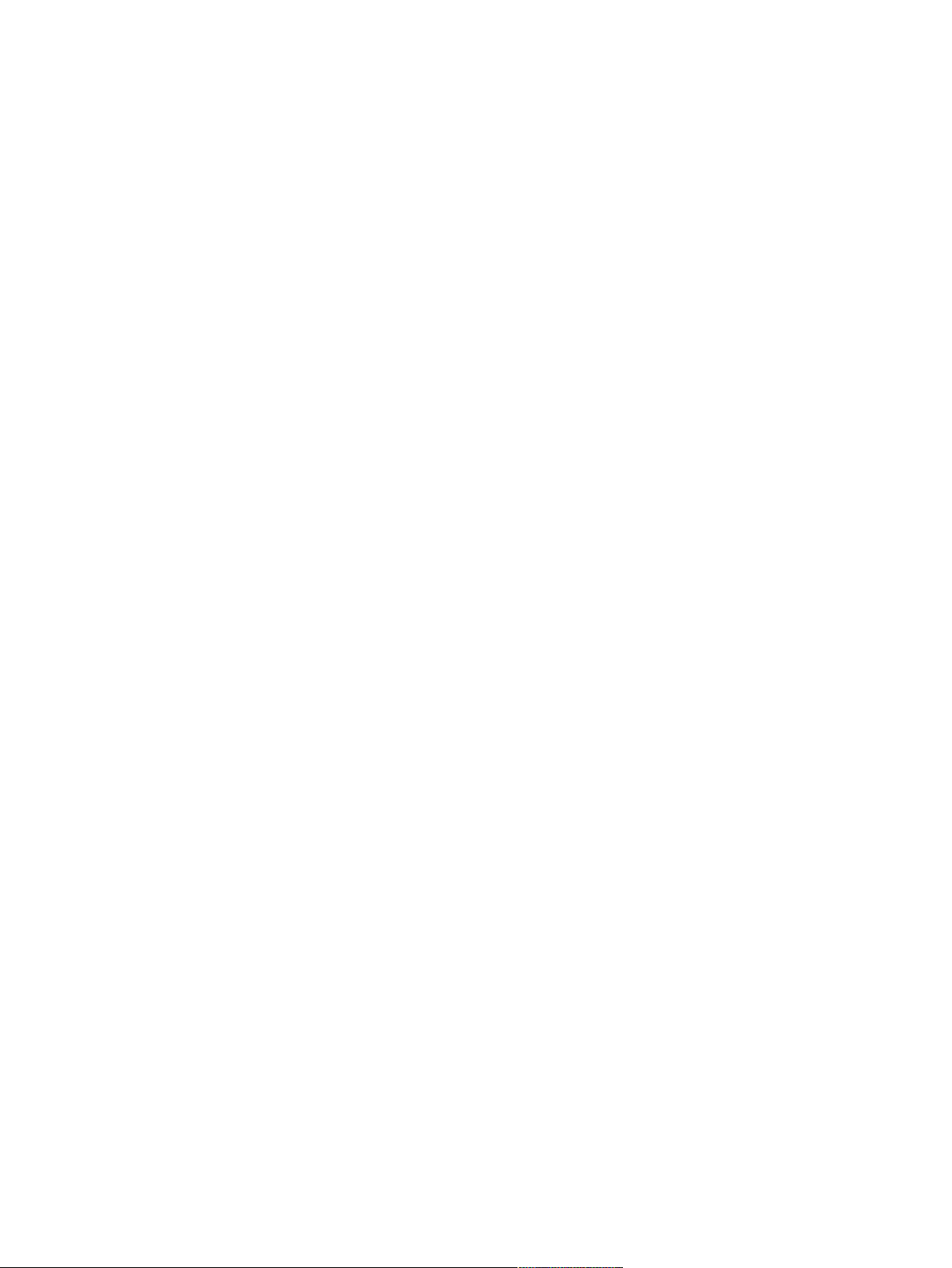
Page 3
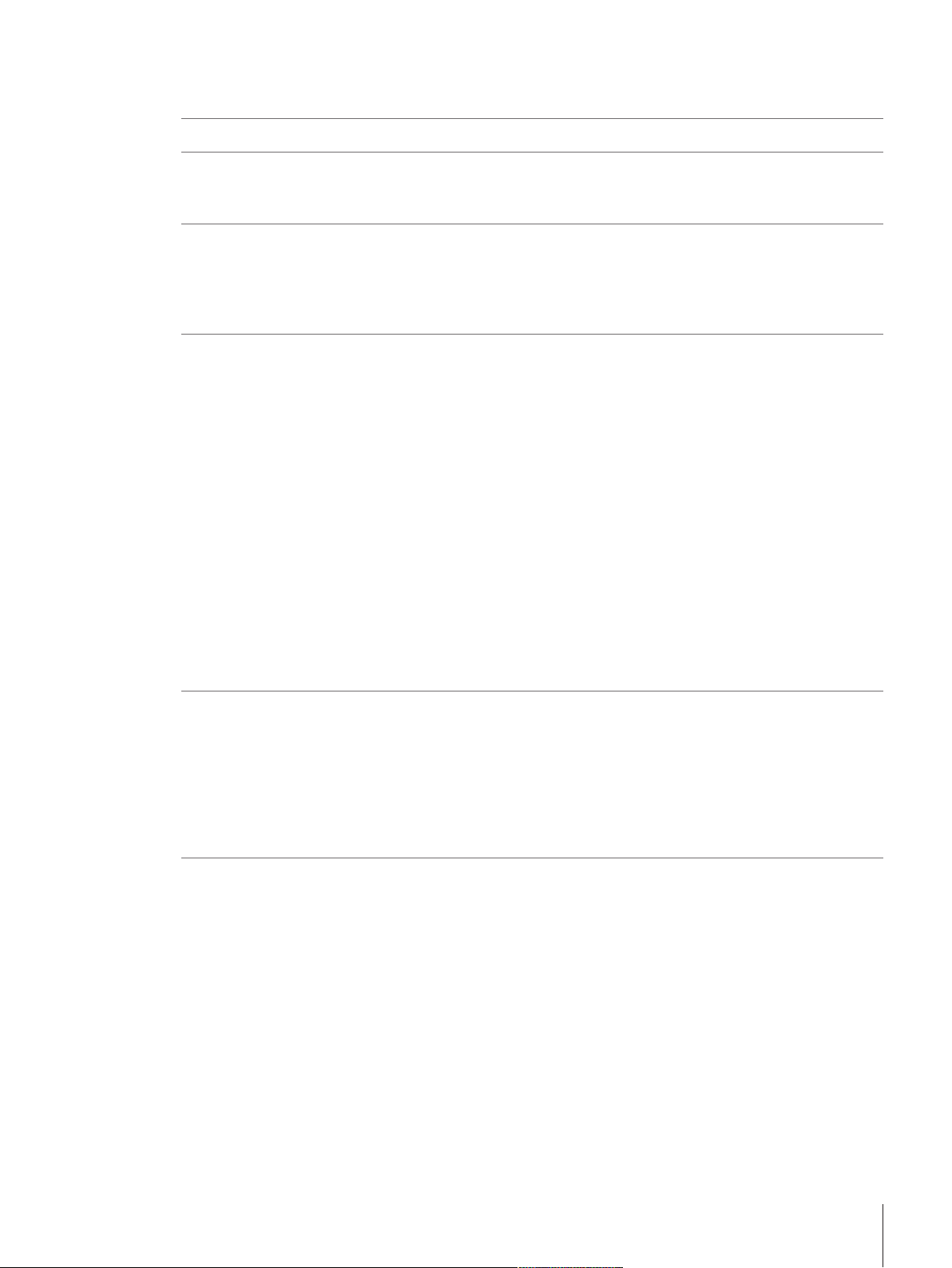
Table of Contents
1 Introduction 3
2 Safety Information 4
2.1 Definitions of signal words and warning symbols ............................................................ 4
2.2 Product specific safety notes ......................................................................................... 4
3 Design and Function 6
3.1 Overview..................................................................................................................... 6
4 Installation and Putting into Operation 10
4.1 Unpacking and delivery inspection................................................................................. 10
4.2 Selecting the location ................................................................................................... 10
4.3 Installing components .................................................................................................. 11
4.4 Connecting the balance ................................................................................................ 11
4.5 Setting up the balance.................................................................................................. 12
4.6 Adjustment (calibration) ............................................................................................... 13
4.7 Performing a simple weighing....................................................................................... 17
4.8 Transporting the balance .............................................................................................. 19
4.9 Weighing below the balance ......................................................................................... 20
3.1.1 Components................................................................................................. 6
3.1.2 Operation keys.............................................................................................. 7
3.1.3 Display ........................................................................................................ 8
4.5.1 Switching on the balance ............................................................................... 12
4.5.2 Leveling the balance...................................................................................... 12
4.5.3 Left/right operating of the glass draft shield ...................................................... 13
4.5.4 Adjusting the balance .................................................................................... 13
4.6.1 Fully automatic adjustment FACT .................................................................... 14
4.6.2 Manual adjustment with internal weight ........................................................... 14
4.6.3 Manual adjustment with external weight .......................................................... 14
4.6.4 Customer fine adjustment............................................................................... 15
5 The Menu 21
5.1 What is in the menu ? .................................................................................................. 21
5.2 Menu operation ........................................................................................................... 22
5.3 Description of menu topic ............................................................................................. 23
5.3.1 Main menu................................................................................................... 23
5.3.2 Basic menu.................................................................................................. 24
5.3.3 Advanced menu............................................................................................ 25
5.3.4 Interface Menu .............................................................................................. 29
6 Applications 38
6.1 Application piece counting ............................................................................................ 38
6.2 Application percent weighing......................................................................................... 41
6.3 Application statistics..................................................................................................... 43
6.4 Application totaling ...................................................................................................... 45
6.5 Application multiplication factor weighing ....................................................................... 47
6.6 Application division factor weighing ............................................................................... 49
6.7 Application density....................................................................................................... 51
6.7.1 Density determination of solids ....................................................................... 52
6.7.2 Density determination of liquids ...................................................................... 53
6.7.3 Formulae used to calculate density ................................................................. 54
6.8 Application routine test ................................................................................................. 56
6.9 Application diagnostics................................................................................................. 58
6.9.1 Repeatability test........................................................................................... 58
6.9.2 Display test .................................................................................................. 58
6.9.3 Key test........................................................................................................ 59
Table of Contents 1Jewelry Semi-Micro Balances
Page 4
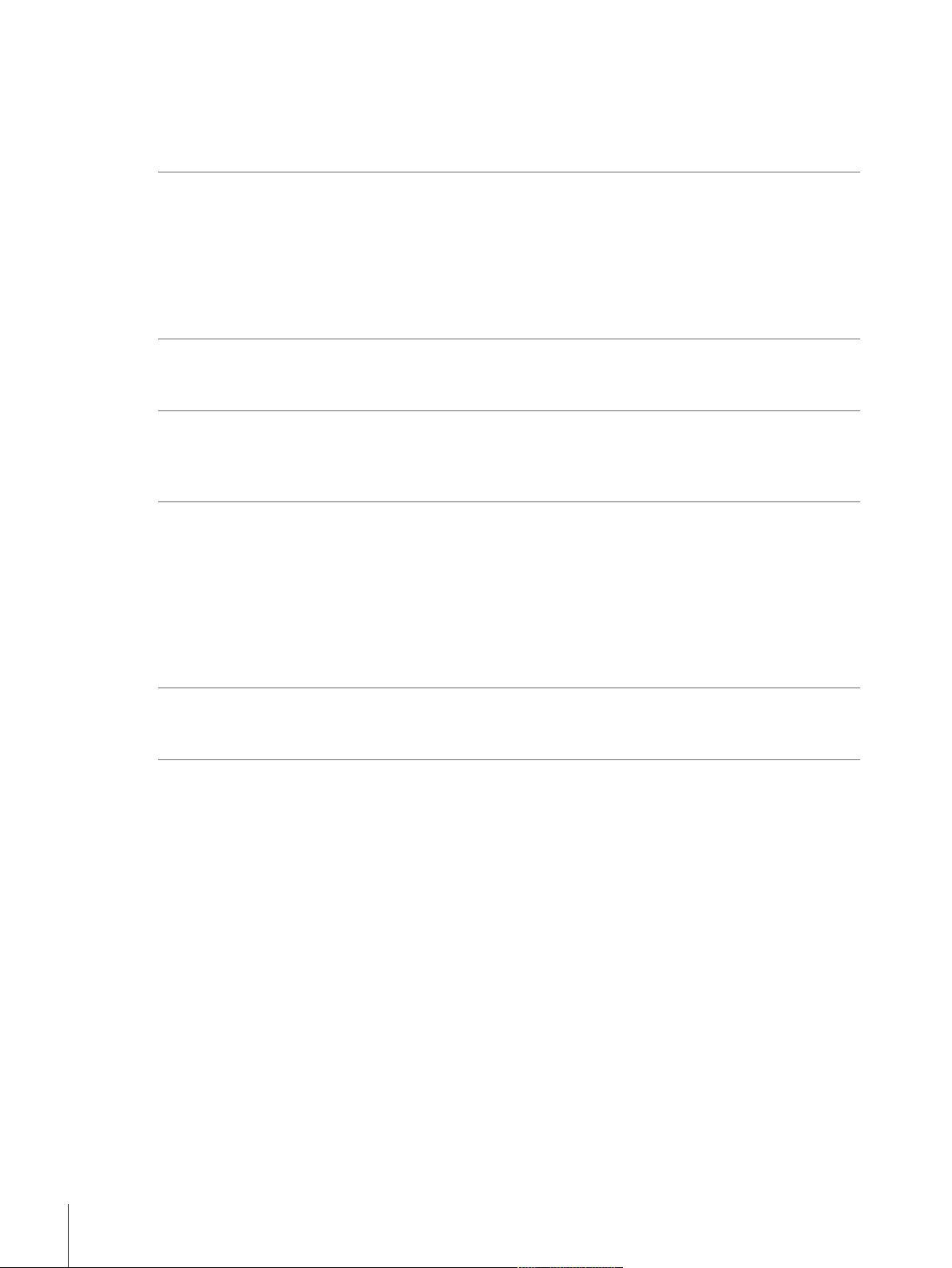
6.9.4 Motor test..................................................................................................... 59
6.9.5 Balance history............................................................................................. 59
6.9.6 Calibration history ......................................................................................... 60
6.9.7 Balance information ...................................................................................... 60
6.9.8 Service provider information ........................................................................... 61
7 Communication with Peripheral Devices 62
7.1 USB - interface and installation...................................................................................... 62
7.2 Send weight value via USB or RS232 to a PC using PC-Direct........................................... 63
7.2.1 PC-Direct via USB ......................................................................................... 63
7.2.2 PC-Direct via RS232 ..................................................................................... 64
7.2.2.1 Installing SerialPortToKeyboard software .................................................... 64
7.2.2.2 Settings on the balance............................................................................ 64
7.3 Send weight value via USB to PC using LabX Direct Balance............................................. 65
8 Error and Status Messages 66
8.1 Error messages ........................................................................................................... 66
8.2 Status messages ......................................................................................................... 67
9 Maintenance 68
9.1 Cleaning and servicing................................................................................................. 68
9.2 Cleaning the glass draft shield....................................................................................... 68
9.3 Disposal..................................................................................................................... 70
10 Technical Data 71
10.1 General data ............................................................................................................... 71
10.2 Model-specific data...................................................................................................... 72
10.3 Dimensions................................................................................................................. 73
10.4 Interface specification................................................................................................... 74
10.4.1 RS232C interface .......................................................................................... 74
10.4.2 USB device................................................................................................... 75
10.4.3 Aux connection ............................................................................................. 75
10.4.4 MT-SICS interface commands and functions ..................................................... 75
11 Accessories and Spare Parts 76
11.1 Accessories................................................................................................................. 76
11.2 Spare parts ................................................................................................................. 80
Index 81
Table of Contents2 Jewelry Semi-Micro Balances
Page 5
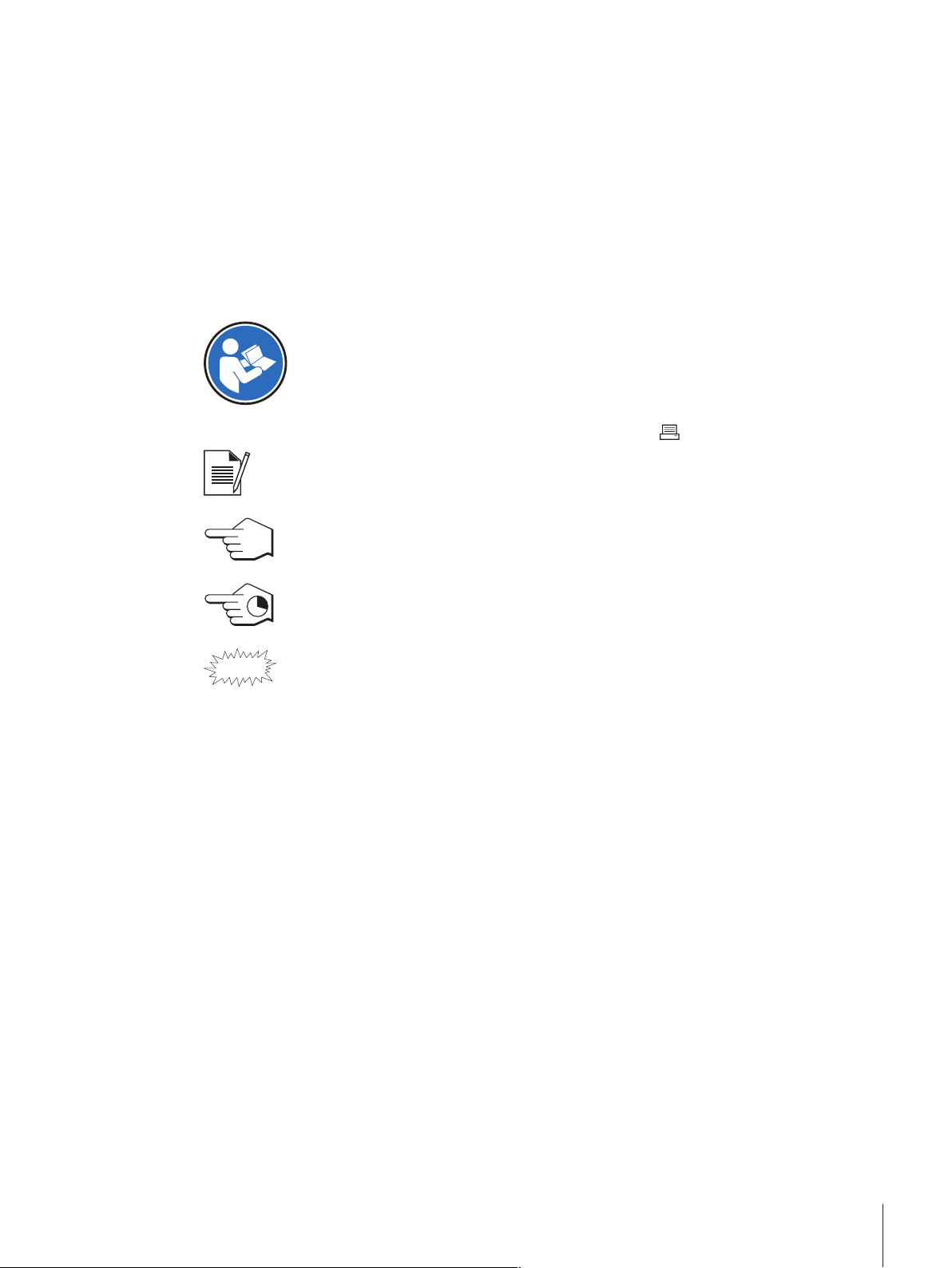
1 Introduction
Thank you for choosing a METTLER TOLEDO balance. The balance combines high performance with ease of
use.
This document refers to the initially installed firmware (software) version V 2.00.
Finding more information
u www.mt.com/jewelry
For further questions, please contact your authorized METTLER TOLEDO dealer or service representative.
u www.mt.com/contact
Conventions and symbols
Refers to an external document.
Key and / or button designations are shown in graphic or bold text (e.g.
Note
This symbol indicates press key briefly (less than 1.5 s).
This symbol indicates press and hold key down (longer than 1.5 s).
This symbol indicates a flashing display.
Elements of instructions
Prerequisites
§
1 Steps
2 ...
ð Intermediate results
ð Results
For useful information about the product.
).
Introduction 3Jewelry Semi-Micro Balances
Page 6
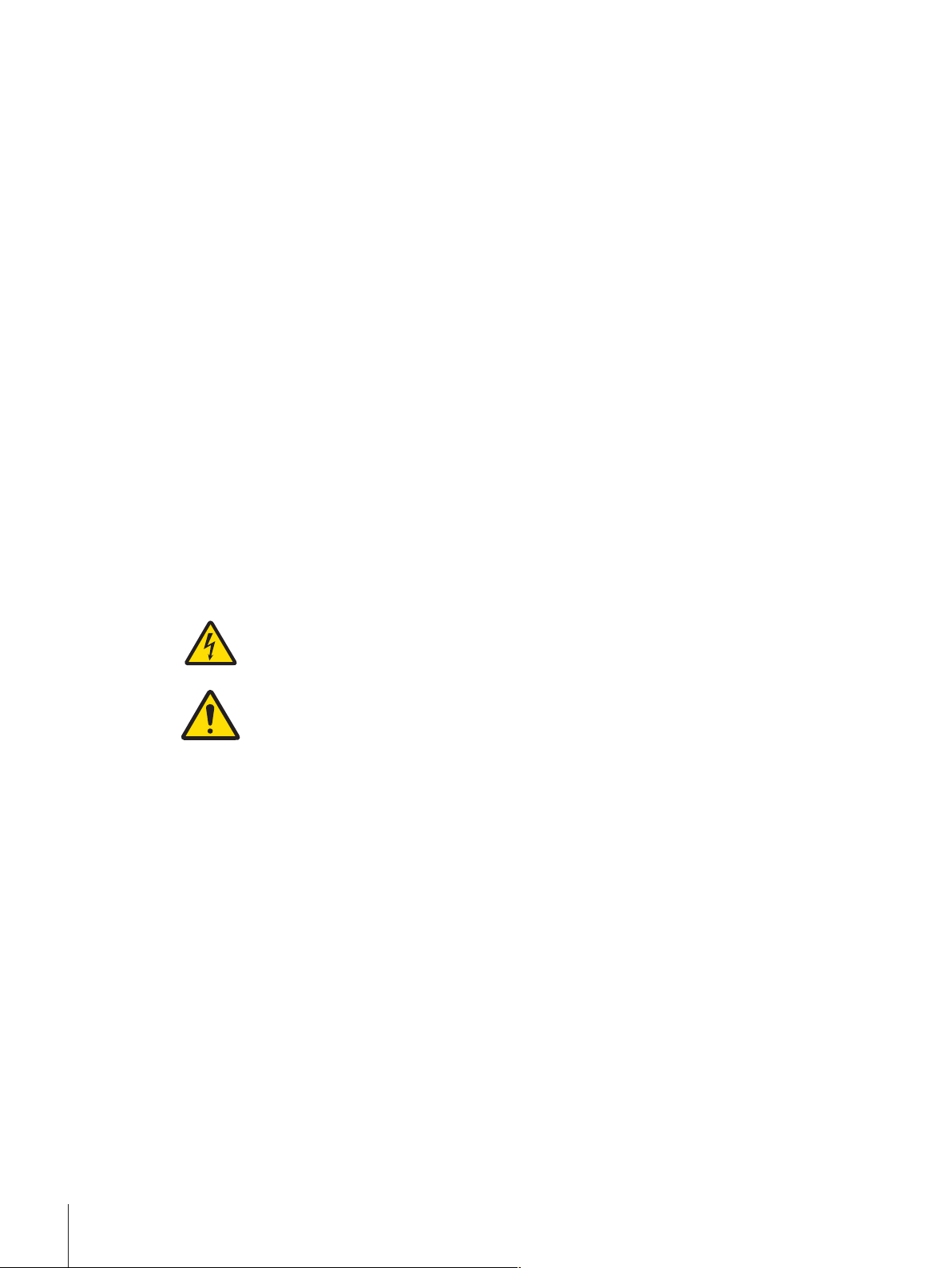
2 Safety Information
Two documents named "User Manual" and "Operating Instructions" are available for this instrument.
• The User Manual shows you how to start using the instrument.
• The Operating Instructions contain a full description of the instrument and its use.
• Keep both documents for future reference.
• Include both documents if you transfer the instrument to other parties.
Only use the instrument according to the User Manual and the Operating Instructions. If you do not use the
instrument according to these documents or if the instrument is modified, the safety of the instrument may
be impaired and Mettler-Toledo GmbH assumes no liability.
2.1 Definitions of signal words and warning symbols
Safety notes contain important information on safety issues. Ignoring the safety notes may lead to personal
injury, damage to the instrument, malfunctions and false results. Safety notes are marked with the following
signal words and warning symbols:
Signal words
WARNING
A hazardous situation with medium risk, possibly resulting in death or severe injury
if not avoided.
CAUTION
NOTICE
Warning symbols
Electrical shock
General hazard: read the Operating Instructions for information about the hazards and the
resulting measures.
A hazardous situation with low risk, resulting in minor or moderate injury if not
avoided.
A hazardous situation with low risk, resulting in damage to the instrument, other
material damage, malfunctions and erroneous results, or loss of data.
2.2 Product specific safety notes
Intended use
This instrument is designed to be used in laboratories by trained staff. The instrument is intended for
weighing purposes.
Any other type of use and operation beyond the limits of technical specifications without written consent
from Mettler-Toledo GmbH is considered as not intended.
Responsibilities of the instrument owner
The instrument owner is the person holding the legal title to the instrument and who uses the instrument or
authorizes any person to use it, or the person who is deemed by law to be the operator of the instrument.
The instrument owner is responsible for the safety of all users of the instrument and third parties.
METTLER TOLEDO assumes that the instrument owner trains users to safely use the instrument in their
workplace and deal with potential hazards. METTLER TOLEDO assumes that the instrument owner provides
the necessary protective gear.
Safety Information4 Jewelry Semi-Micro Balances
Page 7
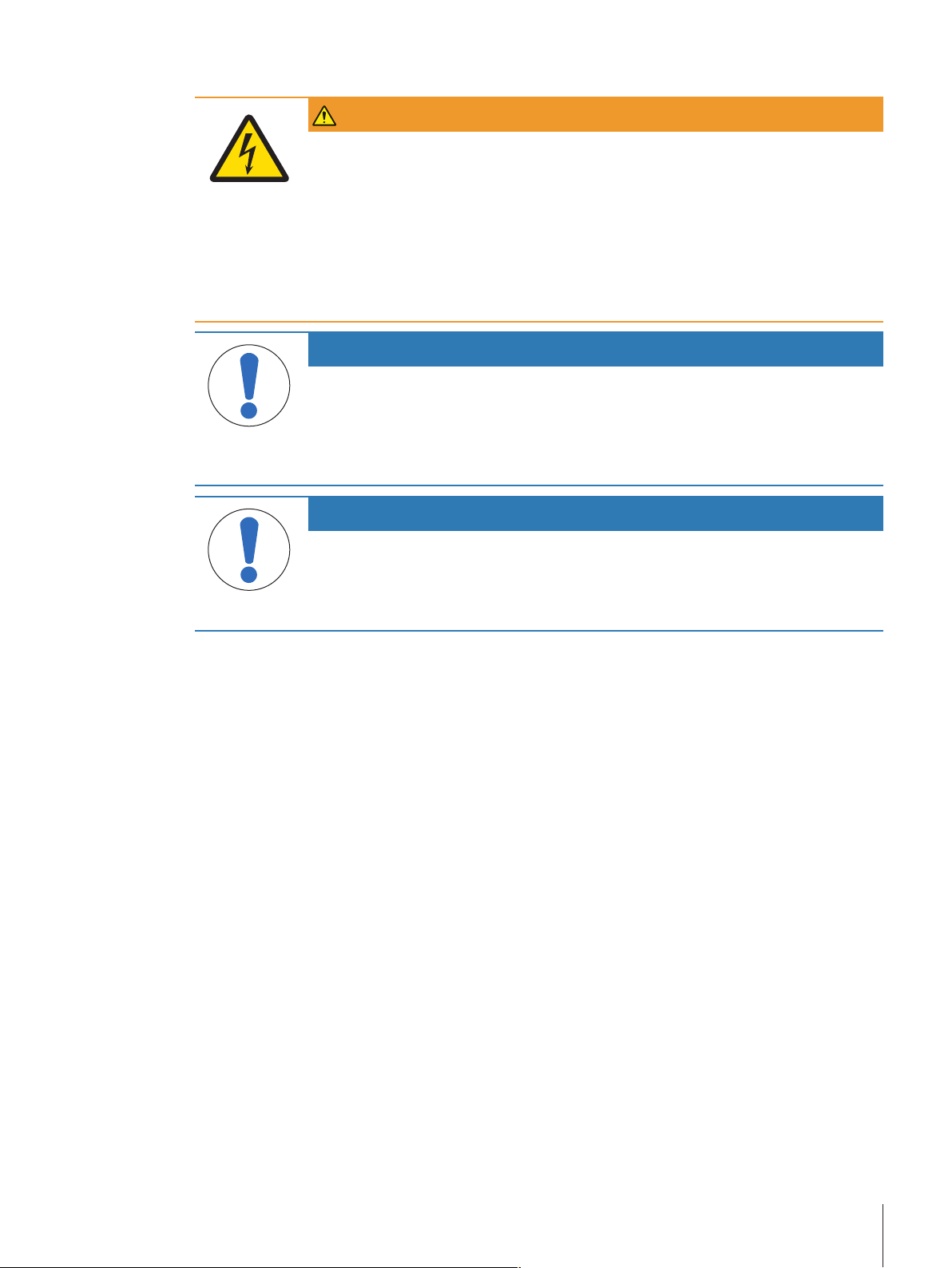
Safety notes
WARNING
Danger of death or serious injury due to electric shock!
Contact with parts that carry a live current can lead to death or injury.
1 Only use the METTLER TOLEDO power supply cable and AC/DC adapter designed for
your instrument.
2 Connect the power cable to a grounded power outlet.
3 Keep all electrical cables and connections away from liquids and moisture.
4 Check the cables and power plug for damage and replace damaged cables and
power plugs.
NOTICE
Risk of damage to the instrument due to the use of unsuitable parts!
Using unsuitable parts with the instrument can damage the Instrument or cause it to
malfunction.
− Only use parts from METTLER TOLEDO that are intended to be used with your
instrument.
NOTICE
Risk of damage to balance or software
In some countries, excessive mains voltage fluctuations and strong glitches may occur.
This may affect the balance functions or damage the software.
− Use a voltage regulator for stabilizing.
Safety Information 5Jewelry Semi-Micro Balances
Page 8
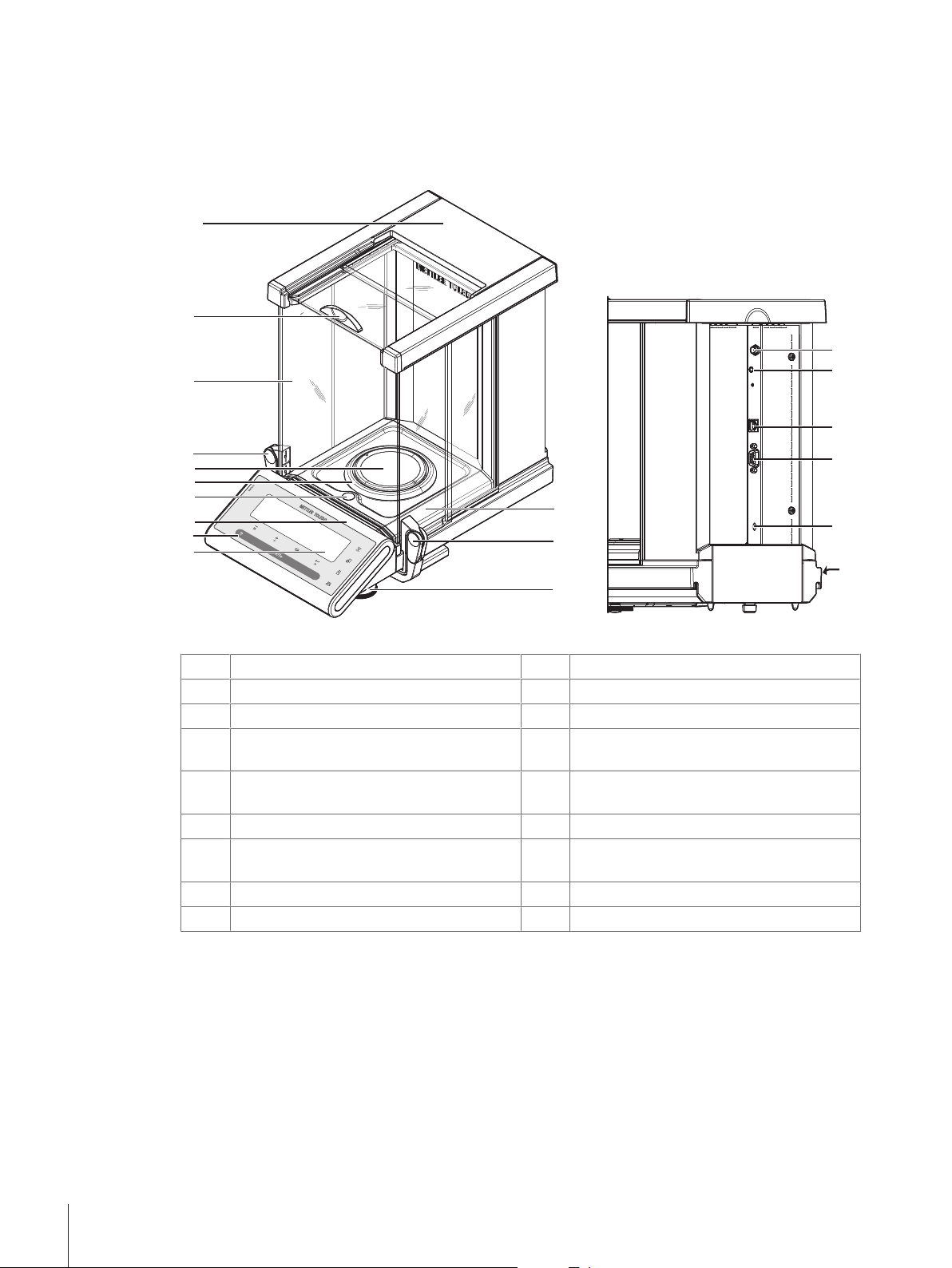
3 Design and Function
C
1
2
3
4
5
6
7
8
9
10
11
12
7
13
14
15
16
17
18
3.1 Overview
3.1.1 Components
Components overview legend
Display
1
Model sticker (with approved models only)
3
Draft ring
5
Handle/Coupling element for the operation of
7
Operation keys
2
Level indicator
4
Weighing pan
6
Glass draft shield
8
the draft shield doors
Handle for operation of the draft shield top
9
10
Top cover
door
Drip tray
11
Socket for AC/DC Adapter
13
Leveling feet
12
Aux (connection for "ErgoSens" or foot-
14
switch)
USB device interface
15
Kensington slot for anti-theft purposes
17
Design and Function6 Jewelry Semi-Micro Balances
RS232C serial interface
16
Product label
18
Page 9
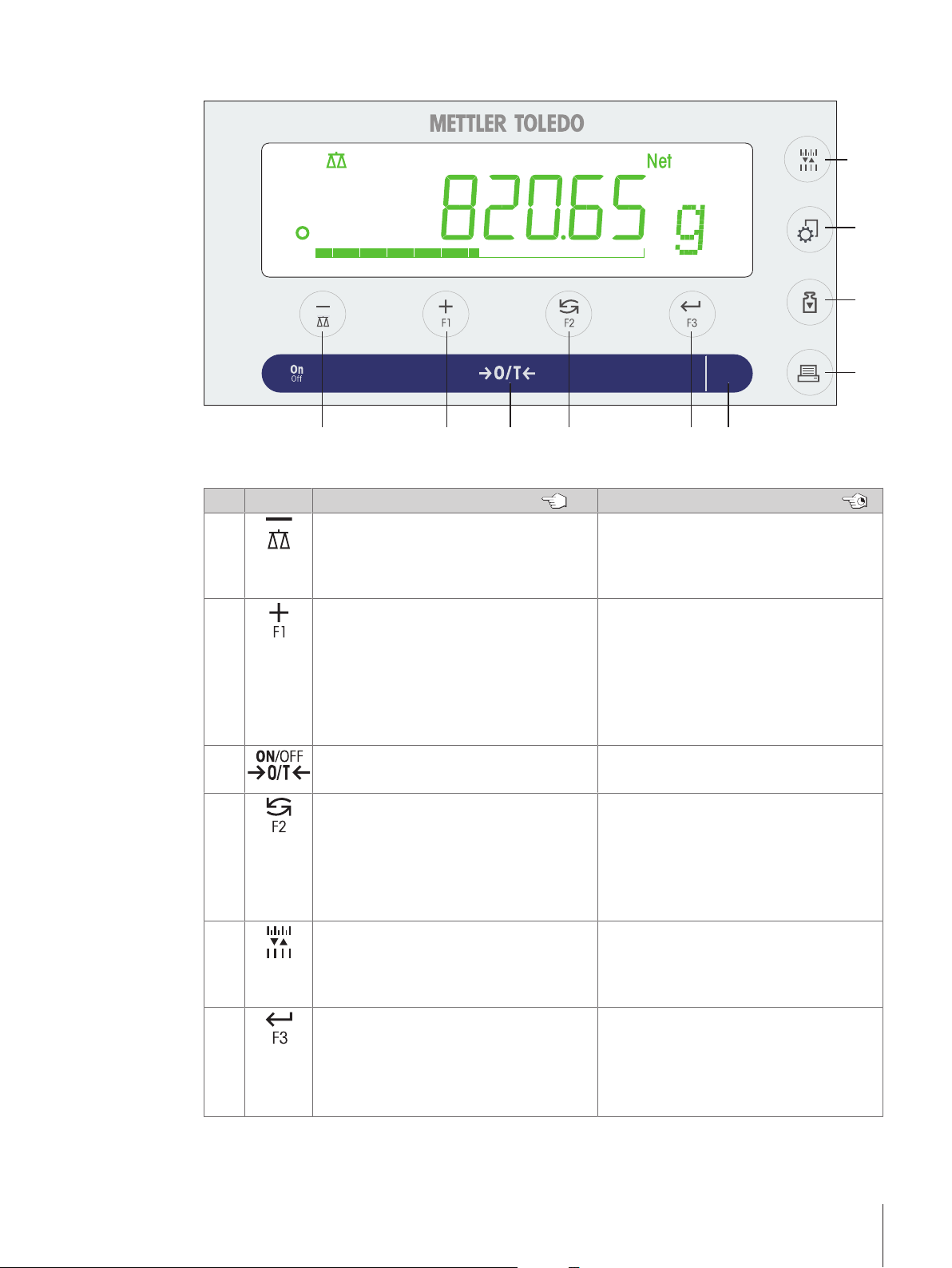
3.1.2 Operation keys
Weigh-Track
C
1 2 4 53 6
7
8
9
10
Terminal keys legend
No. Key Press briefly (less than 1.5 s) Press and hold (longer than 1.5 s)
1
2
3
4
5
6
• To navigate back (scroll up) within
menu topics or menu selections
• Decrease (numerical) parameters within
menu and in applications
• To navigate forward (scroll down) within
menu topics or menu selections
• Increase (numerical) parameters within
menu and in applications
• Switch on
• Zero/Tare
• With entries: scroll down
• To navigate through menu topics or
menu selections
• To toggle between unit 1, recall value (if
selected), unit 2 (if different from unit 1)
and the application unit (if any)
• To change display resolution (1/10d
function) while application is running
Note: not available with approved
models in selected countries.
• To enter or leave menu selection (from /
to menu topic)
• To enter application parameter or switch
to next parameter
• To confirm parameter
• To select the weighing application
• Decrease (numerical) parameters
quickly within menu and in applications
• To select assigned F1 application and
entering the parameter settings of application.
• Default F1 application assignment:
Piece counting
• Increase (numerical) parameters quickly
within menu and in applications
• Switch off
• To select assigned F2 application and
entering the parameter settings of application.
• Default F2 application assignment:
Percent weighing
no function
• To select assigned F3 application and
entering the parameter settings of application.
• Default F3 application assignment:
Statistics
Design and Function 7Jewelry Semi-Micro Balances
Page 10
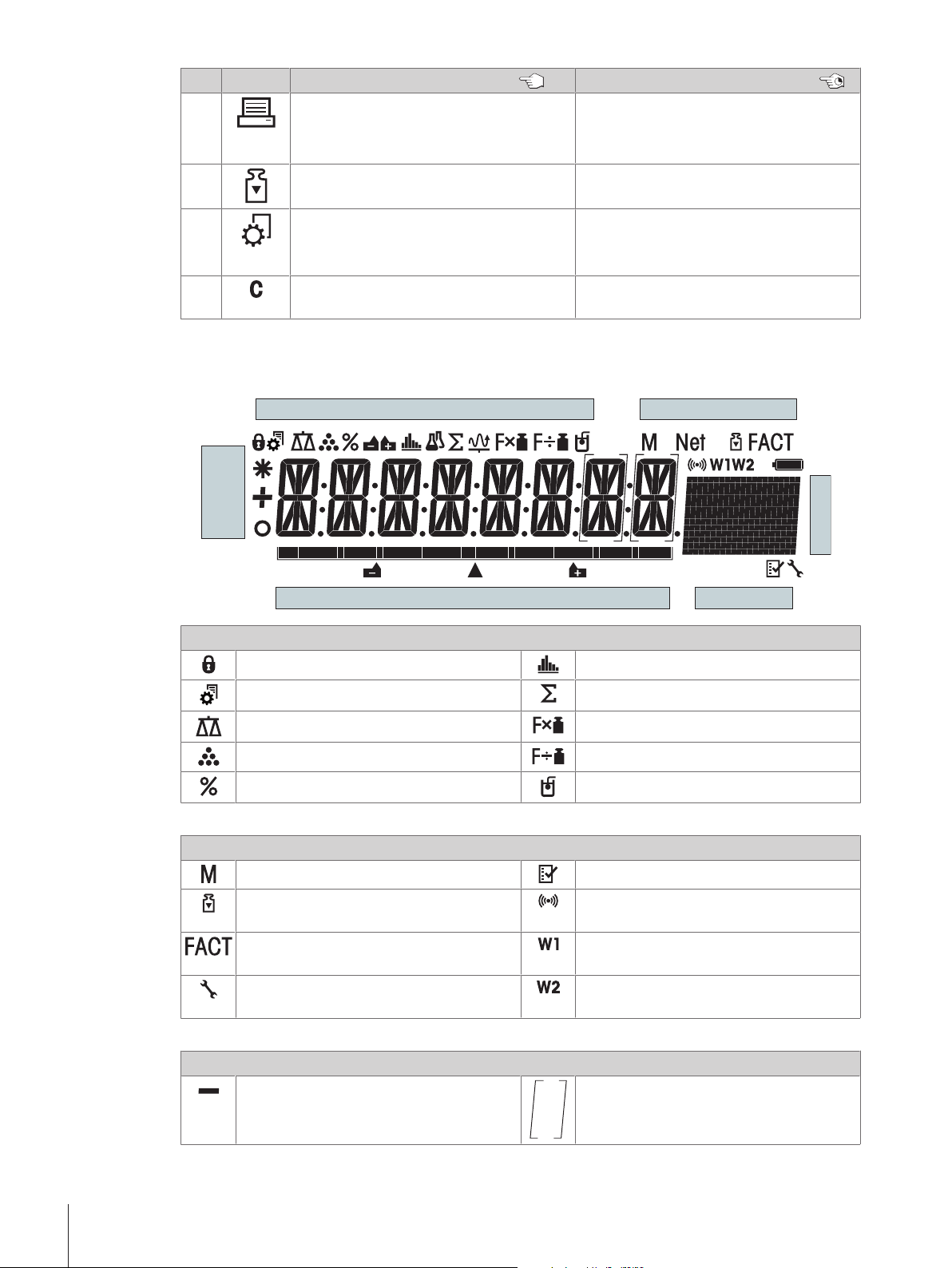
No. Key Press briefly (less than 1.5 s) Press and hold (longer than 1.5 s)
Application Icons
Status Icons
Weight Value
Field
Weighing-in aid
Unit Field
Status Icons
7
8
9
10
3.1.3 Display
• Printout display value
• Printout active user menu settings
• Transfer data
• Execute predefined adjusting
(calibration) procedure
• Enter or leave menu (Parameter
settings)
• Save parameters
• Cancel and to leave menu without
saving (one step back in the menu).
no function
no function
no function
no function
Application icons
Menu locked Application statistics
Menu setting activated Application totaling
Application weighing Application multiplication factor
Application piece counting Application division factor
Application percent weighing Application density
While an application is running, the corresponding application icon appears at the top of the display.
Status icons
Indicates stored value (Memory) Applications diagnostics and routine test
Adjustments (calibration) started Acoustic feedback for pressed keys
activated
FACT activated Weighing range 1 (Dual Range models
only)
Service reminder Weighing range 2 (Dual Range models
only)
Weight value field and weighing-in aid
Indicates negative values Brackets to indicate uncertified digits
(approved models only)
Design and Function8 Jewelry Semi-Micro Balances
Page 11
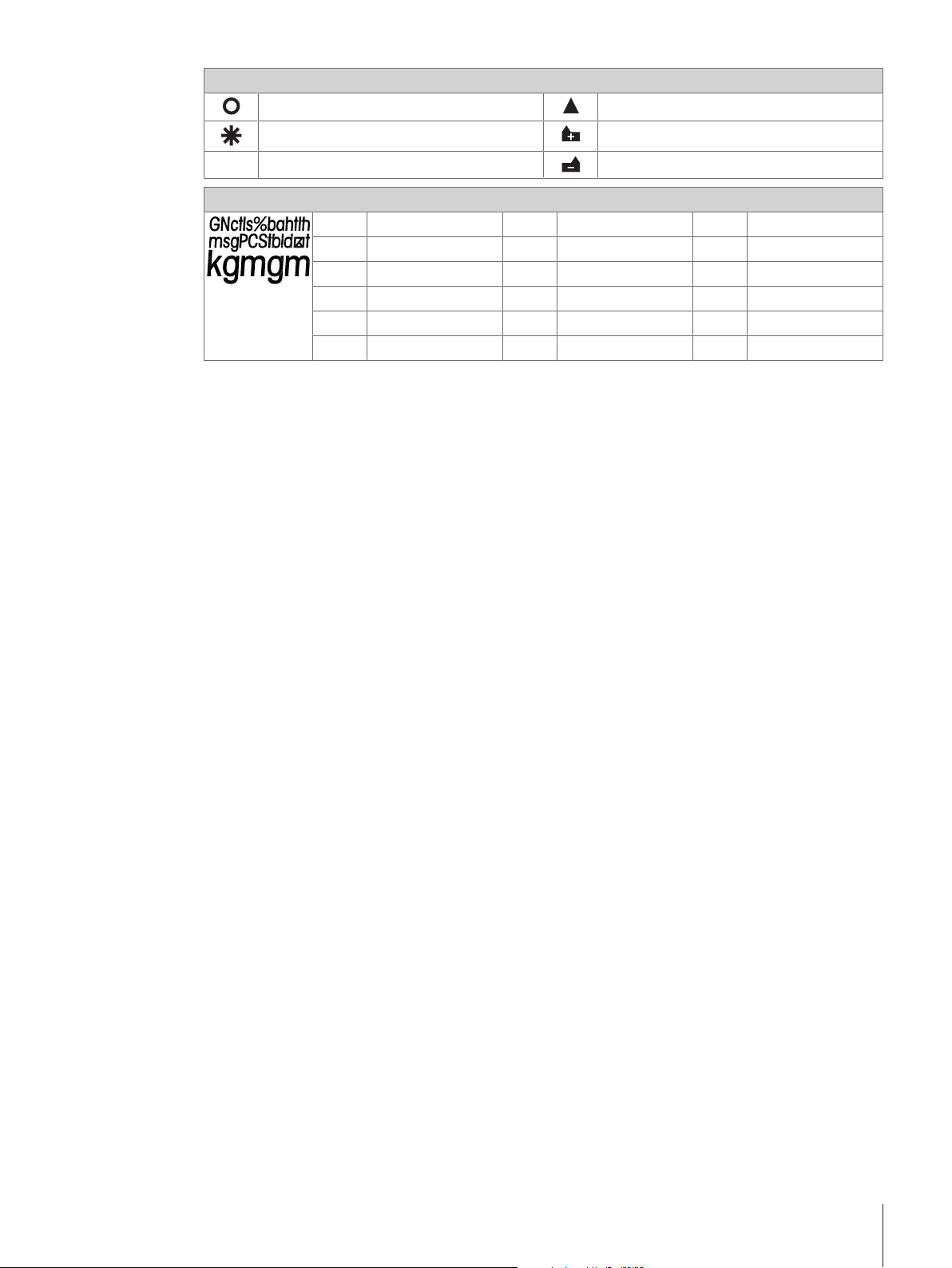
Weight value field and weighing-in aid
Indicates unstable values Marking of nominal or target weight
Indicates calculated values Marking of tolerance limit T+
Unit field
gram
g
kilogram
kg
milligram
mg
carat
ct
pound
lb
ounce
oz
ozt
GN
dwt
mom
msg
tlh
Marking of tolerance limit T-
troy ounce
grain
pennyweight
momme
mesghal
Hong Kong taels
tls
tlt
tola
baht
Singapore taels
Taiwan taels
tola
baht
Design and Function 9Jewelry Semi-Micro Balances
Page 12
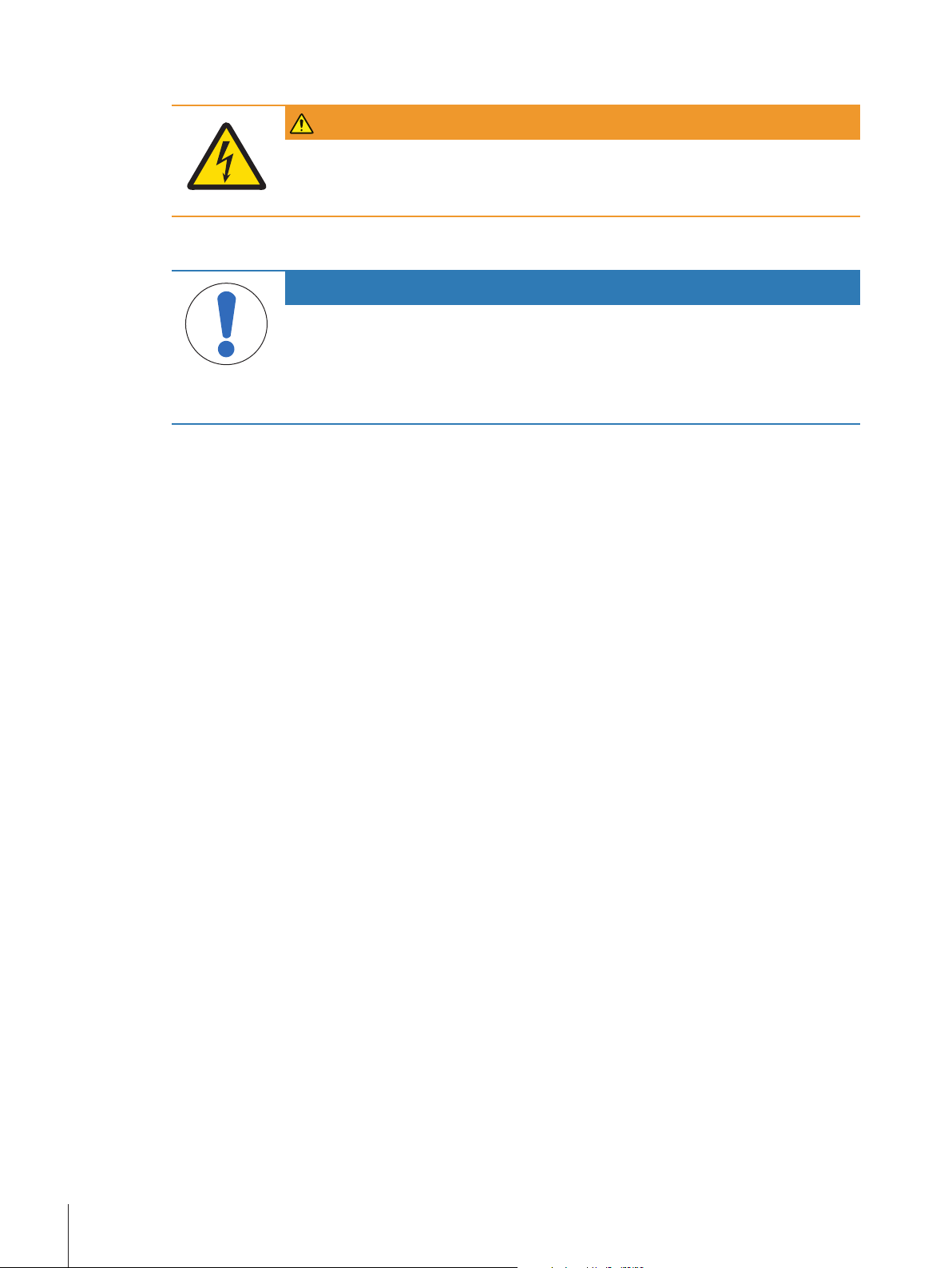
4 Installation and Putting into Operation
WARNING
Danger of death or serious injury due to electric shock!
The instrument must be disconnected from the power supply before performing all setup
and assembly work.
4.1 Unpacking and delivery inspection
NOTICE
Risk of damage to the instrument due to the use of unsuitable parts!
Using unsuitable parts with the instrument can damage the Instrument or cause it to
malfunction.
− Only use parts from METTLER TOLEDO that are intended to be used with your
instrument.
1 Open the packaging and carefully remove all components.
2 Check the delivered items.
The standard scope of delivery contains the following items
• Balance with draft shield
• Weighing pan with pan support
• Draft ring
• Drip tray
• Protective cover
• AC/DC adapter
• Power cable (country specific)
• Operating Instructions or User Manual; printed or on CD-ROM, depending on country of use
• Declaration of conformity
4.2 Selecting the location
A good location will enable the balance to work accurately and reliably. The surface must be able to safely
take the weight of the balance when fully loaded. The following local conditions must be observed:
If the balance is not horizontal at the outset, it must be leveled during commissioning.
• Operate the balance in indoor environments only and at an altitude of less than 4000 m above sea
level.
• Before switching on the balance, leave the parts to reach room temperature (+5 to 40°C).
Ensure that the relative humidity is between 10% and 80% and non-condensing conditions are met.
• The power plug must be easily accessible.
Installation and Putting into Operation10 Jewelry Semi-Micro Balances
Page 13
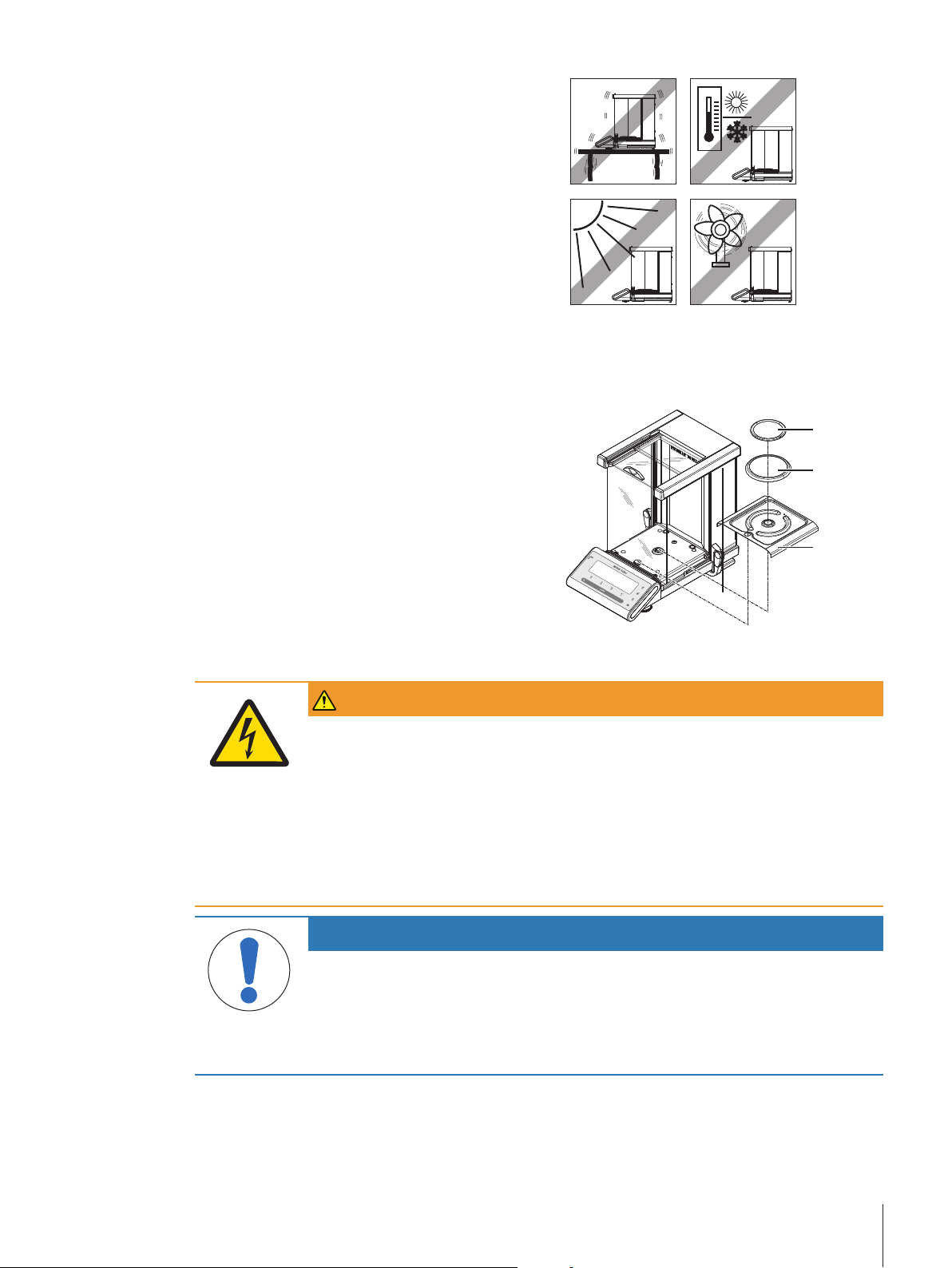
• No powerful vibrations
C
1
2
3
• No direct sunlight
• No excessive temperature fluctuations.
• No powerful drafts.
• No powerful electric or magnetic fields
• Ensure that the surroundings as free from dust as
possible.
4.3 Installing components
Push the side glass doors back as far as will go and place the following components on the balance in the
specified order:
1 Place the drip tray (1) into the correct position.
2 Place the weighing pan (3).
3 Place the draft ring (2).
4.4 Connecting the balance
WARNING
Danger of death or serious injury due to electric shock!
Contact with parts that carry a live current can lead to death or injury.
1 Only use the METTLER TOLEDO power supply cable and AC/DC adapter designed for
your instrument.
2 Connect the power cable to a grounded power outlet.
3 Keep all electrical cables and connections away from liquids and moisture.
4 Check the cables and power plug for damage and replace damaged cables and
power plugs.
NOTICE
Danger of damage to the AC/DC adapter due to overheating!
If the AC/DC adapter is covered or in a container, it is not sufficiently cooled and will
overheat.
1 Do not cover the AC/DC adapter.
The balance is supplied with an AC/DC adapter and a country-specific power cable.
• Install the cables so that they cannot be damaged or interfere with operation.
• Insert the power cable in a grounded power outlet that is easily accessible.
2 Do not put the AC/DC adapter in a container.
Installation and Putting into Operation 11Jewelry Semi-Micro Balances
Page 14
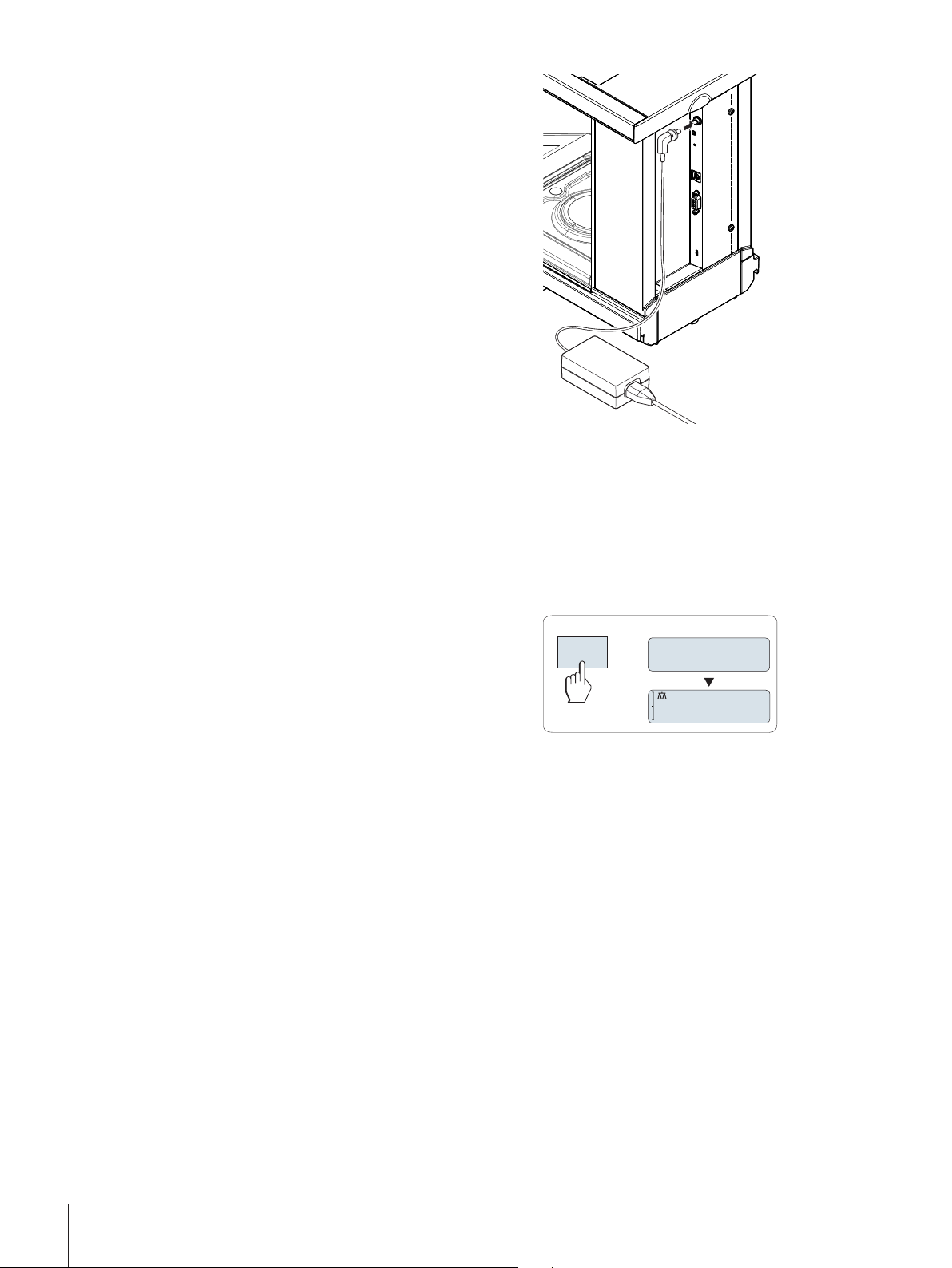
1 Connect the AC/DC adapter to the connection socket
On
Off
0.00
g
on the back of your balance (see figure) and to the
power line.
2 Screw the plug tight to the balance.
ð The balance is ready for use.
4.5 Setting up the balance
4.5.1 Switching on the balance
Before using the balance, it must be warmed up in order to obtain accurate weighing results. To reach
operating temperature, the balance must be acclimatized and connected to the power supply for at least 60
minutes.
Switching on
− Press On.
ð The balance performs a display test. All
segments in the display light up briefly,
WELCOME and software version. Maximum
load and readability appears briefly. (Startup
FULL mode only).
ð The balance is ready for weighing or for operation
with the last active application.
Legal-for-trade
Approved balances will execute an initial zero.
4.5.2 Leveling the balance
The balance has a level indicator and two adjustable leveling feet to compensate for slight irregularities in
the surface of the weighing bench. The balance is exactly horizontal when the air bubble is in the middle of
the level glass.
The balance must be leveled and adjusted each time it is moved to a new location.
To level it, proceed as follows:
1 Position your balance at the selected location.
2 Align the balance horizontally.
Installation and Putting into Operation12 Jewelry Semi-Micro Balances
Page 15
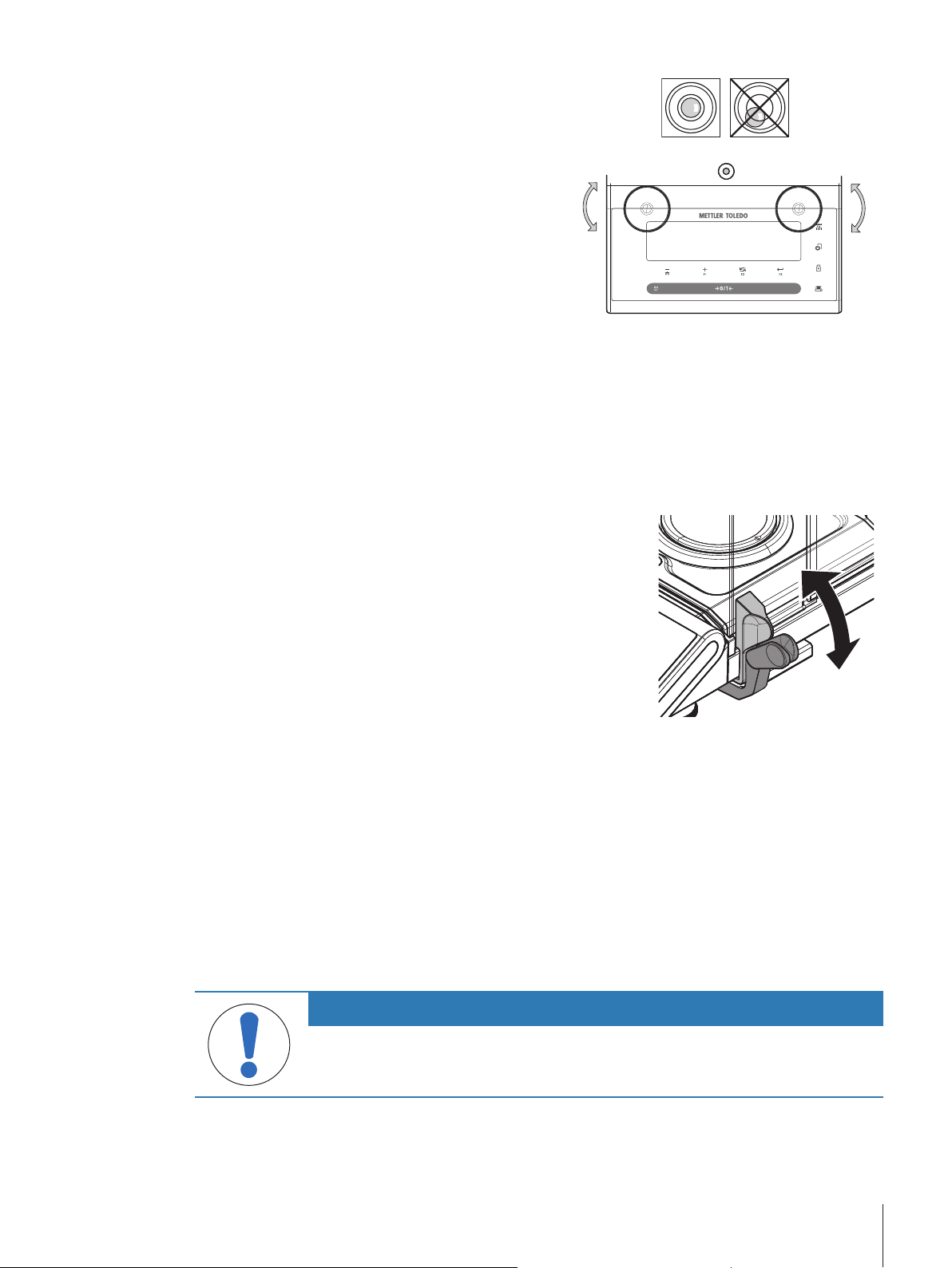
C
È
3 Turning the two front leveling screws of the housing
until the air bubble is in the inner circle of the level
indicator.
Example
Air bubble at 12 o'clock: turn both feet clockwise.
Air bubble at 3 o'clock: turn left foot clockwise, right foot counterclockwise.
Air bubble at 6 o'clock: turn both feet counterclockwise.
Air bubble at 9 o'clock: turn left foot counterclockwise, right foot clockwise.
4.5.3 Left/right operating of the glass draft shield
The glass draft shield of your balance can be adapted to the
environmental conditions and your weighing style, as well as to the
type of weighing and loading.
The position of the handles determines which door(s) of the draft
shield (left, right, or both) is/are opened.
Try various different combinations by moving the external handles
into the upper or lower position. We recommend you to set up the
glass draft shield so that it only opens on the side where the balance
is loaded. Your balance then works faster, because there are fewer
troublesome currents of air than when both doors of the draft shield
are opened together.
4.5.4 Adjusting the balance
To obtain accurate weighing results, the balance must be adjusted to match the gravitational acceleration at
its location and depending on the ambient conditions. After reaching the operation temperature, adjusting is
necessary.
• before the balance is used for the first time.
• when the balance was disconnected from the power or in case of power failure.
• after a change of the location.
• at regular intervals during weighing service.
4.6 Adjustment (calibration)
NOTICE
Before adjusting the balance, it must be warmed up.
Installation and Putting into Operation 13Jewelry Semi-Micro Balances
Page 16
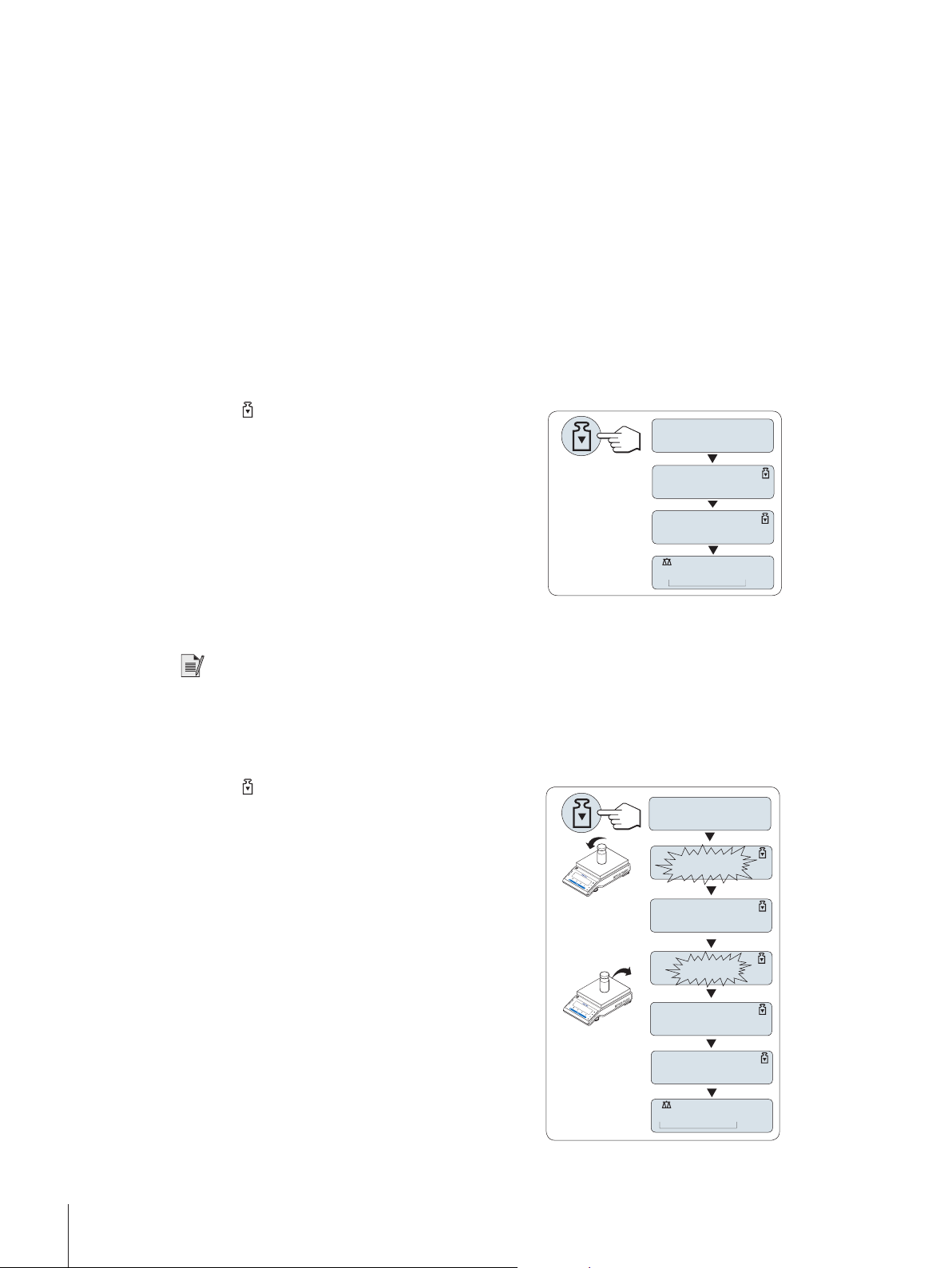
4.6.1 Fully automatic adjustment FACT
------
ADJ DONE
0.00
g
ADJ.INT
------
2000.00
g
ADJ DONE
0.00
g
C
0.00
g
------
C
ADJ.EXT
The factory setting is fully automatic adjustment FACT (Fully Automatic Calibration Technology) with the
internal weight.
More information can be found in the section The Menu.
The balance adjusts itself automatically:
• after the warm-up phase on connection to the power supply.
• when a change in the ambient conditions, e.g. the temperature, could lead to a noticeable deviation in
the measurement.
• on a predefined time, see menu topic FACT.
• time interval. (with OIML accuracy class II approved models).
4.6.2 Manual adjustment with internal weight
In the menu topic CAL (Adjustment) of advanced menu ADJ.INT must be selected.
§
Weighing pan is unloaded.
§
− Press to execute the internal adjustment.
ð The balance adjusts itself automatically.
ð The adjusting is finished when the message ADJ
DONE appears briefly on the display. The balance
returns to the last active application and is ready for
operation.
4.6.3 Manual adjustment with external weight
Note
We recommend to disable FACT.
In the menu topic CAL (Adjustment) of advanced menu ADJ.EXT must be selected.
§
Required adjustment weight is ready.
§
Weighing pan is unloaded.
§
1 Press briefly to execute the external adjustment.
ð The required (predefined) adjustment weight
value flashes on the display.
2 Place adjustment weight in center of pan.
ð The balance adjusts itself automatically.
3 Remove adjustment weight, when 0.00 g flashes.
ð The adjusting is finished when the message ADJ
DONE appears briefly on the display. The balance
returns to the last active application and is ready for
operation.
Installation and Putting into Operation14 Jewelry Semi-Micro Balances
Page 17
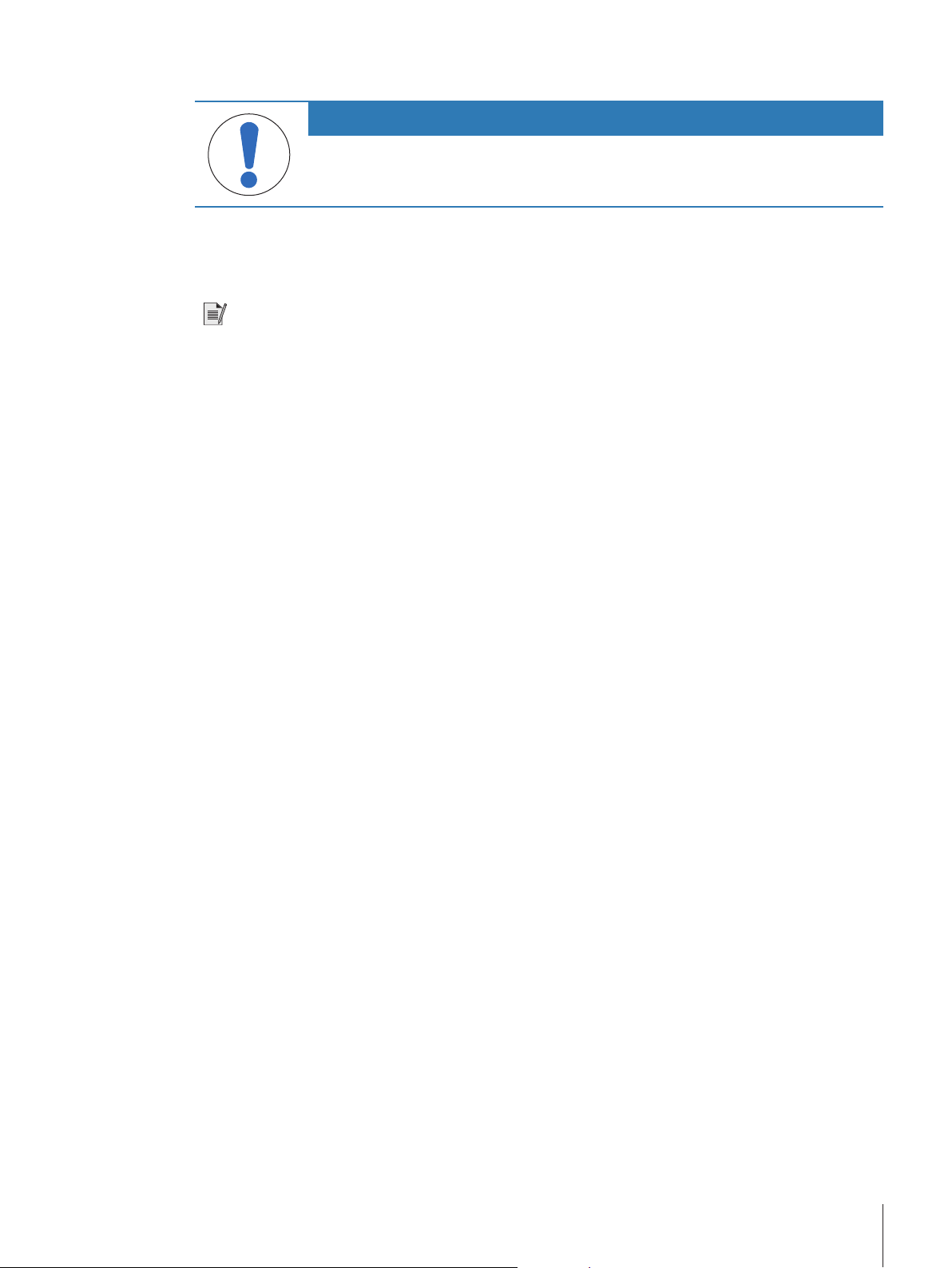
4.6.4 Customer fine adjustment
NOTICE
This function should be executed only by trained personnel.
The function customer fine adjustment ADJ.CUST.F allows you to adjust the value of the internal adjustment
weight with your own adjustment weight. The adjustable range of the adjustment weight is possible only in
a very small range. Customer fine adjustment impacts the function of internal adjustment. The customer fine
adjustment can be deactivated at any time.
Note
• This feature is available on models with internal weight only.
• Because of certification legislation, approved models cannot be adjusted with customer fine adjustment
(depending on selected countries' certification legislation).
• Use certificated weights.
• Balance and test weight have to be on operating temperature.
• Observe the correct environmental conditions.
Installation and Putting into Operation 15Jewelry Semi-Micro Balances
Page 18
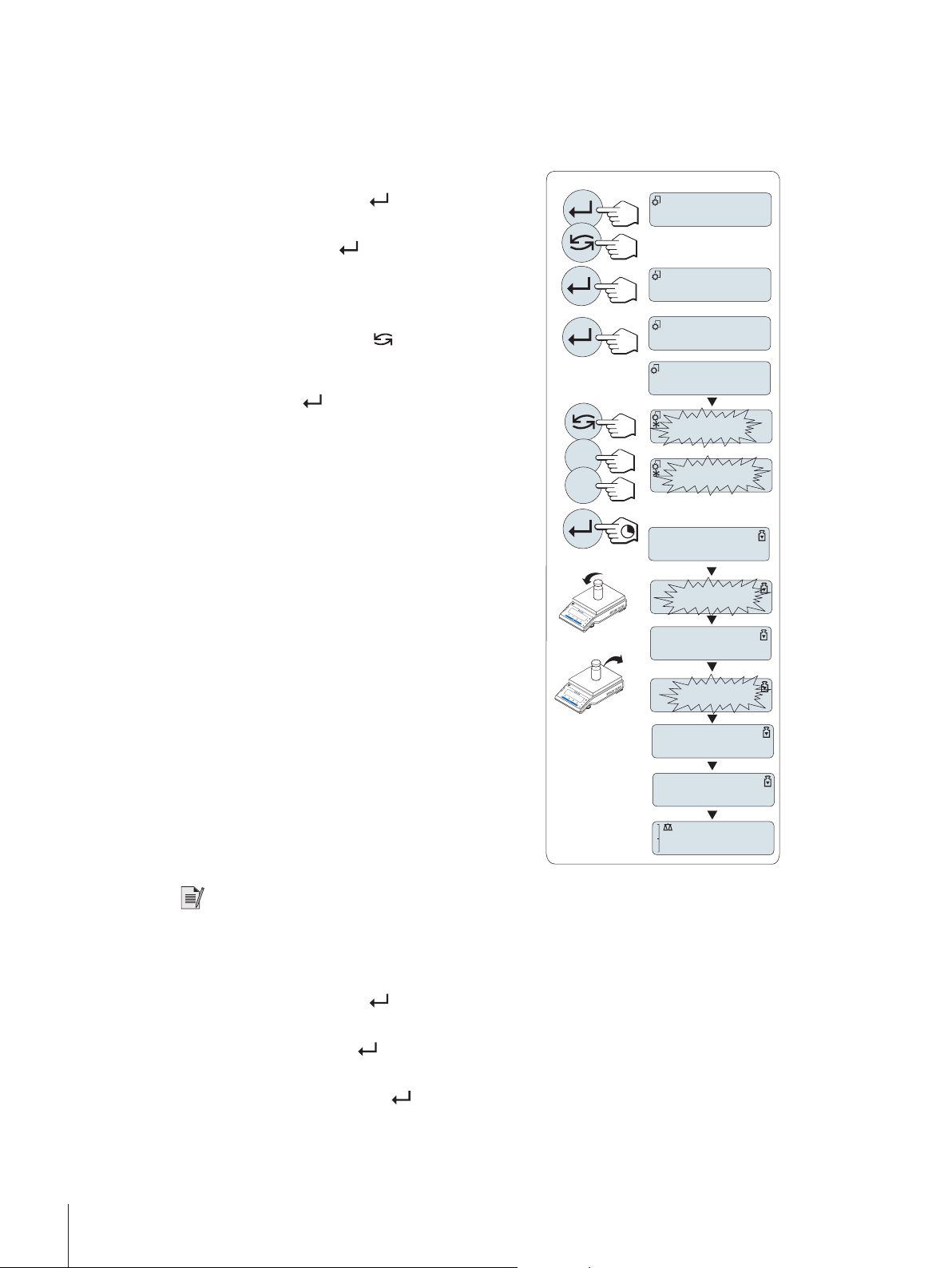
Execute customer fine adjustment
200.0000
g
ADJ.DONE
0.00
g
------
------
g
g
200.0005
200.0005
C
C
ADJ.CUST.F
EXECUTE
SET REF.
ADVANCED
------
0.00
g
-
+
§
§
§
1 Select in the menu ADVANCED: ADJ.CUST.F
2 Confirm ADJ.CUST.F with
3 To carry out this operation select EXECUTE.
4 Start Adjustment with
5 Select the target adjustment weight.
6 Press and hold
7 Place required adjustment weight in center of pan.
8 Remove adjustment weight when zero is flashing.
9 Wait until ADJ DONE briefly appears.
ð The adjusting is finished when the message ADJ
ð If the error message WRONG ADJUSTMENT
The balance is under measuring condition.
Required adjustment weight is ready.
Weighing pan is unloaded.
.
.
ð SET REF. appears briefly.
ð The last saved value flashes on the display.
• For coarse setting, press
• For fine setting, press + to increase the value or
press - to decrease the value.
to confirm and execute
ADJ.CUST.F.
ð The required adjustment weight value flashes in
the display. This could take some time.
DONE appears briefly on the display. The balance
returns to the last active application and is ready for
operation
WEIGHT appears, the weight is not within the
allowed value range and could not be accepted.
ADJ.CUST.F could not be executed.
to change the value.
Storing the adjustment is not required.
Deactivate customer fine adjustment
1 Select in the menu ADVANCE.: ADJ.CUST.F.
2 Confirm ADJ.CUST.F with
3 To carry out this operation select RESET.
4 Start RESET by pressing
5 Select YES? and confirm with
ð The adjusting is finished when the message ADJ DONE appears briefly on the display. The balance
Note
ð NO? appears.
returns to the last active application and is ready for operation with initial adjustment.
.
.
.
Installation and Putting into Operation16 Jewelry Semi-Micro Balances
Page 19
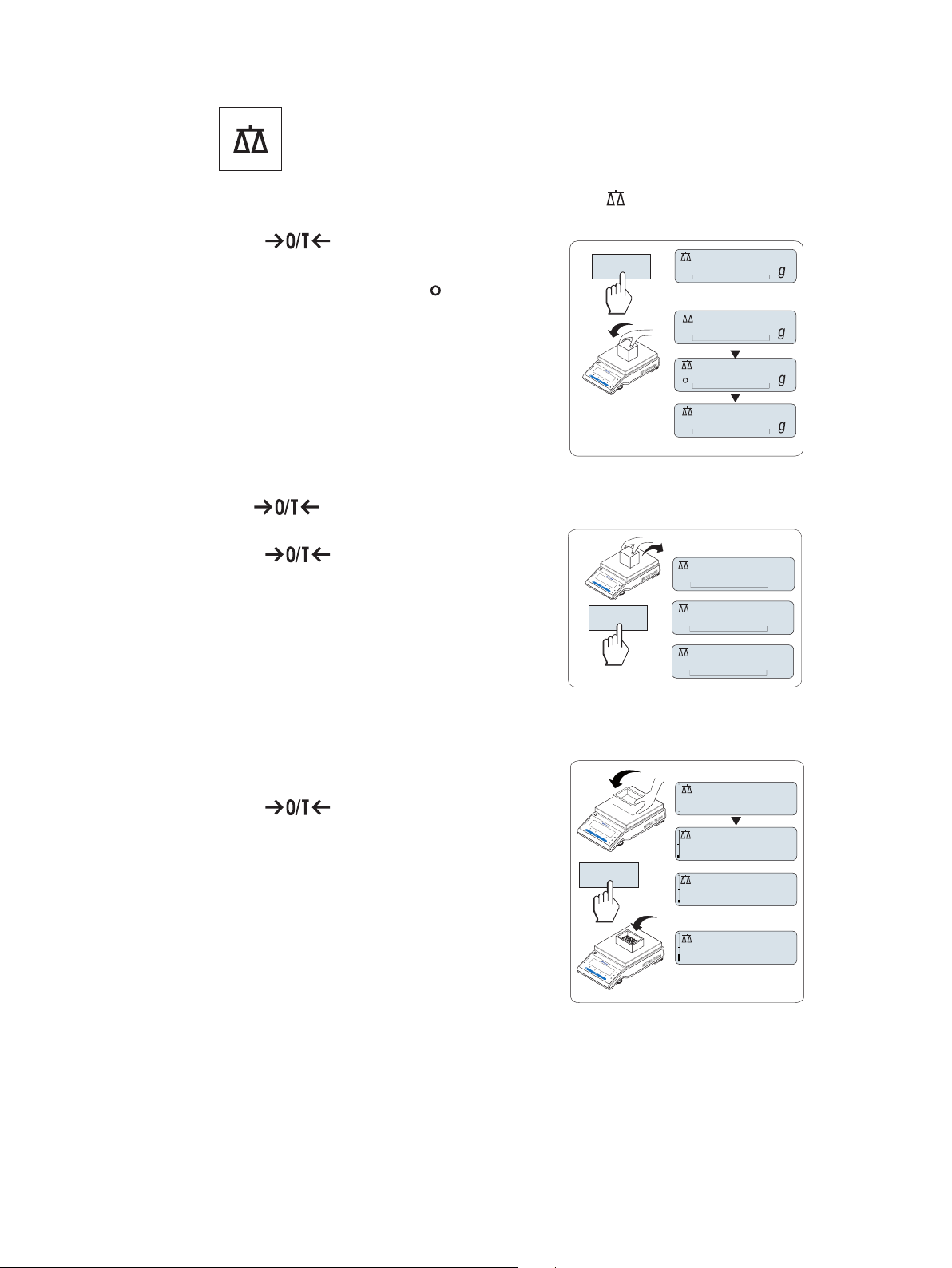
4.7 Performing a simple weighing
1250.38
0.00
1182.03
C
¢¢¢¢¢¢¢¢
¢¢¢¢¢¢
#
0.00
121.01
g
¢¢¢¢
#
0.01
g
0.00
g
C
C
121.01
g
0.00
g
0.00
g
95.97
g
#
C
The weighing application allows you to perform simple weighings and how you can
accelerate the weighing process.
If your balance is not in the weighing mode, press and hold the
key down until WEIGHING appears in
the display. Release the key. Your balance is in the weighing mode and set to zero.
1 Press to tare the balance.
2 Place the sample on the weighing pan.
3 Wait until the instability detector
disappears and
the stability beep sounds.
4 Read the result.
Zeroing
Use the
zeroing key before you start with a weighing.
1 Unload the balance.
2 Press
to zero the balance.
ð All weight values are measured in relation to
this zero point.
Taring
If you are working with a weighing container, first set the balance to zero.
1 Place empty container on the weighing pan.
ð The weight is displayed.
2 Press
to set the balance to zero.
ð 0.00 g appears in the display.
3 Place weighing sample into the weighing container.
ð The result appears in the display.
METTLER TOLEDO DualRange balances
METTLER TOLEDO DualRange balances have two ranges. These models have a fix fine (semi-micro) range
between 0 g and maximum capacity, fine range. In this fine range the balance shows the result with a
higher resolution, i.e. with one decimal place more.
Installation and Putting into Operation 17Jewelry Semi-Micro Balances
Page 20
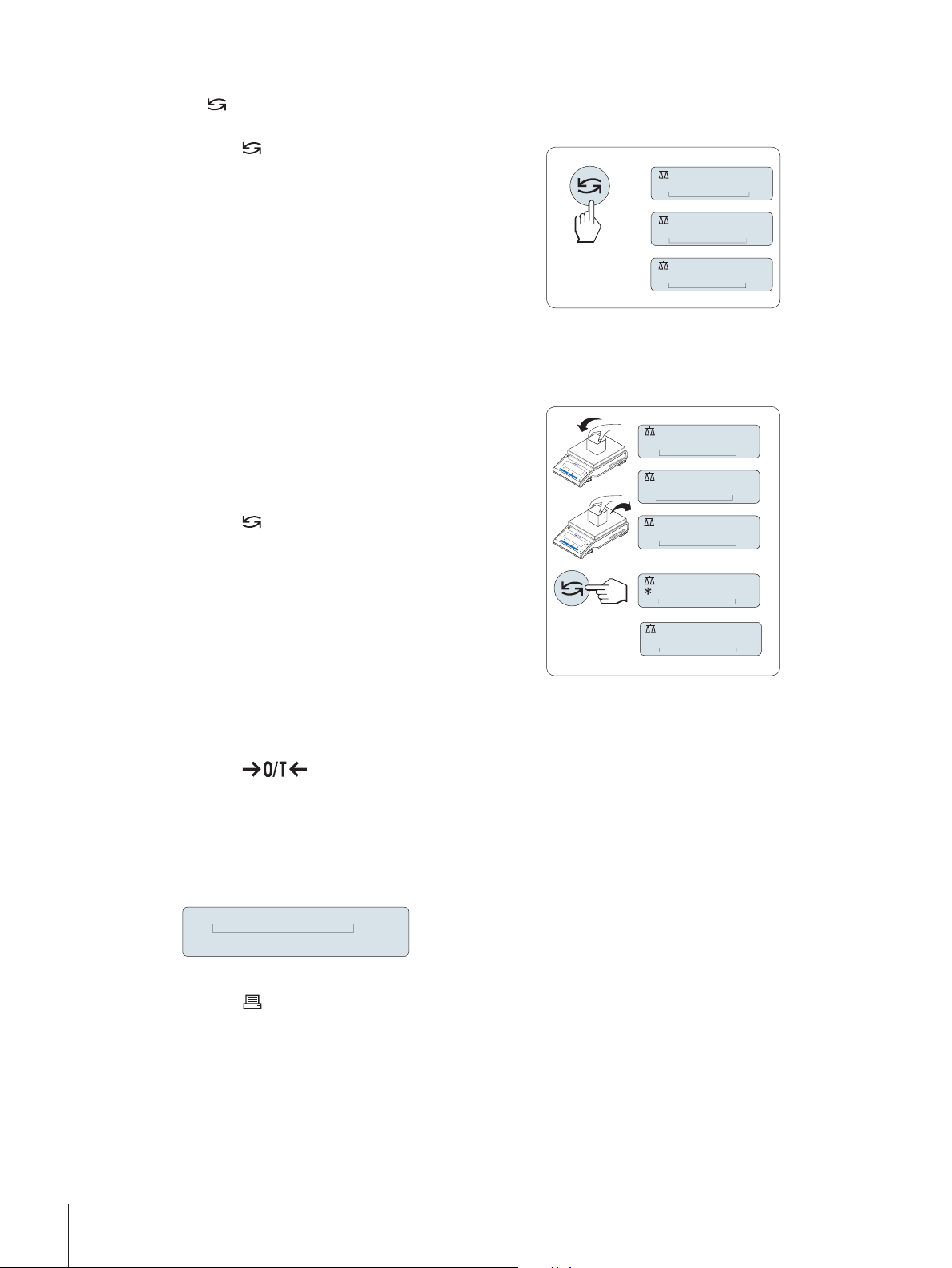
Switching weight units
0.78
oz
22.00
g
¢¢¢¢
*
22.00
g
¢¢¢¢
M
121.01
g
¢¢¢¢
0.00
g
0.00
g
M
121.01
g
0.00
g
C
C
¢¢¢¢¢¢¢¢
0%
100%
key can be used at any time to toggle between weight unit UNIT 1, RECALL value (if selected) and
The
weight unit UNIT 2 (if different from weight unit 1) and the application unit (if any).
− Press to set weight unit or recall value.
Recall / recall weight value
Recall stores stable weights with an absolute display value bigger than 10d.
Function RECALL is in the menu activated.
§
1 Load weighing sample.
ð The display shows weight value and stores
stable value.
2 Remove weighing sample.
ð The display shows zero.
3 Press
.
ð The display shows last stored stable weight
value for 5 seconds together with asterisk (*)
and memory (M) symbols. After 5 seconds the
display goes back to zero. This can be repeated
unlimited times.
Delete last weight value
As soon a new stable weight value is displayed, the old recall value becomes replaced by the new weight
value.
− Press
.
ð The recall value is set to 0.
If the power is switched off, the recall value is lost. The recall value can not be printed.
Weighing with the weighing-in aid
The weighing-in aid is a dynamic graphic indicator which shows the used amount of the total weighing
range. You can thus recognize at a glance when the load on the balance approaches the maximum load.
Print / transmit data
Press the
key to transmit the weighing results over the interface e.g. to a printer or a PC.
Installation and Putting into Operation18 Jewelry Semi-Micro Balances
Page 21
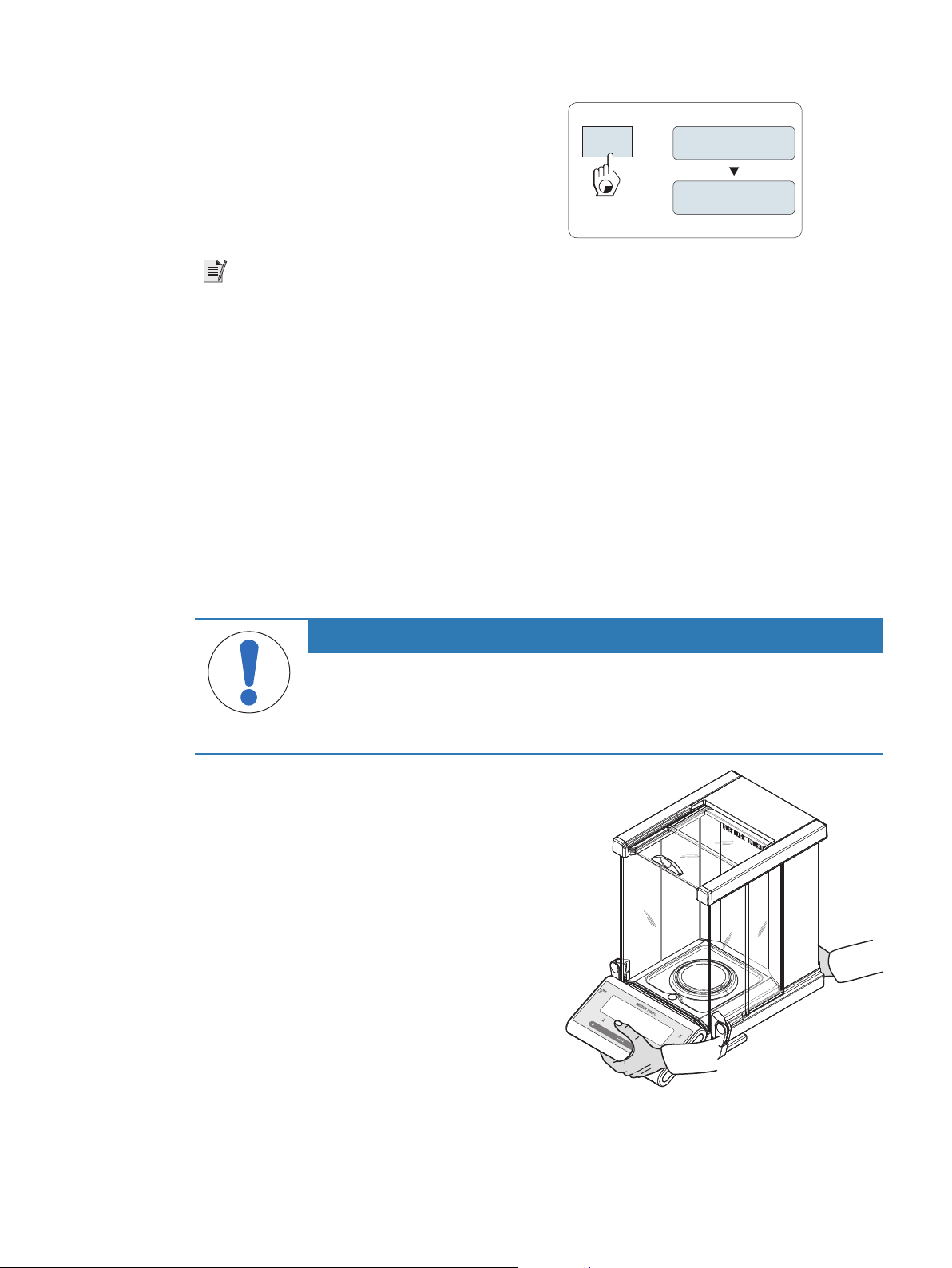
Switching off
SHUTOFF
On
Off
C
− Press and hold the Off key until SHUTOFF appears
on the display. Release the key.
ð Balances switch into standby mode.
Note
• After switching on from standby mode, your balance needs no warm-up time and is immediately ready
for weighing.
• Standby mode is not possible with approved balances (only available in selected countries).
• If your balance has been switched off after a preselected time, the display is dimly lit and shows date,
time, maximum load and readability.
• If your balance has been switched off manually, the display is off.
• To completely switch off mains operated balances, they must be disconnected from the power supply.
4.8 Transporting the balance
1 Press and hold the Off key.
2 Disconnect the balance from the power supply.
3 Disconnect all interface cables.
Transporting over short distances
To move the balance over a short distance to a new location, follow the instructions below.
NOTICE
Risk of damage to the glass draft shield
Glass parts on the balance can become damaged.
− Do not lift the balance by the glass draft shield. The draft shield is not sufficiently
fastened to the balance to allow for this.
1 Hold the balance with both hands as shown.
2 Carefully lift the balance and carry it to its new
location.
Installation and Putting into Operation 19Jewelry Semi-Micro Balances
Page 22
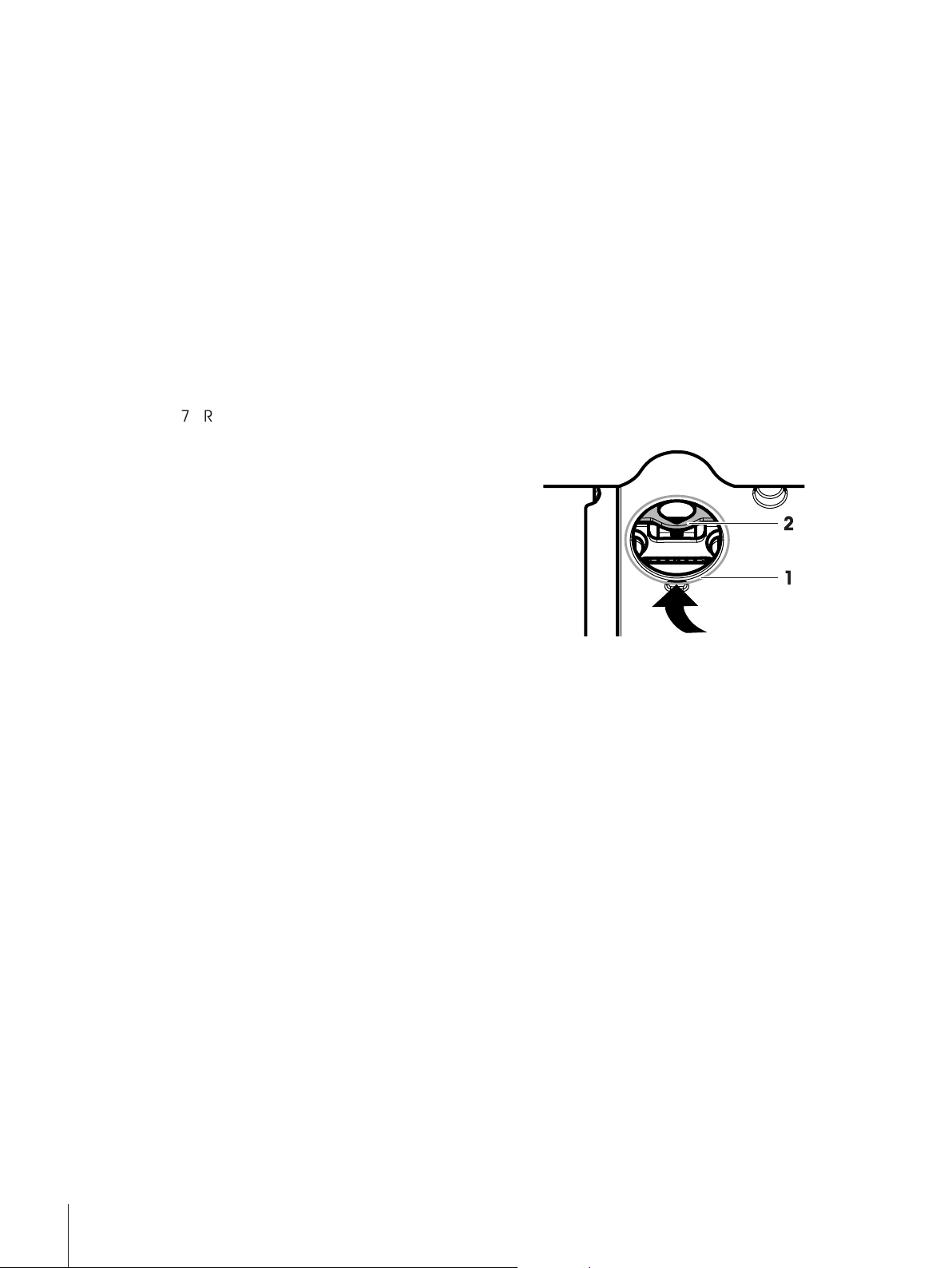
Transporting over long distances
1
2
We recommend using the original packaging for transportation or shipment of the balance or balance
components over long distances. The elements of the original packaging are developed specifically for the
balance and its components and ensure maximum protection during transportation.
4.9 Weighing below the balance
Your balance is equipped with a hanger for performing weighing operations below the work surface
(weighing below the balance).
1 Press and hold the Off key.
2 Disconnect the balance from the power supply.
3 Disconnect all interface cables.
4 Push the side doors and the top door of the glass draft shield completely to the back. Important: top
cover must be closed.
5 Remove weighing pan, draft ring and drip tray.
6 Carefully tip the balance over backwards, until it is lying on its back.
7 Remove the cap (1) and retain it. The hanger (2)
for weighing below the balance is easily accessible
now.
8 Carefully turn the balance to its normal position and
reinstall all components in the reverse order.
Installation and Putting into Operation20 Jewelry Semi-Micro Balances
Page 23
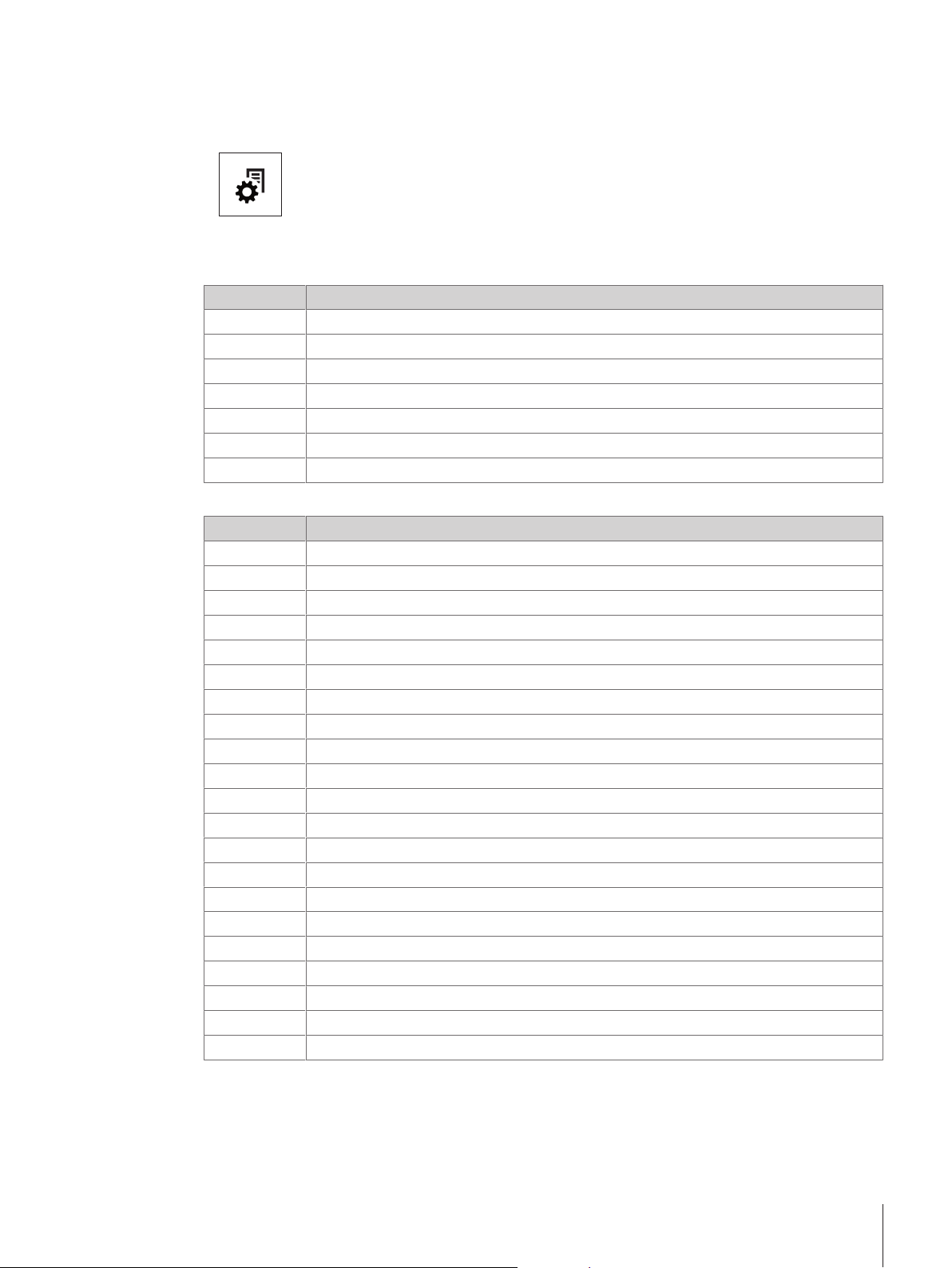
5 The Menu
5.1 What is in the menu ?
The menu allows you to match your balance to your specific weighing needs. In the menu
you can change the settings of your balance and activate functions. The main menu has
4 different menus and these contains different topics, each of which allows you various
selection possibilities. Menu item PROTECT see chapter Description of menu topics >
Main menu.
Menu BASIC
Topic Description
DATE
TIME
UNIT 1
UNIT 2
KEY BEEP
STAB.BEEP
RESET
Menu ADVANCED
Topic Description
WEIG.MODE
ENVIRON.
CAL
ADJ.CUST.F
FACT
FACT PRT.
DATE.FORM
TIME.FORM
RECALL
SHUTOFF
BCKLIGHT
DISPLAY
AUTOZERO
ZERO RNG
LANGUAGE
ASSIGN:F1
ASSIGN:F2
ASSIGN:F3
DIAGNOSE
SERV.ICON
SRV.D.RST
Setting the current date.
Setting the current time.
Specification of the 1st weight unit in which the balance should show the result.
Specification of the 2nd weight unit in which the balance should show the result.
Setting the key beep level.
Setting the stability beep level.
Call up of the factory settings.
Adapting the balance to the weighing mode.
Matching the balance to the ambient conditions.
Settings for the type of adjustment (calibration).
Executing customer fine adjustment.
Settings for fully automatic balance adjustment based on a selected time.
Switching the automatic FACT printout on or off.
Setting the date format.
Preselection of the time format.
Switching the application recall for storing stable weights on or off.
Setting the time after which the balance should be switched off automatically.
Setting the time after which the display backlight should be switched off automatically.
Adjusting the brightness and contrast of the display.
Switching the automatic zero correction (Autozero) on or off.
Setting the zero limit of the zero/tare key.
Setting the preferred language.
Selection of assigned F1 key application and entering their parameter settings.
Selection of assigned F2 key application and entering their parameter settings.
Selection of assigned F3 key application and entering their parameter settings.
Starting a diagnostic application.
Switching the service icon (service reminder) on or off.
Reset service date and hours (service reminder).
The Menu 21Jewelry Semi-Micro Balances
Page 24
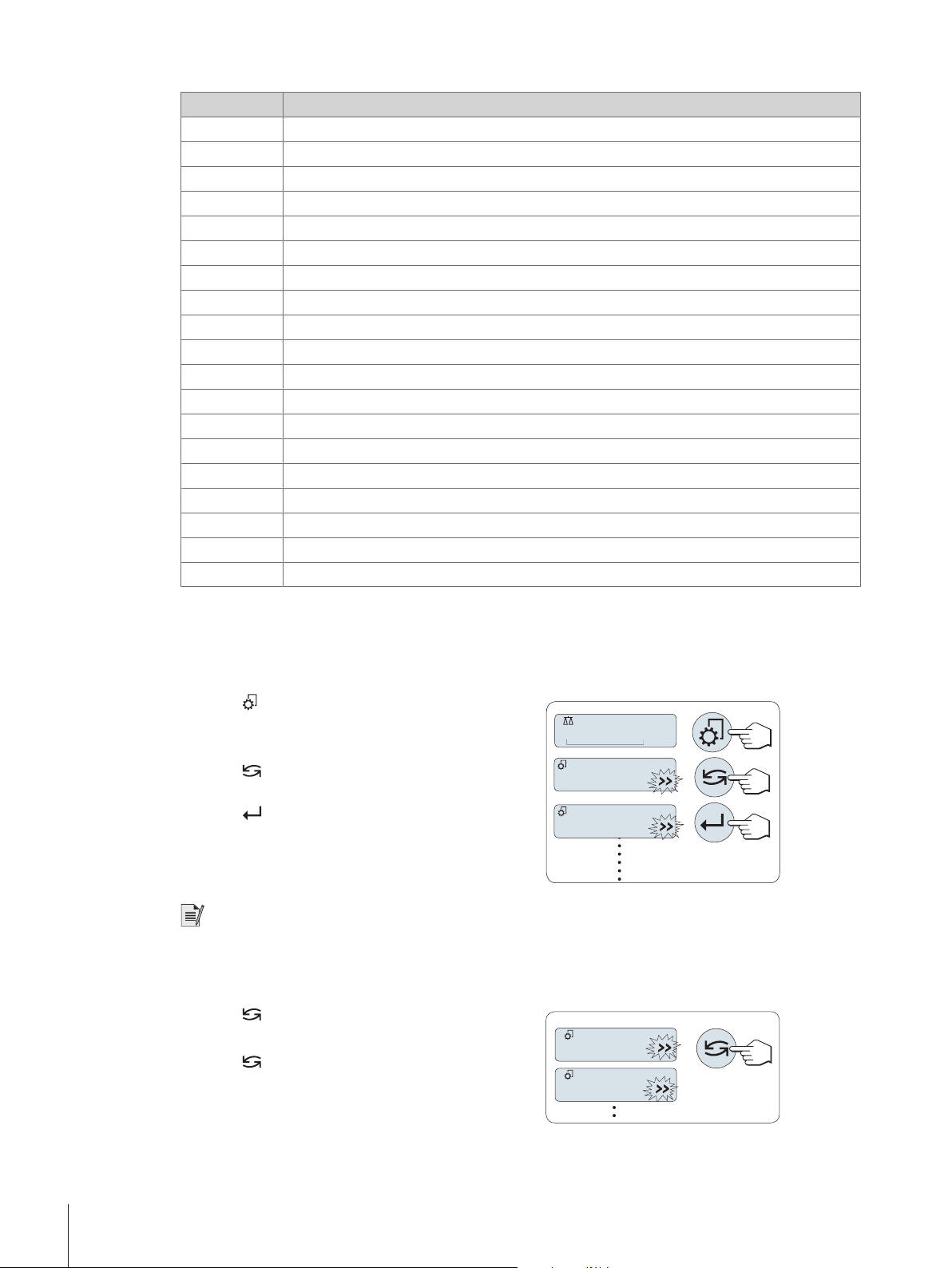
Menu INT.FACE
406.2
g
¢¢¢¢
ADVANCED
BASIC
TIME
DATE
Topic Description
RS232
HEADER
SINGLE
SIGN.L
LINE.FEED
ZERO PRT.
COM.SET
BAUDRATE
BIT/PAR.
STOPBIT
HD.SHAKE
RS.TX.E.O.L.
RS CHAR
USB
USB COM.S.
USB E.O.L.
USB CHAR
INTERVAL
ERGOSENS
Matching the serial interface RS232C to a peripheral unit.
Setting the header for printout of individual values.
Setting the information for printout of individual values.
Setting the footer for printout of individual values.
Setting line feed for printout of individual values.
Setting the auto print function for printing zero.
Setting the data communication format of the serial interface RS232C.
Setting the transfer speed of the serial interface RS232C.
Setting the character format (Bit/Parity) of the serial interface RS232C.
Setting the character format (stop bit) of the serial interface RS232C.
Setting the transfer protocol (Handshake) of the serial interface RS232C.
Setting the end of line format of the serial interface RS232C (outgoing data).
Setting the char set of the serial interface RS232C.
Matching the USB interface to a peripheral unit.
Setting the data communication format of the USB interface.
Setting the end of line format of the USB interface.
Setting the char set of the USB interface.
Selection of the time interval for the simulated print key press.
Settings for external key e.g. METTLER TOLEDO ErgoSens
5.2 Menu operation
In this section you will learn how to work with the menu.
Select menu
1 Press to activate main menu.
ð The first menu BASIC is displayed (except
2 Press
down/up + / – keys).
3 Press
Note
The menu selection BASIC, ADVANCED or INT.FACE can not be saved. The selection PROTECT must be
saved.
Select menu topic
1 Press .
ð The next menu topic appears in the display.
2 Press
next menu topic.
3 Press – key to return to the previous menu topic.
menu protection is active).
repeatedly to change menu (Scrolling
to confirm the selection.
or the + key, the balance switches to the
The Menu22 Jewelry Semi-Micro Balances
Page 25
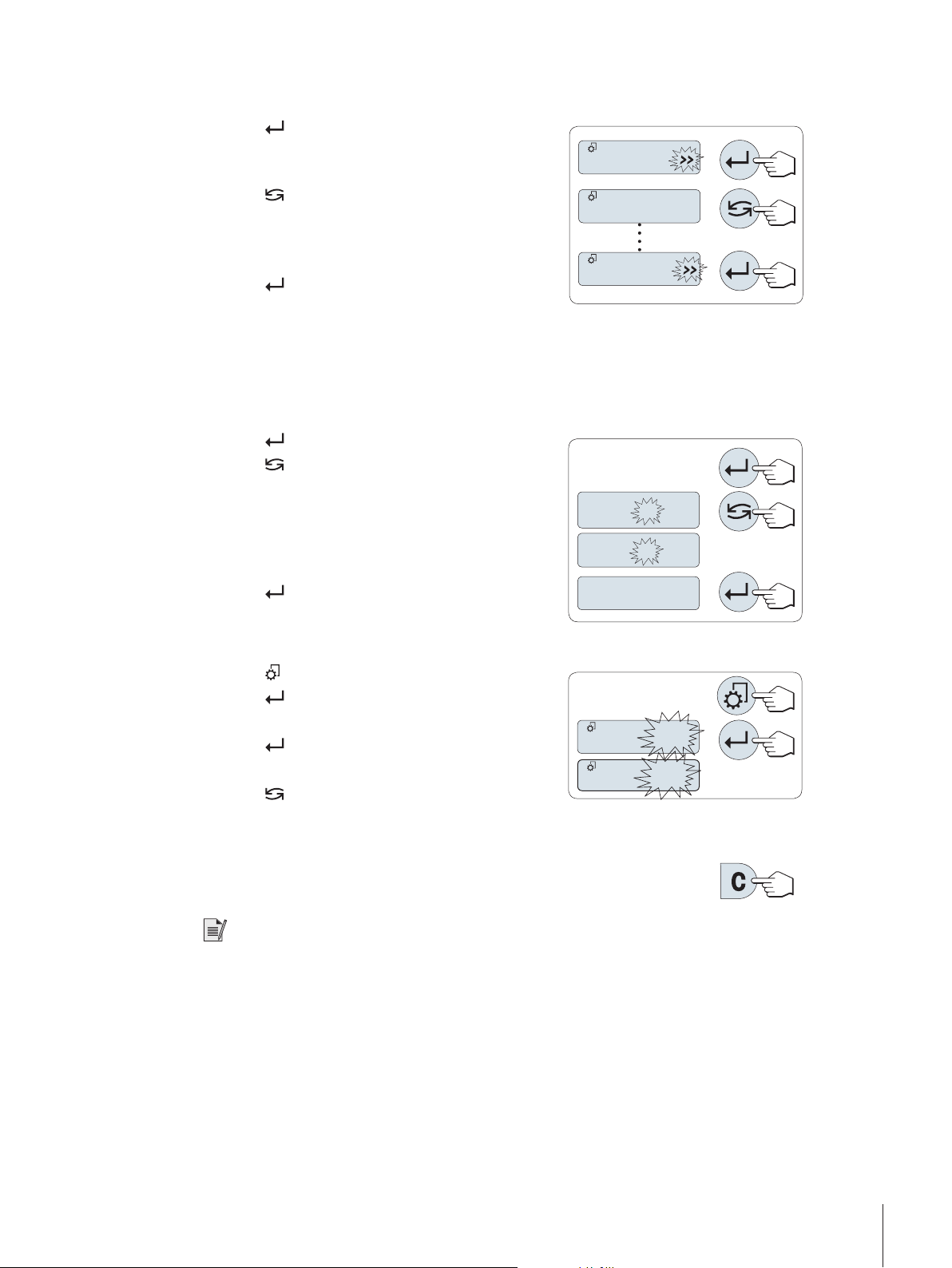
Change settings in a selected menu topic
ENVIRON.
STABLE
ENVIRON.
+ 01.2500
+ 01.6500
+ 01.6500
SAVE:YES
SAVE:NO
The >> flashing symbol in the display indicates selectable options available.
1 Press .
ð The display shows the current setting in the
selected menu topic.
2 Press
next selection.
3 Press – key to return to the previous selection.
ð After the last selection, the first is shown again.
4 Press
For store the setting, see section Saving settings and
closing the menu.
Change settings in a submenu selection
The same procedure as for menu topics.
Input principle of numerical values
1 Press for input of numerical values.
2 Press
the application).
ð The selected digit or the selected value is
3 Press + to scroll up or – to scroll down for
changing digits or values.
4 Press
or the + key, the balance switches to the
to confirm the setting.
to select a digit or a value (depending on
blinking.
to confirm the input.
Saving settings and closing the menu
1 Press briefly to leave menu topic.
2 Press
ð Changes are saved.
3 Press
ð Changes are not saved.
4 Press
SAVE:NO.
Cancel
− Press C for leaving menu topic or menu selection
without saving.
Note
If no entry is made within 30 seconds, the balance reverts to last active application mode. Changes are not
saved. If changes are made, the balance asks SAVE:NO.
to execute SAVE:YES.
to execute SAVE:NO.
to toggle between SAVE:YES and
5.3 Description of menu topic
In this section you will find information regarding the individual menu topics and the available selections.
5.3.1 Main menu
Selecting the menu.
BASIC The small BASIC menu for simple weighing is displayed.
The Menu 23Jewelry Semi-Micro Balances
Page 26
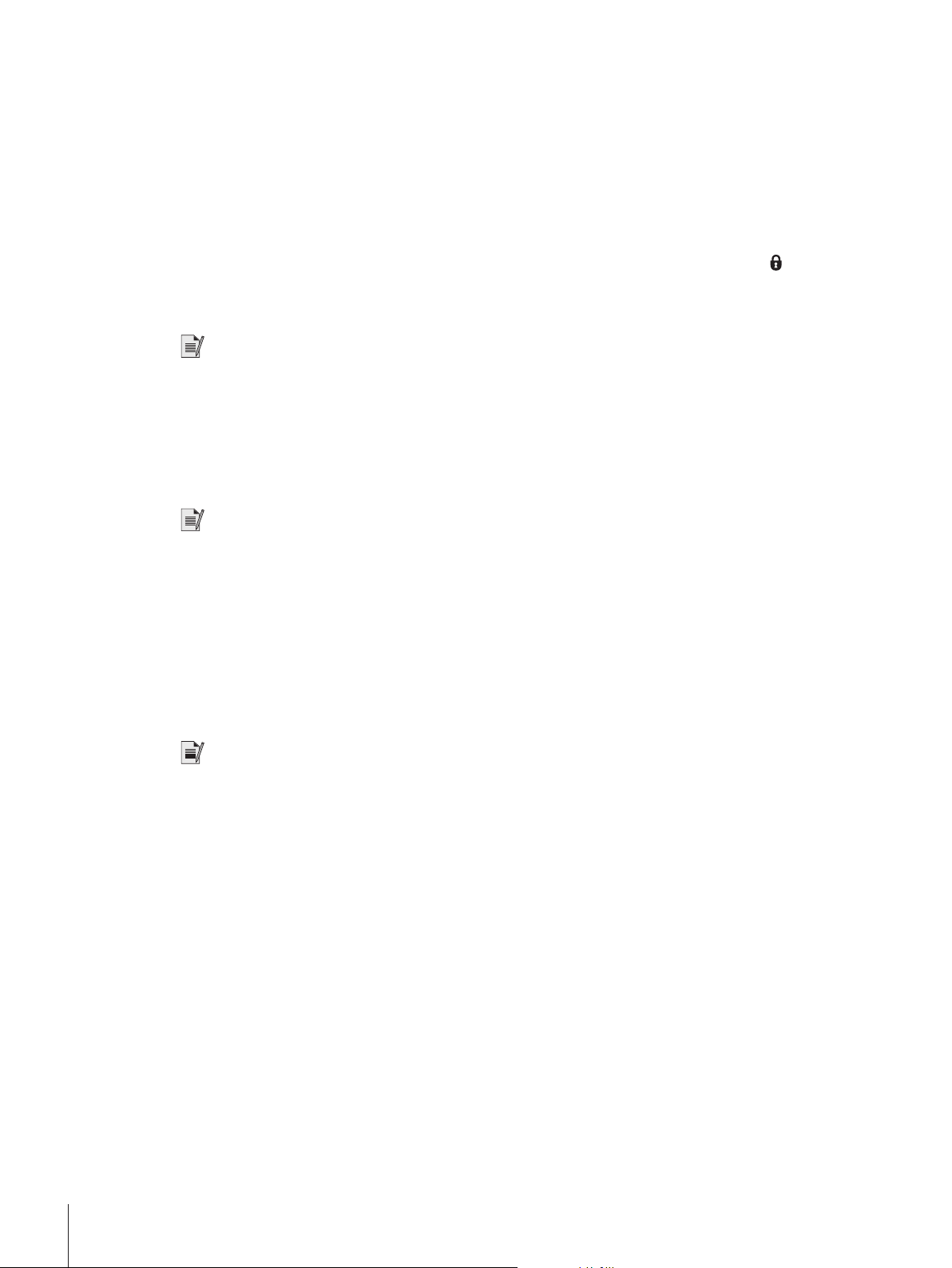
Note
• The menu selection BASIC, ADVANCED or INT.FACE can not be saved.
• To activate PROTECT ON or OFF, this selection must be saved.
5.3.2 Basic menu
DATE – Date
Setting the current date according to date format.
Note
A reset of the balance will not change this setting.
ADVANCED The extended ADVANCED menu for further weighing settings is
displayed.
INT.FACE The menu INT.FACE for all interface parameter settings for
peripheral devices e.g. printer is displayed.
PROTECT
Menu protection. protection of balance configurations against
unmeant manipulation.
OFF Menu protection is off. (Factory setting)
ON Menu protection is on. The menu BASIC, ADVANCED and
INT.FACE are not displayed. This is indicated with
in the
display.
TIME – Time
Setting the current time according to time format
+1H
Set the current time forwards by 1 hour (to adjust summer or
winter time). (Factory setting)
-1H
Set the current time backwards by 1 hour (to adjust summer or
winter time).
SET TIME
Enter the current time.
Note
A reset of the balance will not change this setting.
UNIT 1 – Weight unit 1
Depending on requirements, the balance can operate with the following units (depending on the model)
Legal-for-trade
• Only those weight units allowed by the appropriate national legislation are selectable.
• With approved balances, this menu topic has a fixed setting and cannot be changed.
Units:
g
kg
mg
ct
lb
oz
ozt
GN
1)
2)
3)
Gram
Kilogram
Milligram
Carat
Pound
Ounce (avdp)
Ounce (troy)
Grain
dwt
mom
msg
tlh
tls
tlt
tola
baht
Pennyweight
Momme
Mesghal
Tael Hong Kong
4)
Tael Singapore
Tael Taiwan
Tola
Baht
The Menu24 Jewelry Semi-Micro Balances
Page 27
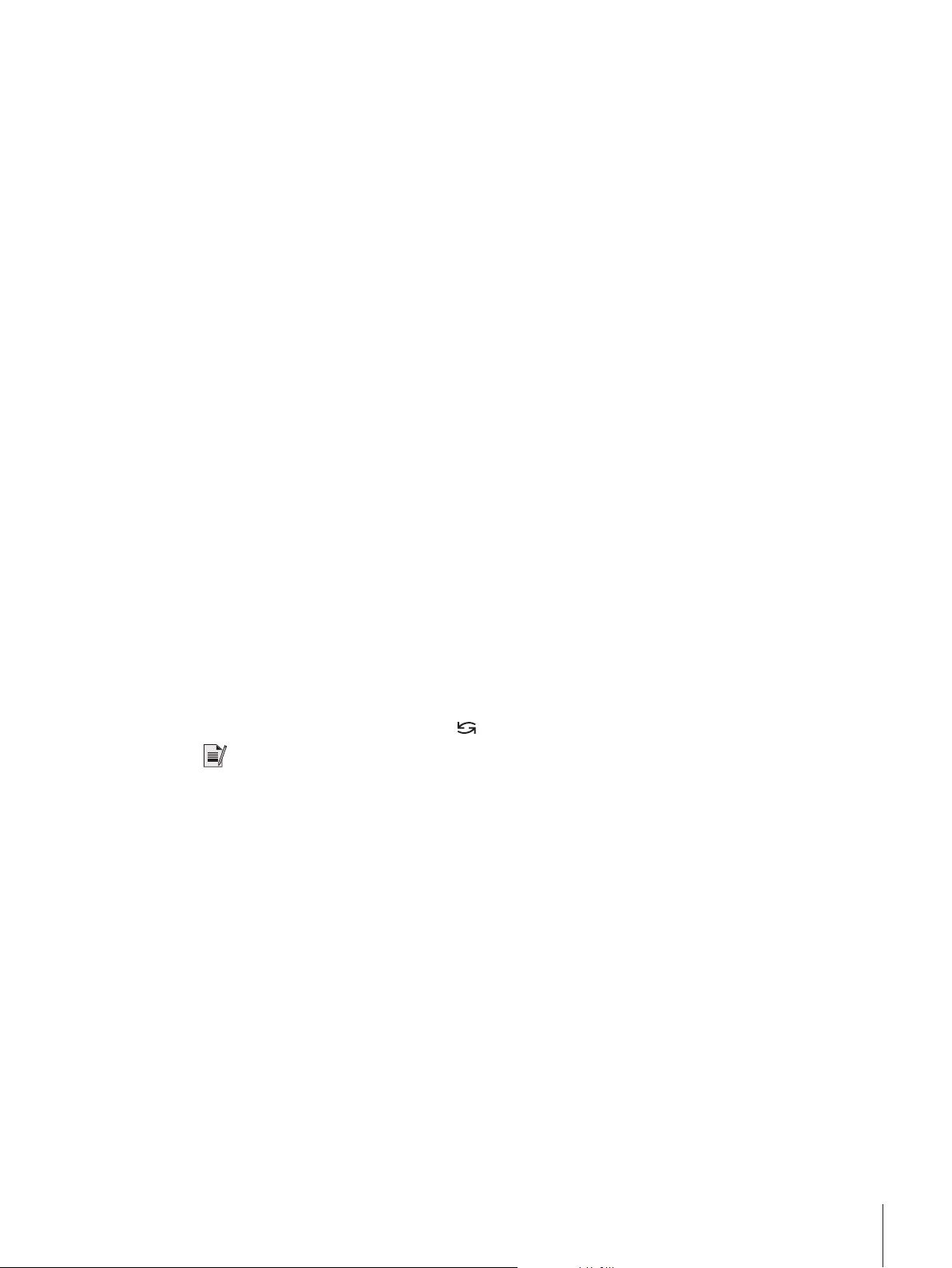
1)
factory setting
2)
not with 0.01 mg, 0.1 mg and 1 mg balances
3)
with 0.01 mg, 0.1 mg and 1 mg balances
4)
the Malaysian tael has the same value
UNIT 2 – Weight unit 2
If it is required to show the weighing results in weighing mode in an additional unit, the desired second
weight unit can be selected in this menu topic (depending on the model). Units see UNIT 1. Select NO, if
you do not want to use UNIT 2.
Legal-for-trade
Only those weight units allowed by the appropriate national legislation are selectable.
KEY BEEP – Key beep
This menu topic allows you to select the volume of the key beep. The according key beep is emitted during
the setting.
MED Medium level (Factory setting)
HIGH
OFF
LOW
High level
Beep switched off
Low level
STAB.BEEP – Stability beep
If the unstable symbol disappears, the stability beep becomes active. This menu topic allows you to
preselect the volume of the stability beep.
LOW Low level (Factory setting)
MED
HIGH
OFF
Medium level
High level
Beep switched off
RESET – Reset balance settings
This menu topic allows you to call-up the factory settings.
To toggle between YES? and NO? press
Note
A reset of the balance will not change the DATE, TIME and ZERO RNG settings.
5.3.3 Advanced menu
WEIG.MODE – Weighing mode settings
This setting can be used to to adapt the balance to the weighing mode.
UNIVERS. For all standard weighing applications. (Factory setting)
DOSING
ENVIRON. – Environment settings
This setting can be used to match your balance to the ambient conditions.
STANDARD
UNSTABLE
(or + or –).
For dosing liquid or powdery products. With this setting, the
balance responds very quickly to the smallest changes in
weight.
Setting for an average working environment subject to
moderate variations in the ambient conditions. (Factory
setting)
Setting for a working environment where the conditions are
continuously changing.
The Menu 25Jewelry Semi-Micro Balances
Page 28

STABLE
CAL – Adjustment (calibration)
In this menu topic you can preselect the function of the
external weights by pressing the
adjustment (calibration) are printed out.
ADJ.OFF The adjustment is switched off. The
ADJ.INT Internal adjustment: adjustment is performed at a keystroke
ADJ.EXT External adjustment: adjustment is performed at a keystroke
100.00 g Defining the external adjustment weight: define the weight of
ADJ.CUST.F – Customer fine adjustment
At this menu topic you can fine-adjust the internal weights. Further information refer to chapter Customer
fine adjustment.
EXECUTE Start customer fine adjustment ADJ.CUST.F.
RESET
key. If you have attached a printer to your balance, the data of the
NO?
YES?
Setting for a working environment which is practically free from
drafts and vibrations.
key. Your balance can be adjusted with internal or
key has no function.
with the built-in weight (depending on the model, see technical
data).
with a selectable external weight.
the external adjustment weight (in grams).
Factory setting: depends on the model.
Deactivate customer fine adjustment after confirming with
YES?.
No deactivation.
Confirm to deactivation.
FACT – Fully automatic adjustment
Fully automatic internal adjustment (calibration) FACT (Fully Automatic Calibration Technology) provides
fully automatic balance adjustment based on temperature criteria and on preselected time.
TIME
12:00
OFF FACT is switched off.
FACT PRT. – Protocol trigger for FACT
This setting specifies whether an adjustment report should be printed automatically.
Note: this menu topic does not affect the printing of adjustments with an internal or external adjustment
weight.
OFF Protocol switched off: if the balance adjusts automatically
ON
DATE.FORM – Date format
This menu topic allows you to preselect the date format.
The following date formats are available:
DD.MM.Y
Execute FACT (with selected time).
Specify the time for a fully automatic adjustment to take place
every day.
Factory setting: 12:00 (according to time format)
(FACT), a protocol is not printed out.
Protocol switched on: a record is printed out after every
automatic adjustment of the balance (FACT).
Note: the protocol is printed out without a line for signatures.
Display examples Printing examples
01.02.2009 01.02.2009
The Menu26 Jewelry Semi-Micro Balances
Page 29

MM/DD/Y
Y-MM-DD
D.MMM Y
MMM D Y
Factory setting: DD.MM.Y
TIME.FORM – Time format
This menu topic allows you to preselect the time format.
The following date formats are available:
24:MM
12:MM
24.MM
12.MM
Factory setting: 24:MM
RECALL – Recall
This menu topic allows you to switch the RECALL function on or off. When it is switched on recall stores the
last stable weight if the absolute display value was bigger than 10d.
OFF
ON
02/01/09 02/01/2009
09-02-01 2009-02-01
1.FEB.09 1.FEB 2009
FEB.1.09 FEB 1 2009
Display examples
15:04
3:04 PM
15.04
3.04 PM
RECALL switched off (Factory setting)
RECALL switched on
Note: the recall value is displayed with an asterisk and cannot be printed.
SHUTOFF – Automatic shutoff
If the automatic shutoff function is activated, the balance automatically switches itself off after a preselected
time of inactivity (i.e. with no key being pressed or changes of weight occurring etc.) and is switched to the
standby mode.
A.OFF 10 min Automatic shutoff after 10 minutes of inactivity. (Factory
setting)
A.OFF – Automatic shutoff not activated.
A.OFF 2 min Automatic shutoff after 2 minutes of inactivity.
A.OFF 5 min Automatic shutoff after 5 minutes of inactivity.
BCKLIGHT – Backlight
Under this menu topic, the display backlight can be switched off automatically. If the automatic switch-off is
activated, the backlight will turn off automatically after the selected period of inactivity has elapsed. The
backlight is reactivated when a key is pressed or the weight is changed.
B.L. ON Backlight is always on. (Factory setting)
B.L. 30 s Automatic switch-off after 30 seconds inactivity.
B.L. 1 min Automatic switch-off after 1 minute inactivity.
B.L. 2 min Automatic switch-off after 2 minutes inactivity.
B.L. 5 min Automatic switch-off after 5 minutes inactivity.
DISPLAY – Display settings
This menu topic allows you to adjust brightness and contrast of the display.
BRIGHTN
50% Factory setting: 50%
To set the brightness in 1% steps.
The Menu 27Jewelry Semi-Micro Balances
Page 30

CONTRAST
75% Factory setting: 75%
AUTOZERO – Automatic zero setting
This menu topic allows you to switch the automatic zero setting on or off.
ON AUTOZERO switched on (Factory setting). The automatic zero
OFF AUTOZERO switched off. The zero point is not automatically
Legal-for-trade
With approved balances, this setting is not available in selected countries.
LANGUAGE – Language
Factory setting: generally, the language of the destination country (if available) or English is set.
The following languages are available:
ENGLISH
DEUTSCH
FRANCAIS
ESPANOL
ITALIANO
RUSSIAN
РУССКИИ
To set the contrast in 1% steps.
setting continuously corrects possible variations in the zero
point that might be caused through small amounts of contamination on the weighing pan.
corrected. This setting is advantageous for special applications
(e.g. evaporation measurements).
English
German
French
Spanish
Italian
Russian
POLSKI
CESKY
MAGYAR
NEDERL.
BR.PORTUG.
Polish
Czech
Hungarian
Dutch
Brazil Portuguese
ASSIGN:F1 – Assign application key F1
At this menu topic you can assign an application to the F1 key. The following applications are available
(depending on the model):
COUNTING Piece counting (Factory setting)
PERCENT
STAT
FORMULA
TOTALING
FACTOR M
FACTOR D
DENSITY
ASSIGN:F2 – Assign application key F2
At this menu topic you can assign an application to the F2 key. The following applications are available
(depending on the model):
PERCENT Percent weighing (Factory setting)
STAT
FORMULA
TOTALING
FACTOR M
FACTOR D
Percent weighing
Statistics
Formulation / Net total
Totaling
Multiplication factor
Division factor
Density
Statistics
Formulation / Net total
Totaling
Multiplication factor
Division factor
The Menu28 Jewelry Semi-Micro Balances
Page 31

DENSITY
COUNTING
Density
Piece counting
ASSIGN:F3 – Assign application key F3
At this menu topic you can assign an application to the F3 key. The following applications are available
(depending on the model):
STAT Statistics (Factory setting)
FORMULA
TOTALING
FACTOR M
FACTOR D
DENSITY
R. TEST
COUNTING
PERCENT
Formulation / Net total
Totaling
Multiplication factor
Division factor
Density
Routine test
Piece counting
Percent weighing
DIAGNOSE – Diagnostics application
At this menu topic you can start a diagnostic application. For more information see chapter Application
diagnostics.
The following diagnostics are available:
REPEAT.T
DISPLAY
KEYPAD T
CAL.MOT. T
BAL.HIST
CAL.HIST
BAL.INFO
PROVIDER
Repeatability test (models with internal weights only)
Display test
Key test
Motor test (models with internal weights only)
Balance history
Calibration history
Balance information
Service provider information
SERV.ICON – Service reminder
This menu topic allows you to switch the service reminder
SRV.D.RST – Service date reset
This menu topic allows you to reset service date and hours.
Note
This menu topic is only available if SERV.ICON setting ON was selected.
To toggle between YES? and NO? press
5.3.4 Interface Menu
RS232 – RS232C interface
At this menu topic you can select the peripheral device connected to the RS232C interface and specify how
the data is transmitted.
ON Service reminder
informed after a preset time (e.g. one year or 8000 operating
hours) to call service for recalibration. This will be indicated by
the flashing service icon:
OFF Service reminder
(or + or -).
1)
on or off.
switched on (factory setting).You will be
. (Factory setting)
switched off.
The Menu 29Jewelry Semi-Micro Balances
Page 32

PRINTER Connection to a printer. (Factory setting)
Only one printer possible.
Refer to your printer documentation for recommended printer
settings.
PRT.STAB
PRT.AUTO
PRT.ALL
PC-DIR.
PRT.STAB
PRT.AUTO
PRT.ALL
HOST
SEND.OFF Send mode switched off. (Factory setting)
SEND.STB
SEND.CONT
SEND.AUTO
SEND.ALL
2.DISPLAY
If the
printed. (Factory setting)
Every stable weight value will be printed, without pressing the
If the
regardless of stability.
Connection to a PC: the balance can send data (as a
keyboard) to the PC used for PC applications e.g. Excel. The
balance sends the weight value without the unit to the PC.
If the
sent followed by an enter. (Factory setting)
Every stable weight value will be sent followed by an enter,
without pressing the
If the
by an enter regardless of stability.
Connection to a PC, barcode reader etc.: the balance can send
data to the PC and receive commands or data from the PC).
If the
sent.
All weight value updates will be sent regardless of stability,
without pressing the
Every stable weight value will be sent, without pressing the
key.
If the
regardless of stability.
Connection of an optional auxiliary display unit. The transmission parameters cannot be selected. Settings are automatically set.
key is pressed, the next stable weight value will be
key.
key is pressed, the weight value will be printed
key is pressed, the next stable weight value will be
key.
key is pressed, the weight value will be sent followed
key is pressed, the next stable weight value will be
key.
key is pressed, the weight value will be sent
NOTICE
Risk of damage to the device due voltage on connector
Devices could be damaged because of the voltage on connector Pin 9.
− Make sure that no other device is connected at COM1 as a 2nd display.
Important
• If you select 2nd display 2.DISPLAY, first make sure that
no other device is connected at COM1 as a 2nd display.
Necessary for powering the 2nd display, see chapter
Interface specification.
The Menu30 Jewelry Semi-Micro Balances
Page 33

HEADER – Options for the printout header of individual values
This menu topic allows you to specify the information that is to be printed at the top of the printout for every
individual weighing results (after pressing
).
Note
This menu topic is only available if PRINTER setting was selected.
NO The header is not be printed. (Factory setting)
DAT / TIM
D / T / BAL
Date and time are printed.
Date, time and balance information (Balance type, SNR,
Balance ID) are printed.
Balance ID only if set.
SIGN.L – Options for the printout footer for signature line of individual values
This menu topic allows you to set a footer for signature at the bottom of the printout for every individual
weighing result (after pressing
).
Note: this menu topic is only available if PRINTER setting was selected.
OFF The signature footer is not be printed. (Factory setting)
ON
The signature footer is printed.
LINE.FEED – Options for complete the printout of individual values
This menu topic allows you to specify the number of blank lines to complete the printout (line feed) for
every individual weighing result (after pressing
).
Note: this menu topic is only available if PRINTER setting was selected.
0 Possible numbers of blank lines: 0 to 99. (Factory setting =
0)
ZERO PRT. – Options for PRT.AUTO
1)
This menu topic allows you to specify the auto print function PRT.AUTO for printing zero YES or NO.
OFF Zero is not be printed (Zero +/- 3d). (Factory setting)
ON
Zero is always printed.
Note: this menu topic is only available if PRT.AUTO function of the PRINTER or PC-DIR. was selected.
COM.SET – Options for the data communication format (RS232C) (HOST)
1)
This menu topic allows you to set the data format depending on which peripheral device is connected.
Note: this menu topic is only available if HOST setting was selected.
MT-SICS The MT-SICS data transfer formats is used. (Factory setting)
For more information see chapter MT-SICS Interface
Commands and Functions.
MT-PM
The following PM balance commands are supported:
S Send value
SI Send immediate value
SIR Send immediate value and repeat
SR Send value and repeat
SNR Send next value and repeat
The Menu 31Jewelry Semi-Micro Balances
Page 34

T Tare
TI Tare immediately
B Base *)
MI Modify ambient vibration
MZ Modify auto zero
M Modified settings reset
ID Identify
CA Calibrate
D Display (only symbol N and G available)
*) Limitation:
• Negative values are limited up to the current tare value.
• B command is additive.
• The sum of the B values plus the previous tare value,
before a "TA", "T" or "Z" is sent, must be less than the total
weighing range.
SART
The following Sartorius commands are supported:
K Ambient conditions: very stable
L Ambient conditions: stable
M Ambient conditions: unstable
N Ambient conditions: very unstable
O Block keys
P Print key (print, auto print; activate or block)
Q Acoustic signal
R Unblock keys
S Restart/self-test
T Tare key
W Calibration/adjustment (depending on the menu
setting)
Z Internal calibration/adjustment
*)
**)
f0_ Function key (F)
f1_ Function key (CAL)
s3_ C key
x0_ Perform internal calibration
**)
x1_ Print balance/scale model
x2_ Print weighing cell serial number
x3_ Print software version
*)
may be inaccessible on verified balances/scales
**)
only on models with built-in motorized calibration weight
Functionality mapping
HOST settings: Sartorius printer settings:
SEND.OFF
SEND.STB
not applicable
manually print with stability
The Menu32 Jewelry Semi-Micro Balances
Page 35

SEND.ALL
SEND.CONT
SEND.AUTO
manually print without stability
automatically print without stability
similar applicable to automatically print
when load is changed
BAUDRATE – Baud rate RS232C
1)
This menu topic allows you to match the data transmission to different serial RS232C receivers. The baud
rate (data transfer rate) determines the speed of transmission via the serial interface. For problem-free data
transmission the sending and receiving devices must be set at the same value.
The following settings are available:
600 bd, 1200 bd, 2400 bd, 4800 bd, 9600 bd, 19200 and 38400 bd. (default: 9600 bd)
Note
• Not visible for 2nd display.
• Each device has separate settings.
BIT/PAR. – Bit/Parity RS232C
1)
At this menu topic you can set the character format for the attached RS232C serial peripheral device.
8/NO 8 data bits/no parity (Factory setting)
7/NO
7/MARK
7/SPACE
7/EVEN
7/ODD
7 data bits/no parity
7 data bits/mark parity
7 data bits/space parity
7 data bits/even parity
7 data bits/odd parity
Note
• Not visible for 2nd display.
• Each device has separate settings.
STOPBIT – Stop bits RS232C
1)
At this menu topic you can set the stop bits of the transmitted data to different RS232C serial receivers.
1 BIT 1 Stop bit (Factory setting)
2 BITS
HD.SHAKE – Handshake RS232C
1)
2 Stop bits
This menu topic allows you to match the data transmission to different RS232C serial receivers.
XON/XOFF Software handshake (XON/XOFF) (Factory setting)
RTS/CTS
OFF
Hardware handshake (RTS/CTS)
No handshake
Note
• Not visible for 2nd display.
• Each device has separate settings.
RS.TX.E.O.L. – End of line RS232C
1)
At this menu topic you can set the end of line character of the transmitted outgoing data to different RS232C
serial receivers.
(CR)(LF)
<CR><LF> Carriage Return followed by Line feed (ASCII-Codes
013+010) (Factory setting)
The Menu 33Jewelry Semi-Micro Balances
Page 36

(CR)
(LF)
(TAB)
<CR> Carriage Return (ASCII-Code 013)
<LF> Line feed (ASCII-Code 010)
<TAB> Tabulator to the right (ASCII-Code 009), only settable if
PC-DIR. is selected.
Note
• Not visible for 2nd display.
• Each device has separate settings.
RS CHAR – Char set RS232C
1)
At this menu topic you can set the character set of the transmitted data to different RS232C serial receivers.
IBM/DOS Char set IBM/DOS (Factory setting)
ANSI/WIN
Char set ANSI/WINDOWS
Note
• Not visible for 2nd display.
• Each device has separate settings.
USB – USB interface
At this menu topic you can select the mode of the USB device interface and specify how the data is transmitted.
NOTICE
Disconnect the USB connection from the balance prior to changing settings.
Note
• This port is not usable for printers or displays.
PC-DIR.
SEND.OFF Send mode switched off. (Factory setting)
SEND.STB
SEND.CONT
SEND.AUTO
SEND.ALL
HOST
SEND.OFF Send mode switched off. (Factory setting)
SEND.STB
SEND.CONT
Connection to a PC: the balance can send data (as a
keyboard) to the PC used for PC applications e.g. Excel.
Note: the balance sends the weight value without the unit to
the PC.
If the
sent.
All weight value updates will be sent regardless of stability,
without pressing the
Every stable weight value will be sent, without pressing the
key.
If the
regardless of stability.
Connection to a PC, Barcode Reader etc.: the balance can
send data to the PC and receive commands or data from the
PC).
If the
sent.
All weight value updates will be sent regardless of stability,
without pressing the
key is pressed, the next stable weight value will be
key.
key is pressed, the weight value will be sent
key is pressed, the next stable weight value will be
key.
The Menu34 Jewelry Semi-Micro Balances
Page 37

SEND.AUTO
Every stable weight value will be sent, without pressing the
key.
SEND.ALL
If the
key is pressed, the weight value will be sent
regardless of stability.
USB COM.S. – Options for the data communication format (USB)
This menu topic allows you to set the data format depending on which peripheral device is connected.
MT-SICS The MT-SICS data transfer formats is used. (Factory setting)
For more information see chapter MT-SICS Interface
Commands and Functions.
MT-PM
The following PM balance commands are supported:
S Send value
SI Send immediate value
SIR Send immediate value and repeat
SR Send value and repeat
SNR Send next value and repeat
T Tare
TI Tare immediately
B Base *)
MI Modify ambient vibration
MZ Modify auto zero
M Modified settings reset
ID Identify
CA Calibrate
D Display (only symbol N and G available)
*) Limitation:
• Negative values are limited up to the current tare value.
• B command is additive.
• The sum of the B values plus the previous tare value,
before a "TA", "T" or "Z" is sent, must be less than the total
weighing range.
SART
The following Sartorius commands are supported:
K Ambient conditions: very stable
L Ambient conditions: stable
M Ambient conditions: unstable
N Ambient conditions: very unstable
O Block keys
P Print key (print, auto print; activate or block)
Q Acoustic signal
R Unblock keys
S Restart/self-test
T Tare key
W Calibration/adjustment (depending on the menu
setting)
Z Internal calibration/adjustment
*)
**)
The Menu 35Jewelry Semi-Micro Balances
Page 38

f0_ Function key (F)
f1_ Function key (CAL)
s3_ C key
x0_ Perform internal calibration
**)
x1_ Print balance/scale model
x2_ Print weighing cell serial number
x3_ Print software version
*)
may be inaccessible on verified balances/scales
**)
only on models with built-in motorized calibration weight
Functionality mapping
HOST settings: Sartorius printer settings:
SEND.OFF
SEND.STB
SEND.ALL
SEND.CONT
SEND.AUTO
not applicable
manually print with stability
manually print without stability
automatically print without stability
similar applicable to automatically print
when load is changed
USB E.O.L. – End of line USB
At this menu topic you can set the end of line character of the transmitted data to USB device.
(CR)(LF)
<CR><LF> Carriage Return followed by Line feed (ASCII-Codes
013+010) (Factory setting)
(CR)
(LF)
<CR> Carriage Return (ASCII-Code 013)
<LF> Line feed (ASCII-Code 010)
(TAB) <TAB> Horizontal tab (ASCII-Code 011), only settable if PC-
DIR. is selected.
USB CHAR – Char set USB
At this menu topic you can set the character set of the transmitted data to USB device.
ANSI/WIN Char set ANSI/WINDOWS (Factory setting)
IBM/DOS
Char set IBM/DOS
INTERVAL – Print key simulation
At this menu topic you can activate a simulation of the
key. INTERVAL simulates a print key press every
x seconds.
Range: 0 to 65535 seconds
0 sec: disables the print key simulation
Factory setting: 0 sec
Note: the executed action is according to the configuration of the print key, see interface setting.
ERGOSENS – Settings for external key
The METTLER TOLEDO ErgoSens or external contact switches (optional, see section accessories) can be
connected to the "Aux" connection and these can be used to execute certain weighing functions.
OFF Deactivate (Factory setting)
The Menu36 Jewelry Semi-Micro Balances
Page 39

->0<-
->T<-
PRINT
Zero setting
Taring
Print
———————————————————————————
1)
Note for 2nd RS232C interface
• If an optional 2nd interface is installed, the menu topic is
displayed for each interface, e.g
BAUDRATE.1 for standard interface
BAUDRATE.2 for optional 2nd interface
• Only one printer can be set if two RS232 interfaces are existing.
———————————————————————————
The Menu 37Jewelry Semi-Micro Balances
Page 40

6 Applications
COUNTNG
D
A
B C
A
B
C
D
FIX 10
PCS
C
10PCS
------
FIX 10
PCS
A
6.1 Application piece counting
The Piece counting application allows you to determine the number of pieces put on the
weighing pan.
Requirement: the function COUNTING must be assigned to an Fx key. See advanced
menu topic ASSIGN:Fx, factory setting: F1.
− Press and hold the appropriate assigned Fx key to
activate the function COUNTING.
Piece counting first requires the setting of a reference weight, there are 4 possibilities
•
Setting the reference by multiple pieces with fix
reference values.
Setting the reference by multiple pieces with
•
variable reference values.
Setting the reference for 1 piece in weighing
•
mode.
Setting the reference for 1 piece in manual mode.
•
Setting the reference by multiple pieces with fix reference values
1 Select a number of reference pieces by scrolling
with
2 Press
empty container on the weighing pan and press
3 Add the selected number of reference pieces to
container.
4 Press
Legal-for-trade
* with approved balances in selected countries: min 10.
. Possible numbers* are 5, 10, 20 and 50.
to zero the balance. If using: place
to tare the balance.
to confirm.
Applications38 Jewelry Semi-Micro Balances
Page 41

Setting the reference by multiple pieces with variable reference values
25 PCS
C
---------
VAR.REF
B
15
PCS
REF.
25
PCS
REF.
0.00
g
1
PCS
2.74
g
1
C
---------
PCS.WGT
C
1 Select VAR.REF by scrolling with .
2 Press
3 Select a number of reference pieces by scrolling up
+ key or down - key. Speed up by press and hold.
Possible numbers* are 1 to 999.
4 Press
empty container on the weighing pan and press
5 Add the selected number of reference pieces to
container.
6 Press
Legal-for-trade
* with approved balances in selected countries: min 10.
to confirm.
to zero the balance. If using: place
to tare the balance.
to confirm.
Setting the reference for one piece in weighing mode
1 Select PCS.WGT by scrolling with .
2 Press
empty container on the weighing pan and press
3 Add one reference piece to container.
ð The weight of one piece is displayed.
4 Press
Legal-for-trade
With approved balances, this setting is not available in selected countries.
to zero the balance. If using: place
to tare the balance.
to confirm.
Applications 39Jewelry Semi-Micro Balances
Page 42

Setting the reference for one piece in manual mode
2.68
g
*
0PCS
2.74
g
*
PCS.WGT
D
2.74
g
2.74
g
,
812.7
g
75
PCS
1 Select PCS.WGT by scrolling with .
2 Press
3 Enter the final reference one piece weight by
scrolling up + key or down - key. Speed up by
press and hold.
4 Press
Legal-for-trade
With approved balances, this setting is not available in selected countries.
Switching between manual mode and weighing mode
− Press to switch between manual and weighing
mode.
ð By switching from weighing mode to manual mode
the weight value will be transferred and can be
changed manually.
to confirm.
to confirm.
Note
if without any key press within 60 seconds or by pressing C, the balance returns to the previous active
application.
On completion of the setting procedure, your balance is ready.
Switching between piece count and weight display
− Press key at any time to switch the display
between piece display, weighing unit UNIT 1,
RECALL value (if activated) and weighing unit UNIT
2 (if different from UNIT 1).
• The RECALL value is displayed with an asterisk (*)
and icon M and can not be printed.
• Take into account minimum values: min. reference weight = 10d (10 digits), min. piece weight* = 1d
(1 digit)!
* with approved balances in selected countries: min 3e
• The current reference weight remains stored until the reference setting is changed.
Terminate the application
Press and hold
to terminate the application and to return to the weighing application.
Applications40 Jewelry Semi-Micro Balances
Page 43

6.2 Application percent weighing
PERCENT
A
B
A
B
0.0
%
175.28
g
*
A
SET 100%
I00.0
%
175.28
g
¢¢¢¢
SET 100%
C
0.00
g
B
175.28
g
175.28
g
,
The Percent weighing application allows you to check a sample weight as percentage to
a reference target weight.
Requirement: the function PERCENT must be assigned to an Fx key. See advanced menu
topic ASSIGN:Fx, factory setting: F2.
− Press and hold the appropriate assigned Fx key to
activate the function PERCENT.
Percent weighing first requires the setting of a reference weight that should corresponds to 100%,
there are 2 possibilities
•
Setting the reference in manual mode (enter
100%).
Setting the reference in weighing mode (weigh
•
100%).
Setting the reference by manual mode (enter 100%)
1 Press to activate manual mode.
2 Select the reference target weight (100%) by
scrolling up + key or down – key. Speed up by
press and hold.
3 Press
to confirm.
Setting the reference by weighing mode (weigh 100%)
1 Press to zero the balance. If using: place
empty container on the weighing pan and press
to tare the balance.
2 Load the reference weight (100%). Reference
weight must be at least +/- 10d.
3 Press
Switching between manual mode and weighing mode
− Press to switch between manual and weighing
mode.
ð By switching from weighing mode to manual mode
the weight value will be transferred and can be
changed manually.
to confirm.
Applications 41Jewelry Semi-Micro Balances
Page 44

Note
,
128.25
g
73.17
%
128250
mg
128.25
g
M
if without any key press within 60 seconds or by pressing C, the balance returns to the previous active
application.
On completion of the setting procedure, your balance is ready.
Switching between percent and weight display
− Press key at any time to switch the display
between percent display, weighing unit UNIT 1,
RECALL value (if activated) and weighing unit UNIT
2 (if different from UNIT 1).
• The RECALL value is displayed with an asterisk (*)
and icon M and can not be printed.
• The current set weight remains stored until it is
redetermined.
Terminate the application
Press and hold
to terminate the application and to return to the weighing application.
Applications42 Jewelry Semi-Micro Balances
Page 45

6.3 Application statistics
CLEAR M?No
STAT
M .CLEARED
46.36
g
0.00
g
- 1 -
C
999
C
0.00
g
The Statistics application allows you to generate statistics of a series of weighing values.
1 to 999 values are possible.
Requirement: the function STAT must be assigned to an Fx key. See advanced menu
topic ASSIGN:Fx. Connect a printer or a PC if present.
1 Press and hold the appropriate assigned Fx key to
activate the function STAT.
2 Press
3 Press
4 Press
If the memory is already cleared (at the first start of this
application or sample counter is 0) the memory clear
question will be not displayed.
Weighing the first sample weight
1 Press to zero the balance.
2 Load the first sample weight.
3 Press
ð The display shows the sample count - 1 - and
4 When the sample counter is displayed you may
press and hold C to undo (drop) this sample.
5 Unload the first sample weight.
to continue the last statistics.
to start a new statistical evaluation.
and select Yes to clear the memory.
.
the current weight is stored as sample and the
weight is printed out.
Weighing further sample weights
The same procedure as for the first sample weight.
• 1…999 samples are possible.
• The next value will be accepted if the sample weight is in the range 70% –130% of the current average
value. OUT OF RANGE will be displayed if the sample is not accepted.
Results
− Press , if the numbers of sample are greater than
or equal to 2.
ð The results are displayed and printed.
Displayed results
1 Press
to show the next statistical value.
2 Press C to cancel displaying results and to continue weighing next sample.
Applications 43Jewelry Semi-Micro Balances
Page 46

5
N
X
50
.
530
g
S.DEV
3.961
g
S.REL
7.84
%
MIN
46.36
g
MAX
55.81
g
DIFF
9.45
g
SUM
252.65
g
Terminate the application
Press and hold
to terminate the application and to return to the weighing application.
0.5 seconds
number of samples
average
standard deviation
relative standard deviation
lowest value (minimum)
highest value (maximum)
different between the minimum
and the maximum
sum of all values
Applications44 Jewelry Semi-Micro Balances
Page 47

6.4 Application totaling
CLEAR M?
No
TOTALING
M .CLEARED
0.00
g
46.36
g
¢¢¢¢¢¢
- 1 -
999
0.00
g
0.00
g
¢¢
C
C
879
N
TOTAL
8789
.
79
g
The TOTALING application allows you to weigh in different samples to add their weight
values and to totalize them. 1 to 999 samples are possible.
Requirement: the function TOTALING must be assigned to an Fx key. See advanced
menu topic ASSIGN:Fx.
1 Press and hold the appropriate assigned Fx key to
activate the function TOTALING.
2 Press
evaluation.
3 Press
4 Press
If the memory is already cleared (sample counter is 0)
the memory clear question will be not displayed.
Weighing in the sample weight
1 Press to zero the balance. If using: place
empty container on the weighing pan an press
2 Load the first sample weight.
3 Press
ð The display shows the sample count - 1 - and
4 When the sample counter is displayed you may
press and hold C to undo (drop) this sample.
5 Unload the first sample weight.
ð The display shows zero.
or (+ or -) to start a new totaling
and select Yes to clear the memory.
to zero the balance.
to tare the balance.
.
the current weight is stored.
Weighing in further sample weights
The same procedure as for the first sample weight.
• 1…999 samples are possible.
Results
− Press , if the numbers of sample are greater than
or equal to 2.
ð The results are displayed and printed.
Displayed results
1 Press
to show the totalized value.
2 Press C to cancel.
0.5 seconds
number of samples
totalized value
Applications 45Jewelry Semi-Micro Balances
Page 48

Terminate the application
Press and hold
to terminate the application and to return to the weighing application.
Applications46 Jewelry Semi-Micro Balances
Page 49

6.5 Application multiplication factor weighing
FACTOR M
SET F.MUL
0001.0000
0009.8
Fac
100
Fac
SET STEP
001.0
Stp
005.0
Stp
The Multiplication factor weighing application allows you to multiply the weight value (in
grams) by a predefined factor (result = factor * weight) and have it calculated to a
predefined number of decimal places.
Requirement: the function FACTOR M must be assigned to an Fx key. See advanced
menu topic ASSIGN:Fx.
− Press and hold the appropriate assigned Fx key to
activate the function FACTOR M.
Setting the factor value
Zero for multiplication factor value is outside the allowed range, the error message FACTOR OUT OF RANGE
will be displayed.
1 Press to execute SET.F.MUL.
ð Either the factor 1 appears as default value or
the factor that was saved most recently.
2 Press
ð The selected digit is blinking.
3 Press + to scroll up or – to scroll down to changing
digits.
4 Press
to select a digit.
to confirm (no automatic acceptance).
Setting the step value
SET.STEP appears in the display, and the program changes automatically to allow the display increments
to be entered. The smallest possible display increment appears as default value, or the last value that was
saved.
The allowed range for the step depends on the factor and the resolution of the balance. If it is outside the
allowed range the error message STEP OUT OF RANGE will be displayed.
1 Press to execute SET.STEP.
2 Press
ð The selected digit is blinking.
3 Press + to scroll up or – to scroll down to changing
digits.
4 Press
if without any key press within 60 seconds or by
pressing C, the balance returns to the previous active
application.
On completion of the setting procedure, your
balance is ready.
to select a digit.
to confirm (no automatic acceptance).
Applications 47Jewelry Semi-Micro Balances
Page 50

Weighing procedure
C
9810
1000.02
g
0
C
1 Press to zero the balance.
2 Load sample weight.
3 Read the result.
ð The appropriate calculation is then made using
the weight of sample and the selected factor,
the result being displayed with the selected
display step. No units are displayed.
4 Unload sample weight.
Toggling between displaying the calculated value and the measured weight
− Press
key at any time to switch the display between percent display, weighing unit UNIT 1, RECALL
value (if activated) and weighing unit UNIT 2 (if different from UNIT 1).
Terminate the application
Press and hold
to terminate the application and to return to the weighing application.
Applications48 Jewelry Semi-Micro Balances
Page 51

6.6 Application division factor weighing
FACTOR D
SET F.DIV
0001.0000
009.8
100
Fac
Fac
0
SET STEP
0.0001
0.0050
Stp
Stp
The Division factor weighing divide a predefined factor by the weight value (in grams)
(result = factor / weight) and have it rounded to a predefined number of decimal places.
Requirement: the function FACTOR D must be assigned to an Fx key. See advanced
menu topic ASSIGN:Fx.
− Press and hold the appropriate assigned Fx key to
activate the function FACTOR D.
Setting the factor value
Zero for division factor value is outside the allowed range, the error message FACTOR OUT OF RANGE will
be displayed.
1 Press to execute SET.F.DIV.
ð Either the factor 1 appears as default value or
the factor that was saved most recently.
2 Press
ð The selected digit is blinking.
3 Press + to scroll up or – to scroll down to changing
digits.
4 Press
to select a digit.
to confirm (no automatic acceptance).
Setting the step value
SET.STEP appears in the display, and the program changes automatically to allow the display increments
to be entered. The smallest possible display increment appears as default value, or the last value that was
saved.
The allowed range for the step depends on the factor and the resolution of the balance. If it is outside the
allowed range the error message STEP OUT OF RANGE will be displayed.
1 Press to execute SET.STEP.
2 Press
ð The selected digit is blinking.
3 Press + to scroll up or – to scroll down to changing
digits.
4 Press
if without any key press within 60 seconds or by
pressing C, the balance returns to the previous active
application.
On completion of the setting procedure, your
balance is ready.
to select a digit.
to confirm (no automatic acceptance).
Applications 49Jewelry Semi-Micro Balances
Page 52

Weighing procedure
C
0.010
1000.02
g
0.000
C
1 Press to zero the balance.
2 Load sample weight.
3 Read the result.
ð The appropriate calculation is then made using
the weight of sample and the selected factor,
the result being displayed with the selected
display step. No units are displayed.
4 Unload sample weight.
Toggling between displaying the calculated value and the measured weight
− Press
key at any time to switch the display between percent display, weighing unit UNIT 1, RECALL
value (if activated) and weighing unit UNIT 2 (if different from UNIT 1).
Terminate the application
Press and hold
to terminate the application and to return to the weighing application.
Applications50 Jewelry Semi-Micro Balances
Page 53

6.7 Application density
DENSITY
SOLID
LIQUID
WEIGH IN
60.0020
g
¢¢¢¢
The Density application allows you to determine the density of solid bodies and liquids.
Determination of the density uses Archimedes' principle according to which a body
immersed in a fluid undergoes an apparent loss in weight which is equal to the weight of
the fluid it displaces.
To determine the density of solid bodies, we recommend you to work with the optional
density kit which contains all the attachments and aids needed for convenient and precise
density determination. To determine the density of liquids, you additionally need a sinker
which you can also obtain from your METTLER TOLEDO dealer.
Note for performing of density determinations
• You can also use the hanger for weighing below the balance which belongs to your
balance.
• If a METTLER TOLEDO printer is attached to your balance, the settings will be automat-
ically recorded.
We recommend you to consult the operating instructions enclosed with
the density kit.
Requirement: the function DENSITY must be assigned to an Fx key. See advanced menu
topic ASSIGN:Fx. Density kit is installed.
− Press and hold the appropriate assigned Fx key to
activate the function DENSITY.
Setting the method for density determination
1 Select:
SOLID, the function for the density determination of
solids, or
LIQUID, the function for the density determination of
liquids with a sinker.
2 Press
Switching the display between user guidance and weighing
− Press to toggle the display between user
guidance and weighing.
Terminate the application
Press and hold
to confirm.
to terminate the application and to return to the weighing application.
Applications 51Jewelry Semi-Micro Balances
Page 54

6.7.1 Density determination of solids
H-2-0
ETHANOL
FREE
°C
20.0
°C
21.8
g/cc
g/cc
01.00200
01.00000
PRESS EN
WEIGH IN AIR
WEIGH IN LIQUID
Setting the parameter of the auxiliary liquid
Method SOLID is set.
§
1 Press or (+ or -) to select the auxiliary liquid:
H-2-O for distilled water, ETHANOL or FREE for a
freely definable auxiliary liquid.
2 Press
If you have selected water or ethanol as the auxiliary liquid
1 Enter the current temperature of the auxiliary liquid
(read off on thermometer).
2 Change the value by scrolling up + or down -. The
temperature ranges from 10°C to 30.9°C.
3 Press
The densities of distilled water and ethanol in the range
10°C to 30.9°C are stored in the balance.
If you have selected a freely definable auxiliary liquid
1 Enter the density of the auxiliary liquid at the current
temperature (read off on thermometer).
2 Press
ð The selected digit is blinking.
3 Press + to scroll up or – to scroll down to changing
digits.
4 Press
if without any key press within 60 seconds or by
pressing C, the balance returns to the previous active application.
On completion of the setting procedure, your balance is ready.
Taring the balance is possible at any time.
The balance prompts you: PRESS ENTER TO START.
− Press to start.
ð Tare/Zero is executed.
The balance prompts you to weigh the solid in air
WEIGH IN AIR.
1 Load the solid.
2 Press
The balance prompts you to weigh the solid in the
auxiliary liquid WEIGH IN LIQUID.
to confirm.
to confirm.
to select a digit.
to confirm.
to initiate the measurement.
1 Load the solid.
2 Press
Applications52 Jewelry Semi-Micro Balances
to initiate the measurement.
ð The balance now shows the determined density
of the solid.
Page 55

5.988
g/cc
*
• This result has already been corrected for the air
010.0000
cm3
012.0000
cm3
PRESS EN
WEIGH IN AIR
WEIGH IN LIQUID
1.000
g/cc
*
buoyancy. The buoyancy caused by the two
immersed wires (ø0.6mm) can be neglected.
− Press C the balance returns to PRESS ENTER TO
START.
Result
− Press .
ð The result will be printed.
6.7.2 Density determination of liquids
Setting the displacement volume of your sinker
Method LIQUID is set.
§
1 Press
2 Press to select a digit.
ð The selected digit is blinking.
3 Press + to scroll up or – to scroll down to changing
digits.
4 Press
if without any key press within 60 seconds or by
pressing C, the balance returns to the previous active
application.
On completion of the setting procedure, your balance is ready.
Taring the balance is possible at any time.
The balance prompts you: PRESS ENTER TO START.
− Press to start.
The balance prompts you to weigh the sinker in air
WEIGH IN AIR.
to confirm the default value of 10.0 cm3 or change it if needed.
to confirm.
1 Position the sinker.
2 Press
The balance prompts you to weigh the sinker in the
liquid WEIGH IN LIQUID.
1 Pour the liquid into the beaker. Make sure that the
sinker is immersed by al least 1 cm in the liquid,
and that there are no air bubbles in the container.
2 Press
ð The balance now shows the determined density
• This result has already been corrected for the air
buoyancy. The buoyancy caused by the immersed
wire (ø 0.2 mm) of the sinker can be neglected.
− Press C the balance returns to PRESS ENTER TO
START.
to initiate the measurement.
to initiate the measurement.
of the liquid at the current temperature (read off
on the thermometer).
Applications 53Jewelry Semi-Micro Balances
Page 56

Result
− Press .
ð The result will be printed.
6.7.3 Formulae used to calculate density
The DENSITY application is based on the formulae listed below.
Formulae for determining the density of solids with compensation for air density
= Density of the sample
A = Weight of the sample in air
B = Weight of the sample in the auxiliary liquid
V = Volume of the sample
= Density of the auxiliary liquid
= Density of air (0.0012 g/cm3)
= Weight correction factor (0.99985), to take the atmospheric buoyancy of the adjustment weight
into account
Formula for determining the density of liquids with compensation for air density
= Density of the liquid
P = Weight of the displaced liquid
V = Volume of the sinker
= Density of air (0.0012 g/cm3)
= Weight correction factor (0.99985), to take the atmospheric buoyancy of the adjustment weight
into account
Applications54 Jewelry Semi-Micro Balances
Page 57

Density table for distilled water
Density table for ethanol
Density of C2H5OH according to the "American Institute of Physics Handbook".
Applications 55Jewelry Semi-Micro Balances
Page 58

6.8 Application routine test
R.TEST
TARE
No
USE
WGT
TEST
Ref
5000.00
g
CTRL. LMT
Ref
2.50
g
The Routine test application allows you to determine the sensitivity of the balance. More
about periodic sensitivity tests (routine tests), See GWP® (Good Weighing Practice) on
http://www.mt.com/gwp.
GWP gives clear recommendation for routine testing:
• how should I test my balance?
• how often?
• where can I reduce efforts?
More about test weights, see http://www.mt.com/weights.
Requirement
• The function R. TEST must be assigned to an F3 key. See advanced menu topic
ASSIGN:F3.
• It is recommended to connect a printer or a PC to the balance for showing the results.
1 Press and hold the appropriate assigned Fx key to
activate the function R. TEST.
2 Press
use a tare weigh for test.
3 Press
4 Press
• It is recommended to test the sensitivity without tare
load. (Factory setting: No).
• If using tare: Make sure that tare weight plus test weight is not exceeding max. load.
or (+ or -) to toggle between No or Yes to
to confirm.
to zero or tare the balance.
Setting the reference test weight value
The default value of the test weight: Next smaller OIML weight than the maximum load of your balance
according to the GWP® recommendation.
1 For changing the value, press + to scroll up or – to
scroll down. Progressing speed by press and hold.
2 Press
Setting the control limit
The default value of the control limit:
Test weight × weighing process tolerance / 2
Example: 5000 g × 0.1% / 2 = 2.50 g.
1 For changing the value, press + to scroll up or – to
scroll down. Progressing speed by press and hold.
2 Press
Setting the warning limit
The default value of the warning limit:
Warning limit = control limit / safety factor
Example: 2.5 g / 2 = 1.25 g.
to confirm.
to confirm.
Applications56 Jewelry Semi-Micro Balances
Page 59

LMT
WARN.
Ref
1.25
g
1 For changing the value, press + to scroll up or – to
PRESS EN
PRESS EN
5000.00
g
scroll down. Progressing speed by press and hold.
2 Press
The default values of control limit and the warning limit
are evaluated according the GWP recommendation.
These are based under the assumption that the
weighing process tolerance is 0.1% and the safety
factor is 2.
On completion of the setting procedure, your balance is ready.
The test weight must be acclimatized to the ambient temperature of the balance.
1 Press to start.
ð Follow the instructions on the display.
2 Load the test weight (displayed value), when the
test weight value is flashing.
ð The printout starts after the weighing pan is
unloaded.
Exit the current test procedure
− Press and hold
What if warning limit or control limit are FAILED?
The "SOP for Periodic Sensitivity Tests (Routine Tests)" provides information about measures when routine
tests fail.
to confirm.
for executing a new application.
Find a download version of these SOPs on http://www.mt.com/gwp, link http://http://
www.mt.com/ch/en/home/library/operating-instructions/laboratory-weighing/
free_standard_operating_procedures_for_balance_straightforward_testing.html.
Content of SOP
• Preparation
• Test procedure
• Evaluation
• Deviation
– If Warning Limit FAILED
– If Control Limit FAILED
Applications 57Jewelry Semi-Micro Balances
Page 60

6.9 Application diagnostics
The Diagnostics application allows you to carry out predefined diagnostics tests and to
view or print predefined sets of balance information. This diagnostics tool helps you find
errors faster and more efficiently.
Requirement: A printer or a PC is connected to the balance for showing the results.
1 Activate ADVANCED menu.
2 Press to activate the function DIAGNOSE.
3 Press
6.9.1 Repeatability test
The repeatability test allows you to repeat tests with internal weight for a given number of times.
Note: on models with internal weights only.
1 Press
ð R. TST. 10 appears on the display.
2 Enter the number of times (blinking) by pressing + or –. Possible values are 5, 10 (factory setting), 20,
50, 100 times.
3 Press
ð The message RUNNING REPEAT TEST appears till the tests are completed.
4 Press
5 Press
6 Press C to cancel the test procedure.
ð The balance will return to the topic DIAGNOSE.
Sample information displayed
to select appropriate tests.
to activate repeatability test REPEAT.T.
to start the test.
to print the test information.
to scroll forward through the displayed list.
Displayed for 0.5 s Display
S DEV
MAX. TEMP
MIN. TEMP
MEAN. TEMP
TOT.TIME
* 0.004 g
21.2 °C
21.0 °C
21.1 °C
00:01:26
Examples
Repeatability test is a tool to do functional check with the balance. It may be performed:
• To check function of balance
– during installation to store print out with installation documents.
– after preventative maintenance to store print out with installation maintenance report.
– when remarkable decrease of weighing performance occurs, so that you can email/fax print out to
service support provider for diagnose purposes.
• To develop the optimal environment settings, see menu topic ENVIRON..
Measure the time you need to perform repeatability test with each STABLE, STANDARD and UNSTABLE
setting. The setting with the fastest total time suits best for the existing environmental conditions.
6.9.2 Display test
The display test allows you to test the display of the balance.
1 Press
ð All possible segments and icons on the display will illuminate.
2 Press
Applications58 Jewelry Semi-Micro Balances
to start DISPLAY.
to print the test information.
Page 61

3 Press C to cancel the test procedure.
ð The balance will return to the topic DIAGNOSE.
6.9.3 Key test
The key test allows you to test the keys of the balance.
1 Press
ð The message KEY TEST - PRESS KEY TO BE TESTED is displayed scrolling during the duration of the
key test.
2 Press every key briefly. Each press of a key beeps and echoes with OK on the display.
3 Second press C key to print the test information.
ð The test procedure will be cancelled and the balance will return to the topic DIAGNOSE. If a key has
not been tested before printing, then the test results will be indicated with a ---- line.
Sample information displayed
to start KEYPAD T.
Key Display
1/10 D OK
MENU OK
CAL OK
PRINT OK
6.9.4 Motor test
The motor test allows you to test the calibration motor of the balance.
Note: on models with internal weight only.
1 Press
ð RUNNING is displayed during the motor test. A motor test is deemed successful when all the motor
2 Press
3 Press C to cancel the test procedure.
ð The balance will return to the topic DIAGNOSE.
to start CAL.MOT. T.
positions have been successfully tested. At the end of the test, the test information will be printed.
for printout.
6.9.5 Balance history
The balance history function allows you to view and print the history of the balance.
1 Press
2 Press
3 Press
4 Press C to cancel the test procedure.
ð The balance will return to the topic DIAGNOSE.
to start BAL.HIST.
for printout.
to scroll forward through the displayed list of balance history information.
– MINUS OK
+ PLUS OK
TOGGLE OK
ENTER OK
C C OK
0/T OK
Applications 59Jewelry Semi-Micro Balances
Page 62

Sample information displayed
Operation time (year:day:hour) 00:018:04
Total load kg 115.7191 kg
Number of weighings 1255
Number of key pressed 4931
Number of motor movements 1012
Backlight time (year:day:hour) 00:018:04
Next service due date 01:01:2010
6.9.6 Calibration history
The calibration history function allows you to view and print information of the last 30 (thirty) balance
adjustment. Adjustments made by a service technician and normal user are counted together.
1 Press
2 Press
3 Press
4 Press C to cancel the test procedure.
ð The balance will return to the topic DIAGNOSE.
Sample information displayed
S = External adjusted service 05:03:09S 01
F = FACT 05:03:09F 02
I = Internal adjusted 04:03:09I 28
E = External adjusted user 03:03:09E 29
F = FACT 02:03:09F 30
to start CAL.HIST.
for printout.
key to scroll forward through the displayed list of adjustments history information.
Information Display
Note Display
-3 PPM
2 PPM
·
·
·
-1 PPM
4 PPM
1 PPM
·
·
·
6.9.7 Balance information
The balance information function allows you to view and print information about your balance.
1 Press
2 Press
3 Press
4 Press C to cancel the test procedure.
ð The balance will return to the topic DIAGNOSE.
Sample information displayed
Balance type
Max. load
Software platform
Applications60 Jewelry Semi-Micro Balances
to start BAL.INFO.
for printout.
to scroll forward through the displayed list of Balance information.
Information Display
TYPE MS6002S
MAX 6200 g
PLATFORM RAINBOW
Page 63

Information Display
Serial number
Type definition number
Software version
Cell ID
Cell type
Tolerance revision number
Language
6.9.8 Service provider information
The service provider Information function allows you to print information about your service provider.
1 Press
ð The service provider information appears.
2 Press
ð The service provider information will be printed and the balance will return to the topic DIAGNOSE.
to start PROVIDER.
.
SNR 1234567890
TDNR 9.6.3.411
SOFTWARE V1.00
CELL ID 1172400044
CELL TYPE MMAI6000G2
TOLERANCE NO2
LANGUAGE ENGLISH
Applications 61Jewelry Semi-Micro Balances
Page 64

7 Communication with Peripheral Devices
This section lists some typical examples of where the balance can communicate with peripheral devices. In
most cases, it is possible to do so via USB or RS232. The chapters are primarily restricted to a USB setup.
7.1 USB - interface and installation
Before connecting the balance via the USB device interface and using either the PC-Direct function, the
appropriate METTLER TOLEDO USB driver has to be assigned to the PC first. The USB driver can be found on
the CD which is shipped with the balance or provided by your METTLER TOLEDO representative.
Note
If you connect the balance via USB to the PC before installing the METTLER TOLEDO USB driver, Windows
will automatically install the wrong driver.
Requirements
• Balance with USB device interface
• PC with one of the following Microsoft Windows
or Win 10
• Administrator rights for installing software
• USB connection cable to link PC to balance
Installing the USB driver
1 Insert the product CD in the CD/DVD drive of the host computer.
2 Tap Software.
3 Tap Download Software MT-USBDriverInstaller (zip) (Win 7 – Win 10).
ð The extract screen appears.
4 Extract the file to your specified location.
5 Right-click on the downloaded installation program MT-USBDriverInstaller.exe and select Run as
Administrator.
6 If a safety warning appears, confirm windows to perform the installation.
7 Click Next and follow the installer's instructions.
®
32-bit/64-bit operating systems: Win 7 (SP1), Win 8
Installing the balance
1 Switch the balance off.
2 Connect the balance to the preferred USB port on the PC.
3 Switch the balance on.
Communication with Peripheral Devices62 Jewelry Semi-Micro Balances
Page 65

7.2 Send weight value via USB or RS232 to a PC using PC-Direct
The numerical value displayed at the balance can be transferred to the cursor position in windows applications (e.g. Excel, Word) in the same way as typing with the keyboard.
The data is transferred via USB or via the serial RS232 interface.
The weight value without the unit will be transferred.
Requirements
• PC with one of the following Microsoft Windows
or Win 10
• Serial interface RS232 or USB
• Administrator rights for installing the SerialPortToKeyboard software (if data transfer is via RS232)
• Windows application (e.g. Excel)
• Connection between balance and PC via cable RS232 or USB
®
32-bit/64-bit operating systems: Win 7 (SP1), Win 8
7.2.1 PC-Direct via USB
The balance can send data (as a keyboard) to the PC used for PC applications, e.g. Excel. The balance
sends the weight value without the unit to the PC.
Use the USB connection cable to connect the balance with the PC. Connect the USB cable to the USB device
on the balance.
NOTICE
Disconnect the USB connection from the balance prior to changing settings.
Balance interface settings, see chapter "Interface menu".
Topic USB
− Set PC-DIR. and select the most appropriate option for the desired weighing result.
Topic USB E.O.L./USB E.O.L
1 Set TAB to write into the same row (e.g. in Excel).
2 Set CR LF to write into the same column (e.g. in Excel).
3 Save changes.
The balance must be disconnected from the PC.
§
1 Connect the balance to the PC.
2 Place the sample on the weighing pan.
3 Press
, the next stable weight will be send to the cursor position of your application.
Communication with Peripheral Devices 63Jewelry Semi-Micro Balances
Page 66

7.2.2 PC-Direct via RS232
➀
➁
➂
Balance interface settings, see chapter "Interface menu".
7.2.2.1 Installing SerialPortToKeyboard software
The operation of PC-Direct via serial port RS232 requires the installation of SerialPortToKeyboard on your
host computer. The file SerialPortToKeyboard can be found on the CD shipped with the balance. If you
have any questions, please contact a METTLER TOLEDO representative.
Download SerialPortToKeyboard
1 Insert the product CD in the CD/DVD drive of the host computer.
2 Tap Software.
3 Tap Download Software SerialPortToKeyboard (zip).
ð An extract screen appears.
4 Extract the file to your specified location.
5 Right-click on the downloaded installation program SerialPortToKeyboard.exe and select Run as
Administrator.
6 If a safety warning appears, confirm Windows to perform the installation.
7 Click Next and follow the installer's instructions.
Checking operation
1 Start SerialPortToKeyboard (RS232)
2 Start Excel (or another application) at the PC.
3 Activate a cell in Excel.
Settings at the PC
Settings for SerialPortToKeyboard
1 Select the serial port COM for the connection with the balance.
2 Set the Baud Rate to 9600.
3 Activate Connect.
• Closing the window terminates the session.
According to your selected PC-DIR. option, the displayed values will appear e.g. in the column one after the
other one in the different rows.
7.2.2.2 Settings on the balance
Balance interface settings, see chapter "Interface menu".
Topic RS232
− Set PC-DIR. and select the most appropriate option for the desired weighing result.
Topic RS.TX.E.O.L./RS E.O.L.
1 Set TAB to write into the same row (e.g. in Excel).
2 Set CR LF to write into the same column (e.g. in Excel).
3 Save changes.
Communication with Peripheral Devices64 Jewelry Semi-Micro Balances
Page 67

7.3 Send weight value via USB to PC using LabX Direct Balance
The software LabX Direct Balance transfers weighing results and additional data such as the date and time
or the measurement unit to an Excel file or any other application. The software can be ordered at METTLER
TOLEDO and must be installed on a PC.
• LabX Direct is installed on the PC according to the user requirements.
• The METTLER TOLEDO USB* driver is installed on your PC.
• The balance is connected to the PC via the USB* device interface.
Configure balance
Balance interface settings, see chapter "Interface menu".
Topic USB
1 Set HOST and select the most appropriate option for the desired weighing result (SEND.STB/
SEND.CONT/SEND.AUTO/SEND.ALL).
2 Save changes.
Transfer values
1 Start LabX Direct Balance on your PC.
2 Select the correct COM port used by the balance.
3 Configure all settings according to the user requirements.
ð The weighing result (and additional data) is transferred to the PC program either automatically.
* The required settings and workflow are very similar when using an RS232 connection. In this case, a
METTLER TOLEDO USB driver does not need to be installed on the PC as a prerequisite.
Communication with Peripheral Devices 65Jewelry Semi-Micro Balances
Page 68

8 Error and Status Messages
8.1 Error messages
Error messages in the display draw your attention to incorrect operation or that the balance could not
execute a procedure properly.
Error Message Cause Rectification
NO STABILITY
WRONG ADJUSTMENT WEIGHT
REFERENCE TOO SMALL
EEPROM ERROR - PLEASE
CONTACT CUSTOMER SERVICE
WRONG CELL DATA - PLEASE
CONTACT CUSTOMER SERVICE
NO STANDARD ADJUSTMENT PLEASE CONTACT CUSTOMER
SERVICE
PROGRAM MEMORY DEFECT PLEASE CONTACT CUSTOMER
SERVICE
TEMP SENSOR DEFECT - PLEASE
CONTACT CUSTOMER SERVICE
WRONG LOAD CELL BRAND PLEASE CONTACT CUSTOMER
SERVICE
WRONG TYPE DATA SET - PLEASE
CONTACT CUSTOMER SERVICE
BATTERY BACKUP LOST - CHECK
DATE TIME SETTINGS
INITIAL ZERO RANGE EXCEEDED
BELOW INITIAL ZERO RANGE
MEM FULL
FACTOR OUT OF RANGE
STEP OUT OF RANGE
OUT OF RANGE
No stability. Ensure more stable ambient
conditions. If not possible, check
settings for environment.
Wrong adjustment weight on pan
or none at all.
Reference for piece counting too
small.
EEPROM (memory) error. Please contact METTLER TOLEDO
Wrong cell data. Please contact METTLER TOLEDO
No standard calibration. Please contact METTLER TOLEDO
Program memory defect. Please contact METTLER TOLEDO
Temperature sensor defect. Please contact METTLER TOLEDO
Wrong load cell brand. Please contact METTLER TOLEDO
Wrong type data set. Please contact METTLER TOLEDO
Backup battery is empty. This
battery ensures that the date and
time are not lost when the balance
is disconnected from power.
Overload - The weight on the pan
exceeds the weighing capacity of
the balance.
Underload Check that the weighing pan is
Wrong weighing pan or pan is not
empty.
Wrong weighing pan or pan is
missing.
Memory full. Clear the memory and start a new
Factor is outside the allow range. Select a new factor.
Step is outside the allow range. Select a new step.
Sample weight is outside the allow
range.
Place required adjustment weight
in center of pan.
Increase reference weight.
customer service.
customer service.
customer service.
customer service.
customer service.
customer service.
customer service.
Battery must be replaced. Please
contact METTLER TOLEDO
customer service.
Reduce the weight on the weighing
pan.
positioned correctly.
Mount correct weighing pan or
unload weighing pan.
Mount correct weighing pan.
evaluation.
Unload the pan and load a new
sample weight.
Error and Status Messages66 Jewelry Semi-Micro Balances
Page 69

8.2 Status messages
Status messages are displayed by means of small icons. The status icons indicate the following:
Status Icon Signification
Service reminder Your balance is due for servicing. Contact your dealer's customer
service department as soon as possible to have a technician service your balance.
See menu topic "SERV.ICON).
Error and Status Messages 67Jewelry Semi-Micro Balances
Page 70

9 Maintenance
9.1 Cleaning and servicing
Clean the weighing pan, draft shield element, bottom plate, draft shield (depending on the model) and
housing of your balance at regular intervals. The balance is made from high-quality, durable materials and
can therefore be cleaned using a damp cloth or a standard cleaning agent.
To thoroughly clean the draft shield glass panels, remove the draft shield from the balance. When
reinstalling the draft shield, make sure it is in the correct position.
Please observe the following notes
WARNING
Danger of death or serious injury due to electric shock!
Contact with parts carrying a live current can lead to injury and death.
1 Disconnect the balance from the power supply prior to cleaning and maintenance.
2 Only use METTLER TOLEDO power cables if they need to be replaced.
3 Prevent liquid from entering the balance, terminal or AC/DC adapter.
4 Do not open the balance, terminal or AC/DC adapter.
They do not contain any parts that can be serviced by the user.
NOTICE
Risk of damage to balance due to inappropriate cleaning methods
The balance is made from high quality, resistant materials and can be damaged by
certain cleaning agents, solvents or abrasives. Any liquid that enters the housing may
damage the balance.
1 Use water and a mild detergent to clean the balance or terminal.
2 Wipe off any spills immediately.
3 Prevent liquid from entering the interior of the balance.
Contact a METTLER TOLEDO representative to find about the service options available – regular
maintenance by an authorized service engineer will ensure consistent weighing accuracy over the long term
and extend the service life of the balance.
9.2 Cleaning the glass draft shield
Removing and inserting the side door glass panels and top door glass panels.
Maintenance68 Jewelry Semi-Micro Balances
Page 71

1 Always hold the 2 parallel guided glass panels
1
2
3
C
together and parallel with one hand, see illus-
trations.
2 Push all the glass panels as far as they will go to
the back.
3 Turn the top cover (1) to the front.
4 Pull the side door glass panels and the top door
glass panels towards the back and off. (observe
the important note above)
5 Turn the two lock covers (2) on the front as far as
they will go to unlock the front glas.
6 Tilt the front glass forward and pull it out.
7 Remove draft ring.
8 Remove weighing pan.
9 Remove drip tray.
After cleaning reinstall all components in reverse order
through the observance of the important notes.
Note
• Side door glass panels: The guide pin must be placed in the guide slot (3).
• After inserting the glass doors (side and top), close the top cover so that they can not fall out.
• Front glass: The writing "front" must be show forwards.
Maintenance 69Jewelry Semi-Micro Balances
Page 72

9.3 Disposal
In conformance with the European Directive 2012/19/EU on Waste Electrical and
Electronic Equipment (WEEE) this device may not be disposed of in domestic waste. This
also applies to countries outside the EU, per their specific requirements.
Please dispose of this product in accordance with local regulations at the collecting point
specified for electrical and electronic equipment. If you have any questions, please contact
the responsible authority or the distributor from which you purchased this device. Should
this device be passed on to other parties (for private or professional use), the content of
this regulation must also be related.
Thank you for your contribution to environmental protection.
Maintenance70 Jewelry Semi-Micro Balances
Page 73

10 Technical Data
10.1 General data
Standard power supply
AC/DC adapter: Primary: 100 – 240 V, ±10%, 50/60Hz
Cable for AC/DC adapter: 3-core, with country-specific plug
Balance power supply: 12 V DC ±3%, 2.25 A, maximum ripple: 80 mVpp
Protection and standards
Overvoltage category: II
Degree of pollution: 2
Protection: Protected against dust and water
Standards for safety and EMC: See Declaration of Conformity
Range of application: For use in closed interior rooms only
WARNING
Danger of death or serious injury due to electric shock!
Contact with parts that contain a live current can lead to injury and death.
1 Only use an approved AC/DC adapter with a current-limited SELV output.
2 Ensure correct polarity
Secondary: 12 V DC ±3%, 2.5 A (with electronic overload
protection)
Can be used up to 4000 m above mean sea level.
Environmental conditions
Height above mean sea level: Depending on the power adapter (2000 - 4000 m)
Except for China: max. 2000 m
Ambient temperature: Operating condition for ordinary lab application: +10 to 30°C
(operability guaranteed between +5 to 40°C)
Relative air humidity: 10% up to 80% at 31°C, linearly decreasing to 50% at
40°C, non-condensing
Warm-up time:
Materials
Housing/Terminal Die-cast aluminum / Plastic (PA12)
Weighing pan: Stainless steel X2CrNiMo 17-12-2 (1.4404)
Draft shield element: Stainless steel X2CrNiMo 17-12-2 (1.4404)
Draft shield: Plastic (PBT), glass
In-use-cover: Plastic (PET)
At least 60 minutes after connecting the balance to the power
supply. When switched on from standby, the instrument is
ready for operation immediately.
Technical Data 71Jewelry Semi-Micro Balances
Page 74

10.2 Model-specific data
Technical data
Model JP105DUG
Limit values
Maximum capacity 120 g
Maximum capacity, fine range 42 g
Readability 0.1 mg
Readability, fine range 0.01 mg
Repeatability sd 0.08 mg (100 g)
Repeatability, fine range sd 0.03 mg (40 g)
Repeatability, fine range (at low load) sd 0.02 mg (20 g)
Linearity deviation 0.15 mg
Sensitivity offset (test weight) 0.4 mg (100 g)
Typical values
Repeatability sd 0.06 mg (100 g)
Repeatability, fine range (at low load) sd 0.015 mg (20 g)
Linearity deviation (within 10 g) 0.02 mg
Sensitivity offset (test weight) 0.3 mg (100 g)
Adjustment Int. Cal, FACT
Minimum sample weight (U=1%, k=2) 3 mg
Minimum sample weight OIML 1 mg
Settling time 4 s / 8 s
Balance dimensions (W × D × H) 247×358×331mm
Weighing pan dimensions ø 80mm
Usable height of draft shield 234mm
Weight of balance 6.6kg
Weights for routine testing
OIML CarePac
ASTM CarePac
Weights
Weights
#11123002
100g / F2, 5g / E2
#11123102
100g 1, 5g 1
sd = Standard deviation
Technical Data72 Jewelry Semi-Micro Balances
Page 75

10.3 Dimensions
C
174
358
205
247
255
234
126
80.2
277
331
77
80.6
ø 80
134
12
14
157
147
140
224
Technical Data 73Jewelry Semi-Micro Balances
Page 76

10.4 Interface specification
15
9 6
IN
GND
OUT
HAND
SHAKE
IN
DATA
OUT
RxD
TxD
CTS
RTS
OUT
POWER
SUPPLY
+12V
2nd di
splay mode only
10.4.1 RS232C interface
Each balance is equipped with an RS232C Interface as standard for the attachment of a peripheral device
(e.g. printer or computer).
Schematic Item Specification
Interface type Voltage interface according to EIA RS-232C/
DIN66020 CCITT V24/V.28)
Max. cable length 15 m
Signal level Outputs:
+5 V … +15 V (RL = 3–7 kΩ)
–5 V … –15 V (RL = 3–7 kΩ)
Inputs:
+3 V … +25 V
–3 V … -25 V
Connector Sub-D, 9-pole, female
Operating mode Full duplex
Transmission mode Bit-serial, asynchronous
Transmission code ASCII
Baud rates 600, 1200, 2400, 4800, 9600, 19200,
38400 (software selectable)
Bits/parity 7-bit/none, 7-bit/even, 7-bit/odd, 8-bit/none
(software selectable)
Stop bits 1 stop bit
Handshake None, XON/XOFF, RTS/CTS (software
selectable)
End-of-line <CR><LF>, <CR>, <LF> (software selectable)
Power supply for
2nd display
+ 12 V, max 40 mA (software selectable, 2nd
display mode only)
Technical Data74 Jewelry Semi-Micro Balances
Page 77

10.4.2 USB device
1 VBUS (+5 VDC)
2 D– (Data –)
3 D+ (Data +)
4 GND (Ground)
Shield Shield
3.5 mm
GND
Do not connect!
Switching contact
Each balance is equipped with a USB device interface as standard for the attachment of a peripheral device
(e.g. computer).
Note
This interface is not able to communicate with a printer.
Schematic Item Specification
10.4.3 Aux connection
Standard In conformity with USB specifications revision
1.1
Speed Full-speed 12 Mbps (requires shielded cable)
Function CDC (Communication Device Class) serial port
emulation
Power usage Suspended device: Max 10 mA
Connector Type B
You can connect the METTLER TOLEDO "ErgoSens" or an external switch to socket Aux. This allows you to
start functions such as taring, zeroing or printing.
External connection
Connector:
3.5 mm stereo jack connector
Electrical data:
Max. voltage 12 V
Max. current 150 mA
10.4.4 MT-SICS interface commands and functions
Many of the instruments and balances used have to be able to integrate into a complex computer or data
acquisition system.
To easily integrate a balance into a system and utilize its capacity to the full extent, most balance functions
are also available as corresponding commands via the data interface.
All new METTLER TOLEDO balances launched on the market support "METTLER TOLEDO Standard Interface
Command Set" (MT-SICS). The commands available depend on the functionality of the balance.
For further information, please contact your METTLER TOLEDO representative.
Refer to the MT-SICS Reference Manual which can be downloaded from the Internet at
u www.mt.com/library
Technical Data 75Jewelry Semi-Micro Balances
Page 78

11 Accessories and Spare Parts
11.1 Accessories
Description Part No.
Printers
RS-P28/11 printer with RS232C connection to balance (with
date, time and applications)
Paper roll (length: 20 m), set of 5pcs 00072456
Paper roll (length: 13 m), self-adhesive, set of
3pcs
Ribbon cartridge, black, set of 2pcs 00065975
11124309
11600388
P-58RUE thermal printer with RS232, USB and ethernet
connections, simple print-outs, date and time, label printing,
balance applications: statistics, formulation, totaling,
Cables for RS232 interface
RS9 – RS9 (m/f): connection cable for PC, length = 1 m 11101051
RS9 – RS25 (m/f): connection cable for PC, length = 2m 11101052
RS232 - USB converter cable – cable with converter to
connect a balance (RS232) to a USB port
30094674
Paper roll, white (length: 27 m), set of 10pcs 30094723
Paper roll, white, self-adhesive (length: 13 m),
set of 10pcs
Paper roll, white, self-adhesive labels (550
labels), set of 6pcs
30094724
30094725
30364315
Cables for USB interface
USB (A –B) connection cable, length=1m 30241476
Accessories and Spare Parts76 Jewelry Semi-Micro Balances
Page 79

Cable replacement (wireless)
Bluetooth RS232 serial adapter ADP-BT-S for wireless
connection between balance and PC (Bluetooth interface
required). Compatible with printers P-50 and the following
balance models (SW V2.20 or higher required): JP, JS, MS,
MS-S, MS-L, ML, MS-TS, ML-T, ME-T, PHS, PL-E.
• 1 Bluetooth RS232 serial adapter (slave)
• 1 MT-DB9 male to female connector
• 1 MT-DB9 male to male connector
30086494
Carat pans
Density determination
Bluetooth RS232 serial adapter set ADP-BT-P for wireless
30086495
connection between printer and balance. Compatible with
printers P-50 and the following balance models (SW V2.20
or higher required): JP, JS, MS, MS-S, MS-L, ML, MS-TS,
ML-T, ME-T, PHS, PL-E.
• 2 Bluetooth RS232 serial adapter paired (slave/master)
• 1 MT-DB9 male to female connector
• 1 MT-DB9 male to male connector
Carat pan XS, ø 50 mm / heigh 20mm (set of 10units) 12102565
Carat pan S, ø 80 mm / heigh 20mm (set of 10units) 12102645
Density kit MS-DNY-54 for MS Semi-Micro Balances 30004077
Glass beaker, height 100 mm, ø 60 mm 00238166
Sinker for density of liquids in conjunction with density kit 00210260
Calibrated (sinker + certificate) 00210672
Recalibrated (new certificate) 00210674
Accessories and Spare Parts 77Jewelry Semi-Micro Balances
Page 80

Auxiliary displays
METTLER TOLEDO
000000
External switches
Calibrated thermometer with certificate 11132685
RS232 auxiliary display AD-RS-M7 12122381
ErgoSens, optical sensor for hands-free operation 11132601
Auxiliary Footswitch with selectable function for balances 11106741
Protective covers
Anti-theft devices
Software
Protective cover for semi micro balances 30006615
Steel cable with lock 11600361
LabX direct balance (simple data transfer) 11120340
Accessories and Spare Parts78 Jewelry Semi-Micro Balances
Page 81

Various
AC/DC adapter (without power cable) 100–240VAC, 0.8A,
50/60Hz, 12VDC2.5A
Country-specific 3-Pin power cable with grounding
conductor.
Power cable AU 00088751
Power cable BR 30015268
Power cable CH 00087920
Power cable CN 30047293
Power cable DK 00087452
Power cable EU 00087925
Power cable GB 00089405
Power cable IL 00225297
Power cable IN 11600569
Power cable IT 00087457
Power cable JP 11107881
Power cable TH, PE 11107880
Power cable US 00088668
Power cable ZA 00089728
11107909
Adjustment weights
OIML / ASTM Weights (with calibration certificate) see www.mt.com/weights
Accessories and Spare Parts 79Jewelry Semi-Micro Balances
Page 82

11.2 Spare parts
C
6
7
8
9
10
11
17
12
5
2
1
13
14
15
4
3
16
Drawing Pos Description Part No.
1 Level window 11133079
2 Front glass panel 30003678
3 Front glass lock, right 11133077
4 Front glass lock, left 30003677
5 Top cover 11133081
6 Side door front, left with handle 11133082
7 Side door back, left 11142244
8 Top door front with handle 11142228
9 Top door back 11142229
10 Side door back, right 30003679
11 Side door front, right with handle 11142253
12 Weighing pan 30003777
13 Draft ring 11142206
14 Drip tray 30003778
15 Plastic cap 11122623
16 Weighing below balance cap 12104936
17 Leveling foot 11106323
Accessories and Spare Parts80 Jewelry Semi-Micro Balances
Page 83

Index
A
AC adapter 71
Accessories 76
Adjusting 13
Adjustment 15, 26
Advanced menu 21
Application density 51
Application diagnostics 29, 58
Application icons 8
Application multiplication factor weighing 47
Application percent weighing 41
Application piece counting 38
Application Routine test 56
Application statistics 43
Application totaling 45
Assign application 28, 29
Auto print 31
Automatic adjustment 14
Automatic shutoff 27
Automatic zero setting 28
Autozero 28
Aux connection 75
Average (Statistics) 43
B
Backlight 27
Balance history 59
Balance information 60
Basic menu 21, 24
Baudrate 33
Beep 25
Below-the-balance weighing 20
Bit/Parity 33
C
Calibration 26
Calibration history 60
Cancel 23
Change settings 23
Char Set 34, 36
Cleaning 68
Closing the menu 23
Control limit 57
Customer fine adjustment 15, 26
D
Data communication format 31, 35
Date 24
Date format 26
Delivery inspection 10
Density 51
Density kit 51
Density table for ethanol 55
Diagnose 29
Diagnostics 58
Diagnostics application 29
Dimensions 73
Display 27, 30
Display panel 8
Display test 58
Disposal 70
Dosing 25
Draft Shield 11, 68
DualRange 17
E
End of line 33, 36
Environment 25
Environmental conditions 71
ErgoSens 36, 75
Error messages 66
Ethanol 55
External key 36
F
FACT 14, 26
Factor weighing 47
Foot switch 75
Fully automatic adjustment 14, 26
Function PC-Direct 63
G
Good weighing practice 56
GWP 56, 57
H
Handshake 33
Header 31
Host 30, 34
I
Icons 8
Index 81Jewelry Semi-Micro Balances
Page 84

Input principle 23
Installing the components 11
Interface
MT-SICS 75
USB device 75
Interface menu 22, 29
Interface RS232C 29, 74
Interface USB device 34
Internal weight 14
Interval 36
Introduction 3
K
Key assign 28, 29
Key beep 25
Key functions 7
Key test 59
L
Language 28
Level indicator 13
Leveling 12
Leveling the balance 12
Line feed 31
Liquid 52
Liquids 53
Local conditions 10
Location 10
M
Main Menu 23
Manual adjustment with internal weight 14
Materials 71
Menu 21, 23
Menu advanced 21
Menu basic 21, 24
Menu interface 22, 29
Menu operation 22
Menu protection 24
Menu topic 22, 23
Motor test 59
MT-SICS 75
Multiplication factor weighing 47
N
Numerical values 23
O
Operating temperature 12
Operation keys 7
P
PC-DIR 30
PC-Direct 63
Percent weighing 41
Performing a simple weighing 17
Piece counting 38
Print 18
Printer 30
Protect 24
Protection and standards 71
Protocol trigger 26
R
Recall 18, 27
Repeatability test 58
Reset 25
Routine test 56
RS232C interface 29, 74
S
Safety information 4
Signal words 4
Warning symbols 4
Saving settings 23
Select menu 22
Select menu topic 22
Service 29, 68
Service date reset 29
Service icon 29
Service provider information 61
Service reminder 29
Shutoff 19, 27
Signal words 4
Signature line 31
Sinker 51
Solids 52
SOP 57
Spare parts 80
Stability beep 25
Standard deviation (Statistics) 43
Statistics 43
Status icons 8
Status messages 67
Index82 Jewelry Semi-Micro Balances
Page 85

Stop bit 33
Submenu 23
Switching weight units 18
T
Taring 17
Technical data dimensions 73
Technical data model-specific 72
Time 24
Time format 27
Topic 22, 23
Totaling 45
Transmit data 18
Transport over long distances 20
Transport over short distances 19
Transporting the balance 19
U
Unit 24, 25
Unpacking 10
USB device interface 34, 62, 75
USB driver installing 62
W
Warm-up time 12
Warning limit 57
Warning symbols 4
Weighing mode 25
Weighing-in aid 18
Weight unit 18, 24, 25
Z
Zero print 31
Zero setting 17
Zeroing 28
Index 83Jewelry Semi-Micro Balances
Page 86

Index84 Jewelry Semi-Micro Balances
Page 87

Page 88

Mettler-Toledo GmbH
11781507
Im Langacher 44
8606 Greifensee, Switzerland
www.mt.com/contact
Subject to technical changes.
© Mettler-Toledo GmbH
11781507Den
www.mt.com/jewelry
For more information
12/2017
