Page 1
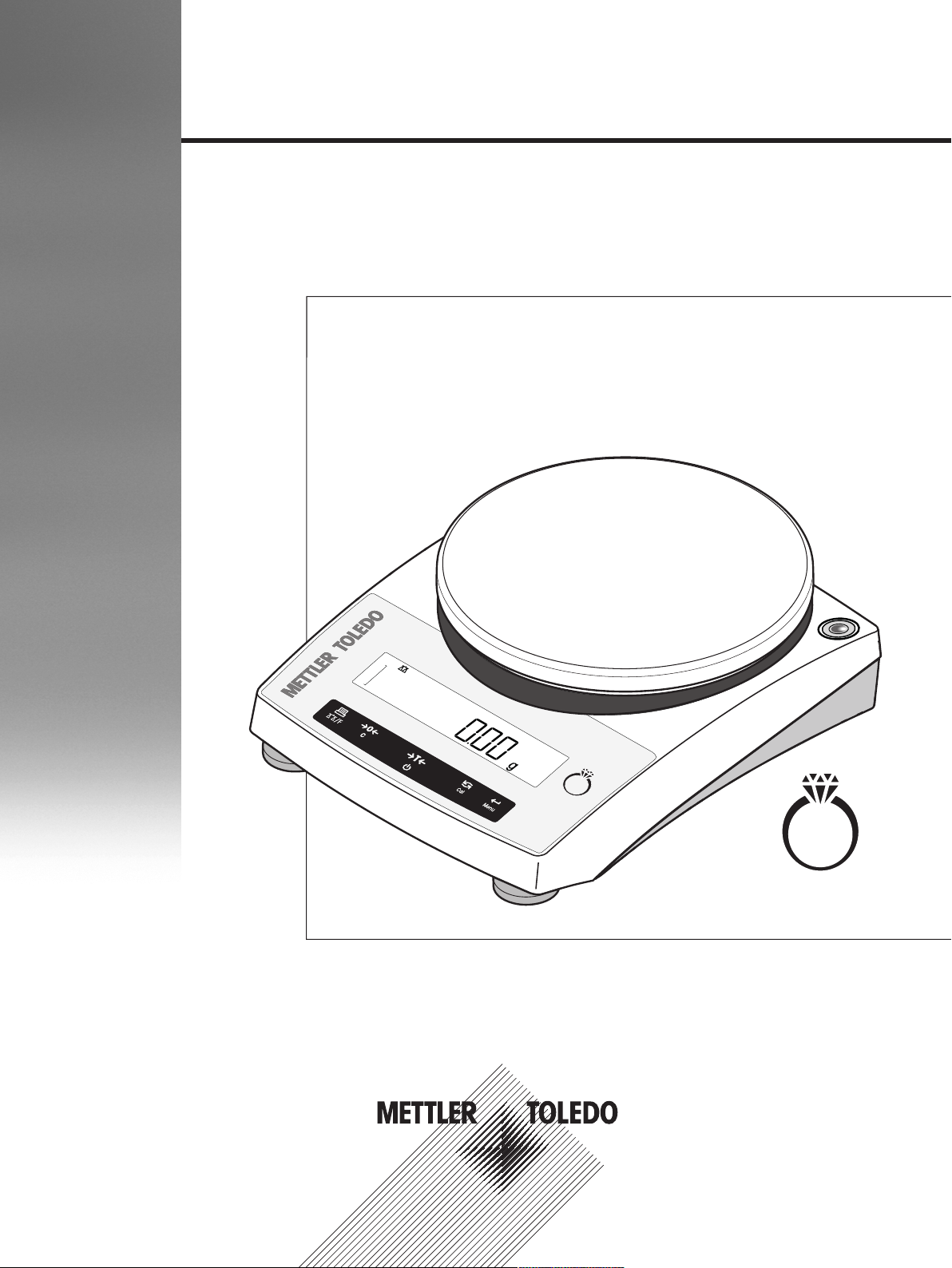
Jewelry
Jewelry Balances
JL-GE
Operating Instructions
Page 2
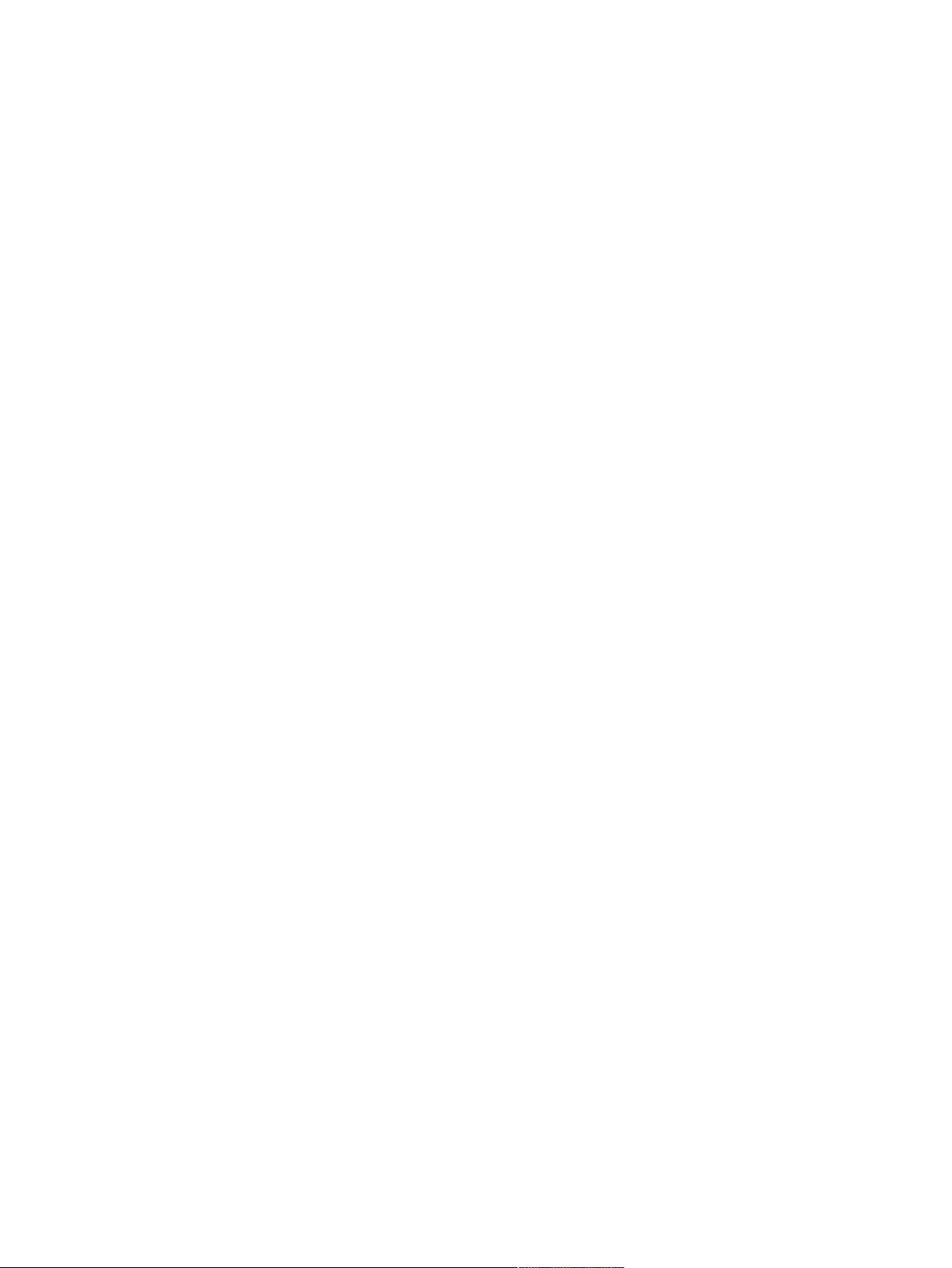
Page 3
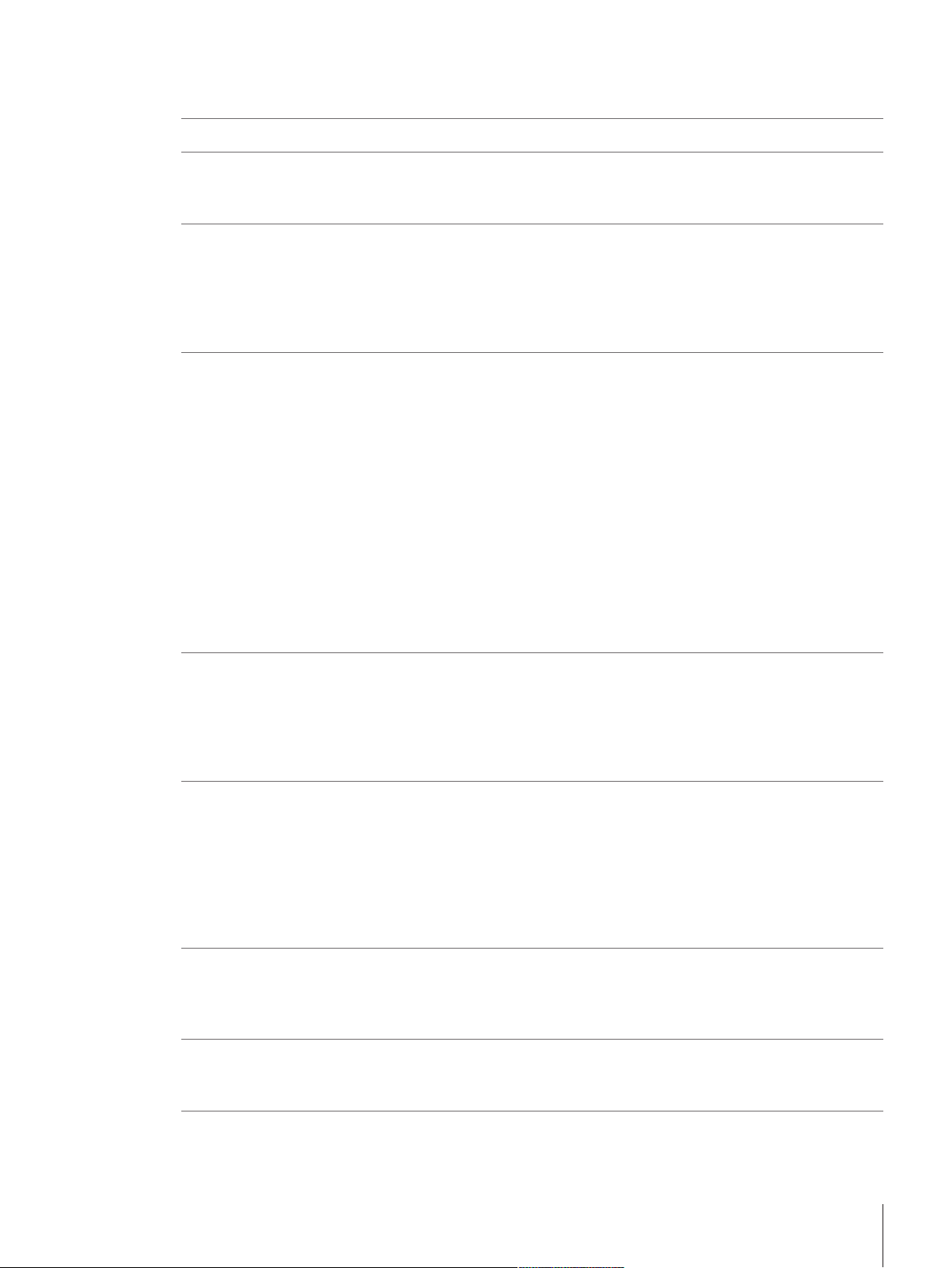
Table of Contents
1 Introduction 3
2 Safety Information 4
2.1 Definitions of signal words and warning symbols ............................................................ 4
2.2 Product specific safety notes ......................................................................................... 4
3 Design and Function 6
3.1 Overview..................................................................................................................... 6
3.2 Basic principles for operation ........................................................................................ 9
4 Installation and Putting Into Operation 11
4.1 Unpacking and delivery inspection................................................................................. 11
4.2 Selecting the location ................................................................................................... 11
4.3 Installing the components............................................................................................. 12
4.4 Installation of the protective cover .................................................................................. 12
4.5 Connecting the balance ................................................................................................ 13
4.6 Setting up the balance.................................................................................................. 14
4.7 Adjustment with external weight..................................................................................... 15
4.8 Performing a simple weighing....................................................................................... 16
4.9 Using the stackable cover ............................................................................................. 18
4.10 Weighing below the balance ......................................................................................... 18
3.1.1 Components................................................................................................. 6
3.1.2 Operation keys.............................................................................................. 7
3.1.3 Display ........................................................................................................ 8
4.5.1 Battery operation........................................................................................... 13
4.6.1 Switching on the balance ............................................................................... 14
4.6.2 Leveling the balance...................................................................................... 15
4.6.3 Adjusting the balance .................................................................................... 15
5 The Menu 20
5.1 What is in the menu ? .................................................................................................. 20
5.2 Main menu ................................................................................................................. 22
5.3 Basic menu................................................................................................................. 22
5.4 Advanced menu........................................................................................................... 24
5.5 Interface menu............................................................................................................. 26
6 Applications 31
6.1 Application piece counting ............................................................................................ 31
6.2 Application percent weighing......................................................................................... 34
6.3 Application check weighing........................................................................................... 36
6.4 Application statistics..................................................................................................... 38
6.5 Application totaling ...................................................................................................... 40
6.6 Application multiplication factor weighing ....................................................................... 42
6.7 Application division factor weighing ............................................................................... 44
7 Communication with Peripheral Devices 46
7.1 Send weight value via RS232 to a PC using PC-Direct ..................................................... 46
7.1.1 Installing SerialPortToKeyboard software.......................................................... 46
7.1.2 Settings on the balance.................................................................................. 47
8 Troubleshooting 48
8.1 Error messages ........................................................................................................... 48
8.2 Status messages ......................................................................................................... 49
9 Maintenance 50
9.1 Cleaning and service.................................................................................................... 50
Table of Contents 1Jewelry Balances
Page 4
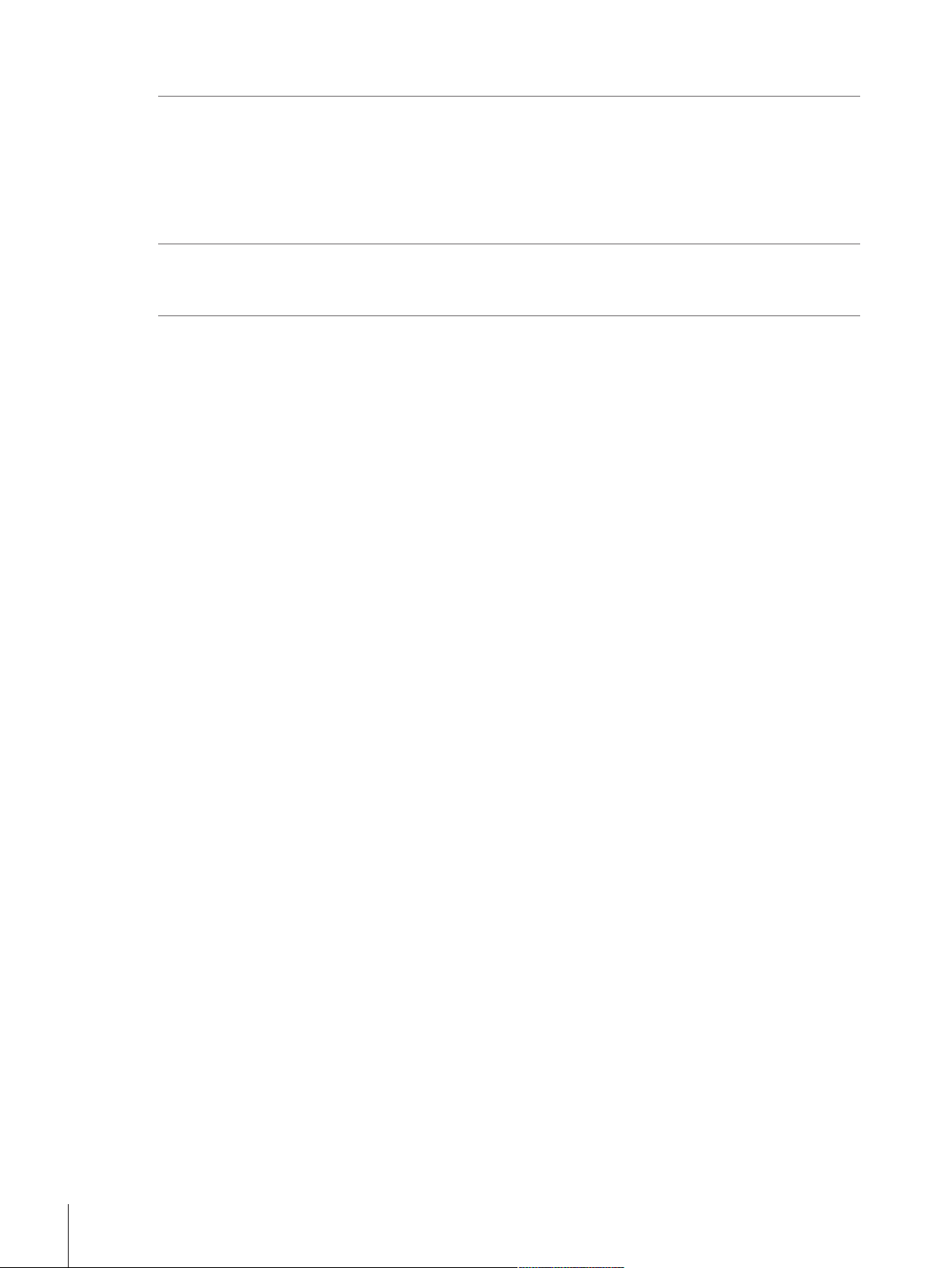
9.2 Disposal..................................................................................................................... 50
10 Technical Data 51
10.1 General data ............................................................................................................... 51
10.2 Model-specific data...................................................................................................... 53
10.3 Dimensions................................................................................................................. 55
10.4 Interface specifications ................................................................................................. 56
10.4.1 RS232C interface .......................................................................................... 56
10.4.2 MT-SICS interface commands and functions ..................................................... 57
11 Accessories and Spare Parts 58
11.1 Accessories................................................................................................................. 58
11.2 Spare parts ................................................................................................................. 60
Index 61
Table of Contents2 Jewelry Balances
Page 5
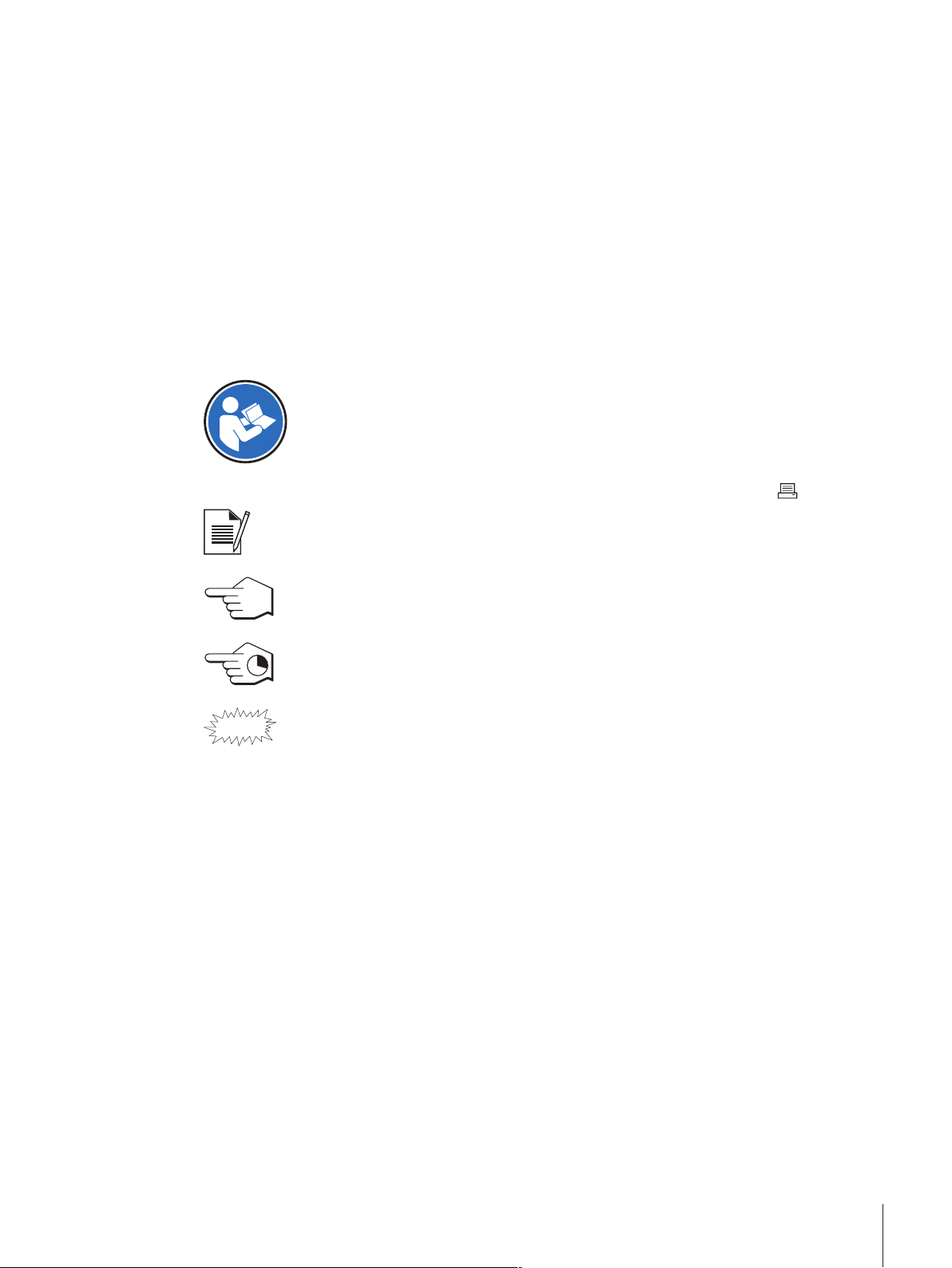
1 Introduction
Thank you for choosing a METTLER TOLEDO balance. The portable precision balances offer dependable,
go-anywhere weighing and are resilient, compact and lightweight.
This document refers to the initially installed firmware (software) version V 2.00.
Finding more information
u www.mt.com/jewelry
Search for documents.
u www.mt.com/library
For further questions, please contact your authorized METTLER TOLEDO dealer or service representative.
u www.mt.com/contact
Conventions and symbols
Refers to an external document.
Key and/or button designations and display texts are shown in graphic or in bold text (e.g. , DATE).
Note
For useful information about the product.
This symbol indicates press key briefly (less than 1.5 s).
This symbol indicates press and hold key down (longer than 1.5 s).
This symbol indicates a flashing display.
Elements of instructions
Prerequisites
§
1 Steps
2 ...
ð Intermediate results
ð Results
Introduction 3Jewelry Balances
Page 6
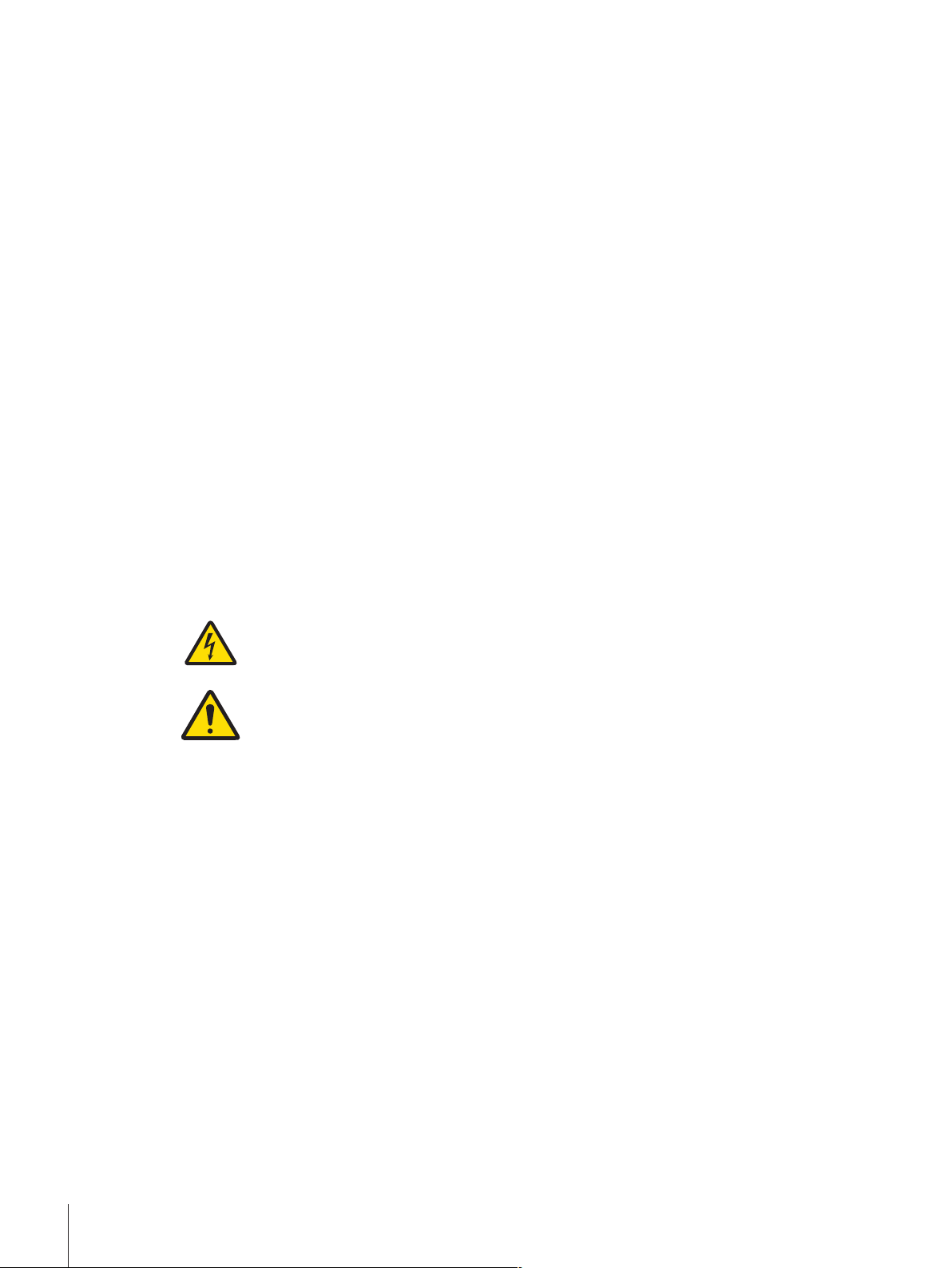
2 Safety Information
Two documents named "User Manual" and "Operating Instructions" are available for this instrument.
• The User Manual shows you how to start using the instrument.
• The Operating Instructions contain a full description of the instrument and its use.
• Keep both documents for future reference.
• Include both documents if you transfer the instrument to other parties.
Only use the instrument according to the User Manual and the Operating Instructions. If you do not use the
instrument according to these documents or if the instrument is modified, the safety of the instrument may
be impaired and Mettler-Toledo GmbH assumes no liability.
2.1 Definitions of signal words and warning symbols
Safety notes contain important information on safety issues. Ignoring the safety notes may lead to personal
injury, damage to the instrument, malfunctions and false results. Safety notes are marked with the following
signal words and warning symbols:
Signal words
WARNING
A hazardous situation with medium risk, possibly resulting in death or severe injury
if not avoided.
CAUTION
NOTICE
Warning symbols
Electrical shock
General hazard: read the Operating Instructions for information about the hazards and the
resulting measures.
A hazardous situation with low risk, resulting in minor or moderate injury if not
avoided.
A hazardous situation with low risk, resulting in damage to the instrument, other
material damage, malfunctions and erroneous results, or loss of data.
2.2 Product specific safety notes
Intended use
This instrument is designed to be used in laboratories by trained staff. The instrument is intended for
weighing purposes.
Any other type of use and operation beyond the limits of technical specifications without written consent
from Mettler-Toledo GmbH is considered as not intended.
Responsibilities of the instrument owner
The instrument owner is the person holding the legal title to the instrument and who uses the instrument or
authorizes any person to use it, or the person who is deemed by law to be the operator of the instrument.
The instrument owner is responsible for the safety of all users of the instrument and third parties.
METTLER TOLEDO assumes that the instrument owner trains users to safely use the instrument in their
workplace and deal with potential hazards. METTLER TOLEDO assumes that the instrument owner provides
the necessary protective gear.
Safety Information4 Jewelry Balances
Page 7
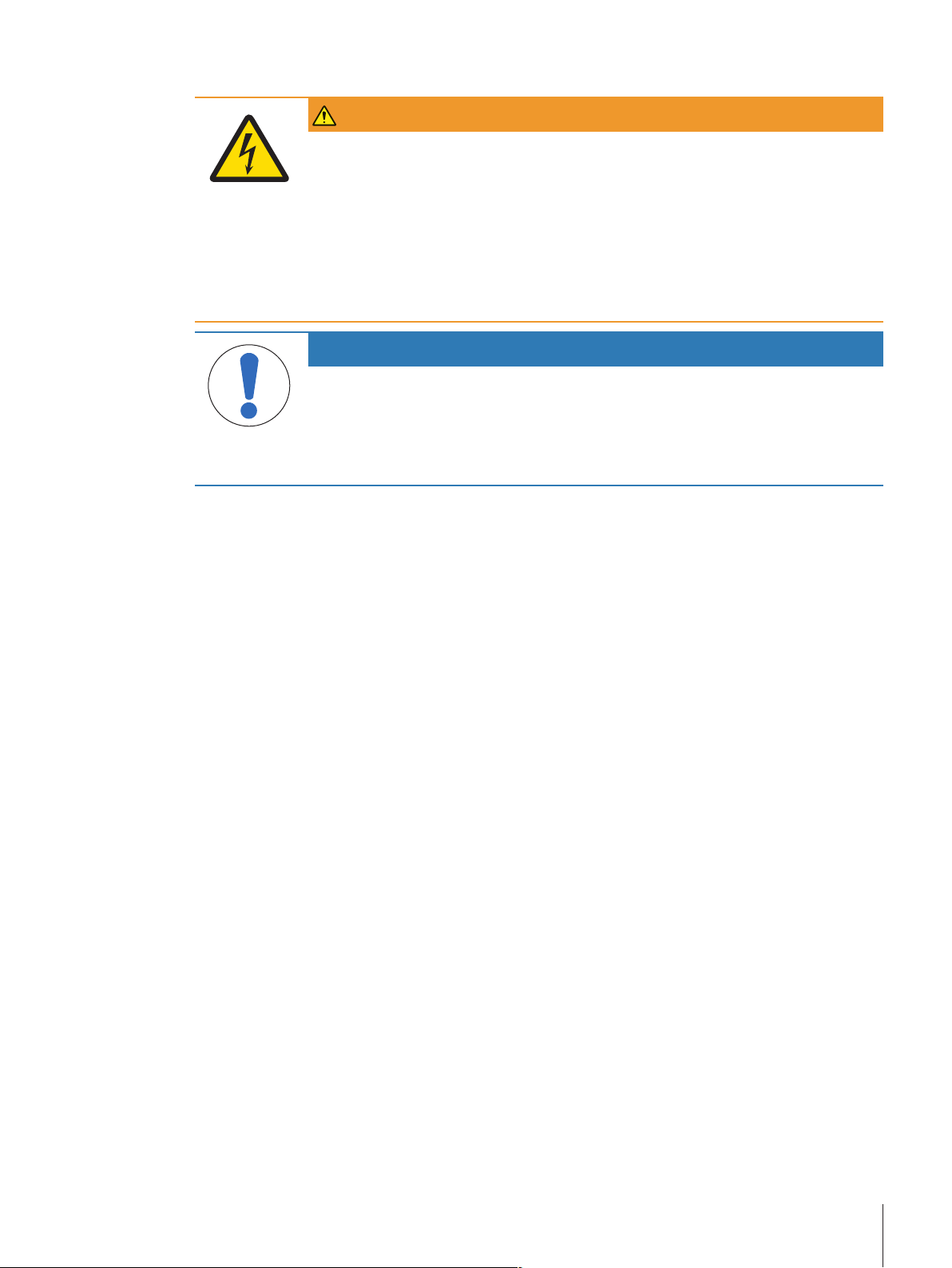
Safety notes
WARNING
Danger of death or serious injury due to electric shock!
Contact with parts that carry a live current can lead to death or injury.
1 Only use the METTLER TOLEDO power supply cable and AC/DC adapter designed for
your instrument.
2 Connect the power cable to a grounded power outlet.
3 Keep all electrical cables and connections away from liquids and moisture.
4 Check the cables and power plug for damage and replace damaged cables and
power plugs.
NOTICE
Risk of damage to the instrument due to the use of unsuitable parts!
Using unsuitable parts with the instrument can damage the Instrument or cause it to
malfunction.
− Only use parts from METTLER TOLEDO that are intended to be used with your
instrument.
Safety Information 5Jewelry Balances
Page 8
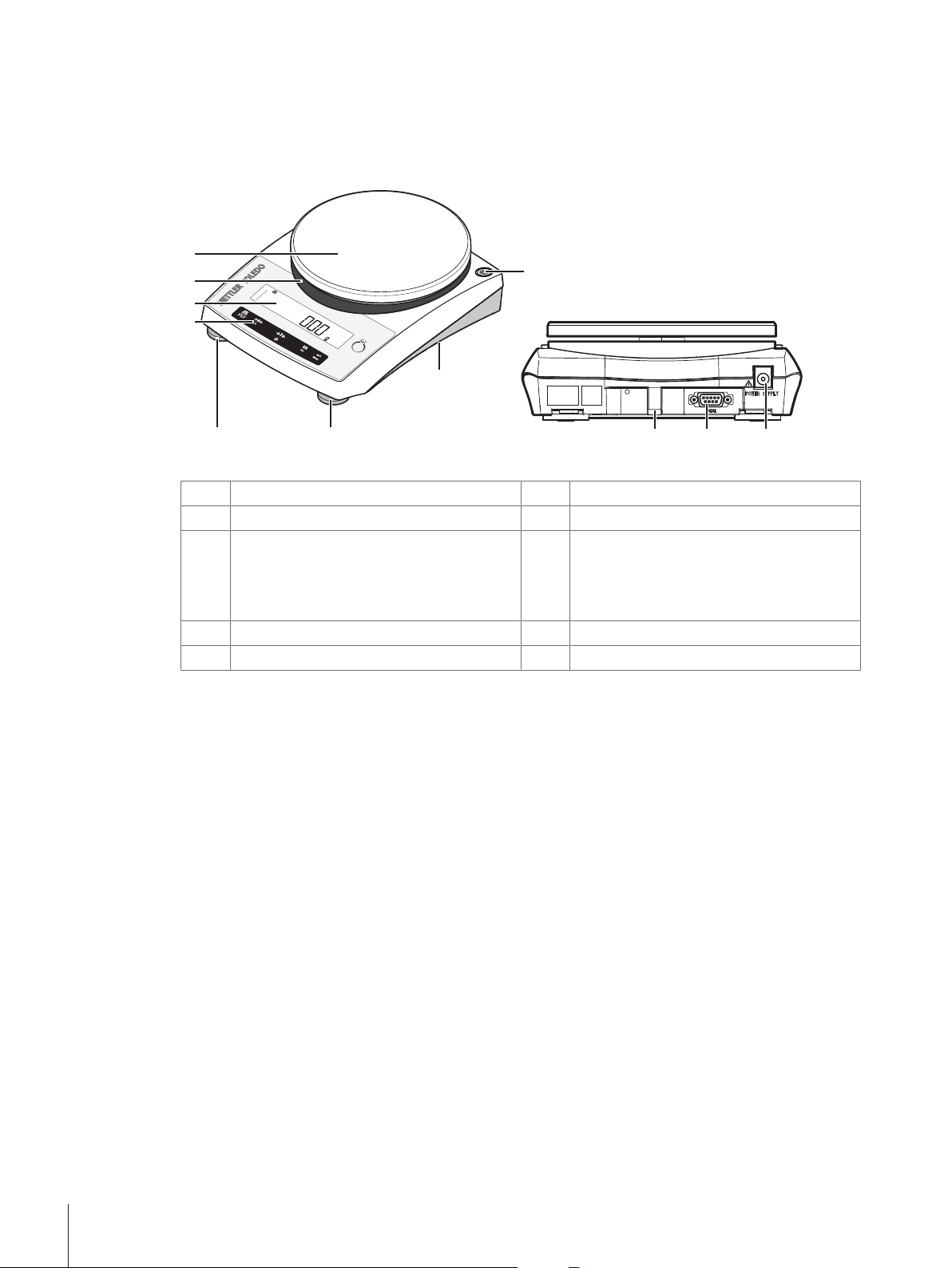
3 Design and Function
Jewelry
2
3
4
1
5
6
77
8910
3.1 Overview
3.1.1 Components
Components overview legend
Operation keys
1
Adapter ring
3
Level indicator
5
Leveling feet
7
RS232C serial interface
9
Display
2
Weighing pan
4
Bottom of balance:
6
• Battery compartment
• Hanger opening for weighing below the
balance
Socket for AC/DC Adapter
8
Lug for optional antitheft device
10
Design and Function6 Jewelry Balances
Page 9
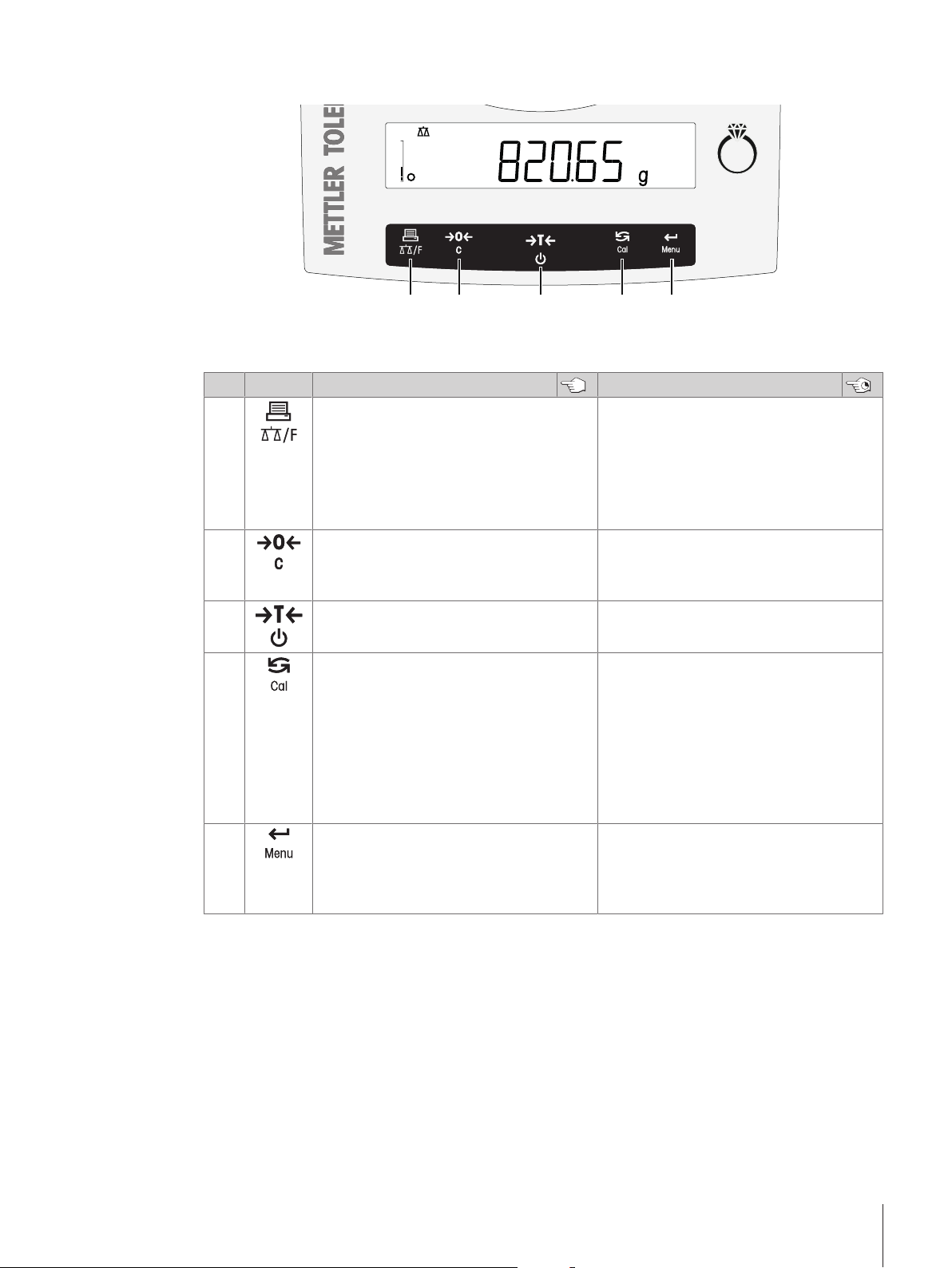
3.1.2 Operation keys
Jewelry
1 2 3 4 5
Terminal keys legend
No. Key Press briefly (less than 1.5 s) Press and hold (longer than 1.5 s)
1
2
3
• Printout display value
• Transmit data
• To navigate backward in the menu or
menu selection
• Decrease parameters in menu or appli-
cations
• Zero setting • Cancel and leave menu without saving
• Tare
• Switch on
• Open the application list and scroll
among the weighing applications in
certain sequence for selecting an application
• Exits an active application and returns to
the selection for weighing mode
• One step back in the menu
• Cancel or leave application setting
• Switch off
4
• With entries, scroll down
• To navigate forward menu topics or
• Execute predefined adjustment
(calibration) procedure
menu selections
• To toggle between unit 1, recall value (if
selected), unit 2 (if different from unit 1)
and the application unit (if any)
• Increase parameters in menu or appli-
cations
5
• Enter or leave menu selection
• To enter application parameter and
• Enter or leave menu (parameter
settings)
switch to next parameter
• To store parameter
Design and Function 7Jewelry Balances
Page 10
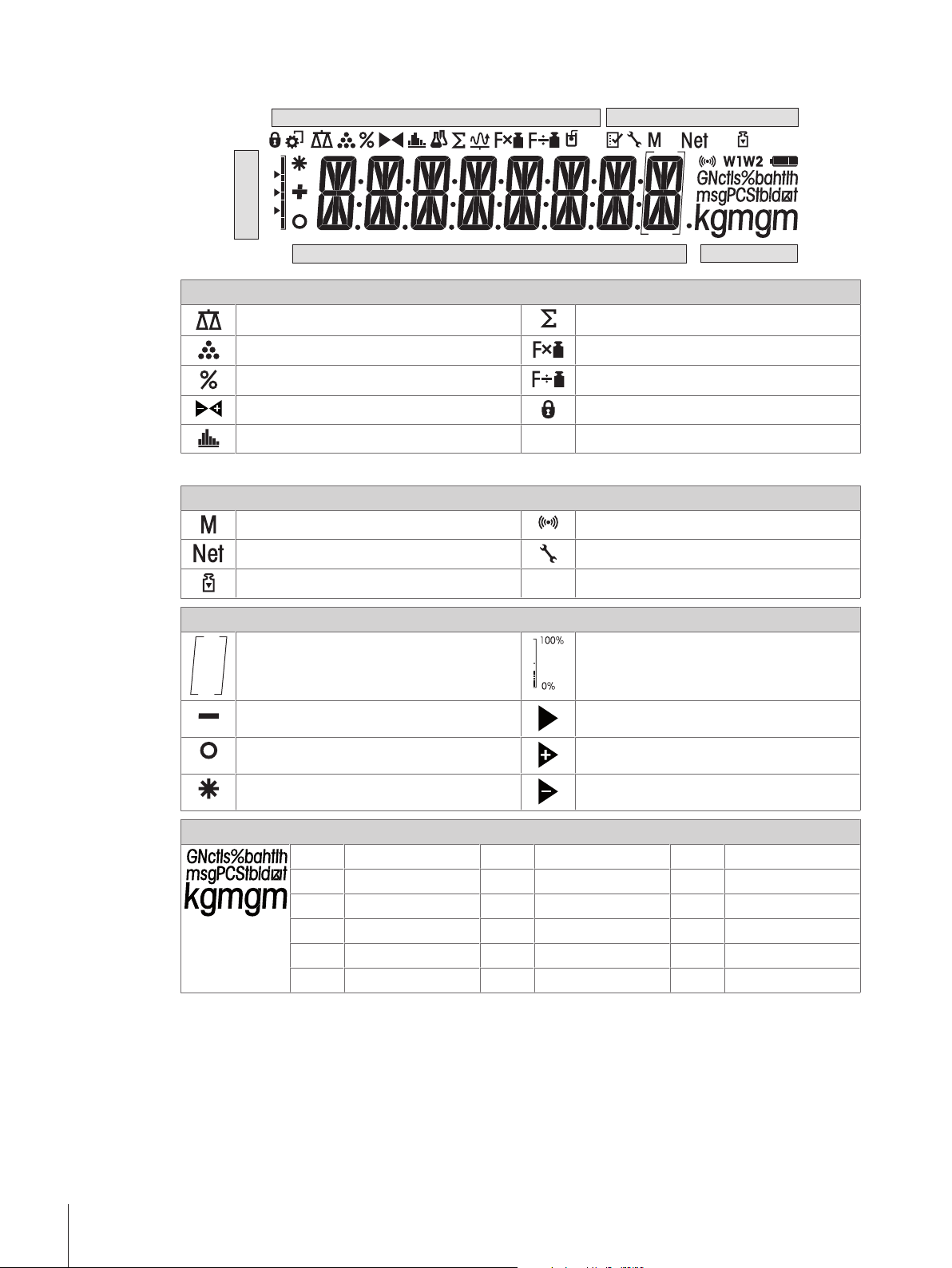
3.1.3 Display
Application Icons
Weighing-in aid
Weight Value Field Unit Field
Status Icons
Application icons
While an application is running, the corresponding application icon appears at the top of the display.
Status icons
Application weighing Application totaling
Application piece counting Application multiplication factor
Application percent weighing Application division factor
Application check weighing Menu locked
Application statistics
Indicates stored value (Memory) Feedback for pressed keys
Indicates net weight values Service reminder
Adjustments (calibration) started
Weight value field and weighing-in aid
Brackets to indicate uncertified digits
(approved models only)
Indicates negative values Marking of nominal or target weight
Indicates unstable values Marking of tolerance limit T+
Indicates calculated values Marking of tolerance limit T-
Unit field
gram
g
kilogram
kg
milligram
mg
carat
ct
pound
lb
ounce
oz
troy ounce
ozt
grain
GN
pennyweight
dwt
momme
mom
mesghal
msg
Hong Kong taels
tlh
SmartTrack (weighing-in aid)
shows how much of the entire weighing
range has been used.
Singapore taels
tls
Taiwan taels
tlt
tola
tola
baht
baht
Design and Function8 Jewelry Balances
Page 11
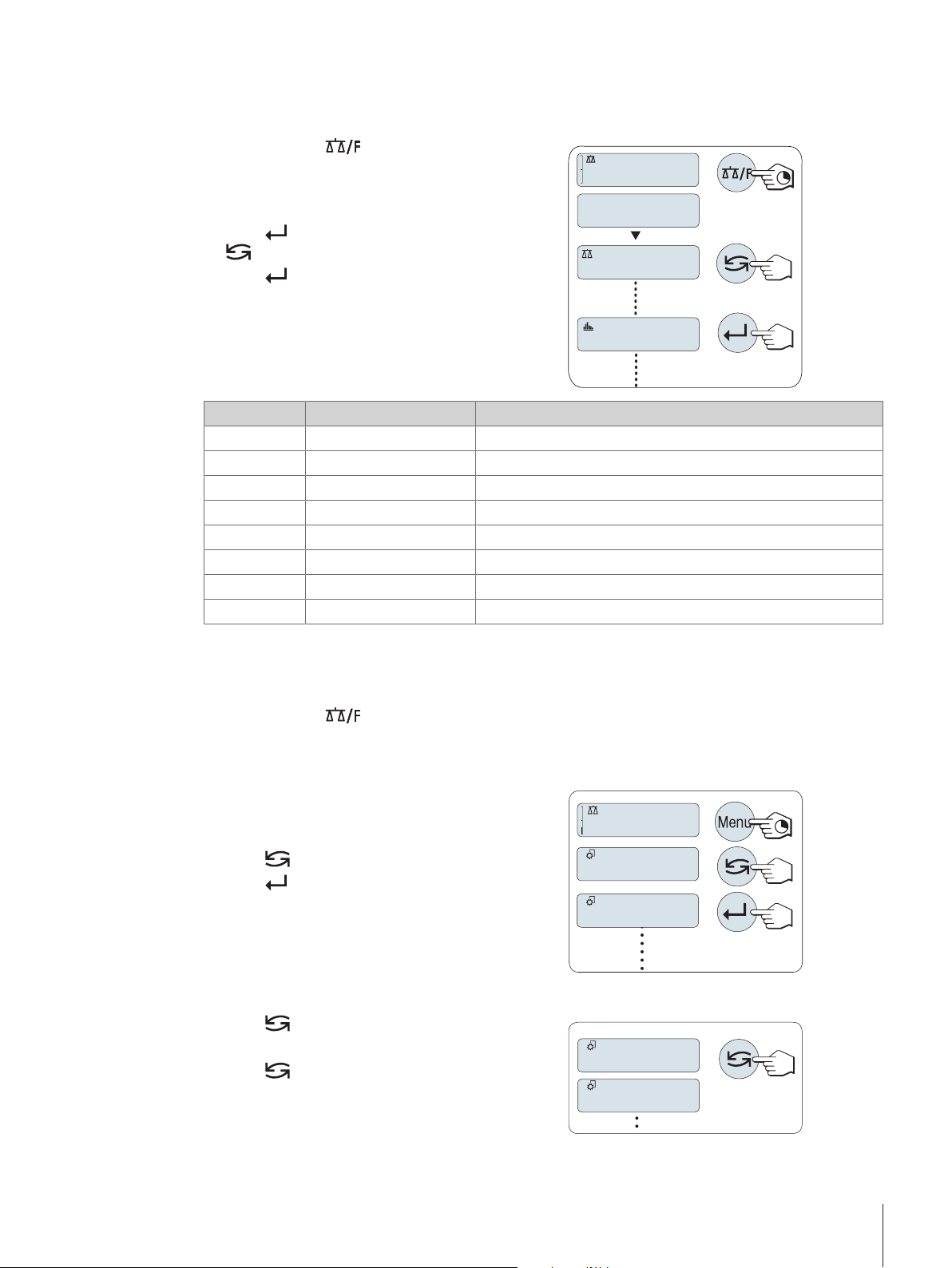
3.2 Basic principles for operation
APP.LIST
0.00
g
WEIGH
STAT
406.2
g
ADVANCE
BASIC
TIME
DATE
Selection of simple weighing or applications
1 Press and hold until APP.LIST (application
list) appears on the display.
ð After releasing the key, weighing mode WEIGH
appears on the display.
2 Press to execute the simple weighing or press
several times to select another application.
3 Press to execute the selected application.
Available applications
Display Remark Description
WEIGH
COUNT
PERCENT
CHECK
STAT
TOTAL
FACTOR.M
FACTOR.D
Weighing mode
Piece counting
Percent weighing
Check weighing
Statistics
Totaling
Multiplication factor
Division factor
see [Performing a simple weighing}Page16]
see [Application piece counting}Page31]
see [Application percent weighing}Page34]
see [Application check weighing}Page36]
see [Application statistics}Page38]
see [Application totaling}Page40]
see [Application multiplication factor weighing}Page42]
see [Application division factor weighing}Page44]
Exiting a current application
1 Press and hold C, during the application setting.
ð The balance returns to the last active application.
2 Press and hold , during working with the application.
ð The balance returns to the selection for the weighing mode.
Entering the menu
1 Press and hold Menu to enter main menu.
ð The first menu BASIC is displayed (except
menu protection is active).
2 Press repeatedly to change menu.
3 Press to confirm the selection.
Detailed description of the menu see chapter The
Menu.
Selecting menu topics
1 Press .
ð The next menu topic appears in the display.
2 Press repeatedly, the balance switches to the
next menu topic.
Design and Function 9Jewelry Balances
Page 12
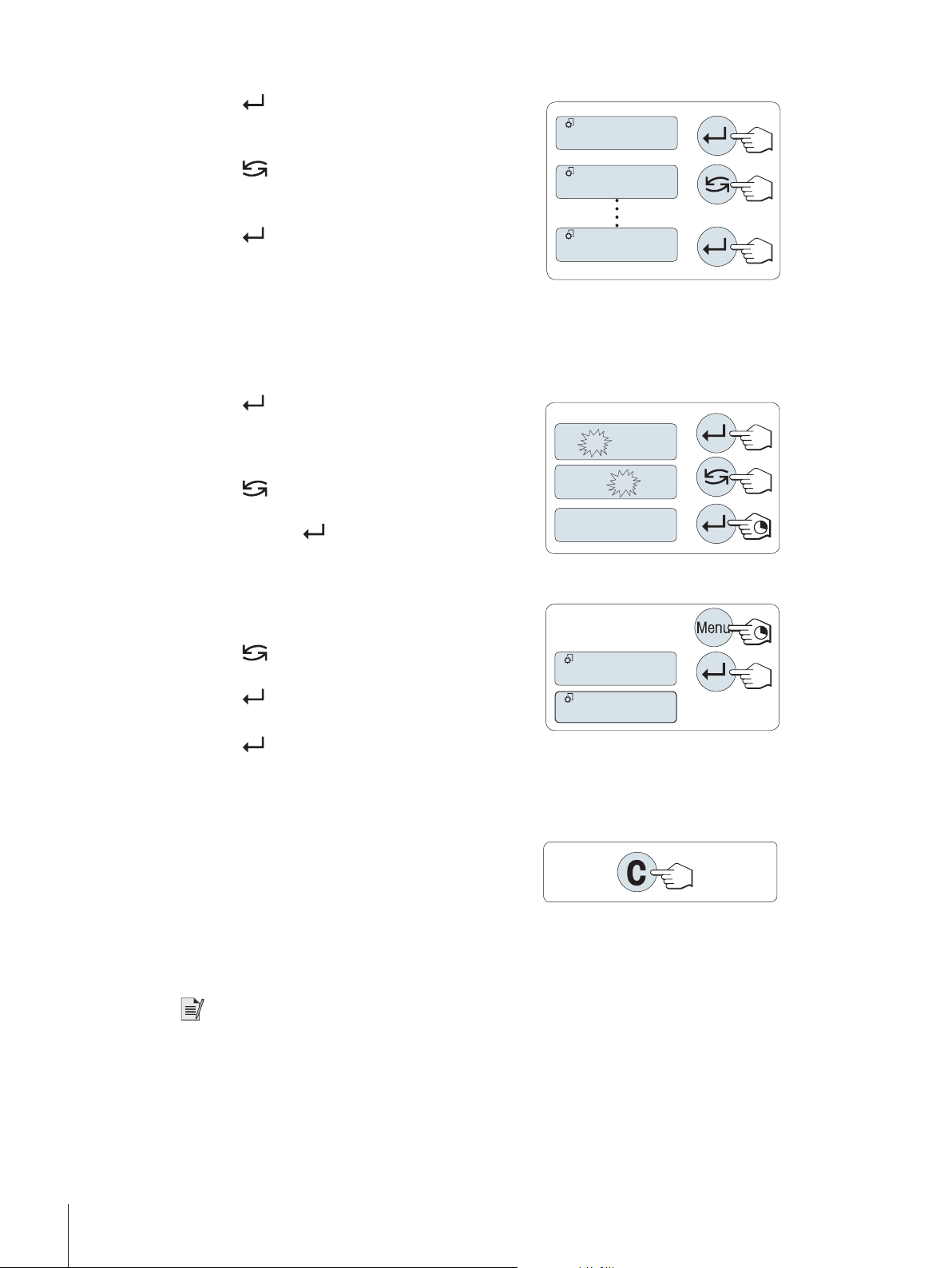
Changing settings in selected menu topic
ENVIRON.
STABLE
ENVIRON.
01.
2
500
01.
6
500
01.6500
SAVE:YES
SAVE:NO
1 Press .
ð The display shows the current setting in the
selected menu topic.
2 Press repeatedly, the balance switches to the
next selection.
ð After the last selection, the first is shown again.
3 Press to confirm the setting.
For store the setting see section Saving settings and
closing the menu.
Changing settings in a submenu selection
The same procedure as for menu topics.
Input principle of numerical values
1 Press to select a digit (cyclically from left to
right) or a value (depending on the application).
ð The selected digit or the selected value is
blinking.
2 Press to increase or F to decrease for changing
blinking digits or values.
3 Press and hold to confirm the value.
Saving settings and closing the menu
1 Press and hold Menu to leave menu topic.
ð SAVE:YES appears on the display.
2 Press to toggle between SAVE:YES and
SAVE:NO.
3 Press to execute SAVE:YES.
ð Changes are saved.
4 Press to execute SAVE:NO.
ð Changes are not saved.
Cancel
During menu operation
§
1 Press C for leaving menu topic or menu selection
without saving (one step back in the menu).
2 To leave menu topic or menu selection without
saving press C (one step back in the menu).
During application operation
§
− Press C to cancel settings.
ð The balance returns to the previous active application.
Note
If no entry is made within 30 seconds, the balance reverts to last active application mode. Changes are not
saved. If changes are made, the balance asks SAVE:NO.
Design and Function10 Jewelry Balances
Page 13
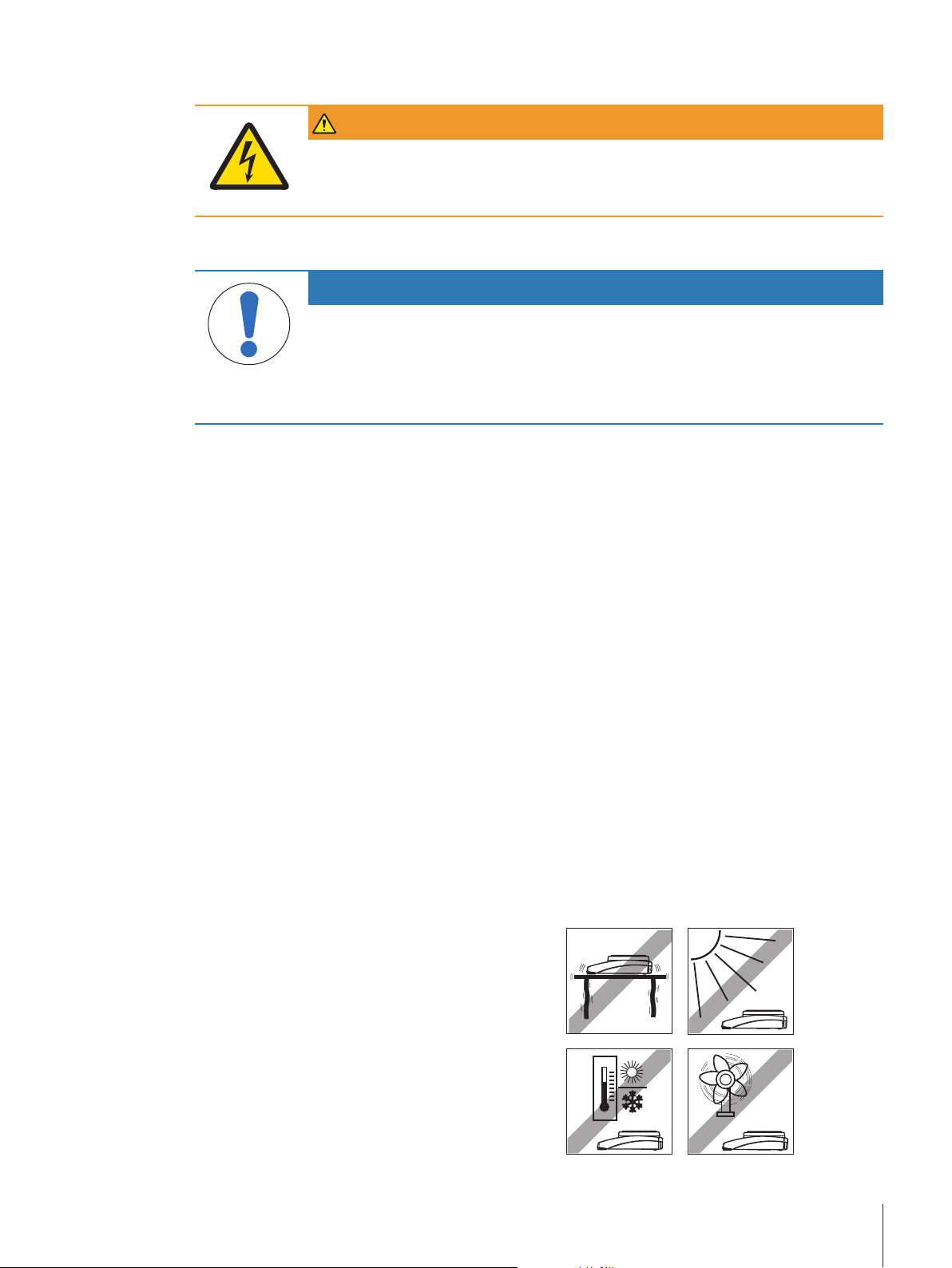
4 Installation and Putting Into Operation
WARNING
Danger of death or serious injury due to electric shock!
The instrument must be disconnected from the power supply before performing all setup
and assembly work.
4.1 Unpacking and delivery inspection
NOTICE
Risk of damage to the instrument due to the use of unsuitable parts!
Using unsuitable parts with the instrument can damage the Instrument or cause it to
malfunction.
− Only use parts from METTLER TOLEDO that are intended to be used with your
instrument.
1 Open the packaging and carefully remove all components.
2 Check the delivered items.
The standard scope of delivery contains the following items
• Balance
• Weighing pan and weighing pan support
• Protective cover for load cell cone (mounted)
• Protective cover (mounted)
• Stackable cover
• Universal AC/DC adapter (country specific)
• Operating Instructions or User Manual; printed or on CD-ROM, depending on country of use
• Declaration of conformity
4.2 Selecting the location
A good location will enable the balance to work accurately and reliably. The surface must be able to safely
take the weight of the balance when fully loaded. The following local conditions must be observed:
If the balance is not horizontal at the outset, it must be leveled during commissioning.
• Operate the balance in indoor environments only and at an altitude of less than 4000 m above sea
level.
• Before switching on the balance, leave the parts to reach room temperature (+5 to 40°C).
Ensure that the relative humidity is between 10% and 80% and non-condensing conditions are met.
• The power plug must be easily accessible.
• No powerful vibrations
• No direct sunlight
• No excessive temperature fluctuations.
• No powerful drafts.
• No powerful electric or magnetic fields
• Ensure that the surroundings as free from dust as
possible.
Installation and Putting Into Operation 11Jewelry Balances
Page 14
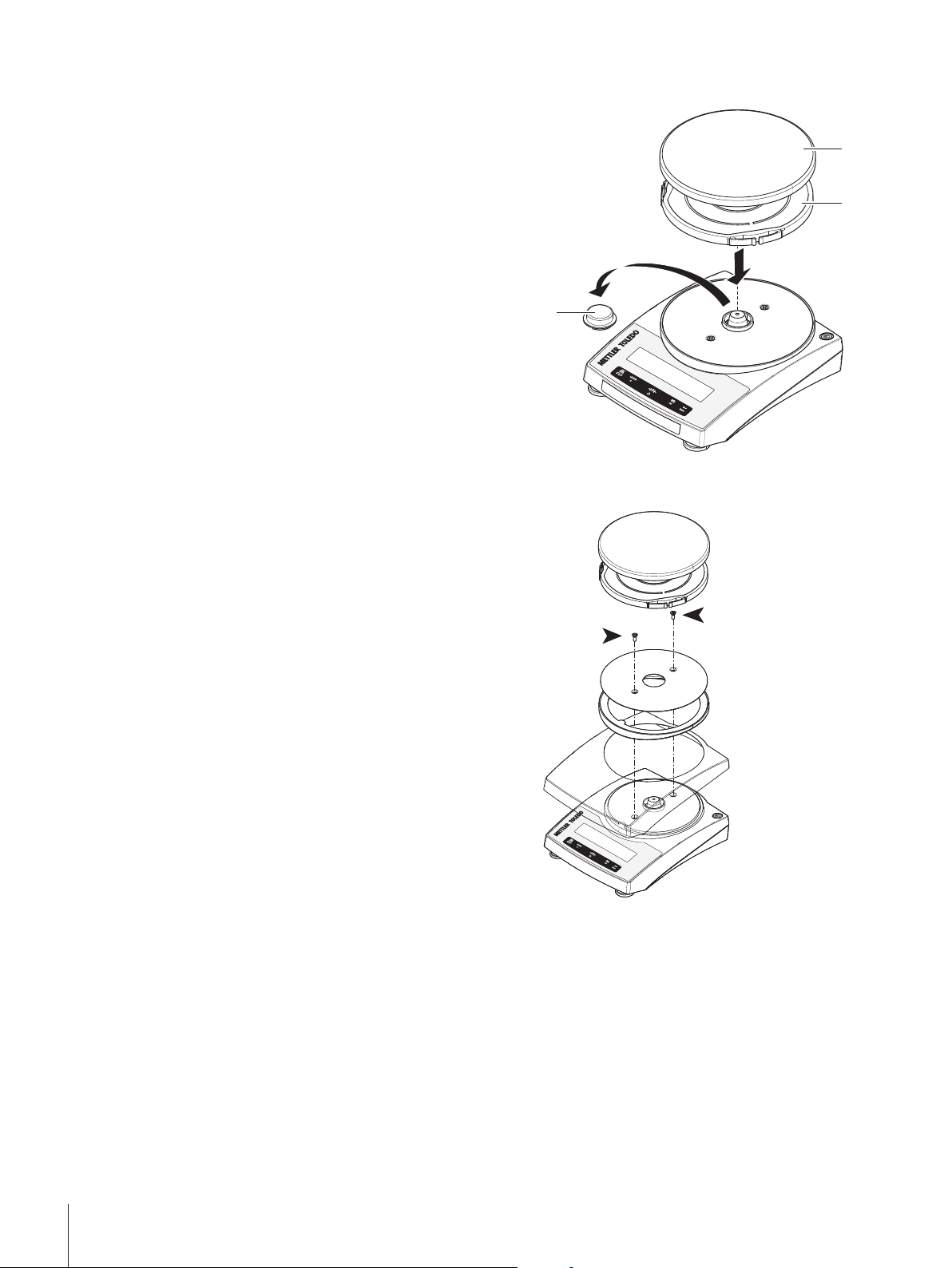
4.3 Installing the components
1
3
2
1 Remove the protective cover for weighing cone (1).
Keep it for later use.
2 Place the following components on the balance in
the specified order:
• Pan support (2)
• Weighing pan (3)
4.4 Installation of the protective cover
− Install the protective cover according to the illustration on, using a screwdriver.
Installation and Putting Into Operation12 Jewelry Balances
Page 15

4.5 Connecting the balance
WARNING
Danger of death or serious injury due to electric shock!
Contact with parts that carry a live current can lead to death or injury.
1 Only use the METTLER TOLEDO power supply cable and AC/DC adapter designed for
your instrument.
2 Connect the power cable to a grounded power outlet.
3 Keep all electrical cables and connections away from liquids and moisture.
4 Check the cables and power plug for damage and replace damaged cables and
power plugs.
NOTICE
Danger of damage to the AC/DC adapter due to overheating!
If the AC/DC adapter is covered or in a container, it is not sufficiently cooled and will
overheat.
1 Do not cover the AC/DC adapter.
2 Do not put the AC/DC adapter in a container.
The balance is supplied with an universal AC/DC adapter.
• Install the cables so that they cannot be damaged or interfere with operation.
• Insert the power cable in a grounded power outlet that is easily accessible.
− Connect the AC/DC adapter to the connection socket
on the back of your balance (see figure) and to the
power line.
ð The balance is ready for use.
4.5.1 Battery operation
The balance can also operate with batteries. Under normal operation conditions, the balance works
independently of the AC power line for about 8 to 15 hours (using alkaline batteries).
Immediately after the AC power supply is interrupted e.g. by withdrawing the power plug or if there is a
power failure, the balance switches automatically to battery operation. Once the AC power supply is
restored, the balance reverts automatically to AC operation.
It is also possible to use rechargeable batteries. Charging batteries inside the balance is not possible.
Your balance uses 4 standard AA (LR6) batteries (alkaline batteries preferred).
When the balance is operating on its batteries, the battery symbol in
the display lights up. The number of segments that are lit is an
indicator of battery condition (3=fully charged, 0=discharged).
When the batteries are almost completely discharged, the battery
symbol flashes.
battery full
2/3 full
1/3 full
battery empty
Installation and Putting Into Operation 13Jewelry Balances
Page 16
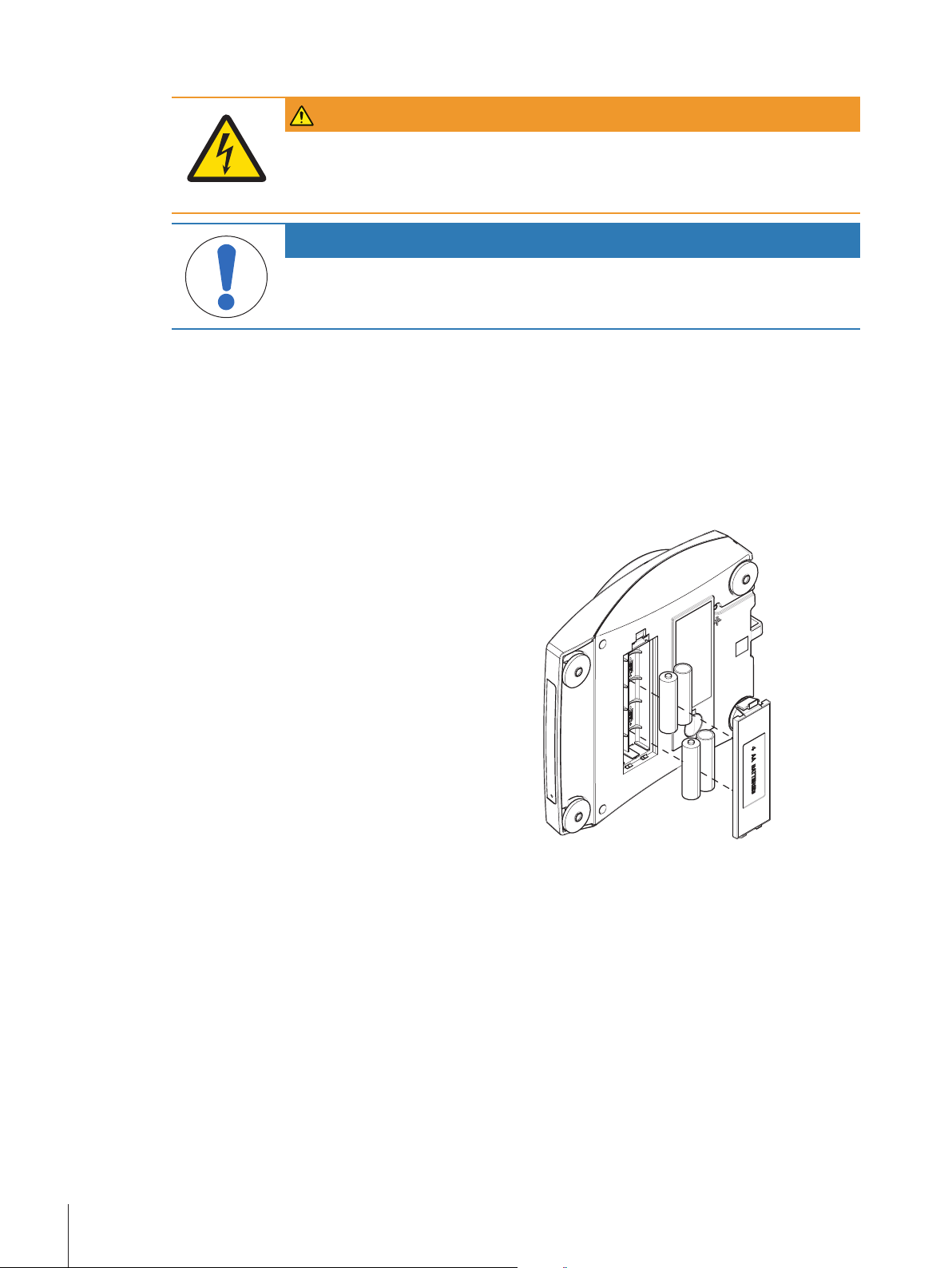
Inserting / replacing batteries
+
-
+
-
+
-
+
-
WARNING
Danger of death or serious injury due to electric shock!
Contact with parts that contain a live current can lead to injury and death.
− Disconnect the instrument from the power supply when replacing batteries.
NOTICE
Risk of damage to the balance
Do not place the balance on the pan support location bolt.
• Read and follow all warnings and instructions supplied by the battery manufacturer.
• Do not mix different types or brands of batteries. Performance of batteries varies depending on the
manufacturer.
• Remove the batteries from the balance if the balance is not used for a long period of time.
• Batteries must be disposed of properly, according to local regulations.
Make sure that the balance is off before removing or inserting batteries.
§
1 Remove weighing pan and pan support.
2 Turn the balance carefully on its side.
3 Open and remove the battery-chamber cover.
4 Insert / replace the batteries with the correct polarity
as shown in the battery holder.
5 Insert and close the battery-chamber cover.
6 Turn the balance carefully to its normal position.
7 Reinstall all components in the reverse order.
4.6 Setting up the balance
4.6.1 Switching on the balance
Before using the balance, it must be warmed up in order to obtain accurate weighing results. To reach
operating temperature, the balance must be acclimatized and connected to the power supply for at least 30
minutes.
Installation and Putting Into Operation14 Jewelry Balances
Page 17
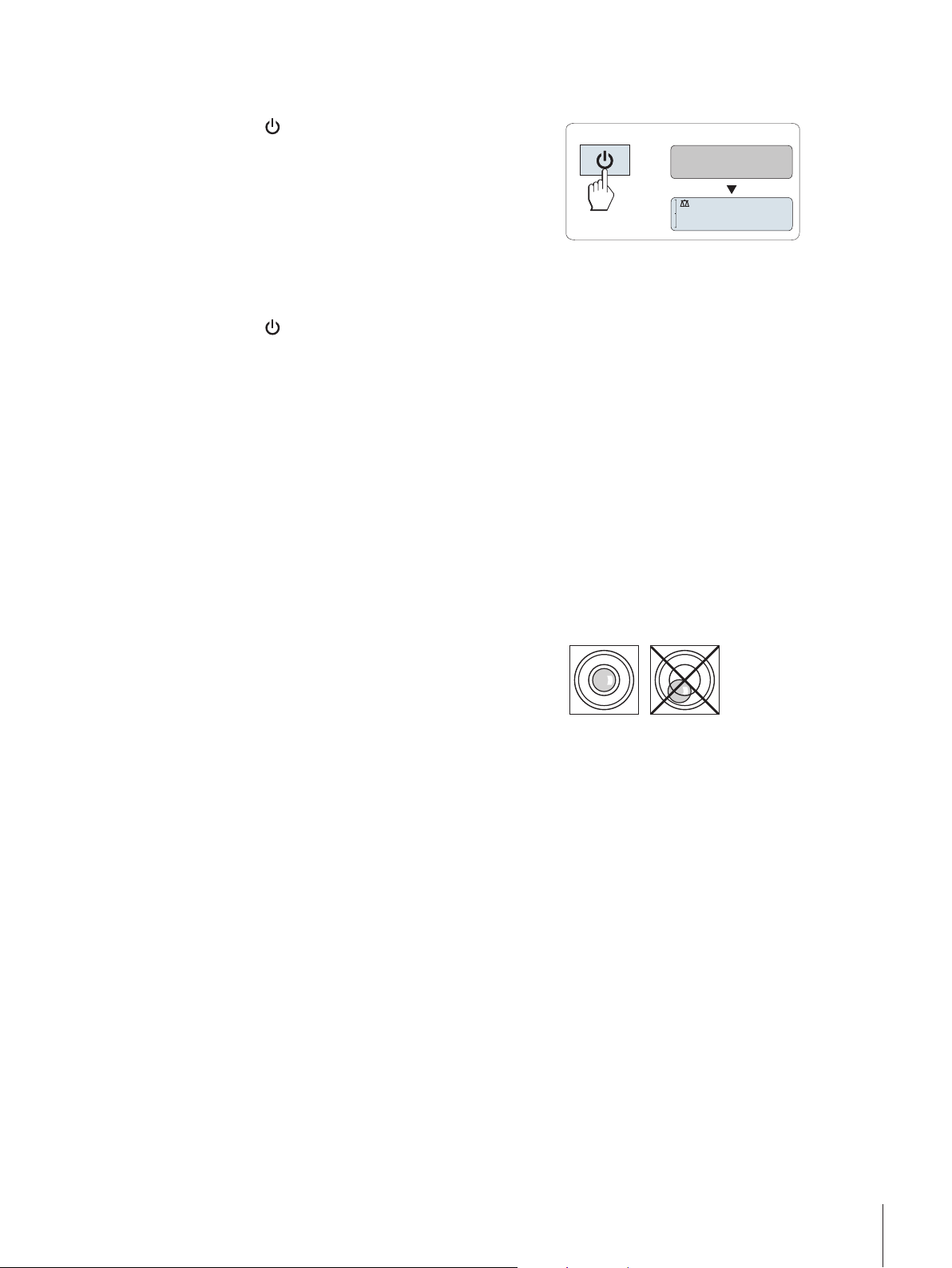
Mains operated (standby mode)
0.00
g
MT.GREEN
The balance is connected to the power supply.
§
− Press .
ð The balance performs a display test. All
segments in the display light up briefly,
WELCOME, Software version. Maximum load
and Readability appears briefly.
ð The balance is ready for weighing or for operation
with the last active application.
Battery operated
1 Remove any load from weighing pan.
2 Press .
ð The balance performs a display test (all segments in the display light up briefly), WELCOME,
Software version, Maximum load and Readability appears briefly.
ð After the warm-up time, the balance is ready for weighing or for operation with the last active appli-
cation.
Legal-for-trade
Approved balances will execute an initial zero.
4.6.2 Leveling the balance
The balances have a level indicator and two or four adjustable leveling feet to compensate for slight irregularities in the surface of the weighing bench. The balance is exactly horizontal when the air bubble is in the
middle of the level glass.
The balance must be leveled and adjusted each time it is moved to a new location.
1 Align the balance horizontally.
2 Turning the leveling feet of the balance housing
until the air bubble is in the inner circle of the level
indicator.
4.6.3 Adjusting the balance
To obtain accurate weighing results, the balance must be adjusted to match the gravitational acceleration at
its location and depending on the ambient conditions. After reaching the operation temperature, adjusting is
necessary.
• before the balance is used for the first time.
• after a change of the location.
• at regular intervals during weighing service.
See also
2 Adjustment with external weight}Page15
4.7 Adjustment with external weight
Legal-for-trade
Approved models must be adjusted at the place of operation. Before putting in operation, and depending on
particular country certification legislation, the balance will then have to be checked and sealed by
authorized personnel. See the detailed information delivered with this balance.
Installation and Putting Into Operation 15Jewelry Balances
Page 18
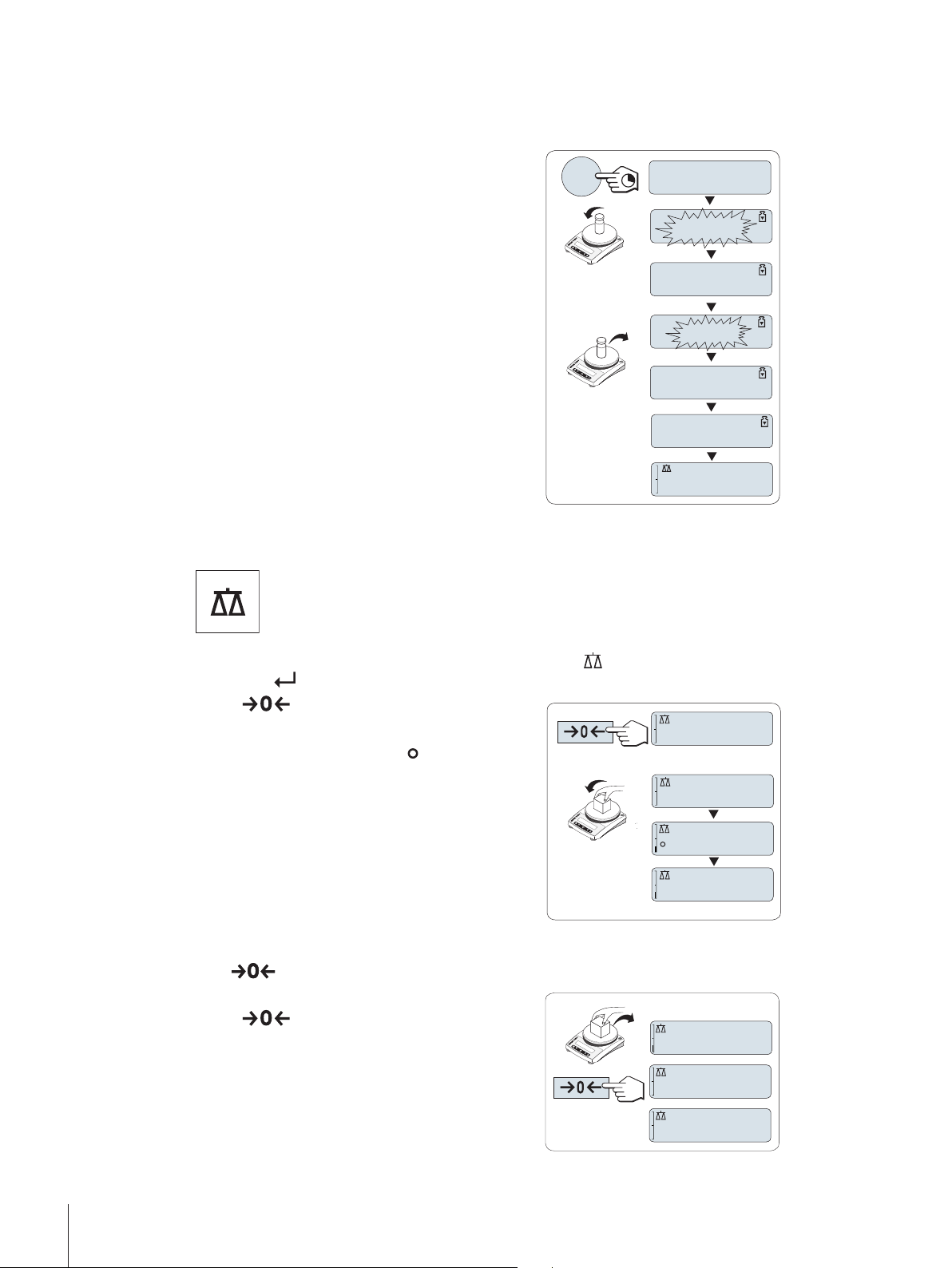
In the menu topic CAL (Adjustment) of advanced menu ADJ.EXT must be selected.
------
2000.00
g
ADJ.DONE
0.00
g
0.00
g
------
Cal
ADJ.EXT
1250.38
g
0.00
g
1182.03
g
0.00
g
121.01
g
0.01
g
0.00
g
§
Required adjustment weight is ready.
§
Weighing pan is unloaded.
§
1 Press and hold CAL to execute external adjustment.
ð The required (predefined) adjustment weight
value flashes on the display.
2 Place adjustment weight in center of pan.
ð The balance adjusts itself automatically.
3 Remove adjustment weight, when 0.00 g flashes.
ð The adjusting is finished when the message ADJ
DONE appears briefly on the display. The balance
returns to the last active application and is ready for
operation.
4.8 Performing a simple weighing
If your balance is not in the weighing mode, press and hold the key down until WEIGH appears in the
display. Press . Your balance is in the weighing mode.
1 Press to zero the balance.
2 Place the sample on the weighing pan.
3 Wait until the instability detector disappears and
4 Read the result.
Zeroing
Use the zeroing key before you start with a weighing.
1 Unload the balance.
2 Press to zero the balance.
The weighing application allows you to perform simple weighings and how you can
accelerate the weighing process.
the stability beep sounds.
ð All weight values are measured in relation to
this zero point.
Installation and Putting Into Operation16 Jewelry Balances
Page 19
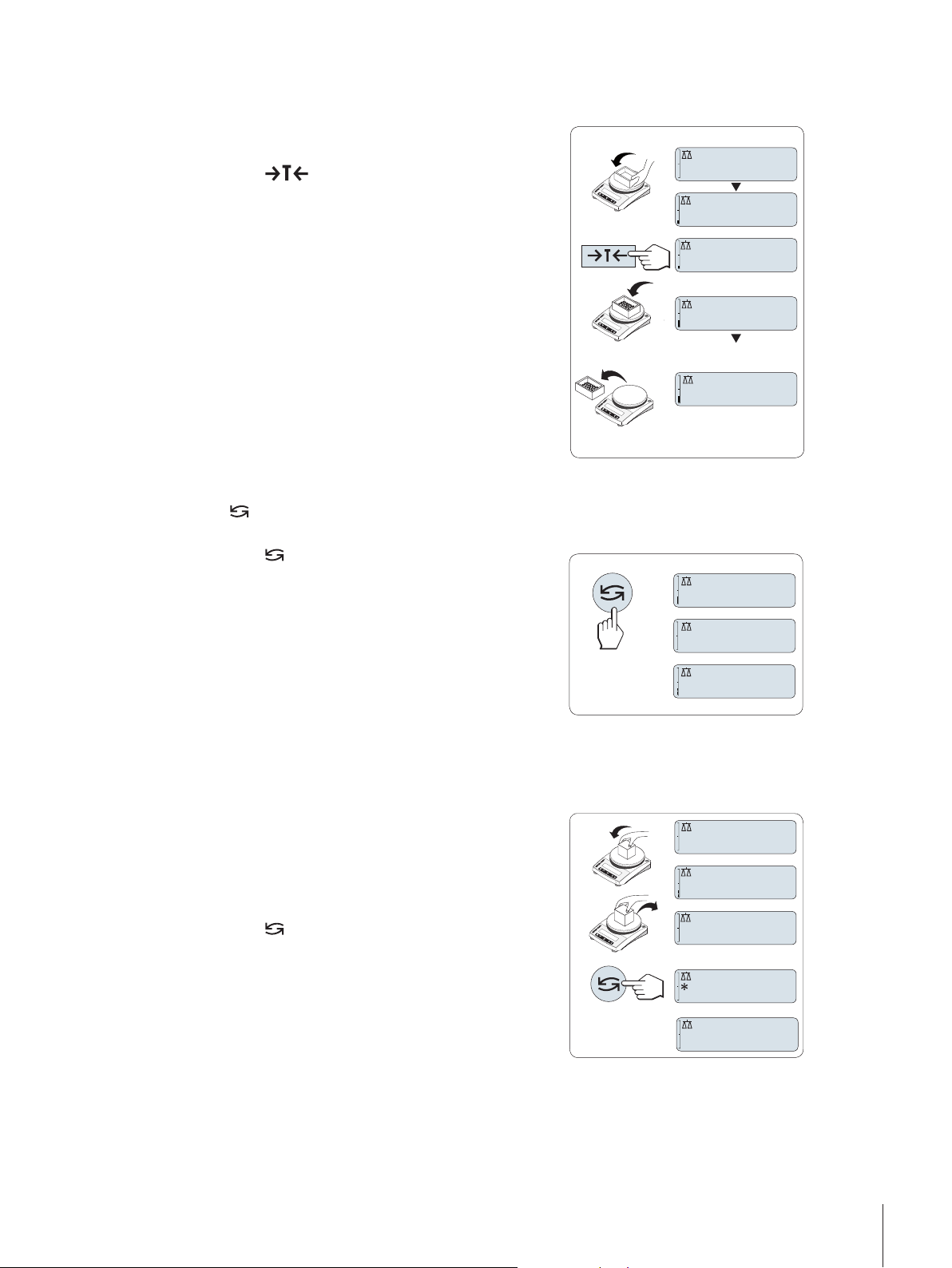
Taring
121.01
g
0.00
g
0.00
g
95.97
g
121
.
01
g
-
Net
Net
Net
0.78
oz
22.00
g
*
22.00
g
M
121.01
g
0.00
g
0.00
g
M
121.01
g
0.00
g
If you are working with a weighing container, first set the balance to zero.
1 Place empty container on the weighing pan.
ð The weight is displayed.
2 Press to tare the balance.
ð 0.00 g and Net appears in the display. Net
indicates that all weight values displayed are
net values.
3 Place the sample in the container.
ð The result appears in the display.
If the container is removed from the balance, the tare
weight will be shown as a negative value.
Switching weight units
The key can be used at any time to toggle between weight unit UNIT 1, RECALL value (if selected) and
weight unit UNIT 2 (if different from weight unit 1) and the application unit (if any).
− Press to set weight unit or recall value.
Recall / recall weight value
Recall stores stable weights with an absolute display value bigger than 10d.
Function RECALL is in the menu activated.
§
1 Load weighing sample.
ð The display shows weight value and stores
stable value.
2 Remove weighing sample.
ð The display shows zero.
3 Press .
ð The display shows last stored stable weight
value for 5 seconds together with asterisk (*)
and memory (M) symbols. After 5 seconds the
display goes back to zero. This can be repeated
unlimited times.
Delete last weight value
As soon a new stable weight value is displayed, the old recall value becomes replaced by the new weight
value.
Installation and Putting Into Operation 17Jewelry Balances
Page 20
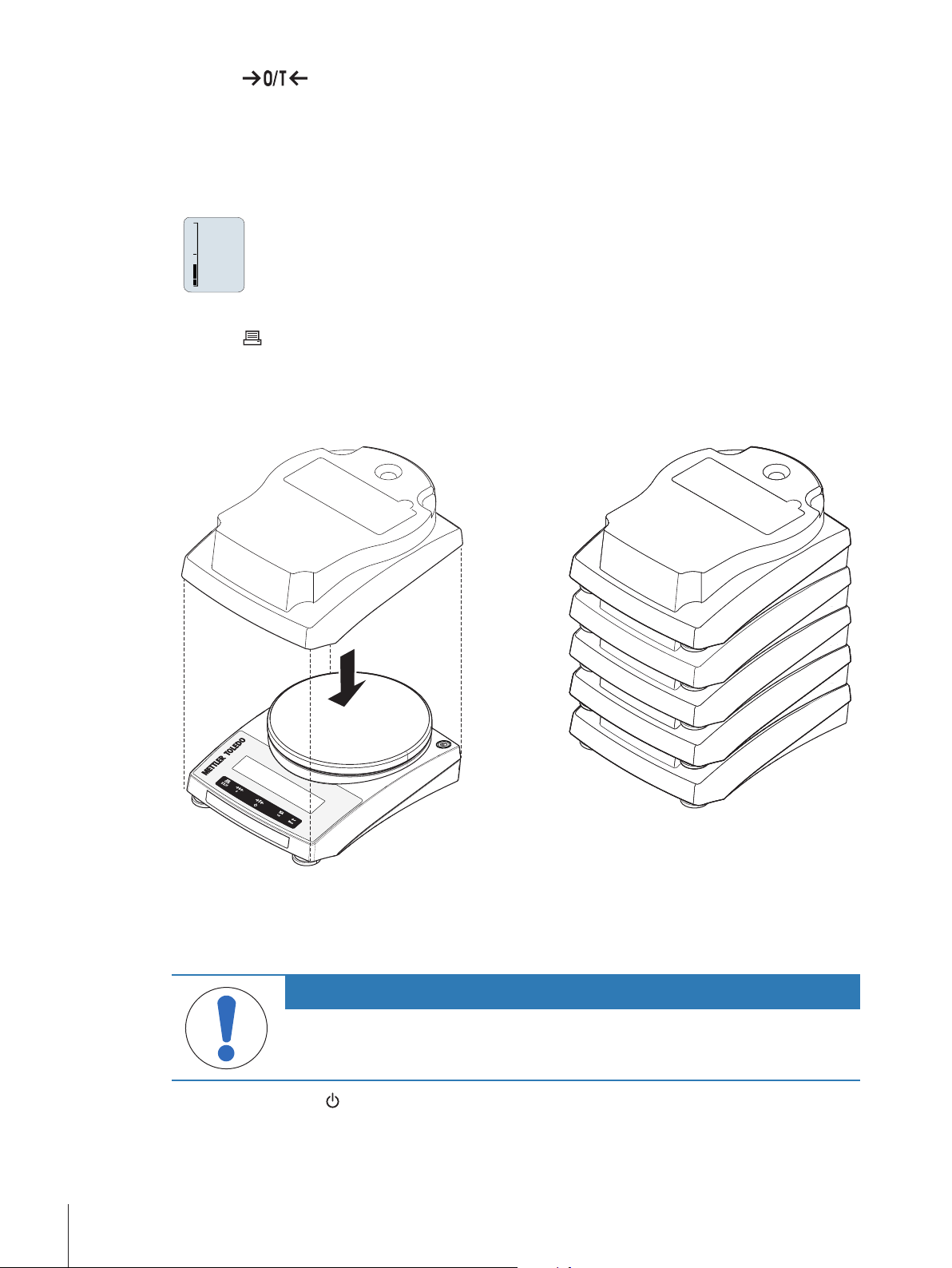
− Press .
0%
100%
ð The recall value is set to 0.
If the power is switched off, the recall value is lost. The recall value can not be printed.
Weighing with the weighing-in aid
The weighing-in aid is a dynamic graphic indicator which shows the used amount of the total weighing
range. You can thus recognize at a glance when the load on the balance approaches the maximum load.
Print / transmit data
Press the key to transmit the weighing results over the interface e.g. to a printer or a PC.
4.9 Using the stackable cover
The stackable cover can be placed on the balance. It protects the balance from dust when it is not used and
allows you to stack up a maximal number of 5 balances.
4.10 Weighing below the balance
Your balance is equipped with a hanger for performing weighing operations below the work surface
(weighing below the balance).
NOTICE
Damage to balance
Do not place the balance on the pan support location bolt.
1 Press and hold the key.
2 Disconnect the balance from the power supply.
3 Disconnect all interface cables.
Installation and Putting Into Operation18 Jewelry Balances
Page 21
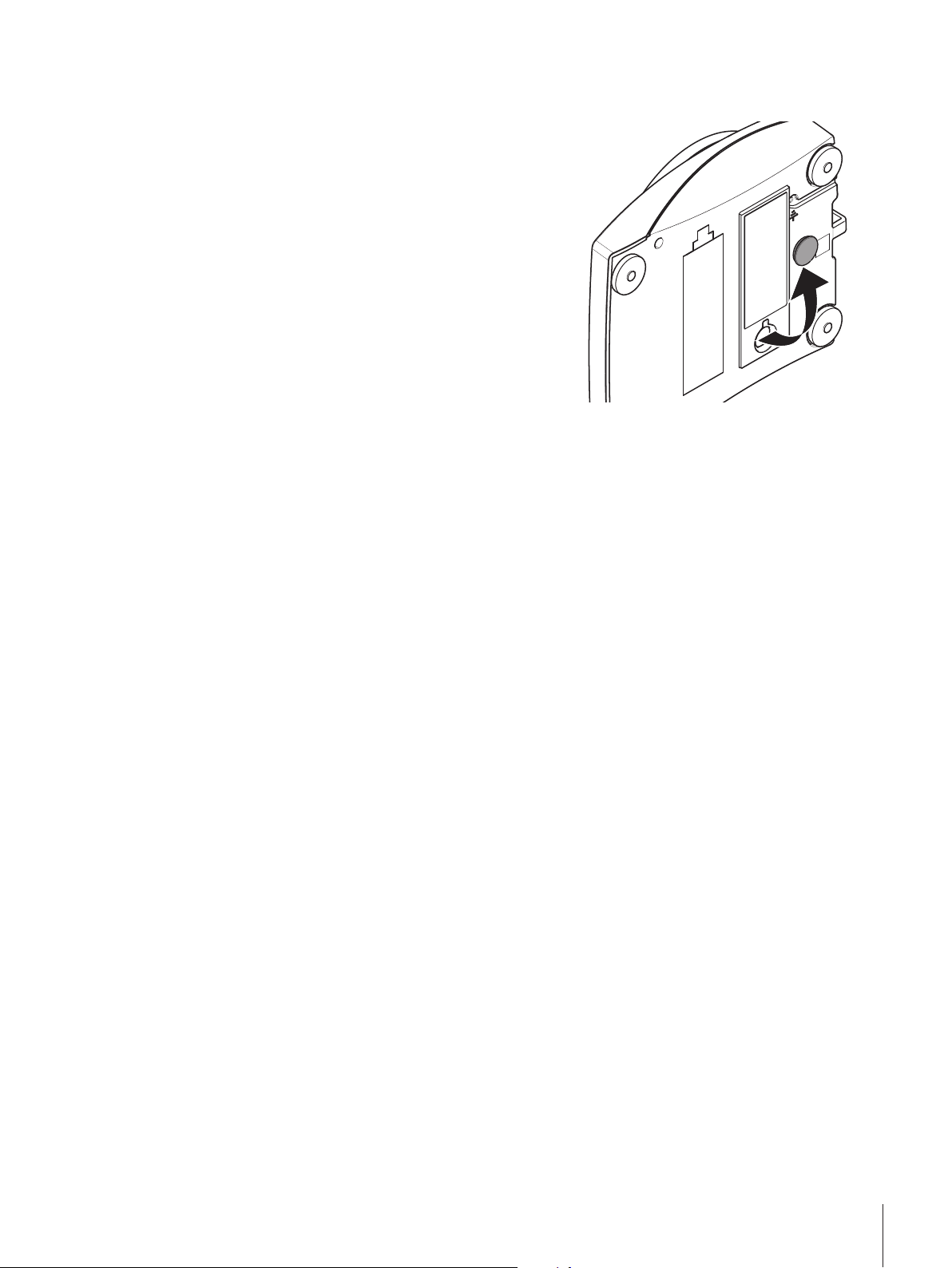
1 Remove weighing pan and pan support.
2 Turn the balance carefully on its side.
3 Remove the cap. Keep it for later use.
4 Turn the balance to its normal position and simply
reinstall all components in the reverse order.
Installation and Putting Into Operation 19Jewelry Balances
Page 22

5 The Menu
5.1 What is in the menu ?
The Menu allows you to match your balance to your specific weighing needs. In the menu you can change
the settings of your balance and activate functions. The main menu has 4 different submenus and these
contain different topics, each of which allows you various selection possibilities.
For Menu PROTECT, see [Main menu}Page22].
Menu BASIC
Topic Explanation Description
DATE
TIME
1/10 D
UNIT 1
UNIT 2
SET ID
PRT.MENU
RESET
Menu ADVANCE.
Topic Explanation Description
ENVIRON.
CAL
DATE.FRM
TIME.FRM
RECALL
STANDBY
B.LIGHT
A.ZERO
SRV.ICON
SRV.D.RST
Setting the current date. [see}Page22]
Setting the current time. [see}Page22]
Setting display increment (1/10d function) [see}Page22]
Specification of the 1st weight unit in which the balance should show
the result.
Specification of the 2nd weight unit in which the balance should show
the result.
Setting an identification. [see}Page23]
Printing the settings. [see}Page23]
Call up of the factory settings. [see}Page23]
Matching the balance to the ambient conditions. [see}Page24]
Settings for adjustment (calibration). [see}Page24]
Setting the date format. [see}Page24]
Preselection of the time format. [see}Page24]
Switching the application recall for storing stable weights on or off. [see}Page25]
Setting the time after which the balance should be switched off
automatically.
Switching on or off the display backlight. [see}Page25]
Switching the automatic zero correction (Autozero) on or off. [see}Page25]
Switching the service reminder (service icon) on or off. [see}Page25]
Reset service date and hours (service reminder) [see}Page25]
[see}Page23]
[see}Page23]
[see}Page25]
The Menu20 Jewelry Balances
Page 23

Menu INT.FACE
Topic Explanation Description
RS232
HEADER
SINGLE
SIGN.L
LN.FEED
ZERO.PRT
COM.SET
BAUD
BIT.PAR.
STOPBIT
HD.SHK
RS.TX.E.O.L.
RS.CHAR
INTERVL.
Matching the serial interface RS232C to a peripheral unit. [see}Page26]
Setting the header for printout of individual values. [see}Page26]
Setting the information for printout of individual values. [see}Page27]
Setting the footer for printout of individual values. [see}Page27]
Setting line feed for printout of individual values. [see}Page27]
Setting the auto print function for printing zero. [see}Page27]
Setting the data communication format of the serial interface
RS232C.
Setting the transfer speed of the serial interface RS232C. [see}Page28]
Setting the character format (Bit/Parity) of the serial interface
RS232C.
Setting the character format (stop bit) of the serial interface RS232C. [see}Page29]
Setting the transfer protocol (Handshake) of the serial interface
RS232C.
Setting the end of line format of the serial interface RS232C. [see}Page29]
Setting the char set of the serial interface RS232C. [see}Page29]
Selection of the time interval for the simulated print key press. [see}Page29]
[see}Page27]
[see}Page28]
[see}Page29]
The Menu 21Jewelry Balances
Page 24

5.2 Main menu
Selecting the submenu.
BASIC The small BASIC menu for simple weighing is displayed.
ADVANCE. The extended ADVANCE. menu for further weighing settings is
INT.FACE The menu INT.FACE for all interface parameter settings for
PROTECT
OFF Menu protection is off. (Factory setting)
ON Menu protection is on. The menu BASIC, ADVANCE. and
5.3 Basic menu
DATE – Date
Setting the current date according to date format.
Note
A reset of the balance will not change this setting.
displayed.
peripheral devices e.g. printer is displayed.
Menu protection. Protection of balance configurations against
unmeant manipulation.
INT.FACE are not displayed. This is indicated with in the
display.
TIME – Time
Setting the current time according to time format
+1H
-1H
SET TIME
Note
A reset of the balance will not change this setting.
1/10 D – Display increment 1/10 d
This menu topic allows you to reduce the readability of the display.
Legal-for-trade
This menu topic is not available with models which are approved and e=d.
OFF 1/10 D display increment is switched off (full resolution)
ON 1/10 D switched on (low resolution)
Set the current time forwards by 1 hour (to adjust summer or
winter time). (Factory setting)
Set the current time backwards by 1 hour (to adjust summer or
winter time).
Enter the current time.
(Factory setting)
The Menu22 Jewelry Balances
Page 25

UNIT 1 – Weight unit 1
Depending on requirements, the balance can operate with the following units (depending on the model)
Legal-for-trade
• Only those weight units allowed by the appropriate national legislation are selectable.
• With approved balances, this menu topic has a fixed setting and cannot be changed.
Units:
g
kg
mg
ct
lb
oz
ozt
GN
UNIT 2 – Weight unit 2
If it is required to show the weighing results in weighing mode in an additional unit, the desired second
weight unit can be selected in this menu topic (depending on the model). Units see UNIT 1.
Legal-for-trade
Only those weight units allowed by the appropriate national legislation are selectable.
Gram
Kilogram
Milligram
Carat
Pound
Ounce (avdp)
Ounce (troy)
Grain
dwt
mom
msg
tlh
tls
tlt
tola
baht
Pennyweight
Momme
Mesghal
Tael Hong Kong
Tael Singapore
Tael Taiwan
Tola
Baht
SET ID – Set identification
This menu topic allows you to set your own desired identification to the balance for the convenience of
asset management or other purposes. The ID can be printed with other balance information. One ID can be
set and max 7 alphanumeric characters are possible (blank, 0…9, A…Z).
SET ID
– Print menuPRT.MENU
This menu topic allows you to execute a printout of the menu settings if a printer is connected. This topic is
only visible if PRINTER mode is selected.
PRT.MENU appears on the display and a printer is properly connected.
§
− To execute a printout press .
RESET – Reset balance settings
This menu topic allows you to call-up the factory settings.
To toggle between YES? and NO? press .
Note
A reset of the balance will not change DATE, TIME, 1/10 D, SET ID and ZERO.RNG settings.
Set identification
The setting starts from left to right and the display prompts the
configurable position by flashing corresponding place.
SET ID is selected.
§
1 Search through (blank, 0…9, A…Z) by pressing .
2 After selecting the character, press to confirm and move
to the next place. To store press and hold .
The Menu 23Jewelry Balances
Page 26

5.4 Advanced menu
ENVIRON. – Environment settings
This setting can be used to match your balance to the ambient conditions.
STD.
UNSTAB.
STABLE
CAL – Adjustment (calibration)
In this menu topic you can preselect the function of the Cal key. Your balance can be adjusted with internal
or external weights by pressing the Cal key. If you have attached a printer to your balance, the data of the
adjustment (calibration) are printed out.
ADJ.OFF The adjustment is switched off. The Cal key has no function.
ADJ.EXT External adjustment: adjustment is performed at a keystroke
200.00 g
Setting for an average working environment subject to
moderate variations in the ambient conditions. (Factory
setting)
Setting for a working environment where the conditions are
continuously changing.
Setting for a working environment which is practically free from
drafts and vibrations.
with a selectable external weight.
Legal-for-trade
This function is not available for approved balances * (depend
on selected countries' certification legislation). * except OIML
accuracy class I approved models.
Defining the external adjustment weight: define the weight of
the external adjustment weight (in grams). Factory setting:
depending on the model.
DATE.FRM – Date format
This menu topic allows you to preselect the date format.
The following date formats are available:
Display examples Printing examples
DD.MM.Y
MM/DD/Y
Y-MM-DD
D.MMM Y
MMM D Y
Factory setting: DD.MM.Y
TIME.FRM – Time format
This menu topic allows you to preselect the time format.
The following date formats are available:
24:MM
12:MM
24.MM
12.MM
01.02.09 01.02.2009
02/01/09 02/01/2009
09-02-01 2009-02-01
1.FEB.09 1.FEB 2009
FEB.1.09 FEB 1 2009
Display examples
15:04
3:04 PM
15.04
3.04 PM
Factory setting: 24:MM
The Menu24 Jewelry Balances
Page 27

RECALL – Recall
This menu topic allows you to switch the RECALL function on or off. When it is switched on recall stores the
last stable weight if the absolute display value was bigger than 10d.
OFF RECALL switched off. (Factory setting)
ON RECALL switched on.
The recall value is displayed with an asterisk and cannot be printed.
STANDBY – Automatic standby
If the automatic standby function is activated, the balance automatically switches itself after a pre selected
time of inactivity into the energy saver mode STANDBY (e.g. with no key being pressed and no changes of
weight occurring).
A.OFF
A.ON Automatic standby activated. (Factory setting)
10 Time in minutes of inactivity for activating standby function.
B.LIGHT – Backlight
Under this menu topic, the display backlight can be switched off or on.
B.L. ON Backlight is always on. (Factory setting)
B.L. OFF Backlight is always off.
A.ZERO – Automatic zero setting
This menu topic allows you to switch the automatic zero setting on or off.
ON A.ZERO switched on (Factory setting). The automatic zero
OFF A.ZERO switched off. The zero point is not automatically
Automatic standby deactivated.
setting continuously corrects possible variations in the zero
point that might be caused through small amounts of contamination on the weighing pan.
corrected. This setting is advantageous for special applications
(e.g. evaporation measurements).
Legal-for-trade
With approved balances, this setting is not available in selected countries.
SRV.ICON – Service reminder
This menu topic allows you to switch the service reminder on or off.
ON Service reminder switched on. You will be informed to call
service for recalibration. This will be indicated by the flashing
service icon: . (Factory setting)
OFF Service reminder switched off.
SRV.D.RST – Service date reset
This menu topic allows you to reset service date.
Note
This menu topic is only available if SRV.ICON setting ON was selected.
To toggle between YES? and NO? press .
The Menu 25Jewelry Balances
Page 28

5.5 Interface menu
RS232 – RS232C interface
At this menu topic you can select the peripheral device connected to the RS232C interface and specify how
the data is transmitted.
PRINTER Connection to a printer. (Factory setting)
Only one printer possible.
Refer to your printer documentation for recommended printer
settings.
PC-DIR.
HOST
2.DISP
PRT.STAB
PRT.AUTO
PRT.ALL
PRT.STAB
PRT.AUTO
PRT.ALL
SND.OFF Send mode switched off. (Factory setting)
SND.STB
SND.CONT
SND.AUTO
SND.ALL
If the key is pressed, the next stable weight value will be
printed. (Factory setting)
Every stable weight value will be printed, without pressing the
key.
If the key is pressed, the weight value will be printed
regardless of stability.
Connection to a PC: the balance can send data (as a
Keyboard) to the PC used for PC applications e.g. Excel.
• The balance sends the weight value without the unit to the
PC.
• Not available on Win7.
If the key is pressed, the next stable weight value will be
sent followed by an enter. (Factory setting)
Every stable weight value will be sent followed by an enter,
without pressing the key.
If the key is pressed, the weight value will be sent followed
by an enter regardless of stability.
Connection to a PC, Barcode Reader etc.: the balance can
send data to the PC and receive commands or data from the
PC. The balance sends the complete MT-SICS answer to the
PC, see chapter "MT-SICS interface commands and functions".
If the key is pressed, the next stable weight value will be
sent.
All weight value updates will be sent regardless of stability,
without pressing the key.
Every stable weight value will be sent, without pressing the
key.
If the key is pressed, the weight value will be sent
regardless of stability.
Connection of an optional auxiliary display unit. The transmission parameters cannot be selected. Settings are automatically set.
HEADER – Options for the printout header of individual values
This menu topic allows you to specify the information that is to be printed at the top of the printout for every
individual weighing results (after pressing ).
Note
This menu topic is only available if PRINTER setting was selected.
The Menu26 Jewelry Balances
Page 29

NO The header is not be printed. (Factory setting)
DAT/TIM
D/T/BAL
SINGLE – Options for printing out the result of individual values
This menu topic allows you to specify the information that is to be printed for every individual weighing
result (after pressing ).
Note
This menu topic is only available if PRINTER setting was selected.
NET
G/T/N
SIGN.L – Options for the printout footer for signature line of individual values
This menu topic allows you to set a footer for signature at the bottom of the printout for every individual
weighing result (after pressing ).
Note
This menu topic is only available if PRINTER setting was selected.
OFF The signature footer is not be printed. (Factory setting)
ON
Date and time are printed.
Date, time and balance information (Balance type, SNR,
Balance ID) are printed.
Balance ID only if set.
The value of the net weight from the current weighing is printed.
(Factory setting)
The values of the gross weight, the tare weight and the net
weight are printed.
The signature footer is printed.
LN.FEED – Options for complete the printout of individual values
This menu topic allows you to specify the number of blank lines to complete the printout (line feed) for
every individual weighing result (after pressing ).
Note
This menu topic is only available if PRINTER setting was selected.
0 Possible numbers of blank lines: 0 to 99. (Factory setting =
0)
ZERO.PRT – Options for PRT.AUTO
This menu topic allows you to specify the auto print function PRT.AUTO for printing zero YES or NO.
OFF Zero is not be printed (Zero +/- 3d). (Factory setting)
ON
Note
This menu topic is only available if PRT.AUTO function of the PRINTER or PC-DIR. was selected.
COM.SET – Options for the data communication format (RS232C) (HOST)
This menu topic allows you to set the data format depending on which peripheral device is connected.
Note
This menu topic is only available if HOST setting was selected.
MT-SICS The MT-SICS data transfer formats is used. (Factory setting)
Zero is always printed.
For more information, see chapter “MT-SICS interface
commands and functions”.
The Menu 27Jewelry Balances
Page 30

SART
The following Sartorius commands are supported:
K Ambient conditions: very stable
L Ambient conditions: stable
M Ambient conditions: unstable
N Ambient conditions: very unstable
O Block keys
P Print key (print, auto print; activate or block)
R Unblock keys
S Restart/self-test
T Tare key
W Calibration/adjustment
Z Internal calibration/adjustment
*)
**)
f1_ Function key (CAL)
s3_ C key
x0_ Perform internal calibration
**)
x1_ Print balance/scale model
x2_ Print weighing cell serial number
x3_ Print software version
*)
May be inaccessible on verified balances/scales
**)
Only on models with built-in motorized calibration weight
Functionality mapping
HOST settings: Sartorius printer settings:
SND.OFF
SND.STB
SND.ALL
SND.CONT
SND.AUTO
not applicable
manually print with stability
manually print without stability
automatically print without stability
similar applicable to automatically print
when load is changed
BAUD – Baud rate RS232C
This menu topic allows you to match the data transmission to different serial RS232C receivers. The baud
rate (data transfer rate) determines the speed of transmission via the serial interface. For problem-free data
transmission the sending and receiving devices must be set at the same value.
The following settings are available:
600 bd, 1200 bd, 2400 bd, 4800 bd, 9600 bd (Factory setting), 19200 and 38400 bd.
Note
• Not visible for 2nd display.
• Each device has separate settings.
BIT.PAR. – Bit/Parity RS232C
At this menu topic you can set the character format for the attached RS232C serial peripheral device.
8/NO 8 data bits/no parity (Factory setting)
7/NO
7 data bits/no parity
The Menu28 Jewelry Balances
Page 31

7/MARK
7/SPACE
7/EVEN
7/ODD
7 data bits/mark parity
7 data bits/space parity
7 data bits/even parity
7 data bits/odd parity
Note
• Not visible for 2nd display.
• Each device has separate settings.
STOPBIT – Stop bits RS232C
At this menu topic you can set the stop bits of the transmitted data to different RS232C serial receivers.
1 BIT 1 Stop bit (Factory setting)
2 BITS
2 Stop bits
HD.SHK – Handshake RS232C
This menu topic allows you to match the data transmission to different RS232C serial receivers.
XON.XOFF Software handshake (XON/XOFF) (Factory setting)
RTS.CTS
OFF
Hardware handshake (RTS/CTS)
No handshake
Note
• Not visible for 2nd display.
• Each device has separate settings.
RS.TX.E.O.L. – End of line RS232C
At this menu topic you can set the end of line character of the outgoing transmitted data to different RS232C
serial receivers.
CR LF
Carriage Return followed by Line feed (ASCII-Codes 013 +
010) (Factory setting)
CR
LF
Carriage Return (ASCII-Code 013)
Line feed (ASCII-Code 010)
TAB Horizontal tab (ASCII-Code 009) (only visible if PC-DIR. is
selected)
Note
• Not visible for 2nd display.
• Each device has separate settings.
RS.CHAR – Char set RS232C
At this menu topic you can set the character set of the transmitted data to different RS232C serial receivers.
IBM.DOS Char set IBM/DOS (Factory setting)
ANSI.WIN
Char set ANSI/WINDOWS
Note
• Not visible for 2nd display.
• Each device has separate settings.
INTERVL. – Print key simulation
At this menu topic you can activate a simulation of the key. INTERVL. simulates a print key press every
x seconds.
The Menu 29Jewelry Balances
Page 32

Range: 0 to 65535 seconds
0 sec: Disables the print key simulation
Factory setting: 0 sec
The executed action is according to the configuration of the print key, see interface setting.
The Menu30 Jewelry Balances
Page 33

6 Applications
APP.LIST
COUNT
D
A
B C
A
B
C
D
FIX 10
PCS
10
PCS
------
FIX 10
PCS
A
6.1 Application piece counting
The Piece counting application allows you to determine the number of pieces put on the
weighing pan.
1 Press and hold to call-up APP.LIST.
2 Select application COUNT by scrolling with .
3 Press to activate the function.
Piece counting first requires the setting of a reference weight, there are 4 possibilities
•
Setting the reference by multiple pieces with fix
reference values.
•
Setting the reference by multiple pieces with
variable reference values.
•
Setting the reference for 1 piece in weighing
mode.
•
Setting the reference for 1 piece in manual mode.
Setting the reference by multiple pieces with fix reference values
1 Select a number of reference pieces by scrolling
with . Possible numbers* are 5, 10, 20 and 50.
2 Press to zero the balance. If using: place
empty container on the weighing pan an press
to tare the balance.
3 Add the selected number of reference pieces to
container.
4 Press to confirm.
Legal-for-trade
* with approved balances in selected countries: min 10.
Applications 31Jewelry Balances
Page 34

Setting the reference by multiple pieces with variable reference values
------
VAR.REF
25
PCS
B
015
PCS
REF.
025
PCS
REF.
0.00
g
1
PCS
2.74
g
1
------
PCS.WGT
C
1 Select VAR.REF by scrolling with .
2 Press to confirm.
3 Select a number of reference pieces by scrolling up
+ key or down - key. Possible numbers* are 1 to
999.
4 Press to zero the balance. If using: place
empty container on the weighing pan an press
to tare the balance.
5 Add the selected number of reference pieces to
container.
6 Press to confirm.
Legal-for-trade
* with approved balances in selected countries: min 10.
Setting the reference for one piece in weighing mode
1 Select PCS.WGT by scrolling with .
2 Press to zero the balance. If using: place
empty container on the weighing pan and press
to tare the balance.
3 Add one reference piece to container.
ð The weight of one piece is displayed.
4 Press to confirm.
Legal-for-trade
With approved balances, this setting is not available in selected countries.
Applications32 Jewelry Balances
Page 35

Setting the reference for one piece in manual mode
.
68
g
*
0
PCS
0002.74
g
*
0002
PCS.WGT
D
1 Select PCS.WGT by scrolling with .
2 Press to confirm.
3 Enter the final reference one piece weight.
4 Press to select a digit (cyclically from left to
right).
ð The selected digit is blinking.
5 Press to change the digit.
6 Press and hold to confirm.
Legal-for-trade
With approved balances, this setting is not available in selected countries.
Note
if without any key press within 60 seconds or by pressing and holding C, the balance returns to the
previous active application.
On completion of the setting procedure, your balance is ready.
• The RECALL value is displayed with an asterisk (*) and icon M and can not be printed.
• Take into account minimum values: min. reference weight = 10d (10 digits), min. piece weight* = 1d
(1 digit)!
* with approved balances in selected countries: min 3e
• The current reference weight remains stored until the reference setting is changed.
Exit current application
To exit the current application, press and hold (longer than 1.5 s).
Applications 33Jewelry Balances
Page 36

6.2 Application percent weighing
APP.LIST
PERCENT
A
B
A
B
0.000
%
0175
.
28
g
A
SET 100
%
I00.0
%
175.28
g
SET 100
%
0.00
g
B
The Percent weighing application allows you to check a sample weight as percentage to
a reference target weight.
1 Press and hold to call-up APP.LIST.
2 Select application PERCENT by scrolling with .
3 Press to activate the function.
Percent weighing first requires the setting of a reference weight that should corresponds to 100%,
there are 2 possibilities
•
Setting the reference in manual mode (enter
100%).
•
Setting the reference in weighing mode (weigh
100%).
Setting the reference by manual mode (enter 100%)
1 Press to activate manual mode.
2 Press to select a digit (cyclically from left to
right).
ð The selected digit is blinking.
3 Press to change the digit.
4 Press and hold to confirm.
Setting the reference by weighing mode (weigh 100%)
1 Press to zero the balance. If using: place
empty container on the weighing pan an press
to tare the balance.
2 Load the reference weight (100%). Reference
weight must be at least +/- 10d.
3 Press to confirm.
Note
if without any key press within 60 seconds or by pressing and holding C, the balance returns to the
previous active application.
Applications34 Jewelry Balances
On completion of the setting procedure, your balance is ready.
Page 37

Switching between percent and weight display
,
128.25
g
73.17
%
128250
mg
128.25
g
M
− Press key at any time to switch the display
between percent display, weighing unit UNIT 1,
RECALL value (if activated) and weighing unit UNIT
2 (if different from UNIT 1).
• The RECALL value is displayed with an asterisk (*)
and icon M and can not be printed.
• The current set weight remains stored until it is
redetermined.
Exit current application
To exit the current application, press and hold (longer than 1.5 s).
Applications 35Jewelry Balances
Page 38

6.3 Application check weighing
APP.LIST
CHECK
1A
2
1B
1A
1B
2
SET NOM .
0010.00
g
0020.28
g
1A
1B
SET NOM .
0.00
g
20.28
g
The Check weighing application allows you to check the deviation of a sample weight
within a tolerance limit to a reference target weight.
1 Press and hold to call-up APP.LIST.
2 Select application CHECK by scrolling with .
3 Press to activate the function.
Step 1: Check weighing first requires the setting of a reference weight that should corresponds to the
nominal weight, there are 2 possibilities
•
Setting the reference in manual mode (enter
nominal weight).
•
Setting the reference in weighing mode (weigh
nominal weight).
Step 2: Check weighing needs the upper and lower limits
•
Setting the upper and lower limits in percentage.
Setting the reference by manual mode (enter nominal weight)
1 Press to activate manual mode.
2 Select the reference target weight.
3 Press to select a digit (cyclically from left to
right).
ð The selected digit is blinking.
4 Press to change the digit.
5 Press and hold to confirm.
Setting the reference in weighing mode(weigh nominal weight)
1 Press to zero the balance. If using: place
empty container on the weighing pan an press
to tare the balance.
2 Load the nominal weight.
3 Press to confirm.
Applications36 Jewelry Balances
Page 39

Setting the upper and lower limits (in percentage)
SET.T+
/-
%
002.50
%
20.28
g
2
20.15
g
1 Press to start setting.
2 Press to confirm the default limit of +/- 2.5% or
enter the limit value.
3 Press to select a digit (cyclically from left to
right).
ð The selected digit is blinking.
4 Press to change the digit.
5 Press and hold to confirm.
Note
if without any key press within 60 seconds or by pressing and holding C, the balance returns to the
previous active application.
The nominal weight must be at least 10 digit.
On completion of the setting procedure, your balance is ready.
Weighing-in-aid
The weighing-in-aid helps you quickly determine the position of the sample weight regarding the tolerance.
1. Lower limit
2. Target weight
3. Upper limit
Exit current application
To exit the current application, press and hold (longer than 1.5 s).
Applications 37Jewelry Balances
Page 40

6.4 Application statistics
APP.LIST
STAT
CLR. M:NO
CLEARED
46.36
g
0.00
g
- 1 -
999
0.00
g
The Statistics application allows you to generate statistics of a series of weighing values.
1 to 999 values are possible.
1 Press and hold to call-up APP.LIST.
2 Select application STAT. by scrolling with .
3 Press to activate the function.
Memory clear question
If the memory is already cleared (sample counter is 0) the memory clear question will not be displayed.
1 To continue the last statistics, press to confirm
CLR.M:NO.
2 For a new statistical evaluation clear the memory.
Press to select CLR.M:YES and press to
confirm.
Weighing the first sample weight
1 Press to zero the balance.
2 Load the first sample weight.
3 Press .
4 When the sample counter is displayed you may
5 Unload the first sample weight.
Weighing further sample weights
The same procedure as for the first sample weight.
• 1…999 samples are possible.
• The next value will be accepted if the sample weight is in the range 70% –130% of the current average
ð The display shows the sample count - 1 - and
the current weight is stored as sample and the
weight is printed out.
press and hold C to undo (drop) this sample.
value. OUT OF RANGE will be displayed if the sample is not accepted.
Results
− Press , if the numbers of sample are greater than
or equal to 2.
ð The results are displayed and printed.
Applications38 Jewelry Balances
Page 41

Displayed results
5
N
X
50
.
530
g
S.DEV
3.961
g
S.REL
7.84
%
MIN
46.36
g
MAX
55.81
g
DIFF
9.45
g
SUM
252
.
65
g
1 Press to show the next statistical value.
2 Press and hold C to cancel displaying results and to continue weighing next sample.
0.5 seconds
number of samples
average
standard deviation
relative standard deviation
lowest value (minimum)
highest value (maximum)
different between the minimum
and the maximum
sum of all values
Exit current application
To exit the current application, press and hold (longer than 1.5 s).
Applications 39Jewelry Balances
Page 42

6.5 Application totaling
APP.LIST
TOTAL
CLR. M:NO
CLEARED
46.36
g
- 1 -
999
0.00
g
0.00
g
The TOTALING application allows you to weigh in different samples to add their weight
values and to totalize them. 1 to 999 samples are possible.
1 Press and hold to call-up APP.LIST.
2 Select application TOTAL by scrolling with .
3 Press to activate the function.
Memory clear question
If the memory is already cleared (sample counter is 0) the memory clear question will not be displayed.
1 To continue the totaling evaluation, press to
confirm CLR.M:NO.
2 For a new totaling evaluation clear the memory.
Press to select CLR.M:YES and press to
confirm.
Weighing in the sample weight
1 Press to zero the balance. If using: place
empty container on the weighing pan an press
to tare the balance.
2 Load the first sample weight.
3 Press .
ð The display shows the sample count - 1 - and
the current weight is stored.
4 When the sample counter is displayed you may
press and hold C to undo (drop) this sample.
5 Unload the first sample weight.
ð The display shows zero.
Weighing in further sample weights
The same procedure as for the first sample weight.
• 1…999 samples are possible.
Results
− Press , if the numbers of sample are greater than
or equal to 2.
ð The results are displayed and printed.
Displayed results
1 Press to show the totalized value.
2 Press and hold C to cancel.
Applications40 Jewelry Balances
Page 43

number of samples
879
N
TOTAL
8789
.
79
g
totalized value
Exit current application
To exit the current application, press and hold (longer than 1.5 s).
0.5 seconds
Applications 41Jewelry Balances
Page 44

6.6 Application multiplication factor weighing
APP.LIST
FACTOR.M
SET.F.MUL
001.0000
009.8
100
SET.STEP
001.0
005.0
The Multiplication factor weighing application allows you to multiply the weight value (in
grams) by a predefined factor (result = factor * weight) and have it calculated to a
predefined number of decimal places.
1 Press and hold to call-up APP.LIST.
2 Select application FACTOR.M by scrolling with .
3 Press to activate the function.
Setting the factor value
Zero for multiplication factor value is outside the allowed range, the error message FACTOR OUT OF RANGE
will be displayed.
1 Press to execute SET.F.MUL.
ð Either the factor 1 appears as default value or
the factor that was saved most recently.
2 Press to select a digit (cyclically from left to
right).
ð The selected digit is blinking.
3 Press to change the digit.
4 Press and hold to confirm (no automatic
acceptance).
Setting the step value
SET.STEP appears in the display, and the program changes automatically to allow the display increments
to be entered. The smallest possible display increment appears as default value, or the last value that was
saved.
The allowed range for the step depends on the factor and the resolution of the balance. If it is outside the
allowed range the error message STEP OUT OF RANGE will be displayed.
1 Press to execute SET.STEP.
2 Press to select a digit (cyclically from left to
right).
ð The selected digit is blinking.
3 Press to change the digit.
4 Press and hold to confirm (no automatic
acceptance).
Note
if without any key press within 60 seconds or by pressing and holding C, the balance returns to the
previous active application.
On completion of the setting procedure, your balance is ready.
Applications42 Jewelry Balances
Page 45

Weighing procedure
9810
1000.02
g
0
1 Press to zero the balance.
2 Load sample weight.
3 Read the result.
ð The appropriate calculation is then made using
the weight of sample and the selected factor,
the result being displayed with the selected
display step. No units are displayed.
4 Unload sample weight.
Toggling between displaying the calculated value and the measured weight
− Press key at any time to switch the display between percent display, weighing unit UNIT 1, RECALL
value (if activated) and weighing unit UNIT 2 (if different from UNIT 1).
Exit current application
To exit the current application, press and hold (longer than 1.5 s).
Applications 43Jewelry Balances
Page 46

6.7 Application division factor weighing
APP.LIST
FACTOR.D
SET.F.DIV
001.0000
009.8
100
SET.STEP
0.0001
0.0050
The Division factor weighing divide a predefined factor by the weight value (in grams)
(result = factor / weight) and have it rounded to a predefined number of decimal places.
1 Press and hold to call-up APP.LIST.
2 Select application FACTOR.D by scrolling with .
3 Press to activate the function.
Setting the factor value
Zero for division factor value is outside the allowed range, the error message FACTOR OUT OF RANGE will
be displayed.
1 Press to execute SET.F.DIV.
ð Either the factor 1 appears as default value or
the factor that was saved most recently.
2 Press to select a digit (cyclically from left to
right).
ð The selected digit is blinking.
3 Press to change the digit.
4 Press and hold to confirm (no automatic
acceptance).
Setting the step value
SET.STEP appears in the display, and the program changes automatically to allow the display increments
to be entered. The smallest possible display increment appears as default value, or the last value that was
saved.
The allowed range for the step depends on the factor and the resolution of the balance. If it is outside the
allowed range the error message STEP OUT OF RANGE will be displayed.
1 Press to execute SET.STEP.
2 Press to select a digit (cyclically from left to
right).
ð The selected digit is blinking.
3 Press to change the digit.
4 Press and hold to confirm (no automatic
acceptance).
Note
if without any key press within 60 seconds or by pressing and holding C, the balance returns to the
previous active application.
On completion of the setting procedure, your balance is ready.
Applications44 Jewelry Balances
Page 47

Weighing procedure
0.010
1000.02
g
0.000
1 Press to zero the balance.
2 Load sample weight.
3 Read the result.
ð The appropriate calculation is then made using
the weight of sample and the selected factor,
the result being displayed with the selected
display step. No units are displayed.
4 Unload sample weight.
Toggling between displaying the calculated value and the measured weight
− Press key at any time to switch the display between percent display, weighing unit UNIT 1, RECALL
value (if activated) and weighing unit UNIT 2 (if different from UNIT 1).
Exit current application
To exit the current application, press and hold (longer than 1.5 s).
Applications 45Jewelry Balances
Page 48

7 Communication with Peripheral Devices
7.1 Send weight value via RS232 to a PC using PC-Direct
The numerical value displayed at the balance can be transferred to the cursor position in windows applications (e.g. Excel, Word) in the same way as typing with the keyboard.
The data is transferred via the serial RS232 interface.
The weight value without the unit will be transferred.
Requirements
• PC with one of the following Microsoft Windows
or Win 10
• Serial interface RS232
• Administrator rights for installing the SerialPortToKeyboard software (if data transfer is via RS232)
• Windows application (e.g. Excel)
• Connection between balance and PC via cable RS232 or USB
7.1.1 Installing SerialPortToKeyboard software
The operation of PC-Direct via serial port RS232 requires the installation of SerialPortToKeyboard on your
host computer. The file SerialPortToKeyboard can be found on the CD shipped with the balance. If you
have any questions, please contact a METTLER TOLEDO representative.
Download SerialPortToKeyboard
1 Insert the product CD in the CD/DVD drive of the host computer.
2 Tap Software.
3 Tap Download Software SerialPortToKeyboard (zip).
ð An extract screen appears.
4 Extract the file to your specified location.
5 Right-click on the downloaded installation program SerialPortToKeyboard.exe and select Run as
Administrator.
6 If a safety warning appears, confirm Windows to perform the installation.
7 Click Next and follow the installer's instructions.
®
32-bit/64-bit operating systems: Win 7 (SP1), Win 8
Checking operation
1 Start SerialPortToKeyboard (RS232)
2 Start Excel (or another application) at the PC.
3 Activate a cell in Excel.
Communication with Peripheral Devices46 Jewelry Balances
Page 49

Settings at the PC
➀
➁
➂
Settings for SerialPortToKeyboard
1 Select the serial port COM for the connection with the balance.
2 Set the Baud Rate to 9600.
3 Activate Connect.
• Closing the window terminates the session.
According to your selected PC-DIR. option, the displayed values will appear e.g. in the column one after the
other one in the different rows.
7.1.2 Settings on the balance
Balance interface settings, see chapter "Interface menu".
Topic RS232
− Set PC-DIR. and select the most appropriate option for the desired weighing result.
Topic RS.TX.E.O.L./RS E.O.L.
1 Set TAB to write into the same row (e.g. in Excel).
2 Set CR LF to write into the same column (e.g. in Excel).
3 Save changes.
Communication with Peripheral Devices 47Jewelry Balances
Page 50

8 Troubleshooting
8.1 Error messages
Error messages in the display draw your attention to incorrect operation or that the balance could not
execute a procedure properly.
Error Message Cause Rectification
NO STABILITY
WRONG ADJUSTMENT WEIGHT
REFERENCE TOO SMALL
EEPROM ERROR - PLEASE
CONTACT CUSTOMER SERVICE
No stability. Ensure more stable ambient
conditions. If not possible, check
settings for environment.
Wrong adjustment weight on pan
or none at all.
Reference for piece counting too
small.
• EEPROM (memory) error.
• Excessive mains voltage
fluctuation or strong glitches
occurred.
Place required adjustment weight
in center of pan.
Increase reference weight.
Please contact METTLER TOLEDO
customer service.
WRONG CELL DATA - PLEASE
CONTACT CUSTOMER SERVICE
NO STANDARD ADJUSTMENT PLEASE CONTACT CUSTOMER
SERVICE
PROGRAM MEMORY DEFECT PLEASE CONTACT CUSTOMER
SERVICE
TEMP SENSOR DEFECT - PLEASE
CONTACT CUSTOMER SERVICE
WRONG LOAD CELL BRAND PLEASE CONTACT CUSTOMER
SERVICE
WRONG TYPE DATA SET - PLEASE
CONTACT CUSTOMER SERVICE
BATTERY BACKUP LOST - CHECK
DATE TIME SETTINGS
WRONG POWER ADAPTOR
DETECTED – PLEASE CORRECT
YOUR POWER ADAPTOR
ABOVE INITIAL ZERO RANGE
BELOW INITIAL ZERO RANGE
Wrong cell data. Please contact METTLER TOLEDO
customer service.
No standard calibration. Please contact METTLER TOLEDO
customer service.
Program memory defect. Please contact METTLER TOLEDO
customer service.
Temperature sensor defect. Please contact METTLER TOLEDO
customer service.
Wrong load cell brand. Please contact METTLER TOLEDO
customer service.
Wrong type data set. Please contact METTLER TOLEDO
customer service.
Backup battery is empty. This
battery ensures that the date and
time are not lost when the balance
is disconnected from power.
AC power error: wrong or defective
AC power adapter.
Overload - The weight on the pan
exceeds the weighing capacity of
the balance.
Underload Check that the weighing pan is
Wrong weighing pan or pan is not
empty.
Wrong weighing pan or pan is
missing.
Connect the balance to the power
supply for charging the battery
(e.g. during the night) or contact
METTLER TOLEDO customer
service.
Use correct power adapter or
replace the power adapter.
Reduce the weight on the weighing
pan.
positioned correctly.
Mount correct weighing pan or
unload weighing pan.
Mount correct weighing pan.
Troubleshooting48 Jewelry Balances
Page 51

Error Message Cause Rectification
MEM.FULL
FACTOR OUT OF RANGE
STEP OUT OF RANGE
OUT OF RANGE
Memory full. Clear the memory and start a new
evaluation.
Factor is outside the allow range. Select a new factor.
Step is outside the allowed range. Select a new step.
Sample weight is outside the
allowed range.
Unload the pan and load a new
sample weight.
NOTICE
Risk of damage to balance or software
In some countries, excessive mains voltage fluctuations and strong glitches may occur.
This may affect the balance functions or damage the software.
− Use a voltage regulator for stabilizing.
8.2 Status messages
Status messages are displayed by means of small icons. The status icons indicate the following:
Status Icon Signification
Service Reminder Your balance is due for servicing. Contact your dealer's customer
service department as soon as possible to have a technician service your balance.
See menu topic SRV.ICON.
Troubleshooting 49Jewelry Balances
Page 52

9 Maintenance
9.1 Cleaning and service
Every now and then, clean the weighing pan, draft shield element, bottom plate, draft shield (depending on
the model) and housing of your balance. Your balance is made from high-quality, durable materials and
can therefore be cleaned using a damp cloth or with a standard, mild cleaning agent.
Please observe the following notes
WARNING
Danger of death or serious injury due to electric shock!
Contact with parts carrying a live current can lead to injury and death.
1 Disconnect the balance from the power supply prior to cleaning and maintenance.
2 Only use METTLER TOLEDO power cables if they need to be replaced.
3 Prevent liquid from entering the balance, terminal or AC/DC adapter.
4 Do not open the balance, terminal or AC/DC adapter.
They do not contain any parts that can be serviced by the user.
NOTICE
Risk of damage to balance due to inappropriate cleaning methods
The balance is made from high quality, resistant materials and can be damaged by
certain cleaning agents, solvents or abrasives. Any liquid that enters the housing may
damage the balance.
1 Use water and a mild detergent to clean the balance or terminal.
2 Wipe off any spills immediately.
3 Prevent liquid from entering the interior of the balance.
Contact a METTLER TOLEDO representative to find about the service options available – regular
maintenance by an authorized service engineer will ensure consistent weighing accuracy over the long term
and extend the service life of the balance.
9.2 Disposal
In conformance with the European Directive 2012/19/EU on Waste Electrical and
Electronic Equipment (WEEE) this device may not be disposed of in domestic waste. This
also applies to countries outside the EU, per their specific requirements.
Please dispose of this product in accordance with local regulations at the collecting point
specified for electrical and electronic equipment. If you have any questions, please contact
the responsible authority or the distributor from which you purchased this device. Should
this device be passed on to other parties (for private or professional use), the content of
this regulation must also be related.
Thank you for your contribution to environmental protection.
Battery disposal
Batteries contain heavy metals and therefore cannot be disposed of in the normal refuse.
− Observe local regulations on the disposal of materials that are hazardous to the environment.
Maintenance50 Jewelry Balances
Page 53

10 Technical Data
10.1 General data
Standard power supply
AC/DC adapter: Primary: 100 – 240 V, ±10%, 50/60Hz, 0.3 A
Balance power supply: 12 V DC, 0.84 A
Battery operation: 4 standard AA (LR6) batteries (alkaline) for 8–15 hours of use
WARNING
Danger of death or serious injury due to electric shock!
Contact with parts that contain a live current can lead to injury and death.
1 Only use an approved AC/DC adapter with a current-limited SELV output.
2 Ensure correct polarity
Secondary: 12 V DC, 0.84 A (with electronic overload
protection)
Can be used up to 2000 m above mean sea level.
NOTICE
If the balance is used above 2000 m mean sea level, the optional power supply must be
used.
Optional power supply
AC/DC adapter: Primary: 100 – 240 V, ±10%, 50/60Hz
Secondary: 12 V DC ±3%, 2.5 A (with electronic overload
protection)
Cable for AC/DC adapter: 3-core, with country-specific plug
Balance power supply: 12 V DC ±3%, 2.25 A, maximum ripple: 80 mVpp
Can be used up to 4000 m above mean sea level.
Protection and standards
Overvoltage category: II
Degree of pollution: 2
Protection: Protected against dust and water
Standards for safety and EMC: See Declaration of Conformity
Range of application: For use in closed interior rooms only
Environmental conditions
Height above mean sea level: Depending on the power adapter (2000 - 4000 m)
Except for China: max. 2000 m
Ambient temperature: Operating conditions for ordinary lab application: +10 to 30°C
(operability guaranteed between +5 and 40°C)
Relative air humidity: 10% up to 80% at 31°C with a linear decrease to 50% at
40°C, non-condensing
Warm-up time: At least 30 minutes (60 minutes for 0.1 mg models) after
connecting the balance to the power supply. When switched on
from standby, the instrument is ready for operation
immediately.
Technical Data 51Jewelry Balances
Page 54

Materials
Housing: Housing: Plastic (ABS/PC)
Weighing pan: ø 160 mm: Stainless steel X5CrNi 18-10 (1.4301)
Technical Data52 Jewelry Balances
Page 55

10.2 Model-specific data
Limit values
Maximum capacity 620 g 1520 g
Readability 10 mg 10 mg
Repeatability (sd) 10 mg 10 mg
Linearity deviation 20 mg 20 mg
Sensitivity temperature drift 10 ppm/°C 10 ppm/°C
Typical values
Repeatability (at nominal load) 7 mg 7 mg
Linearity deviation 15 mg 15 mg
Minimum sample weight (U=1%, k=2) 1.4 g 1.4 g
Minimum sample weight OIML 500 mg 500 mg
Settling time 2 s 2 s
Adjustment Ext. Cal Ext. Cal
Interface RS232 RS232
Balance dimensions (W × D × H) 194 × 225 × 67 mm 194 × 225 × 67 mm
Weighing pan dimensions ø 160 mm ø 160 mm
Weight of balance 1.3 kg 1.3 kg
Weights for routine testing
OIML CarePac
ASTM CarePac
Weights
Weights
JL602GE JL1502GE
#11123007
500g F2, 20g F1
#11123107
500g 1, 20g 1
#11123008
1000g F2, 50g F2
#11123108
1000g 1, 50g 1
Technical Data 53Jewelry Balances
Page 56

JL6001GE
Limit values
Maximum capacity 6.2 kg
Readability 100 mg
Repeatability (sd) 100 mg
Linearity deviation 200 mg
Sensitivity temperature drift 10 ppm/°C
Typical values
Repeatability (at nominal load) 70 mg
Linearity deviation 150 mg
Minimum sample weight (U=1%, k=2) 1.4 g
Minimum sample weight OIML 500 mg
Settling time 1.5 s
Adjustment Ext. Cal
Interface RS232
Balance dimensions (W × D × H) 194 × 225 × 67 mm
Weighing pan dimensions ø 160 mm
Weight of balance 1.3 kg
Weights for routine testing
OIML CarePac
Weights
ASTM CarePac
Weights
#11123011
5000g F2, 200g F2
#11123111
5000g 4, 200g 4
Technical Data54 Jewelry Balances
Page 57

10.3 Dimensions
224.4
194
67
130
137
Ø 160
80
184
25
232.0
75
All dimensions in mm
Technical Data 55Jewelry Balances
Page 58

10.4 Interface specifications
15
9 6
IN
GND
OUT
HAND
SHAKE
IN
DATA
OUT
RxD
TxD
CTS
RTS
OUT
POWER
SUPPLY
+12V
2nd display mode only
10.4.1 RS232C interface
Each balance is equipped with an RS232C Interface as standard for the attachment of a peripheral device
(e.g. printer or computer).
Schematic Item Specification
Interface type Voltage interface according to EIA RS-232C/
DIN66020 CCITT V24/V.28)
Max. cable length 15 m
Signal level Outputs:
+5 V … +15 V (RL = 3–7 kΩ)
–5 V … –15 V (RL = 3–7 kΩ)
Inputs:
+3 V … +25 V
–3 V … -25 V
Connector Sub-D, 9-pole, female
Operating mode Full duplex
Transmission mode Bit-serial, asynchronous
Transmission code ASCII
Baud rates 600, 1200, 2400, 4800, 9600, 19200,
38400 (software selectable)
Bits/parity 7-bit/none, 7-bit/even, 7-bit/odd, 8-bit/none
(software selectable)
Stop bits 1 stop bit
Handshake None, XON/XOFF, RTS/CTS (software
selectable)
End-of-line <CR><LF>, <CR>, <LF> (software selectable)
Power supply for
2nd display
+ 12 V, max 40 mA (software selectable, 2nd
display mode only)
Technical Data56 Jewelry Balances
Page 59

10.4.2 MT-SICS interface commands and functions
Many of the instruments and balances used have to be able to integrate into a complex computer or data
acquisition system.
To easily integrate a balance into a system and utilize its capacity to the full extent, most balance functions
are also available as corresponding commands via the data interface.
All new METTLER TOLEDO balances launched on the market support "METTLER TOLEDO Standard Interface
Command Set" (MT-SICS). The commands available depend on the functionality of the balance.
For further information, please contact your METTLER TOLEDO representative.
Refer to the MT-SICS Reference Manual which can be downloaded from the Internet at
u www.mt.com/library
Technical Data 57Jewelry Balances
Page 60

11 Accessories and Spare Parts
METTLER TOLEDO
000000
11.1 Accessories
Description Part No.
Printers
RS-P28/11 printer with RS232C connection to balance (with
date, time and applications)
Paper roll (length: 20 m), set of 5pcs 00072456
Paper roll (length: 13 m), self-adhesive, set of
3pcs
Ribbon cartridge, black, set of 2pcs 00065975
11124309
11600388
P-58RUE thermal printer with RS232, USB and ethernet
connections, simple print-outs, date and time, label printing,
balance applications: statistics, formulation, totaling,
Cables for RS232 interface
RS9 – RS9 (m/f): connection cable for PC, length = 1 m 11101051
RS9 – RS25 (m/f): connection cable for PC, length = 2m 11101052
RS232 - USB converter cable – cable with converter to
connect a balance (RS232) to a USB port
30094674
Paper roll, white (length: 27 m), set of 10pcs 30094723
Paper roll, white, self-adhesive (length: 13 m),
30094724
set of 10pcs
Paper roll, white, self-adhesive labels (550
30094725
labels), set of 6pcs
30364315
Auxiliary displays
RS232 auxiliary display AD-RS-J7 12122380
Accessories and Spare Parts58 Jewelry Balances
Page 61

Protective covers
Anti-theft devices
Software
Protective cover 12102980
Stackable cover 30079407
Steel cable with lock 11600361
LabX direct balance (simple data transfer) 11120340
Transport cases
Various
Adjustment weights
Transport case for PL-E models; accomodates balance, AC
adapter, batteries and weights
AC/DC universal adapter (EU, USA, AU, UK) 100–240VAC,
50/60 Hz, 0.5A, 12VDC1A
OIML / ASTM Weights (with calibration certificate) see www.mt.com/weights
12102982
11120270
Accessories and Spare Parts 59Jewelry Balances
Page 62

11.2 Spare parts
1
2
3
4
5
Drawing Pos Description Part No.
1 Weighing pan ø 160 mm 12102941
2 Pan support for weighing pan ø 160mm12102944
3 EMC plate 12102948
4 Adapter ring 30079406
5 Leveling foot 12102923
Accessories and Spare Parts60 Jewelry Balances
Page 63

Index
Numerics
1/10 d 22
A
AC adapter 51
Accessories 58
Adapter ring 6
Adjusting 15
Adjustment 24
Advanced menu 20
Antitheft device 6
Application “Weighing” 16
Application check weighing 36
Application division factor weighing 44
Application icons 8
Application multiplication factor weighing 42
Application percent weighing 34
Application piece counting 31
Application statistics 38
Application totaling 40
Applications 9
Auto print 27
Automatic standby 25
Automatic zero setting 25
Autozero 25
Average (Statistics) 38
B
Backlight 25
Basic menu 20, 22
Basic principles for operation 9
Battery operation 13
Baudrate 28
Below-the-balance weighing 18
Bit/Parity 28
C
Calibration 24
Cancel 10
Change settings 10
Char set 29
Check weighing 36
Cleaning 50
Closing the menu 10
Conventions and symbols 3
D
Data communication format 27
Date 22
Date format 24
Delivery inspection 11
Dimensions 55
Display 26
Display increment 22
Display panel 8
Disposal 50
Division factor weighing 44
Draft shield 50
E
End of line 29
Environment 24
Environmental conditions 51
Error messages 48
Exiting current application 9
External weight 15
F
Factor weighing 42, 44
Function PC-Direct 46
H
Handshake 29
Header 26
Host 26
I
Icons 8
Identification 23
Input principle 10
Interface
MT-SICS 57
Interface menu 21, 26
Interface RS232C 26, 56
Interval 29
Introduction 3
K
Key functions 7
L
Level indicator 15
Leveling 15
Index 61Jewelry Balances
Page 64

Line feed 27
Local conditions 11
Location 11
M
Main menu 22
Manual adjustment with external weight 15
Materials 52
Menu 22
Menu advanced 20
Menu basic 20, 22
Menu interface 21, 26
Menu operation 9
Menu protection 22
Menu topic 9, 10
MT-SICS 57
Multiplication factor weighing 42
N
Net 17
Numerical values 10
O
Operating temperature 14
Operation keys 7
P
PC-DIR 26
PC-Direct 46
Percent weighing 34
Performing a simple weighing 16
Piece counting 31
Power supply 51
Print 18
Print menu 23
Printer 26
Protect 22
Protection and standards 51
R
Recall 17, 25
Reset 23
RS232C interface 26, 56
S
Safety information 4
Signal words 4
Warning symbols 4
Saving settings 10
Select menu 9
Select menu topic 9
Selection of applications 9
Service 25, 50
Service date reset 25
Service icon 25
Service reminder 25
Set identification 23
Signal words 4
Signature line 27
Simple weighing 9
Single 27
Spare parts 60
Stackable cover 18
Standard deviation (Statistics) 38
Standby 25
Statistics 38
Status icons 8
Status messages 49
Stop bit 29
Submenu 10
Switching
On 14
Switching weight units 17
T
Taring 17
Technical data 51
Technical data model-specific 53
Time 22
Time format 24
Topic 9, 10
Totaling 40
Transmit data 18
U
Unit 23
Unpacking 11
W
Warm-up time 14
Warning symbols 4
Weighing application 9
Weighing made simple 16
Weighing mode 9
Weighing pan 6
Weighing-in aid 18
Weight unit 17, 23
Index62 Jewelry Balances
Page 65

Z
Zero print 27
Zero setting 16
Zeroing 25
Index 63Jewelry Balances
Page 66

Index64 Jewelry Balances
Page 67

Page 68

Mettler-Toledo GmbH
30130488
Im Langacher 44
8606 Greifensee, Switzerland
www.mt.com/contact
Subject to technical changes.
© Mettler-Toledo GmbH 11/2017
30130488Cen
www.mt.com/jewelry
For more information
