Mettler Toledo BBA462, BBK462, IND469, SQC16 Operating Instructions Manual
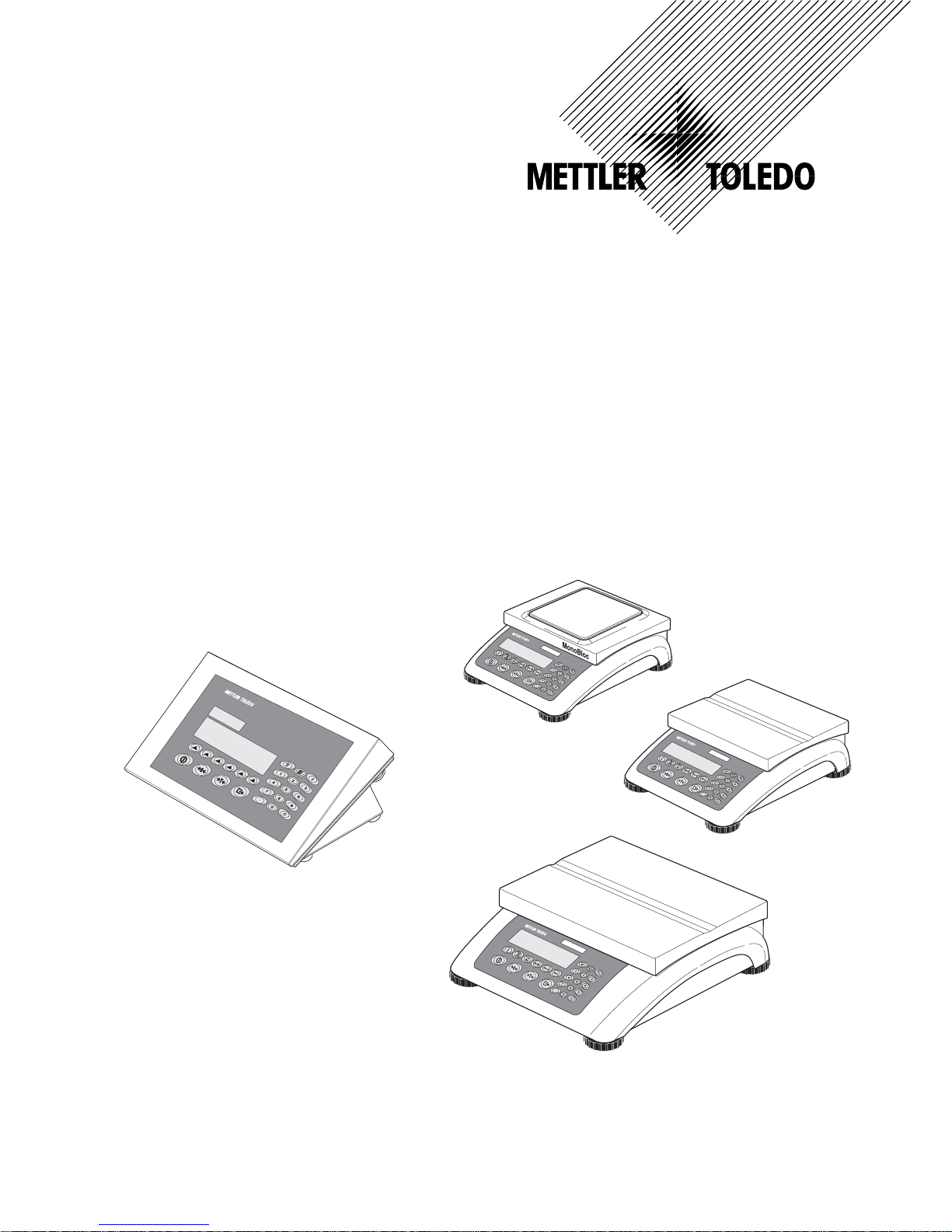
Operating Instructions
METTLER TOLEDO SQC16
Compact Scales BBA462 / BBK462
Terminal IND469
IND469
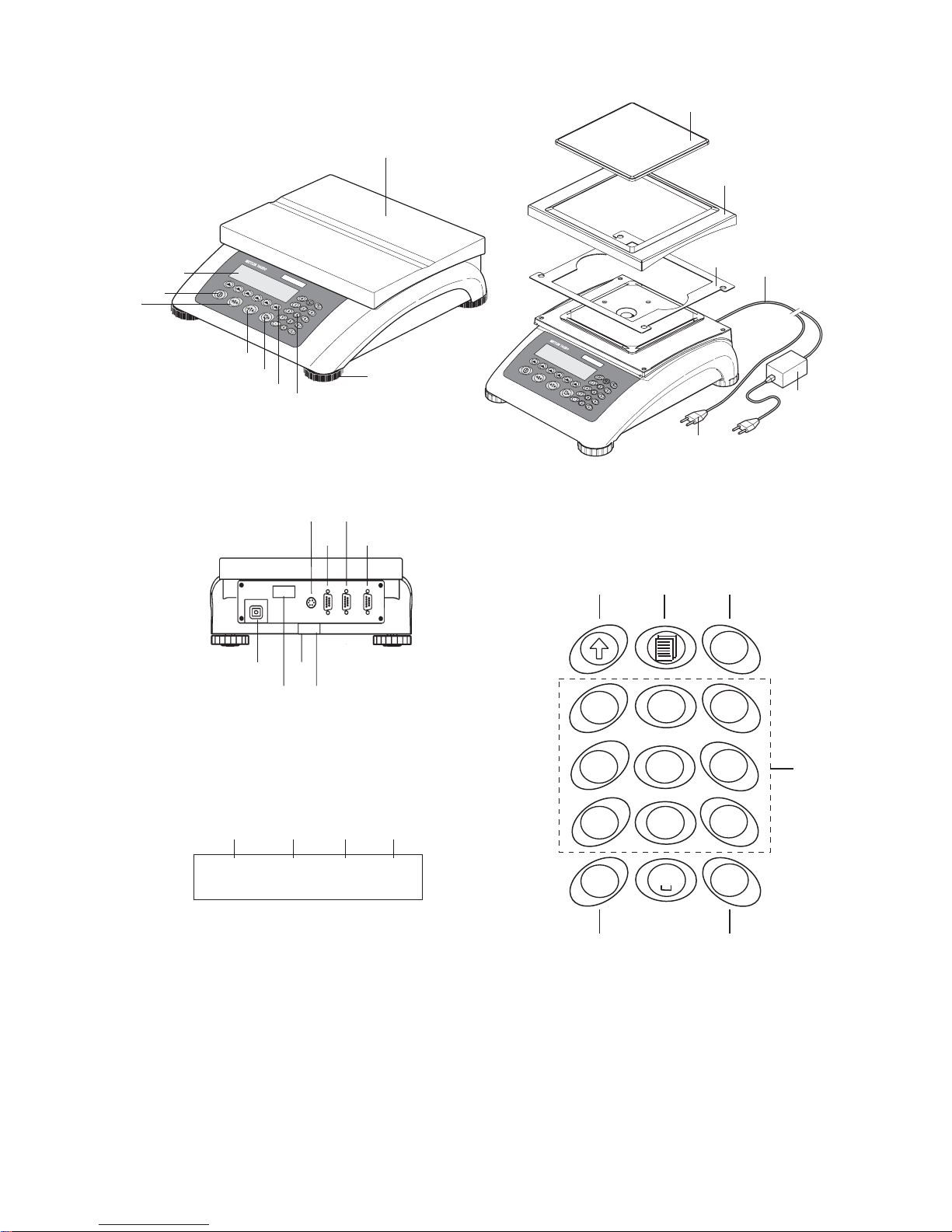
Rear of Scale
Scale specifications (example)
19 20 2221
Max1: 3kg Min1: 20g e1: 1g d1: 1g
Max2: 6kg Min2: 40g e2: 2g d2: 2g
Keypad
1
- , / &
2
a b c
3
d e f
4
g h i
5
j k l
6
m n o
7
p q r s
8
t u v
9
w x y z
i
.
+ ...
C
0
23
24 25
28
27
26
Overview
111213
14
15
16
16
17
18
10
10a
10b
9
9a
9b
1
2
3
4
5
6
8
9
7
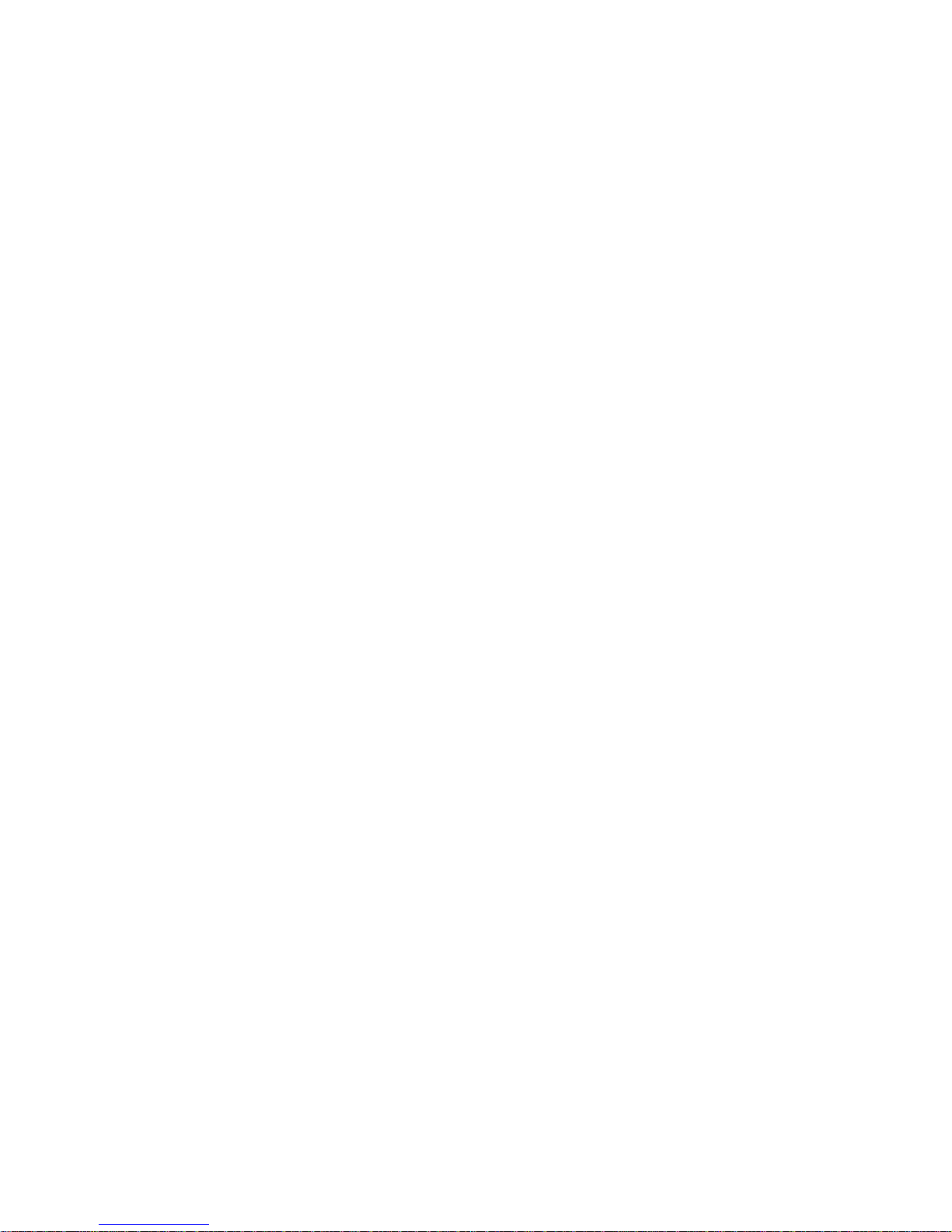
Overview
1 Display
2 On/Off key
3 Zero key
4 Tare key
5 Enter or print key
6 Command softkeys (6)
7 Keypad
8 Adjustable feet
9 Weighing pan
9a: wind protector
9b: shield
10 Power supply:
10a: power cord (scale w/o battery)
10b: AC adapter (scale with battery)
Rear of scale
11 Power supply
12 Model plate
13 Hole for anti-theft device
14 Spirit level (only on certified scales and those with
MonoBloc weighing cells)
15 PS2 connector for keyboard and/or BCR (Barcode
reader)
16 COM3 (RS232C interface)
17 COM2 (RS232C interface)
18 COM1 (RS232C interface)
Scale specifications
19 Maximum load
20 Minimum load
21 Verification scale interval (certified scale)
22 Max. resolution
Keypad
23 Shift key (ABCÆabcÆ123ÆABC …)
24 Database key
25 Info key
26 Special characters key
27 Clear key
28
Numeric keys
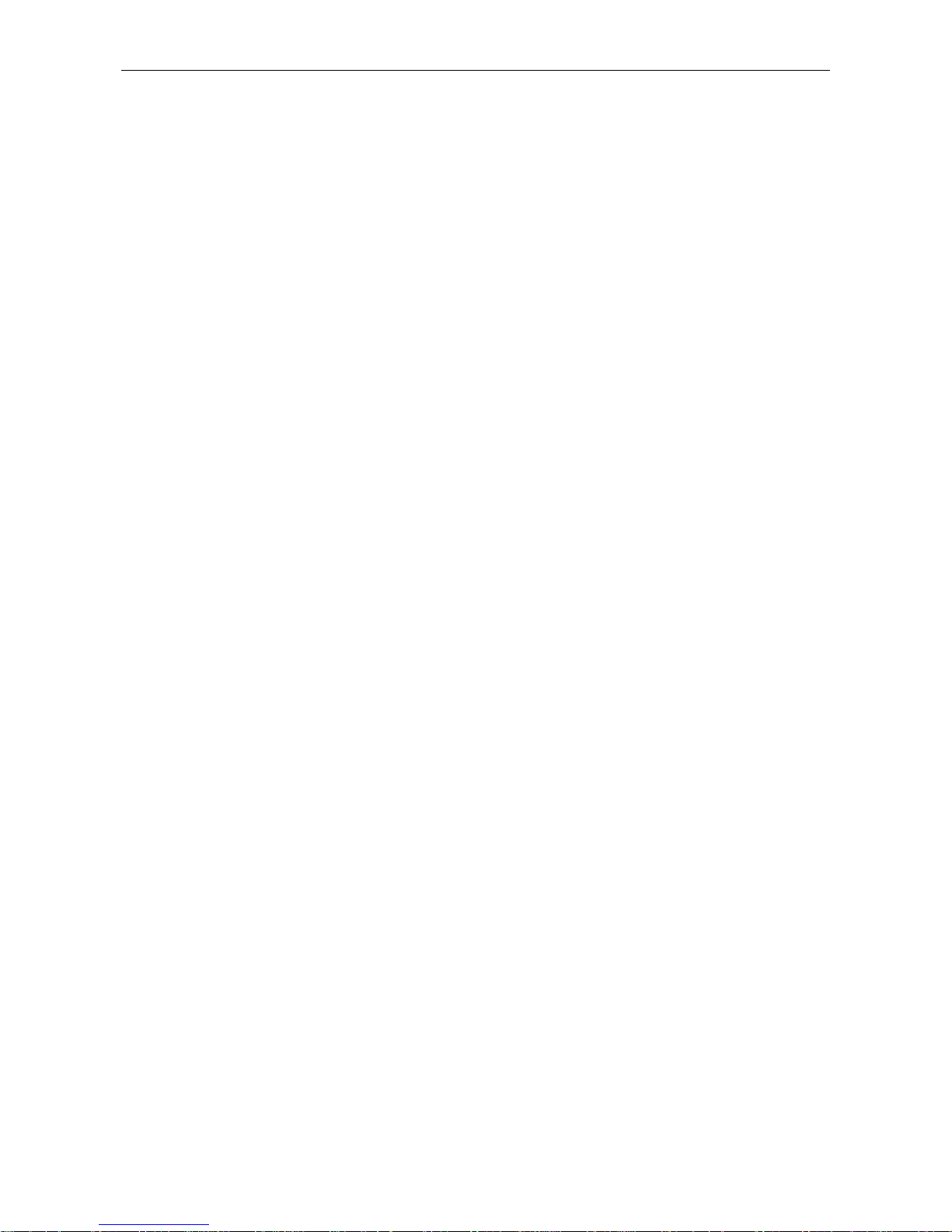
Contents METTLER TOLEDO SQC16
Contents Page
1 Setting up the scale .....................................................................................................8
1.1 Safety and environment...............................................................................................................8
1.2 Positioning and leveling the scale................................................................................................9
1.3 Connecting to power supply.........................................................................................................9
2 Basic functions .......................................................................................................... 10
2.1 Switching on and off and zeroing ...............................................................................................10
2.2 Setting date and time ................................................................................................................10
2.3 Language settings .....................................................................................................................11
2.4 Simple weighing .......................................................................................................................12
2.5 Weighing with tare ....................................................................................................................13
2.6 Recording weighing results........................................................................................................14
3 User setup and password ...........................................................................................15
3.1 Defining a user name ................................................................................................................15
3.2 Creating a password..................................................................................................................16
4 Getting to know the SQC16 software ........................................................................... 17
5 The SQC16 Application ..............................................................................................18
5.1 Overview of article definition .....................................................................................................20
5.2 Creating an article for the first time ...........................................................................................22
5.3 The database ............................................................................................................................25
5.3.1 Creating a new article .................................................................................................................26
5.3.2 The 'Search' softkey ....................................................................................................................27
5.3.3 Editing the parameters of an existing article...................................................................................27
5.3.4 Copying the parameters of an existing article to a new article..........................................................28
5.3.5 Deleting an article.......................................................................................................................28
5.3.6 Printing the parameters of an article .............................................................................................28
5.4 Sampling of articles ..................................................................................................................29
5.5 Test series ................................................................................................................................30
5.6 Taring .......................................................................................................................................31
5.6.1 Manual tare ...............................................................................................................................31
5.6.2 Tare series .................................................................................................................................32
5.6.3 Bulk tare....................................................................................................................................32
5.7 Density .....................................................................................................................................33
5.8 Printing/Clearing statistics.........................................................................................................33
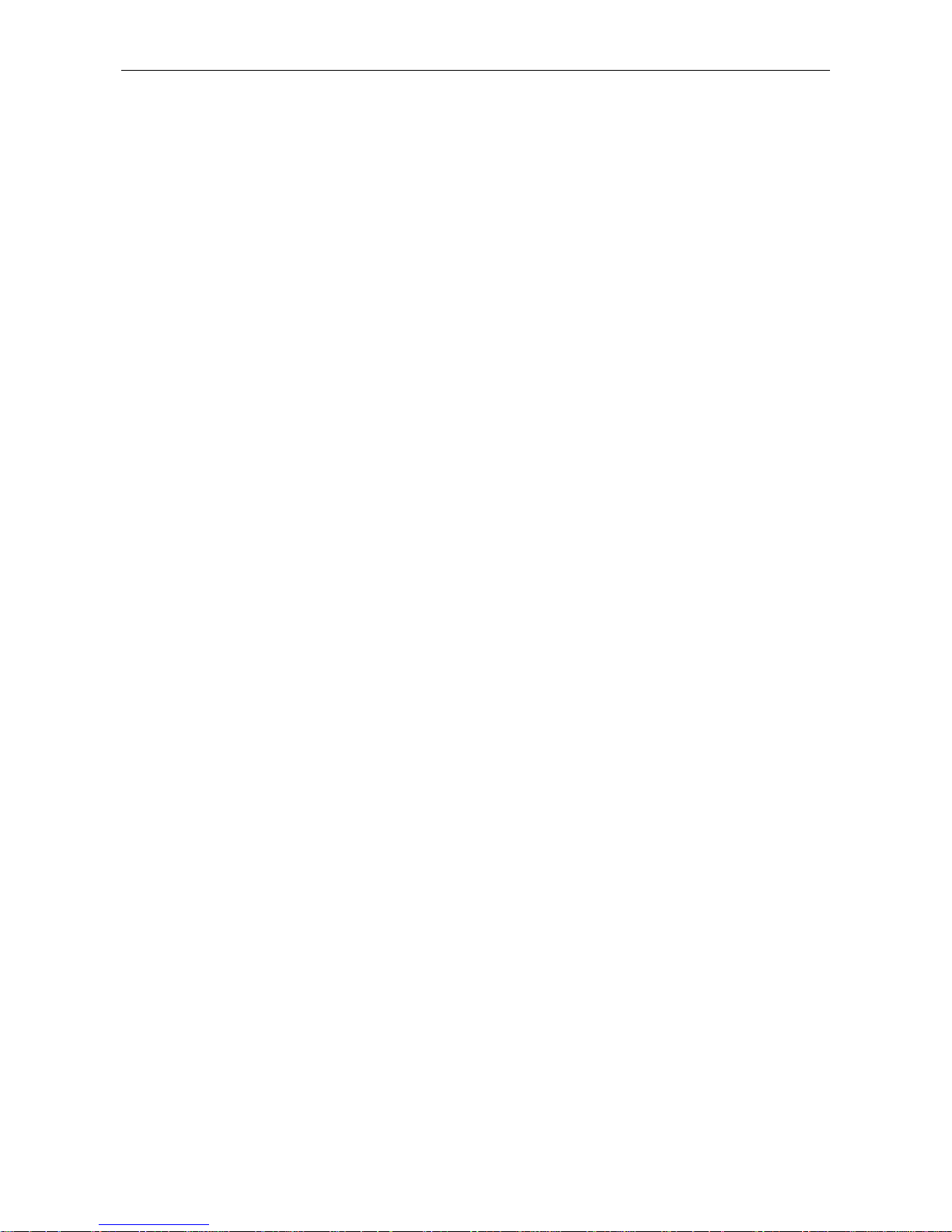
METTLER TOLEDO SQC16 Contents
Contents Page
5.9
The System settings ..................................................................................................................34
5.9.1 Tolerance specifications ..............................................................................................................36
5.9.2 Global density............................................................................................................................36
5.9.3 Sample messages ......................................................................................................................37
5.9.4 Tare configuration.......................................................................................................................37
5.10 The Function settings .................................................................................................................38
5.10.1 Violation check...........................................................................................................................39
5.10.2 2nd Tolerance System ..................................................................................................................40
5.10.3 Shared Statistics.........................................................................................................................41
5.10.4 Test...........................................................................................................................................41
5.10.5 Supplement ...............................................................................................................................41
5.10.6 Adjust........................................................................................................................................41
5.11 The Report settings....................................................................................................................42
5.11.1 Statistics and Sample reports.......................................................................................................44
5.11.2 Define contents of the report.........................................................................................................45
5.11.3 x-chart (Mean value trace) ..........................................................................................................48
5.11.4 Marginals ..................................................................................................................................48
5.11.5 Linefeeds ...................................................................................................................................48
5.11.6 A4 Printout.................................................................................................................................49
5.12 Printing summary of database ...................................................................................................50
6 Special features of SQC16 .........................................................................................51
6.1 Working with barcodes ..............................................................................................................51
6.2 Individual tare sampling ............................................................................................................51
6.2.1 Preweighing and backweighing in two samples.............................................................................51
6.2.2 Preweighing and backweighing in one sample ..............................................................................53
6.3 Sampling with batch..................................................................................................................54
6.4 Transfer key ..............................................................................................................................55
7 Vision Setup..............................................................................................................57
7.1 Overview and operation.............................................................................................................57
7.2 Calling up the menu and entering the password .........................................................................58
7.3 Menu overview..........................................................................................................................59
7.3.1 Scale.........................................................................................................................................59
7.3.2 SQC16 ......................................................................................................................................60
7.3.3 Terminal ....................................................................................................................................61
7.3.4 Communication..........................................................................................................................62
7.3.5 Diagnostics................................................................................................................................63
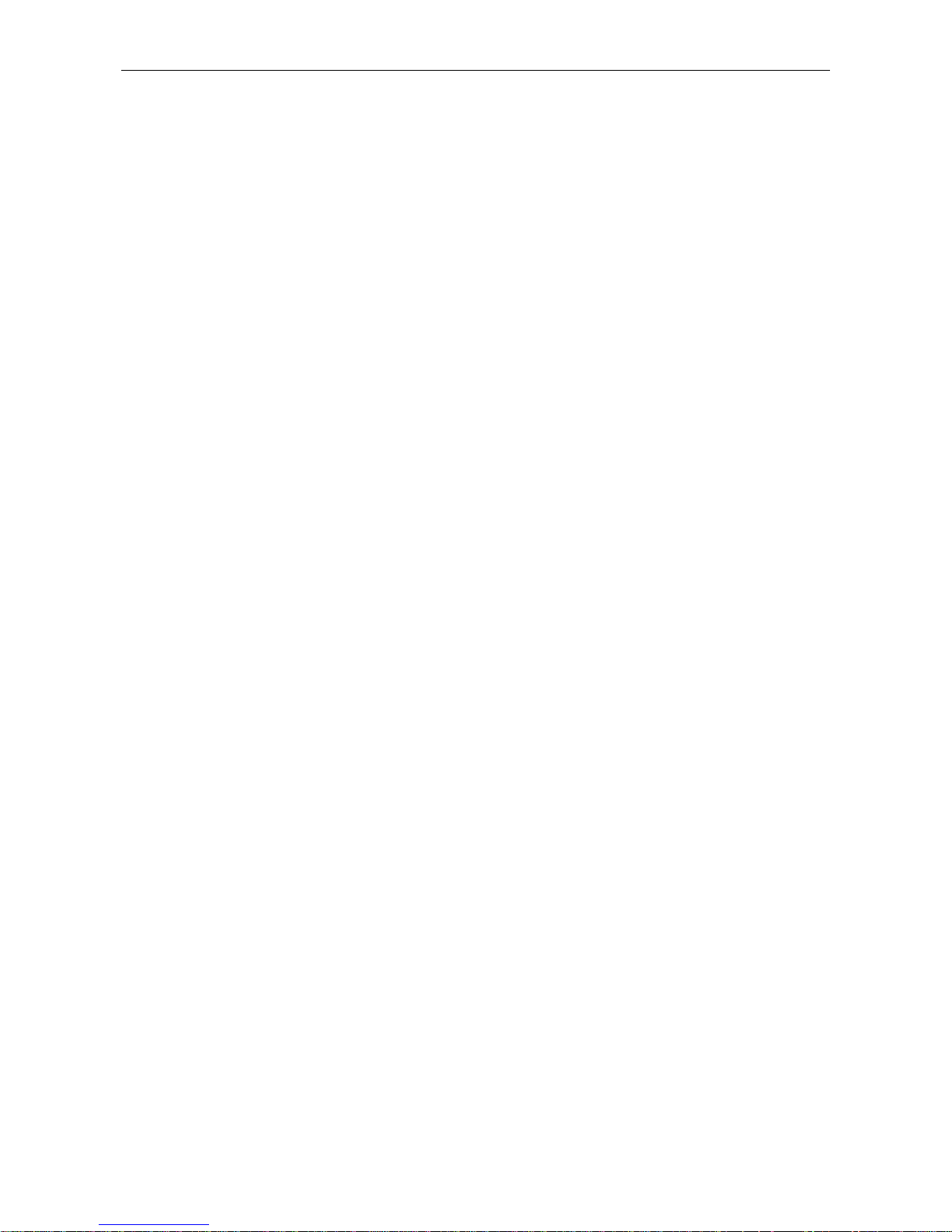
Contents METTLER TOLEDO SQC16
Contents Page
7.4
Scale settings (SCALE)..............................................................................................................63
7.4.1 Adjust/calibrate (SCALE Æ Calibration).........................................................................................64
7.4.2 Display resolution and weighing unit (SCALE Æ Display)...............................................................64
7.4.3 Automatic zero point correction (SCALE Æ Tare)............................................................................65
7.4.4 Automatic zero point correction (SCALE Æ Zero)............................................................................65
7.4.5 Automatic save of tare and zero values (SCALE Æ Restart).............................................................66
7.4.6 Adaptation to environmental conditions and weighing mode (SCALE Æ Filter)..................................66
7.4.7 Automatic adjustment (SCALE Æ FACT)........................................................................................67
7.4.8 Minimum weight (SCALE Æ Min Weigh).......................................................................................68
7.4.9 Resetting scale to factory default settings (SCALE Æ Reset) ............................................................69
7.5 SQC16 settings (SQC16)...........................................................................................................69
7.5.1 User Login (SQC16 Æ User Login)...............................................................................................69
7.5.2 Auto Log Out (SQC16 Æ Auto Log Out) ........................................................................................70
7.5.3 Minimum Password Length (SQC16 Æ Minimum PW Length)........................................................70
7.5.4 User Setup (SQC16 Æ User Setup)...............................................................................................70
7.6 Terminal settings for device (TERMINAL Æ Device) ....................................................................71
7.6.1 Language settings (TERMINAL Æ Device Æ Language) .................................................................72
7.6.2 Sleep function (TERMINAL Æ Device Æ Sleep)..............................................................................72
7.6.3 Adjusting the contrast of the display (TERMINAL Æ Device Æ Contrast)...........................................72
7.6.4 Invert (TERMINAL Æ Device Æ Invert) ..........................................................................................73
7.6.5 Changing the size of weight display (TERMINAL Æ Device Æ Weight display) .................................73
7.6.6 Adjusting the date and time (TERMINAL Æ Device Æ Date Time) ....................................................73
7.6.7 Adjusting the date and time (TERMINAL Æ Device Æ Beep) ...........................................................74
7.7 Define supervisor password (TERMINAL Æ Access) ....................................................................74
7.8 Reset terminal settings to factory settings (TERMINAL Æ Reset) .................................................75
7.9 Communication settings (COMMUNICATION)..............................................................................75
7.9.1 Mode (COMMUNICATION Æ Mode)..............................................................................................76
7.9.2 Parameters (COMMUNICATION Æ Parameters) .............................................................................76
7.9.3 Printer type (COMMUNICATION Æ Printer type)..............................................................................77
7.9.4 Header (COMMUNICATION Æ Define Header)................................................................................77
7.9.5 Add LineFeed (COMMUNICATION Æ Add LineFeed)........................................................................77
7.9.6 Reset communication (COMMUNICATION Æ Comx Æ Reset Com)..................................................78
7.9.7 PS2 Settings (COMMUNICATION Æ PS2)......................................................................................78
7.10 Diagnostic settings (DIAGNOSTICS) ...........................................................................................79
7.10.1 Keyboard (DIAGNOSTICSÆ Keyboard Test)...................................................................................79
7.10.2 Display (DIAGNOSTICSÆ Display Test) ........................................................................................80
7.10.3 Serial Number 1 (DIAGNOSTICSÆ SNR1) .....................................................................................80
7.10.4 Serial Number 2 (DIAGNOSTICSÆ SNR2) .....................................................................................80
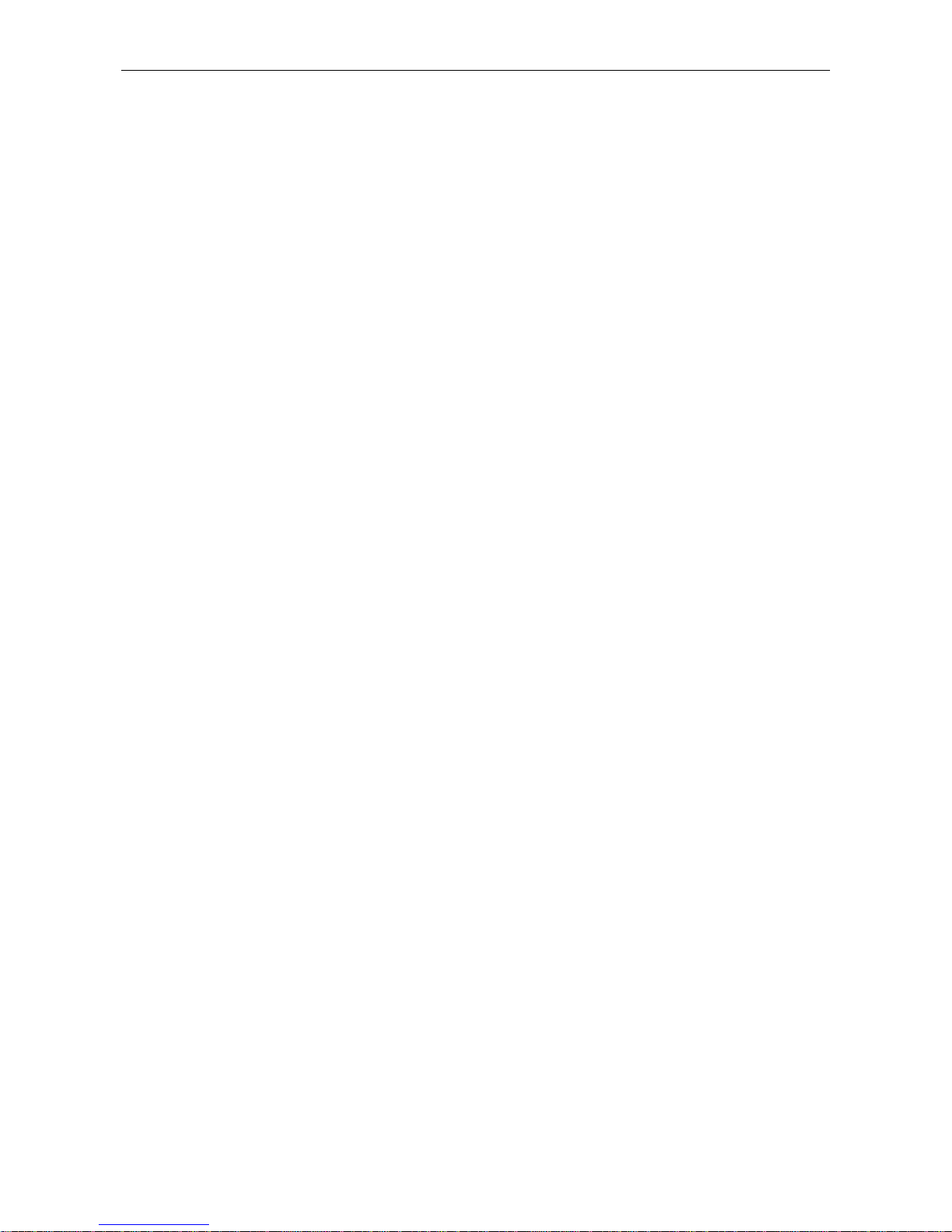
METTLER TOLEDO SQC16 Contents
Contents Page
7.10.5
List 1 (DIAGNOSTICSÆ List 1).....................................................................................................81
7.10.6 List 2 (DIAGNOSTICSÆ List 2).....................................................................................................81
7.10.7 Reset All (DIAGNOSTICSÆ Reset All) ............................................................................................81
8 Other important information .......................................................................................82
8.1 Error messages in display .........................................................................................................82
8.2 Messages on printer..................................................................................................................83
9 APPENDIX: Tolerance systems.................................................................................... 86
9.1 Entry of tolerances ....................................................................................................................86
9.2 Legal tolerance systems ............................................................................................................86
9.3 Free tolerance systems with one tolerance .................................................................................87
9.4 Free tolerance systems with two tolerances................................................................................87
9.5 Free tolerance systems with three tolerances .............................................................................87
10 APPENDIX: Optional equipment ..................................................................................88
10.1 LC-I/O Relay Interface................................................................................................................88
10.2 Attachment of peripheral devices ...............................................................................................89
10.3 Accessories...............................................................................................................................90
11 Technical data ........................................................................................................... 91
11.1 General data and delivered items ..............................................................................................91
11.1.1 BBA/BBK462 .............................................................................................................................91
11.1.2 IND469.....................................................................................................................................92
11.2 Dimensions...............................................................................................................................93
11.2.1 BBA/BBK462 .............................................................................................................................93
11.2.2 IND469.....................................................................................................................................94
11.3 Interface technical data .............................................................................................................94
11.3.1 BBA/BBK462 .............................................................................................................................94
11.3.2 IND469.....................................................................................................................................95
11.4 Interface commands ..................................................................................................................95
11.4.1 Preconditions.............................................................................................................................95
11.4.2 SICS Command set.....................................................................................................................95
11.5 Table of Geo Values ..................................................................................................................99
11.5.1 GEO VALUES 3000e, OIML Class III (European Countries) ..............................................................99
11.5.2 GEO VALUES 6000e/7500e OIML Class III (Height £ 1000 m) .....................................................100
11.6 Declaration of Conformity ........................................................................................................101
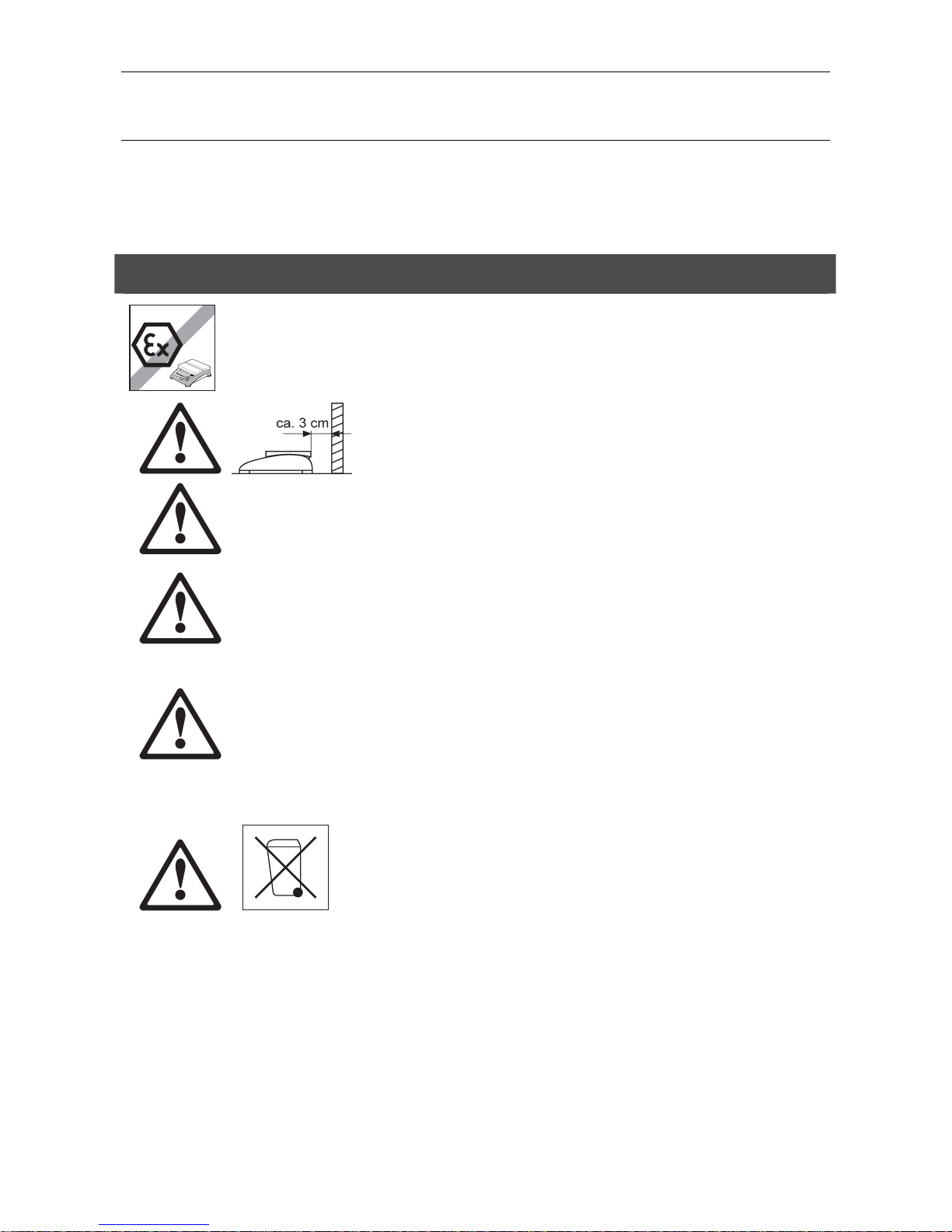
Chapter 1: Setting up the scale METTLER TOLEDO SQC16
8
1 Setting up the scale
Please read through these operating instructions carefully and adhere to them at all times. If you discover that materials
are missing or that the wrong ones have been supplied, or if you have any other problems with your scale, please refer to
the dealer and salesperson concerned, or if necessary to the METTLER TOLEDO representative responsible.
1.1 Safety and environment
• Do not use the scale in hazardous areas (unless it is clearly identified
as being approved for these areas).
• If the power cord is damaged, the scale must no longer be operated.
Therefore check the cable regularly and ensure that a free space of about
3 cm is left at the rear of the scale, so that the cable is not kinked too
severely.
• Never tamper with the retaining screws for the load plate support
underneath the weighing pan.
• When the weighing pan is removed, never insert a solid object
underneath the load plate support.
• Never open the scale by removing the screws in its base.
• Use only approved accessories and peripherals.
• Handle the scale with utmost care; it is a precision instrument. Blows on
the weighing pan must be avoided, and heavy overloads must not be
placed on it.
• Important instructions when using scales in the food sector: those parts
of the scale can come into contact with food products have smooth
surfaces and are easy to clean. The materials used do not splinter and
are free from contaminants. In food processing areas, it is recommended
that a protective cover (accessory) is used. This must be cleaned
regularly, just like the scale itself. Damaged or heavily contaminated
protective covers must be replaced immediately.
• When the scale is finally taken out of service, observe the current
environmental regulations. The scale is equipped with a battery that
contains heavy metals and therefore must not be treated as normal
refuse! Local regulations for disposing of environmentally hazardous
substances must be complied with.
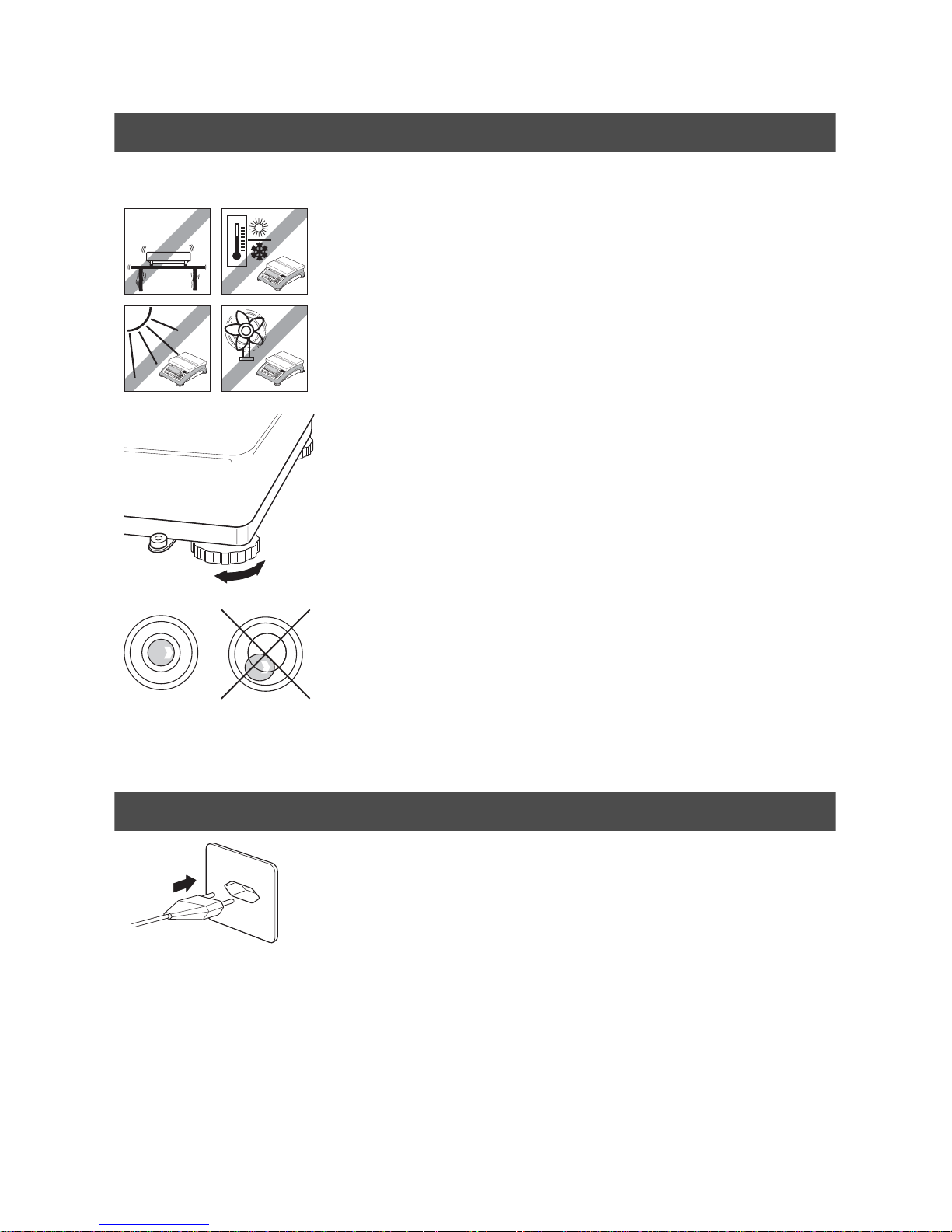
METTLER TOLEDO SQC16 Chapter 1: Setting up the scale
9
1.2 Positioning and leveling the scale
The correct location is a decisive factor in ensuring accurate weighing results.
- Choose a stable and vibration-free location (particularly important for
high-resolution scales using METTLER TOLEDO MonoBloc technology).
Place the scale on a surface that is as horizontal as possible and strong
enough to bear its weight when fully loaded.
- Check the ambient conditions.
- Avoid:
- Direct sunlight
- Strong drafts (e.g. from fans or air conditioning systems)
- Excessive temperature fluctuations.
• Turn the adjustable feet so that the scale is horizontal. If a spirit level is
filled, the bubble must be located within the inner circle.
Note: The SQC16 has a special filter that accelerates certain procedures
(zeroing, taring) in a non-tranquil environment. This inevitably means that
there is a slight loss of accuracy with the results. For high-precision results,
care must be taken to ensure as tranquil and stable an environment as
possible, so that the filter is not activated.
Major changes in geographical location:
Every scale is set by the manufacturer to suit the local gravitational
conditions (geographical adjustment value) in the geographical zone to
which the instrument is supplied. If a major change of geographical location
takes place, this setting must be adjusted by a service technician or a new
setting made. Certified scales must, in addition, be recalibrated in
accordance with national certification regulations.
1.3 Connecting to power supply
• Before connecting the power supply plug, verify that the voltage stated on
the model plate is the same as the local power line voltage.
• For maximum possible precision, adjust the scale after installing it
(Chapter
7.4.1). Note: Certified scales must be adjusted by an
authorized organization. Please consult your dealer.
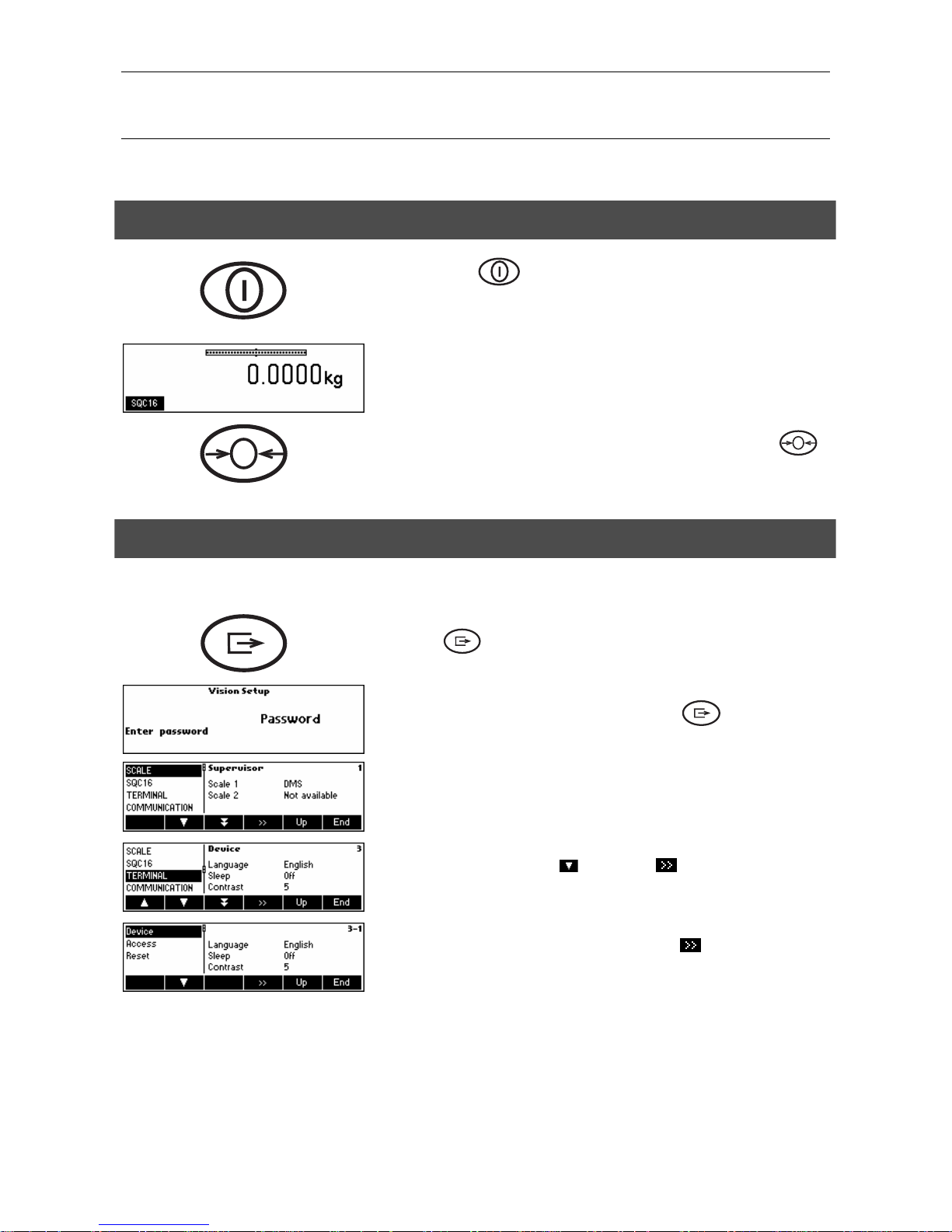
Chapter 2: Basic functions METTLER TOLEDO SQC16
10
2 Basic functions
This Chapter describes how to switch the scale on and off, zero and tare it, weigh materials and record the results.
2.1 Switching on and off and zeroing
Briefly pressing « » key switches the scale on or off.
The scale carries out a display test, and then the software version is briefly
displayed. Once the weight display appears, the scale is ready to operate and
automatically zeroed.
Note: If necessary, the scale can be zeroed at any time with the line « »
key.
2.2 Setting date and time
Time can be set in 24 hours format, and the date in European or US format.
Press the « » key continuously for about 2 seconds.
…appears on the screen and then briefly press the « » key again.
Select TERMINAL by pressing « » and press « ».
…appears on the screen. Select Device and press « ».
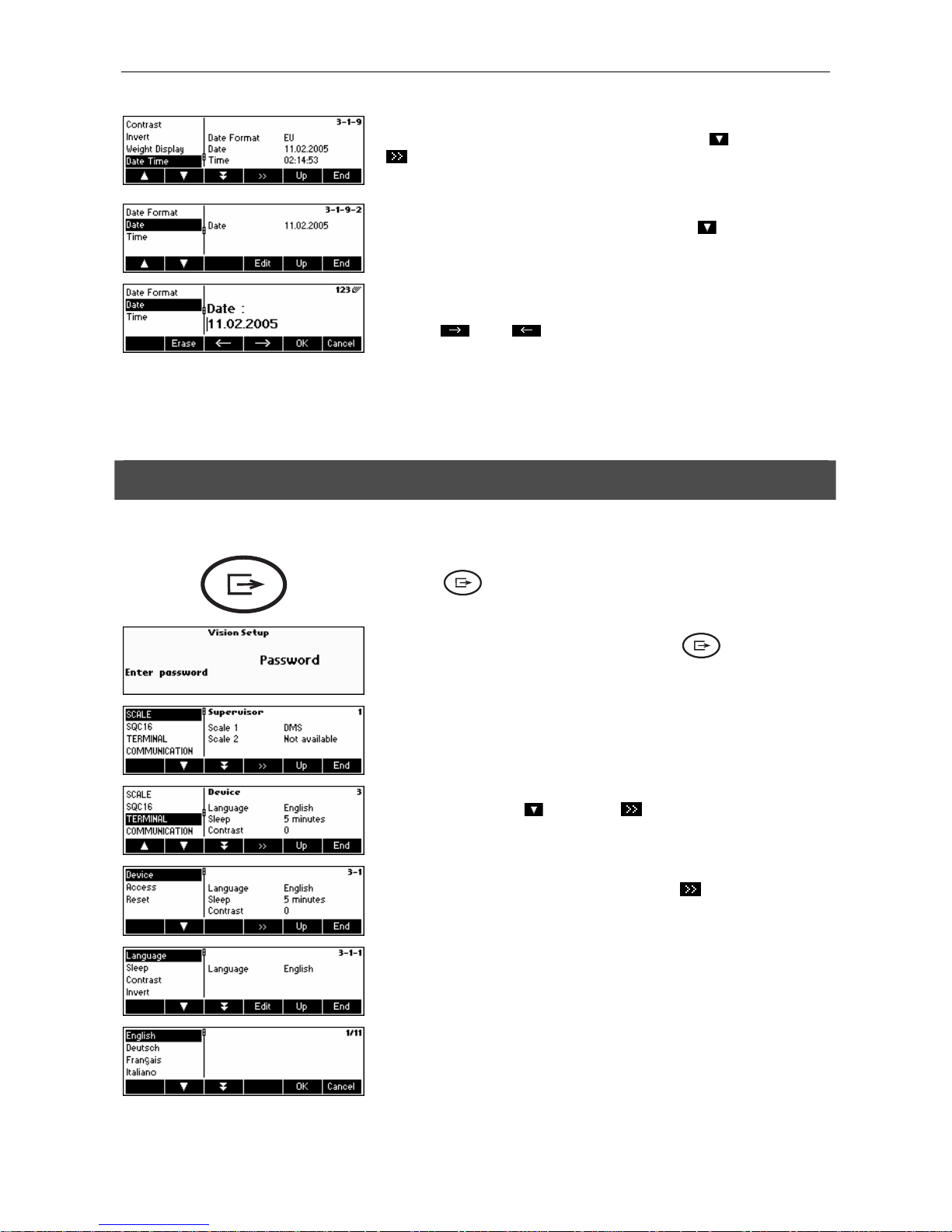
METTLER TOLEDO SQC16 Chapter 2: Basic functions
11
…appears on the screen. Select Date Time by pressing « » and press
«
».
…appears on the screen. Select Date by pressing the « » and press «Edit».
…appears on the screen. Use the numeric keypad to enter the date (e.g.
11022005) and confirm with «OK». Incorrect inputs can be deleted with
«Erase». «
» and « » can be used to move the cursor.
To set the correct time, do the same procedure but select Time instead of
Date.
Note: Only the Supervisor has access rights to modify the Date/Time.
2.3 Language settings
Language can be set: English, German, French, Spanish or Italian.
Press the « » key continuously for about 2 seconds.
…appears on the screen and then briefly press the « » key again.
Select TERMINAL using « » and press « ».
…appears on the screen. Select Device and press « ».
…appears on the screen. On Language press «Edit».
…appears on the screen. Choose the desired language and then press
«OK».
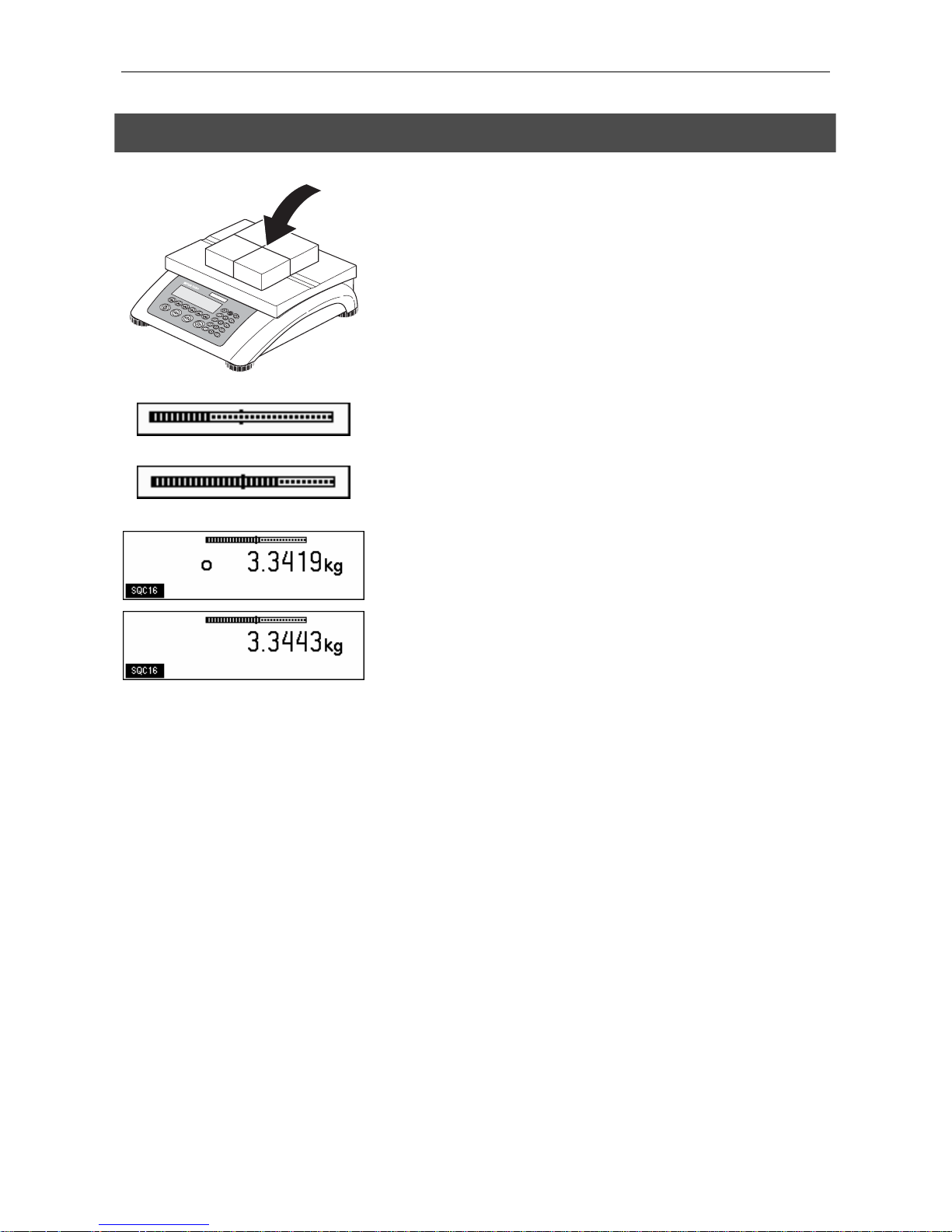
Chapter 2: Basic functions METTLER TOLEDO SQC16
12
2.4 Simple weighing
Place the object to be weighed on the scale.
The bar graph at the top of the display shows how much of the weighing
range is being used and how much is still available (as % of total scale
capacity).
Wait until the stability detector (a small ring at the left edge of the display)
disappears, then…
… read the indicated net weight.
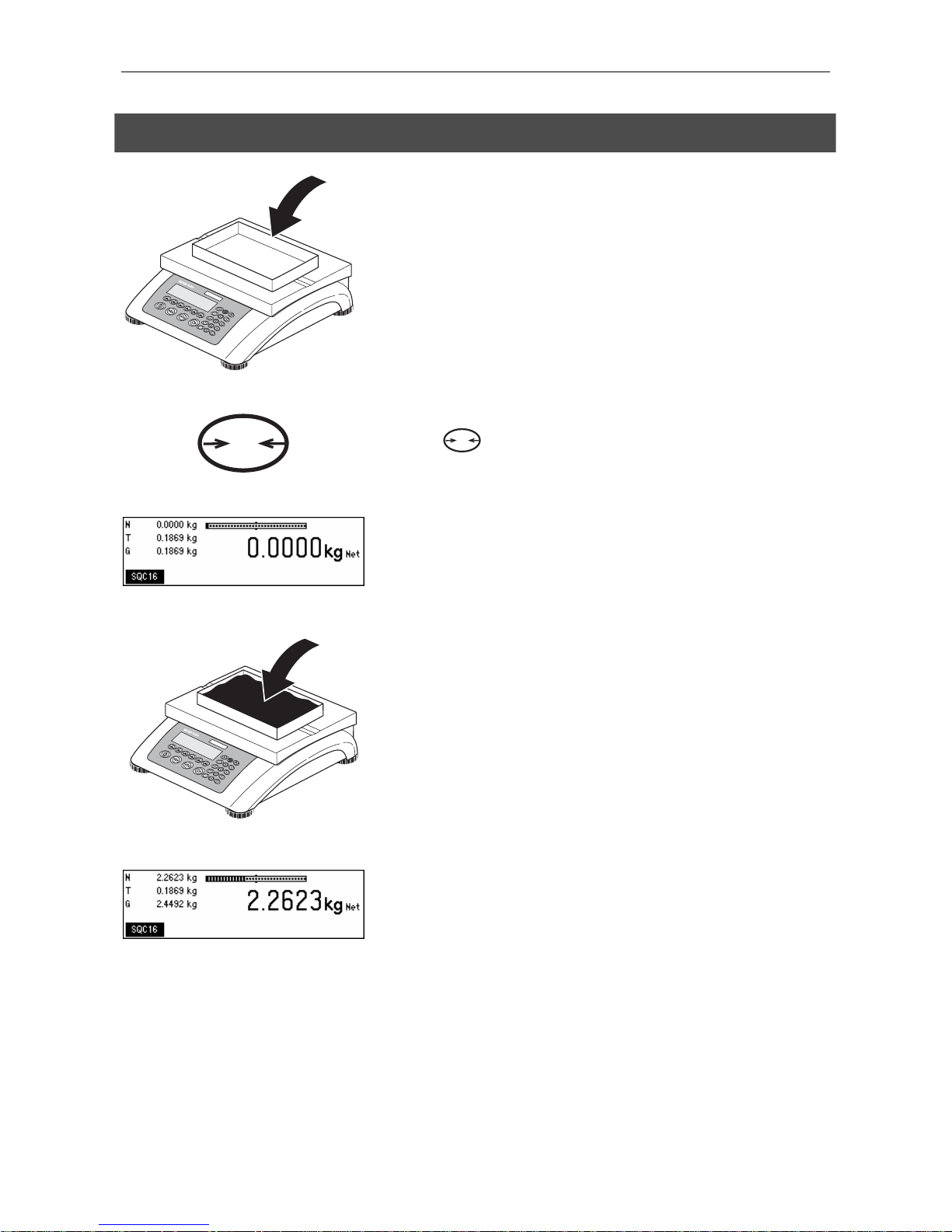
METTLER TOLEDO SQC16 Chapter 2: Basic functions
13
2.5 Weighing with tare
Place the empty weighing container or packaging on the scale.
T
Press the «
T
» key briefly to tare the scale.
The zero display and the 'Net' (net weight) symbol appear.
Place the material to be weighed in the container, then…
… read the net weight of the weighing sample.
Note: The tare weight is retained until either a new tare is determined, or the
scale is zeroed or switched off.
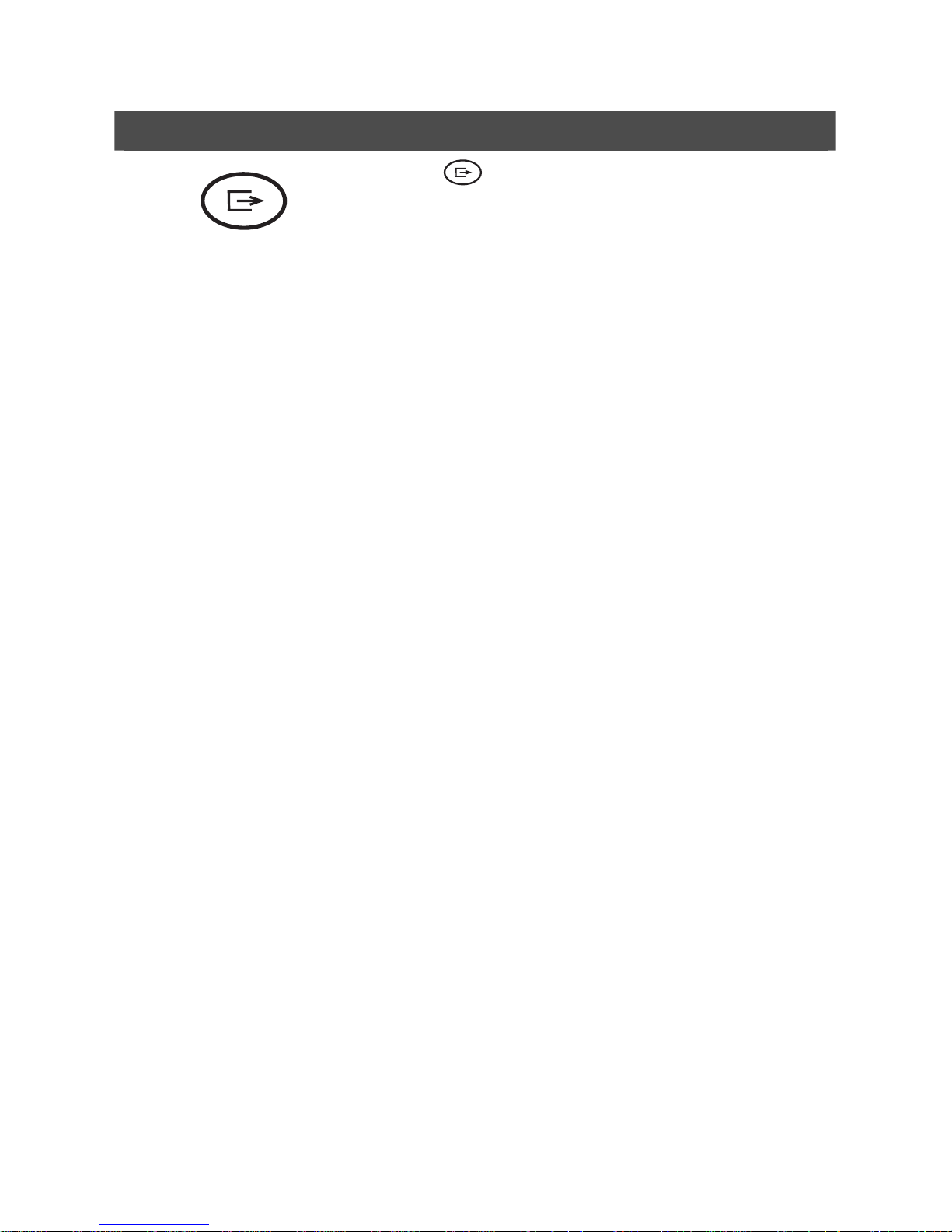
Chapter 2: Basic functions METTLER TOLEDO SQC16
14
2.6 Recording weighing results
Press the « » key to send the current weighing result to the peripheral
device (usually a printer) via a COM port which has to be set up as 'Printer'.
Please refer to Chapter
7.9 for instructions on configuring the interface(s).
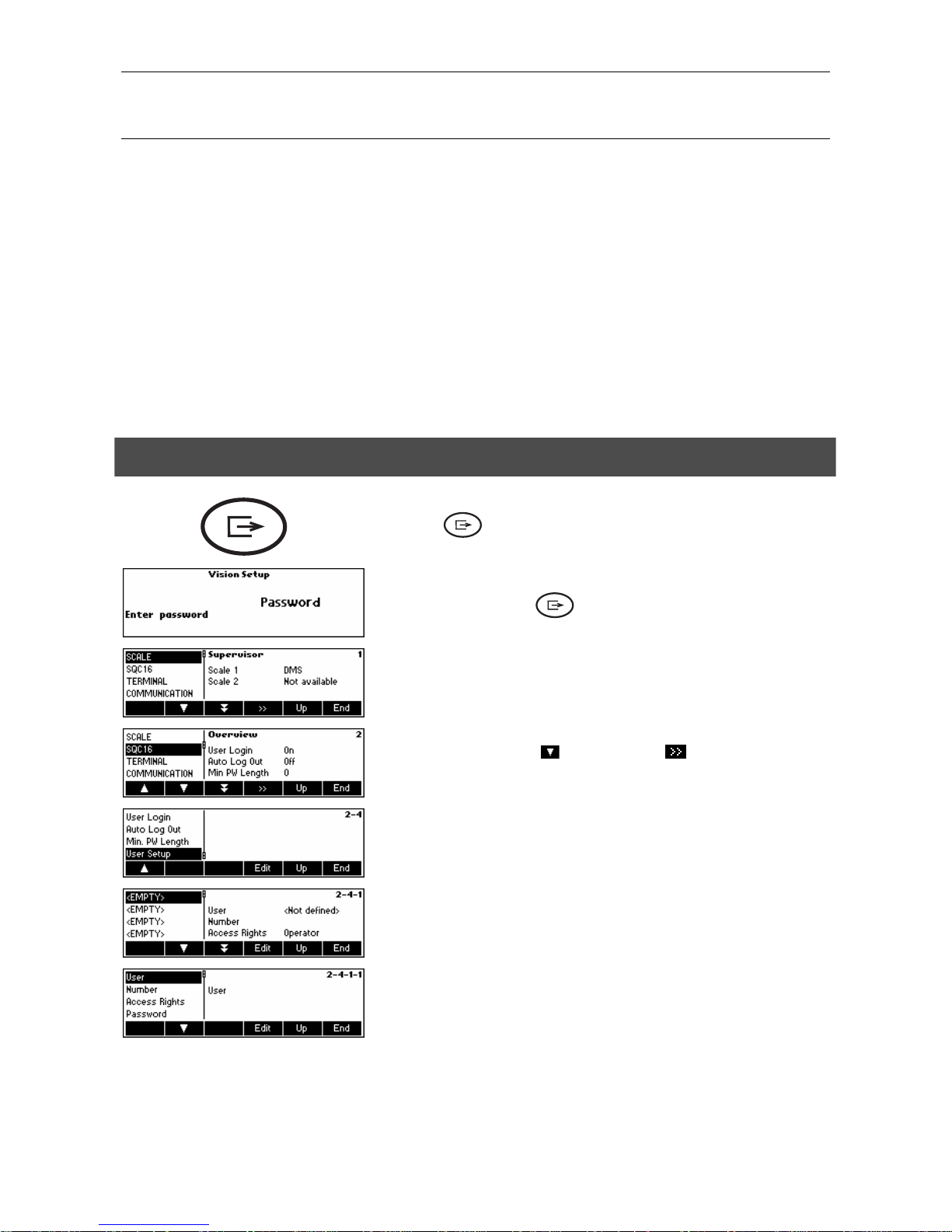
METTLER TOLEDO SQC16 Chapter 3: User setup and password
15
3 User setup and password
To avoid incorrect operation of the scale in normal use, the vision setup menu can be protected with a password. The
scale differentiates between users and a supervisor. When the scale leaves the factory, the entire menu can be accessed
by anyone. We therefore recommend you to define your own supervisor password as soon as you set up the scale.
This limits access by the users to a smaller number of vision setup menu items (settings for language, sleep mode,
contrast, invert, weight display and date/time).
Note:
Please be aware that the term 'Supervisor' (valid for Vision Setup; i.e. general scale operations and SQC16
operator/administrator setup) is different from 'Operator' and 'Administrator' (valid for SQC16 specific operations).
There should be only one (unnamed) Supervisor who has access to the Supervisor password and therefore, can setup
several (named) administrators and several (named) operators, including resetting of their passwords.
Please refer to Chapter
7.2 on how to navigate within the 'Vision Setup'-menu and thus reach the menu position 'Vision
Setup Æ TERMINAL Æ Access' (Chapter
7.7) for defining the Supervisor password.
3.1 Defining a user name
Press the « » key continuously for about 2 seconds.
…appears on the screen, enter Supervisor password (if any; Æ Chapter 7.7)
and then briefly press the «
» key again.
…appears on the screen.
Select SQC16 by pressing « » and then press « ».
If you want to work with operator login, User Login should be activated.
Select User Setup and press «Edit».
…appears on the screen.
Define the user (User name, Number, Access Rights) by pressing «Edit»
again.
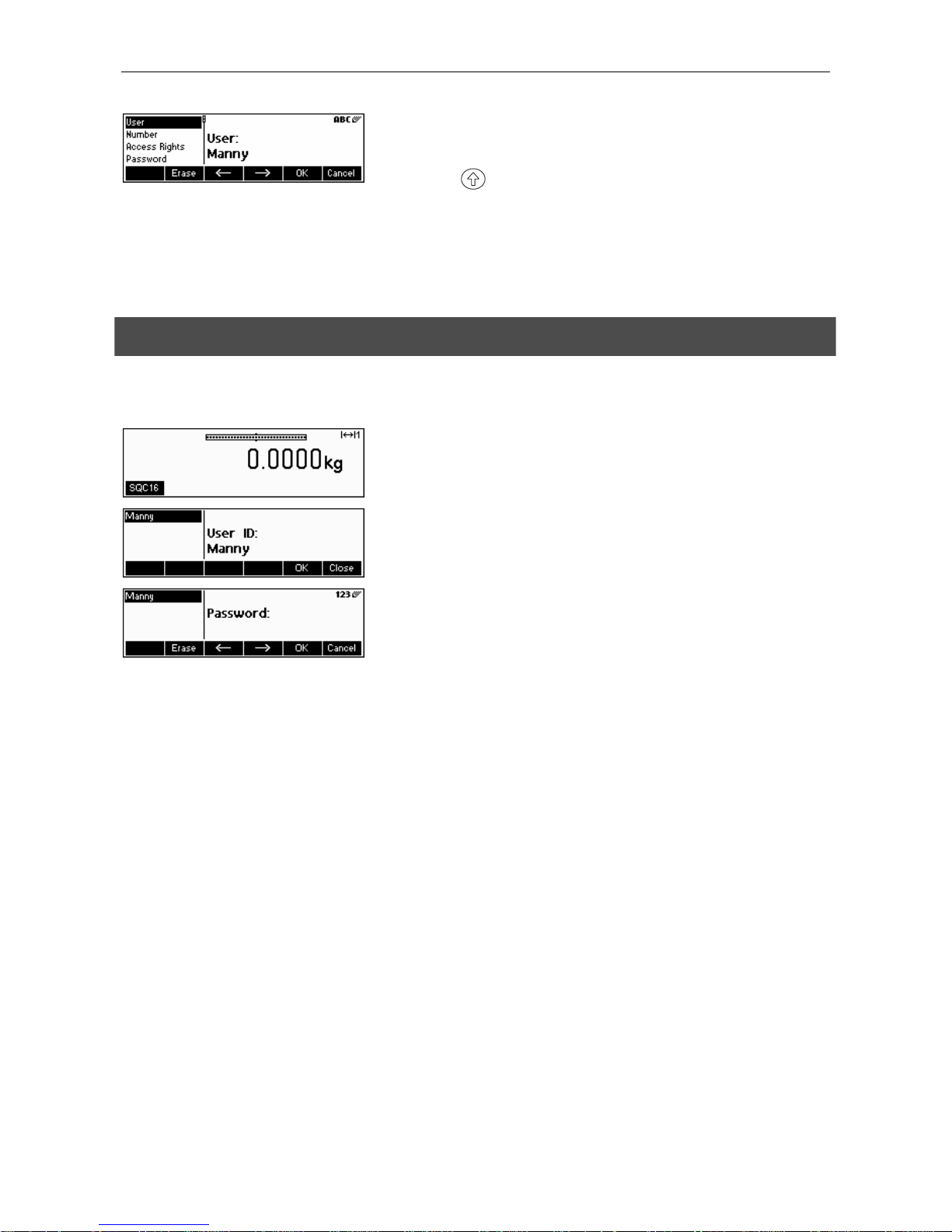
Chapter 3: User setup and password METTLER TOLEDO SQC16
16
Using the alphanumeric keypad of the scale, type the name of the user and
then press «OK». Up to 16 different users can be defined. Specify also
'Number' and 'Access Rights' of user, i.e. whether only as operator (who
cannot enter «
» menu within SQC16 mode) or as administrator.
Note: Password menu here is only meant to delete existing passwords in
case it was forgotten (the supervisor can erase passwords of operators and
administrators). For defining Æ Chapter
3.1. Please see also Chapter 7.5 for
more detailed information about SQC16 vision menu.
3.2 Creating a password
Once operator and administrator names are defined, a password has to be defined, as soon as the specific user enters
'SQC16' for the first time.
In weighing mode, press «SQC16».
Select the user name and then press «OK».
Using the numeric keypad of the scale, type the password and then press
«OK».
Note: The first time it will ask 'Create password' and then 'Re-type password'.
Enter the same new password twice.

METTLER TOLEDO SQC16 Chapter 4: Getting to know the SQC16 software
17
4 Getting to know the SQC16 software
SQC16 is an application for the 4-Series Compact Scales / Terminals. It is a convenient SQC compact system.
This chapter describes working with the SQC16 application. You might consider consulting Chapter
0 first about how to
specify the behavior of the scale during weighing to match the surroundings. Further, you can specify general options
such as scale identification, date, time, etc.
The SQC16 compact system offers evaluation and monitoring possibilities to statutory requirements for the fields of filling
process control. It is suggested to attach a suitable METTLER TOLEDO strip printer or A4/Report printer.
Note: For more information about the meaning of the expressions 'Adjustment', 'Batch Statistics', 'Global Density',
'Individual Tare', 'Plausibility Limits', 'Mean Value Requirements', 'Shared Statistics', 'Supplement', 'Test', 'Tolerance
System', 'Violation Check', 'Weighing Mode' and '2
nd
Tolerance System' please consult the included CD and select
'Appendix' of the 'SQC16 Training'. Alternatively, open the file Appendix_E.pdf on the root of the CD.
Special features of the system:
Internal calibration weight available as option
Language a choice of 11 languages
Max. number of articles 300
Data backup/restore/edit
Statistics printing convenient also under MS Windows 98/ME/NT/2000/XP
Bar code for simple and effortless article selection
Tolerance systems EU, Free1, Free2, Free3
Units g, kg, lb, oz, ml, l, fz
Statistics per article 2 sets of statistics closed manually, e.g. for hourly and daily statistics
Batch statistics printed and closed automatically at end of batch
A4/Letter report printing choose between the Complete or Compact printing
Histogram in sample record and statistics
Class table in sample record and statistics
Graphics x/R (mean value/range) or x/s (mean value/standard deviation) in sample record
and statistics
Additive or subtractive weighing for simple handling
Minimum nominal support checking of the nominal value (warning if less than 100 resolution steps are
defined)
Individual tare for tare weights with high standard deviation (i.e. wide scatter)
Mean tare enter manually or by weighing a tare series or bulk tare
Sample size max. 999 (Note: with individual tare, there are 50 pre-weighing values available
for each of max. 20 articles simultaneously)
Plausibility check selectable (for nominal: for each article / for tare: system wide)
Adjustment to get suitable adjustment messages for the filling machine
Violation check for alarms after various defined events (T1-, T2-Violators below defined amount,
etc.)
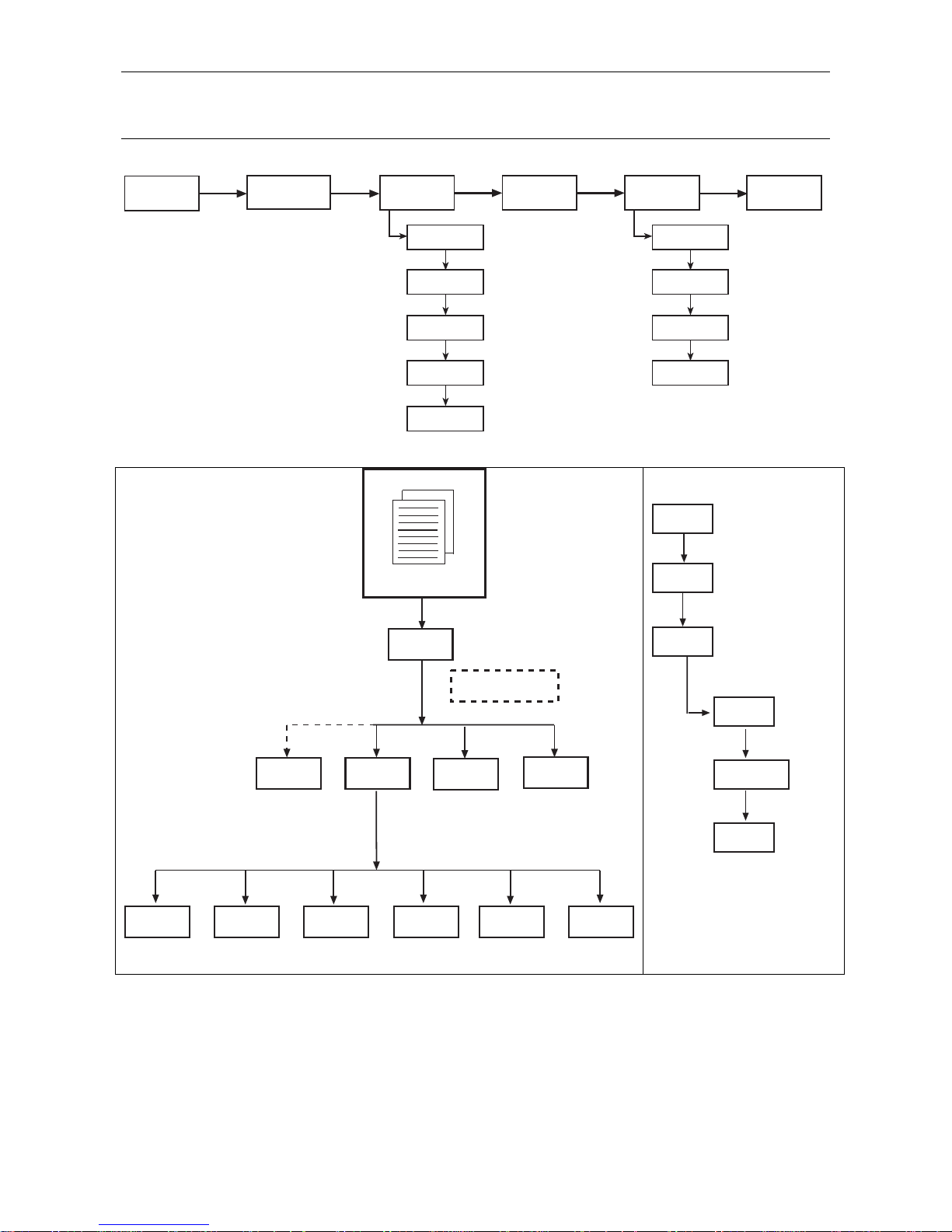
Chapter 5: The SQC16 Application METTLER TOLEDO SQC16
18
5 The SQC16 Application
Start
*
only if 'SQCSet/Config/
Function/Test' is active
Start
Edit
10 x T
Set nxT
Cancel
*
only if selected article
has unit ml, l or fz
Tare Density * Weigh mode
Stat 1
Stat 2
Batch *
Close
Print/Clear
* only if Batch stats
are active for the
selected article
Sample/Test *
Database Key
Articles
Ok
Cancel
Select Article
Options
Search *
* only when there
are 5 or more
articles in the database
Delete ClosePrintDefineNewCopy
Articles
Print
Catalog
Print System
Settings
Print
G. Dens.*
Reports
SQC16
Print/Clr
* only if selected article
has unit ml, l or fz
Reports
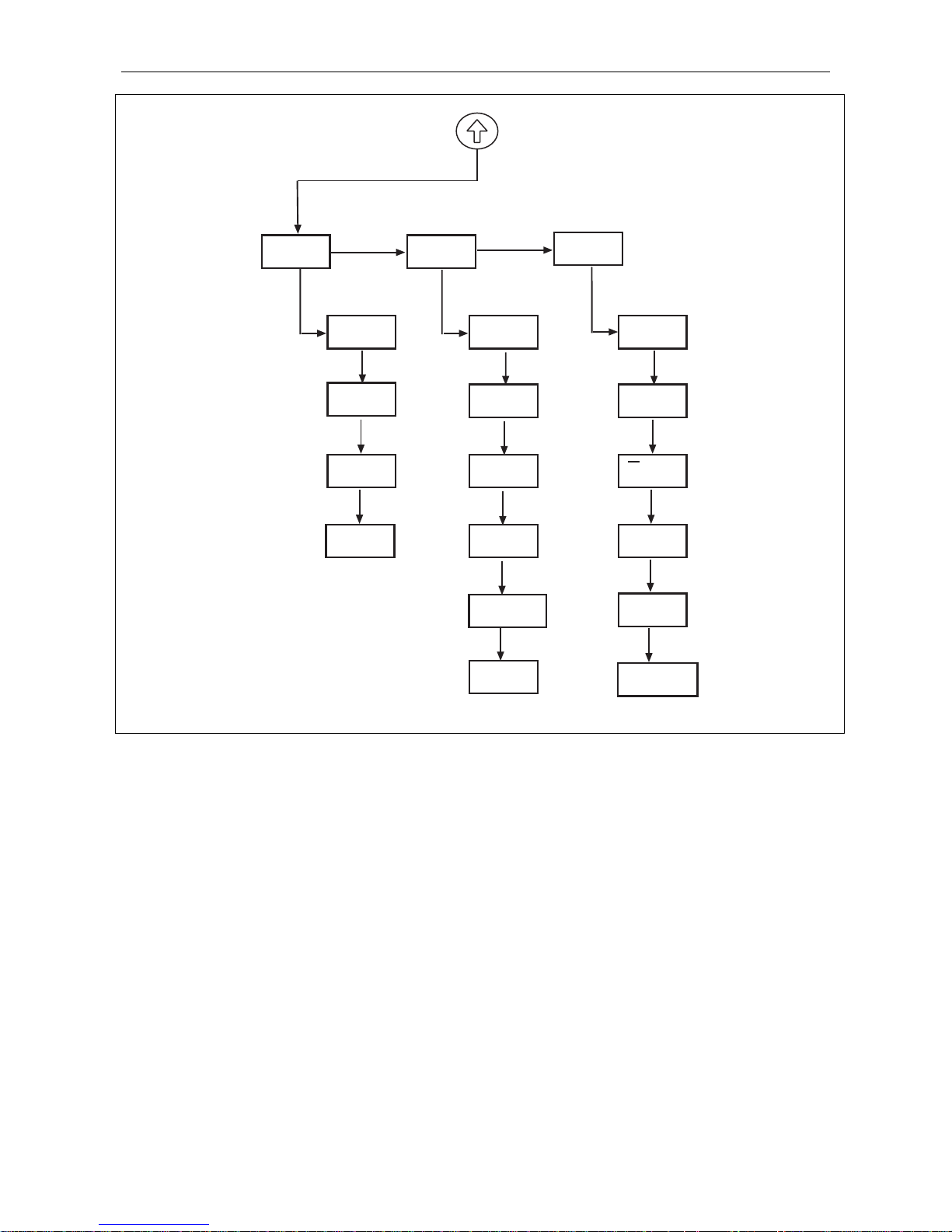
METTLER TOLEDO SQC16 Chapter 4: Chapter 5: The SQC16 Application
19
System
Function
Messages
Global
Density
Tare
Config.
Tolerance
A4 Printout
Linefeeds
Marginals
x - chart
Sample
Statistics
Report
Adjust
Test
Shared
Stats.
2nd Tol.
Sys.
Viol.
Check
Supplement
Shift key
Before sampling, it is necessary to define at least one article.
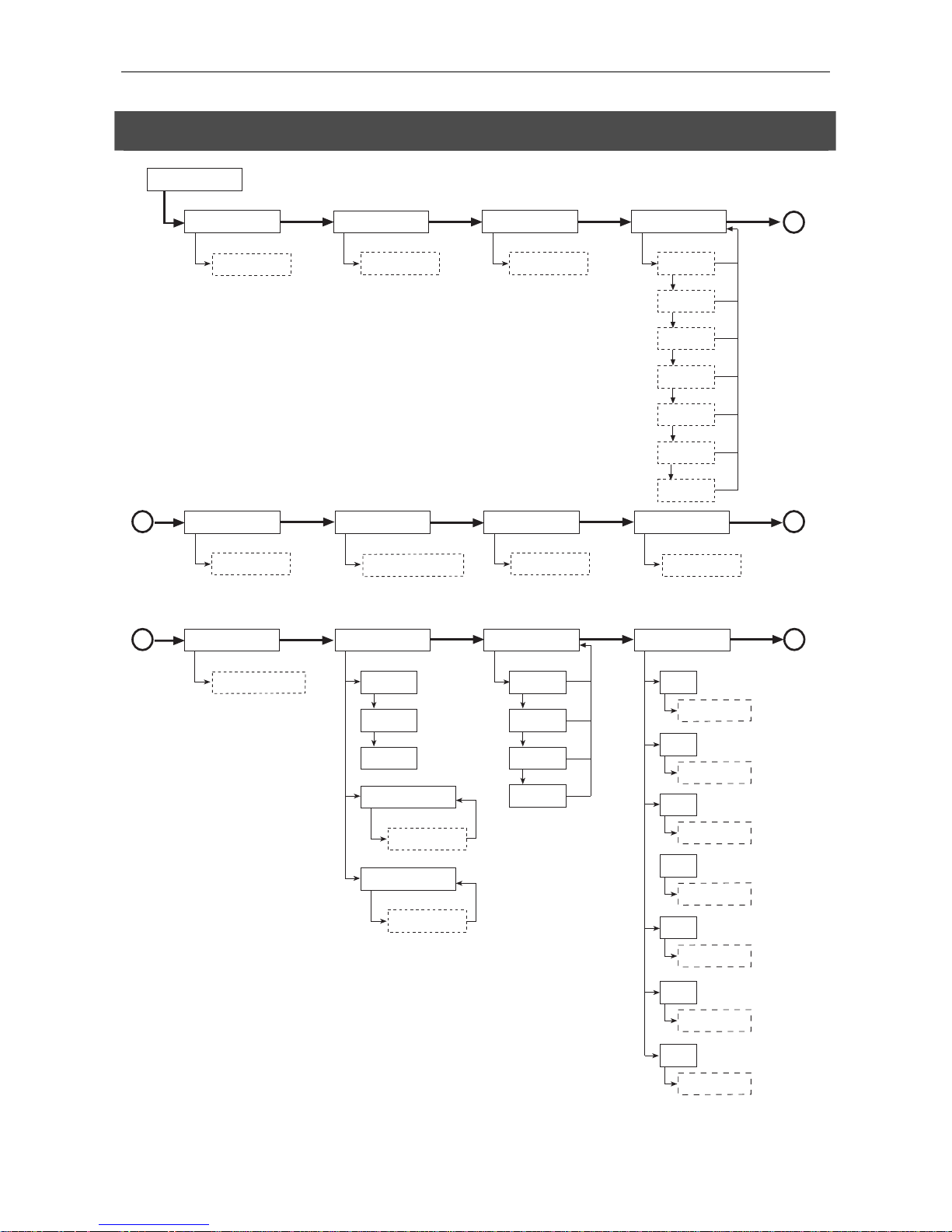
Chapter 5: The SQC16 Application METTLER TOLEDO SQC16
20
5.1 Overview of article definition
Density *
Edit
Edit
Density Group *
A
B
Nominal
Edit
Edit
Tare
* only if unit is either ml, l or
fz and 'SQCSet/System/
Global Density' is active
* only if unit is either ml, l or
fz and the article has not been
assigned to a density group
* only if 'SQCSet/Function/
Adjust' is active
Fast
Adjustment *
Normal
Slow
Minimum Step
Edit
Factor
Edit
Edit
Supplement *
* only if 'SQCSet/Function/
Supplement' is active
B
Tolerance System
EU
Free1
Free2
Free3
Tolerances
+/-
Active/Inactive
T1-
Edit
T1+*
Edit
* only if +/- is active
T2-*
Edit
* if tolerance system
is not Free1
T2+*
Edit
* if tolerance system is not
Free1 and +/- is active
T3-*
Edit
* if tolerance system
is Free3
T3+*
Edit
* if tolerance system is
Free3 and +/- is active
C
Article Definition
Edit
No.
Edit
ID
Edit
Unit
g
kg
lb
oz
ml
l
A
Name
fz
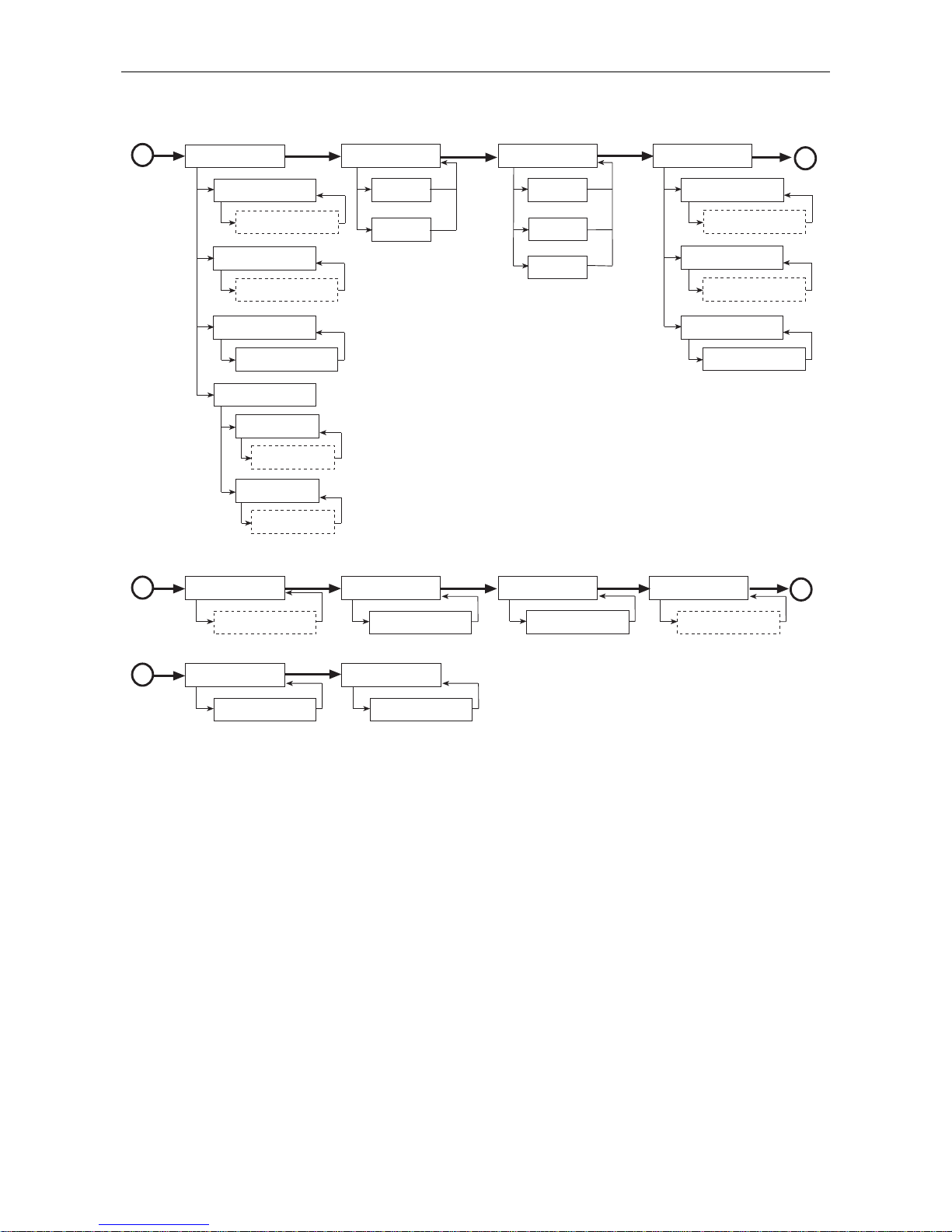
METTLER TOLEDO SQC16 Chapter 4: Chapter 5: The SQC16 Application
21
Weighing Mode
Standard
Additive
Subtractive
Plausibility -
Edit
Plausibility +
Edit
Print Violations
Active/Inactive
Plausibility
Viol. Check T1 Critical
Edit
Viol. Check T1 Reject
Edit
<T2
Active/Inactive
Mean Tolerance
Mean Tol-
Edit
Mean Tol+
Edit
Violation Check *
* only if 'SQCSet/Function/
Violation Check' is active
Individual Tare
1,1..2,2
1,2..1,2
D
C
E
Active/Inactive
Batch
Active/Inactive
D
Edit
Sample Size
Active/Inactive
Print Ind. Values
E
Active/Inactive
Transfer Key
Select
Shared Statistics *
* only if 'SQCSet/Function/
Share' is active
Set as default
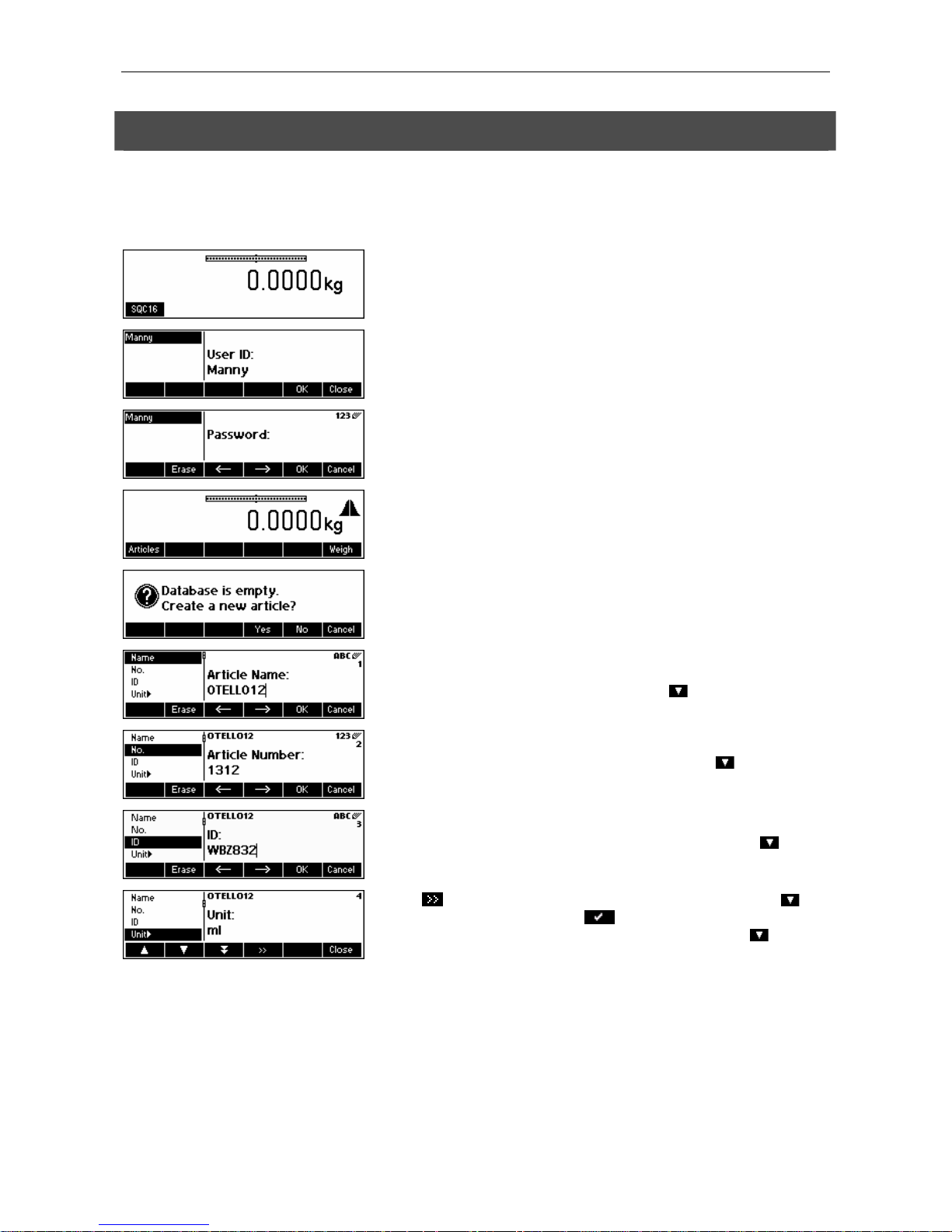
Chapter 5: The SQC16 Application METTLER TOLEDO SQC16
22
5.2 Creating an article for the first time
You must define at least the name and nominal fill quantity of one or more articles. Furthermore, you can define, e.g. the
weighing mode, the weighing unit and the number of weighing per sample as well as the tolerance system to be used for
the evaluation.
In weighing mode, press «SQC16».
If 'User Login' is activated then select the user name and press «OK».
Note: This step can be skipped if "Vision Setup" Æ "SQC16" Æ "User Log-in"
is set to Off.
Using the alphanumeric keypad of the scale, type the password and then
press «OK».
Press «Articles».
Since there is no existing database yet, press «Yes» to create one.
Using the keypad, type in the article name and then press «OK». Continue
with the next parameter (Article No.) by pressing «
».
Press «Edit». Using the keypad, type in the article number and then press
«OK». Continue with the next parameter (ID) by pressing «
».
Press «Edit». Using the keypad, type in the identification number and then
press «OK». Continue with the next parameter (Unit) by pressing «
».
Press « » to change the unit. As soon as the choices appear, use « » to
choose the desired unit and press «
». Continue with the next parameter
(Density if liquid was chosen, otherwise Nominal) by pressing «
».
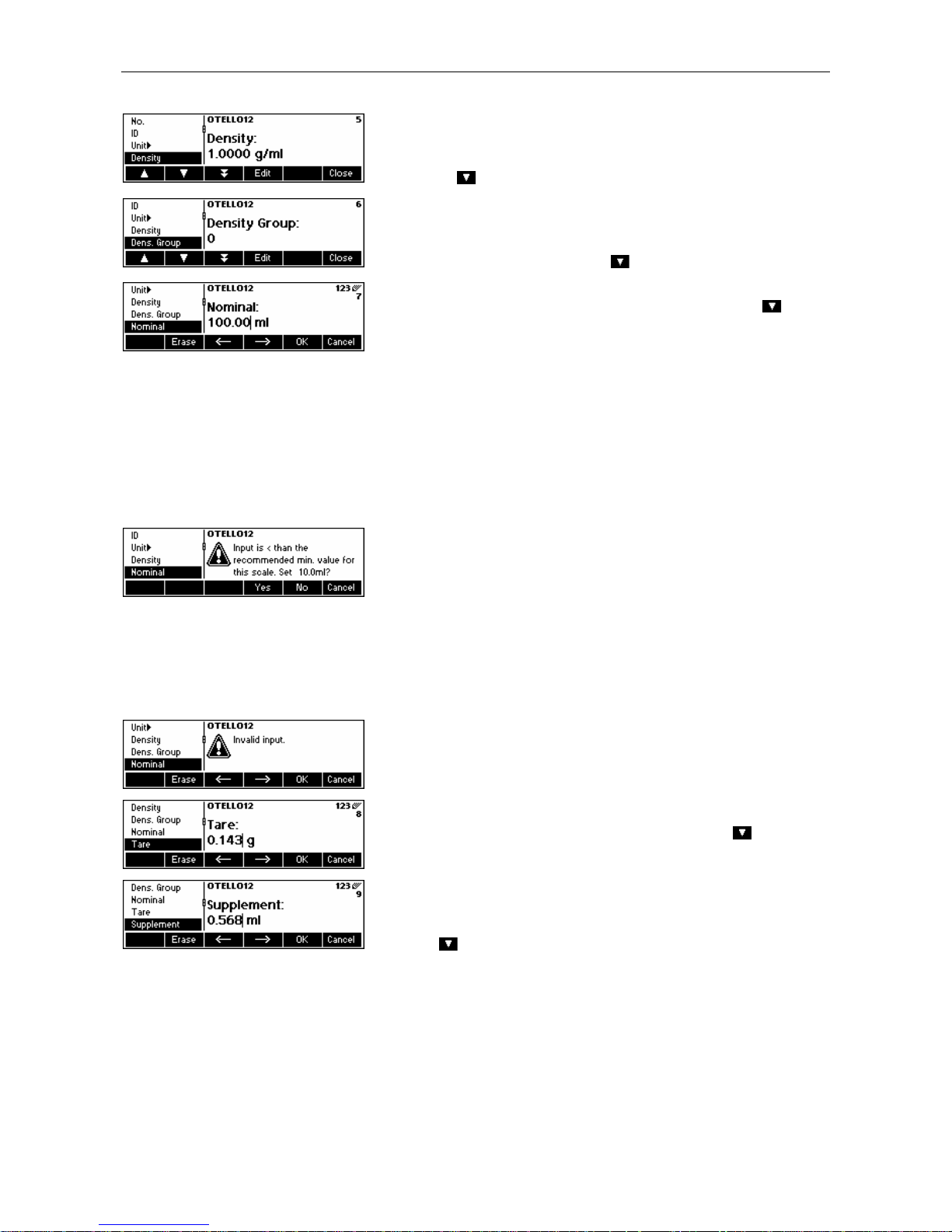
METTLER TOLEDO SQC16 Chapter 4: Chapter 5: The SQC16 Application
23
Press «Edit». Using the keypad, type in the density weight value and then
press «OK». This parameter appears only if Unit selected is ml (milliliter), l
(liter) or fz (fluid ounce). Continue with the next parameter (Density Group)
by pressing «
».
Press «Edit». Using the keypad, type in the number of density group and then
press «OK». This parameter appears only if Unit selected is ml, l or fz and if
"SQC Config" Æ "Function" Æ "Global Density" is active. Continue with the
next parameter (Nominal) by pressing «
».
Press «Edit». Using the keypad, type in the nominal weight value and then
press «OK». Continue with the next parameter (Tare) by pressing «
».
In order to work with reasonable weighing results, it is recommended not to
enter Nominal values lower than 100 times the scale resolution.
Nevertheless, the system allows entries with a minimum of 30 times the
resolution.
Example BBK462SQC-3XS:
Scale resolution d = 0.01g
Minimum recommended Nominal value = 100x0.01g = 1g
Minimum allowed Nominal value = 30x0.01g = 0.3g
This warning message appears if the entered Nominal value is lower than
100 times the scale resolution.
By pressing «Yes», the minimum recommended Nominal value automatically
suggested by the system, i.e. 10 ml, is being set.
By pressing «No», the entered value is set as Nominal if it is not lower than
30 x resolution
NOTE: The minimum recommended Nominal value varies depending on the
scale resolution and article unit.
This error message appears if the entered Nominal value is lower than 30
times the scale resolution.
Press «Edit». Using the keypad, type in the tare weight and then press «OK».
Continue with the next parameter (Supplement) by pressing «
».
Press «Edit». Using the keypad, type in the supplement value and then press
«OK». This parameter appears only if "SQC Config" Æ "Function" Æ
"Supplement" is active. Continue with the next parameter (Adjustment) by
pressing «
».
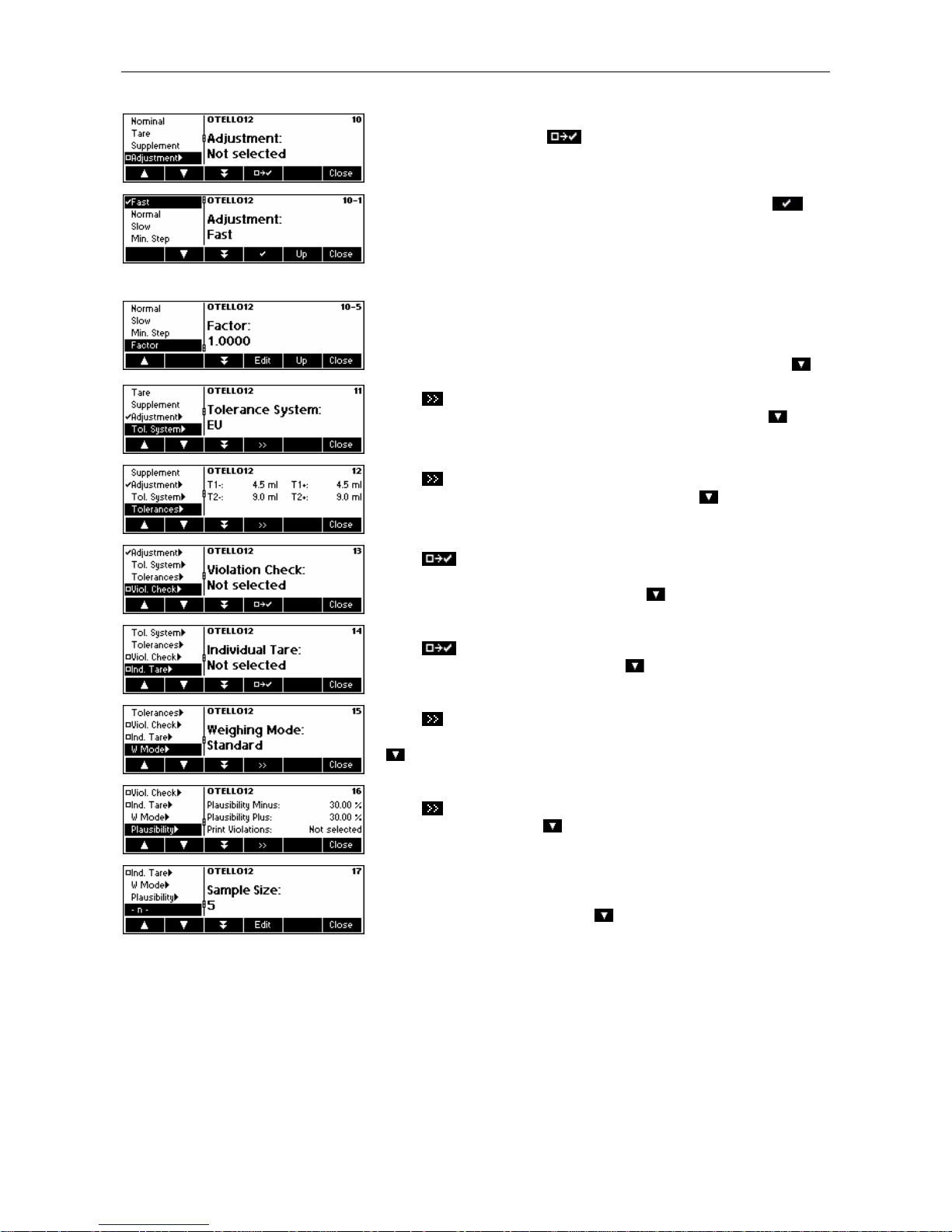
Chapter 5: The SQC16 Application METTLER TOLEDO SQC16
24
To select adjustment, press « ». This parameter appears only if "SQC
Config" Æ "Function" Æ "Adjustment" is active.
Select the speed of adjustment (Fast, Normal or Slow) by pressing « ».
Also, define the minimum step value by selecting the parameter Min. Step
and then pressing «Edit». Using the keypad, type in the minimum step value
and then «OK». The parameter Min. Step sets the threshold, i.e. smaller
adjustment messages will not be given.
Furthermore, define Factor using «Edit». Using the keypad, type in the factor
value and then press «OK». The computed adjustment value will be
multiplied with the factor value in order to determine the final adjustment
message. Continue with the next parameter (Tol. System) by pressing «
».
Press « » to change tolerance system (EU, Free1, Free2 or Free3).
Continue with the next parameter (Tolerance settings) by pressing «
».
Press « » to change the positive and negative tolerance settings. Continue
with the next parameter (Violation Check) by pressing «
».
Press « » to select violation checking. This parameter appears only if
"SQC Config" Æ "Function" Æ "Violation Check" is active. Continue with the
next parameter (Individual Tare) by pressing «
».
Press « » to select individual tare mode. Continue with the next
parameter (Weighing mode) by pressing «
».
Press « » to change weighing mode (Standard, Additive or Subtractive).
After selecting, continue with the next parameter (Plausibility) by pressing
«
».
Press « » to change plausibility settings. Continue with the next parameter
(Sample Size) by pressing «
».
Change sample size (-n-) by pressing «Edit» and then type in the desired
number of individual values per sample. Continue with the next parameter
(Print Individual Value) by pressing «
».
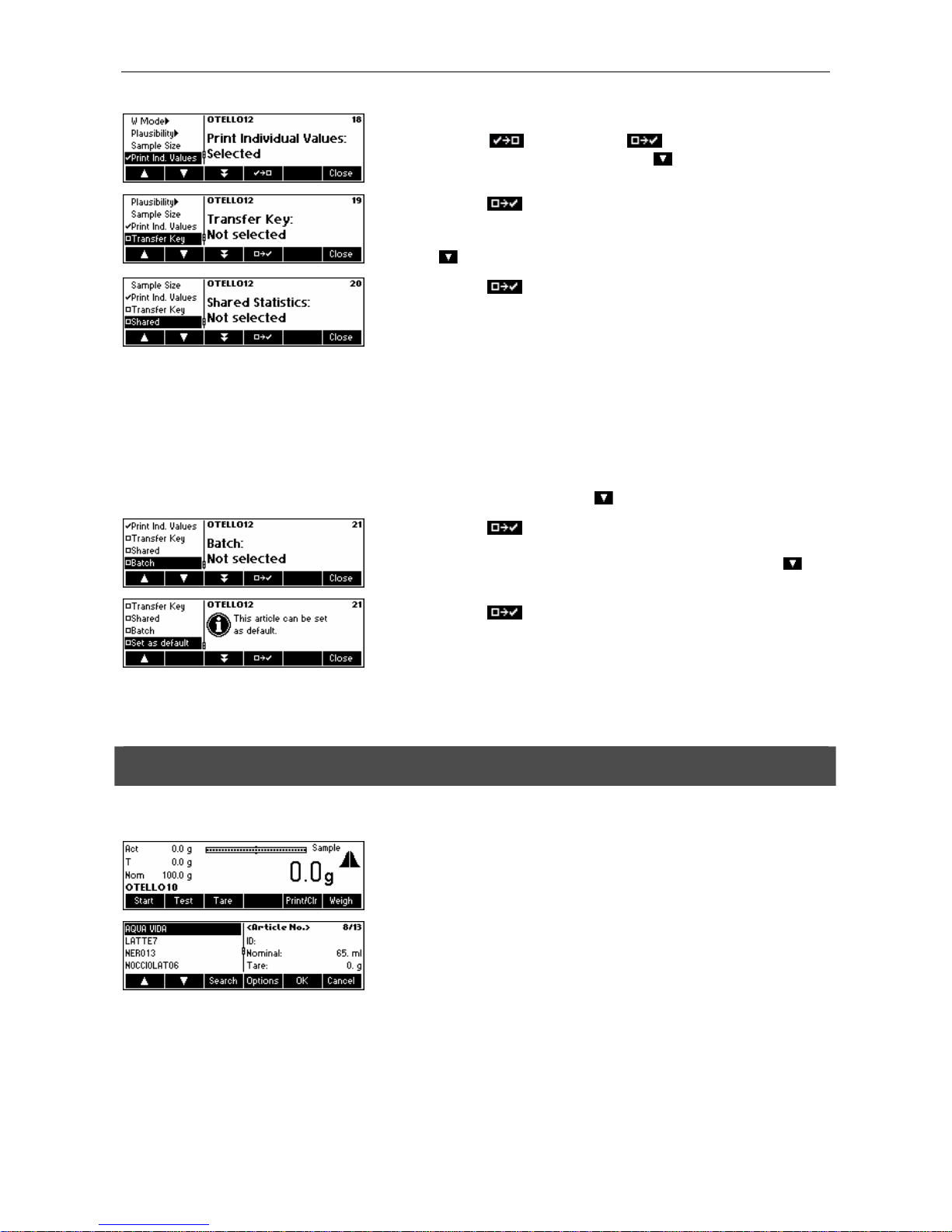
METTLER TOLEDO SQC16 Chapter 4: Chapter 5: The SQC16 Application
25
Each individual value will be printed out in the sampling report if this function
is selected. Press «
» to unselect (or « » to select). Continue with
the next parameter (Transfer Key) by pressing «
».
If selected (press « »), the weighing result will not be automatically
sampled once stability is reached. You will have to press Accept for each
individual value. Continue with the next parameter (Shared Statistics) by
pressing «
».
If selected (press « »), you will be asked to select the common article.
With this function, you will be able to combine the sampling data of two or
more articles into one common article, enabling you to monitor overall
production.
In order to share an article's data with a common article, the following
parameters have to be identical: Unit, Nominal, Tolerance System and
Tolerances.
This parameter appears only if "System" Æ "Function" Æ "Shared Statistics"
is active. When defining an article for the very first time, this parameter
will not be available and will therefore jump to the next parameter, since there
are no other existing articles yet to share statistics with. Continue with the
next parameter (Batch) by pressing «
».
If selected (press « »), batch statistics are calculated and printed out for
each batch. At the start of sampling, you will be asked to enter the batch
name. Continue with the next parameter (Set as default) by pressing «
».
If selected (press « »), the parameter settings of this article will be set as
default for defining new articles. The default article will appear within square
brackets in the article list: [Article name].
Press Close (and confirm with Yes) to save the new article in the database. The article parameter will be printed.
5.3 The database
The following describes the use of the article database.
Briefly press the «» key.
…appears on the screen. You can now see the articles in your database.
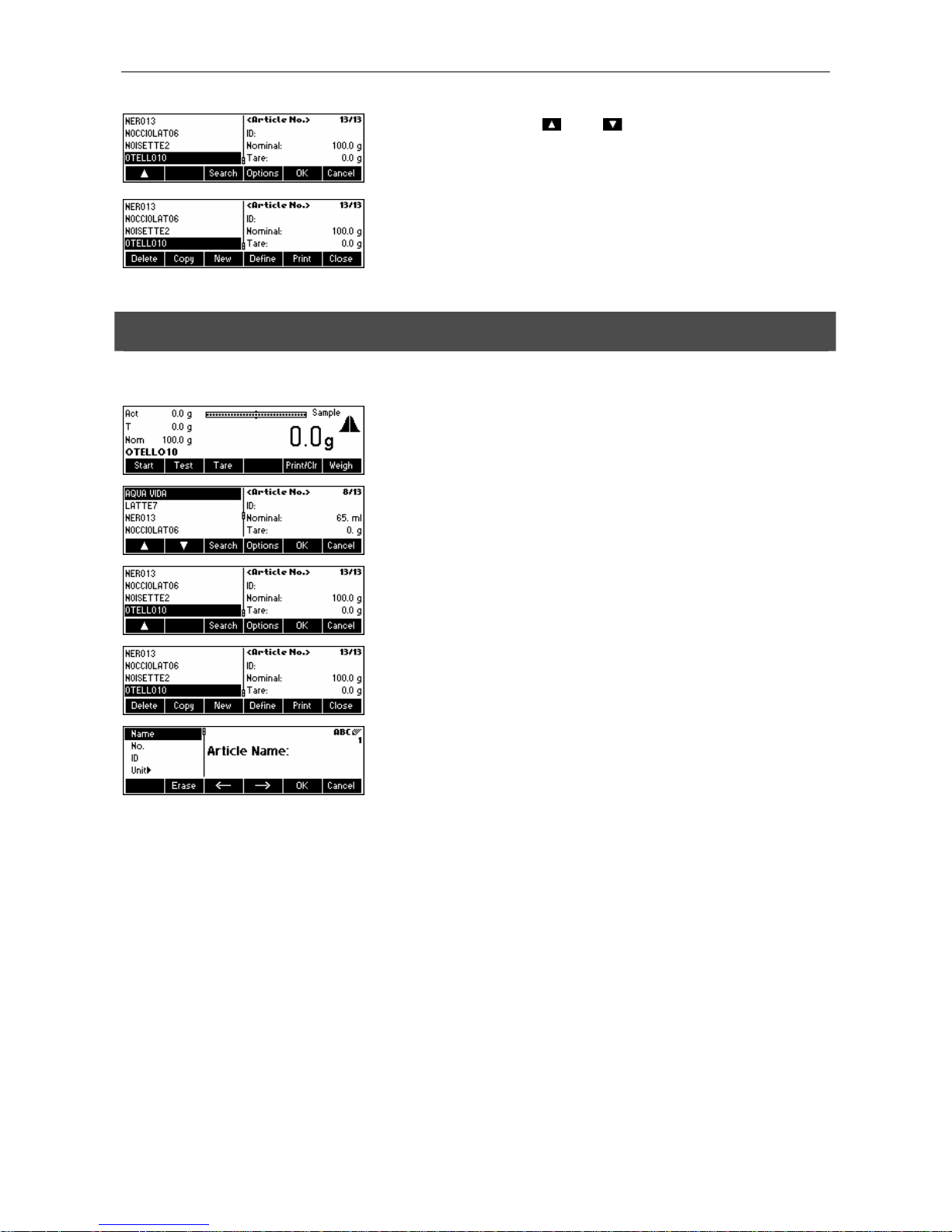
Chapter 5: The SQC16 Application METTLER TOLEDO SQC16
26
Scroll on the articles using « » and « », and press «OK» to choose the
desired article to be used in the sampling. Press «Options» to go to the
Options menu, or press «Search» to search articles in the database (see also
Chapter
5.3.2). Otherwise, press «Cancel» to abort operation.
… appears on the screen if «Options» is pressed. This function is used to
delete or copy the highlighted article or to change («Define») or print out its
parameters. «New» will create a new article based on the default article.
5.3.1 Creating a new article
The following describes the operations for creating a new article in the database.
Briefly press the «
» key.
…appears on the screen. You can now see the articles in your database.
…appears on the screen. Press «Options».
…appears on the screen. Press «New».
…appears on the screen. Using the keypad, type in the name of the new
article and then press «OK». In order to define the parameters of this new
article, follow the same procedures as described in Chapter
5.2 for Article
Number, ID, Unit, Density, Density Group, Nominal, Tare, Supplement,
Adjustment, Tolerance System, Tolerances, Violation Check, Individual Tare,
Weighing Mode, Plausibility, Sample Size, Print Individual Values, Transfer
Key, Shared Statistics, Batch and Set as Default.
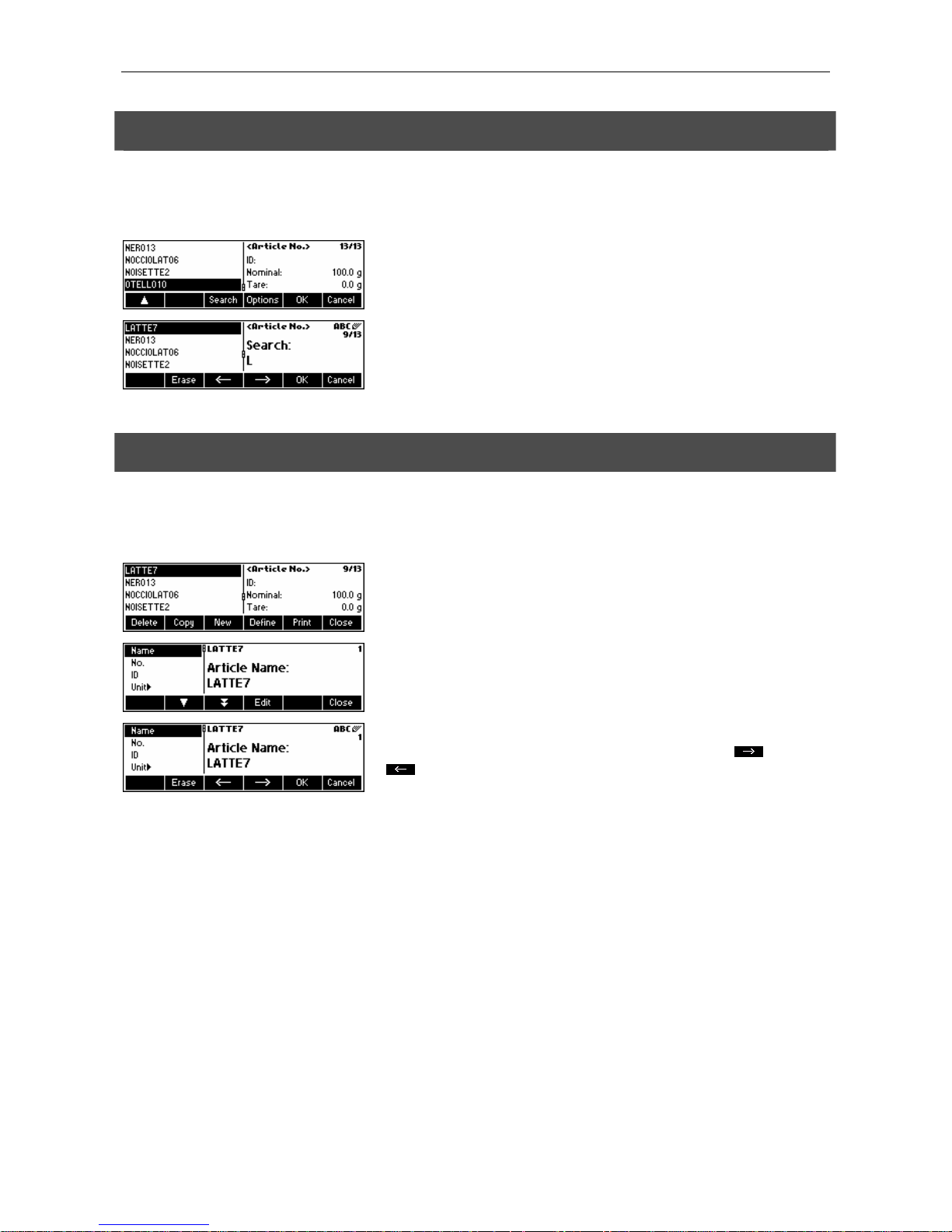
METTLER TOLEDO SQC16 Chapter 4: Chapter 5: The SQC16 Application
27
5.3.2 The 'Search' softkey
The following describes the operations for searching articles in the database.
Follow the first three steps as described in Chapter
5.3.
…when this screen appears, press «Search».
NOTE: Search button only appears when there are more than four articles in
the database.
Press «Erase» to clear the article name and using the keypad, type in the first
letter of the article you are searching for. The articles corresponding to the
letter you typed in will be shown on the left side of the screen.
5.3.3 Editing the parameters of an existing article
The following describes the operations for editing the parameters of an existing article in the database.
Follow the first four steps as described in Chapter
5.3. Use the «Search» if necessary.
…when this screen appears, press «Define».
…appears on the screen. Change the parameters of the article name by
pressing «Edit».
…appears on the screen. Press «Erase» to delete the existing article name.
Change it by typing in a new name using the keypad. Press «
» and
«
» to move cursor from left to right and vice-versa. Press «OK» when
input is done. Otherwise, press «Cancel» to abort operation.
Continue editing the rest of the parameters by following the same procedures
as described in Chapter
5.2.
Note: Once SQC16 has generated a statistics, you can no longer edit the
following parameters of that article: Name, Unit, Nominal Tolerance system
and Tolerance. If you wish to edit the parameters of an article that already
has a statistics, you have to print and clear the statistics first by pressing
«Print/Clr» in standby mode (see also Chapter
5.8).
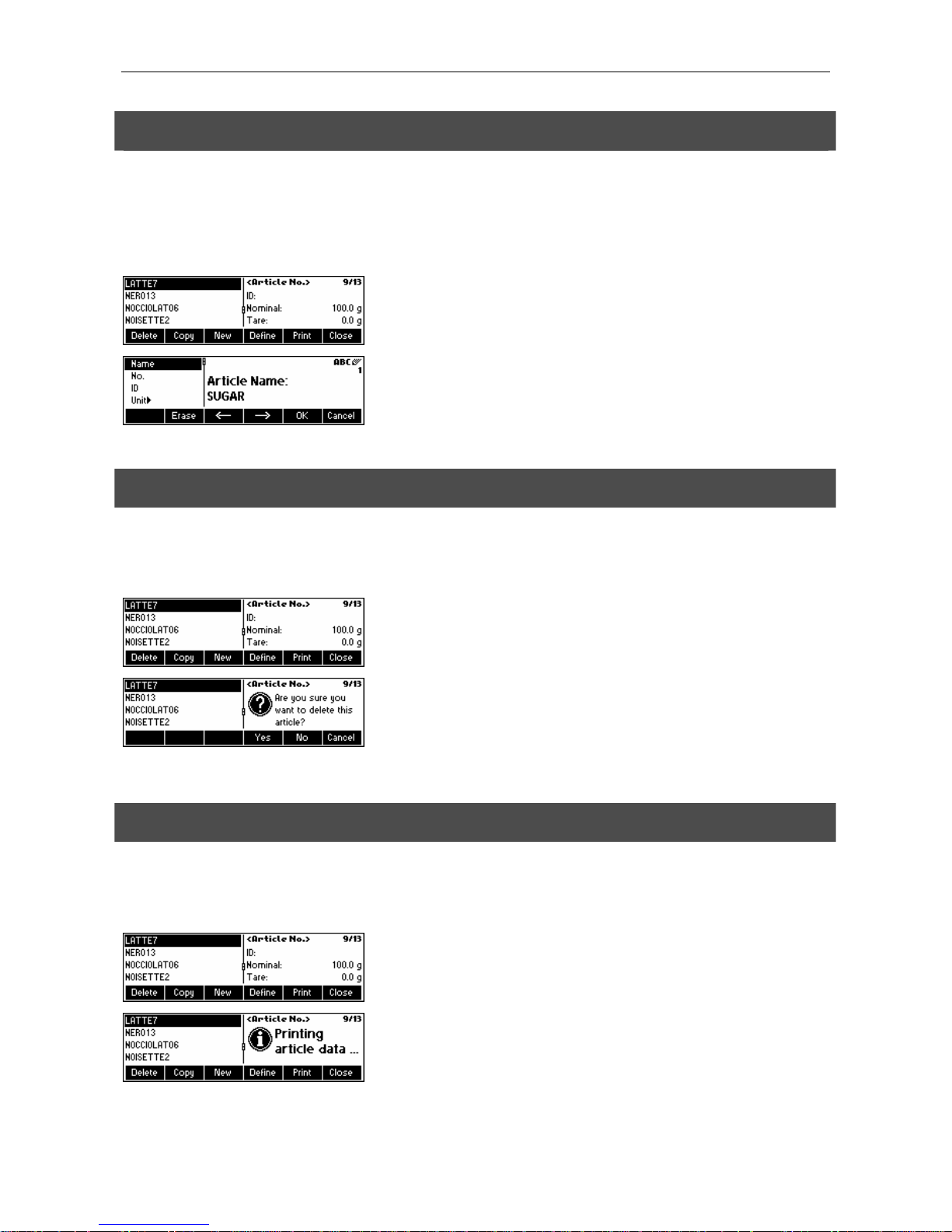
Chapter 5: The SQC16 Application METTLER TOLEDO SQC16
28
5.3.4 Copying the parameters of an existing article to a new article
Sometimes, when creating a new article, it may be easier to copy the parameters of an existing article and then editing
only the parameters that need to be changed. The following describes the operations for copying the parameters of an
existing article on to a new one.
Follow the first four steps as described in Chapter
5.3. Use «Search» if necessary.
…when this screen appears, press «Copy». After copying and making
necessary changes, you can select a particular article for you to set as
default so that next time you copy, the default article will be selected first.
Using the keypad, type in the new article name and then press «OK». The
parameters of the article chosen are now copied on to the new article.
Continue with the other parameters by following the same procedures as
described in Chapter
5.2.
5.3.5 Deleting an article
The following describes the operations for deleting an article from the database.
Follow the first four steps as described in Chapter
5.3.
…when this screen appears, press «Delete».
…appears on the screen. Press «Yes» to delete. Otherwise, press «Cancel»
to abort operation.
Note: Articles that have existing statistics values cannot be deleted, until
these statistics are cleared as described in Chapter
5.8.
5.3.6 Printing the parameters of an article
The following describes the operations for printing out the parameters of an article on an attached printer.
Follow the first four steps as described in Chapter
5.3. Use «Search», if necessary.
…when this screen appears, press «Print».
…appears on the screen. SQC16 will print out all the parameters of the
chosen article.
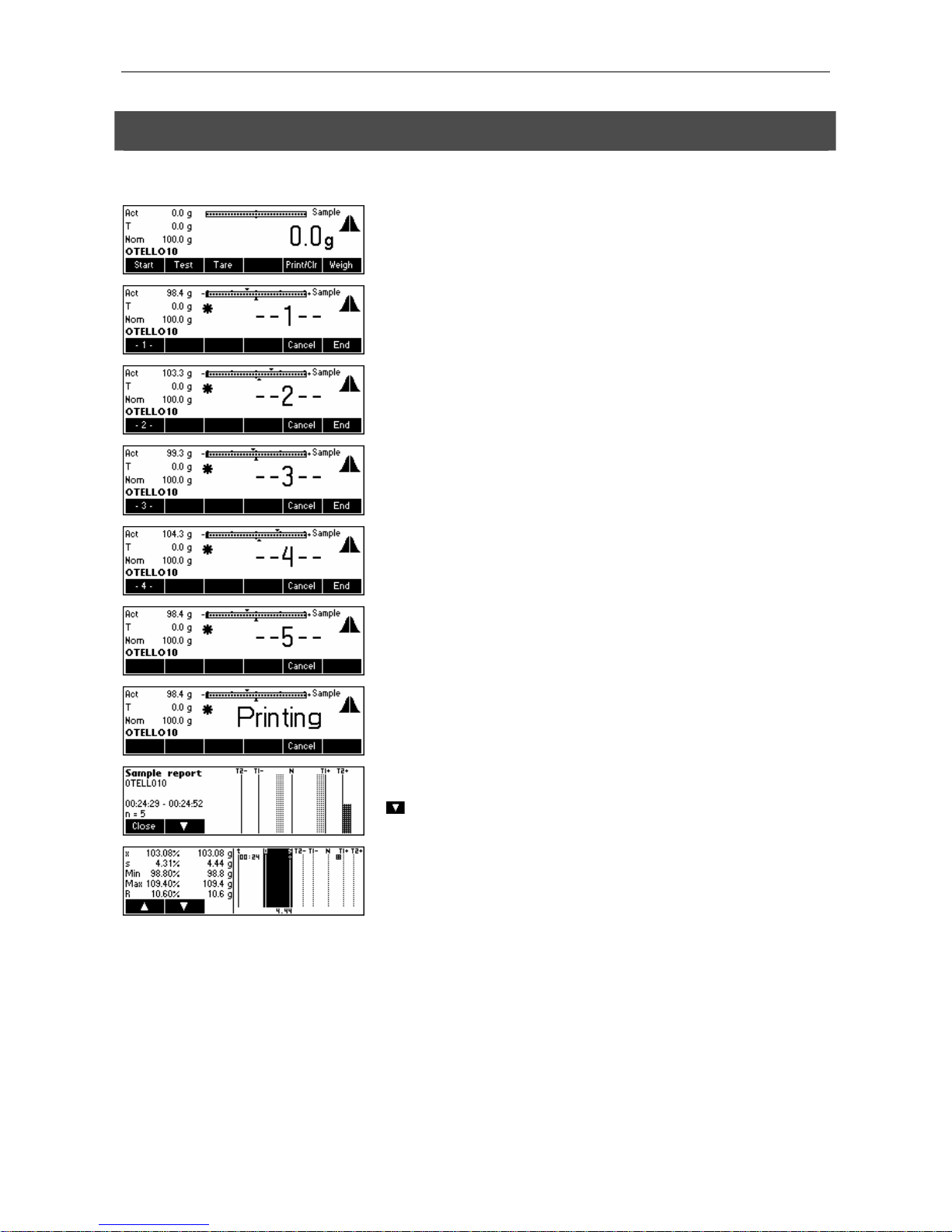
METTLER TOLEDO SQC16 Chapter 4: Chapter 5: The SQC16 Application
29
5.4 Sampling of articles
The following describes the operations on how sampling of articles is performed.
Press «Start» to commence sampling.
…appears after placing the first item on the scale.
…appears after placing the second item on the scale.
…appears after placing the third item on the scale.
…appears after placing the fourth item on the scale.
…appears after placing the fifth item (default setting) on the scale.
…appears on the screen. A report will be printed out.
…appears on the screen. Press «Close» to close the Sample Report. Press
«
» to scroll down to see the rest of the statistics.
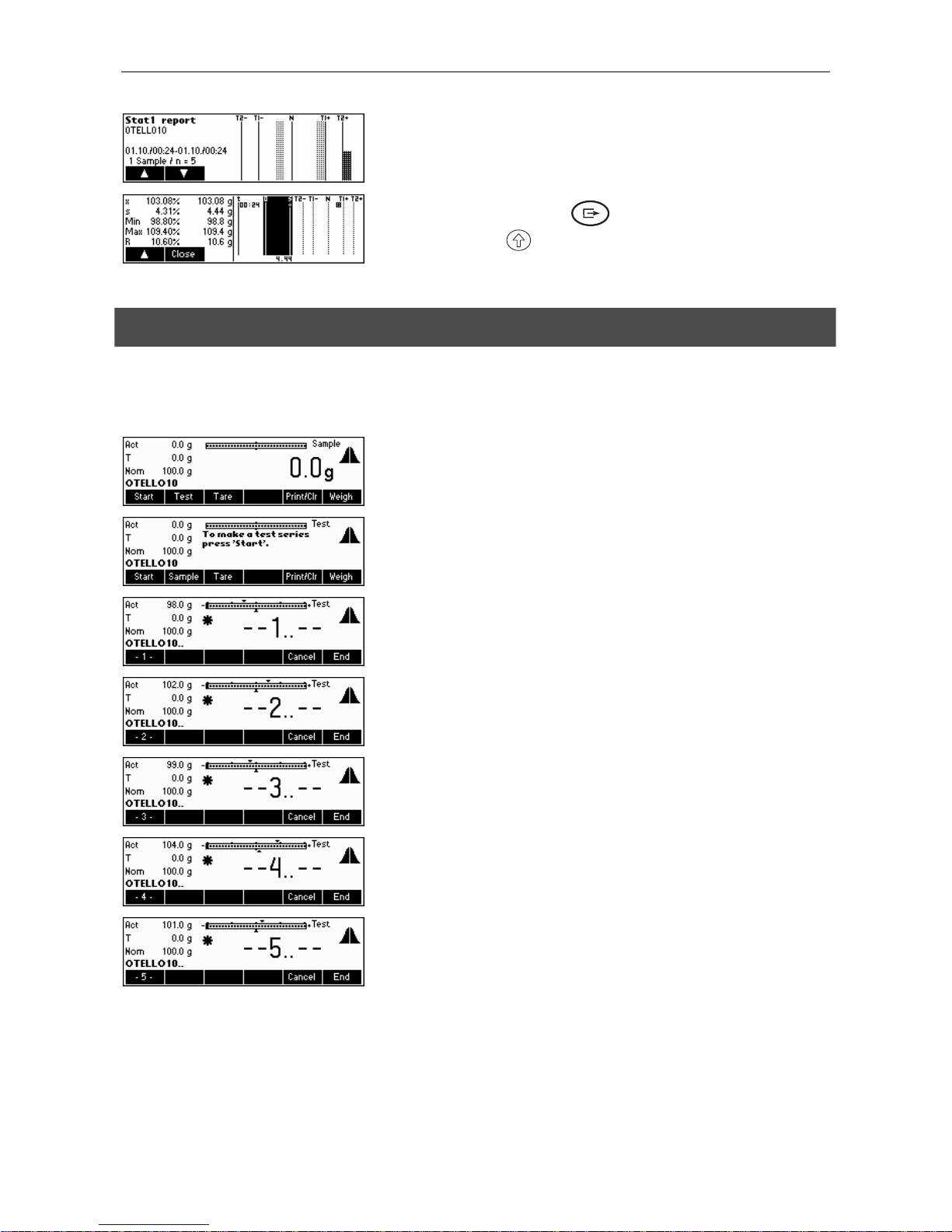
Chapter 5: The SQC16 Application METTLER TOLEDO SQC16
30
…end of statistics report. Press « » or «C» to close the end of sampling
messages (see also «
»/System/Messages). Press «Close» to close the
Sample Report.
5.5 Test series
A test series is a sample for the simple determination of mean and standard deviation. Therefore, the test series results are
not saved in the statistics of the article, but are merely printed out for testing purposes. It serves e.g. to set a filling
machine after a product change.
Press «Test» to activate the test series function (if selected in
System/Function/Test)
…appears on the screen. Press «Start» to commence test sampling.
…appears after placing the first item on the scale.
…appears after placing the second item on the scale.
…appears after placing the third item on the scale.
…appears after placing the fourth item on the scale.
…appears after placing the fifth item on the scale. You may go on until the
maximum sampling of 999 is reached or press «End» to finish sampling.
