Mettler Toledo IND465 User Manual
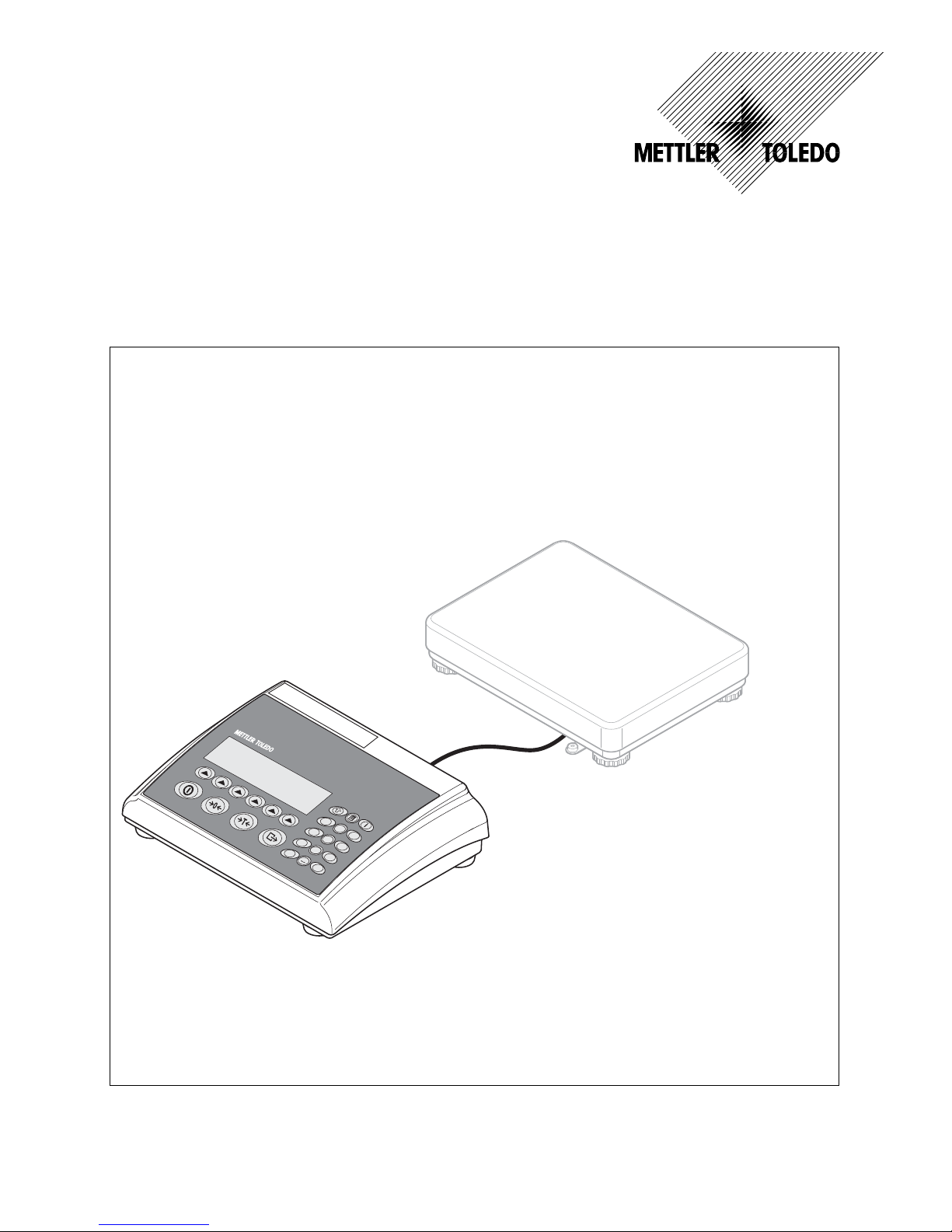
User manual
METTLER TOLEDO
Terminal IND465
123
456
789
.0
a b c
- , / & d e f
j k l
m n o
g h i
t u v
w x y z
p q r s
+ ...
C
www.mt.com/support
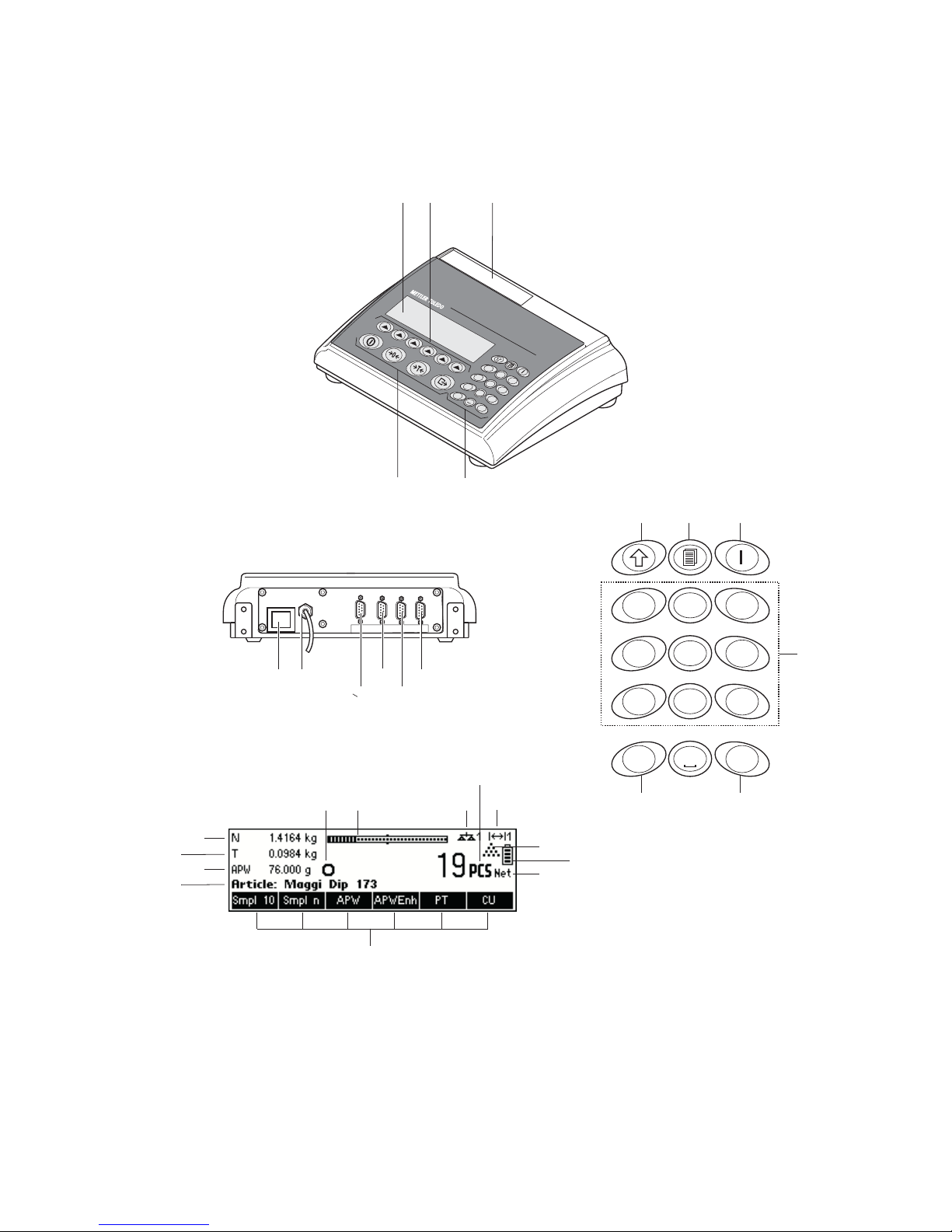
Overview
Rear view
Display
Keypad
18
19
20
21
22 23 242526
27
28
29
30
17 16
12 13 14
15
11
10
7
6
8
9
12 3
4
5
123
456
789
.0
a b c- , / & d e f
j k l
m
n o
g h i
t u v
w x y z
p q r s
+
...
C
0
.
+...
C
2
a b c
3
d e f
1
-. / &
5
j k l
6
m n o
4
g h i
8
t u v
9
w x y z
7
q p r s
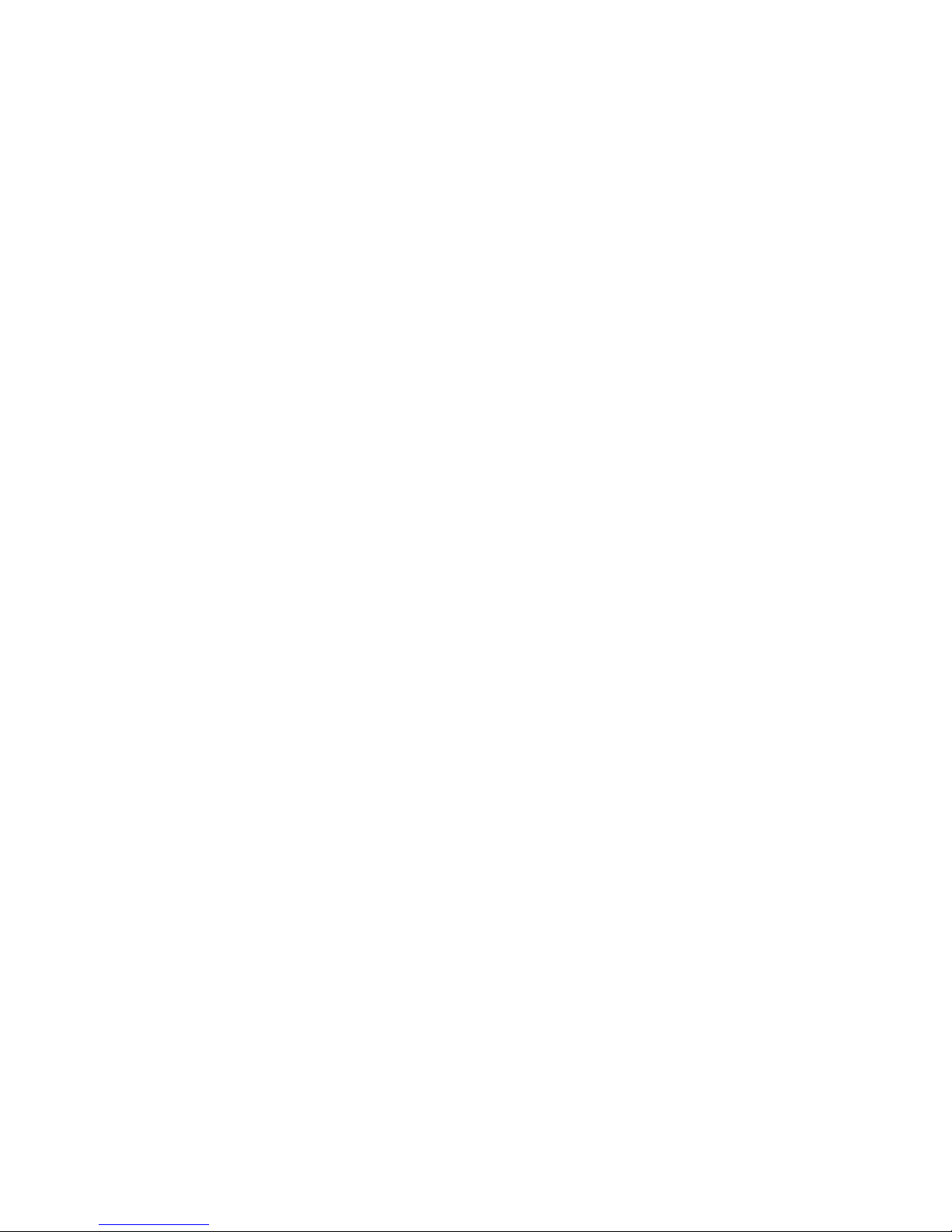
Overview
1 Display
2 Command softkeys
3 Type plate
4 Numeric/alphanumeric keys
5 Function keys
Rear view
6 Power supply cable
7 Connector for weighing platform
Standard Interfaces:
8 PS2 connector for keyboard and/or BCR (Barcode
reader)
9 COM3 (RS232C interface)
10 COM2 (RS232C interface)
11 COM1 (RS232C interface)
Optional interfaces:
9 Depending on configuration: RS232C interface or
Analog Base
10 Depending on configuration: Ethernet, USB,
Digital I/O or RS232 interface
11 Depending on configuration: RS232C or RS422/485
interface
Keypad
8 Shift key
9 Database key
10 Info key
11 Numeric/alphanumeric keys
12 Clear key
13 Special characters key
Display
14 Info line 1
15 Info line 2
16 Info line 3
17 Info line 4
18 Stability detector
19 Weighing range bar graph
20 Active scale (in 2-scale systems)
21
Unit
22 Weighing range display (no function)
23 Piece counting symbol
24 Battery discharge status
25 Net weight indicator
26 Softkeys 1…6

Table of Contents METTLER TOLEDO IND465
4
1 Setting up the terminal ................................................................................................8
1.1 Safety and environment .........................................................................................................................8
1.2 Selecting a location and leveling the weighing platform ..........................................................................10
1.3 Connecting to power supply.................................................................................................................10
1.4 Battery operation ................................................................................................................................11
2 Basic functions..........................................................................................................12
2.1 Switching on and off and zeroing .........................................................................................................12
2.2 Setting date and time ..........................................................................................................................12
2.3 Language settings ..............................................................................................................................13
2.4 Simple weighing .................................................................................................................................14
2.5 Weighing with tare..............................................................................................................................15
2.5.1 Taring by placing the weighing container on the platter .............................................................15
2.5.2 Entering the tare weight numerically (pre-tare)..........................................................................16
2.5.3 Determining the gross and net weights ....................................................................................17
2.6 Recording weighing results ..................................................................................................................17
3 Enhanced functions.................................................................................................... 18
3.1 General Info .......................................................................................................................................18
3.2 Database ...........................................................................................................................................19
3.2.1 Database editing functions .....................................................................................................19
3.2.2 Defining an article .................................................................................................................20
3.2.3 Erasing of individual article attributes ......................................................................................23
3.2.4 Save As Article function ..........................................................................................................23
3.3 Gross Weight Alarm ............................................................................................................................24
3.4 SmartManager....................................................................................................................................24
3.5 FlashLoader .......................................................................................................................................24
4 Application................................................................................................................ 25
4.1 Counting pieces into a container ..........................................................................................................25
4.1.1 Determining the reference by placing pieces on the scale...........................................................25
4.1.2 Entering the reference when the piece weight is known ..............................................................26
4.2 Counting out pieces out of a container ..................................................................................................27
4.2.1 Determine reference by removing pieces ..................................................................................27
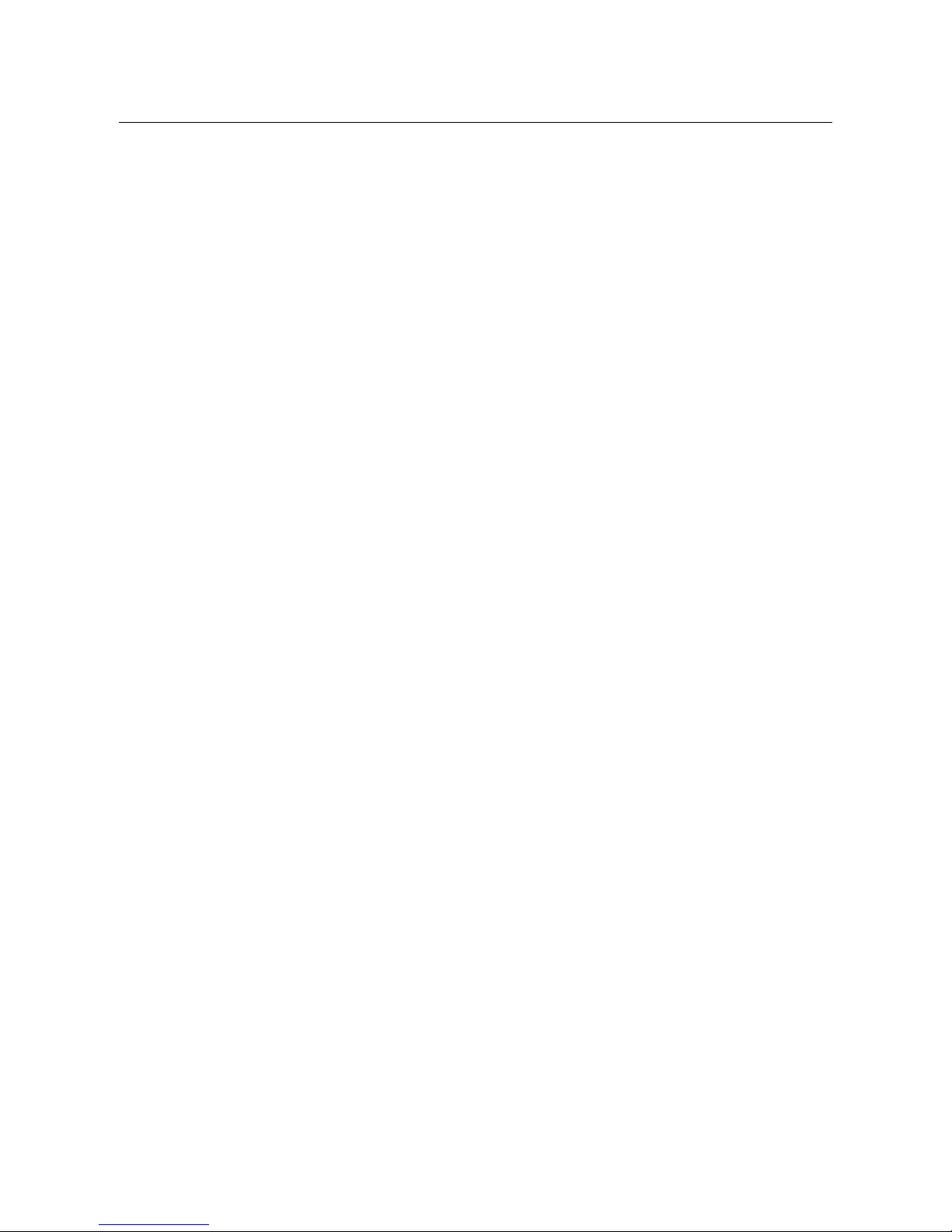
METTLER TOLEDO IND465 Table of Contents
5
4.3
Reference optimization ........................................................................................................................28
4.4 Minimum sample weight .....................................................................................................................28
4.5 Using the info key ...............................................................................................................................29
4.6 Piece counting with 2-scale systems ....................................................................................................30
4.7 Accumulation .....................................................................................................................................31
4.8 Accumulation to target.........................................................................................................................33
4.9 Filling ................................................................................................................................................34
4.10 Checkweighing (+/-)...........................................................................................................................34
4.11 Custom Unit .......................................................................................................................................35
4.12 High resolution / Average weighing.......................................................................................................36
4.13 Alibi memory......................................................................................................................................37
5 Vision setup .............................................................................................................. 39
5.1 Overview and operation.......................................................................................................................39
5.2 Calling up the menu and entering the password.....................................................................................40
5.3 Menu overview ...................................................................................................................................41
5.3.1 Scale ...................................................................................................................................41
5.3.2 Application ...........................................................................................................................42
5.3.3 Terminal...............................................................................................................................44
5.3.4 Communications...................................................................................................................45
5.3.5 Diagnostics ..........................................................................................................................48
5.4 Scale settings (SCALE) ........................................................................................................................48
5.4.1 Adjust/calibrate (SCALE Æ Calibration) ...................................................................................49
5.4.2 Display resolution and weighing unit (SCALE Æ Display)..........................................................49
5.4.3 Tare settings (SCALE Æ Tare).................................................................................................50
5.4.4 Automatic zero point correction (SCALE Æ Zero) ......................................................................50
5.4.5 Automatic save of tare and zero values (SCALE Æ Restart)........................................................51
5.4.6 Adaptation to environmental conditions and weighing mode (SCALE Æ Filter).............................51
5.4.7 Minimum weight monitoring (SCALE Æ Min Weigh) .................................................................52
5.4.8 Resetting scale to factory default settings (SCALE Æ Reset) .......................................................52
5.5 Application settings (APPLICATION) ......................................................................................................52
5.5.1 Settings for piece counting (APPLICATION Æ Counting) ............................................................53
5.5.2 Settings for database (APPLICATION Æ Database) ...................................................................56
5.5.3 Identification (APPLICATION Æ Identification) ...........................................................................58
5.5.4 Settings for accumulation (APPLICATION Æ Accumulation) .......................................................58
5.5.5 Settings for filling/checkweighing (APPLICATION Æ Filling/Checkweighing) .................................60
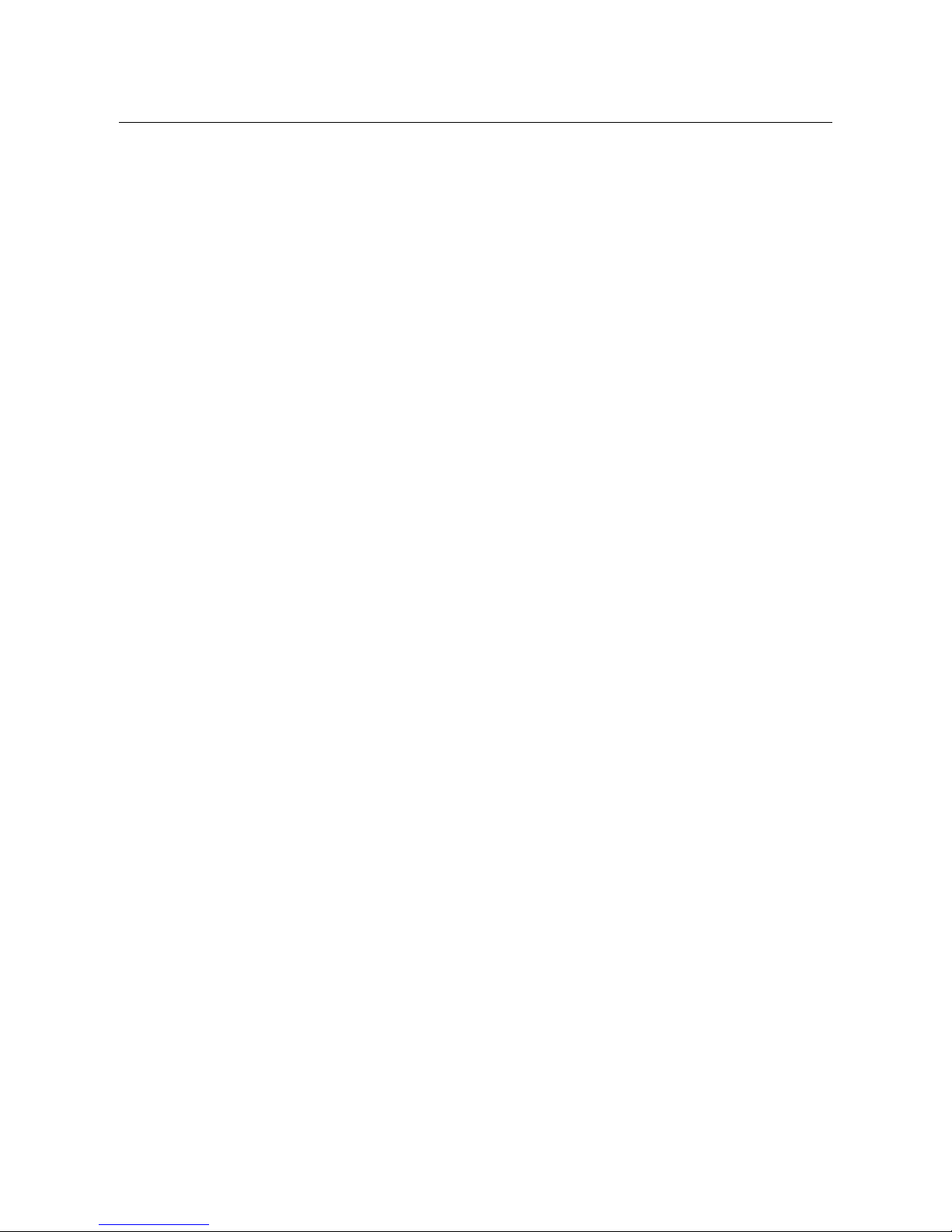
Table of Contents METTLER TOLEDO IND465
6
5.5.6 Settings for the (optional) alibi memory Æ APPLICATION Æ alibi memory ..................................60
5.5.7 Settings for softkey configuration (APPLICATION Æ Softkey Configuration) ..................................61
5.5.8 Settings for Info/Help (APPLICATION Æ Info/Help).....................................................................62
5.5.9 Settings for reset (APPLICATION Æ Reset)................................................................................64
5.6 Terminal settings for device (TERMINAL Æ Device) ................................................................................64
5.6.1 Language settings (TERMINAL Æ Device Æ Language) ............................................................64
5.6.2 Sleep function (TERMINAL Æ Device Æ Sleep).........................................................................65
5.6.3 Adjusting the contrast of the display (TERMINAL Æ Device Æ Contrast)......................................65
5.6.4 Invert (TERMINAL Æ Device Æ Invert).....................................................................................65
5.6.5 Changing the size of weight display (TERMINAL Æ Device Æ Weight display) ............................66
5.6.6 Adjusting the date and time (TERMINAL Æ Device Æ Date Time) ...............................................66
5.6.7 Activating the beep (TERMINAL Æ Device Æ Beep) ..................................................................66
5.7 Define supervisor password (TERMINAL Æ Access) ...............................................................................67
5.8 Reset terminal settings to factory settings (TERMINAL Æ Reset) ...............................................................67
5.9 Communication settings (COMMUNICATIONS) .......................................................................................68
5.9.1 Mode (COMMUNICATIONS Æ Mode).......................................................................................68
5.9.2 Printer (COMMUNICATIONS Æ Printer) only in Printer Mode or Auto Print ....................................69
5.9.3 Parameters (COMMUNICATIONS Æ Parameters) ......................................................................70
5.9.4 Define I/O (COMMUNICATIONS Æ Def. I/O – only if Mode is Digital I/0) ......................................71
5.9.5 Reset communications (COMMUNICATIONS Æ Comx Æ Reset Com) .........................................72
5.9.6 Option Settings (COMMUNICATIONS Æ Option) ........................................................................72
5.9.7 PS2 Settings (COMMUNICATIONS Æ PS2) ...............................................................................74
5.9.8 User-defined printer (COMMUNICATIONS Æ User-defined printer) ...............................................75
Example: Configuration of a printer......................................................................................................76
5.10 Diagnostic settings (DIAGNOSTICS) ......................................................................................................77
5.10.1 Scale (DIAGNOSTICSÆ Test Scale) .........................................................................................78
5.10.2 Keyboard (DIAGNOSTICSÆ Keyboard Test) .............................................................................78
5.10.3 Display (DIAGNOSTICSÆ Display Test) ...................................................................................79
5.10.4 Serial Number 1 (DIAGNOSTICSÆ SNR1) ................................................................................79
5.10.5 Serial Number 2 (DIAGNOSTICSÆ SNR2) ................................................................................79
5.10.6 List 1 (DIAGNOSTICSÆ List 1) ...............................................................................................80
5.10.7 List 2 (DIAGNOSTICSÆ List 2) ...............................................................................................80
5.10.8 List memory (DIAGNOSTICSÆ List Memory) ............................................................................80
5.10.9 Working time (DIAGNOSTICSÆ Working time) .........................................................................80
5.10.10 Reset All (DIAGNOSTICSÆ Reset All) .......................................................................................81
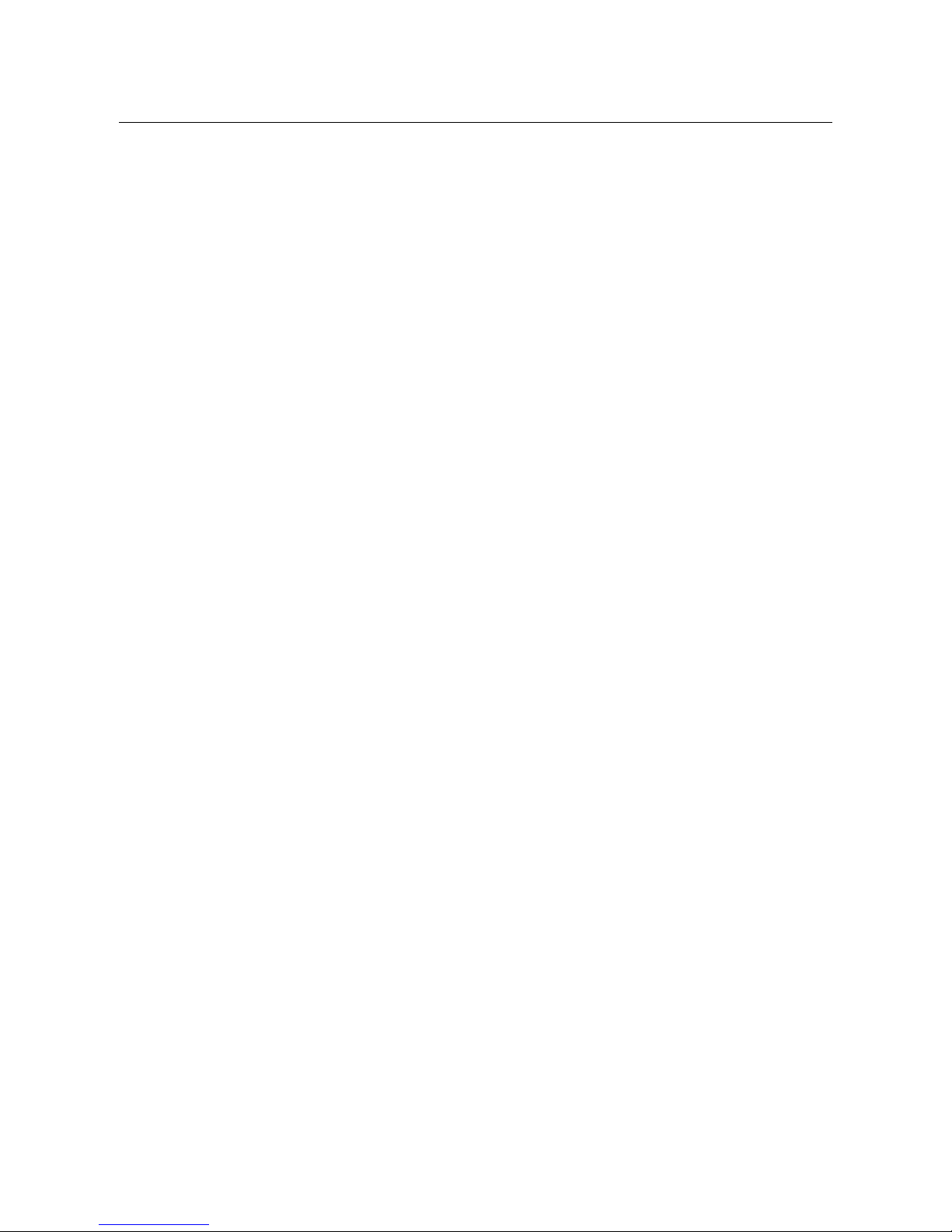
METTLER TOLEDO IND465 Table of Contents
7
6 Other important information ....................................................................................... 82
6.1 Error messages ..................................................................................................................................82
6.2 Sample reports ...................................................................................................................................84
6.3 Variable and control sequences in entering a "Free Text" .........................................................................85
6.4 Cleaning instructions...........................................................................................................................87
7 Technical data, interfaces and accessories.................................................................. 88
7.1 General data and delivered items..........................................................................................................88
7.2 Dimensions and weight.......................................................................................................................90
7.3 Interface technical data........................................................................................................................90
7.4 Accessories........................................................................................................................................91
7.5 Interface commands ...........................................................................................................................92
7.5.1 Preconditions........................................................................................................................93
7.5.2 SICS Command set................................................................................................................93
7.6 TOLEDO Continuous Mode...................................................................................................................94
7.6.1
TOLEDO Continuous commands
.............................................................................................94
7.6.2 Output format in TOLEDO Continuous Mode .............................................................................94
7.7 Compliances......................................................................................................................................95
8 Appendix .................................................................................................................. 96
8.1 Safety checks .....................................................................................................................................96
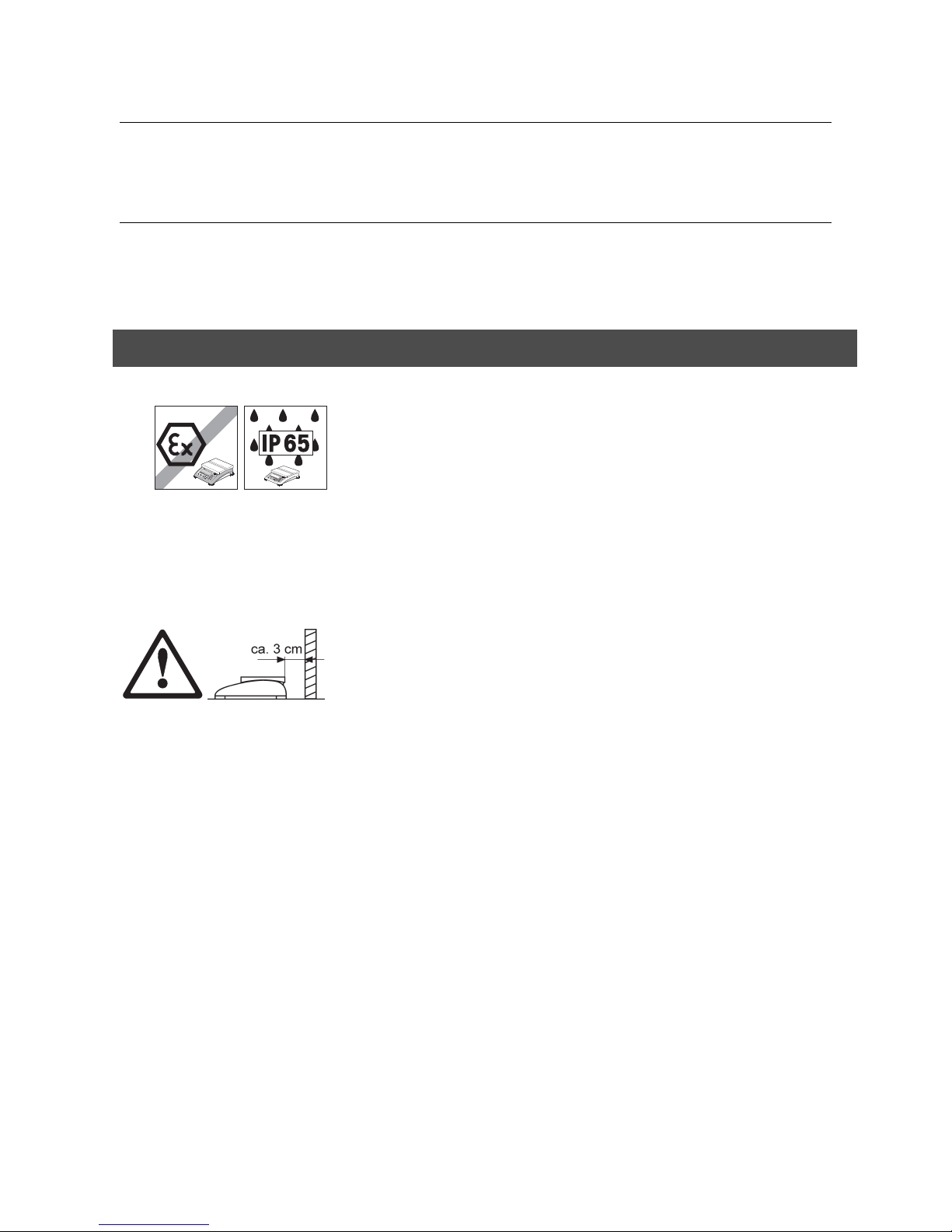
Chapter 1: Setting up the terminal METTLER TOLEDO IND465
8
1 Setting up the terminal
Please read through these operating instructions carefully and adhere to them at all times. If you discover that materials are
missing or that the wrong ones have been supplied, or if you have any other problems with your terminal, please refer to the
dealer and salesperson concerned, or if necessary to the METTLER TOLEDO representative responsible.
1.1 Safety and environment
Do not use IND465 in hazardous areas! Our product range includes special
devices for hazardous areas.
Terminals with protection level IP65 are dust-tight and hose-proof to EN
60529. They are suitable for use in dusty environment and brief contact with
liquids. Ensure that the terminal is dried off again after coming into contact
with liquid.
Even with degree of protection IP65 the terminal should not be used in
environments in which there is a risk of corrosion.
▲ Do not flood the terminal or submerge it in liquid
If the power cord is damaged, the scale must no longer be operated.
Therefore check the cable regularly and ensure that a free space of about 3
cm is left at the rear of the scale, so that the cable is not kinked too severely.
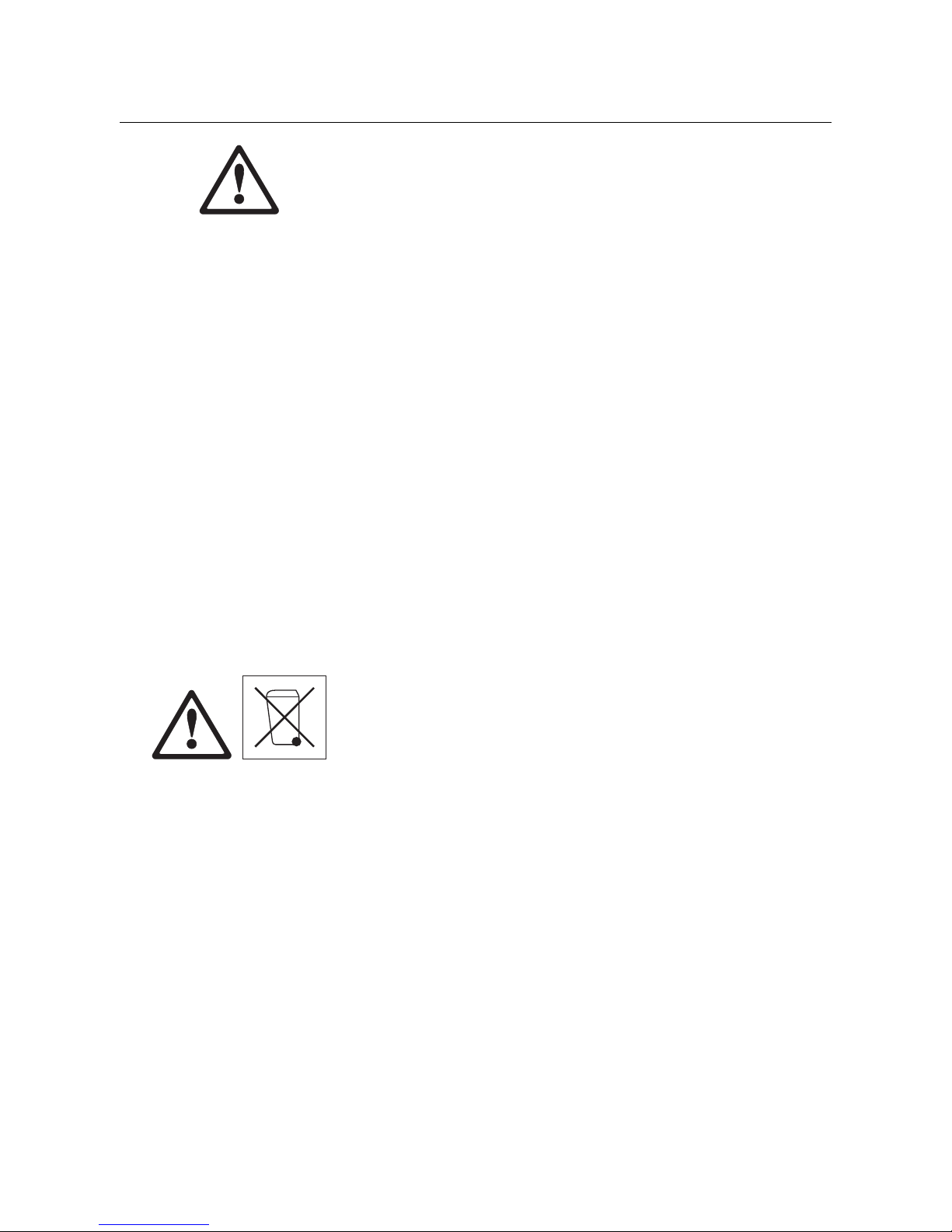
METTLER TOLEDO IND465 Chapter 1: Setting up the terminal
9
DANGER!
Electric shock hazard!
Always pull out the mains plug before any work on the device.
DANGER!
Electric shock hazard if the mains cable is damaged!
Check the mains cable for damage regularly and replace it immediately if
it is damaged.
On the rear side of the device, maintain a clearance of at least 3 cm in
order to prevent the mains cable bending too much.
CAUTION!
On no account open the device!
The warranty is void if this stipulation is ignored. The device may only be
opened by authorized persons.
Call METTLER TOLEDO Service.
CAUTION!
Handle the compact scale with care.
The scale is a precision instrument.
When the weighing pan has been removed, never clean the area under
the load plate holder with a solid object!
Do not put excessive loads on the scale.
Avoid banging the weighing pan.
Parts of the scale coming into contact with foodstuffs have smooth surfaces
and are easy to clean. The materials used do not splinter and are free of
harmful substances.
With foodstuffs, it is recommended to use the supplied protective cover.
- Clean the protective cover regularly and carefully.
- Replace damaged or very dirty protective cover immediately.
In conformance with the European Directive 2002/96 EC on Waste Electrical
and Electronic Equipment (WEEE) this device may not be disposed of with
domestic waste. This also applies to countries outside the EU, per their
specific requirements.
➜ Please dispose of this product in accordance with local regulations at the
collecting point specified for electrical and electronic equipment.
If you have any questions, please contact the responsible authority or the
distributor from which you purchased this device.
Should this device be passed on to other parties (for private or professional
use), the content of this regulation must also be related.
Thank you for your contribution to environmental protection.
If the device is equipped with a storage battery: The nickel metal hydride
(NiMH) storage battery does not contain any heavy metals. However, it may
not be disposed of with the normal refuse.
➜ Observe the local regulations on the disposal of materials that are
hazardous to the environment.
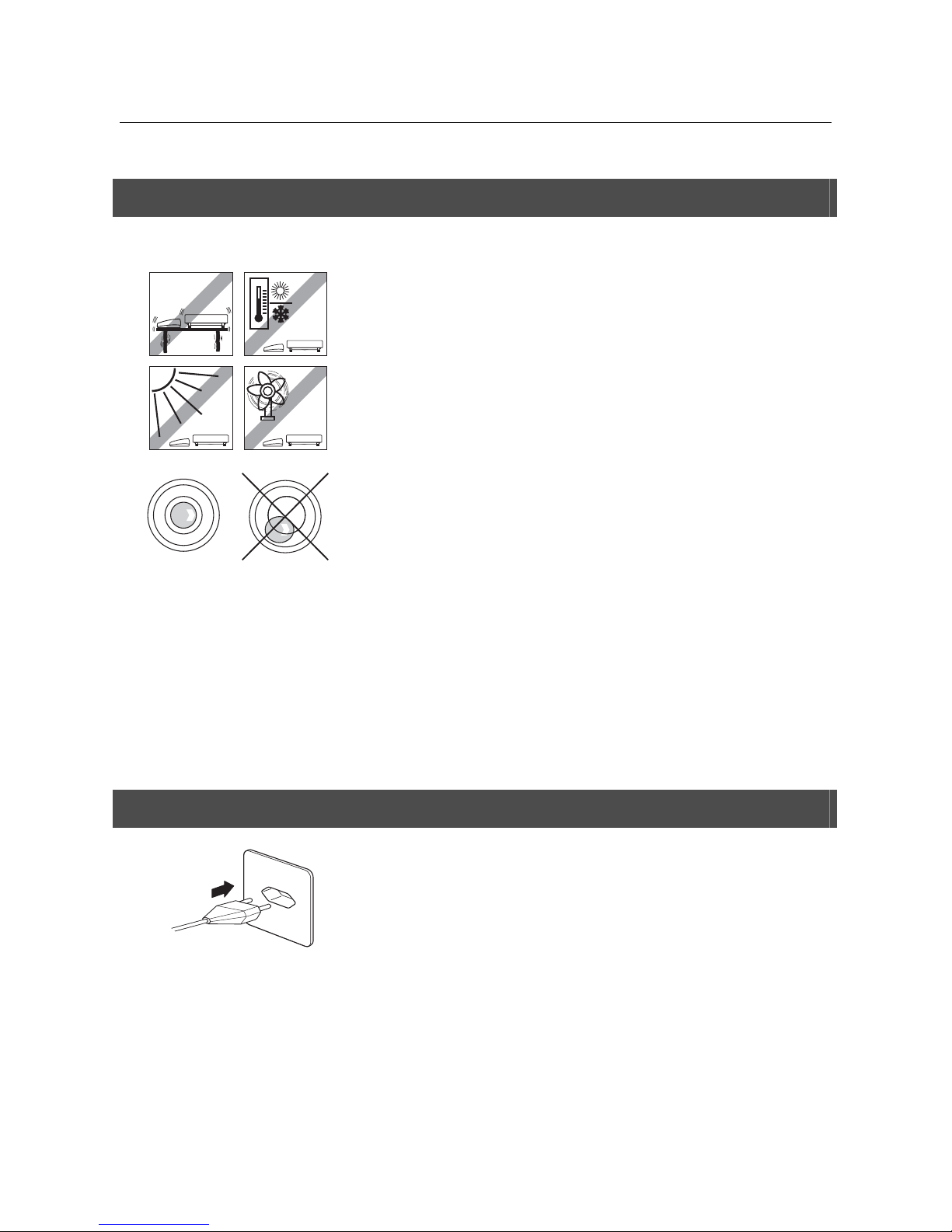
Chapter 1: Setting up the terminal METTLER TOLEDO IND465
10
1.2 Selecting a location and leveling the weighing platform
The correct location is a decisive factor in ensuring accurate weighing results.
- Choose a stable, vibration-free, flat surface. This surface must be able to
safely bear the weight of the terminal and the fully loaded platform.
- Check the ambient conditions.
- Avoid:
- direct sunlight
- strong drafts (e.g. from fans or air conditioning systems)
- excessive temperature fluctuations.
Adjust the weighing platform horizontally. If there is a level indicator, the air
bubble must lie inside the inner circle.
Note: The IND465 terminal has a special filter that accelerates certain
procedures (zeroing, taring and determining the reference weight for piece
counting) in a non-tranquil environment. This inevitably means that there is a
slight loss of accuracy with the results. For high-precision results, care must be
taken to ensure as tranquil and stable an environment as possible, so that the
filter is not activated.
Major changes in geographical location:
Every scale is set by the manufacturer to suit the local gravitational conditions
(geographical adjustment value) in the geographical zone to which the
instrument is supplied. If a major change of geographical location takes place,
this setting must be adjusted by a service technician or a new setting made.
Certified scales must, in addition, be recalibrated in accordance with national
certification regulations.
1.3 Connecting to power supply
Before connecting the power supply, check that the voltage printed on the back of
the terminal is the same as the local power supply. If it is not, do not connect the
terminal, and contact your authorized METTLER TOLEDO representative.
If the voltage is correct, connect the plug on the power cable to the power supply.
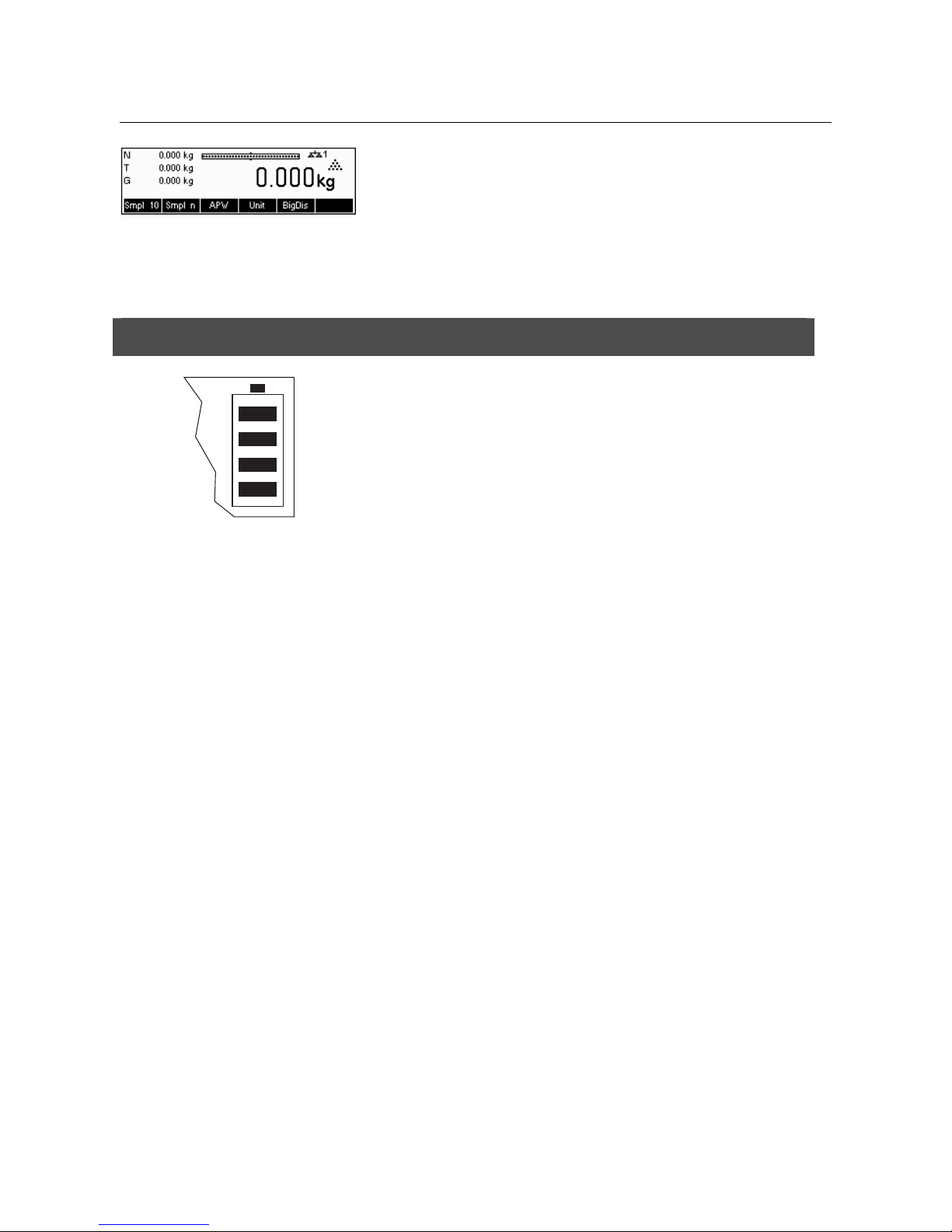
METTLER TOLEDO IND465 Chapter 1: Setting up the terminal
11
Powering up the terminal initiates a display test in which all the segments and
then the software version are briefly displayed. Once the decimal zero appears in
the display, the terminal is ready to operate.
For maximum possible precision, adjust/calibrate the weighing system after
installing it (Chapter 5.4.1). Note: Certified weighing systems must be adjusted
by an authorized organization. Please consult your dealer.
1.4 Battery operation
Scales with a built-in battery can work independently from the mains for
approximately 30 hours in normal operation. A prerequisite for this is that the
background lighting is switched off and that no peripheral devices are
connected. The device automatically switches to battery operation as soon as
the mains supply is interrupted. When the mains supply is restored, the
device automatically switches back to mains operation.
The battery symbol indicates the present charging level of the battery. 1
segment corresponds to approx. 25 % capacity. When the symbol flashes
the battery must be charged (min. 4 hours). The charging period is extended
if work is continued during charging. The battery is protected against
overcharging.
The charging time of the storage battery amounts to approx. 6 hours. If the
device continues to be operated during the charging process, the charging
time is extended. The storage battery has a service life of approx. 1,000
charging/discharging cycles.
The storage battery is also suitable for permanent mains operation.
➜ In order to obtain the full nominal capacity we recommend that you
discharge the storage battery at regular intervals (approx. every 4 weeks)
through normal operation.
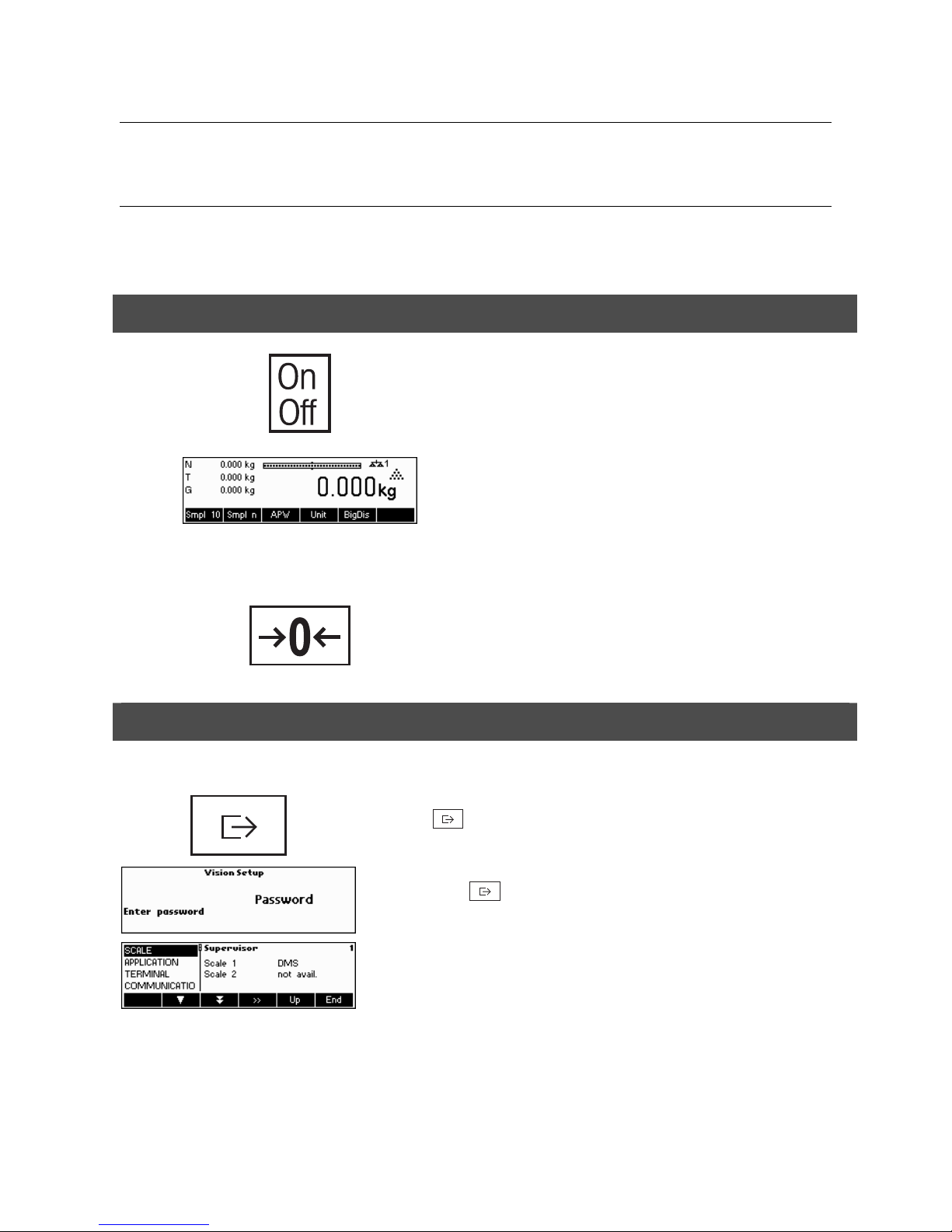
Chapter 2: Basic functions METTLER TOLEDO IND465
12
2 Basic functions
This Chapter describes how to switch the terminal on and off, zero and tare it, weigh materials and record the results.
All displays are based on default settings “US English”.
2.1 Switching on and off and zeroing
Briefly pressing «On/Off»
key switches the terminal on or off.
The terminal carries out a display test (Chapter 1.3). Once the
weight display appears, the terminal is ready to operate and
automatically zeroed.
Note: The screen display shown here may not necessarily be
the same as the display appearing on your terminal. Please
refer to Chapter 5 on how to navigate within the 'Vision Setup'menu and how to define softkeys for each function.
Note: If necessary, the weighing system can be zeroed at any
time with the line «Æ0Å»
key.
2.2 Setting date and time
Time can be set in 24 hours or 12 hours format, and the date in European or US format.
Press the «
» key continuously for about 2 seconds.
Briefly press the «
» key again.
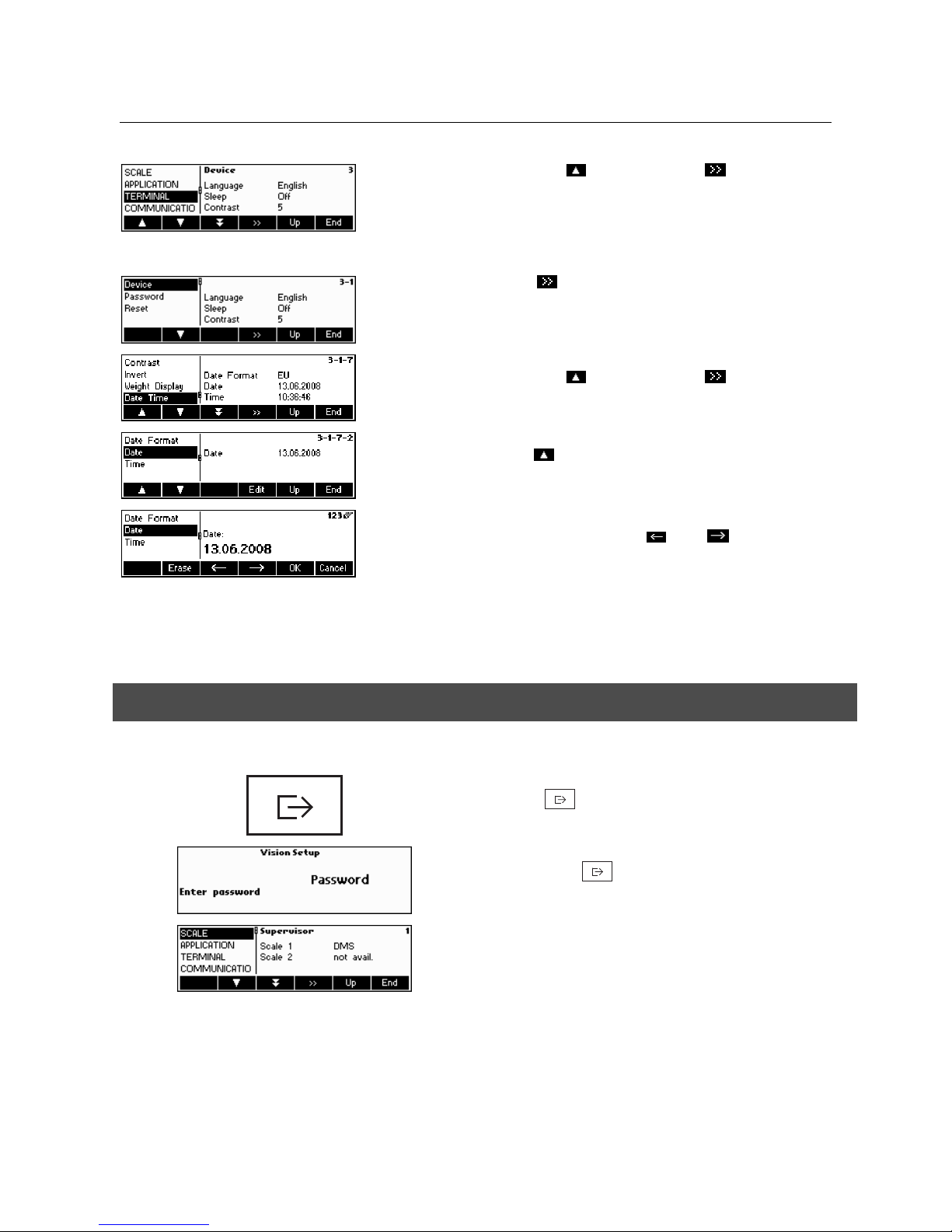
METTLER TOLEDO IND465 Chapter 2: Basic functions
13
Select TERMINAL by pressing the «
» key and press the « » key.
Select Device and press the «
» key.
Select Date Time by pressing the «
» key and press the « » key.
Select Date by pressing the «
» key and press the «Edit» key.
Use the numeric keypad to enter the date and confirm with the «OK» key. Incorrect
inputs can be deleted with the «Erase»
key. The « » and « » keys can be used
to scroll the characters that are entered.
To set the correct time, do the same procedure but select Time instead of Date.
To leave Vision Setup, press the «End»
key. Save changes and confirm by pressing
the «Yes»
key
2.3 Language settings
Language can be set into US English, English, German, French, Spanish or Italian.
Press the «
» key continuously for about 2 seconds.
Briefly press the «
» key again.
…appears on the screen.
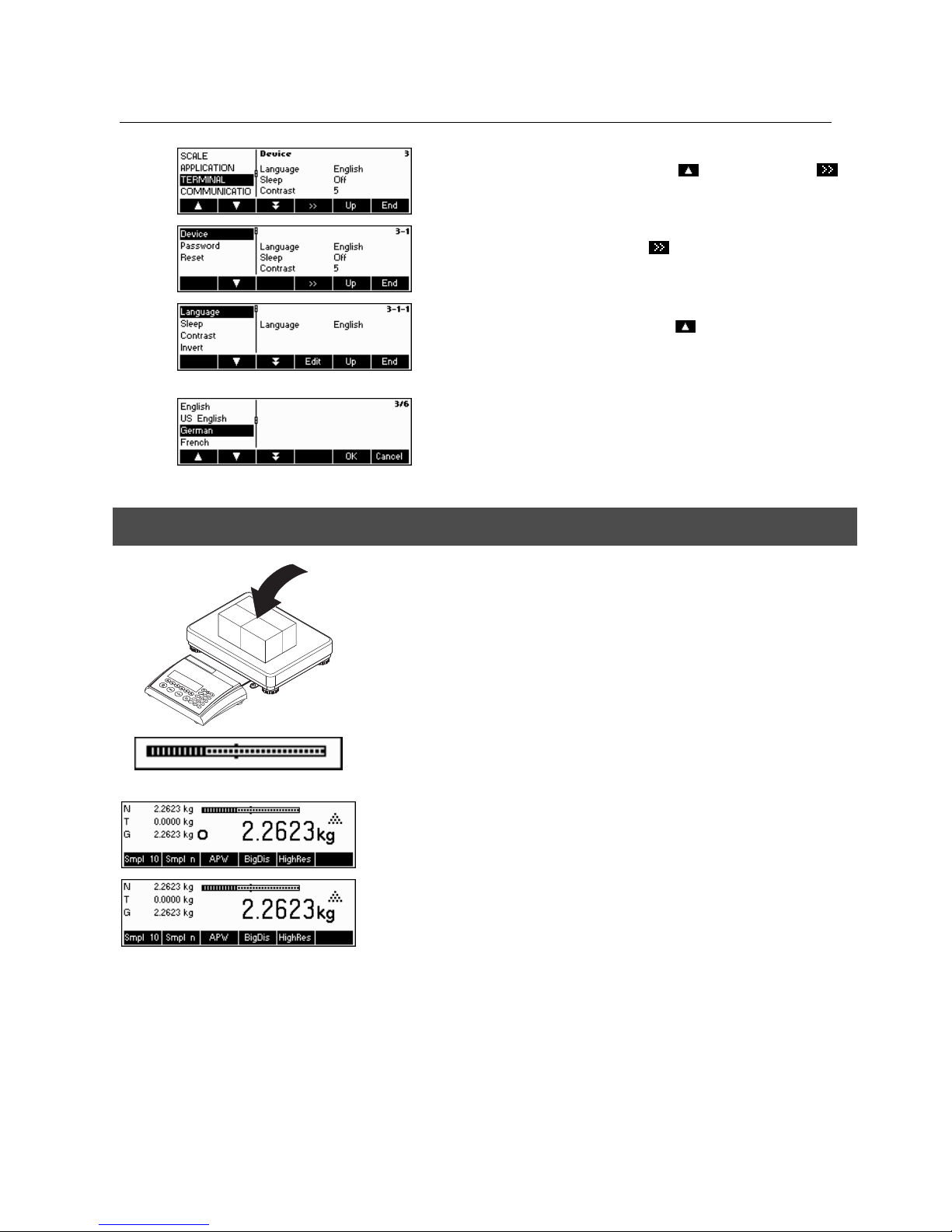
Chapter 2: Basic functions METTLER TOLEDO IND465
14
Select TERMINAL by pressing the «
» key and press the « »
key.
Select Device and press the «
» key.
Select Language by pressing the «
» key and then press the
«Edit» key.
Choose the desired language and then press the «OK» key.
2.4 Simple weighing
1
Place the object to be weighed on the platter.
The bar graph at the top of the display shows how much of the weighing range is
being used and how much is still available (as % of total scale capacity).
Wait until the stability detector (a small ring at the left edge of the display)
disappears, then…
… read the indicated net weight and press the «HighRes» key.

METTLER TOLEDO IND465 Chapter 2: Basic functions
15
The «HighRes» key enables the weighing result to be displayed in control mode, i.e.
with a higher resolution.
Note: Control mode is not available if the maximum resolution has already been
selected in Vision setup (Chapter 5).
Press «Average» key to perform average weighing or press «Cancel» key to go back
to the normal weighing mode. The averaged value corresponds with the average
weight and the procedure takes about 20 seconds.
2.5 Weighing with tare
The tare can be specified by placing the weighing container on the platter or by entering the tare weight numerically. The two
possibilities are described below. Moreover, the gross and net weights can be determined separately.
2.5.1 Taring by placing the weighing container on the platter
1
Place the empty weighing container or packaging on the
platter.
Press the «ÆTÅ»
key briefly to tare the weighing system.
The zero display and the “Net” (net weight) symbol appear.
Note: If the automatic tare function has been activated in
Vision Setup (Chapter 5.4.3), there is no need to press the
«ÆTÅ»
key. Prerequisite: The packaging material must be
heavier than 9 display steps of the scale.
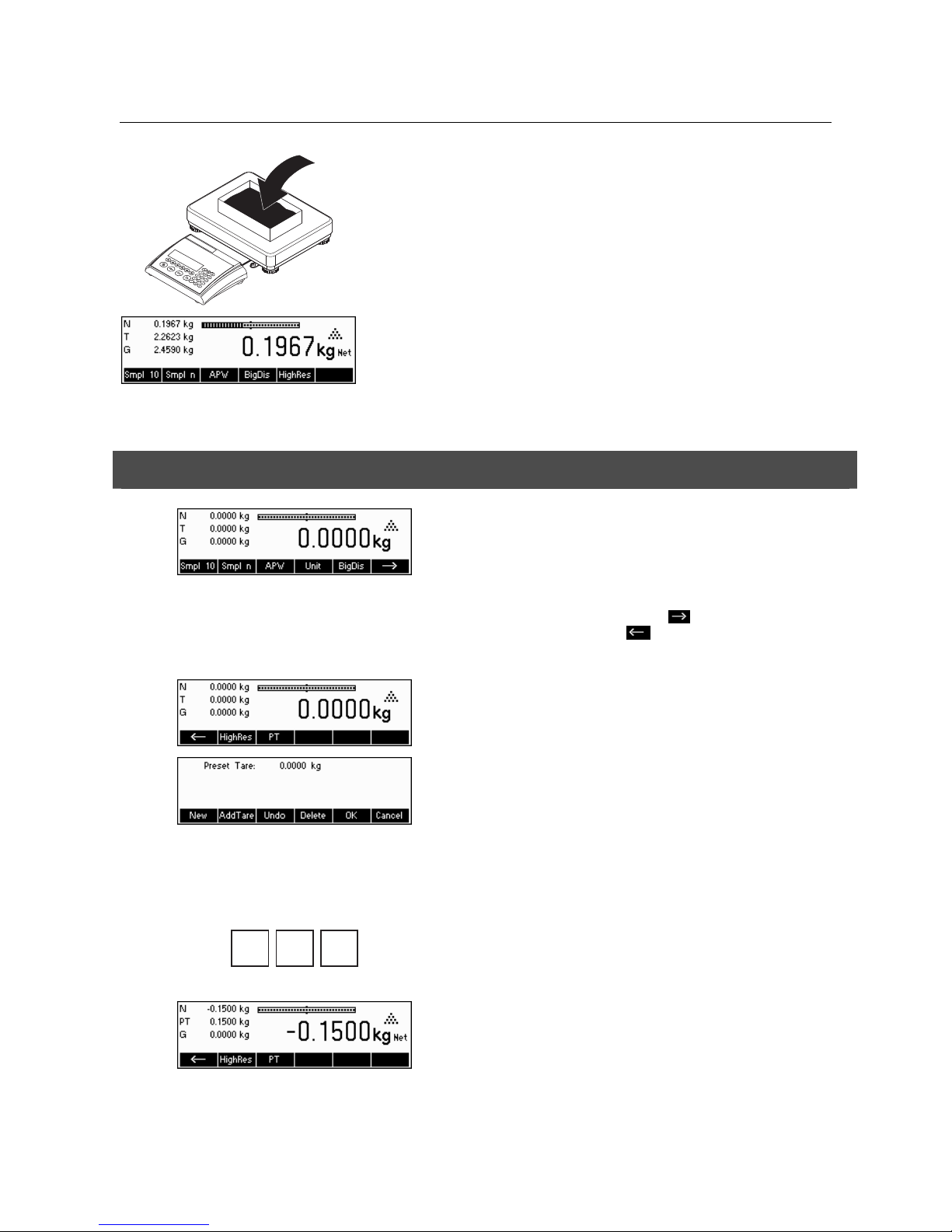
Chapter 2: Basic functions METTLER TOLEDO IND465
16
1
Place the material to be weighed in the container, then…
… read the result (net weight of the weighing sample).
Note: The tare weight is retained until either a new tare is determined, or the terminal
is set to zero or switched off. If the automatic taring function is active, the tare is
automatically cleared when weighing is completed and the platter emptied; the
weighing system is then ready for the next taring and weighing.
2.5.2 Entering the tare weight numerically (pre-tare)
Note: The «PT» softkey is not given as a standard softkey,
because pre-tare can also be inputted using the Short Input Mode
(see Chapter 3.1). This function key must thus be defined
separately in Vision Setup. To define function keys, see Chapter
5.5.7. You will find an overview of all function keys that can be
defined in Chapter 5.3.2. Press «
» to show other available
function keys and press «
» to go back to the first page of the
function keys.
Press the «PT»
softkey.
… appears on the screen.
Press the «New» softkey to enter the tare weight. If you want to
work further with other tare weights, you can set and define the
«Add. Tare» key. The additional tare weights will be added to the
actual tare weights. The «Undo» softkey deletes the last defined
"Add. Tare Weight". The «Delete» softkey deletes the whole tare
weight.
.
1
5
Press the «New» softkey now and using the numeric keypad,
enter the known tare weight in the current weighing unit and
confirm with «OK».
The tare values entered appear in the display with a negative
sign and the symbol “Net” (net weight). As soon as the weighing
container with the corresponding weight is placed on the platter,
the zero display appears.
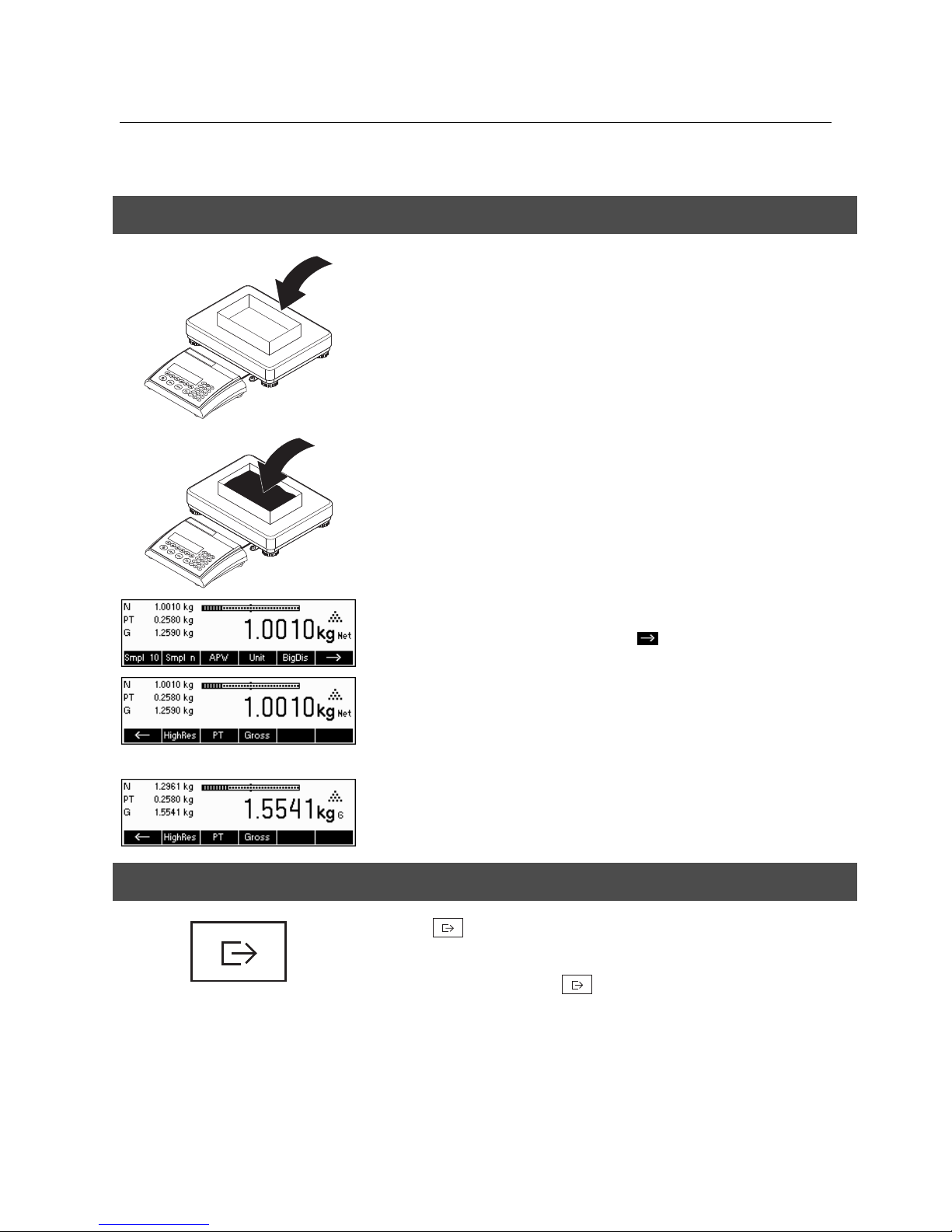
METTLER TOLEDO IND465 Chapter 2: Basic functions
17
2.5.3 Determining the gross and net weights
1
Place the empty weighing container or packaging on the platter and then press the
«ÆTÅ»
key briefly, or press the «PT» softkey if a known tare weight has already
been established.
1
Place the material to be weighed in the container, then…
… read the indicated net weight. Scroll on the «
» key.
Press the «Gross» softkey. This function causes the gross weight to be displayed (the
“G” symbol appears and replaces the “Net” symbol).
Note: «Gross» is not given as a standard softkey and must be defined separately in
Vision Setup. In order to define the «Gross» softkey, see Chapter 5.5.7.
After a few seconds, the terminal goes back automatically to net weight display.
2.6 ecording weighing results
Press the «
» key to send the current weighing result to the peripheral device
(printer, computer) via the interface.
Note: A multiple print out can be generated by entering a number with the numeric
keypad followed by pressing the «
» key. (only TLP/LP2844, TLP/LP2824,
MT8863).
Please refer to Chapter 5.3.4 for instructions on configuring the interface(s).
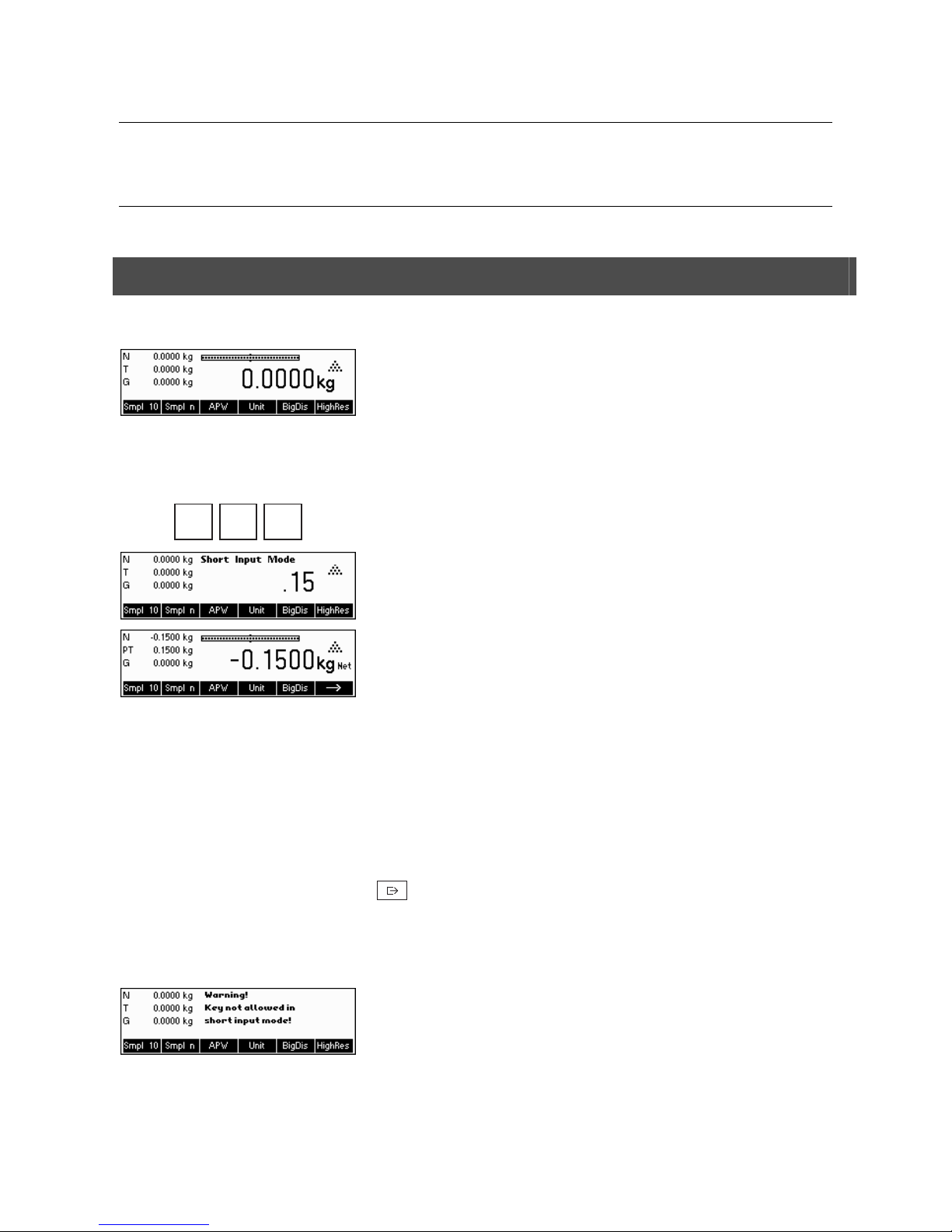
Chapter 3: Enhanced functions METTLER TOLEDO IND465
18
3 Enhanced functions
This Chapter describes the IND465 features that simplify working with the application.
3.1 General Info
The IND465 terminal provides several features which make working with the application easier.
Short Input Mode
For some IND465 functions, it is possible to use a short-cut method of user input.
As in the example for entering the pre-tare weight in Chapter 2.5.2, the normal
procedure for initiating user input is to press the function softkey first before entering
the data. However, it is also possible to key in the data first prior to selecting the
function the data is intended for.
.
1 5
This example shows how to enter the pre-tare weight using short-input mode.
While in standby mode, use the numeric keypad to enter the known tare weight in
the current weighing unit.
Then press the «PT» softkey or the «ÆTÅ» key to set this value as the pre-tare
weight.
The result is the same as in Chapter 2.5.2.
Short-input mode works with the following function softkeys:
«Smpl X» The value keyed in replaces the value of X (Chapter 5.5.1) and perform
a reference weight determination using the value as reference number
of pieces (Chapter 4.1.1). Default value for X is 10.
«Smpl n» The value keyed in will be used as the reference number of pieces for
the reference weight determination.
«APW» The value keyed in will be used as the average piece weight.
«ÆTÅ» The value keyed in will be used as the pre-tare weight.
«PT» The value keyed in will be used as the pre-tare weight.
«
» The value keyed in defines the number of printouts (only for label
printer).
«Æ0Å» The value keyed in defines the threshold for the Gross Weight Alarm.
The IND465 terminal recognizes if the function softkey pressed is not compatible with
short-input mode and will display a warning indicating so.
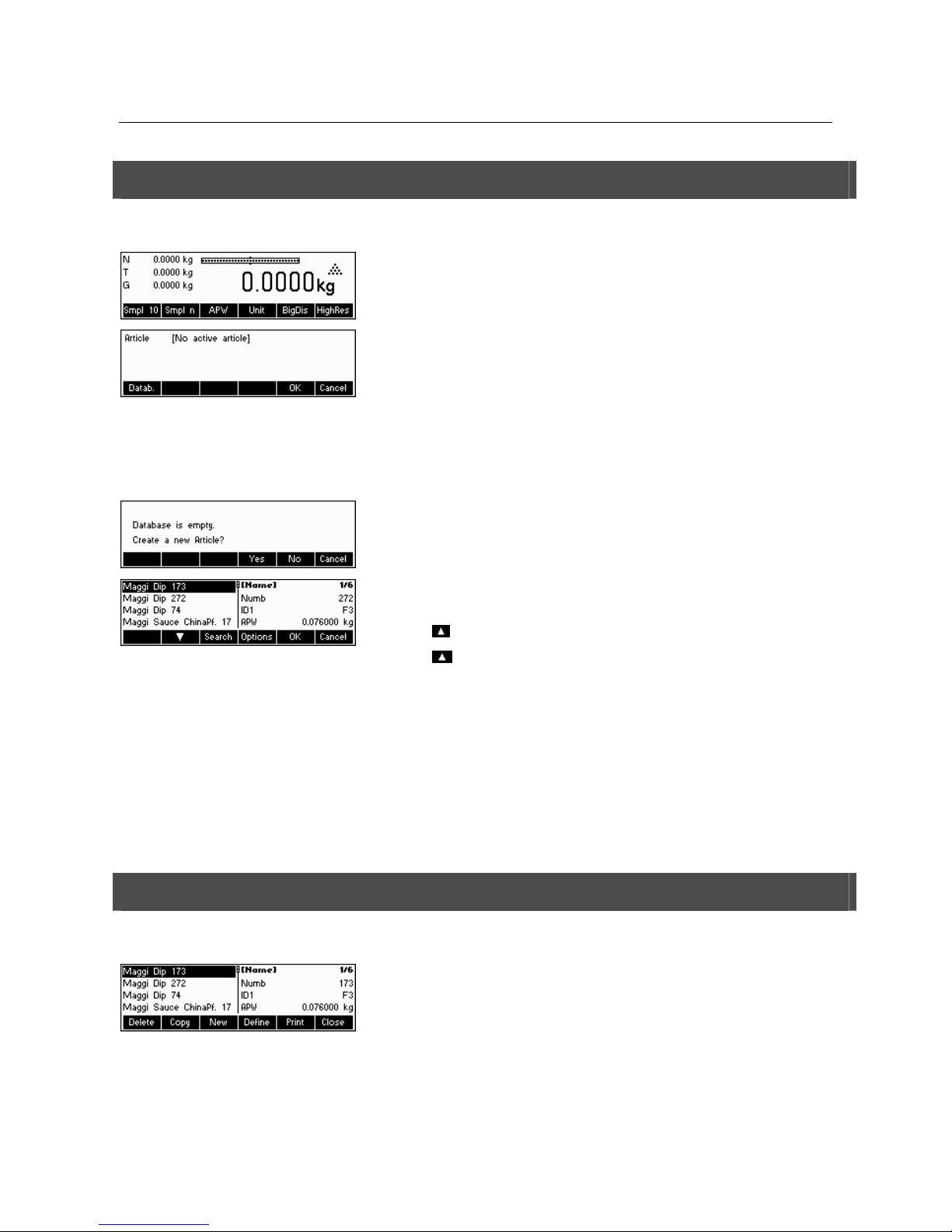
METTLER TOLEDO IND465 Chapter 3: Enhanced functions
19
3.2 Database
The following describes the operations for working with the article database.
Briefly press the «
» key.
If in the "Vision Setup Æ APPLICATION Æ Database" the ID overview is set "On", you
will enter a submenu into the database in which you can define additional
information/identification. (Please view chapter 5.5.2 for the use of the IDs).
To enter the article database menu, press the «Datab.» softkey.
Note: If 'Vision Setup Æ APPLICATION Æ Database Æ ID Overview' is not active,
this screen will be skipped and you will be brought directly to the article database
menu.
The first time the article database is accessed, the database will be empty and the
IND465 terminal will prompt you to create a new article.
If articles have been previously defined, you will be presented with several options for
working with the article database:
Press the «
» key to select the previous article in the list.
Press the «
» key to select the next article in the list.
Press the «Search» key to find an article in the list.
Press the «Options» key to perform other operations on the currently selected article
(Chapter 3.2.1).
Press the «OK» key to make the currently selected article the active one for use with
the various IND465 applications and leave the article database menu.
Press the «Cancel» key to leave the article database menu. The article that was
active before entering the article database menu will be retained except if that article
was deleted. Other changes made to the database with the «Options» key will not be
undone.
3.2.1 Database editing functions
The following describes various operations that could be performed on articles.
With the desired article selected in the article list, press the «Options» key. You can
then choose an operation to be done on the article.
Note: If a password was defined in 'Vision Setup Æ APPLICATION Æ Database Æ
Article Æ Password' (Chapter 5.5.2) then you will be asked to enter the password
before you can modify the selected article.
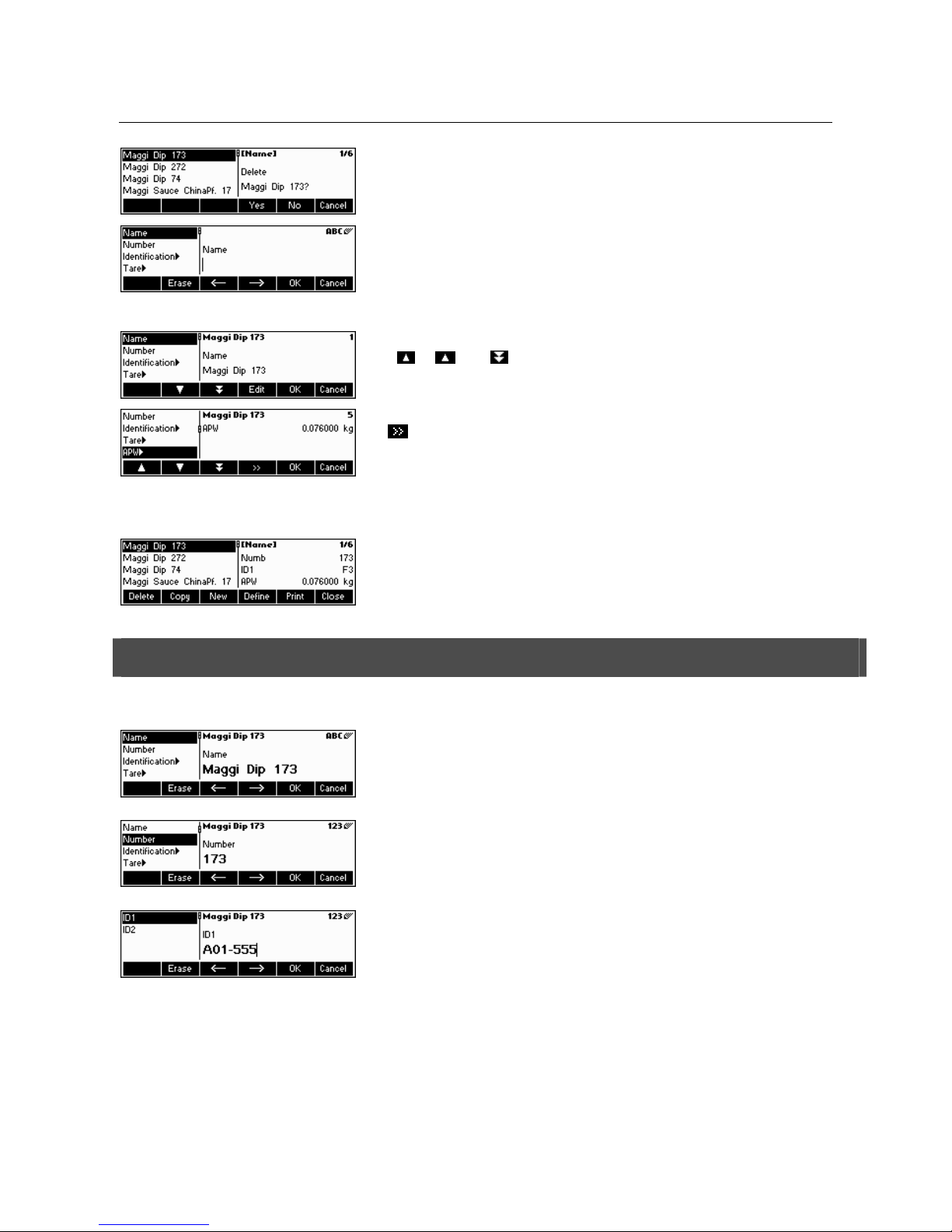
Chapter 3: Enhanced functions METTLER TOLEDO IND465
20
Press «Delete» to remove the current article from the database. You will be asked to
confirm deletion of an article.
Press «Copy» to create a duplicate of the selected article. All the parameters of the
current article, except the name and number, will be copied into the newly created
article.
Press «New» to create a blank article.
Press «Define» to modify the selected article. Select the desired parameter by using
the «
», « », or « » softkeys, then press «Edit» to modify the selected
parameter.
A «
» softkey in place of the «Edit» softkey indicates that there is a submenu for
the selected item.
Press «Print» to print out the parameters of the selected article.
Press «Close» to leave the article editing menu and return to the article selection
menu.
3.2.2 Defining an article
The following describes the parameters of an IND465 article.
Name
The name of the article can contain up to a maximum of 24 alphanumeric characters.
If 'Vision Setup Æ APPLICATION Æ Database Æ Article Æ Search criterion' is set to
“By name”, this parameter is used for searching in the article database.
Number
The number of the article can contain up to a maximum of 24 alphanumeric
characters. If 'Vision Setup Æ APPLICATION Æ Database Æ Article Æ Search criterion'
is set to “By number”, this parameter is used for searching in the article database.
Identification / ID1 and ID2
Additional identification parameters for the article that can contain up to a maximum of
24 alphanumeric characters. These parameters could be used to provide additional
information about the article in the report printouts.
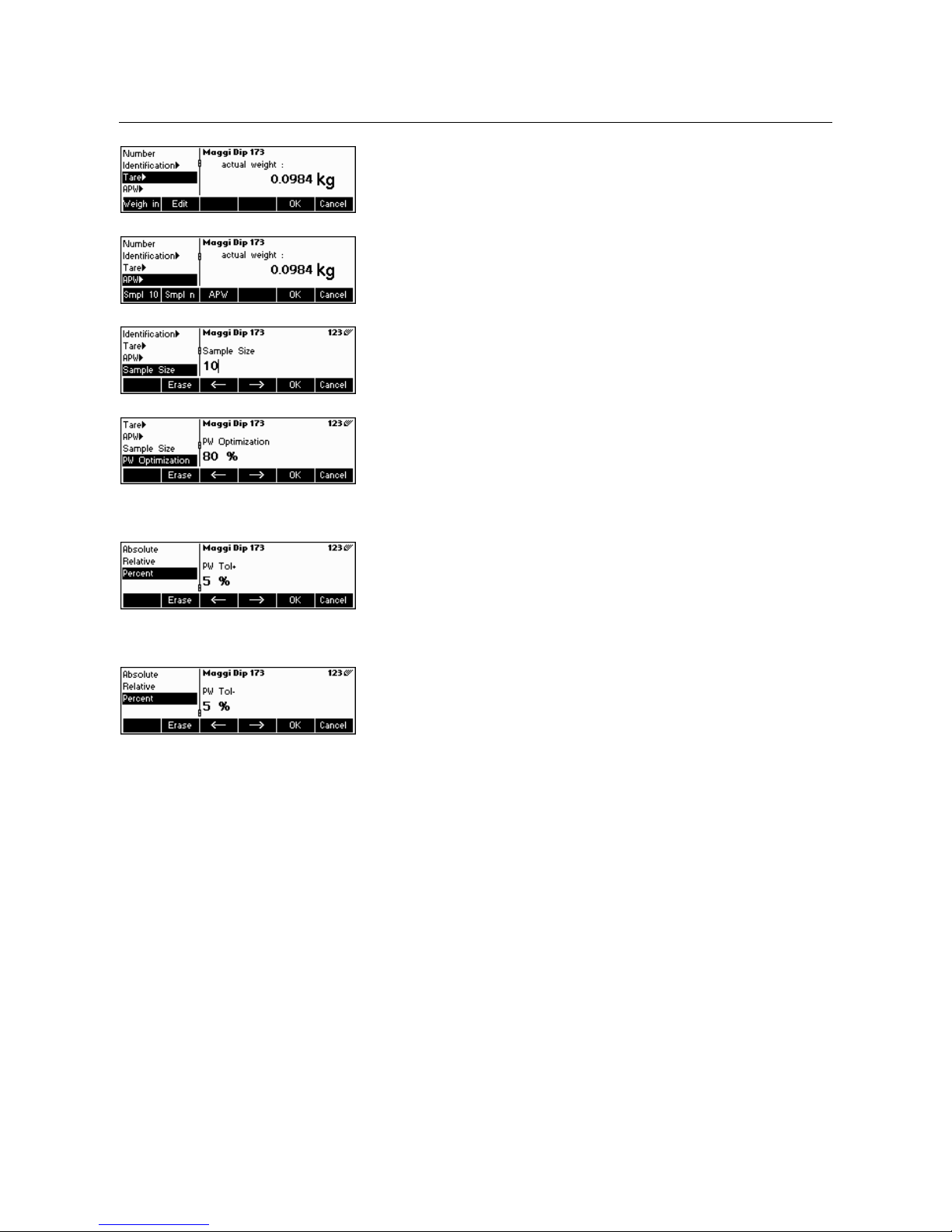
METTLER TOLEDO IND465 Chapter 3: Enhanced functions
21
Tare
Pre-defined tare weight for the article. The pre-defined tare weight can both be
weighed-in or entered manually. Enter the weight value manually, in case the tare
weight is already known.
APW
Define the average piece weight of the article. It is possible to set the average piece
weight for the article by performing a reference weight determination (Chapter 4.1.1) or
by manually entering a known piece weight (Chapter 4.1.2).
Sample size
Define the reference number of pieces. This value will override the one set in 'Vision
Setup Æ APPLICATION Æ Counting ÆSample_X' (Chapter 5.5.1) while the article is
active.
PW optimization
The correction factor for optimizing the piece weight. The new value of the APW will be
adjusted by this factor in relation to the previous APW. Note: This works only if PW
Tol+ and PW Tol- are set and the APW is within the tolerances, and also if a reference
quantity (reference number of pieces) is defined.
See also below Example.
PW Tol+
The upper limit for a new average piece weight. If the new piece weight is above this
value, a warning will be displayed prompting the operator whether or not he wants to
accept the new piece weight. Note: APW must already be defined before setting the PW
Tol+, otherwise the PW Tol+ entry will be cleared.
PW Tol-
The lower limit for a new average piece weight. If the new piece weight is below this
value, a warning will be displayed prompting the operator whether or not he wants to
accept the new piece weight. Note: APW must already be defined before setting the PW
Tol+, otherwise the PW Tol+ entry will be cleared.
Example: In order to have the wearing down of the filling machine reflected, the
already existing value should be rated higher with 20% whereas the new piece weight
is rated with 80%.
To ensure that only 'good' pieces are used to build a new reference, they are only
allowed to derive max. 5% from the currently saved average piece weight.
Currently saved average piece weight = 0,1000kg
PW Optimization = 80%
PW Tol + = 5%
PW Tol - = 5%
New piece weight = 0,0970kg ( = within the tolerance +/- 5% of 0,1000kg)
=> new piece weight in the database = 0,0976kg (0,1000kg x 20% + 0,0970kg x
80%)
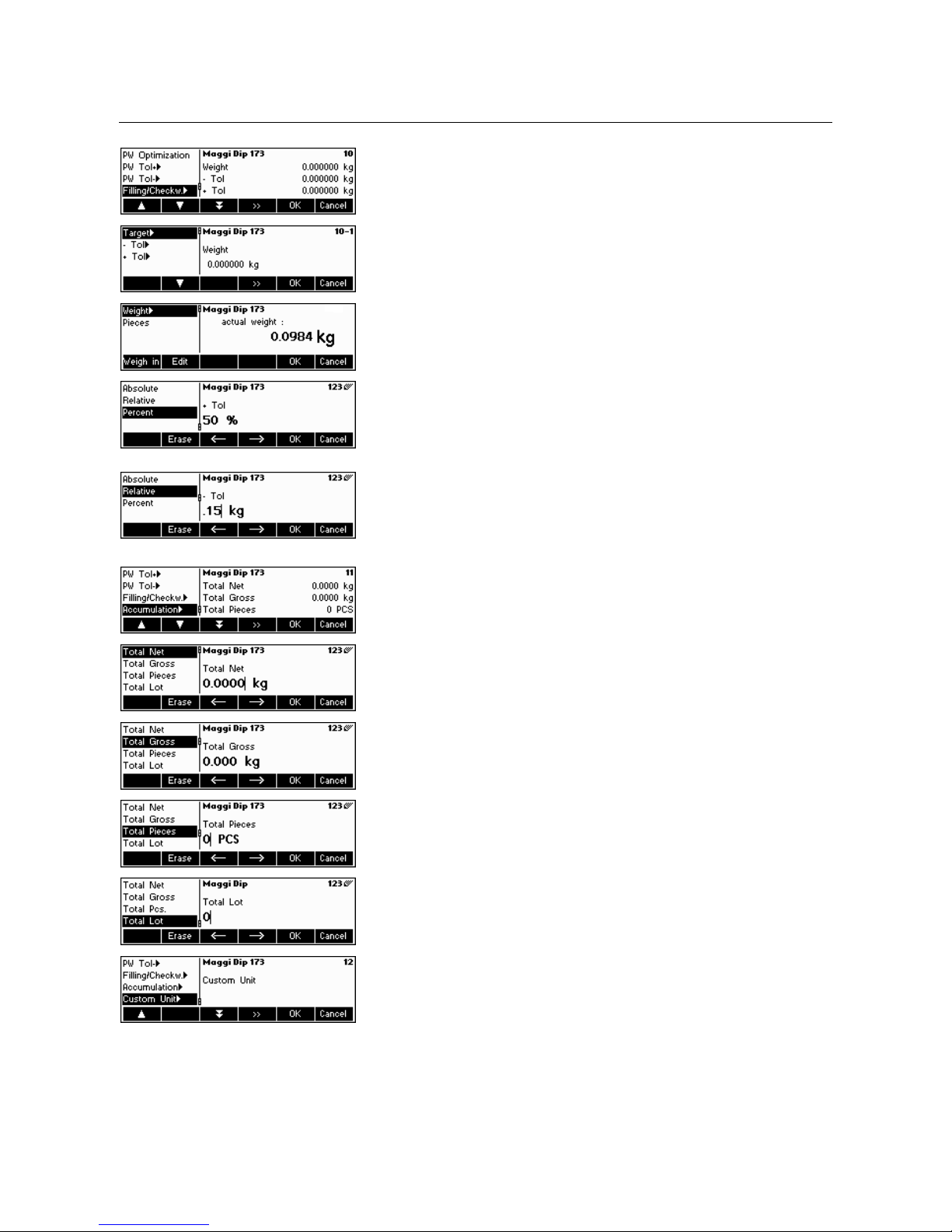
Chapter 3: Enhanced functions METTLER TOLEDO IND465
22
Filling/checkweighing nominal
The nominal value used for the filling (Chapter 4.9) and checkweighing (Chapter
4.10) applications. It is possible to define the nominal value in pieces or as weight
value. This parameter must be filled in first before defining Tol+ and Tol-. Note: If a
target weight is defined this value will be used for the “accumulation to target” function
(see chapter 4.8).
Filling/checkweighing Tol+
The upper limit for filling (Chapter 4.9) and checkweighing (Chapter 4.10)
applications. It is possible to define this parameter as an absolute value, relative to the
Nominal, or as a percentage of Filling / Nominal.
Filling/checkweighing Tol-
The lower limit for the filling (Chapter 4.9) and checkweighing (Chapter 4.10)
applications. It is possible to define this parameter as an absolute value, relative to the
nominal, or as a percentage of nominal.
Accumulation
- Accumulation total net
The total net weight for the Accumulation application (Chapter 4.7).
- Accumulation total gross
The total gross weight for the Accumulation application (Chapter 4.7).
- Accumulation total pcs.
The total number of pieces for the Accumulation application (Chapter 4.7).
- Accumulation total lot
The total number of lots for the Accumulation application (Chapter 4.7).
Custom Unit
This application enables the user to define any unit (mass) for each article. (See also
Chapter 4.11).
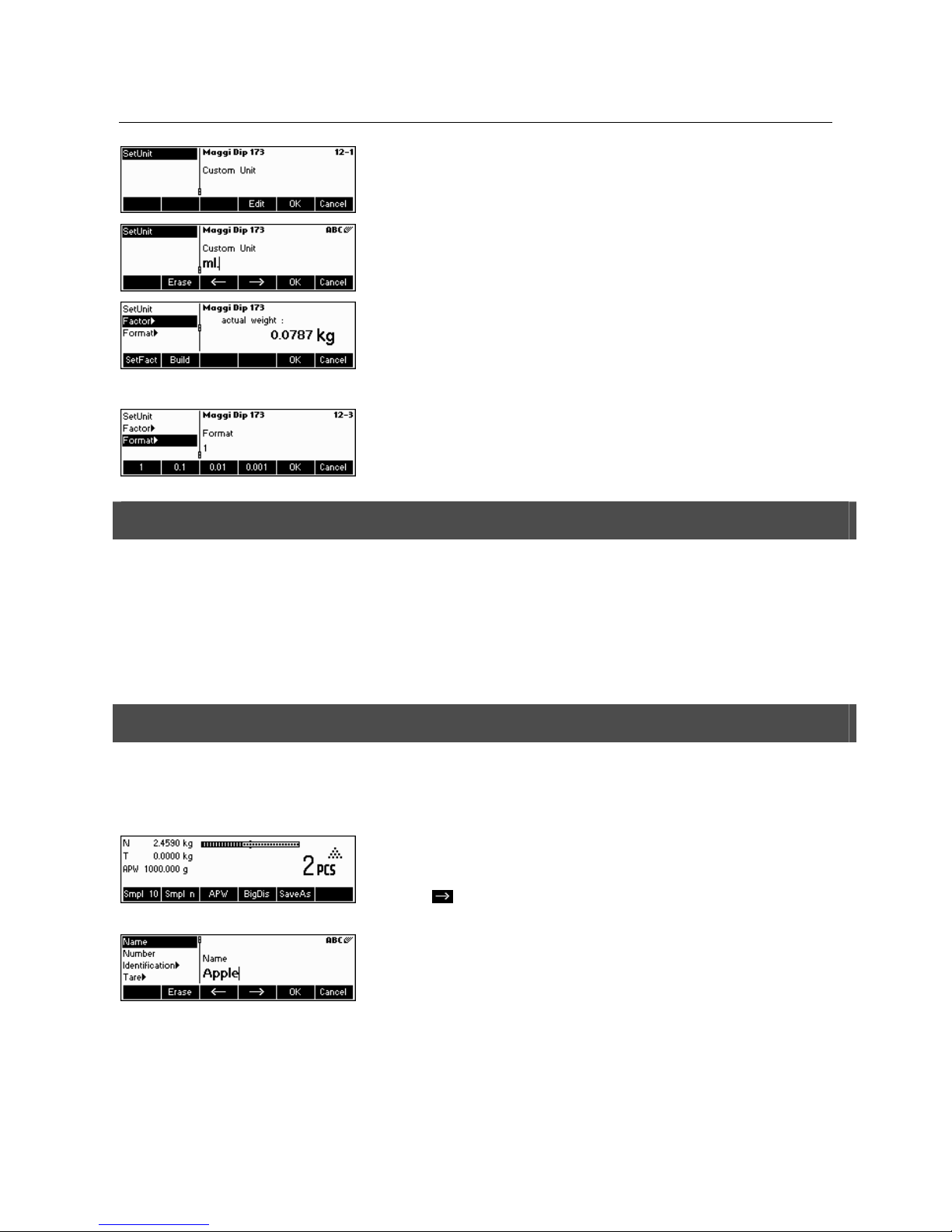
METTLER TOLEDO IND465 Chapter 3: Enhanced functions
23
Unit
Short-cut for the custom unit. This name can contain a maximum of seven characters.
Factor
Factor of the custom unit. This can be determined or manually keyed in, in case it is
already known. This menu appears only if "Unit" is chosen.
Note: If a piece weight is entered for an article, the number of pieces is used for
recalling and defining the free unit.
Format
The type of format in which "Custom Unit" should be displayed.
3.2.3 Erasing of individual article attributes
In order to ease working with the database, IND465 provides a possibility for erasing of individual article attributes.
Please proceed like this:
Choose the attribute to be erased (e.g. Free Unit).
Press the 'C'-key now to erase it.
Note: Erasing of the article name is only possible if the search criterion is 'By number' (see chapter 5.3.2). Similar, article
number can only be erased if the search criterion is 'By name'
3.2.4 Save As Article function
In the course of working with IND465, you may wish to save the current state into an article. The Save As Article function makes
this possible.
Define a softkey for "Save As Article" in the softkey configuration (See Chapter 5.5.7). A new softkey «SaveAs» will be created.
In this example, a reference weight determination has already been performed
(Chapters 4.1.1 and 4.1.2).
Press the «
» softkey, if necessary, to scroll to the next set of softkeys unitl the
«SaveAs» key is visible. Press the «SaveAs» softkey…
…IND465 asks for the Name you wish to use for this article.
Note: If 'Vision Setup Æ APPLICATION Æ Database Æ Article Æ Search criterion' is
set to "By number", IND465 will ask you for the Number. Please note that Article
Name cannot be used also as a Number.
From this point on, the procedure is the same as defining a normal article (Chapter
3.2.2).
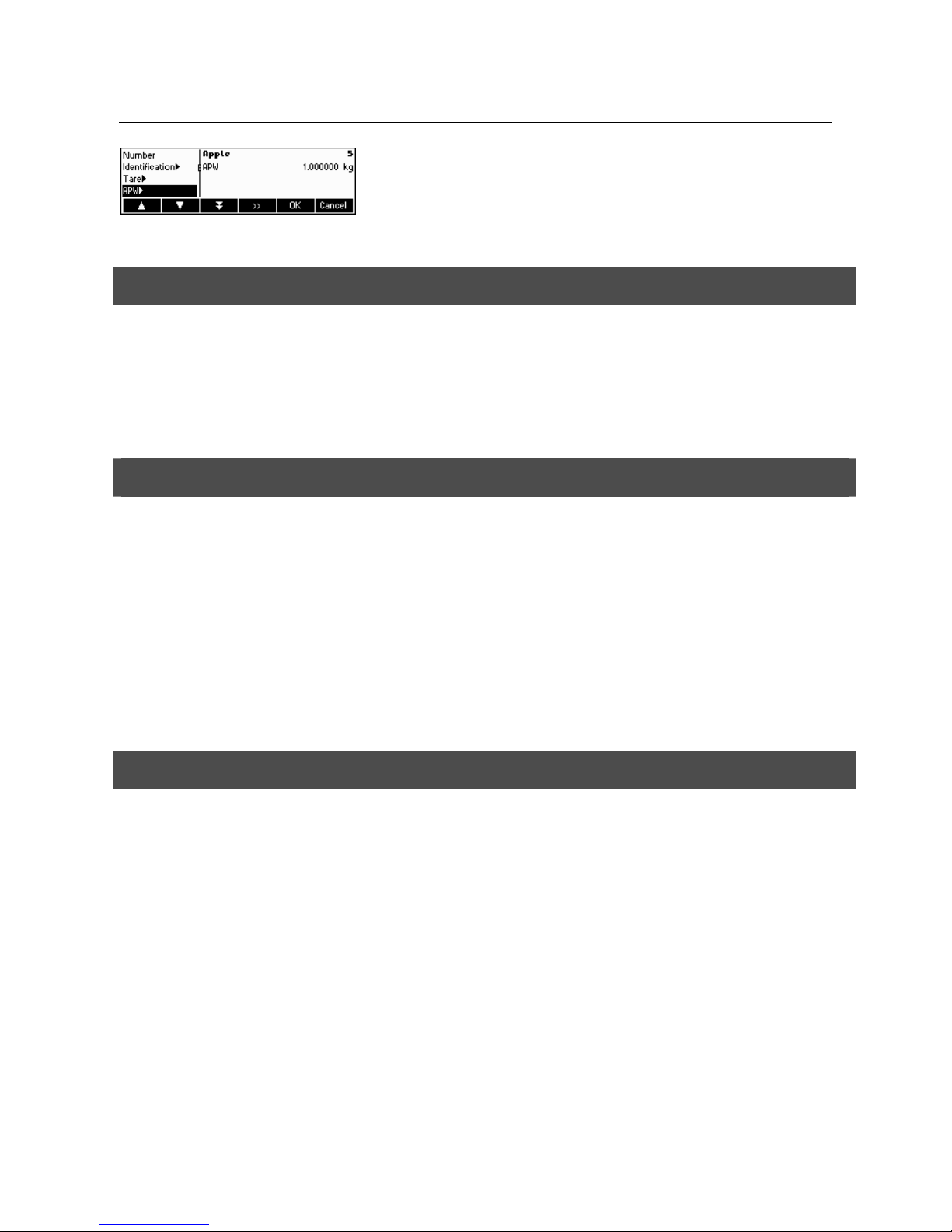
Chapter 3: Enhanced functions METTLER TOLEDO IND465
24
Note however, that the parameter APW is already defined and its value is set to the
APW that was active before «SaveAs» was pressed.
Aside from the APW, the article parameters that will also be saved are Tare, Sample
Size, the Filling/Checkweighing parameters, and the Accumulation parameters.
3.3 Gross Weight Alarm
Using the Short-input mode (see chapter 3.1) it is possible to define a Gross Weight Alarm. In case it is defined, there will be an
uninterrupted alarm beep as soon as the gross weight reaches the defined threshold. The beep sound will stop as soon as the
weight is either below the threshold or any key is pressed.
Note: After switching off the alarm using a key press, it will only become active again if the gross weight felt under the threshold
for a while before reaching it again. The Gross Weight Alarm can be deactivated by the 'C' key or by setting the threshold
parameter to 0.
3.4 SmartManager
To make working with the article database even easier, as well as to save the settings of the terminal and its configuration, the
IND465 comes with its own (optional) computer program (SmartManager). SmartManager requires MS Windows XP or
2000. This program offers you the possibility to administer and manage your article data and also gives you the ability to
import and export files using MS Excel. For configuration and operation please read the operator manual of the SmartManager
software.
IND465 is able to get direct and immediate access to archived database using SmartManager. The IND465 terminal functions
in this case, as "Client". Hence it directly gets hold of data on an external database. In this mode, its own internal database
will not be used and will stay unchanged. Please make the necessary settings of "Access" on "External" in Vision Setup Æ
APPLICATION Æ Database.
This functionality is also possible to connect a terminal that has access to its own database, with several scales. If the internal
database of IND465 is being used, SmartManager can create a backup copy of the database and this will be played back
again on the scale.
3.5 FlashLoader
The IND465 software is stored in flash memory and the FlashLoader program enables you to upgrade the software of your
terminal when updates are available.
Note: This should only be operated by authorized personnel. You should always make a back-up copy of your data prior to
performing this procedure.
To be able to update your software using the FlashLoader, you will need the following:
• PC with Microsoft Windows ® operating system (version 2000, or XP)
• Computer-to-terminal connection cable (RS232 cable, 9-pin sub-D plug m/f, order number 00410024)
• FlashLoader program
The FlashLoader program will guide you through the updating process.
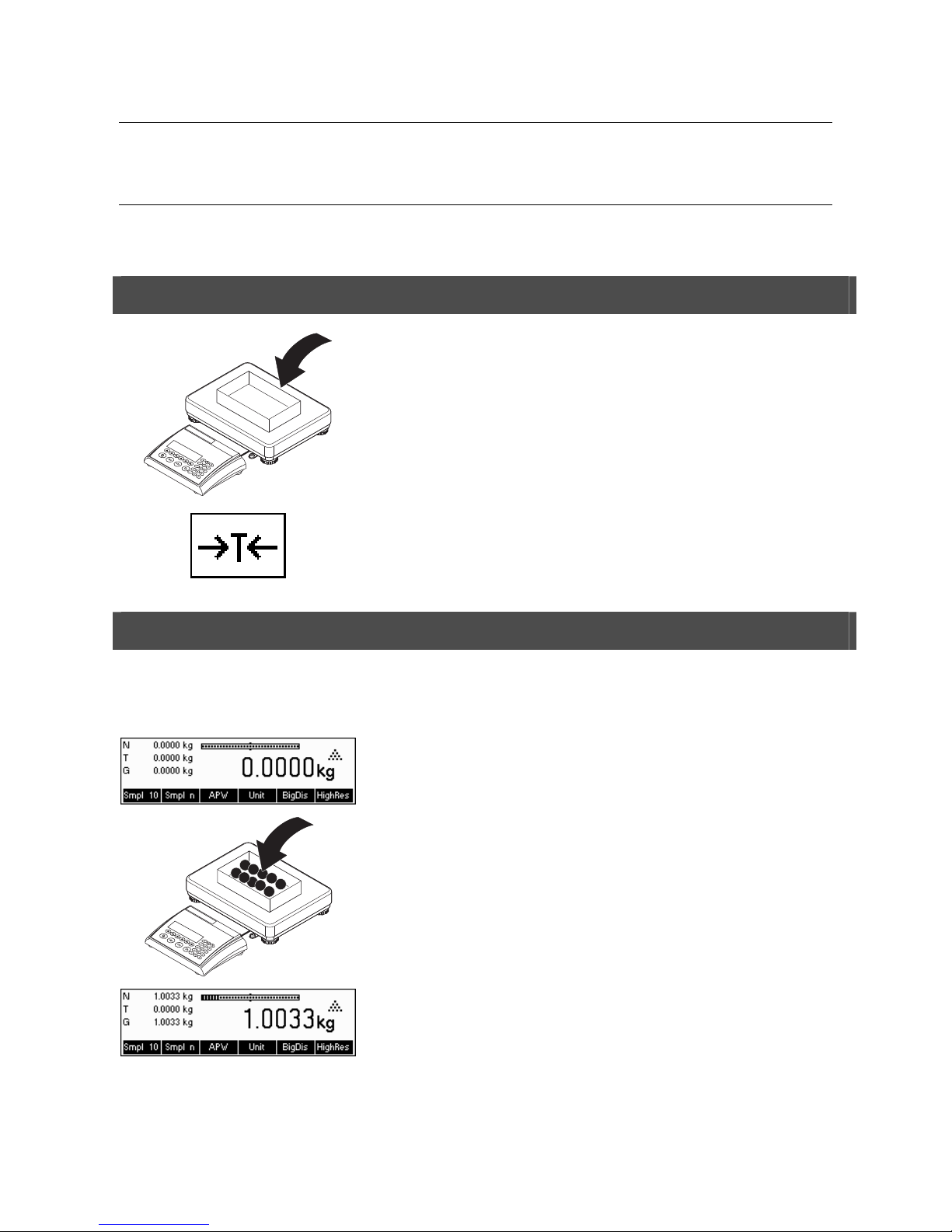
METTLER TOLEDO IND465 Chapter 4: Application
25
4 Application
Your terminal has a number of powerful application functions that can be activated in the menu (see Chapter 5.5.1). This
chapter describes the some of the functions that have been activated at the factory.
4.1 Counting pieces into a container
1
Place empty container on the scale and tare with the «ÆTÅ»
key.
Note: If the automatic taring function is active (Chapter 5.4.3), you need not press
the «ÆTÅ»
key, because the scale registers the tare weight automatically as soon
as the container is placed on the weighing pan.
Before your terminal can be used for counting parts, it must know the average piece
weight (the so-called reference). The reference is then used to do the counting. The
reference can be determined by placing a number of pieces on the scale. If the piece
weight is known, it can be manually entered and used as the reference.
4.1.1 Determining the reference by placing pieces on the scale
The softkeys "Smpl X" and "Smpl n" are already given as standard function keys. In case they are not visible on the display,
define a softkey for "Smpl X" and "Smpl n" in the softkey configuration (See Chapter 5.5.7). After the softkeys have been defined,
do the following steps:
…appears on the screen (standard setting for Smpl X = 10)
Note: The standard value for "X" in Smpl X can be defined in Setup (see Chapter
5.5.1)
1
…place 10 pieces of materials to be weighed to determine the reference weight.
Press the «Smpl 10» key.
Note: If a different number of pieces has been placed on the scale, please use the
Short Input Mode (see Chapter 3.1). The value that you have entered for "X" is still
saved, and will not change until after you overwrite it with a new value.

Chapter 4: Application METTLER TOLEDO IND465
26
A reference weight has been established.
1
If a different number of pieces has been placed on the scale, press the «Smpl n»
key and choose from among the choices of 5, 20, 30, 40 or 50 pieces. If the
number of pieces is different, choose the «Var» key and enter the desired number of
pieces.
Note: The Short Input Mode is also available for the functions «Smpl X» and
«Smpl n» (see Chapter 3.1).
Once a reference has been determined, you can use the «Weigh» key to switch
back to the weight display at any time.
Note: This function is not given as a standard function key, because Gross, Tare
and Net will be continuously shown on the upper left of the display. To activate it,
proceed similar like activating « Smpl X» or « Smpl n» (see Chapter 5.5.7).
Press «Count» key to switch back again to counting mode.
You can use the « » key to transmit the piece counting result via the interface
to a peripheral device (printer, computer) (for sample report see Chapter 6.2).
4.1.2 Entering the reference when the piece weight is known
The softkey "APW" is already given as a standard function key. In case it is not visible on the display, define a softkey for "APW"
in the softkey configuration (See Chapter 5.5.7). After the APW softkey has been defined, do the following steps:
In standby mode, press the «APW»
key.
Enter piece weight, example: 0.02931 kg
Press the «OK» key.
The scale has established a known reference weight and is now ready for piece
counting.
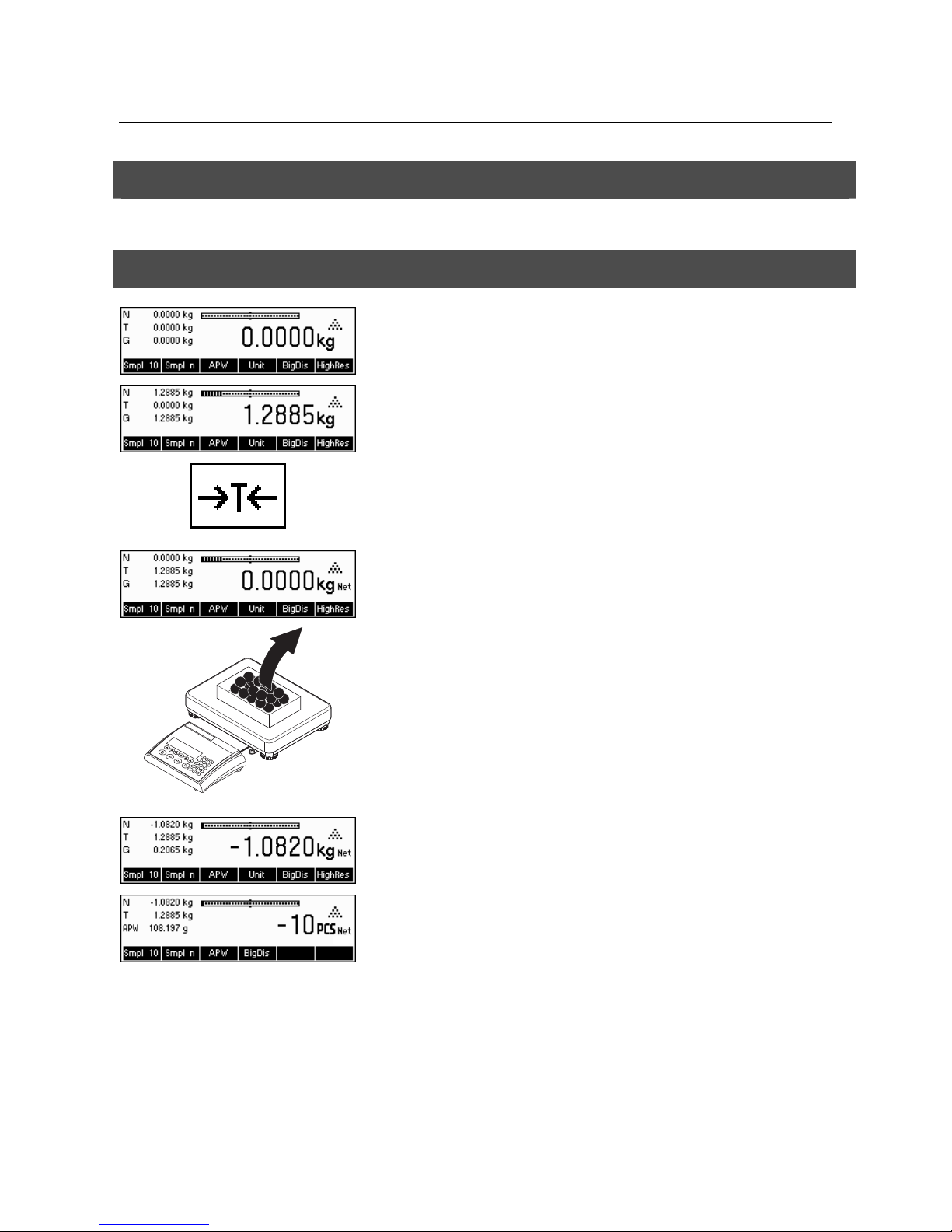
METTLER TOLEDO IND465 Chapter 4: Application
27
4.2 Counting out pieces out of a container
Counting out pieces from a weighing container differs in a few essentials from counting them in (Chapter 4.1).
4.2.1 Determine reference by removing pieces
…initially appears on the screen.
Place the full weighing container on the pan and tare the scale with the «ÆTÅ»
key.
… appears on the screen again.
1
Remove the reference number of pieces from the weighing container.
Remove further pieces until the desired number has been reached.
… a negative weight value appears on the screen.
Press the «Smpl 10» or «Smpl n» keys to determine the reference, as described in
the previous chapter.
The scale is now ready for piece counting.
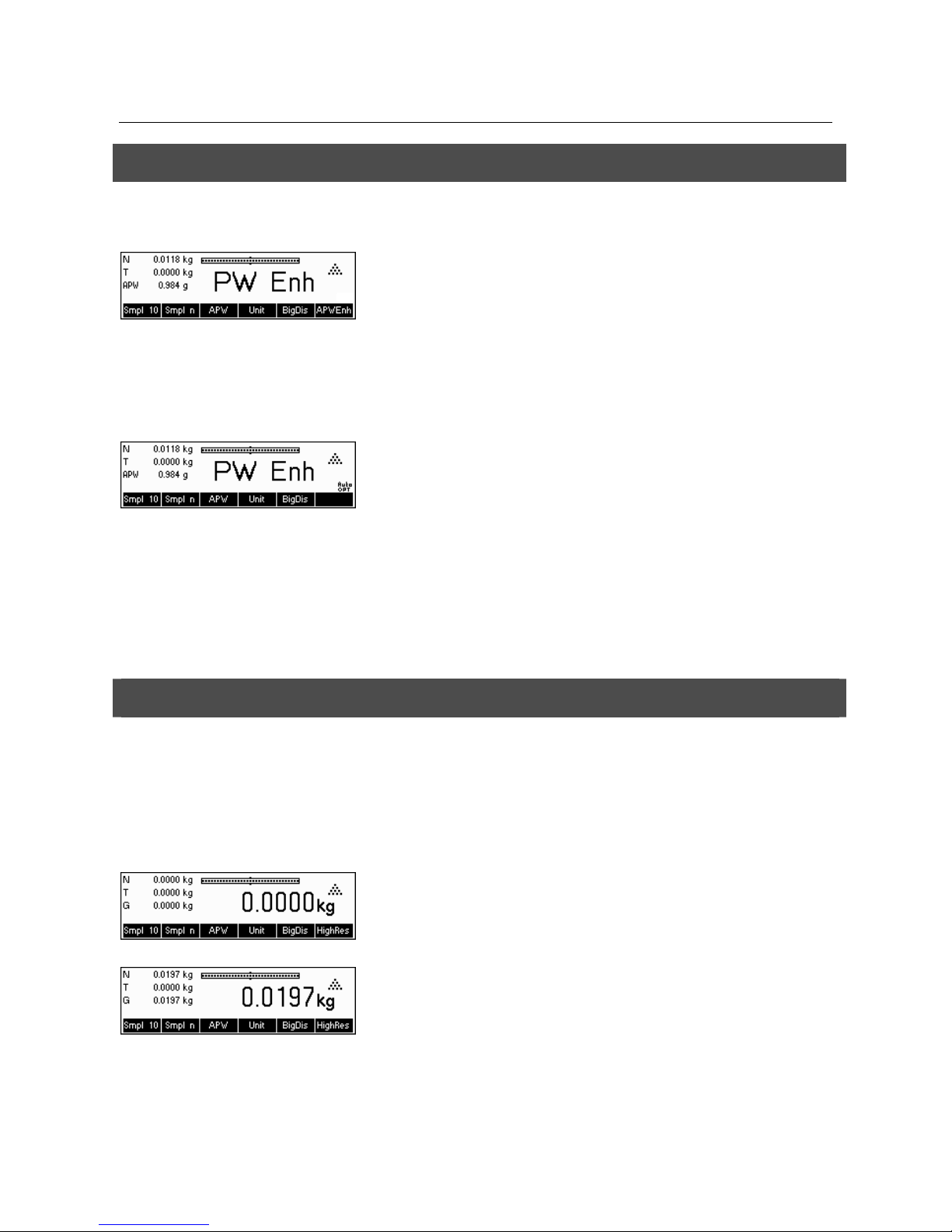
Chapter 4: Application METTLER TOLEDO IND465
28
4.3 Reference optimization
Reference optimization serves to enhance the accuracy of the average piece weight by re-calculating it using a greater number
of reference pieces. Reference optimization can be performed either manually or automatically.
Manual Reference Optimization
Define a softkey for Reference Optimization in the softkey configuration (See
Chapter 5.5.7). The Reference Optimization softkey is displayed as «PW Enh» and
it will only be active while in piece counting mode. If the scale is in weighing
mode, this softkey will not appear even if it is part of the softkey configuration.
To perform a reference optimization at any time, press the «PW Enh» softkey. The
average piece weight will be re-calculated using the current weight and the current
number of pieces on the scale. At each optimization, the message «PW Enh»
appears briefly and the new total number of pieces is then displayed.
Automatic Reference Optimization
No action is required during operation for automatic reference optimization and it
functions both in "Counting in" (Chapter 4.1) and "Counting out" (Chapter 4.2).
The “Auto OPT” symbol (located near the lower right corner of the screen) appears
in the display indicates that automatic reference optimization is switched on.
Each time you place additional parts on the scale, it optimizes automatically. You
do not have to press a key to perform optimization. At each optimization, the
message “APW Enh” appears briefly and the new total number of pieces is then
displayed.
Note: Automatic optimization only functions if the number of additional pieces
placed on the scale is not greater than the number already on the weighing pan. If t
the differences between the parts are too big, the reference optimization will not be
executed.
4.4 Minimum sample weight
To ensure that a more accurate average piece weight is attained during reference weight determination, it is possible to set
desired minimum percentage accuracy as determined by the reference weight placed on the scale. To enable minimum sample
weight checking, set 'Vision Setup Æ APPLICATION Æ Counting Æ Min. Sample WT' (See Chapter 5.5.1) to the desired
percentage accuracy.
To be able to view the percentage accuracy for a reference weight determination, set 'Vision Setup Æ APPLICATION Æ Counting
Æ Accuracy Disp.' (See Chapter 5.5.1) to 'On'.
In this example, the minimum reference weight was set to 99.5% and accuracy
display is active.
10 samples were placed on the scale and «Smpl 10» was pressed.
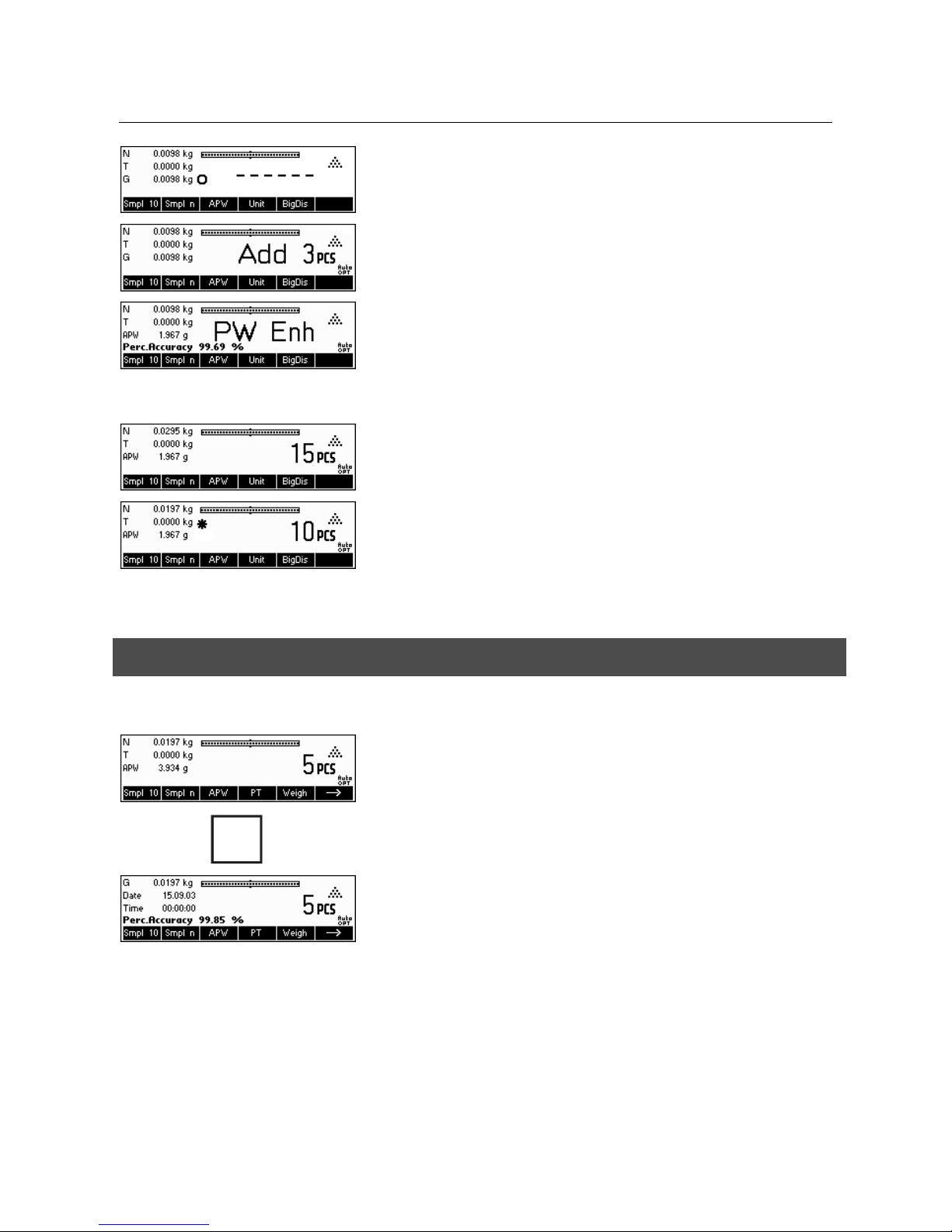
METTLER TOLEDO IND465 Chapter 4: Application
29
IND465 calculates the average piece weight as discussed in Chapter 4.1.1 but it
has determined that the percentage accuracy for the reference weight is below the
value set as Minimum Sample Weight.
It will calculate the number of pieces that you have to place on the pan to reach the
desired percentage accuracy.
After placing the specified number of pieces on the scale, the average piece weight
will be optimized (Chapter 4.3) and, since accuracy display is active, the
percentage accuracy will be displayed for approximately 4 seconds.
Note that in this example, the percentage accuracy is at 99.54% which is above
the desired minimum sample weight of 99.5%.
IND465 is now ready to perform piece counting using the optimized average piece
weight.
It is possible to override the minimum sample weight checking by pressing the «C»
key when you are prompted to add pieces on the scale. This will enable you to use
the calculated piece weight, but note that a "*" appears on the display to indicate
that the sample weight is below the desired percentage accuracy.
Adding mode works both with "Counting in" (Chapter 4.1) and with "Counting out"
(Chapter 4.2).
4.5 Using the info key
Use the «i» key to call up additional information as defined in the Info/Help menu under Application (Chapter 5.5.8).
i
In this example, Info lines 1 to 4 were configured to show the gross weight, date,
time, and percentage accuracy respectively.
Pressing the «
i» key will toggle between a screen that shows the default content of
the Info lines and another window that shows the additional information configured
such as the Gross Weight, Date, Time and Percentage Accuracy.
For a list of the additional information that can be displayed on the Info lines,
please refer to Chapter 5.5.8.
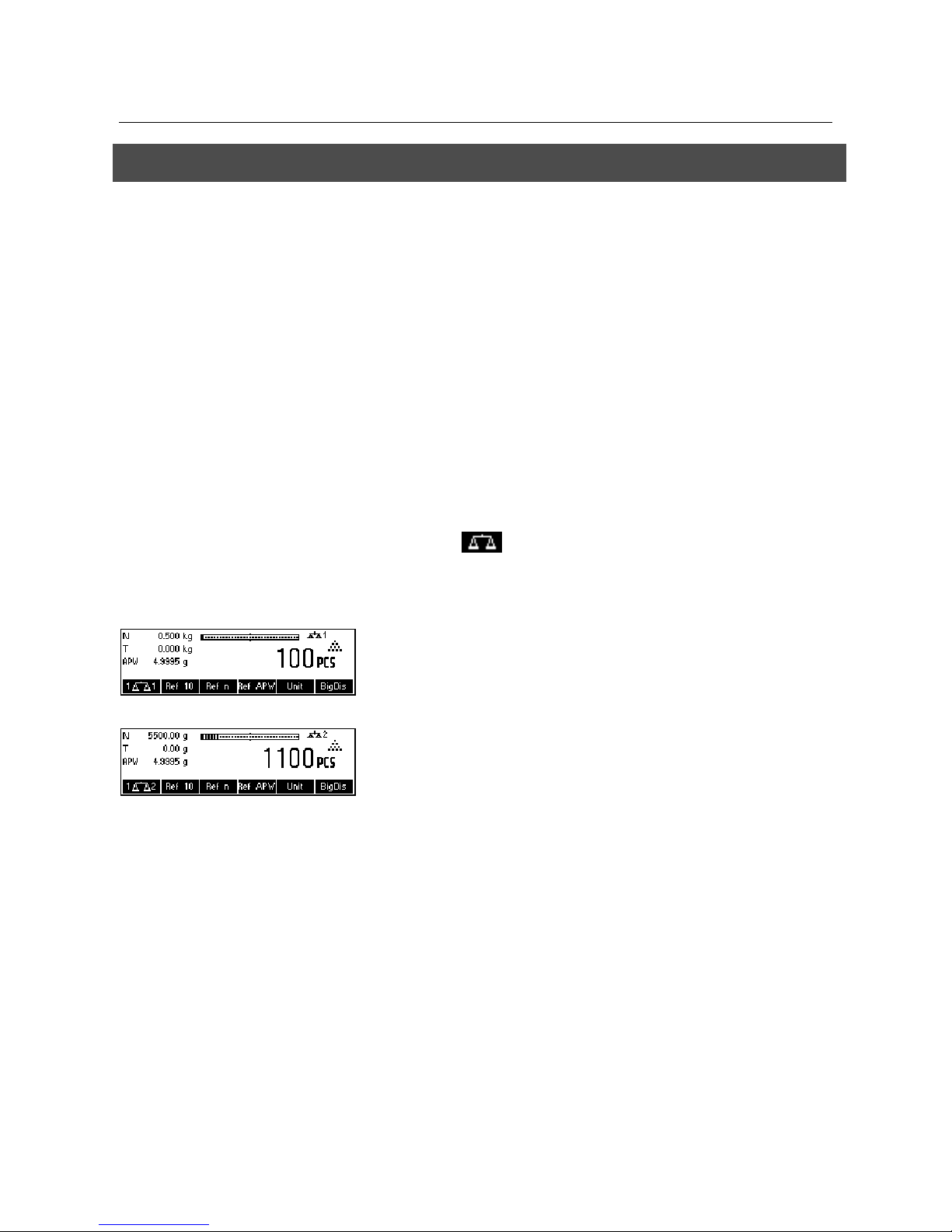
Chapter 4: Application METTLER TOLEDO IND465
30
4.6 Piece counting with 2-scale systems
You can hook up your IND465 terminal to a second scale, e.g. a floor scale for counting a large number of pieces that would
exceed the capacity of the IND465.
Select "COMMUNICATIONS" Æ "Com1/Com2/Com3" Æ "Mode" in the Vision Setup
menu or “COMMUNICATIONS” Æ “Option” Æ “Analog” if an optional analog
second scale interface is installed.
Setting 1/1 Second scale auxiliary scale, first scale active
(Ref: 1, Bulk: 1)
Setting 1/2 First scale reference scale, second scale bulk scale
(Ref: 1, Bulk: 2)
Setting 2/1 Second scale reference scale, first scale bulk scale
(Ref: 2, Bulk: 1)
Setting 2/2 First scale auxiliary scale, second scale active
(Ref: 2, Bulk: 2)
In settings 1/1 and 2/2 the display automatically switches to the scale selected (for
1/1 to the intern scale, for 2/2 to the external scale).
Press and hold
key for switching from reference scale to bulk scale and for
entering the modes.
There are three modes that can be assigned to the second scale:
Reference The second scale is to be used for reference weight determination only.
The APW will be calculated using the weight placed on the second
scale regardless of the active scale. This is used if the second scale has
a finer resolution than the IND465 system to achieve a more precise
piece weight.
Bulk The second scale is to be used as bulk weight only. The APW will be
calculated using the weight placed on the first scale (IND465 system),
regardless of the active scale, then the weight on the second scale will
be used for counting. This is used if the sample to be weighed is
heavier than the maximum load of the IND465 system.
Auxiliary The second scale can be used as either reference or bulk scale. The
reference can be determined and also counted on both scales. The
active scale will not be automatically switched after the reference weight
determination.
Note: The interface of the second scale must be set as follows:
- For BBA4../BBK4../IND4.. scales:
"Mode": "Dialog" (9600 bd, 8b no parity, Xon/Xoff)
- For PB-S scales:
"Mode": "Host" (9600 bd, 8b no parity, Xon/Xoff)
- For other METTLER TOLEDO products:
MT-SICS-compatible interface (9600 bd, 8b no parity, Xon/Xoff)
